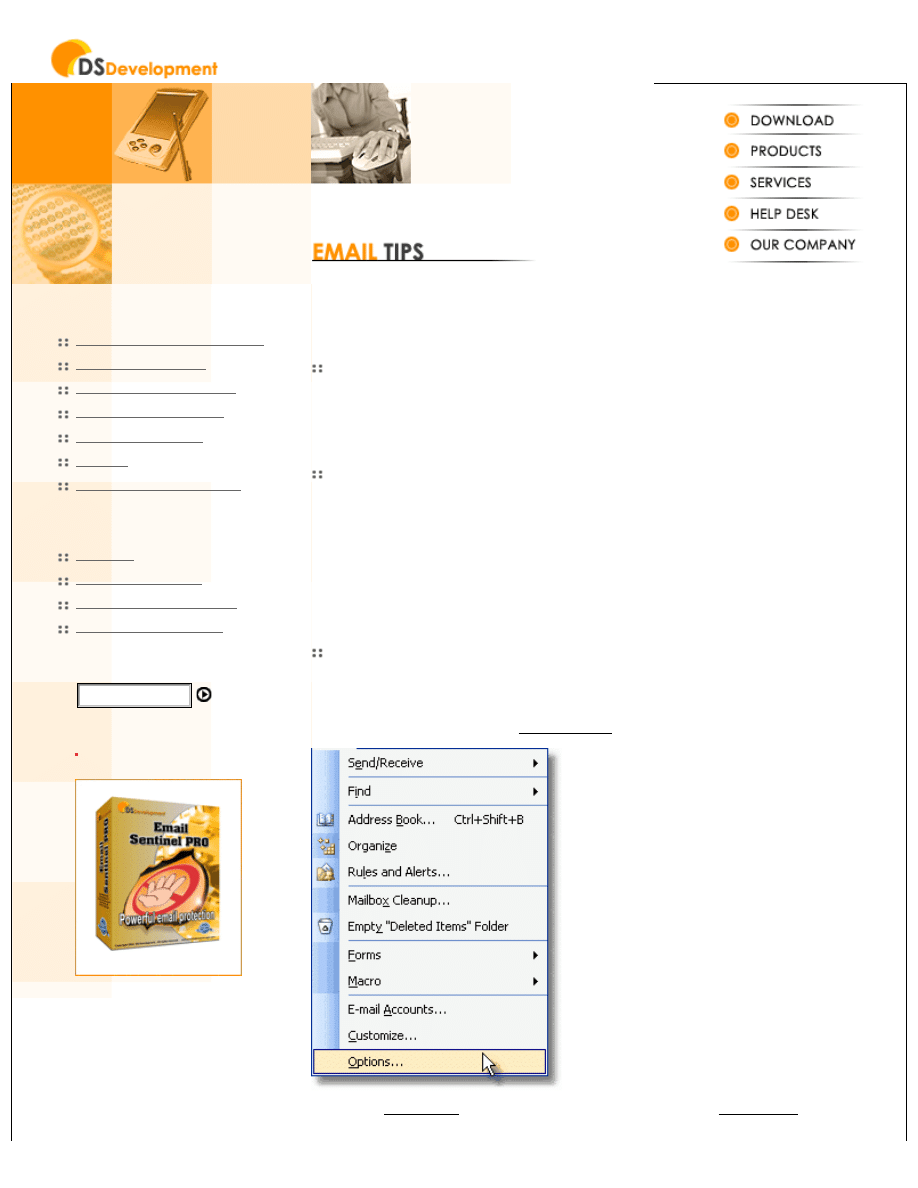
Outlook Stationery - Letterheads and Templates using Signatures
RECENT NEWS
Email Address Collector Overview
EMAIL RESOURCES
Join Our Newsletter:
Stationery: how to create MS-Outlook letterheads and templates
Introduction
Despite the abundance of Outlook add-ons and plug-ins for adding letterheads and templates to your
emails, MS-Outlook by itself offers an easy way to create and use your own letterhead and message
templates. It may not be the way you imagined, but it works.
What's the point?
MS-Outlook offers two ways of creating message templates: using the Stationery feature or using
Signatures. However, by using Stationery templates you can not insert a picture as an image within the
template (not as a background picture), so you can only create templates with background images. As a
result you can't have a simple letterhead image and a default greetings text inserted into every outgoing
email.
TIP: you can use the Signature features to create email message templates or letterheads, although the
Signature function was not necessarily designed for letterheads.
How do I create my Outlook letterhead template?
The following steps explain how to create Microsoft Outlook letterhead templates, using MS-Outlook 2003.
●
Open MS-Outlook, open the menu "Tools->Options".
●
Select the "Mail Format" tab, then at the bottom of the window, click on "Signatures...".
http://www.emailaddressmanager.com/tips/outlook-stationery.html (1 of 5)08-Jul-04 9:08:56 PM
email address
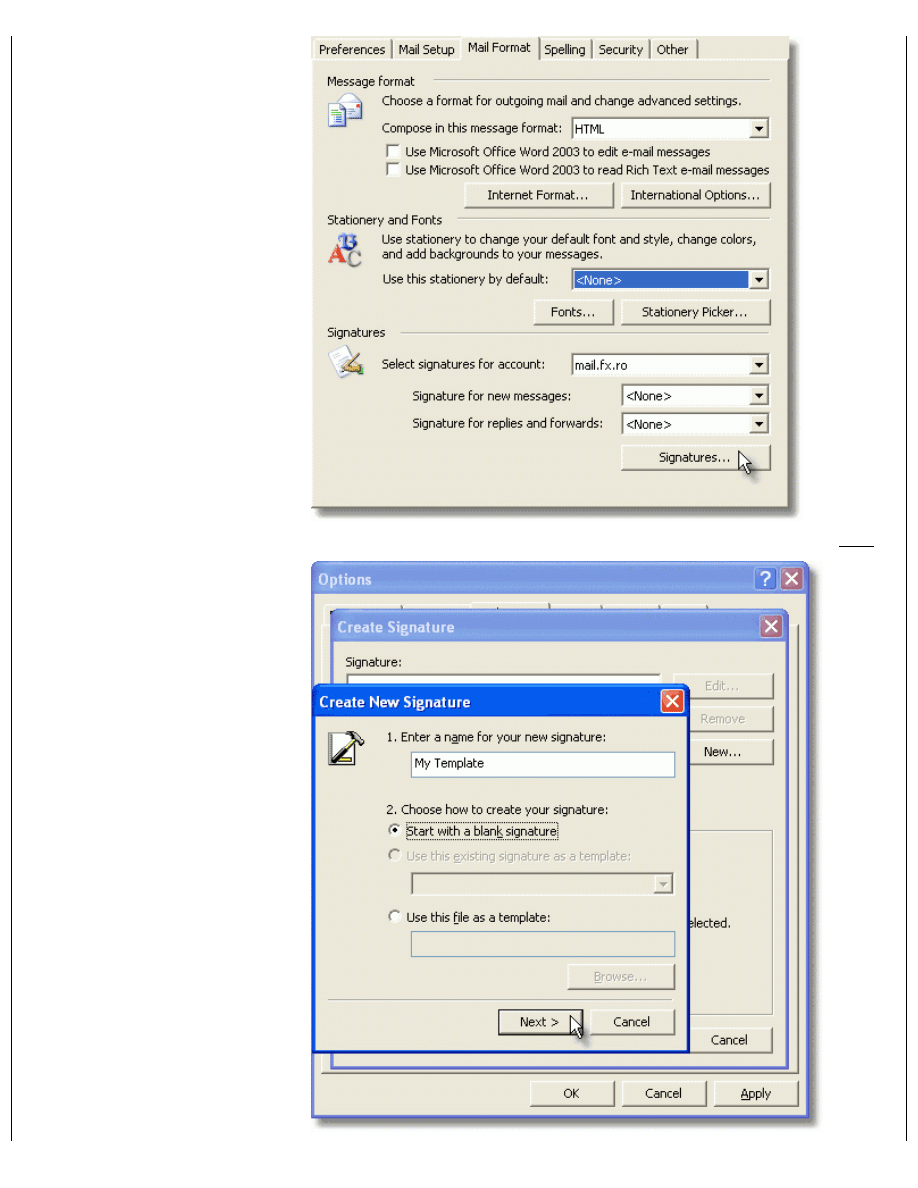
Outlook Stationery - Letterheads and Templates using Signatures
●
Enter a name for your new template, then choose to start from a blank signature and click on "Next".
http://www.emailaddressmanager.com/tips/outlook-stationery.html (2 of 5)08-Jul-04 9:08:56 PM
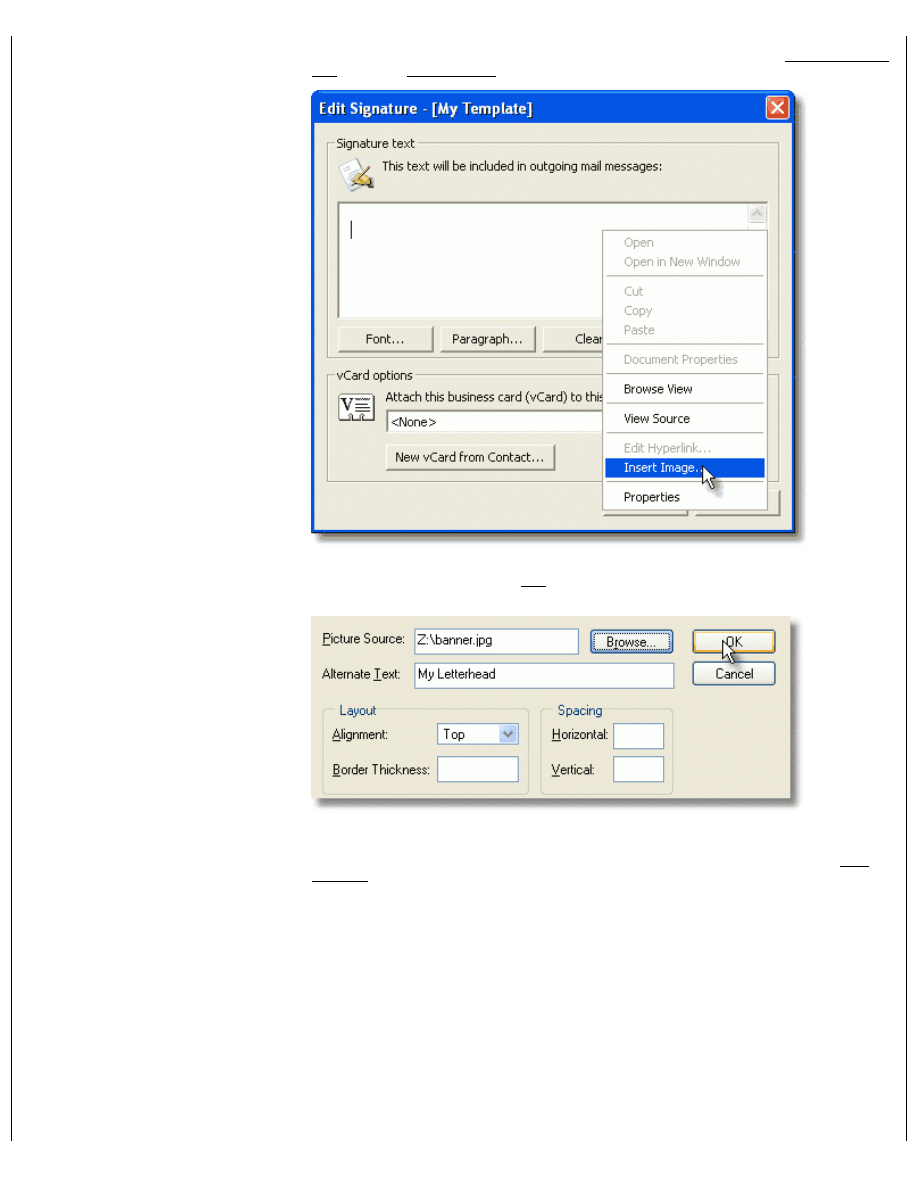
Outlook Stationery - Letterheads and Templates using Signatures
●
If you wish to add a letterhead to your message template, then right click within the Signature text edit
area, then select "Insert Image...".
●
Browse to select the desired letterhead image, add an alternate text to it, modify the layout so the
alignment is set to "top", then click on "Ok". You can use any image editor to create a simple, nice looking
letterhead image.
●
If you wish to add a default text to each outgoing email, like a text signature or a default greeting
message, then add the text below the letterhead image, on the signature text edit area. You can also add a
link to your site, by selecting the text above which the link will apply, then right click and choose "Edit
Hyperlink".
http://www.emailaddressmanager.com/tips/outlook-stationery.html (3 of 5)08-Jul-04 9:08:56 PM
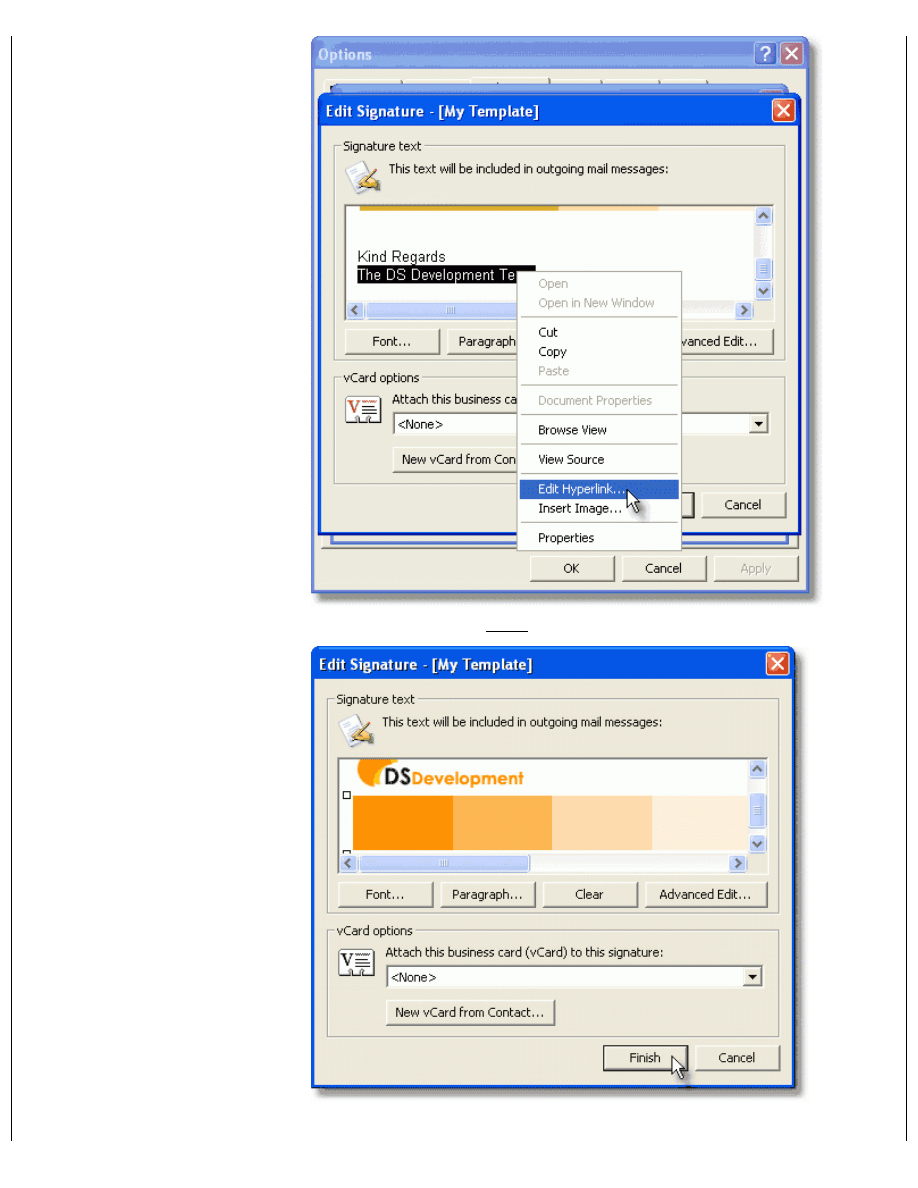
Outlook Stationery - Letterheads and Templates using Signatures
●
When you are done, click on "Finish".
●
This is how our new letterhead looks:
http://www.emailaddressmanager.com/tips/outlook-stationery.html (4 of 5)08-Jul-04 9:08:56 PM
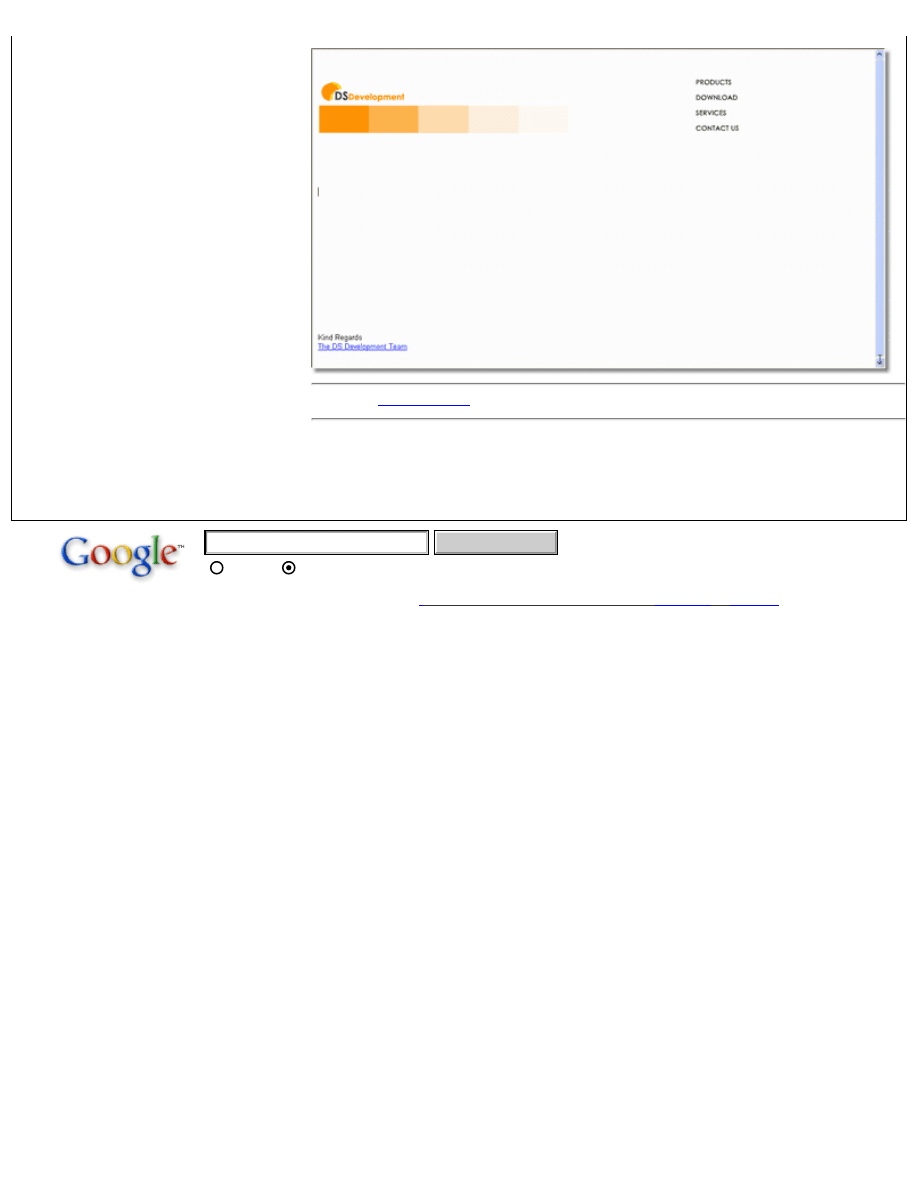
Outlook Stationery - Letterheads and Templates using Signatures
Back to the
Microsoft and Outlook are registered trademarks of Microsoft Corporation. Microsoft Corporation in no way
endorses or is affiliated with EmailAddressManager.com. All other trademarks are the sole property of their
respective owners.
WWW
emailaddressmanager.com
© 2004 DS Development. All rights reserved.
Legal Information :: Privacy Policy ::
http://www.emailaddressmanager.com/tips/outlook-stationery.html (5 of 5)08-Jul-04 9:08:56 PM
Google Search
Document Outline
- emailaddressmanager.com
Wyszukiwarka
Podobne podstrony:
Next Gen VoIP Services and Applications Using SIP and Java
business english silent letters and syllables
How to Get Over $100,000 Worth of Free Publicity and?vertising Using PR
business english silent letters and syllables answer sheet
Terrorism And Development Using Social and Economic Development to Prevent a Resurgence of Terroris
Bearden Tech papers Engines and Templates Correcting Effects Confused as Causes (www cheniere org
Routines and Chores Using Present Continous Worksheet
2006 ATF Letter And Package Bomb Detection Techniques 6p
SweetBait Zero Hour Worm Detection and Containment Using Honeypots
PORTFOLIO DESIGN AND OPTIMIZATION USING NEURAL NETWORK BASED MULTIAGENT SYSTEM OF INVESTING AGENTS
#1079 – Receiving Letters and Packages in the Mail
Analysis of soil fertility and its anomalies using an objective model
Linear Motor Powered Transportation History, Present Status and Future Outlook
Toys How many using There is and There are Worksheet
81 Group tactics using sweepers and screen player using zon
Read me Using Photoshop Templates
więcej podobnych podstron