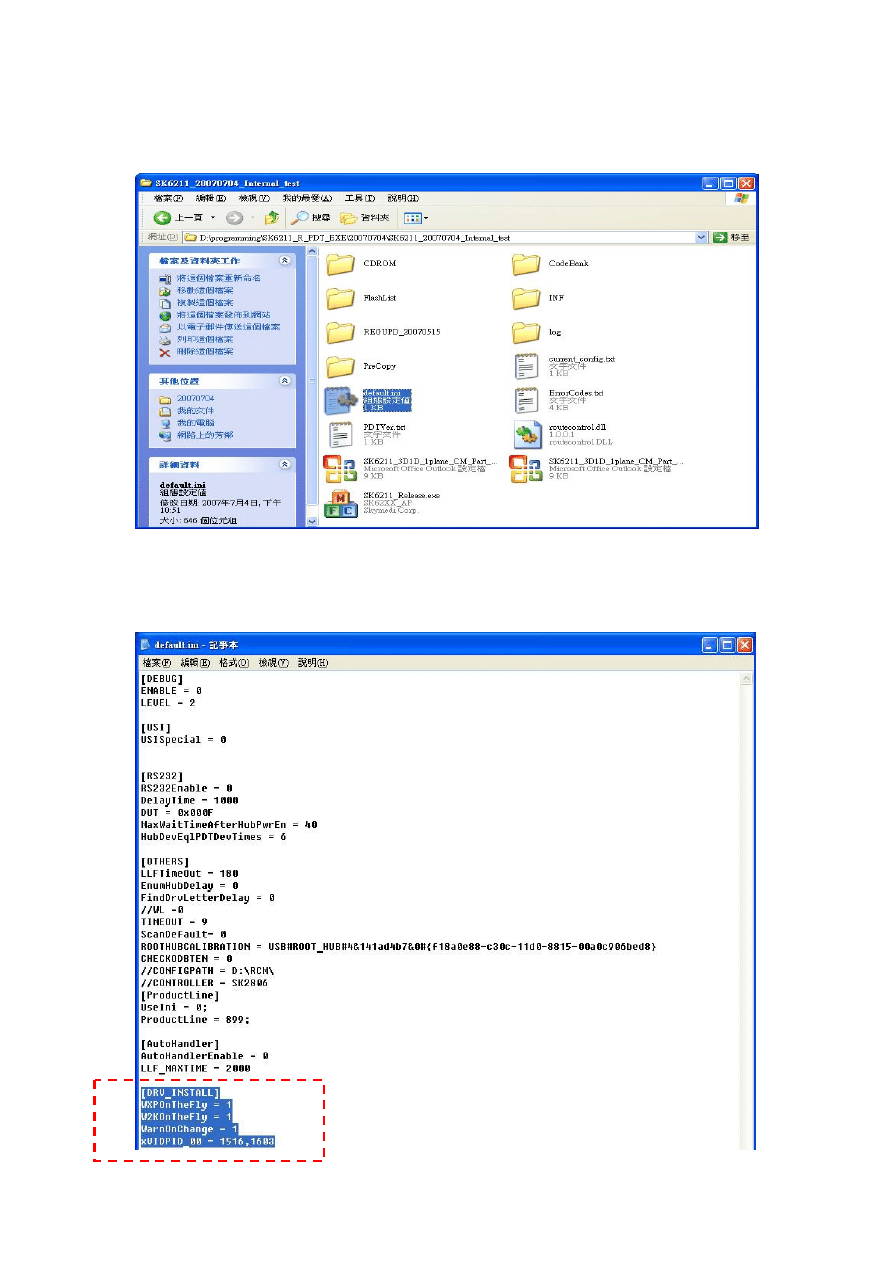
1
PDT Automatically Launching Driver Setting
1. Select “default.ini” and open it
2. add selected part value into “default.ini”, PDT will auto launch Driver install as
following:
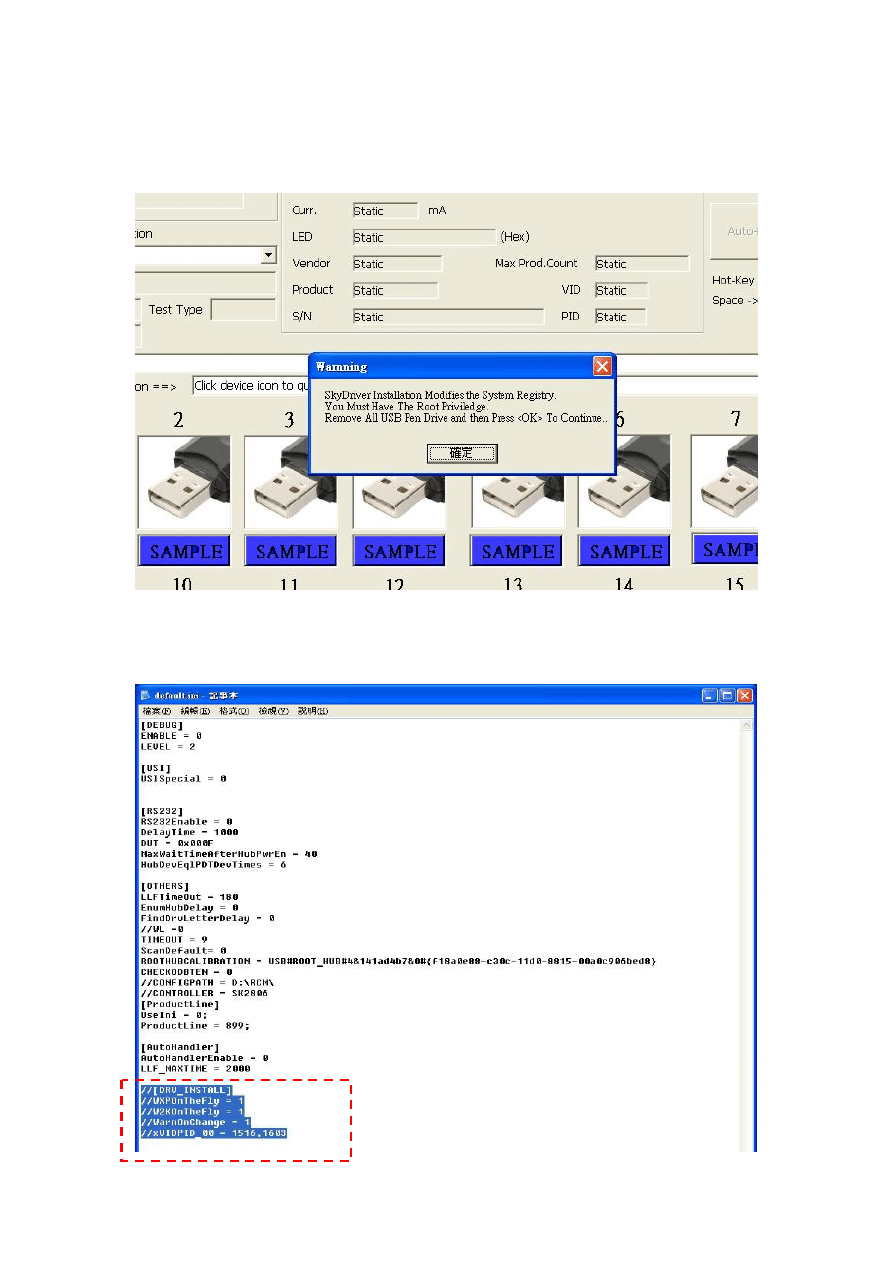
2
4. While Launching PDT it will popup a Dialog to install driver automatically, (Notice:
you must open your privilege of your registry files, take the reference of “Registry_
權限開啟.pdf”)
5. if user wants to turn off automatically install driver function, just remark or delete
select part value in the “Default.ini”
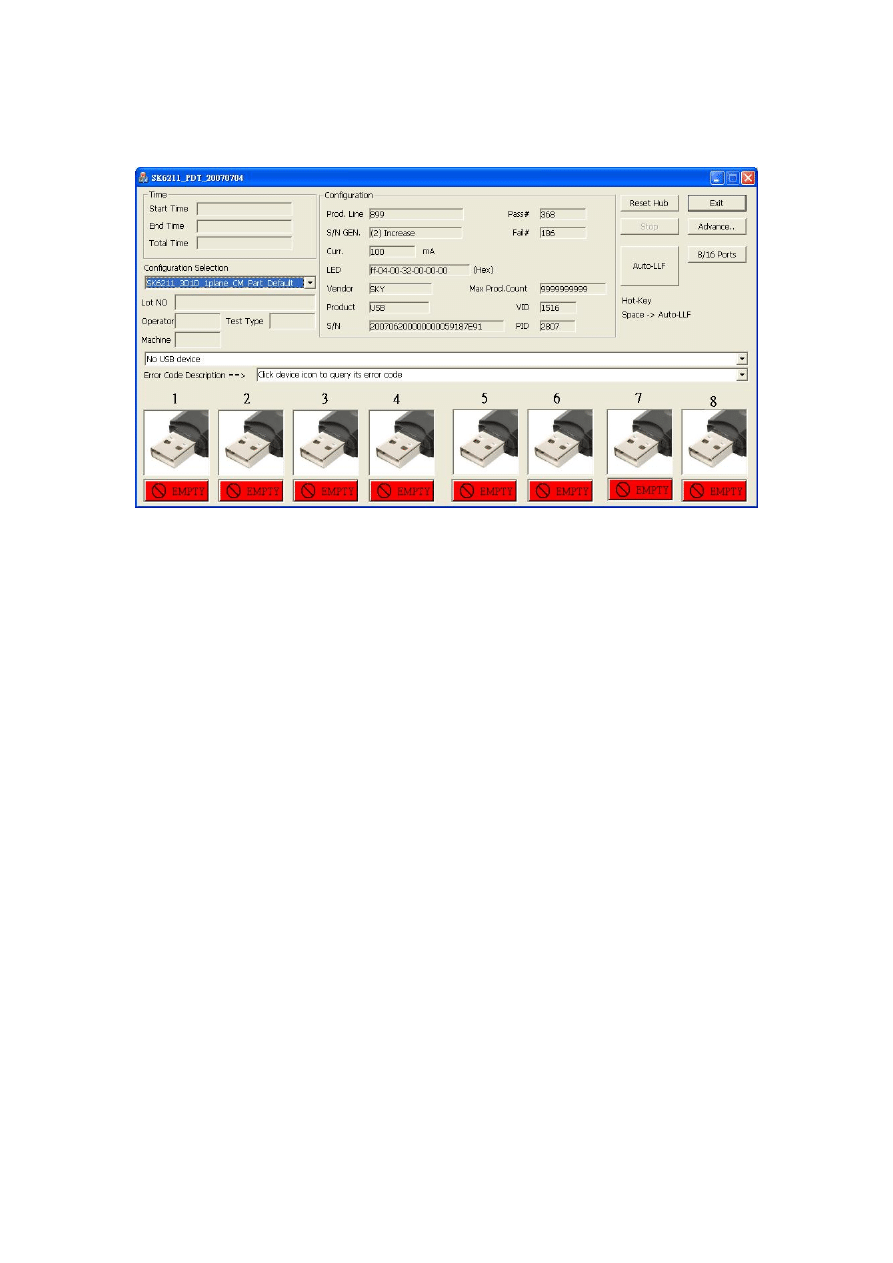
3
6. Press PDT Icon to run the PDT program and it won’t do auto-install driver
operation.
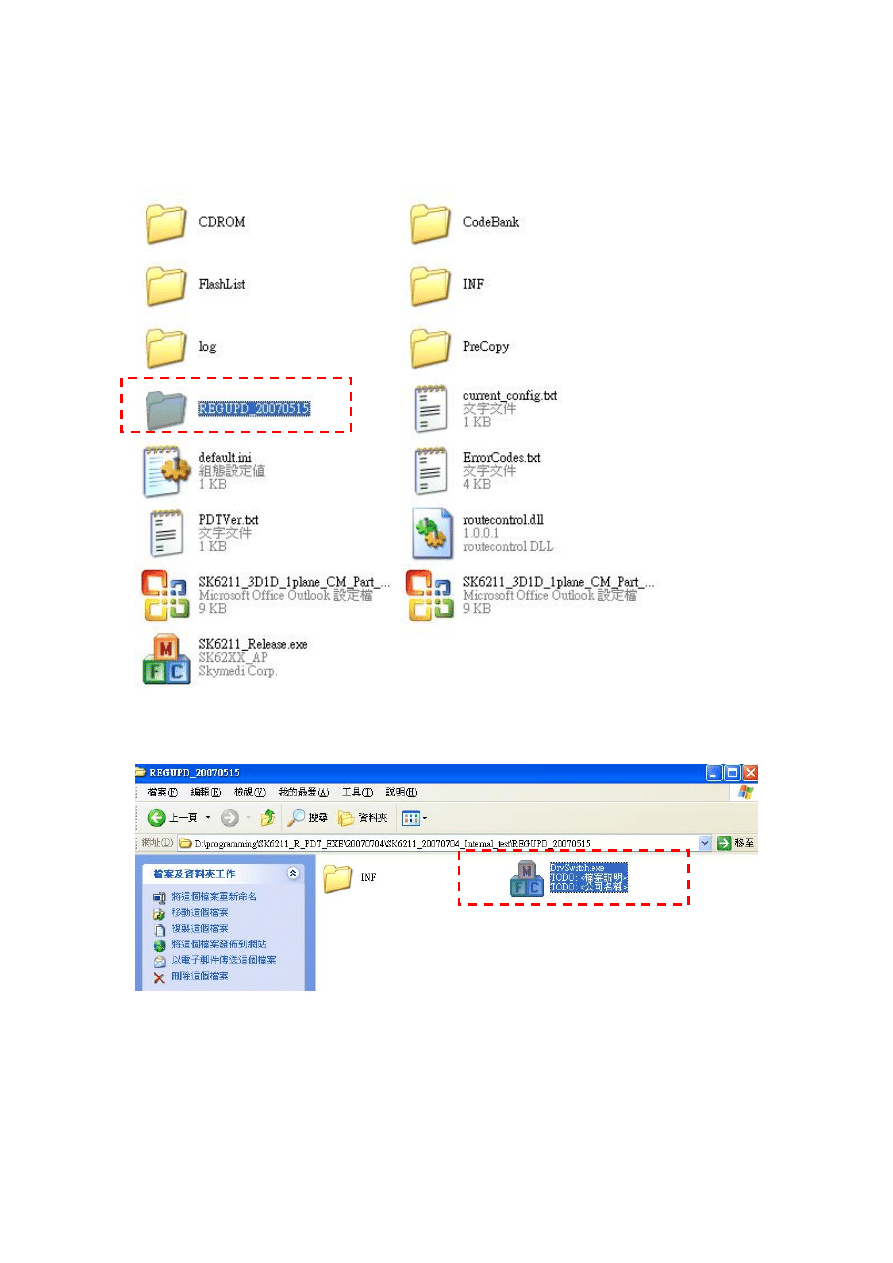
4
PDT Driver Select Tool
1. Enter “REGUPD_20070515” folder at PDT folder:
2. Click “DrvSwitch.exe” to launch the program
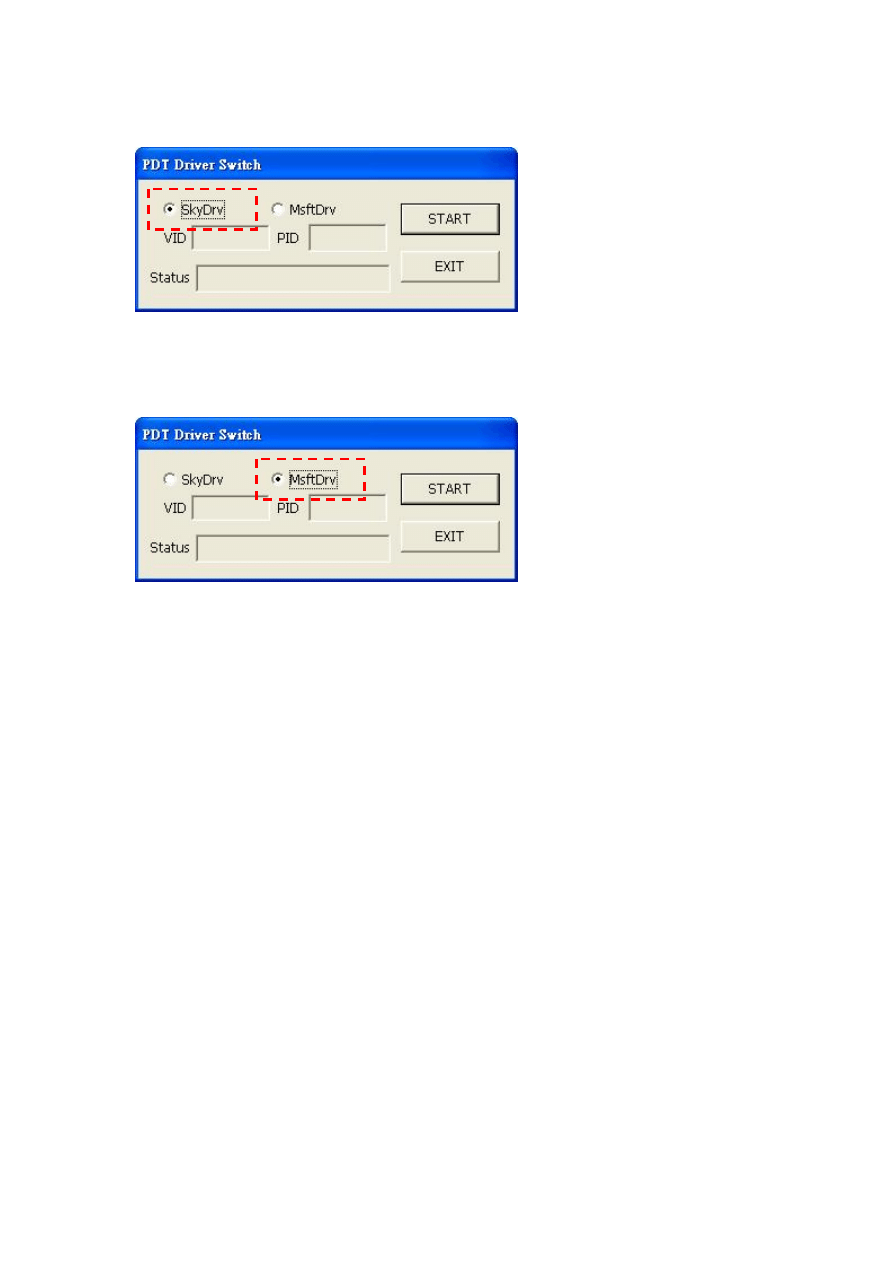
5
3. Choose “SkyDrv” radio button and press “START” to switch our driver.
4. Choose “MsfDrv” radio button and press “START” to switch back to default
Microsoft Driver
Wyszukiwarka
Podobne podstrony:
Nokia Con cable driver PL Manual
USB driver install manual
Using Manual
mmc sd memory card driver technical manual
#0449 – Using an Instruction Manual
manual safeword using token en
Install driver manually on Win 7 OS
3 using c
PANsound manual
als manual RZ5IUSXZX237ENPGWFIN Nieznany
hplj 5p 6p service manual vhnlwmi5rxab6ao6bivsrdhllvztpnnomgxi2ma vhnlwmi5rxab6ao6bivsrdhllvztpnnomg
3 Data Plotting Using Tables to Post Process Results
BSAVA Manual of Rabbit Surgery Dentistry and Imaging
Okidata Okipage 14e Parts Manual
Bmw 01 94 Business Mid Radio Owners Manual
Manual Acer TravelMate 2430 US EN
więcej podobnych podstron