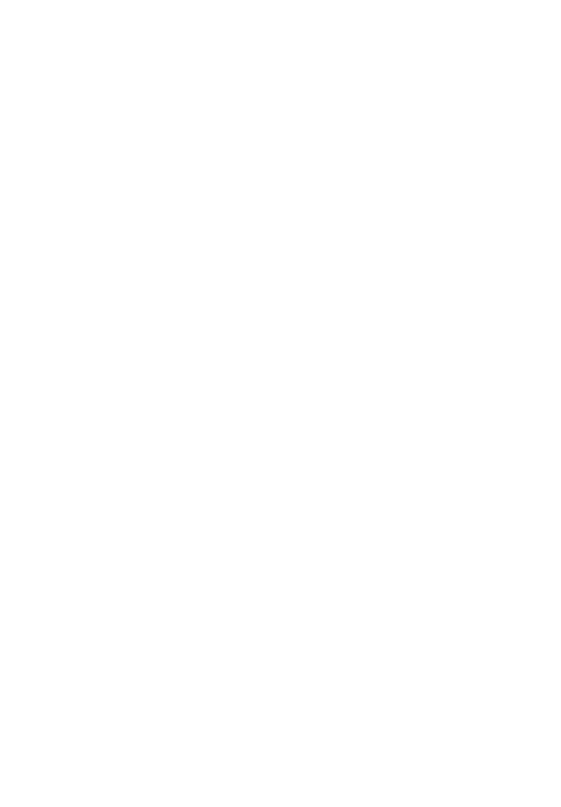
Table of Contents
1. Safety Precautions and Warnings…….…………………..…........1
2. General Information
2.1 On-Board Diagnostics (OBD) II ..…….….………………......2
2.2 Diagnostic Trouble Codes (DTCs)…………….……………...2
2.3 Location of the Data Link Connector (DLC)…..…….……….3
2.4 OBD II Readiness Monitors………………………..…..……..4
2.5 OBD II Monitor Readiness Status………………….…............5
2.6 OBD II Definitions………………………………….….……..6
3. Using the Scan Tool
3.1 Tool Description.…………………………………….………..8
3.2 Specifications…...…………………………...…….………......9
3.3 Accessories Included…………………...…..……….…….…...9
3.4 Navigation Characters.…………………………….………......9
3.5 Keyboard……..………………………………………………10
3.6 Vehicle Power…………..…………………………….……...10
3.7 Code Lookup…………………………………………………10
3.8 Product Setup…………………………...………….………..12
3.9 Vehicle Coverage………………………………....……..........17
3.10 Product Troubleshooting……………………………………..17
4. OBD2 Diagnostics
4.1
Reading Codes …………………………….……….....……..19
4.2
Erasing Codes……………………………….…….……........23
4.3
Datastream…………………………………………………...25
4.4
Reading Freeze Frame Data………………...……….……....28
4.5
Retrieving I/M Readiness Status………………......….……..29
4.6
O2 Monitor Test……………………………………………..32
4.7
On-board Monitor Test………………………………………34
4.8
Component Test…………………………………………..….36
4.9
Viewing Vehicle Information…. ……………………………38
4.10 Modules Present……………………………..…...….……….40
5. Appendix
5.1
Appendix 1 Appendix 1-PID List…………………………....41
5.2
Appendix 2 In-use Performance Tracking Data List………...46
6. Warranty and Service ……………………………………….…....49
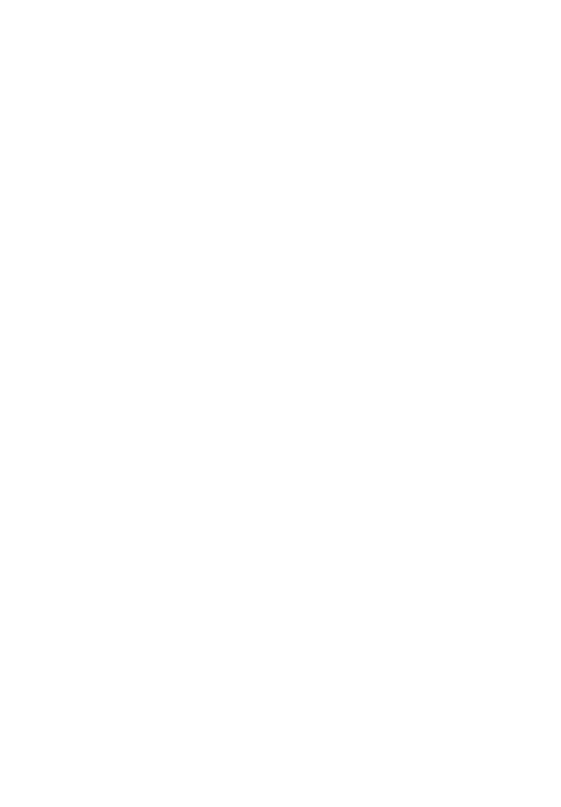
1
1. Safety Precautions and Warnings
To prevent personal injury or damage to vehicles and/or the scan
tool, read this instruction manual first and observe the following
safety precautions at a minimum whenever working on a vehicle:
z Always perform automotive testing in a safe environment.
z Wear safety eye protection that meets ANSI standards.
z Keep clothing, hair, hands, tools, test equipment, etc. away from
all moving or hot engine parts.
z Operate the vehicle in a well ventilated work area: Exhaust gases
are poisonous.
z Put blocks in front of the drive wheels and never leave the
vehicle unattended while running tests.
z Use extreme caution when working around the ignition coil,
distributor cap, ignition wires and spark plugs. These
components create hazardous voltages when the engine is
running.
z Put the transmission in PARK (for automatic transmission) or
NEUTRAL (for manual transmission) and make sure the parking
brake is engaged.
z Keep a fire extinguisher suitable for gasoline/chemical/ electrical
fires nearby.
z Don’t connect or disconnect any test equipment while the
ignition is on or the engine is running.
z Keep the scan tool dry, clean, free from oil/water or grease. Use
a mild detergent on a clean cloth to clean the outside of the scan
tool, when necessary.
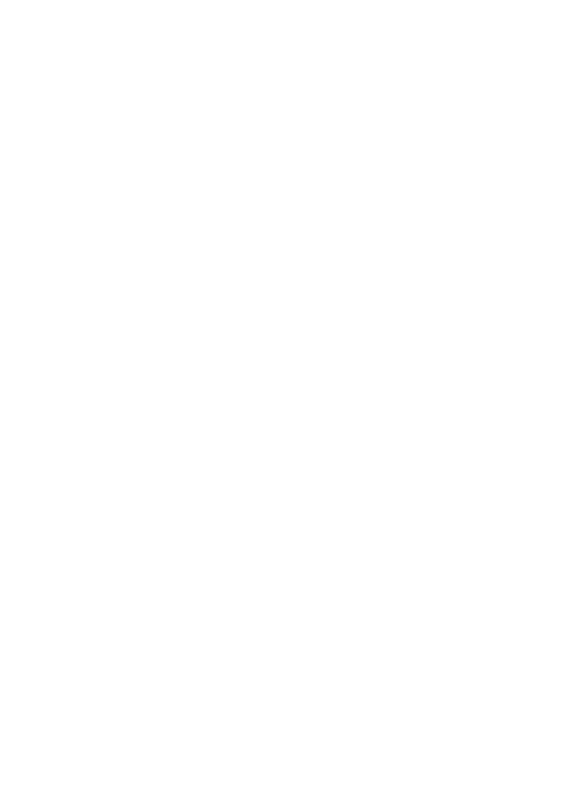
2
2. General Information
2.1 On-Board Diagnostics (OBD) II
The first generation of On-Board Diagnostics (called OBD I) was
developed by the California Air Resources Board (ARB) and
implemented in 1988 to monitor some of the emission control
components on vehicles. As technology evolved and the desire to
improve the On-Board Diagnostic system increased, a new generation
of On-Board Diagnostic system was developed. This second generation
of On-Board Diagnostic regulations is called "OBD II".
The OBD II system is designed to monitor emission control systems
and key engine components by performing either continuous or
periodic tests of specific components and vehicle conditions. When a
problem is detected, the OBD II system turns on a warning lamp
(MIL) on the vehicle instrument panel to alert the driver typically by
the phrase of “Check Engine” or “Service Engine Soon”. The system
will also store important information about the detected malfunction
so that a technician can accurately find and fix the problem. Here
below follow three pieces of such valuable information:
1) Whether the Malfunction Indicator Light (MIL) is
commanded 'on' or 'off';
2) Which, if any, Diagnostic Trouble Codes (DTCs) are stored;
3) Readiness Monitor status.
2.2 Diagnostic Trouble Codes (DTCs)
OBD II Diagnostic Trouble Codes are codes that are stored by the on-
board computer diagnostic system in response to a problem found in
the vehicle. These codes identify a particular problem area and are
intended to provide you with a guide as to where a fault might be
occurring within a vehicle. OBD II Diagnostic Trouble Codes consist
of a five-digit alphanumeric code. The first character, a letter,
identifies which control system sets the code. The other four
characters, all numbers, provide additional information on where the
DTC originated and the operating conditions that caused it to set.
Here below is an example to illustrate the structure of the digits:
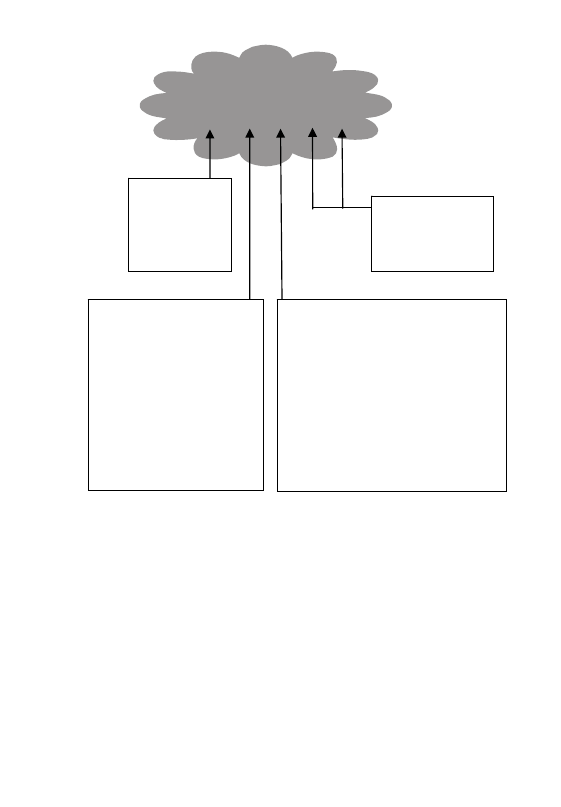
Identifying specific
malfunctioning
section of the
systems
DTC Example
P 0 2 0 2
Code Type
Generic (SAE):
P0, P2, P34-P39
B0, B3
C0, C3
U0, U3.
Manufacturer Specific:
P1, P30-p33
B1, B2
C1, C2
U1, U2
Systems
B=Body
C=Chassis
P=Powertrain
U=Network
Sub-systems
1= Fuel and Air Metering
2= Fuel and Air Metering
3= Ignition System or Engine Misfire
4= Auxiliary Emission Controls
5= Vehicle Speed Control and Idle
Controls
6= Computer Output Circuits
7= Transmission Controls
8= Transmission Controls
2.3 Location of the Data Link Connector (DLC)
The DLC (Data Link Connector or Diagnostic Link Connector) is the
standardized 16-cavity connector where diagnostic scan tools
interface with the vehicle's on-board computer. The DLC is usually
located 12 inches from the center of the instrument panel (dash),
under or around the driver’s side for most vehicles. If Data Link
Connector is not located under dashboard, a label should be there
telling location. For some Asian and European vehicles, the DLC is
located behind the ashtray and the ashtray must be removed to access
the connector. If the DLC cannot be found, refer to the vehicle’s
service manual for the location.
3
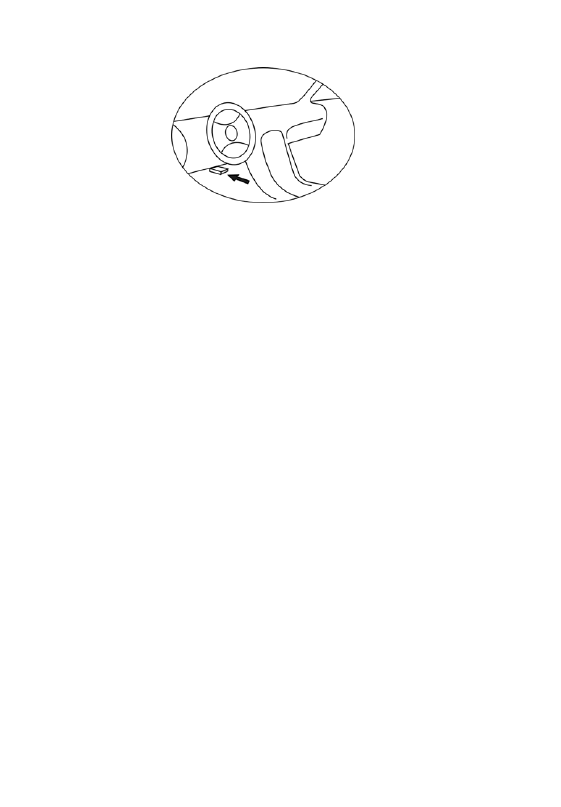
2.4 OBD II Readiness Monitors
An important part of a vehicle’s OBD II system is the Readiness
Monitors, which are indicators used to find out if all of the emissions
components have been evaluated by the OBD II system. They are
running periodic tests on specific systems and components to ensure
that they are performing within allowable limits.
Currently, there are eleven OBD II Readiness Monitors (or I/M
Monitors) defined by the U.S. Environmental Protection Agency
(EPA). Not all monitors are supported by all vehicles and the exact
number of monitors in any vehicle depends on the motor vehicle
manufacturer’s emissions control strategy.
Continuous Monitors -- Some of the vehicle components or systems
are continuously tested by the vehicle’s OBD II system, while others
are tested only under specific vehicle operating conditions. The
continuously monitored components listed below are always ready:
1)Misfire
2)Fuel System
3)Comprehensive Components (CCM)
Once the vehicle is running, the OBD II system is continuously
checking the above components, monitoring key engine sensors,
watching for engine misfire, and monitoring fuel demands.
Non-Continuous Monitors -- Unlike the continuous monitors, many
emissions and engine system components require the vehicle to be
operated under specific conditions before the monitor is ready. These
monitors are termed non-continuous monitors and are listed below:
1) EGR System
4
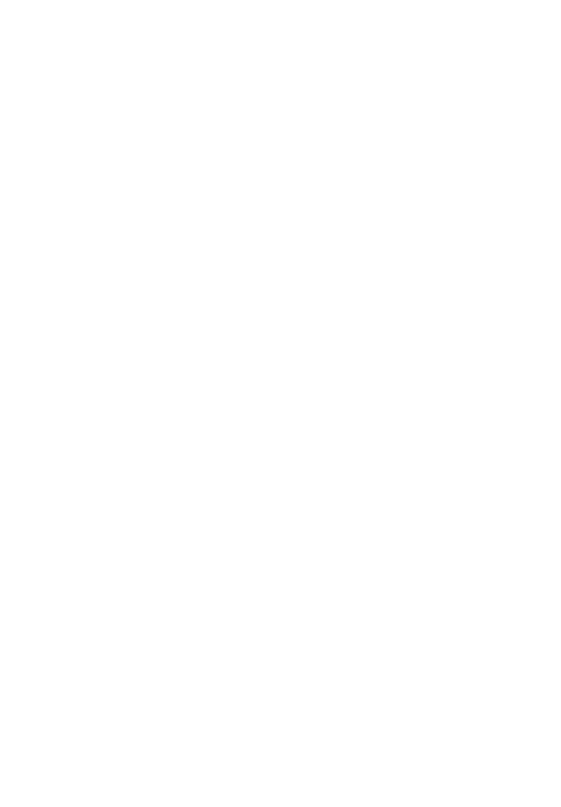
5
2) O2 Sensors
3) Catalyst
4) Evaporative System
5) O2 Sensor Heater
6) Secondary air
7) Heated Catalyst
8) A/C system
2.5 OBD II Monitor Readiness Status
OBD II systems must indicate whether or not the vehicle’s PCM’s
monitor system has completed testing on each component.
Components that have been tested will be reported as “Ready”, or
“Complete”, meaning they have been tested by the OBD II system.
The purpose of recording readiness status is to allow inspectors to
determine if the vehicle’s OBD II system has tested all the
components and/or systems.
The powertrain control module (PCM) sets a monitor to “Ready” or
“Complete” after an appropriate drive cycle has been performed. The
drive cycle that enables a monitor and sets readiness codes to
“Ready” varies for each individual monitor. Once a monitor is set as
“Ready” or “Complete”, it will remain in this state. A number of
factors, including erasing of diagnostic trouble codes (DTCs) with a
scan tool or a disconnected battery, can result in Readiness Monitors
being set to “Not Ready”. Since the three continuous monitors are
constantly evaluating, they will be reported as “Ready” all of the time.
If testing of a particular supported non-continuous monitor has not
been completed, the monitor status will be reported as “Not
Complete” or “Not Ready.”
In order for the OBD monitor system to become ready, the vehicle
should be driven under a variety of normal operating conditions.
These operating conditions may include a mix of highway driving and
stop and go, city type driving, and at least one overnight-off period.
For specific information on getting your vehicle’s OBD monitor
system ready, please consult your vehicle owner’s manual.
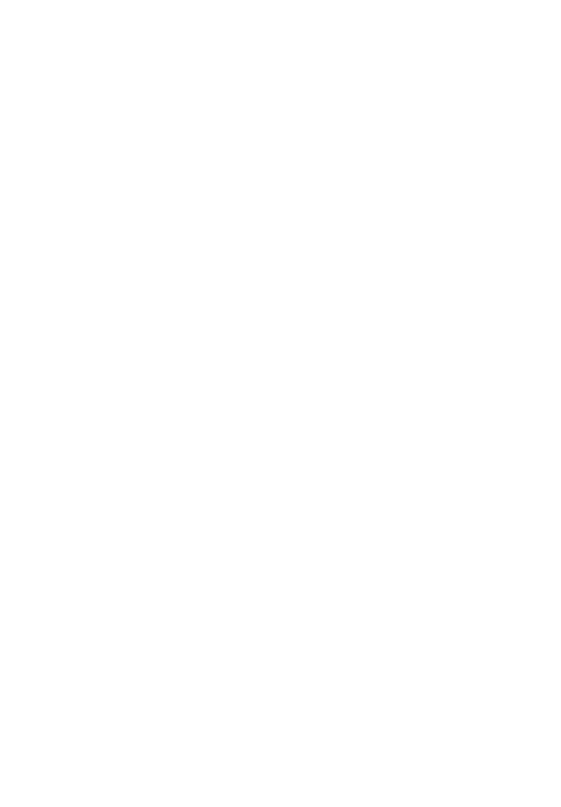
6
2.6 OBD II Definitions
Powertrain Control Module (PCM) -- OBD II terminology for the
on-board computer that controls engine and drive train.
Malfunction Indicator Light (MIL) -- Malfunction Indicator Light
(Service Engine Soon, Check Engine) is a term used for the light on
the instrument panel. It is to alert the driver and/or the repair
technician that there is a problem with one or more of vehicle's
systems and may cause emissions to exceed federal standards. If the
MIL illuminates with a steady light, it indicates that a problem has
been detected and the vehicle should be serviced as soon as possible.
Under certain conditions, the dashboard light will blink or flash. This
indicates a severe problem and flashing is intended to discourage
vehicle operation. The vehicle onboard diagnostic system can not turn
the MIL off until the necessary repairs are completed or the condition
no longer exists.
DTC -- Diagnostic Trouble Codes (DTC) that identify which section
of the emission control system has malfunctioned.
Enabling Criteria -- Also termed Enabling Conditions. They are the
vehicle-specific events or conditions that must occur within the
engine before the various monitors will set, or run. Some monitors
require the vehicle to follow a prescribed “drive cycle” routine as part
of the enabling criteria. Drive cycles vary among vehicles and for
each monitor in any particular vehicle.
OBD II Drive Cycle -- A specific mode of vehicle operation that
provides conditions required to set all the readiness monitors
applicable to the vehicle to the “ready” condition. The purpose of
completing an OBD II drive cycle is to force the vehicle to run its
onboard diagnostics. Some form of a drive cycle needs to be
performed after DTCs have been erased from the PCM’s memory or
after the battery has been disconnected. Running through a vehicle’s
complete drive cycle will “set” the readiness monitors so that future
faults can be detected. Drive cycles vary depending on the vehicle
and the monitor that needs to be reset. For vehicle specific drive cycle,
consult the vehicle’s Owner’s Manual.
Freeze Frame Data -- When an emissions related fault occurs, the
OBD II system not only sets a code but also records a snapshot of the
vehicle operating parameters to help in identifying the problem. This
set of values is referred to as Freeze Frame Data and may include
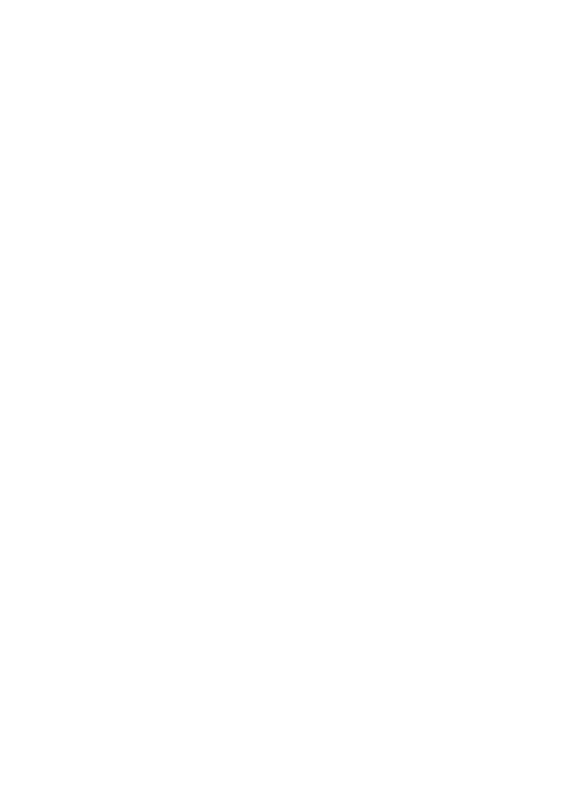
7
important engine parameters such as engine RPM, vehicle speed, air
flow, engine load, fuel pressure, fuel trim value, engine coolant
temperature, ignition timing advance, or closed loop status.
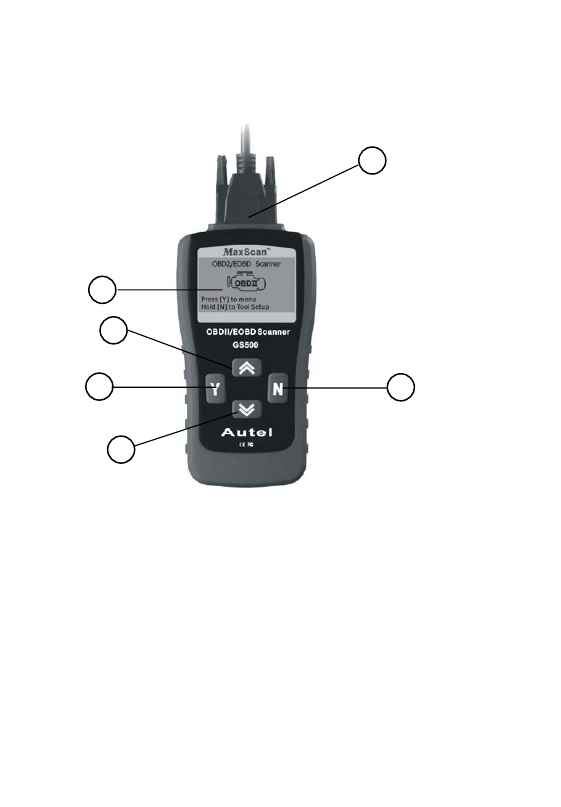
3. Using the Scan Tool
3.1 Tool Description
3
6
5
4
2
1
①
LCD DISPLAY -- Indicates test results. Backlit, 128 x 64 pixel
display with contrast adjustment.
Y
②
BUTTON -- Confirms a selection (or action) from a menu.
When a DTC’s definition covers more than one screen, it is used to
move down to the next screen for additional data. It is also used to
reset the tool when being pressed and held simultaneously with the
N button for at least 3 seconds.
N BUTTON
③
-- Cancels a selection (or action) from a menu or
returns to the menu.
It is also used to setup the system or exit the
DTC Lookup screen when being pressed and held for at least 3
seconds.
8
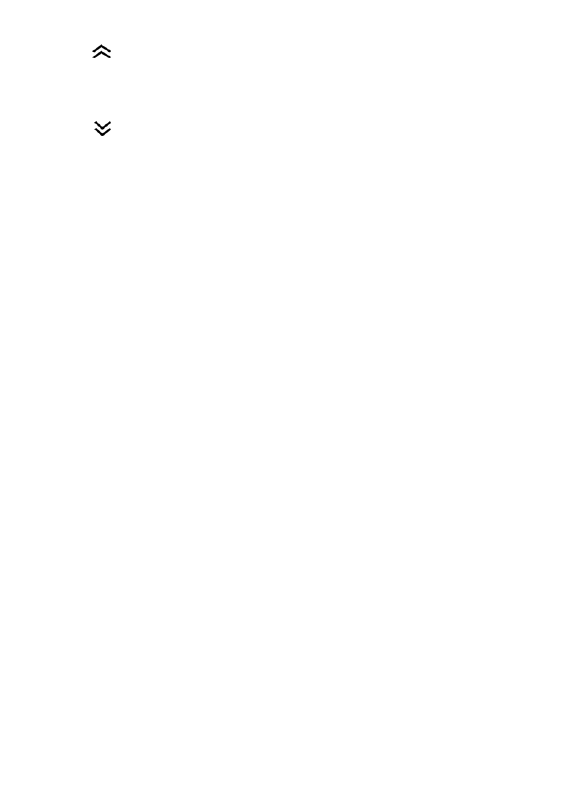
④
UP SCROLL BUTTON -- Moves up through menu and
submenu items in menu mode. When more than one screen of data
is retrieved, moves up through the current screen to the previous
screens for additional data.
⑤
DOWN SCROLL BUTTON -- Moves down through menu
and submenu items in menu mode. When more than one screen of
data is retrieved, moves down through the current screen to the
next screens for additional data.
⑥
OBD II CONNECTOR -- Connects the scan tool to the vehicle’s
Data Link Connector (DLC).
3.2 Specifications
1) Display: Backlit, 128 x 64 pixel display with contrast adjustment
2) Operating Temperature: 0 to 50°C (32 to 122 F°)
3) Storage Temperature: -20 to 70°C (-4 to 158 F°)
4) Power: 8 to 16 Volts provided via vehicle battery
5) Dimensions:
Length Width Height
178 mm (7.00”) 95 mm (3.74”) 35 mm (1.38”)
6) NW: 0.70kg (1.54lb), GW: 1.0kg(2.20lb)
3.3 Accessories Included
1) User’s Manual -- Instructions on tool operations
2) CD -- Includes user’s manual, DTC lookup library and etc.
3) OBD2 cable -- Provides power to tool and communicates
between tool and vehicle
4) USB Cable -- Used to upgrade the scan tool
5) Carry Case -- A nylon case to store the scan tool when not in use
3.4 Navigation Characters
Characters used to help navigate the scan tool are:
1) “►” -- Indicates current selection.
9
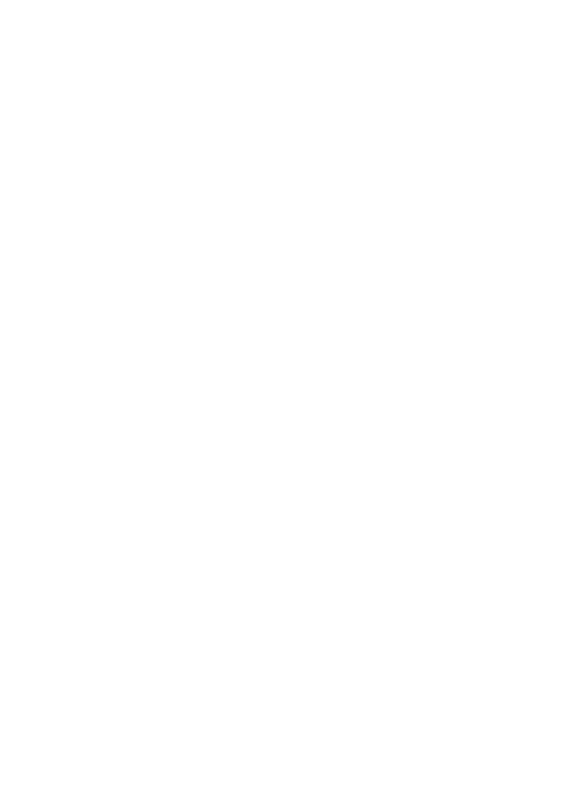
10
2) “︾” -- A DOWN Arrow indicates additional information is
available on the next screen.
3) “︽”-- An UP Arrow indicates additional information is available
on the previous screen.
4) “Pd” -- Identifies a Pending DTC when viewing DTCs.
5) “$” -- Identifies the control module number from which the data
is retrieved.
3.5 Keyboard
No solvents such as alcohol are allowed to clean the keypad or
display. Use a mild nonabrasive detergent and a soft cotton cloth. Do
not soak the keypad as the keypad is not waterproof.
3.6 Vehicle Power
The power of the scan tool is provided via the vehicle Data Link
Connector (DLC). Just follow the steps below to turn on the scan tool:
1) Connect the OBD II Cable to scan tool.
2) Find DLC on vehicle.
•
A plastic DLC cover may be found for some vehicles and you
need to remove it before plugging the OBD2 cable.
3) Plug OBD II Cable to the vehicle’s DLC.
3.7 Code Lookup
The Code Lookup function is used to search for definitions of DTCs
stored in the Scan Tool.
1) From the Main Menu, use the UP/DOWN scroll buttons to
select DTC Lookup and press the Y button.
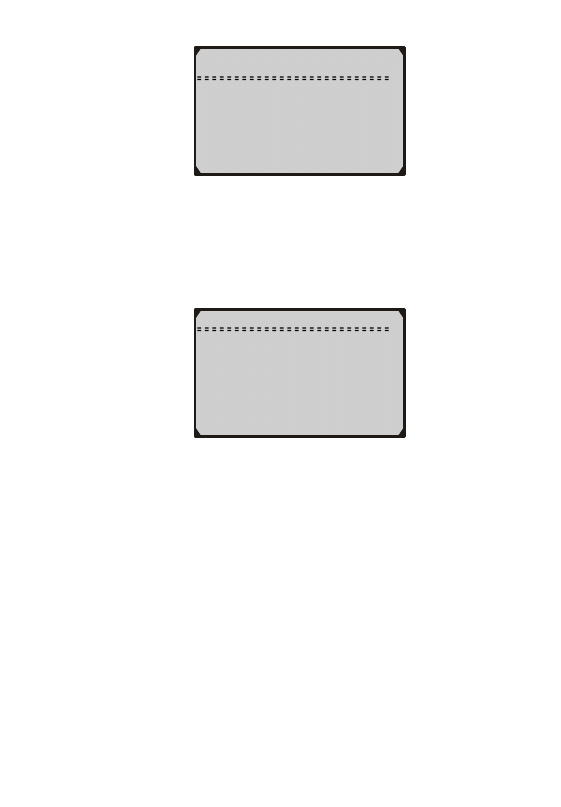
Main Menu
1) Diagnostics
►2) DTC Lookup
3) System Setup
4) Tool Information
2) From the DTC Lookup menu, use the N button to move to the
desired character, use ︾ or ︽ arrow buttons to change selected
digit/character and press Y button to confirm.
DTC Lookup
P 0 0 0 1
[
N]=Next Character
[︽][︾]
= Change Digit
[
Y]= Confirm
Hold[N]= Exit
3) View the DTC definition on screen
4) To view next or previous DTC in the built-in DTC library, use
[︽]
or[︾]arrow button.
5) To enter another DTC, press [N]button to return to previous
screen
6) To exit to Main Menu, press and hold N button for at least 3
seconds.
• For manufacturer specific codes, you need to select a vehicle
make on an additional screen to look for DTC definitions.
• If definition could not be found (SAE or Manufacturer Specific),
the Scan Tool displays “DTC definition not found! Please refer
to vehicle service manual!”
11
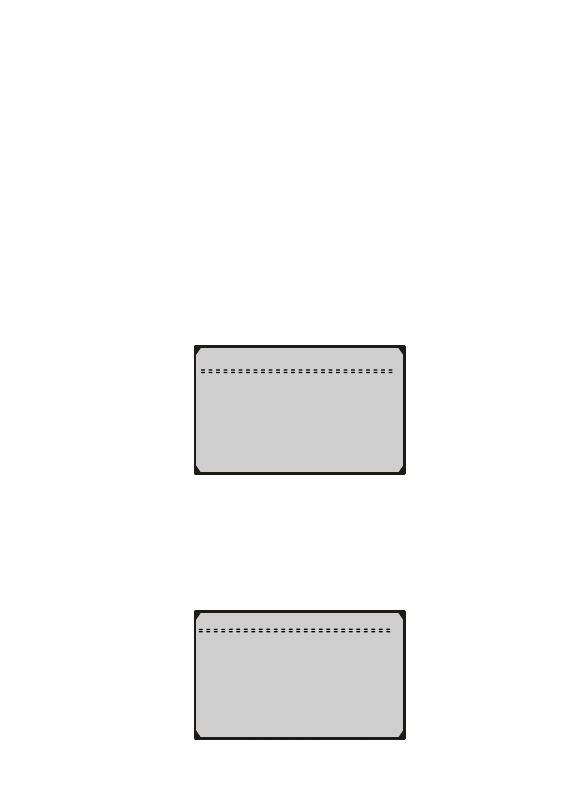
3.8 Product Setup
The scan tool allows you to make the following adjustments and
settings:
1) Contrast adjustment: Adjusts the contrast of the LCD display.
2) Unit of measure: Sets the Unit of Measure to English or Metric.
3) Tool self-test: Tests the LCD display and the keyboard.
•
The settings of the unit will remain until change to the existing
settings is made.
To enter the setup menu mode
From the keyboard:
Press and hold the N button for at least 3 seconds
until System Setup menu shows up. Follow the instructions to make
adjustments and settings as described in the following setup options.
From the Main Menu: U
se the UP/DOWN scroll buttons to select
System Setup, and press the Y button. Follow the instructions to
make adjustments and settings as described in the following setup
options.
System Setup
►1) Contrast
2) Unit of Measure
3) Tool Self-test
4) Update DTC
Main Menu
1) Diagnostics
2) DTC Lookup
►3) System Setup
4) Tool Information
12
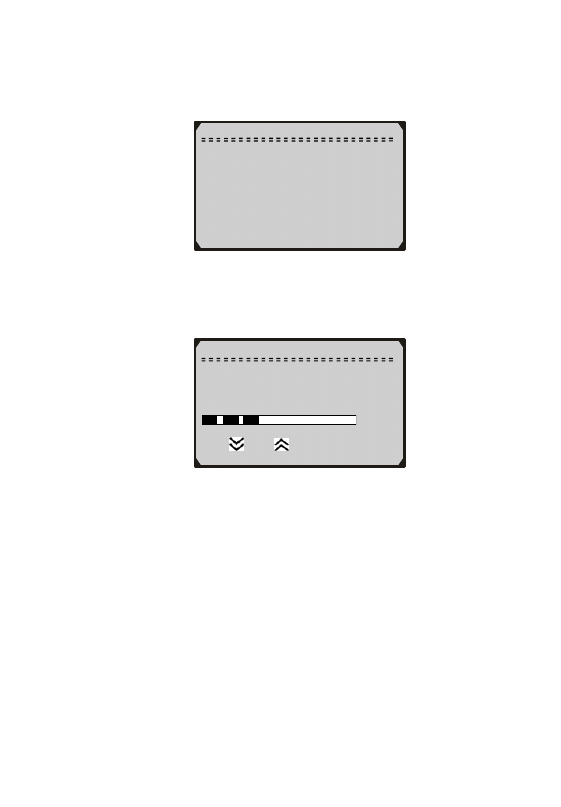
Contrast Adjustment
1)
From the System Setup menu, use the UP/DOWN scroll buttons
to select Contrast, and press the Y button.
System Setup
►1) Contrast
2) Unit of Measure
3) Tool Self-test
4) Update DTC
2) From the Contrast menu, use the UP/DOWN scroll buttons to
decrease or increase the contrast.
Contrast
Contrast (27%)
Use or
to change
3) Press the Y button to save your selection and return to previous
menu.
4) Press the N button to return to Main Menu.
13
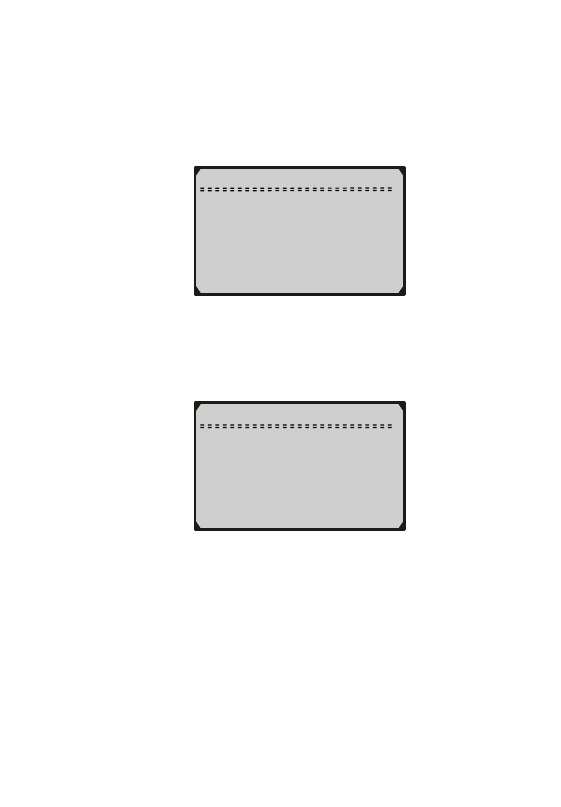
Unit of Measurement
English is the default measurement unit.
1) From the System Setup menu, use the UP/DOWN scroll buttons
to select Unit of Measure and press the Y button.
System Setup:
1) Contrast
►2) Unit of Measure
3) Tool Self-test
4) Update DTC
2) From the Unit of Measure menu, use the UP/DOWN scroll
buttons to select the desired unit of measurement.
Unit of Measure:
►1) English
2) Metric
3) Press the Y button to save your selection and return to previous
menu.
4) Press the N button to return to System Setup menu.
14
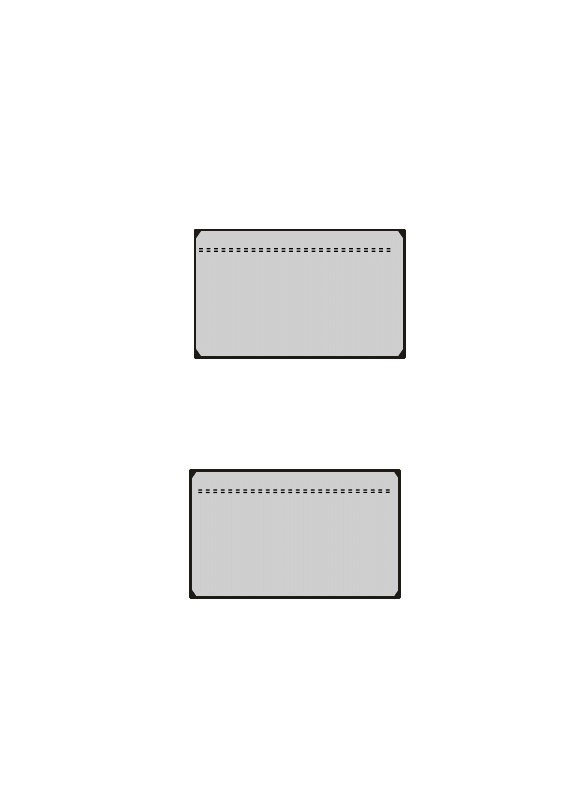
Tool Self-test
Tool Self-Test checks the display and keyboard.
A. Display test
The Display Test is used to check the LCD display.
1) From the System Setup menu, use the UP/DOWN scroll buttons
to select Tool Self-Test, and press the Y button.
System Setup
1) Contrast
2) Unit of Measure
►3) Tool Self-test
4) Update DTC
2) Select Display Test from the Tool Self-Test menu and press the
Y button.
Tool Self-test:
►1) Display Test
2) Keyboard Test
3) Press the Y button again to start test. Look for missing spots in
the solid black characters.
15
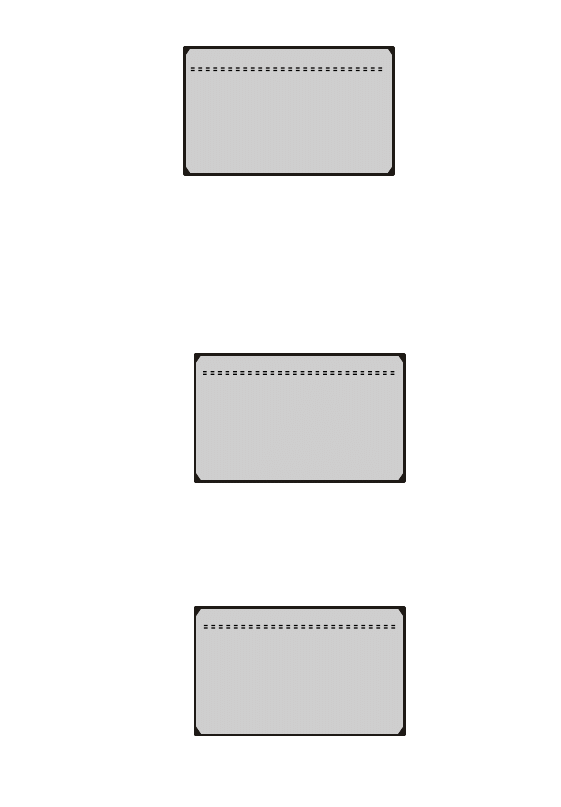
Display Test
Press [Y] to test.
Look for missing
spots in characters.
Press [N] to return
4) When completed, press the N button to return.
B. Keyboard Test
The Keyboard Test is used to verify that the keys are functioning
properly.
1) Use the UP/DOWN scroll buttons to select Keyboard Test from
the Tool Self-Test menu, and then press the Y button.
Tool Self-test:
1) Display Test
►2) Keyboard Test
2)
Press any key to start test. When you press a key, the key name
should be observed on the display. If the name does not show up,
then the key is not functioning properly.
Keyboard Test
Press any key to
start test to
display name.
Key:
Double [N] to return
16
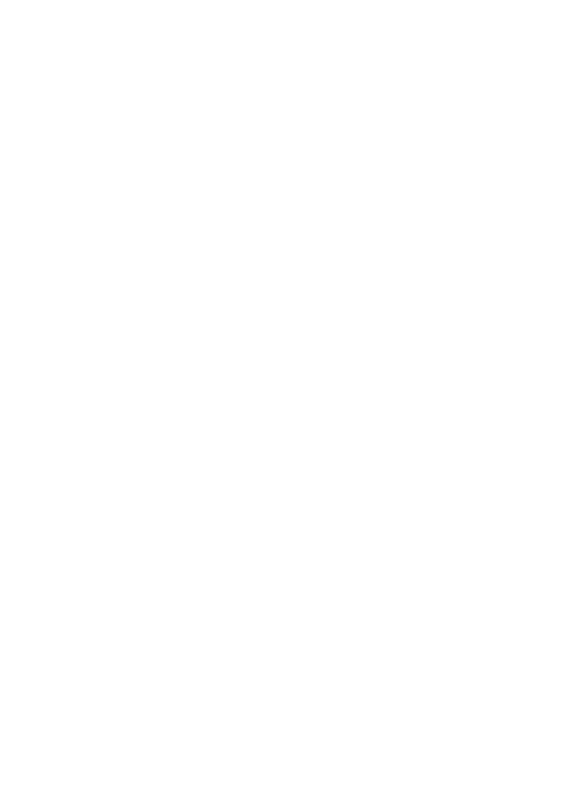
17
3) Double press [N] to return to the menu.
3.9 Vehicle Coverage
The Maxscan
TM
OBDII/EOBD Scanner is specially designed to work
with all OBD II compliant vehicles, including those equipped with the
next-generation protocol -- Control Area Network (CAN). It is
required by EPA that all 1996 and newer vehicles (cars and light
trucks) sold in the United States must be OBD II compliant and this
includes all Domestic, Asian and European vehicles.
A small number of 1994 and 1995 model year gasoline vehicles are
OBD II compliant. To verify if a 1994 or 1995 vehicle is OBD II
compliant, check the Vehicle Emissions Control Information (VECI)
Label which is located under the hood or by the radiator of most
vehicles. If the vehicle is OBD II compliant, the label will designate
“OBD II Certified”. Additionally, Government regulations mandate
that all OBD II compliant vehicles must have a “common” sixteen-pin
Data Link Connector (DLC).
For your vehicle to be OBD II compliant it must have a 16-pin DLC
(Data Link Connector) under the dash and the Vehicle Emission
Control Information Label must state that the vehicle is OBD II
compliant.
3.10 Product Troubleshooting
Vehicle Linking Error
A communication error occurs if the scan tool fails to communicate
with the vehicle’s ECU (Engine Control Unit). You need to do the
following to check up:
9 Verify that the ignition is ON;
9 Check if the scan tool’s OBD II connector is securely connected
to the vehicle’s DLC;
9 Verify that the vehicle is OBD2 compliant;
9 Turn the ignition off and wait for about 10 seconds. Turn the
ignition back to on and continue the testing.
9 Verify the control module is not defective
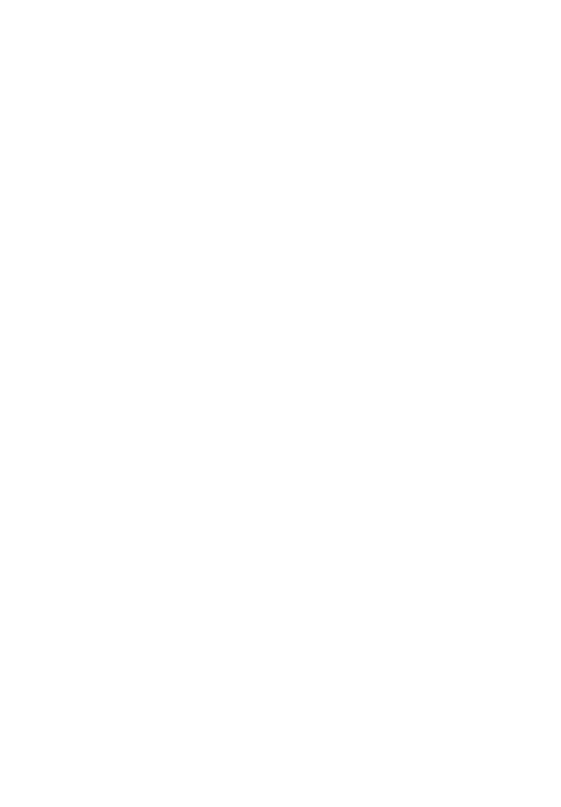
18
Operating Error
If the scan tool freezes, then an exception occurs or the vehicle’s ECU
(Engine Control Unit) is too slow to respond to requests. You need to
do the following to reset the tool:
9 Press and hold the Y and N buttons simultaneously for at least 3
seconds to reset the scan tool.
9 Turn the ignition off and wait for about 10 seconds. Turn the
ignition back to on and continue the testing.
Scan Tool doesn’t power up
If the scan tool won’t power up or operates incorrectly in any other
way, you need to do the following to check up:
9 Check if the scan tool’s OBD II connector is securely connected to
the vehicle’s DLC;
9 Check if the DLC pins are bent or broken. Clean the DLC pins if
necessary.
9 Check vehicle battery to make sure it is still good with at least 8.0
volts.
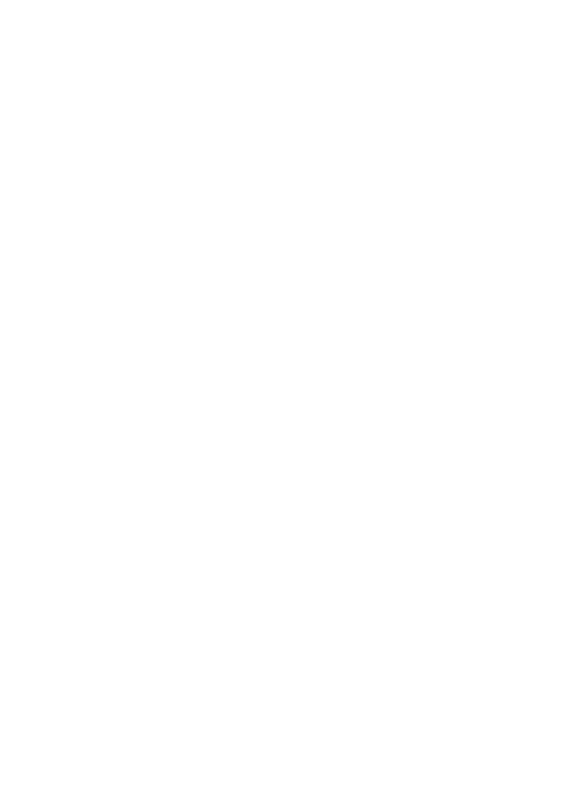
19
4. OBD II Diagnostics
When more than one vehicle control module is detected by the
scan tool, you will be prompted to select the module where the
data may be retrieved. The most often to be selected are the
Powertrain Control Module [PCM] and Transmission Control
Module [TCM].
4.1 Reading Codes
CAUTION: Don’t connect or disconnect any test equipment with
ignition on or engine running.
Reading Codes can be done with the key on engine off (KOEO) or
with the key on engine running (KOER).
Stored Codes are also known as “hard codes” or “permanent
codes”. These codes cause the control module to illuminate the
malfunction indicator lamp (MIL) when emission-related fault
occurs.
Pending Codes are also referred to as “maturing codes” or
“continuous monitor codes”. They indicate problems that the
control module has detected during the current or last driving
cycle but are not considered serious yet. Pending Codes will not
turn on the malfunction indicator lamp (MIL). If the fault does not
occur within a certain number of warm-up cycles, the code clears
from memory.
1) Turn the ignition off.
2) Locate the vehicle’s 16-pin Data Link Connector (DLC).
3) Plug into the scan tool cable connector to the vehicle’s DLC.
4) Turn the ignition on. Engine can be off or running.
5) Press the Y button to enter the Main Menu. Use the UP/DOWN
scroll buttons to select Diagnostics from the menu.
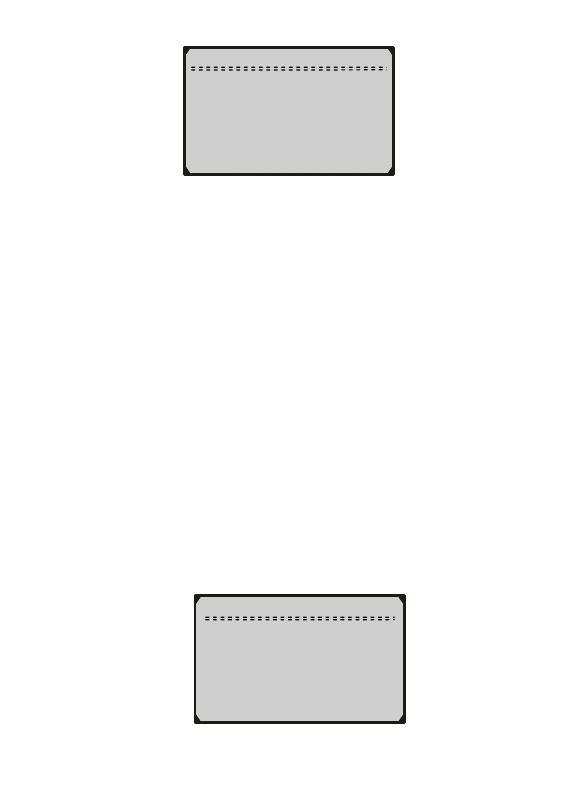
Main Menu
►1) Diagnostics
2) DTC lookup
3) System Setup
4) Tool Information
6) Press the Y button to confirm. A sequence of messages displaying
the OBD2 protocols will be observed on the display until the
vehicle protocol is detected.
z If the scan tool fails to communicate with the vehicle’s ECU
(Engine Control Unit), a “LINKING ERROR!” message
shows up on the display.
9 Verify that the ignition is ON;
9 Check if the scan tool’s OBD II connector is securely
connected to the vehicle’s DLC;
9 Verify that the vehicle is OBD2 compliant;
9 Turn the ignition off and wait for about 10 seconds. Turn the
ignition back to on and repeat the procedure from step 5.
z If the “LINKING ERROR” message does not go away, then
there might be problems for the scan tool to communicate
with the vehicle. Contact your local distributor or the
manufacturer’s customer service department for assistance.
7) After the result of State Emission Test is displayed (MIL status,
DTC counts, Monitor status), press any key for the Diagnostic
Menu to come up.
State Emis. Test
MIL Status OFF
Codes Found 1
Monitors N/A 4
Monitors OK 3
Monitors INC 3
20
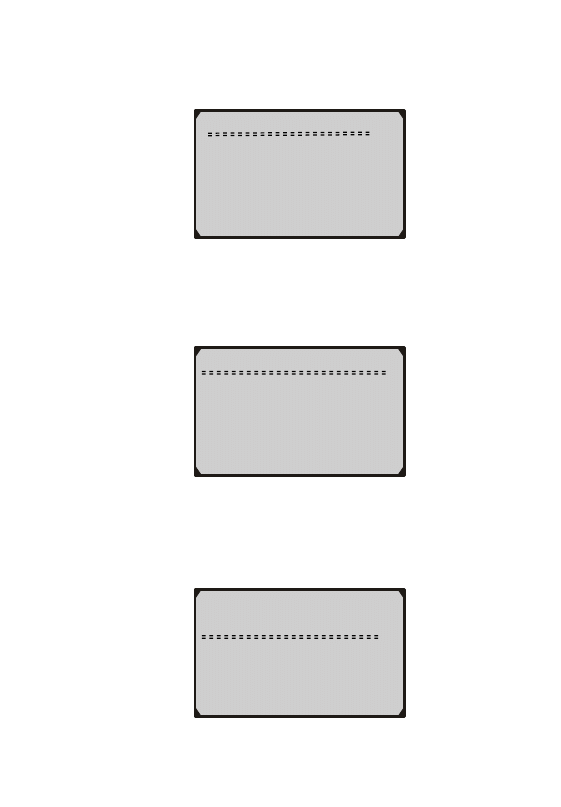
8) Use the UP/DOWN scroll buttons to select Read Codes from the
menu and press the Y button.
Diagnostic Menu
︽ ︾
►1) Read Codes
2) Erase Codes
3) Datastream
4) Freeze Frame
5) I/M Readiness
6) O2 Monitor Test
9)
Use the UP/DOWN scroll buttons to select Stored Codes or
Pending Codes from the Trouble Codes menu and press the Y
button.
Trouble Codes
►1) Stored Codes
2) Pending Codes
z If there are no Diagnostic Trouble Codes present, the display
will indicate “No Codes Are Stored in the Module!”
10) View DTCs and their definitions on screen.
$11 pd 1/1
P0115
Generic
Engine Coolant Temperature
Sensor 1 Circuit
21
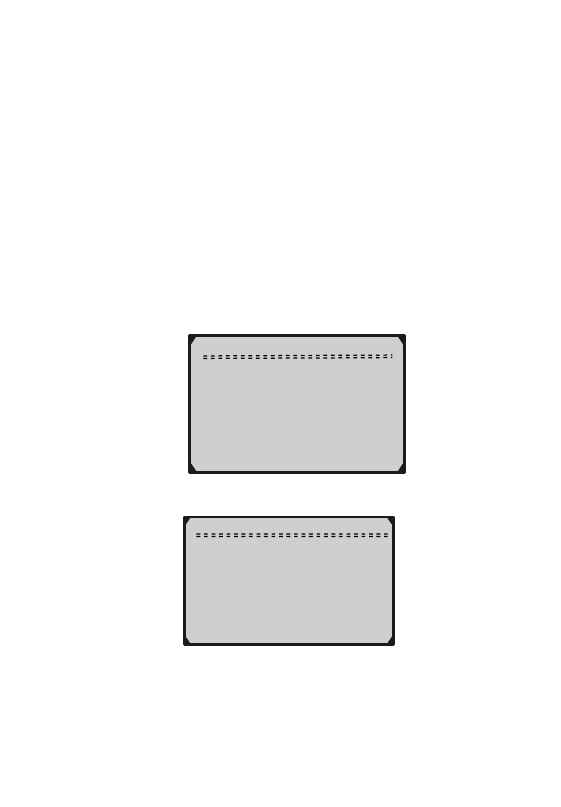
●
The control module number, sequence of the DTCs, total number
of codes detected and type of codes (Generic or Manufacturer
specific, Stored or Pending codes) will be observed on the upper
right hand corner of the display.
●
When a DTC’s definition covers more than one screen, use the Y
button, as necessary, to view any additional information.
11) If more than one DTC is found, use the UP/DOWN scroll buttons,
as necessary, until all the codes have been shown up.
z
If the retrieved DTCs contain any manufacturer specific or
enhanced codes, you will be prompted to select the vehicle
manufacturer to view DTC definitions. Use the UP/DOWN scroll
buttons to select the manufacturer and then press the Y button to
confirm.
Stored Codes
Manufacturer Specific
Codes found! Press any
key to next screen
to select manufacturer.
Vehicle Manufacturer
►1) Alfa Romeo
2) Audi/VW
3) BMW
4) Buick
5) Cadillac
6) Chevrolet
z If the manufacturer for your vehicle is not listed, use the
UP/DOWN scroll buttons to select Other and press the Y button.
22
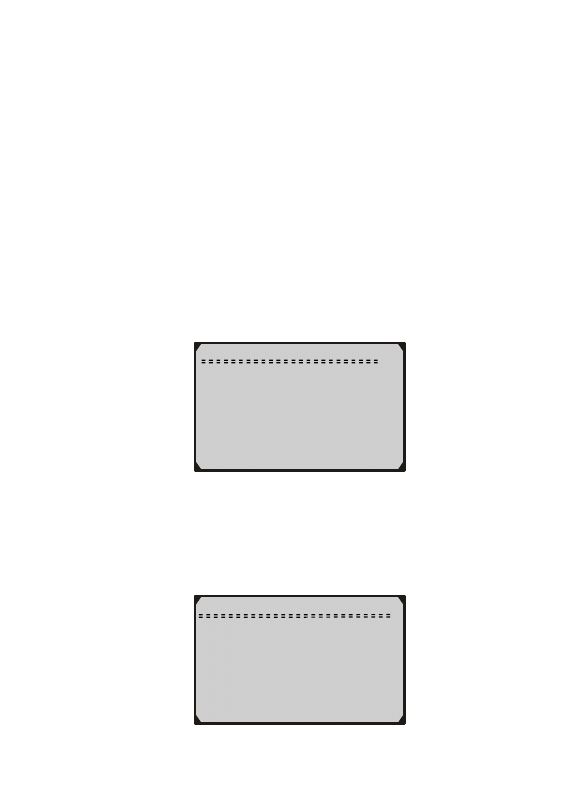
4.2 Erasing Codes
CAUTION: Erasing the Diagnostic Trouble Codes may allow the
scan tool to delete not only the codes from the vehicle’s on-board
computer, but also “Freeze Frame” data and manufacturer specific
enhanced data. Further, the I/M Readiness Monitor Status for all
vehicle monitors is reset to Not Ready or Not Complete status. Do not
erase the codes before the system has been checked completely by a
technician.
This function is performed with key on engine off (KOEO). Do not
start the engine.
1) If you decide to erase the DTCs, use the UP/DOWN scroll
buttons to select Erase Codes from the Diagnostics Menu and
press the Y button.
Diagnostic Menu
1) Read Codes
►
2) Erase Codes
3) Datastream
4) View Freeze Frame
5) I/M Readiness
6) O2 Monitor Test
2) A warning message comes up asking for your confirmation.
Erase Codes
Erase trouble codes!
Are you sure?
YES <NO>
23
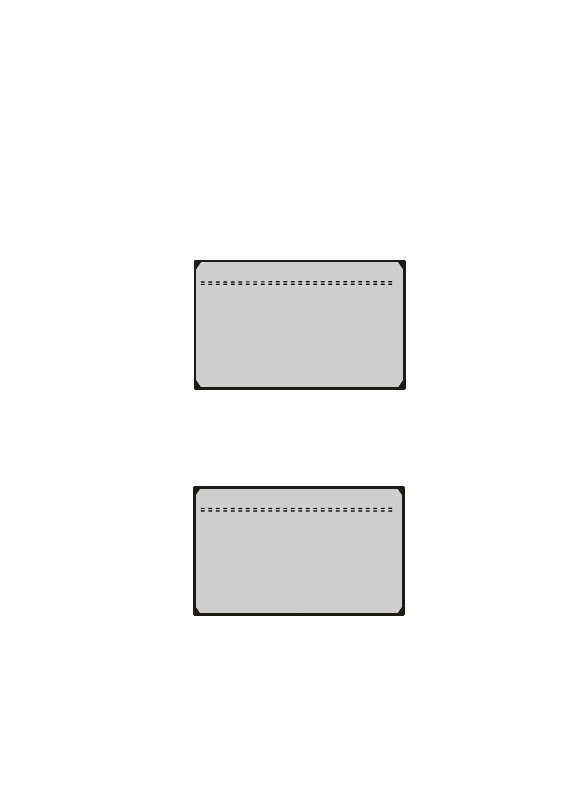
• If you do not want to proceed with erasing the codes, press the
Y/N button to exit. A message of “Command Cancelled” will
show up. Press any key to return to Diagnostic Menu.
• If you do wish to proceed to erase the codes, then use the
UP/DOWN scroll buttons to select YES. Press the Y button to
confirm.
3) If the codes are cleared successfully, an “Erase Done!”
confirmation message will show on the display. Press any button
to return to the Diagnostic Menu.
Erase Codes
Erase Done!
Press any key to con.
4) If the codes are not cleared, then a message “Erase Failure! Turn
Key on with Engine off!” will appear.
Erase Codes
Erase Failure!
Turn Key on with
Engine Off!
P
k
t
5) Press any button to return to the Diagnostic Menu.
24
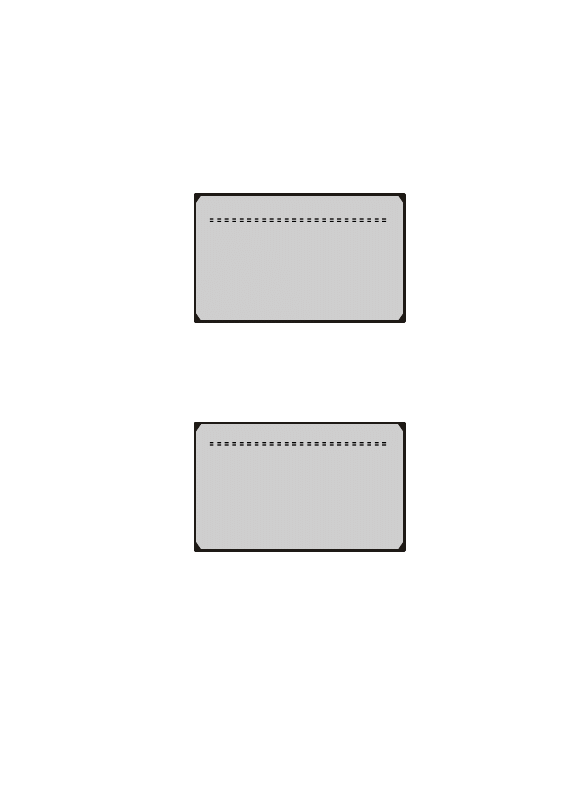
4.3 Datastream
The Datastream function allows viewing of live or real time PID
data of the vehicle’s computer modules.
1) To view datastream, use the UP/DOWN scroll buttons to select
Datastream from the Diagnostic Menu and press the Y button.
Diagnostic Menu
1) Read Codes
2) Erase Codes
►
3) Datastream
4) Freeze Frame
5) I/M Readiness
6) O2 Monitor Test
2) Wait a few seconds while the Scan Tool validates the PID MAP.
Live Data
Reading PID.01
- Please Wait -
3) To view entire data set, use the UP/DOWN scroll buttons to select
Complete Data Set from the View Data Menu and press the Y
button.
25
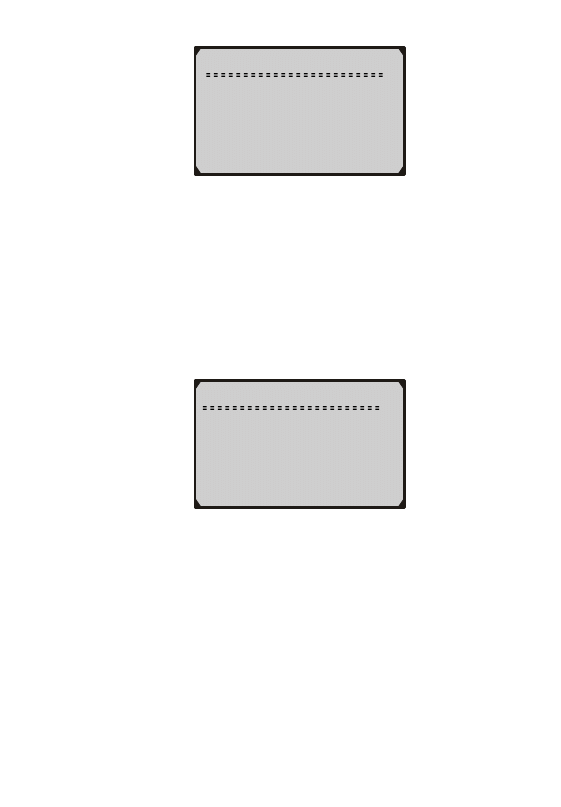
View Data
►
1) Complete Data Set
2) Custom Data Set
3) Unit of Measure
4) View live PIDs on the screen. Use the UP/DOWN scroll buttons
for more PIDs if an UP/DOWN
arrow at the upper right hand
corner of the screen indicates that more than one page of data is
available.
z A down arrow ︾ indicates that there are more data available
on the next screen.
z An up arrow ︽ indicates that there are more data available
on the previous screen.
Live Data
︾
DTC_CNT 1
FUELSYS1 OL-Drive
FUELSYS2 N/A
LOADPCT(%) 0.0
ETC(°F) -40
SHRTFT1(%) 0.0
5) To return to View Data menu, press the N button.
6) To view custom data set, use the UP/DOWN scroll buttons to
select Custom Data Set from the View Data menu and press the
Y button.
26
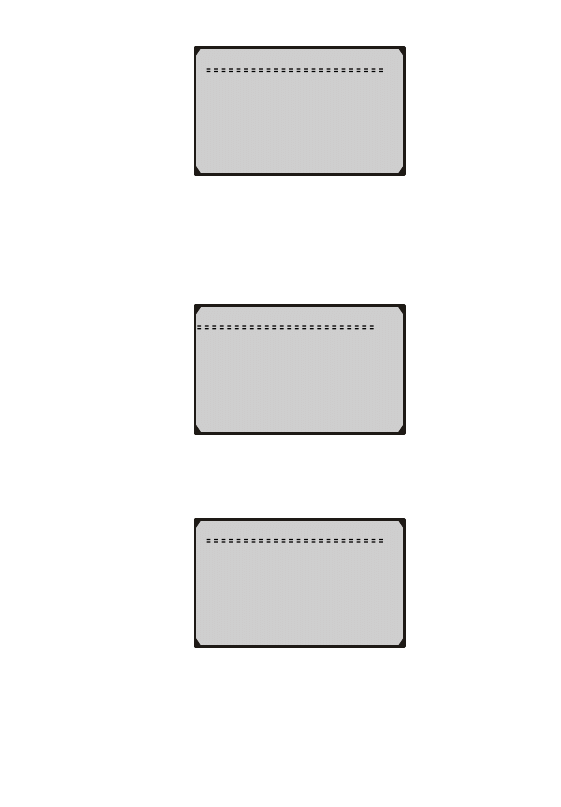
View Data
1) Entire Data Set
►
2) Custom Data Set
3) Unit of Measure
7) Use the UP/DOWN scroll buttons to move up and down list, and
press the Y button to select or deselect data parameters to view.
Selected parameters are marked with solid squares.
Custom Data Set
︾
□
DTC_CNT
□
FUELSYS1
□
FUELSYS2
□
LOAD_PCT(%)
□
ETC(°F)
□
SHRTFT1(%)
4) Press the N button to view selected PIDs on screen.
Live Data
DTC_CNT 1
FUELSYS2 N/A
ETC(°F) -40
LONGFT1(%) 0.0
5) Use the N button to return to View Data menu and / or the
Diagnostic Menu.
27
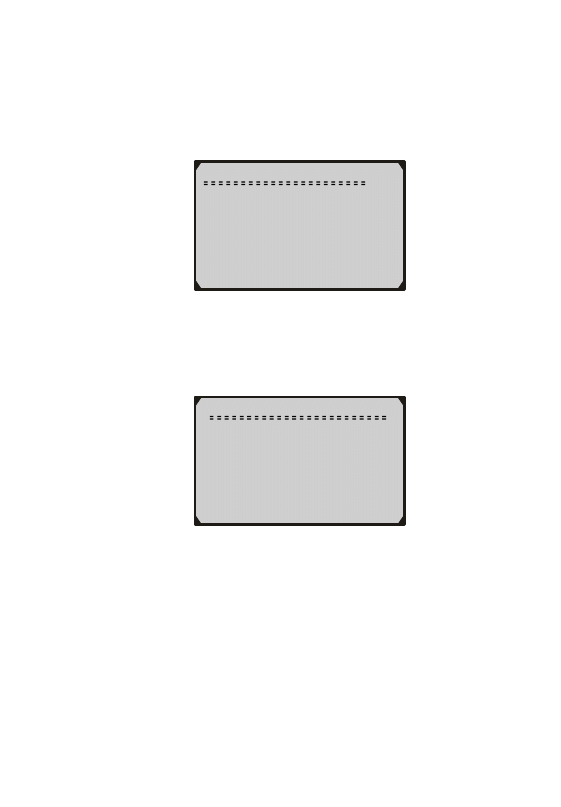
4.4 Reading Freeze Frame Data
1) To view Freeze Frame Data, use the UP/DOWN scroll
buttons to select Freeze Frame from the Diagnostic Menu
and press the Y button.
Diagnostic Menu
︽︾
1) Read Codes
2) Erase Codes
3) Datastream
►
4) Freeze Frame
5) I/M Readiness
6) O2 Monitor Test
2) Wait a few seconds while the Scan Tool validates the PID
MAP.
Freeze Frame
Reading PID.01
- Please Wait -
3) If the retrieved information covers more than one screen, then
a down arrow will appear. Use the DOWN scroll button, as
necessary, until all the data have been shown up.
28
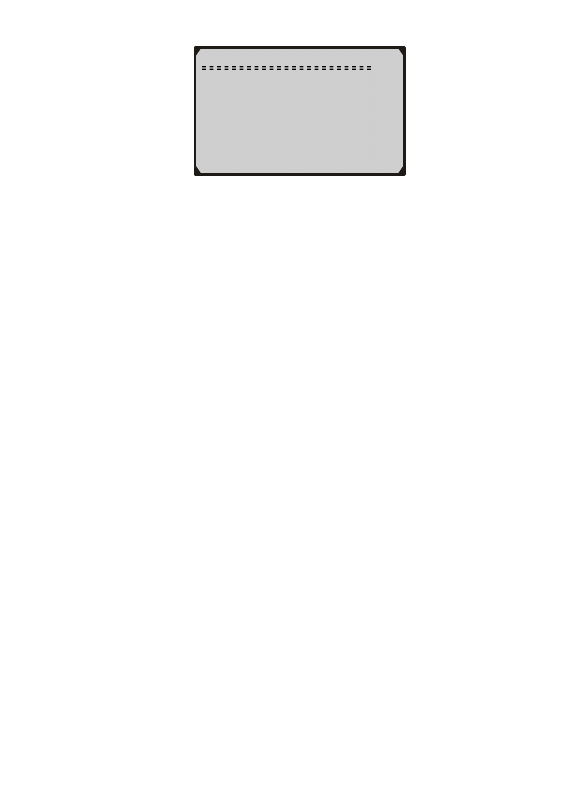
Freeze Frame
︾
DTCFRZF 1630
FUELSYS1 OL-Drive
FUELSYS2 N/A
LOAD_PCT(%) 0.0
ECT( )
℉
-40
SHRTFT1(%) 0.0
z If there is no freeze frame data available, an advisory message
shows on the display.
4) Press the N button to return to the Diagnostic Menu.
4.5 Retrieving I/M Readiness Status
I/M Readiness function is used to check the operations of the
Emission System on OBD2 compliant vehicles. It is an excellent
function to use prior to having a vehicle inspected for compliance
to a state emissions program.
Some latest vehicle models may support two types of I/M
Readiness tests:
A. Since DTCs Cleared - indicates status of the monitors since the
DTCs are erased.
B. This Drive Cycle - indicates status of monitors since the
beginning of the current drive cycle.
An I/M Readiness Status result of “NO” does not necessarily
indicate that the vehicle being tested will fail the state I/M
inspection. For some states, one or more such monitors may
be allowed to be “Not Ready” to pass the emissions inspection.
z “OK” -- Indicates that a particular monitor being checked has
completed its diagnostic testing.
z “INC” -- Indicates that a particular monitor being checked has not
completed its diagnostic testing.
z “N/A” -- The monitor is not supported on that vehicle.
1) Use the UP/DOWN scroll buttons to select I/M Readiness from
the Diagnostic Menu and press the Y button.
29
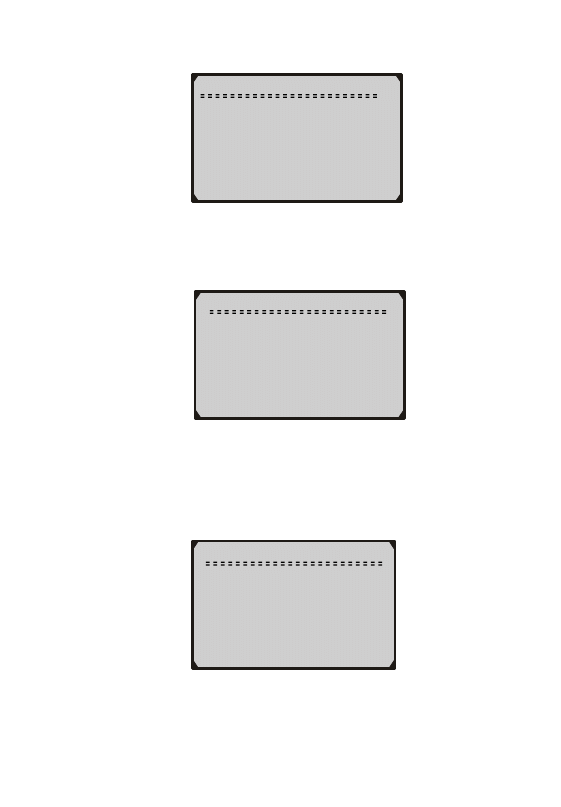
Diagnostic Menu
︾
1) Read Codes
2) Erase Codes
3) Datastream
4) View Freeze Frame
►
5) I/M Readiness
6) O2 Monitor Test
2) Wait a few seconds while the Scan Tool validates the PID MAP.
I/M Readiness
Reading PID.01
- Please Wait -
3) If the vehicle supports both types of tests, then both types will be
shown on the screen for selection.
I/M Readiness
►
Since DTCs Cleared
This Drive Cycle
30
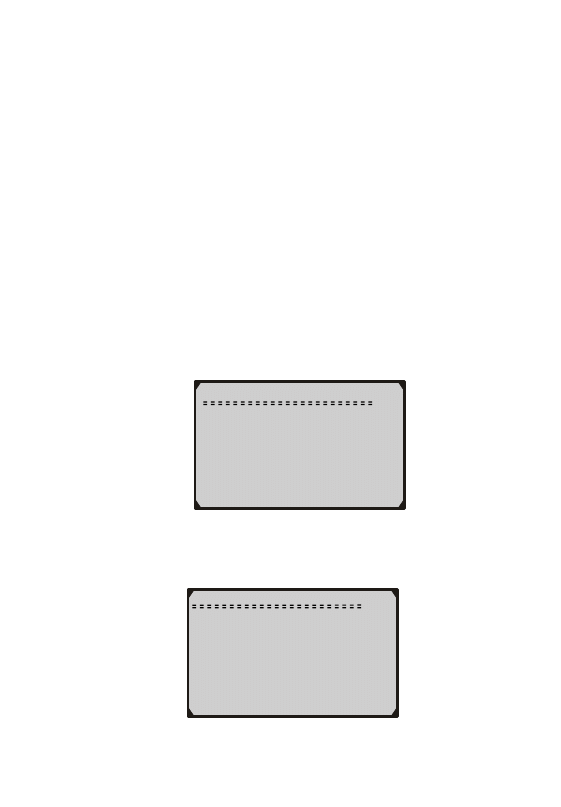
4) Use the UP/DOWN scroll buttons, as necessary, to view the
status of the MIL light (“ON” or “OFF) and the following
monitors:
z Misfire monitor -- Misfire monitor
z Fuel System Mon -- Fuel System Monitor
z Comp. Component -- Comprehensive Components Monitor
z EGR
-
- EGR System Monitor
z Oxygen Sens Mon -- O2 Sensors Monitor
z Catalyst Mon
--
Catalyst Monitor
z EVAP System Mon -- Evaporative System Monitor
z Oxygen Sens htr --
O2 Sensor Heater
Monitor
z Sec Air System -- Secondary Air Monitor
z Htd Catalyst
--
Heated Catalyst Monitor
z A/C Refrig Mon -- A/C system Monitor
Since DTCs Cleared
︾
MIL Status OFF
Misfire Monitor OK
Fuel System Mon OK
Comp. Component OK
Catalyst Mon INC
Htd Catalyst N/A
5) If the vehicle supports readiness test of “This Drive Cycle”, a
screen of the following will be displayed:
This Drive Cycle
︾
MIL Status OFF
Misfire Monitor OK
Fuel System Mon OK
Comp. Component OK
Catalyst Mon INC
Htd Catalyst N/A
31
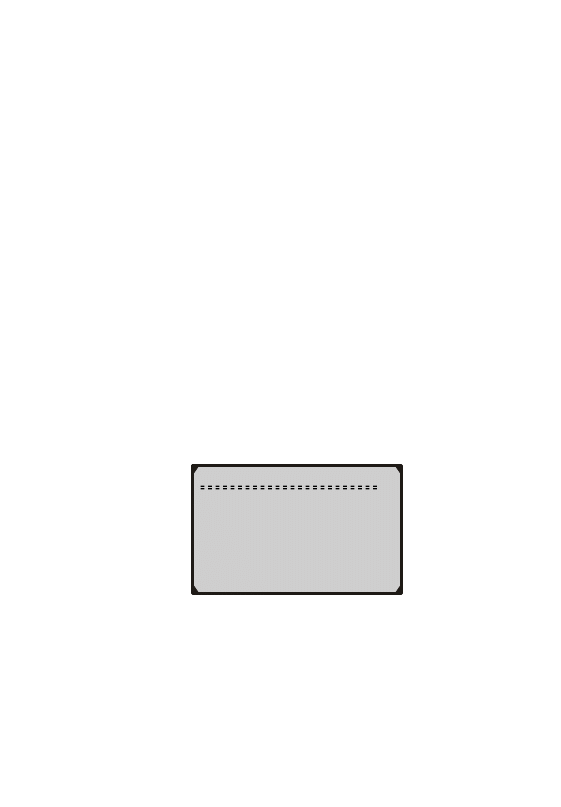
6) Press the N button to return to the Diagnostic Menu.
4.6 O2 Monitor Test
OBD2 regulations set by SAE require that relevant vehicles
monitor and test the oxygen (O2) sensors to identify problems
related to fuel efficiency and vehicle emissions. These tests are not
on-demand tests and they are done automatically when engine
operating conditions are within specified limits. These test results
are saved in the on-board computer's memory.
The O2 Monitor Test function allows retrieval and viewing of O2
sensor monitor test results for the most recently performed tests
from the vehicle's on-board computer.
The O2 Monitor Test function is not supported by vehicles which
communicate using a controller area network (CAN). For O2
Monitor Test results of CAN-equipped vehicles, see chapter “On-
Board Mon. Test”.
1) Use the UP/DOWN scroll buttons to select O2 Monitor Test
from the Diagnostic Menu and press the Y button.
Diagnostic Menu
︾
1) Read Codes
2) Erase Codes
3) Datastream
4) View Freeze Frame
5) I/M Readiness
►
6) O2 Monitor Test
2) Wait a few seconds while the Scan Tool validates the PID MAP.
32
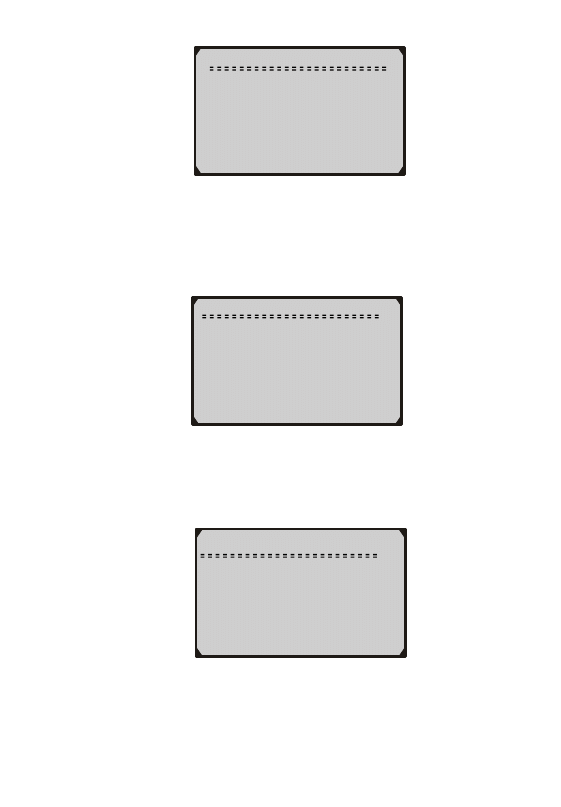
O2 Monitor Test
Reading PID.01
- Please Wait -
3) Use the UP/DOWN scroll buttons to select the O2 sensor from
the O2 Monitor Test menu and press the Y button.
O2 Monitor Test
O2 Bank1 Sensor1
►
O2 Bank1 Sensor2
4) View test results of selected O2 sensor.
O2 Bank1 Sensor2
︾
Rich-Lean Threshd(V)
MOD : $11
MEAS: 0.580
MIN : -------
MAX : -------
5) Use the UP/DOWN scroll buttons to view more screens of data if
an UP/DOWN arrow displays.
33
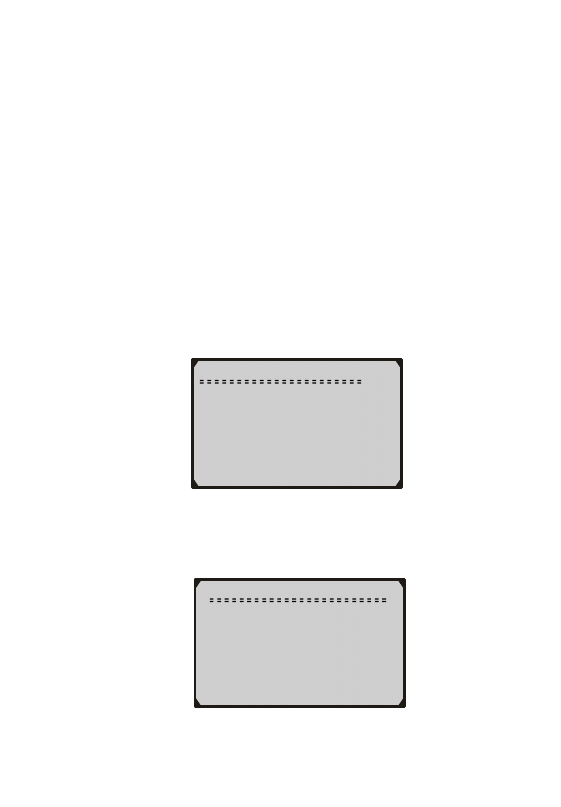
6)
Pr
ess the N button to return to the previous menus.
4.7 On-Board Monitor Test
The On-Board Monitor Test is useful after servicing or after
erasing a vehicle’s control module memory. The On-Board
Monitor Test for non-CAN-equipped vehicles retrieves and
displays test results for emission-related powertrain components
and systems that are not continuously monitored. The On-Board
Monitor Test for CAN-equipped vehicles retrieves and displays
test results for emission-related powertrain components and
systems that are and are not continuously monitored. Test and
components IDs are determined by the vehicle manufacturer.
1) Use the UP/DOWN scroll buttons to select On-Board Mon.Test
from the Diagnostic Menu and press the Y button.
Diagnostic Menu
︽︾
►07) On-Board Mon. Test
08) Component Test
09) Vehicle Info.
10) Modules Present
11) Unit of Measure
2) Wait a few seconds while the Scan Tool validates the PID MAP.
On-Board Mon. Test
Reading PID.01
- Please Wait -
34
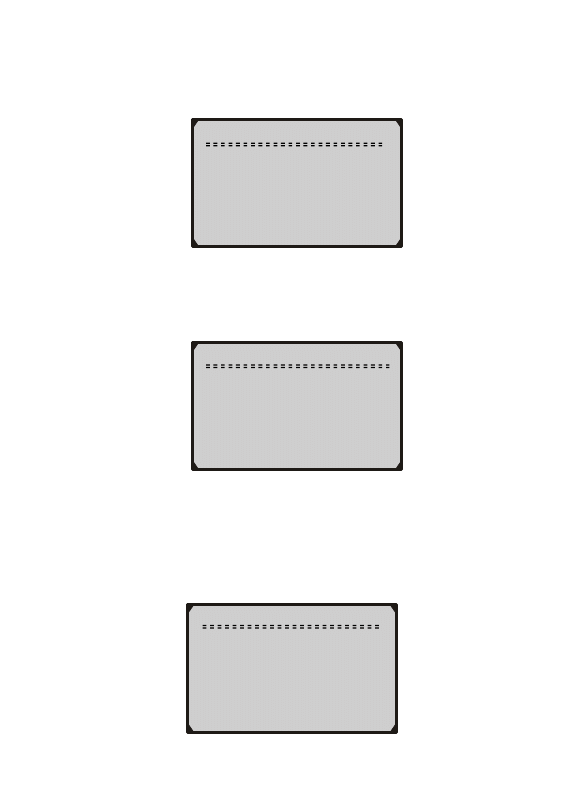
3) From the On-Board Mon.Test menu, use the UP/DOWN scroll
buttons to select the test to view and press the Y button.
For CAN-equipped vehicles, the test selections can be as below:
On-Board Mon. Test
►Test $01 Data
Test $05 Data
Test $09 Data
On-Board Mon. Test
►O2 Mon. B1S1
O2 Mon. B1S2
Catalyst Mon. B1
EGR Mon. Bank1
1) Use the UP/DOWN scroll buttons to select desired monitor from
On-Board Mon.Test menu and press the Y button.
2) View the test data on screen.
Test $01 Data
ID : 00
MOD : $11
MEAS: 0
MAX : 0
MIN : --------
STS : OK
35
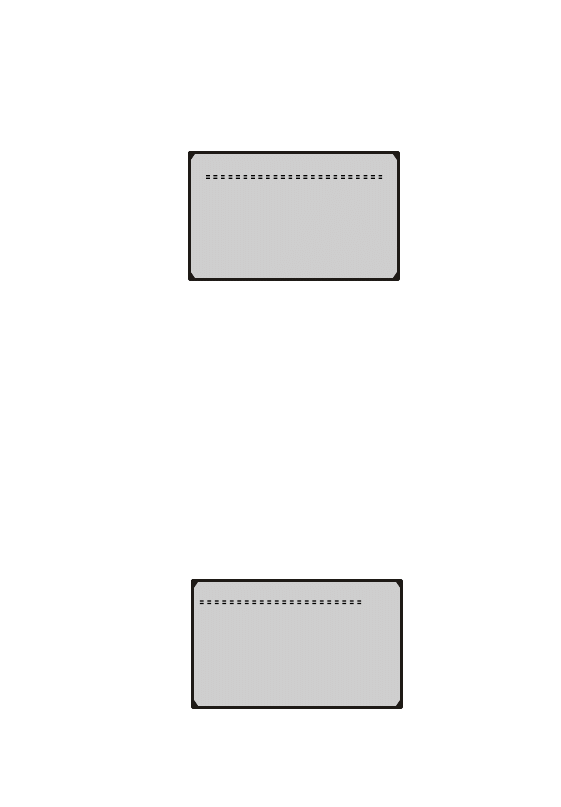
For CAN-equipped vehicles, the test results displayed can be as
below:
O2 Mon. B1S1
Rich-Lean Threshd(V)
MEAS : 0.450
MIN : 0.312
MAX : 0.630
STAT : OK
3) Press the N button to return to the previous menus.
4.8 Component Test
The Component Test function allows initiating a leak test for the
vehicle's EVAP system. The Scan Tool itself does not perform the
leak test, but commands the vehicle's on-board computer to start
the test. Different vehicle manufacturers might have different
criteria and methods for stopping the test once it has been started.
Before starting the Component Test, refer to the vehicle service
manual for instructions to stop the test.
1) Use the UP/DOWN scroll buttons to select Component Test from
the Diagnostic Menu and press the Y button.
Diagnostic Menu
︽︾
07) On-Board Mon. Test
► 08) Component Test
09) Vehicle Info.
10) Modules Present
11) Unit of Measure
36
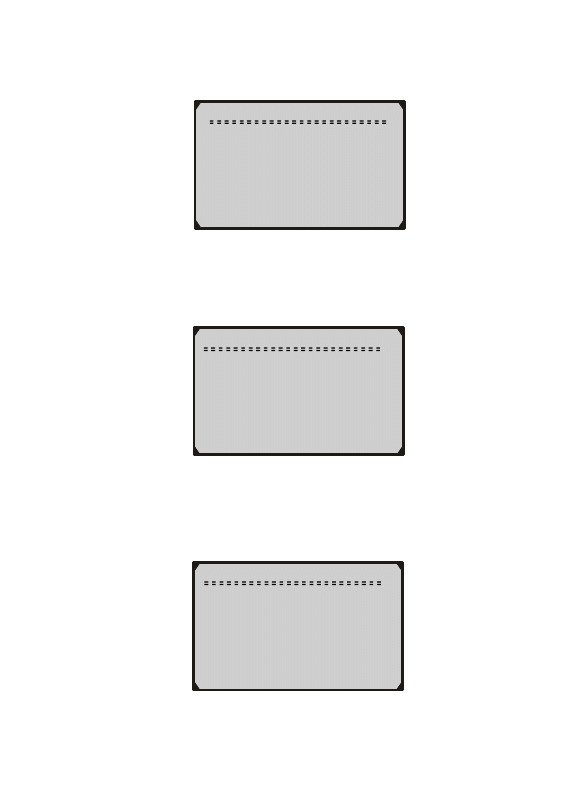
2) Wait a few seconds while the Scan Tool validates the PID MAP.
Component Test
Reading PID.01
- Please Wait -
3) From the Component Test Menu, use the UP/DOWN scroll
buttons to select the test to be initiated.
Component Test
►Evap Leak Test
4) If the test has been initiated by the vehicle, a confirmation
message will be displayed on the screen.
Component Test
Command Sent!
Press any key to con.
37
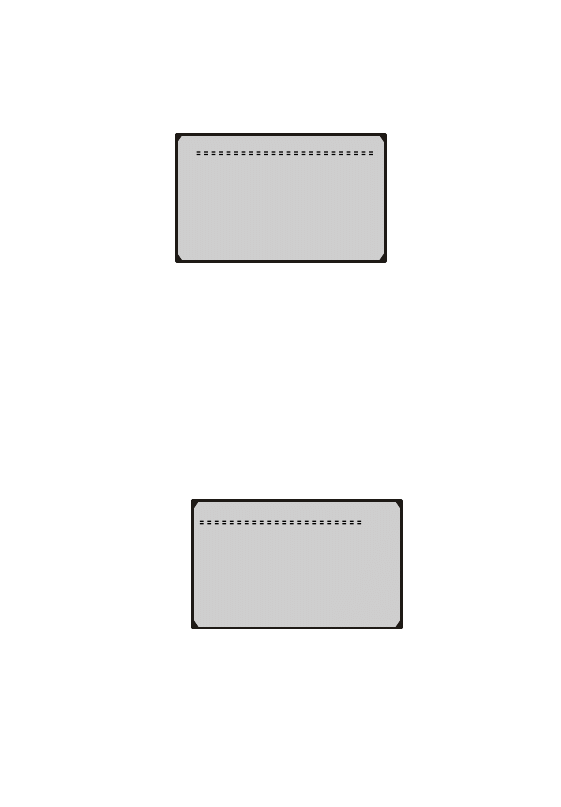
z Some vehicles do not allow scan tools to control vehicle systems
or components. If the vehicle under test does not support the
EVAP Leak Test, an advisory message is displayed on the screen.
Component Test
The selected mode is
Not supported
Press any key to con
.
4.9 Viewing Vehicle Information
The Vehicle Information function enables the retrieval of the
Vehicle Identification No.(VIN), Calibration ID(s), Calibration
Verification Nos.(CVNs) and In-use Performance Tracking on
2000 and newer vehicles that support Mode 9.
1) Use the UP/DOWN scroll buttons to select Vehicle Info. from the
Diagnostic Menu and press the Y button.
Diagnostic Menu
︽︾
07) On-Board Mon. Test
08) Component Test
►09) Vehicle Infor.
10) Modules Present
11) Unit of Measure
z If the vehicle does not support this mode, a message will show on
the display warning that the mode is not supported.
2) Wait a few seconds while the Scan Tool validates the PID MAP.
38
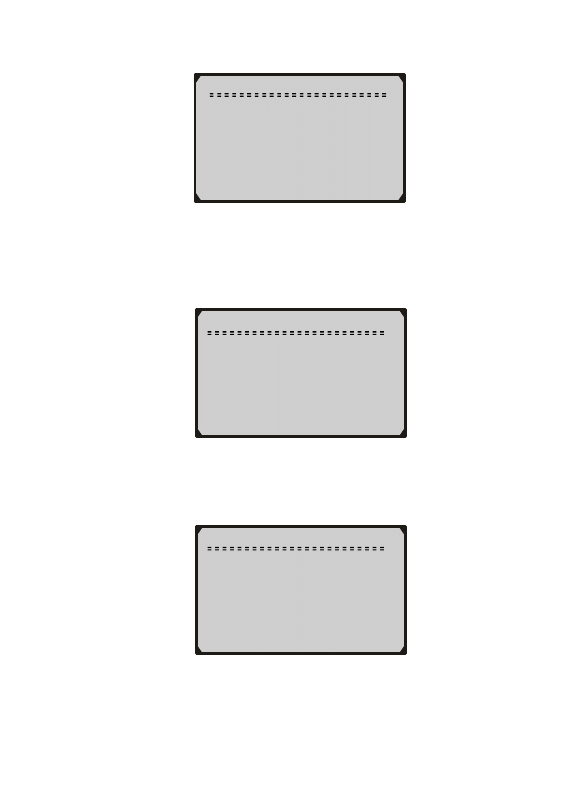
Vehicle Info.
Reading PID.01
- Please Wait -
3) From the Vehicle Info. menu, use the UP/DOWN scroll buttons
to select the available items to view and press the Y button.
Vehicle Info.
►Calibration ID
Cal. Verif. Number
4) View the vehicle information retrieved.
Calibration ID
Cal ID1:
30668343
Cal ID2:
08644359
39
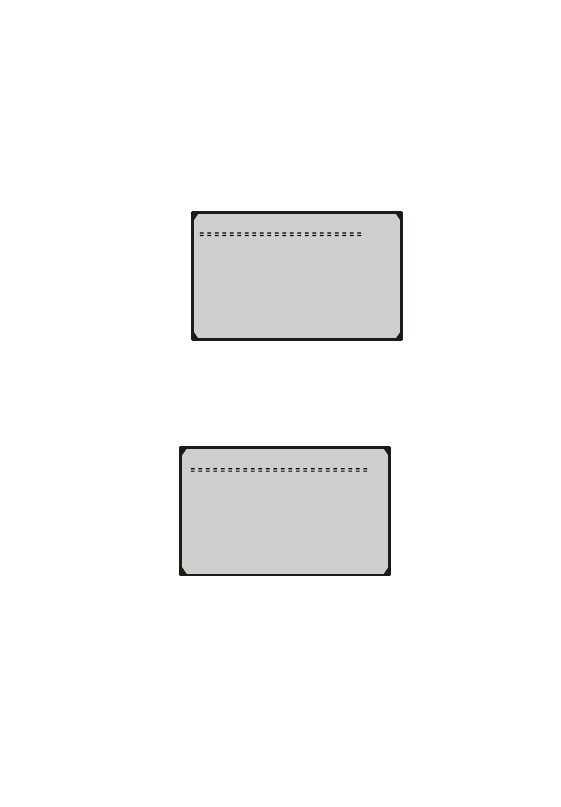
4.10 Modules Present
The Modules Present function allows the viewing of the module
IDs and communication protocols for OBD2 modules in the
vehicle.
1) Use the UP/DOWN scroll buttons to select Modules Present
from the Diagnostic Menu and press the Y button.
Diagnostic Menu
︽︾
07) On-Board Mon. Test
08) Component Test
09) Vehicle Info.
►10) Modules Present
11) Unit of Measure
2) View the modules present with their IDs and communication
protocols.
Modules Present
ID Protocol
_________________________
$11 ISO 9141-2
40
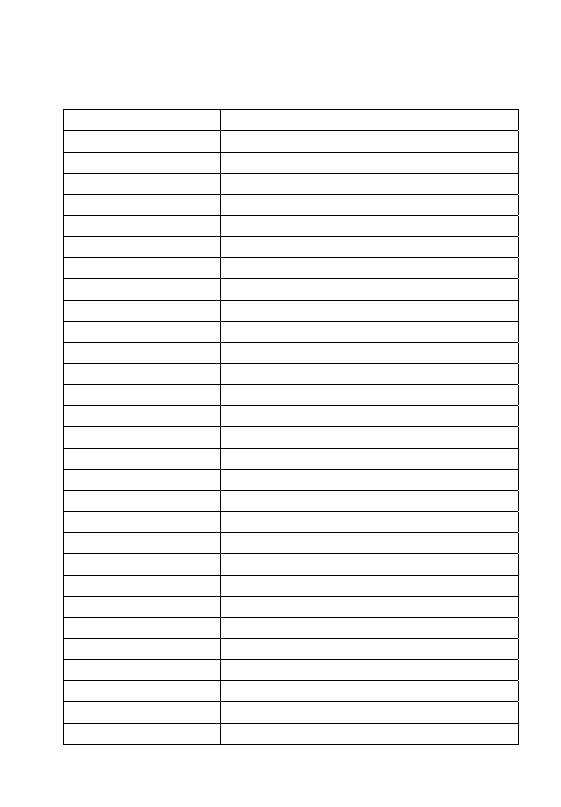
41
5. Appendix
5.1 Appendix 1----PID List
PID Abbreviation
Full Name
DTC_CNT
DTC Stored Number
DTCFRZF DTC
FUELSYS1 Fuel
System 1 Status
FUELSYS2 Fuel
System 2 Status
LOAD_PCT(%) Calculated
Load
Value
ETC(°F) Engine
Coolant
Temperature
ETC(°C) Engine
Coolant
Temperature
SHRTFT1(%) Short
Term Fuel Trim-Bank1
SHRTFT3(%) Short
Term Fuel Trim-Bank3
LONGFT1(%)
Long Term Fuel Trim-Bank1
LONGFT3(%)
Long Term Fuel Trim-Bank3
SHRTFT2(%) Short
Term Fuel Trim-Bank2
SHRTFT4(%) Short
Term Fuel Trim-Bank4
LONGFT2(%)
Long Term Fuel Trim-Bank2
LONGFT4(%)
Long Term Fuel Trim-Bank4
FRP(kPa)
Fuel Rail Pressure(gauge)
FRP(psi)
Fuel Rail Pressure(gauge)
MAP(kPa)
Intake Manifold Absolute Pressure
MAP(inHg)
Intake Manifold Absolute Pressure
RPM(/min) Engine
RPM
VSS(km/h)
Vehicle Speed Sensor
VSS(mph)
Vehicle Speed Sensor
SPARKADV(\x82)
Ignition Timing Advance for #1
IAT(°F) Intake
Air
Temperature
IAT(°C) Intake
Air
Temperature
MAF(g/s)
Mass Air Flow Sensor
MAF(lb/min)
Mass Air Flow Sensor
TP(%)
Absolute Throttle Position
AIR_STAT Commanded
Secondary Air Status

42
O2SLOC
Location of O2 Sensors
O2B1S1(V)
O2 Sensor Output Voltage(B1S1)
SHRTFTB1S1(%)
Short Term Fuel Trim(B1S1)
O2B1S2(V)
O2 Sensor Output Voltage(B1S2)
SHRTFTB1S2(%)
Short Term Fuel Trim(B1S2)
O2B1S3(V)
O2 Sensor Output Voltage(B1S3)
SHRTFTB1S3(%)
Short Term Fuel Trim(B1S3)
O2B1S4(V)
O2 Sensor Output Voltage(B1S4)
SHRTFTB1S4(%)
Short Term Fuel Trim(B1S4)
O2B2S1(V)
O2 Sensor Output Voltage(B2S1)
SHRTFTB2S1(%)
Short Term Fuel Trim(B2S1)
O2B2S2(V)
O2 Sensor Output Voltage(B2S2)
SHRTFTB2S2(%)
Short Term Fuel Trim(B2S2)
O2B2S3(V)
O2 Sensor Output Voltage(B2S3)
SHRTFTB2S3(%)
Short Term Fuel Trim(B2S3)
O2B2S4(V)
O2 Sensor Output Voltage(B2S4)
SHRTFTB2S4(%)
Short Term Fuel Trim(B2S4)
O2B1S1(V)
O2 Sensor Output Voltage(B2S1)
SHRTFTB1S1(%)
Short Term Fuel Trim(B2S1)
O2B1S2(V)
O2 Sensor Output Voltage(B1S2)
SHRTFTB1S2(%)
Short Term Fuel Trim(B1S2)
O2B2S1(V)
O2 Sensor Output Voltage(B2S1)
SHRTFTB2S1(%)
Short Term Fuel Trim(B2S1)
O2B2S2(V)
O2 Sensor Output Voltage(B2S2)
SHRTFTB2S2(%)
Short Term Fuel Trim(B2S2)
O2B3S1(V)
O2 Sensor Output Voltage(B3S1)
SHRTFTB3S1(%)
Short Term Fuel Trim(B3S1)
O2B3S2(V)
O2 Sensor Output Voltage(B3S2)
SHRTFTB3S2(%)
Short Term Fuel Trim(B3S2)
O2B4S1(V)
O2 Sensor Output Voltage(B4S1)
SHRTFTB4S1(%)
Short Term Fuel Trim(B4S1)
O2B4S2(V)
O2 Sensor Output Voltage(B4S2)
SHRTFTB4S2(%)
Short Term Fuel Trim(B4S2)
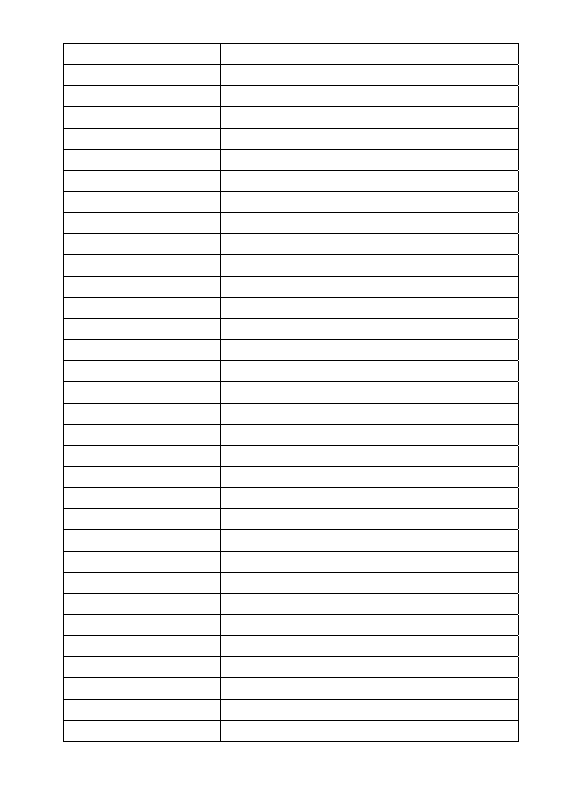
43
OBDSUP
OBD Require To Which Vehicle Designed
O2SLOC
Location of O2 Sensors
RUNTM(sec)
Time Since Engine Start
MIL_DIST(km)
Distance Travelled While MIL Activated
MIL_DIST(mile)
Distance Travelled While MIL Activated
FRP(kPa)
FuelRail Pres. Relative To Manifold Vacuum
FRP(PSI)
FuelRail Pres. Relative To Manifold Vacuum
FRP(kPa)
Fuel Rail Pressure
FRP(PSI)
Fuel Rail Pressure
EQ_RATB1S1 Equivalence
Ratio(wide range O2S)(B1S1)
O2B1S1(V)
O2 Sensor Voltage(wide range O2S)(B1S1)
EQ_RATB1S2 Equivalence
Ratio(wide range O2S)(B1S2)
O2B1S2(V)
O2 Sensor Voltage(wide range O2S)(B1S2)
EQ_RATB1S3 Equivalence
Ratio(wide range O2S)(B1S3)
O2B1S3(V)
O2 Sensor Voltage(wide range O2S)(B1S3)
EQ_RATB1S4 Equivalence
Ratio(wide range O2S)(B1S4)
O2B1S4(V)
O2 Sensor Voltage(wide range O2S)(B1S4)
EQ_RATB2S1 Equivalence
Ratio(wide range O2S)(B2S1)
O2B2S1(V)
O2 Sensor Voltage(wide range O2S)(B2S1)
EQ_RATB2S2 Equivalence
Ratio(wide range O2S)(B2S2)
O2B2S2(V)
O2 Sensor Voltage(wide range O2S)(B2S2)
EQ_RATB2S3 Equivalence
Ratio(wide range O2S)(B2S3)
O2B2S3(V)
O2 Sensor Voltage(wide range O2S)(B2S3)
EQ_RATB2S4 Equivalence
Ratio(wide range O2S)(B2S4)
O2B2S4(V)
O2 Sensor Voltage(wide range O2S)(B2S4)
EQ_RATB1S1 Equivalence
Ratio(wide range O2S)(B2S1)
O2B1S1(V)
O2 Sensor Voltage(wide range O2S)(B2S1)
EQ_RATB1S2 Equivalence
Ratio(wide range O2S)(B1S2)
O2B1S2(V)
O2 Sensor Voltage(wide range O2S)(B1S2)
EQ_RATB2S1 Equivalence
Ratio(wide range O2S)(B2S1)
O2B2S1(V)
O2 Sensor Voltage(wide range O2S)(B2S1)
EQ_RATB2S2 Equivalence
Ratio(wide range O2S)(B2S2)
O2B2S2(V)
O2 Sensor Voltage(wide range O2S)(B2S2)
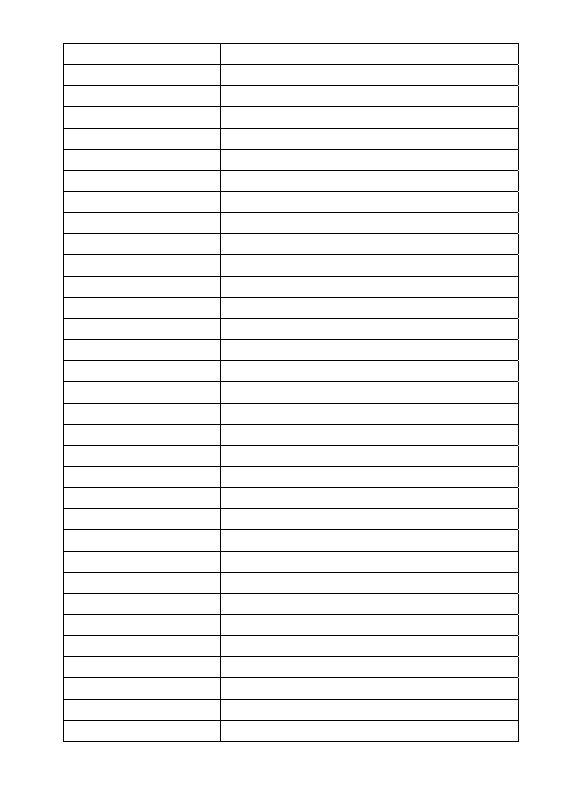
44
EQ_RATB3S1 Equivalence
Ratio(wide range O2S)(B3S1)
O2B3S1(V)
O2 Sensor Voltage(wide range O2S)(B3S1)
EQ_RATB3S2 Equivalence
Ratio(wide range O2S)(B3S2)
O2B3S2(V)
O2 Sensor Voltage(wide range O2S)(B3S2)
EQ_RATB4S1 Equivalence
Ratio(wide range O2S)(B4S1)
O2B4S1(V)
O2 Sensor Voltage(wide range O2S)(B4S1)
EQ_RATB4S2 Equivalence
Ratio(wide range O2S)(B4S2)
O2B4S2(V)
O2 Sensor Voltage(wide range O2S)(B4S2)
EGR_PTC(%) Commanded
EGR
EGR_ERR(%) EGR
Error
EVAP_PCT(%) Commanded
Evapoative Purge
FLI(%)
Fuel Level Input
WARM_UPS
Number of Warm-ups Since DTC Cleared
CLR_DIST(km) Distance Since DTC Cleared
CLR_DIST(mile) Distance Since DTC Cleared
EVAP_VP(Pa)
Evap System Vapor Pressure
EVAP_VP(inH2O)
Evap System Vapor Pressure
BARO(kPa) Barometric
Pressure
BARO(inHg) Barometric
Pressure
EQ_RAT11
Equivalence Ratio(wide range O2S)(B1S1)
O2S11(mA)
O2 Sensor Current(wide range O2S)(B1S1)
EQ_RAT12
Equivalence Ratio(wide range O2S)(B1S2)
O2S12(mA)
O2 Sensor Current(wide range O2S)(B1S2)
EQ_RAT13
Equivalence Ratio(wide range O2S)(B1S3)
O2S13(mA)
O2 Sensor Current(wide range O2S)(B1S3)
EQ_RAT14
Equivalence Ratio(wide range O2S)(B1S4)
O2S14(mA)
O2 Sensor Current(wide range O2S)(B1S4)
EQ_RAT21
Equivalence Ratio(wide range O2S)(B2S1)
O2S21(mA)
O2 Sensor Current(wide range O2S)(B2S1)
EQ_RAT22
Equivalence Ratio(wide range O2S)(B2S2)
O2S22(mA)
O2 Sensor Current(wide range O2S)(B2S2)
EQ_RAT23
Equivalence Ratio(wide range O2S)(B2S3)
O2S23(mA)
O2 Sensor Current(wide range O2S)(B2S3)
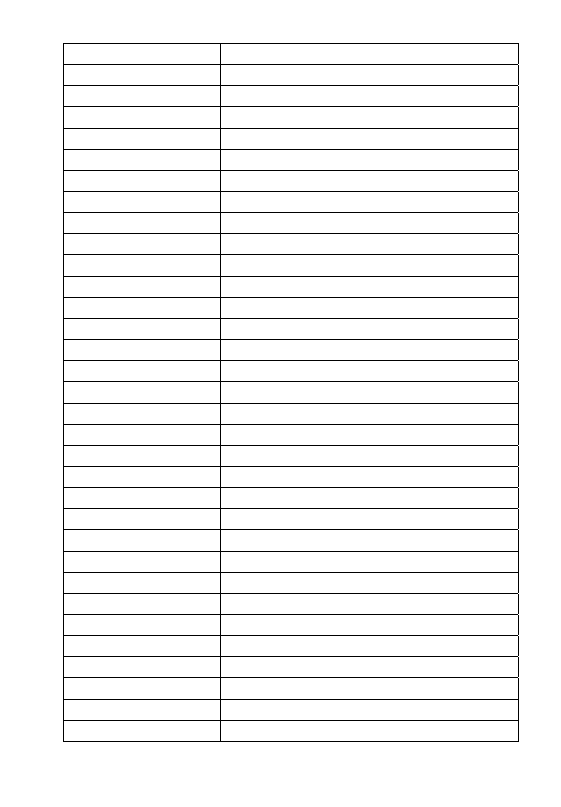
45
EQ_RAT24
Equivalence Ratio(wide range O2S)(B2S4)
O2S24(mA)
O2 Sensor Current(wide range O2S)(B2S4)
EQ_RAT11
Equivalence Ratio(wide range O2S)(B2S1)
O2S11(mA)
O2 Sensor Current(wide range O2S)(B2S1)
EQ_RAT12
Equivalence Ratio(wide range O2S)(B1S2)
O2S12(mA)
O2 Sensor Current(wide range O2S)(B1S2)
EQ_RAT21
Equivalence Ratio(wide range O2S)(B2S1)
O2S21(mA)
O2 Sensor Current(wide range O2S)(B2S1)
EQ_RAT22
Equivalence Ratio(wide range O2S)(B2S2)
O2S22(mA)
O2 Sensor Current(wide range O2S)(B2S2)
EQ_RAT31
Equivalence Ratio(wide range O2S)(B3S1)
O2S31(mA)
O2 Sensor Current(wide range O2S)(B3S1)
EQ_RAT32
Equivalence Ratio(wide range O2S)(B3S2)
O2S32(mA)
O2 Sensor Current(wide range O2S)(B3S2)
EQ_RAT41
Equivalence Ratio(wide range O2S)(B4S1)
O2S41(mA)
O2 Sensor Current(wide range O2S)(B4S1)
EQ_RAT42
Equivalence Ratio(wide range O2S)(B4S2)
O2S42(mA)
O2 Sensor Current(wide range O2S)(B4S2)
CATEMP11(°F)
Catalyst Temperature Bank1Sensor1
CATEMP11(°C)
Catalyst Temperature Bank1Sensor1
CATEMP21(°F)
Catalyst Temperature Bank2Sensor1
CATEMP21(°C)
Catalyst Temperature Bank2Sensor1
CATEMP12(°F)
Catalyst Temperature Bank1Sensor2
CATEMP12(°C)
Catalyst Temperature Bank1Sensor2
CATEMP22(°F)
Catalyst Temperature Bank2Sensor2
CATEMP22(°C)
Catalyst Temperature Bank2Sensor2
VPWR(V) Control
Module
Voltage
LOAD_ABS(%) Absolute
Load
Value
EQ_RAT Commanded
Equivalence Ratio
TP_R(%)
Relative Throttle Position
AAT(°F) Ambient
Air
Temperature
AAT(°C) Ambient
Air
Temperature
TP_B(%)
Absolute Throttle Position B
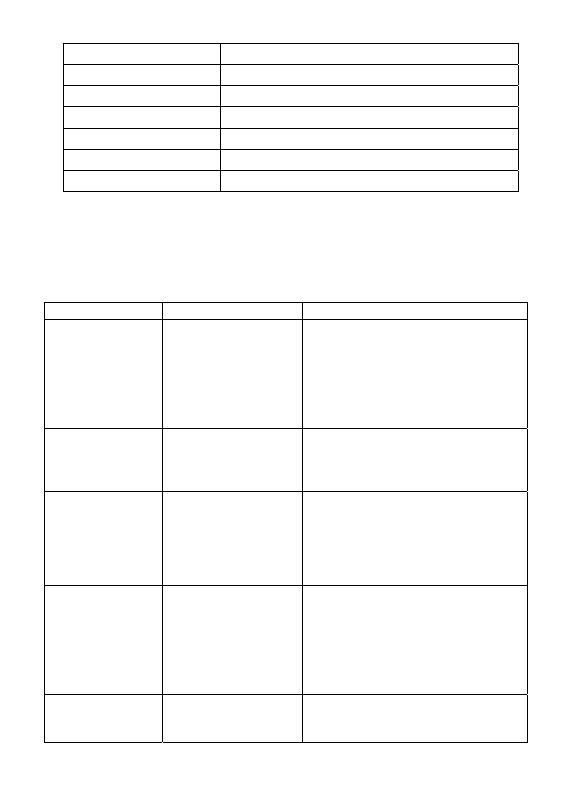
46
TP_C(%)
Absolute Throttle Position C
APP_D(%)
Accelerator Pedal Position D
APP_E(%)
Accelerator Pedal Position E
APP_F(%)
Accelerator Pedal Position F
TAC_PCT(%)
Commanded Throttle Actuator Control
MIL_TIME
Minute run by Engine While MIL activated
CLR_TIME
Time since Diagnostic Trouble Code Clear
5.2 Appendix 2—In-use Performance Tracking Data
List
Abbreviation Full
Name
Definitions
OBDCOND
OBD Monitoring
Conditions
Encountered Counts
OBD Monitoring Conditions
Encountered Counts displays the
number of times that the vehicle has
been operated in the specified OBD
monitoring conditions (general
denominator).
IGNCNTR
Ignition Counter
Ignition Counter displays the count of
the number of times that the engine
has been started.
CATCOMP1
Catalyst Monitor
Completion Counts
Bank 1
Catalyst Monitor Completion Counts
Bank 1 displays the number of times
that all conditions necessary to detect
a catalyst system bank 1 malfunction
have been encountered (numerator).
CATCOND1
Catalyst Monitor
Conditions
Encountered Counts
Bank 1
Catalyst Monitor Conditions
Encountered Counts Bank 1 displays
the number of times that the vehicle
has been operated in the specified
catalyst monitoring conditions
(denominator).
CATCOMP2
Catalyst Monitor
Completion Counts
Bank 2
Catalyst Monitor Completion Counts
Bank 2 displays the number of time
that all conditions necessary to detect
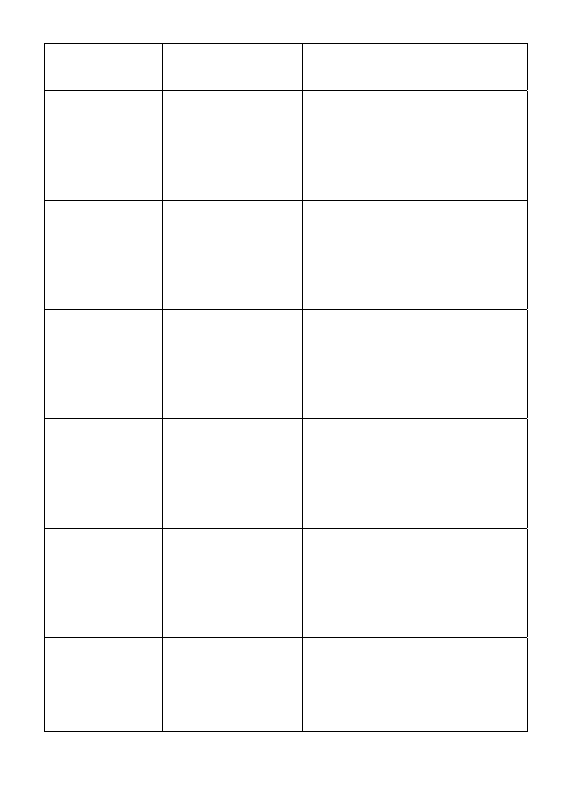
47
a catalyst system bank 2 malfunction
have been encountered (numerator).
CATCOND2
Catalyst Monitor
Conditions
Encountered Counts
Bank 2
Catalyst Monitor Conditions
Encountered Counts Bank 2 displays
the number of times that the vehicle
has been operated in the specified
catalyst monitoring conditions
(denominator).
O2SCOMP1
O2 Sensor Monitor
Completion Counts
Bank 1
O2 Sensor Monitor Completion
Counts Bank 1 displays the number of
time that all conditions necessary to
detect an oxygen sensor bank 1
malfunction have been encountered
(numerator).
O2SCOND1
O2 Sensor Monitor
Conditions
Encountered Counts
Bank 1
O2 Sensor Monitor Conditions
Encountered Counts Bank 1 displays
the number of times that the vehicle
has been operated in the specified
oxygen sensor monitoring conditions
(denominator).
O2SCOMP2
O2 Sensor Monitor
Completion Counts
Bank 2
O2 Sensor Monitor Completion
Counts Bank 2 displays the number of
time that all conditions necessary to
detect an oxygen sensor bank 2
malfunction have been encountered
(numerator).
O2SCOND2
O2 Sensor Monitor
Conditions
Encountered Counts
Bank 2
O2 Sensor Monitor Conditions
Encountered Counts Bank 2 displays
the number of times that the vehicle
has been operated in the specified
oxygen sensor monitoring conditions
(denominator).
EGRCOMP
EGR Monitor
Completion
Condition Counts
EGR Monitor Completion Condition
Counts displays the number of time
that all conditions necessary to detect
an EGR system malfunction have
been encountered (numerator).
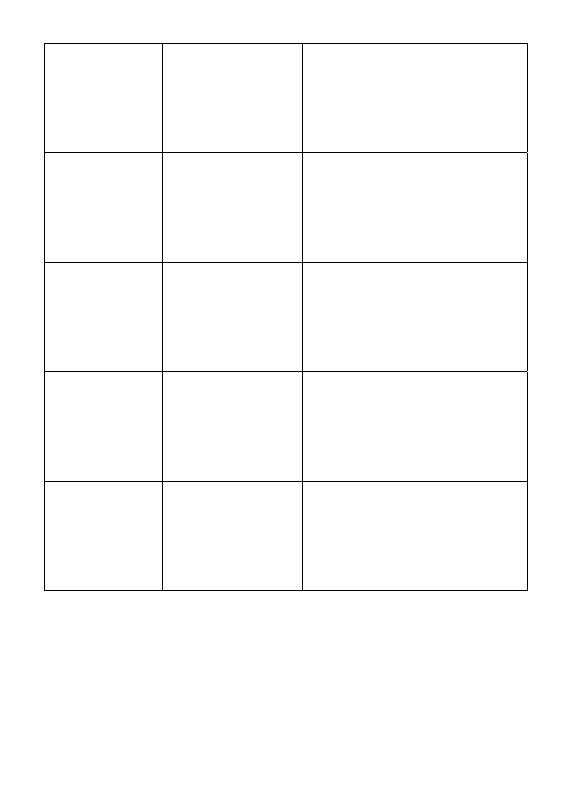
48
EGRCOND
EGR Monitor
Conditions
Encountered Counts
EGR Monitor Conditions
Encountered Counts displays the
number of times that the vehicle has
been operated in the specified EGR
system monitoring conditions
(denominator).
AIRCOMP
AIR Monitor
Completion
Condition Counts
(Secondary Air)
AIR Monitor Completion Condition
Counts (Secondary Air) displays the
number of time that all conditions
necessary to detect an AIR system
malfunction have been encountered
(numerator).
AIRCOND
AIR Monitor
Conditions
Encountered Counts
(Secondary Air)
AIR Monitor Conditions Encountered
Counts (Secondary Air) displays the
number of times that the vehicle has
been operated in the specified AIR
system monitoring conditions
(denominator).
EVAPCOMP
EVAP Monitor
Completion
Condition Counts
EVAP Monitor Completion Condition
Counts displays the number of time
that all conditions necessary to detect
a 0.020" EVAP system leak
malfunction have been encountered
(numerator).
EVAPCOND
EVAP Monitor
Conditions
Encountered Counts
EVAP Monitor Conditions
Encountered Counts displays the
number of times that the vehicle has
been operated in the specified
EVAP system leak malfunction
monitoring conditions (denominator).
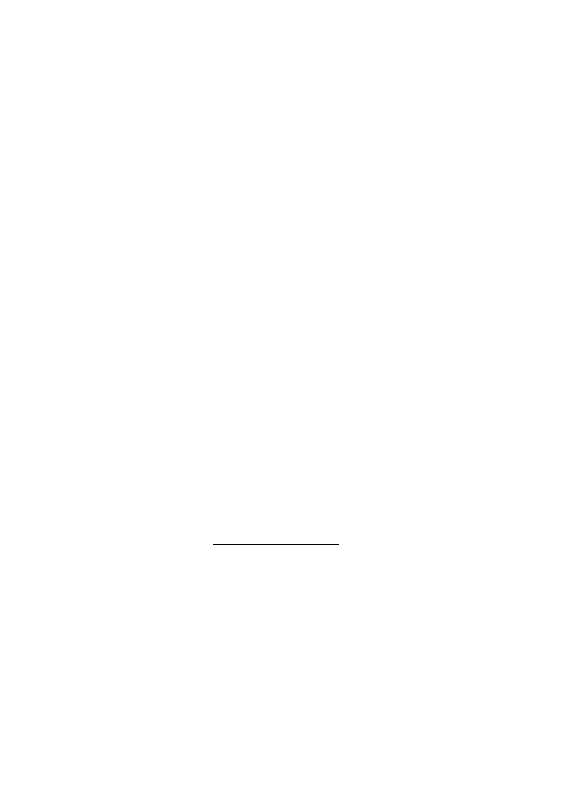
49
6. Warranty and Service
6.1 Limited One Year Warranty
Autel warrants to its customers that this product will be free from all
defects in materials and workmanship for a period of one (1) year from
the date of the original purchase, subject to the following terms and
conditions:
1) The sole responsibility of Autel under the Warranty is limited to
either the repair or, at the option of Autel, replacement of the scan
tool at no charge with Proof of Purchase. The sales receipt may be
used for this purpose.
2) This warranty does not apply to damages caused by improper use,
accident, flood, lightning, or if the product was altered or repaired
by anyone other than the Manufacturer’s Service Center.
3) Autel shall not be liable for any incidental or consequential
damages arising from the use, misuse, or mounting of the scan tool.
Some states do not allow limitations on how long an implied
warranty lasts, so the above limitations may not apply to you.
4) All information in this manual is based on the latest information
available at the time of publication and no warranty can be made
for its accuracy or completeness. Autel reserves the right to make
changes at any time without notice.
6.2 Service Procedures
If you have any questions, please contact your local store, distributor
or visit our website at www.auteltech.com.
If it becomes necessary to return the scan tool for repair, contact your
local distributor for more information.
Wyszukiwarka
Podobne podstrony:
GE MT96 Series Final Manual EN v01
Final Cartridge III english Manual
Architecting Presetation Final Release ppt
PANsound manual
Opracowanie FINAL miniaturka id Nieznany
als manual RZ5IUSXZX237ENPGWFIN Nieznany
hplj 5p 6p service manual vhnlwmi5rxab6ao6bivsrdhllvztpnnomgxi2ma vhnlwmi5rxab6ao6bivsrdhllvztpnnomg
BSAVA Manual of Rabbit Surgery Dentistry and Imaging
Art & Intentions (final seminar paper) Lo
Okidata Okipage 14e Parts Manual
Bmw 01 94 Business Mid Radio Owners Manual
Manual Acer TravelMate 2430 US EN
manual mechanika 2 2 id 279133 Nieznany
4 Steyr Operation and Maintenance Manual 8th edition Feb 08
Oberheim Prommer Service Manual
cas test platform user manual
Kyocera FS 1010 Parts Manual
juki DDL 5550 DDL 8500 DDL 8700 manual
więcej podobnych podstron