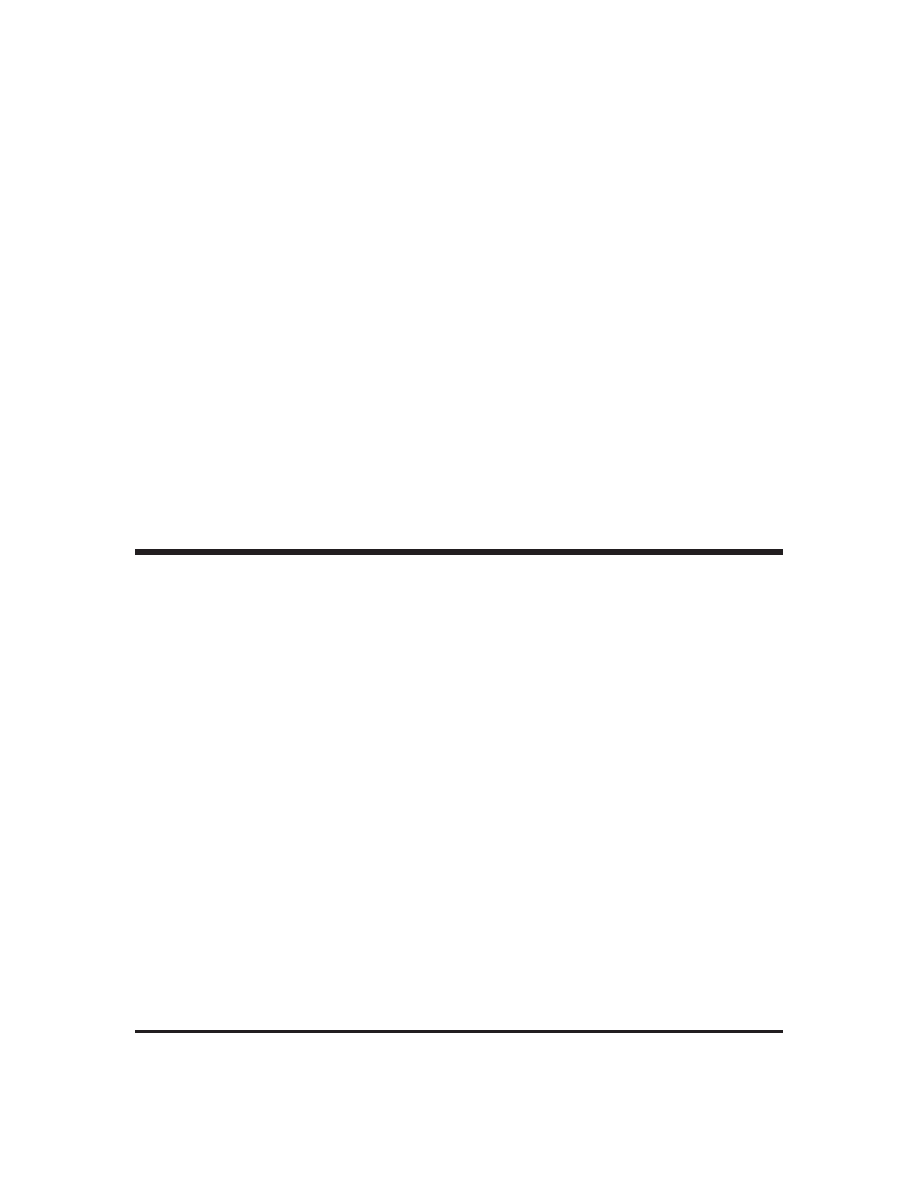
the GRUB manual
The GRand Unified Bootloader, version 0.93, 3 December 2002.
Gordon Matzigkeit
Yoshinori K. Okuji
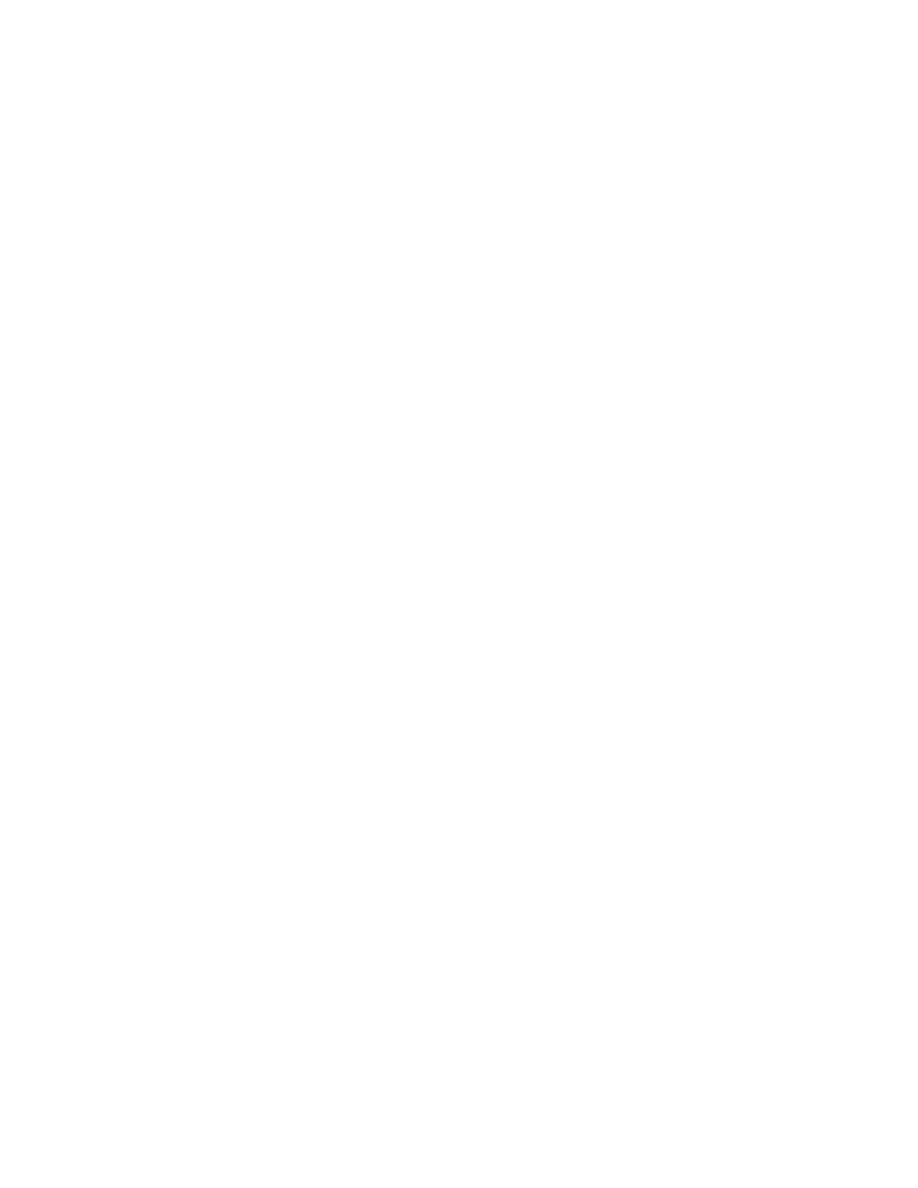
Copyright c
1999,2000,2001,2002 Free Software Foundation, Inc.
Permission is granted to make and distribute verbatim copies of this manual provided the
copyright notice and this permission notice are preserved on all copies. Permission is granted
to copy and distribute modified versions of this manual under the conditions for verbatim
copying, provided that the entire resulting derived work is distributed under the terms of a
permission notice identical to this one.
Permission is granted to copy and distribute translations of this manual into another lan-
guage, under the above conditions for modified versions, except that this permission notice
may be stated in a translation approved by Free Software Foundation.
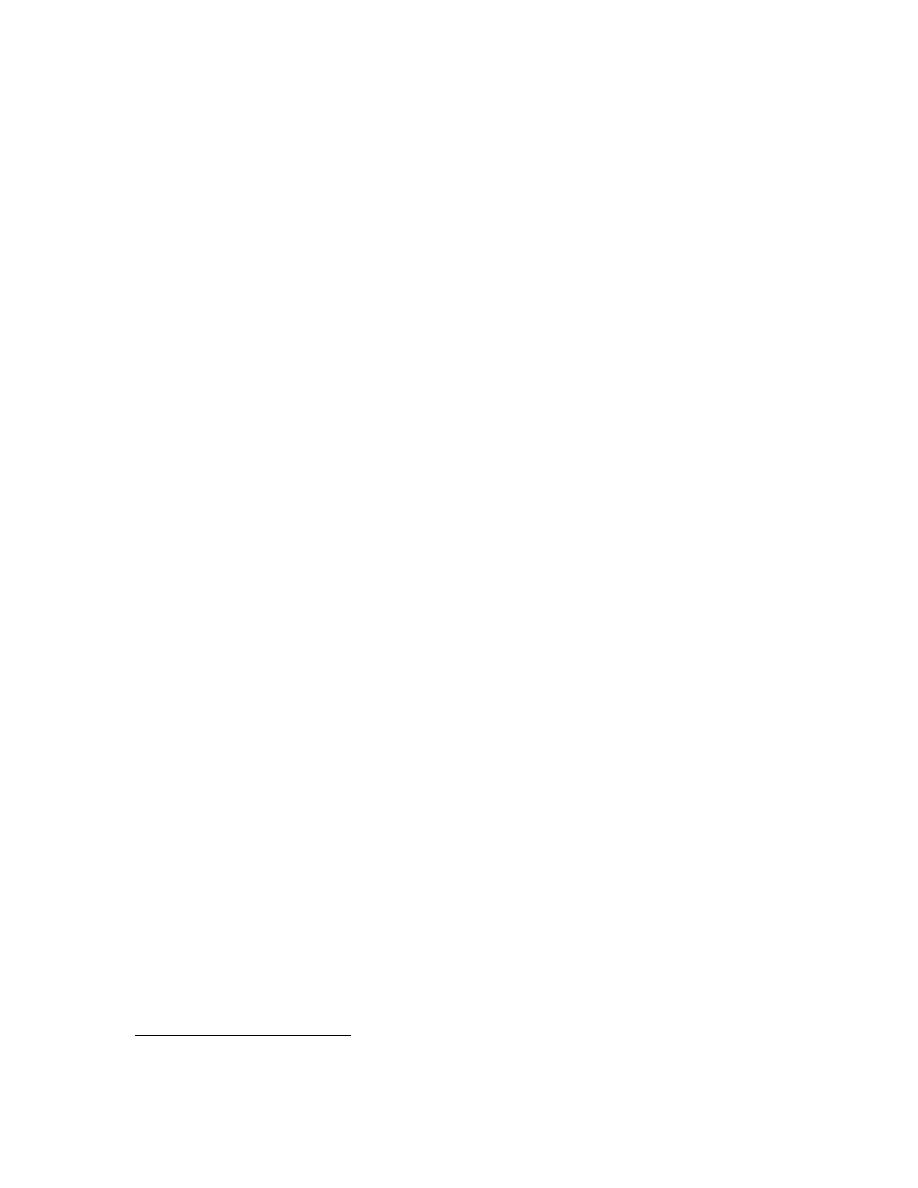
Chapter 1: Introduction to GRUB
1
1 Introduction to GRUB
1.1 Overview
Briefly, a boot loader is the first software program that runs when a computer starts. It
is responsible for loading and transferring control to an operating system kernel software
(such as Linux or GNU Mach). The kernel, in turn, initializes the rest of the operating
system (e.g. a GNU system).
GNU GRUB is a very powerful boot loader, which can load a wide variety of free
operating systems, as well as proprietary operating systems with chain-loading
1
. GRUB
is designed to address the complexity of booting a personal computer; both the program
and this manual are tightly bound to that computer platform, although porting to other
platforms may be addressed in the future.
One of the important features in GRUB is flexibility; GRUB understands filesystems
and kernel executable formats, so you can load an arbitrary operating system the way you
like, without recording the physical position of your kernel on the disk. Thus you can load
the kernel just by specifying its file name and the drive and partition where the kernel
resides.
When booting with GRUB, you can use either a command-line interface (see
tion 12.1 [Command-line interface], page 21
), or a menu interface (see
). Using the command-line interface, you type the drive specification and
file name of the kernel manually. In the menu interface, you just select an OS using the
arrow keys. The menu is based on a configuration file which you prepare beforehand (see
Chapter 5 [Configuration], page 12
). While in the menu, you can switch to the command-
line mode, and vice-versa. You can even edit menu entries before using them.
In the following chapters, you will learn how to specify a drive, a partition, and a
file name (see
Chapter 2 [Naming convention], page 4
) to GRUB, how to install GRUB on
your drive (see
Chapter 3 [Installation], page 6
), and how to boot your OSes (see
), step by step.
Besides the GRUB boot loader itself, there is a grub shell grub (see
[Invoking the grub shell], page 43
) which can be run when you are in your operating system.
It emulates the boot loader and can be used for installing the boot loader.
1.2 History of GRUB
GRUB originated in 1995 when Erich Boleyn was trying to boot the GNU Hurd with the
University of Utah’s Mach 4 microkernel (now known as GNU Mach). Erich and Brian
Ford designed the Multiboot Specification (see
section “Motivation” in The Multiboot
), because they were determined not to add to the large number of mutually-
incompatible PC boot methods.
1
chain-load is the mechanism for loading unsupported operating systems by loading another boot
loader. It is typically used for loading DOS or Windows.
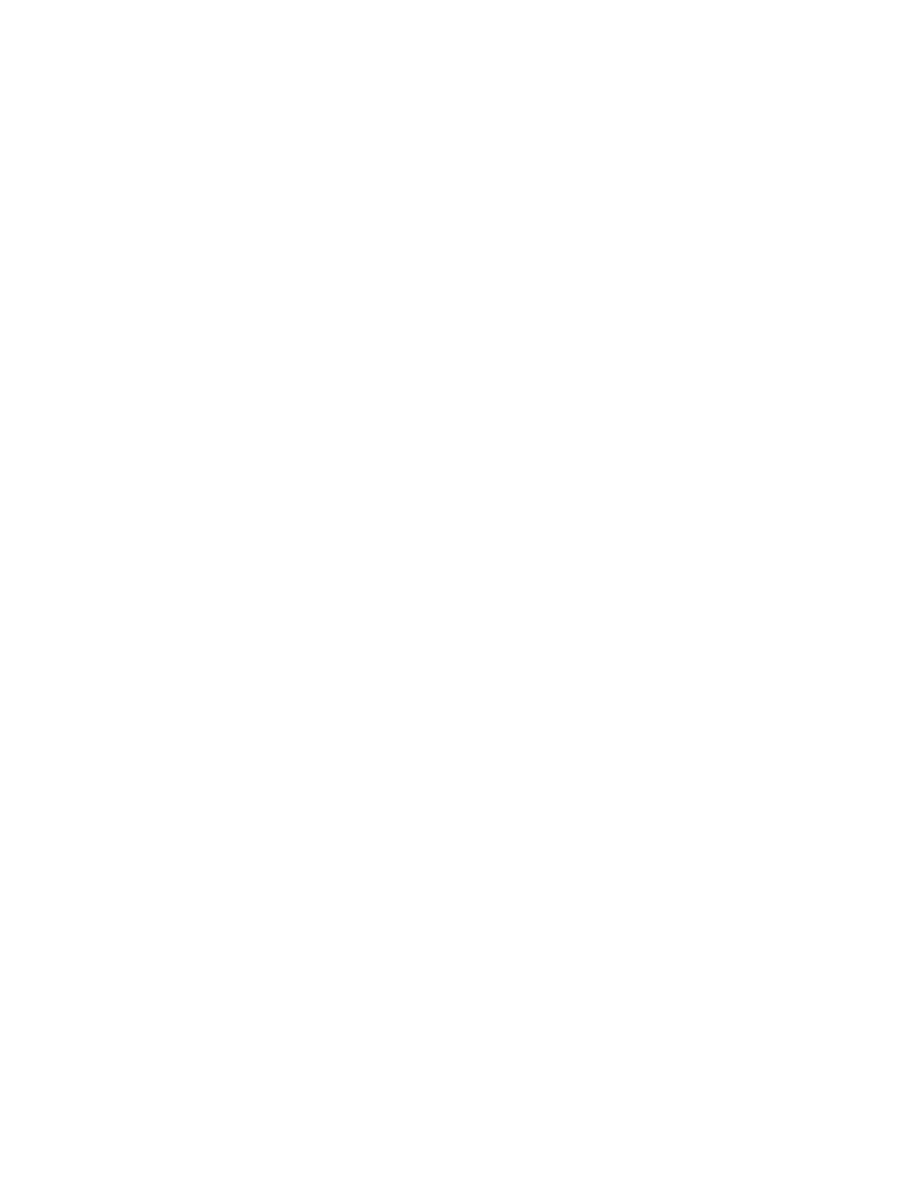
2
GRUB Manual
Erich then began modifying the FreeBSD boot loader so that it would understand
Multiboot. He soon realized that it would be a lot easier to write his own boot loader from
scratch than to keep working on the FreeBSD boot loader, and so GRUB was born.
Erich added many features to GRUB, but other priorities prevented him from keeping
up with the demands of its quickly-expanding user base. In 1999, Gordon Matzigkeit and
Yoshinori K. Okuji adopted GRUB as an official GNU package, and opened its development
by making the latest sources available via anonymous CVS. See
, for more information.
1.3 GRUB features
The primary requirement for GRUB is that it be compliant with the Multiboot Specification,
which is described in
section “Motivation” in The Multiboot Specification
.
The other goals, listed in approximate order of importance, are:
• Basic functions must be straightforward for end-users.
• Rich functionality to support kernel experts and designers.
• Backward compatibility for booting FreeBSD, NetBSD, OpenBSD, and Linux. Propri-
etary kernels (such as DOS, Windows NT, and OS/2) are supported via a chain-loading
function.
Except for specific compatibility modes (chain-loading and the Linux piggyback for-
mat), all kernels will be started in much the same state as in the Multiboot Specification.
Only kernels loaded at 1 megabyte or above are presently supported. Any attempt to load
below that boundary will simply result in immediate failure and an error message reporting
the problem.
In addition to the requirements above, GRUB has the following features (note that
the Multiboot Specification doesn’t require all the features that GRUB supports):
Recognize multiple executable formats
Support many of the a.out variants plus ELF. Symbol tables are also loaded.
Support non-Multiboot kernels
Support many of the various free 32-bit kernels that lack Multiboot compliance
(primarily FreeBSD, NetBSD, OpenBSD, and Linux). Chain-loading of other
boot loaders is also supported.
Load multiples modules
Fully support the Multiboot feature of loading multiple modules.
Load a configuration file
Support a human-readable text configuration file with preset boot commands.
You can also load another configuration file dynamically and embed a preset
configuration file in a GRUB image file. The list of commands (see
) are a superset of those supported on the command-line.
An example configuration file is provided in
Chapter 5 [Configuration], page 12
.
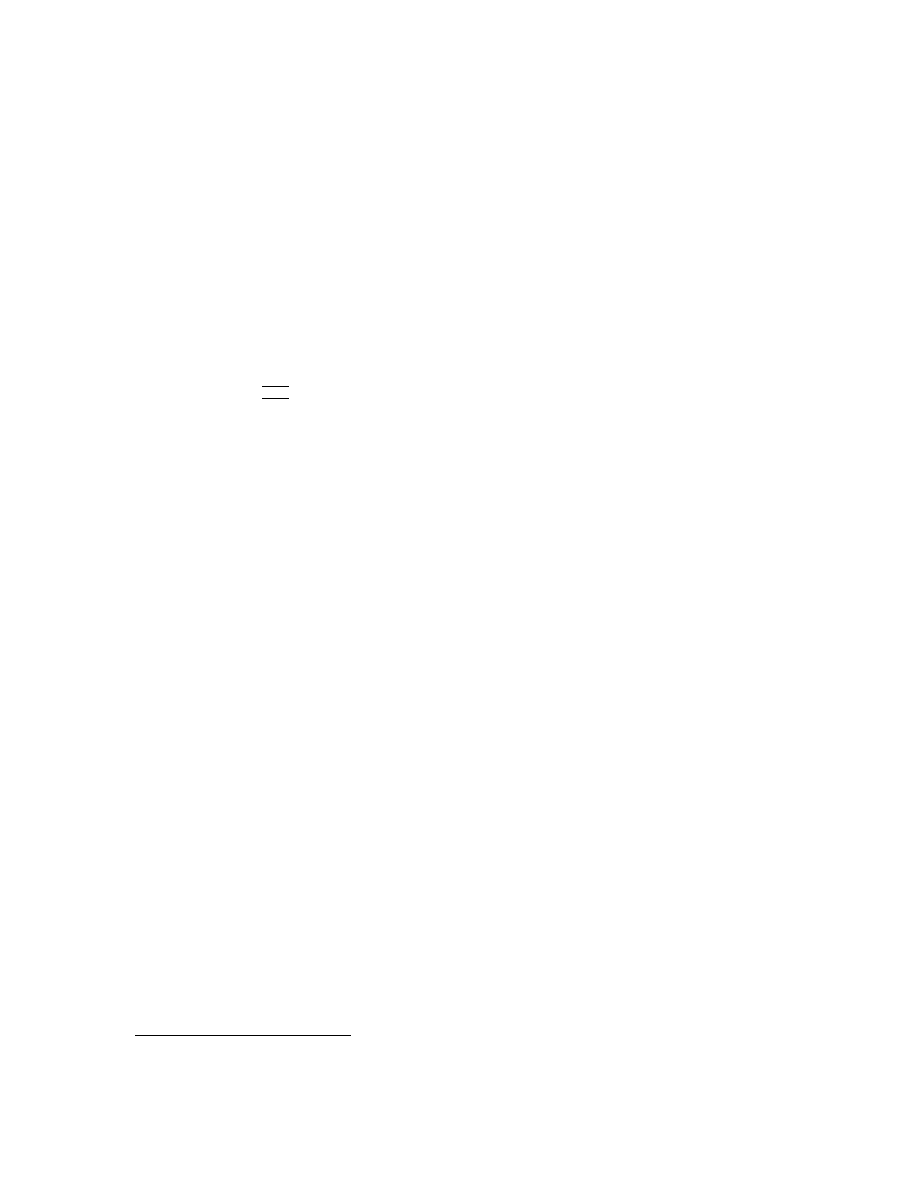
Chapter 1: Introduction to GRUB
3
Provide a menu interface
A menu interface listing preset boot commands, with a programmable timeout,
is available. There is no fixed limit on the number of boot entries, and the
current implementation has space for several hundred.
Have a flexible command-line interface
A fairly flexible command-line interface, accessible from the menu, is available
to edit any preset commands, or write a new boot command set from scratch.
If no configuration file is present, GRUB drops to the command-line.
The list of commands (see
Chapter 13 [Commands], page 23
) are a subset of
those supported for configuration files. Editing commands closely resembles the
Bash command-line (see
section “Command Line Editing” in Bash Features
),
with
h
TAB
i
-completion of commands, devices, partitions, and files in a directory
depending on context.
Support multiple filesystem types
Support multiple filesystem types transparently, plus a useful explicit blocklist
notation. The currently supported filesystem types are BSD FFS, DOS FAT16
and FAT32, Minix fs, Linux ext2fs, ReiserFS, JFS, XFS, and VSTa fs. See
Chapter 11 [Filesystem], page 20
, for more information.
Support automatic decompression
Can decompress files which were compressed by gzip. This function is both
automatic and transparent to the user (i.e. all functions operate upon the
uncompressed contents of the specified files). This greatly reduces a file size
and loading time, a particularly great benefit for floppies.
2
It is conceivable that some kernel modules should be loaded in a compressed
state, so a different module-loading command can be specified to avoid uncom-
pressing the modules.
Access data on any installed device
Support reading data from any or all floppies or hard disk(s) recognized by the
BIOS, independent of the setting of the root device.
Be independent of drive geometry translations
Unlike many other boot loaders, GRUB makes the particular drive translation
irrelevant. A drive installed and running with one translation may be converted
to another translation without any adverse effects or changes in GRUB’s con-
figuration.
Detect all installed ram
GRUB can generally find all the installed ram on a PC-compatible machine. It
uses an advanced BIOS query technique for finding all memory regions. As de-
scribed on the Multiboot Specification (see
section “Motivation” in The Multi-
), not all kernels make use of this information, but GRUB
provides it for those who do.
2
There are a few pathological cases where loading a very badly organized ELF kernel might take
longer, but in practice this never happen.
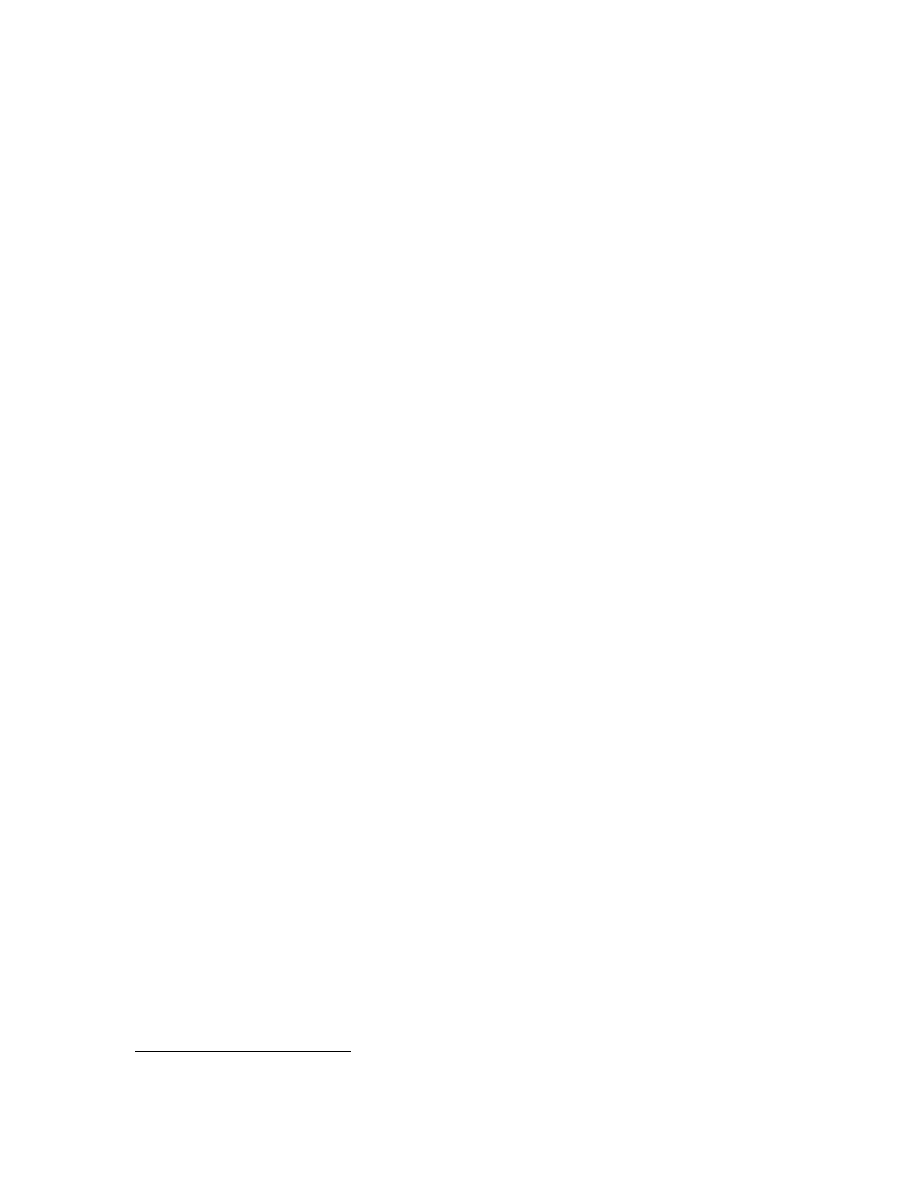
4
GRUB Manual
Support Logical Block Address mode
In traditional disk calls (called CHS mode), there is a geometry translation
problem, that is, the BIOS cannot access over 1024 cylinders, so the accessible
space is limited to at least 508 MB and to at most 8GB. GRUB can’t univer-
sally solve this problem, as there is no standard interface used in all machines.
However, several newer machines have the new interface, Logical Block Address
(LBA) mode. GRUB automatically detects if LBA mode is available and uses
it if available. In LBA mode, GRUB can access the entire disk.
Support network booting
GRUB is basically a disk-based boot loader but also has network support. You
can load OS images from a network by using the TFTP protocol.
Support remote terminals
To support computers with no console, GRUB provides remote terminal sup-
port, so that you can control GRUB from a remote host. Only serial terminal
support is implemented at the moment.
1.4 The role of a boot loader
The following is a quotation from Gordon Matzigkeit, a GRUB fanatic:
Some people like to acknowledge both the operating system and kernel when
they talk about their computers, so they might say they use “GNU/Linux”
or “GNU/Hurd”.
Other people seem to think that the kernel is the most
important part of the system, so they like to call their GNU operating systems
“Linux systems.”
I, personally, believe that this is a grave injustice, because the boot loader is the
most important software of all. I used to refer to the above systems as either
“LILO”
3
or “GRUB” systems.
Unfortunately, nobody ever understood what I was talking about; now I just
use the word “GNU” as a pseudonym for GRUB.
So, if you ever hear people talking about their alleged “GNU” systems, remem-
ber that they are actually paying homage to the best boot loader around. . .
GRUB!
We, the GRUB maintainers, do not (usually) encourage Gordon’s level of fanaticism,
but it helps to remember that boot loaders deserve recognition. We hope that you enjoy
using GNU GRUB as much as we did writing it.
2 Naming convention
The device syntax used in GRUB is a wee bit different from what you may have seen
before in your operating system(s), and you need to know it so that you can specify a
drive/partition.
Look at the following examples and explanations:
3
The LInux LOader, a boot loader that everybody uses, but nobody likes.
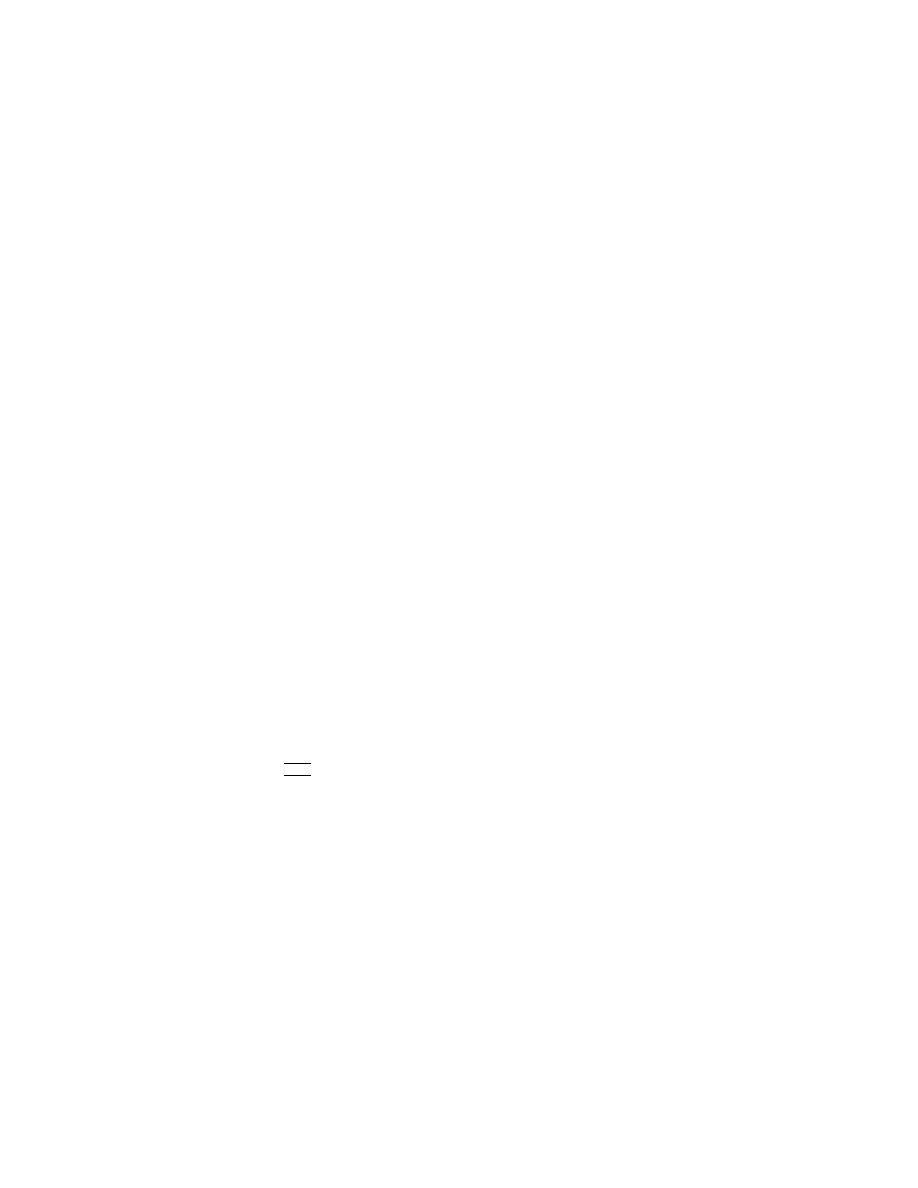
Chapter 3: Installation
5
(fd0)
First of all, GRUB requires that the device name be enclosed with ‘(’ and ‘)’. The
‘fd’ part means that it is a floppy disk. The number ‘0’ is the drive number, which is
counted from zero. This expression means that GRUB will use the whole floppy disk.
(hd0,1)
Here, ‘hd’ means it is a hard disk drive. The first integer ‘0’ indicates the drive
number, that is, the first hard disk, while the second integer, ‘1’, indicates the partition
number (or the pc slice number in the BSD terminology). Once again, please note that the
partition numbers are counted from zero, not from one. This expression means the second
partition of the first hard disk drive. In this case, GRUB uses one partition of the disk,
instead of the whole disk.
(hd0,4)
This specifies the first extended partition of the first hard disk drive. Note that the
partition numbers for extended partitions are counted from ‘4’, regardless of the actual
number of primary partitions on your hard disk.
(hd1,a)
This means the BSD ‘a’ partition of the second hard disk. If you need to specify
which pc slice number should be used, use something like this: ‘(hd1,0,a)’. If the pc slice
number is omitted, GRUB searches for the first pc slice which has a BSD ‘a’ partition.
Of course, to actually access the disks or partitions with GRUB, you need to use the
device specification in a command, like ‘root (fd0)’ or ‘unhide (hd0,2)’. To help you find
out which number specifies a partition you want, the GRUB command-line (see
[Command-line interface], page 21
) options have argument completion. This means that,
for example, you only need to type
root (
followed by a
h
TAB
i
, and GRUB will display the list of drives, partitions, or file names.
So it should be quite easy to determine the name of your target partition, even with minimal
knowledge of the syntax.
Note that GRUB does not distinguish IDE from SCSI - it simply counts the drive
numbers from zero, regardless of their type. Normally, any IDE drive number is less than
any SCSI drive number, although that is not true if you change the boot sequence by
swapping IDE and SCSI drives in your BIOS.
Now the question is, how to specify a file? Again, consider an example:
(hd0,0)/vmlinuz
This specifies the file named ‘vmlinuz’, found on the first partition of the first hard
disk drive. Note that the argument completion works with file names, too.
That was easy, admit it. Now read the next chapter, to find out how to actually
install GRUB on your drive.
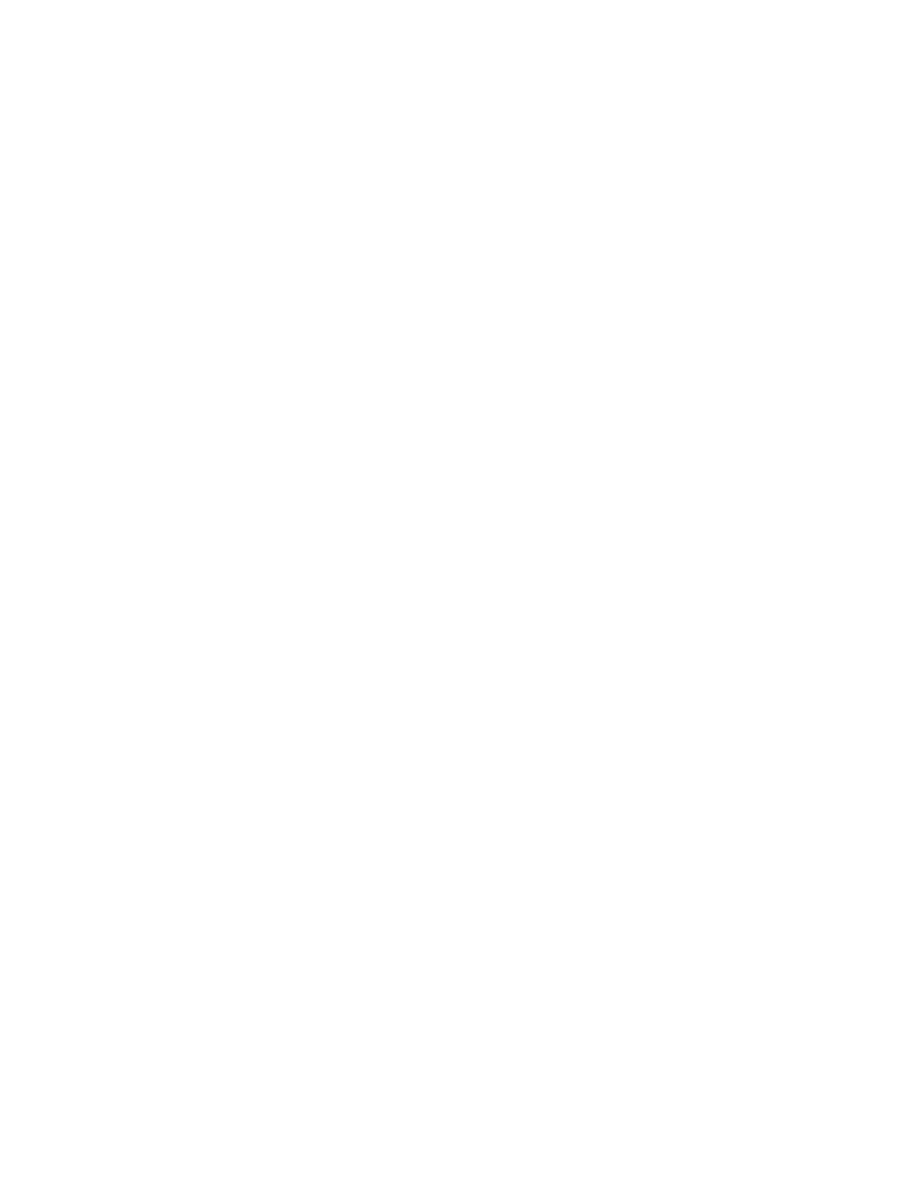
6
GRUB Manual
3 Installation
In order to install GRUB as your boot loader, you need to first install the GRUB system and
utilities under your UNIX-like operating system (see
Appendix A [Obtaining and Building
). You can do this either from the source tarball, or as a package for your
OS.
After you have done that, you need to install the boot loader on a drive (floppy or
hard disk). There are two ways of doing that - either using the utility grub-install (see
Chapter 16 [Invoking grub-install], page 45
) on a UNIX-like OS, or by running GRUB itself
from a floppy. These are quite similar, however the utility might probe a wrong BIOS drive,
so you should be careful.
Also, if you install GRUB on a UNIX-like OS, please make sure that you have an
emergency boot disk ready, so that you can rescue your computer if, by any chance, your
hard drive becomes unusable (unbootable).
GRUB comes with boot images, which are normally put in the directory
‘/usr/share/grub/i386-pc’. If you do not use grub-install, then you need to copy the
files ‘stage1’, ‘stage2’, and ‘*stage1_5’ to the directory ‘/boot/grub’. Hereafter, the
directory where GRUB images are initially placed (normally ‘/usr/share/grub/i386-pc’)
will be called the image directory, and the directory where the boot loader needs to find
them (usually ‘/boot/grub’) will be called the boot directory.
3.1 Creating a GRUB boot floppy
To create a GRUB boot floppy, you need to take the files ‘stage1’ and ‘stage2’ from
the image directory, and write them to the first and the second block of the floppy disk,
respectively.
Caution: This procedure will destroy any data currently stored on the floppy.
On a UNIX-like operating system, that is done with the following commands:
# cd /usr/share/grub/i386-pc
# dd if=stage1 of=/dev/fd0 bs=512 count=1
1+0 records in
1+0 records out
# dd if=stage2 of=/dev/fd0 bs=512 seek=1
153+1 records in
153+1 records out
#
The device file name may be different. Consult the manual for your OS.
3.2 Installing GRUB natively
Caution: Installing GRUB’s stage1 in this manner will erase the normal boot-sector used
by an OS.
GRUB can currently boot GNU Mach, Linux, FreeBSD, NetBSD, and OpenBSD
directly, so using it on a boot sector (the first sector of a partition) should be okay. But
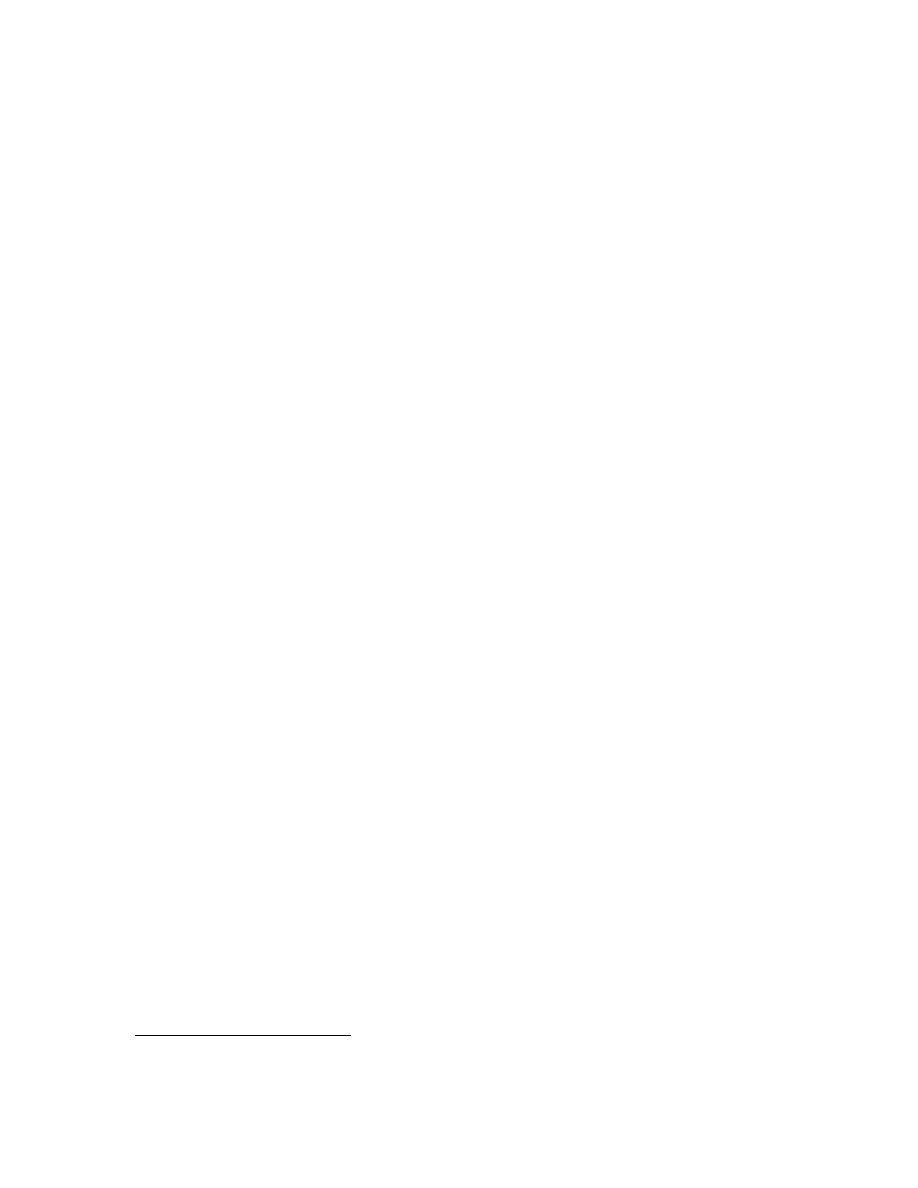
Chapter 3: Installation
7
generally, it would be a good idea to back up the first sector of the partition on which you
are installing GRUB’s stage1. This isn’t as important if you are installing GRUB on the
first sector of a hard disk, since it’s easy to reinitialize it (e.g. by running ‘FDISK /MBR’
from DOS).
If you decide to install GRUB in the native environment, which is definitely desirable,
you’ll need to create a GRUB boot disk, and reboot your computer with it. Otherwise, see
Section 3.3 [Installing GRUB using grub-install], page 7
Once started, GRUB will show the command-line interface (see
[Command-line interface], page 21
). First, set the GRUB’s root device
4
to the partition
containing the boot directory, like this:
grub> root (hd0,0)
If you are not sure which partition actually holds this directory, use the command
find (see
Section 13.3.11 [find], page 33
), like this:
grub> find /boot/grub/stage1
This will search for the file name ‘/boot/grub/stage1’ and show the devices which
contain the file.
Once you’ve set the root device correctly,
run the command setup (see
Section 13.3.34 [setup], page 38
grub> setup (hd0)
This command will install the GRUB boot loader on the Master Boot Record (MBR)
of the first drive. If you want to put GRUB into the boot sector of a partition instead of
putting it in the MBR, specify the partition into which you want to install GRUB:
grub> setup (hd0,0)
If you install GRUB into a partition or a drive other than the first one, you must
chain-load GRUB from another boot loader. Refer to the manual for the boot loader to
know how to chain-load GRUB.
After using the setup command, you will boot into GRUB without the GRUB floppy.
See the chapter
to find out how to boot your operating systems
from GRUB.
3.3 Installing GRUB using grub-install
Caution: This procedure is definitely less safe, because there are several ways in which your
computer can become unbootable. For example, most operating systems don’t tell GRUB
how to map BIOS drives to OS devices correctly—GRUB merely guesses the mapping. This
will succeed in most cases, but not always. Therefore, GRUB provides you with a map file
called the device map, which you must fix if it is wrong. See
, for more details.
If you still do want to install GRUB under a UNIX-like OS (such as gnu), invoke the
program grub-install (see
Chapter 16 [Invoking grub-install], page 45
) as the superuser
(root).
4
Note that GRUB’s root device doesn’t necessarily mean your OS’s root partition; if you need to
specify a root partition for your OS, add the argument into the command kernel.
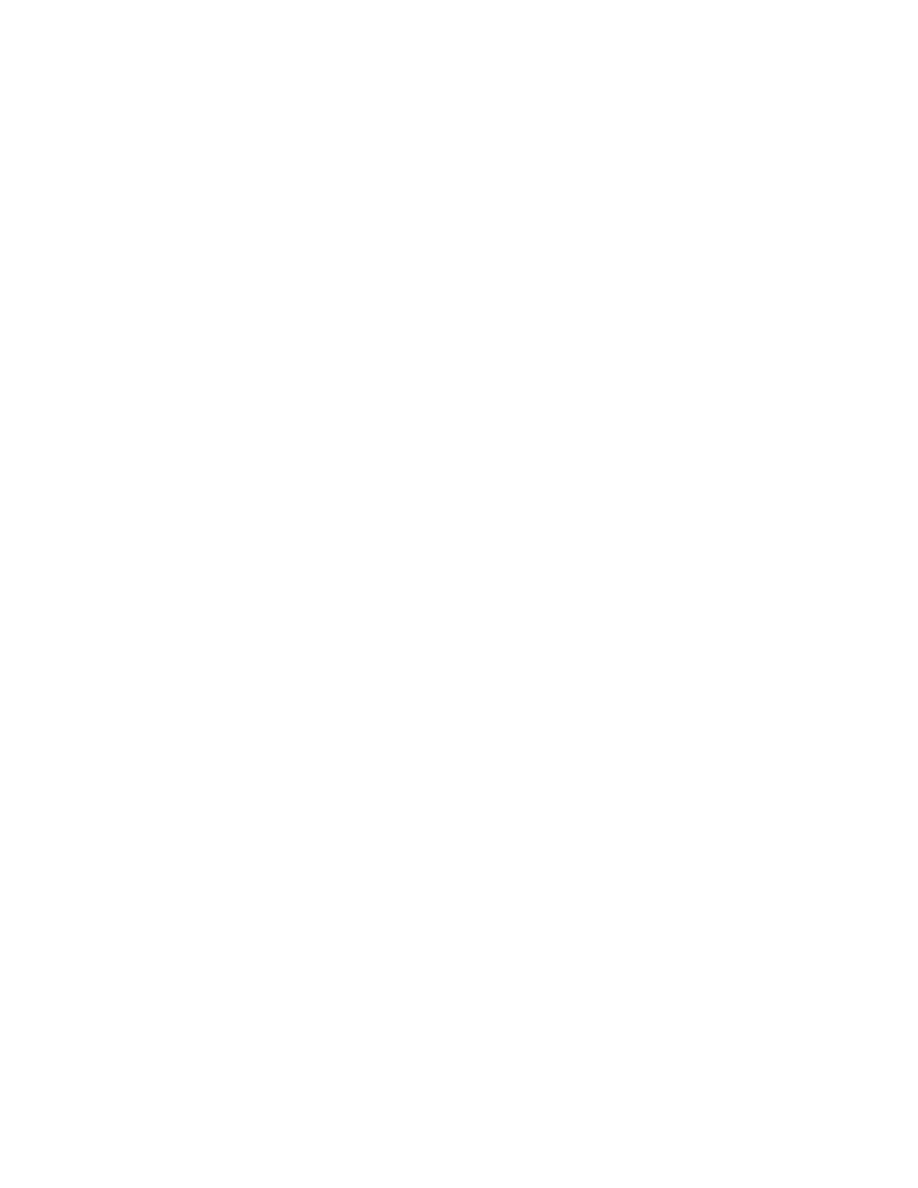
8
GRUB Manual
The usage is basically very simple. You only need to specify one argument to the
program, namely, where to install the boot loader. The argument can be either a device file
(like ‘/dev/hda’) or a partition specified in GRUB’s notation. For example, under Linux
the following will install GRUB into the MBR of the first IDE disk:
# grub-install /dev/hda
Likewise, under GNU/Hurd, this has the same effect:
# grub-install /dev/hd0
If it is the first BIOS drive, this is the same as well:
# grub-install ’(hd0)’
Or you can omit the parentheses:
# grub-install hd0
But all the above examples assume that GRUB should use images under the root
directory. If you want GRUB to use images under a directory other than the root directory,
you need to specify the option ‘--root-directory’. The typical usage is that you create a
GRUB boot floppy with a filesystem. Here is an example:
# mke2fs /dev/fd0
# mount -t ext2 /dev/fd0 /mnt
# grub-install --root-directory=/mnt fd0
# umount /mnt
Another example is when you have a separate boot partition which is mounted at
‘/boot’. Since GRUB is a boot loader, it doesn’t know anything about mountpoints at all.
Thus, you need to run grub-install like this:
# grub-install --root-directory=/boot /dev/hda
By the way, as noted above, it is quite difficult to guess BIOS drives correctly under
a UNIX-like OS. Thus, grub-install will prompt you to check if it could really guess the
correct mappings, after the installation. The format is defined in
. Please be quite careful. If the output is wrong, it is unlikely that your computer
will be able to boot with no problem.
Note that grub-install is actually just a shell script and the real task is done by
the grub shell grub (see
Chapter 15 [Invoking the grub shell], page 43
). Therefore, you may
run grub directly to install GRUB, without using grub-install. Don’t do that, however,
unless you are very familiar with the internals of GRUB. Installing a boot loader on a
running OS may be extremely dangerous.
4 Booting
GRUB can load Multiboot-compliant kernels in a consistent way, but for some free operating
systems you need to use some OS-specific magic.
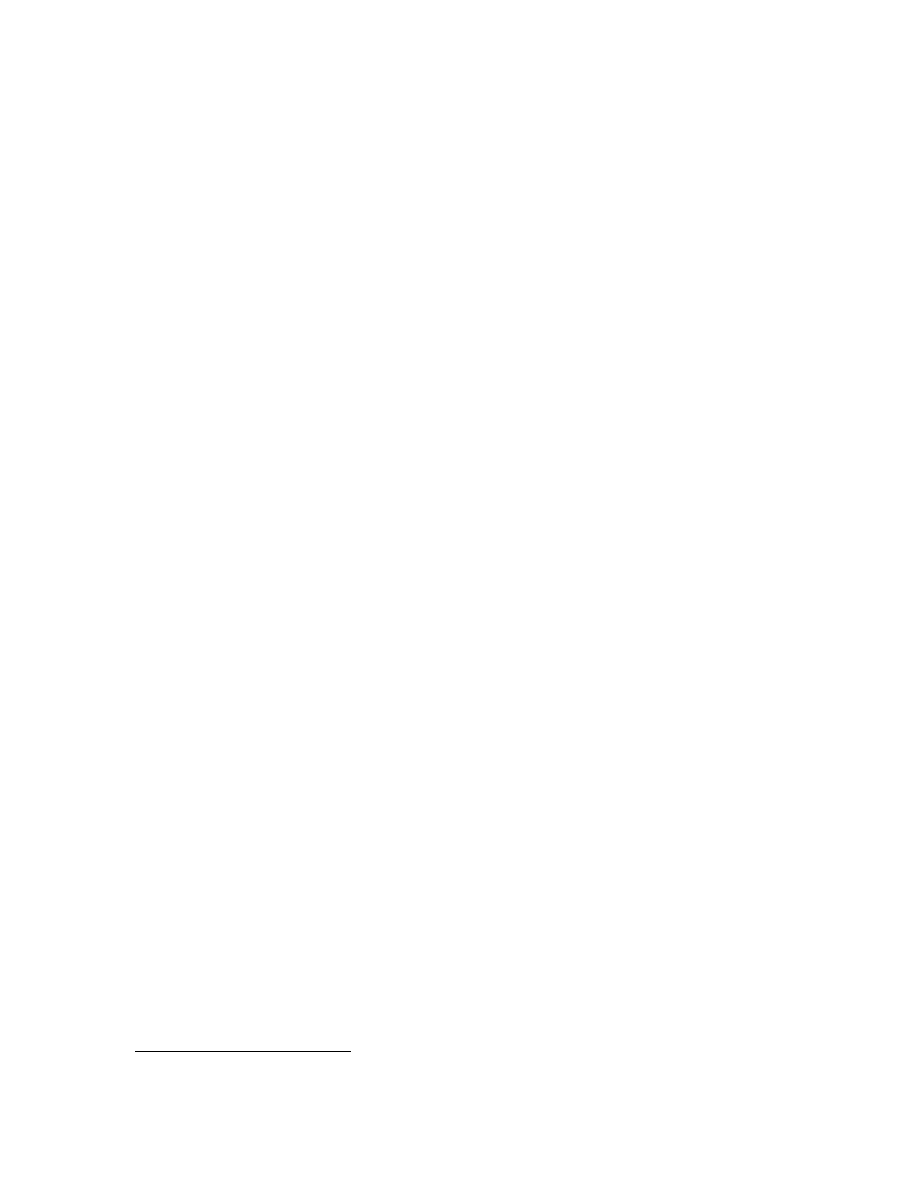
Chapter 4: Booting
9
4.1 How to boot operating systems
GRUB has two distinct boot methods. One of the two is to load an operating system directly,
and the other is to chain-load another boot loader which then will load an operating system
actually. Generally speaking, the former is more desirable, because you don’t need to install
or maintain other boot loaders and GRUB is flexible enough to load an operating system
from an arbitrary disk/partition. However, the latter is sometimes required, since GRUB
doesn’t support all the existing operating systems natively.
4.1.1 How to boot an OS directly with GRUB
Multiboot (see
section “Motivation” in The Multiboot Specification
) is the native format
supported by GRUB. For the sake of convenience, there is also support for Linux, FreeBSD,
NetBSD and OpenBSD. If you want to boot other operating systems, you will have to
chain-load them (see
Section 4.1.2 [Chain-loading], page 9
).
Generally, GRUB can boot any Multiboot-compliant OS in the following steps:
1. Set GRUB’s root device to the drive where the OS images are stored with the command
root (see
Section 13.3.31 [root], page 37
2. Load the kernel image with the command kernel (see
Section 13.3.20 [kernel], page 35
).
3. If you need modules, load them with the command module (see
) or modulenounzip (see
Section 13.3.26 [modulenounzip], page 36
).
4. Run the command boot (see
Section 13.3.2 [boot], page 31
).
Linux, FreeBSD, NetBSD and OpenBSD can be booted in a similar manner. You
load a kernel image with the command kernel and then run the command boot. If the
kernel requires some parameters, just append the parameters to kernel, after the file name
of the kernel. Also, please refer to
Section 4.2 [OS-specific notes], page 10
, for information
on your OS-specific issues.
4.1.2 Load another boot loader to boot unsupported operating
systems
If you want to boot an unsupported operating system (e.g. Windows 95), chain-load a boot
loader for the operating system. Normally, the boot loader is embedded in the boot sector
of the partition on which the operating system is installed.
1. Set GRUB’s root device to the partition by the command rootnoverify (see
tion 13.3.32 [rootnoverify], page 37
grub> rootnoverify (hd0,0)
2. Set the active flag in the partition using the command makeactive
5
(see
):
grub> makeactive
3. Load the boot loader with the command chainloader (see
5
This is not necessary for most of the modern operating systems.
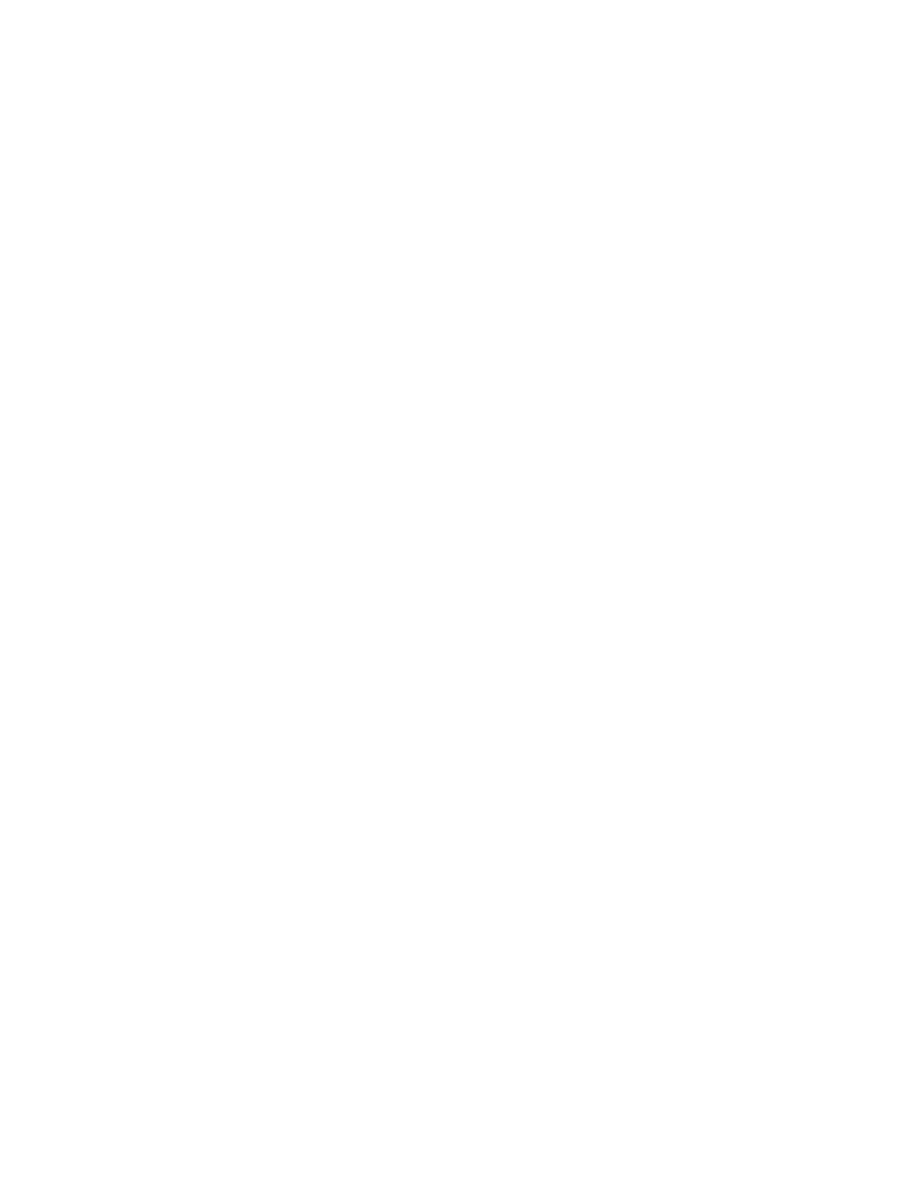
10
GRUB Manual
grub> chainloader +1
‘+1’ indicates that GRUB should read one sector from the start of the partition. The
complete description about this syntax can be found in
Section 11.3 [Block list syntax],
4. Run the command boot (see
Section 13.3.2 [boot], page 31
).
However, DOS and Windows have some deficiencies, so you might have to use more
complicated instructions. See
Section 4.2.6 [DOS/Windows], page 11
, for more information.
4.2 Some caveats on OS-specific issues
Here, we describe some caveats on several operating systems.
4.2.1 GNU/Hurd
Since GNU/Hurd is Multiboot-compliant, it is easy to boot it; there is nothing special about
it. But do not forget that you have to specify a root partition to the kernel.
1. Set GRUB’s root device to the same drive as GNU/Hurd’s. Probably the command
find /boot/gnumach or similar can help you (see
Section 13.3.11 [find], page 33
2. Load the kernel and the module, like this:
grub> kernel /boot/gnumach root=hd0s1
grub> module /boot/serverboot
3. Run the command boot (see
Section 13.3.2 [boot], page 31
).
4.2.2 GNU/Linux
It is relatively easy to boot GNU/Linux from GRUB, because it somewhat resembles to
boot a Multiboot-compliant OS.
1. Set GRUB’s root device to the same drive as GNU/Linux’s. Probably the command
find /vmlinuz or similar can help you (see
Section 13.3.11 [find], page 33
).
2. Load the kernel:
grub> kernel /vmlinuz root=/dev/hda1
If you need to specify some kernel parameters, just append them to the command. For
example, to set ‘vga’ to ‘ext’, do this:
grub> kernel /vmlinuz root=/dev/hda1 vga=ext
See the documentation in the Linux source tree for complete information on the avail-
able options.
3. If you use an initrd, execute the command initrd (see
Section 13.3.17 [initrd], page 34
after kernel:
grub> initrd /initrd
4. Finally, run the command boot (see
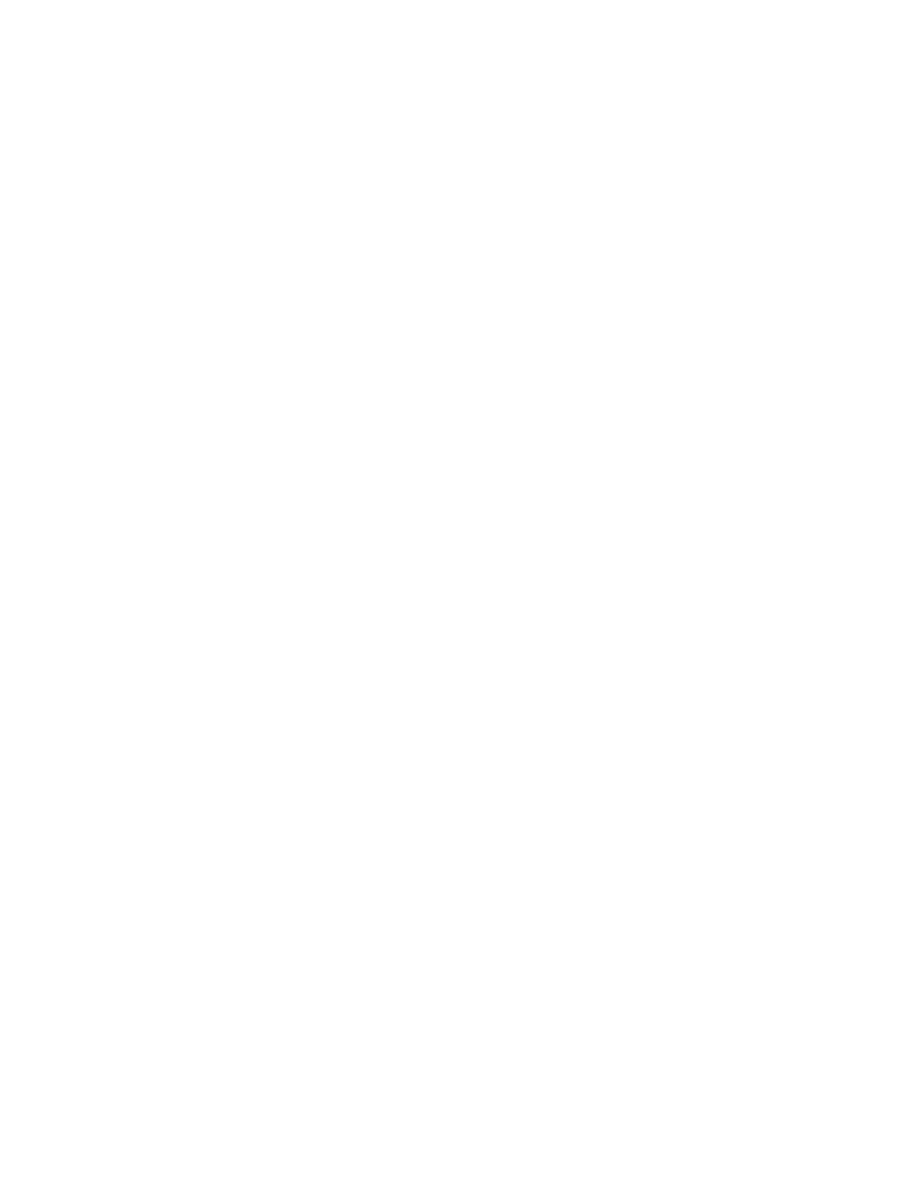
Chapter 4: Booting
11
Caution: If you use an initrd and specify the ‘mem=’ option to the kernel to let it use
less than actual memory size, you will also have to specify the same memory size to GRUB.
To let GRUB know the size, run the command uppermem before loading the kernel. See
Section 13.3.37 [uppermem], page 39
, for more information.
4.2.3 FreeBSD
GRUB can load the kernel directly, either in ELF or a.out format. But this is not recom-
mended, since FreeBSD’s bootstrap interface sometimes changes heavily, so GRUB can’t
guarantee to pass kernel parameters correctly.
Thus, we’d recommend loading the very flexible loader ‘/boot/loader’ instead. See
this example:
grub> root (hd0,a)
grub> kernel /boot/loader
grub> boot
4.2.4 NetBSD
GRUB can load NetBSD a.out and ELF directly, follow these steps:
1. Set GRUB’s root device with root (see
Section 13.3.31 [root], page 37
2. Load the kernel with kernel (see
Section 13.3.20 [kernel], page 35
). You should append
the ugly option ‘--type=netbsd’, if you want to load an ELF kernel, like this:
grub> kernel --type=netbsd /netbsd-elf
3. Run boot (see
Section 13.3.2 [boot], page 31
For now, however, GRUB doesn’t allow you to pass kernel parameters, so it may
be better to chain-load it instead. For more information, please see
4.2.5 OpenBSD
The booting instruction is exactly the same as for NetBSD (see
4.2.6 DOS/Windows
GRUB cannot boot DOS or Windows directly, so you must chain-load them (see
tion 4.1.2 [Chain-loading], page 9
). However, their boot loaders have some critical defi-
ciencies, so it may not work to just chain-load them. To overcome the problems, GRUB
provides you with two helper functions.
If you have installed DOS (or Windows) on a non-first hard disk, you have to use
the disk swapping technique, because that OS cannot boot from any disks but the first one.
The workaround used in GRUB is the command map (see
Section 13.3.23 [map], page 36
),
like this:
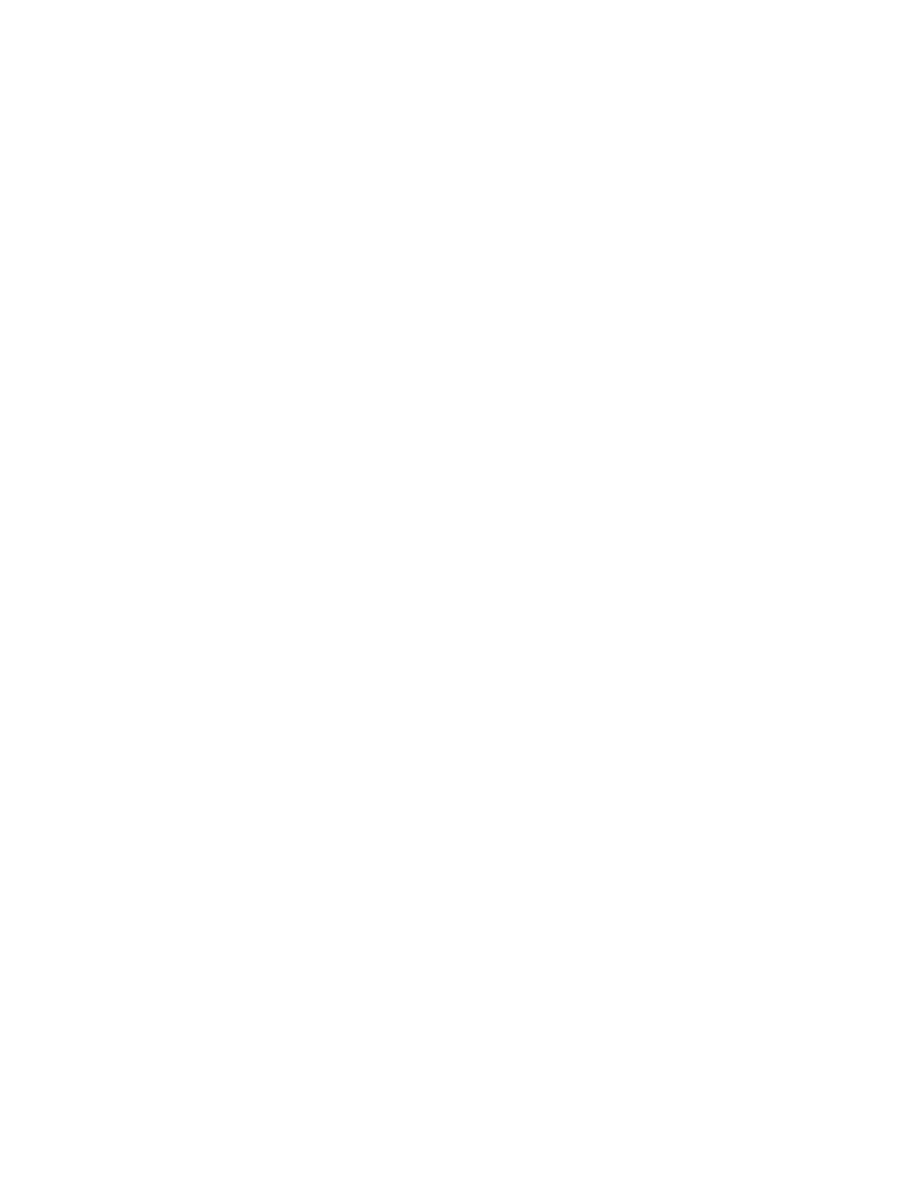
12
GRUB Manual
grub> map (hd0) (hd1)
grub> map (hd1) (hd0)
This performs a virtual swap between your first and second hard drive.
Caution: This is effective only if DOS (or Windows) uses BIOS to access the swapped
disks. If that OS uses a special driver for the disks, this probably won’t work.
Another problem arises if you installed more than one set of DOS/Windows onto
one disk, because they could be confused if there are more than one primary partitions for
DOS/Windows. Certainly you should avoid doing this, but there is a solution if you do
want to do so. Use the partition hiding/unhiding technique.
If GRUB hides a DOS (or Windows) partition (see
Section 13.2.5 [hide], page 26
),
DOS (or Windows) will ignore the partition. If GRUB unhides a DOS (or Windows) par-
tition (see
Section 13.2.17 [unhide], page 31
), DOS (or Windows) will detect the partition.
Thus, if you have installed DOS (or Windows) on the first and the second partition of the
first hard disk, and you want to boot the copy on the first partition, do the following:
grub> unhide (hd0,0)
grub> hide (hd0,1)
grub> rootnoverify (hd0,0)
grub> chainloader +1
grub> makeactive
grub> boot
4.2.7 SCO UnixWare
It is known that the signature in the boot loader for SCO UnixWare is wrong, so you
will have to specify the option ‘--force’ to chainloader (see
), like this:
grub> rootnoverify (hd1,0)
grub> chainloader --force +1
grub> makeactive
grub> boot
4.2.8 QNX
QNX seems to use a bigger boot loader, so you need to boot it up, like this:
grub> rootnoverify (hd1,1)
grub> chainloader +4
grub> boot
5 Configuration
You’ve probably noticed that you need to type several commands to boot your OS. There’s
a solution to that - GRUB provides a menu interface (see
Section 12.2 [Menu interface],
) from which you can select an item (using arrow keys) that will do everything to
boot an OS.
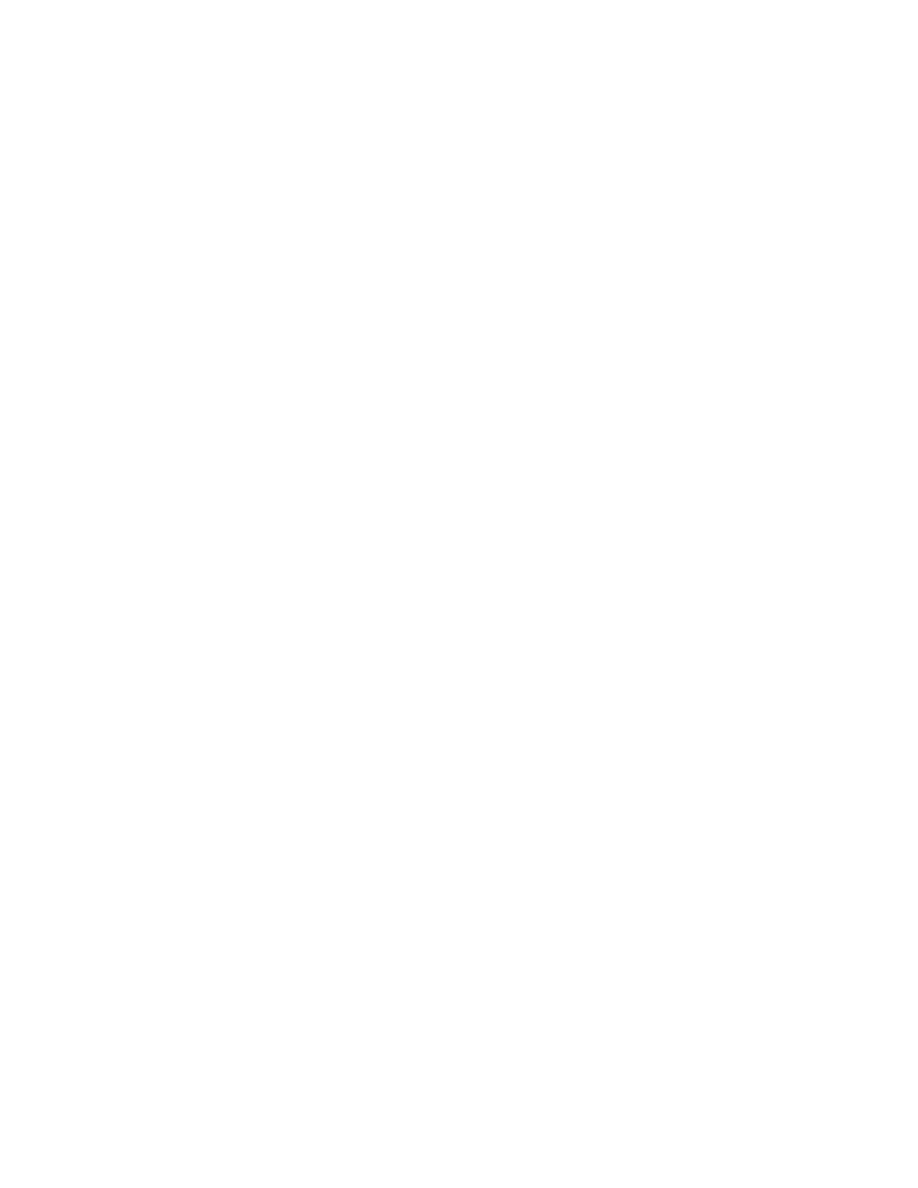
Chapter 5: Configuration
13
To enable the menu, you need a configuration file, ‘menu.lst’ under the boot direc-
tory. We’ll analyze an example file.
The file first contains some general settings, the menu interface related options. You
can put these commands (see
Section 13.1 [Menu-specific commands], page 23
) before any
of the items (starting with title (see
Section 13.1.5 [title], page 24
#
# Sample boot menu configuration file
#
As you may have guessed, these lines are comments. Lines starting with a hash
character (‘#’), and blank lines, are ignored by GRUB.
# By default, boot the first entry.
default 0
The first entry (here, counting starts with number zero, not one!) will be the default
choice.
# Boot automatically after 30 secs.
timeout 30
As the comment says, GRUB will boot automatically in 30 seconds, unless inter-
rupted with a keypress.
# Fallback to the second entry.
fallback 1
If, for any reason, the default entry doesn’t work, fall back to the second one (this
is rarely used, for obvious reasons).
Note that the complete descriptions of these commands, which are menu interface
specific, can be found in
Section 13.1 [Menu-specific commands], page 23
. Other descriptions
can be found in
Chapter 13 [Commands], page 23
Now, on to the actual OS definitions. You will see that each entry begins with a
special command, title (see
Section 13.1.5 [title], page 24
), and the action is described
after it. Note that there is no command boot (see
Section 13.3.2 [boot], page 31
) at the
end of each item. That is because GRUB automatically executes boot if it loads other
commands successfully.
The argument for the command title is used to display a short title/description of
the entry in the menu. Since title displays the argument as is, you can write basically
anything there.
# For booting GNU/Hurd
title
GNU/Hurd
root
(hd0,0)
kernel /boot/gnumach.gz root=hd0s1
module /boot/serverboot.gz
This boots GNU/Hurd from the first hard disk.
# For booting GNU/Linux
title
GNU/Linux
kernel (hd1,0)/vmlinuz root=/dev/hdb1
This boots GNU/Linux, but from the second hard disk.
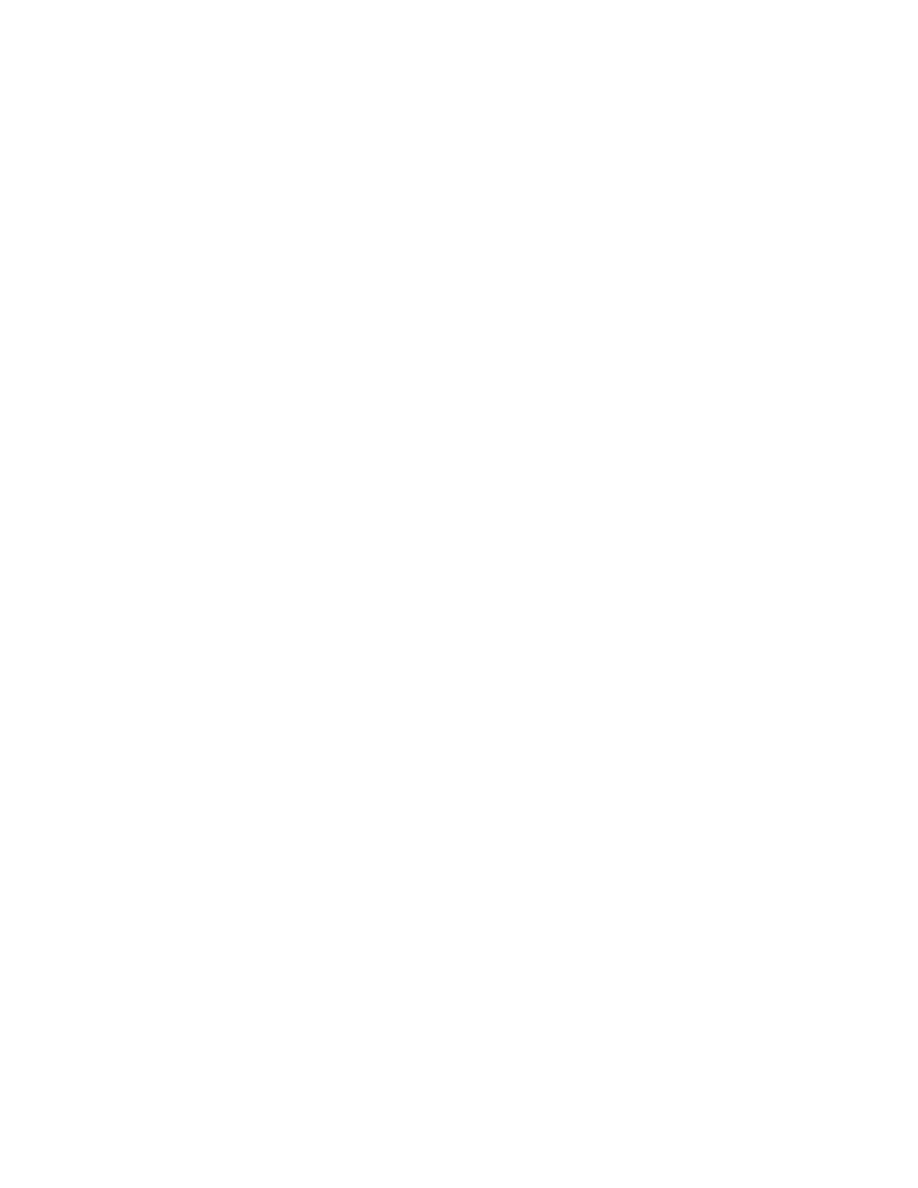
14
GRUB Manual
# For booting Mach (getting kernel from floppy)
title
Utah Mach4 multiboot
root
(hd0,2)
pause
Insert the diskette now^G!!
kernel (fd0)/boot/kernel root=hd0s3
module (fd0)/boot/bootstrap
This boots Mach with a kernel on a floppy, but the root filesystem at hd0s3. It
also contains a pause line (see
Section 13.3.27 [pause], page 36
), which will cause GRUB
to display a prompt and delay, before actually executing the rest of the commands and
booting.
# For booting FreeBSD
title
FreeBSD
root
(hd0,2,a)
kernel /boot/loader
This item will boot FreeBSD kernel loaded from the ‘a’ partition of the third pc slice
of the first hard disk.
# For booting OS/2
title OS/2
root
(hd0,1)
makeactive
# chainload OS/2 bootloader from the first sector
chainloader +1
# This is similar to "chainload", but loads a specific file
#chainloader /boot/chain.os2
This will boot OS/2, using a chain-loader (see
Section 4.1.2 [Chain-loading], page 9
).
# For booting Windows NT or Windows95
title Windows NT / Windows 95 boot menu
root
(hd0,0)
makeactive
chainloader +1
# For loading DOS if Windows NT is installed
# chainload /bootsect.dos
The same as the above, but for Windows.
# For installing GRUB into the hard disk
title Install GRUB into the hard disk
root
(hd0,0)
setup
(hd0)
This will just (re)install GRUB onto the hard disk.
# Change the colors.
title Change the colors
color light-green/brown blink-red/blue
In the last entry, the command color is used (see
Section 13.2.2 [color], page 25
),
to change the menu colors (try it!). This command is somewhat special, because it can be
used both in the command-line and in the menu. GRUB has several such commands, see
Section 13.2 [General commands], page 24
.
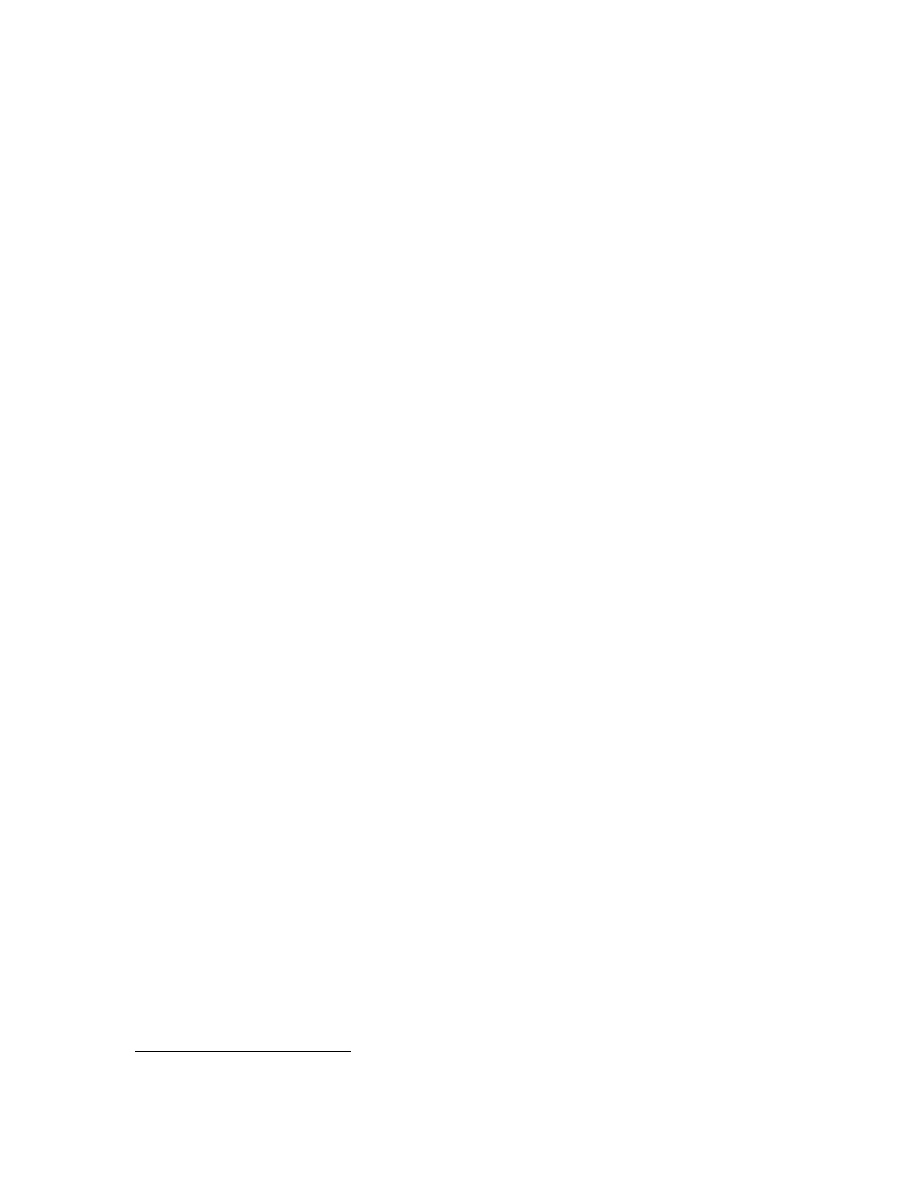
Chapter 6: Downloading OS images from a network
15
We hope that you now understand how to use the basic features of GRUB. To learn
more about GRUB, see the following chapters.
6 Downloading OS images from a network
Although GRUB is a disk-based boot loader, it does provide network support. To use the
network support, you need to enable at least one network driver in the GRUB build process.
For more information please see ‘netboot/README.netboot’ in the source distribution.
6.1 How to set up your network
GRUB requires a file server and optionally a server that will assign an IP address to the
machine on which GRUB is running.
For the former, only TFTP is supported at the
moment. The latter is either BOOTP, DHCP or a RARP server
6
. It is not necessary to
run both the servers on one computer. How to configure these servers is beyond the scope
of this document, so please refer to the manuals specific to those protocols/servers.
If you decided to use a server to assign an IP address, set up the server and run bootp
(see
Section 13.2.1 [bootp], page 25
), dhcp (see
Section 13.2.4 [dhcp], page 26
) or rarp (see
Section 13.2.11 [rarp], page 27
) for BOOTP, DHCP or RARP, respectively. Each command
will show an assigned IP address, a netmask, an IP address for your TFTP server and a
gateway. If any of the addresses is wrong or it causes an error, probably the configuration
of your servers isn’t set up properly.
Otherwise, run ifconfig, like this:
grub> ifconfig --address=192.168.110.23 --server=192.168.110.14
You can also use ifconfig in conjuction with bootp, dhcp or rarp (e.g. to reassign
the server address manually). See
Section 13.2.6 [ifconfig], page 26
, for more details.
Finally, download your OS images from your network. The network can be accessed
using the network drive ‘(nd)’. Everything else is very similar to the normal instructions
(see
).
Here is an example:
grub> bootp
Probing... [NE*000]
NE2000 base ...
Address: 192.168.110.23
Netmask: 255.255.255.0
Server: 192.168.110.14
Gateway: 192.168.110.1
grub> root (nd)
grub> kernel /tftproot/gnumach.gz root=sd0s1
grub> module /tftproot/serverboot.gz
grub> boot
6
RARP is not advised, since it cannot serve much information
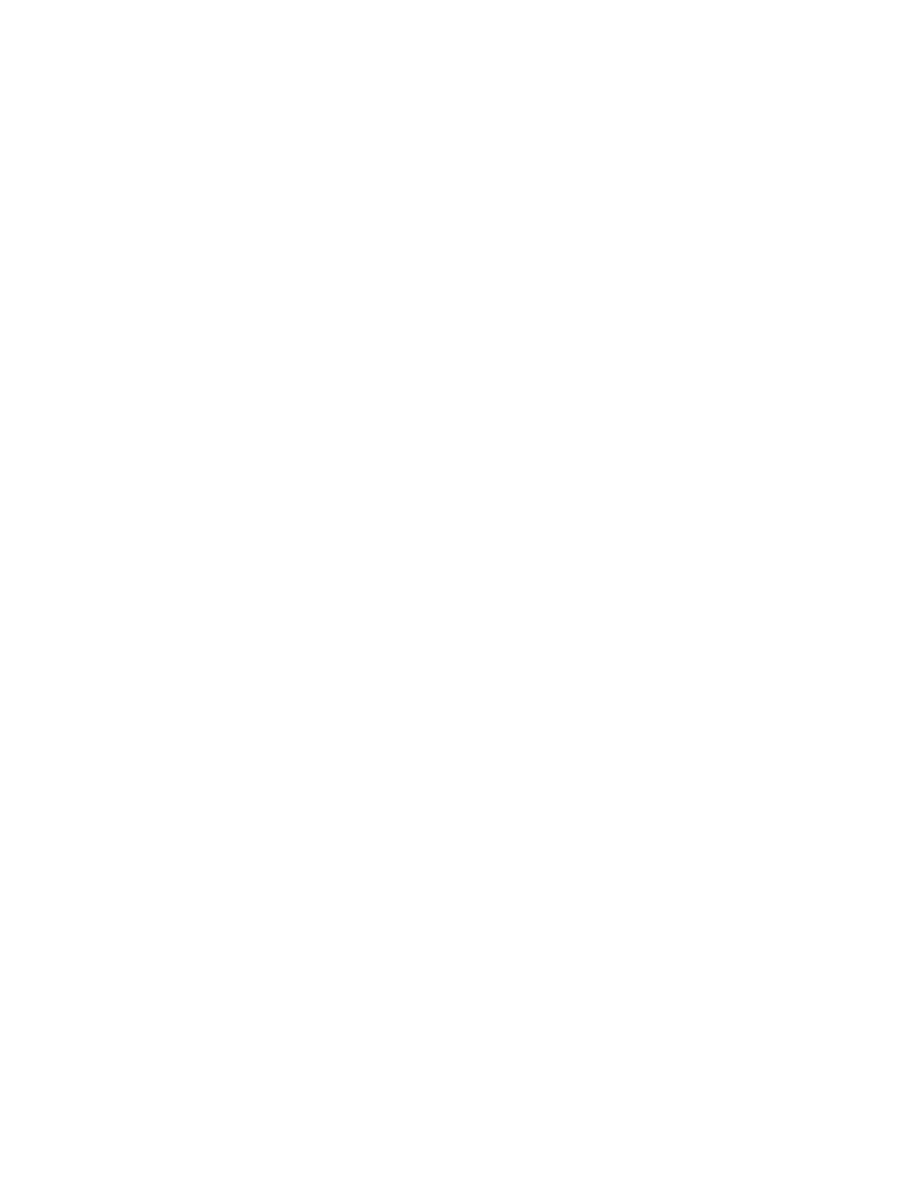
16
GRUB Manual
6.2 Booting from a network
It is sometimes very useful to boot from a network, especially when you use a machine
which has no local disk. In this case, you need to obtain a kind of Net Boot rom, such as
a PXE rom or a free software package like Etherboot. Such a Boot rom first boots the
machine, sets up the network card installed into the machine, and downloads a second stage
boot image from the network. Then, the second image will try to boot an operating system
actually from the network.
GRUB provides two second stage images, ‘nbgrub’ and ‘pxegrub’ (see
). These images are the same as the normal Stage 2, except that they
set up a network automatically, and try to load a configuration file from the network, if
specified. The usage is very simple: If the machine has a PXE rom, use ‘pxegrub’. If the
machine has an NBI loader such as Etherboot, use ‘nbgrub’. There is no difference between
them except their formats. Since the way to load a second stage image you want to use
should be described in the manual on your Net Boot rom, please refer to the manual, for
more information.
However, there is one thing specific to GRUB. Namely, how to specify a configuration
file in a BOOTP/DHCP server. For now, GRUB uses the tag ‘150’, to get the name of a
configuration file. The following is an example with a BOOTP configuration:
.allhost:hd=/tmp:bf=null:\
:ds=145.71.35.1 145.71.32.1:\
:sm=255.255.254.0:\
:gw=145.71.35.1:\
:sa=145.71.35.5:
foo:ht=1:ha=63655d0334a7:ip=145.71.35.127:\
:bf=/nbgrub:\
:tc=.allhost:\
:T150="(nd)/tftpboot/menu.lst.foo":
Note that you should specify the drive name (nd) in the name of the configuration
file. This is because you might change the root drive before downloading the configuration
from the TFTP server when the preset menu feature is used (see
See the manual of your BOOTP/DHCP server for more information. The exact
syntax should differ a little from the example.
7 Using GRUB via a serial line
This chapter describes how to use the serial terminal support in GRUB.
If you have many computers or computers with no display/keyboard, it could be very
useful to control the computers through serial communications. To connect one computer
with another via a serial line, you need to prepare a null-modem (cross) serial cable, and
you may need to have multiport serial boards, if your computer doesn’t have extra serial
ports. In addition, a terminal emulator is also required, such as minicom. Refer to a manual
of your operating system, for more information.
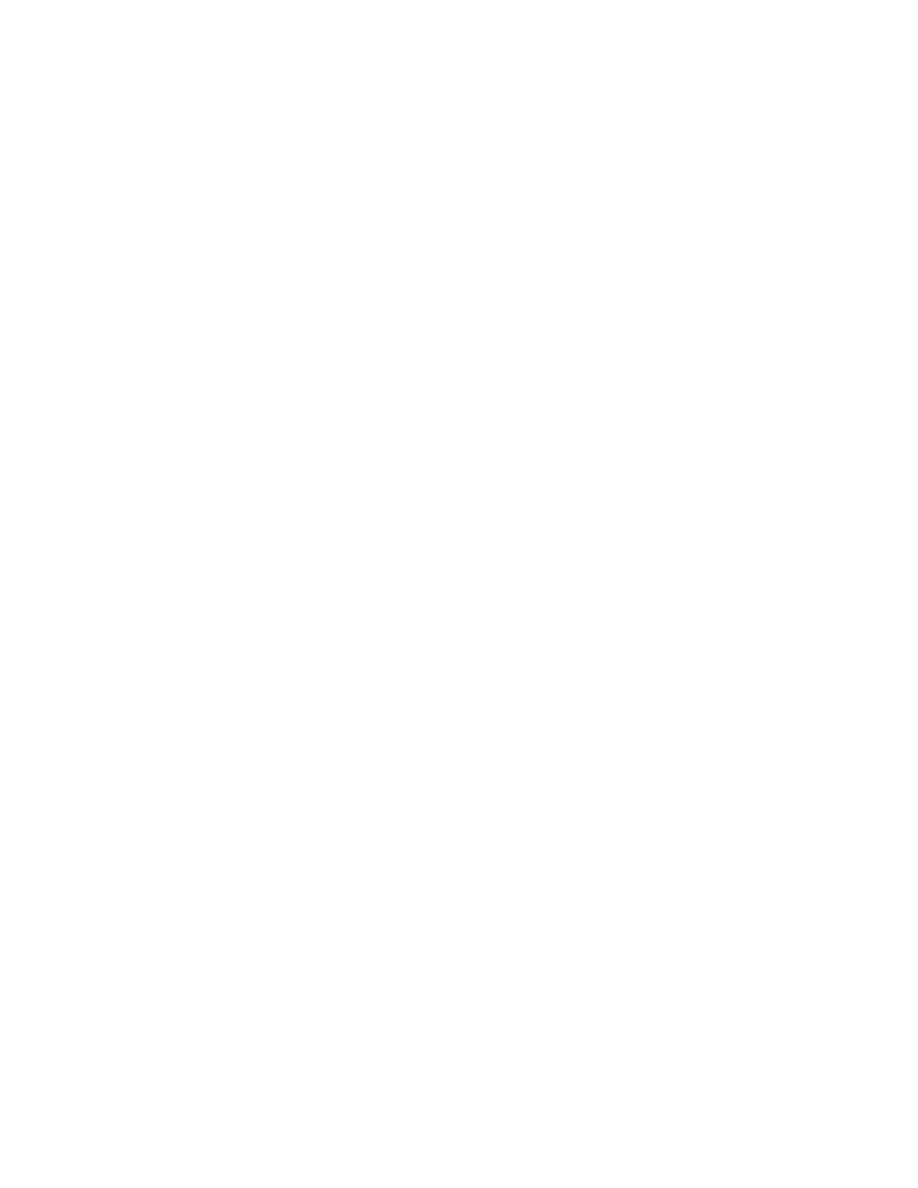
Chapter 8: Embedding a configuration file into GRUB
17
As for GRUB, the instruction to set up a serial terminal is quite simple. First of all,
make sure that you haven’t specified the option ‘--disable-serial’ to the configure script
when you built your GRUB images. If you get them in binary form, probably they have
serial terminal support already.
Then, initialize your serial terminal after GRUB starts up. Here is an example:
grub> serial --unit=0 --speed=9600
grub> terminal serial
The command serial initializes the serial unit 0 with the speed 9600bps. The serial
unit 0 is usually called ‘COM1’, so, if you want to use COM2, you must specify ‘--unit=1’
instead. This command accepts many other options, so please refer to
, for more details.
The command terminal (see
Section 13.2.14 [terminal], page 30
) chooses which type
of terminal you want to use. In the case above, the terminal will be a serial terminal, but
you can also pass console to the command, as ‘terminal serial console’. In this case,
a terminal in which you press any key will be selected as a GRUB terminal.
However, note that GRUB assumes that your terminal emulator is compatible with
VT100 by default. This is true for most terminal emulators nowadays, but you should pass
the option ‘--dumb’ to the command if your terminal emulator is not VT100-compatible or
implements few VT100 escape sequences. If you specify this option then GRUB provides
you with an alternative menu interface, because the normal menu requires several fancy
features of your terminal.
8 Embedding a configuration file into GRUB
GRUB supports a preset menu which is to be always loaded before starting. The preset
menu feature is useful, for example, when your computer has no console but a serial cable.
In this case, it is critical to set up the serial terminal as soon as possible, since you cannot
see any message until the serial terminal begins to work. So it is good to run the commands
serial (see
Section 13.2.12 [serial], page 27
) and terminal (see
) before anything else at the start-up time.
How the preset menu works is slightly complicated:
1. GRUB checks if the preset menu feature is used, and loads the preset menu, if available.
This includes running commands and reading boot entries, like an ordinary configura-
tion file.
2. GRUB checks if the configuration file is available. Note that this check is performed
regardless of the existence of the preset menu. The configuration file is loaded even if
the preset menu was loaded.
3. If the preset menu includes any boot entries, they are cleared when the configuration
file is loaded. It doesn’t matter whether the configuration file has any entries or no
entry. The boot entries in the preset menu are used only when GRUB fails in loading
the configuration file.
To enable the preset menu feature, you must rebuild GRUB specifying a file to the
configure script with the option ‘--enable-preset-menu’. The file has the same semantics
as normal configuration files (see
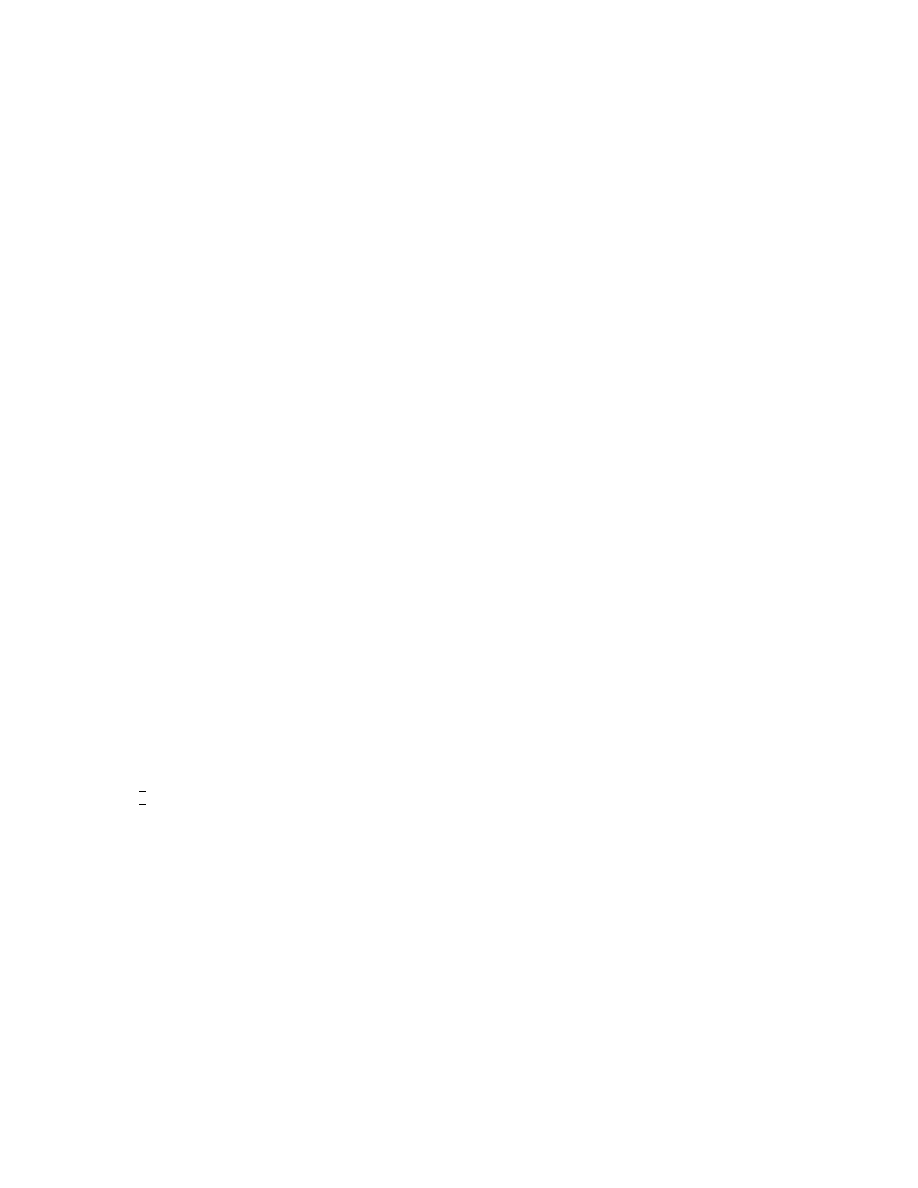
18
GRUB Manual
Another point you should take care is that the diskless support (see
) diverts the preset menu. Diskless images embed a preset menu to
execute the command bootp (see
Section 13.2.1 [bootp], page 25
) automatically, unless
you specify your own preset menu to the configure script. This means that you must put
commands to initialize a network in the preset menu yourself, because diskless images don’t
set it up implicitly, when you use the preset menu explicitly.
Therefore, a typical preset menu used with diskless support would be like this:
# Set up the serial terminal, first of all.
serial --unit=0 --speed=19200
terminal --timeout=0 serial
# Initialize the network.
dhcp
9 Protecting your computer from cracking
You may be interested in how to prevent ordinary users from doing whatever they like, if
you share your computer with other people. So this chapter describes how to improve the
security of GRUB.
One thing which could be a security hole is that the user can do too many things with
GRUB, because GRUB allows one to modify its configuration and run arbitrary commands
at run-time. For example, the user can even read ‘/etc/passwd’ in the command-line
interface by the command cat (see
). So it is necessary to
disable all the interactive operations.
Thus, GRUB provides a password feature, so that only administrators can start the
interactive operations (i.e. editing menu entries and entering the command-line interface).
To use this feature, you need to run the command password in your configuration file (see
Section 13.2.10 [password], page 27
), like this:
password --md5 PASSWORD
If this is specified, GRUB disallows any interactive control, until you press the key
h
p
i
and enter a correct password. The option ‘--md5’ tells GRUB that ‘PASSWORD’ is in MD5
format. If it is omitted, GRUB assumes the ‘PASSWORD’ is in clear text.
You can encrypt your password with the command md5crypt (see
). For example, run the grub shell (see
), and enter your password:
grub> md5crypt
Password: **********
Encrypted: $1$U$JK7xFegdxWH6VuppCUSIb.
Then, cut and paste the encrypted password to your configuration file.
Also, you can specify an optional argument to password. See this example:
password PASSWORD /boot/grub/menu-admin.lst
In this case, GRUB will load ‘/boot/grub/menu-admin.lst’ as a configuration file
when you enter the valid password.
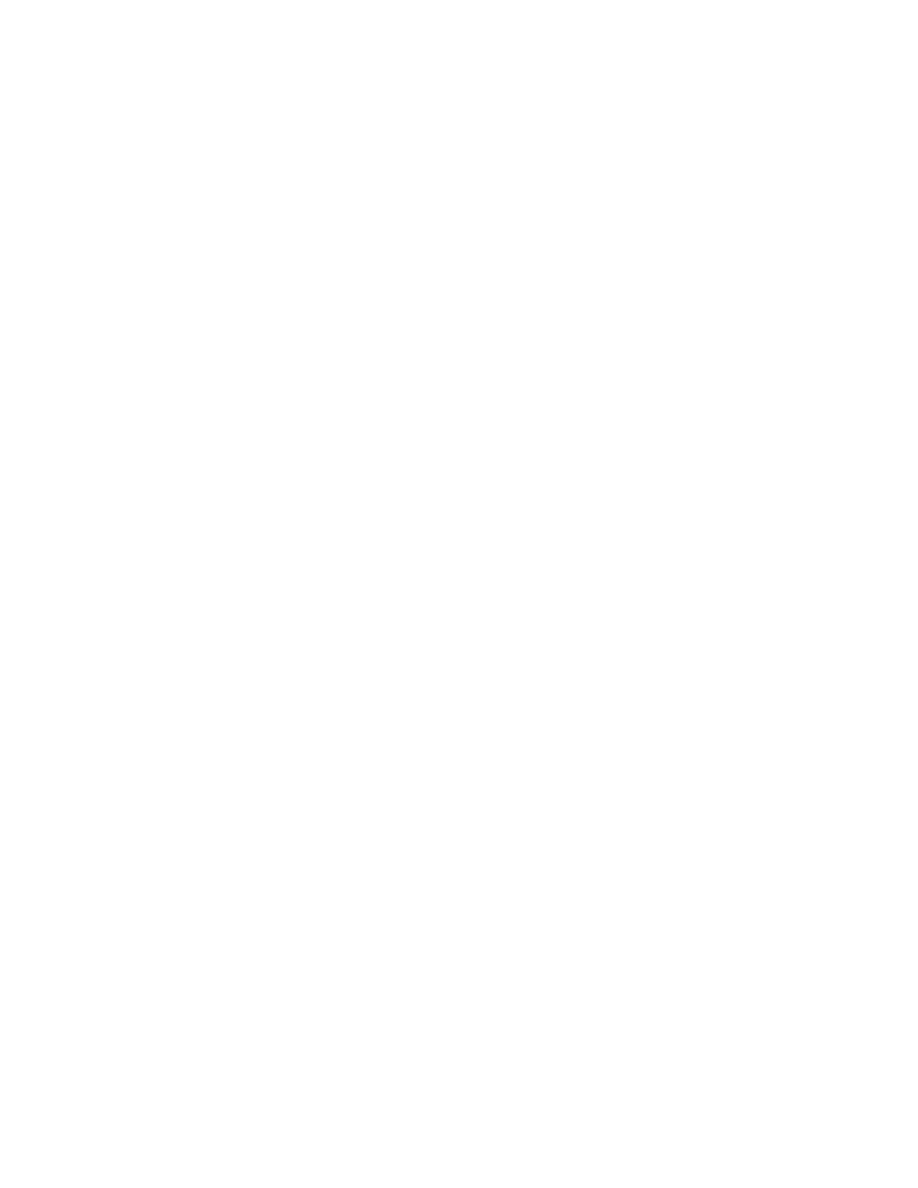
Chapter 10: GRUB image files
19
Another thing which may be dangerous is that any user can choose any menu entry.
Usually, this wouldn’t be problematic, but you might want to permit only administrators
to run some of your menu entries, such as an entry for booting an insecure OS like DOS.
GRUB provides the command lock (see
Section 13.3.21 [lock], page 35
). This com-
mand always fails until you enter the valid password, so you can use it, like this:
title Boot DOS
lock
rootnoverify (hd0,1)
makeactive
chainload +1
You should insert lock right after title, because any user can execute commands
in an entry until GRUB encounters lock.
You can also use the command password instead of lock. In this case the boot
process will ask for the password and stop if it was entered incorrectly. Since the password
takes its own PASSWORD argument this is useful if you want different passwords for
different entries.
10 GRUB image files
GRUB consists of several images: two essential stages, optional stages called Stage 1.5, and
two network boot images. Here is a short overview of them. See
, for more details.
‘stage1’
This is an essential image used for booting up GRUB. Usually, this is embedded
in an MBR or the boot sector of a partition. Because a PC boot sector is 512
bytes, the size of this image is exactly 512 bytes.
All ‘stage1’ must do is to load Stage 2 or Stage 1.5 from a local disk. Because
of the size restriction, ‘stage1’ encodes the location of Stage 2 (or Stage 1.5)
in a block list format, so it never understand any filesystem structure.
‘stage2’
This is the core image of GRUB. It does everything but booting up itself.
Usually, this is put in a filesystem, but that is not required.
‘e2fs_stage1_5’
‘fat_stage1_5’
‘ffs_stage1_5’
‘jfs_stage1_5’
‘minix_stage1_5’
‘reiserfs_stage1_5’
‘vstafs_stage1_5’
‘xfs_stage1_5’
These are called Stage 1.5, because they serve as a bridge between ‘stage1’
and ‘stage2’, that is to say, Stage 1.5 is loaded by Stage 1 and Stage 1.5 loads
Stage 2. The difference between ‘stage1’ and ‘*_stage1_5’ is that the former
doesn’t understand any filesystem while the latter understands one filesystem
(e.g. ‘e2fs_stage1_5’ understands ext2fs). So you can move the Stage 2 image
to another location safely, even after GRUB has been installed.
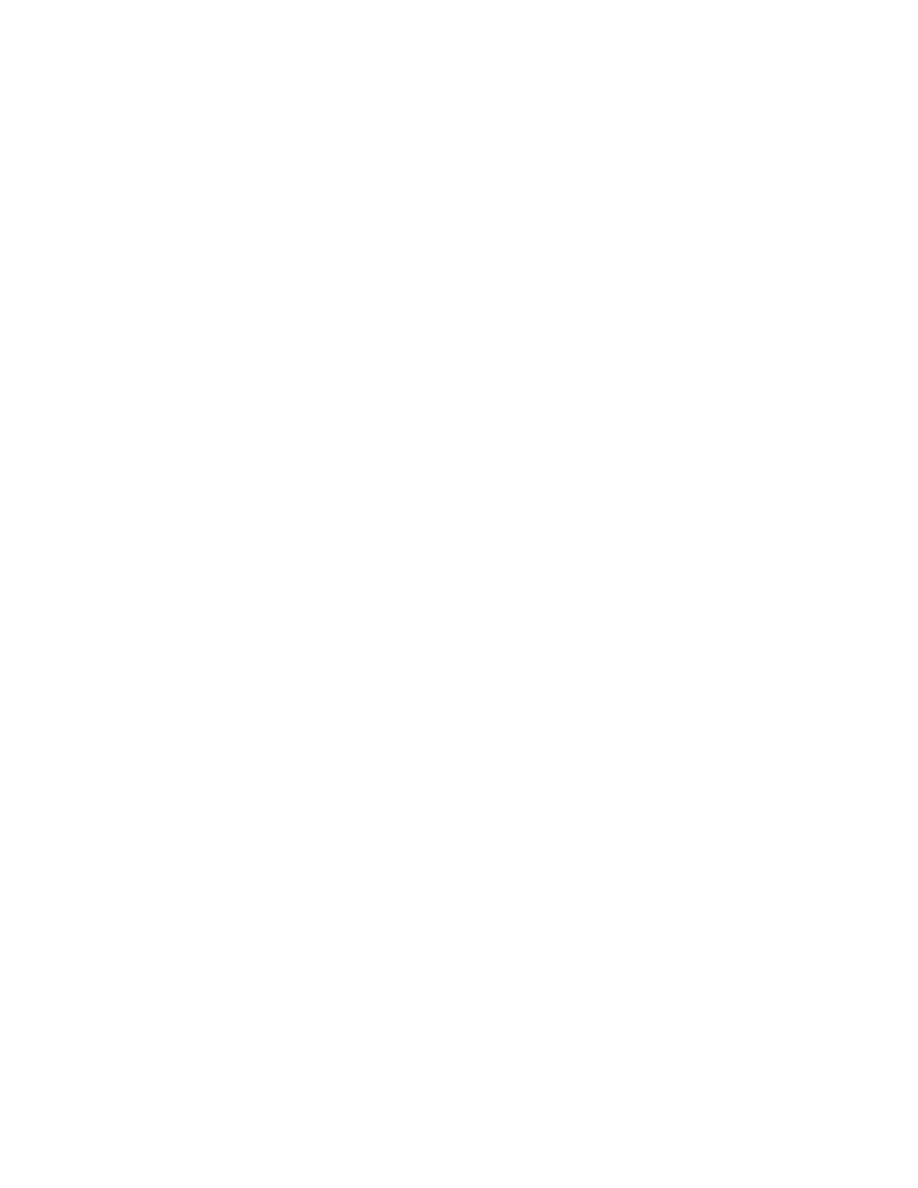
20
GRUB Manual
While Stage 2 cannot generally be embedded in a fixed area as the size is so
large, Stage 1.5 can be installed into the area right after an MBR, or the boot
loader area of a ReiserFS or a FFS.
‘nbgrub’
This is a network boot image for the Network Image Proposal used by some
network boot loaders, such as Etherboot. This is mostly the same as Stage 2,
but it also sets up a network and loads a configuration file from the network.
‘pxegrub’
This is another network boot image for the Preboot Execution Environment
used by several Netboot ROMs. This is identical to ‘nbgrub’, except for the
format.
11 Filesystem syntax and semantics
GRUB uses a special syntax for specifying disk drives which can be accessed by BIOS.
Because of BIOS limitations, GRUB cannot distinguish between IDE, ESDI, SCSI, or others.
You must know yourself which BIOS device is equivalent to which OS device. Normally,
that will be clear if you see the files in a device or use the command find (see
11.1 How to specify devices
The device syntax is like this:
(device [,part-num ][,bsd-subpart-letter ])
‘[]’ means the parameter is optional. device should be either ‘fd’ or ‘hd’ followed
by a digit, like ‘fd0’. But you can also set device to a hexadecimal or a decimal number
which is a BIOS drive number, so the following are equivalent:
(hd0)
(0x80)
(128)
part-num represents the partition number of device, starting from zero for primary
partitions and from four for extended partitions, and bsd-subpart-letter represents the BSD
disklabel subpartition, such as ‘a’ or ‘e’.
A shortcut for specifying BSD subpartitions is (device,bsd-subpart-letter ), in
this case, GRUB searches for the first PC partition containing a BSD disklabel, then finds
the subpartition bsd-subpart-letter. Here is an example:
(hd0,a)
The syntax ‘(hd0)’ represents using the entire disk (or the MBR when installing
GRUB), while the syntax ‘(hd0,0)’ represents using the first partition of the disk (or the
boot sector of the partition when installing GRUB).
If you enabled the network support, the special drive, ‘(nd)’, is also available. Before
using the network drive, you must initialize the network. See
,
for more information.
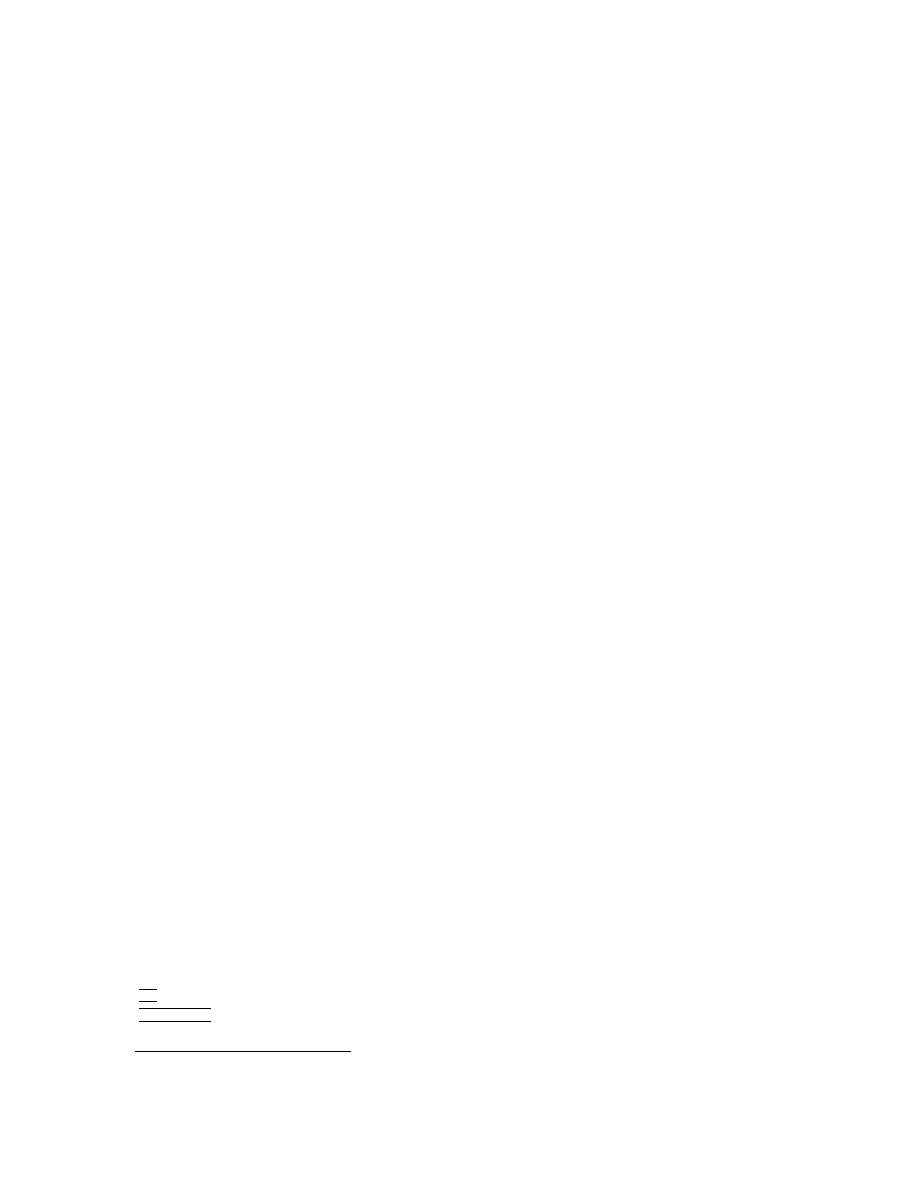
Chapter 12: GRUB’s user interface
21
11.2 How to specify files
There are two ways to specify files, by absolute file name and by block list.
An absolute file name resembles a Unix absolute file name, using ‘/’ for the directory
separator (not ‘\’ as in DOS). One example is ‘(hd0,0)/boot/grub/menu.lst’. This means
the file ‘/boot/grub/menu.lst’ in the first partition of the first hard disk. If you omit the
device name in an absolute file name, GRUB uses GRUB’s root device implicitly. So if
you set the root device to, say, ‘(hd1,0)’ by the command root (see
), then /boot/kernel is the same as (hd1,0)/boot/kernel.
11.3 How to specify block lists
A block list is used for specifying a file that doesn’t appear in the filesystem, like a chain-
loader. The syntax is [offset ]+length [,[offset ]+length ].... Here is an example:
0+100,200+1,300+300
This represents that GRUB should read blocks 0 through 99, block 200, and blocks
300 through 599. If you omit an offset, then GRUB assumes the offset is zero.
Like the file name syntax (see
Section 11.2 [File name syntax], page 21
), if a blocklist
does not contain a device name, then GRUB uses GRUB’s root device. So (hd0,1)+1 is
the same as +1 when the root device is ‘(hd0,1)’.
12 GRUB’s user interface
GRUB has both a simple menu interface for choosing preset entries from a configuration
file, and a highly flexible command-line for performing any desired combination of boot
commands.
GRUB looks for its configuration file as soon as it is loaded. If one is found, then the
full menu interface is activated using whatever entries were found in the file. If you choose
the command-line menu option, or if the configuration file was not found, then GRUB drops
to the command-line interface.
12.1 The flexible command-line interface
The command-line interface provides a prompt and after it an editable text area much like a
command-line in Unix or DOS. Each command is immediately executed after it is entered
7
.
The commands (see
Section 13.3 [Command-line and menu entry commands], page 31
) are
a subset of those available in the configuration file, used with exactly the same syntax.
Cursor movement and editing of the text on the line can be done via a subset of the
functions available in the Bash shell:
h
C-f
i
h
PC right key
i
Move forward one character.
7
However, this behavior will be changed in the future version, in a user-invisible way.
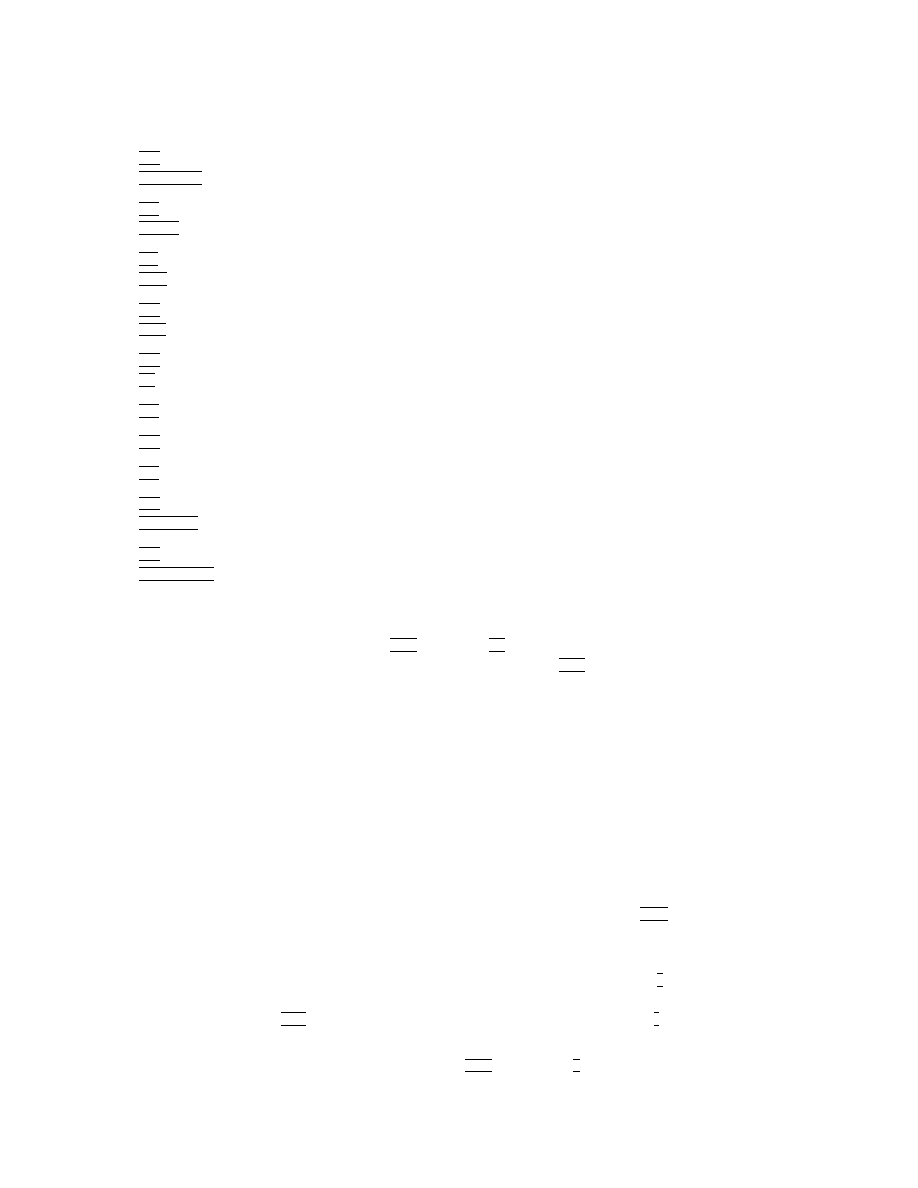
22
GRUB Manual
h
C-b
i
h
PC left key
i
Move back one character.
h
C-a
i
h
HOME
i
Move to the start of the line.
h
C-e
i
h
END
i
Move the the end of the line.
h
C-d
i
h
DEL
i
Delete the character underneath the cursor.
h
C-h
i
h
BS
i
Delete the character to the left of the cursor.
h
C-k
i
Kill the text from the current cursor position to the end of the line.
h
C-u
i
Kill backward from the cursor to the beginning of the line.
h
C-y
i
Yank the killed text back into the buffer at the cursor.
h
C-p
i
h
PC up key
i
Move up through the history list.
h
C-n
i
h
PC down key
i
Move down through the history list.
When typing commands interactively, if the cursor is within or before the first word
in the command-line, pressing the
h
TAB
i
key (or
h
C-i
i
) will display a listing of the available
commands, and if the cursor is after the first word, the
h
TAB
i
will provide a completion
listing of disks, partitions, and file names depending on the context. Note that to obtain a
list of drives, one must open a parenthesis, as root (.
Note that you cannot use the completion functionality in the TFTP filesystem. This
is because TFTP doesn’t support file name listing for the security.
12.2 The simple menu interface
The menu interface is quite easy to use. Its commands are both reasonably intuitive and
described on screen.
Basically, the menu interface provides a list of boot entries to the user to choose
from. Use the arrow keys to select the entry of choice, then press
h
RET
i
to run it. An
optional timeout is available to boot the default entry (the first one if not set), which is
aborted by pressing any key.
Commands are available to enter a bare command-line by pressing
h
c
i
(which operates
exactly like the non-config-file version of GRUB, but allows one to return to the menu if
desired by pressing
h
ESC
i
) or to edit any of the boot entries by pressing
h
e
i
.
If you protect the menu interface with a password (see
),
all you can do is choose an entry by pressing
h
RET
i
, or press
h
p
i
to enter the password.
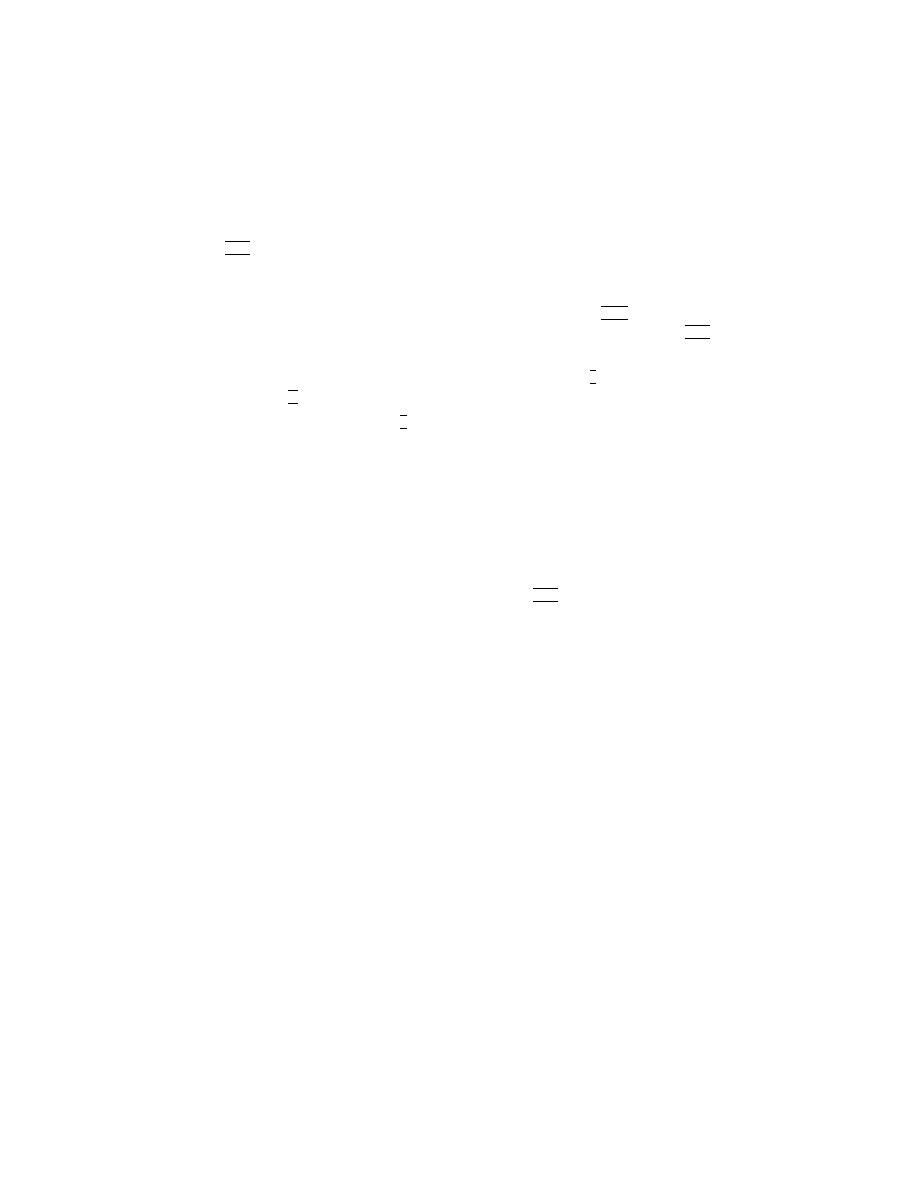
Chapter 13: The list of available commands
23
12.3 Editing a menu entry
The menu entry editor looks much like the main menu interface, but the lines in the menu
are individual commands in the selected entry instead of entry names.
If an
h
ESC
i
is pressed in the editor, it aborts all the changes made to the configuration
entry and returns to the main menu interface.
When a particular line is selected, the editor places the user in a special version of
the GRUB command-line to edit that line. When the user hits
h
RET
i
, GRUB replaces the
line in question in the boot entry with the changes (unless it was aborted via
h
ESC
i
, in which
case the changes are thrown away).
If you want to add a new line to the menu entry, press
h
o
i
if adding a line after the
current line or press
h
O
i
if before the current line.
To delete a line, hit the key
h
d
i
. Although GRUB unfortunately does not support
undo, you can do almost the same thing by just returning to the main menu.
12.4 The hidden menu interface
When your terminal is dumb or you request GRUB to hide the menu interface explicitly
with the command hiddenmenu (see
Section 13.1.3 [hiddenmenu], page 24
), GRUB doesn’t
show the menu interface (see
Section 12.2 [Menu interface], page 22
) and automatically
boots the default entry, unless interrupted by pressing
h
ESC
i
.
When you interrupt the timeout and your terminal is dumb, GRUB falls back to the
command-line interface (see
Section 12.1 [Command-line interface], page 21
).
13 The list of available commands
In this chapter, we list all commands that are available in GRUB.
Commands belong to different groups. A few can only be used in the global section
of the configuration file (or “menu”); most of them can be entered on the command-line
and can be used either anywhere in the menu or specifically in the menu entries.
13.1 The list of commands for the menu only
The semantics used in parsing the configuration file are the following:
• The menu-specific commands have to be used before any others.
• The files must be in plain-text format.
• ‘#’ at the beginning of a line in a configuration file means it is only a comment.
• Options are separated by spaces.
• All numbers can be either decimal or hexadecimal. A hexadecimal number must be
preceded by ‘0x’, and is case-insensitive.
• Extra options or text at the end of the line are ignored unless otherwise specified.
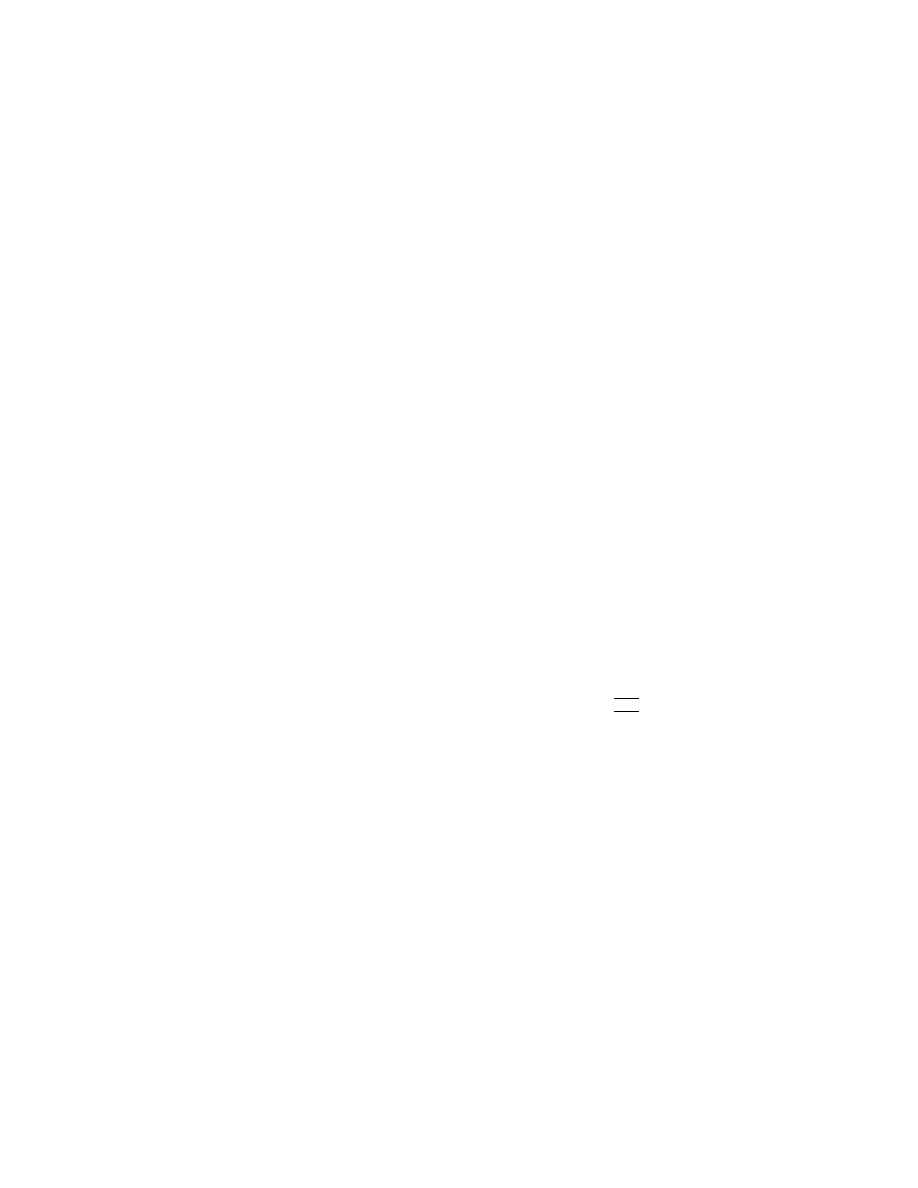
24
GRUB Manual
• Unrecognized commands are added to the current entry, except before entries start,
where they are ignored.
These commands can only be used in the menu:
13.1.1 default
[Command]
default
num
Set the default entry to the entry number num. Numbering starts from 0, and the
entry number 0 is the default if the command is not used.
You can specify ‘saved’ instead of a number. In this case, the default entry is the entry
saved with the command savedefault. See
Section 13.3.33 [savedefault], page 37
,
for more information.
13.1.2 fallback
[Command]
fallback
num
Go into unattended boot mode: if the default boot entry has any errors, instead of
waiting for the user to do something, immediately start over using the num entry
(same numbering as the default command (see
Section 13.1.1 [default], page 24
This obviously won’t help if the machine was rebooted by a kernel that GRUB loaded.
13.1.3 hiddenmenu
[Command]
hiddenmenu
Don’t display the menu. If the command is used, no menu will be displayed on the
control terminal, and the default entry will be booted after the timeout expired. The
user can still request the menu to be displayed by pressing
h
ESC
i
before the timeout
expires. See also
Section 12.4 [Hidden menu interface], page 23
13.1.4 timeout
[Command]
timeout
sec
Set a timeout, in sec seconds, before automatically booting the default entry (normally
the first entry defined).
13.1.5 title
[Command]
title
name . . .
Start a new boot entry, and set its name to the contents of the rest of the line, starting
with the first non-space character.
13.2 The list of general commands
Commands usable anywhere in the menu and in the command-line.
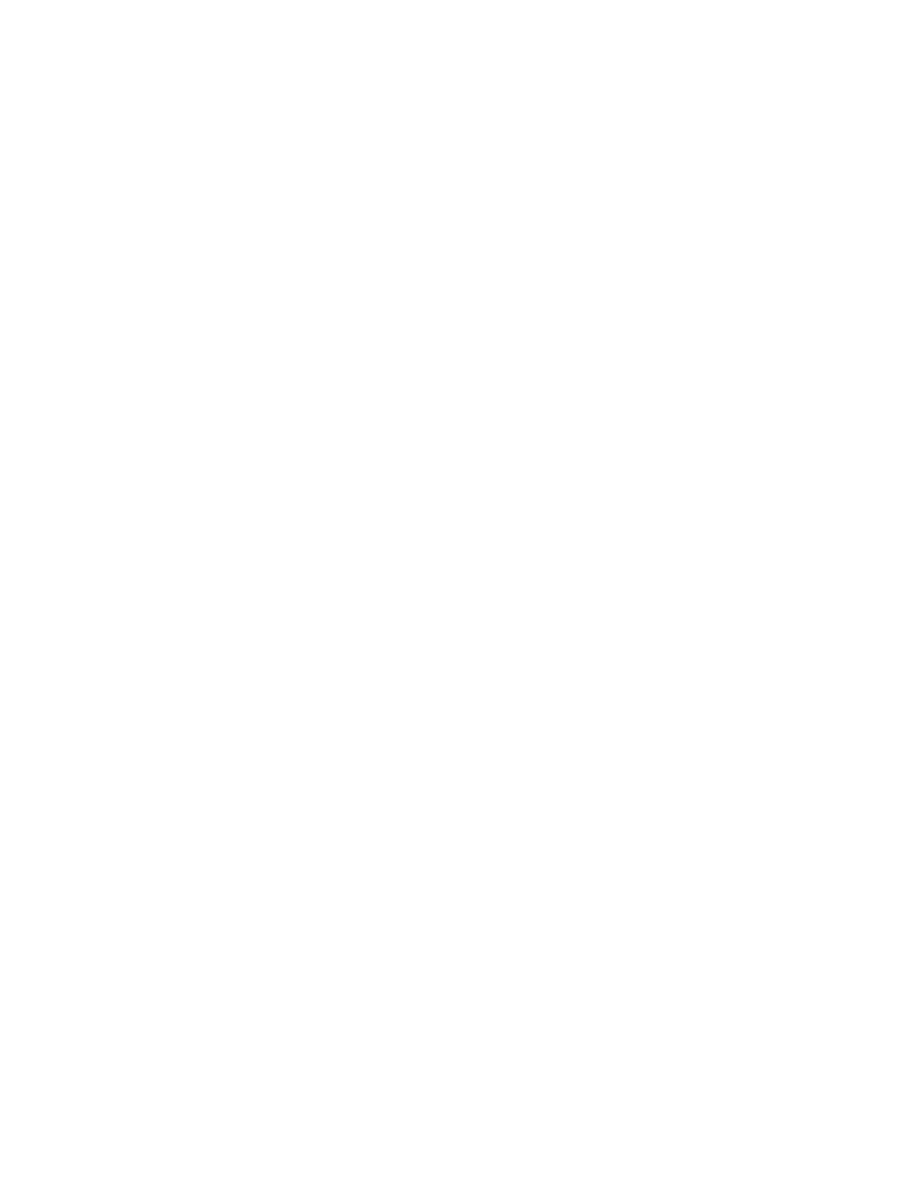
Chapter 13: The list of available commands
25
13.2.1 bootp
[Command]
bootp
[‘--with-configfile’]
Initialize a network device via the BOOTP protocol. This command is only available
if GRUB is compiled with netboot support. See also
If you specify ‘--with-configfile’ to this command, GRUB will fetch and load a
configuration file specified by your BOOTP server with the vendor tag ‘150’.
13.2.2 color
[Command]
color
normal [highlight]
Change the menu colors. The color normal is used for most lines in the menu (see
Section 12.2 [Menu interface], page 22
), and the color highlight is used to highlight the
line where the cursor points. If you omit highlight, then the inverted color of normal
is used for the highlighted line. The format of a color is foreground /background .
foreground and background are symbolic color names. A symbolic color name must
be one of these:
• black
• blue
• green
• cyan
• red
• magenta
• brown
• light-gray
These below can be specified only for the foreground.
• dark-gray
• light-blue
• light-green
• light-cyan
• light-red
• light-magenta
• yellow
• white
But only the first eight names can be used for background. You can prefix blink- to
foreground if you want a blinking foreground color.
This command can be used in the configuration file and on the command line, so you
may write something like this in your configuration file:
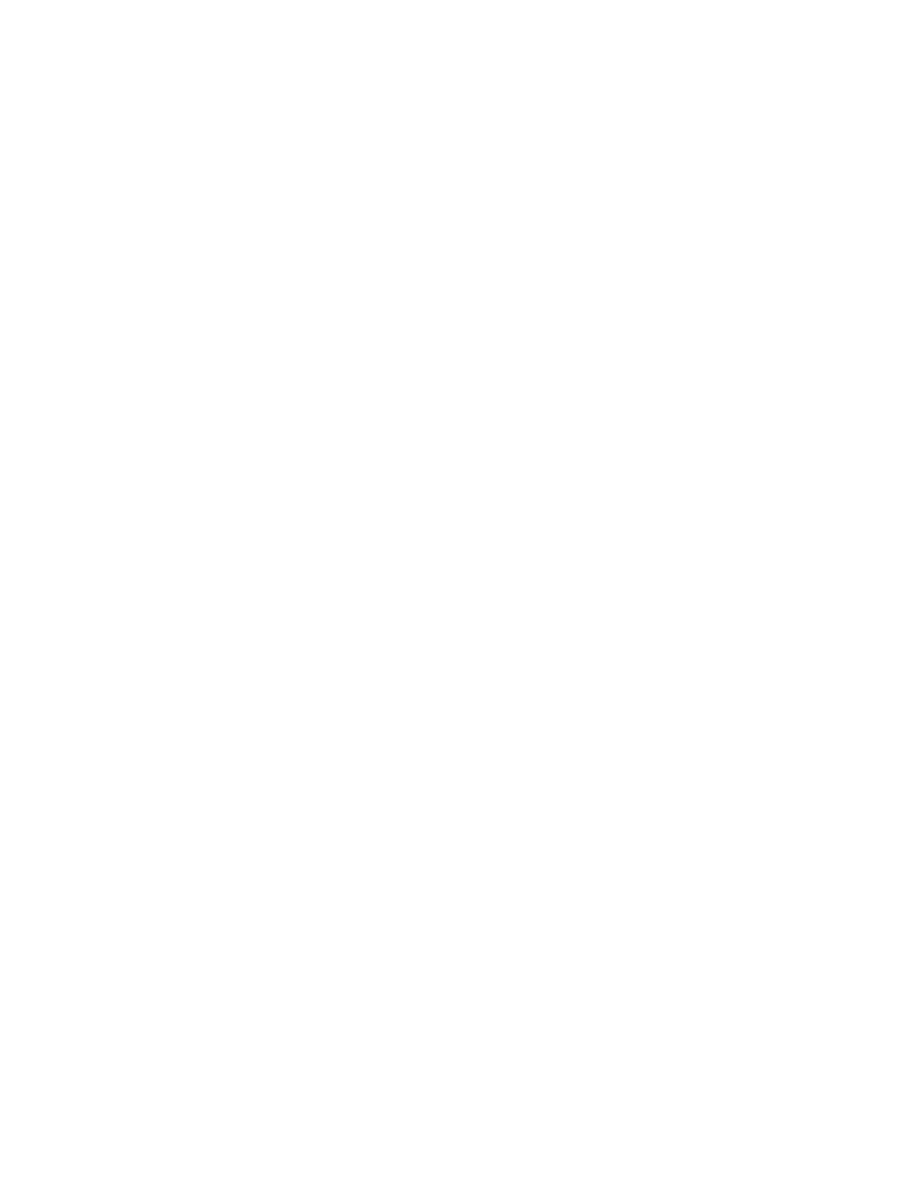
26
GRUB Manual
# Set default colors.
color light-gray/blue black/light-gray
# Change the colors.
title OS-BS like
color magenta/blue black/magenta
13.2.3 device
[Command]
device
drive file
In the grub shell, specify the file file as the actual drive for a bios drive drive. You
can use this command to create a disk image, and/or to fix the drives guessed by
GRUB when GRUB fails to determine them correctly, like this:
grub> device (fd0) /floppy-image
grub> device (hd0) /dev/sd0
This command can be used only in the grub shell (see
).
13.2.4 dhcp
[Command]
dhcp
[–with-configfile]
Initialize a network device via the DHCP protocol. Currently, this command is just
an alias for bootp, since the two protocols are very similar. This command is only
available if GRUB is compiled with netboot support. See also
If you specify ‘--with-configfile’ to this command, GRUB will fetch and load a
configuration file specified by your DHCP server with the vendor tag ‘150’.
13.2.5 hide
[Command]
hide
partition
Hide the partition partition by setting the hidden bit in its partition type code. This
is useful only when booting DOS or Windows and multiple primary FAT partitions
exist in one disk. See also
Section 4.2.6 [DOS/Windows], page 11
13.2.6 ifconfig
[Command]
ifconfig
[‘--server=server’] [‘--gateway=gateway’] [‘--mask=mask’]
[‘--address=address’]
Configure the IP address, the netmask, the gateway, and the server address of
a network device manually.
The values must be in dotted decimal format, like
‘192.168.11.178’.
The order of the options is not important.
This command
shows current network configuration, if no option is specified. See also
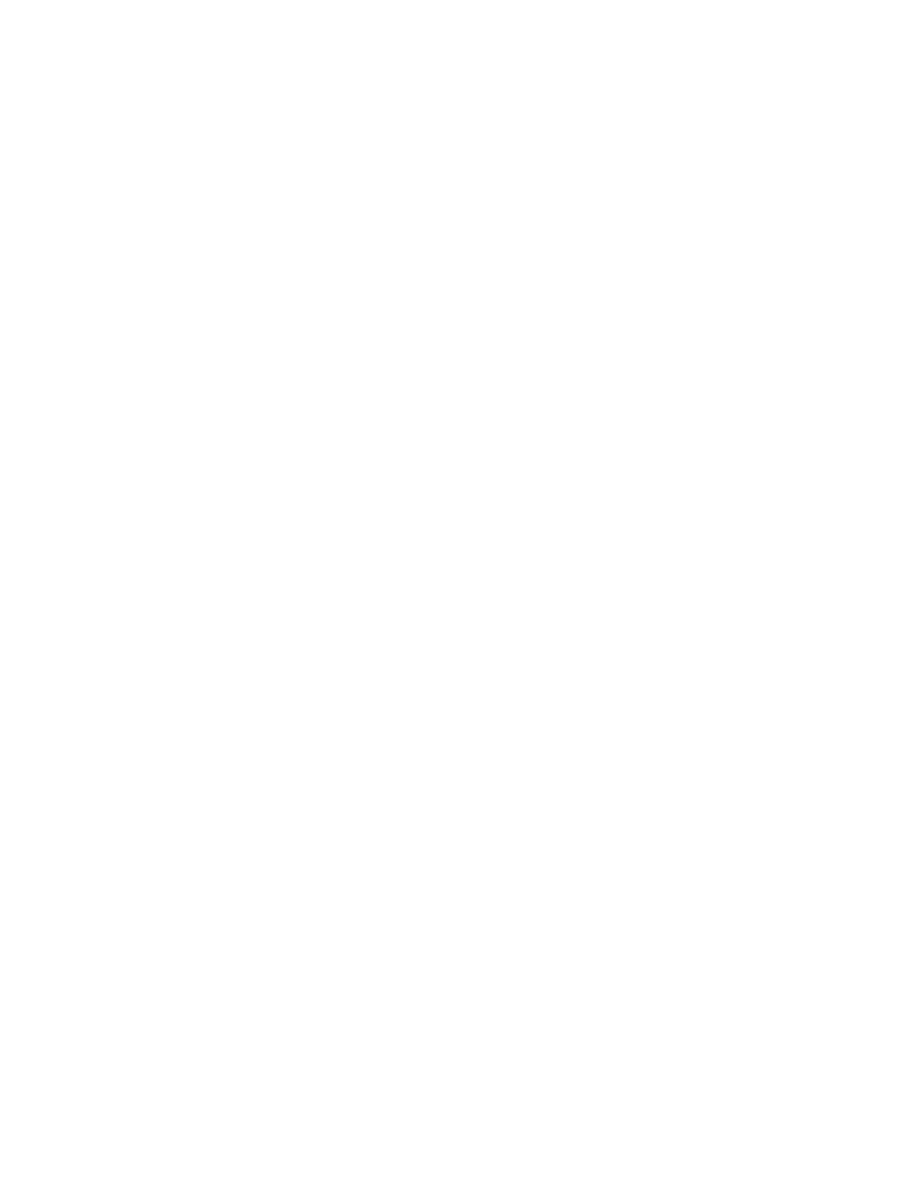
Chapter 13: The list of available commands
27
13.2.7 pager
[Command]
pager
[flag]
Toggle or set the state of the internal pager. If flag is ‘on’, the internal pager is
enabled. If flag is ‘off’, it is disabled. If no argument is given, the state is toggled.
13.2.8 partnew
[Command]
partnew
part type from len
Create a new primary partition. part is a partition specification in GRUB syntax
(see
Chapter 2 [Naming convention], page 4
); type is the partition type and must be
a number in the range 0-0xff; from is the starting address and to is the length, both
in sector units.
13.2.9 parttype
[Command]
parttype
part type
Change the type of an existing partition. part is a partition specification in GRUB
syntax (see
Chapter 2 [Naming convention], page 4
); type is the new partition type
and must be a number in the range 0-0xff.
13.2.10 password
[Command]
password
[‘--md5’] passwd [new-config-file]
If used in the first section of a menu file, disable all interactive editing control (menu
entry editor and command-line) and entries protected by the command lock. If the
password passwd is entered, it loads the new-config-file as a new config file and restarts
the GRUB Stage 2, if new-config-file is specified. Otherwise, GRUB will just unlock
the privileged instructions. You can also use this command in the script section,
in which case it will ask for the password, before continuing. The option ‘--md5’
tells GRUB that passwd is encrypted with md5crypt (see
13.2.11 rarp
[Command]
rarp
Initialize a network device via the RARP protocol. This command is only available
if GRUB is compiled with netboot support. See also
13.2.12 serial
[Command]
serial
[‘--unit=unit’] [‘--port=port’] [‘--speed=speed’]
[‘--word=word’] [‘--parity=parity’] [‘--stop=stop’] [‘--device=dev’]
Initialize a serial device. unit is a number in the range 0-3 specifying which serial
port to use; default is 0, which corresponds to the port often called COM1. port is
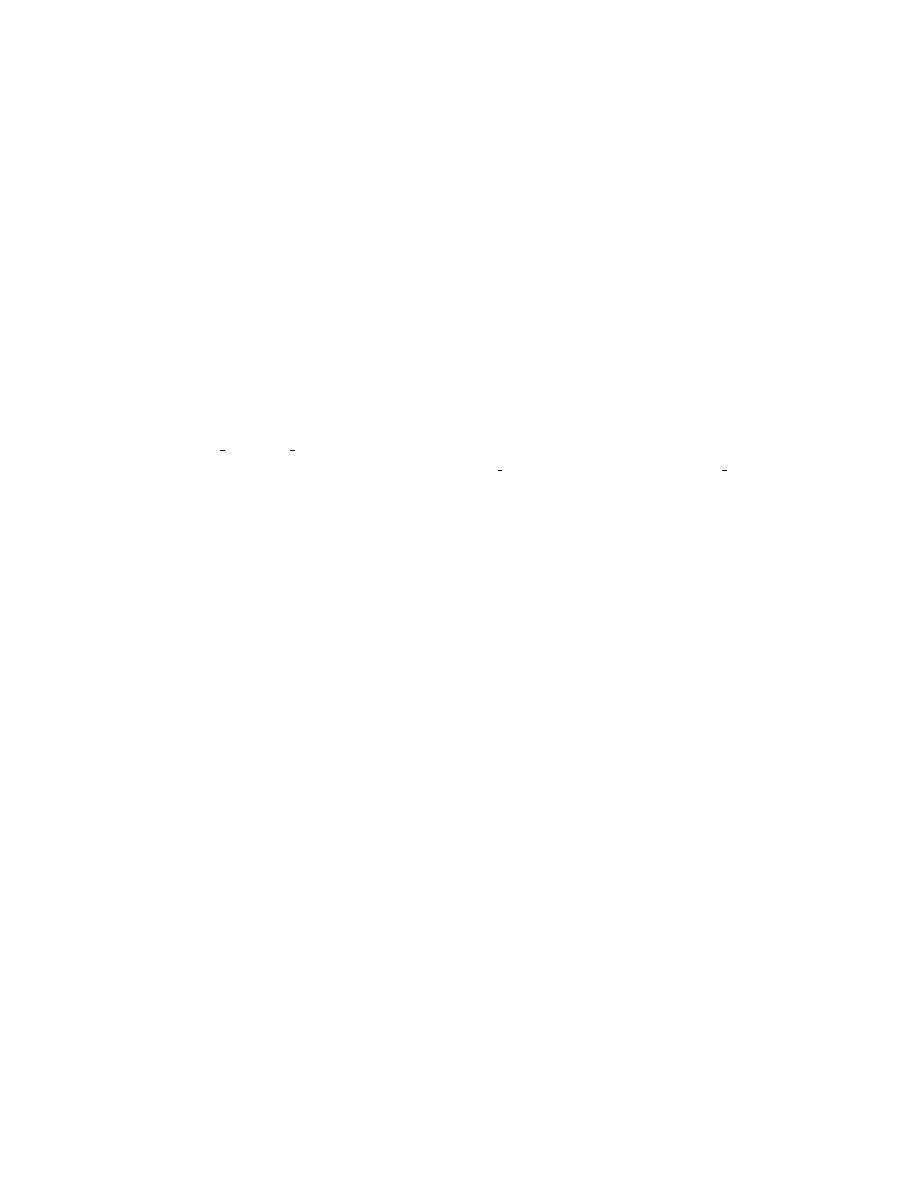
28
GRUB Manual
the I/O port where the UART is to be found; if specified it takes precedence over
unit. speed is the transmission speed; default is 9600. word and stop are the number
of data bits and stop bits. Data bits must be in the range 5-8 and stop bits must be
1 or 2. Default is 8 data bits and one stop bit. parity is one of ‘no’, ‘odd’, ‘even’
and defaults to ‘no’. The option ‘--device’ can only be used in the grub shell and is
used to specify the tty device to be used in the host operating system (see
[Invoking the grub shell], page 43
The serial port is not used as a communication channel unless the terminal command
is used (see
Section 13.2.14 [terminal], page 30
).
This command is only available if GRUB is compiled with serial support. See also
Chapter 7 [Serial terminal], page 16
13.2.13 setkey
[Command]
setkey
[to key from key]
Change the keyboard map.
The key from key is mapped to the key to key.
If
no argument is specified, reset key mappings. Note that this command does not
exchange the keys. If you want to exchange the keys, run this command again with
the arguments exchanged, like this:
grub> setkey capslock control
grub> setkey control capslock
A key must be an alphabet letter, a digit, or one of these symbols: ‘escape’,
‘exclam’, ‘at’, ‘numbersign’, ‘dollar’, ‘percent’, ‘caret’, ‘ampersand’, ‘asterisk’,
‘parenleft’, ‘parenright’, ‘minus’, ‘underscore’, ‘equal’, ‘plus’, ‘backspace’,
‘tab’,
‘bracketleft’,
‘braceleft’,
‘bracketright’,
‘braceright’,
‘enter’,
‘control’, ‘semicolon’, ‘colon’, ‘quote’, ‘doublequote’, ‘backquote’, ‘tilde’,
‘shift’,
‘backslash’,
‘bar’,
‘comma’,
‘less’,
‘period’,
‘greater’,
‘slash’,
‘question’, ‘alt’, ‘space’, ‘capslock’, ‘FX’ (‘X’ is a digit), and ‘delete’. This table
describes to which character each of the symbols corresponds:
‘exclam’
‘!’
‘at’
‘@’
‘numbersign’
‘#’
‘dollar’
‘$’
‘percent’
‘%’
‘caret’
‘^’
‘ampersand’
‘&’
‘asterisk’
‘*’
‘parenleft’
‘(’
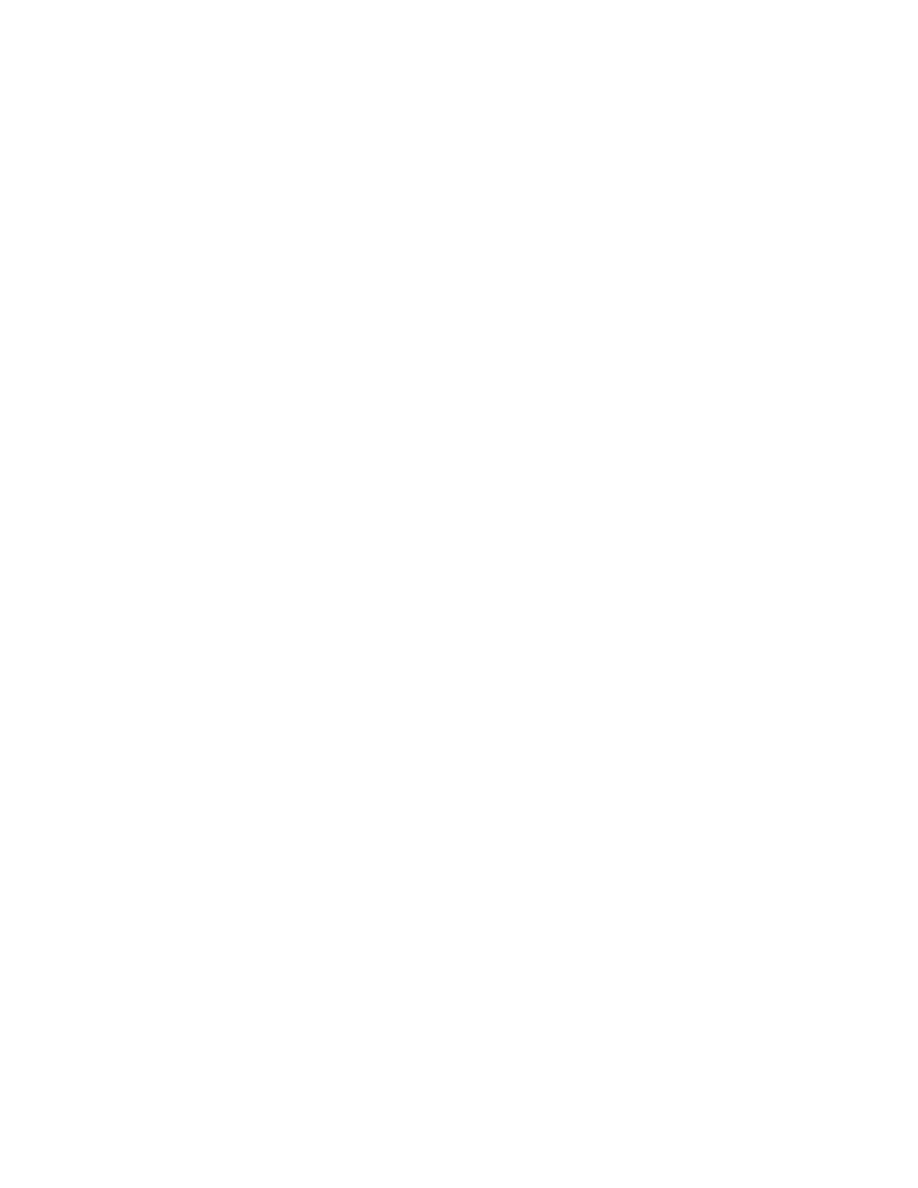
Chapter 13: The list of available commands
29
‘parenright’
‘)’
‘minus’
‘-’
‘underscore’
‘_’
‘equal’
‘=’
‘plus’
‘+’
‘bracketleft’
‘[’
‘braceleft’
‘{’
‘bracketright’
‘]’
‘braceright’
‘}’
‘semicolon’
‘;’
‘colon’
‘:’
‘quote’
‘’’
‘doublequote’
‘"’
‘backquote’
‘‘’
‘tilde’
‘~’
‘backslash’
‘\’
‘bar’
‘|’
‘comma’
‘,’
‘less’
‘<’
‘period’
‘.’
‘greater’
‘>’
‘slash’
‘/’
‘question’
‘?’
‘space’
‘ ’
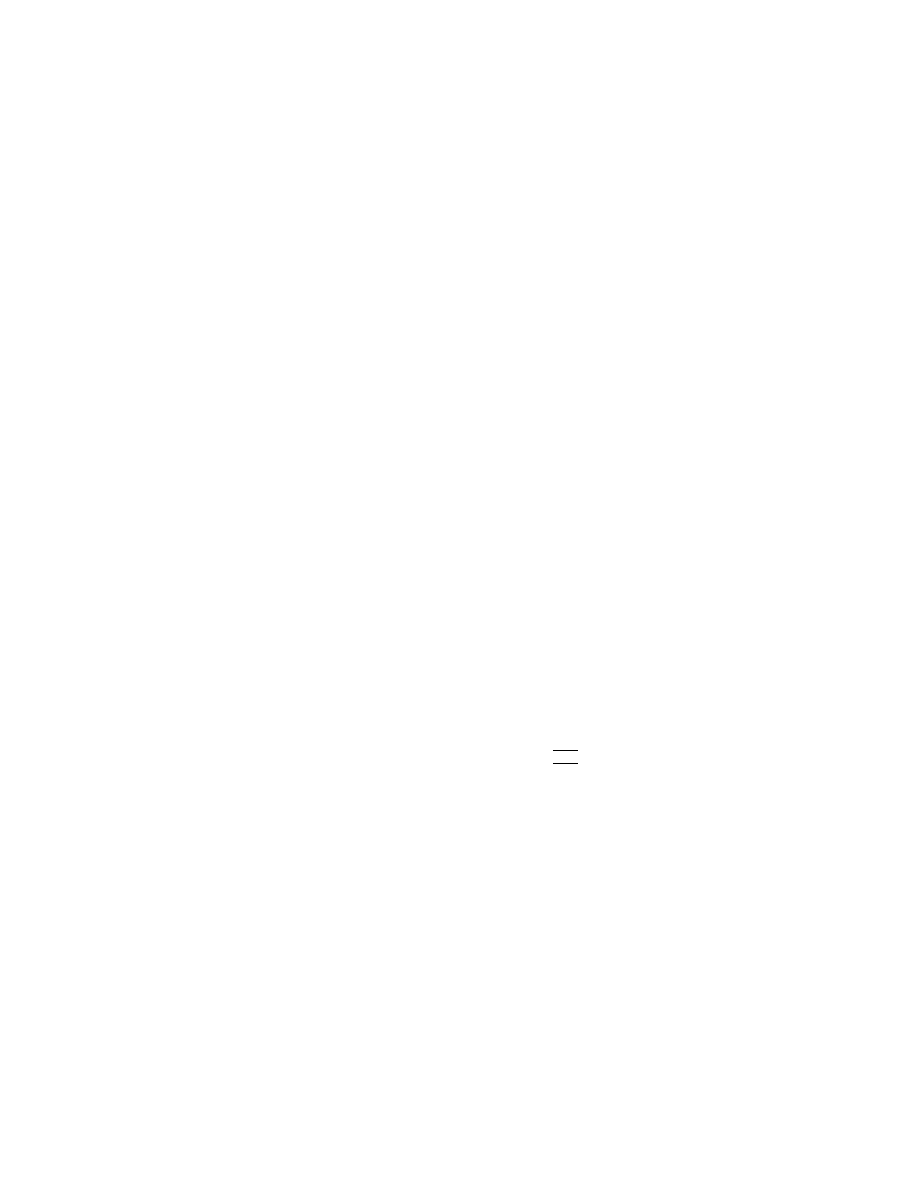
30
GRUB Manual
13.2.14 terminal
[Command]
terminal
[‘--dumb’] [‘--no-echo’] [‘--no-edit’] [‘--timeout=secs’]
[‘--lines=lines’] [‘--silent’] [‘console’] [‘serial’] [‘hercules’]
Select a terminal for user interaction.
The terminal is assumed to be VT100-
compatible unless ‘--dumb’ is specified. If both ‘console’ and ‘serial’ are specified,
then GRUB will use the one where a key is entered first or the first when the timeout
expires. If neither are specified, the current setting is reported. This command is
only available if GRUB is compiled with serial support. See also
.
This may not make sense for most users, but GRUB supports Hercules console as well.
Hercules console is usable like the ordinary console, and the usage is quite similar to
that for serial terminals: specify ‘hercules’ as the argument.
The option ‘--lines’ defines the number of lines in your terminal, and it is used for
the internal pager function. If you don’t specify this option, the number is assumed
as 24.
The option ‘--silent’ suppresses the message to prompt you to hit any key. This
might be useful if your system has no terminal device.
The option ‘--no-echo’ has GRUB not to echo back input characters. This implies
the option ‘--no-edit’.
The option ‘--no-edit’ disables the BASH-like editing feature.
13.2.15 terminfo
[Command]
terminfo
‘--name=name’ ‘--cursor-address=seq’
[‘--clear-screen=seq’] [‘--enter-standout-mode=seq’]
[‘--exit-standout-mode=seq’]
Define the capabilities of your terminal. Use this command to define escape sequences,
if it is not vt100-compatible. You may use ‘\e’ for
h
ESC
i
and ‘^X’ for a control char-
acter.
You can use the utility grub-terminfo to generate appropriate arguments to this
command. See
Chapter 18 [Invoking grub-terminfo], page 46
If no option is specified, the current settings are printed.
13.2.16 tftpserver
[Command]
tftpserver
ipaddr
Caution: This command exists only for backward compatibility. Use ifconfig (see
Section 13.2.6 [ifconfig], page 26
) instead.
Override a TFTP server address returned by a BOOTP/DHCP/RARP server. The
argument ipaddr must be in dotted decimal format, like ‘192.168.0.15’. This com-
mand is only available if GRUB is compiled with netboot support. See also
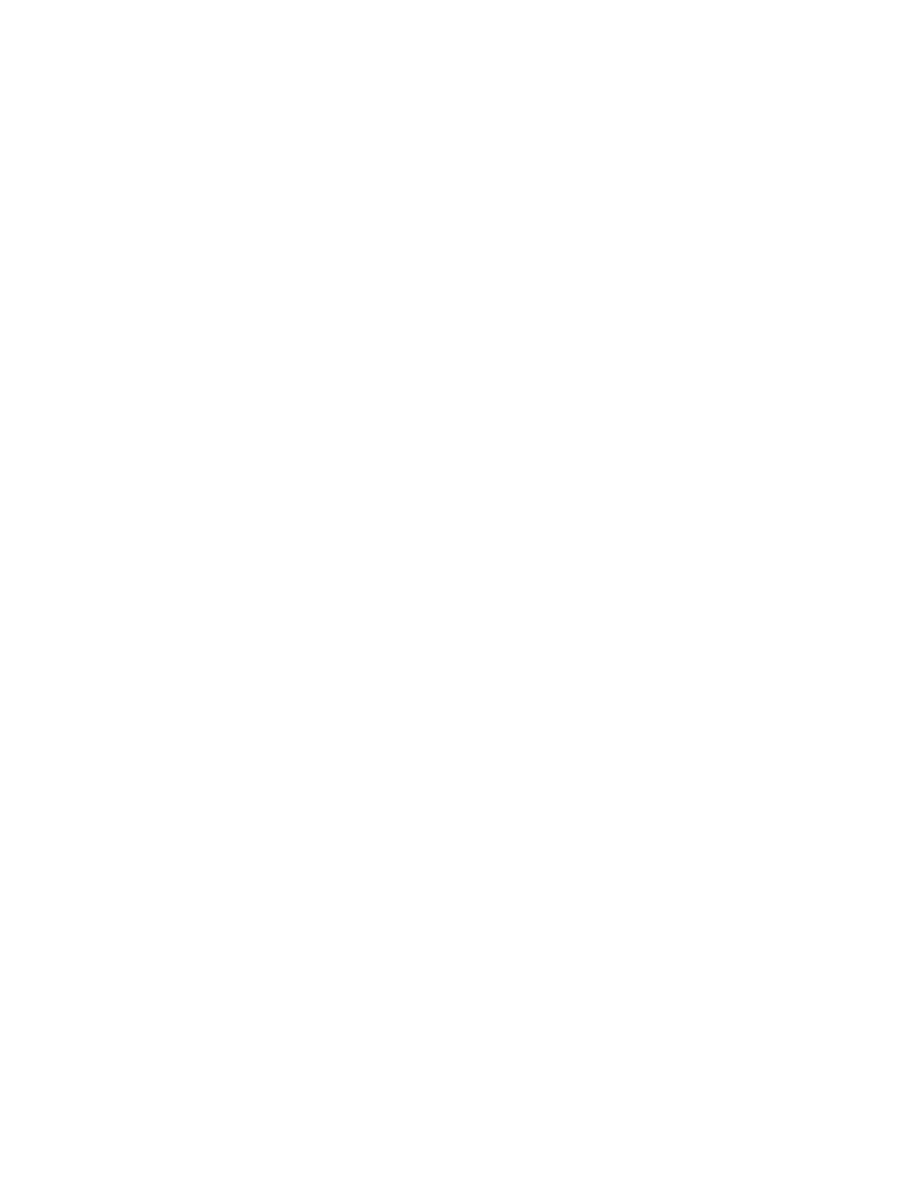
Chapter 13: The list of available commands
31
13.2.17 unhide
[Command]
unhide
partition
Unhide the partition partition by clearing the hidden bit in its partition type code.
This is useful only when booting DOS or Windows and multiple primary partitions
exist on one disk. See also
Section 4.2.6 [DOS/Windows], page 11
.
13.3 The list of command-line and menu entry commands
These commands are usable in the command-line and in menu entries. If you forget a
command, you can run the command help (see
Section 13.3.15 [help], page 33
13.3.1 blocklist
[Command]
blocklist
file
Print the block list notation of the file file. See
Section 11.3 [Block list syntax],
13.3.2 boot
[Command]
boot
Boot the OS or chain-loader which has been loaded. Only necessary if running the
fully interactive command-line (it is implicit at the end of a menu entry).
13.3.3 cat
[Command]
cat
file
Display the contents of the file file. This command may be useful to remind you of
your OS’s root partition:
grub> cat /etc/fstab
13.3.4 chainloader
[Command]
chainloader
[‘--force’] file
Load file as a chain-loader. Like any other file loaded by the filesystem code, it can
use the blocklist notation to grab the first sector of the current partition with ‘+1’.
If you specify the option ‘--force’, then load file forcibly, whether it has a correct
signature or not. This is required when you want to load a defective boot loader, such
as SCO UnixWare 7.1 (see
Section 4.2.7 [SCO UnixWare], page 12
13.3.5 cmp
[Command]
cmp
file1 file2
Compare the file file1 with the file file2. If they differ in size, print the sizes like this:
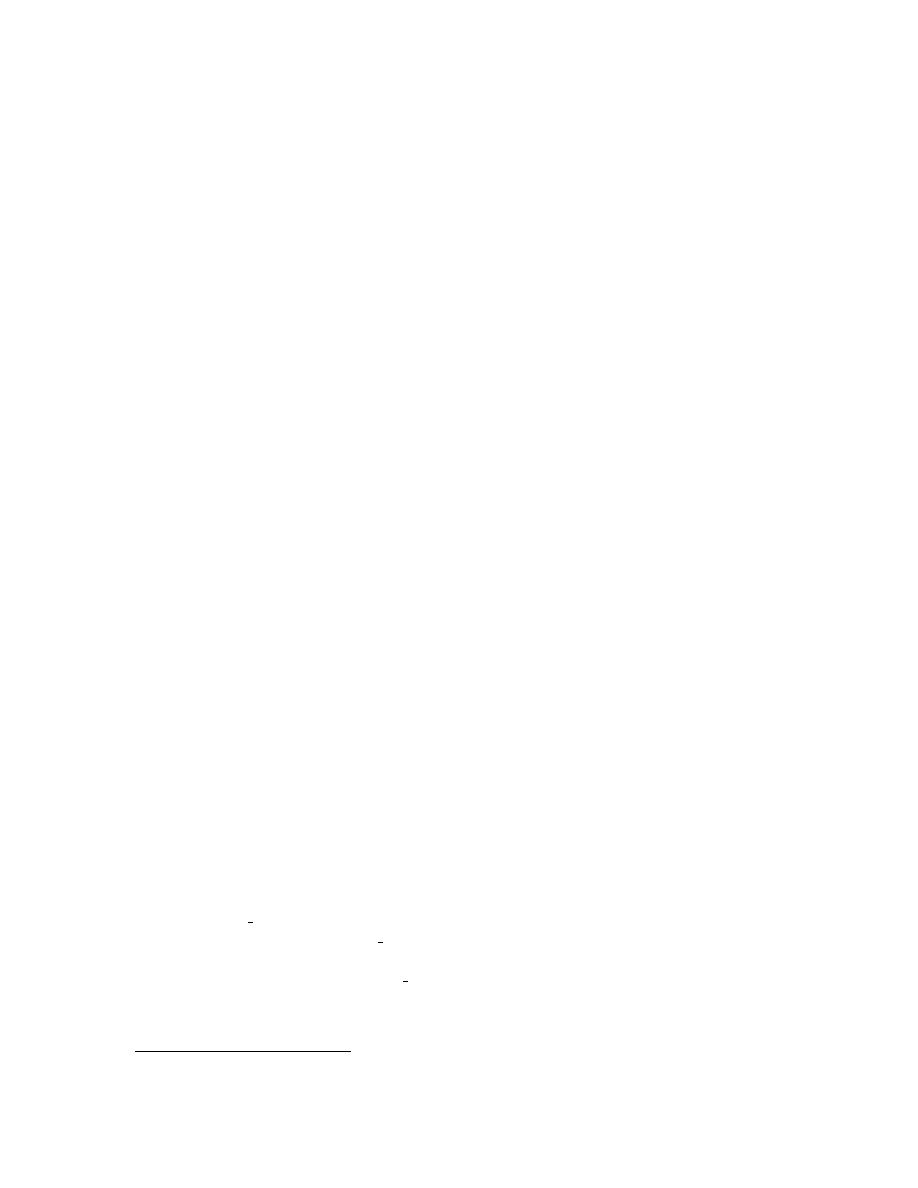
32
GRUB Manual
Differ in size: 0x1234 [foo], 0x4321 [bar]
If the sizes are equal but the bytes at an offset differ, then print the bytes like this:
Differ at the offset 777: 0xbe [foo], 0xef [bar]
If they are completely identical, nothing will be printed.
13.3.6 configfile
[Command]
configfile
file
Load file as a configuration file.
13.3.7 debug
[Command]
debug
Toggle debug mode (by default it is off). When debug mode is on, some extra messages
are printed to show disk activity. This global debug flag is mainly useful for GRUB
developers when testing new code.
13.3.8 displayapm
[Command]
displayapm
Display APM BIOS information.
13.3.9 displaymem
[Command]
displaymem
Display what GRUB thinks the system address space map of the machine is, including
all regions of physical ram installed. GRUB’s upper/lower memory display uses the
standard BIOS interface for the available memory in the first megabyte, or lower
memory, and a synthesized number from various BIOS interfaces of the memory
starting at 1MB and going up to the first chipset hole for upper memory (the standard
PC upper memory interface is limited to reporting a maximum of 64MB).
13.3.10 embed
[Command]
embed
stage1 5 device
Embed the Stage 1.5 stage1 5 in the sectors after the MBR if device is a drive, or in
the boot loader area if device is a FFS partition or a ReiserFS partition.
8
Print the
number of sectors which stage1 5 occupies, if successful.
Usually, you don’t need to run this command directly. See
8
The latter feature has not been implemented yet.
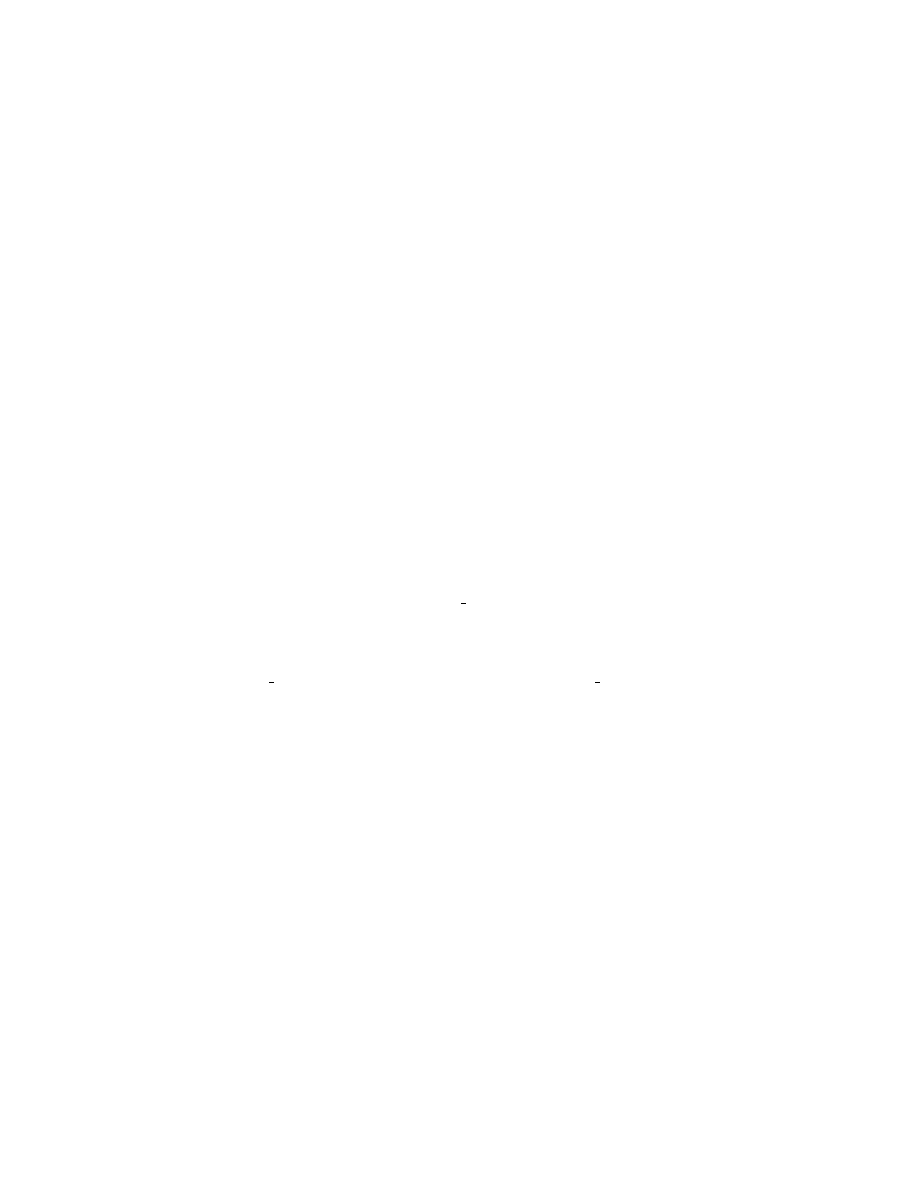
Chapter 13: The list of available commands
33
13.3.11 find
[Command]
find
filename
Search for the file name filename in all mountable partitions and print the list of the
devices which contain the file. The file name filename should be an absolute file name
like /boot/grub/stage1.
13.3.12 fstest
[Command]
fstest
Toggle filesystem test mode. Filesystem test mode, when turned on, prints out data
corresponding to all the device reads and what values are being sent to the low-
level routines.
The format is ‘<partition-offset-sector, byte-offset, byte-
length >’ for high-level reads inside a partition, and ‘[disk-offset-sector ]’ for
low-level sector requests from the disk. Filesystem test mode is turned off by any use
of the install (see
Section 13.3.18 [install], page 34
) or testload (see
) commands.
13.3.13 geometry
[Command]
geometry
drive [cylinder head sector [total sector]]
Print the information for the drive drive. In the grub shell, you can set the geometry
of the drive arbitrarily. The number of cylinders, the number of heads, the number
of sectors and the number of total sectors are set to CYLINDER, HEAD, SECTOR
and TOTAL SECTOR, respectively. If you omit TOTAL SECTOR, then it will be
calculated based on the C/H/S values automatically.
13.3.14 halt
[Command]
halt
‘--no-apm’
The command halts the computer. If the ‘--no-apm’ option is specified, no APM
BIOS call is performed. Otherwise, the computer is shut down using APM.
13.3.15 help
[Command]
help
‘--all’ [pattern . . . ]
Display helpful information about builtin commands. If you do not specify pattern,
this command shows short descriptions of most of available commands. If you specify
the option ‘--all’ to this command, short descriptions of rarely used commands (such
as
Section 13.3.35 [testload], page 38
) are displayed as well.
If you specify any patterns, it displays longer information about each of the commands
which match those patterns.
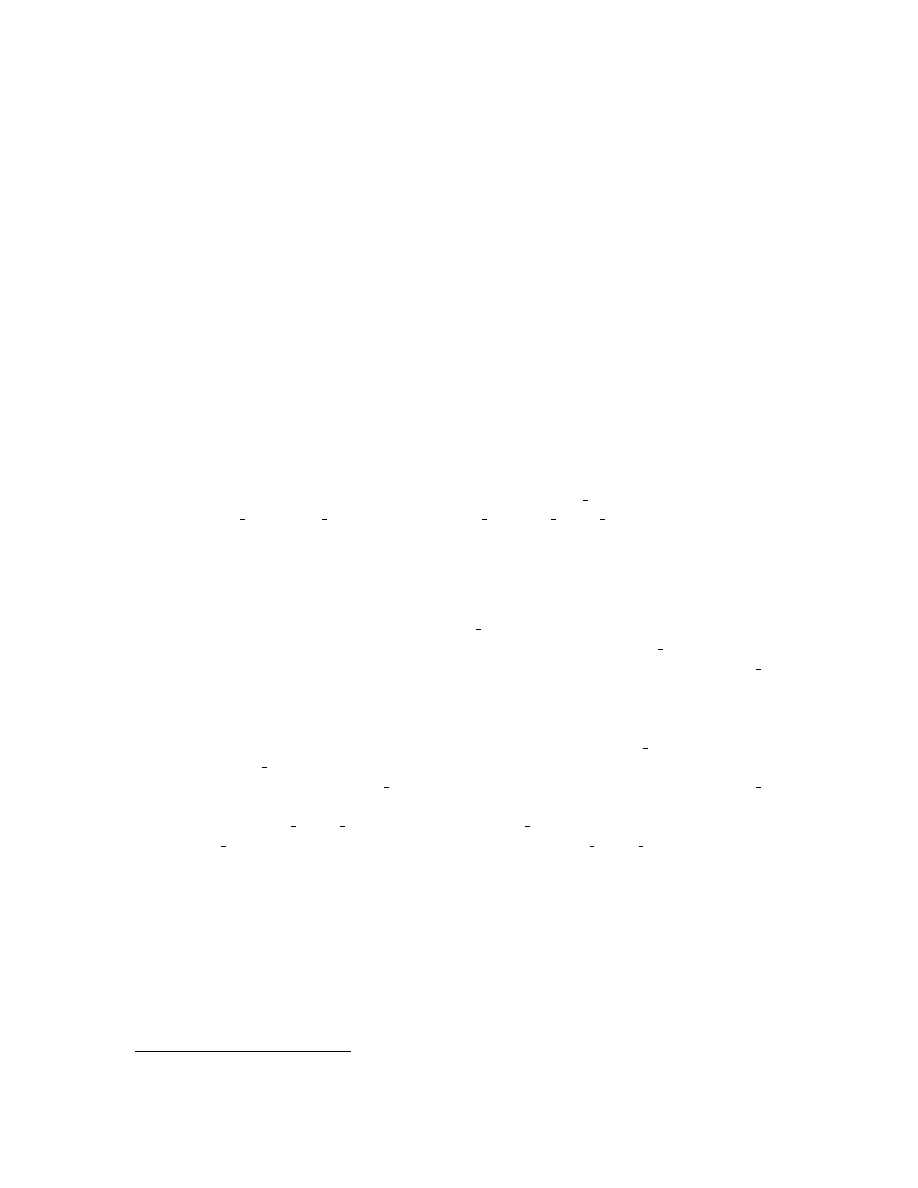
34
GRUB Manual
13.3.16 impsprobe
[Command]
impsprobe
Probe the Intel Multiprocessor Specification 1.1 or 1.4 configuration table and boot
the various CPUs which are found into a tight loop. This command can be used only
in the Stage 2, but not in the grub shell.
13.3.17 initrd
[Command]
initrd
file . . .
Load an initial ramdisk for a Linux format boot image and set the appropriate pa-
rameters in the Linux setup area in memory. See also
13.3.18 install
[Command]
install
[‘--force-lba’] [‘--stage2=os_stage2_file’] stage1 file [‘d’]
dest dev stage2 file [addr] [‘p’] [config file] [real config file]
This command is fairly complex, and you should not use this command unless you
are familiar with GRUB. Use setup (see
Section 13.3.34 [setup], page 38
) instead.
In short, it will perform a full install presuming the Stage 2 or Stage 1.5
9
is in its
final install location.
In slightly more detail, it will load stage1 file, validate that it is a GRUB Stage 1 of
the right version number, install in it a blocklist for loading stage2 file as a Stage 2.
If the option ‘d’ is present, the Stage 1 will always look for the actual disk stage2 file
was installed on, rather than using the booting drive. The Stage 2 will be loaded at
address addr, which must be ‘0x8000’ for a true Stage 2, and ‘0x2000’ for a Stage
1.5. If addr is not present, GRUB will determine the address automatically. It then
writes the completed Stage 1 to the first block of the device dest dev. If the options
‘p’ or config file are present, then it reads the first block of stage2, modifies it with the
values of the partition stage2 file was found on (for ‘p’) or places the string config file
into the area telling the stage2 where to look for a configuration file at boot time.
Likewise, if real config file is present and stage2 file is a Stage 1.5, then the Stage 2
config file is patched with the configuration file name real config file. This command
preserves the DOS BPB (and for hard disks, the partition table) of the sector the
Stage 1 is to be installed into.
Caution: Several buggy BIOSes don’t pass a booting drive properly when booting
from a hard disk drive. Therefore, you will unfortunately have to specify the option
‘d’, whether your Stage2 resides at the booting drive or not, if you have such a BIOS.
We know these are defective in this way:
Fujitsu LifeBook 400 BIOS version 31J0103A
HP Vectra XU 6/200 BIOS version GG.06.11
9
They’re loaded the same way, so we will refer to the Stage 1.5 as a Stage 2 from now on.
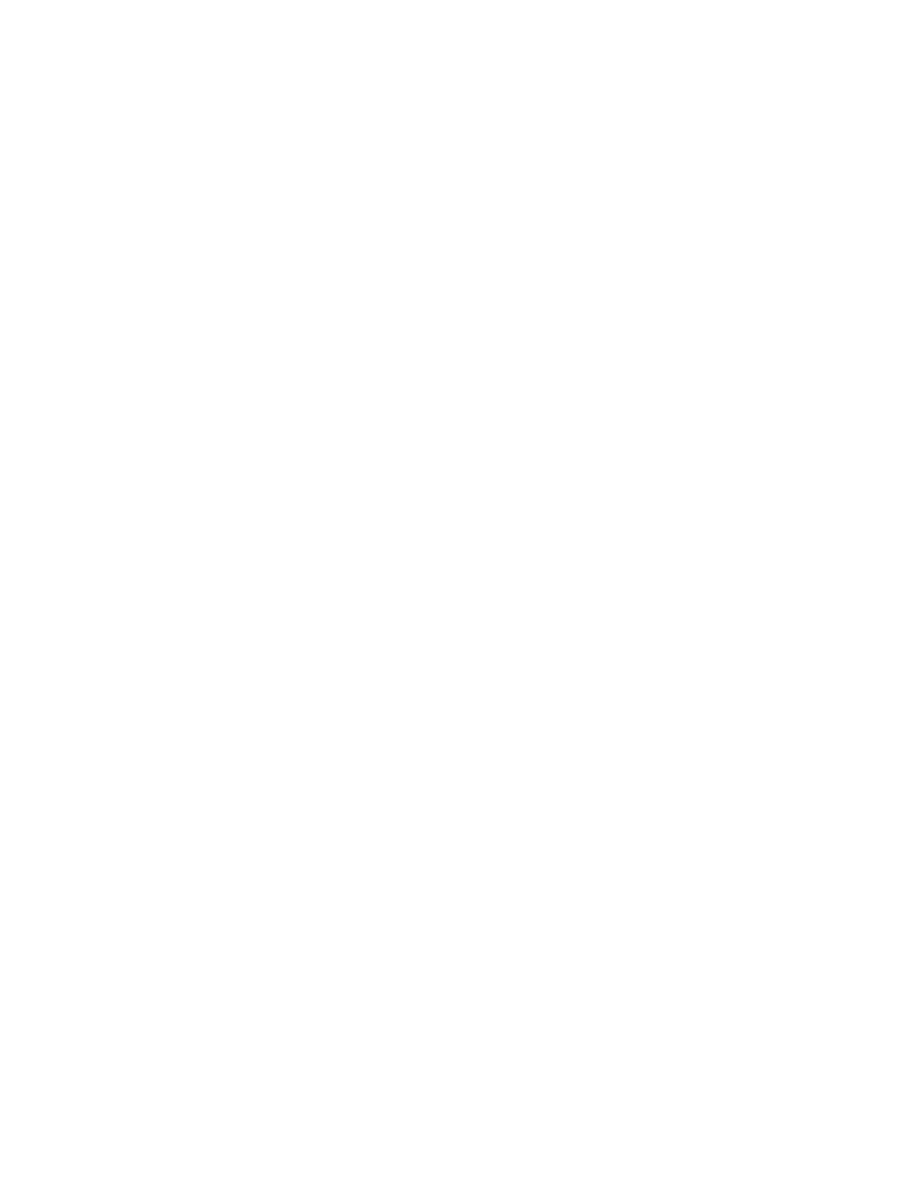
Chapter 13: The list of available commands
35
Caution2: A number of BIOSes don’t return a correct LBA support bitmap even if
they do have the support. So GRUB provides a solution to ignore the wrong bitmap,
that is, the option ‘--force-lba’. Don’t use this option if you know that your BIOS
doesn’t have LBA support.
Caution3: You must specify the option ‘--stage2’ in the grub shell, if you cannot
unmount the filesystem where your stage2 file resides. The argument should be the
file name in your operating system.
13.3.19 ioprobe
[Command]
ioprobe
drive
Probe I/O ports used for the drive drive. This command will list the I/O ports on
the screen. For technical information, See
Chapter 21 [Internals], page 49
.
13.3.20 kernel
[Command]
kernel
[‘--type=type’] [‘--no-mem-option’] file . . .
Attempt to load the primary boot image (Multiboot a.out or elf, Linux zImage or
bzImage, FreeBSD a.out, NetBSD a.out, etc.) from file. The rest of the line is passed
verbatim as the kernel command-line. Any modules must be reloaded after using this
command.
This command also accepts the option ‘--type’ so that you can specify the kernel
type of file explicitly. The argument type must be one of these: ‘netbsd’, ‘freebsd’,
‘openbsd’, ‘linux’, ‘biglinux’, and ‘multiboot’. However, you need to specify it
only if you want to load a NetBSD elf kernel, because GRUB can automatically
determine a kernel type in the other cases, quite safely.
The option ‘--no-mem-option’ is effective only for Linux. If the option is specified,
GRUB doesn’t pass the option ‘mem=’ to the kernel.
13.3.21 lock
[Command]
lock
Prevent normal users from executing arbitrary menu entries. You must use the com-
mand password if you really want this command to be useful (see
).
This command is used in a menu, as shown in this example:
title This entry is too dangerous to be executed by normal users
lock
root (hd0,a)
kernel /no-security-os
See also
.
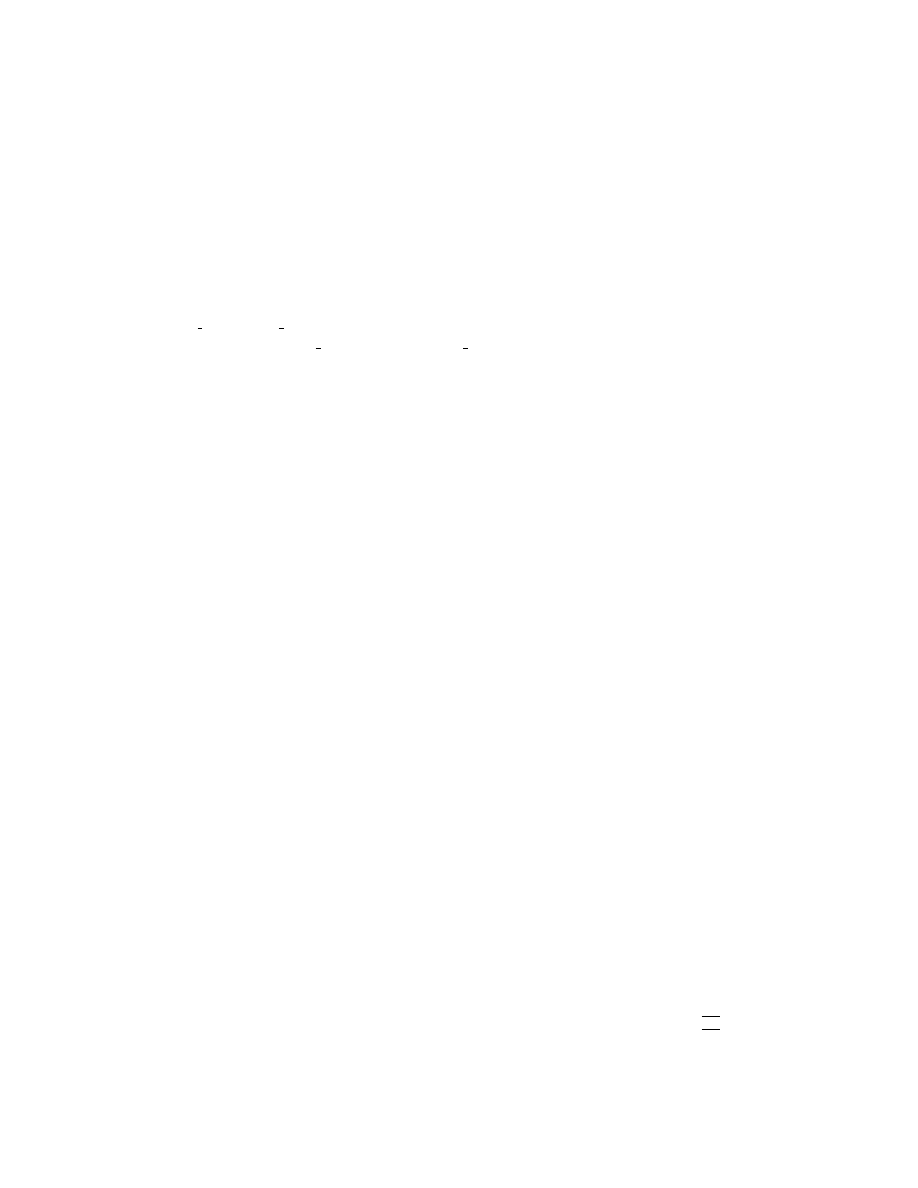
36
GRUB Manual
13.3.22 makeactive
[Command]
makeactive
Set the active partition on the root disk to GRUB’s root device. This command is
limited to primary PC partitions on a hard disk.
13.3.23 map
[Command]
map
to drive from drive
Map the drive from drive to the drive to drive. This is necessary when you chain-load
some operating systems, such as DOS, if such an OS resides at a non-first drive. Here
is an example:
grub> map (hd0) (hd1)
grub> map (hd1) (hd0)
The example exchanges the order between the first hard disk and the second hard
disk. See also
Section 4.2.6 [DOS/Windows], page 11
13.3.24 md5crypt
[Command]
md5crypt
Prompt to enter a password, and encrypt it in MD5 format. The encrypted password
can be used with the command password (see
Section 13.2.10 [password], page 27
).
See also
.
13.3.25 module
[Command]
module
file . . .
Load a boot module file for a Multiboot format boot image (no interpretation of the
file contents are made, so the user of this command must know what the kernel in
question expects). The rest of the line is passed as the module command-line, like
the kernel command. You must load a Multiboot kernel image before loading any
module. See also
Section 13.3.26 [modulenounzip], page 36
.
13.3.26 modulenounzip
[Command]
modulenounzip
file . . .
The same as module (see
Section 13.3.25 [module], page 36
), except that automatic
decompression is disabled.
13.3.27 pause
[Command]
pause
message . . .
Print the message, then wait until a key is pressed. Note that placing
h
^
G
i
(ASCII
code 7) in the message will cause the speaker to emit the standard beep sound, which
is useful when prompting the user to change floppies.
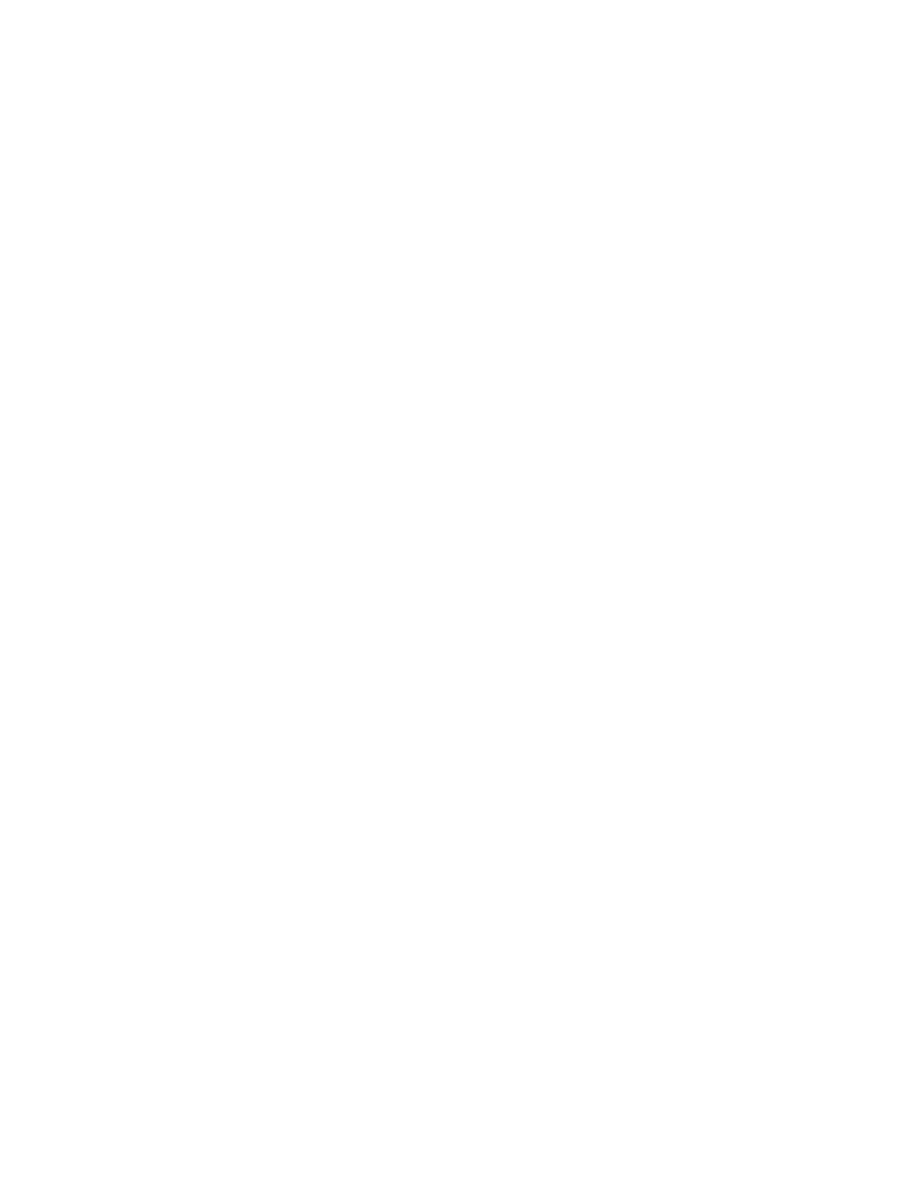
Chapter 13: The list of available commands
37
13.3.28 quit
[Command]
quit
Exit from the grub shell grub (see
Chapter 15 [Invoking the grub shell], page 43
).
This command can be used only in the grub shell.
13.3.29 reboot
[Command]
reboot
Reboot the computer.
13.3.30 read
[Command]
read
addr
Read a 32-bit value from memory at address addr and display it in hex format.
13.3.31 root
[Command]
root
device [hdbias]
Set the current root device to the device device, then attempt to mount it to get the
partition size (for passing the partition descriptor in ES:ESI, used by some chain-
loaded boot loaders), the BSD drive-type (for booting BSD kernels using their native
boot format), and correctly determine the PC partition where a BSD sub-partition is
located. The optional hdbias parameter is a number to tell a BSD kernel how many
BIOS drive numbers are on controllers before the current one. For example, if there
is an IDE disk and a SCSI disk, and your FreeBSD root partition is on the SCSI disk,
then use a ‘1’ for hdbias.
See also
Section 13.3.32 [rootnoverify], page 37
13.3.32 rootnoverify
[Command]
rootnoverify
device [hdbias]
Similar to root (see
Section 13.3.31 [root], page 37
), but don’t attempt to mount
the partition. This is useful for when an OS is outside of the area of the disk that
GRUB can read, but setting the correct root device is still desired. Note that the
items mentioned in root above which derived from attempting the mount will not
work correctly.
13.3.33 savedefault
[Command]
savedefault
Save the current menu entry as a default entry. Here is an example:
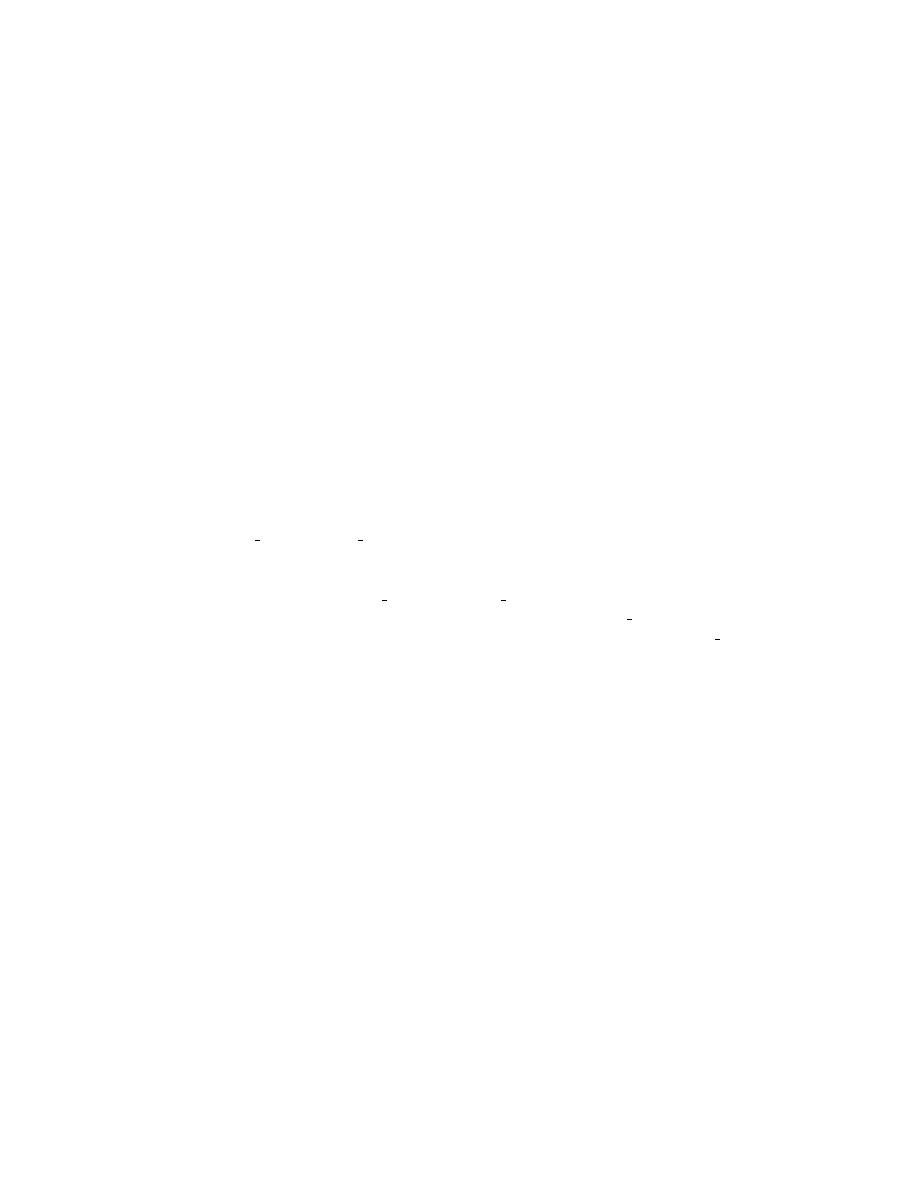
38
GRUB Manual
default saved
timeout 10
title GNU/Linux
root (hd0,0)
kernel /boot/vmlinuz root=/dev/sda1 vga=ext
initrd /boot/initrd
savedefault
title FreeBSD
root (hd0,a)
kernel /boot/loader
savedefault
With this configuration, GRUB will choose the entry booted previously as the default
entry. See also
Section 13.1.1 [default], page 24
13.3.34 setup
[Command]
setup
[‘--force-lba’] [‘--stage2=os_stage2_file’] [‘--prefix=dir’]
install device [image device]
Set up the installation of GRUB automatically. This command uses the more flexible
command install (see
Section 13.3.18 [install], page 34
) in the backend and installs
GRUB into the device install device. If image device is specified, then find the GRUB
images (see
) in the device image device, otherwise use
the current root device, which can be set by the command root. If install device is
a hard disk, then embed a Stage 1.5 in the disk if possible.
The option ‘--prefix’ specifies the directory under which GRUB images are put. If
it is not specified, GRUB automatically searches them in ‘/boot/grub’ and ‘/grub’.
The options ‘--force-lba’ and ‘--stage2’ are just passed to install if specified.
See
Section 13.3.18 [install], page 34
, for more information.
13.3.35 testload
[Command]
testload
file
Read the entire contents of file in several different ways and compare them, to test
the filesystem code. The output is somewhat cryptic, but if no errors are reported
and the final ‘i=X, filepos=Y ’ reading has X and Y equal, then it is definitely
consistent, and very likely works correctly subject to a consistent offset error. If this
test succeeds, then a good next step is to try loading a kernel.
13.3.36 testvbe
[Command]
testvbe
mode
Test the VESA BIOS EXTENSION mode mode. This command will switch your
video card to the graphics mode, and show an endless animation. Hit any key to
return. See also
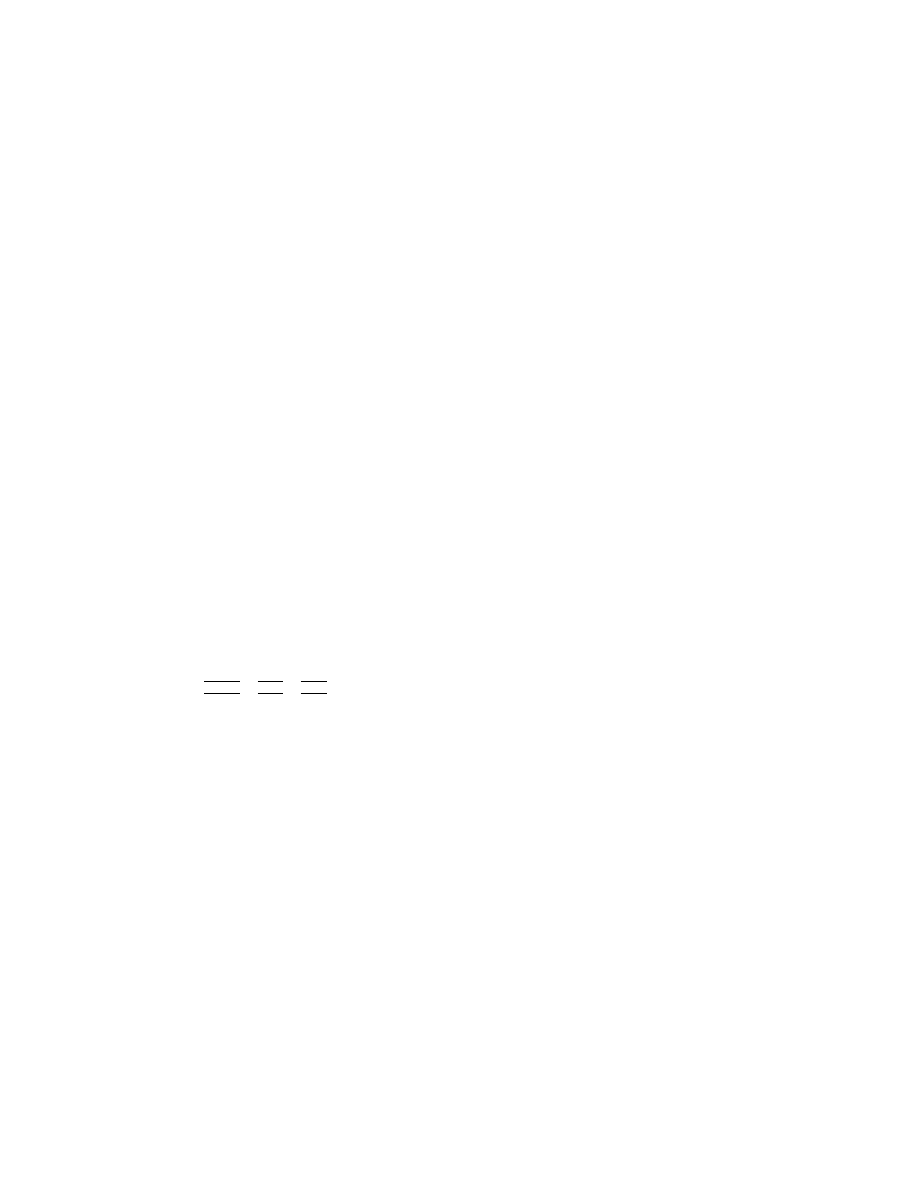
Chapter 14: Error messages reported by GRUB
39
13.3.37 uppermem
[Command]
uppermem
kbytes
Force GRUB to assume that only kbytes kilobytes of upper memory are installed.
Any system address range maps are discarded.
Caution: This should be used with great caution, and should only be necessary on
some old machines. GRUB’s BIOS probe can pick up all ram on all new machines
the author has ever heard of. It can also be used for debugging purposes to lie to an
OS.
13.3.38 vbeprobe
[Command]
vbeprobe
[mode]
Probe VESA BIOS EXTENSION information. If the mode mode is specified, show
only the information about mode. Otherwise, this command lists up available VBE
modes on the screen. See also
Section 13.3.36 [testvbe], page 38
.
14 Error messages reported by GRUB
This chapter describes error messages reported by GRUB when you encounter trouble. See
Chapter 15 [Invoking the grub shell], page 43
, if your problem is specific to the grub shell.
14.1 Errors reported by the Stage 1
The general way that the Stage 1 handles errors is to print an error string and then halt.
Pressing
h
CTRL
i
-
h
ALT
i
-
h
DEL
i
will reboot.
The following is a comprehensive list of error messages for the Stage 1:
Hard Disk Error
The stage2 or stage1.5 is being read from a hard disk, and the attempt to
determine the size and geometry of the hard disk failed.
Floppy Error
The stage2 or stage1.5 is being read from a floppy disk, and the attempt to
determine the size and geometry of the floppy disk failed. It’s listed as a separate
error since the probe sequence is different than for hard disks.
Read Error
A disk read error happened while trying to read the stage2 or stage1.5.
Geom Error
The location of the stage2 or stage1.5 is not in the portion of the disk supported
directly by the BIOS read calls. This could occur because the BIOS translated
geometry has been changed by the user or the disk is moved to another machine
or controller after installation, or GRUB was not installed using itself (if it was,
the Stage 2 version of this error would have been seen during that process and
it would not have completed the install).
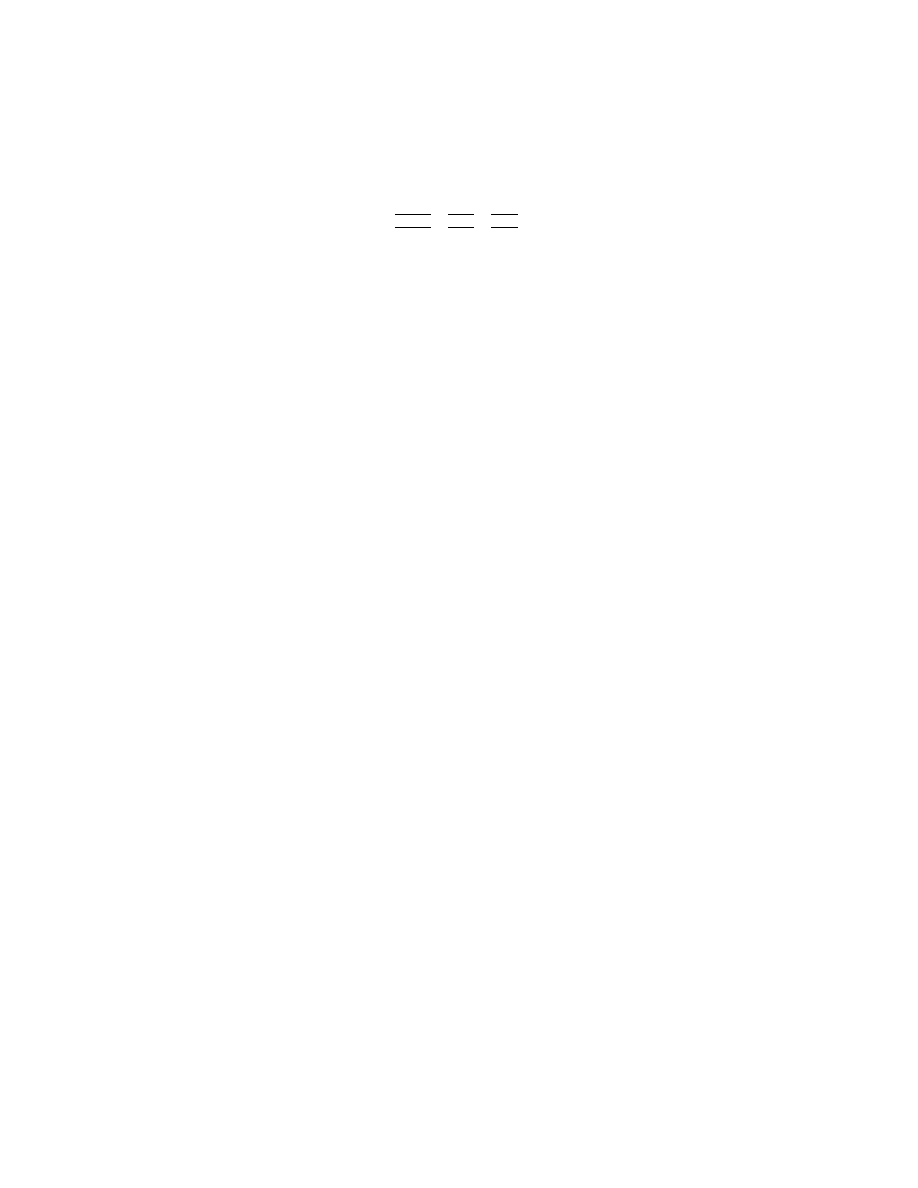
40
GRUB Manual
14.2 Errors reported by the Stage 1.5
The general way that the Stage 1.5 handles errors is to print an error number in the form
Error num and then halt. Pressing
h
CTRL
i
-
h
ALT
i
-
h
DEL
i
will reboot.
The error numbers correspond to the errors reported by Stage 2. See
14.3 Errors reported by the Stage 2
The general way that the Stage 2 handles errors is to abort the operation in question, print
an error string, then (if possible) either continue based on the fact that an error occurred
or wait for the user to deal with the error.
The following is a comprehensive list of error messages for the Stage 2 (error numbers
for the Stage 1.5 are listed before the colon in each description):
1 : Filename must be either an absolute filename or blocklist
This error is returned if a file name is requested which doesn’t fit the syn-
tax/rules listed in the
Chapter 11 [Filesystem], page 20
2 : Bad file or directory type
This error is returned if a file requested is not a regular file, but something like
a symbolic link, directory, or FIFO.
3 : Bad or corrupt data while decompressing file
This error is returned if the run-length decompression code gets an internal
error. This is usually from a corrupt file.
4 : Bad or incompatible header in compressed file
This error is returned if the file header for a supposedly compressed file is bad.
5 : Partition table invalid or corrupt
This error is returned if the sanity checks on the integrity of the partition table
fail. This is a bad sign.
6 : Mismatched or corrupt version of stage1/stage2
This error is returned if the install command points to incompatible or corrupt
versions of the stage1 or stage2. It can’t detect corruption in general, but this
is a sanity check on the version numbers, which should be correct.
7 : Loading below 1MB is not supported
This error is returned if the lowest address in a kernel is below the 1MB bound-
ary. The Linux zImage format is a special case and can be handled since it has
a fixed loading address and maximum size.
8 : Kernel must be loaded before booting
This error is returned if GRUB is told to execute the boot sequence without
having a kernel to start.
9 : Unknown boot failure
This error is returned if the boot attempt did not succeed for reasons which are
unknown.
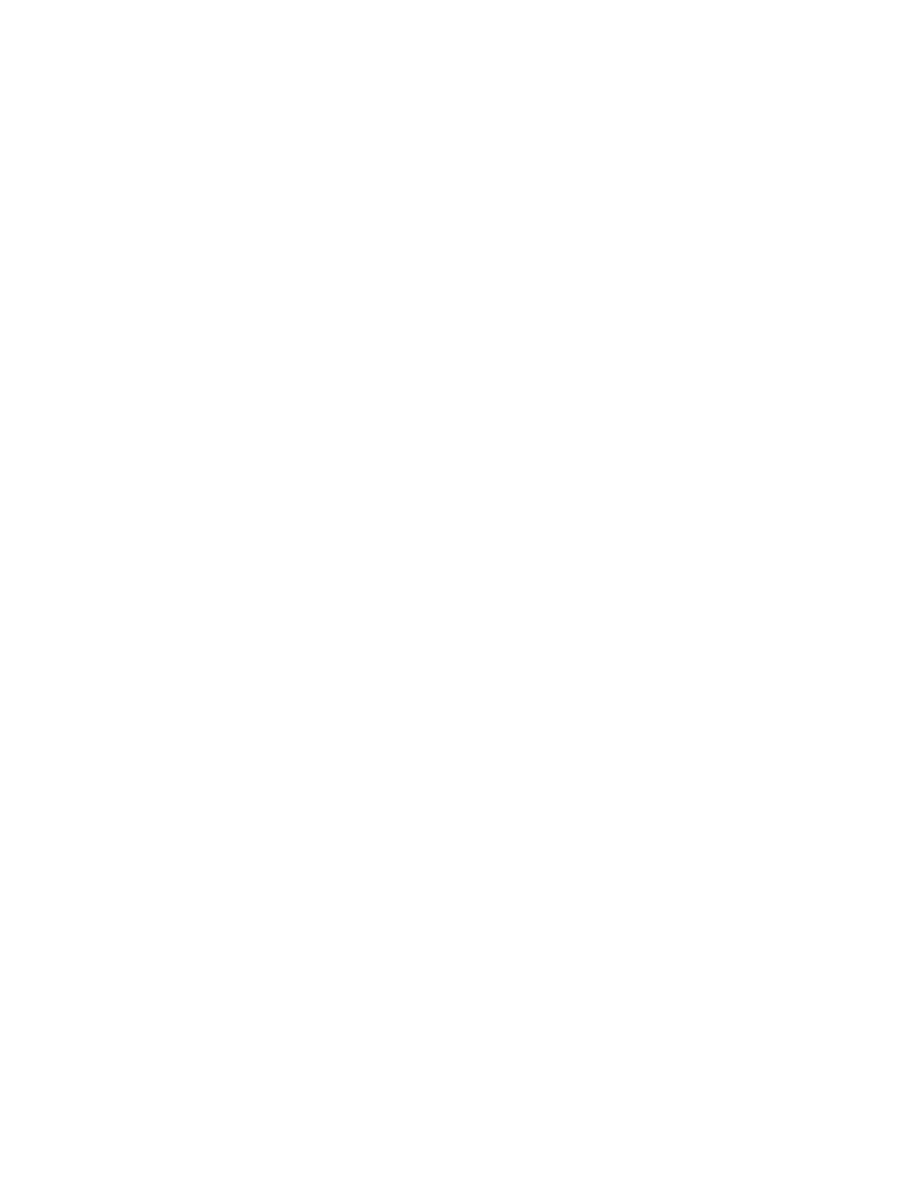
Chapter 14: Error messages reported by GRUB
41
10 : Unsupported Multiboot features requested
This error is returned when the Multiboot features word in the Multiboot header
requires a feature that is not recognized. The point of this is that the kernel
requires special handling which GRUB is probably unable to provide.
11 : Unrecognized device string
This error is returned if a device string was expected, and the string encountered
didn’t fit the syntax/rules listed in the
Chapter 11 [Filesystem], page 20
12 : Invalid device requested
This error is returned if a device string is recognizable but does not fall under
the other device errors.
13 : Invalid or unsupported executable format
This error is returned if the kernel image being loaded is not recognized as
Multiboot or one of the supported native formats (Linux zImage or bzImage,
FreeBSD, or NetBSD).
14 : Filesystem compatibility error, cannot read whole file
Some of the filesystem reading code in GRUB has limits on the length of the
files it can read. This error is returned when the user runs into such a limit.
15 : File not found
This error is returned if the specified file name cannot be found, but everything
else (like the disk/partition info) is OK.
16 : Inconsistent filesystem structure
This error is returned by the filesystem code to denote an internal error caused
by the sanity checks of the filesystem structure on disk not matching what it
expects. This is usually caused by a corrupt filesystem or bugs in the code
handling it in GRUB.
17 : Cannot mount selected partition
This error is returned if the partition requested exists, but the filesystem type
cannot be recognized by GRUB.
18 : Selected cylinder exceeds maximum supported by BIOS
This error is returned when a read is attempted at a linear block address beyond
the end of the BIOS translated area. This generally happens if your disk is
larger than the BIOS can handle (512MB for (E)IDE disks on older machines
or larger than 8GB in general).
19 : Linux kernel must be loaded before initrd
This error is returned if the initrd command is used before loading a Linux
kernel.
20 : Multiboot kernel must be loaded before modules
This error is returned if the module load command is used before loading a
Multiboot kernel. It only makes sense in this case anyway, as GRUB has no
idea how to communicate the presence of such modules to a non-Multiboot-
aware kernel.
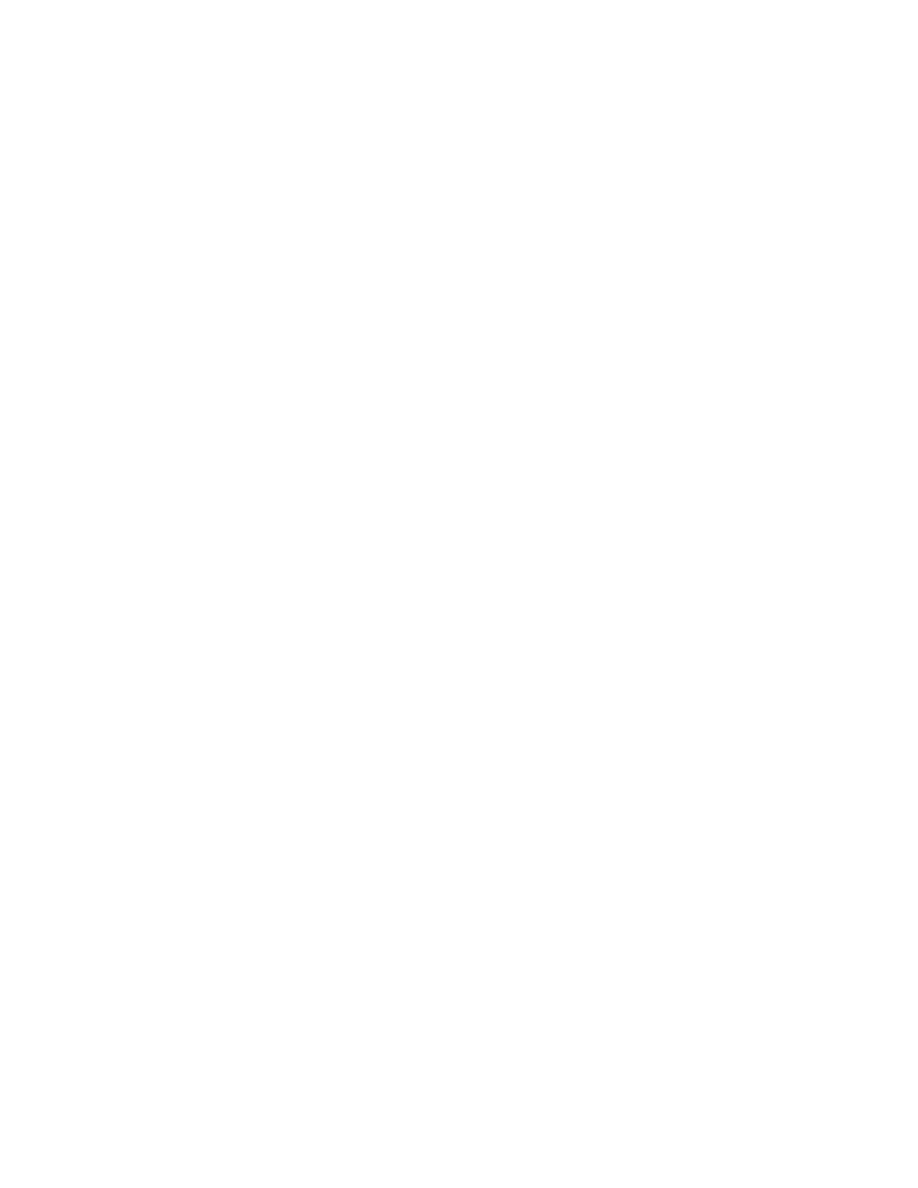
42
GRUB Manual
21 : Selected disk does not exist
This error is returned if the device part of a device- or full file name refers to a
disk or BIOS device that is not present or not recognized by the BIOS in the
system.
22 : No such partition
This error is returned if a partition is requested in the device part of a device-
or full file name which isn’t on the selected disk.
23 : Error while parsing number
This error is returned if GRUB was expecting to read a number and encountered
bad data.
24 : Attempt to access block outside partition
This error is returned if a linear block address is outside of the disk partition.
This generally happens because of a corrupt filesystem on the disk or a bug in
the code handling it in GRUB (it’s a great debugging tool).
25 : Disk read error
This error is returned if there is a disk read error when trying to probe or read
data from a particular disk.
26 : Too many symbolic links
This error is returned if the link count is beyond the maximum (currently 5),
possibly the symbolic links are looped.
27 : Unrecognized command
This error is returned if an unrecognized command is entered on the command-
line or in a boot sequence section of a configuration file and that entry is selected.
28 : Selected item cannot fit into memory
This error is returned if a kernel, module, or raw file load command is either
trying to load its data such that it won’t fit into memory or it is simply too big.
29 : Disk write error
This error is returned if there is a disk write error when trying to write to a
particular disk. This would generally only occur during an install of set active
partition command.
30 : Invalid argument
This error is returned if an argument specified to a command is invalid.
31 : File is not sector aligned
This error may occur only when you access a ReiserFS partition by block-lists
(e.g. the command install). In this case, you should mount the partition with
the ‘-o notail’ option.
32 : Must be authenticated
This error is returned if you try to run a locked entry. You should enter a
correct password before running such an entry.
33 : Serial device not configured
This error is returned if you try to change your terminal to a serial one before
initializing any serial device.
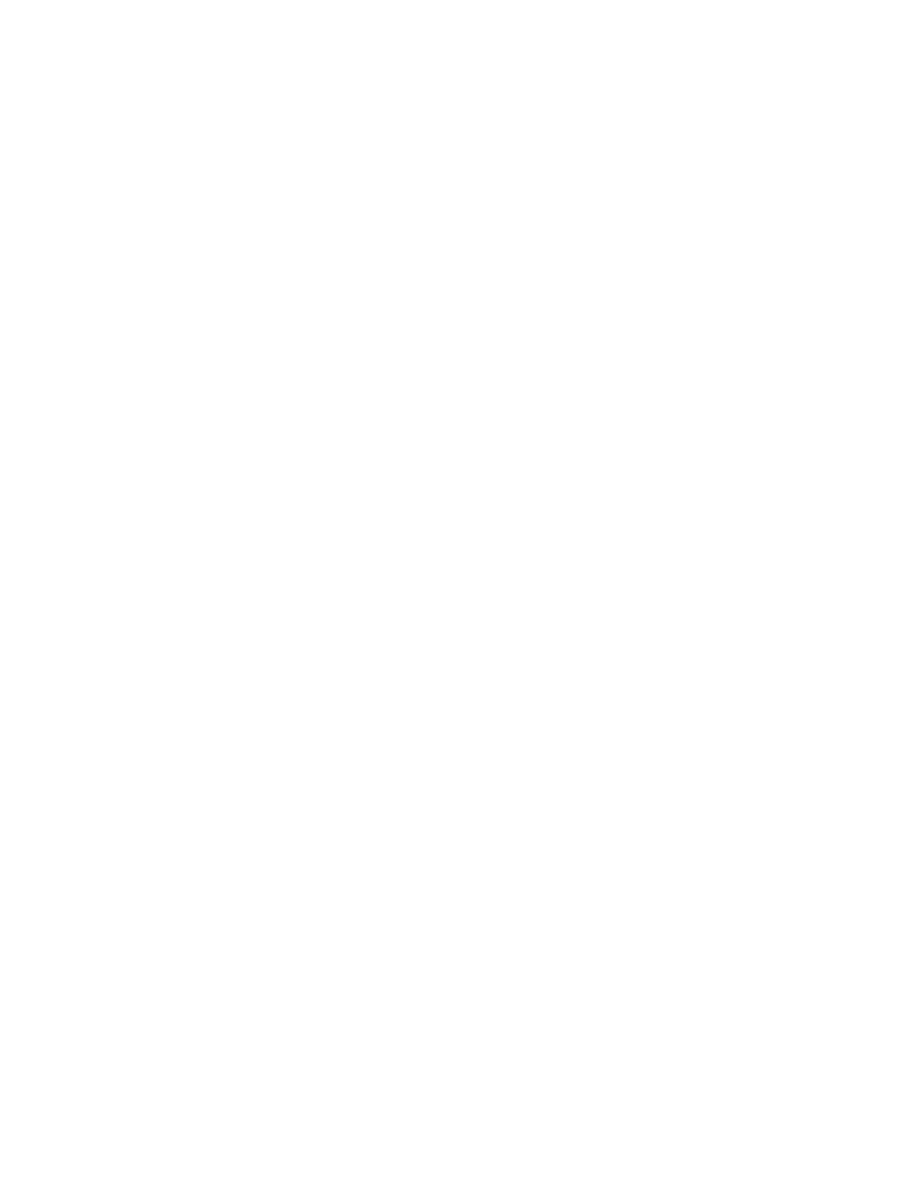
Chapter 15: Invoking the grub shell
43
34 : No spare sectors on the disk
This error is returned if a disk doesn’t have enough spare space. This happens
when you try to embed Stage 1.5 into the unused sectors after the MBR, but
the first partition starts right after the MBR or they are used by EZ-BIOS.
15 Invoking the grub shell
This chapter documents the grub shell grub. Note that the grub shell is an emulator; it
doesn’t run under the native environment, so it sometimes does something wrong. There-
fore, you shouldn’t trust it too much. If there is anything wrong with it, don’t hesitate to
try the native GRUB environment, especially when it guesses a wrong map between BIOS
drives and OS devices.
15.1 Introduction into the grub shell
You can use the command grub for installing GRUB under your operating systems and for
a testbed when you add a new feature into GRUB or when fixing a bug. grub is almost the
same as the Stage 2, and, in fact, it shares the source code with the Stage 2 and you can
use the same commands (see
Chapter 13 [Commands], page 23
) in grub. It is emulated by
replacing BIOS calls with UNIX system calls and libc functions.
The command grub accepts the following options:
‘--help’
Print a summary of the command-line options and exit.
‘--version’
Print the version number of GRUB and exit.
‘--verbose’
Print some verbose messages for debugging purpose.
‘--device-map=file ’
Use the device map file file. The format is described in
.
‘--no-floppy’
Do not probe any floppy drive.
This option has no effect if the option
‘--device-map’ is specified (see
Section 15.3 [Device map], page 45
‘--probe-second-floppy’
Probe the second floppy drive. If this option is not specified, the grub shell
does not probe it, as that sometimes takes a long time. If you specify the
device map file (see
Section 15.3 [Device map], page 45
), the grub shell just
ignores this option.
‘--config-file=file ’
Read the configuration file file instead of ‘/boot/grub/menu.lst’. The format
is the same as the normal GRUB syntax. See
Chapter 11 [Filesystem], page 20
,
for more information.
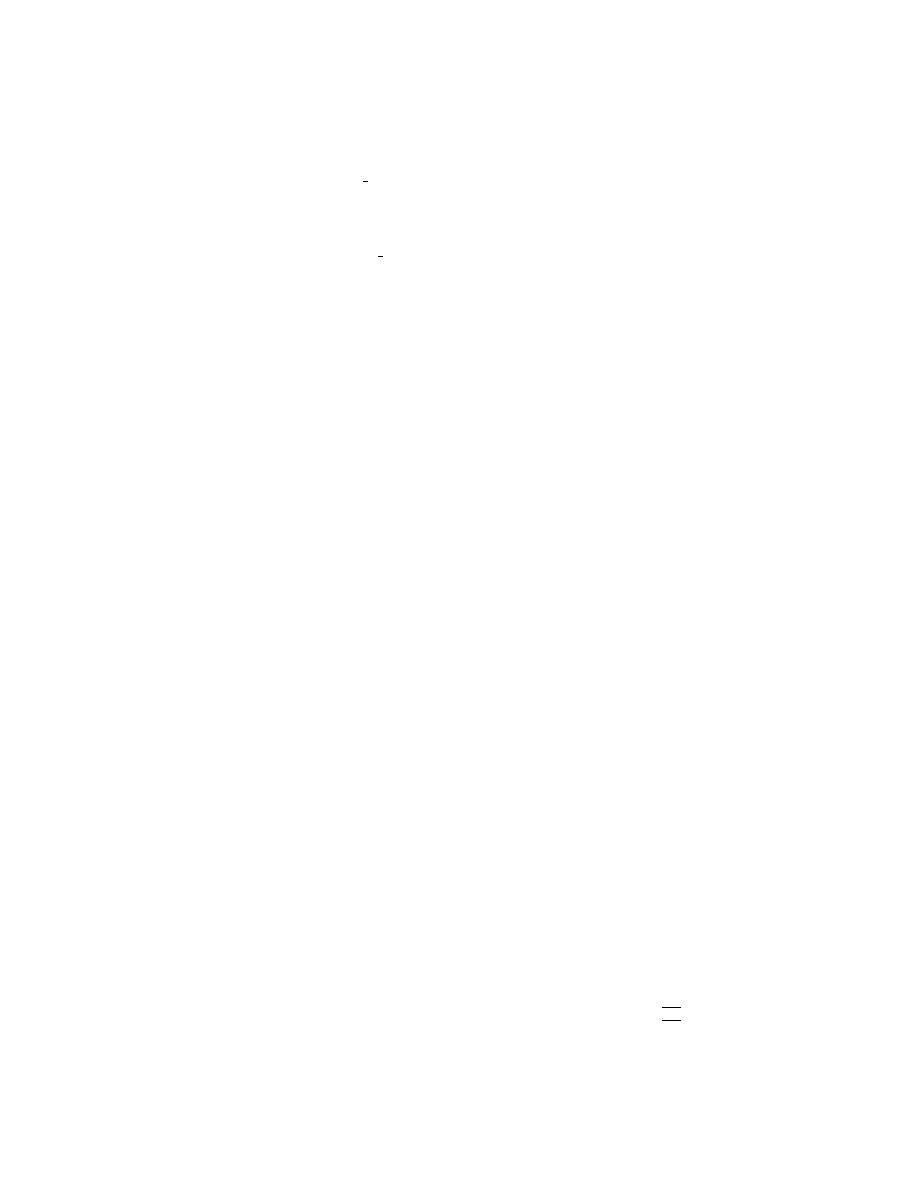
44
GRUB Manual
‘--boot-drive=drive ’
Set the stage2 boot drive to drive. This argument should be an integer (deci-
mal, octal or hexadecimal).
‘--install-partition=par ’
Set the stage2 install partition to par. This argument should be an integer
(decimal, octal or hexadecimal).
‘--no-config-file’
Do not use the configuration file even if it can be read.
‘--no-curses’
Do not use the screen handling interface by the curses even if it is available.
‘--batch’
This option has the same meaning as ‘--no-config-file --no-curses’.
‘--read-only’
Disable writing to any disk.
‘--hold’
Wait until a debugger will attach. This option is useful when you want to debug
the startup code.
15.2 How to install GRUB via grub
The installation procedure is the same as under the native Stage 2. See
, for more information. The command grub-specific information is described
here.
What you should be careful about is buffer cache. grub makes use of raw devices
instead of filesystems that your operating systems serve, so there exists a potential problem
that some cache inconsistency may corrupt your filesystems. What we recommend is:
• If you can unmount drives to which GRUB may write any amount of data, unmount
them before running grub.
• If a drive cannot be unmounted but can be mounted with the read-only flag, mount it
in read-only mode. That should be secure.
• If a drive must be mounted with the read-write flag, make sure that no activity is being
done on it while the command grub is running.
• Reboot your operating system as soon as possible. This is probably not required if you
follow the rules above, but reboot is the most secure way.
In addition, enter the command quit when you finish the installation. That is very
important because quit makes the buffer cache consistent. Do not push
h
C-c
i
.
If you want to install GRUB non-interactively, specify ‘--batch’ option in the
command-line. This is a simple example:
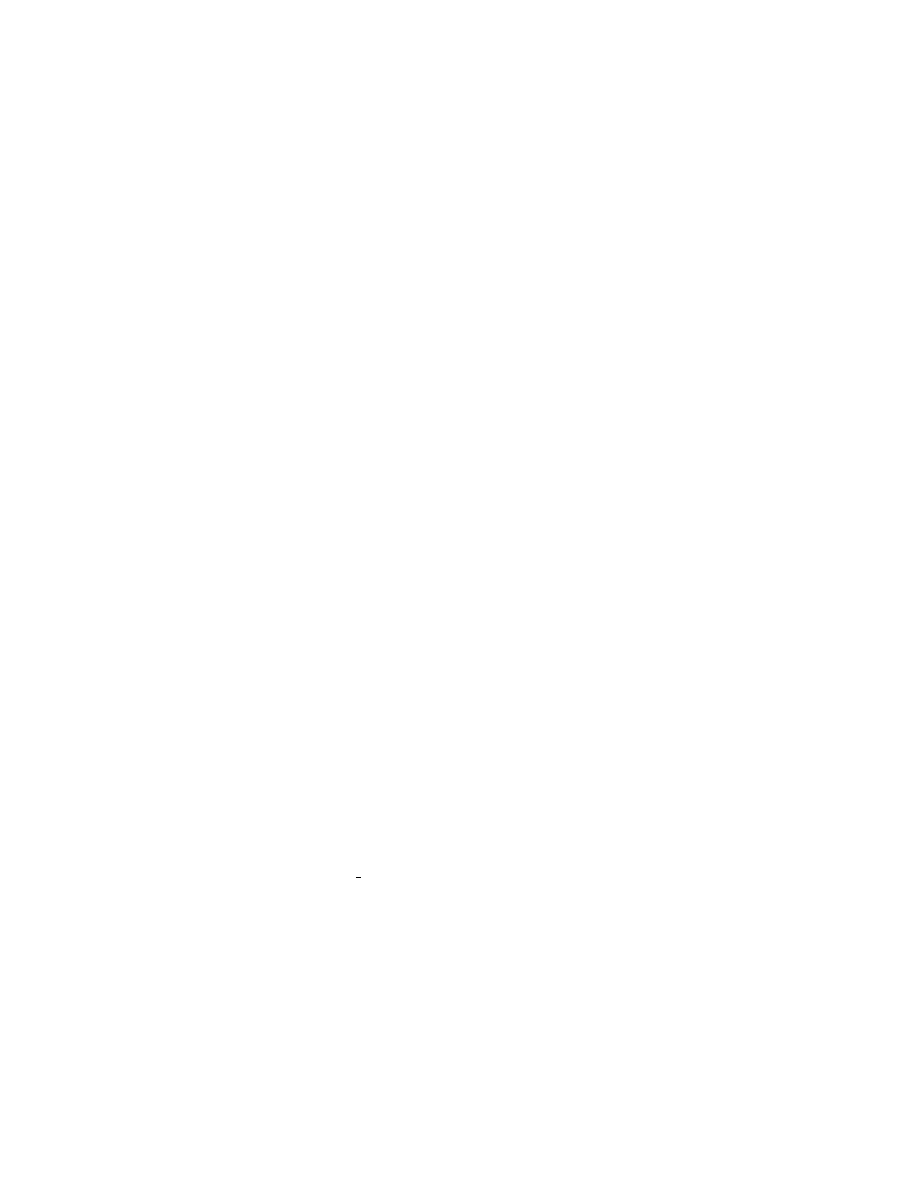
Chapter 16: Invoking grub-install
45
#!/bin/sh
# Use /usr/sbin/grub if you are on an older system.
/sbin/grub --batch <<EOT 1>/dev/null 2>/dev/null
root (hd0,0)
setup (hd0)
quit
EOT
15.3 The map between BIOS drives and OS devices
When you specify the option ‘--device-map’ (see
Section 15.1 [Basic usage], page 43
), the
grub shell creates the device map file automatically unless it already exists. The file name
‘/boot/grub/device.map’ is preferred.
If the device map file exists, the grub shell reads it to map BIOS drives to OS devices.
This file consists of lines like this:
device file
device is a drive specified in the GRUB syntax (see
), and file is an OS file, which is normally a device file.
The reason why the grub shell gives you the device map file is that it cannot guess
the map between BIOS drives and OS devices correctly in some environments. For example,
if you exchange the boot sequence between IDE and SCSI in your BIOS, it gets the order
wrong.
Thus, edit the file if the grub shell makes a mistake. You can put any comments
in the file if needed, as the grub shell assumes that a line is just a comment if the first
character is ‘#’.
16 Invoking grub-install
The program grub-install installs GRUB on your drive using the grub shell (see
ter 15 [Invoking the grub shell], page 43
). You must specify the device name on which you
want to install GRUB, like this:
grub-install install_device
The device name install device is an OS device name or a GRUB device name.
grub-install accepts the following options:
‘--help’
Print a summary of the command-line options and exit.
‘--version’
Print the version number of GRUB and exit.
‘--force-lba’
Force GRUB to use LBA mode even for a buggy BIOS. Use this option only if
your BIOS doesn’t work properly in LBA mode even though it supports LBA
mode.
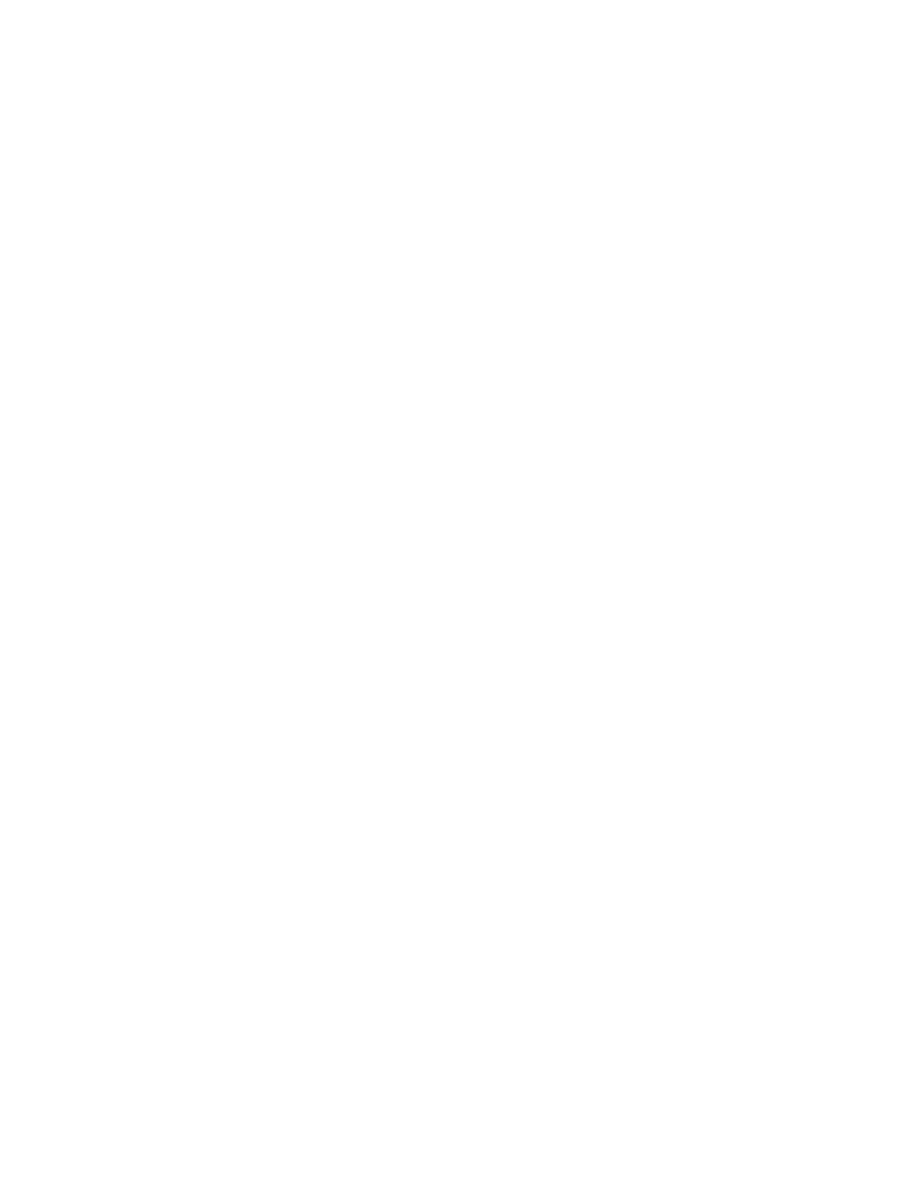
46
GRUB Manual
‘--root-directory=dir ’
Install GRUB images under the directory dir instead of the root directory. This
option is useful when you want to install GRUB into a separate partition or a
removable disk. Here is an example in which you have a separate boot partition
which is mounted on ‘/boot’:
grub-install --root-directory=/boot hd0
‘--grub-shell=file ’
Use file as the grub shell. You can append arbitrary options to file after the
file name, like this:
grub-install --grub-shell="grub --read-only" /dev/fd0
‘--recheck’
Recheck the device map, even if ‘/boot/grub/device.map’ already exists. You
should use this option whenever you add/remove a disk into/from your com-
puter.
17 Invoking grub-md5-crypt
The program grub-md5-crypt encrypts a password in MD5 format. This is just a frontend
of the grub shell (see
Chapter 15 [Invoking the grub shell], page 43
). Passwords encrypted
by this program can be used with the command password (see
grub-md5-crypt accepts the following options:
‘--help’
Print a summary of the command-line options and exit.
‘--version’
Print the version information and exit.
‘--grub-shell=file ’
Use file as the grub shell.
18 Invoking grub-md5-crypt
The program grub-terminfo generates a terminfo command from a terminfo name (see
Section 13.2.15 [terminfo], page 30
). The result can be used in the configuration file, to
define escape sequences. Because GRUB assumes that your terminal is vt100-compatible
by default, this would be useful only if your terminal is uncommon (such as vt52).
grub-terminfo accepts the following options:
‘--help’
Print a summary of the command-line options and exit.
‘--version’
Print the version information and exit.
You must specify one argument to this command. For example:
grub-terminfo vt52
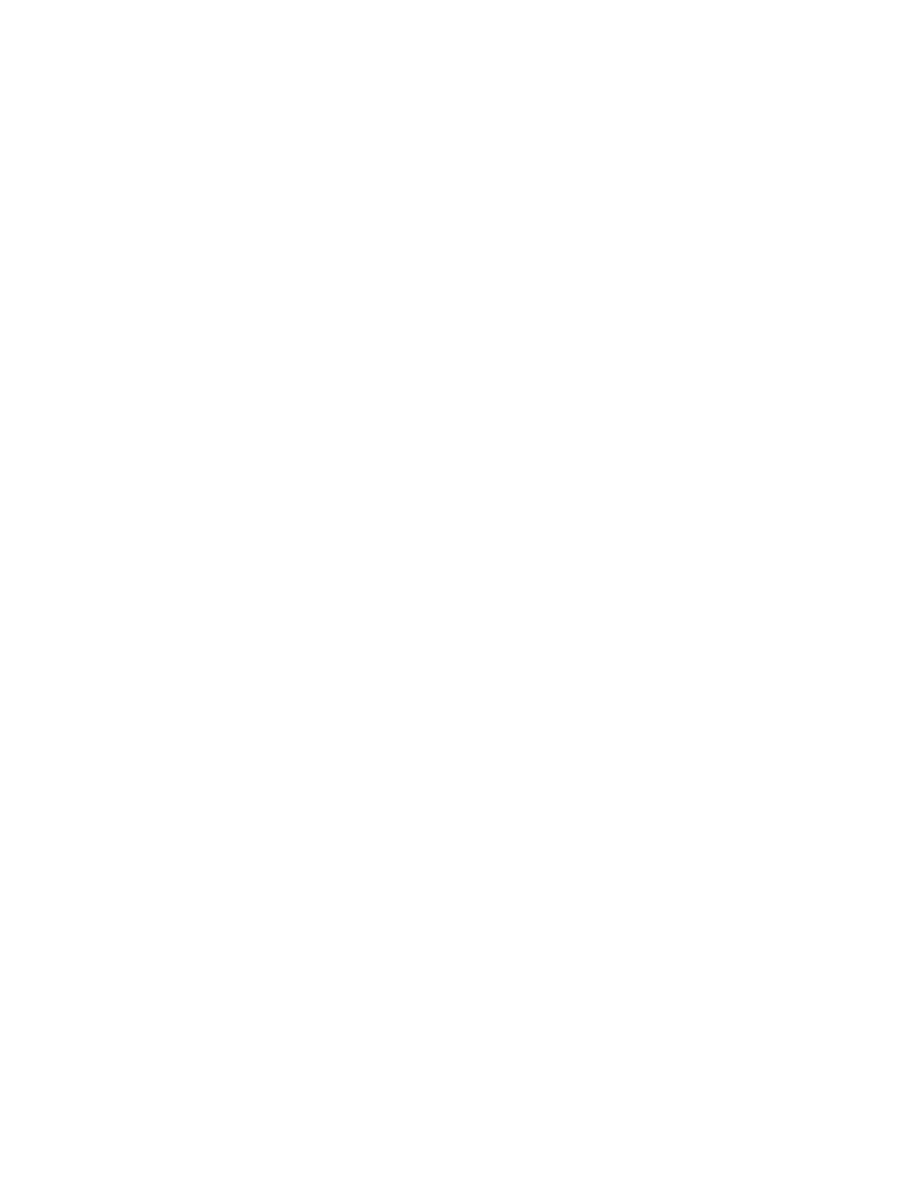
Appendix B: Reporting bugs
47
19 Invoking mbchk
The program mbchk checks for the format of a Multiboot kernel. We recommend using this
program before booting your own kernel by GRUB.
mbchk accepts the following options:
‘--help’
Print a summary of the command-line options and exit.
‘--version’
Print the version number of GRUB and exit.
‘--quiet’
Suppress all normal output.
Appendix A How to obtain and build GRUB
Caution: GRUB requires binutils-2.9.1.0.23 or later because the GNU assembler
has been changed so that it can produce real 16bits machine code between
2.9.1 and 2.9.1.0.x. See
http://sources.redhat.com/binutils/
, to obtain
information on how to get the latest version.
GRUB is available from the GNU alpha archive site
or any of its mirrors. The file will be named grub-version.tar.gz. The current version is
0.93, so the file you should grab is:
ftp://alpha.gnu.org/gnu/grub/grub-0.93.tar.gz
To unbundle GRUB use the instruction:
zcat grub-0.93.tar.gz | tar xvf -
which will create a directory called ‘grub-0.93’ with all the sources. You can look
at the file ‘INSTALL’ for detailed instructions on how to build and install GRUB, but you
should be able to just do:
cd grub-0.93
./configure
make install
This will install the grub shell ‘grub’ (see
Chapter 15 [Invoking the grub shell],
), the Multiboot checker ‘mbchk’ (see
Chapter 19 [Invoking mbchk], page 47
), and
the GRUB images. This will also install the GRUB manual.
Also, the latest version is available from the CVS. See
http://savannah.gnu.org/cvs/?group=grub
for more information.
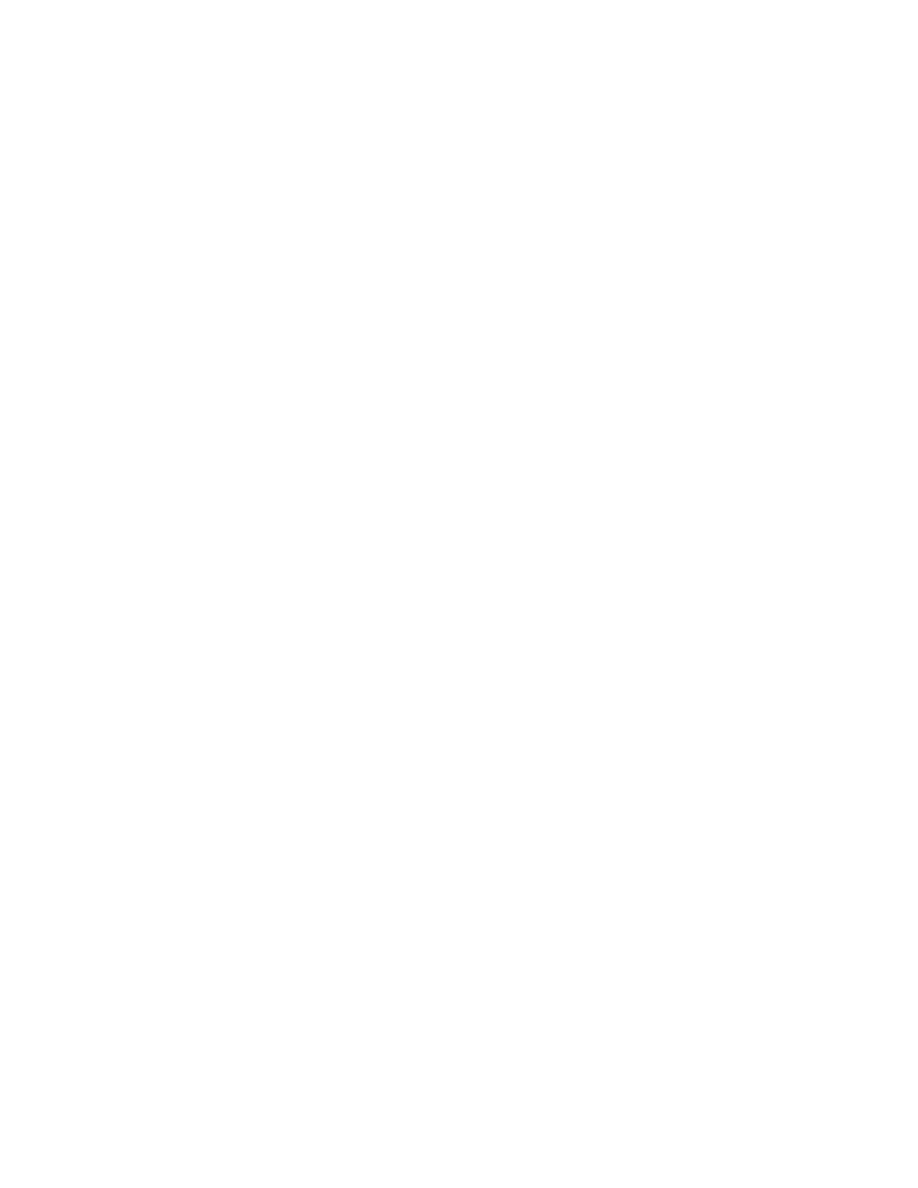
48
GRUB Manual
Appendix B
Reporting bugs
These are the guideline for how to report bugs. Take a look at this list below before you
submit bugs:
1. Before getting unsettled, read this manual through and through. Also, see the
2. Always mention the information on your GRUB. The version number and the config-
uration are quite important. If you build it yourself, write the options specified to the
configure script and your operating system, including the versions of gcc and binutils.
3. If you have trouble with the installation, inform us of how you installed GRUB. Don’t
omit error messages, if any. Just ‘GRUB hangs up when it boots’ is not enough.
The information on your hardware is also essential. These are especially important:
the geometries and the partition tables of your hard disk drives and your BIOS.
4. If GRUB cannot boot your operating system, write down everything you see on the
screen.
Don’t paraphrase them, like ‘The foo OS crashes with GRUB, even though
it can boot with the bar boot loader just fine’. Mention the commands you ex-
ecuted, the messages printed by them, and information on your operating system in-
cluding the version number.
5. Explain what you wanted to do. It is very useful to know your purpose and your wish,
and how GRUB didn’t satisfy you.
6. If you can investigate the problem yourself, please do. That will give you and us much
more information on the problem. Attaching a patch is even better.
When you attach a patch, make the patch in unified diff format, and write ChangeLog
entries. But, even when you make a patch, don’t forget to explain the problem, so that
we can understand what your patch is for.
7. Write down anything that you think might be related. Please understand that we often
need to reproduce the same problem you encounterred in our environment. So your
information should be sufficient for us to do the same thing—Don’t forget that we
cannot see your computer directly. If you are not sure whether to state a fact or leave
it out, state it! Reporting too many things is much better than omitting something
important.
If you follow the guideline above, submit a report to the
.
Alternatively, you can submit a report via electronic mail to
, but we
strongly recommend that you use the Bug Tracking System, because e-mail can be passed
over easily.
Once we get your report, we will try to fix the bugs.
20 Where GRUB will go
Here are some ideas of what might happen in the future:
• Support dynamic loading.
• Add real memory management.
• Add a real scripting language.
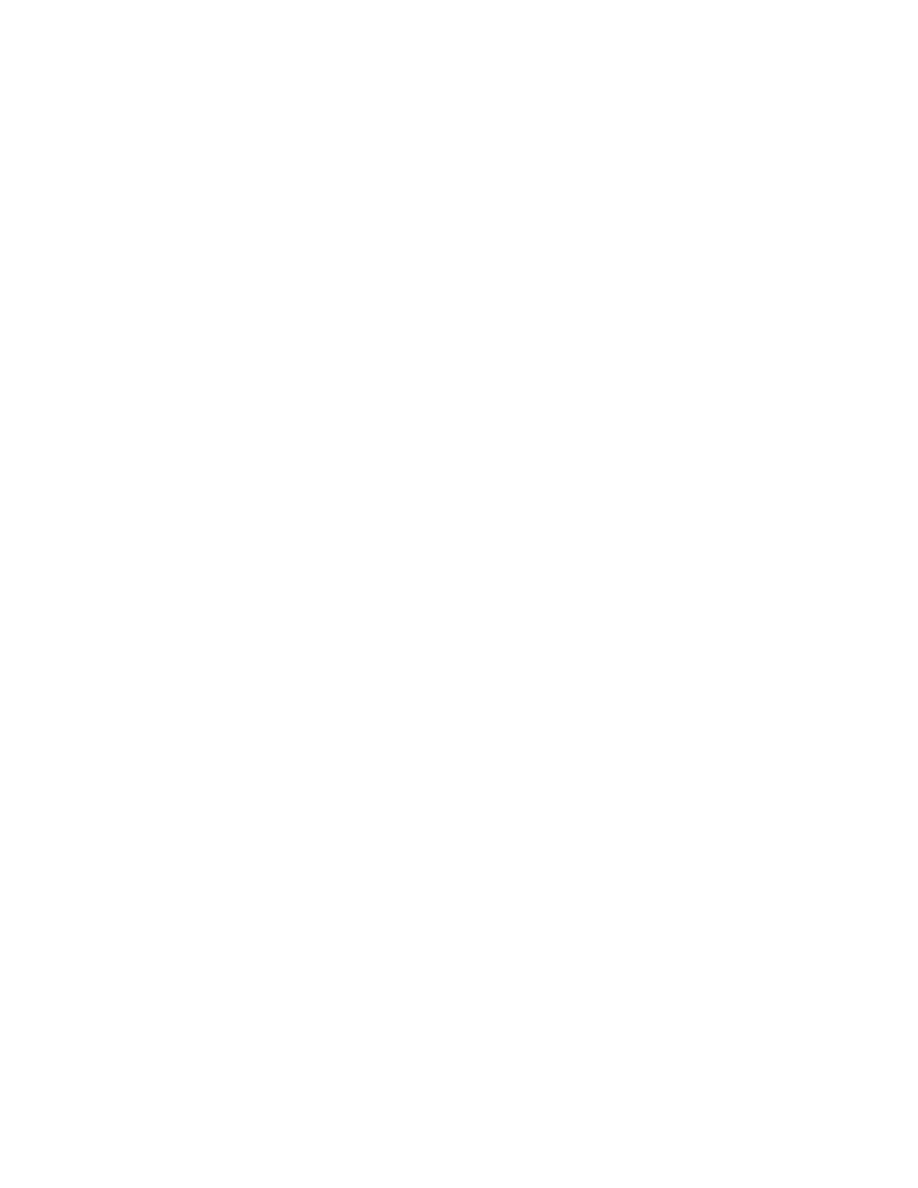
Chapter 21: Hacking GRUB
49
• Support internationalization.
• Support other architectures than i386-pc.
See the file ‘TODO’ in the source distribution, for more information.
21 Hacking GRUB
This chapter documents the user-invisible aspect of GRUB.
As a general rule of software development, it is impossible to keep the descriptions
of the internals up-to-date, and it is quite hard to document everything. So refer to the
source code, whenever you are not satisfied with this documentation. Please assume that
this gives just hints to you.
21.1 The memory map of various components
GRUB consists of two distinct components, called stages, which are loaded at different
times in the boot process. Because they run mutual-exclusively, sometimes a memory area
overlaps with another memory area. And, even in one stage, a single memory area can be
used for various purposes, because their usages are mutually exclusive.
Here is the memory map of the various components:
0 to 4K-1
BIOS and real mode interrupts
0x07BE to 0x07FF
Partition table passed to another boot loader
down from 8K-1
Real mode stack
0x2000 to ?
The optional Stage 1.5 is loaded here
0x2000 to 0x7FFF
Command-line buffer for Multiboot kernels and modules
0x7C00 to 0x7DFF
Stage 1 is loaded here by BIOS or another boot loader
0x7F00 to 0x7F42
LBA drive parameters
0x8000 to ?
Stage2 is loaded here
The end of Stage 2 to 416K-1
Heap, in particular used for the menu
down from 416K-1
Protected mode stack
416K to 448K-1
Filesystem buffer
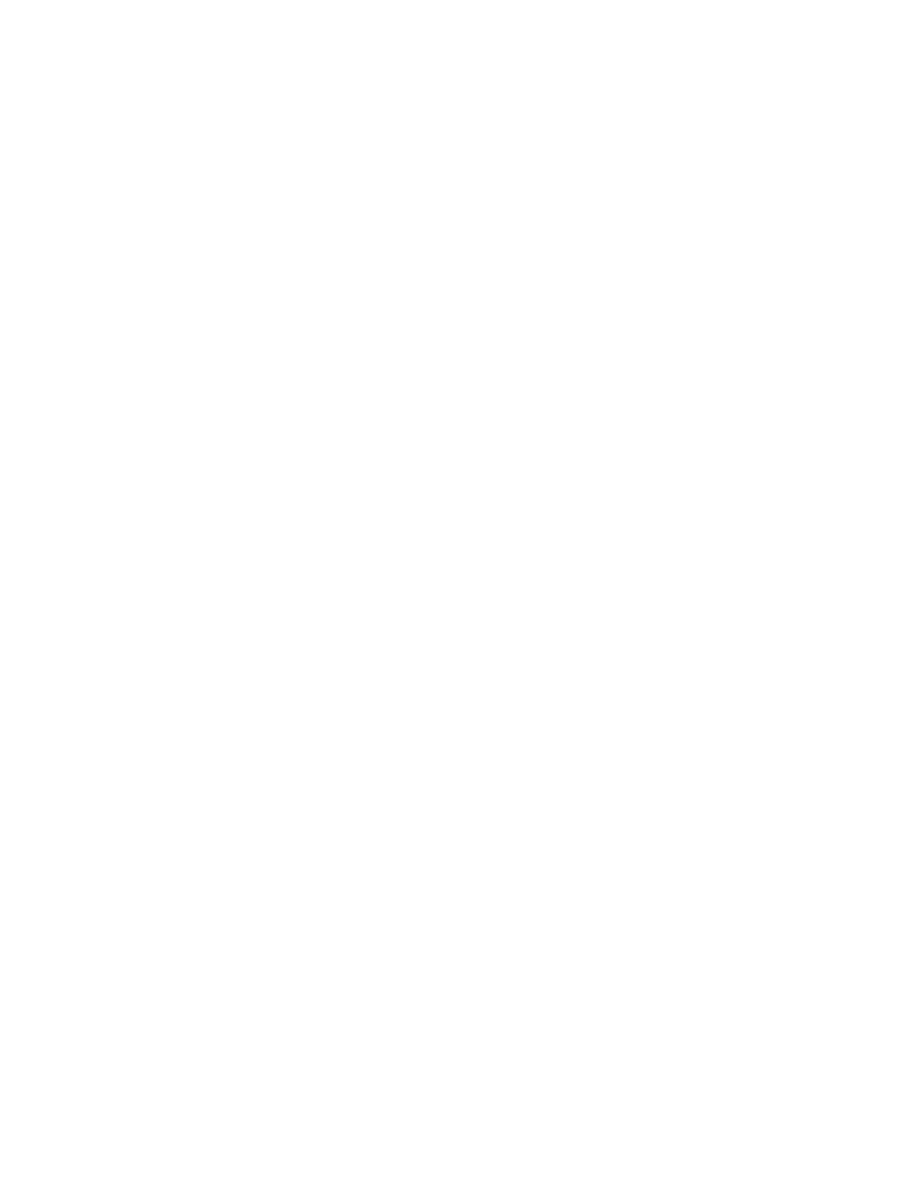
50
GRUB Manual
448K to 479.5K-1
Raw device buffer
479.5K to 480K-1
512-byte scratch area
480K to 512K-1
Buffers for various functions, such as password, command-line, cut and paste,
and completion.
The last 1K of lower memory
Disk swapping code and data
See the file ‘stage2/shared.h’, for more information.
21.2 Embedded variables in GRUB
Stage 1 and Stage 2 have embedded variables whose locations are well-defined, so that the
installation can patch the binary file directly without recompilation of the stages.
In Stage 1, these are defined:
0x3E
The version number (not GRUB’s, but the installation mechanism’s).
0x40
The boot drive. If it is 0xFF, use a drive passed by BIOS.
0x41
The flag for if forcing LBA.
0x42
The starting address of Stage 2.
0x44
The first sector of Stage 2.
0x48
The starting segment of Stage 2.
0x1FE
The signature (0xAA55).
See the file ‘stage1/stage1.S’, for more information.
In the first sector of Stage 1.5 and Stage 2, the block lists are recorded between
firstlist and lastlist. The address of lastlist is determined when assembling the file
‘stage2/start.S’.
The trick here is that it is actually read backward, and the first 8-byte block list
is not read here, but after the pointer is decremented 8 bytes, then after reading it, it
decrements again, reads, and so on, until it is finished. The terminating condition is when
the number of sectors to be read in the next block list is zero.
The format of a block list can be seen from the example in the code just before the
firstlist label. Note that it is always from the beginning of the disk, but not relative to
the partition boundaries.
In the second sector of Stage 1.5 and Stage 2, these are defined:
0x6
The version number (likewise, the installation mechanism’s).
0x8
The installed partition.
0xC
The saved entry number.
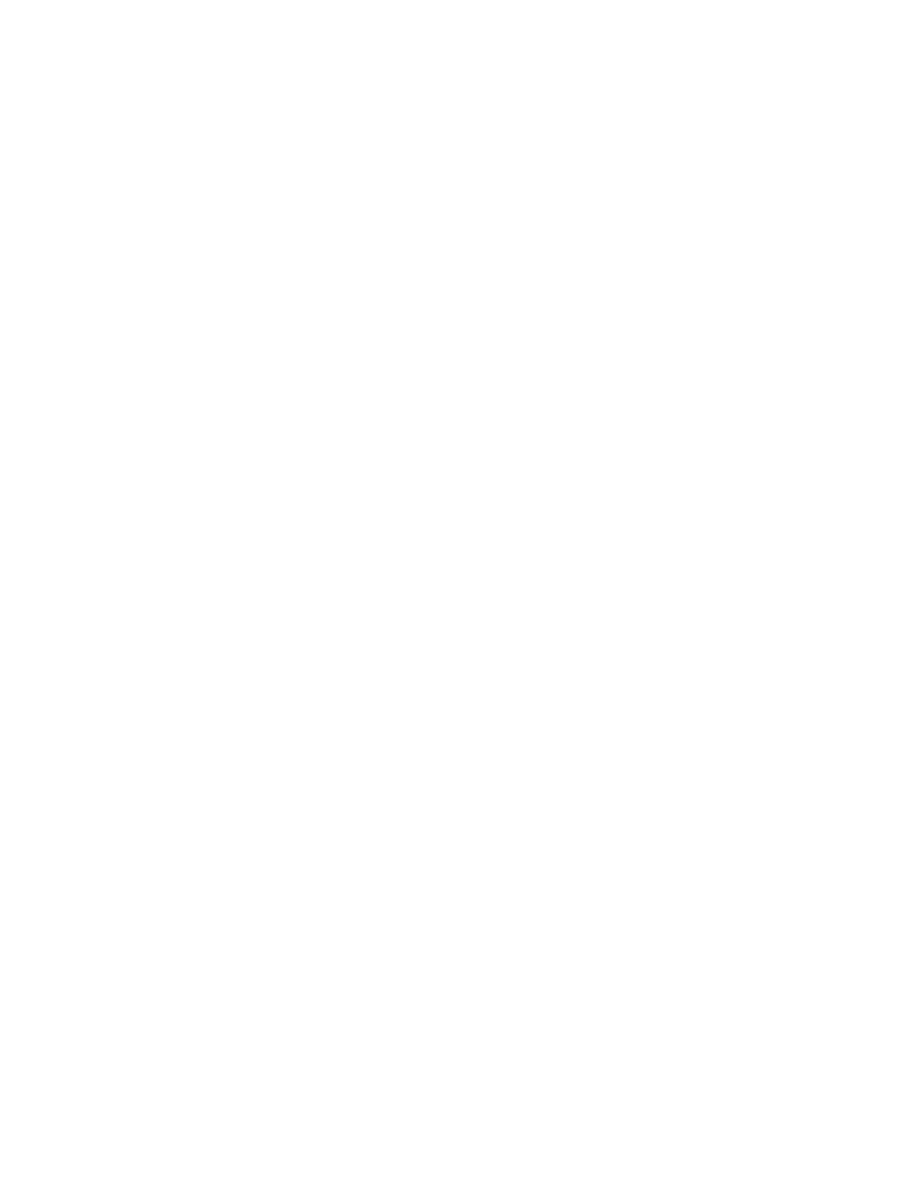
Chapter 21: Hacking GRUB
51
0x10
The identifier.
0x11
The flag for if forcing LBA.
0x12
The version string (GRUB’s).
0x12 + the length of the version string
The name of a configuration file.
See the file ‘stage2/asm.S’, for more information.
21.3 The generic interface for filesystems
For any particular partition, it is presumed that only one of the normal filesystems such as
FAT, FFS, or ext2fs can be used, so there is a switch table managed by the functions in
‘disk_io.c’. The notation is that you can only mount one at a time.
The block list filesystem has a special place in the system. In addition to the nor-
mal filesystem (or even without one mounted), you can access disk blocks directly (in the
indicated partition) via the block list notation. Using the block list filesystem doesn’t effect
any other filesystem mounts.
The variables which can be read by the filesystem backend are:
current_drive
The current BIOS drive number (numbered from 0, if a floppy, and numbered
from 0x80, if a hard disk).
current_partition
The current partition number.
current_slice
The current partition type.
saved_drive
The drive part of the root device.
saved_partition
The partition part of the root device.
part_start
The current partition starting address, in sectors.
part_length
The current partition length, in sectors.
print_possibilities
True when the dir function should print the possible completions of a file, and
false when it should try to actually open a file of that name.
FSYS_BUF
Filesystem buffer which is 32K in size, to use in any way which the filesystem
backend desires.
The variables which need to be written by a filesystem backend are:
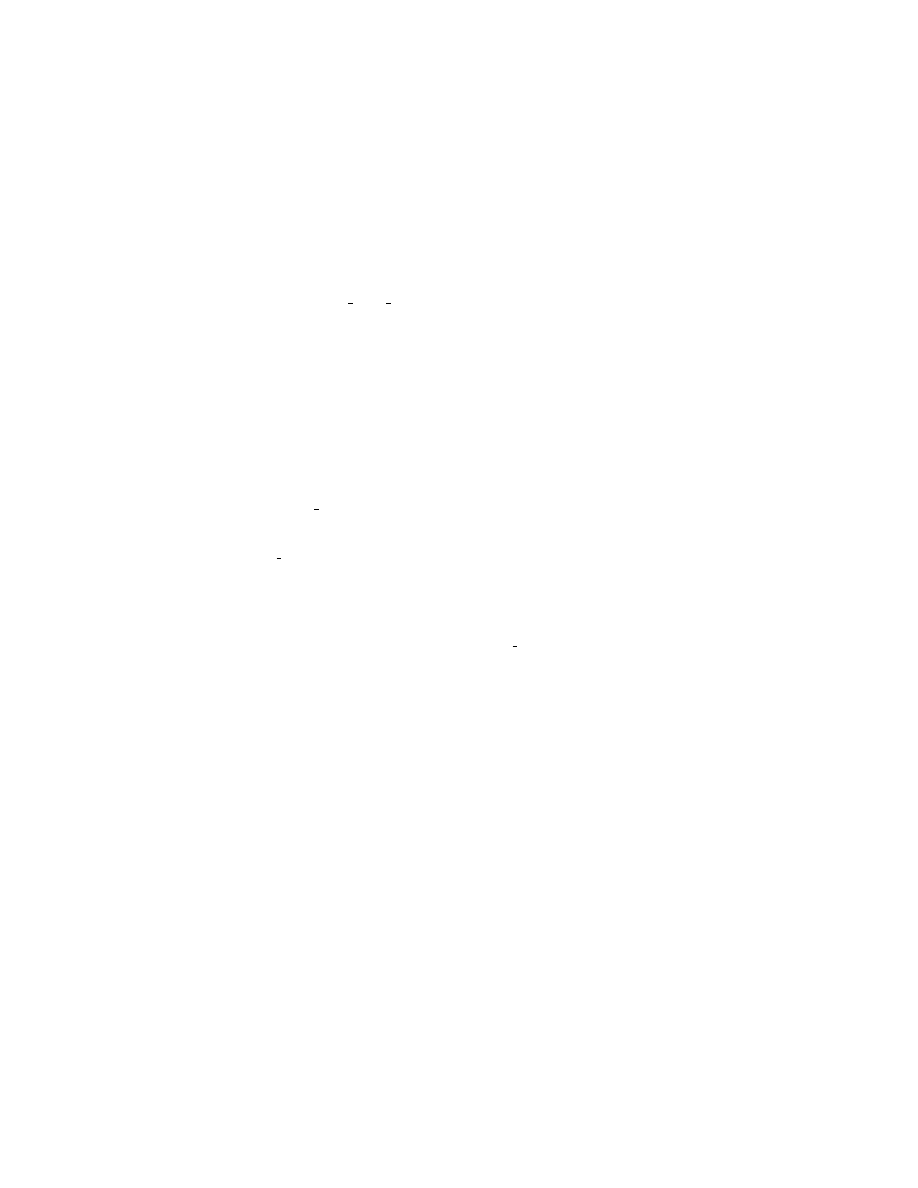
52
GRUB Manual
filepos
The current position in the file, in sectors.
Caution: the value of filepos can be changed out from under the filesystem code
in the current implementation. Don’t depend on it being the same for later calls
into the backend code!
filemax
The length of the file.
disk_read_func
The value of disk read hook only during reading of data for the file, not any
other fs data, inodes, FAT tables, whatever, then set to NULL at all other times
(it will be NULL by default). If this isn’t done correctly, then the testload and
install commands won’t work correctly.
The functions expected to be used by the filesystem backend are:
devread
Only read sectors from within a partition. Sector 0 is the first sector in the
partition.
grub_read
If the backend uses the block list code, then grub_read can be used, after
setting block file to 1.
print_a_completion
If print possibilities is true, call print_a_completion for each possible file
name. Otherwise, the file name completion won’t work.
The functions expected to be defined by the filesystem backend are described at
least moderately in the file ‘filesys.h’. Their usage is fairly evident from their use in the
functions in ‘disk_io.c’, look for the use of the fsys table array.
Caution: The semantics are such that then ‘mount’ing the filesystem, presume the
filesystem buffer FSYS_BUF is corrupted, and (re-)load all important contents. When opening
and reading a file, presume that the data from the ‘mount’ is available, and doesn’t get
corrupted by the open/read (i.e. multiple opens and/or reads will be done with only one
mount if in the same filesystem).
21.4 The generic interface for built-ins
GRUB built-in commands are defined in a uniformal interface, whether they are menu-
specific or can be used anywhere. The definition of a builtin command consists of two
parts: the code itself and the table of the information.
The code must be a function which takes two arguments, a command-line string and
flags, and returns an ‘int’ value. The flags argument specifies how the function is called,
using a bit mask. The return value must be zero if successful, otherwise non-zero. So it is
normally enough to return errnum.
The table of the information is represented by the structure struct builtin, which
contains the name of the command, a pointer to the function, flags, a short description of
the command and a long description of the command. Since the descriptions are used only
for help messages interactively, you don’t have to define them, if the command may not be
called interactively (such as title).
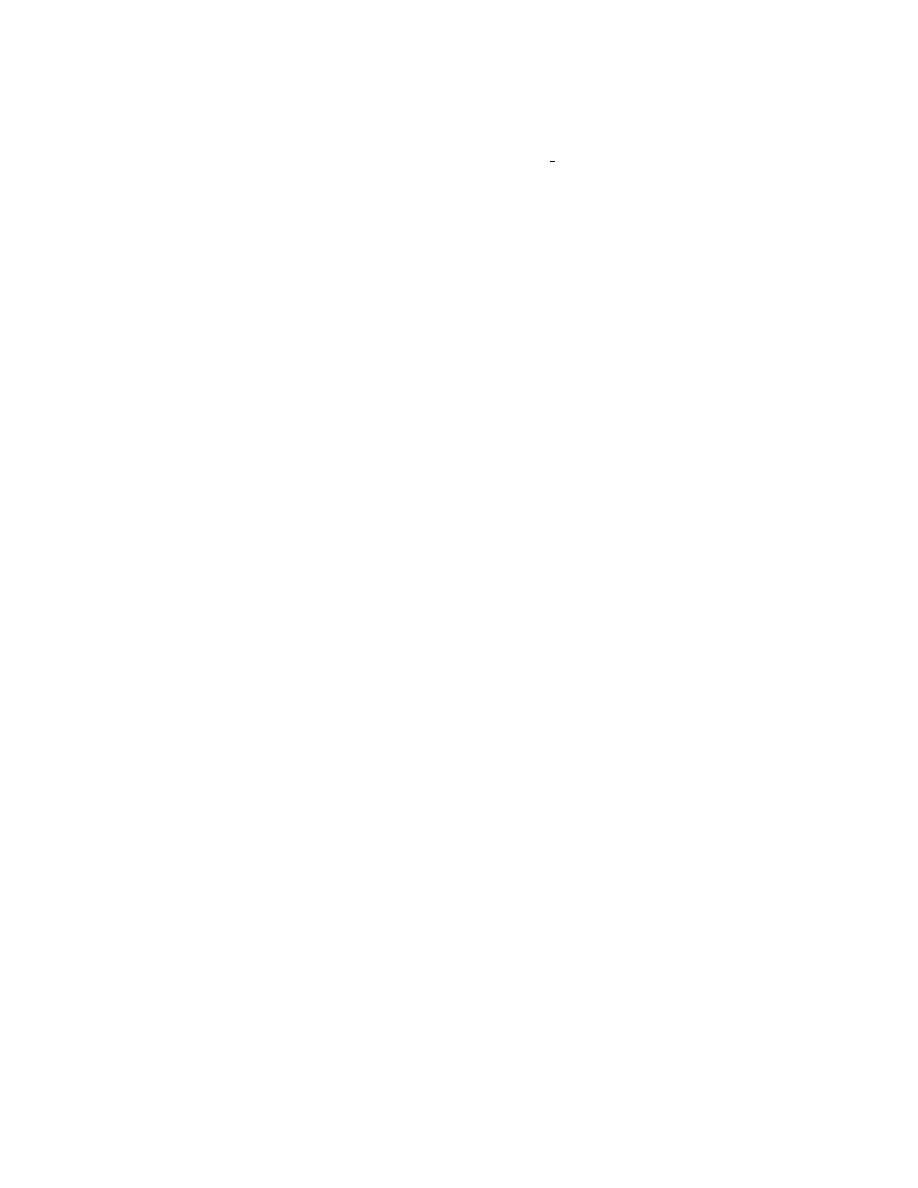
Chapter 21: Hacking GRUB
53
The table is finally registered in the table builtin table, so that run_script and
enter_cmdline can find the command. See the files ‘cmdline.c’ and ‘builtins.c’, for
more details.
21.5 The bootstrap mechanism used in GRUB
The disk space can be used in a boot loader is very restricted because a MBR (see
) is only 512 bytes but it also contains a partition table (see
Section 21.10 [Partition table], page 54
) and a BPB. So the question is how to make a boot
loader code enough small to be fit in a MBR.
However, GRUB is a very large program, so we break GRUB into 2 (or 3) distinct
components, Stage 1 and Stage 2 (and optionally Stage 1.5). See
, for more information.
We embed Stage 1 in a MBR or in the boot sector of a partition, and place Stage 2
in a filesystem. The optional Stage 1.5 can be installed in a filesystem, in the boot loader
area in a FFS or a ReiserFS, and in the sectors right after a MBR, because Stage 1.5 is
enough small and the sectors right after a MBR is normally an unused region. The size of
this region is the number of sectors per head minus 1.
Thus, all Stage1 must do is just load Stage2 or Stage1.5. But even if Stage 1 needs
not to support the user interface or the filesystem interface, it is impossible to make Stage
1 less than 400 bytes, because GRUB should support both the CHS mode and the LBA
mode (see
Section 21.8 [Low-level disk I/O], page 54
The solution used by GRUB is that Stage 1 loads only the first sector of Stage 2 (or
Stage 1.5) and Stage 2 itself loads the rest. The flow of Stage 1 is:
1. Initialize the system briefly.
2. Detect the geometry and the accessing mode of the loading drive.
3. Load the first sector of Stage 2.
4. Jump to the starting address of the Stage 2.
The flow of Stage 2 (and Stage 1.5) is:
1. Load the rest of itself to the real starting address, that is, the starting address plus 512
bytes. The block lists are stored in the last part of the first sector.
2. Long jump to the real starting address.
Note that Stage 2 (or Stage 1.5) does not probe the geometry or the accessing mode
of the loading drive, since Stage 1 has already probed them.
21.6 How to probe I/O ports used by INT 13H
FIXME: I will write this chapter after implementing the new technique.
21.7 How to detect all installed RAM
FIXME: I doubt if Erich didn’t write this chapter only himself wholly, so I will rewrite this
chapter.
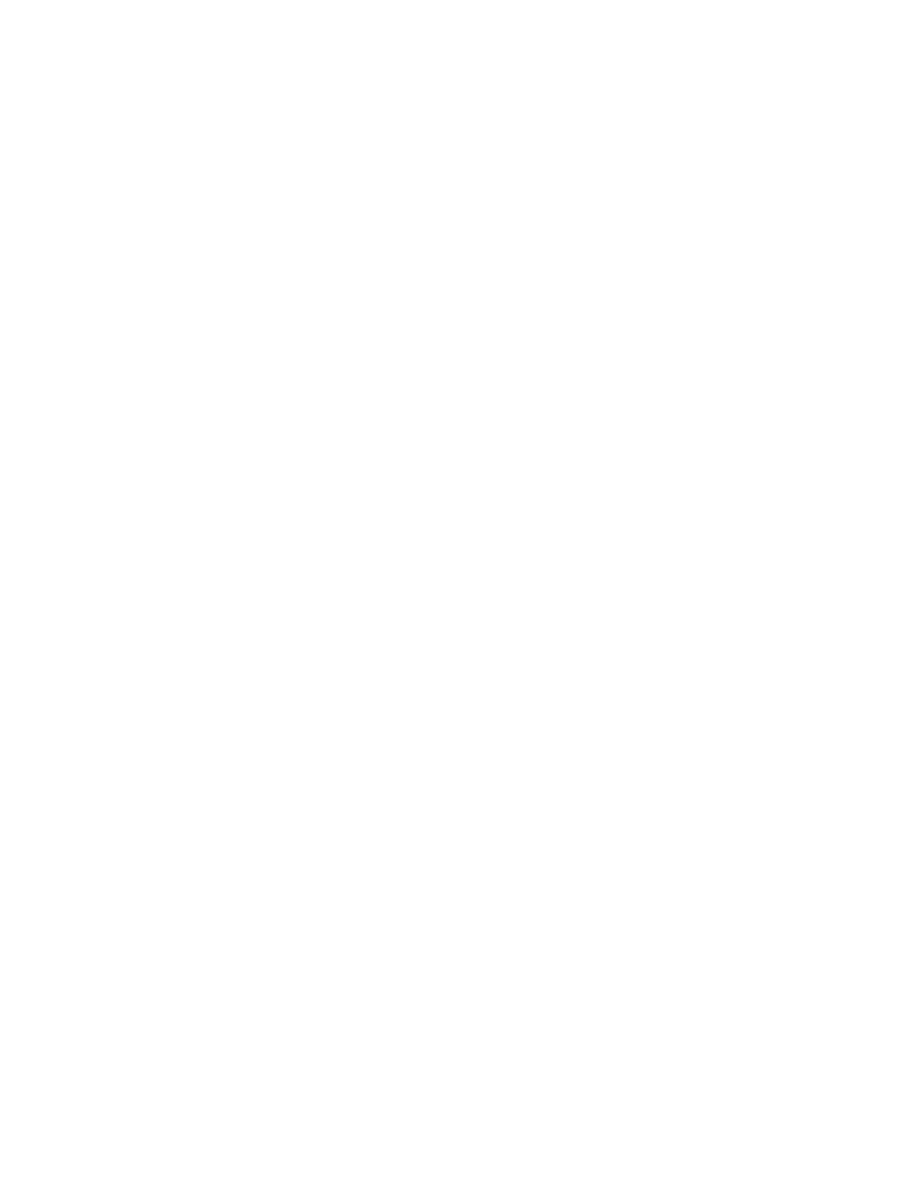
54
GRUB Manual
21.8 INT 13H disk I/O interrupts
FIXME: I’m not sure where some part of the original chapter is derived, so I will rewrite
this chapter.
21.9 The structure of Master Boot Record
FIXME: Likewise.
21.10 The format of partition tables
FIXME: Probably the original chapter is derived from "How It Works", so I will rewrite
this chapter.
21.11 Where and how you should send patches
When you write patches for GRUB, please send them to the mailing list
.
Here is the list of items of which you should take care:
• Please make your patch as small as possible. Generally, it is not a good thing to make
one big patch which changes many things. Instead, segregate features and produce
many patches.
• Use as late code as possible, for the original code. The CVS repository always has the
current version (see
Appendix A [Obtaining and Building GRUB], page 47
• Write ChangeLog entries. See
section “Change Logs” in GNU Coding Standards
, if
you don’t know how to write ChangeLog.
• Make patches in unified diff format. ‘diff -urN’ is appropriate in most cases.
• Don’t make patches reversely. Reverse patches are difficult to read and use.
• Be careful enough of the license term and the copyright. Because GRUB is under
GNU General Public License, you may not steal code from software whose license is
incompatible against GPL. And, if you copy code written by others, you must not
ignore their copyrights. Feel free to ask GRUB maintainers, whenever you are not sure
what you should do.
• If your patch is too large to send in e-mail, put it at somewhere we can see. Usually,
you shouldn’t send e-mail over 20K.
Index
B
blocklist . . . . . . . . . . . . . . . . . . . . . . . . . . . . . . . . . .
boot . . . . . . . . . . . . . . . . . . . . . . . . . . . . . . . . . . . . . . . .
bootp . . . . . . . . . . . . . . . . . . . . . . . . . . . . . . . . . . . . . . .
C
cat . . . . . . . . . . . . . . . . . . . . . . . . . . . . . . . . . . . . . . . . .
chainloader . . . . . . . . . . . . . . . . . . . . . . . . . . . . . . . .
cmp . . . . . . . . . . . . . . . . . . . . . . . . . . . . . . . . . . . . . . . . .
color . . . . . . . . . . . . . . . . . . . . . . . . . . . . . . . . . . . . . . .
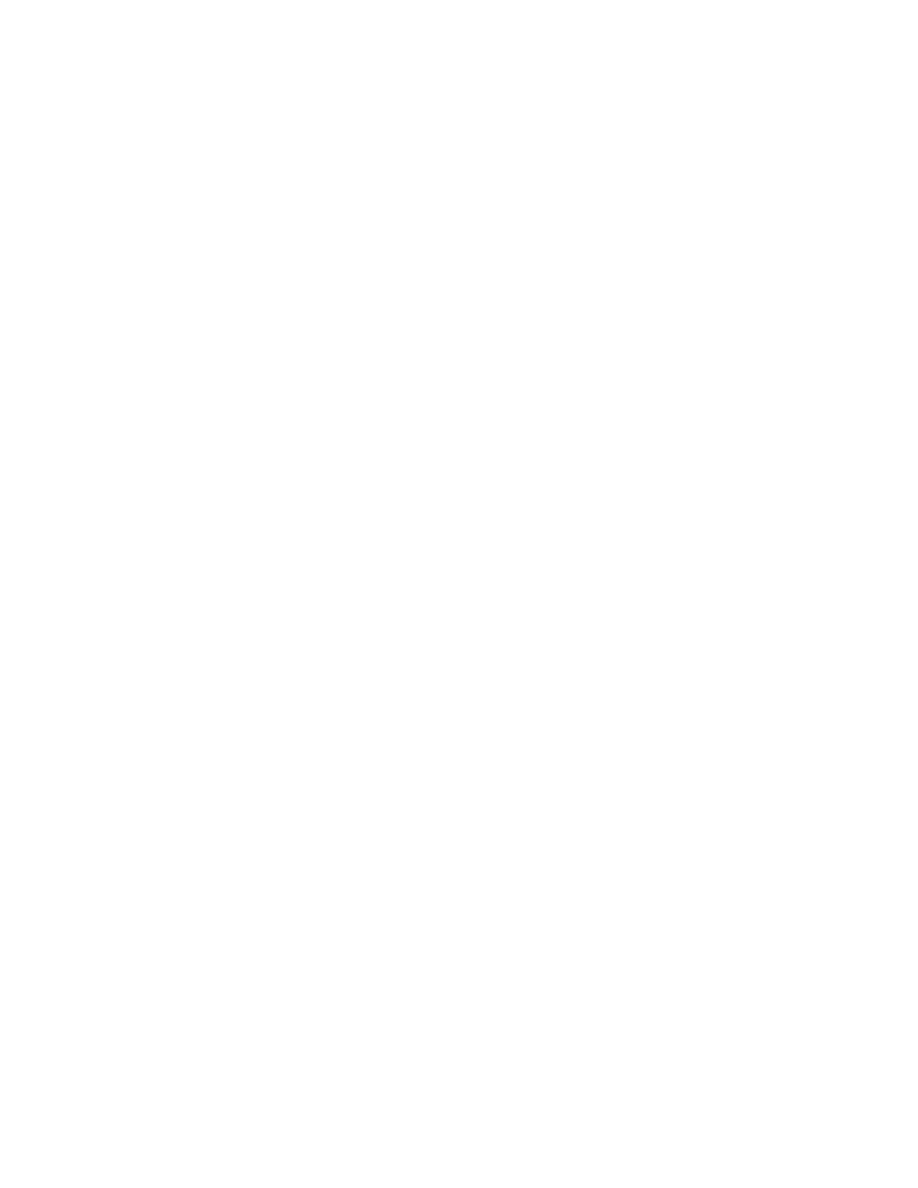
Index
55
configfile . . . . . . . . . . . . . . . . . . . . . . . . . . . . . . . . .
current_drive . . . . . . . . . . . . . . . . . . . . . . . . . . . . . .
current_partition . . . . . . . . . . . . . . . . . . . . . . . . . .
current_slice . . . . . . . . . . . . . . . . . . . . . . . . . . . . . .
D
debug . . . . . . . . . . . . . . . . . . . . . . . . . . . . . . . . . . . . . . .
default . . . . . . . . . . . . . . . . . . . . . . . . . . . . . . . . . . . . .
device . . . . . . . . . . . . . . . . . . . . . . . . . . . . . . . . . . . . . .
devread . . . . . . . . . . . . . . . . . . . . . . . . . . . . . . . . . . . . .
dhcp . . . . . . . . . . . . . . . . . . . . . . . . . . . . . . . . . . . . . . . .
disk_read_func . . . . . . . . . . . . . . . . . . . . . . . . . . . . .
displayapm . . . . . . . . . . . . . . . . . . . . . . . . . . . . . . . . .
displaymem . . . . . . . . . . . . . . . . . . . . . . . . . . . . . . . . .
E
embed . . . . . . . . . . . . . . . . . . . . . . . . . . . . . . . . . . . . . . .
F
fallback . . . . . . . . . . . . . . . . . . . . . . . . . . . . . . . . . . . .
filemax . . . . . . . . . . . . . . . . . . . . . . . . . . . . . . . . . . . . .
filepos . . . . . . . . . . . . . . . . . . . . . . . . . . . . . . . . . . . . .
find . . . . . . . . . . . . . . . . . . . . . . . . . . . . . . . . . . . . . . . .
fstest . . . . . . . . . . . . . . . . . . . . . . . . . . . . . . . . . . . . . .
FSYS_BUF . . . . . . . . . . . . . . . . . . . . . . . . . . . . . . . . . . . .
G
geometry . . . . . . . . . . . . . . . . . . . . . . . . . . . . . . . . . . . .
grub_read . . . . . . . . . . . . . . . . . . . . . . . . . . . . . . . . . .
H
halt . . . . . . . . . . . . . . . . . . . . . . . . . . . . . . . . . . . . . . . .
help . . . . . . . . . . . . . . . . . . . . . . . . . . . . . . . . . . . . . . . .
hiddenmenu . . . . . . . . . . . . . . . . . . . . . . . . . . . . . . . . .
hide . . . . . . . . . . . . . . . . . . . . . . . . . . . . . . . . . . . . . . . .
I
ifconfig . . . . . . . . . . . . . . . . . . . . . . . . . . . . . . . . . . . .
impsprobe . . . . . . . . . . . . . . . . . . . . . . . . . . . . . . . . . .
initrd . . . . . . . . . . . . . . . . . . . . . . . . . . . . . . . . . . . . . .
install . . . . . . . . . . . . . . . . . . . . . . . . . . . . . . . . . . . . .
ioprobe . . . . . . . . . . . . . . . . . . . . . . . . . . . . . . . . . . . . .
K
kernel . . . . . . . . . . . . . . . . . . . . . . . . . . . . . . . . . . . . . .
L
lock . . . . . . . . . . . . . . . . . . . . . . . . . . . . . . . . . . . . . . . .
M
makeactive . . . . . . . . . . . . . . . . . . . . . . . . . . . . . . . . .
map . . . . . . . . . . . . . . . . . . . . . . . . . . . . . . . . . . . . . . . . .
md5crypt . . . . . . . . . . . . . . . . . . . . . . . . . . . . . . . . . . . .
module . . . . . . . . . . . . . . . . . . . . . . . . . . . . . . . . . . . . . .
modulenounzip . . . . . . . . . . . . . . . . . . . . . . . . . . . . . .
P
pager . . . . . . . . . . . . . . . . . . . . . . . . . . . . . . . . . . . . . . .
part_length . . . . . . . . . . . . . . . . . . . . . . . . . . . . . . . .
part_start . . . . . . . . . . . . . . . . . . . . . . . . . . . . . . . . .
partnew . . . . . . . . . . . . . . . . . . . . . . . . . . . . . . . . . . . . .
parttype . . . . . . . . . . . . . . . . . . . . . . . . . . . . . . . . . . . .
password . . . . . . . . . . . . . . . . . . . . . . . . . . . . . . . . . . . .
pause . . . . . . . . . . . . . . . . . . . . . . . . . . . . . . . . . . . . . . .
print_a_completion . . . . . . . . . . . . . . . . . . . . . . . . .
print_possibilities . . . . . . . . . . . . . . . . . . . . . . . .
Q
quit . . . . . . . . . . . . . . . . . . . . . . . . . . . . . . . . . . . . . . . .
R
rarp . . . . . . . . . . . . . . . . . . . . . . . . . . . . . . . . . . . . . . . .
read . . . . . . . . . . . . . . . . . . . . . . . . . . . . . . . . . . . . . . . .
reboot . . . . . . . . . . . . . . . . . . . . . . . . . . . . . . . . . . . . . .
root . . . . . . . . . . . . . . . . . . . . . . . . . . . . . . . . . . . . . . . .
rootnoverify . . . . . . . . . . . . . . . . . . . . . . . . . . . . . . .
S
saved_drive . . . . . . . . . . . . . . . . . . . . . . . . . . . . . . . .
saved_partition . . . . . . . . . . . . . . . . . . . . . . . . . . . .
savedefault . . . . . . . . . . . . . . . . . . . . . . . . . . . . . . . .
serial . . . . . . . . . . . . . . . . . . . . . . . . . . . . . . . . . . . . . .
setkey . . . . . . . . . . . . . . . . . . . . . . . . . . . . . . . . . . . . . .
setup . . . . . . . . . . . . . . . . . . . . . . . . . . . . . . . . . . . . . . .
T
terminal . . . . . . . . . . . . . . . . . . . . . . . . . . . . . . . . . . . .
terminfo . . . . . . . . . . . . . . . . . . . . . . . . . . . . . . . . . . . .
testload . . . . . . . . . . . . . . . . . . . . . . . . . . . . . . . . . . . .
testvbe . . . . . . . . . . . . . . . . . . . . . . . . . . . . . . . . . . . . .
tftpserver . . . . . . . . . . . . . . . . . . . . . . . . . . . . . . . . .
timeout . . . . . . . . . . . . . . . . . . . . . . . . . . . . . . . . . . . . .
title . . . . . . . . . . . . . . . . . . . . . . . . . . . . . . . . . . . . . . .
U
unhide . . . . . . . . . . . . . . . . . . . . . . . . . . . . . . . . . . . . . .
uppermem . . . . . . . . . . . . . . . . . . . . . . . . . . . . . . . . . . . .
V
vbeprobe . . . . . . . . . . . . . . . . . . . . . . . . . . . . . . . . . . . .
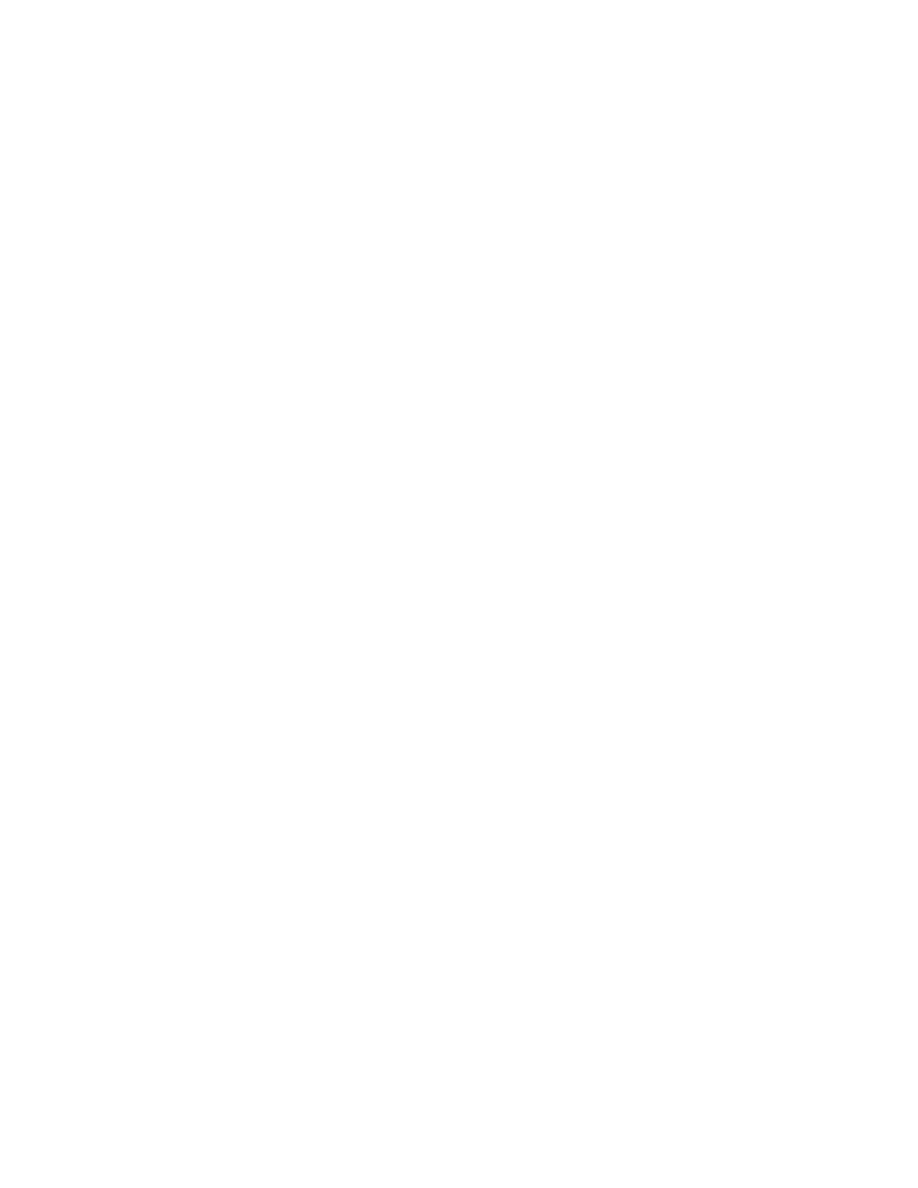
56
GRUB Manual
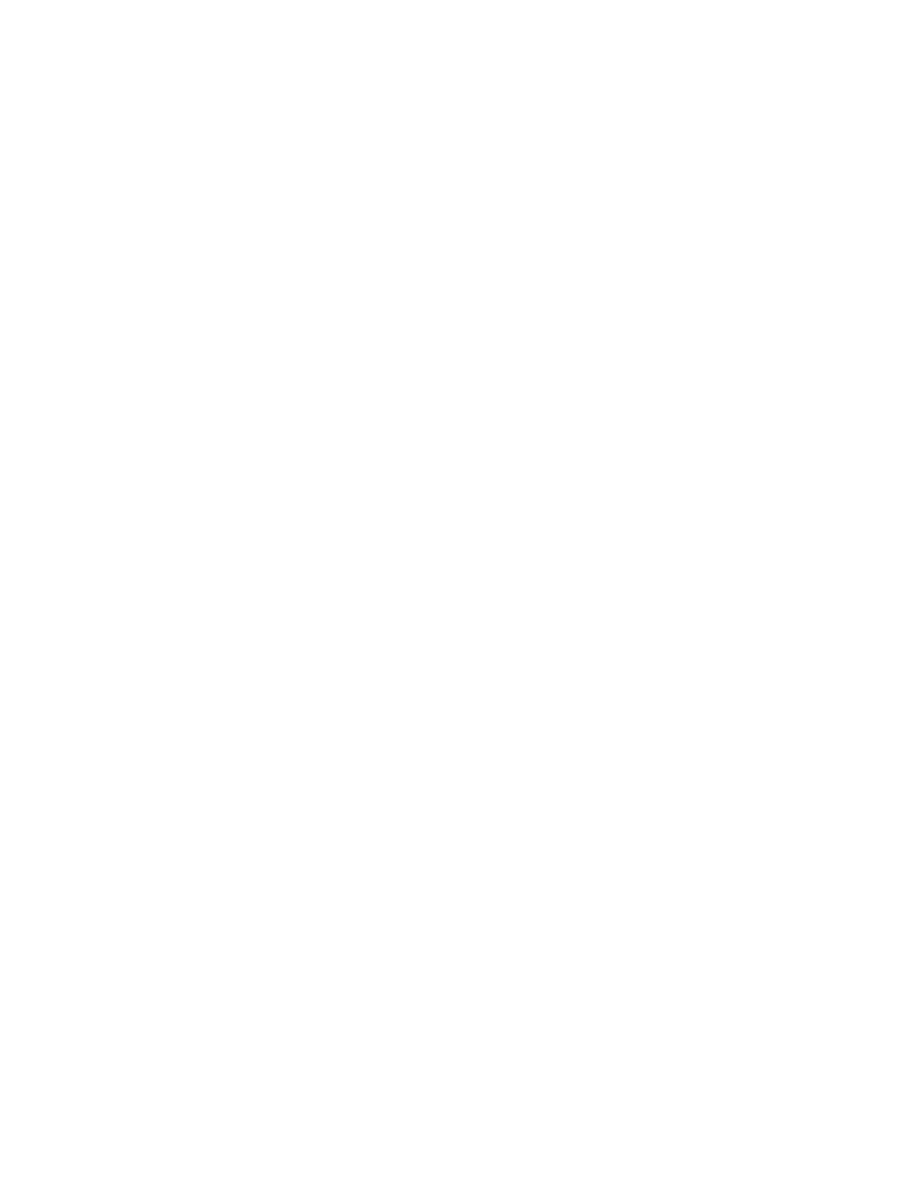
i
Table of Contents
1
Introduction to GRUB . . . . . . . . . . . . . . . . . . . . .
1.1
Overview . . . . . . . . . . . . . . . . . . . . . . . . . . . . . . . . . . . . . . . . . . . . . . .
1.2
History of GRUB . . . . . . . . . . . . . . . . . . . . . . . . . . . . . . . . . . . . . . . .
1.3
GRUB features . . . . . . . . . . . . . . . . . . . . . . . . . . . . . . . . . . . . . . . . . .
1.4
The role of a boot loader. . . . . . . . . . . . . . . . . . . . . . . . . . . . . . . . .
2
Naming convention . . . . . . . . . . . . . . . . . . . . . . . .
3
Installation . . . . . . . . . . . . . . . . . . . . . . . . . . . . . . . .
3.1
Creating a GRUB boot floppy . . . . . . . . . . . . . . . . . . . . . . . . . . . .
3.2
Installing GRUB natively . . . . . . . . . . . . . . . . . . . . . . . . . . . . . . . .
3.3
Installing GRUB using grub-install . . . . . . . . . . . . . . . . . . . . . . .
4
Booting . . . . . . . . . . . . . . . . . . . . . . . . . . . . . . . . . . .
4.1
How to boot operating systems . . . . . . . . . . . . . . . . . . . . . . . . . . .
4.1.1
How to boot an OS directly with GRUB . . . . . . . . . .
4.1.2
Load another boot loader to boot unsupported
operating systems . . . . . . . . . . . . . . . . . . . . . . . . . . . . . . . . .
4.2
Some caveats on OS-specific issues . . . . . . . . . . . . . . . . . . . . . . .
4.2.1
GNU/Hurd . . . . . . . . . . . . . . . . . . . . . . . . . . . . . . . . . . .
4.2.2
GNU/Linux . . . . . . . . . . . . . . . . . . . . . . . . . . . . . . . . . . .
4.2.3
FreeBSD . . . . . . . . . . . . . . . . . . . . . . . . . . . . . . . . . . . . . .
4.2.4
NetBSD . . . . . . . . . . . . . . . . . . . . . . . . . . . . . . . . . . . . . .
4.2.5
OpenBSD . . . . . . . . . . . . . . . . . . . . . . . . . . . . . . . . . . . . .
4.2.6
DOS/Windows . . . . . . . . . . . . . . . . . . . . . . . . . . . . . . . .
4.2.7
SCO UnixWare . . . . . . . . . . . . . . . . . . . . . . . . . . . . . . . .
4.2.8
QNX . . . . . . . . . . . . . . . . . . . . . . . . . . . . . . . . . . . . . . . . .
5
Configuration . . . . . . . . . . . . . . . . . . . . . . . . . . . . .
6
Downloading OS images from a network . . .
6.1
How to set up your network . . . . . . . . . . . . . . . . . . . . . . . . . . . . .
6.2
Booting from a network . . . . . . . . . . . . . . . . . . . . . . . . . . . . . . . . .
7
Using GRUB via a serial line . . . . . . . . . . . . . .
8
Embedding a configuration file into GRUB
. . . . . . . . . . . . . . . . . . . . . . . . . . . . . . . . . . . . . . . .
9
Protecting your computer from cracking . . .
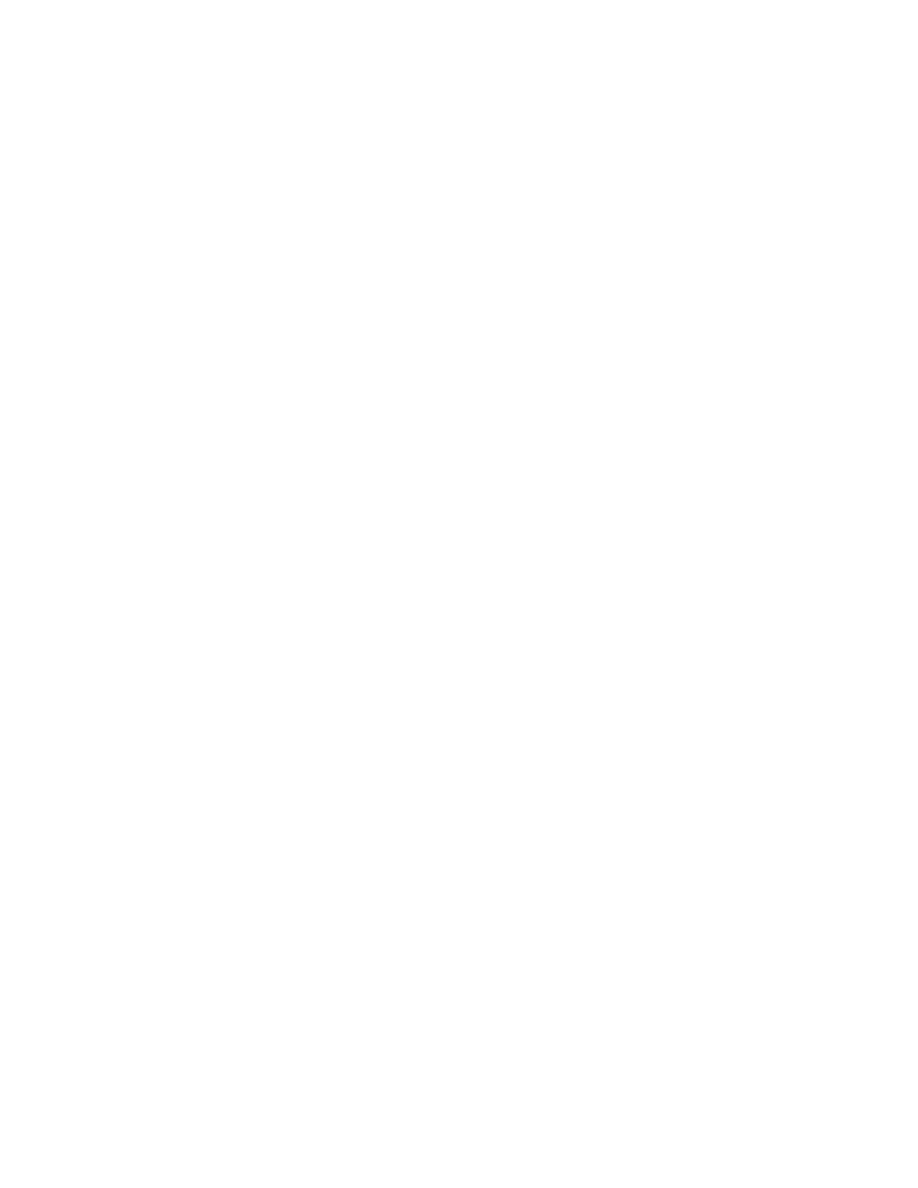
ii
GRUB Manual
10
GRUB image files . . . . . . . . . . . . . . . . . . . . . . .
11
Filesystem syntax and semantics . . . . . . . . . .
11.1
How to specify devices . . . . . . . . . . . . . . . . . . . . . . . . . . . . . . . . .
11.2
How to specify files . . . . . . . . . . . . . . . . . . . . . . . . . . . . . . . . . . . .
11.3
How to specify block lists . . . . . . . . . . . . . . . . . . . . . . . . . . . . . .
12
GRUB’s user interface . . . . . . . . . . . . . . . . . . .
12.1
The flexible command-line interface . . . . . . . . . . . . . . . . . . . . .
12.2
The simple menu interface . . . . . . . . . . . . . . . . . . . . . . . . . . . . .
12.3
Editing a menu entry . . . . . . . . . . . . . . . . . . . . . . . . . . . . . . . . . .
12.4
The hidden menu interface . . . . . . . . . . . . . . . . . . . . . . . . . . . . .
13
The list of available commands . . . . . . . . . . .
13.1
The list of commands for the menu only . . . . . . . . . . . . . . . .
13.1.1
default . . . . . . . . . . . . . . . . . . . . . . . . . . . . . . . . . . . . . . .
13.1.2
fallback . . . . . . . . . . . . . . . . . . . . . . . . . . . . . . . . . . . . . .
13.1.3
hiddenmenu . . . . . . . . . . . . . . . . . . . . . . . . . . . . . . . . . .
13.1.4
timeout . . . . . . . . . . . . . . . . . . . . . . . . . . . . . . . . . . . . . .
13.1.5
title . . . . . . . . . . . . . . . . . . . . . . . . . . . . . . . . . . . . . . . . .
13.2
The list of general commands . . . . . . . . . . . . . . . . . . . . . . . . . .
13.2.1
bootp . . . . . . . . . . . . . . . . . . . . . . . . . . . . . . . . . . . . . . . .
13.2.2
color . . . . . . . . . . . . . . . . . . . . . . . . . . . . . . . . . . . . . . . . .
13.2.3
device . . . . . . . . . . . . . . . . . . . . . . . . . . . . . . . . . . . . . . .
13.2.4
dhcp . . . . . . . . . . . . . . . . . . . . . . . . . . . . . . . . . . . . . . . . .
13.2.5
hide . . . . . . . . . . . . . . . . . . . . . . . . . . . . . . . . . . . . . . . . .
13.2.6
ifconfig . . . . . . . . . . . . . . . . . . . . . . . . . . . . . . . . . . . . . .
13.2.7
pager . . . . . . . . . . . . . . . . . . . . . . . . . . . . . . . . . . . . . . . .
13.2.8
partnew . . . . . . . . . . . . . . . . . . . . . . . . . . . . . . . . . . . . .
13.2.9
parttype . . . . . . . . . . . . . . . . . . . . . . . . . . . . . . . . . . . . .
13.2.10
password. . . . . . . . . . . . . . . . . . . . . . . . . . . . . . . . . . . .
13.2.11
rarp . . . . . . . . . . . . . . . . . . . . . . . . . . . . . . . . . . . . . . . .
13.2.12
serial . . . . . . . . . . . . . . . . . . . . . . . . . . . . . . . . . . . . . . .
13.2.13
setkey . . . . . . . . . . . . . . . . . . . . . . . . . . . . . . . . . . . . . .
13.2.14
terminal . . . . . . . . . . . . . . . . . . . . . . . . . . . . . . . . . . . .
13.2.15
terminfo . . . . . . . . . . . . . . . . . . . . . . . . . . . . . . . . . . . .
13.2.16
tftpserver . . . . . . . . . . . . . . . . . . . . . . . . . . . . . . . . . . .
13.2.17
unhide . . . . . . . . . . . . . . . . . . . . . . . . . . . . . . . . . . . . . .
13.3
The list of command-line and menu entry commands . . . . .
13.3.1
blocklist . . . . . . . . . . . . . . . . . . . . . . . . . . . . . . . . . . . . .
13.3.2
boot . . . . . . . . . . . . . . . . . . . . . . . . . . . . . . . . . . . . . . . . .
13.3.3
cat . . . . . . . . . . . . . . . . . . . . . . . . . . . . . . . . . . . . . . . . . .
13.3.4
chainloader . . . . . . . . . . . . . . . . . . . . . . . . . . . . . . . . . .
13.3.5
cmp . . . . . . . . . . . . . . . . . . . . . . . . . . . . . . . . . . . . . . . . .
13.3.6
configfile . . . . . . . . . . . . . . . . . . . . . . . . . . . . . . . . . . . . .
13.3.7
debug . . . . . . . . . . . . . . . . . . . . . . . . . . . . . . . . . . . . . . .
13.3.8
displayapm . . . . . . . . . . . . . . . . . . . . . . . . . . . . . . . . . . .
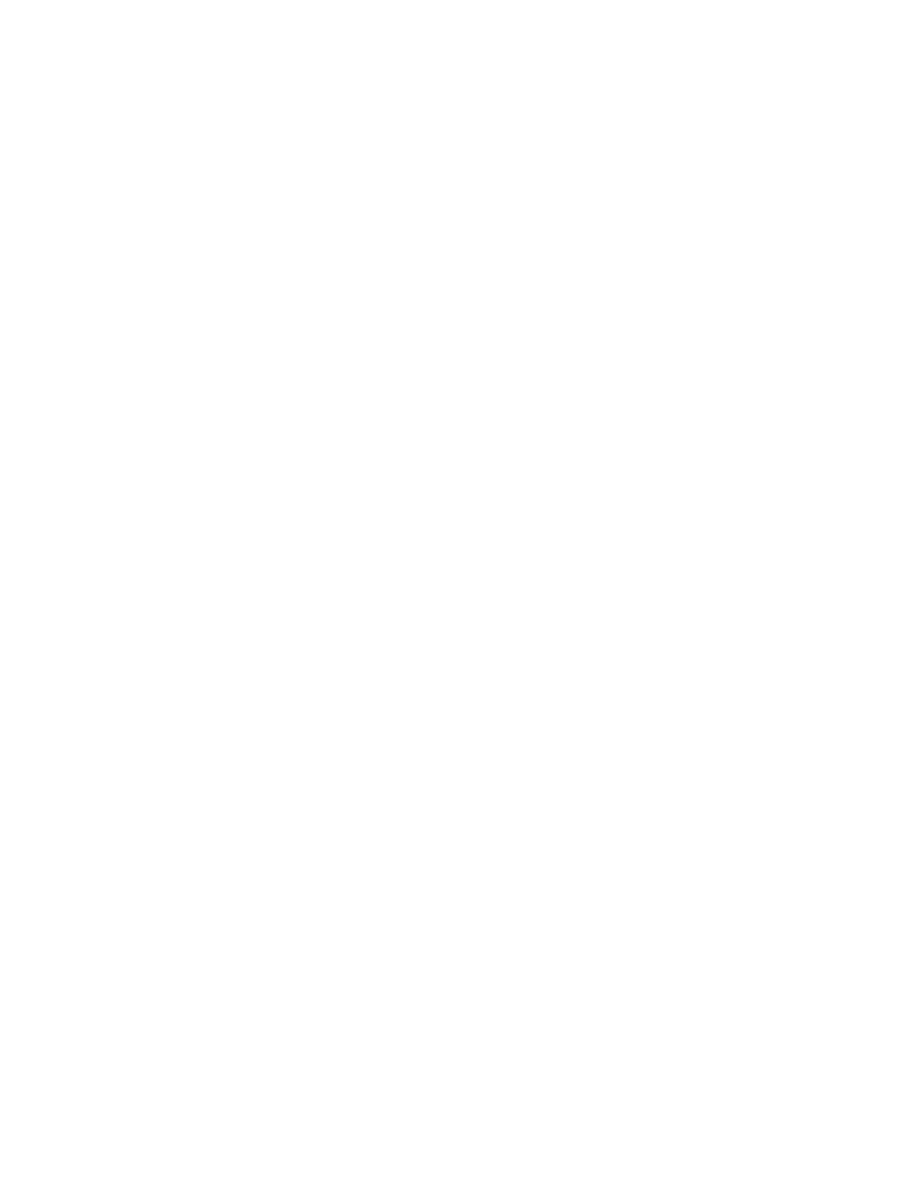
iii
13.3.9
displaymem . . . . . . . . . . . . . . . . . . . . . . . . . . . . . . . . . .
13.3.10
embed . . . . . . . . . . . . . . . . . . . . . . . . . . . . . . . . . . . . . .
13.3.11
find . . . . . . . . . . . . . . . . . . . . . . . . . . . . . . . . . . . . . . . .
13.3.12
fstest . . . . . . . . . . . . . . . . . . . . . . . . . . . . . . . . . . . . . . .
13.3.13
geometry . . . . . . . . . . . . . . . . . . . . . . . . . . . . . . . . . . .
13.3.14
halt . . . . . . . . . . . . . . . . . . . . . . . . . . . . . . . . . . . . . . . .
13.3.15
help . . . . . . . . . . . . . . . . . . . . . . . . . . . . . . . . . . . . . . . .
13.3.16
impsprobe . . . . . . . . . . . . . . . . . . . . . . . . . . . . . . . . . .
13.3.17
initrd . . . . . . . . . . . . . . . . . . . . . . . . . . . . . . . . . . . . . . .
13.3.18
install . . . . . . . . . . . . . . . . . . . . . . . . . . . . . . . . . . . . . .
13.3.19
ioprobe . . . . . . . . . . . . . . . . . . . . . . . . . . . . . . . . . . . . .
13.3.20
kernel . . . . . . . . . . . . . . . . . . . . . . . . . . . . . . . . . . . . . .
13.3.21
lock . . . . . . . . . . . . . . . . . . . . . . . . . . . . . . . . . . . . . . . .
13.3.22
makeactive . . . . . . . . . . . . . . . . . . . . . . . . . . . . . . . . . .
13.3.23
map . . . . . . . . . . . . . . . . . . . . . . . . . . . . . . . . . . . . . . . .
13.3.24
md5crypt . . . . . . . . . . . . . . . . . . . . . . . . . . . . . . . . . . .
13.3.25
module . . . . . . . . . . . . . . . . . . . . . . . . . . . . . . . . . . . . .
13.3.26
modulenounzip . . . . . . . . . . . . . . . . . . . . . . . . . . . . . .
13.3.27
pause . . . . . . . . . . . . . . . . . . . . . . . . . . . . . . . . . . . . . . .
13.3.28
quit . . . . . . . . . . . . . . . . . . . . . . . . . . . . . . . . . . . . . . . .
13.3.29
reboot . . . . . . . . . . . . . . . . . . . . . . . . . . . . . . . . . . . . . .
13.3.30
read . . . . . . . . . . . . . . . . . . . . . . . . . . . . . . . . . . . . . . . .
13.3.31
root . . . . . . . . . . . . . . . . . . . . . . . . . . . . . . . . . . . . . . . .
13.3.32
rootnoverify . . . . . . . . . . . . . . . . . . . . . . . . . . . . . . . . .
13.3.33
savedefault . . . . . . . . . . . . . . . . . . . . . . . . . . . . . . . . . .
13.3.34
setup . . . . . . . . . . . . . . . . . . . . . . . . . . . . . . . . . . . . . . .
13.3.35
testload . . . . . . . . . . . . . . . . . . . . . . . . . . . . . . . . . . . . .
13.3.36
testvbe . . . . . . . . . . . . . . . . . . . . . . . . . . . . . . . . . . . . .
13.3.37
uppermem . . . . . . . . . . . . . . . . . . . . . . . . . . . . . . . . . .
13.3.38
vbeprobe . . . . . . . . . . . . . . . . . . . . . . . . . . . . . . . . . . .
14
Error messages reported by GRUB . . . . . . .
14.1
Errors reported by the Stage 1 . . . . . . . . . . . . . . . . . . . . . . . . .
14.2
Errors reported by the Stage 1.5 . . . . . . . . . . . . . . . . . . . . . . . .
14.3
Errors reported by the Stage 2 . . . . . . . . . . . . . . . . . . . . . . . . .
15
Invoking the grub shell . . . . . . . . . . . . . . . . . . .
15.1
Introduction into the grub shell . . . . . . . . . . . . . . . . . . . . . . . .
15.2
How to install GRUB via grub . . . . . . . . . . . . . . . . . . . . . . . . .
15.3
The map between BIOS drives and OS devices . . . . . . . . . .
16
Invoking grub-install . . . . . . . . . . . . . . . . . . . . .
17
Invoking grub-md5-crypt . . . . . . . . . . . . . . . . .
18
Invoking grub-md5-crypt . . . . . . . . . . . . . . . . .
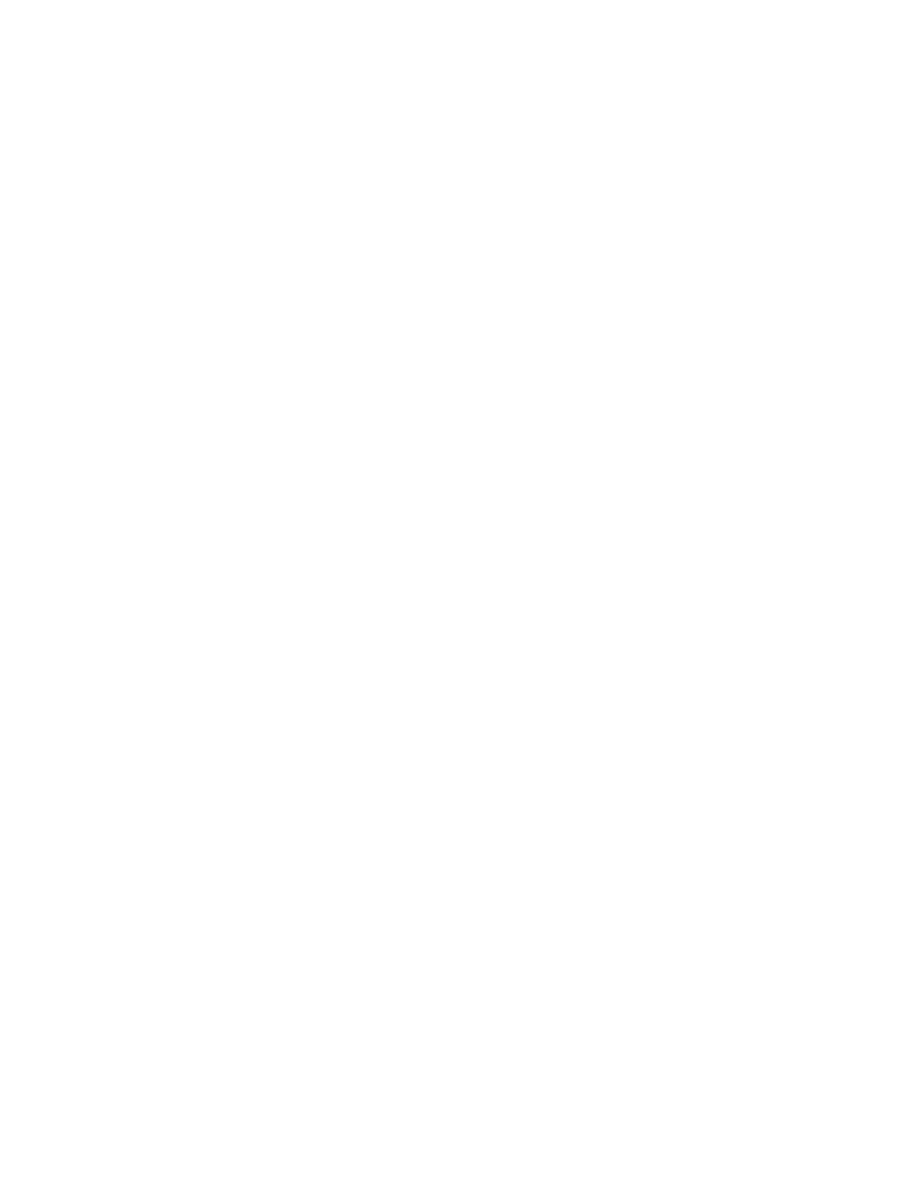
iv
GRUB Manual
19
Invoking mbchk . . . . . . . . . . . . . . . . . . . . . . . . .
Appendix A
How to obtain and build GRUB
. . . . . . . . . . . . . . . . . . . . . . . . . . . . . . . . . . . . . . . .
Appendix B
Reporting bugs . . . . . . . . . . . . . . . .
20
Where GRUB will go . . . . . . . . . . . . . . . . . . . .
21
Hacking GRUB . . . . . . . . . . . . . . . . . . . . . . . . . .
21.1
The memory map of various components . . . . . . . . . . . . . . . .
21.2
Embedded variables in GRUB . . . . . . . . . . . . . . . . . . . . . . . . . .
21.3
The generic interface for filesystems . . . . . . . . . . . . . . . . . . . .
21.4
The generic interface for built-ins . . . . . . . . . . . . . . . . . . . . . . .
21.5
The bootstrap mechanism used in GRUB . . . . . . . . . . . . . . .
21.6
How to probe I/O ports used by INT 13H . . . . . . . . . . . . . . .
21.7
How to detect all installed RAM . . . . . . . . . . . . . . . . . . . . . . .
21.8
INT 13H disk I/O interrupts . . . . . . . . . . . . . . . . . . . . . . . . . . .
21.9
The structure of Master Boot Record . . . . . . . . . . . . . . . . . . .
21.10
The format of partition tables . . . . . . . . . . . . . . . . . . . . . . . . .
21.11
Where and how you should send patches . . . . . . . . . . . . . . .
Index . . . . . . . . . . . . . . . . . . . . . . . . . . . . . . . . . . . . . . .
Document Outline
- Introduction to GRUB
- Naming convention
- Installation
- Booting
- Configuration
- Downloading OS images from a network
- Using GRUB via a serial line
- Embedding a configuration file into GRUB
- Protecting your computer from cracking
- GRUB image files
- Filesystem syntax and semantics
- GRUB's user interface
- The list of available commands
- Error messages reported by GRUB
- Invoking the grub shell
- Invoking grub-install
- Invoking grub-md5-crypt
- Invoking grub-md5-crypt
- Invoking mbchk
- How to obtain and build GRUB
- Reporting bugs
- Where GRUB will go
- Hacking GRUB
- The memory map of various components
- Embedded variables in GRUB
- The generic interface for filesystems
- The generic interface for built-ins
- The bootstrap mechanism used in GRUB
- How to probe I/O ports used by INT 13H
- How to detect all installed RAM
- INT 13H disk I/O interrupts
- The structure of Master Boot Record
- The format of partition tables
- Where and how you should send patches
- Index
Wyszukiwarka
Podobne podstrony:
2009 04 GRUB [Poczatkujacy]
2005 02 GRUB–program uruchomieniowy [Poczatkujacy]
proces wrzodz zapal j grub
Grub, DZIAŁ IT, Doc HACK
howto boot via network with gnu grub netboot disk
LiLo GRUB ubuntu
Edward Lee [ss] Grub Girl (rtf)
tab grub stal 400N mm M72
Linux Win9x Grub HOWTO(1)
więcej podobnych podstron