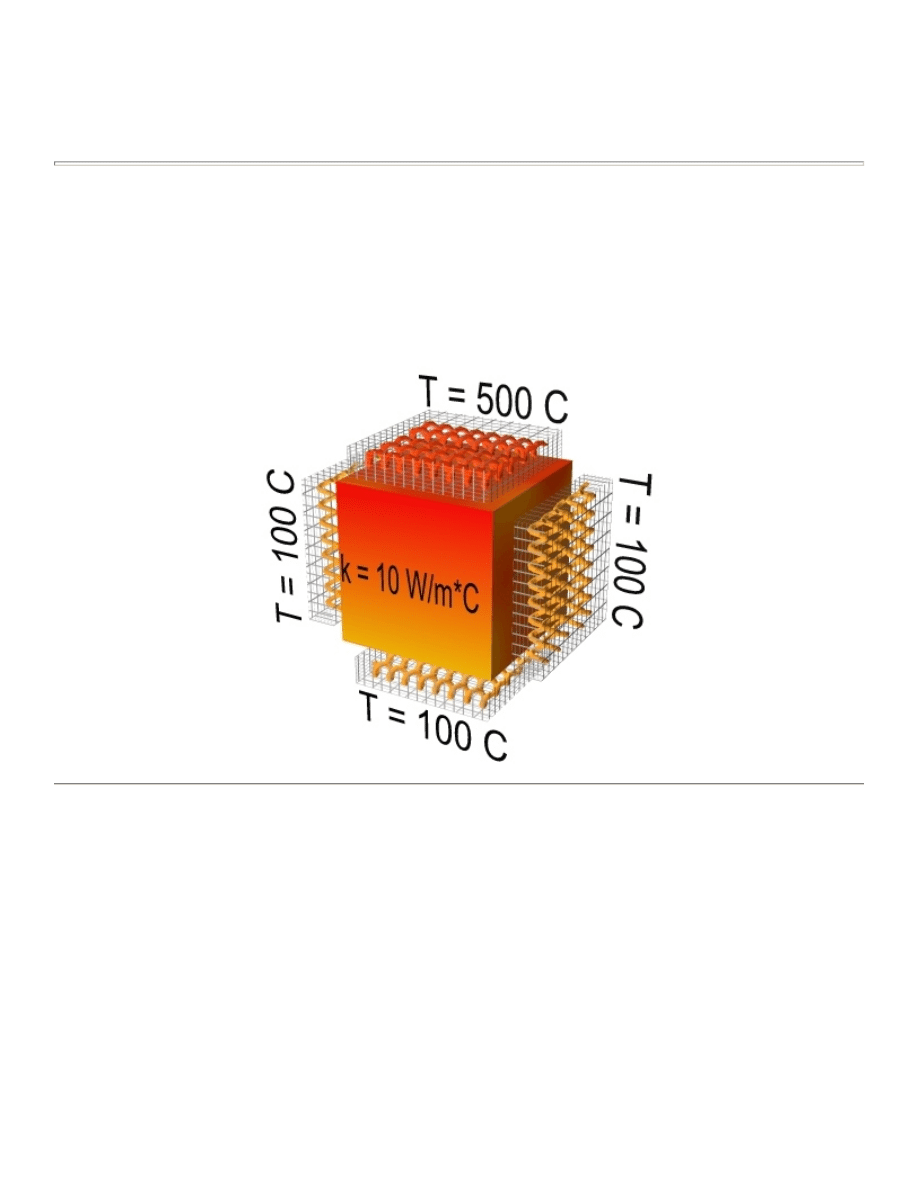
Simple Conduction Example
Introduction
This tutorial was created using ANSYS 7.0 to solve a simple conduction problem.
The Simple Conduction Example is constrained as shown in the following figure. Thermal conductivity (k) of
the material is 10 W/m*C and the block is assumed to be infinitely long.
Preprocessing: Defining the Problem
1. Give example a Title
2. Create geometry
Preprocessor > Modeling > Create > Areas > Rectangle > By 2 Corners > X=0, Y=0, Width=1,
Height=1
BLC4,0,0,1,1
3. Define the Type of Element
Preprocessor > Element Type > Add/Edit/Delete... > click 'Add' > Select Thermal Solid, Quad
4Node 55
ET,1,PLANE55
University of Alberta ANSYS Tutorials - www.mece.ualberta.ca/tutorials/ansys/IT/Conduction/Conduction....
Copyright © 2001 University of Alberta
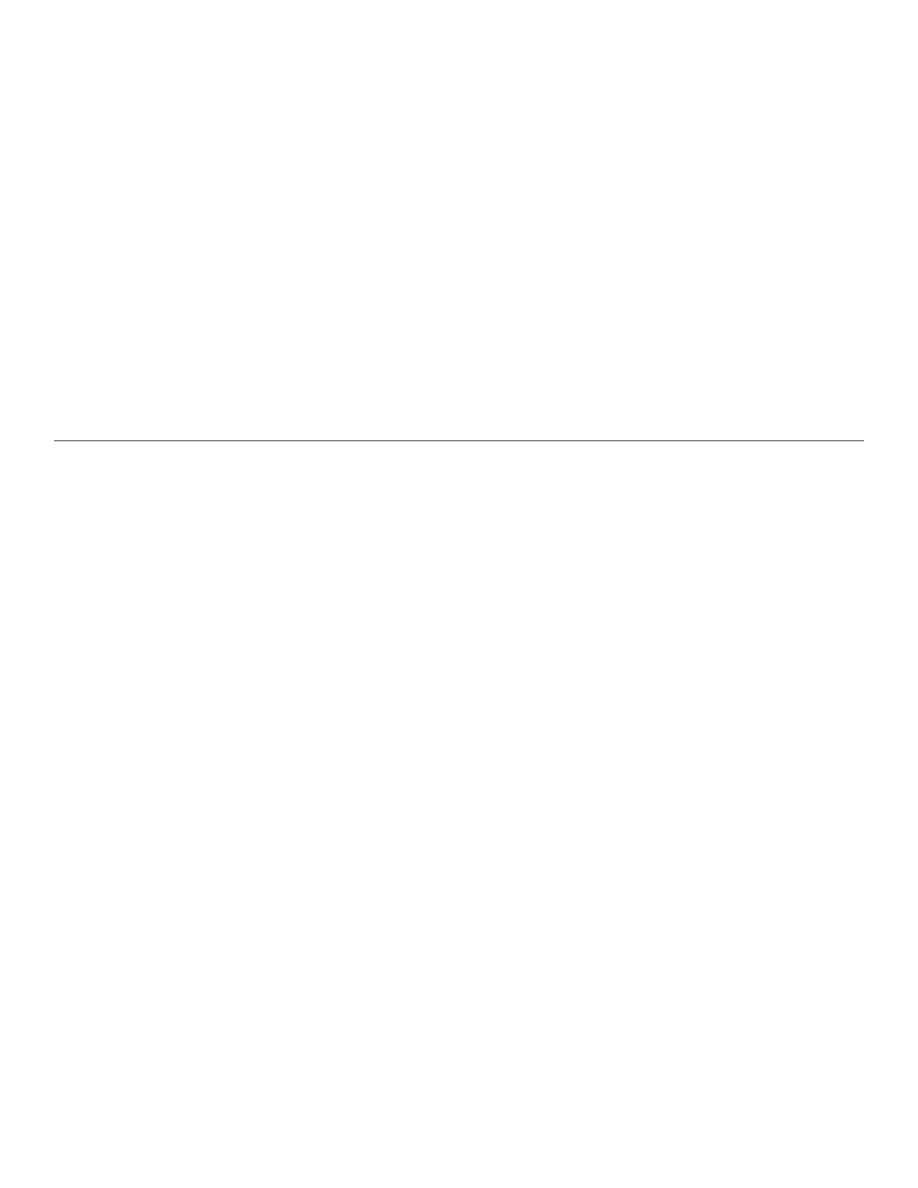
For this example, we will use PLANE55 (Thermal Solid, Quad 4node 55). This element has 4 nodes and
a single DOF (temperature) at each node. PLANE55 can only be used for 2 dimensional steady-state or
transient thermal analysis.
4. Element Material Properties
Preprocessor > Material Props > Material Models > Thermal > Conductivity > Isotropic > KXX =
10 (Thermal conductivity)
MP,KXX,1,10
5. Mesh Size
Preprocessor > Meshing > Size Cntrls > ManualSize > Areas > All Areas > 0.05
AESIZE,ALL,0.05
6. Mesh
Preprocessor > Meshing > Mesh > Areas > Free > Pick All
AMESH,ALL
Solution Phase: Assigning Loads and Solving
1. Define Analysis Type
Solution > Analysis Type > New Analysis > Steady-State
ANTYPE,0
2. Apply Constraints
For thermal problems, constraints can be in the form of Temperature, Heat Flow, Convection, Heat Flux,
Heat Generation, or Radiation. In this example, all 4 sides of the block have fixed temperatures.
{
Solution > Define Loads > Apply
Note that all of the -Structural- options cannot be selected. This is due to the type of element
(PLANE55) selected.
{
Thermal > Temperature > On Nodes
{
Click the Box option (shown below) and draw a box around the nodes on the top line.
University of Alberta ANSYS Tutorials - www.mece.ualberta.ca/tutorials/ansys/IT/Conduction/Conduction....
Copyright © 2001 University of Alberta
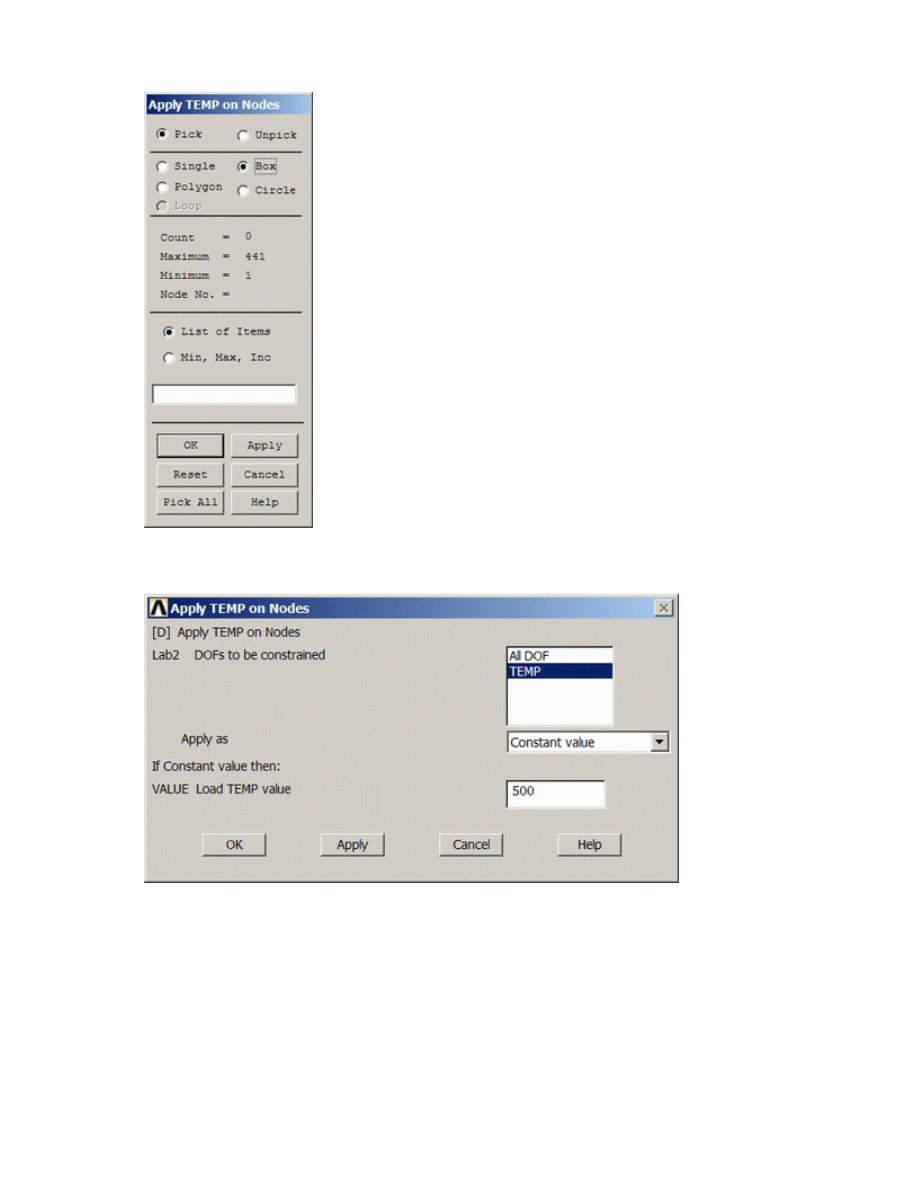
The following window will appear:
{
Fill the window in as shown to constrain the side to a constant temperature of 500
{
Using the same method, constrain the remaining 3 sides to a constant value of 100
Orange triangles in the graphics window indicate the temperature contraints.
3. Solve the System
Solution > Solve > Current LS
SOLVE
University of Alberta ANSYS Tutorials - www.mece.ualberta.ca/tutorials/ansys/IT/Conduction/Conduction....
Copyright © 2001 University of Alberta
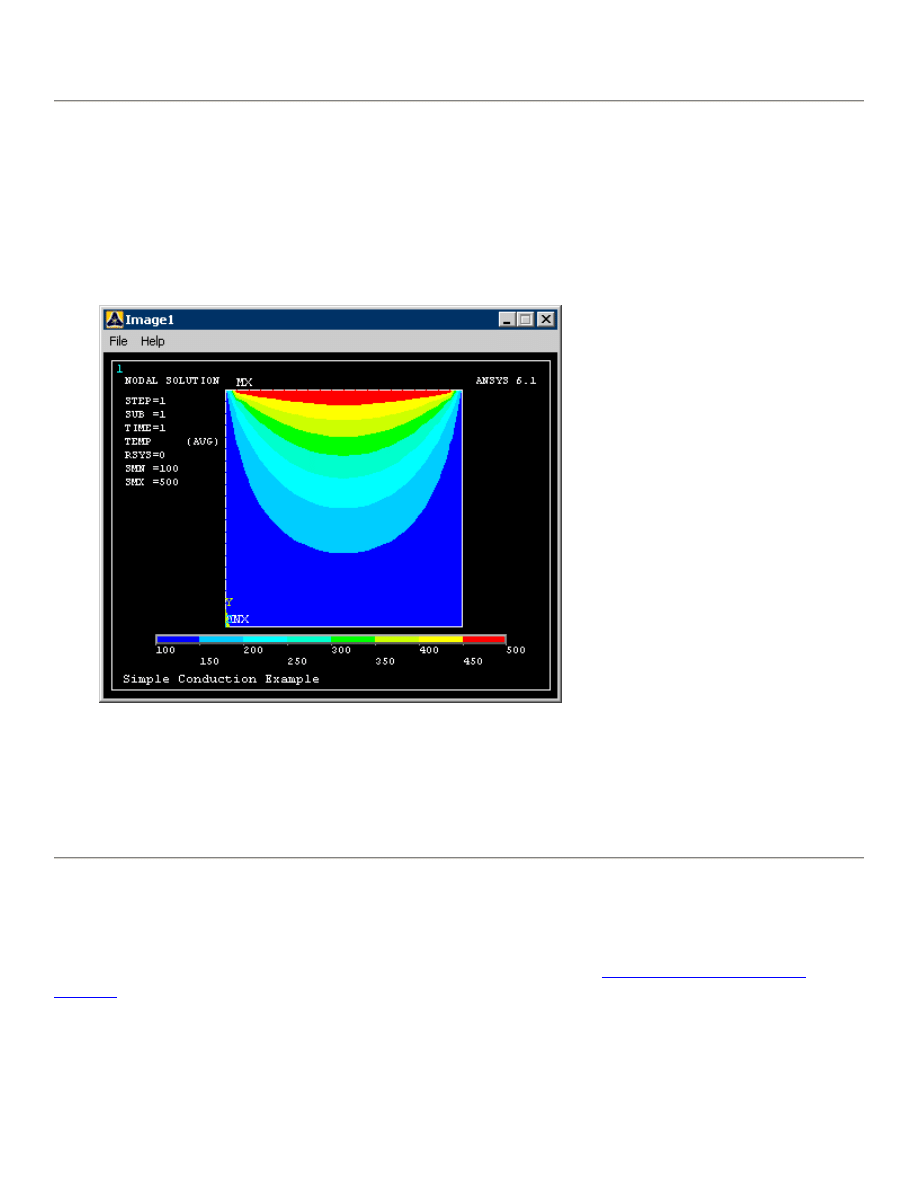
Postprocessing: Viewing the Results
1. Results Using ANSYS
Plot Temperature
General Postproc > Plot Results > Contour Plot > Nodal Solu ... > DOF solution, Temperature
TEMP
Note that due to the manner in which the boundary contitions were applied, the top corners are held at a
temperature of 100. Recall that the nodes on the top of the plate were constrained first, followed by the
side and bottom constraints. The top corner nodes were therefore first constrained at 500C, then
'overwritten' when the side constraints were applied. Decreasing the mesh size can minimize this effect,
however, one must be aware of the limitations in the results at the corners.
Command File Mode of Solution
The above example was solved using a mixture of the Graphical User Interface (or GUI) and the command
language interface of ANSYS. This problem has also been solved using the
ANSYS command language
interface
that you may want to browse. Open the file and save it to your computer. Now go to 'File > Read
input from...' and select the file.
University of Alberta ANSYS Tutorials - www.mece.ualberta.ca/tutorials/ansys/IT/Conduction/Conduction....
Copyright © 2001 University of Alberta
Wyszukiwarka
Podobne podstrony:
12 Transient Thermal Conduction Example
10 Minute Guide to Conducting a Job Interview(1)
general training example writing 6 10
10 Past Simple or Present Perfect Provide the correct form of the verb
islcollective worksheets preintermediate a2 intermediate b1 high school writing past simple 10 me 26
Example CV 10 CV template with shading in headings
past simple23 10 oraz 30 10
125 Oceniamy dyrygentów Evaluating Conductors Jay Friedman, Jun 10, 2004
Example CV 1 Clean and Simple
10 The simple sentence
10 Metody otrzymywania zwierzat transgenicznychid 10950 ppt
10 dźwigniaid 10541 ppt
więcej podobnych podstron