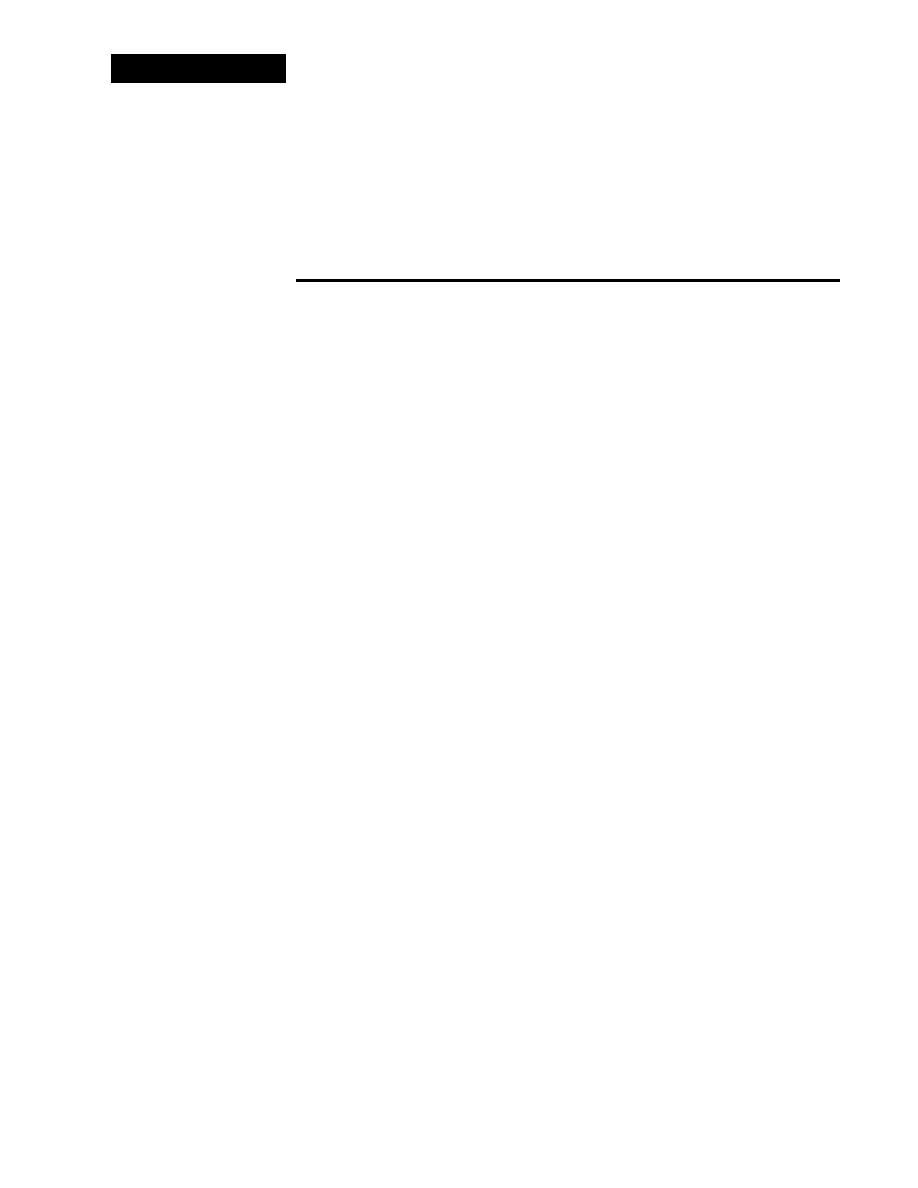
Appendix A5
Best Practices
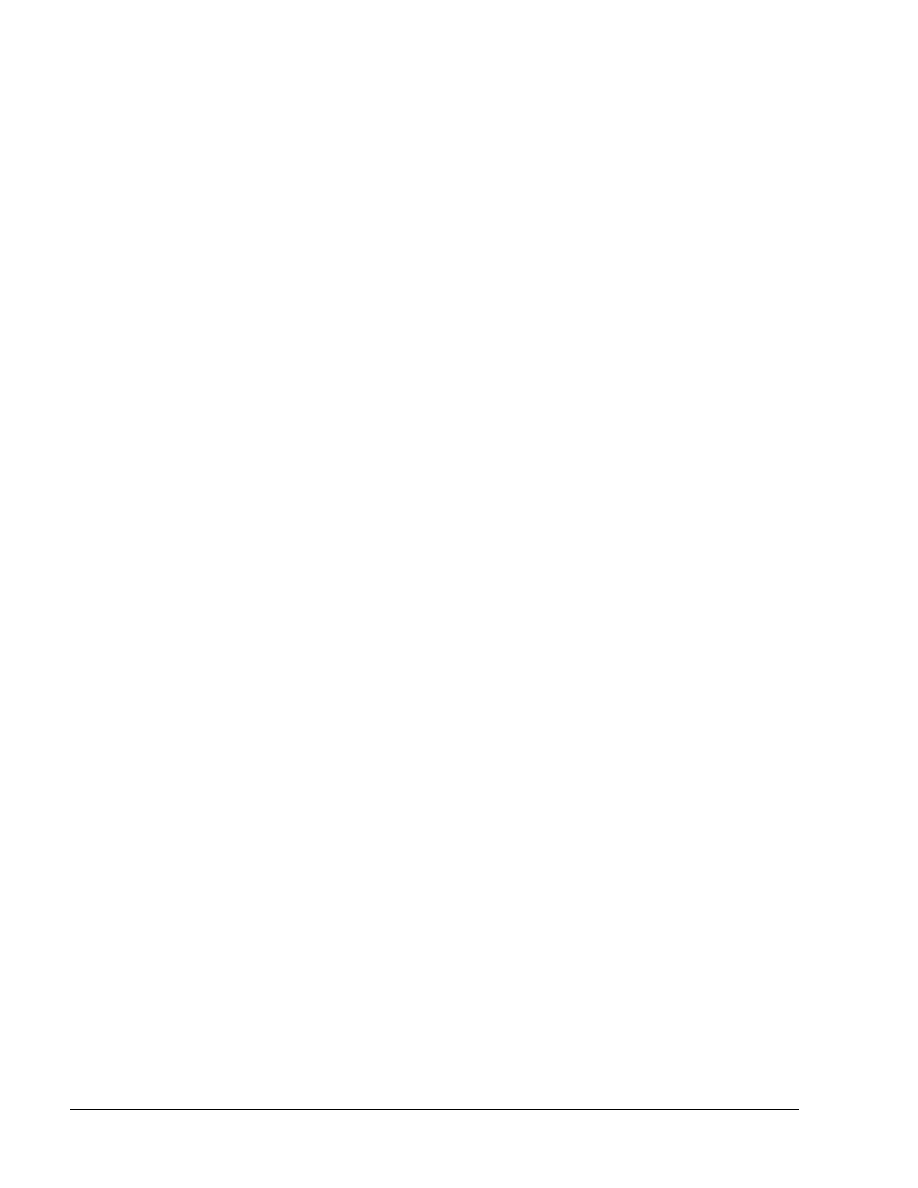
1-2
Fundamentals of Web Design 1.2 – Appendix A5
Copyright
2002, Cisco Systems, Inc.
Table of Contents
Best Practices _________________________________________________________________________ 1
Overview ___________________________________________________________________________ 3
A5.1 Content Do’s and Don’ts __________________________________________________________ 4
A5.2 Navigation Do’s and Don’ts ________________________________________________________ 7
A5.3 Design Do’s and Don’ts ___________________________________________________________ 9
A5.4 Bandwidth Do’s and Don’ts _______________________________________________________ 10
A5.5 Presenting Text Do’s and Don’ts ___________________________________________________ 12
A5.6 Images and Colors Do’s and Don’ts_________________________________________________ 14
A5.7 Compatibility Do’s and Don’ts ____________________________________________________ 16
A5.8 General Do’s and Don’ts _________________________________________________________ 18
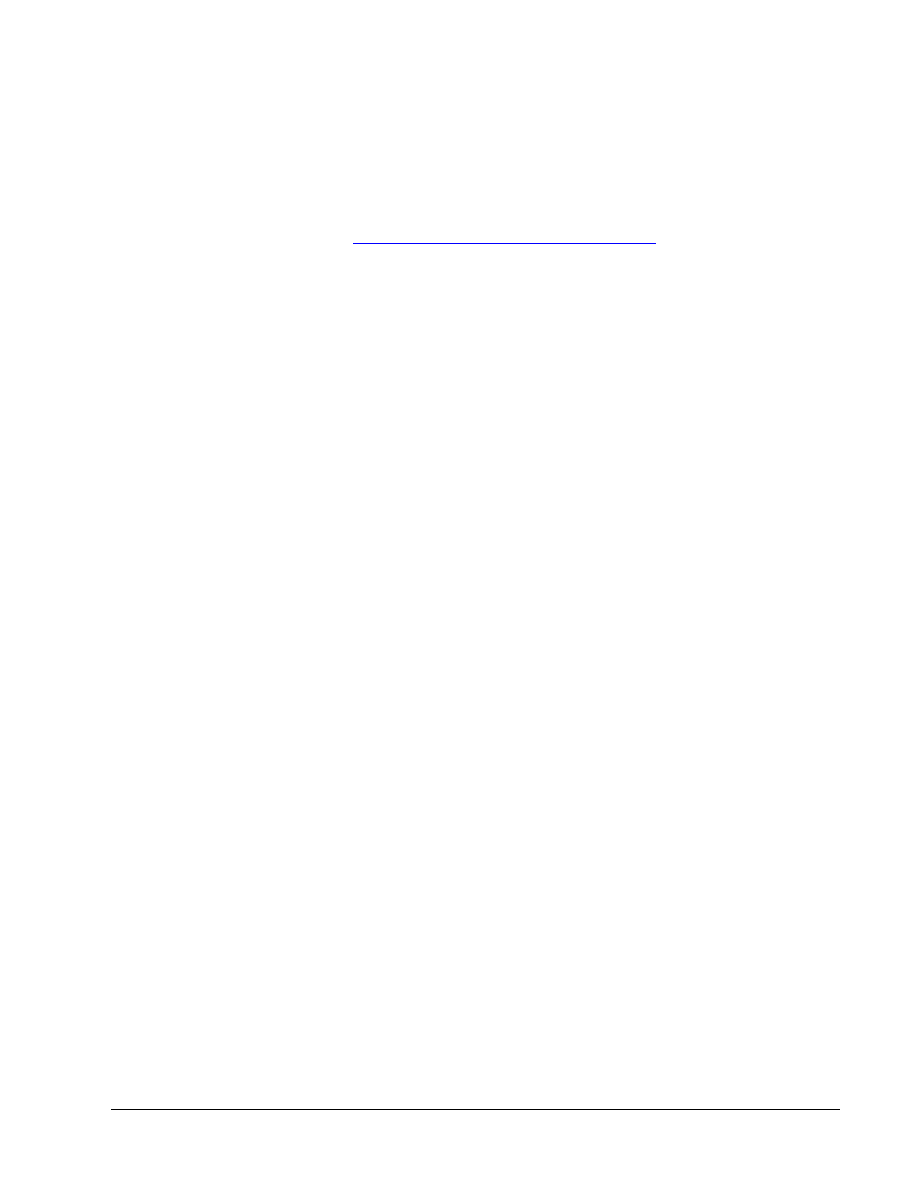
Copyright
2002, Cisco Systems, Inc.
Fundamentals of Web Design 1.2 – Appendix A5
1-3
Overview
This comprehensive best practices list is from Jan Kampherbeek’s website,
SpiderPro.com. It contains nine categories of exactly 100 do’s and don’ts about
making web pages.
Source:
http://www.spiderpro.com/pr/prstgm001.html
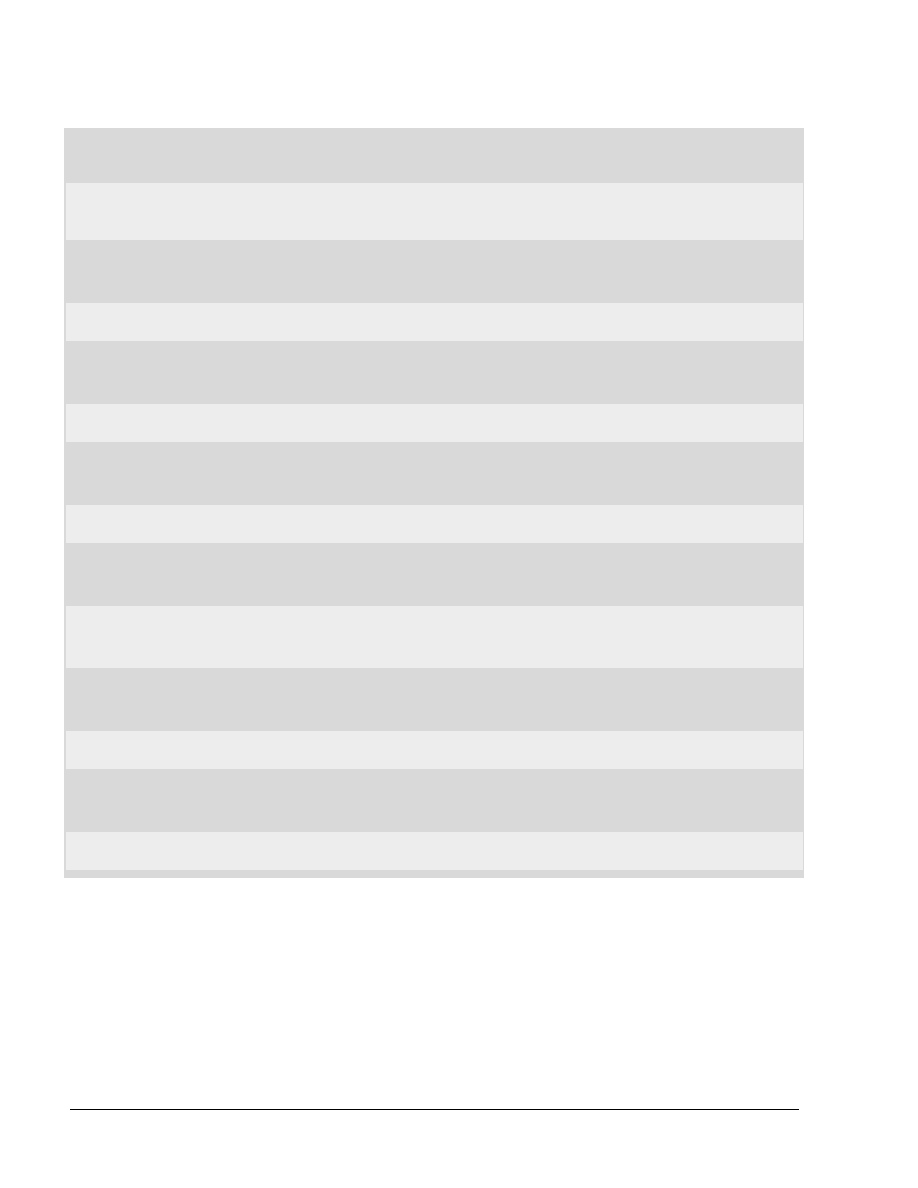
1-4
Fundamentals of Web Design 1.2 – Appendix A5
Copyright
2002, Cisco Systems, Inc.
A5.1 Content Do’s and Don’ts
Do know your audience
It's important to know your audience. If you write for a site that sells toys you'll use other words,
colors, images etc. compared to a site for online banking. Write and design with your visitors in
mind. Don't get tempted to write for yourself.
Do write about the subject
Write about the subject. Saying: This page is about breeding goldfish talks about the page.
Instead, start right away with the subject. Breeding goldfish is a popular hobby....
Do use short sentences
Use short sentences. The World Wide Web is fast. Your visitors want to get your info in a snap. So
read and reread your text. Then cut out as many unnecessary words as possible.
Do use correct spelling
Use correct English or whatever language your site is written in. As a standard routine use a
spelling checker but don't rely completely on it. Human proof reading is necessary.
Don't use meaningless words
Do you have a cool site with hot subjects? Or a hot site with cool subjects?
On some hype-
sensitive sites these kinds of words might be useful but, on most sites it's better to refrain
from meaningless words.
Don't use jargon
Avoid jargon. That goes for Internet jargon but also for jargon for any other subject. Only if your
site is focused on a selective group of specialists will jargon might make sense.
Don't write technical
Don't write technical. Your visitors don't care how you created your site and that you prefer Perl
over TCL/TK (or the other way around). Instead write about your subject.
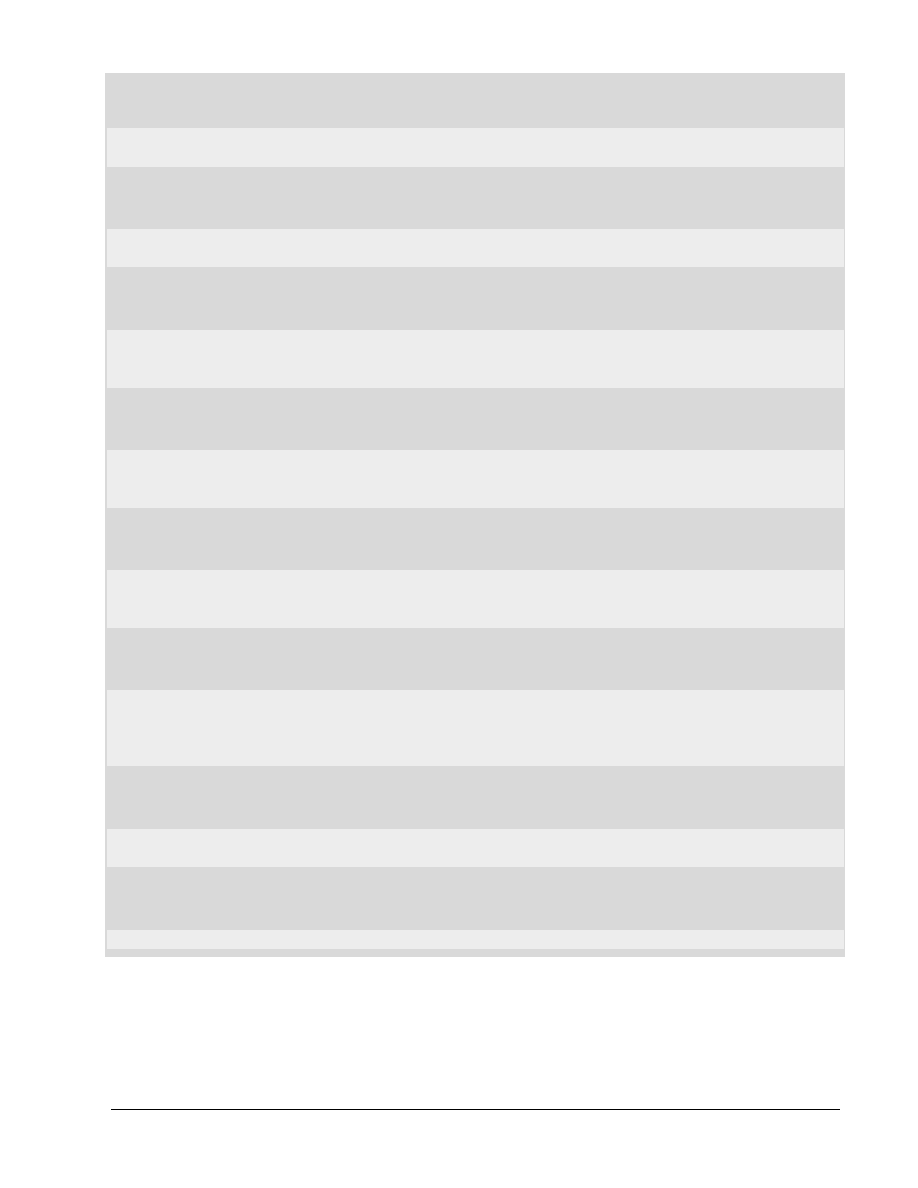
Copyright
2002, Cisco Systems, Inc.
Fundamentals of Web Design 1.2 – Appendix A5
1-5
Do use the first screen
Be sure to put important text on the first part of your page, the part that will show up first on a
screen.
Do present the issues right away
Your visitor wants to know immediately what he/she can find on your site. Keep that in mind when
designing your site. Present the important issue(s) of your site on the first page.
Do use a descriptive title
The text for the tag <TITLE> should be descriptive. The title shows up in the results of search
engines. A descriptive title makes clear what people can expect on your site. The title is also
shown in the history list of browsers.
Do use small pages
The World Wide Web is not a book. People don't read it sequentially. They want to select a small
piece of info and decide what info they want to read next. So you should provide small pages. Cut
long pages in pieces and connect them through hyperlinks.
Don't split topics
Try to write one topic per page. If your page gets too large, try to rewrite the text in two minor
topics. Avoid using pages that force people to read sequentially. In that situation the links only
interrupt the process of reading.
Do use implicit text for your links
Phrases like Click here or Check this link distract from the content and are to be avoided.
Try to write your text in such a way that a link is a natural part of the sentence. Instead of
SpiderPro is perfect reading on a rainy afternoon
try to write something like
Do comment on your links
Add value to your links by annotating them. You visited the linked site otherwise you wouldn't
publish the link in the first place. Right? Share your knowledge and add a description.
Do update your pages
Be sure to check your pages on a regular basis and to update them if necessary.
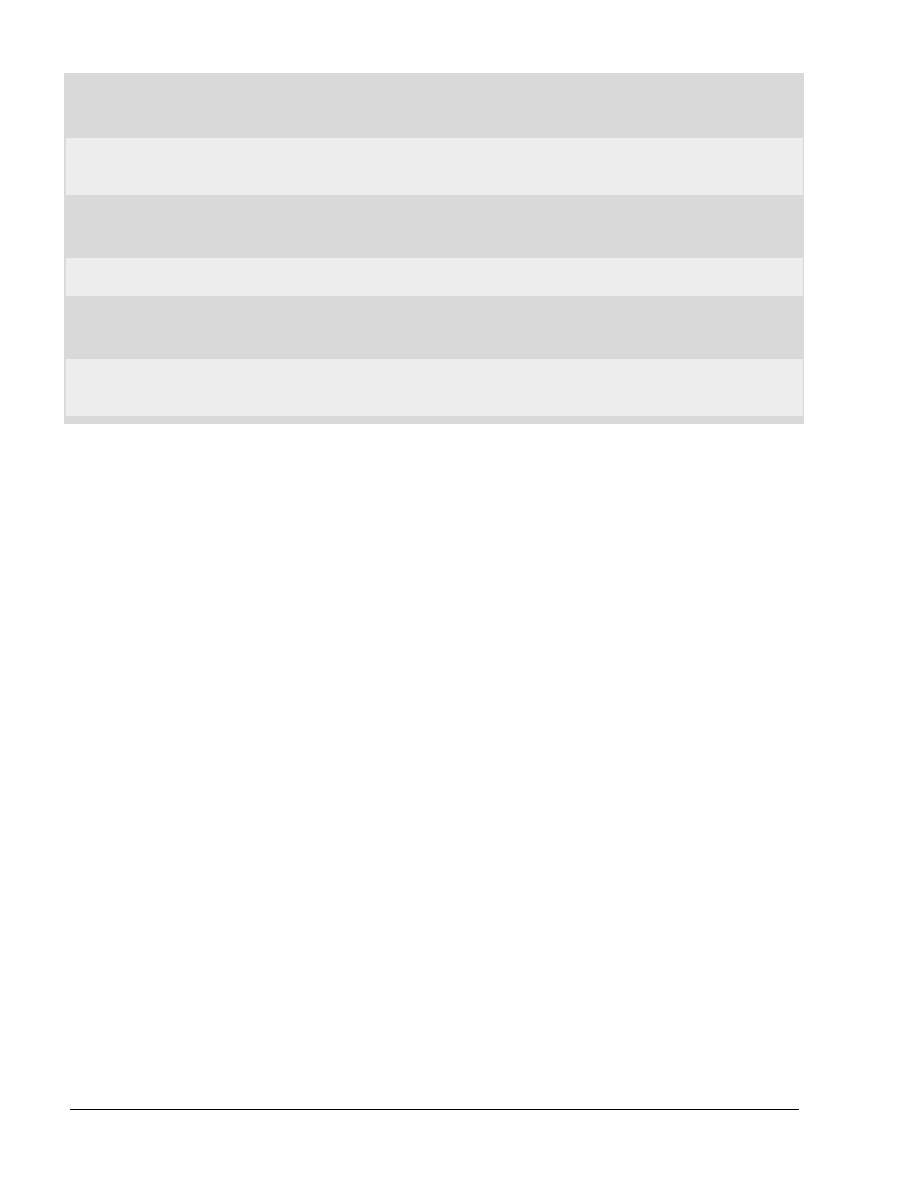
1-6
Fundamentals of Web Design 1.2 – Appendix A5
Copyright
2002, Cisco Systems, Inc.
Do show date of update
You update your pages on a regular basis. Don't you? Make clear to your visitors how recent or
(out-) dated your information is. Provide the date of the last update. And don't forget to change the
date if you change a page...
Do ask for feedback
You can learn from your visitors. Ask for their feedback and give them an e-mail address to reach
you.
Don't show any page under construction
Don't publish a page that's under construction. People will hate you if you do. If the page isn't
finished, it's not ready to be published. In a sense most pages are always under construction
because they are updated (more or less) frequently.
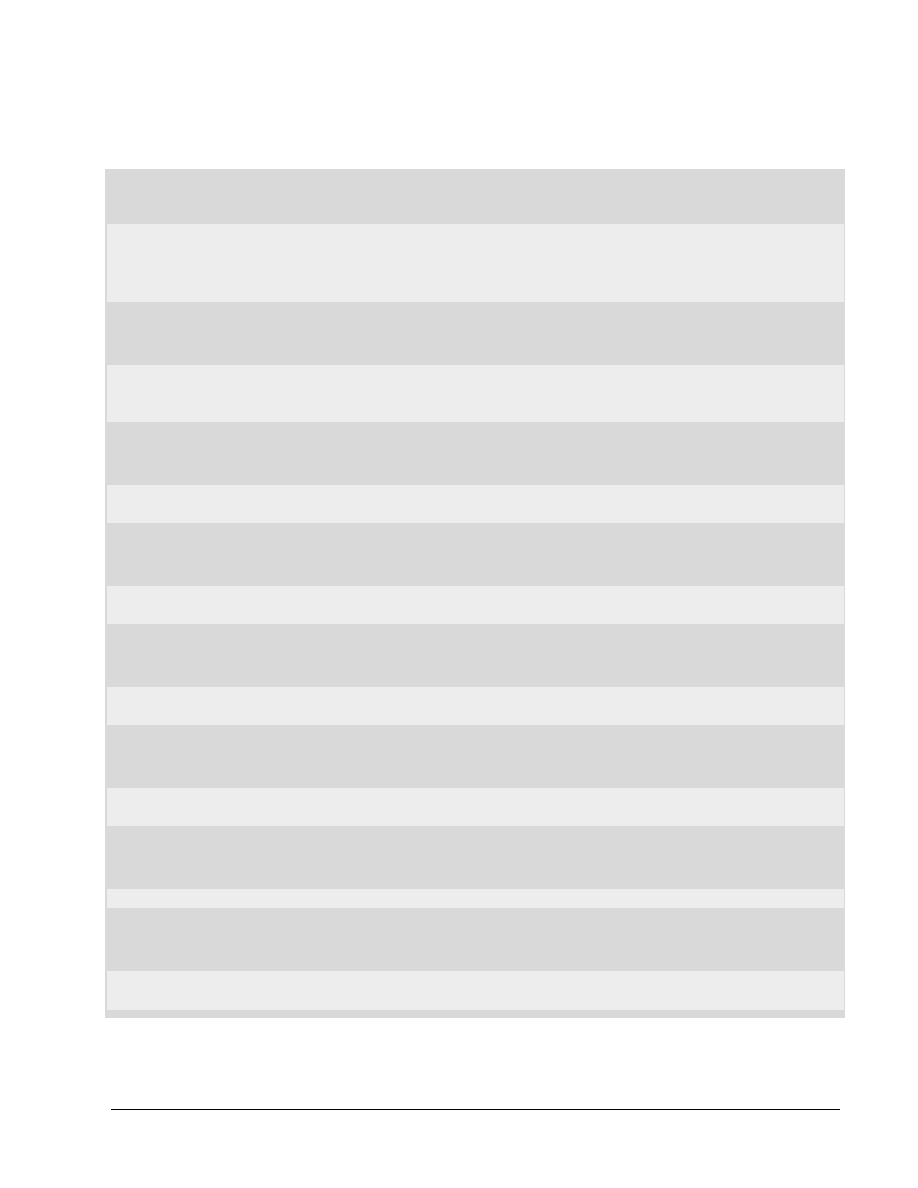
Copyright
2002, Cisco Systems, Inc.
Fundamentals of Web Design 1.2 – Appendix A5
1-7
A5.2 Navigation Do’s and Don’ts
Do use explicit addressing
Navigation should be clear. Links like Back, Next, Previous, or clickable images of arrows, do
point in an unclear direction. What is 'Back'. The page your visitor came from? The preceding
page in your own website? Make navigation clear by supplying links like Chapter 12. The history
of beekeeping.
Do check your links
OK, it's a cliché. But anyone who surfs the web will agree. Check your links frequently. Don't just
check them to avoid 404 errors. You might find that an external link still works but that the content
behind it has changed.
Don't change links
Figure out a good addressing scheme and stick to it. People will create links to your site. Be sure
not to break these links.
Do always supply textual links
Supply textual links. Using only clickable images or image maps makes your site unusable for
anybody that disables images.
Do supply a link to home
In the rare case people get lost in your site, a link to home comes in handy. Supply such a link on
each page.
Do use navigational aids at the top and the bottom
Supply navigational aids at the top and the bottom of your page. If you do, people probably won't
need to scroll to navigate.
Do use a table of contents
Do use a table of contents, preferably as a menu. Without it your visitors will get lost.
Do create a what's new page
Recurring visitors are interested in the latest additions on your site. Create a What's new page to
supply that info.
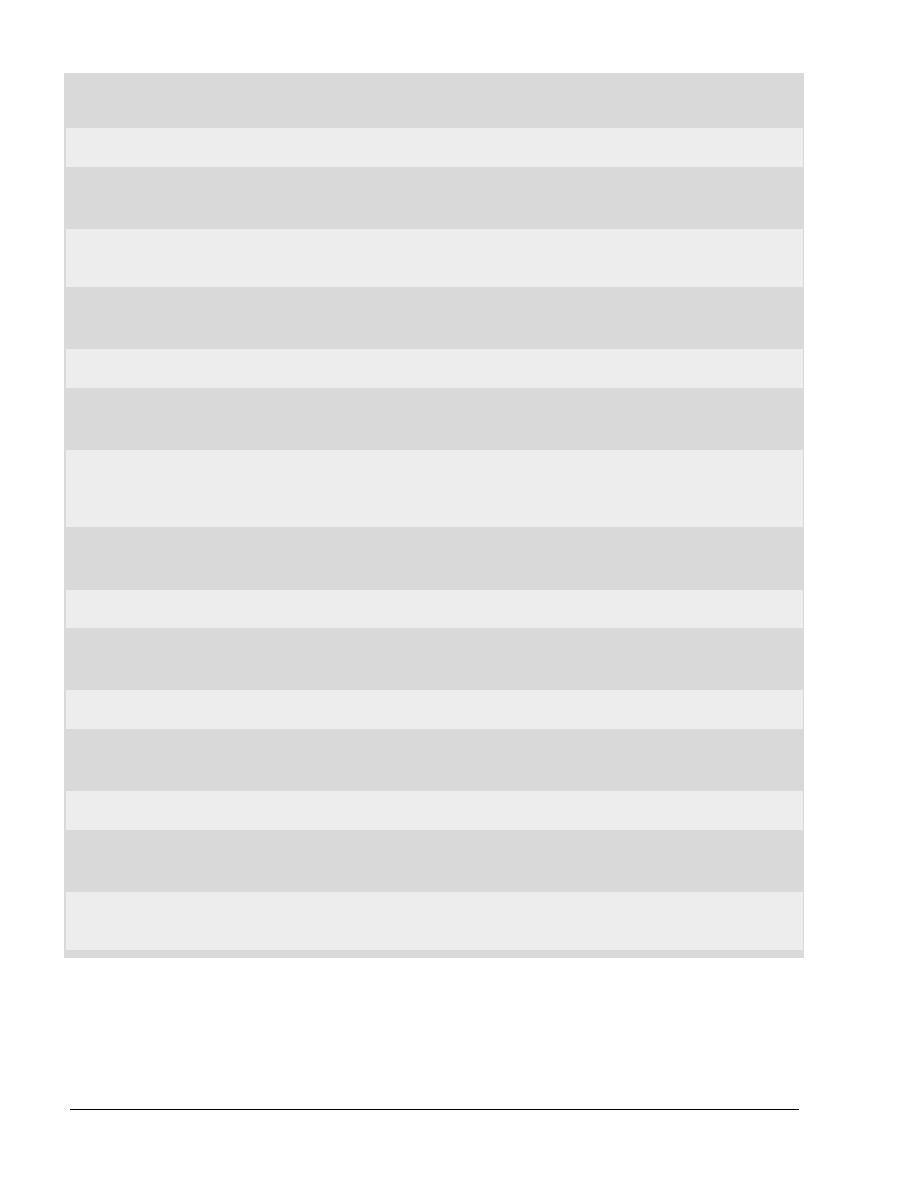
1-8
Fundamentals of Web Design 1.2 – Appendix A5
Copyright
2002, Cisco Systems, Inc.
Do use short routes
Supply short routes to information. Avoid too many menus and submenus, instead use larger
menus with more items. People will appreciate it getting to the desired info quickly.
Do keep menu-items related
Menu-items should be related, don't mix them randomly. Try to share comparable items in one
menu. You can use a larger menu for more item groups if you separate these groups in a clear
way.
Don't link to irrelevant pages
Use only hyperlinks within the context of your page. People will feel lost if you try to use too many
links.
Don't repeat links too often
You shouldn't repeat links in the text. If you have a page about beekeeping and want to link it to a
page that describes different kinds of honey, don't link every occurrence of the word honey. The
only exception is links in a menu. You can repeat menulinks, if they are on the top and on the
bottom of your page.
Don't use ambivalent navigation
Navigation must be clear. Unless you run some kind of experimental site be sure to avoid
experimental buttons that make visitors have to guess what they mean.
Don't create dead end pages
A dead end page is a page that is linked to by other pages but itself has no links. A visitor gets
trapped in a dead end page and needs his back button to get away. Don't use dead end pages.
Don't make prisoners
You can imprison your visitors by redirecting them to a page without taskbars and icons. But your
prisoner will escape eventually and never return.
Don't frame other sites
You can load pages from other sites within a frame of your own site. Don't! It might ruin the look
and feel of the framed site. And it gives the wrong idea that the framed site is a part of your own
site.
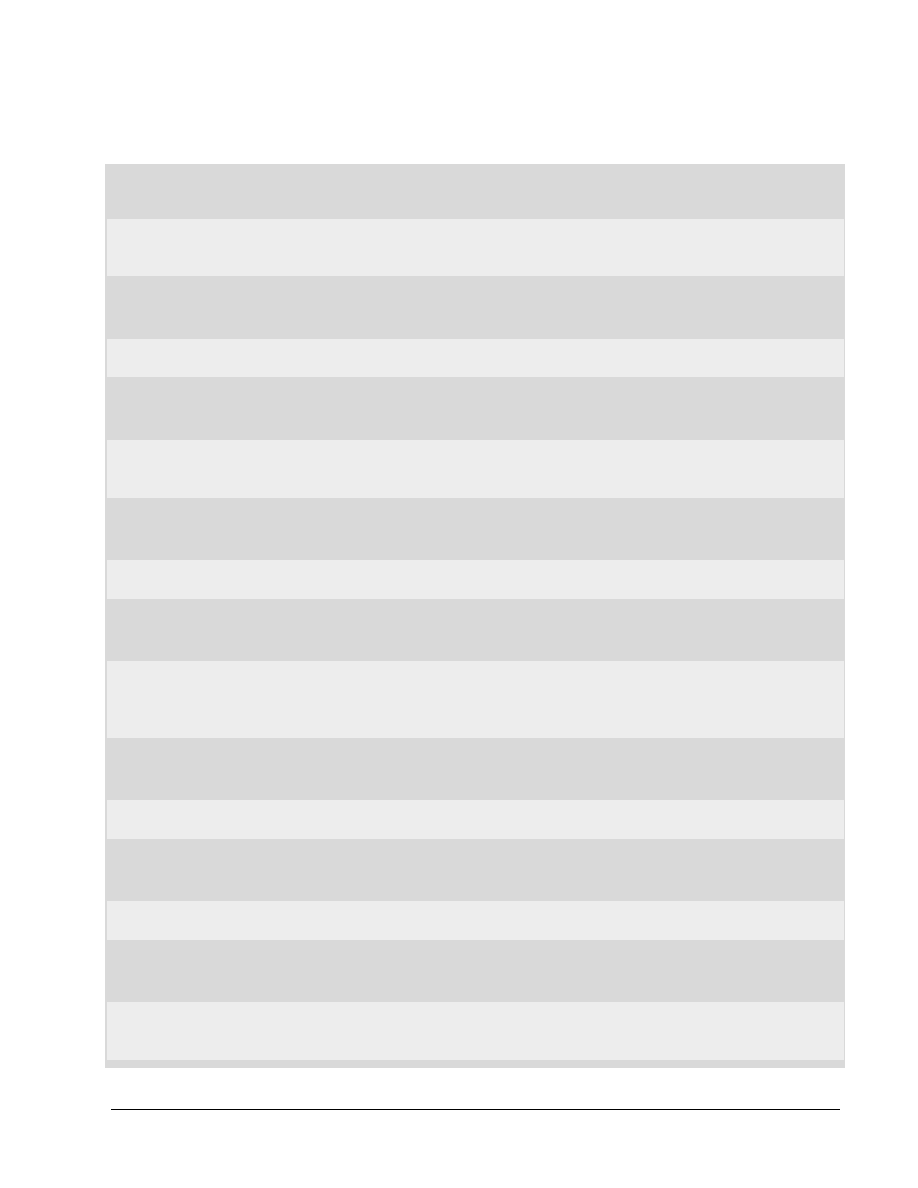
Copyright
2002, Cisco Systems, Inc.
Fundamentals of Web Design 1.2 – Appendix A5
1-9
A5.3 Design Do’s and Don’ts
Do use a consistent look and feel
Your site should stand out as a whole. Use the same look and feel for all the pages at your site.
This way your visitors have a sense of recognition when they visit various pages. Using style
sheets makes it much easier to maintain the look and feel of numerous pages.
Do use recurring visual elements
Repeat visual elements (images, colors, fonts etc.) on several pages. This will add to a consistent
look and feel.
Don't use dark backgrounds
Dark backgrounds tend to make text less readable. So avoid dark colors or dark background
images. If you do need them, use a sans serif font for the text (like Arial, Universe, Helvetica) and
be sure to not to use a small font size.
Don't cram your pages
A page with text pushed aside against the border of a table - or an image - looks awful. Don't cram
your pages, use colspan and borderspan for tables and vspan and hspan for applets and images.
Don't push your table out of the screen
Tables are very flexible. They're able to get almost anything more or less visible on a screen.
But by putting large elements in a table cell you might force the cells to become too large. Thus
making horizontal scrolling necessary.
So limit the number and size of pictures, long words (e.g. long links), predefined text etc.
Don't overuse frames
Use only a limited number of frames. Always check if the screen doesn't get crammed if a low
resolution screen is used.
Do vertical align the content of table cells
You do you use table cells to get your info on the right position? Then be sure to align the content
vertically.
Don't mix horizontal aligning
Mixing centered text and text that's left aligned makes a mess of your page.
If you want to center text do it consistently.
Exceptions are centering text of headers or centered text placed in a border.

1-10
Fundamentals of Web Design 1.2 – Appendix A5
Copyright
2002, Cisco Systems, Inc.
A5.4 Bandwidth Do’s and Don’ts
Do use few colors in your GIFs
Minimize the number of colors in your GIF images. GIFs can be stored with a maximum of 256
colors. Minimizing the number of colors to 16, 8 or even 2 dramatically reduces the size of the GIF-
file and therefore improves performance. Choose as few colors as possible without ruining the
image. You might test both reducing colors with error correction or by selecting the nearest color.
Do use high compression in JPEG
Improve the performance of your site by reducing the size of your JPEG-images. JPEG can be
saved with different compression-percentages. A high compression results in a smaller file size but
also in a less perfect image. Test several compressions for each image you want to use. For
different images, the acceptable compression will differ.
Do reserve space for images
Generally text arrives more quickly than an image. By reserving space for an image the browser is
able to render the text. A visitor can start reading right away. Reserving space is done by defining
the attributes vsize and hsize in the tag <IMG>
Do provide thumbnails for large images
In some cases you do need large pictures that take a while to load, for example if you're running a
website on modern art. In such a case do provide small copies of the original images (thumbnails)
that link to the original ones.
Do reuse images
Once images are loaded they are stored in cache. If you use the same image in several web
pages the image will be loaded the second time in a breeze. It is necessary to have the image in
the same location. Also be sure to use exactly the same filename. Even if a browser can handle
differences in uppercase and lowercase, your browser cache cannot.
Don't reference images from other sites
If you use images from another site (i.e., an image archive) do copy them to your own site.
Looking up other servers to get the images would introduce overhead and an extended load-time.
Do provide size information
If you use large images, videos etc., give an indication of the size before the actual transfer
begins.
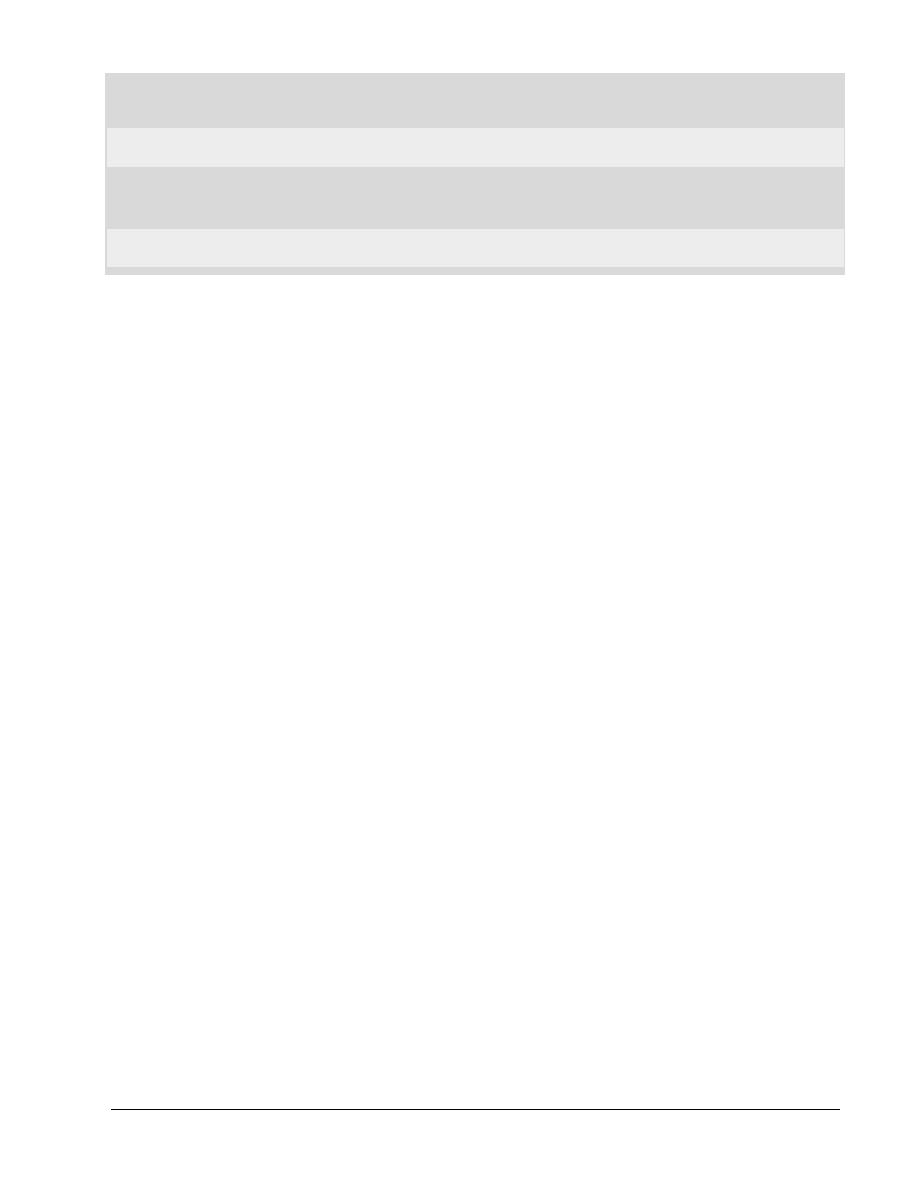
Copyright
2002, Cisco Systems, Inc.
Fundamentals of Web Design 1.2 – Appendix A5
1-11
Don't use large textual images
Avoid creating images of large pieces of text. It gives you more possibilities but it costs valuable
bandwidth. If you do need textual images be sure to reduce the number of colors.
Don't use word processors
Don't use word processors to write HTML. They really mess it up. It's not uncommon for a site to
double or triple in size because tags are added unnecessarily by a word processor
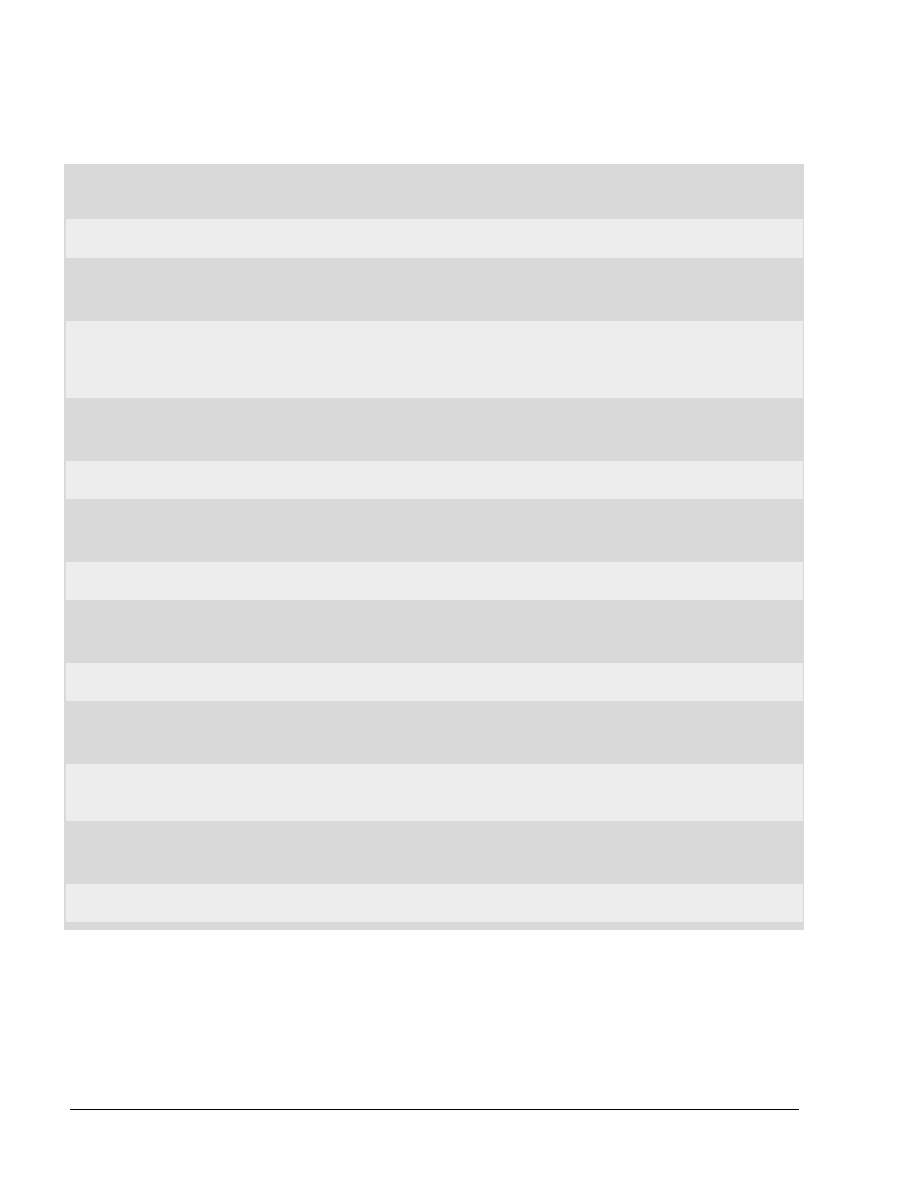
1-12
Fundamentals of Web Design 1.2 – Appendix A5
Copyright
2002, Cisco Systems, Inc.
A5.5 Presenting Text Do’s and Don’ts
Don't use blink
The tag <BLINK> should never have been introduced to HTML. Blinking text is irritating. Don't use
it.
Don't use columns for text
You can show your text in two or more columns. This can be implemented with tables or with the
non-official tag <MULTICOL>. The result is newspaper-column like page. But columns have a
large drawback on a screen. It takes more up-and-down scrolling to read the text, especially if it's a
large page. Avoid using columns this way.
Don't use small serif letters
Serif letters were developed for printing. They don't look good on a computer screen. At least not
in smaller fonts. You should avoid these letters, especially if the serif is tiny, like Times.
Don't use all capitals
DO NOT USE ALL CAPITALS. It takes more time to read text that consists of only capitals.
Besides, using all capitals is the online equivalent of shouting.
Don't overuse bold text
Bold text is meant to give some focus to a part of your text. Don't put whole paragraphs in bold. It
has the same effect as shouting. Keep the focus - and bold text - short and functional.
Don't overuse italics
Text in italic is hard to read on a screen. The resolution of a screen just isn't capable to present
italics without distorting them slightly. This is even more noticeable if you use a small font. So don't
use italics for larger portions of your text.
Don't use small fonts
Don't use small fonts (font size smaller than 4). Small letters are hard to read and that's even
worse on a computer screen.
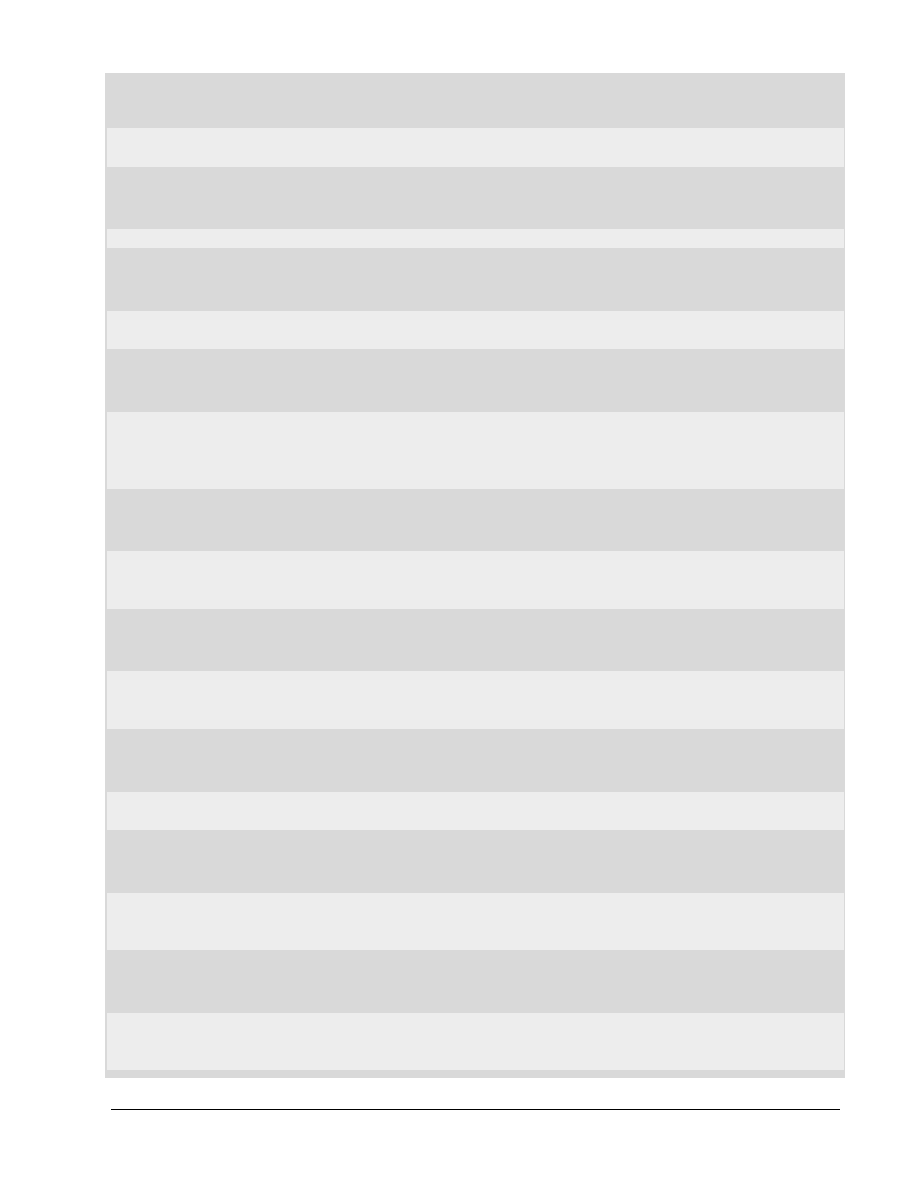
Copyright
2002, Cisco Systems, Inc.
Fundamentals of Web Design 1.2 – Appendix A5
1-13
Don't use too many fonts
Using all kinds of fonts on one page - or in one site - is a very bad typographical practice, unless
you run an online font-archive.
Do use punctuation
Present information in small chunks. Use headings to separate them. Use lists.
Don't hide your links
The default color of links is pretty standard. You can change link colors. But if you do you'll have to
be sure that links can be recognized. Don't let those fancy colors hide your links.
Do use all lowercase or all uppercase links
Quite a few browsers discriminate between differences in case. Even if your server doesn't, don't
rely on it. If you have to need to move to another server you will be happy if all your links still
function. The easiest way to accomplish this is to use links that are consequently all lowercase or
all uppercase.
Do separate adjacent textual links
If you place textual links horizontally be sure to separate them clearly. With spaces, a vertical line,
bracket, whatever. The point is that it must be clear to a visitor where a link starts and where it
ends.
Do limit the size of predefined text
Predefined text (between the tags <PRE> and </PRE>) cannot be wrapped. If you use it be sure
to limit the size, especially the width. Otherwise your visitors might need to scroll horizontally to
read the text.
Do limit the width of text
Reading full width text on a full screen browser is quite terrible. The lines of text get too long;
giving you a headache reading them. Limit the width of text-lines using tables, etc.
Do use textual dates
Keep in mind that 02-03-2000 will be the second of March or the third of February, depending on
the country your visitor comes from. If you use text for your month, like March 2, 2000 the date will
be correctly interpreted.
Do provide a visual e-mail address
The mailto: trick is great. Start the e-mail application right from the web page. But it only works if
your visitor uses an integrated e-mail application. For all the others provide a readable e-mail
address.
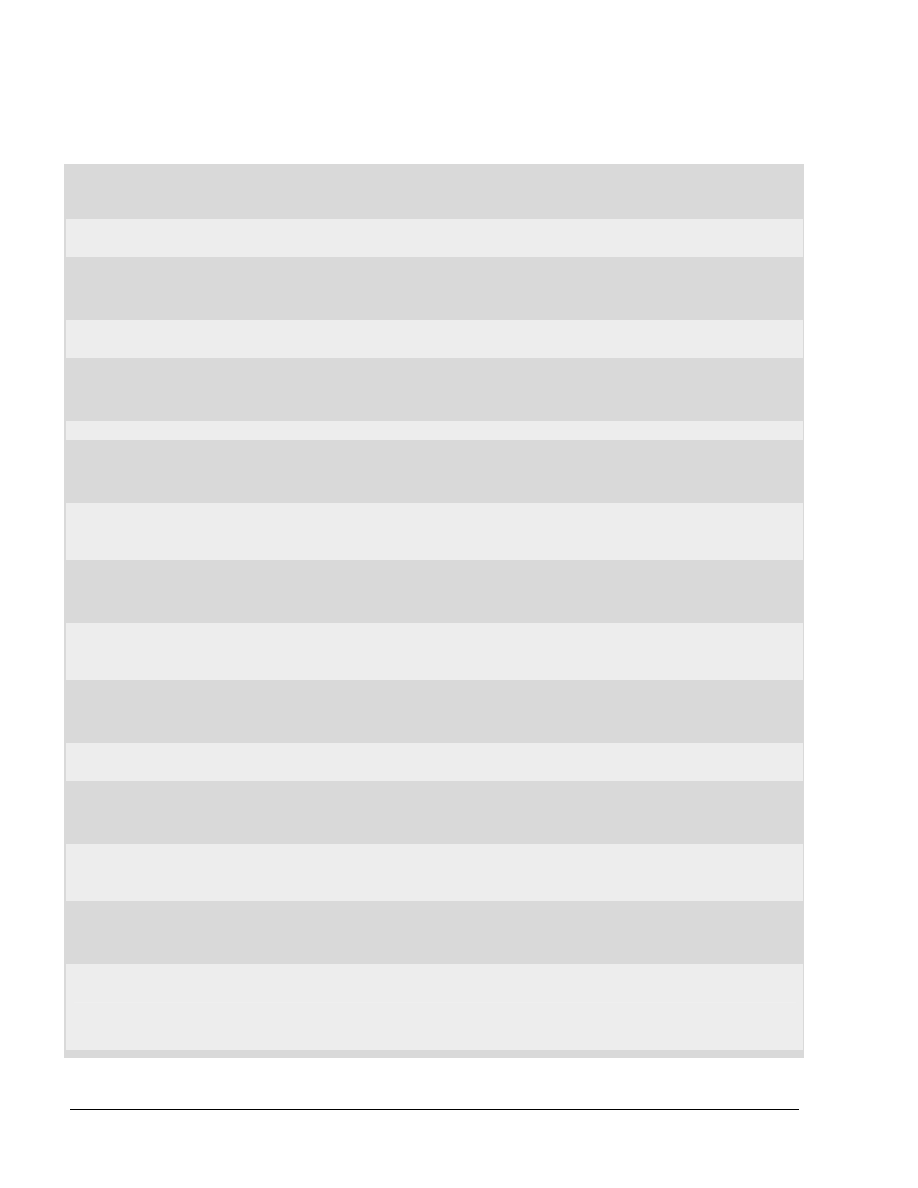
1-14
Fundamentals of Web Design 1.2 – Appendix A5
Copyright
2002, Cisco Systems, Inc.
A5.6 Images and Colors Do’s and Don’ts
Do use transparency
The presentation of images often improves by giving the images a transparent background color.
They'll better integrate visually with the background.
Do use interlacing
Interlace larger GIF-images. The visitor will get a quick feedback while the image is still loading.
For very small images - like bullets - interlacing makes no sense but in all other cases it does.
Don't use too many images
Too many images slow down your site. Don't chase your visitors away; limit the number of images.
Do make your graphics reproducible
If you create your own graphics make them reproducible. You might need another one of the same
kind, so be sure to write down all the effects and the parameters you've used to create the
graphics.
Do break up images
If you use large images you can break them up in several parts. You can combine the parts in the
web page to form the original image. By doing so the image-parts can be downloaded parallel,
thus reducing download time.
Don't use PNG (yet)
PNG is a great format for graphics and will eventually replace GIF. But right now many browsers
don't support PNG. For the time being stick to GIF and JPEG.
Do combine background images and background-colors
Even if you do use a background-image, still provide a background-color. The background-color
should approximate the main color of the image. If text has a color that contrasts with the
background-image, it will still be readable before the background-image is loaded.
Do use a browser safe palette
Use a browser safe palette for your colors. This will prevent colors from dithering on older
monitors.
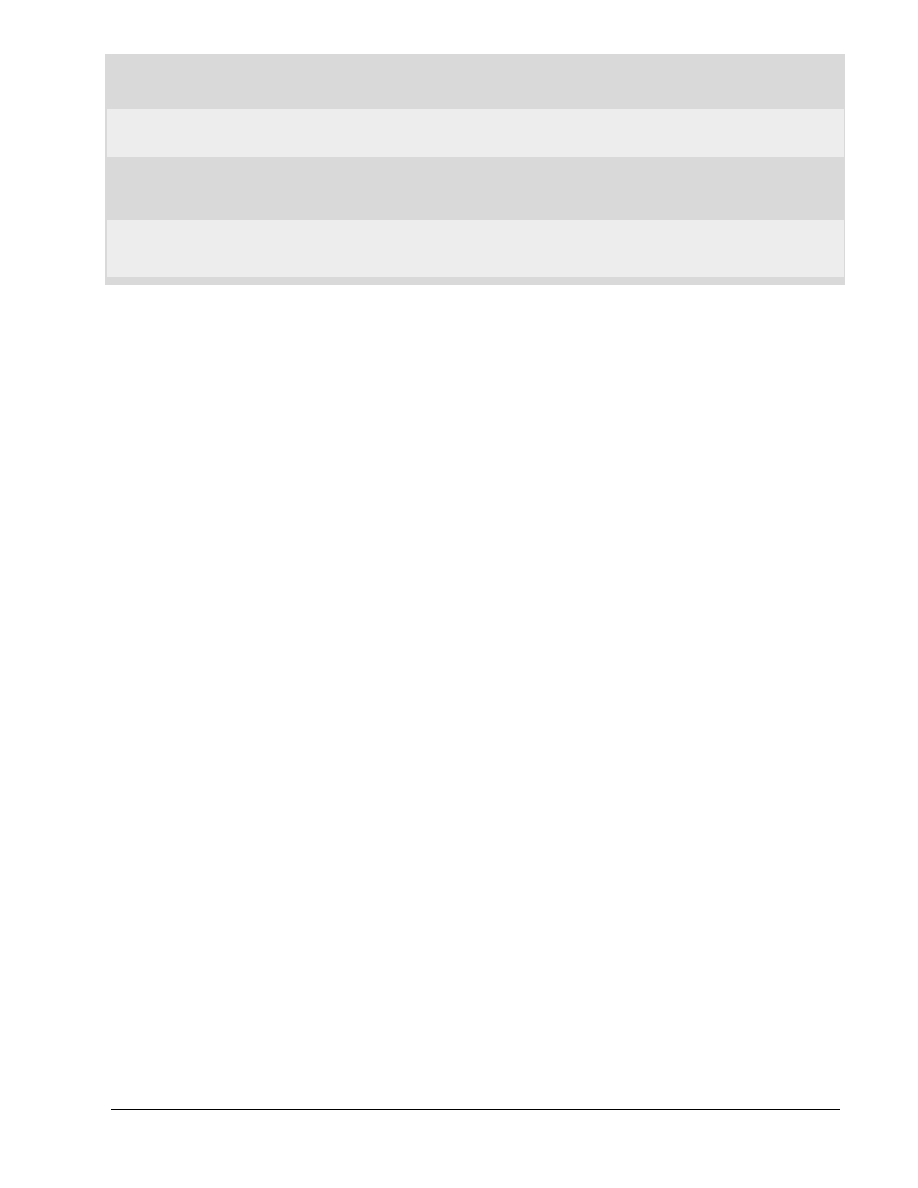
Copyright
2002, Cisco Systems, Inc.
Fundamentals of Web Design 1.2 – Appendix A5
1-15
Don't use too many colors
You have access to 16 million colors. Be selective - don't try to use them all. Too many colors
distract from what you're trying to say.
Don't override only one standard color
If you override a standard color, be sure to override them all. Your visitor has her own color
settings. If you change only the font color to dark blue, text might become unreadable on a dark
background. So be sure also to change the background color.
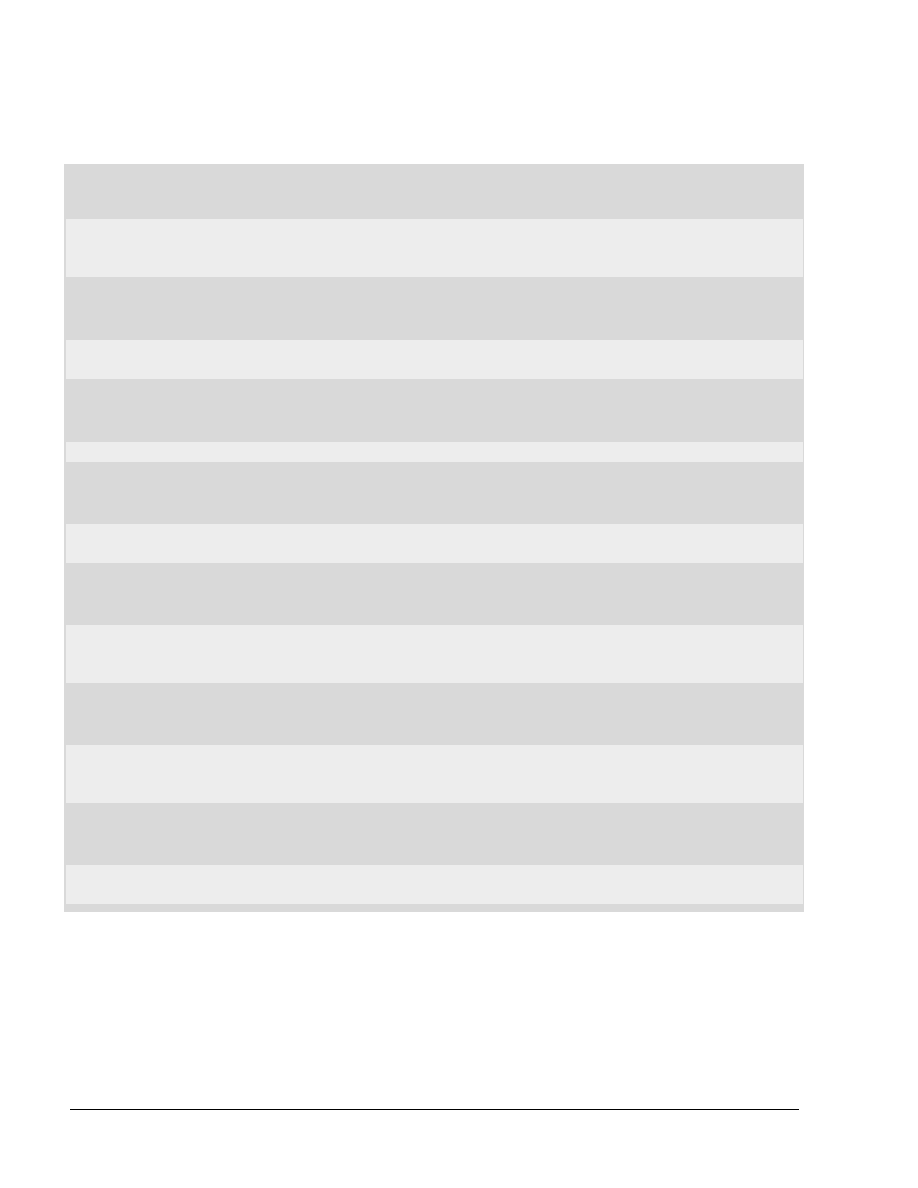
1-16
Fundamentals of Web Design 1.2 – Appendix A5
Copyright
2002, Cisco Systems, Inc.
A5.7 Compatibility Do’s and Don’ts
Do supply alt's for your images
Quite a few people disable the automatic load of pictures in their browser. Don't blame them, some
images take a lifetime to load. By defining an alternative text with the attribute alt in the tag <IMG>
you can take care of imageless browsers.
Do use alt text for area's
Use the alt attribute to supply text for areas in an image map, thus providing an alternative for
browsers that don't support images.
Do use NOFRAMES
Not all browsers support frames. Define an alternative with the tag <NOFRAMES>
Do use comments for JavaScript
If you use JavaScript, be sure to place the source between comments in such a way that browsers
that don't support JavaScript won't show any garbage.
Don't be selective with browsers
You believe I'd change my browser just to visit your site? Wake up! Saying Best viewed with my
favorite browser only has the effect that you drive off people with other browsers. Test your site
with the favorites. It should be readable with all the important browsers.
Do test Java applets with all browsers
Java is great, but there are too many untested applets that will wreck your browsers and make
sure visitors wish they had gone somewhere else. Do check your Java applets with all popular
browsers before posting them to the server.
Do test with fewer screen colors
256 colors still are popular and even 16 colors are used. Test your site with these color settings.
Admitted, with 16 colors everything looks ugly. But be sure everything remains readable.
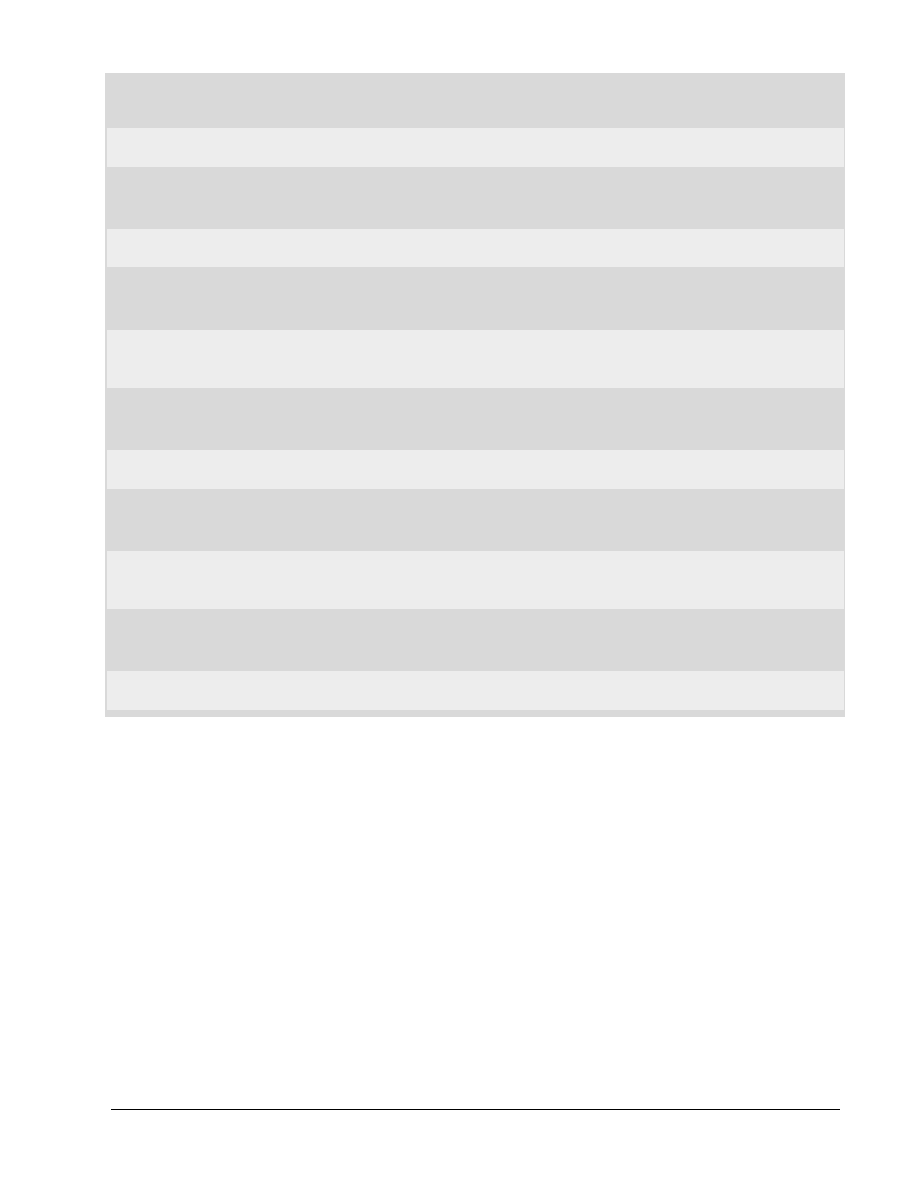
Copyright
2002, Cisco Systems, Inc.
Fundamentals of Web Design 1.2 – Appendix A5
1-17
Do test on low resolution monitors
Test your pages on low resolution monitors. If you don't use 640*480 yourself, just make your
browser-window smaller to get the same effect.
Do validate
Validate your pages. This is the best way to find errors that won't show up in some browsers but
might be the cause of trouble in other browsers.
Don't rely on plug-ins
You can create astonishing effects with plug-ins. But don't rely on them. Some web surfers don't
bother to install plug-ins. They won't be able to see the great effects you implemented. So offer an
alternative or even better: check for plug-ins.
Do check for browser version
If you want to use non-standard techniques (Netscape or Explorer-specific tags) do check the
browser version on the client. And do provide an alternative for non-compatible browsers.
Do warn for important cookies
Some pages rely on cookies. And some people disable cookies in their browsers. In quite some
circumstances you just can't skip cookies. If so, supply a warning. Thus giving the visitor an
opportunity to enable cookies.
Do offer alternative views
You want to use the newest emerging technologies? Then consider supplying an alternative view
for those that don't use the latest browsers.
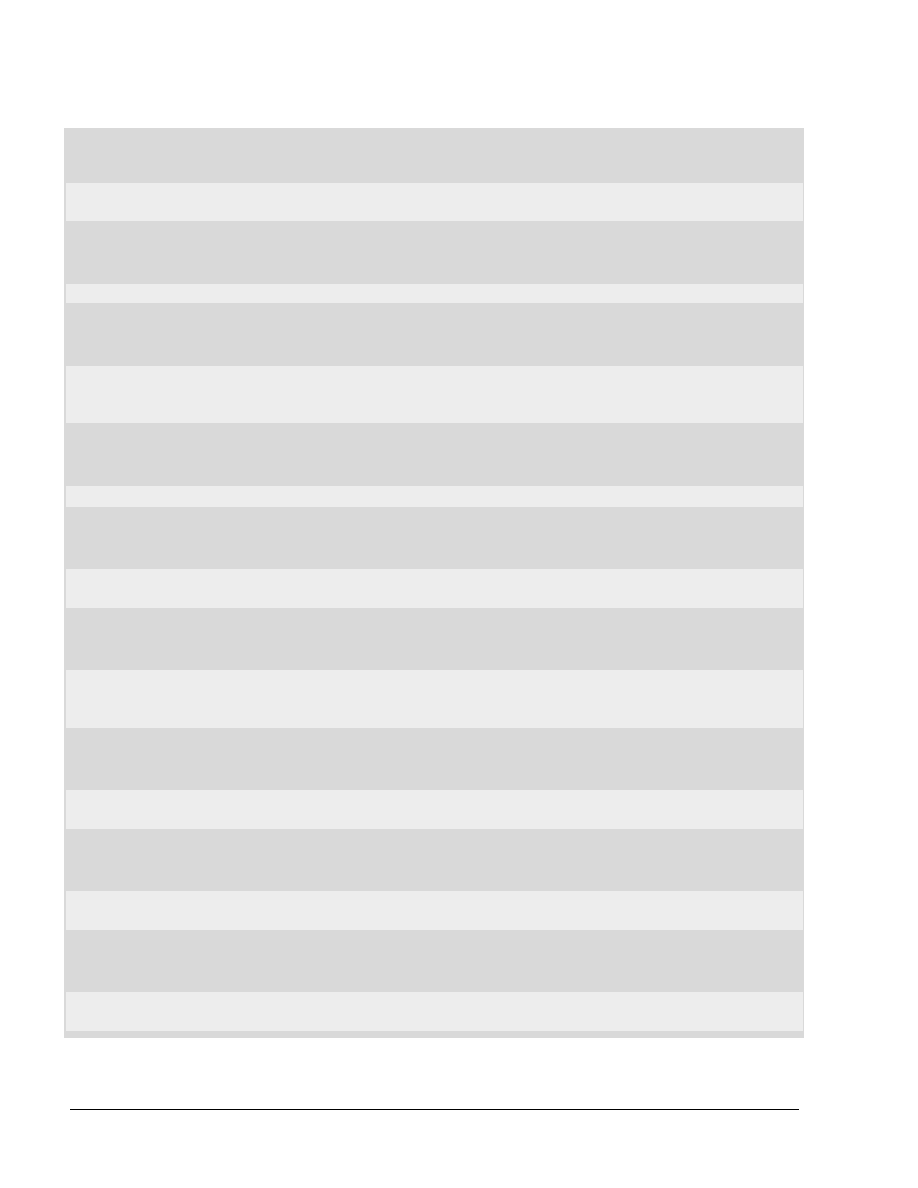
1-18
Fundamentals of Web Design 1.2 – Appendix A5
Copyright
2002, Cisco Systems, Inc.
A5.8 General Do’s and Don’ts
Do close popup screens
Remove your litter. If you want to use popup screens, be sure to close them when the visitor
leaves.
Do stop sounds
If you want to use sounds, be sure to stop them when the visitor leaves.
Don't try to mislead search engines
Trying to mislead search engines by repeating keywords will turn against you. Search engines
recognize many of these attempts and will react on it by giving your site a lower ranking, or by not
placing it at all.
Don't try to misleadingly attract visitors
Don’t add keywords that are not inherent to your site.
Do register your site
Register your site at search engines and directories. This is still the most important way to attract
traffic.
Do read the stats
Use the statistics of your site. It's a good opportunity to check for errors like the dreaded 404's.
But statistics are also invaluable for marketing purposes. What are popular pages? Which
countries do your visitors come from?
Don't count hits
Hits are meaningless. A page with 5 images produces 6 hits. And visited 3 times it produces 18
hits. If you want a counter on your page, be sure to count the sessions: real visitors.
Do put contact info on your pages
Give your visitors a way to get in touch with you. Their feedback is invaluable. Supply an e-mail
address or a reply-form.
Do beware of robots
Search engines use robots that scan all your directories. Be sure to provide a robots.txt file to
make clear which directories and files should not be indexed.
Document Outline
Wyszukiwarka
Podobne podstrony:
CARE Best Practices in Polish
Email Marketing Best Practices
Best practice guide 03
O'Reilly Oracle PL SQL Best Practices
Best Practices Guide
Ebook Java j2Ee Best Practices For Performance
best practices for cyber security on board ships anssi
Best Practices for Developing Quality Mobil Apps UTI (2011)
Przegląd najnowszych zaleceń best practice pod kątem bezpieczeństwa systemów informatycznych ze szcz
Connie Moore Project Management Best Practices In Workflow
developers best practices tutorial
w insc06 Best Practices Guide for Outsourcing Your Human Resources Functions
Best Practice Guidelines Cleaning Disinfection Sterilization Medical Devices
w sumb25 Fierce Leadership A Bold Alternative to the Worst Best Practices of Business Today
Font Best Practices in OSX v7
Best Contracting Practices for Business
więcej podobnych podstron