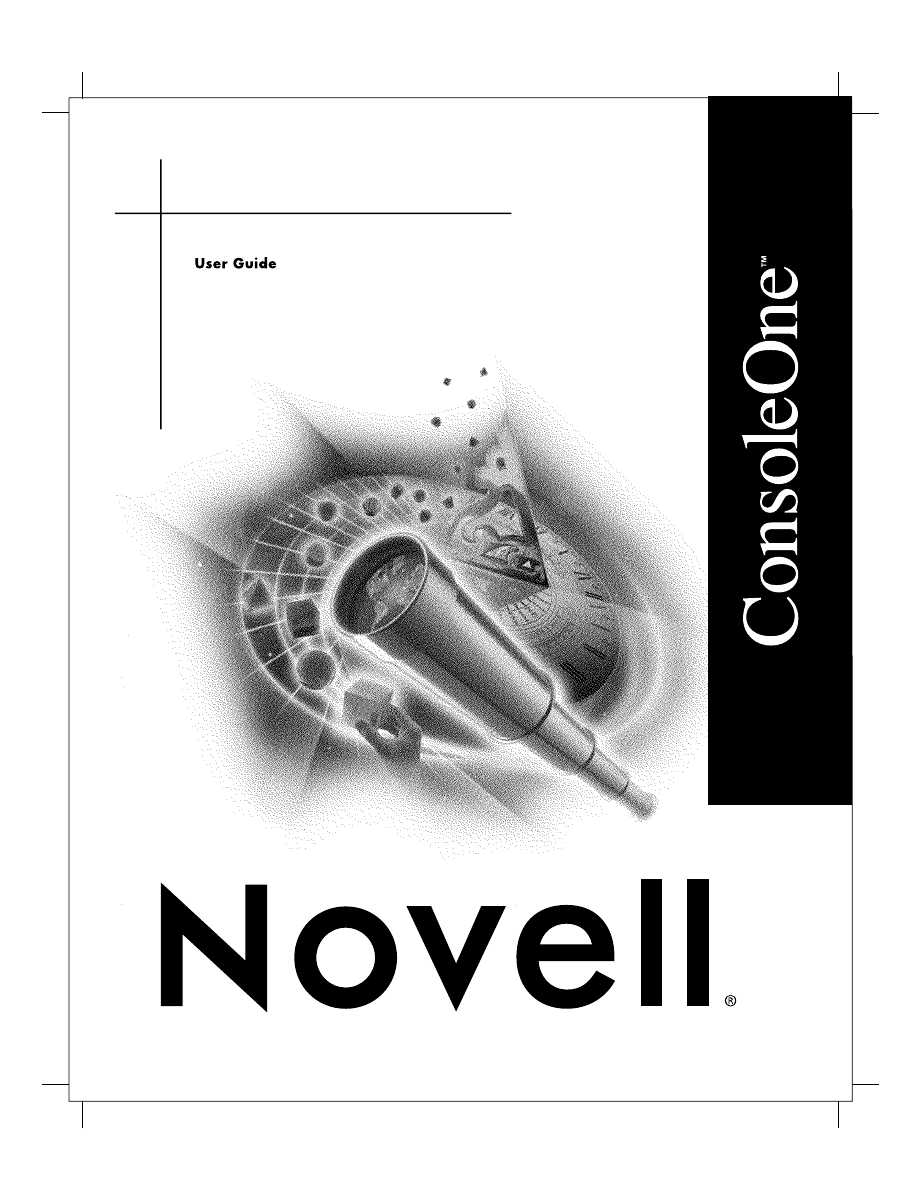
June 5, 2000
Novell Confidential
ConsoleOne User Guide
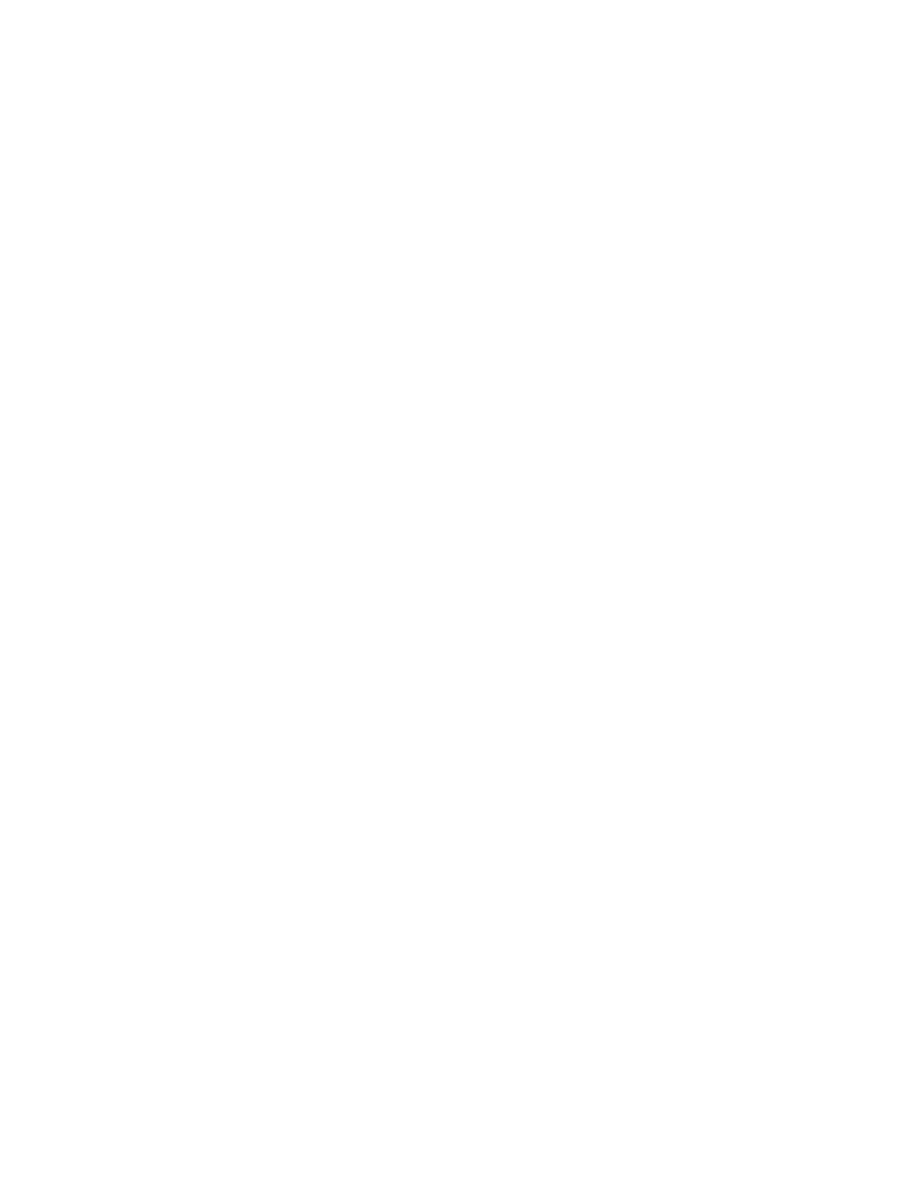
2
Place Book Title Here
Place Book Title Here
Place Part Number Here
June 5, 2000
Novell Confidential
Manual
Rev 99a
27
18 April 00
Legal Notices
Novell, Inc. makes no representations or warranties with respect to the contents or use of this documentation, and
specifically disclaims any express or implied warranties of merchantability or fitness for any particular purpose.
Further, Novell, Inc. reserves the right to revise this publication and to make changes to its content, at any time, without
obligation to notify any person or entity of such revisions or changes.
Further, Novell, Inc. makes no representations or warranties with respect to any software, and specifically disclaims
any express or implied warranties of merchantability or fitness for any particular purpose. Further, Novell, Inc.
reserves the right to make changes to any and all parts of Novell software, at any time, without any obligation to notify
any person or entity of such changes.
This product may require export authorization from the U.S. Department of Commerce prior to exporting from the
U.S. or Canada.
Copyright © 1998-2000 Novell, Inc. All rights reserved. No part of this publication may be reproduced, photocopied,
stored on a retrieval system, or transmitted without the express written consent of the publisher.
U.S. and Foreign Patents Pending.
Novell, Inc.
122 East 1700 South
Provo, UT 84606
U.S.A.
www.novell.com
ConsoleOne User Guide
January 2000
104-001316-001
Online Documentation: To access the online documentation for this and other Novell products, and to get
updates, see www.novell.com/documentation.
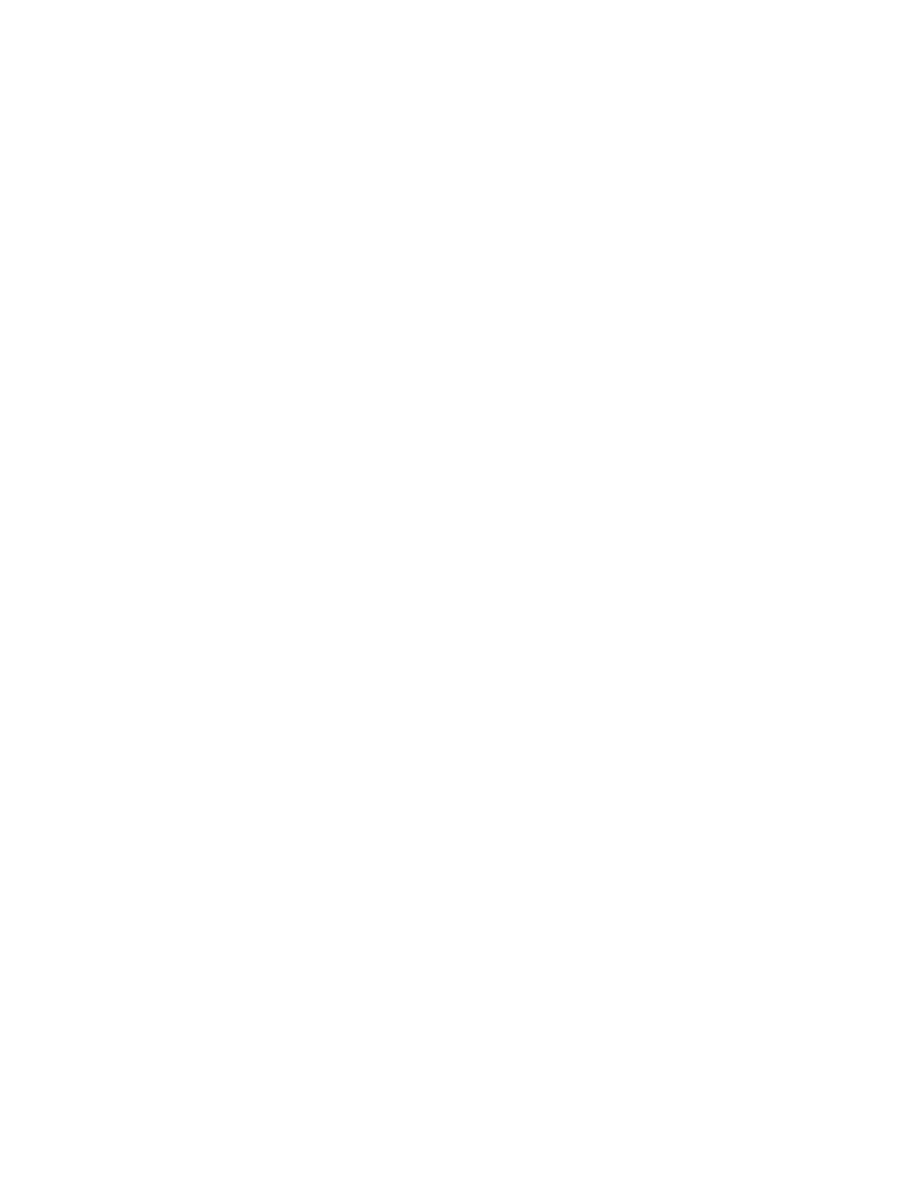
3
Place Book Title Here
Place Part Number Here
June 5, 2000
Novell Confidential
Manual
Rev 99a
27
18 April 00
Novell Trademarks
ConsoleOne is a trademark of Novell, Inc.
NDS is a registered trademark of Novell, Inc. in the United States and other countries.
NDS Manager is a trademark of Novell, Inc.
NetWare is a registered trademark of Novell, Inc. in the United States and other countries.
Novell is a registered trademark of Novell, Inc. in the United States and other countries.
ZENworks is a trademark of Novell, Inc.
Third-Party Trademarks
All third-party trademarks are the property of their respective owners.
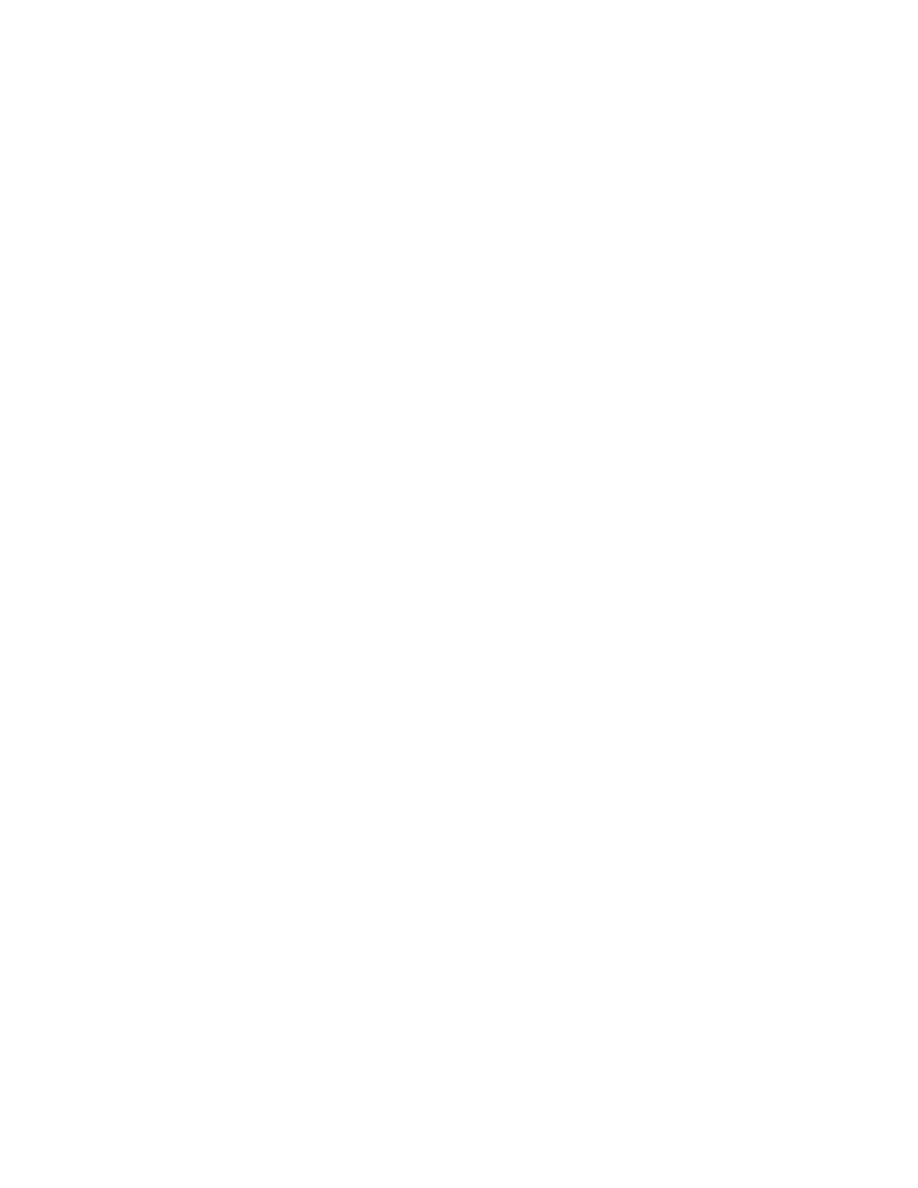
4
Place Book Title Here
Place Book Title Here
Place Part Number Here
June 5, 2000
Novell Confidential
Manual
Rev 99a
27
18 April 00
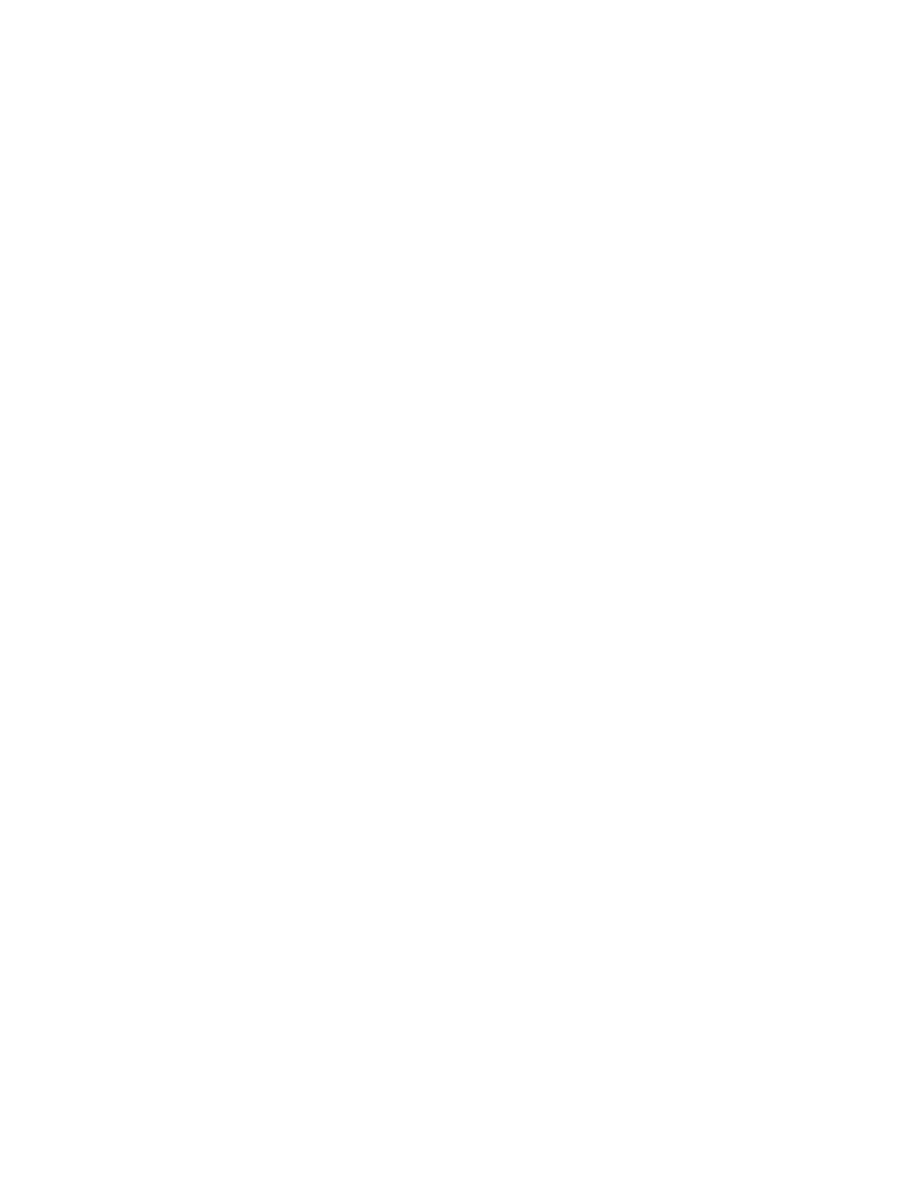
About This Guide
5
Place Book Title Here
Place Part Number Here
June 5, 2000
Novell Confidential
Manual
Rev 99a
27
18 April 00
About This Guide
This guide explains what ConsoleOne
TM
is and how to install, use, and
troubleshoot it.
HINT:
This guide covers only the core ConsoleOne capabilities that you get if you
download ConsoleOne from the
Novell
®
Free Downloads Site (http://
www.novell.com/download)
. For information on ConsoleOne capabilities added by
other products, see the documentation for those products.
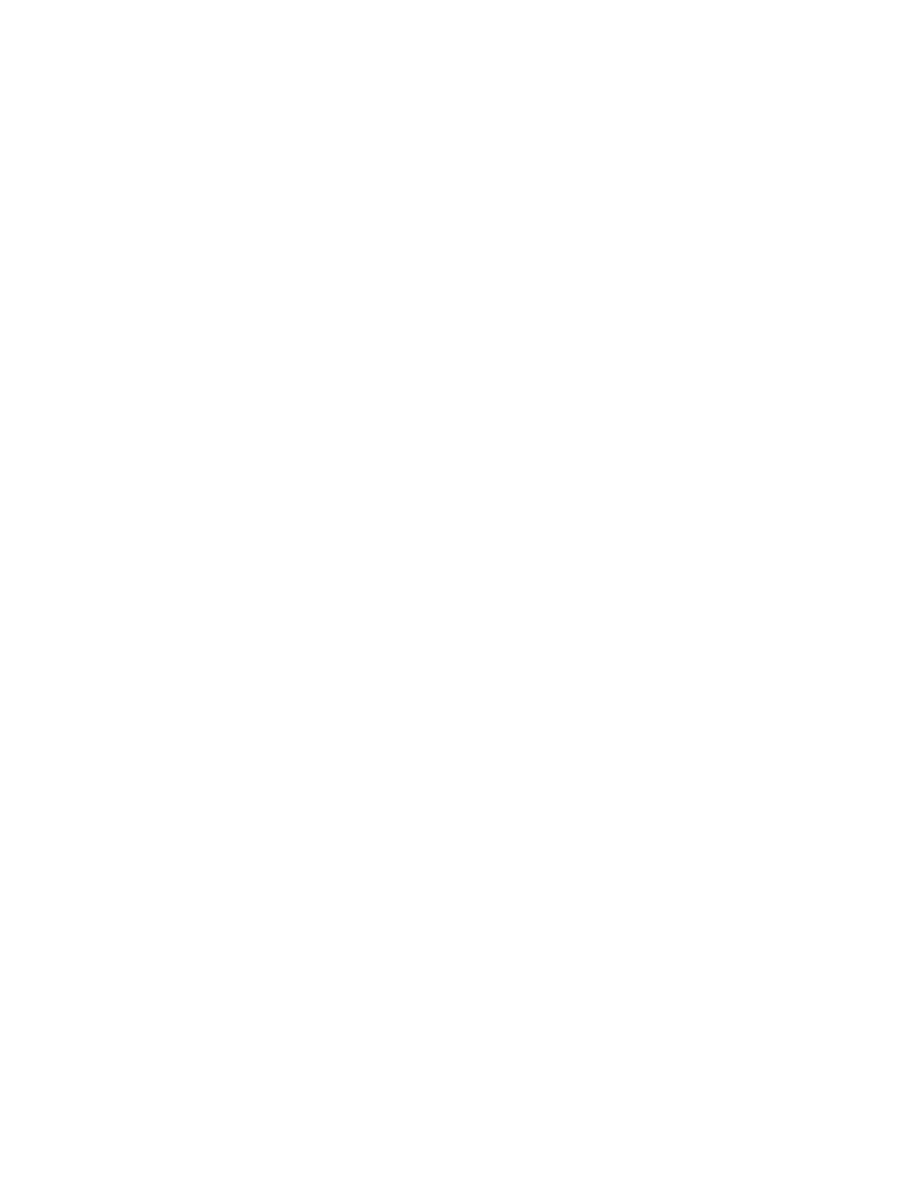
6
Place Book Title Here
Place Book Title Here
Place Part Number Here
June 5, 2000
Novell Confidential
Manual
Rev 99a
27
18 April 00
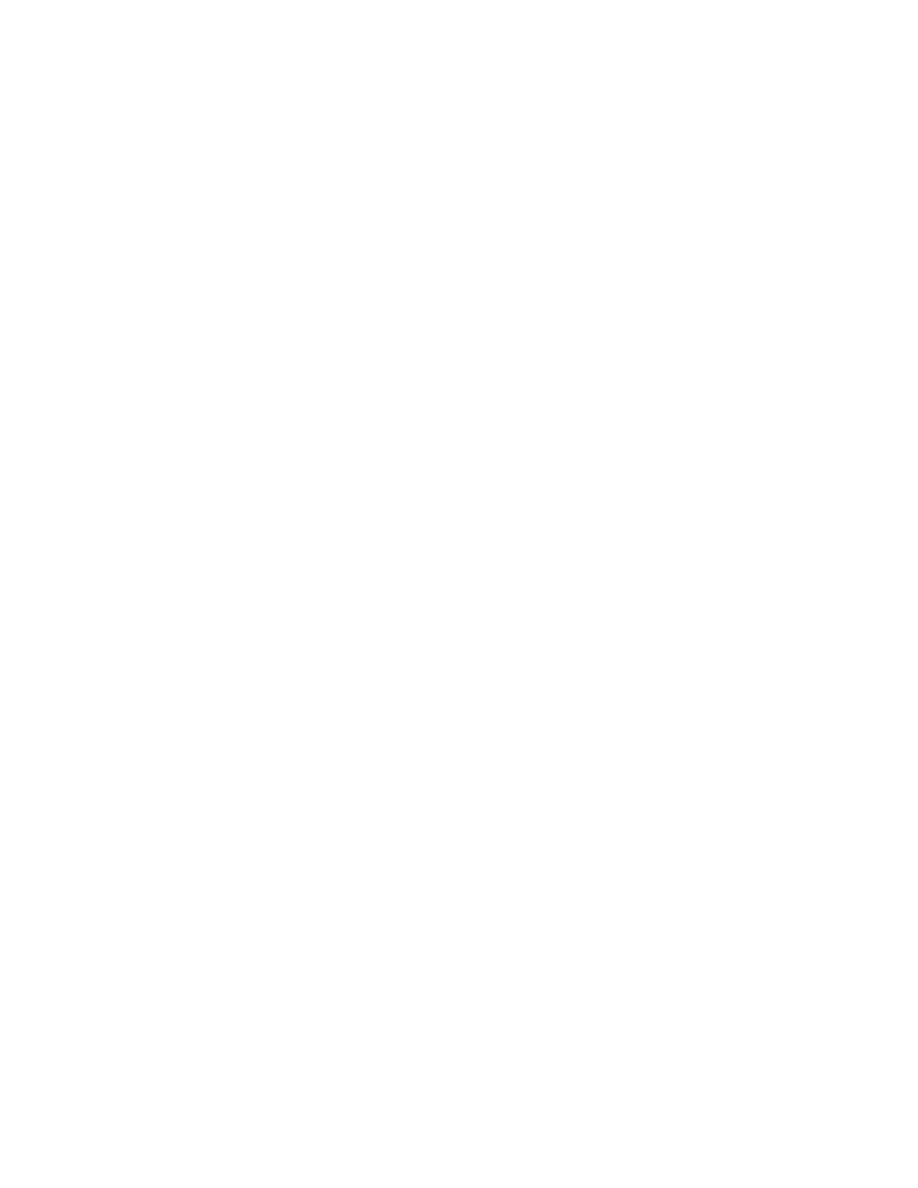
Contents
7
ConsoleOne User Guide
Place Part Number Here
June 5, 2000
Novell Confidential
Manual
Rev 99a
19
3 December 99
Contents
1 Getting Started
13
What’s New in This Release? . . . . . . . . . . . . . . . . . . . . . . . . . . . . . . . . . . . 13
Why Use ConsoleOne? . . . . . . . . . . . . . . . . . . . . . . . . . . . . . . . . . . . . . . 14
Snap-Ins from Other Products . . . . . . . . . . . . . . . . . . . . . . . . . . . . . . . . . . . 17
Installing and Starting ConsoleOne . . . . . . . . . . . . . . . . . . . . . . . . . . . . . . . . 17
Installing ConsoleOne . . . . . . . . . . . . . . . . . . . . . . . . . . . . . . . . . . . . . 18
Starting ConsoleOne on a Windows Computer . . . . . . . . . . . . . . . . . . . . . . . . 19
Starting ConsoleOne on a NetWare Server . . . . . . . . . . . . . . . . . . . . . . . . . . 19
2 Administration Basics
21
Logging In or Out of an NDS Tree . . . . . . . . . . . . . . . . . . . . . . . . . . . . . . . 23
Accessing an NDS Context through DNS Federation . . . . . . . . . . . . . . . . . . . . . 23
Jumping to an Object in the Right Pane . . . . . . . . . . . . . . . . . . . . . . . . . . . . 23
Filtering Extraneous Objects from View . . . . . . . . . . . . . . . . . . . . . . . . . . . . 23
Finding an Object by Distinguished Name . . . . . . . . . . . . . . . . . . . . . . . . . . . 24
Finding an Object by Name and Type . . . . . . . . . . . . . . . . . . . . . . . . . . . . . 24
Finding Objects by Property Values . . . . . . . . . . . . . . . . . . . . . . . . . . . . . . 24
Creating and Manipulating Objects . . . . . . . . . . . . . . . . . . . . . . . . . . . . . . . . 25
Creating an Object . . . . . . . . . . . . . . . . . . . . . . . . . . . . . . . . . . . . . . . 25
Modifying an Object’s Properties . . . . . . . . . . . . . . . . . . . . . . . . . . . . . . . . 26
Modifying Multiple Objects Simultaneously. . . . . . . . . . . . . . . . . . . . . . . . . . . 26
Renaming an Object . . . . . . . . . . . . . . . . . . . . . . . . . . . . . . . . . . . . . . 27
Moving Objects . . . . . . . . . . . . . . . . . . . . . . . . . . . . . . . . . . . . . . . . . 27
Deleting Objects . . . . . . . . . . . . . . . . . . . . . . . . . . . . . . . . . . . . . . . . 28
General Characteristics. . . . . . . . . . . . . . . . . . . . . . . . . . . . . . . . . . . . . 28
Unique Characteristics of Editing Multiple Objects Simultaneously . . . . . . . . . . . . . . 29
Customizing Property Pages . . . . . . . . . . . . . . . . . . . . . . . . . . . . . . . . . . 29
Creating an Organization Object . . . . . . . . . . . . . . . . . . . . . . . . . . . . . . . . 30
Creating an Organizational Unit Object. . . . . . . . . . . . . . . . . . . . . . . . . . . . . 31
Creating a Locality Object . . . . . . . . . . . . . . . . . . . . . . . . . . . . . . . . . . . 31
Creating a Country Object . . . . . . . . . . . . . . . . . . . . . . . . . . . . . . . . . . . 31
Creating an Alias to an Object . . . . . . . . . . . . . . . . . . . . . . . . . . . . . . . . . 32
Setting the Top Object in the Left Pane . . . . . . . . . . . . . . . . . . . . . . . . . . . . 33
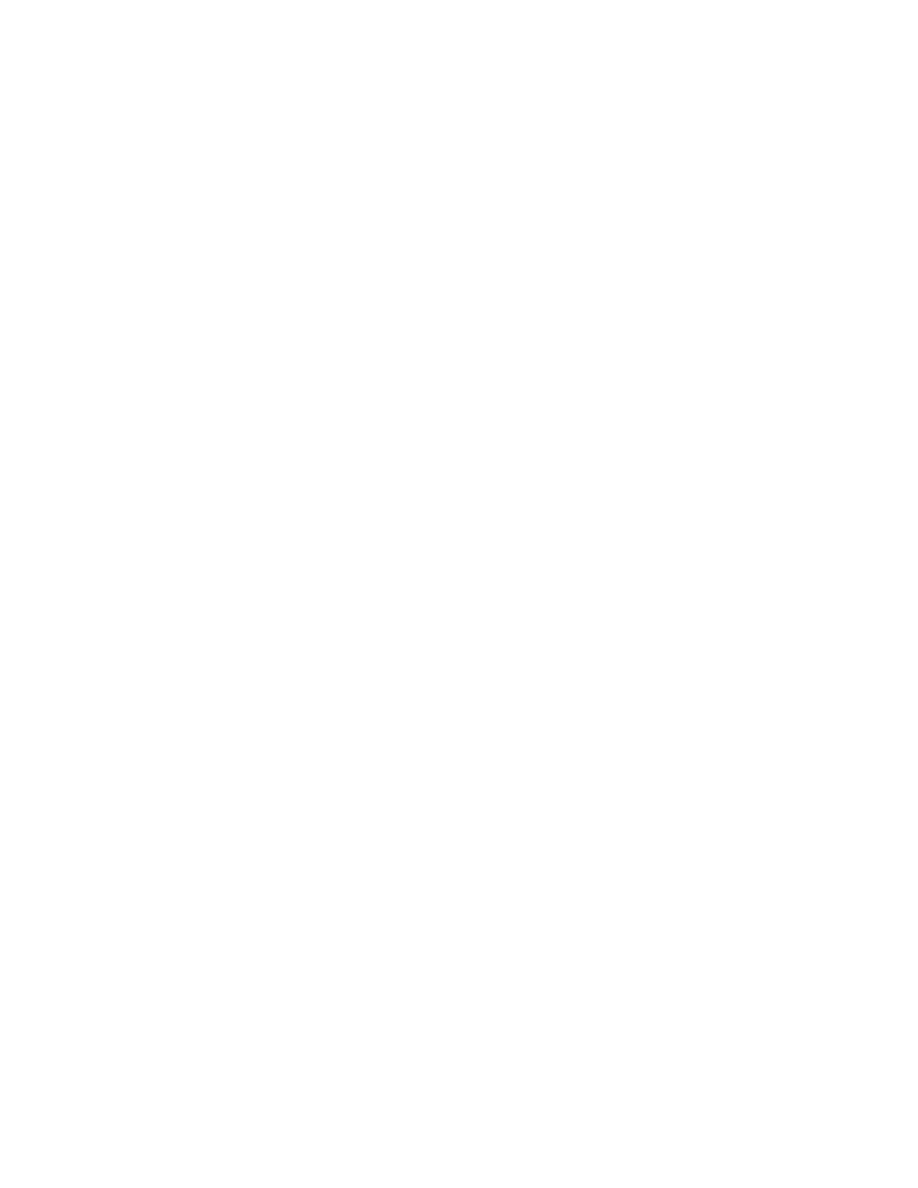
8
ConsoleOne User Guide
ConsoleOne User Guide
Place Part Number Here
June 5, 2000
Novell Confidential
Manual
Rev 99a
19
3 December 99
3 Managing User Accounts
35
Setting Up Optional Account Features . . . . . . . . . . . . . . . . . . . . . . . . . . . . . . 36
Setting Up a User’s Network Computing Environment . . . . . . . . . . . . . . . . . . . . 37
Setting Up Extra Login Security for a User . . . . . . . . . . . . . . . . . . . . . . . . . . 37
Setting Up an Accounting of a User’s NetWare Server Usage . . . . . . . . . . . . . . . . 38
Login Time Restrictions for Remote Users . . . . . . . . . . . . . . . . . . . . . . . . . . . . 40
4 Administering Rights
41
Controlling Access to the NetWare File System, by Resource . . . . . . . . . . . . . . . . 42
Controlling Access to the NetWare File System, by Trustee . . . . . . . . . . . . . . . . . 43
Controlling Access to NDS, by Resource . . . . . . . . . . . . . . . . . . . . . . . . . . . 43
Controlling Access to NDS, by Trustee . . . . . . . . . . . . . . . . . . . . . . . . . . . . 44
Granting Security Equivalence by Membership . . . . . . . . . . . . . . . . . . . . . . . . 45
Granting Security Equivalence Explicitly. . . . . . . . . . . . . . . . . . . . . . . . . . . . 46
Setting Up an Administrator Over Specific NDS Properties . . . . . . . . . . . . . . . . . . 46
About NetWare Rights. . . . . . . . . . . . . . . . . . . . . . . . . . . . . . . . . . . . . . . 49
Descriptions of Rights . . . . . . . . . . . . . . . . . . . . . . . . . . . . . . . . . . . . . 49
Sources of Rights . . . . . . . . . . . . . . . . . . . . . . . . . . . . . . . . . . . . . . . 50
How NetWare Calculates Effective Rights . . . . . . . . . . . . . . . . . . . . . . . . . . . 50
5 Configuring Role-Based Administration
53
Setting Up Role-Based Services . . . . . . . . . . . . . . . . . . . . . . . . . . . . . . . . . 53
Installing RBS Schema Extensions to Your NDS Tree . . . . . . . . . . . . . . . . . . . . 54
Creating an RBS Role Object . . . . . . . . . . . . . . . . . . . . . . . . . . . . . . . . . 54
Specifying the Tasks That RBS Roles Can Perform. . . . . . . . . . . . . . . . . . . . . . 55
Assigning RBS Role Membership and Scope . . . . . . . . . . . . . . . . . . . . . . . . . . . 55
Creating RBS Objects for Custom Applications . . . . . . . . . . . . . . . . . . . . . . . . . . 56
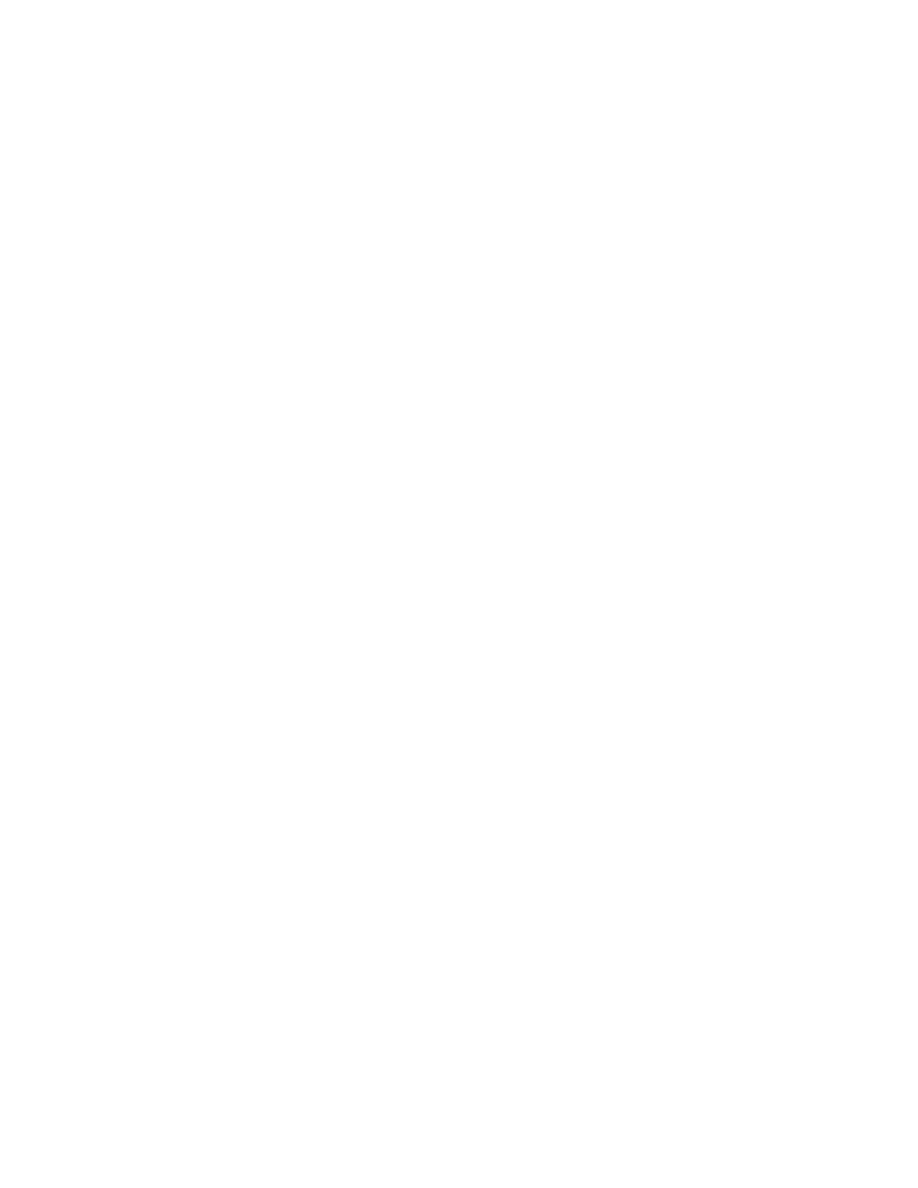
Contents
9
ConsoleOne User Guide
Place Part Number Here
June 5, 2000
Novell Confidential
Manual
Rev 99a
19
3 December 99
Creating an RBS Module Object . . . . . . . . . . . . . . . . . . . . . . . . . . . . . . . . 57
Creating an RBS Task Object . . . . . . . . . . . . . . . . . . . . . . . . . . . . . . . . . 57
Creating an Object That Represents a Non-NDS Scope . . . . . . . . . . . . . . . . . . . . 58
6 Extending the NDS Schema
61
Defining Custom Object Classes and Properties . . . . . . . . . . . . . . . . . . . . . . . . . 62
Defining an Auxiliary Class . . . . . . . . . . . . . . . . . . . . . . . . . . . . . . . . . . . 64
Extending an Object with the Properties of an Auxiliary Class . . . . . . . . . . . . . . . . . 65
Extending Multiple Objects Simultaneously with the Properties of an Auxiliary Class . . . . . 66
Modifying an Object’s Auxiliary Properties . . . . . . . . . . . . . . . . . . . . . . . . . . . 67
Deleting Auxiliary Properties from an Object . . . . . . . . . . . . . . . . . . . . . . . . . . 68
Deleting Auxiliary Properties from Multiple Objects Simultaneously . . . . . . . . . . . . . . 68
Deleting Unused Classes and Properties . . . . . . . . . . . . . . . . . . . . . . . . . . . . . 68
7 Partitioning and Replicating NDS
71
Viewing Information about a Partition . . . . . . . . . . . . . . . . . . . . . . . . . . . . . 73
Splitting a Partition (Creating a Child Partition) . . . . . . . . . . . . . . . . . . . . . . . . . 73
Merging a Child Partition with Its Parent Partition . . . . . . . . . . . . . . . . . . . . . . . 73
Moving a Partition . . . . . . . . . . . . . . . . . . . . . . . . . . . . . . . . . . . . . . . 74
Viewing Replication Information . . . . . . . . . . . . . . . . . . . . . . . . . . . . . . . . 74
Adding a Replica . . . . . . . . . . . . . . . . . . . . . . . . . . . . . . . . . . . . . . . . 75
Deleting a Replica . . . . . . . . . . . . . . . . . . . . . . . . . . . . . . . . . . . . . . . 75
Modifying a Replica. . . . . . . . . . . . . . . . . . . . . . . . . . . . . . . . . . . . . . . 76
Replicating Selected Data Only . . . . . . . . . . . . . . . . . . . . . . . . . . . . . . . . 76
8 Managing NetWare Server Resources
79
Viewing and Modifying Server and File System Information . . . . . . . . . . . . . . . . . . . . 80
Viewing or Modifying Information about a NetWare Server . . . . . . . . . . . . . . . . . . 80
Viewing or Modifying Information about a Volume . . . . . . . . . . . . . . . . . . . . . . . 81
Viewing Details on the Contents of a Volume or Folder . . . . . . . . . . . . . . . . . . . . 81
Viewing or Modifying Information about a File or Folder . . . . . . . . . . . . . . . . . . . . 81
Modifying Information about Multiple Files, Folders, or Volumes Simultaneously . . . . . . . 82
Managing Files and Folders on NetWare Volumes . . . . . . . . . . . . . . . . . . . . . . . . 82
Copying or Moving Files and Folders. . . . . . . . . . . . . . . . . . . . . . . . . . . . . . 82
Creating a File or Folder . . . . . . . . . . . . . . . . . . . . . . . . . . . . . . . . . . . . 83
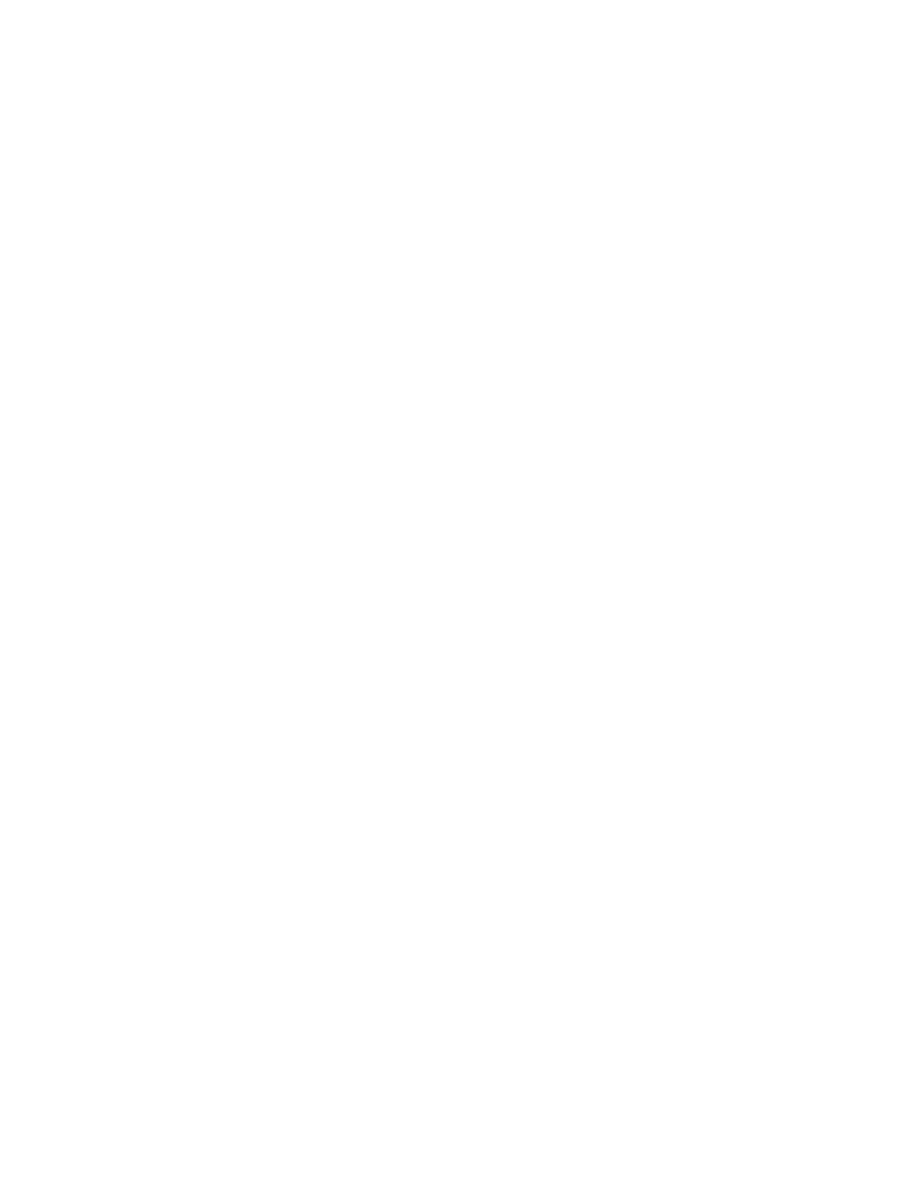
10 ConsoleOne User Guide
ConsoleOne User Guide
Place Part Number Here
June 5, 2000
Novell Confidential
Manual
Rev 99a
19
3 December 99
Salvaging and Purging Deleted Files on NetWare Volumes . . . . . . . . . . . . . . . . . . . 83
Creating NDS Objects to Facilitate File Management . . . . . . . . . . . . . . . . . . . . . . . 86
Creating a NetWare Server Object . . . . . . . . . . . . . . . . . . . . . . . . . . . . . . 86
Creating a Volume Object . . . . . . . . . . . . . . . . . . . . . . . . . . . . . . . . . . . 86
Creating a Directory Map Object. . . . . . . . . . . . . . . . . . . . . . . . . . . . . . . . 87
9 Generating Reports
89
NDS General Object Reports . . . . . . . . . . . . . . . . . . . . . . . . . . . . . . . . . 90
NDS User Security Reports . . . . . . . . . . . . . . . . . . . . . . . . . . . . . . . . . . 91
NDS User and Group Reports . . . . . . . . . . . . . . . . . . . . . . . . . . . . . . . . . 92
Installing Reporting Services Schema Extensions. . . . . . . . . . . . . . . . . . . . . . . 93
Installing Novell-Defined Report Catalogs . . . . . . . . . . . . . . . . . . . . . . . . . . . 94
Installing the ODBC Driver for NDS on a Windows Computer. . . . . . . . . . . . . . . . . 94
Configuring the Data Source Used by a Report Catalog . . . . . . . . . . . . . . . . . . . 94
Specifying the Part of Your NDS Tree (Context) to Report on. . . . . . . . . . . . . . . . . 95
Generating and Viewing a Report . . . . . . . . . . . . . . . . . . . . . . . . . . . . . . . 96
Printing a Report . . . . . . . . . . . . . . . . . . . . . . . . . . . . . . . . . . . . . . . . 96
Saving a Report . . . . . . . . . . . . . . . . . . . . . . . . . . . . . . . . . . . . . . . . 96
Exporting a Report . . . . . . . . . . . . . . . . . . . . . . . . . . . . . . . . . . . . . . . 97
Viewing a Previously Saved Report . . . . . . . . . . . . . . . . . . . . . . . . . . . . . . 97
Customizing the Data-Selection Criteria (Query) Used to Generate a Report. . . . . . . . . 97
Designing Custom Reports . . . . . . . . . . . . . . . . . . . . . . . . . . . . . . . . . . . . 98
Adding JReport Designer to Your ConsoleOne Installation . . . . . . . . . . . . . . . . . . 98
Creating a Custom Report Catalog . . . . . . . . . . . . . . . . . . . . . . . . . . . . . . 99
Creating or Modifying Report Forms . . . . . . . . . . . . . . . . . . . . . . . . . . . . . . 99
10 Troubleshooting
101
ConsoleOne Malfunctions or Won’t Start . . . . . . . . . . . . . . . . . . . . . . . . . . . . . 102
Performance Is Sluggish . . . . . . . . . . . . . . . . . . . . . . . . . . . . . . . . . . . . . 102
I Need a Completely Local Installation . . . . . . . . . . . . . . . . . . . . . . . . . . . . . . 102
Newly Created User Can’t Log In . . . . . . . . . . . . . . . . . . . . . . . . . . . . . . . . . 103
Can’t Create Volume or Directory Map Object . . . . . . . . . . . . . . . . . . . . . . . . . . 103
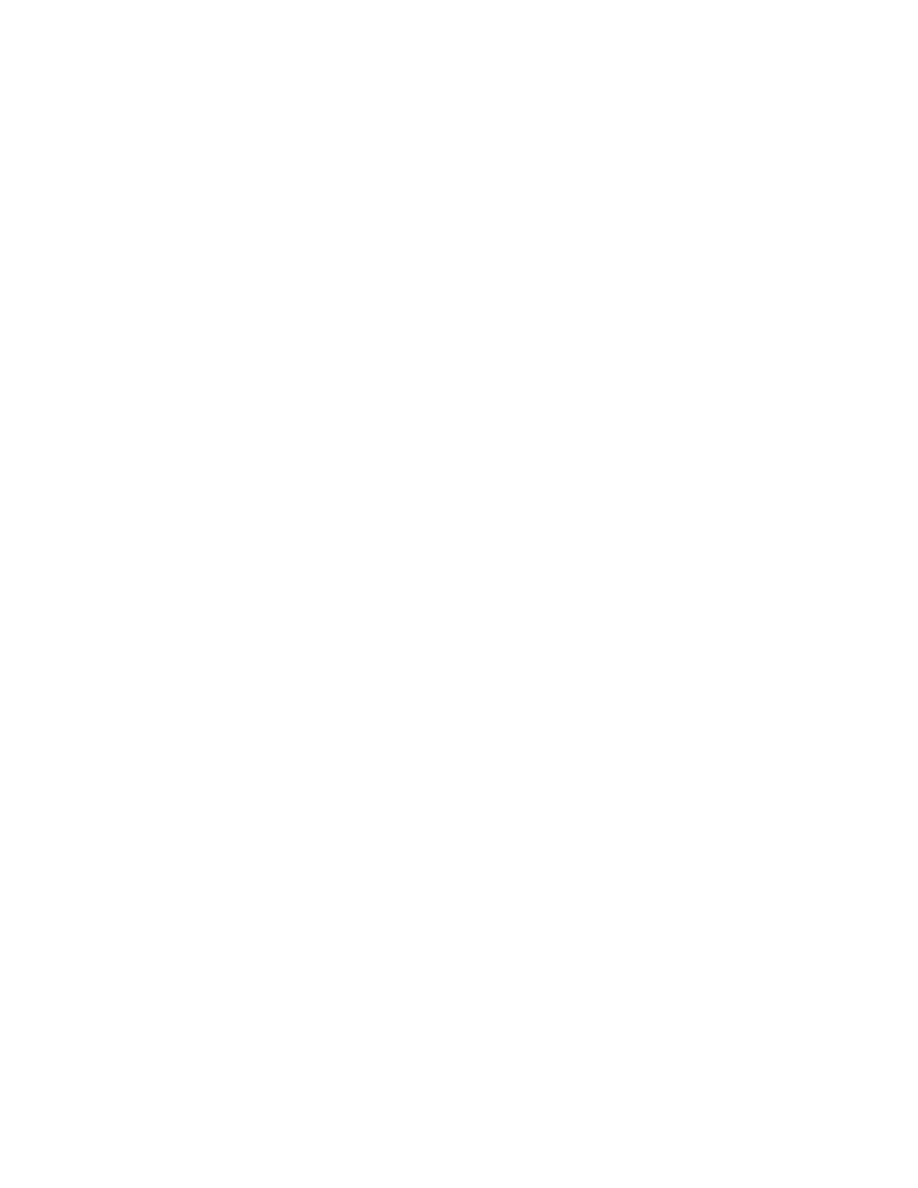
Contents
11
ConsoleOne User Guide
Place Part Number Here
June 5, 2000
Novell Confidential
Manual
Rev 99a
19
3 December 99
Can’t Abort Partition Operation. . . . . . . . . . . . . . . . . . . . . . . . . . . . . . . . . . 103
Problems Generating a Report. . . . . . . . . . . . . . . . . . . . . . . . . . . . . . . . . . 103
Field or Option is Disabled . . . . . . . . . . . . . . . . . . . . . . . . . . . . . . . . . . . . 104
Known Quirks and Limitations . . . . . . . . . . . . . . . . . . . . . . . . . . . . . . . . . . 104
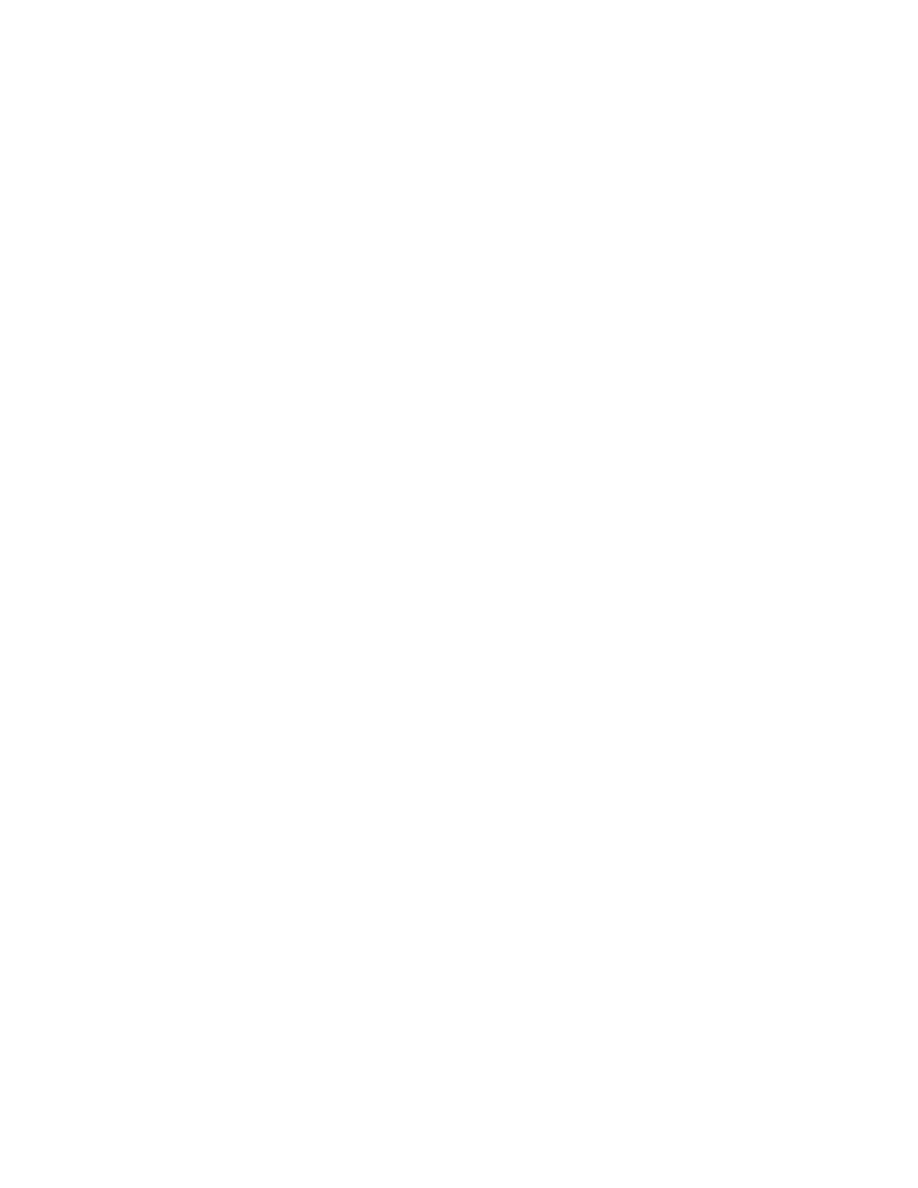
12 ConsoleOne User Guide
ConsoleOne User Guide
Place Part Number Here
June 5, 2000
Novell Confidential
Manual
Rev 99a
19
3 December 99
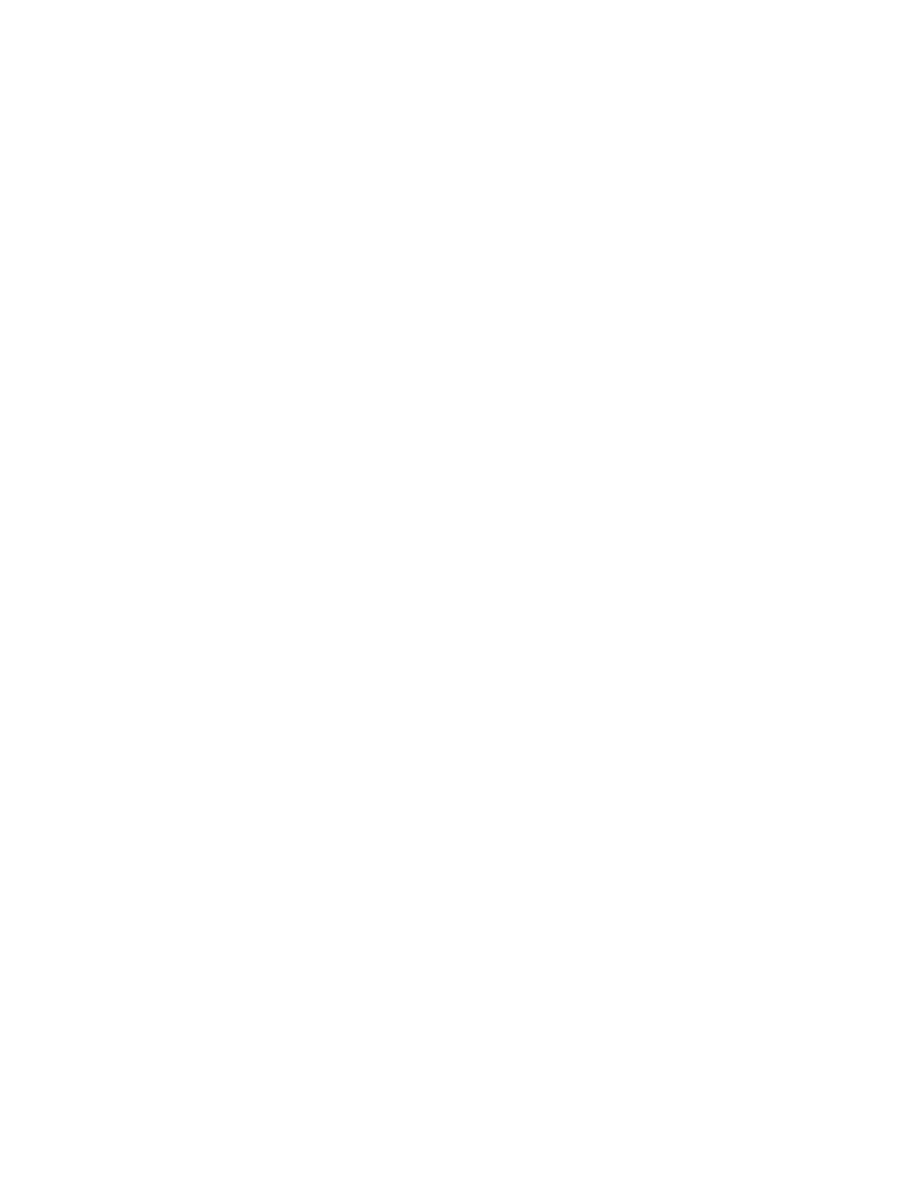
Getting Started
13
Place Book Title Here
Place Part Number Here
June 5, 2000
Novell Confidential
Manual
Rev 99a
27
18 April 00
1
Getting Started
ConsoleOne
TM
is a Java*-based tool for managing your network and its
resources. By default, it lets you manage:
! NDS
®
objects, schema, partitions, and replicas
! NetWare
®
server resources
If you install other Novell
®
products, additional capabilities are snapped in to
ConsoleOne automatically. For example, if you install NDS 8, the capability
to configure the LDAP interface to NDS is snapped in to ConsoleOne
automatically.
This chapter explains what’s new in this ConsoleOne release, why you should
use ConsoleOne instead of legacy tools like NetWare Administrator, and how
to install and start ConsoleOne on a Windows* computer or a NetWare server.
In this chapter:
!
“What’s New in This Release?” on page 13
!
“Why Use ConsoleOne?” on page 14
!
“Snap-Ins from Other Products” on page 17
!
“Installing and Starting ConsoleOne” on page 17
What’s New in This Release?
Several core capabilities have been added in this release of ConsoleOne. The
following sections elsewhere in this guide describe these new capabilities:
!
“Partitioning and Replicating NDS” on page 71
!
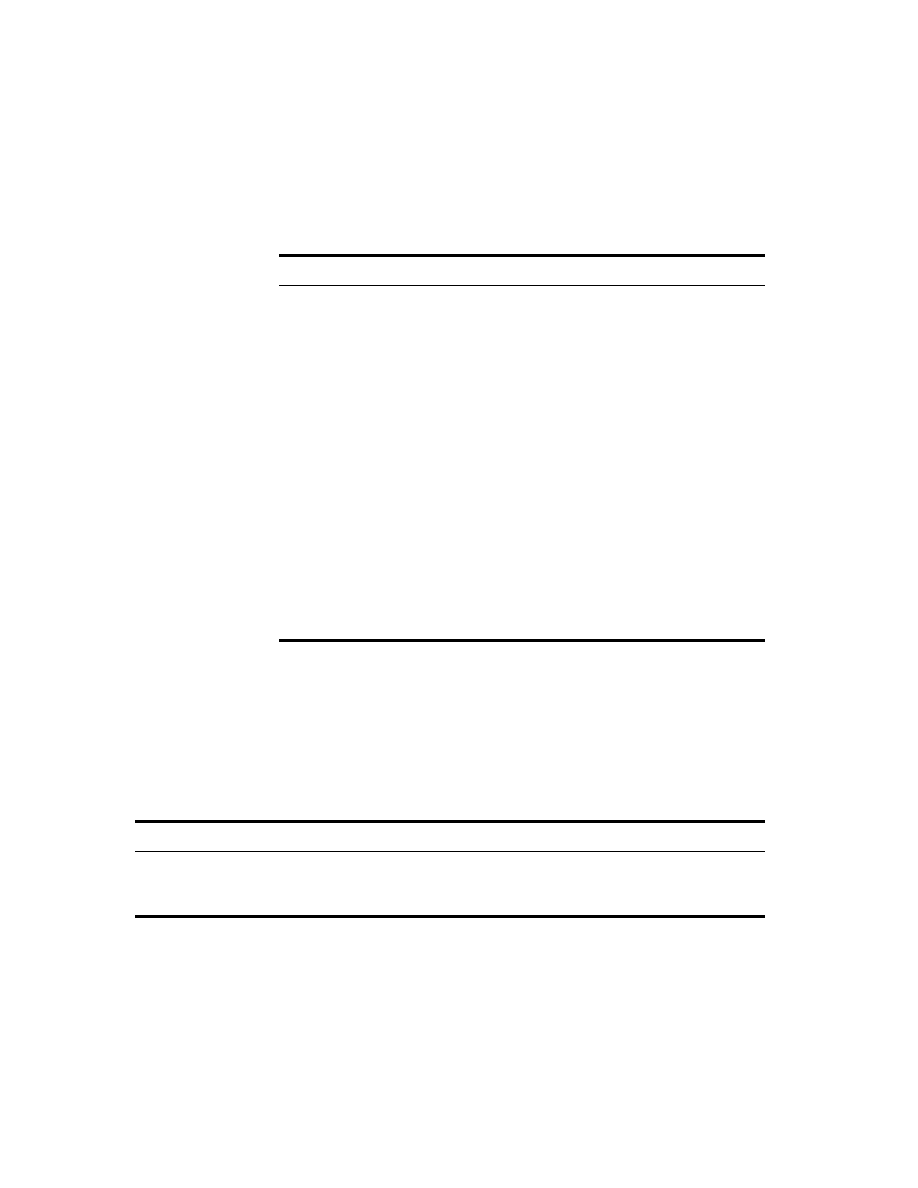
14 Place Book Title Here
Place Book Title Here
Place Part Number Here
June 5, 2000
Novell Confidential
Manual
Rev 99a
27
18 April 00
!
“Generating Reports” on page 89
!
“Salvaging and Purging Deleted Files on NetWare Volumes” on page 83
In addition, the following capabilities have been enhanced in this release:
Why Use ConsoleOne?
Novell is committed to ConsoleOne as a single management tool and is
working hard to improve its capabilities and performance so you won’t need
legacy tools like NetWare Administrator. Following are some of the
advantages of ConsoleOne over legacy tools. A few limitations are also listed
after the advantages.
Capability
Enhancement
“Browsing and Finding
Objects” on page 22
If a tree is running NDS 8.5 and is configured for DNS
federation, you can access contexts in that tree
whether or not you are logged into it. This enables
you to make rights and membership assignments
across trees.
“Creating User Accounts”
on page 35
You can now create rights assignments and volume
space restrictions for new users through a template.
“Defining and Using
Auxiliary Classes” on
page 64
You can now extend individual NDS objects with the
properties defined in auxiliary classes. Previously,
only applications could do this.
“Viewing and Modifying
Server and File System
Information” on page 80
You can now modify the properties of multiple files,
folders, or volumes simultaneously.
“Editing Object
Properties” on page 28
You can now customize the property pages for each
type of object by reordering, hiding, or showing
individual pages. Your customizations are saved
across ConsoleOne sessions.
Advantage
Explanation
Use on a Windows
computer or a NetWare
server
Because ConsoleOne is Java-based, it can run on either a Windows
computer or a NetWare server. The legacy NetWare Administrator, NDS
Manager
TM
, and Schema Manager tools run only on Windows.
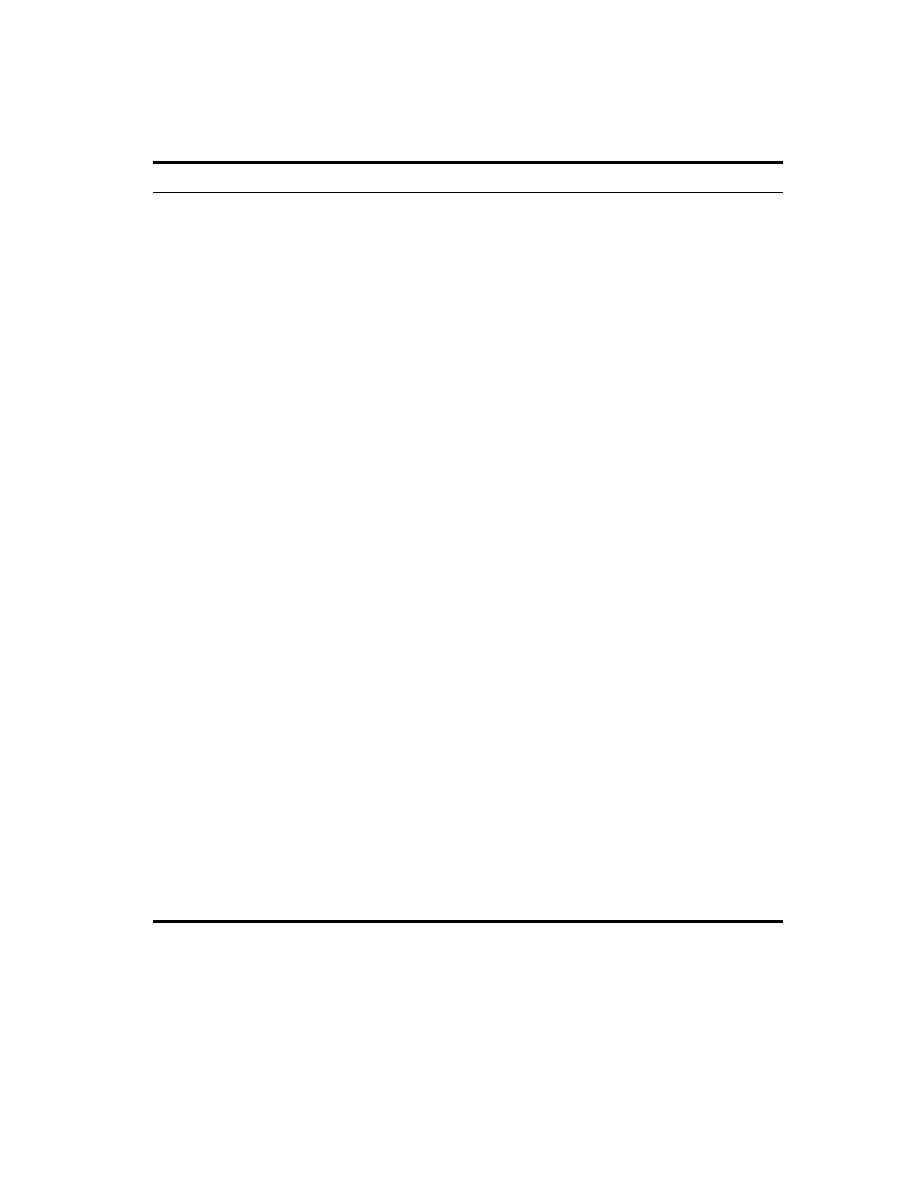
Getting Started
15
Place Book Title Here
Place Part Number Here
June 5, 2000
Novell Confidential
Manual
Rev 99a
27
18 April 00
Manage the latest Novell
products
ConsoleOne lets you manage the latest Novell products and enhancements,
whereas NetWare Administrator and other legacy tools aren’t being updated
to do so. For example, you can administer DirXML, Single Sign-On, and
Certificate Server only in ConsoleOne.
Browse huge NDS trees
If your tree is running NDS 8 and has containers with thousands of objects,
browsing it in ConsoleOne is faster and more consistent. NetWare
Administrator is slower opening large containers and is limited by available
RAM.
Access NDS resources
through DNS federation
If a tree is running NDS 8.5 and is configured for DNS federation, ConsoleOne
lets you access contexts in that tree whether or not you are logged into the
tree. This allows you to treat multiple NDS trees as a single system for
purposes of assigning rights and memberships. No legacy tool exposes this
capability. See
“Browsing and Finding Objects” on page 22
.
Create filtered NDS
replicas
If your tree is running NDS 8.5, ConsoleOne lets you create filtered replicas
that contain only the objects and properties needed for synchronization with
specific applications like PeopleSoft*. No legacy tool has this capability. See
“Managing Replication” on page 74
.
Generate NDS reports
ConsoleOne lets you generate reports on NDS objects, users, groups, and
security. No legacy tool has these capabilities. See
Create all NDS object
types
ConsoleOne lets you create any object type defined in the schema of your
NDS tree, including custom types you’ve added. NetWare Administrator can
only create object types for which it has snap-ins. See
Manipulating Objects” on page 25
Modify all object types,
one at a time or several
at once
ConsoleOne lets you generically edit any object property defined in the
schema of your NDS tree, including custom properties you’ve added. No
legacy tool has this capability. ConsoleOne also lets you modify multiple
objects of any class in a single operation, including files and folders on
NetWare volumes. NetWare Administrator lets you do this only on user
objects. See
“Creating and Manipulating Objects” on page 25
Define and use auxiliary
classes
ConsoleOne lets you define auxiliary classes and extend any NDS object with
the properties defined in auxiliary classes. No legacy tool has this capability.
See
“Defining and Using Auxiliary Classes” on page 64
Assign ASN.1 identifiers
to classes and attributes
ConsoleOne lets you assign ASN.1 identifiers to object classes and attributes
in the schema of your NDS tree. No legacy tool has this capability. See
“Defining Custom Object Classes and Properties” on page 62
.
Advantage
Explanation
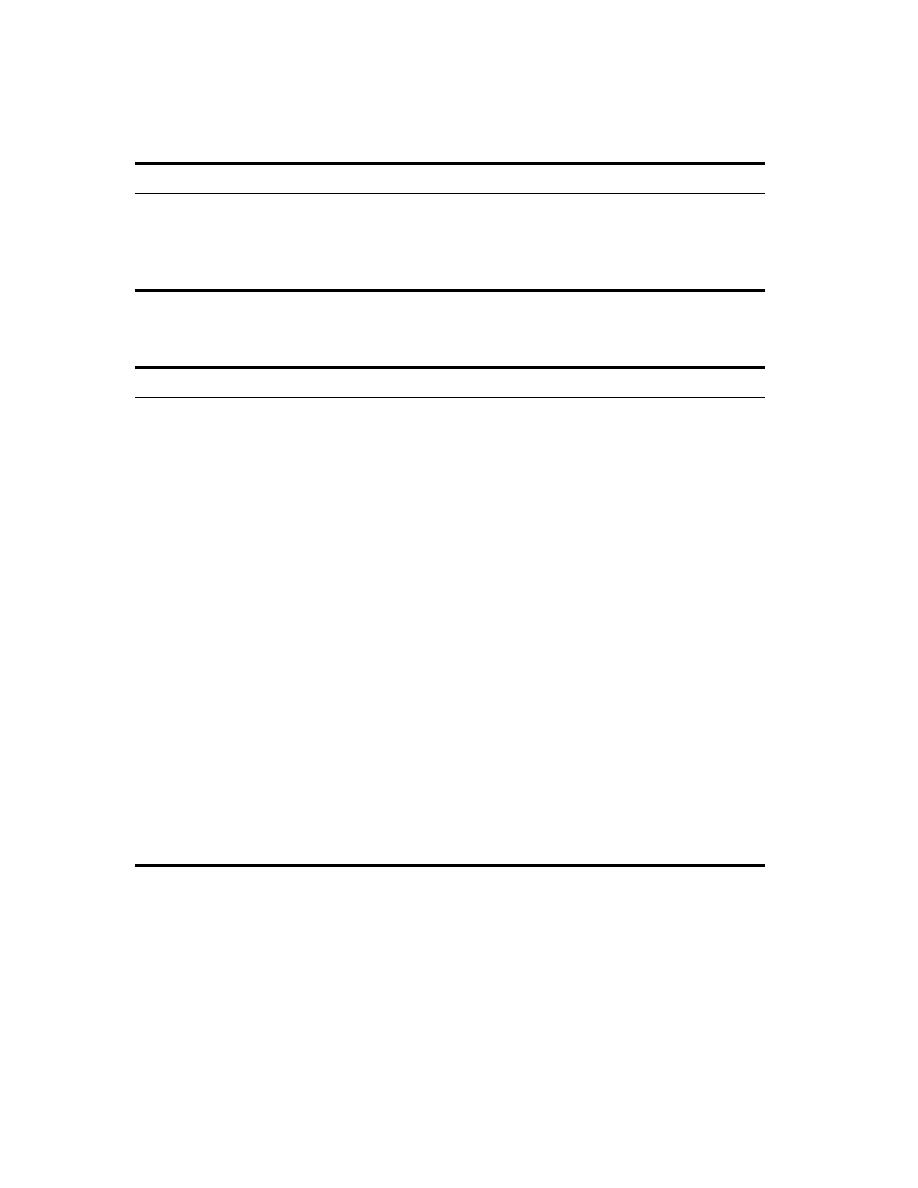
16 Place Book Title Here
Place Book Title Here
Place Part Number Here
June 5, 2000
Novell Confidential
Manual
Rev 99a
27
18 April 00
At the time of this publishing, ConsoleOne also has a few limitations
compared to legacy tools. Most of these will go away in future releases.
Set up role-based
administration
ConsoleOne lets you create roles in NDS so you can delegate administrative
responsibilities. A role is a list of specific application functions that a person
can perform. For an application function to be added to a role, it must exist as
a task object in your NDS tree. For details, see
.
Limitation
Explanation
Can’t manage print
services
For now, you should use NetWare Administrator to manage network print
services.
Can’t remotely repair
NDS or check partition
continuity
For now, you should use the legacy NDS Manager tool to remotely repair NDS
on individual servers, to check partition continuity, or to abort a partition
operation that was started by another administrator.
Can’t generate NDS
schema reports
For now, you should use the legacy Schema Manager tool to generate reports
on the schema of your NDS tree, unless you design your own report forms to
generate schema reports in ConsoleOne. See
Can’t create or run new
user setup scripts
ConsoleOne lets you create all aspects of user templates except for setup
scripts. Also, ConsoleOne can’t execute a setup script when creating a new
user account from a template. You must use NetWare Administrator to
perform these tasks.
Can’t manage some
older Novell products
A few older Novell products haven’t shipped ConsoleOne snap-ins yet, such
as NetWare for SAA*. For now, you can use NetWare Administrator to
manage these products.
Performance can be
sluggish on older
hardware
Because ConsoleOne is Java-based, it can be sluggish when run on older
hardware. If you have the hardware configuration recommended in
and Starting ConsoleOne” on page 17
, performance is reasonably good. The
biggest performance booster is adding RAM.
Minor user-interface
quirks
ConsoleOne still has a few minor quirks in the user interface. For details, see
“Known Quirks and Limitations” on page 104
Advantage
Explanation
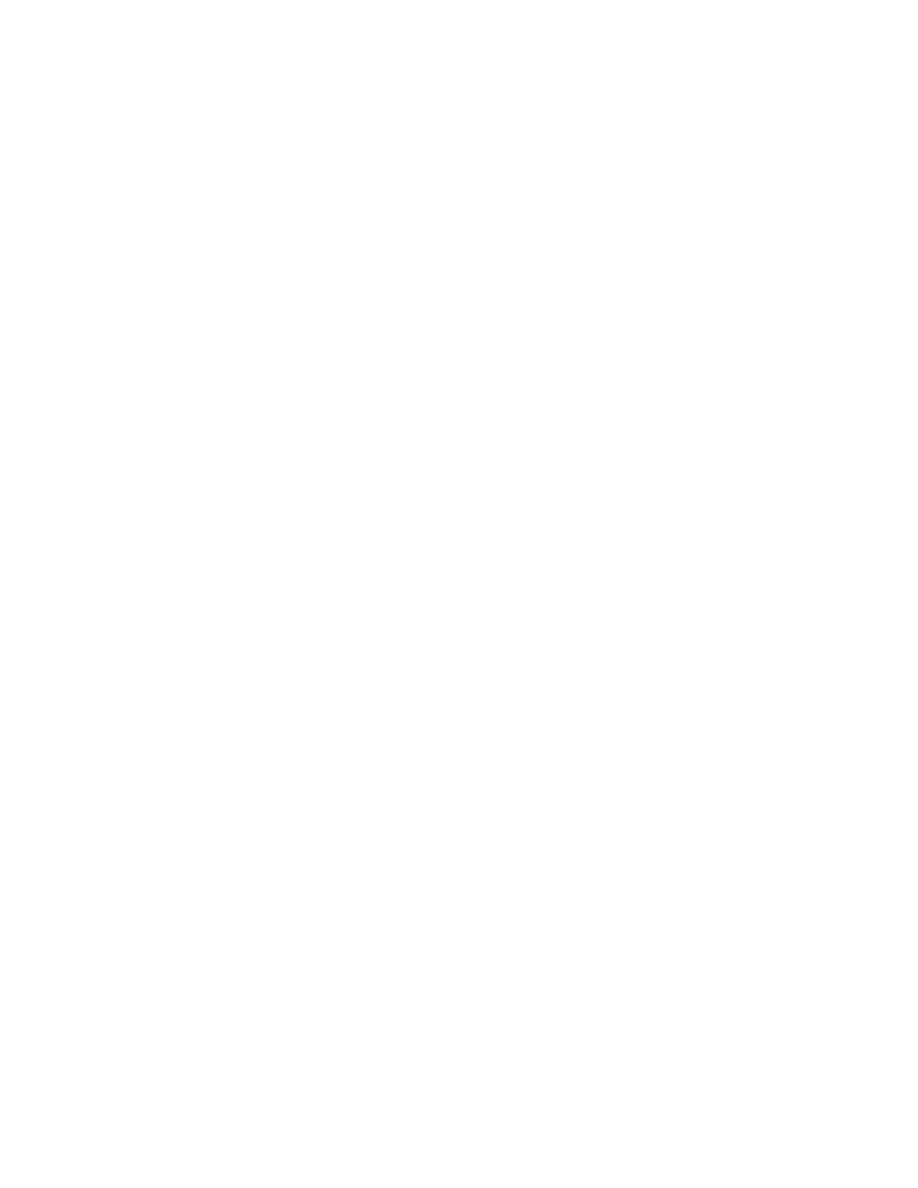
Getting Started
17
Place Book Title Here
Place Part Number Here
June 5, 2000
Novell Confidential
Manual
Rev 99a
27
18 April 00
Snap-Ins from Other Products
If you installed or will install a product that includes ConsoleOne snap-ins and
you want to retain those snap-ins in this release of ConsoleOne, make sure
those snap-ins are installed in the same place as this release of ConsoleOne.
Here are some points to consider:
! ConsoleOne 1.2 snap-ins are compatible with this release of ConsoleOne,
but ConsoleOne 1.1 snap-ins aren’t.
If your product provides only ConsoleOne 1.1 snap-ins, you might want
to install this release of ConsoleOne in a different place than ConsoleOne
1.1. By default, ConsoleOne 1.1 is installed on the NetWare server in
SYS:\PUBLIC\MGMT\CONSOLE1.
! Novell products typically install ConsoleOne snap-ins on the SYS
volume of a NetWare server. For example, NDS 8 installs an LDAP snap-
in in SYS:\PUBLIC\MGMT\CONSOLEONE\1.2.
! If you install this release of ConsoleOne on the SYS volume of a NetWare
server, it overwrites ConsoleOne 1.2x and disables ConsoleOne 1.1.
However, existing ConsoleOne 1.2 snap-ins are retained.
! If you install this release of ConsoleOne locally on a workstation hard
disk, other products might not be able to find the right place to add snap-
ins to the installation. In such a case, it is up to you to move any snap-ins
from other products into the new installation.
Installing and Starting ConsoleOne
ConsoleOne is typically installed as part of a larger product, such as NDS or
NetWare. If this release of ConsoleOne hasn’t been installed by a larger
product, use the procedure below to install it. You can also use the procedure
below to install ConsoleOne locally on a workstation hard disk if your larger
product doesn’t give you that option.
In this section:
!
“Installing ConsoleOne” on page 18
!
“Starting ConsoleOne on a Windows Computer” on page 19
!
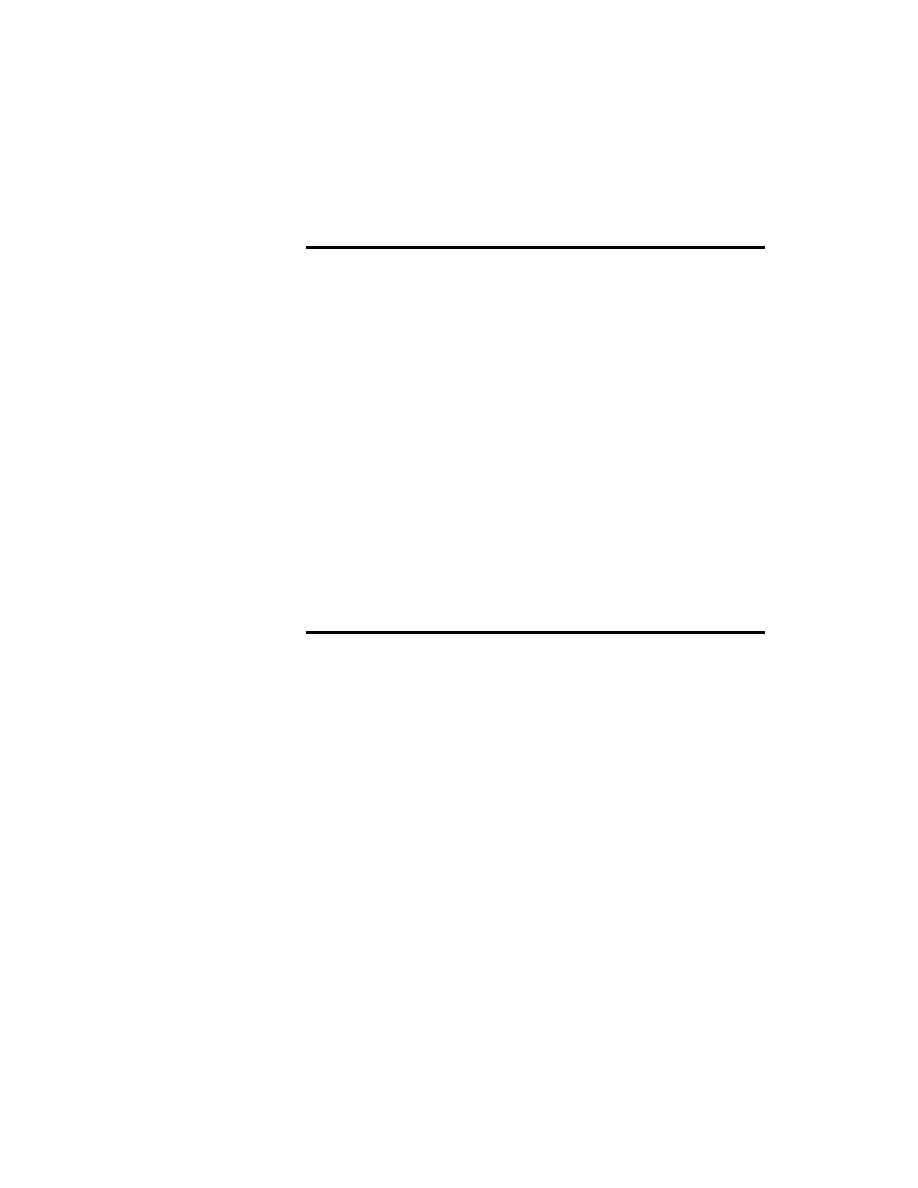
18 Place Book Title Here
Place Book Title Here
Place Part Number Here
June 5, 2000
Novell Confidential
Manual
Rev 99a
27
18 April 00
Installing ConsoleOne
1
11
1
Make sure the computer that you will install ConsoleOne on meets the
following requirements:
2
22
2
If a previous version of ConsoleOne is running on the computer where
you will install ConsoleOne, exit that version of ConsoleOne.
3
33
3
Go to the
Novell Free Downloads Site (http://www.novell.com/
download)
and click Management > ConsoleOne > Information.
4
44
4
Follow the instructions to download and install ConsoleOne. When the
installer prompts you for the location to install ConsoleOne, choose a
local drive or a drive mapped to a NetWare server.
HINT:
If you choose a server drive, make sure it is mapped to a drive letter, not a
UNC path. Choosing a server drive is recommended if you want to retain
ConsoleOne snap-ins from other products (see
“Snap-Ins from Other Products” on
). It also enables you to run ConsoleOne on any Windows computer with
a drive mapped to the server.
If you encounter problems during installation, see
Operating
System
One of the following (or later) releases:
! Windows 95/98 with Novell Client 3.2
! Windows NT*/2000 with Novell Client 4.7
! NetWare 5 server with Support Pack 3
HINT:
You can get Novell clients from the
Novell Free
Downloads Site (http://www.novell.com/download)
. You can
get service packs from the
Minimum Patch List Site (http://
support.novell.com/misc/patlst.htm)
.
RAM
Recommended: 128 MB
Minimum: 64 MB
HINT:
128 MB is required to generate reports in ConsoleOne.
Processor
Recommended: 200 MHz or faster
Disk Space
37 MB
Screen
Resolution
Minimum: 800 x 600
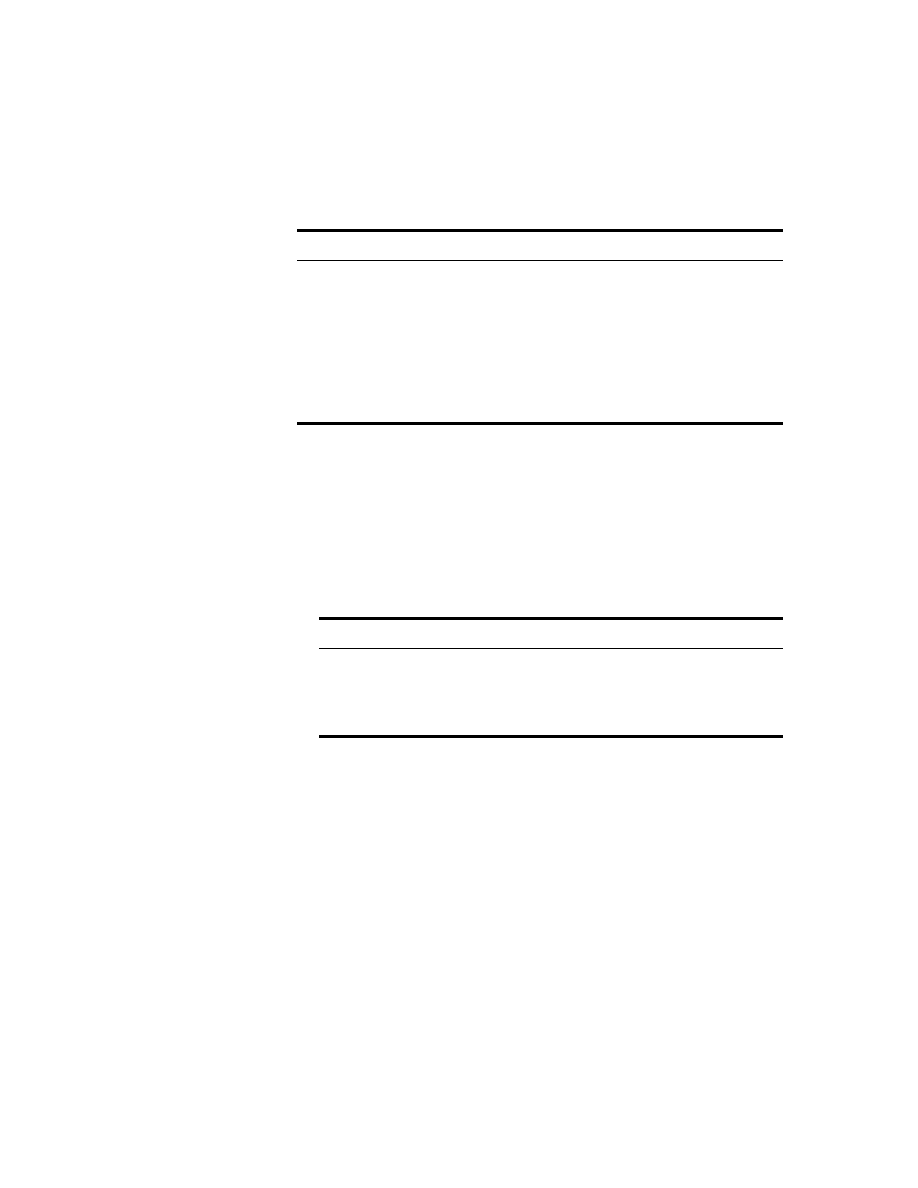
Getting Started
19
Place Book Title Here
Place Part Number Here
June 5, 2000
Novell Confidential
Manual
Rev 99a
27
18 April 00
Starting ConsoleOne on a Windows Computer
The steps to start ConsoleOne depend on where ConsoleOne is installed.
If you encounter problems starting ConsoleOne, see
. For help with navigating and other basic tasks, see
Starting ConsoleOne on a NetWare Server
1
11
1
Depending on whether the server GUI is up, complete the appropriate
steps:
2
22
2
At the login prompt, enter your NDS context, username, and password >
click OK.
If you encounter problems starting ConsoleOne, see
. For help with navigating and other basic tasks, see
Installation Location
Steps
NetWare volume
1. Map a drive (with a letter, not a UNC path) to the
NetWare volume.
2. On the NetWare volume, browse to
PUBLIC\MGMT\CONSOLEONE\1.2\BIN.
3. Double-click CONSOLEONE.EXE.
Hard disk of a Windows
computer
On the Windows desktop, double-click the
ConsoleOne icon.
GUI is up?
Steps
Yes
1. Switch to the GUI.
2. Click Novell > ConsoleOne.
No
At the system console prompt, enter
C1START
.
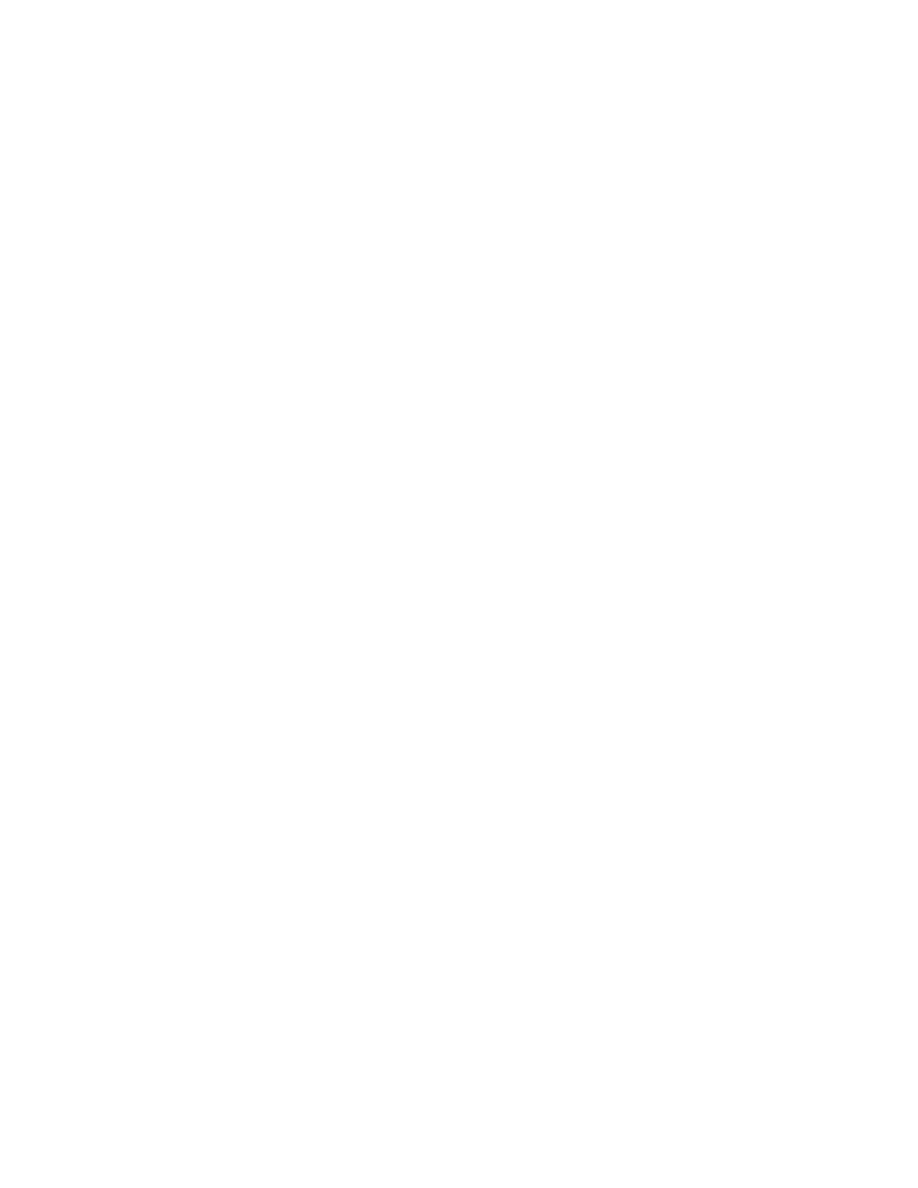
20 Place Book Title Here
Place Book Title Here
Place Part Number Here
June 5, 2000
Novell Confidential
Manual
Rev 99a
27
18 April 00
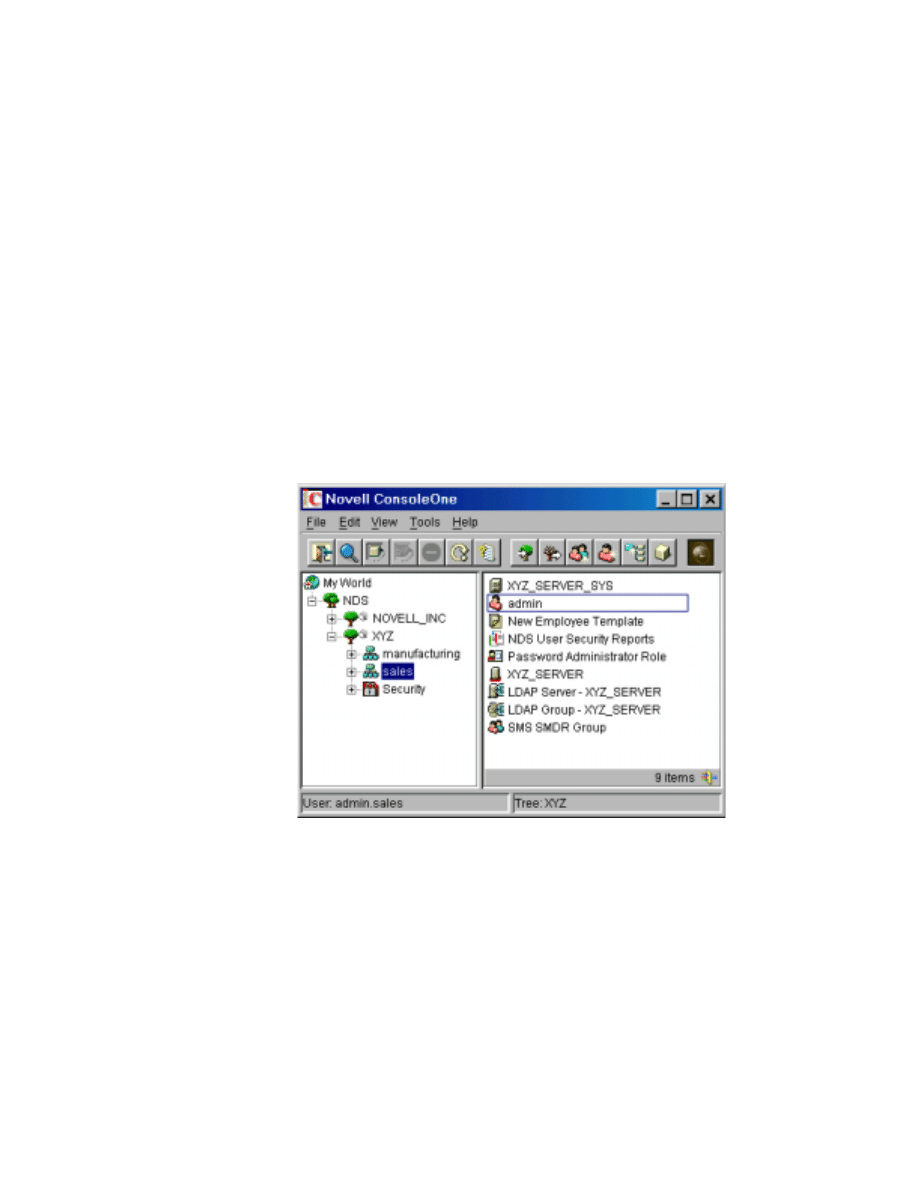
Administration Basics
21
Place Book Title Here
Place Part Number Here
June 5, 2000
Novell Confidential
Manual
Rev 99a
27
18 April 00
2
Administration Basics
In ConsoleOne
TM
, your network and its resources are presented as a set of
objects that are organized into various containers, with My World at the top.
Use the left pane to expand and collapse containers. Use the right pane to work
with specific resources.
In general, you perform administration tasks by browsing to an object, right-
clicking it, and then choosing an action. The available actions depend on the
type of object. For example, the New Object action is available only on
containers.
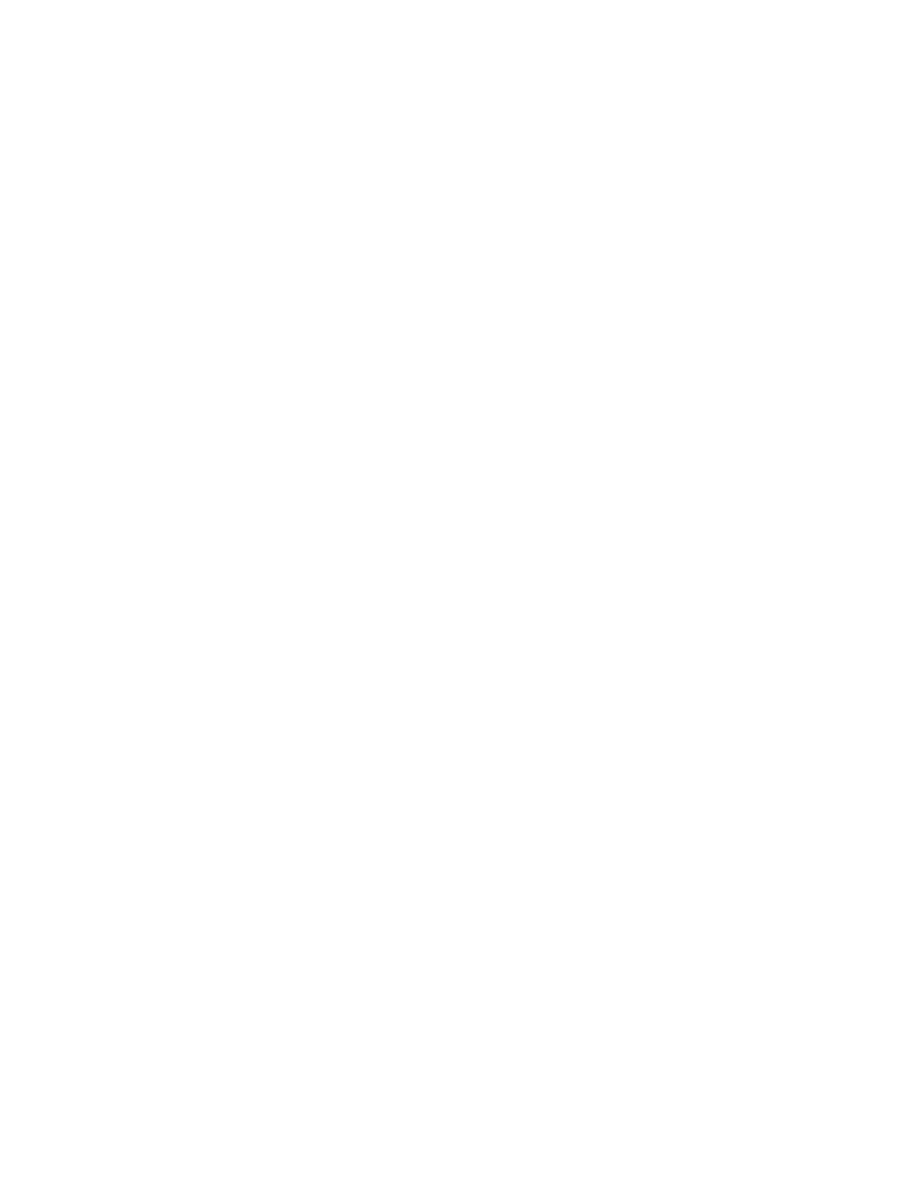
22 Place Book Title Here
Place Book Title Here
Place Part Number Here
June 5, 2000
Novell Confidential
Manual
Rev 99a
27
18 April 00
This chapter explains how to perform essential tasks like finding objects,
creating and modifying objects, and organizing objects into containers. For
information on common NDS
®
object types, see NDS Administration Guide
>
Object Classes and Properties
.
In this chapter:
!
“Browsing and Finding Objects” on page 22
!
“Creating and Manipulating Objects” on page 25
!
“Editing Object Properties” on page 28
!
“Organizing Objects into Containers” on page 30
!
“Customizing Views” on page 32
Browsing and Finding Objects
In the left pane you’ll see the "NDS" container, which holds the NDS trees that
you are currently logged in to. You can cause additional NDS trees to appear
in the "NDS" container by logging into those trees. For trees that are running
NDS 8.5 and are configured for DNS federation, you can cause specific
contexts of those trees to appear in the "NDS" container without actually
logging into those trees.
Once you are in an NDS tree or context and its objects are listed in the right
pane, you can use the techniques described below to locate the specific objects
you want to manage.
In this section:
!
“Logging In or Out of an NDS Tree” on page 23
!
“Accessing an NDS Context through DNS Federation” on page 23
!
“Jumping to an Object in the Right Pane” on page 23
!
“Filtering Extraneous Objects from View” on page 23
!
“Finding an Object by Distinguished Name” on page 24
!
“Finding an Object by Name and Type” on page 24
!
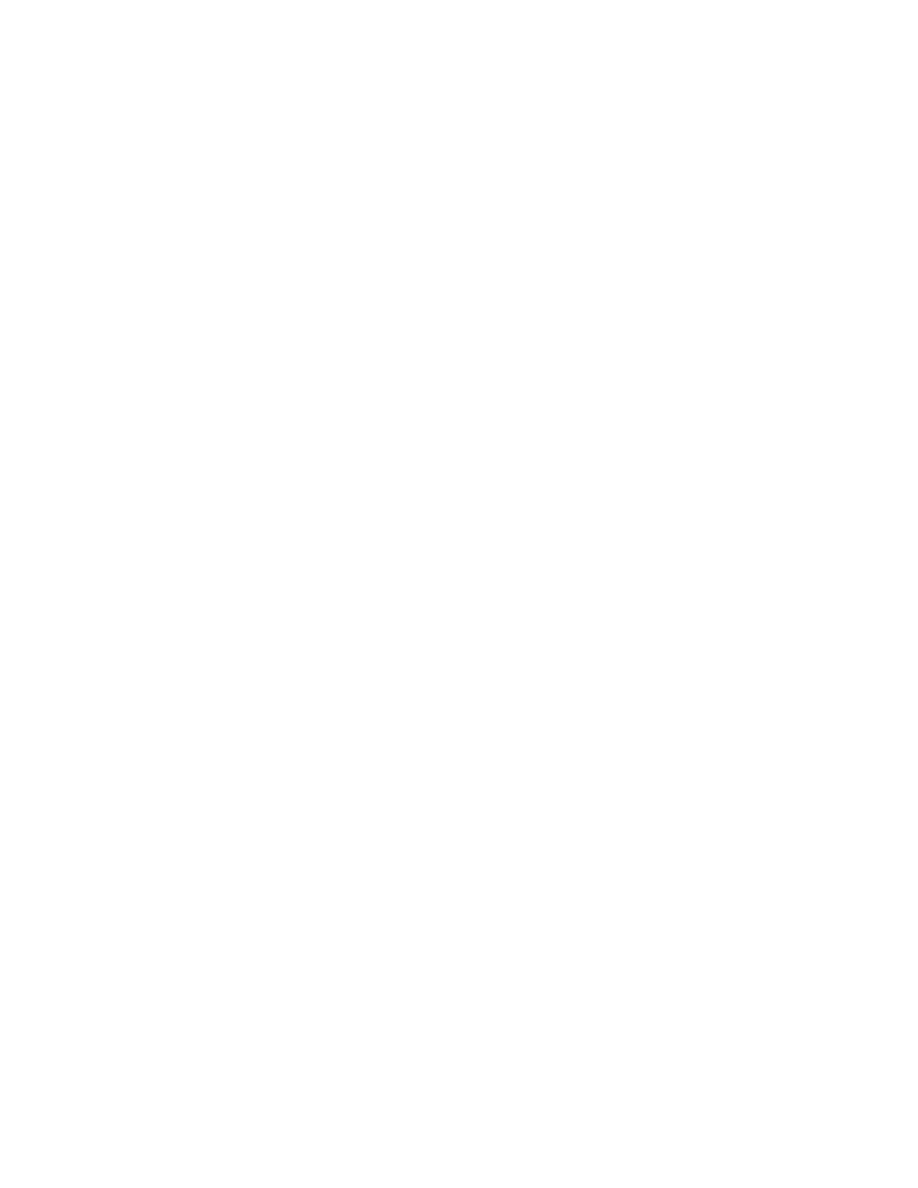
Administration Basics
23
Place Book Title Here
Place Part Number Here
June 5, 2000
Novell Confidential
Manual
Rev 99a
27
18 April 00
Logging In or Out of an NDS Tree
To log into a tree that’s not listed in the "NDS" container, click anywhere in
the "NDS" container > on the toolbar click the NDS Authenticate button > fill
in the Login dialog box > click Login.
To log out of a tree (and thus remove it from the "NDS" container), click the
tree > on the toolbar click the NDS Unauthenticate button.
Accessing an NDS Context through DNS Federation
HINT:
This works only if the target NDS context is in a tree that is running NDS 8.5
and is configured for DNS federation.
1
11
1
Click anywhere in the "NDS" container.
2
22
2
Click View > Set Context.
3
33
3
Enter the full DNS name for the NDS context that you are trying to
access, including an ending "dns" and period.
Example:
sales.xyz.com.dns.
4
44
4
Click OK.
If the DNS name resolves correctly, the NDS context you are trying to access
should appear in the "NDS" container. You can browse and manage objects in
the NDS context the same as in any NDS tree.
Jumping to an Object in the Right Pane
1
11
1
Click anywhere in the right pane.
2
22
2
Start typing the object name > press Enter to jump to the object.
Filtering Extraneous Objects from View
HINT:
Any fitlers you apply to a view remain in effect for your current ConsoleOne
session only. When you restart ConsoleOne, they are cleared.
1
11
1
Click View > Filter.
2
22
2
(Optional) In Name, enter a wildcard pattern to apply as a filter on the
object names. An asterisk (*) is the only wildcard allowed.
Example:
xyz*
hides all objects but those whose names start with "xyz."
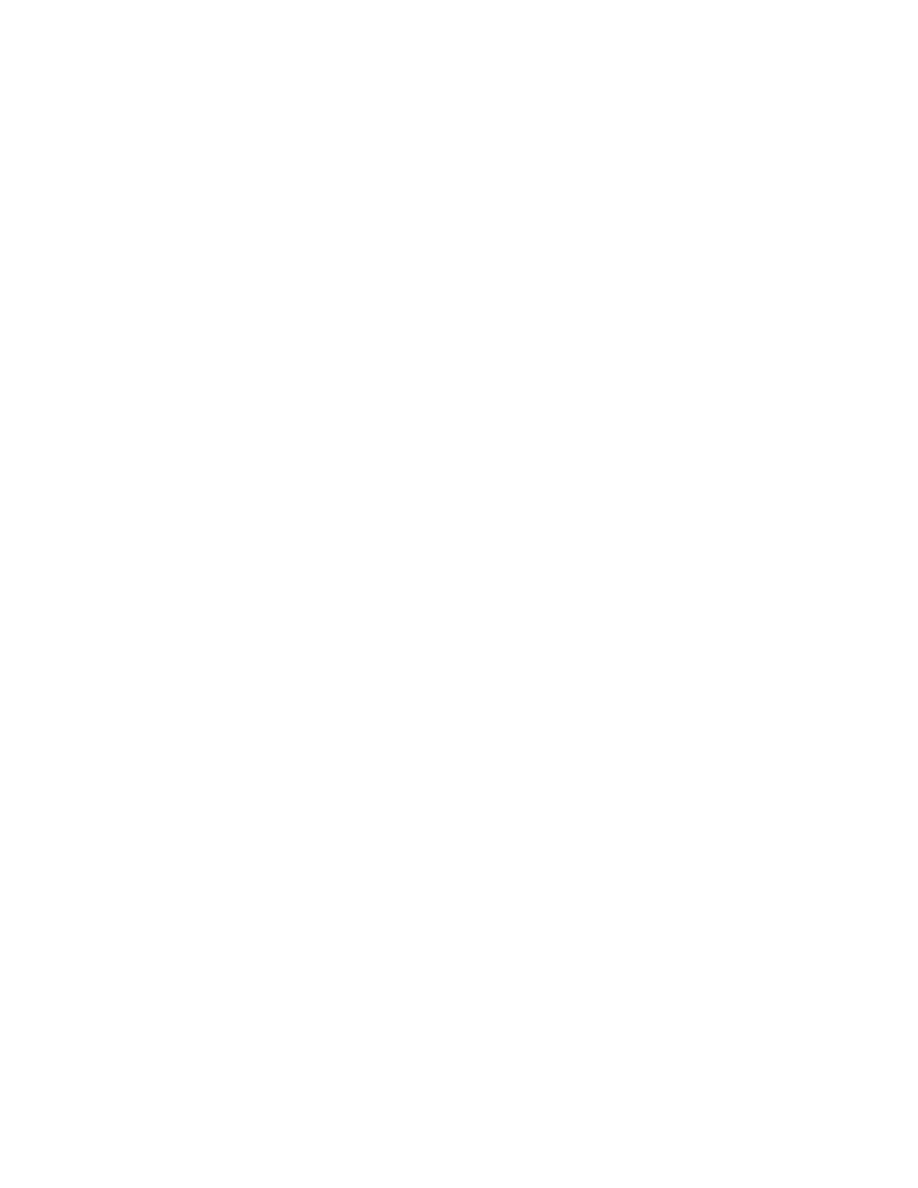
24 Place Book Title Here
Place Book Title Here
Place Part Number Here
June 5, 2000
Novell Confidential
Manual
Rev 99a
27
18 April 00
3
33
3
Under Object Type, select the object types you want shown and deselect
those you want hidden.
4
44
4
Click OK.
Finding an Object by Distinguished Name
1
11
1
In the left pane, click any part of the NDS tree that contains the object.
2
22
2
Begin typing the name of the object to go to.
As you type, the Go To dialog box appears.
3
33
3
Finish typing the distinguished name of the object. Click Help for details
on using separators and other special characters.
Example:
djones.salses.xyz_corp
4
44
4
Click OK.
Finding an Object by Name and Type
1
11
1
In the left pane, click the NDS container that you want to start searching
from.
2
22
2
Click Edit > Find.
3
33
3
If you want to include subcontainers in the search, select Search
Subcontainers.
4
44
4
In Name, enter all or part of the object name. If you enter only part of the
name, include an asterisk wildcard.
Example:
johnw*
5
55
5
In Object Type, select the type of object to find.
6
66
6
Click Find.
In the search results list, you can right-click objects to perform actions
just like in the ConsoleOne right pane.
Finding Objects by Property Values
1
11
1
In the left pane, click the NDS container that you want to start searching
from.
2
22
2
Click Edit > Find.
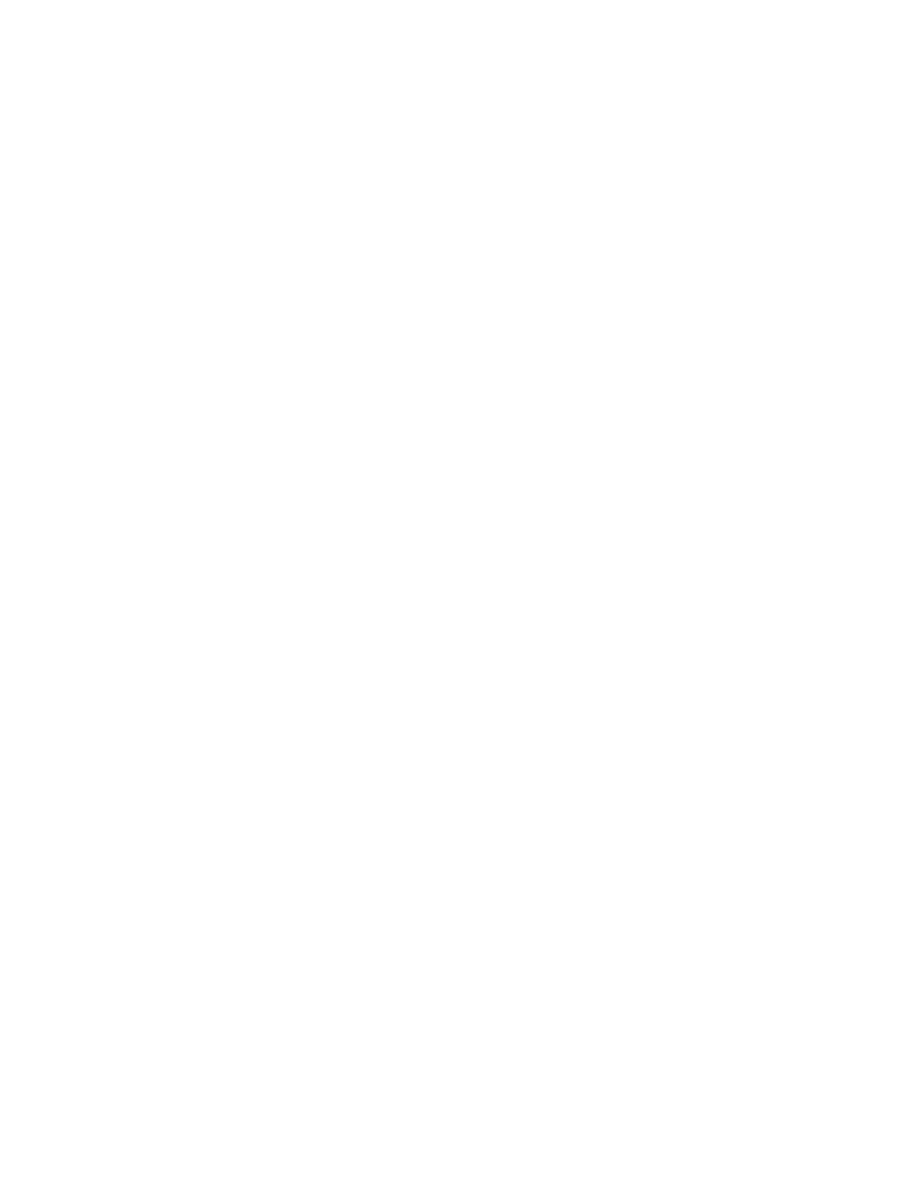
Administration Basics
25
Place Book Title Here
Place Part Number Here
June 5, 2000
Novell Confidential
Manual
Rev 99a
27
18 April 00
3
33
3
In Find Type, select Advanced.
4
44
4
In the query-building area of the dialog box, specify your search criteria.
Click Help for details.
5
55
5
Click Find.
In the search results list, you can right-click objects to perform actions
just like in the ConsoleOne right pane.
Creating and Manipulating Objects
Once you have located the network resources (objects) you want to manage,
you can change their behavior by modifying their properties. You can also
delete, move, and rename objects or create new ones as needed.
In this section:
!
“Creating an Object” on page 25
!
“Modifying an Object’s Properties” on page 26
!
“Modifying Multiple Objects Simultaneously” on page 26
!
“Renaming an Object” on page 27
!
!
Creating an Object
1
11
1
Right-click the container that you want to create the object in > click New
> Object.
HINT:
There are restrictions on the types of objects you can create in different
container types. For details, see the documentation for your particular task or
application.
2
22
2
Under Class, select the type of object > click OK.
3
33
3
If you get a warning that no snap-in is available to create the object,
complete the appropriate action from the table below, depending on your
level of understanding of the object you are creating. Otherwise, skip this
step.
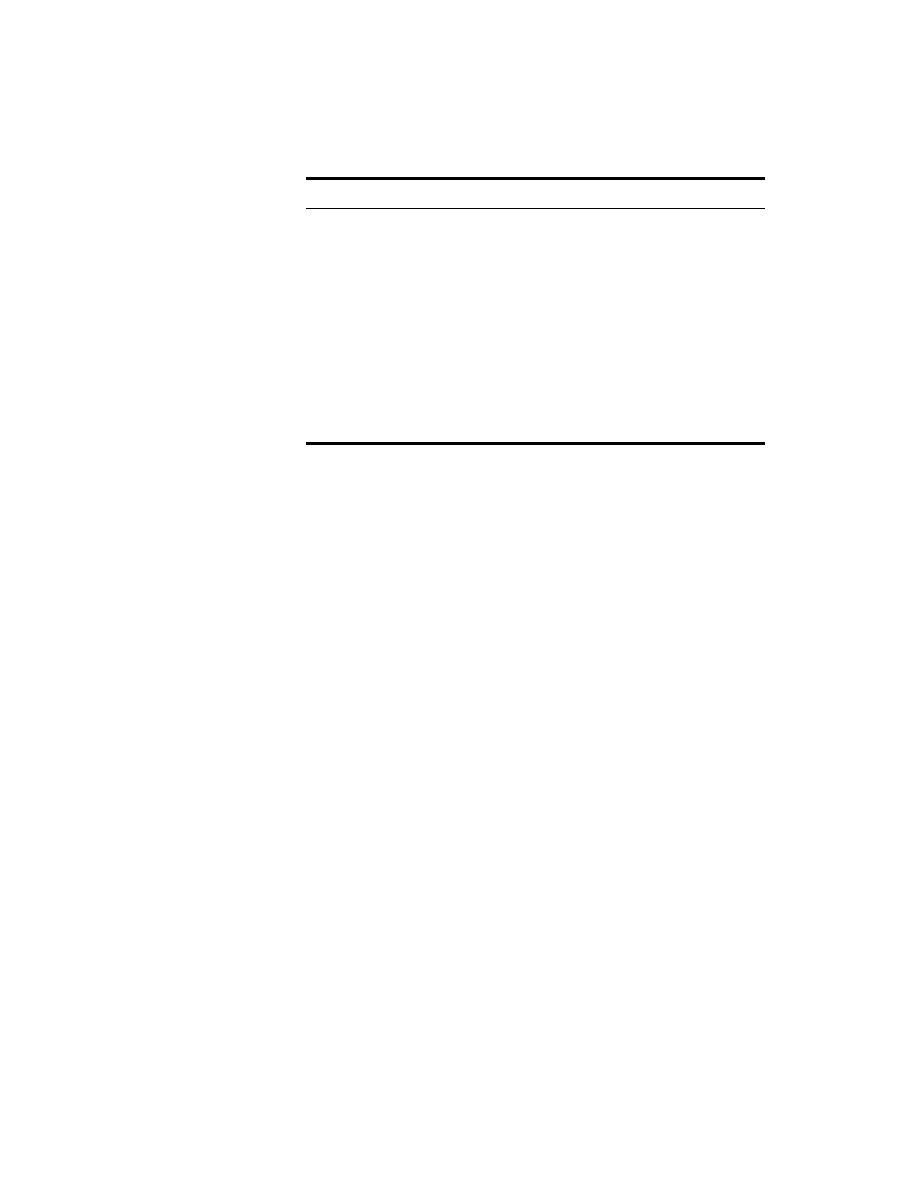
26 Place Book Title Here
Place Book Title Here
Place Part Number Here
June 5, 2000
Novell Confidential
Manual
Rev 99a
27
18 April 00
4
44
4
In Name, enter a name for the new object. If it’s an NDS object, be sure
to follow proper naming conventions. See NDS Administration Guide >
Naming Conventions
for details.
5
55
5
Specify any other information requested in the dialog box. Click Help for
details. (If you are using generic editors, no details are available.)
6
66
6
Click OK.
Modifying an Object’s Properties
1
11
1
Right-click the object > click Properties.
2
22
2
Edit the property pages you want. Click Help for details on specific
properties. See
“Editing Object Properties” on page 28
for general
information on using property pages.
3
33
3
Click OK.
Modifying Multiple Objects Simultaneously
1
11
1
Select the objects using one of the following methods:
!
In the right pane, Shift+click or Ctrl+click multiple objects of the
same type
!
Click a group or template object to modify its members
!
Click a container to modify the objects it contains
Understanding Level
Action
Thorough—you understand
this object type and how its
properties are used.
Click Yes in the warning box.
You will be allowed to set the object’s
mandatory properties using generic editors.
After creating the object, you can set other
properties using the generic Other property
page.
Minimal—you understand
what the object is but not how
its properties are used in any
detail.
Click No in the warning box > quit this
procedure.
You will need to install a product that
provides a ConsoleOne snap-in to create
and manage this object type.
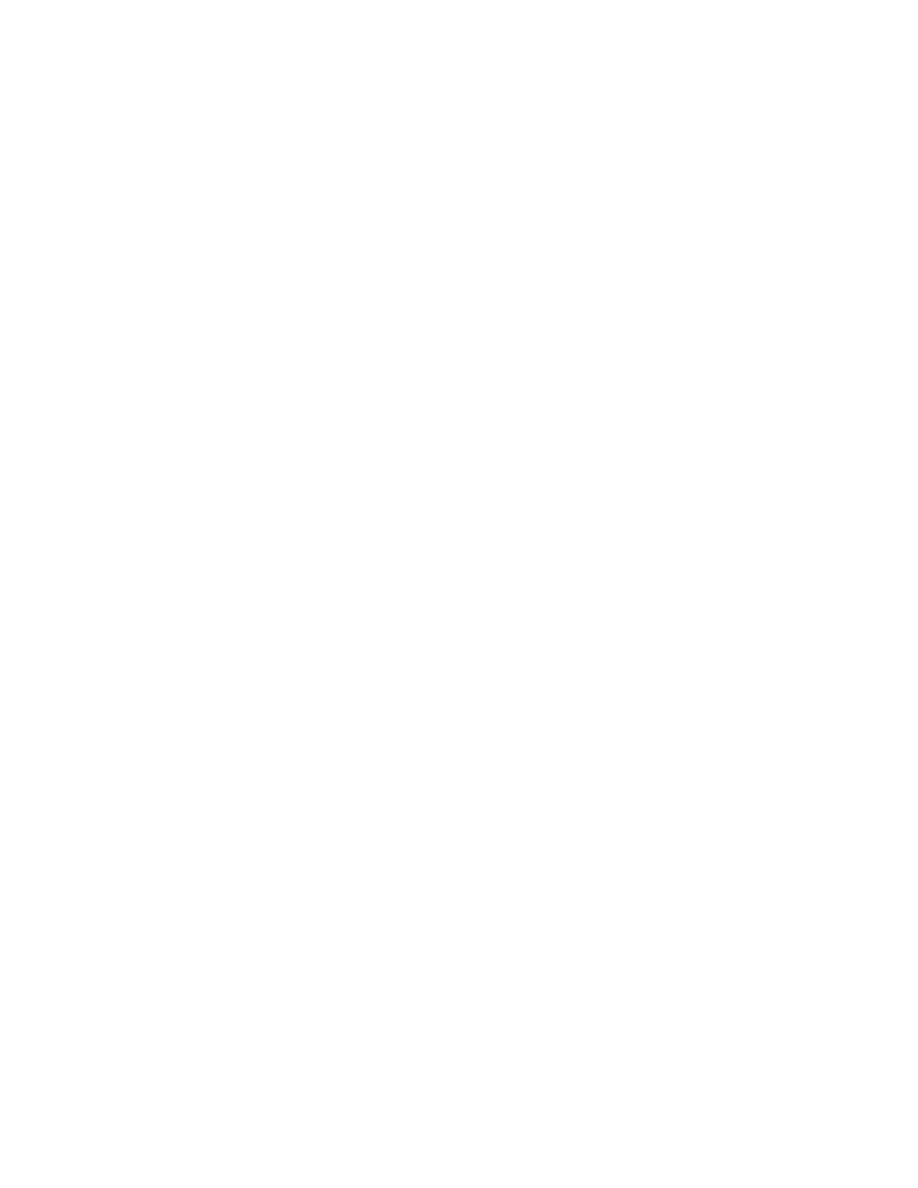
Administration Basics
27
Place Book Title Here
Place Part Number Here
June 5, 2000
Novell Confidential
Manual
Rev 99a
27
18 April 00
2
22
2
Click File > Properties of Multiple Objects.
3
33
3
If you selected a container in Step 1, in the dialog box double-click the
object type that you want to modify. Otherwise, skip this step.
4
44
4
On the Objects to Modify page, make sure only the objects that you want
to modify are listed. (Add and delete objects as needed.)
5
55
5
On the other property pages, specify the property values to set for all the
selected objects. Click Help for details on specific properties.
IMPORTANT:
See
“Editing Object Properties” on page 28
for differences in how
property pages work when editing multiple objects.
6
66
6
Click OK.
Renaming an Object
1
11
1
Right-click the object > click Rename.
2
22
2
In New Name, enter the new name. If it’s an NDS object, be sure to
following proper naming conventions. See NDS Administration Guide >
Naming Conventions
for details.
3
33
3
Specify any other options you want in the dialog box. Click Help for
details.
4
44
4
Click OK.
Moving Objects
1
11
1
In the right pane, Shift+click or Ctrl+click the objects to select them.
HINT:
You can’t move a container object unless it’s a partition root. For details,
see
“Managing Partitions” on page 72
2
22
2
Right-click your selection > click Move.
3
33
3
Click the browse button next to the Destination field > select the container
to move the objects to > click OK.
4
44
4
If you want to create an alias in the old location for each object being
moved, select Create an Alias for All Objects Being Moved.
This allows any operations that are dependent on the old location to
continue uninterrupted until you can update those operations to reflect the
new location.
5
55
5
Click OK.
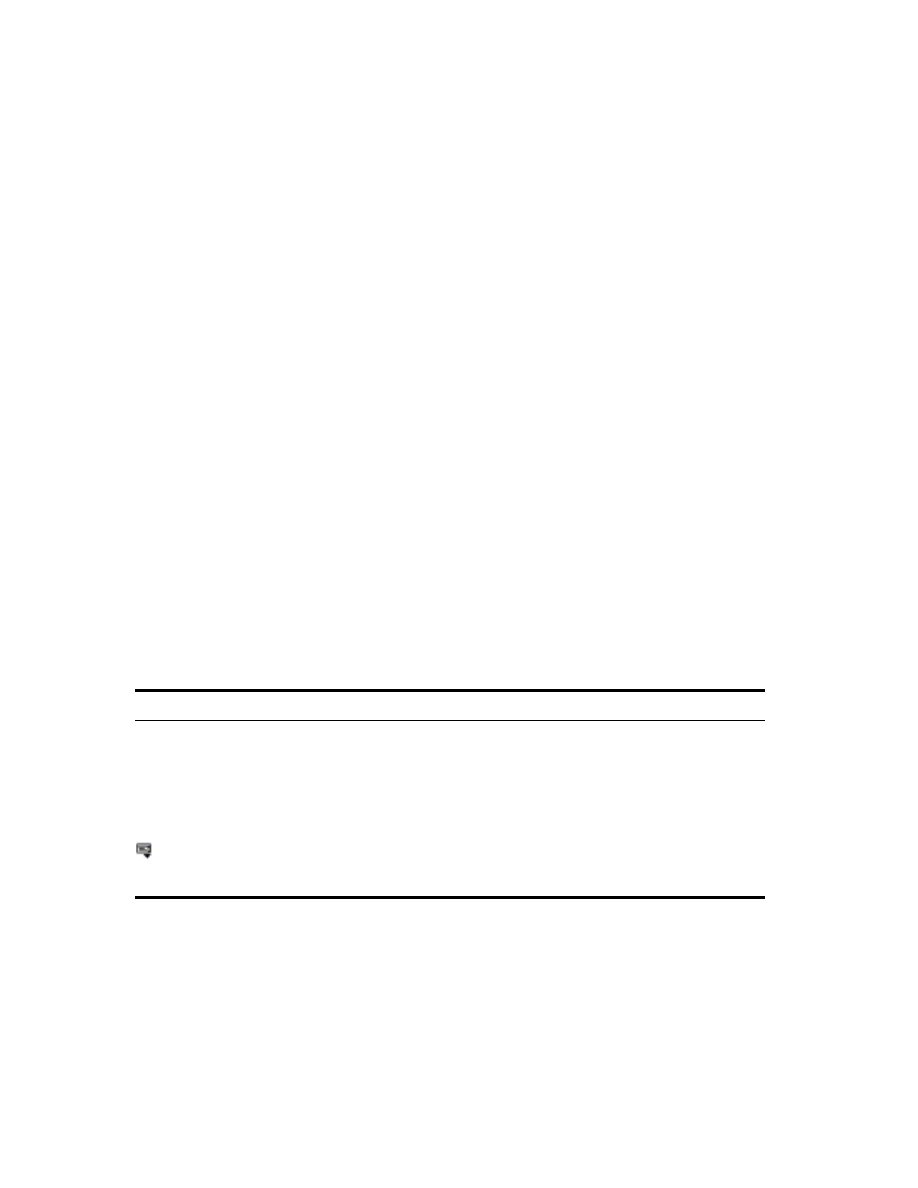
28 Place Book Title Here
Place Book Title Here
Place Part Number Here
June 5, 2000
Novell Confidential
Manual
Rev 99a
27
18 April 00
Deleting Objects
1
11
1
Shift+click or Ctrl+click the objects to select them.
HINT:
You can't delete a container object unless you first delete all its contents.
2
22
2
Right-click your selection > click Delete.
3
33
3
In the confirmation dialog box, click Yes.
Editing Object Properties
You can control an object's behavior by editing its properties. When using
property pages, there are some general characteristics you need to be aware of
as well as some characteristics that are unique to editing multiple objects
simultaneously. There are also some customizations you can do to property
pages.
In this section:
!
“General Characteristics” on page 28
!
“Unique Characteristics of Editing Multiple Objects Simultaneously” on
page 29
!
“Customizing Property Pages” on page 29
General Characteristics
The table below describes the general characteristics of using property pages.
Feature
Notes
OK, Cancel, Apply
These buttons affect all the property pages. OK and Apply save all changes to all
pages (Apply leaves the dialog box open), and Cancel discards all changes on all
pages.
Tabs
Each tab can have multiple property pages. To choose the page you want, click the
drop-down list on the tab.
Fields that have this control beside them can have multiple values. To see all the
values, click the control. To enter multiple values, type a value and press Enter,
type another value and press Enter, and so on.
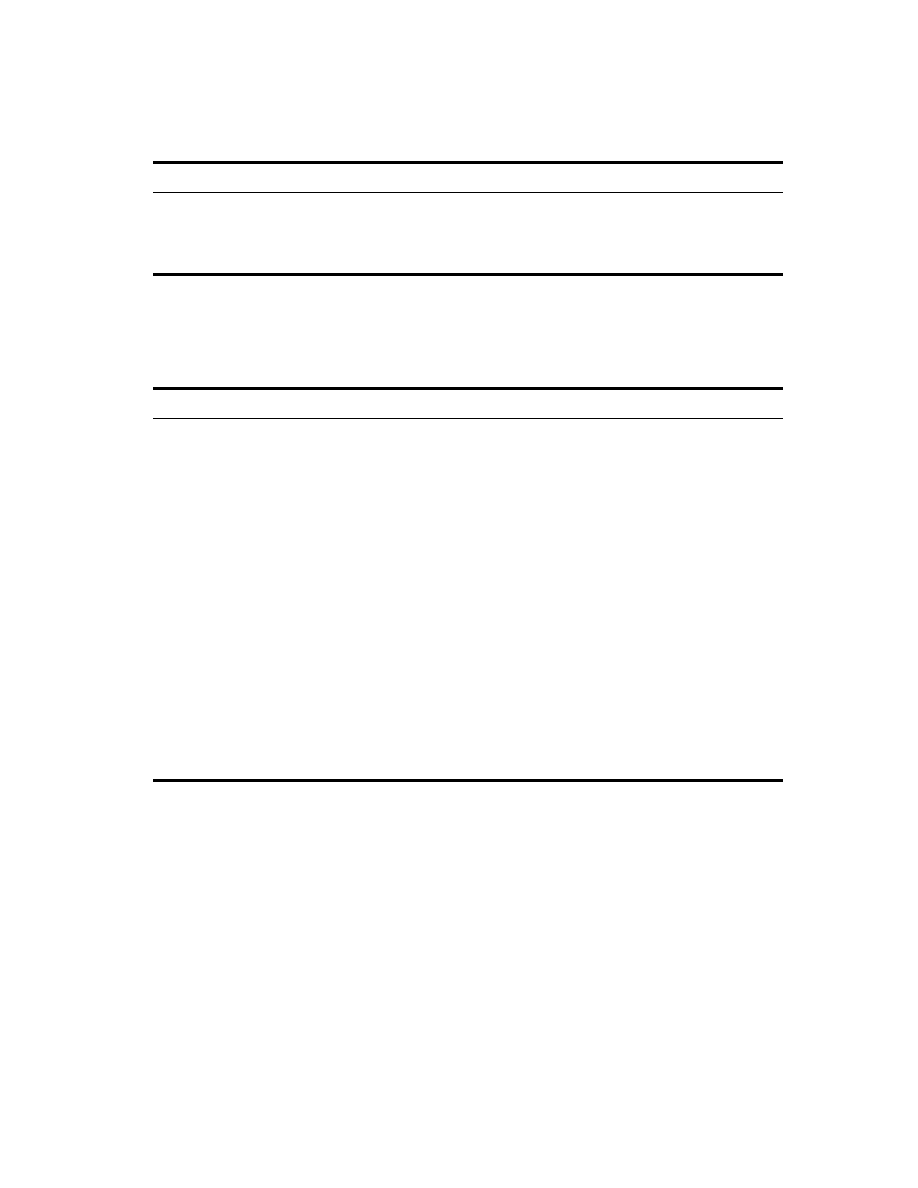
Administration Basics
29
Place Book Title Here
Place Part Number Here
June 5, 2000
Novell Confidential
Manual
Rev 99a
27
18 April 00
Unique Characteristics of Editing Multiple Objects Simultaneously
The table below describes the unique characteristics of using property pages
to edit multiple objects simultaneously.
Customizing Property Pages
For each type of object in ConsoleOne, you can customize the property pages
by rearranging their order or hiding individual pages.
HINT:
Your customizations are saved and used the next time you start
ConsoleOne on the same computer.
Disabled fields and
options
Fields and options are disabled if:
! You don’t have rights to modify the associated properties
! You need to modify some other setting first to enable the fields or options
Feature
Notes
Fields and lists
! No values are displayed in fields or lists because the existing values might
be different for each object.
! For a single-value field, any value you enter will replace the existing value in
each object when you click OK or Apply.
! For a multivalue field or list, any values you enter will be added to the existing
values in each object when you click OK or Apply.
Check boxes
! Light-gray check boxes with a check in them are neutral. No changes will be
made to these items in the existing objects when you click OK or Apply.
! White check boxes and dark-gray check boxes are live. Their settings will
replace the existing settings in each object when you click OK or Apply.
Missing items
! Individual fields and options are missing if they apply only to specific object
instances. For example, it doesn't make sense to give multiple users the
same last name, so the Last Name field is not displayed when editing
multiple users.
! Entire property pages are missing if they haven’t been designed to allow
editing of multiple objects. For example, the generic Other page isn’t
displayed when editing multiple objects.
Feature
Notes
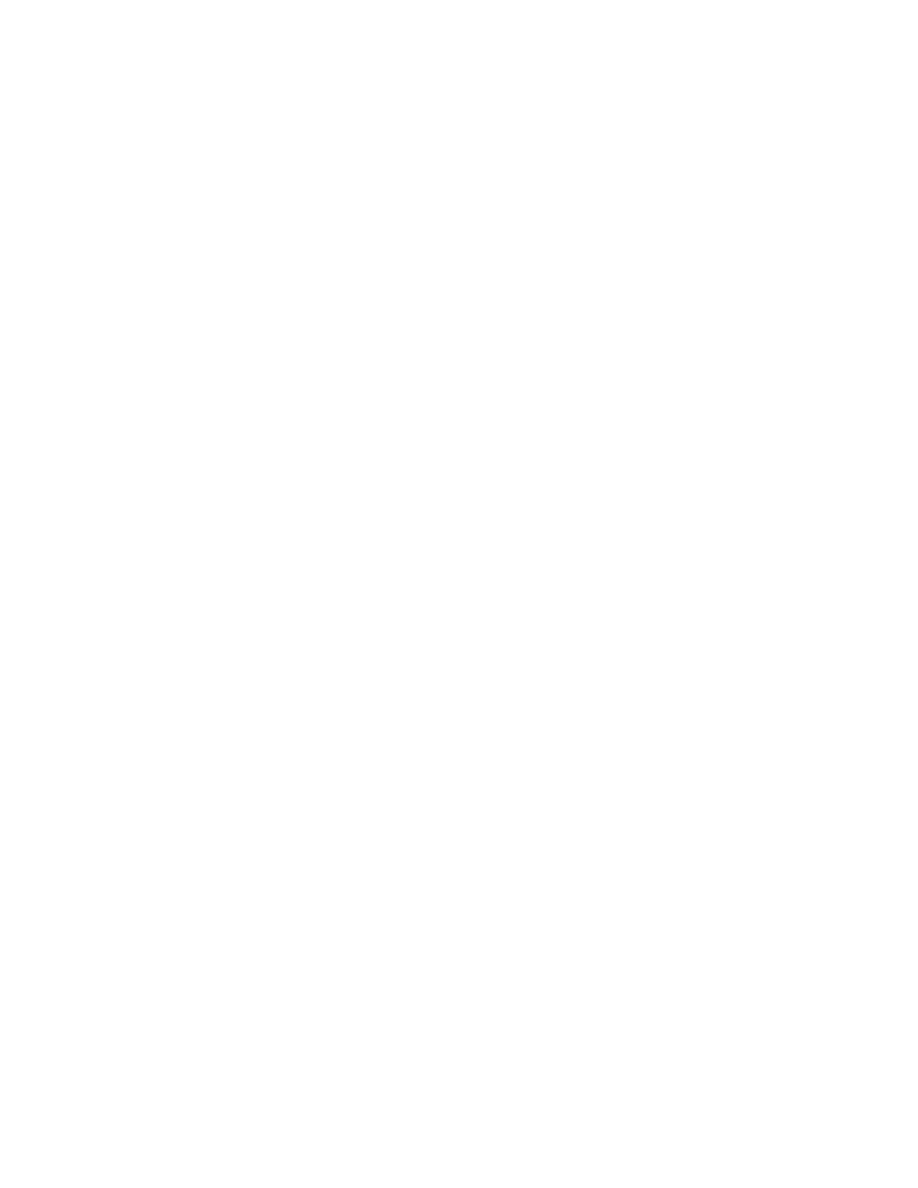
30 Place Book Title Here
Place Book Title Here
Place Part Number Here
June 5, 2000
Novell Confidential
Manual
Rev 99a
27
18 April 00
1
11
1
Open the properties of an object of the type that you want to customize >
click Page Options.
2
22
2
Rearrange the property pages the way you want.
!
To move a tab or page to a different position, select it > click Move
Up or Move Down. You can’t move a page to a different tab.
!
To hide or show a tab or page, select it > click Disable or Enable.
Disabled items appear gray.
3
33
3
Click OK.
Organizing Objects into Containers
Once you are in an NDS tree, you can organize it by creating various types of
containers and placing objects inside them. Objects in a container are security
equivalent to the container automatically, so make sure you manage the
container’s rights accordingly. You can create aliases to provide access to a
single object from multiple containers.
Below are procedures to create common container types and aliases. For
information on creating container types for specific applications, see the
documentation for those applications. For general NDS tree design
considerations, see NDS Administration Guide >
Designing Your NDS
Network
.
In this section:
!
“Creating an Organization Object” on page 30
!
“Creating an Organizational Unit Object” on page 31
!
“Creating a Locality Object” on page 31
!
“Creating a Country Object” on page 31
!
“Creating an Alias to an Object” on page 32
Creating an Organization Object
1
11
1
Right-click the tree or the country object that you want to create the
organization object in > click New > Object.
2
22
2
Under Class, select Organization > click OK.
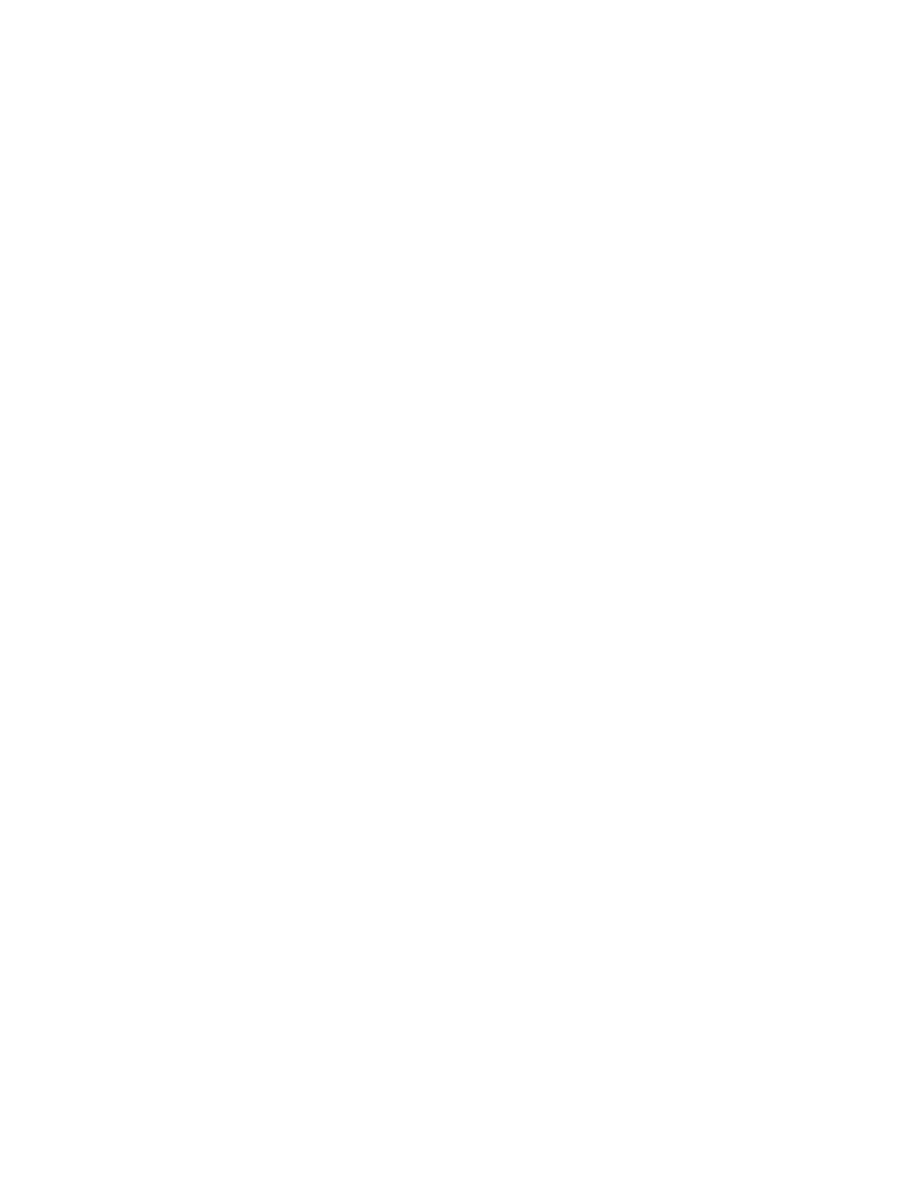
Administration Basics
31
Place Book Title Here
Place Part Number Here
June 5, 2000
Novell Confidential
Manual
Rev 99a
27
18 April 00
3
33
3
In Name, enter a name up to 64 characters long. Make sure to follow
proper naming conventions. See NDS Administration Guide >
Naming
Conventions
for details.
Example:
XYZ_CORP
4
44
4
If you want to assign additional property values as part of the creation
process for the container, select Define Additional Properties.
For example, you might want to create a login script or set up intruder
detection for the container.
5
55
5
Click OK.
Creating an Organizational Unit Object
1
11
1
Right-click the organization or organizational unit object that you want to
create the new organizational unit object in > click New > Organizational
Unit.
2
22
2
In Name, enter a name up to 64 characters long. Make sure to follow
proper naming conventions. See NDS Administration Guide >
Naming
Conventions
for details.
Example:
Marketing
3
33
3
If you want to assign additional property values as part of the creation
process for the container, select Define Additional Properties.
For example, you might want to create a login script or set up intruder
detection for the container.
4
44
4
Click OK.
Creating a Locality Object
1
11
1
Right-click the country, organization, or organizational unit object that
you want to create the locality object in > click New > Object.
2
22
2
Under Class, select Locality > click OK.
3
33
3
Fill in the Name and Named By fields. Click Help for details.
4
44
4
Click OK.
Creating a Country Object
1
11
1
Right-click the tree object > click New > Object.
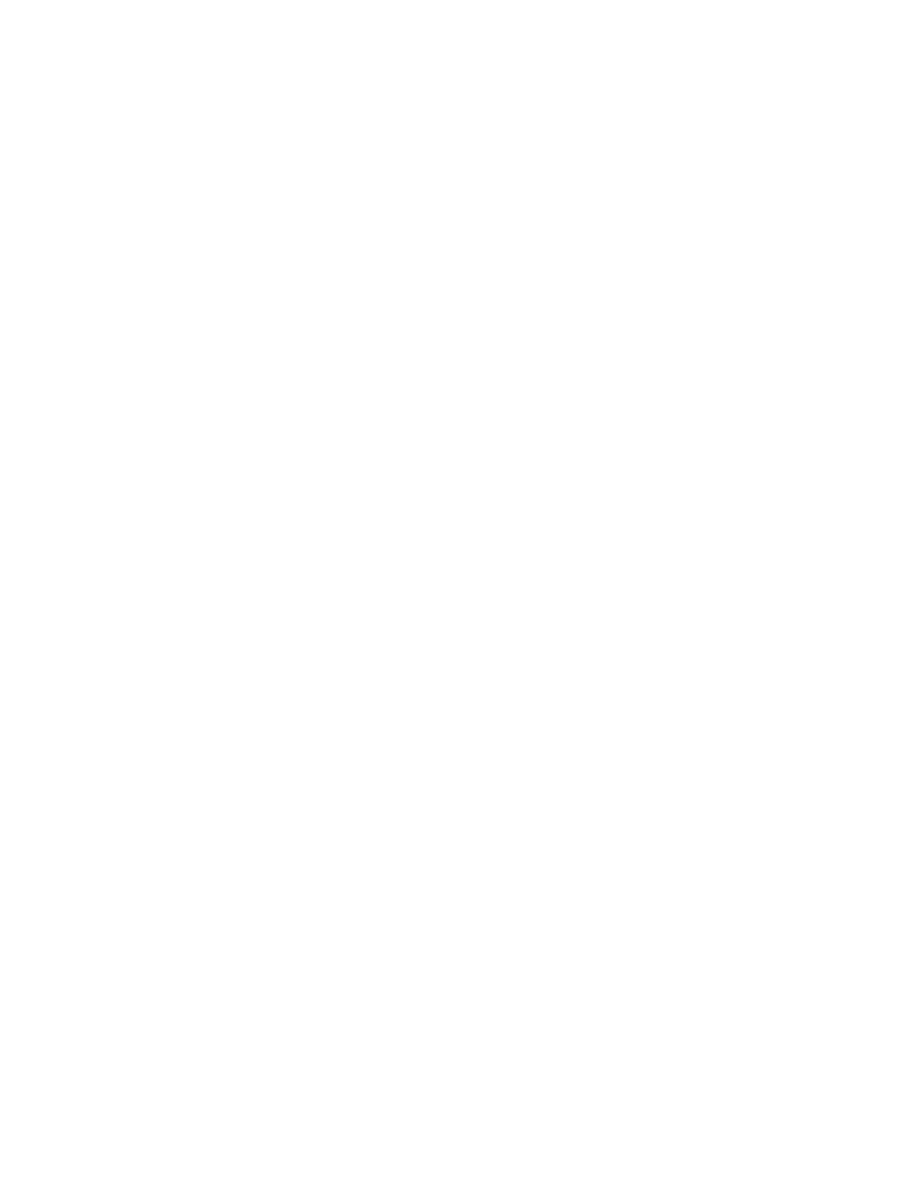
32 Place Book Title Here
Place Book Title Here
Place Part Number Here
June 5, 2000
Novell Confidential
Manual
Rev 99a
27
18 April 00
2
22
2
Under Class, select Country > click OK.
3
33
3
In Name, enter the two-letter ISO country code. Click Help for details.
Example:
FR
for France
4
44
4
If you want to assign additional property values as part of the creation
process for the container, select Define Additional Properties.
For example, you might want to provide a more descriptive name for the
country.
5
55
5
Click OK.
Creating an Alias to an Object
1
11
1
Right-click the container that you want to create the alias in > click New
> Object.
2
22
2
Under Class, select Alias > click OK.
3
33
3
In Name, enter a name up to 64 characters long. Make sure to follow
proper naming conventions. See NDS Administration Guide >
Naming
Conventions
for details.
Example:
SalesVolumeAlias
4
44
4
Click the browse button next to the Object field > select the object you
want the alias to represent > click OK.
5
55
5
If you want to assign additional property values as part of the creation
process for the alias, select Define Additional Properties.
For example, you might want to assign trustees of the alias.
6
66
6
Click OK.
Users can use the alias as though it were the actual object that it
represents.
Customizing Views
You can customize the views in the left and right panes in various ways. For
example, you can set a different object than My World at the top of the left
pane, and you can adjust the column width in the right pane. You can also
show or hide the view title in the right pane. In an NDS tree, you can filter
objects from view in the right pane. (See
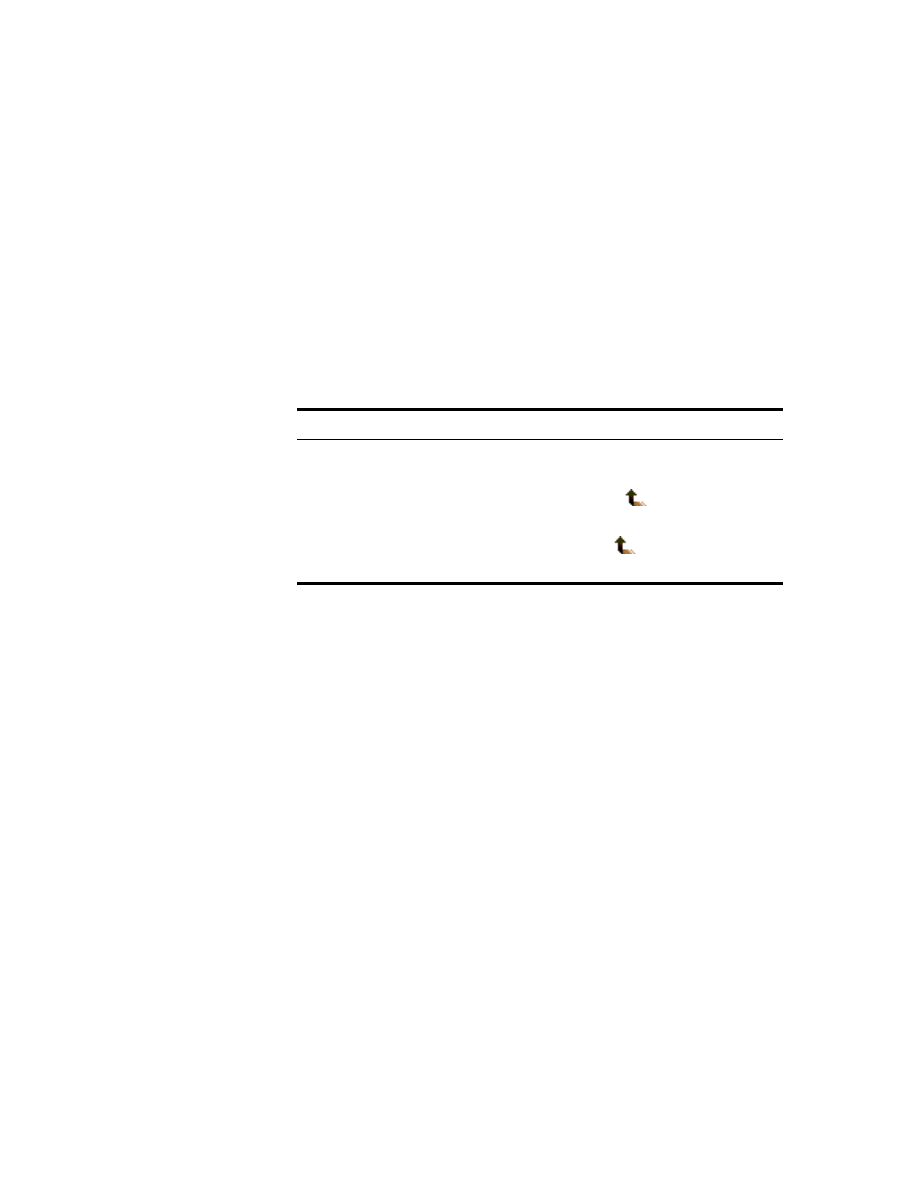
Administration Basics
33
Place Book Title Here
Place Part Number Here
June 5, 2000
Novell Confidential
Manual
Rev 99a
27
18 April 00
HINT:
Most customizations to the left and right pane are lost when you exit
ConsoleOne. Only the window size, position, and view title setting are saved.
In this section:
!
“Setting the Top Object in the Left Pane” on page 33
!
“Showing or Hiding the View Title in the Right Pane” on page 33
!
“Adjusting the Column Width in the Right Pane” on page 33
Setting the Top Object in the Left Pane
The steps to use depend on which object you want to set at the top.
Showing or Hiding the View Title in the Right Pane
By default, the right pane contains the Console view. You can switch it to the
Partition and Replica view or to another view if one has been added by a snap-
in. Regardless of which view the right pane contains, you can show or hide the
view title at the top of the right pane.
HINT:
Your setting to show or hide the view title is saved and used the next time
you start ConsoleOne on the same computer.
To show or hide the view title, click View > Show View Title. A check mark
is added to or removed from the menu item, depending on whether the view
title is being shown or hidden.
Adjusting the Column Width in the Right Pane
1
11
1
Move the mouse pointer to the margin between the first and second
columns.
Object to set at the top
Steps
A container that’s below the current top
object
Right-click the container > click Set As
Root.
A container that’s above the current top
object
Double-click
in the left pane until
the container appears.
My World
Right-click
in the left pane > click
Show My World.
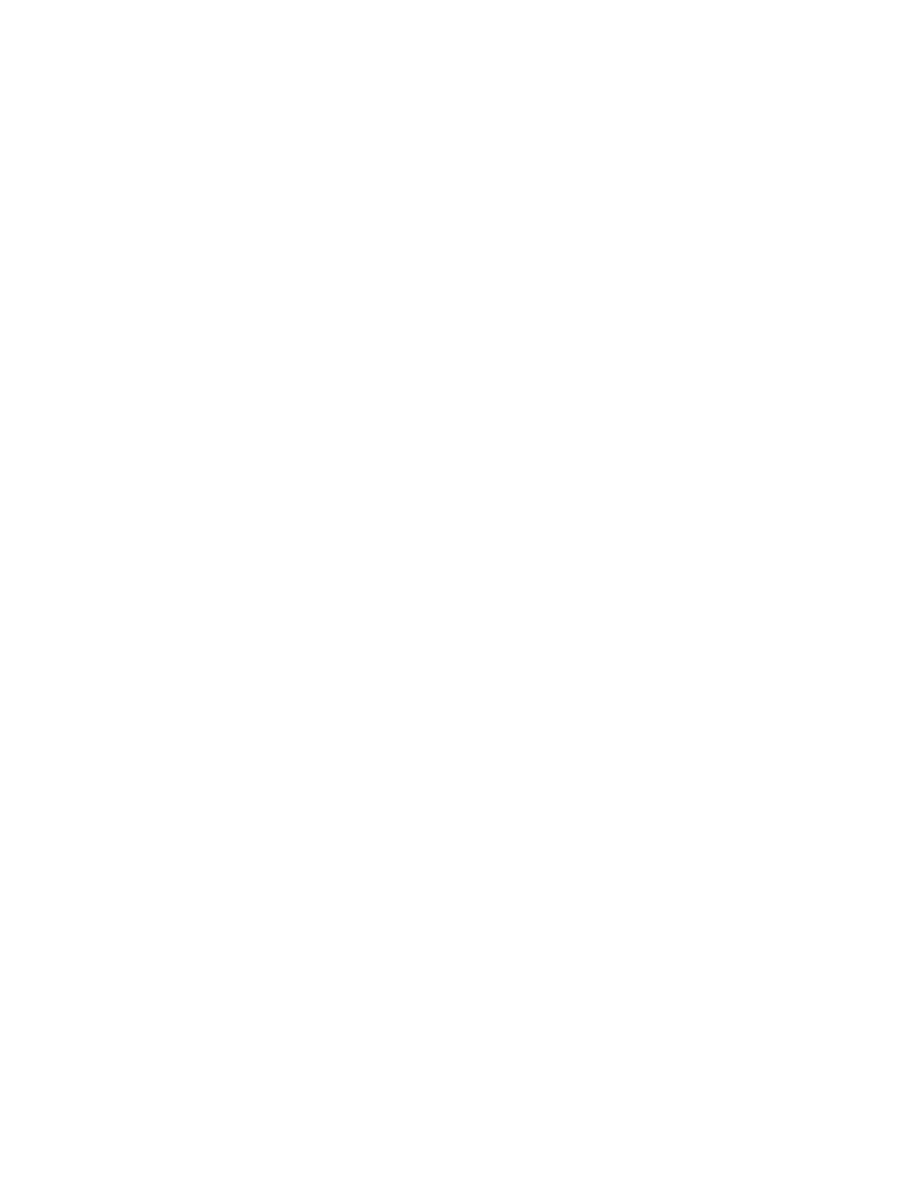
34 Place Book Title Here
Place Book Title Here
Place Part Number Here
June 5, 2000
Novell Confidential
Manual
Rev 99a
27
18 April 00
2
22
2
When the pointer changes to a sizing arrow, drag the column to the width
you want.
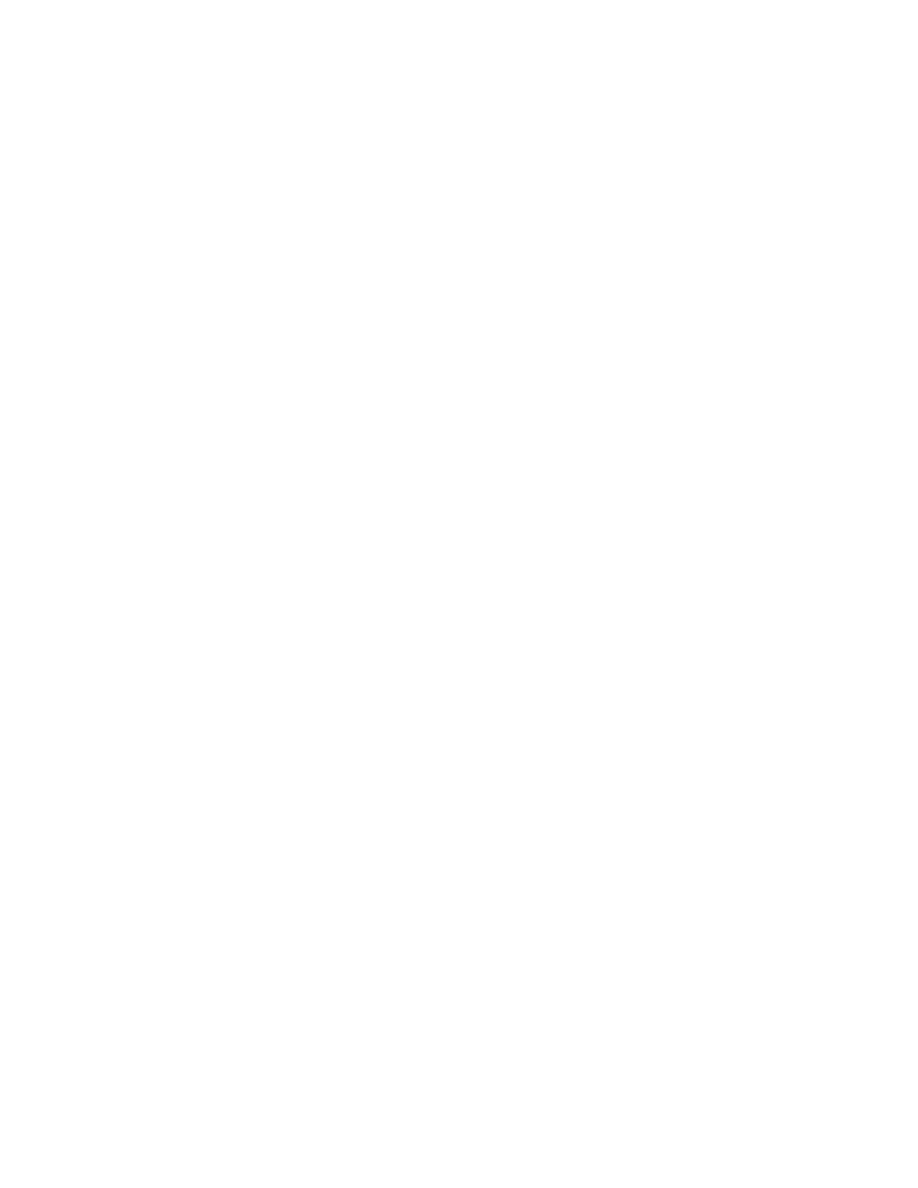
Managing User Accounts
35
Place Book Title Here
Place Part Number Here
June 5, 2000
Novell Confidential
Manual
Rev 99a
27
18 April 00
3
Managing User Accounts
Setting up an NDS
®
user account involves creating a user object and setting
properties to control login and the user's network computing environment.
You can use a template object to facilitate these tasks.
You can create login scripts to cause users to be connected automatically to
the files, printers, and other network resources they need when they log in. If
several users use the same resources, you can put the login script commands
in container and profile login scripts.
In this chapter:
!
“Creating User Accounts” on page 35
!
“Setting Up Optional Account Features” on page 36
!
“Setting Up Login Scripts” on page 38
!
“Login Time Restrictions for Remote Users” on page 40
Creating User Accounts
A user account is a user object in the NDS tree. A user object specifies a user's
login name and supplies other information used by NDS and NetWare
®
to
control the user’s access to network resources. If you want, you can define
user properties ahead of time in a template, before actually creating the user
object.
In this section:
!
“Creating a User Object” on page 36
!
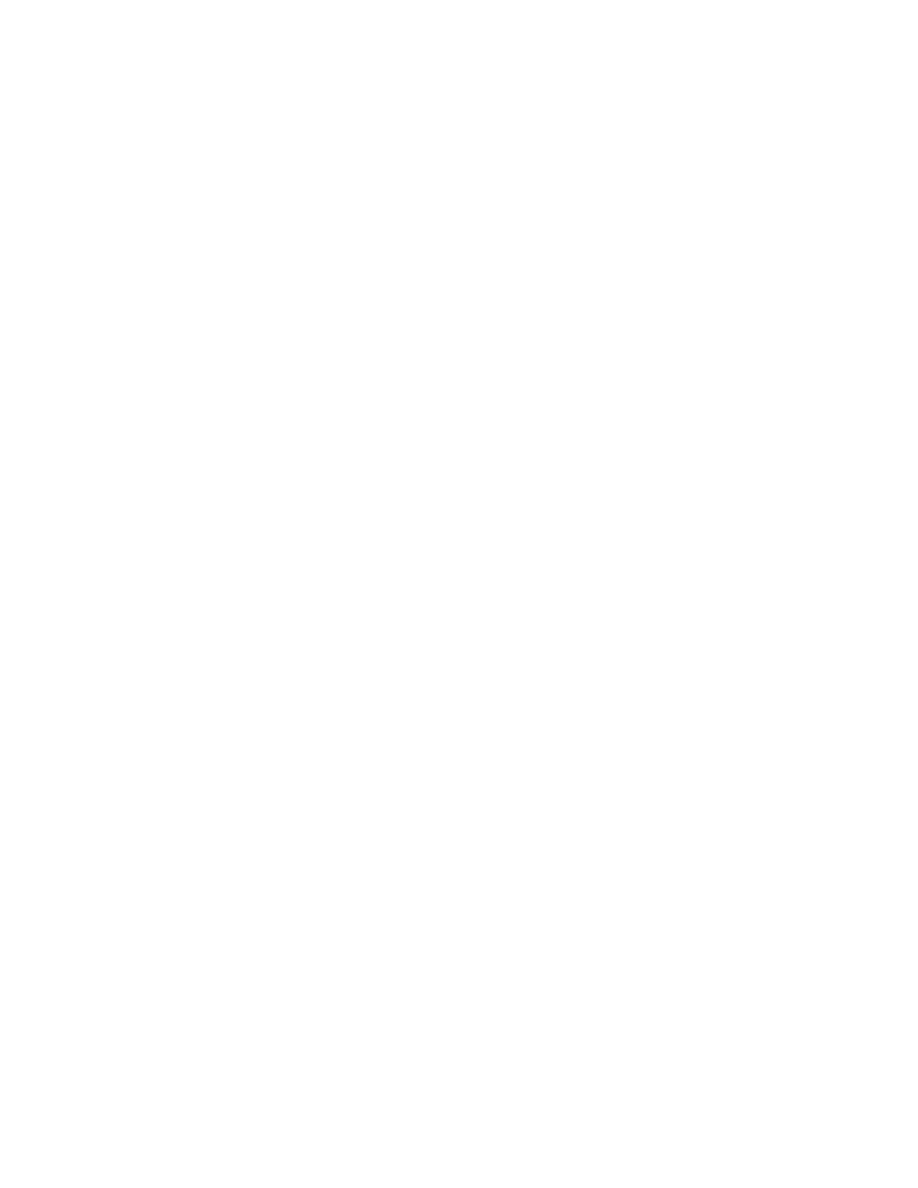
36 Place Book Title Here
Place Book Title Here
Place Part Number Here
June 5, 2000
Novell Confidential
Manual
Rev 99a
27
18 April 00
Creating a User Object
1
11
1
Right-click the container that you want to create the user object in > click
New > User.
2
22
2
Fill in the New User dialog box. Click Help for details.
!
To apply a template during creation of the user object, select Use
Template.
!
To set additional user properties during creation of the user object,
select Define Additional Properties.
3
33
3
Click OK.
4
44
4
If the Set Password dialog box appears, set the user’s login password >
click OK.
IMPORTANT:
If this dialog box appears and you cancel it, an NDS password
(object-key pair) won't be created for the user account and the user won't be able
to log in unless you set up some other means of authentication, such as an NMAS
password. You can set an NDS password later on the Password Restrictions
property page of the user object.
Creating a User Template
1
11
1
Right-click the container that you want to create the template object in >
click New > Object.
2
22
2
Under Class, select Template > click OK.
3
33
3
Fill in the New Template dialog box. Click Help for details.
!
To clone an existing template or user object, select Use Template or
User.
!
To set template properties immediately after creating the template
object, select Define Additional Properties. After clicking OK, you’ll
see property pages that look similar to those of a user object. Help is
available on all the property pages.
4
44
4
Click OK.
Setting Up Optional Account Features
After creating a user object, you can optionally set up the user's network
computing environment, implement extra login security features, and set up
an accounting of the user’s NetWare server usage.
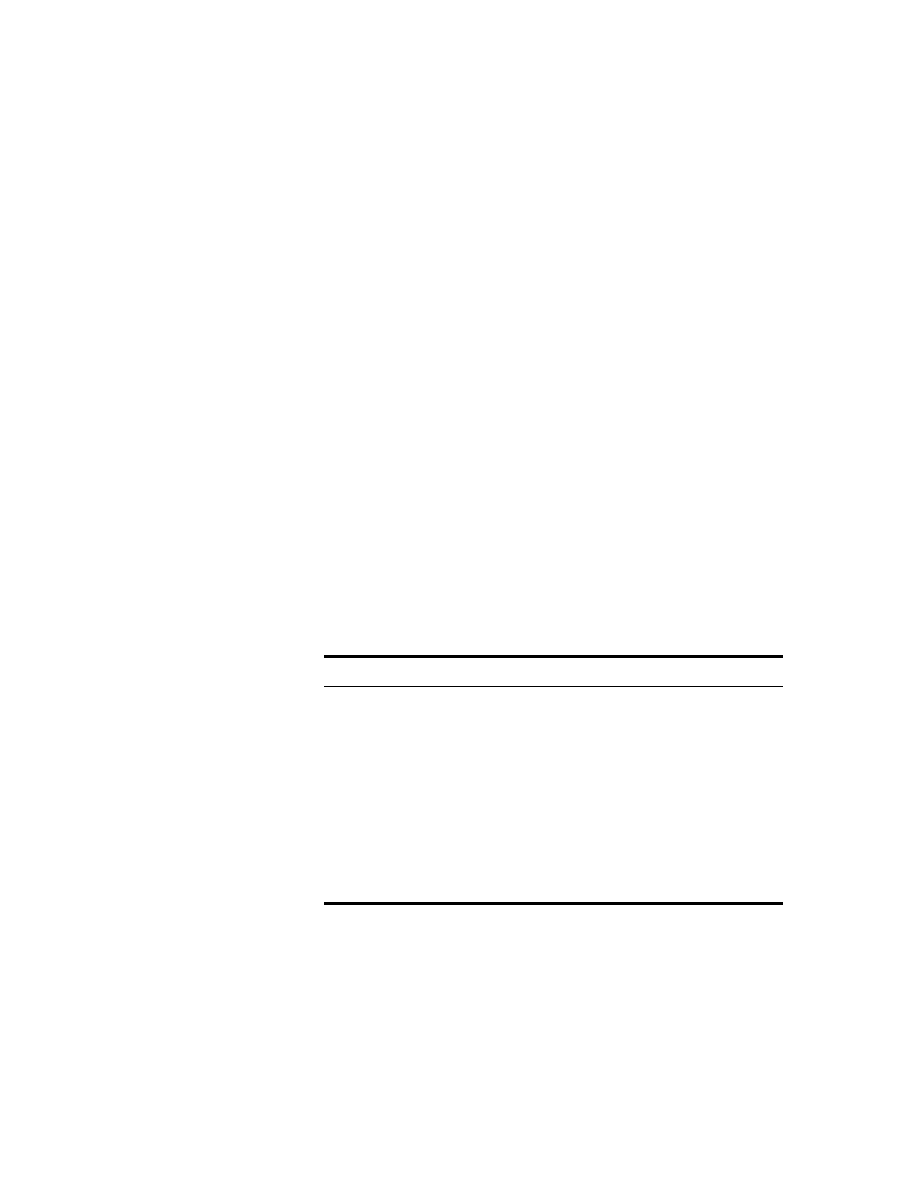
Managing User Accounts
37
Place Book Title Here
Place Part Number Here
June 5, 2000
Novell Confidential
Manual
Rev 99a
27
18 April 00
In this section:
!
“Setting Up a User’s Network Computing Environment” on page 37
!
“Setting Up Extra Login Security for a User” on page 37
!
“Setting Up an Accounting of a User’s NetWare Server Usage” on page
38
Setting Up a User’s Network Computing Environment
1
11
1
Right-click the user or template object that you want to set up the network
computing environment for > click Properties. (Use a template object if
you haven’t created the user object yet.)
2
22
2
On the General tab, select the Environment page.
3
33
3
Fill in the property page. Click Help for details.
4
44
4
Click OK.
Setting Up Extra Login Security for a User
1
11
1
Right-click the user or template object that you want to set up login
security for > click Properties. (Use a template object if you haven’t
created the user object yet.)
2
22
2
On the Restrictions tab, fill in the property pages you want. Click Help for
details on any page.
3
33
3
Click OK.
Page
Use to
Password Restrictions
Set up a login password.
Address Restrictions
Restrict the locations the user can log in from.
Time Restrictions
Restrict the times when the user can be logged
in. If the user will log in remotely, see
Time Restrictions for Remote Users” on page
40
.
Login Restrictions
! Limit the number of concurrent login
sessions.
! Set a login expiration and lockout date.
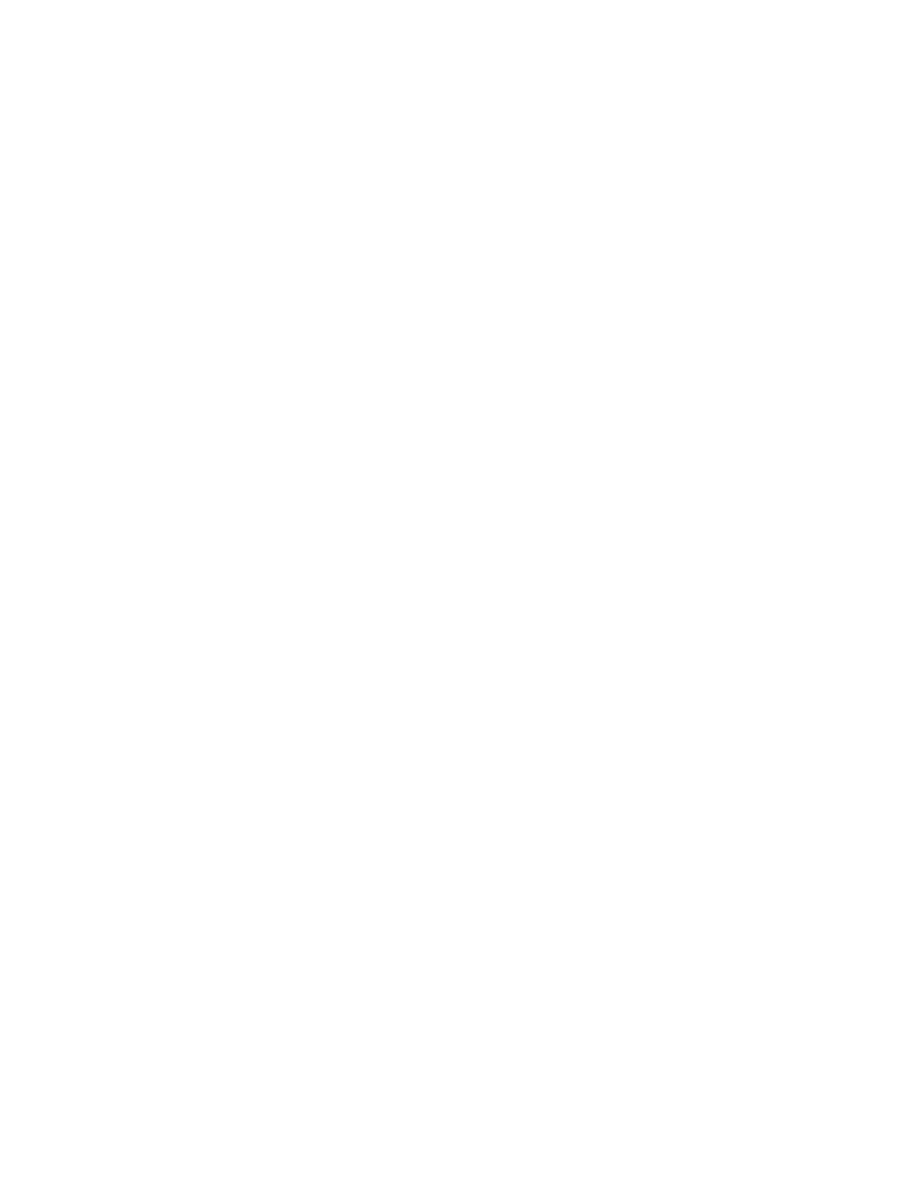
38 Place Book Title Here
Place Book Title Here
Place Part Number Here
June 5, 2000
Novell Confidential
Manual
Rev 99a
27
18 April 00
4
44
4
To set up intruder detection for all the user objects in a container:
4a
4a
4a
4a
Right-click the container > click Properties.
4b
4b
4b
4b
On the General tab, select the Intruder Detection page.
4c
4c
4c
4c
Fill in the property page. Click Help for details.
4d
4d
4d
4d
Click OK.
Setting Up an Accounting of a User’s NetWare Server Usage
1
11
1
Right-click the user or template object that you want to set up the
accounting for > click Properties. (Use a template object if you haven’t
created the user object yet.)
2
22
2
On the Restrictions tab, select the Account Balance page.
3
33
3
Fill in the property page. Click Help for details.
4
44
4
Click OK.
5
55
5
Use NetWare Administrator to set up one or more NetWare servers to
charge for network services. See the NetWare Administrator online help
for details.
Setting Up Login Scripts
A login script is a list of commands that executes when a user logs in. It is
typically used to connect the user to network resources like files and printers.
Login scripts execute on the user's workstation in the following order:
1. Container login script
2. Profile login script
3. User login script
During login, if the system doesn’t find any of these login scripts, it skips to
the next one in the list. If none are found, the system executes a default script
that maps a search drive to the SYS:PUBLIC folder on the user's default
server. The default server is set on the Environment property page of the user
object.
In this section:
!
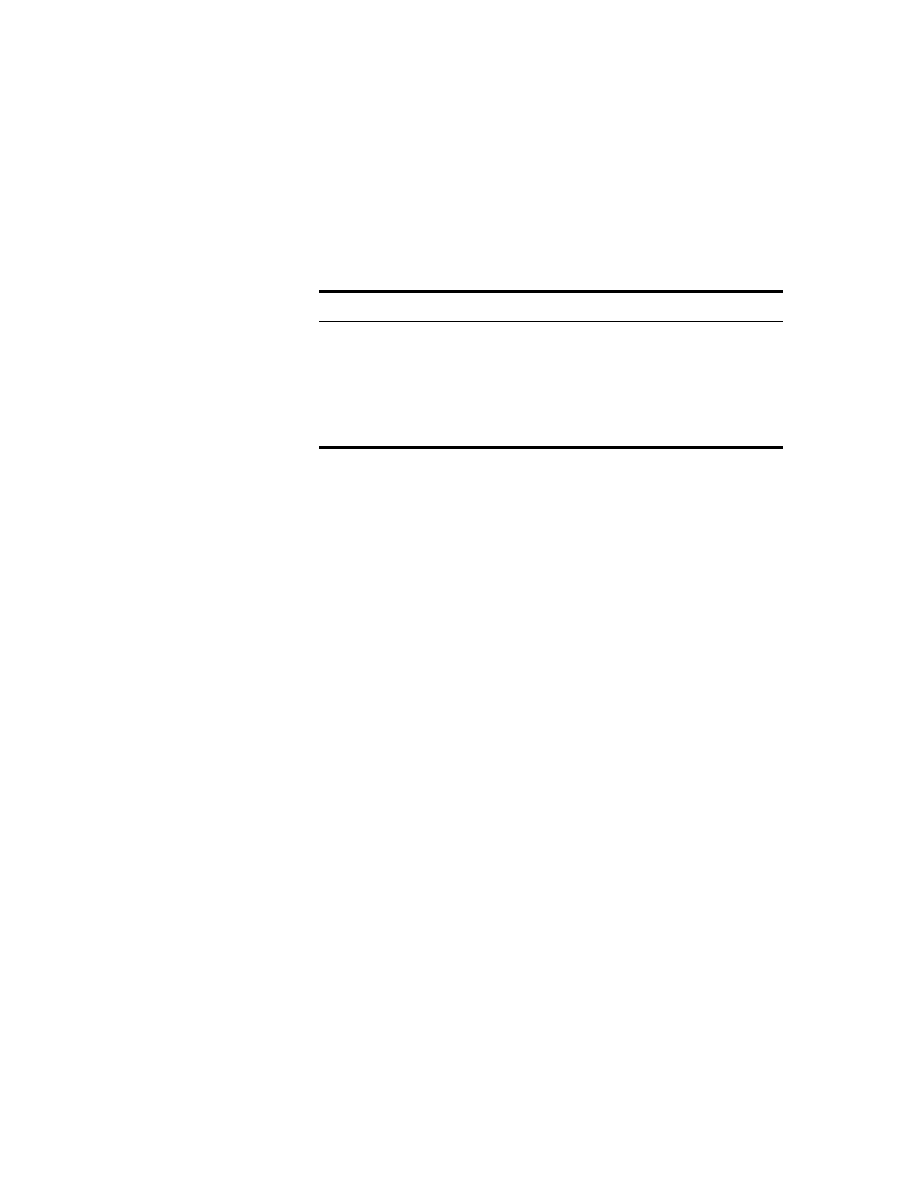
Managing User Accounts
39
Place Book Title Here
Place Part Number Here
June 5, 2000
Novell Confidential
Manual
Rev 99a
27
18 April 00
!
“Assigning a Profile to a User” on page 39
Creating a Login Script
1
11
1
Right-click the object that you want to create the login script on > click
Properties.
2
22
2
On the Login Script page, enter the login script commands you want. See
Novell Client for Windows >
Login Script Commands and Variables
for
details.
3
33
3
Click OK.
4
44
4
If you created the login script on a profile object, assign the profile to the
users you want as explained below.
Assigning a Profile to a User
1
11
1
Right-click the user or template object that you want to assign the profile
to > click Properties. (Use a template object if you haven’t created the
user object yet.)
2
22
2
On the Login Script page, click the browse button next to the Profile field
> select the profile object > click OK.
3
33
3
Click OK.
4
44
4
Ensure that the user effectively has the Browse right to the profile object
and the Read right to the Login Script property of the profile object. See
“Viewing Effective Rights” on page 48
for details.
To have the login script apply to
Create it on
One user only
The user object
One or more users that haven’t been created yet
A template object
All the users in a container
The container object
A set of users in one or more containers
A profile object
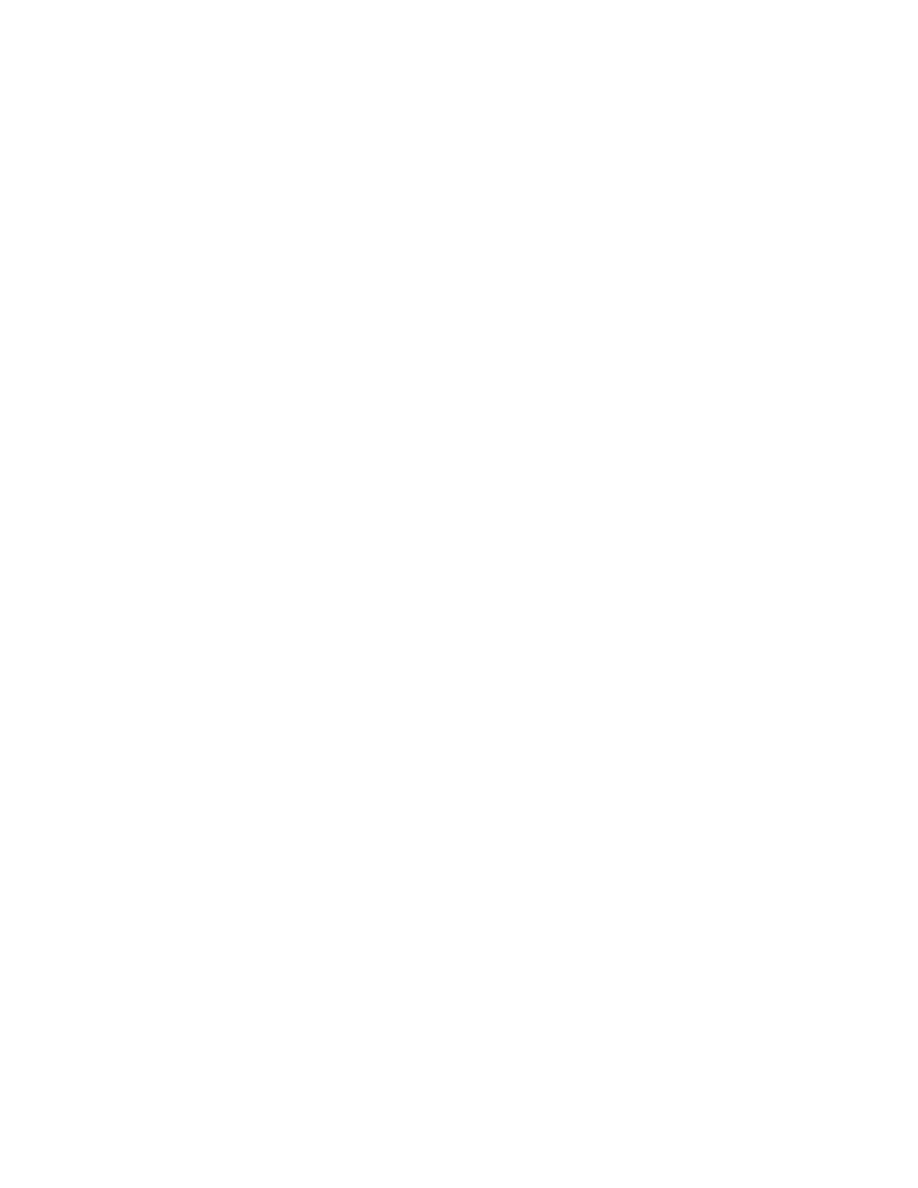
40 Place Book Title Here
Place Book Title Here
Place Part Number Here
June 5, 2000
Novell Confidential
Manual
Rev 99a
27
18 April 00
Login Time Restrictions for Remote Users
On the Time Restrictions property page of a user object, you can restrict the
times when the user can be logged in to NDS. (By default, there are no login
time restrictions.) If you set a login time restriction and the user is logged in
when the restricted time arrives, the system issues a warning to log out within
five minutes. If the user is still logged in after five minutes, he or she is logged
out automatically and loses any unsaved work.
If a user logs in remotely from a different time zone than the server processing
the login request, any login time restrictions that have been set for the user are
not adjusted for the time difference. For example, if you restrict a user from
logging in Mondays from 1:00 a.m. to 6:00 a.m. and the user logs in remotely
from a time zone that is one hour later than the server, the restriction
effectively becomes 2:00 a.m. to 7:00 a.m. for that user.
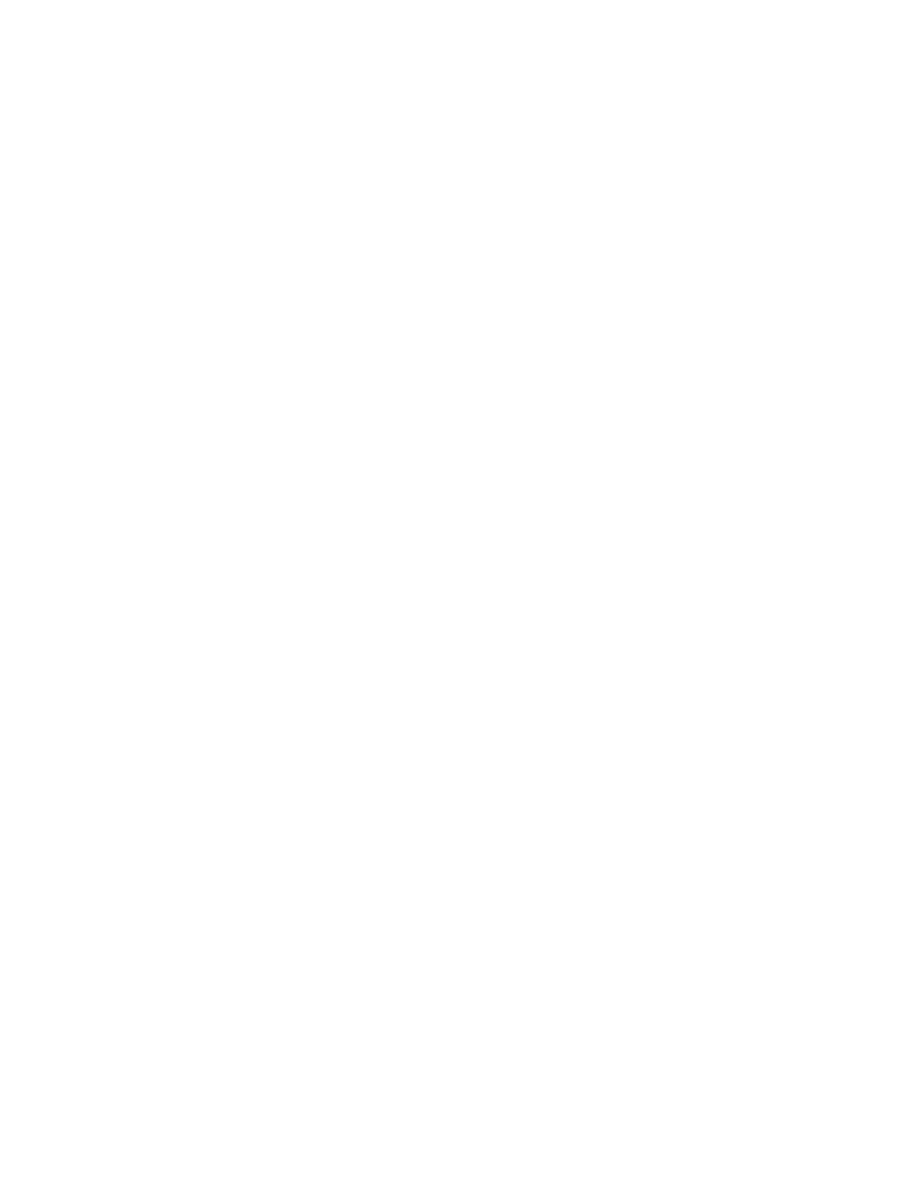
Administering Rights
41
Place Book Title Here
Place Part Number Here
June 5, 2000
Novell Confidential
Manual
Rev 99a
27
18 April 00
4
Administering Rights
Rights are system flags that you can set on individual network resources to
control access to those resources. When you assign rights, you always link
them with a specific user, group, or other NDS
®
object that is the trustee
(possessor) of the rights. In ConsoleOne
TM
, you can grant a trustee rights to
two different kinds of resources:
! NDS objects and properties
Rights to these resources are stored in and applied by NDS. For details,
see NDS Administration Guide >
NDS Rights
.
! Files and folders on NetWare
®
volumes
Rights to these resources are stored in and applied by the NetWare file
system. For details, see
“About NetWare Rights” on page 49
.
When a user tries to access a resource, the system (NDS or NetWare)
calculates the user’s effective rights to that resource. In doing so, the system
checks not only the user’s explicit rights assignments but also any security
equivalences held by the user and any filters that block the inheritance of
explicit rights assignments. This chapter explains how to perform the tasks
that control users’ effective rights to resources.
In this chapter:
!
“Assigning Rights Explicitly” on page 42
!
“Granting Equivalence” on page 45
!
“Blocking Inheritance” on page 47
!
“Viewing Effective Rights” on page 48
!
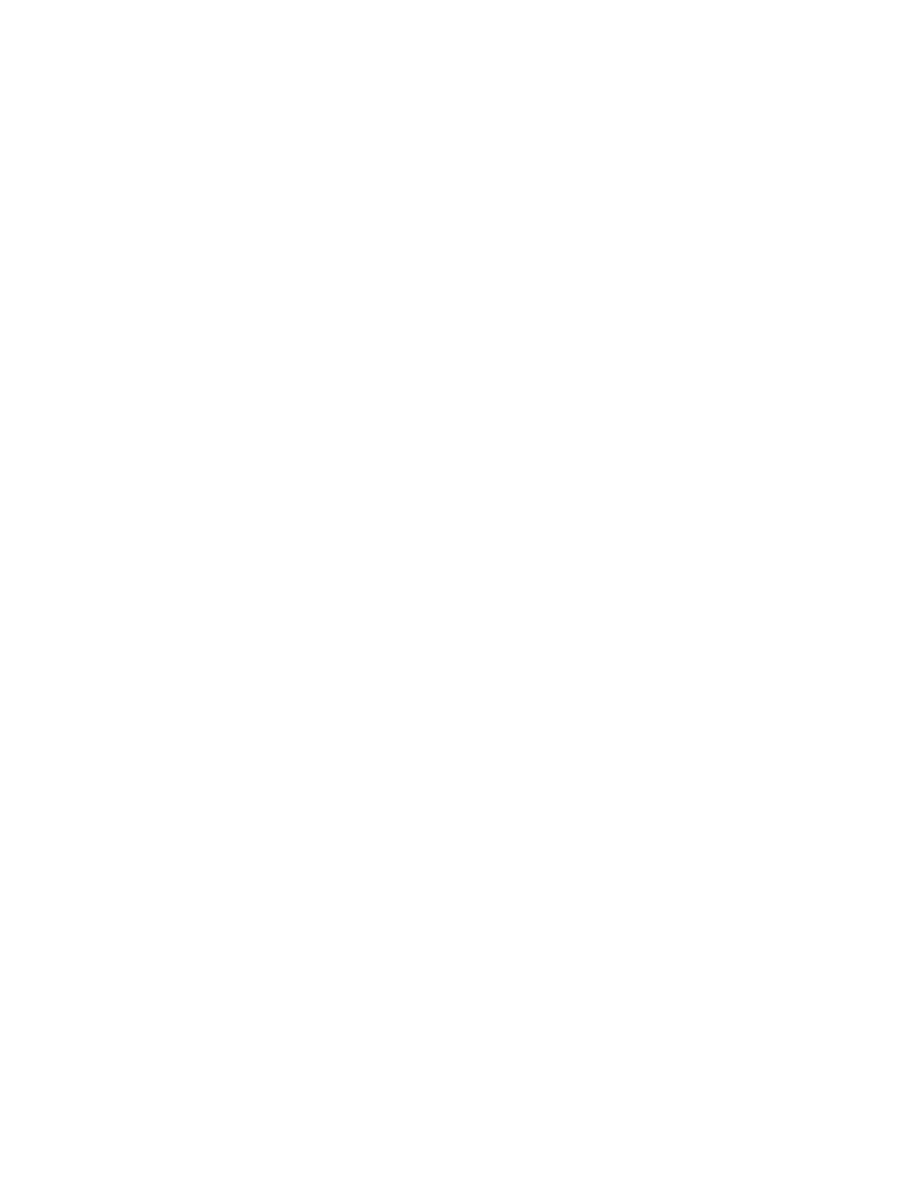
42 Place Book Title Here
Place Book Title Here
Place Part Number Here
June 5, 2000
Novell Confidential
Manual
Rev 99a
27
18 April 00
Assigning Rights Explicitly
When the default rights assignments in your NDS tree provide users with
either too much or not enough access to resources, you can create or modify
explicit rights assignments. When you create or modify a rights assignment,
you start by selecting either the resource that you are controlling access to or
the trustee (the NDS object that possesses, or will possess, the rights).
HINT:
To manage users’ rights collectively rather than individually, make a group,
role, or container object the trustee. To restrict access to a resource globally (for all
users), see
“Blocking Inheritance” on page 47
. If the resource is a file or folder on
a NetWare volume, you can also control access globally by setting attributes (see
“Viewing and Modifying Server and File System Information” on page 80
In this section:
!
“Controlling Access to the NetWare File System, by Resource” on page
42
!
“Controlling Access to the NetWare File System, by Trustee” on page 43
!
“Controlling Access to NDS, by Resource” on page 43
!
“Controlling Access to NDS, by Trustee” on page 44
Controlling Access to the NetWare File System, by Resource
1
11
1
Right-click the resource (file, folder, or volume) that you want to control
access to > click Properties.
HINT:
Choose a volume or folder to control access to all the resources below it.
2
22
2
On the Trustees page, edit the list of trustees and their rights assignments
as needed. For descriptions of the individual access rights, see
.
!
To add an object as a trustee, click Add Trustee > select the object >
click OK > under Access Rights, assign the trustee’s rights.
!
To modify a trustee’s rights assignment, select the trustee > under
Access Rights, modify the rights assignment as needed.
!
To remove an object as a trustee, select the object > click Delete
Trustee > Yes. The deleted trustee will no longer have explicit rights
to the file or folder but might still have effective rights through
inheritance or security equivalence.
3
33
3
Click OK.
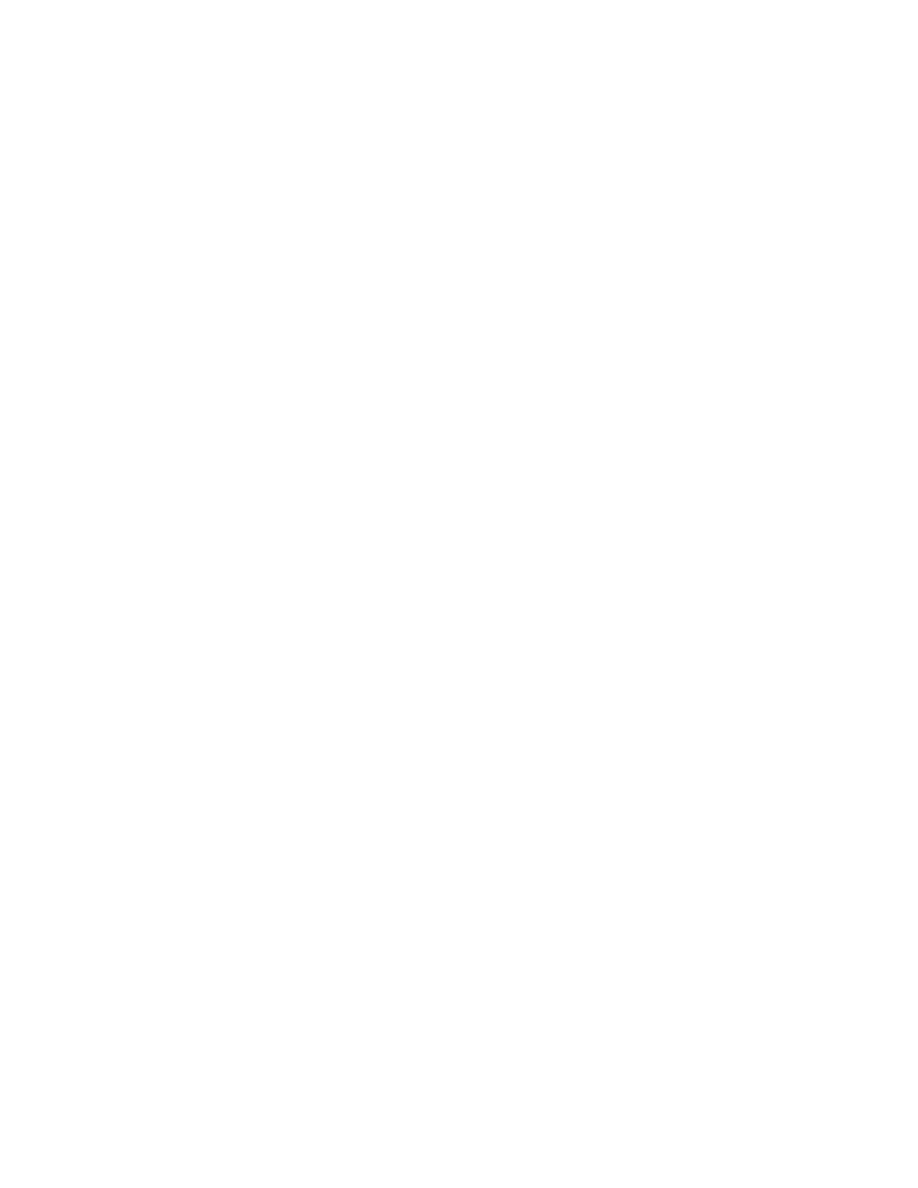
Administering Rights
43
Place Book Title Here
Place Part Number Here
June 5, 2000
Novell Confidential
Manual
Rev 99a
27
18 April 00
Controlling Access to the NetWare File System, by Trustee
1
11
1
Right-click the trustee (the object that possesses, or will possess, the
rights) > select Properties.
2
22
2
On the Rights to Files and Folders page, click Show > select the NetWare
volume containing the file system that you want to control access to >
click OK.
The Files and Folders list is filled in with any files and folders that the
trustee currently has rights assignments to on the selected volume.
3
33
3
Edit the rights assignments as needed. For descriptions of the individual
rights, see
“About NetWare Rights” on page 49
.
!
To add a rights assignment, click Add > select the file or folder to
control access to > click OK > under Rights, assign the trustee’s
rights.
!
To modify a rights assignment, select the file or folder to control
access to > under Rights, modify the trustee’s rights as needed.
!
To remove a rights assignment, select the file or folder to control
access to > click Delete > Yes. The trustee will no longer have
explicit rights to the file or folder but might still have effective rights
through inheritance or security equivalence.
4
44
4
Repeat Steps 2 and 3 as needed to edit the trustee’s rights assignments on
other NetWare volumes.
5
55
5
Click OK.
Controlling Access to NDS, by Resource
1
11
1
Right-click the NDS resource (object) that you want to control access to
> click Trustees of This Object.
HINT:
Choose a container to control access to all the objects below it.
2
22
2
Edit the list of trustees and their rights assignments as needed. Click Help
for details.
!
To add an object as a trustee, click Add Trustee > select the object >
click OK > assign the trustee’s rights > click OK.
!
To modify a trustee’s rights assignment, select the trustee > click
Assigned Rights > modify the rights assignment as needed > click
OK.
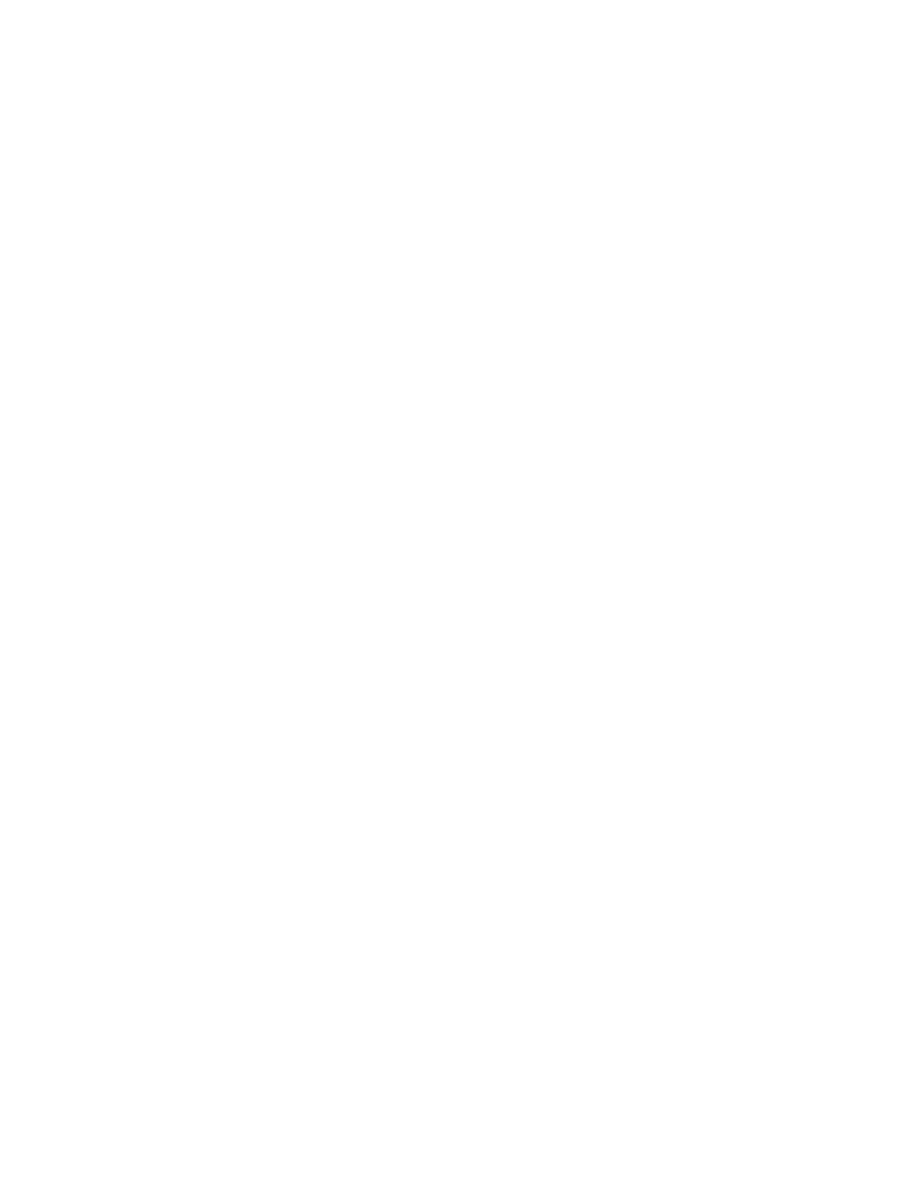
44 Place Book Title Here
Place Book Title Here
Place Part Number Here
June 5, 2000
Novell Confidential
Manual
Rev 99a
27
18 April 00
HINT:
When creating or modifying a rights assignment (in the Rights Assigned To
dialog box), you can grant or deny access to the object as a whole, to all the
properties of the object, and to individual properties. Click Help in the dialog box
for details.
!
To remove an object as a trustee, select the object > click Delete
Trustee > Yes. The deleted trustee will no longer have explicit rights
to the object or its properties but might still have effective rights
through inheritance or security equivalence.
3
33
3
Click OK.
Controlling Access to NDS, by Trustee
1
11
1
Right-click the trustee (the object that possesses, or will possess, the
rights) > select Rights to Other Objects.
2
22
2
In the search dialog box, specify the part of the NDS tree to be searched
for NDS objects that the trustee currently has rights assignments to. Click
Help for details.
3
33
3
Click OK in the search dialog box.
A dialog box appears showing the progress of the search. When the search
is done, the Rights to Other Objects page appears with the results of the
search filled in.
4
44
4
Edit the trustee’s NDS rights assignments as needed. Click Help for
details.
!
To add a rights assignment, click Add Object > select the object to
control access to > click OK > assign the trustee’s rights > click OK.
!
To modify a rights assignment, select the object to control access to
> click Assigned Rights > modify the trustee’s rights assignment as
needed > click OK.
HINT:
When creating or modifying a rights assignment (in the Rights Assigned To
dialog box), you can grant or deny access to the object as a whole, to all the
properties of the object, and to individual properties. Click Help in the dialog box
for details.
!
To remove a rights assignment, select the object to control access to
> click Delete Object > Yes. The trustee will no longer have explicit
rights to the object or its properties but might still have effective
rights through inheritance or security equivalence.
5
55
5
Click OK.
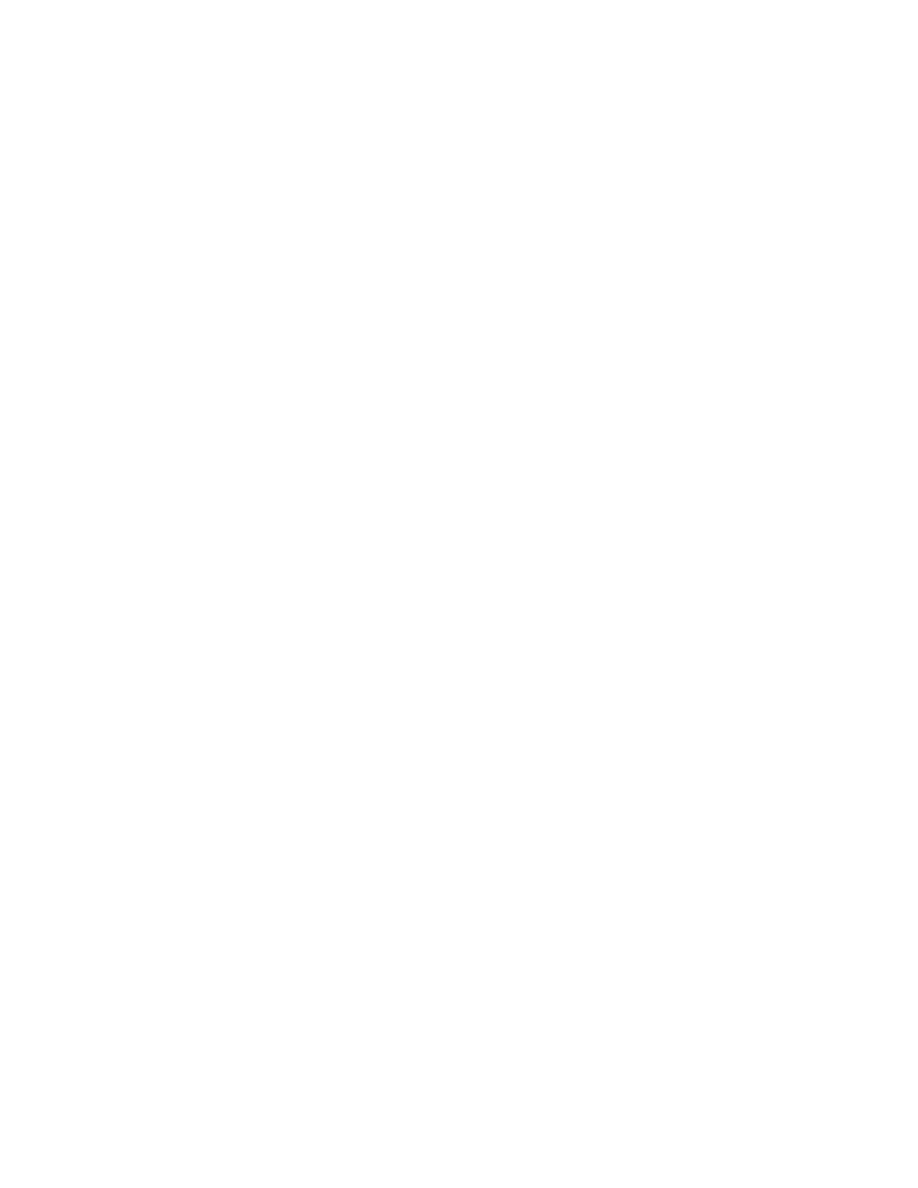
Administering Rights
45
Place Book Title Here
Place Part Number Here
June 5, 2000
Novell Confidential
Manual
Rev 99a
27
18 April 00
Granting Equivalence
A user who is security equivalent to another NDS object effectively has all the
rights of that object, both in NDS and in the NetWare file system. A user is
automatically security equivalent to the groups and roles that he or she belongs
to. All users are implicitly security equivalent to the [Public] trustee and to
each container above their user objects in the NDS tree, including the tree
object. You can also explicitly grant a user security equivalence to any NDS
object.
HINT:
The tasks in this section allow you to delegate administrative authority
through NDS rights. If you have administration applications that use RBS roles, you
can also delegate administrative authority by assigning users membership in those
roles as explained in
“Assigning RBS Role Membership and Scope” on page 55
.
In this section:
!
“Granting Security Equivalence by Membership” on page 45
!
“Granting Security Equivalence Explicitly” on page 46
!
“Setting Up an Administrator Over Specific NDS Properties” on page 46
Granting Security Equivalence by Membership
1
11
1
If you haven’t already done so, create the group or role object that you
want the users to be security equivalent to. See
Manipulating Objects” on page 25
for details.
2
22
2
Grant the group or role the NDS and NetWare rights that you want the
users to have. See
“Assigning Rights Explicitly” on page 42
for details.
3
33
3
Edit the membership of the group or role to include those users who need
the rights of the group or role.
!
For a group object, use the Members property page.
!
For an organizational role object, use the Occupant field on the
Identification property page.
!
For an RBS role object, use the Members of Role property page. See
“Assigning RBS Role Membership and Scope” on page 55
for
details.
4
44
4
Click OK.
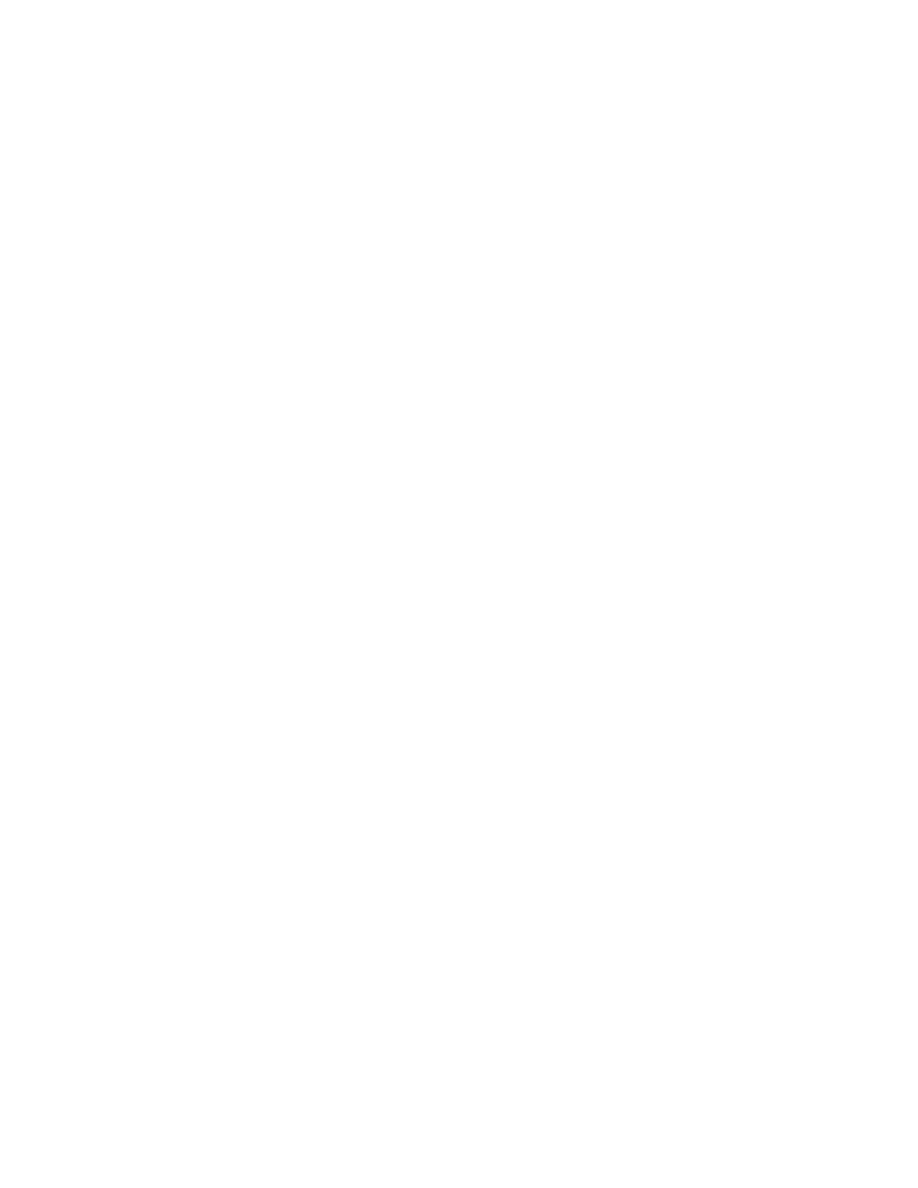
46 Place Book Title Here
Place Book Title Here
Place Part Number Here
June 5, 2000
Novell Confidential
Manual
Rev 99a
27
18 April 00
Granting Security Equivalence Explicitly
1
11
1
Right-click either the user or the object that you want the user to be
security equivalent to > click Properties.
2
22
2
Grant the security equivalence as follows:
!
If you chose the user, on the Memberships tab select the Security
Equal To page > click Add > select the object that you want the user
to be security equivalent to > click OK.
!
If you chose the object that you want the user to be security
equivalent to, on the Security Equal to Me page click Add > select
the user > click OK.
HINT:
The contents of these two property pages are synchronized by the system.
3
33
3
Click OK.
Setting Up an Administrator Over Specific NDS Properties
1
11
1
If you haven't already done so, create the user, group, role, or container
object that you want to make trustee over the specific properties.
If you create a container as trustee, all objects below the container will
have the rights you grant.
2
22
2
Right-click the highest-level container that you want the administrator to
manage > click Trustees of This Object.
3
33
3
On the property page, click Add Trustee > select the object that represents
the administrator > click OK.
4
44
4
In the Rights Assigned To dialog box:
4a
4a
4a
4a
Deselect the Show Only Properties of This Object Class check box.
4b
4b
4b
4b
For each property that the administrator will manage, assign the
needed rights. Be sure to select the Inheritable check box on each
rights assignment. Click Help for details.
4c
4c
4c
4c
Click OK.
5
55
5
Click OK in the Properties dialog box.
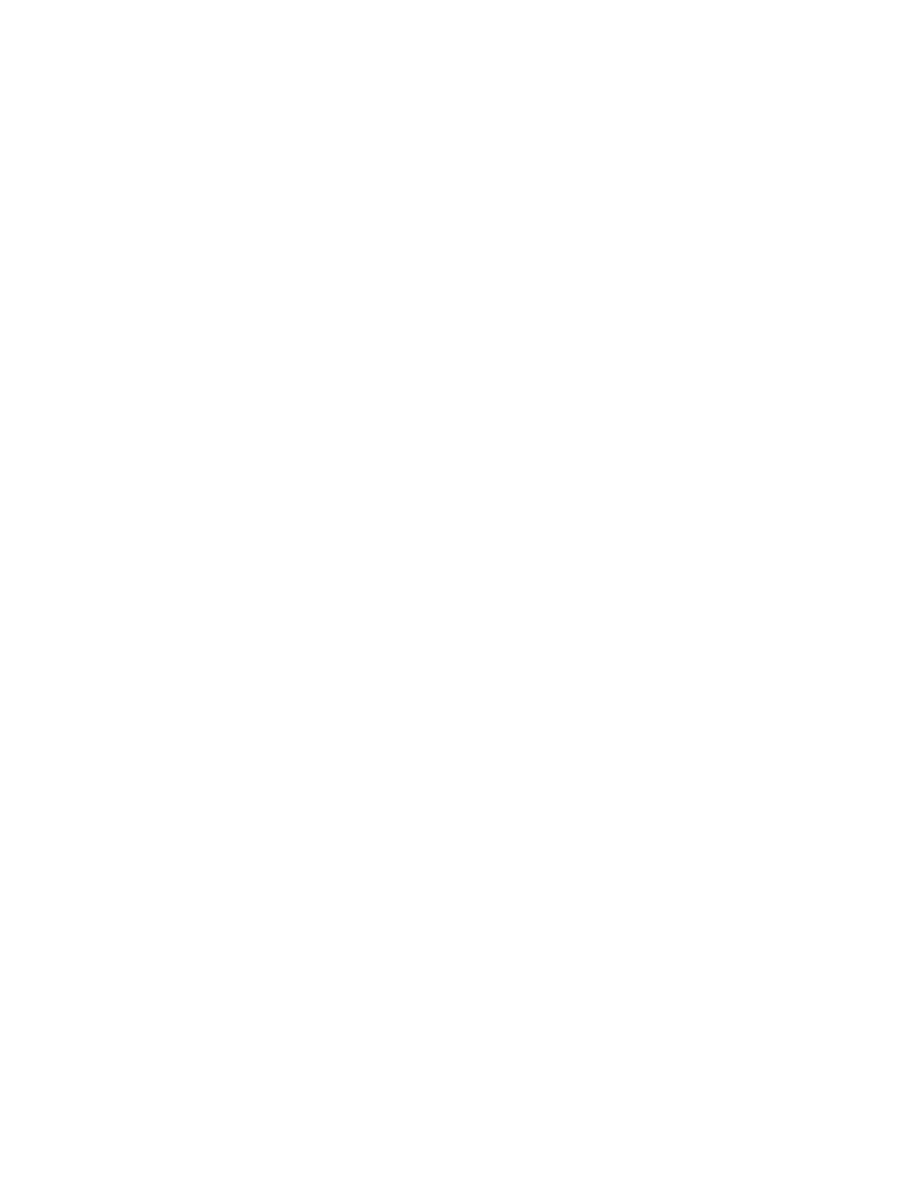
Administering Rights
47
Place Book Title Here
Place Part Number Here
June 5, 2000
Novell Confidential
Manual
Rev 99a
27
18 April 00
Blocking Inheritance
In NDS, rights assignments on containers can be inheritable or non-
inheritable. In the NetWare file system, all rights assignments on folders are
inheritable. In both NDS and NetWare, you can block such inheritance on
individual subordinate items so that the rights aren't effective on those items,
no matter who the trustee is. One exception is that the Supervisor right can’t
be blocked in the NetWare file system.
In this section:
!
“Blocking Inherited Rights to a File or Folder on a NetWare Volume” on
page 47
!
“Blocking Inherited Rights to an NDS Object or Property” on page 47
Blocking Inherited Rights to a File or Folder on a NetWare Volume
1
11
1
Right-click the file or folder > click Properties.
2
22
2
On the Inherited Rights Filter page, edit the filter as needed.
To block a right, deselect its check box. To let a right flow through, select
its check box. The Supervisor right can’t be blocked. The other check
boxes are disabled if you don't have the Supervisor or Access Control
right to the file or folder. For descriptions of the individual rights, see
“About NetWare Rights” on page 49
HINT:
This filter won’t block rights that are explicitly granted a trustee on this file
or folder, since such rights aren’t inherited.
3
33
3
Click OK.
Blocking Inherited Rights to an NDS Object or Property
1
11
1
Right-click the NDS object > click Properties.
2
22
2
On the NDS Rights tab, select the Inherited Rights Filters page.
This displays a list of the inherited rights filters that have already been set
on the object.
3
33
3
On the proprety page, edit the list of inherited rights filters as needed.
To edit the list of filters, you must have the Supervisor or Access Control
right to the ACL property of the object. You can set filters that block
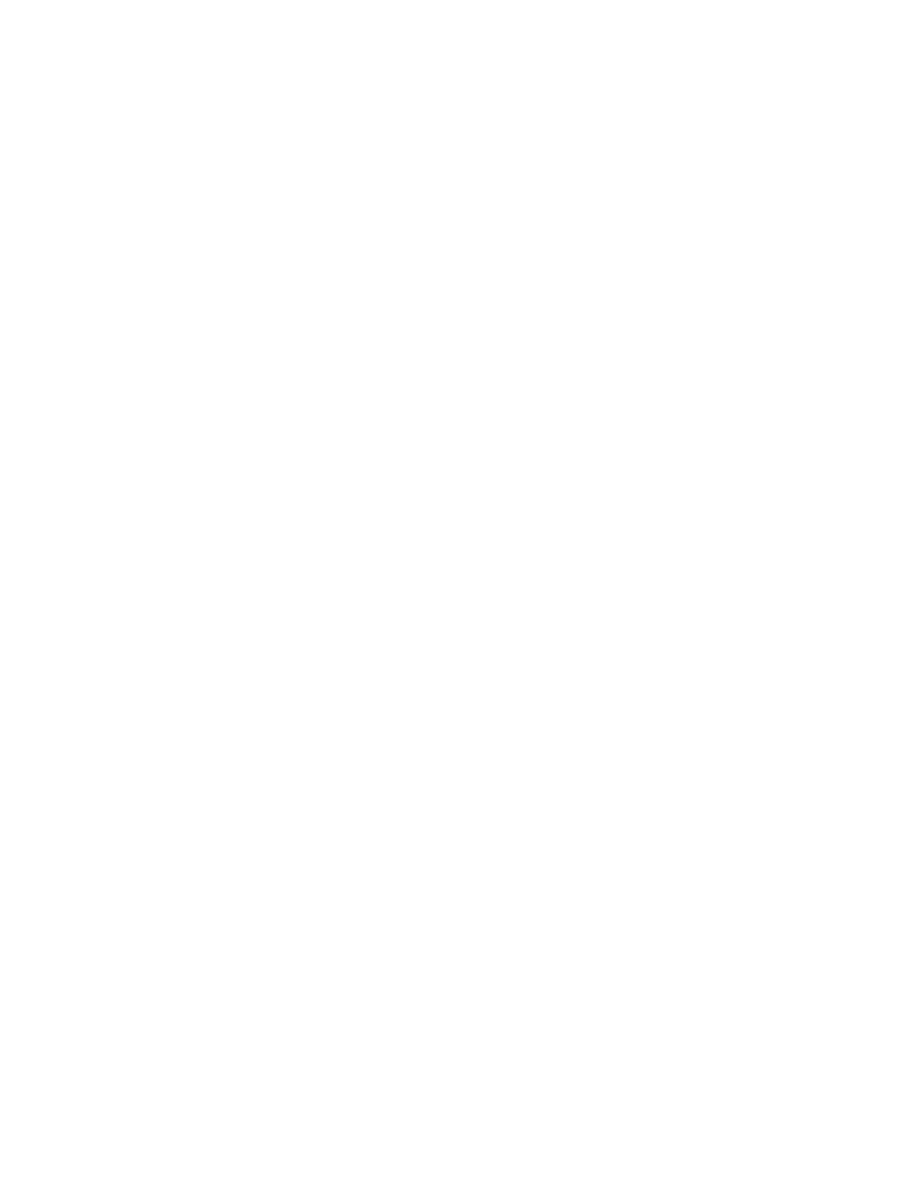
48 Place Book Title Here
Place Book Title Here
Place Part Number Here
June 5, 2000
Novell Confidential
Manual
Rev 99a
27
18 April 00
inherited rights to the object as a whole, to all the properties of the object,
and to individual properties. Click Help for details.
HINT:
These filters won’t block rights that are explicitly granted a trustee on this
object, since such rights aren’t inherited.
4
44
4
Click OK.
Viewing Effective Rights
Effective rights are the actual rights users can exercise on specific network
resources. They are calculated by the system (NDS or NetWare) based on
explicit rights assignments, inheritance, and security equivalence. You can
query the system to determine a user's effective rights to any resource.
In this section:
!
“Viewing Effective Rights to a File or Folder on a NetWare Volume” on
page 48
!
“Viewing Effective Rights to an NDS Object or Property” on page 48
Viewing Effective Rights to a File or Folder on a NetWare Volume
1
11
1
Right-click the file, folder, or volume > click Properties. (Choose a
volume to view effective rights at the root of the file system.)
2
22
2
On the Trustees page, click Effective Rights.
3
33
3
If the object whose effective rights you want to view isn't shown in the
Trustee field, click the browse button next to the field > select the trustee
you want > click OK.
4
44
4
View the effective rights. For descriptions of the individual rights, see
“About NetWare Rights” on page 49
5
55
5
Click OK.
Viewing Effective Rights to an NDS Object or Property
1
11
1
Right-click the NDS object > click Trustees of This Object.
2
22
2
On the NDS Rights tab, select the Effective Rights page.
3
33
3
If the object whose effective rights you want to view isn't shown in the
For Trustee field, click the browse button next to the field > select the
trustee you want > click OK.
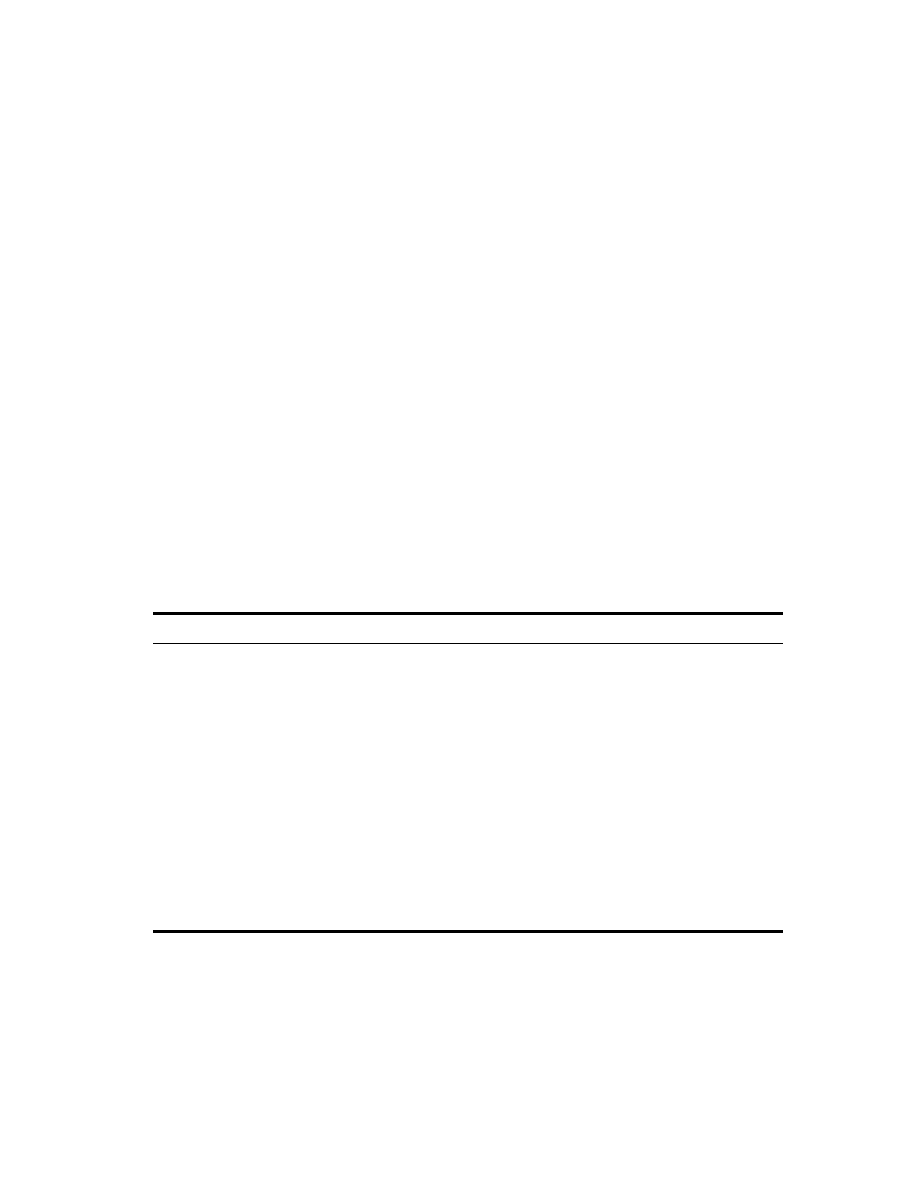
Administering Rights
49
Place Book Title Here
Place Part Number Here
June 5, 2000
Novell Confidential
Manual
Rev 99a
27
18 April 00
4
44
4
View the effective rights you want.
You can view effective rights to the object as a whole, to all the properties
of the object, and to individual properties. Click Help for details.
5
55
5
Click OK.
About NetWare Rights
This section describes the specific rights that users can have to files and
folders on NetWare volumes, the possible sources of those rights, and how the
NetWare file system calculates users’ effective rights to files and folders.
In this section:
!
“Descriptions of Rights” on page 49
!
“Sources of Rights” on page 50
!
“How NetWare Calculates Effective Rights” on page 50
Descriptions of Rights
The following table describes the individual rights that a trustee can have to a
file or folder on a NetWare volume.
Right
Grants the trustee...
Supervisor
All rights to the file or folder and any subordinate items. This right can't be
filtered (blocked) on the current file or folder or on subordinate items, nor can
it be revoked on individual subordinate items.
Read
The ability to open and read the file or folder and any subordinate items. This
includes the ability to execute program files.
Write
The ability to open and write to (modify) the file or folder and any subordinate
items.
Create
The ability to create new items and salvage deleted items in the folder and any
subfolders.
Erase
The ability to delete the file or folder and any subordinate items.
Modify
The ability to change the name and attributes of the file or folder and any
subordinate items. The trustee can't see or modify the actual contents of files.
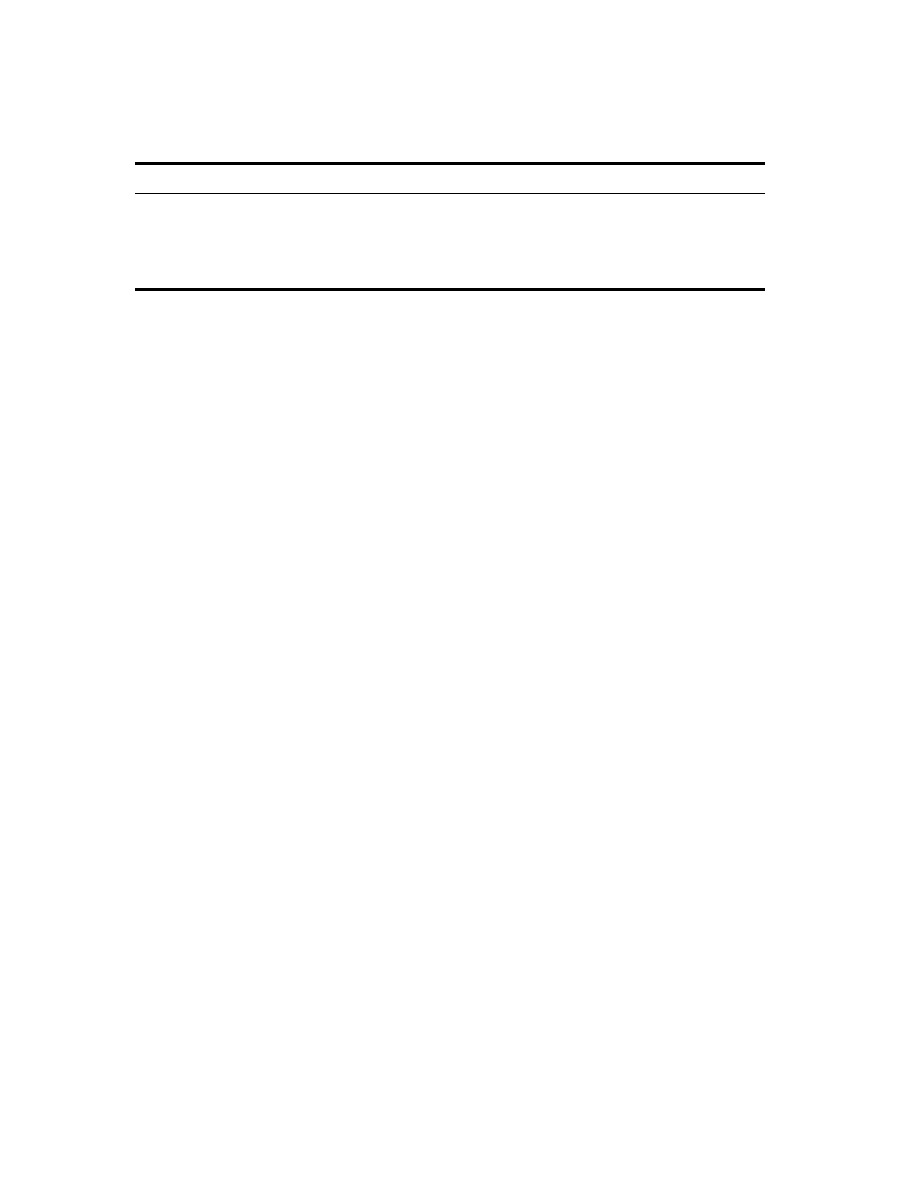
50 Place Book Title Here
Place Book Title Here
Place Part Number Here
June 5, 2000
Novell Confidential
Manual
Rev 99a
27
18 April 00
Sources of Rights
A given file or folder can have multiple rights assignments associated with it,
each linked with a different trustee (possessor) of the rights. Rights to a folder
are inherited by the trustee to items within the folder, so the trustee can
exercise the rights on subordinate items without having an explicit assignment
on those items. You can, however, place a filter on individual subordinate
items to block specific rights from being inherited. Such filters apply globally
to all trustees holding the specified rights.
Besides having explicit and inherited rights to a file or folder, a user can also
have rights to a file or folder through security equivalence to another NDS
object. For example, if a user is a member of an NDS group or role and that
group or role has been granted certain rights, the user effectively has those
additional rights through security equivalence. For more information, see NDS
Administration Guide >
NDS Rights
.
How NetWare Calculates Effective Rights
A user’s effective rights are calculated by NetWare each time the user tries to
access a file or folder on a NetWare volume. You can view a user’s effective
rights to any file or folder as explained in
“Viewing Effective Rights” on page
. Following is the process used by NetWare to calculate effective rights.
HINT:
This process is similar to, but not the same as, the process used by NDS to
calculate users’ effective rights to NDS objects and properties. For information on
that process, see NDS Administration Guide >
NDS Rights
.
1. Checks whether the user effectively has the Supervisor right to the
NetWare server where the target file or folder resides. (NDS supplies this
information to NetWare.)
! If so, the user effectively has all rights in the file system of the server,
and the rest of this process is skipped.
! If not, continues with the next step.
File Scan
The ability to see (in a listing or browser) the file or folder and any subordinate
items, including its path back to the root of the volume.
Access Control
The ability to change the trustee (rights) assignments and inherited rights filter
of the file or folder.
Right
Grants the trustee...
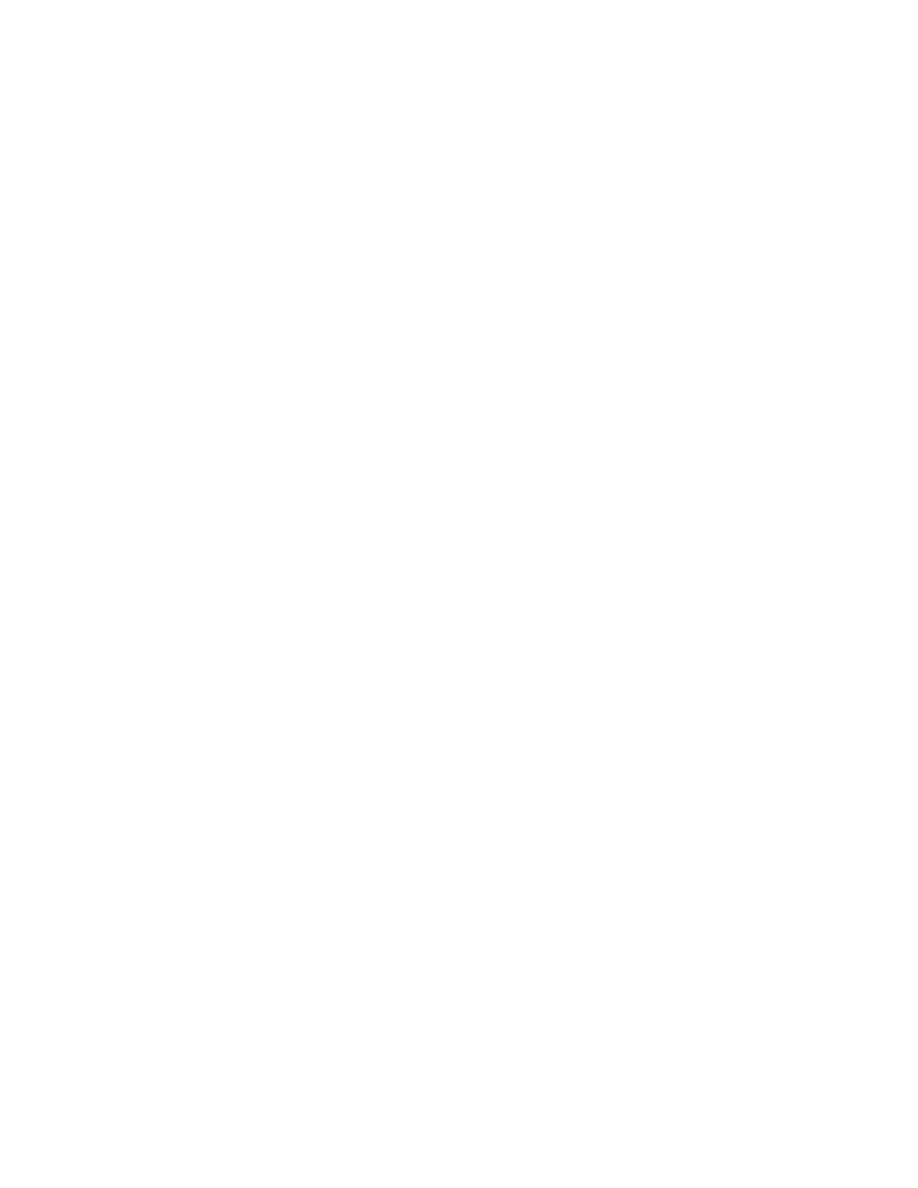
Administering Rights
51
Place Book Title Here
Place Part Number Here
June 5, 2000
Novell Confidential
Manual
Rev 99a
27
18 April 00
2. Determines which NDS objects the user is security equivalent to. (NDS
supplies this information to NetWare.)
3. Descends to the next level in the file system along the path to the target
file or folder.
HINT:
The next level below the NetWare server is the root folder of the volume.
4. Checks whether the user, or any of the objects that the user is security
equivalent to, is assigned the Supervisor right at the current level.
! If so, the user effectively has all rights from this level down in the file
system, and the rest of this process is skipped.
! If not, continues with the next step.
5. Does the following for the user and each object that the user is security
equivalent to:
a. Checks whether the user (or object) is assigned any non-Supervisor
rights at the current level. If so, sets the effective rights of the user (or
object) to the rights specified in the assignment and skips to Step 6.
If not, continues with the next substep.
b. Removes from the current effective rights any rights that are blocked
by an inheritance filter at the current level.
6. If the current level of the file system is the target file or folder, the user’s
final effective rights are the sum of his or her current effective rights and
the current effective rights of each object that the user is security
equivalent to. If the target file or folder hasn’t been reached yet, returns
to Step 3.
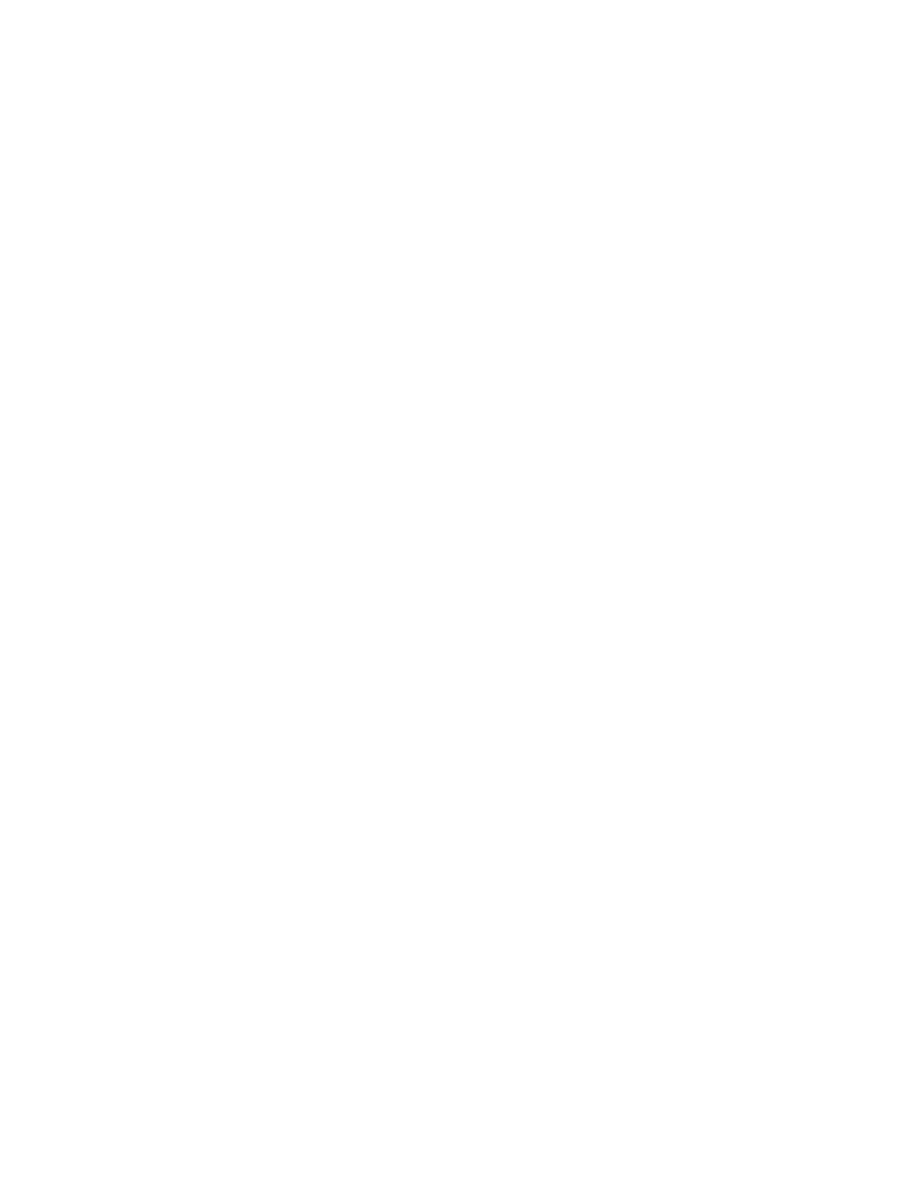
52 Place Book Title Here
Place Book Title Here
Place Part Number Here
June 5, 2000
Novell Confidential
Manual
Rev 99a
27
18 April 00
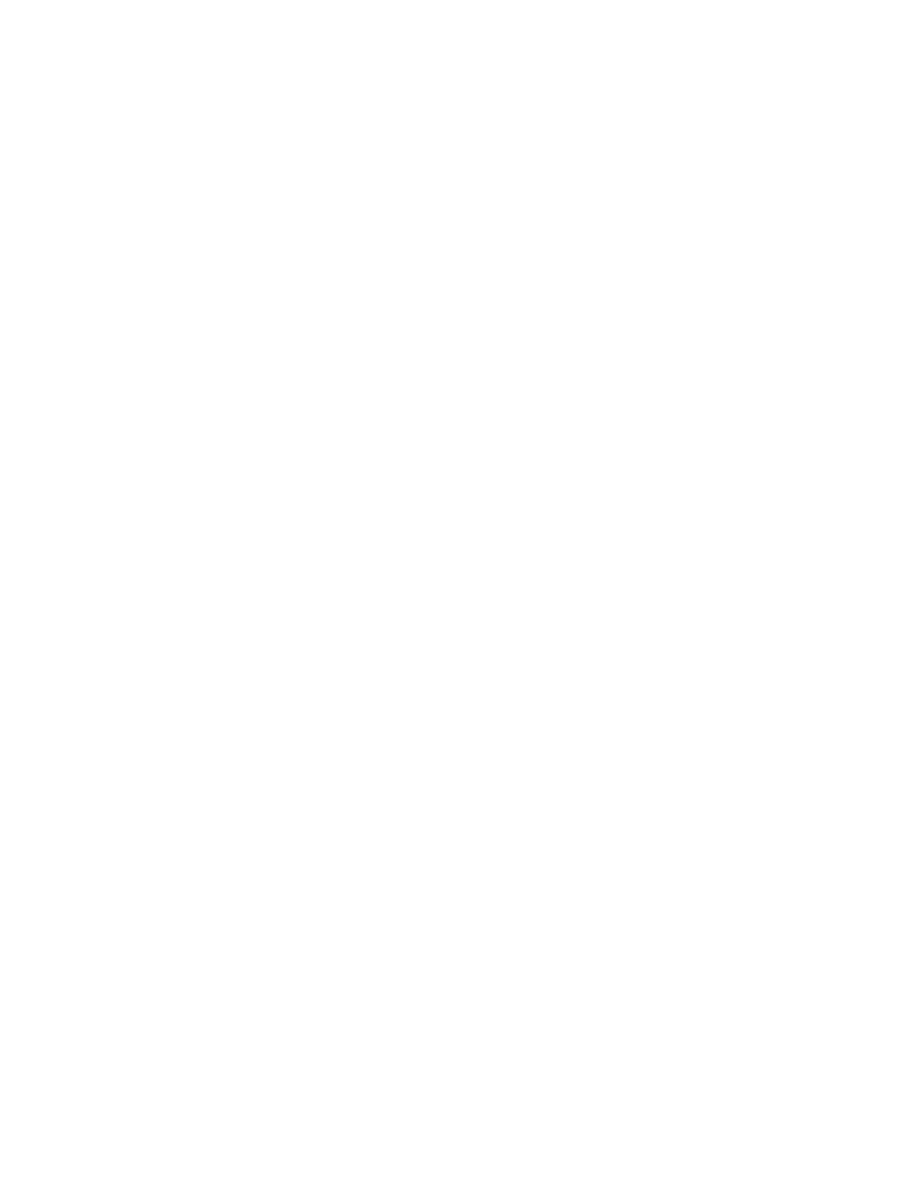
Configuring Role-Based Administration
53
Place Book Title Here
Place Part Number Here
June 5, 2000
Novell Confidential
Manual
Rev 99a
27
18 April 00
5
Configuring Role-Based
Administration
ConsoleOne
TM
gives you the option to extend the schema of your NDS
®
tree
to allow the creation of role-based services (RBS) objects. This enables
administration applications to expose their functions as RBS module and task
objects in your tree. You can then create RBS role objects that define the
particular tasks that different users can perform in those administration
applications.
HINT:
This approach to delegating administration works only if you have
administration applications that use RBS objects. You can also delegate
administration using NDS rights as explained in
“Granting Equivalence” on page
.
In this chapter:
!
“Setting Up Role-Based Services” on page 53
!
“Defining RBS Roles” on page 54
!
“Assigning RBS Role Membership and Scope” on page 55
!
“Creating RBS Objects for Custom Applications” on page 56
Setting Up Role-Based Services
Before administration applications can add RBS objects to your NDS tree, the
schema of the tree must be extended to allow RBS object types. Typically,
administration applications perform this schema extension automatically
during installation. Regardless, you can complete the procedure below to
ensure that your tree has the needed schema extensions.

54 Place Book Title Here
Place Book Title Here
Place Part Number Here
June 5, 2000
Novell Confidential
Manual
Rev 99a
27
18 April 00
Installing RBS Schema Extensions to Your NDS Tree
1
11
1
Click anywhere in an NDS tree.
2
22
2
Click Tools > Install.
3
33
3
Follow the instructions in the wizard to complete the installation. Be sure
to select Role Based Services on the second screen. Help is available
throughout the wizard.
Defining RBS Roles
RBS roles specify the tasks that users are authorized to perform in specific
administration applications. Defining an RBS role includes creating an RBS
role object and specifying the tasks that the role can perform. In some cases,
administration applications might provide a few predefined RBS role objects
that you can modify.
The application tasks that RBS roles can perform are exposed as RBS task
objects in your NDS tree. These objects are added automatically during
installation of one or more administration applications. They are organized
into one or more RBS modules, which are containers that correspond to the
different functional modules of the application.
HINT:
If your organization has developed a custom administration application that
uses RBS objects, you can create the RBS objects for it manually as explained in
“Creating RBS Objects for Custom Applications” on page 56
In this section:
!
“Creating an RBS Role Object” on page 54
!
“Specifying the Tasks That RBS Roles Can Perform” on page 55
Creating an RBS Role Object
1
11
1
Right-click the container that you want to create the RBS role object in >
click New > Object.
2
22
2
Under Class, select RBS:Role > click OK.
3
33
3
Enter a name for the new RBS role object. Be sure to follow proper NDS
naming conventions. (See NDS Administration Guide >
Naming
Conventions
.)
Example:
Password Administrator Role
4
44
4
Click OK.
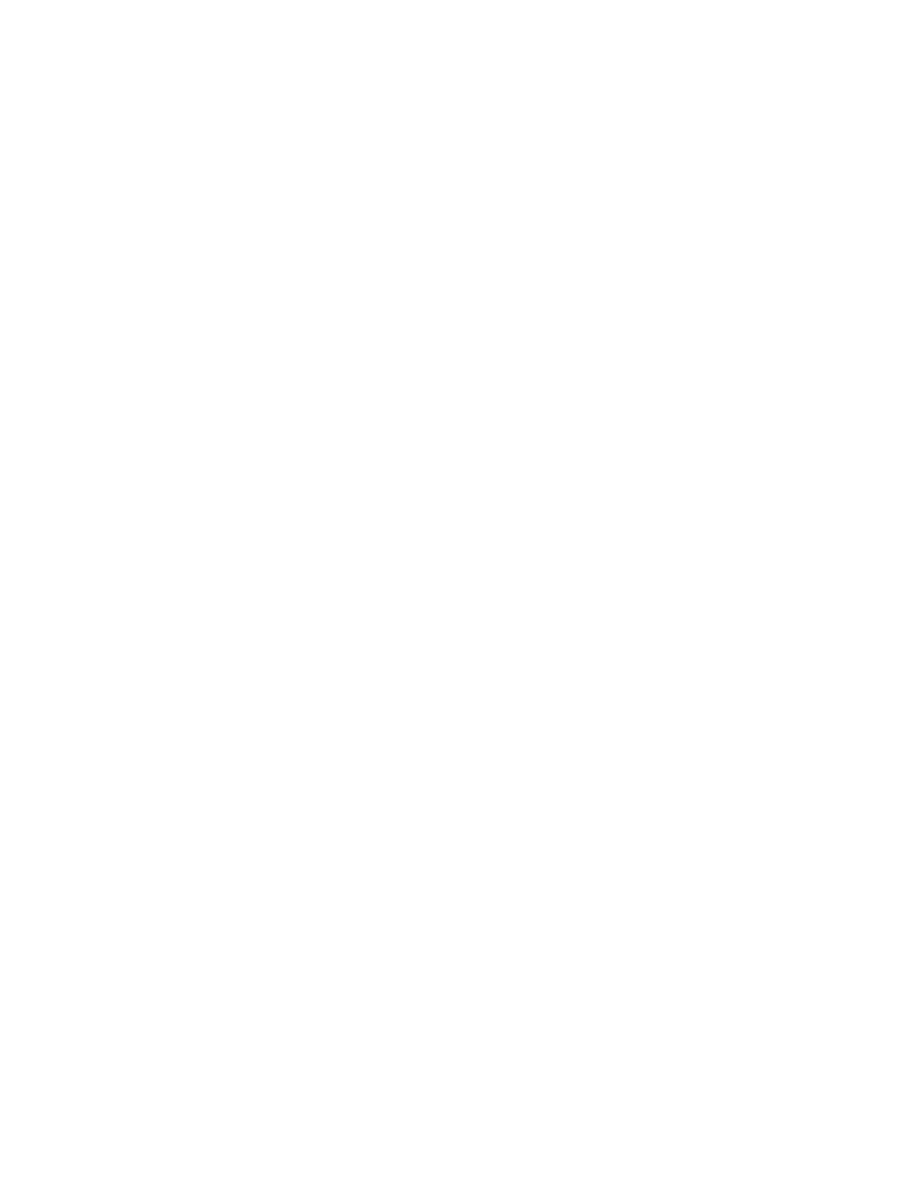
Configuring Role-Based Administration
55
Place Book Title Here
Place Part Number Here
June 5, 2000
Novell Confidential
Manual
Rev 99a
27
18 April 00
Specifying the Tasks That RBS Roles Can Perform
1
11
1
Right-click an RBS role or RBS task object > click Properties.
HINT:
RBS task objects are located only in RBS module containers.
2
22
2
On the Role Based Services tab, make the associations you want:
!
For an RBS role, select the Role Content page > edit the list of tasks
that the role can perform.
!
For an RBS task, select the Member Of page > edit the list of roles
that can perform the task.
3
33
3
Click OK.
Assigning RBS Role Membership and Scope
Once you have defined the RBS roles needed in your organization, you can
assign the membership of each role. In doing so, you specify the scope in
which each member can exercise the functions of the role. Depending on the
administration application associated with the role functions, the scope is
specified either as a context in the NDS tree or as an object that represents
some other (non-NDS) kind of scope.
HINT:
If an administration application defines scope in non-NDS terms, it will
extend the schema of your NDS tree to include the needed scope object class. You
can then create scope objects as explained in
“Creating an Object That Represents
1
11
1
Right-click either the RBS role object or the object that represents the
users who you want to assign as role members > click Properties.
HINT:
You can assign users as role members individually or in groups,
organizations, or organizational units. However, if you want each user to exercise
the role within a different scope, you must assign role memberships individually.
2
22
2
On the Role Based Services tab, assign the role memberships you want:
!
For an RBS role object, select the Members of Role page > edit the
list of members and their scopes as needed. Click Help for details.
!
For a user, group, organization, or organizational unit object, select
the Assigned Roles page > edit the list of role memberships and
scopes as needed. Click Help for details.
HINT:
If you want a single role membership to have multiple, non-overlapping
scopes (such as two different branches of the NDS tree), you must list that role
membership multiple times, each with a different scope.
3
33
3
Click OK.
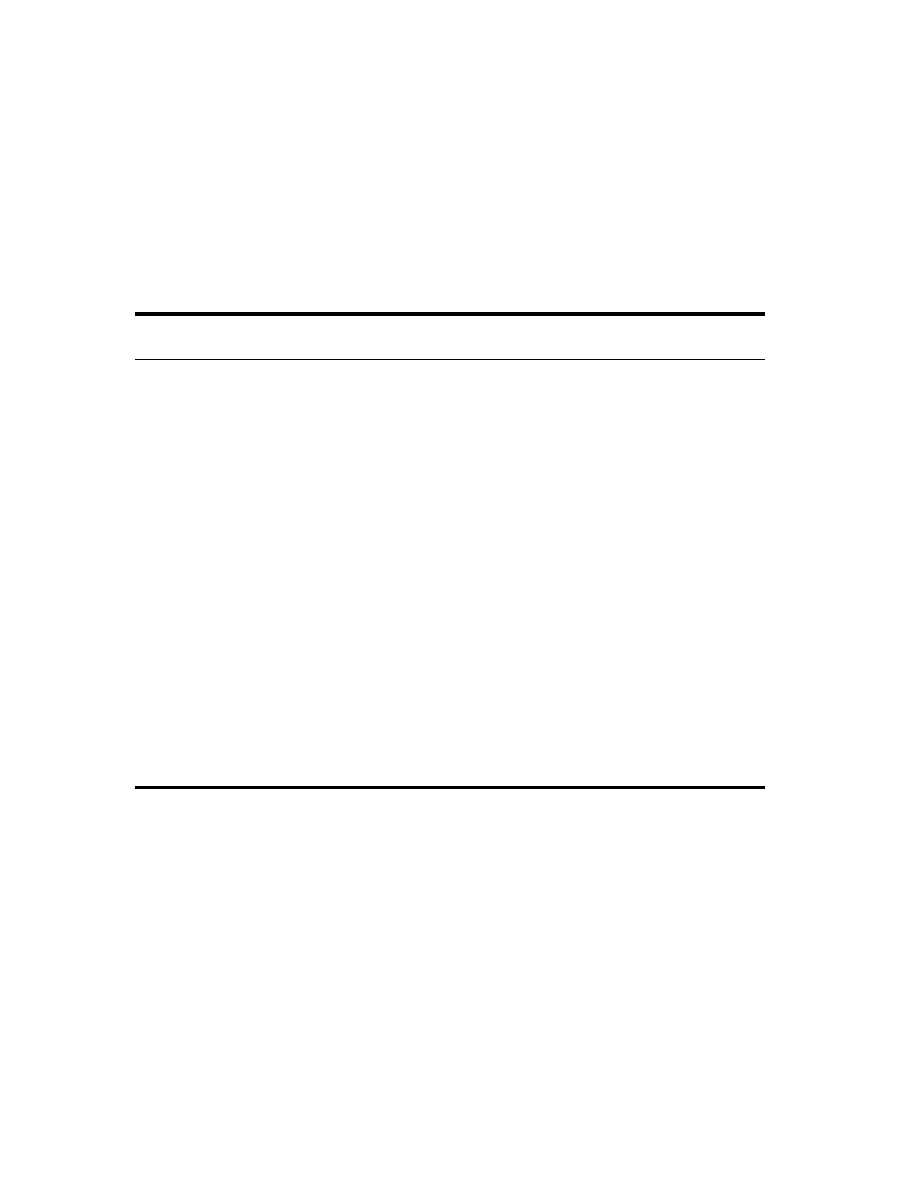
56 Place Book Title Here
Place Book Title Here
Place Part Number Here
June 5, 2000
Novell Confidential
Manual
Rev 99a
27
18 April 00
Creating RBS Objects for Custom Applications
Typically, administration applications that use RBS objects add the needed
objects to your NDS tree automatically during installation. However, if your
organization has developed a custom administration application that uses RBS
objects, you can create the needed RBS objects manually. Here are the types
of RBS objects you can create:
In this section:
!
“Creating an RBS Module Object” on page 57
!
“Creating an RBS Task Object” on page 57
!
“Creating an Object That Represents a Non-NDS Scope” on page 58
Object Type
Container
or Leaf?
Purpose
Example
Module
Container
Represents a module of the
administration application, so that the
application’s tasks can be logically
contained and uniquely identified.
An application might have User
and Server modules that each
contain a Create task.
Task
Leaf
Represents a specific application
function.
Reset Login Password.
Scope
Leaf
Represents the scope in which a role
member can exercise the functions of the
role, if the application defines scope in
non-NDS terms.
NOTE:
Before you can create a scope
object, its class must exist in the schema
of your NDS tree. A scope class is a
subclass of RBS:External Scope.
An application that defines scope
in Domain Name Service (DNS)
terms might let you create scope
objects such as:
! com_xyz
! com_xyz_usa
! com_xyz_usa_ny
Role
Leaf
Represents an administrative role. It lists
the particular application tasks that role
members can perform. See
to create this
object type.
For a User Administration
application, you might create roles
such as:
! Rights Manager
! Password Administrator
! Employment Data Entry
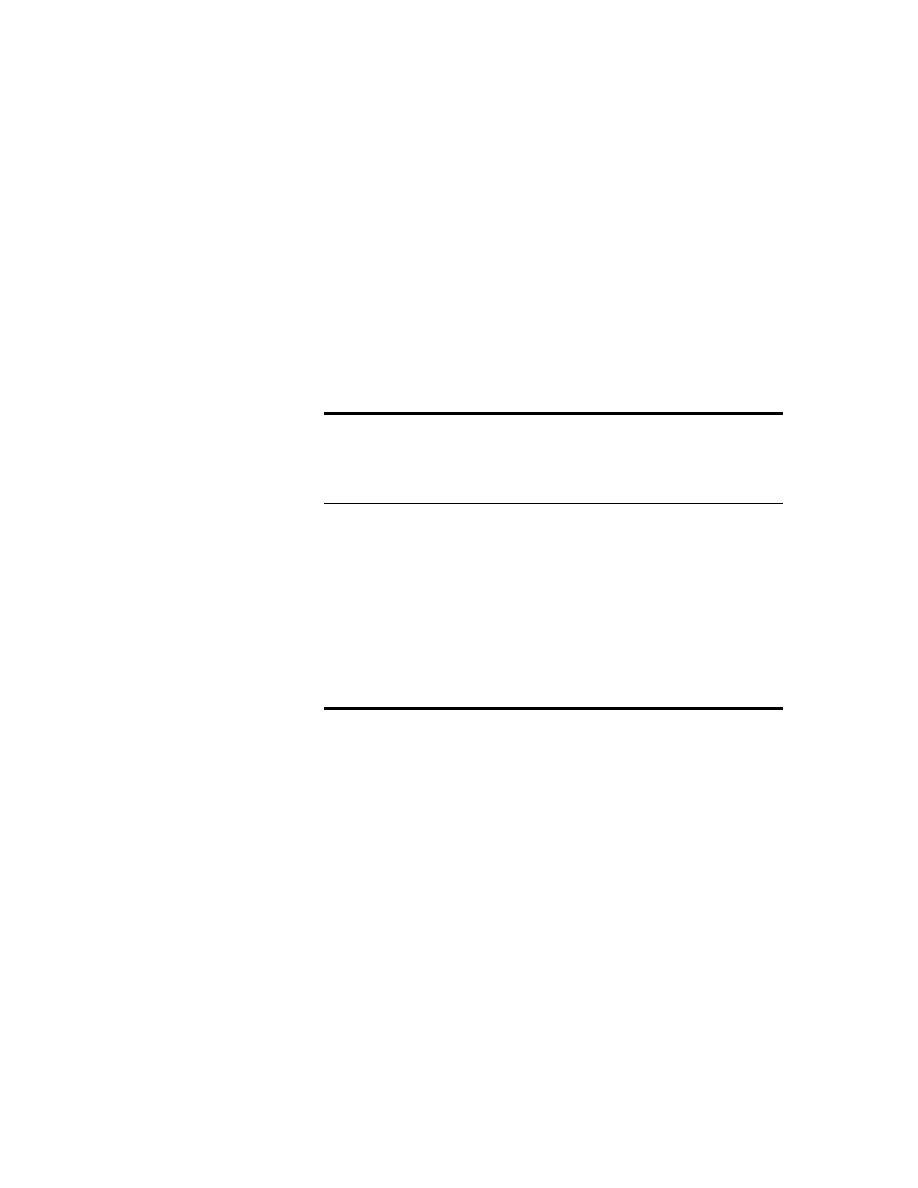
Configuring Role-Based Administration
57
Place Book Title Here
Place Part Number Here
June 5, 2000
Novell Confidential
Manual
Rev 99a
27
18 April 00
Creating an RBS Module Object
1
11
1
Right-click the organization or organizational unit that you want to create
the RBS module object in > click New > Object.
2
22
2
Under Class, select RBS:Module > click OK.
3
33
3
In Name, enter a name for the module. Be sure to follow proper NDS
naming conventions. (See NDS Administration Guide >
Naming
Conventions
.)
Example:
User Administration Module
4
44
4
Depending on how the administration application will use the module
object, complete the appropriate steps:
Creating an RBS Task Object
1
11
1
Right-click the RBS module container that you want to create the RBS
task object in > click New > Object.
2
22
2
Under Class, select RBS:Task > click OK.
3
33
3
In Name, enter a name for the task. Be sure to follow proper NDS naming
conventions. (See NDS Administration Guide >
Naming Conventions
.)
Example:
Reset Login Password
4
44
4
Depending on how the administration application will use the task object,
complete the appropriate steps:
Application will read
the object to
determine how to
invoke the actual
module?
Steps
No
Click OK. You’re done creating the module object.
Yes
1. Select Define Additional Properties > click OK.
2. On the Information page, specify the module’s
URL and software type if they are needed by
the application.
3. On the Path page (Role Based Services tab),
list any other modules required for execution
of this module. Click Help for details.
4. Click OK.

58 Place Book Title Here
Place Book Title Here
Place Part Number Here
June 5, 2000
Novell Confidential
Manual
Rev 99a
27
18 April 00
Creating an Object That Represents a Non-NDS Scope
1
11
1
If the class of object you will create isn’t defined yet in the schema of your
NDS tree, use Schema Manager to define it. (See
IMPORTANT:
When completing the class creation wizard, be sure to set the
Effective Class flag and select RBS:External Scope as the class to inherit from.
2
22
2
Right-click the container that you want to create the scope object in >
click New > Object.
3
33
3
Under Class, select the object class that represents the non-NDS scope >
click OK.
4
44
4
In Name, enter a name for the scope. Be sure to follow proper NDS
naming conventions. (See NDS Administration Guide >
Naming
Conventions
.)
Example:
DNS Scope com_xyz_usa
5
55
5
Depending on how the administration application will use the scope
object, complete the appropriate steps:
Application will read
the object to
determine how to
invoke the actual
task?
Steps
No
Click OK. You’re done creating the task object.
Yes
1. Select Define Additional Properties > click OK.
2. On the Information page, specify the
application function (entry point) to be invoked
and any parameters to be passed on
invocation.
3. Click OK.
Application will read
the object to
determine the actual
scope to enforce?
Steps
No
Click OK. You’re done creating the scope object.

Configuring Role-Based Administration
59
Place Book Title Here
Place Part Number Here
June 5, 2000
Novell Confidential
Manual
Rev 99a
27
18 April 00
Yes
1. Select Define Additional Properties > click OK.
2. On the property pages, specify the scope
information required by the application. Click
Help for details on specific pages.
3. Click OK.
Application will read
the object to
determine the actual
scope to enforce?
Steps
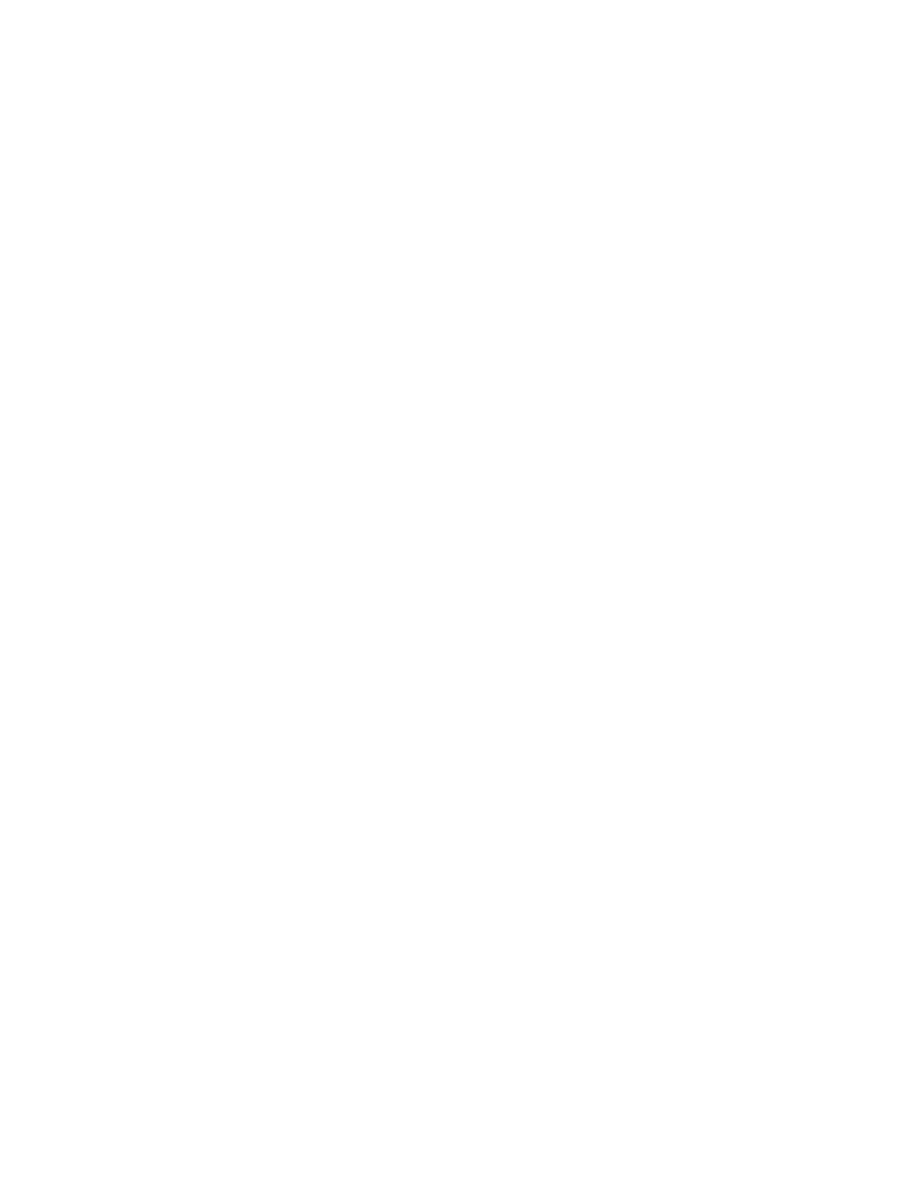
60 Place Book Title Here
Place Book Title Here
Place Part Number Here
June 5, 2000
Novell Confidential
Manual
Rev 99a
27
18 April 00
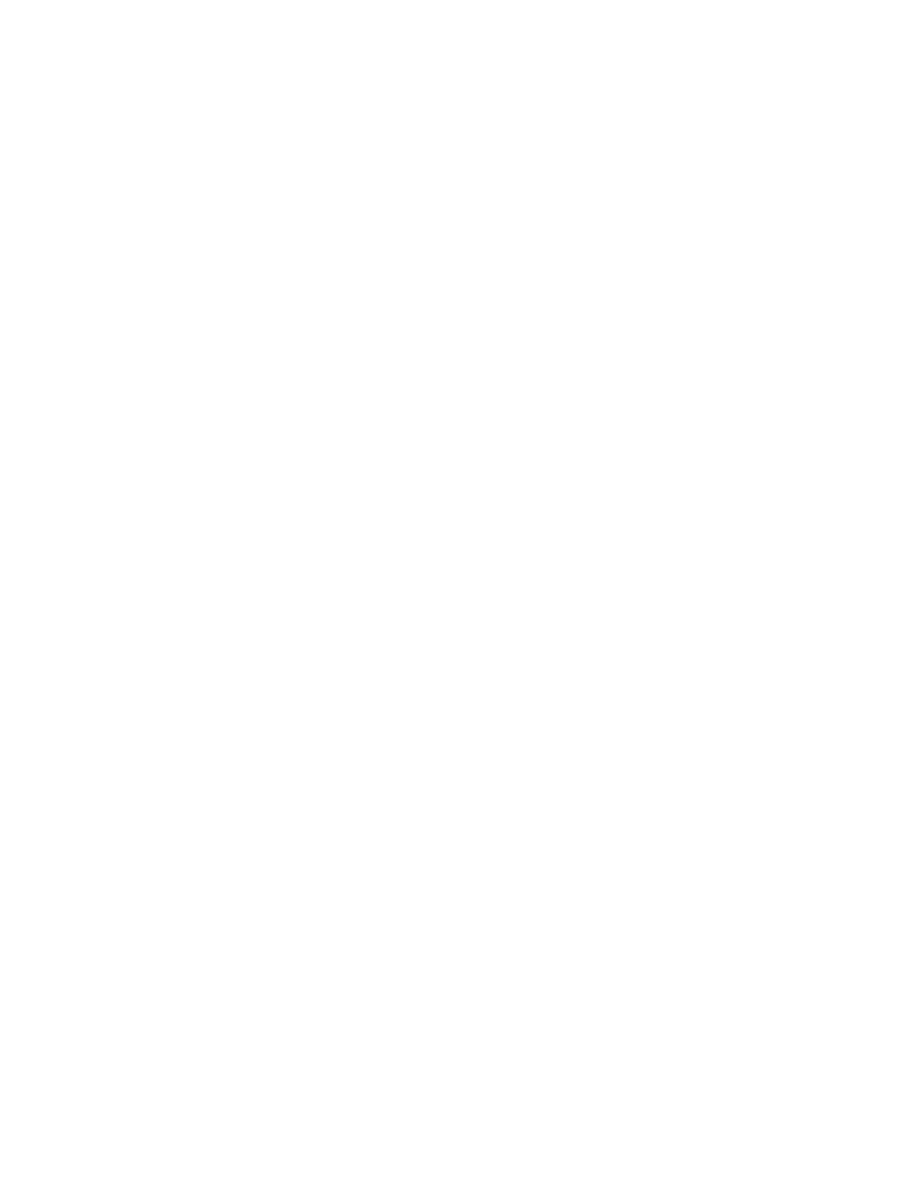
Extending the NDS Schema
61
Place Book Title Here
Place Part Number Here
June 5, 2000
Novell Confidential
Manual
Rev 99a
27
18 April 00
6
Extending the NDS Schema
The schema of your NDS
®
tree defines the classes of objects that the tree can
contain, such as users, groups, and printers. It specifies the properties
(attributes) that comprise each object type, including those that are required
when creating the object and those that are optional. For details, see NDS
Administration Guide >
Schema
.
To extend the schema of your NDS tree, you need the Supervisor right to the
entire tree. To view the current schema, click anywhere in the tree, then click
Tools > Schema Manager. A list of the available classes and properties
appears, as shown below. Double-click a class or property to see information
about it.
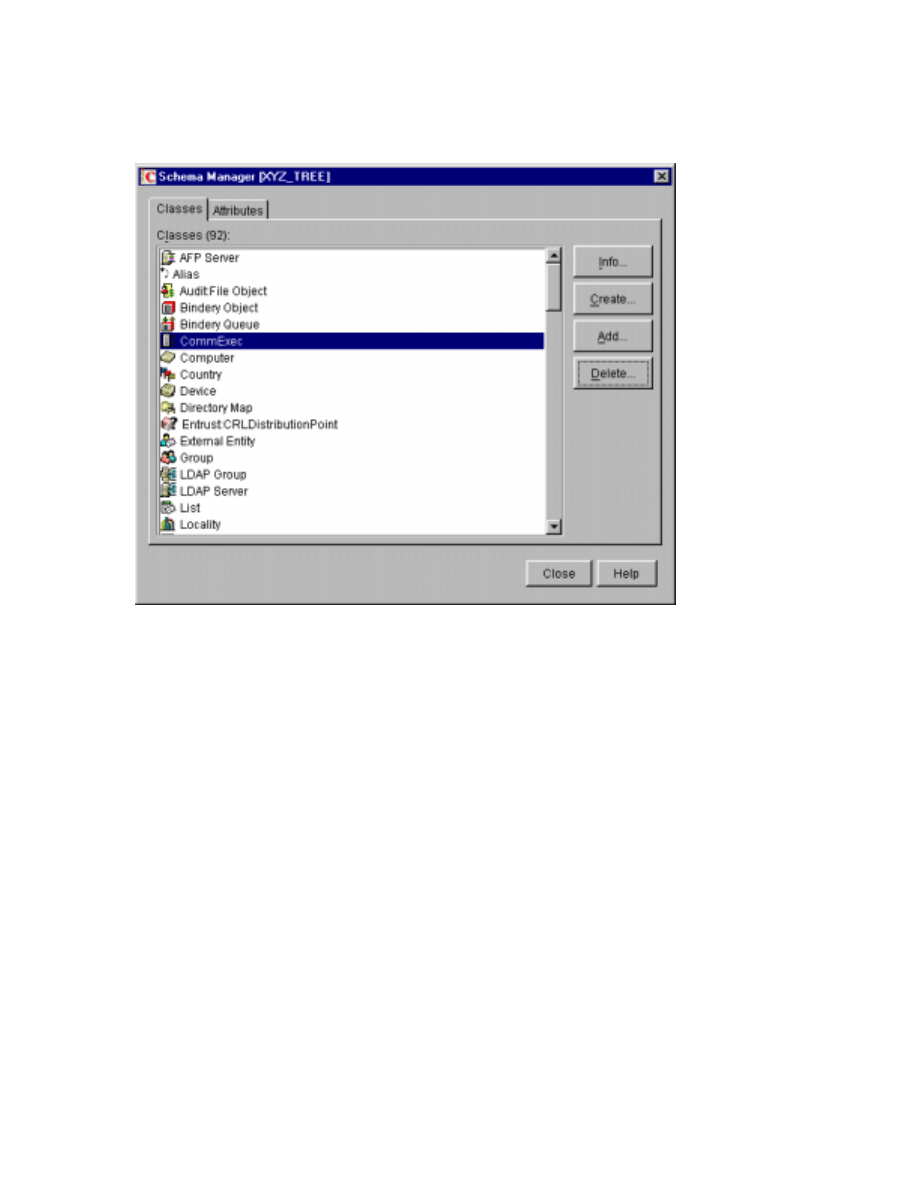
62 Place Book Title Here
Place Book Title Here
Place Part Number Here
June 5, 2000
Novell Confidential
Manual
Rev 99a
27
18 April 00
To extend the schema, see the appropriate section of this chapter.
In this chapter:
!
“Defining Custom Object Classes and Properties” on page 62
!
“Defining and Using Auxiliary Classes” on page 64
!
“Deleting Unused Classes and Properties” on page 68
Defining Custom Object Classes and Properties
You can define your own custom types of properties and add them as optional
properties to existing object classes as needed. (You can’t add mandatory
properties to existing classes.) You can also define entirely new classes of
objects that contain both standard and custom properties.
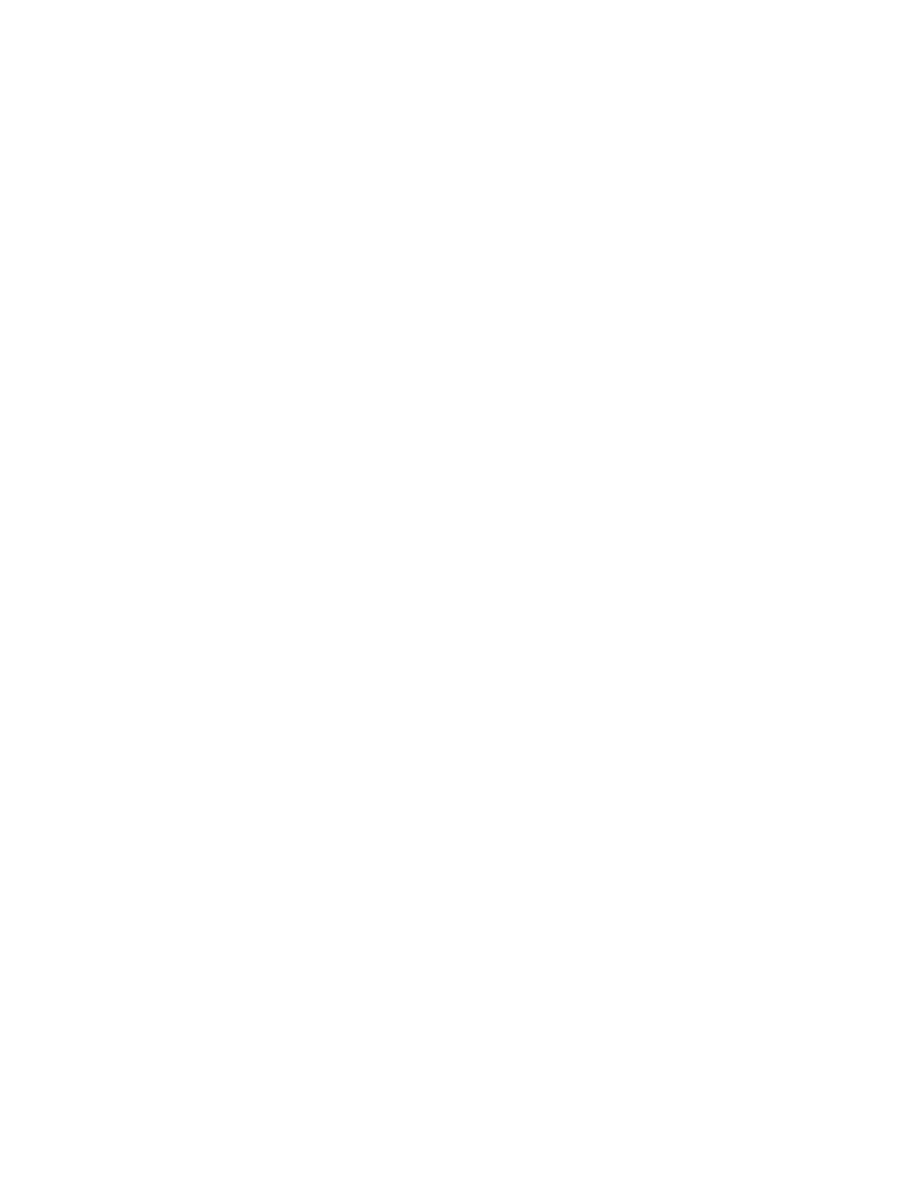
Extending the NDS Schema
63
Place Book Title Here
Place Part Number Here
June 5, 2000
Novell Confidential
Manual
Rev 99a
27
18 April 00
In this section:
!
“Defining a Custom Property” on page 63
!
“Adding Optional Properties to a Class” on page 63
!
“Defining a Custom Object Class” on page 63
Defining a Custom Property
1
11
1
Click anywhere in the NDS tree whose schema you want to extend.
2
22
2
Click Tools > Schema Manager.
3
33
3
On the Attributes tab, click Create.
4
44
4
Follow the instructions in the wizard to define the new property. Help is
available throughout the wizard.
Adding Optional Properties to a Class
1
11
1
Click anywhere in the NDS tree whose schema you want to extend.
2
22
2
Click Tools > Schema Manager.
3
33
3
On the Classes tab, select the class you want to modify > click Add.
4
44
4
In the list on the left, double-click the properties you want to add.
If you add a property by mistake, double-click it in the list on the right.
5
55
5
Click OK.
Objects you create of this class will now have the properties you added.
To set values for the added properties, use the generic Other property page
of the object.
Defining a Custom Object Class
1
11
1
Click anywhere in the NDS tree whose schema you want to extend.
2
22
2
Click Tools > Schema Manager.
3
33
3
On the Classes tab, click Create.
4
44
4
Follow the instructions in the wizard to define the object class. Help is
available throughout the wizard.
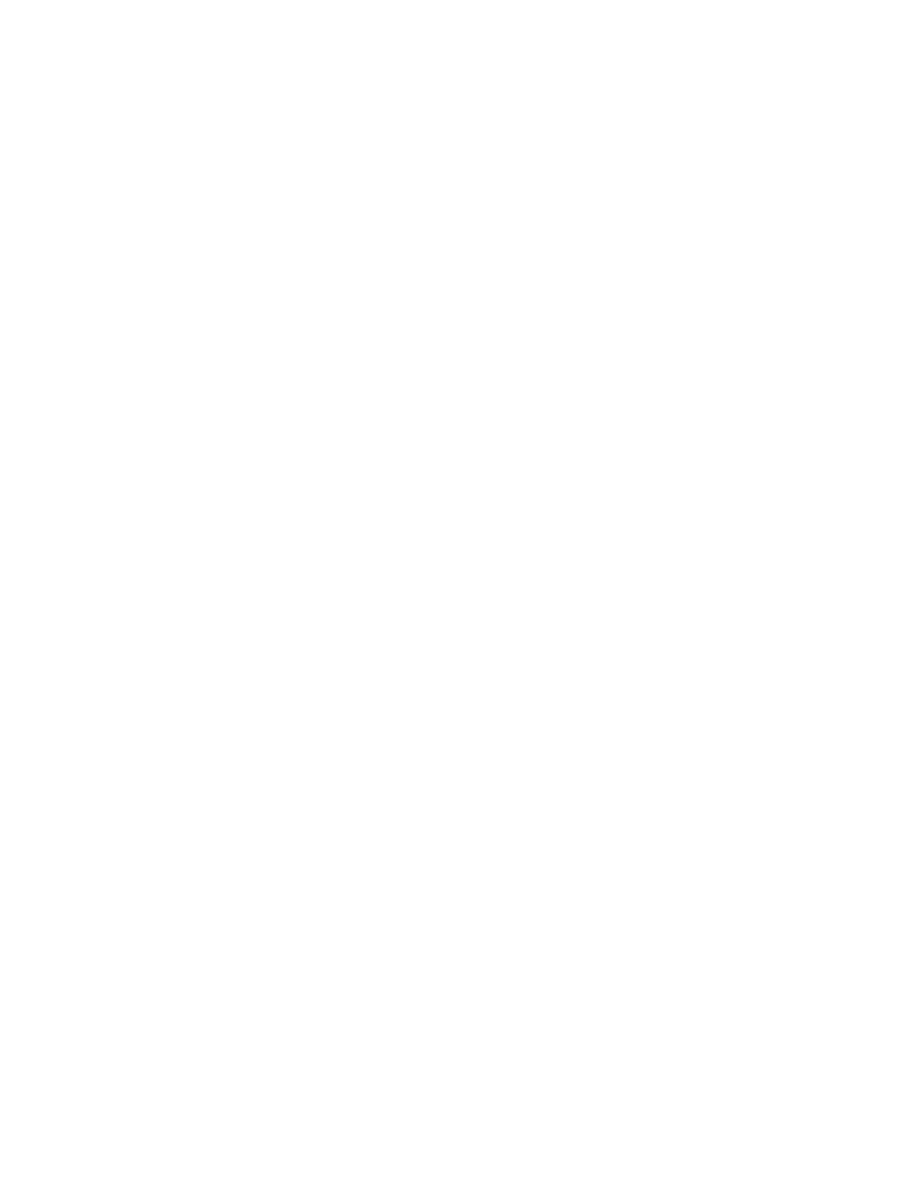
64 Place Book Title Here
Place Book Title Here
Place Part Number Here
June 5, 2000
Novell Confidential
Manual
Rev 99a
27
18 April 00
If you need to define custom properties to add to the object class, cancel
the class creation wizard and define the custom properties first as
explained above.
Defining and Using Auxiliary Classes
An auxiliary class is a set of properties (attributes) that are added to particular
NDS object instances rather than to an entire class of objects. For example, an
e-mail application could extend the schema of your NDS tree to include an E-
mail Properties auxiliary class and then extend individual objects with those
properties as needed. With Schema Manager, you can define your own
auxiliary classes. Then, in the main ConsoleOne window, you can extend
individual objects with the properties defined in your auxiliary classes.
In this section:
!
“Defining an Auxiliary Class” on page 64
!
“Extending an Object with the Properties of an Auxiliary Class” on page
65
!
“Extending Multiple Objects Simultaneously with the Properties of an
Auxiliary Class” on page 66
!
“Modifying an Object’s Auxiliary Properties” on page 67
!
“Deleting Auxiliary Properties from an Object” on page 68
!
“Deleting Auxiliary Properties from Multiple Objects Simultaneously”
on page 68
Defining an Auxiliary Class
1
11
1
Click anywhere in the NDS tree whose schema you want to extend.
2
22
2
Click Tools > Schema Manager.
3
33
3
On the Classes tab, click Create.
4
44
4
Follow the instructions in the wizard to define the auxiliary class.
Make sure to select Auxiliary Class when setting the class flags. If you
need to define custom properties to add to the auxiliary class, cancel the
class creation wizard and define the custom properties first. See
“Defining Custom Object Classes and Properties” on page 62
for details.
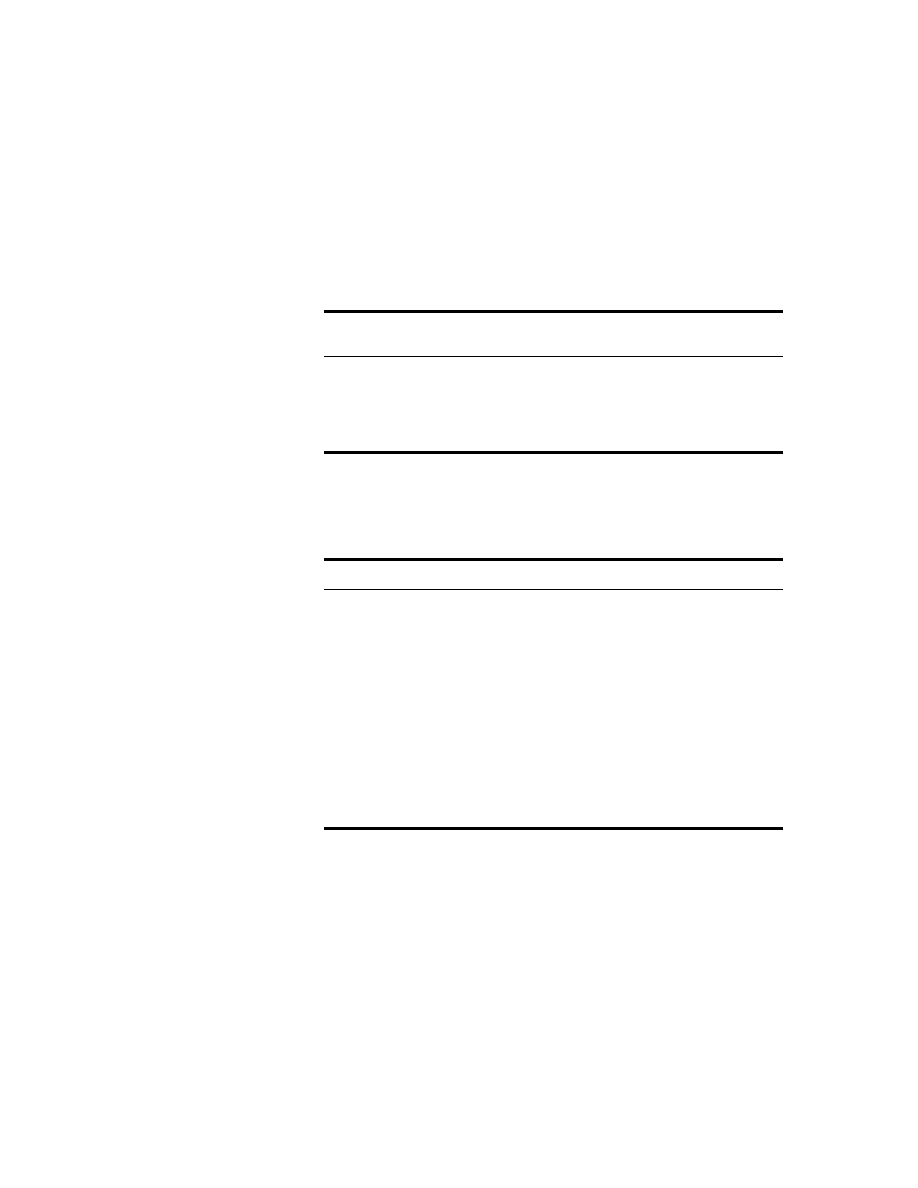
Extending the NDS Schema
65
Place Book Title Here
Place Part Number Here
June 5, 2000
Novell Confidential
Manual
Rev 99a
27
18 April 00
Extending an Object with the Properties of an Auxiliary Class
1
11
1
In the main ConsoleOne
TM
window, right-click the object > click
Extensions of This Object.
2
22
2
Depending on whether the auxiliary class that you want to use is already
listed under Current Auxiliary Class Extensions, complete the
appropriate action:
3
33
3
If a message appears stating that generic editors will be used, click OK.
4
44
4
On the screen that appears, set the property values you want. Depending
on which screen you’re using, note the following:
5
55
5
Click OK.
Auxiliary class is
already listed?
Action
Yes
Quit this procedure. See instead
Auxiliary Properties” on page 67
.
No
Click Add Extension > select the auxiliary class > click
OK.
Screen
Notes
Extensions tab
(Properties
dialog box)
! Both mandatory and optional properties of the
auxiliary class might be listed.
! Click Help for details on specific properties.
New dialog box
! Only mandatory properties of the auxiliary class
are listed.
! You must know the syntax of a property to set it
correctly. For details, see NDS Administration
Guide >
Schema
.
! After setting the mandatory properties, you can set
optional properties as explained in
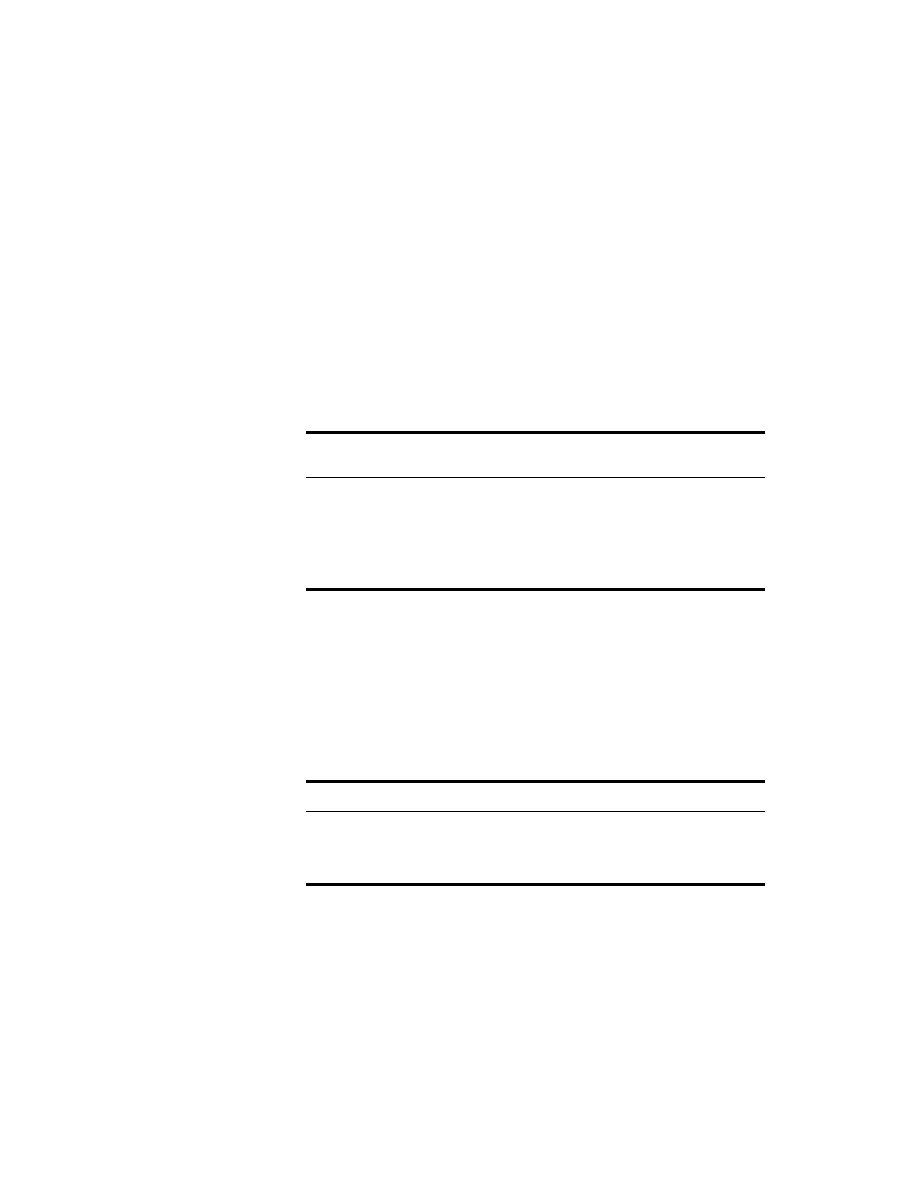
66 Place Book Title Here
Place Book Title Here
Place Part Number Here
June 5, 2000
Novell Confidential
Manual
Rev 99a
27
18 April 00
Extending Multiple Objects Simultaneously with the Properties of an
Auxiliary Class
1
11
1
In the ConsoleOne right pane, Shift+click or Ctrl+click the objects to
select them.
The objects don’t have to be the same type.
2
22
2
Right-click your selection > click Extensions of Multiple Objects.
3
33
3
Depending on whether the auxiliary class that you want to use is already
listed under Current Auxiliary Class Extensions, complete the
appropriate action:
HINT:
Only those extensions that are common to all the selected objects are
listed. Those that are specific to individual objects aren’t listed.
4
44
4
If a message appears stating that generic editors will be used, click OK.
5
55
5
On the screen that appears, set the property values you want.
IMPORTANT:
Each property value you set will be applied to each selected object.
If the property already exists in the object and is single-valued, the existing value
will be replaced. If the property already exists and is multivalued, the new values
will be added to the existing values.
Depending on which screen you’re using, note also the following:
Auxiliary class is
already listed?
Action
Yes
Quit this procedure. See instead
Auxiliary Properties” on page 67
. You’ll have to modify the
objects one at a time.
No
Click Add Extension > select the auxiliary class > click
OK.
Screen
Notes
Extensions tab
! Both mandatory and optional properties of the
auxiliary class might be listed.
! Click Help for details on specific properties.
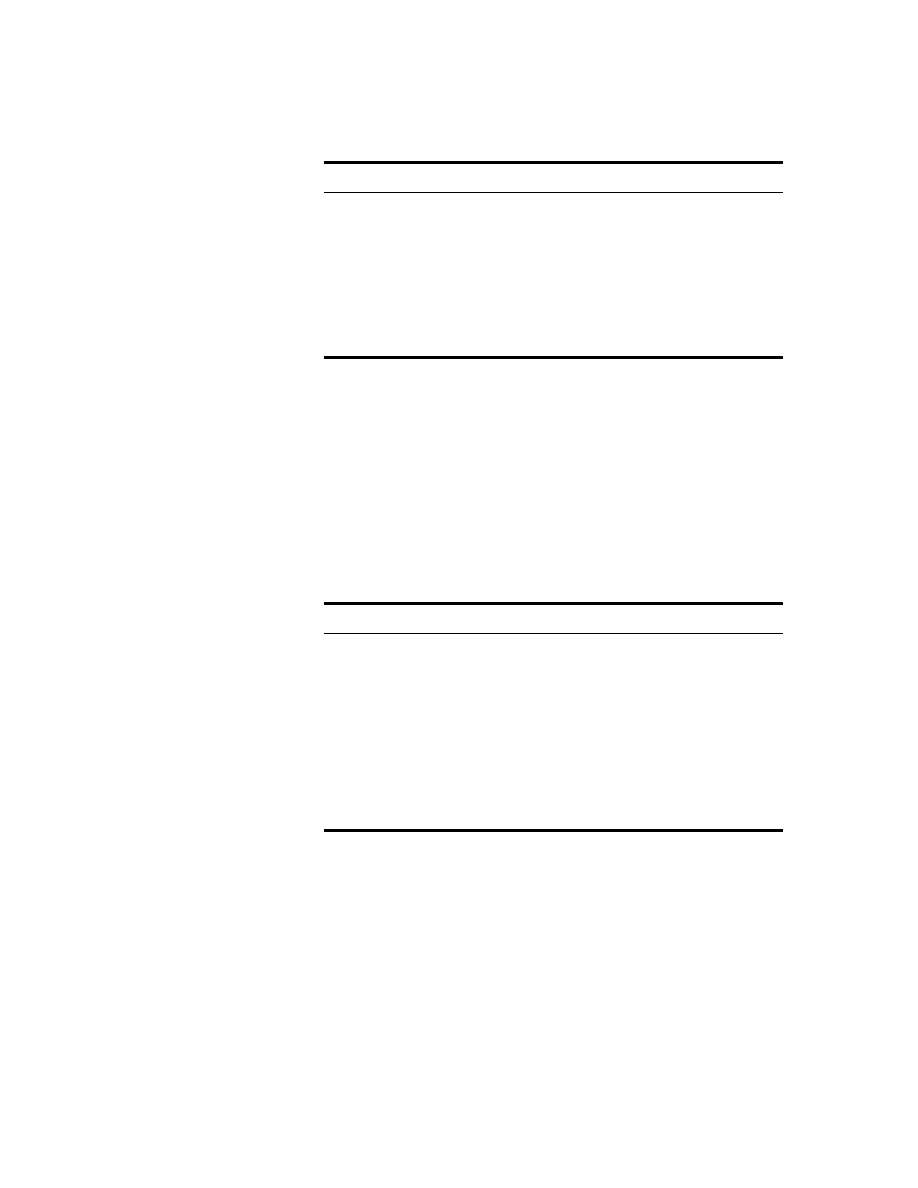
Extending the NDS Schema
67
Place Book Title Here
Place Part Number Here
June 5, 2000
Novell Confidential
Manual
Rev 99a
27
18 April 00
6
66
6
Click OK.
Modifying an Object’s Auxiliary Properties
1
11
1
In the main ConsoleOne window, right-click the object > click Properties.
2
22
2
On the Extensions tab, select the property page that’s named after the
auxiliary class. If the auxiliary class isn’t listed or if there’s no Extensions
tab, use the generic Other page.
3
33
3
On the screen that appears, set the property values you want. Depending
on which screen you’re using, note the following:
4
44
4
Click OK.
New dialog box
! Only mandatory properties of the auxiliary class
are listed.
! You must know the syntax of a property to set it
correctly. For details, see NDS Administration
Guide >
Schema
.
! After setting the mandatory properties, you can set
optional properties as explained below. You’ll have
to modify the objects one at a time.
Screen
Notes
Extensions tab
! Both mandatory and optional properties of the
auxiliary class might be listed.
! Click Help for details on specific properties.
Other tab
! Only the properties of the auxiliary class that have
already been set are listed. Click Add to set
additional properties.
! You must know the syntax of a property to set it
correctly. For details, see NDS Administration
Guide >
Schema
.
Screen
Notes
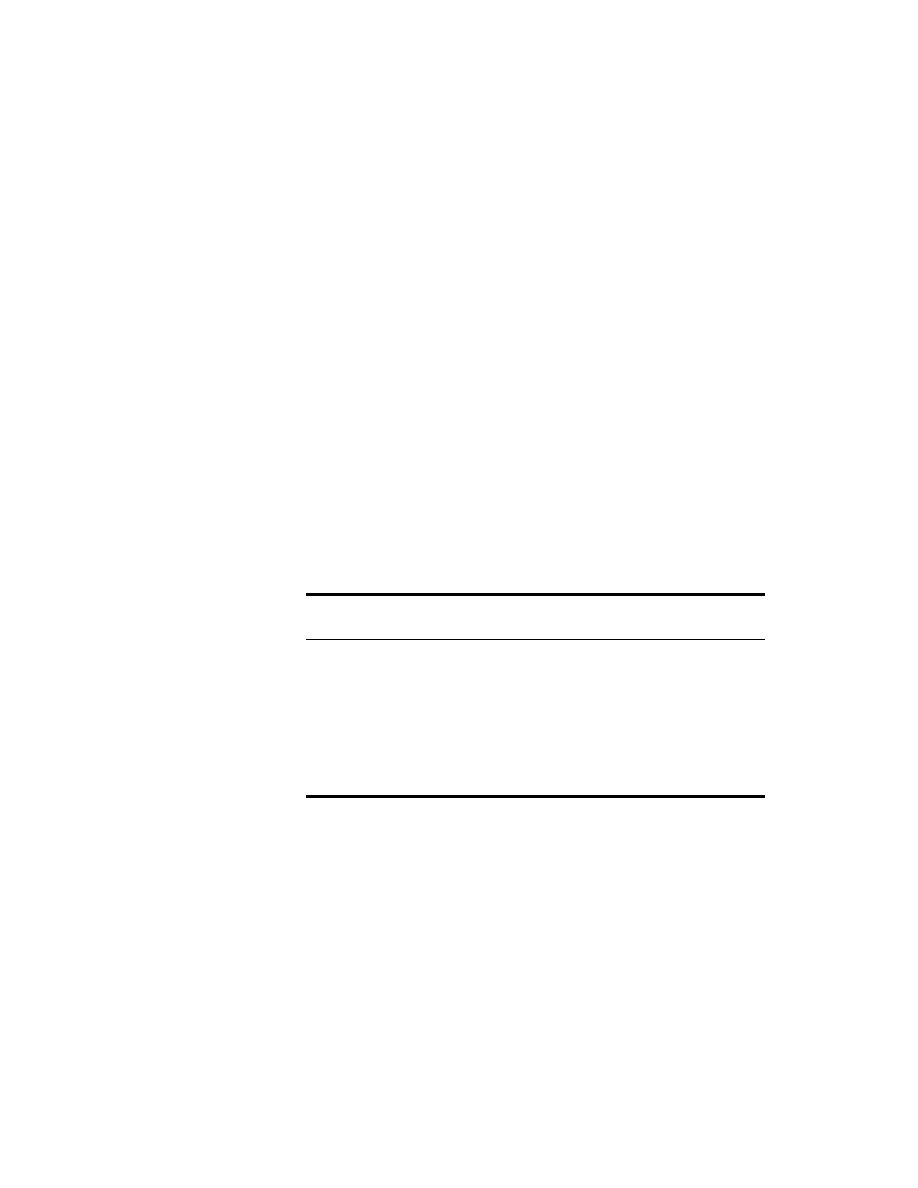
68 Place Book Title Here
Place Book Title Here
Place Part Number Here
June 5, 2000
Novell Confidential
Manual
Rev 99a
27
18 April 00
Deleting Auxiliary Properties from an Object
1
11
1
In the main ConsoleOne window, right-click the object > click Extensions
of This Object.
2
22
2
In the list of current auxiliary class extensions, select the auxiliary class
whose properties you want to delete.
3
33
3
Click Remove Extension > Yes.
HINT:
This deletes all the properties added by the auxiliary class except for any
that the object already had innately.
Deleting Auxiliary Properties from Multiple Objects Simultaneously
1
11
1
In the ConsoleOne right pane, Shift+click or Ctrl+click the objects to
select them. The objects don’t have to be the same type.
2
22
2
Right-click your selection > click Extensions of Multiple Objects.
3
33
3
Depending on whether the auxiliary class whose properties you want to
delete is listed under Current Auxiliary Class Extensions, complete the
appropriate action:
HINT:
Only those extensions that are common to all the selected objects are
listed. Those that are specific to individual objects aren’t listed.
Deleting Unused Classes and Properties
You can delete unused classes and properties (attributes) that aren’t part of the
base schema of your NDS tree. We recommend that you only delete classes
that you’ve defined and that you’re sure aren’t being used. ConsoleOne only
Auxiliary class is
listed?
Action
Yes
Select it > click Remove Extension > Yes.
NOTE:
This deletes all the properties added by the
auxiliary class except for any that the object already had
innately.
No
Cancel the dialog box. You’ll have to delete the auxiliary
class from each object one at a time. See
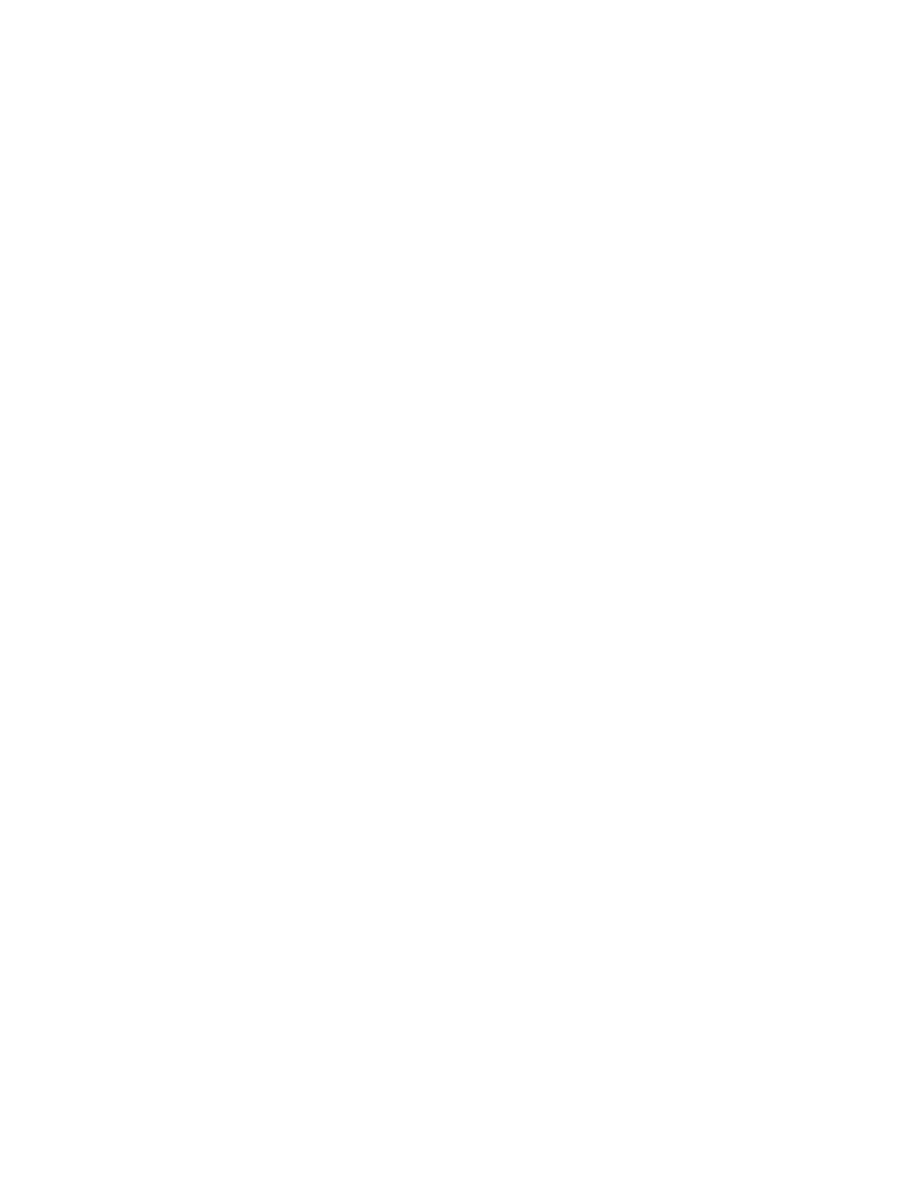
Extending the NDS Schema
69
Place Book Title Here
Place Part Number Here
June 5, 2000
Novell Confidential
Manual
Rev 99a
27
18 April 00
prevents you from deleting classes that are currently being used in locally
replicated partitions.
In this section:
!
“Deleting a Property from the Schema” on page 69
!
“Deleting a Class from the Schema” on page 69
Deleting a Property from the Schema
1
11
1
Click anywhere in the NDS tree whose schema you want to modify.
2
22
2
Click Tools > Schema Manager.
3
33
3
On the Attributes tab, select the property > click Delete > Yes.
Deleting a Class from the Schema
1
11
1
Click anywhere in the NDS tree whose schema you want to modify.
2
22
2
Click Tools > Schema Manager.
3
33
3
On the Classes tab, select the class > click Delete > Yes.
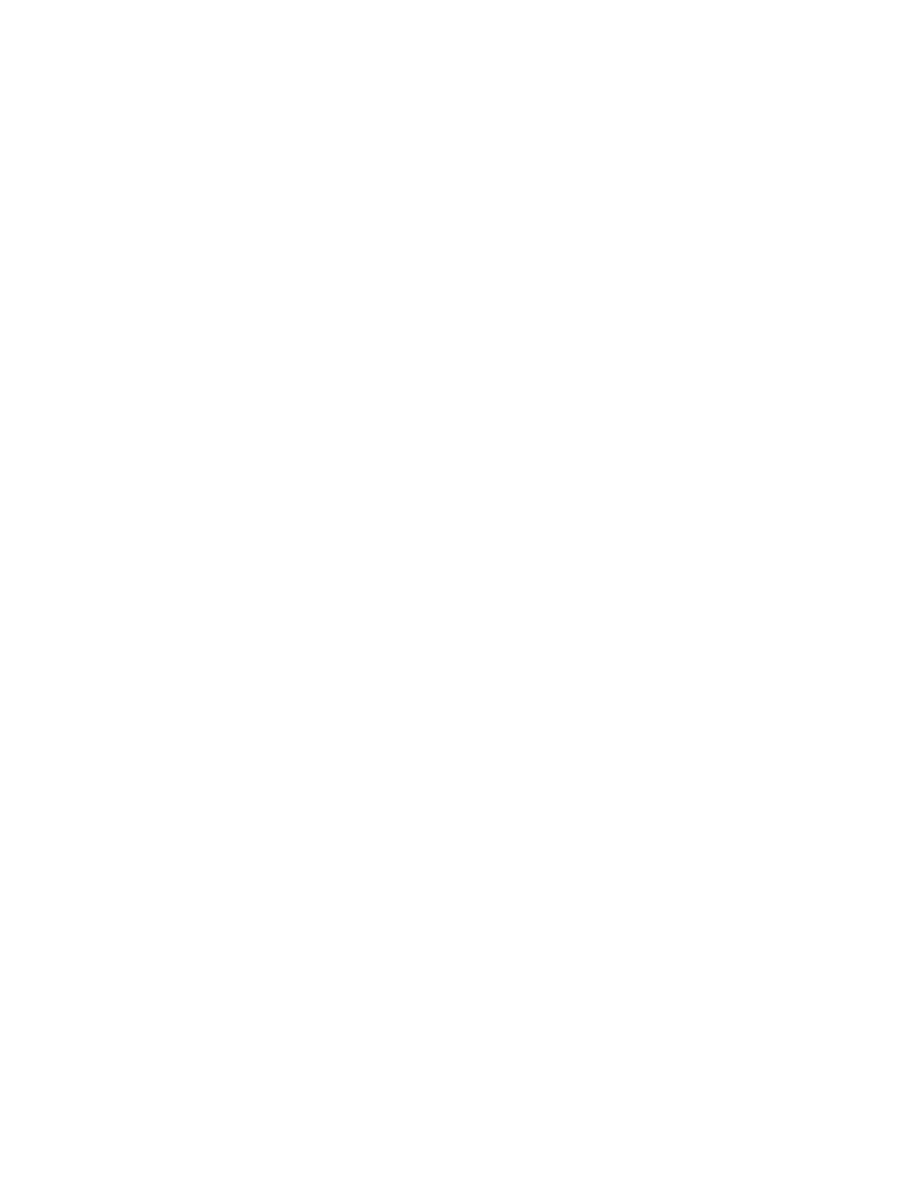
70 Place Book Title Here
Place Book Title Here
Place Part Number Here
June 5, 2000
Novell Confidential
Manual
Rev 99a
27
18 April 00
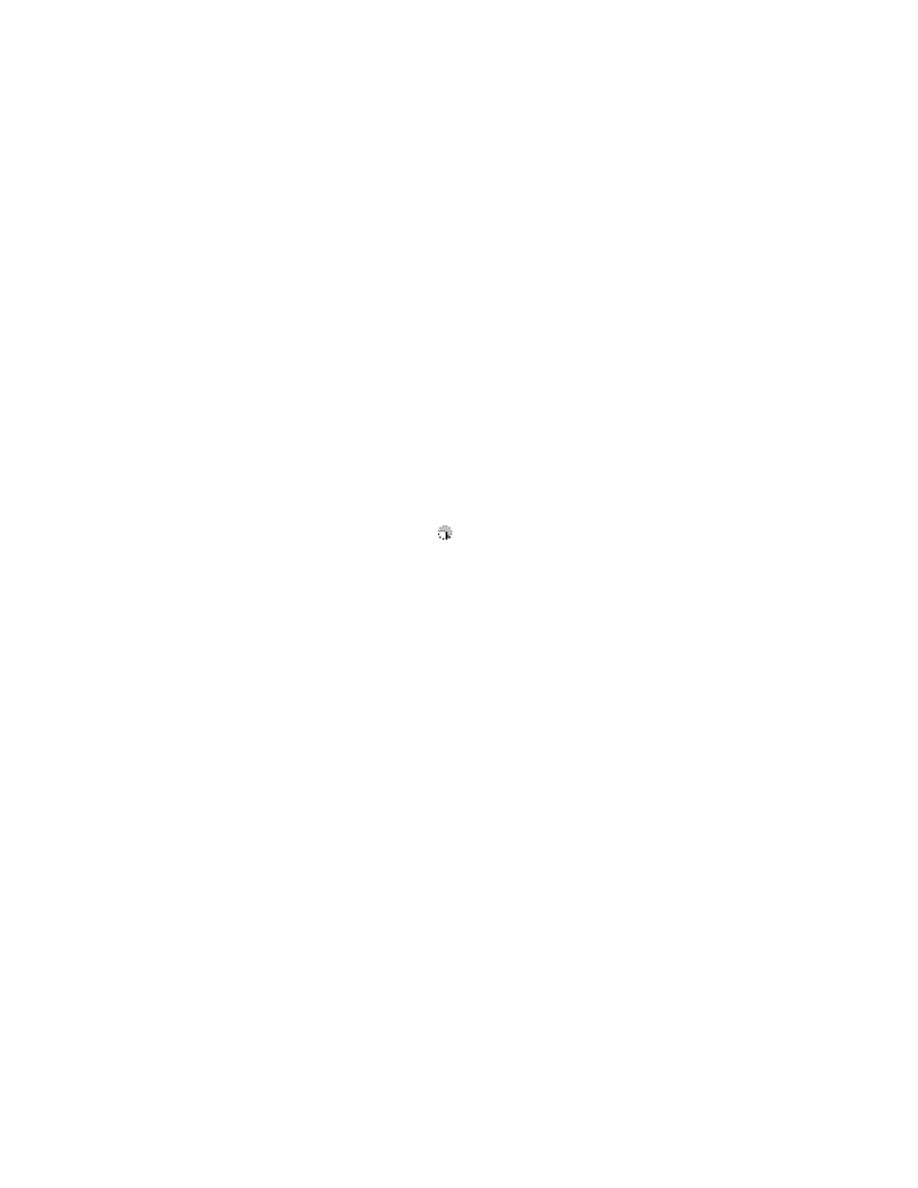
Partitioning and Replicating NDS
71
Place Book Title Here
Place Part Number Here
June 5, 2000
Novell Confidential
Manual
Rev 99a
27
18 April 00
7
Partitioning and Replicating NDS
A partition is a subdivision of your NDS
®
tree that can be stored and
replicated as an independent unit across multiple servers. If your tree is large
or spans WAN links, you can partition and replicate it to improve network
performance and fault tollerance. For details, see NDS Administration Guide
>
Replicas
and
Partitions
.
To perform partition and replication operations, you need the Supervisor right
to the part of the NDS tree that you will partition or replicate. In your tree, the
containers that have a
icon next to them mark the points where the tree is
partitioned. (Each of these containers is the root of a partition.) At such points,
you can open a special view in the right pane (illustrated below) to see and
configure the replicas of the partition. You can also access similar views from
server objects in the tree.
HINT:
You must still use the legacy NDS Manager
TM
tool to remotely repair NDS
on individual servers, to check partition continuity, or to abort a partition operation
that was started by another administrator.
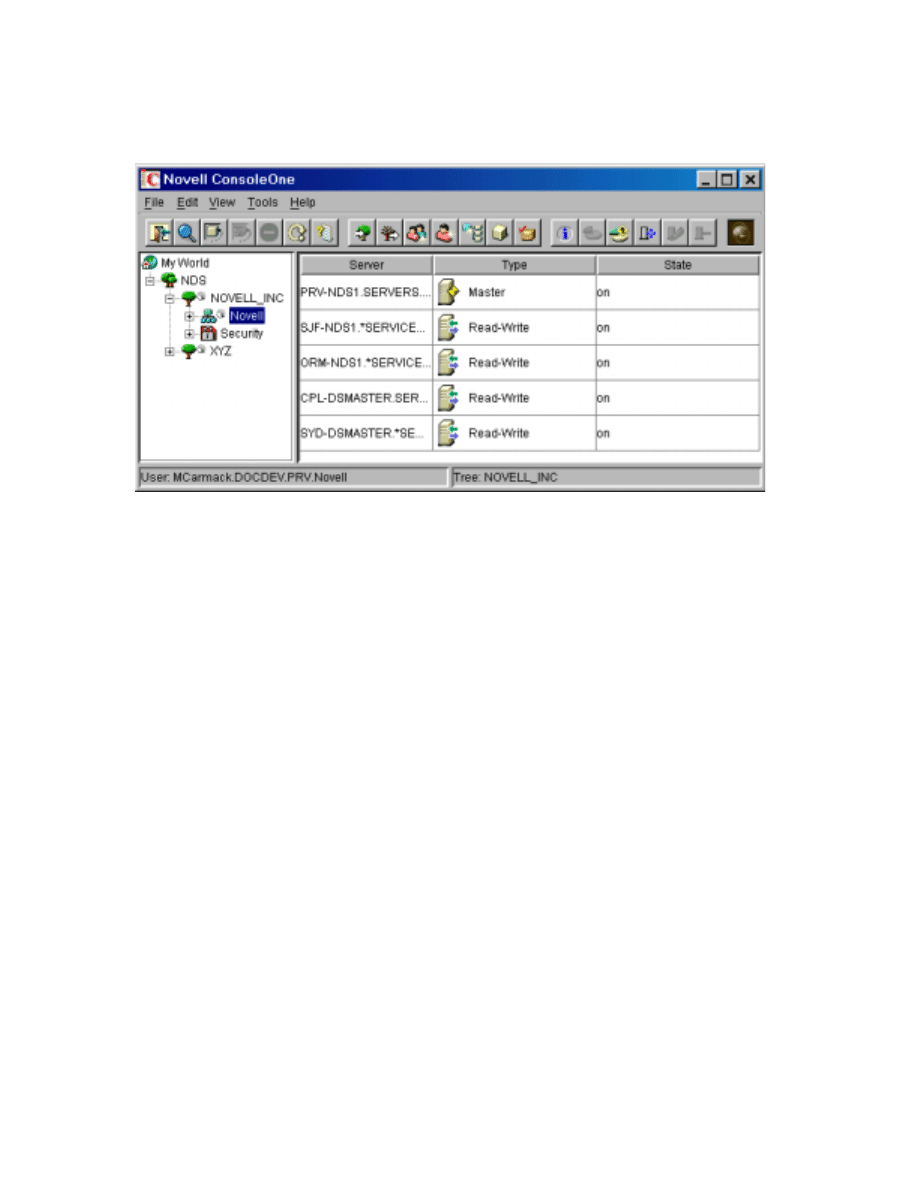
72 Place Book Title Here
Place Book Title Here
Place Part Number Here
June 5, 2000
Novell Confidential
Manual
Rev 99a
27
18 April 00
In this chapter:
!
“Managing Partitions” on page 72
!
“Managing Replication” on page 74
!
“About Replica States” on page 77
Managing Partitions
By default, a small NDS tree is stored as a single partition that is replicated on
each server in the tree. The procedures below explain how to perform further
partitioning operations. For concepts and guidelines on partitioning your tree,
see NDS Administration Guide >
Guidelines for Partitioning Your Tree
and
Managing Partitions and Replicas
.
In this section:
!
“Viewing Information about a Partition” on page 73
!
“Splitting a Partition (Creating a Child Partition)” on page 73
!
“Merging a Child Partition with Its Parent Partition” on page 73
!
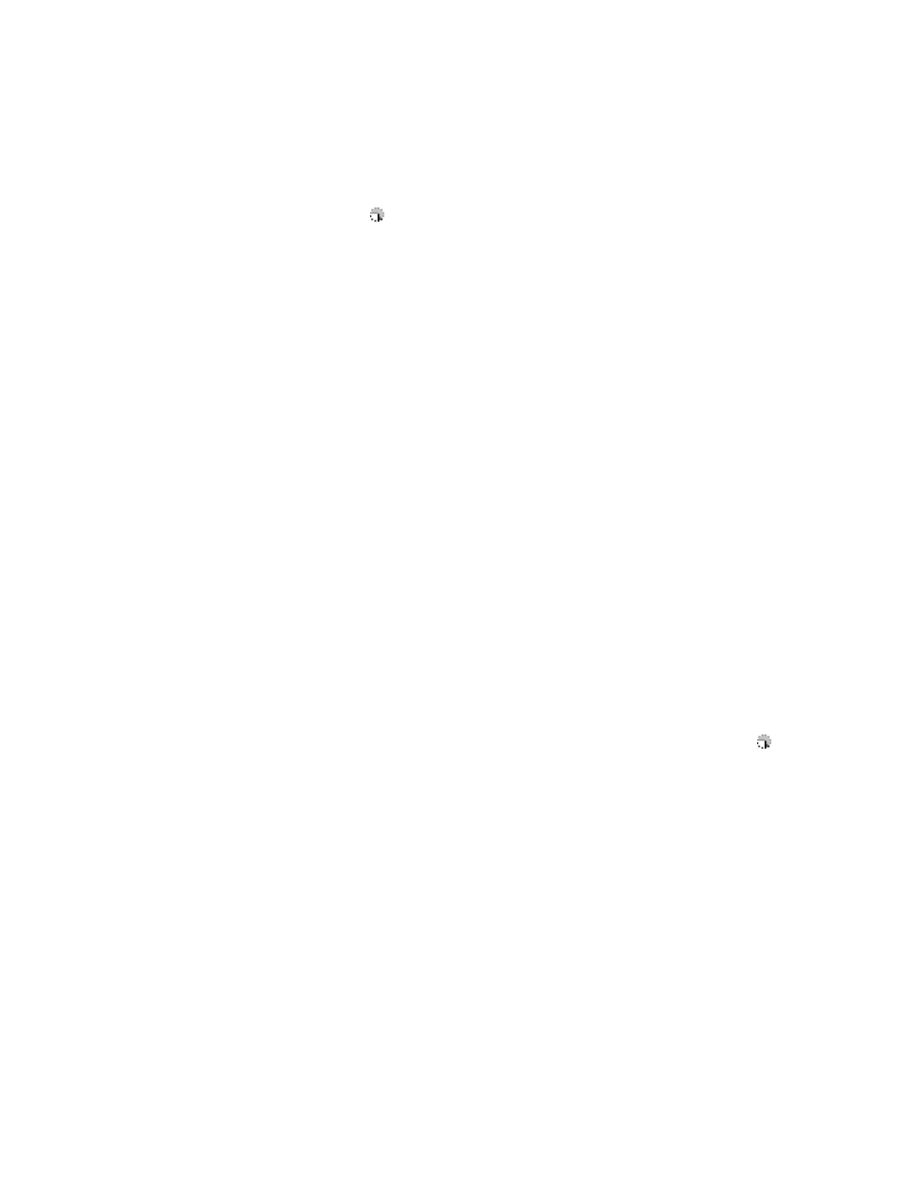
Partitioning and Replicating NDS
73
Place Book Title Here
Place Part Number Here
June 5, 2000
Novell Confidential
Manual
Rev 99a
27
18 April 00
Viewing Information about a Partition
1
11
1
In the left pane, right-click the root container of the partition (it should
have a
icon next to it) > click Views > Partition and Replica View.
The right pane displays a list of the servers that the partition is replicated
on, along with the type and state of each replica. For descriptions of the
replica types, see NDS Administration Guide >
Replicas
. For descriptions
of the replica states, see
“About Replica States” on page 77
2
22
2
To view more information about the partition, such as when its replicas
were last synchronized,
2a
2a
2a
2a
Make sure the partition root is still selected in the left pane.
2b
2b
2b
2b
On the toolbar, click the Information button.
The Partition Information dialog box appears. Click Help for details
on individual information fields.
Splitting a Partition (Creating a Child Partition)
1
11
1
Make sure you understand the overall process for creating a partition.
(See NDS Administration Guide >
Creating a Partition
.)
2
22
2
Right-click the container that will be the root of the new (child) partition
> click Views > Partition and Replica View.
The right pane should display an empty replica list. If the list isn’t empty,
the container is already a partition root—choose a different container.
3
33
3
On the toolbar, click the Create Partition button > OK.
Merging a Child Partition with Its Parent Partition
1
11
1
Right-click the root container of the child partition (it should have a
icon next to it) > click Views > Partition and Replica View.
The right pane displays a list of the servers that the partition is replicated
on, along with the type and state of each replica. For descriptions of the
replica types, see NDS Administration Guide >
Replicas
. For descriptions
of the replica states, see
“About Replica States” on page 77
2
22
2
Make sure the child partition is ready to be merged as explained in NDS
Administration Guide >
Merging a Partition
.
3
33
3
Make sure the child partition’s root container is still selected in the left
pane.
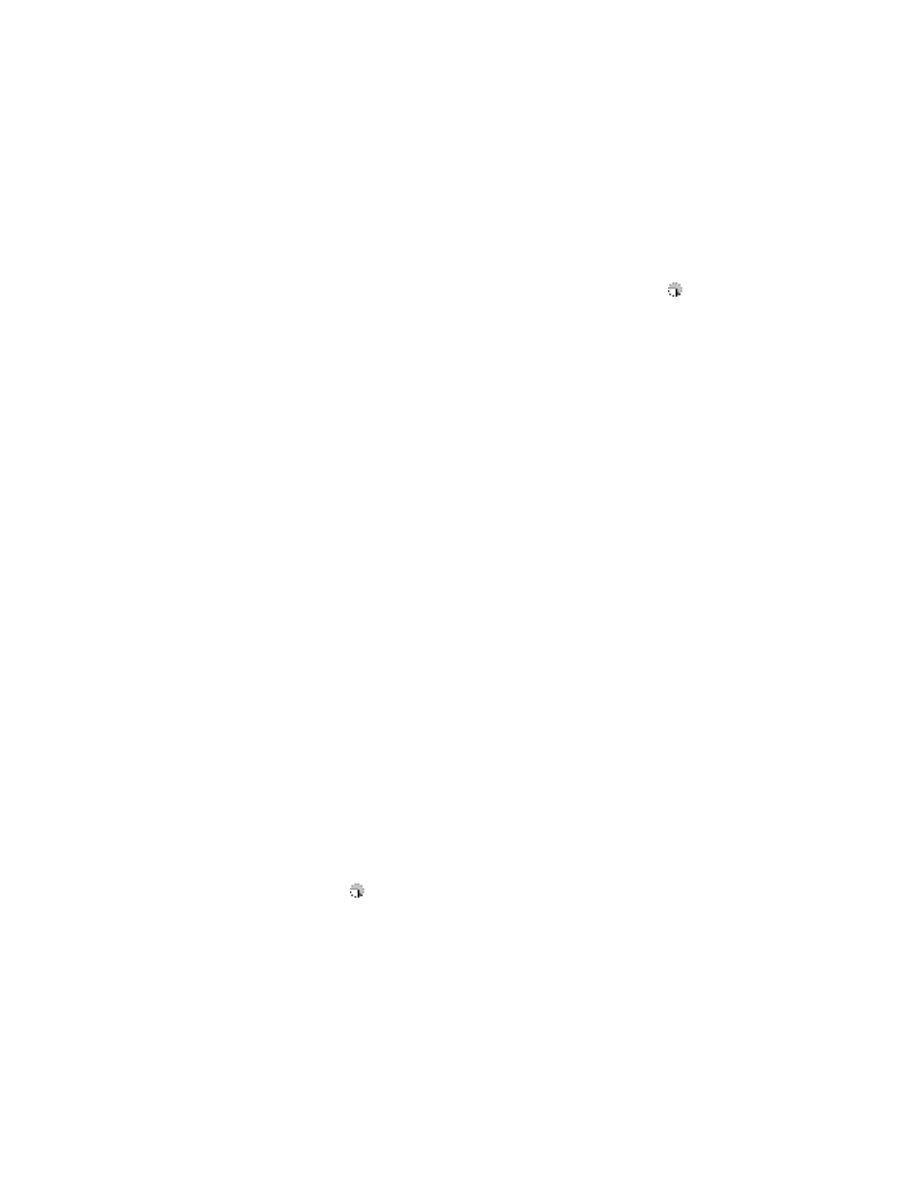
74 Place Book Title Here
Place Book Title Here
Place Part Number Here
June 5, 2000
Novell Confidential
Manual
Rev 99a
27
18 April 00
4
44
4
On the toolbar, click the Merge Partition button > OK.
Moving a Partition
1
11
1
Make sure the partition is ready to be moved as explained in NDS
Administration Guide >
Moving and Aborting Partitions
.
2
22
2
Select the root container of the partition (it should have a
icon next to
it).
3
33
3
Click File > Move.
4
44
4
Click the browse button next to the Destination field > select the container
to move the partition into > click OK.
5
55
5
(Recommended) Select the Create an Alias for All Objects Being Moved
check box.
6
66
6
Click OK.
Managing Replication
When you create a new partition, by default NDS replicates the partition on
one or more servers in your NDS tree. The procedures below explain how to
further configure replication of your tree’s partitions. For replication concepts
and guidelines, see NDS Administration Guide >
Guidelines for Replicating
Your Tree
and
Managing Partitions and Replicas
.
In this section:
!
“Viewing Replication Information” on page 74
!
!
“Deleting a Replica” on page 75
!
“Modifying a Replica” on page 76
!
“Replicating Selected Data Only” on page 76
Viewing Replication Information
1
11
1
In the left pane, right-click either a server or a partition root (a container
with a
icon next to it) > click Views > Partition and Replica View.
(Choose a server to see all its replicas, no matter which partitions they
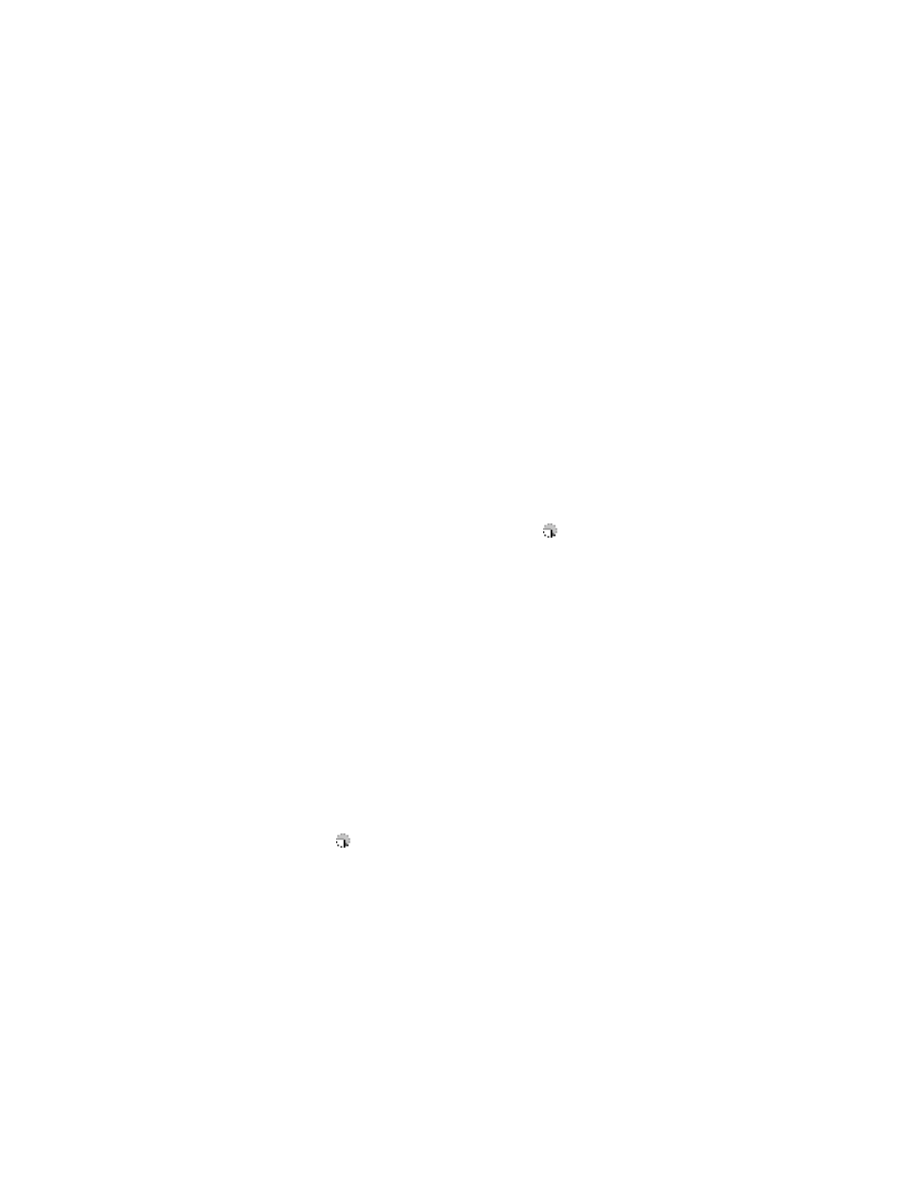
Partitioning and Replicating NDS
75
Place Book Title Here
Place Part Number Here
June 5, 2000
Novell Confidential
Manual
Rev 99a
27
18 April 00
replicate. Choose a partition root to see all the partition’s replicas, no
matter which servers they are stored on.)
The right pane displays a list of the replicas you chose, along with the type
and state of each replica. For descriptions of the replica types, see NDS
Administration Guide >
Replicas
. For descriptions of the replica states,
see
“About Replica States” on page 77
2
22
2
To view more information on a particular replica, such as its last
synchronization time and any errors:
2a
2a
2a
2a
In the right pane, select the replica.
2b
2b
2b
2b
On the toolbar, click the Information button.
The Replica Information dialog box appears. Click Help for details
on individual information fields. If there are synchronization errors,
click the question mark next to the error number for details.
Adding a Replica
1
11
1
In the left pane, right-click the root container of the partition that you
want to replicate (it should have a
icon next to it) > click Views >
Partition and Replica View.
The right pane displays a list of the servers that the partition is already
replicated on.
2
22
2
On the toolbar, click the Add Replica button.
3
33
3
Next to the Server Name field, click the browse button > select the server
to create the new replica on > click OK.
4
44
4
Select the type of replica you want. Click Help for details.
5
55
5
Click OK.
Deleting a Replica
1
11
1
In the left pane, right-click either the server that holds the replica or the
root container of the partition that the replica is a copy of (it should have
a
icon next to it) > click Views > Partition and Replica View.
The right pane displays a list of the replicas on the selected server or of
the selected partition, along with the type and state of each replica. For
descriptions of the replica types, see NDS Administration Guide >
Replicas
. For descriptions of the replica states, see
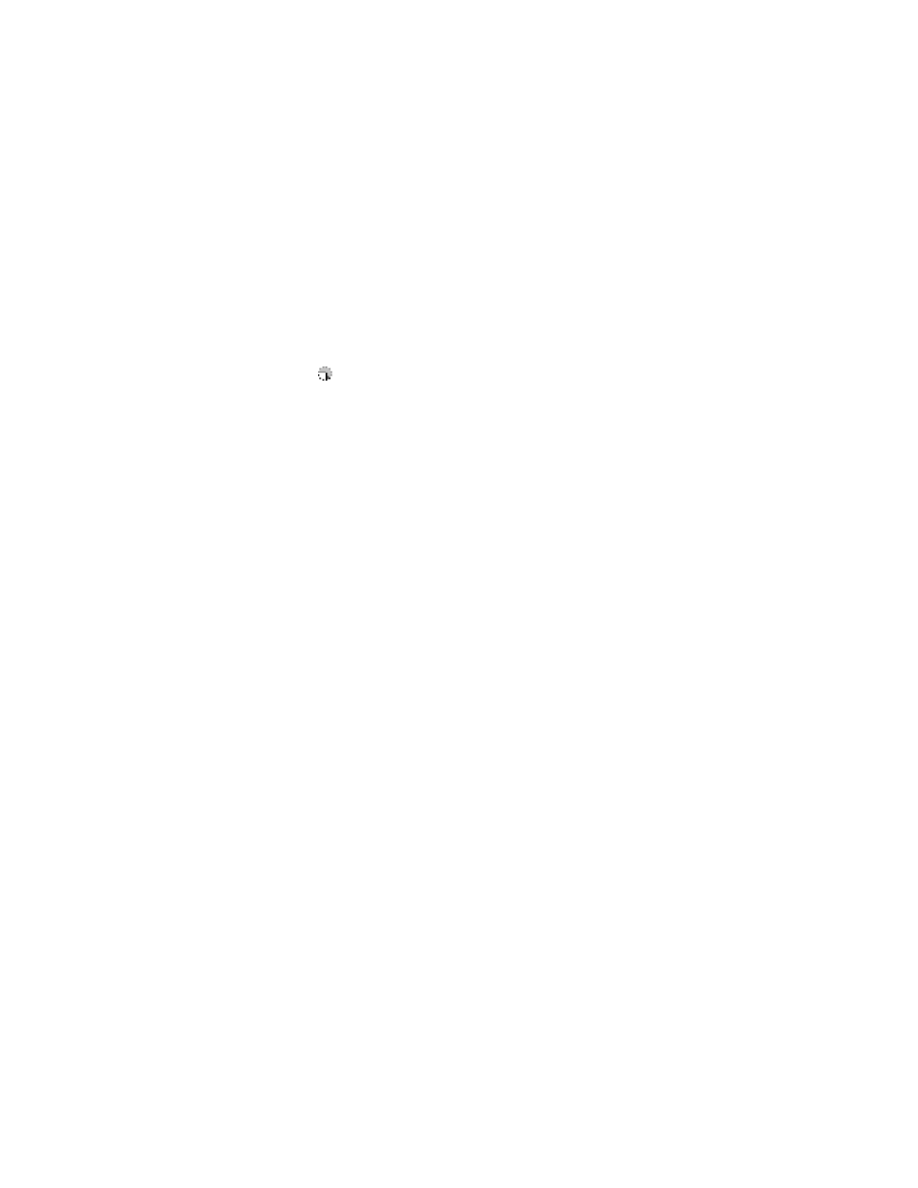
76 Place Book Title Here
Place Book Title Here
Place Part Number Here
June 5, 2000
Novell Confidential
Manual
Rev 99a
27
18 April 00
2
22
2
Make sure you understand the implications of deleting the replica. (See
NDS Administration Guide >
Adding, Deleting, and Changing Type of
Replicas
.)
3
33
3
In the right pane, select the replica.
4
44
4
On the toolbar, click the Delete Replica button > Yes.
Modifying a Replica
1
11
1
In the left pane, right-click either the server that holds the replica or the
root container of the partition that the replica is a copy of (it should have
a
icon next to it) > click Views > Partition and Replica View.
The right pane displays a list of the replicas on the selected server or of
the selected partition, along with the type and state of each replica. For
descriptions of the replica types, see NDS Administration Guide >
Replicas
. For descriptions of the replica states, see
.
2
22
2
Make sure you understand the implications of changing the replica. See
NDS Administration Guide >
Adding, Deleting, and Changing Type of
Replicas
3
33
3
On the toolbar, click the Change Replica Type button.
4
44
4
Modify the replica as needed. Click Help for details.
!
To change the replica type, select the type you want.
!
For filtered replica types, see the next procedure below.
5
55
5
Click OK.
Replicating Selected Data Only
When adding or modifying a replica as explained above, select a filtered
replica type > click Create/Edit Filter > select only those types of objects and
properties that you want the replica to contain.
HINT:
For this to work, your tree must be running an NDS version that supports
filtered replicas.
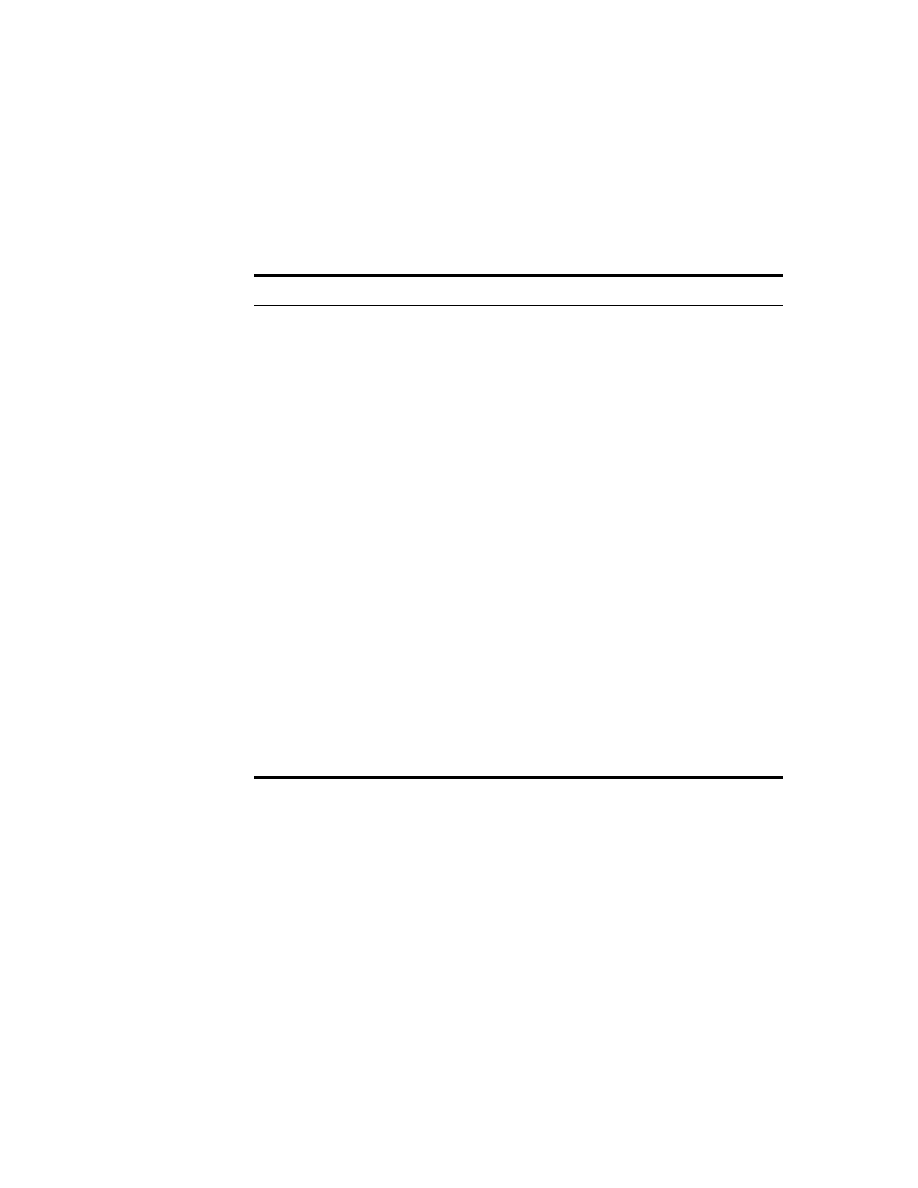
Partitioning and Replicating NDS
77
Place Book Title Here
Place Part Number Here
June 5, 2000
Novell Confidential
Manual
Rev 99a
27
18 April 00
About Replica States
An NDS replica can be in various different states depending on the partition
or replication operations it is undergoing. The following table describes the
replica states that you might see in ConsoleOne.
State
Means that the replica is...
On
Currently not undergoing any partition or replication operations
New
Being added as a new replica on the server
Dying
Being deleted from the server
Dead
Done being deleted from the server
Master Start
Being changed to a master replica
Master Done
Done being changed to a master replica
Change Type
Being changed to a different type of replica
Locked
Locked in preparation for a partition move or repair operation
Transition Move
Starting into a partition move operation
Move
In the midst of a partition move operation
Transition Split
Starting into a partition split operation (creation of a child partition)
Split
In the midst of a partition split operation (creation of a child partition)
Join
Being merged into its parent partition
Transition On
About to return to an On state
Unknown
In a state not known to ConsoleOne
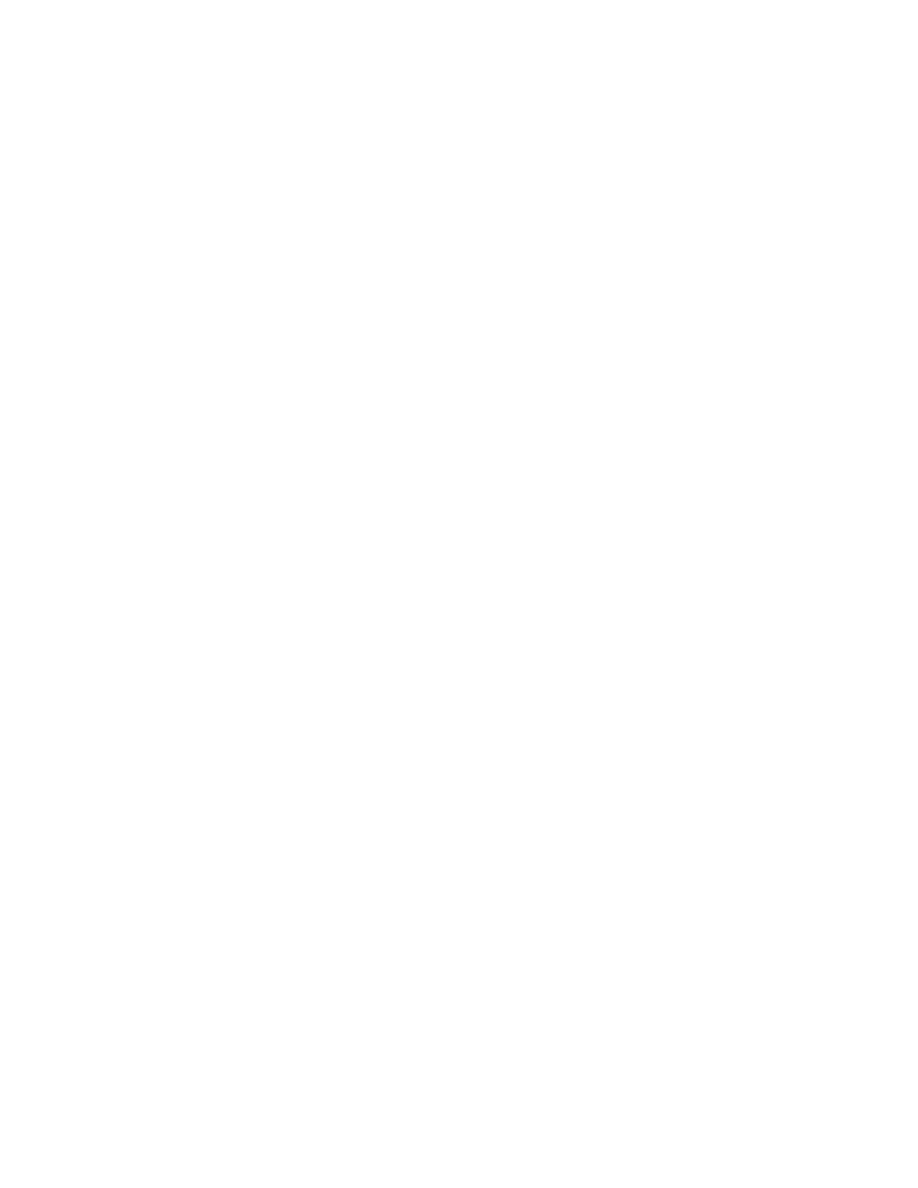
78 Place Book Title Here
Place Book Title Here
Place Part Number Here
June 5, 2000
Novell Confidential
Manual
Rev 99a
27
18 April 00
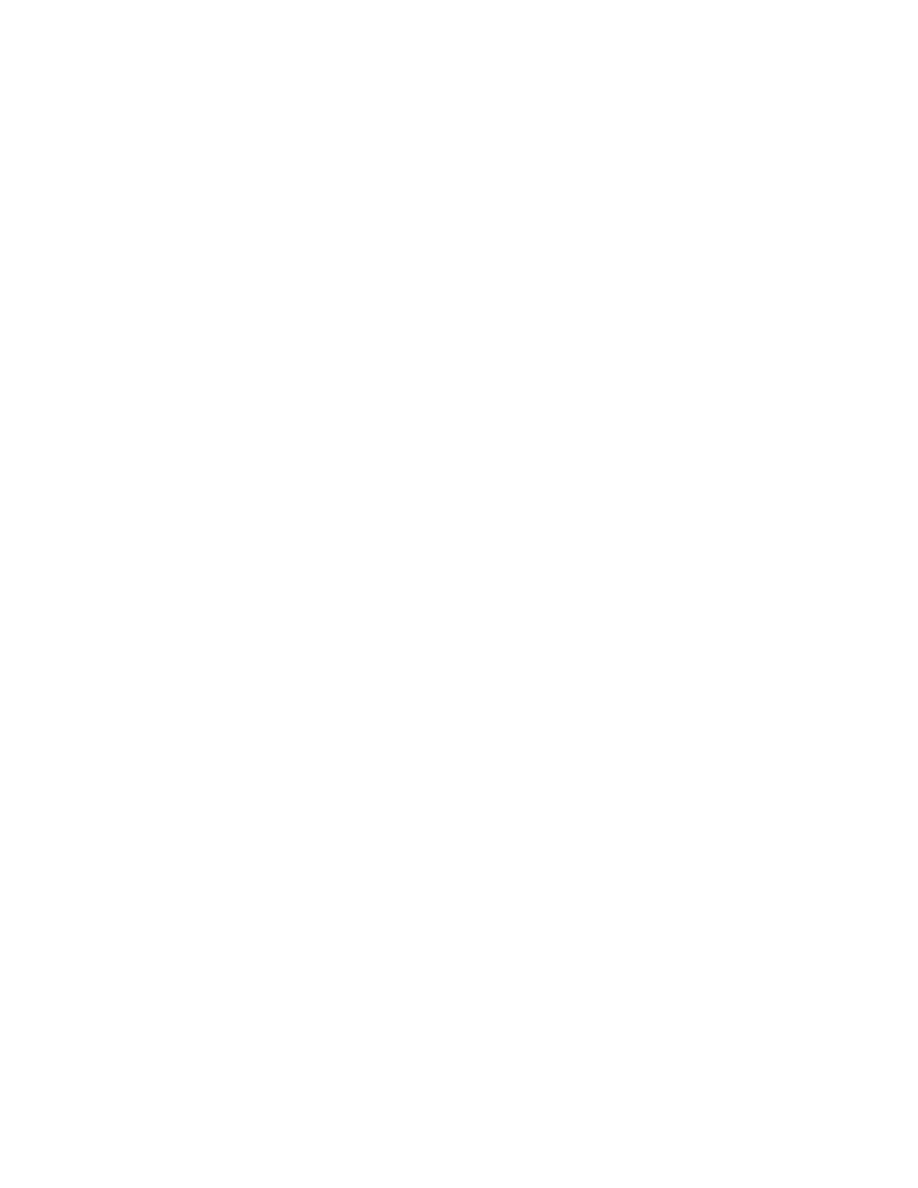
Managing NetWare Server Resources
79
Place Book Title Here
Place Part Number Here
June 5, 2000
Novell Confidential
Manual
Rev 99a
27
18 April 00
8
Managing NetWare Server Resources
You can manage individual NetWare
®
servers and the file system resources on
both traditional NetWare volumes and NSS volumes. For example, you can
view and modify basic server information, assign server operators, copy and
move files and folders, and salvage and purge deleted files. You can control
volume space allocations (on traditional volumes only), assign file owners and
attributes, make trustee (rights) assignments, and view volume usage
statistics. For background information on NetWare file systems, see NetWare
5 Documentation >
Traditional File Services Administration Guide
and
Novell Storage Services Administration Guide
.
In ConsoleOne
TM
, you browse NetWare servers, volumes, folders, and files
like any other objects in your NDS
®
tree. Volumes and folders are container
objects that you can expand and collapse. Servers and files are leaf objects that
you can manipulate and set properties for.
In this chapter:
!
“Viewing and Modifying Server and File System Information” on page
80
!
“Managing Files and Folders on NetWare Volumes” on page 82
!
“Salvaging and Purging Deleted Files on NetWare Volumes” on page 83
!
“Controlling Allocation of Volume Space” on page 84
!
“Creating NDS Objects to Facilitate File Management” on page 86
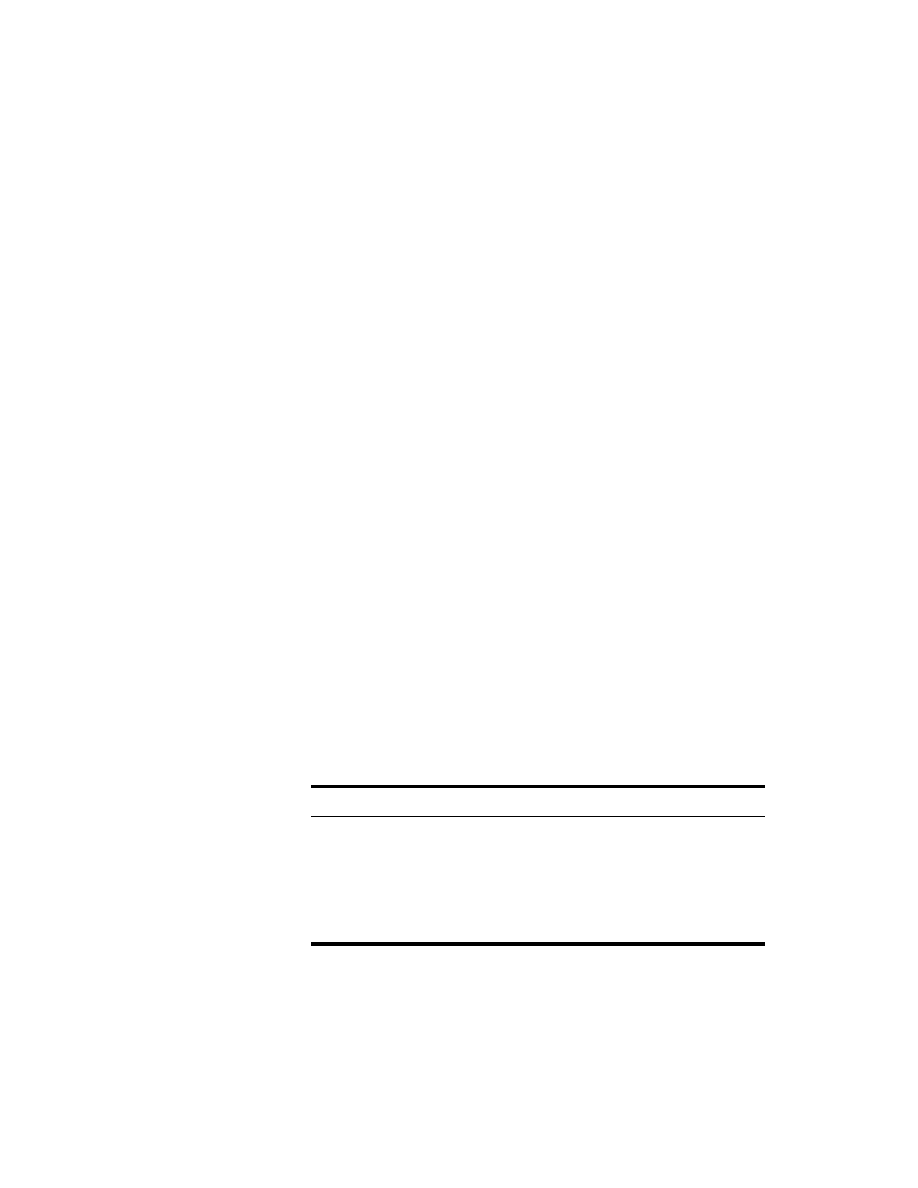
80 Place Book Title Here
Place Book Title Here
Place Part Number Here
June 5, 2000
Novell Confidential
Manual
Rev 99a
27
18 April 00
Viewing and Modifying Server and File System
Information
You can view and modify information about NetWare servers, volumes, files,
and folders. For volumes, files, and folders, this information includes
attributes, owners, and time of last modification or backup.
HINT:
Attributes control how files and folders are handled during processes like
compression, backup, and migration. They also control access to specific files and
folders, overriding individual trustee (rights) assignments.
For volumes, you can also view current usage statistics and information about
which file system features are enabled and disabled. For servers, you can view
the current status, NetWare version number, and network address. You can
also assign console operators and record information about the resources,
services, and users supported by the server.
In this section:
!
“Viewing or Modifying Information about a NetWare Server” on page 80
!
“Viewing or Modifying Information about a Volume” on page 81
!
“Viewing Details on the Contents of a Volume or Folder” on page 81
!
“Viewing or Modifying Information about a File or Folder” on page 81
!
“Modifying Information about Multiple Files, Folders, or Volumes
Simultaneously” on page 82
Viewing or Modifying Information about a NetWare Server
1
11
1
Right-click the NCP server object > click Properties.
2
22
2
Use the following property pages to view or modify the information you
want. Click Help for details on any page.
Page
Use to
General > Identification
View the server status, NetWare version
number, or network address
General > Error Log
View or clear the server error log file
Operators
View or modify the list of users who
have console operator privileges
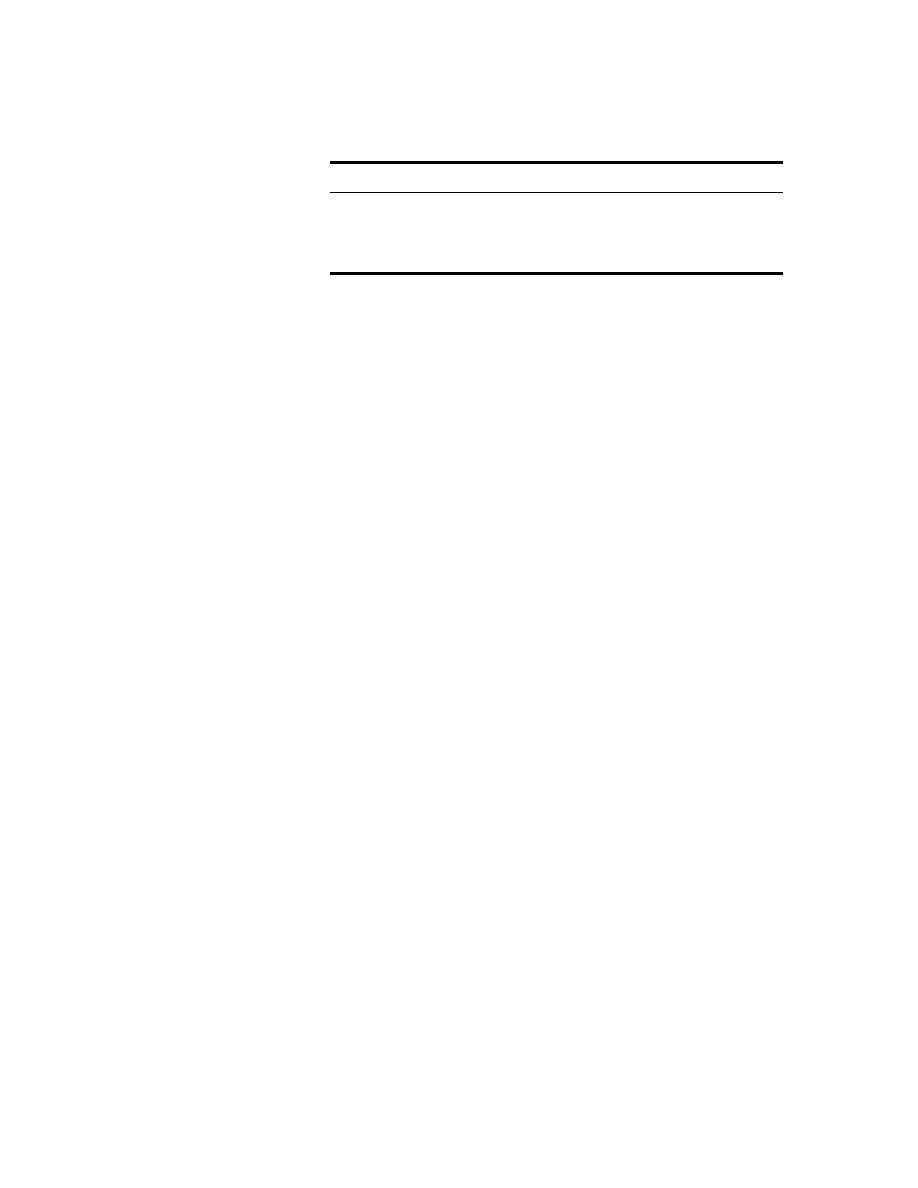
Managing NetWare Server Resources
81
Place Book Title Here
Place Part Number Here
June 5, 2000
Novell Confidential
Manual
Rev 99a
27
18 April 00
3
33
3
Click OK.
Viewing or Modifying Information about a Volume
1
11
1
Right-click the volume > click Properties.
2
22
2
To view or change the volume owner or information about recent volume
events, use the Dates and Times page. Click Help for details.
3
33
3
To view statistics on volume usage and information about which file
system features are enabled and disabled, use the Statistics page. Click
Help for details.
4
44
4
Click OK.
Viewing Details on the Contents of a Volume or Folder
1
11
1
In the left pane, right-click the volume or folder > click Views > Details
View.
The right pane lists the files and folders and their last modification date
and current attribute settings. To resize a column, drag its border.
2
22
2
To interpret the information in the Attributes column, see NetWare 5
Documentation >
Setting Directory or File Attributes
.
Viewing or Modifying Information about a File or Folder
1
11
1
Right-click the file, folder, or volume > click Properties. (Use a volume
to access information about the root folder of the file system.)
2
22
2
On the Attributes page, view or set the attributes you want. For details,
see NetWare 5 Documentation >
Setting Directory or File Attributes
.
3
33
3
On the Facts page, view or modify the information you want. Click Help
for details.
4
44
4
Click OK.
Resources, Supported Services,
Users
Record the resources, services, and
users supported by the server (for your
information only—this information is not
used by the system in any way)
Page
Use to
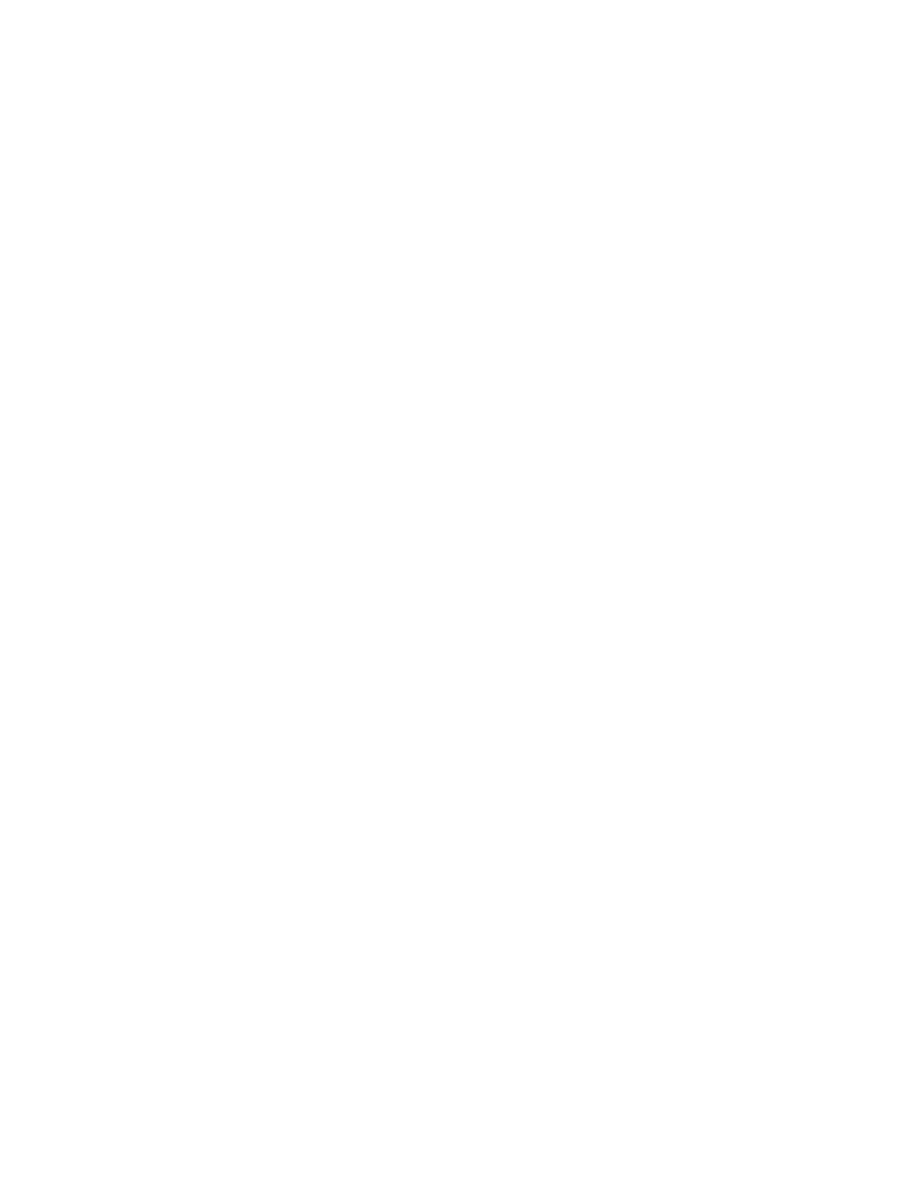
82 Place Book Title Here
Place Book Title Here
Place Part Number Here
June 5, 2000
Novell Confidential
Manual
Rev 99a
27
18 April 00
Modifying Information about Multiple Files, Folders, or Volumes
Simultaneously
1
11
1
In the right pane, Ctrl+click or Shift+click the files, folders, or volumes
to select them.
2
22
2
Click File > Properties of Multiple Objects.
IMPORTANT:
See
“Editing Object Properties” on page 28
for differences in how
property pages work when editing multiple objects.
3
33
3
On the Objects to Modify page, make sure only the objects you want to
modify are listed. (Add and delete objects as needed.)
4
44
4
On the Attributes page, set the attributes you want. For details, see
NetWare 5 Documentation >
Setting Directory or File Attributes
.
5
55
5
On the Facts page, modify the information you want. Click Help for
details.
6
66
6
(Volumes only) On the Dates and Times page, modify the information
you want. Click Help for details.
7
77
7
Click OK.
Managing Files and Folders on NetWare Volumes
Once you have browsed into the file system on a NetWare volume, you can
perform the file management task described below.
In this section:
!
“Copying or Moving Files and Folders” on page 82
!
“Creating a File or Folder” on page 83
!
“Renaming a File or Folder” on page 83
!
“Deleting Files and Folders” on page 83
Copying or Moving Files and Folders
1
11
1
In the right pane, Ctrl+click or Shift+click the files and/or folders to select
them.
2
22
2
Press Ctrl+C to copy or Ctrl+X to move.
3
33
3
Select the folder or volume to copy or move your selection to.
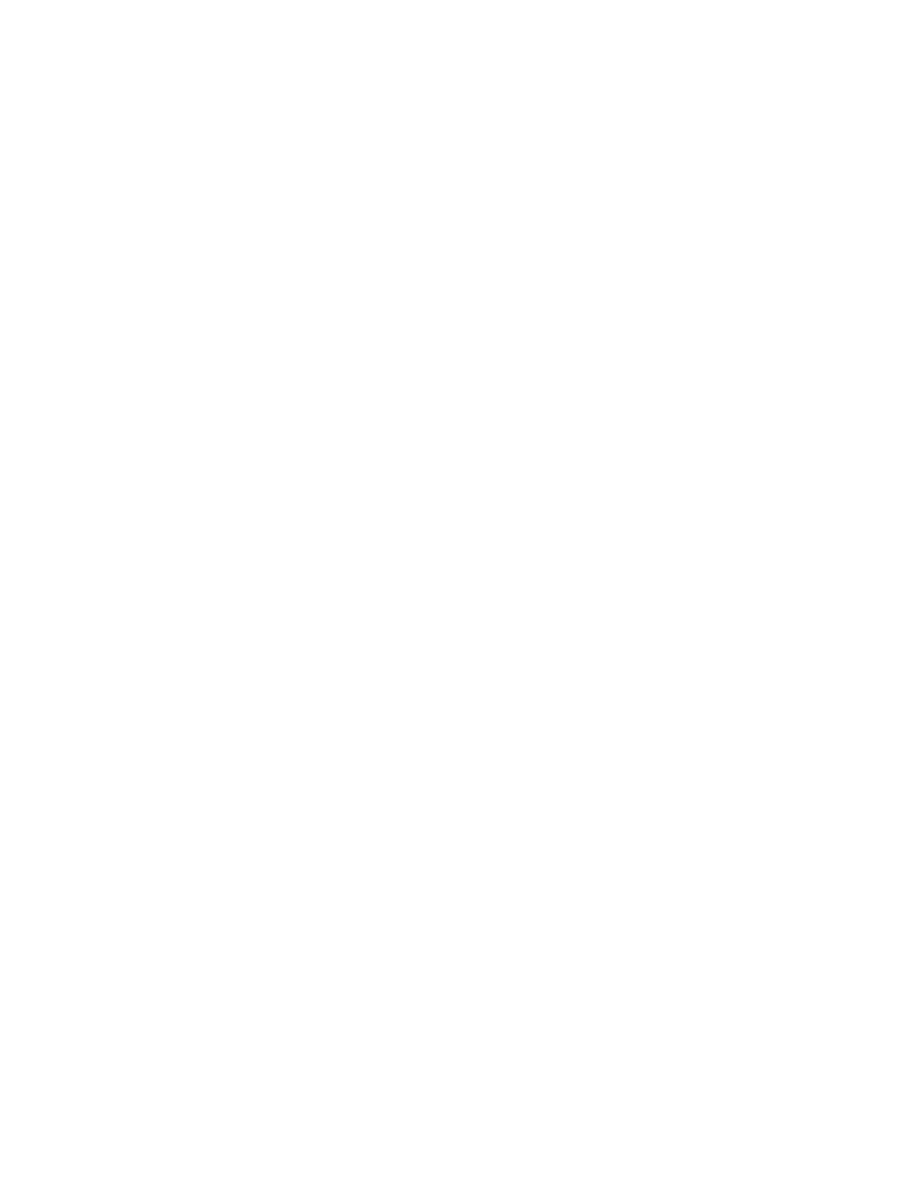
Managing NetWare Server Resources
83
Place Book Title Here
Place Part Number Here
June 5, 2000
Novell Confidential
Manual
Rev 99a
27
18 April 00
4
44
4
Press Ctrl+V to paste the selection.
5
55
5
In the confirmation dialog box, indicate whether to keep users’ trustee
(rights) assignments to the items during the copy or move operation.
HINT:
Other file and folder attributes are kept automatically, including the
resource fork of any Mac OS* files.
Creating a File or Folder
1
11
1
Right-click the folder or volume that you want to create the new file or
folder in > click New > Object.
2
22
2
Under Class, select File or Directory > click OK.
3
33
3
In Name, enter a name for the new file or folder > click OK.
HINT:
If you create a file using this procedure, it will be empty.
Renaming a File or Folder
1
11
1
Right-click the file or folder > click Rename.
2
22
2
In New Name, enter a new name for the file or folder > click OK.
Deleting Files and Folders
1
11
1
In the right pane, Ctrl+click or Shift+click the files and/or folders to select
them.
2
22
2
Press Delete.
3
33
3
In the confirmation dialog box, click Yes.
Salvaging and Purging Deleted Files on NetWare
Volumes
You can salvage (recover) files and folders that have been deleted from
NetWare volumes if they haven’t been purged yet. By default, NetWare
volumes undergo purges periodically, but you can purge specific files and
folders immediately to recover space if needed.
In this section:
!
“Salvaging Deleted Files and Folders” on page 84
!
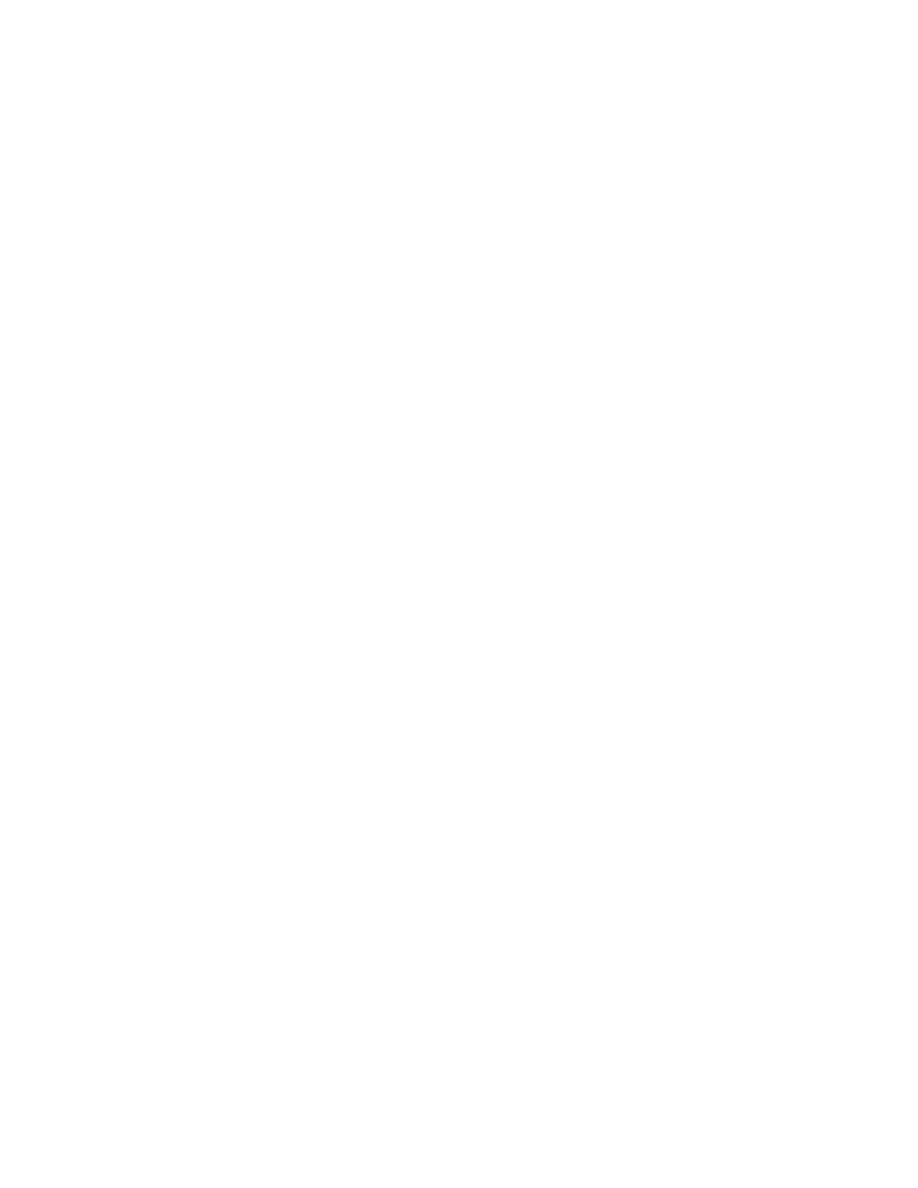
84 Place Book Title Here
Place Book Title Here
Place Part Number Here
June 5, 2000
Novell Confidential
Manual
Rev 99a
27
18 April 00
Salvaging Deleted Files and Folders
1
11
1
In the left pane, right-click the volume or folder that the files and folders
were deleted from > click Views > Deleted File View.
The deleted files and folders appear in the right pane. To resize a column
in the right pane, drag its border.
2
22
2
Ctrl+click or Shift+click the files and/or folders that you want to salvage.
3
33
3
Right-click your selection > click Salvage.
HINT:
Salvaging a folder doesn’t salvage its contents. You must salvage the folder
first and then salvage its contents.
Purging Deleted Files and Folders
1
11
1
In the left pane, right-click the volume or folder that the files and folders
were deleted from > click Views > Deleted File View.
The deleted files and folders appear in the right pane. To resize a column
in the right pane, drag its border.
2
22
2
Ctrl+click or Shift+click the files and/or folders that you want to purge.
WARNING:
Purged files and folders can’t be recovered. Once you click Purge,
you can’t cancel the operation.
3
33
3
Right-click your selection > click Purge.
Controlling Allocation of Volume Space
You can restrict the amount of volume space that individual users can use. You
can also place limits on the size that individual folders can grow to.
HINT:
Currently, you can perform these tasks only on traditional NetWare
volumes, not on NSS volumes.
In this section:
!
“Restricting a User's Volume Space” on page 85
!
“Restricting a Folder's Size” on page 85
!
“Removing a User's Space Restriction on a Volume” on page 85
!
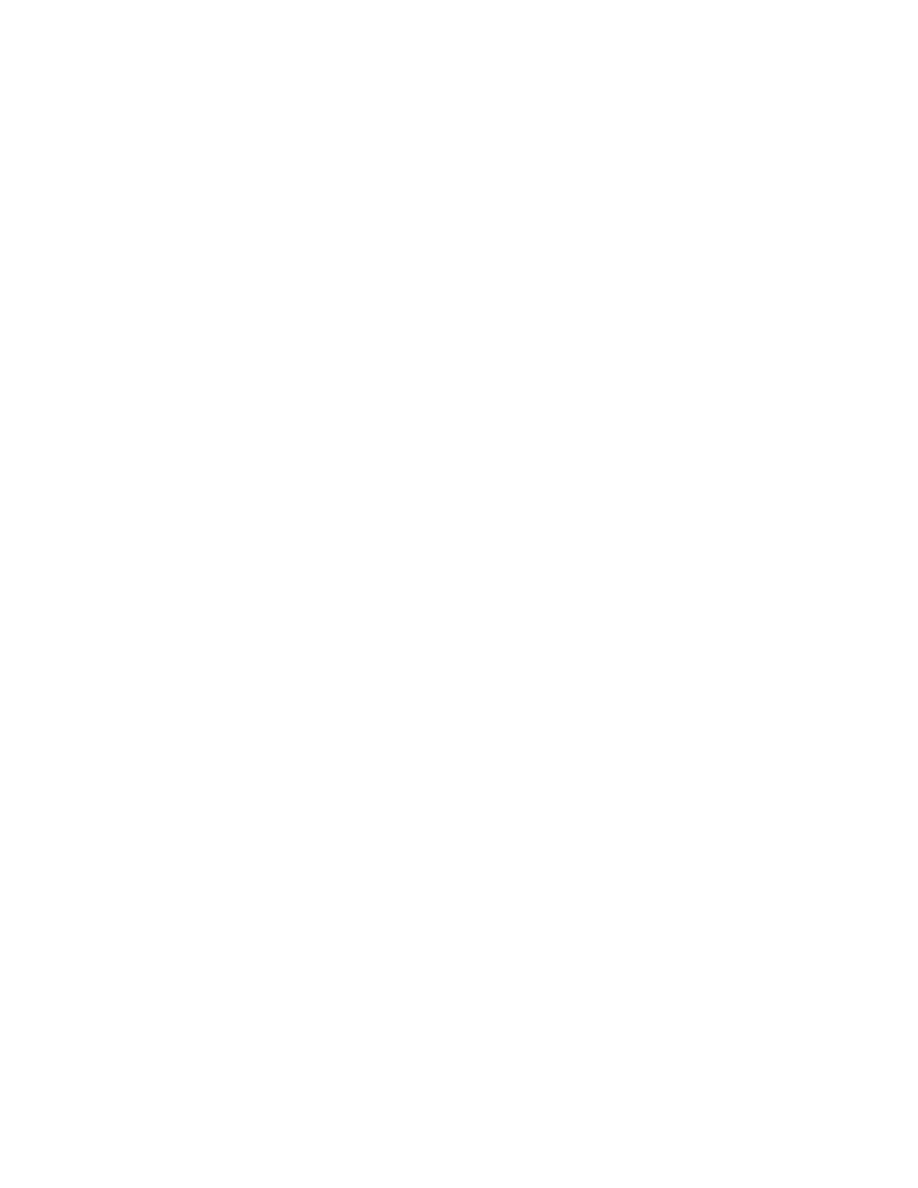
Managing NetWare Server Resources
85
Place Book Title Here
Place Part Number Here
June 5, 2000
Novell Confidential
Manual
Rev 99a
27
18 April 00
Restricting a User's Volume Space
1
11
1
Right-click the volume > click Properties > select the Users with Space
Restrictions page.
2
22
2
In the User Name column, if the user whose space you want to restrict is
already listed, click the user > Modify. Otherwise, click Add to add the
user.
3
33
3
In the dialog box that appears, select Limit Volume Space > enter a space
limit in the field > click OK.
4
44
4
Click OK in the Properties dialog box.
Restricting a Folder's Size
1
11
1
Right-click the folder > click Properties.
2
22
2
On the Facts page, select Restrict Size.
3
33
3
In Limit, enter a size limit in kilobytes. The limit will be rounded to the
nearest 64 kilobytes.
4
44
4
Click OK.
Removing a User's Space Restriction on a Volume
1
11
1
Right-click the volume > click Properties > select the Users with Space
Restrictions page.
2
22
2
In the User Name column, click the user > Delete.
3
33
3
Click OK.
The user is now limited only by the available space on the volume.
Removing a Folder's Size Restriction
1
11
1
Right-click the folder > click Properties.
2
22
2
On the Facts page, deselect Restrict Size.
3
33
3
Click OK.
HINT:
Any size restrictions on parent folders are still operative on this folder.
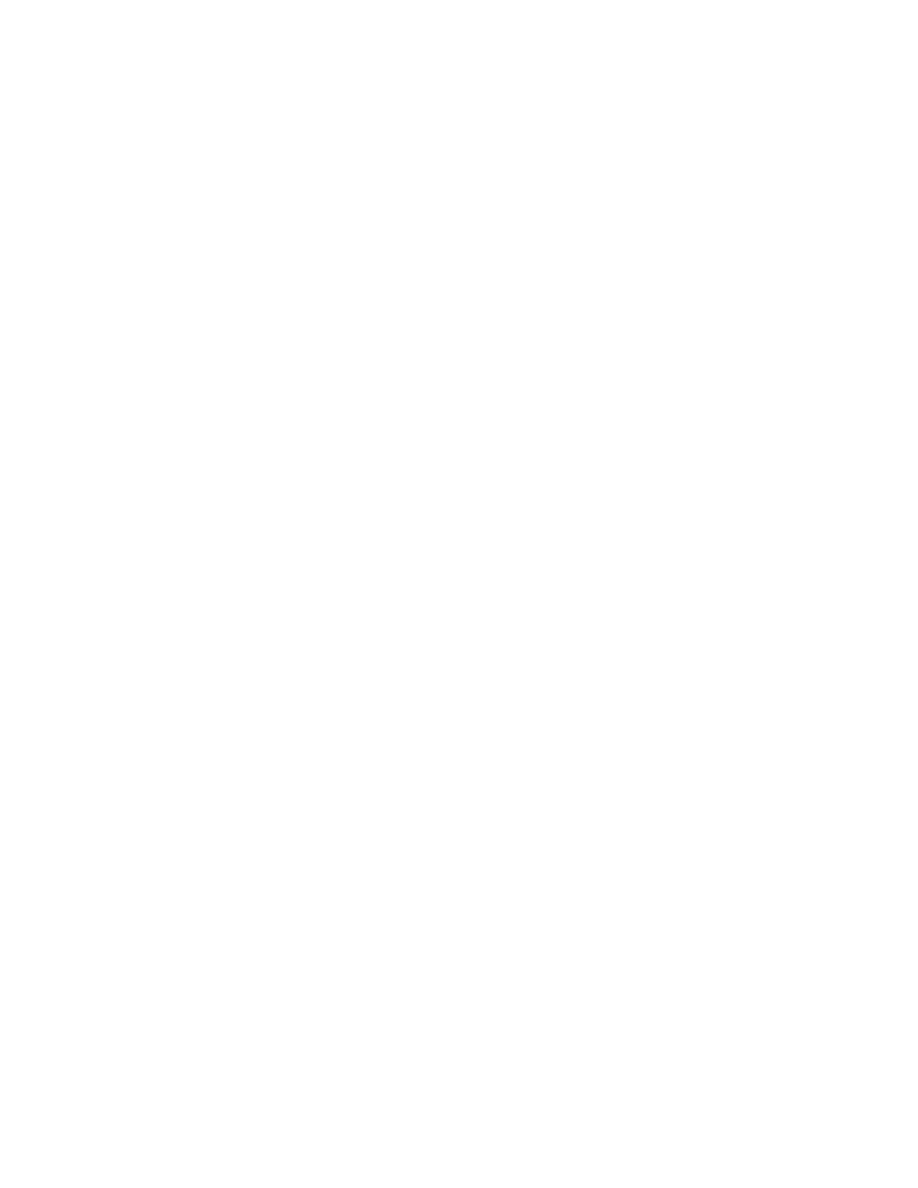
86 Place Book Title Here
Place Book Title Here
Place Part Number Here
June 5, 2000
Novell Confidential
Manual
Rev 99a
27
18 April 00
Creating NDS Objects to Facilitate File Management
When you install NetWare 4 or 5 on a server, objects are automatically created
in the NDS tree to let you manage the server and its volumes. You can create
additional server and volume objects to manage the resources of servers that
are in other NDS trees or that are running earlier NetWare versions. You can
also create directory map objects to facilitate access to commonly used folders
on NetWare volumes.
In this section:
!
“Creating a NetWare Server Object” on page 86
!
“Creating a Volume Object” on page 86
!
“Creating a Directory Map Object” on page 87
Creating a NetWare Server Object
1
11
1
Make sure the actual NetWare server is up and accessible on the network.
2
22
2
Right-click the container that you want to create the server object in >
click New > Object.
3
33
3
Under Class, select NCP Server > click OK.
4
44
4
In Name, enter the actual name of the NetWare server that this object will
represent.
Example:
SALES_SRV
5
55
5
If you want to assign additional property values as part of the creation
process for this server object, select Define Additional Properties.
For example, you might want to assign one or more users as server
operators.
6
66
6
Click OK.
ConsoleOne attempts to find the specified server on the network. If it fails
(for example, if you typed the name incorrectly), the server object isn’t
created.
Creating a Volume Object
1
11
1
Make sure the NDS tree contains a server object for the NetWare server
that hosts the volume.
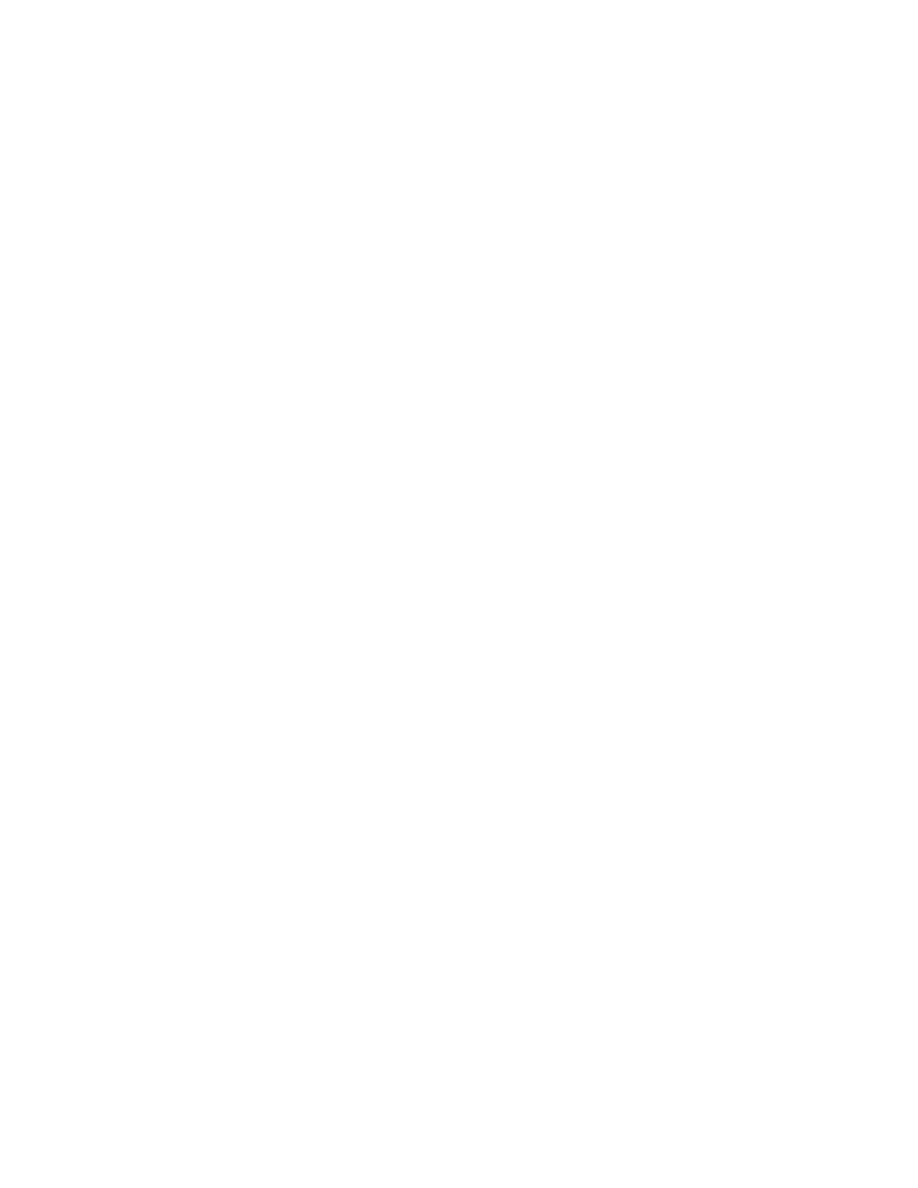
Managing NetWare Server Resources
87
Place Book Title Here
Place Part Number Here
June 5, 2000
Novell Confidential
Manual
Rev 99a
27
18 April 00
2
22
2
Make sure the NetWare server is up and the volume is mounted and
accessible on the network.
3
33
3
Right-click the container that you want to create the volume object in >
click New > Object.
4
44
4
Under Class, select Volume > click OK.
5
55
5
In the dialog box, enter a name for the volume object > select the host
server and physical volume that the object will represent. Click Help for
details.
6
66
6
Click OK.
ConsoleOne attempts to find the specified volume on the network. If it
fails, the volume object isn’t created.
Creating a Directory Map Object
1
11
1
Right-click the container that you want to create the directory map object
in > click New > Object.
2
22
2
Under Class, select Directory Map > click OK.
3
33
3
In the dialog box, enter a name for the directory map object > select the
volume and path that the object will represent. Click Help for details.
4
44
4
Click OK.
ConsoleOne creates the directory map object whether or not the specified
path actually exists. Make sure it does exist or users won’t be able to use
the directory map to map drives.
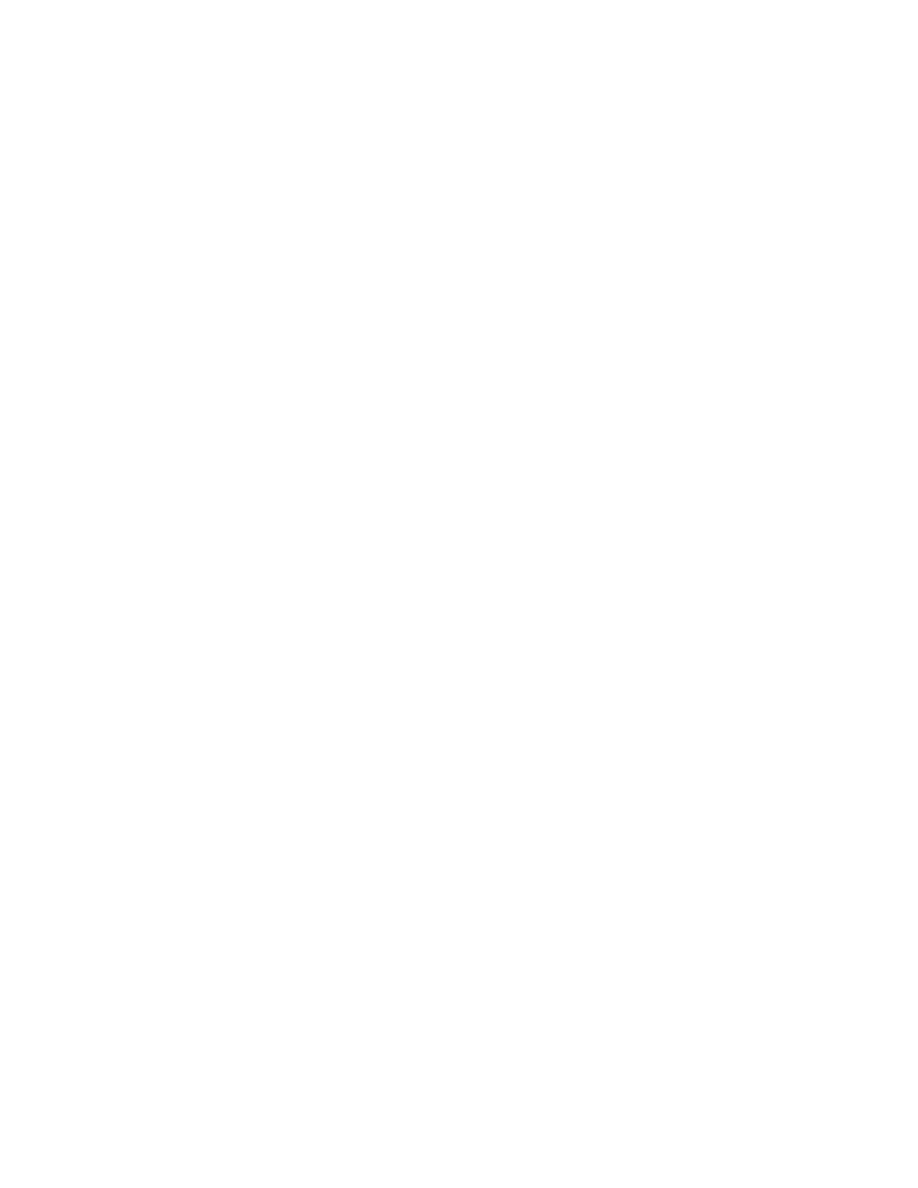
88 Place Book Title Here
Place Book Title Here
Place Part Number Here
June 5, 2000
Novell Confidential
Manual
Rev 99a
27
18 April 00
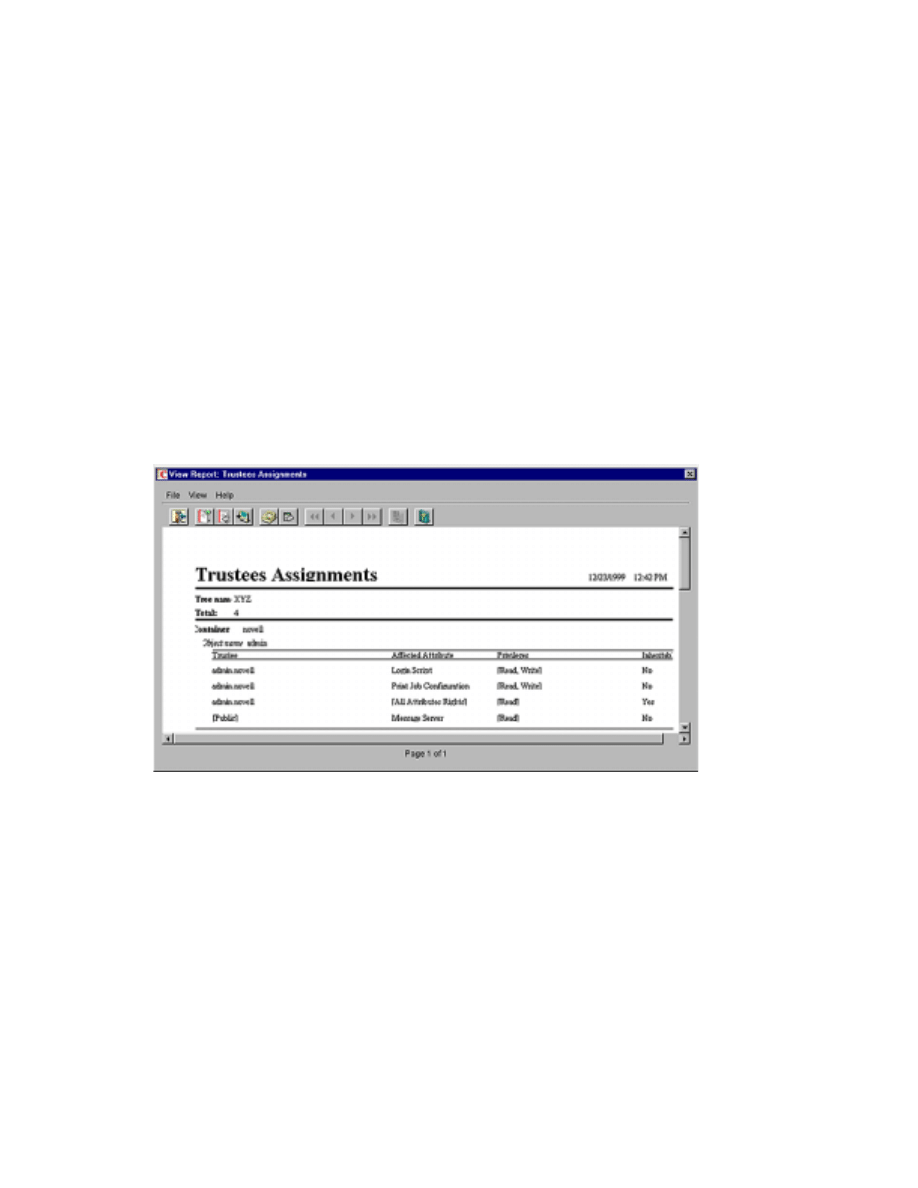
Generating Reports
89
Place Book Title Here
Place Part Number Here
June 5, 2000
Novell Confidential
Manual
Rev 99a
27
18 April 00
9
Generating Reports
This release of ConsoleOne
TM
includes some predefined report forms that you
can use to generate reports on the objects in your NDS
®
tree. Here’s an
example of one such report:
The predefined NDS report forms are packaged into three report catalog
objects that you can add to your NDS tree. Other Novell
®
products might
provide additional report catalogs that you can add to your tree. If you add the
JReport* Designer tool (purchased separately) to your ConsoleOne
installation, you can also design custom reports from scratch.
HINT:
Currently, you can generate reports only when running ConsoleOne on a
Windows* computer that’s configured as explained in
. You can’t generate reports when running ConsoleOne on a NetWare
®
server.
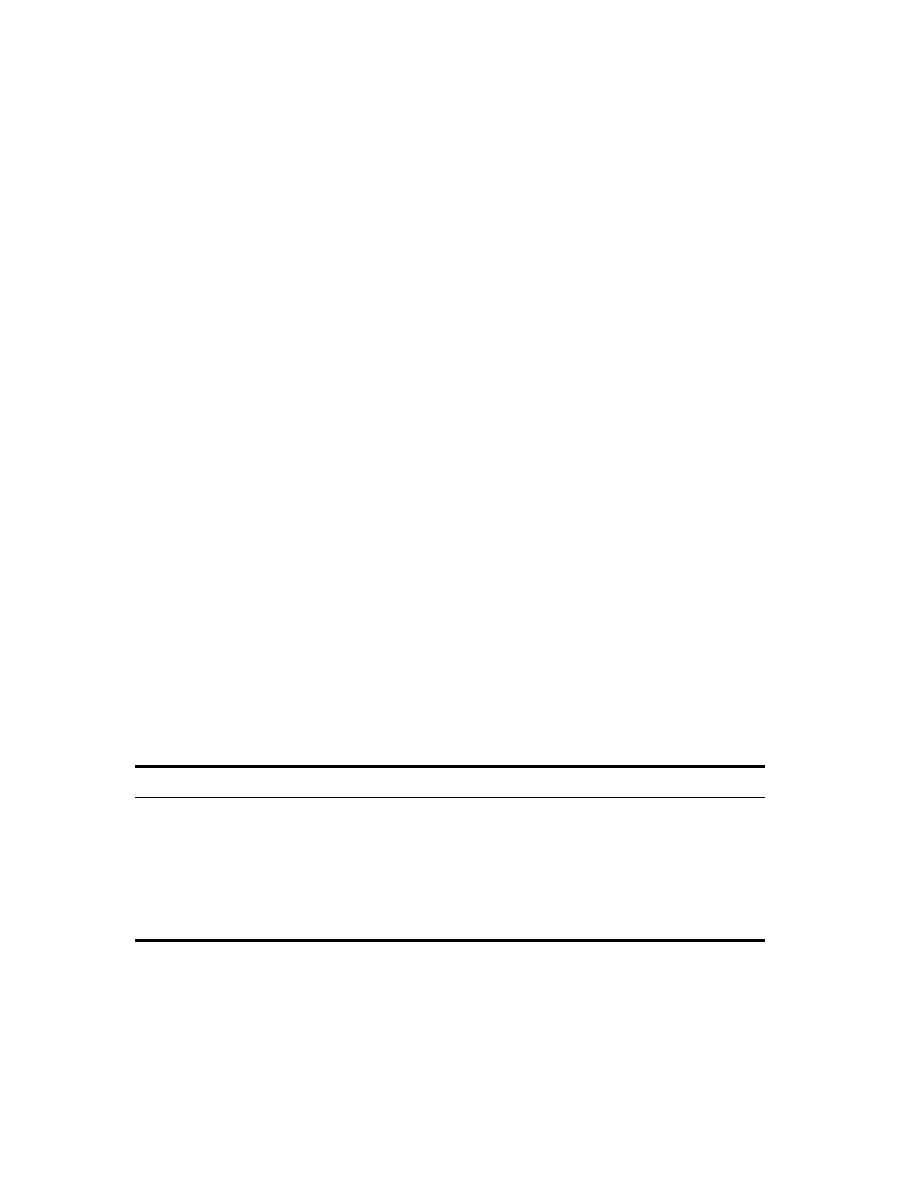
90 Place Book Title Here
Place Book Title Here
Place Part Number Here
June 5, 2000
Novell Confidential
Manual
Rev 99a
27
18 April 00
In this chapter:
!
“Available Reports” on page 90
!
“Setting Up Reporting” on page 93
!
“Generating, Printing, and Saving Reports” on page 95
!
“Designing Custom Reports” on page 98
Available Reports
The Novell-defined report forms included in this release of ConsoleOne are
described below. Only the core report forms that ship with ConsoleOne are
described. For descriptions of report forms provided by other products (such
as ZENworks
TM
), see the documentation for those products. Before you can
generate reports using Novell-defined report catalogs, you must complete the
setup described in
“Setting Up Reporting” on page 93
.
HINT:
Some reports forms include one or more subreports. You can ignore
these—they are a by-product of the report design. In ConsoleOne lists, subreport
names appear in all lowercase.
In this section:
!
“NDS General Object Reports” on page 90
!
“NDS User Security Reports” on page 91
!
“NDS User and Group Reports” on page 92
NDS General Object Reports
This report catalog contains report forms that let you generate reports on the
NetWare servers, print servers, and printers in your NDS tree.
Report
Information provided for each object
NetWare File Servers
NetWare server name, status, network address, operating system version,
NDS version, list of operators.
Print Servers
Print server name, list of printers serviced by the print server, status of each
printer, print queues used by the print server.
Printers
Printer name, print server that services the printer, list of print queues used by
the printer.
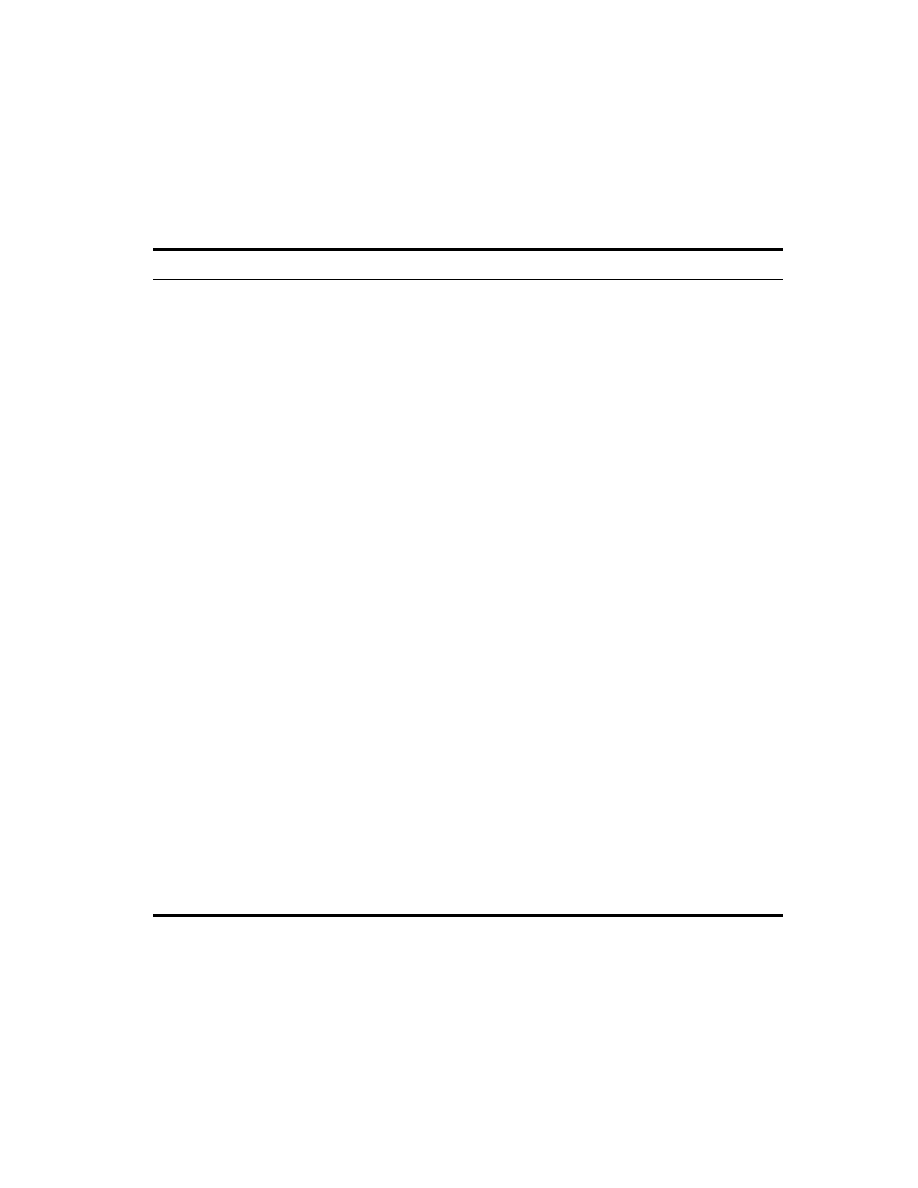
Generating Reports
91
Place Book Title Here
Place Part Number Here
June 5, 2000
Novell Confidential
Manual
Rev 99a
27
18 April 00
NDS User Security Reports
This report catalog contains report forms that let you generate reports on NDS
login and rights security for the users in your NDS tree.
Report
Information provided for each object
Disabled User Accounts
Name of disabled user account, other (unofficial) names of the
user, status of the account—either disabled or expired
(expiration date and time).
Users Locked by Intruder Detection
Username, whether the user account is locked due to intruder
detection, network address from which login was attempted,
number of failed login attempts, date and time the account will
be unlocked if it’s currently locked.
Security Equivalence
Username, list of objects that the user is explicitly security
equivalent to (implicit or automatic security equivalences are not
listed).
Template Security Settings
Template object name, security settings that will be applied to
each new user object that is created from the template,
including:
! login password requirements
! whether login is initially disabled
! login expiration date and time
! maximum number of concurrent login sessions allowed
! restrictions on the times when the user can be logged in
! group memberships
! objects that the user is explicitly security equivalent to
! trustees of the user object and their assigned rights
! the user’s assigned rights to his or her own user object
! the user’s assigned rights to other NDS objects
! the user’s assigned rights to files and folders on NetWare
volumes
Trustee Assignments
Name of resource (NDS object) that the trustee assignment
controls access to, list of trustees (objects holding rights to the
resource) and their assigned rights.
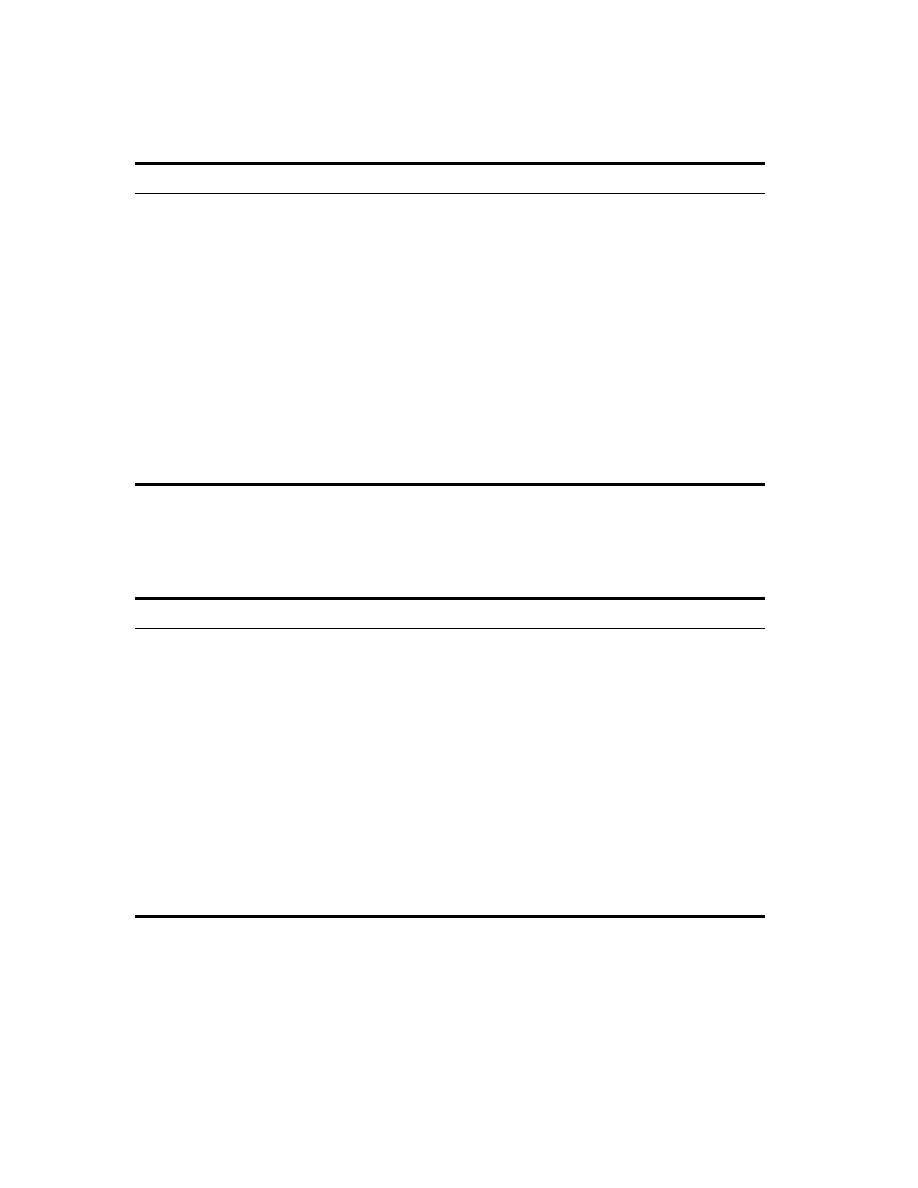
92 Place Book Title Here
Place Book Title Here
Place Part Number Here
June 5, 2000
Novell Confidential
Manual
Rev 99a
27
18 April 00
NDS User and Group Reports
This report catalog contains report forms that let you generate reports on the
users, groups, and organizational roles in your NDS tree.
User Password Requirements
Username, other (unofficial) names for the user, whether a login
password is required, whether the user can change his or her
own password, minimum password length, whether the last
eight passwords must be unique, maximum number of days a
password can be used, number of grace logins allowed, number
of grace logins remaining, password expiration date and time.
Users Not Logged In
Name of user who hasn’t logged in for at least 90 days, other
(unofficial) names for the user, last login date and time.
Users with Expired Passwords
Name of user whose password has expired, other (unofficial)
names for the user, password expiration date and time, last
login date and time.
Users with Multiple Workstation Logins Name of user who is logged in from multiple workstations, other
(unofficial) names for the user, number of workstations the user
is logged in from, network addresses of the workstations.
Report
Information provided for each object
User Contact List
Username, first name, last name, telephone number, Internet e-mail address,
postal address.
Duplicate Common User
Names
Name of duplicate user, number of users so named, first and last name of
each user, context of each user.
Group Membership
Group name, general information about the group (owner, description,
location, department, and organization), list of members of the group.
Organizational Roles
Organizational role name, description, list of occupants, list of other objects
that are explicitly security equivalent to the organizational role.
User Information
Username, first name, last name, employee ID, description, location,
department.
User Login Scripts
Username, other (unofficial) names for the user, description of the user,
content of the user’s login script.
Report
Information provided for each object
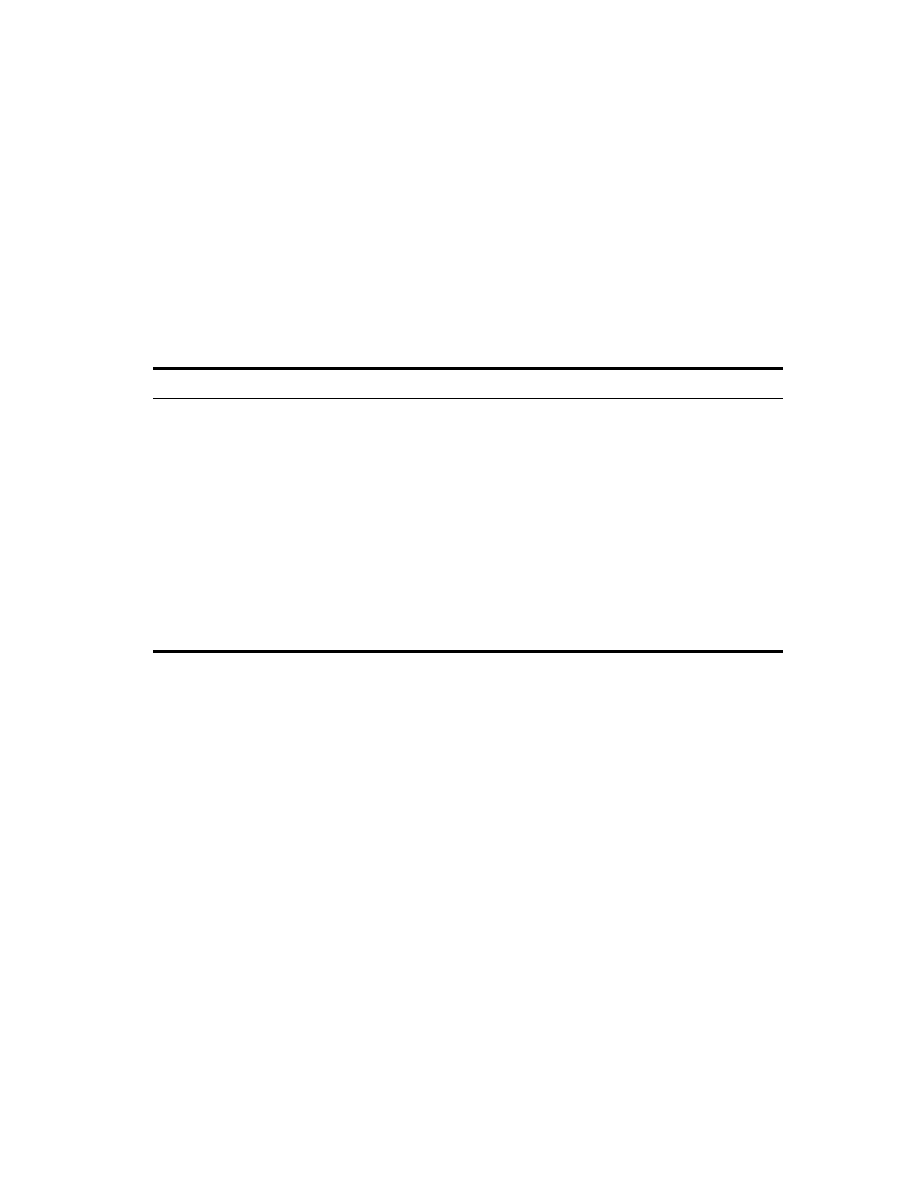
Generating Reports
93
Place Book Title Here
Place Part Number Here
June 5, 2000
Novell Confidential
Manual
Rev 99a
27
18 April 00
Setting Up Reporting
The reporting setup you need depends on the kind of reports you want to
generate, as summarized in the table below. Steps for completing the reporting
setup are given after the table.
IMPORTANT:
Reporting works only if you run ConsoleOne on a Windows
computer with 128 MB RAM. It doesn’t work if you run ConsoleOne on a NetWare
server. In addition, the NDS tree you are reporting on must contain a NetWare
volume to install the report catalog files on. If your NDS tree doesn’t contain a
NetWare server, you can’t set up reporting in ConsoleOne.
In this section:
!
“Installing Reporting Services Schema Extensions” on page 93
!
“Installing Novell-Defined Report Catalogs” on page 94
!
“Installing the ODBC Driver for NDS on a Windows Computer” on page
94
!
“Configuring the Data Source Used by a Report Catalog” on page 94
Installing Reporting Services Schema Extensions
1
11
1
Click anywhere in an NDS tree.
2
22
2
Click Tools > Install.
To generate these reports
Complete this setup
Novell-defined NDS
reports, with minimal
customization
1. Install Reporting Services extensions to the schema of your NDS tree.
2. Install the Novell-defined report catalogs in your NDS tree.
3. On each Windows computer that you will use to generate reports,
install the ODBC driver for NDS and configure the data source you
want.
Reports provided by
other products, such as
ZENworks
See the documentation for the product that provides the reports.
Custom reports designed
from scratch
1. Complete the above setup for generating Novell-defined NDS reports.
2. Add the JReport Designer tool to your ConsoleOne installation as
explained in
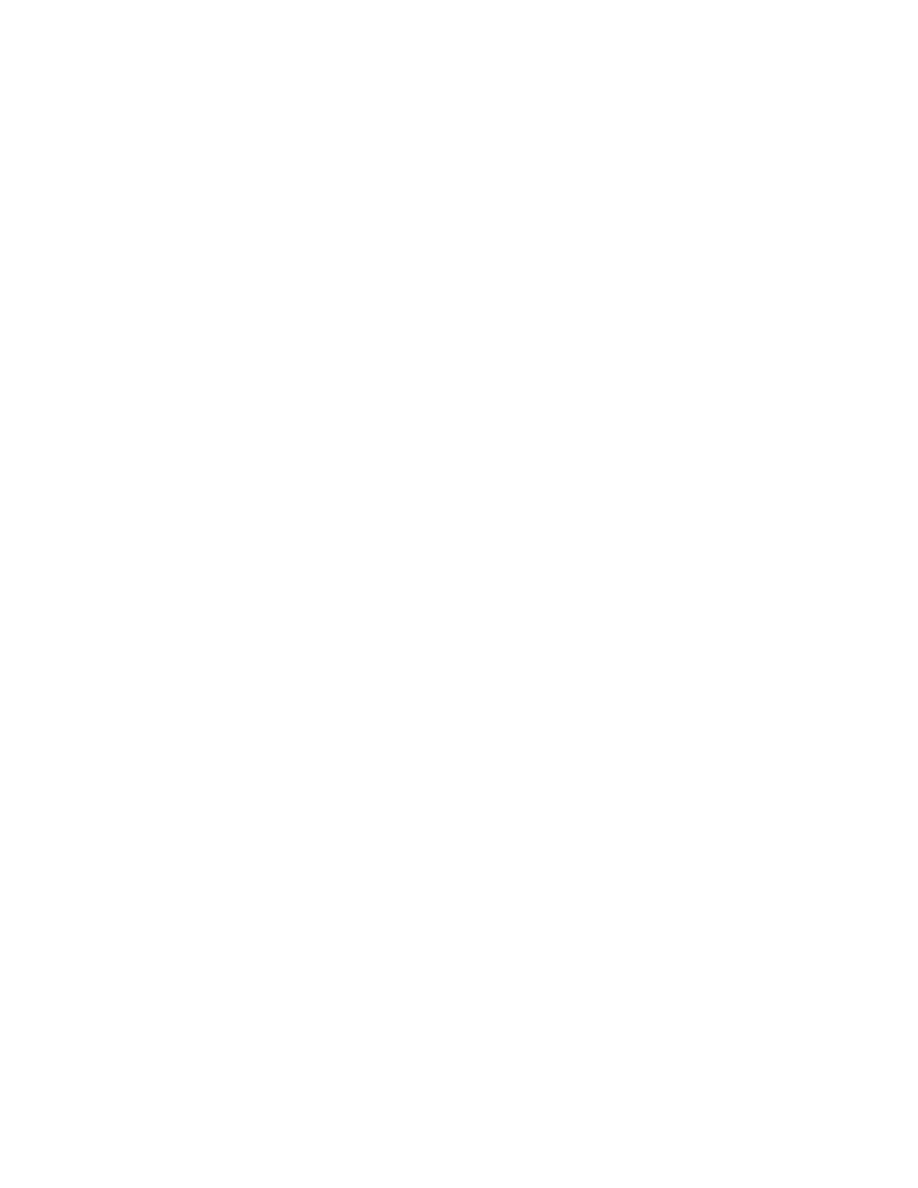
94 Place Book Title Here
Place Book Title Here
Place Part Number Here
June 5, 2000
Novell Confidential
Manual
Rev 99a
27
18 April 00
3
33
3
Follow the instructions in the wizard to complete the installation. Be sure
to select Reporting Services on the second screen. Help is available
throughout the wizard.
Installing Novell-Defined Report Catalogs
1
11
1
Select the container that you want to put the report catalog objects in.
HINT:
You can install the catalog objects in as many containers as you want. This
lets different organizations or departments configure their reports independently.
2
22
2
Click Tools > Install Novell-Defined Reports.
3
33
3
Select the report catalogs to install and the location to store the associated
catalog files.
!
See
“Available Reports” on page 90
for descriptions of the Novell-
defined report catalogs.
!
Click Help for details on selecting the location to store the catalog
files.
4
44
4
Click Install.
Installing the ODBC Driver for NDS on a Windows Computer
1
11
1
If ConsoleOne isn’t installed locally on the hard disk of the Windows
computer, map a drive to the NetWare volume where ConsoleOne is
installed. Otherwise, skip this step.
2
22
2
Browse to the folder where ConsoleOne is installed. By default, this is:
3
33
3
In the \REPORTING\BIN subfolder, double-click ODBC.EXE.
4
44
4
Follow the instructions in the wizard to complete the installation.
Configuring the Data Source Used by a Report Catalog
1
11
1
In the Windows control panel, double-click the ODBC icon.
2
22
2
On the User DSN tab, click Add > select the ODBC driver to be used >
click Finish.
Local Drive
C:\NOVELL\CONSOLEONE\1.2
Network Drive
SYS:PUBLIC\MGMT\CONSOLEONE\1.2
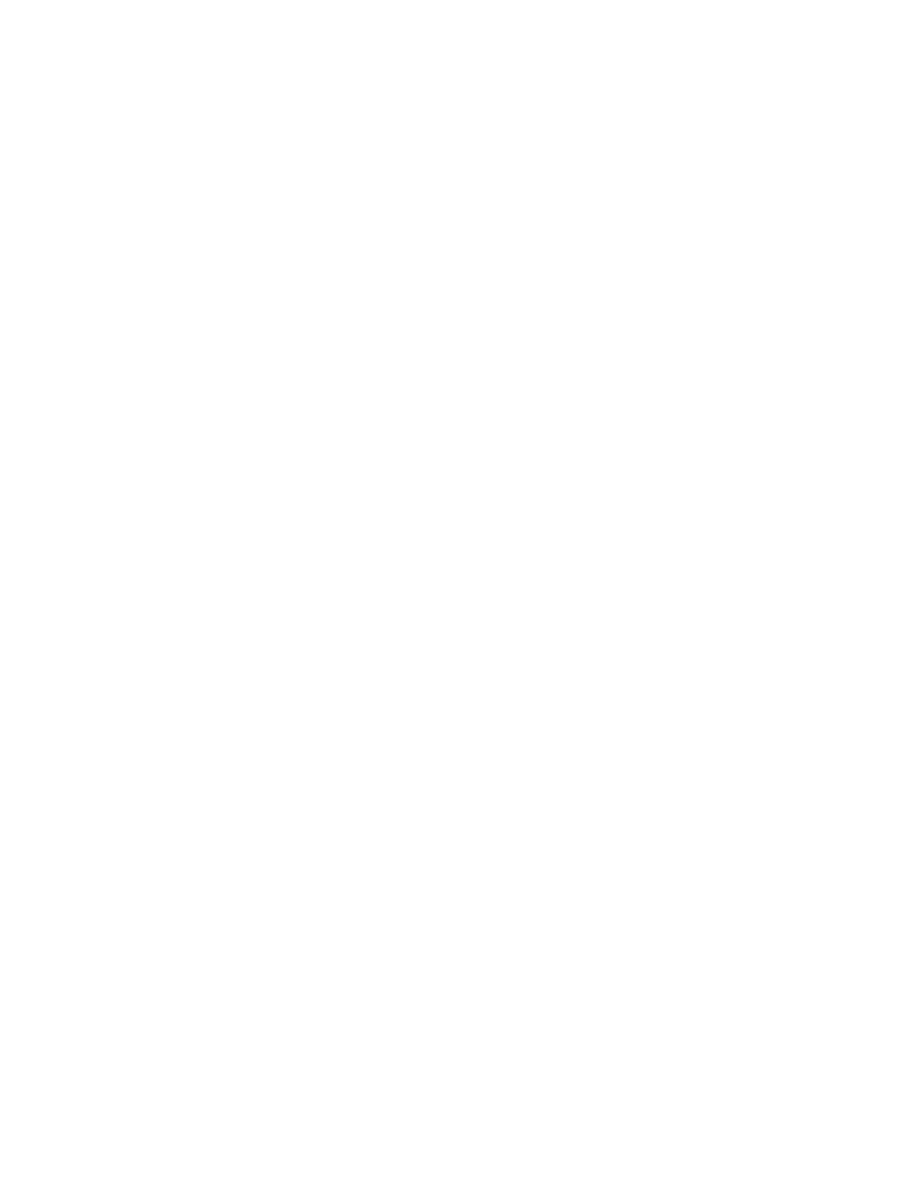
Generating Reports
95
Place Book Title Here
Place Part Number Here
June 5, 2000
Novell Confidential
Manual
Rev 99a
27
18 April 00
HINT:
Select Novell ODBC Driver for NDS if you want to use NDS as your data
source. This is required for the Novell-defined NDS report catalogs.
3
33
3
In the Data Source Setup dialog box, enter a name for the data source and
fill in any other information required by your reporting system > click
OK.
HINT:
The name should match the data source specified in the report catalog. For
the Novell-defined NDS report catalogs, enter "NDS Reporting" as the name and
skip the other fields in the dialog box. (They are ignored by the Novell-defined NDS
report catalogs.)
4
44
4
Click OK.
Generating, Printing, and Saving Reports
Once you have set up reporting as explained in
, you can perform the reporting tasks described below. When
performing these tasks, you can use either a Novell-defined report catalog or
a custom report catalog that you have designed.
HINT:
The first task below applies only if you are using a report catalog that uses
the Novell-defined NDS Reporting data source.
In this section:
!
“Specifying the Part of Your NDS Tree (Context) to Report on” on page
95
!
“Generating and Viewing a Report” on page 96
!
“Printing a Report” on page 96
!
!
“Exporting a Report” on page 97
!
“Viewing a Previously Saved Report” on page 97
!
“Customizing the Data-Selection Criteria (Query) Used to Generate a
Report” on page 97
Specifying the Part of Your NDS Tree (Context) to Report on
1
11
1
Right-click the report catalog object that you will use to generate the
reports > click Properties.
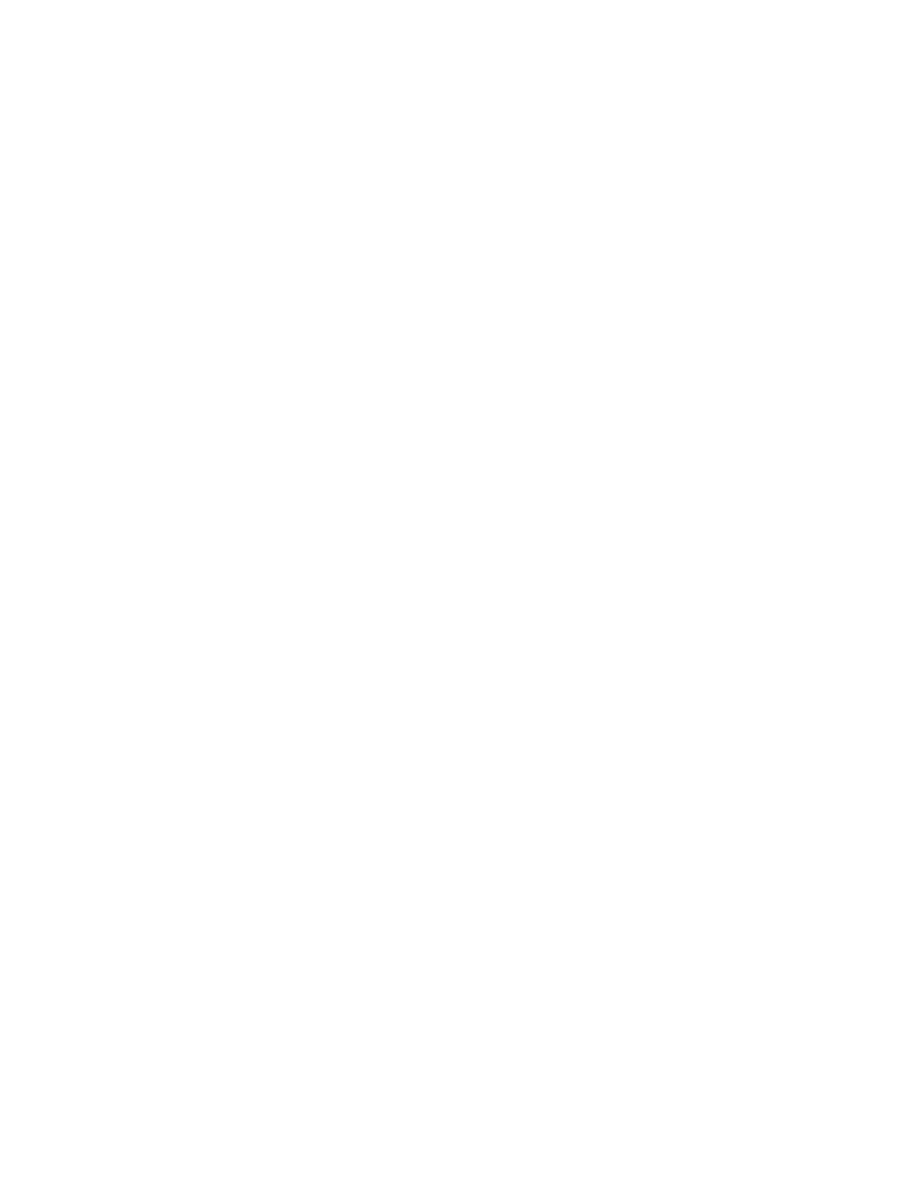
96 Place Book Title Here
Place Book Title Here
Place Part Number Here
June 5, 2000
Novell Confidential
Manual
Rev 99a
27
18 April 00
2
22
2
On the Identification page, click the browse button next to the Report
Context field > select the NDS container that is to be the top of your
reporting context > click OK.
HINT:
Select the tree object to report on the entire tree. (This is the default.) All
objects below the selected container will be included in your reports.
3
33
3
Click OK in the Properties dialog box.
The reporting context you set remains in effect for all reports generated
using this report catalog, unless you change it again using this same
procedure.
Generating and Viewing a Report
1
11
1
Right-click the report catalog object that contains the report form that you
want to use > click Generate Report.
2
22
2
Select the report form and query to use. Click Help for details.
3
33
3
Click OK.
A status box appears while the report is being generated. After the report
is done generating, it appears in the View Report window (this may take
a few moments). You can then print, save, or export the report as
explained below.
Printing a Report
1
11
1
Generate the report as explained above.
2
22
2
On the toolbar of the View Report window, click the Print button.
3
33
3
Select the print options you want.
4
44
4
Click OK.
Saving a Report
1
11
1
Generate the report as explained above.
2
22
2
On the toolbar of the View Report window, click the Save button.
3
33
3
Enter a name for the report, or select a previously saved report to
overwrite. Click Help for details.
4
44
4
Click Save.
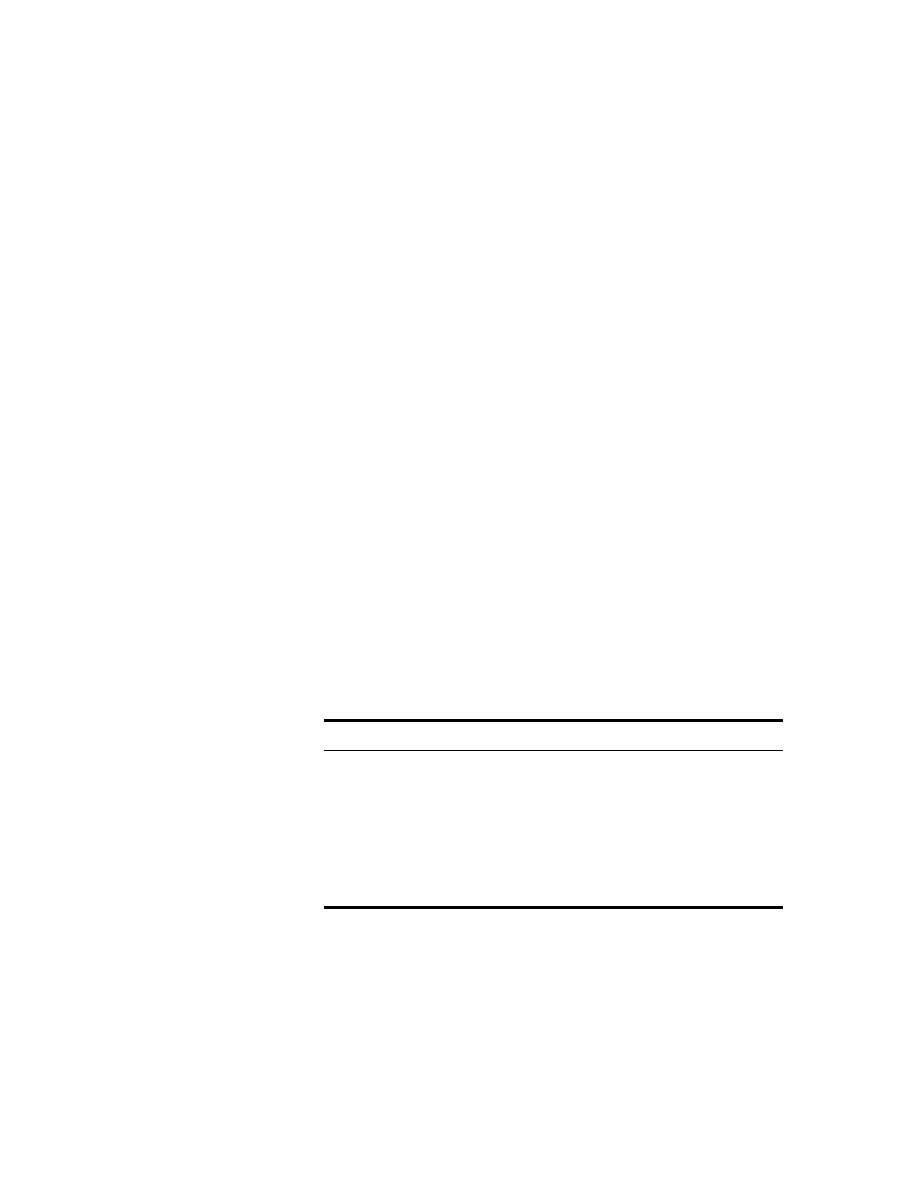
Generating Reports
97
Place Book Title Here
Place Part Number Here
June 5, 2000
Novell Confidential
Manual
Rev 99a
27
18 April 00
Exporting a Report
1
11
1
Generate the report as explained above.
2
22
2
On the toolbar of the View Report window, click the Export Report
button.
3
33
3
Select the filename, path, and format to export to. Click Help for details.
4
44
4
Click OK.
Viewing a Previously Saved Report
1
11
1
Right-click the report catalog object that was used to generate the report
> click Open Report.
2
22
2
Select the form that was used to generate the report.
3
33
3
Under Available Reports, select the report.
4
44
4
Click OK.
Customizing the Data-Selection Criteria (Query) Used to Generate a
Report
1
11
1
Right-click the report catalog object that you will use to generate the
report > click Properties.
2
22
2
On the Queries page, select the form that you will use to generate the
report.
3
33
3
Depending on what’s listed under Available Queries, perform the
appropriate action:
Available Queries
Action
Only the default
query is listed
Click Add.
NOTE:
You can’t customize the default query on this
page. To customize it, see instead
Additional (non-
default) queries are
listed
Select the query that you want to customize > click
Open.
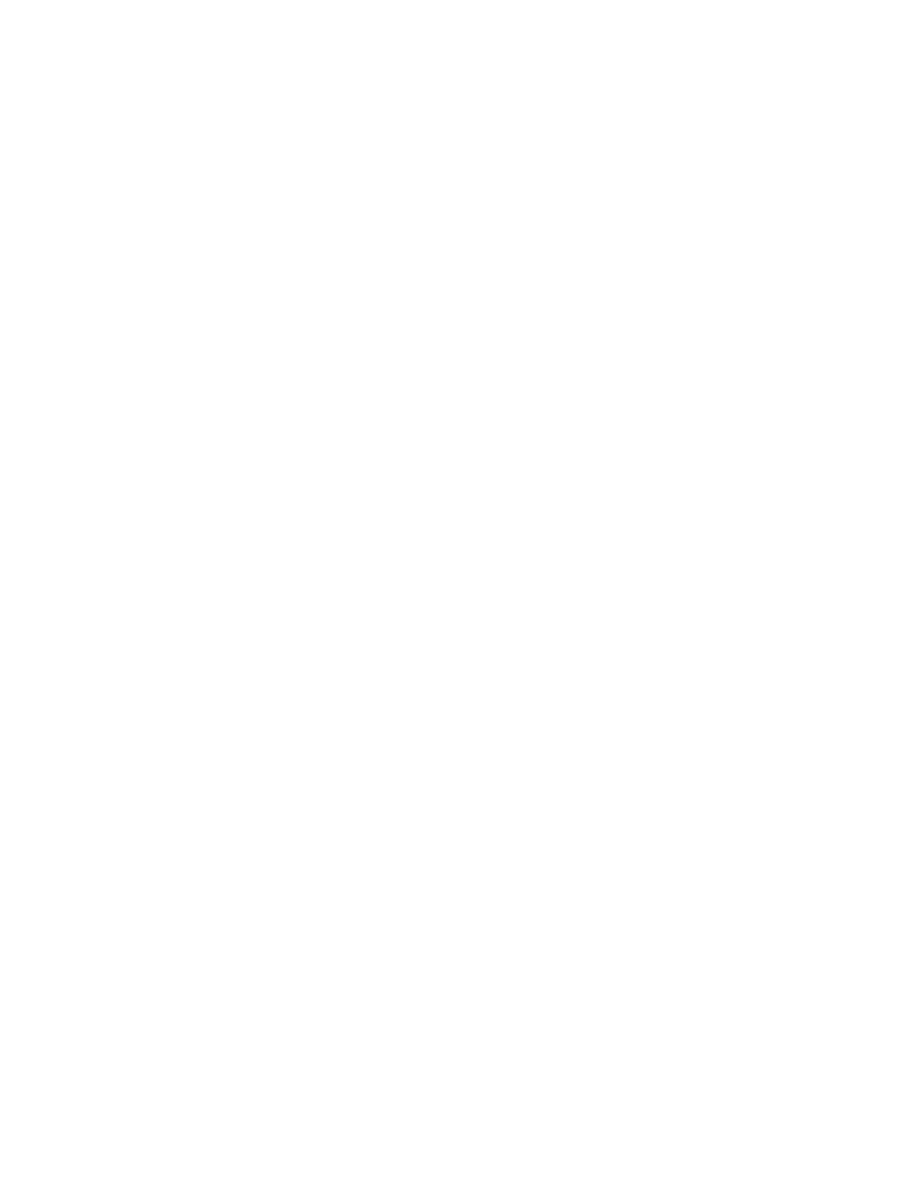
98 Place Book Title Here
Place Book Title Here
Place Part Number Here
June 5, 2000
Novell Confidential
Manual
Rev 99a
27
18 April 00
4
44
4
In the query-building dialog box, specify the data-selection criteria that
you want to be used to generate the report. Click Help for details.
5
55
5
(Optional) Click Generate Report to generate the report immediately
using the criteria you specified.
After viewing the report, close the View Report window and modify the
query further if needed.
6
66
6
When you are satisfied with the data-selection criteria you have specified,
click OK in the query-building dialog box.
Designing Custom Reports
To design custom reports, you must complete the general reporting setup (see
“Setting Up Reporting” on page 93
), and then add the JReport Designer tool
(purchased separately) to the ConsoleOne installation that you will use to
design reports. You can then create your own custom report catalogs and
report forms.
In this section:
!
“Adding JReport Designer to Your ConsoleOne Installation” on page 98
!
“Creating a Custom Report Catalog” on page 99
!
“Creating or Modifying Report Forms” on page 99
Adding JReport Designer to Your ConsoleOne Installation
1
11
1
Make sure the Windows computer that you will use to install JReport
Designer has a Java virtual machine on it.
HINT:
You can get a free Java virtual machine from Sun’s
Java Technology Site
(http://java.sun.com/products/)
.
2
22
2
Go to the
Novell Free Downloads Site (http://www.novell.com/
download)
and click Management.
You should see a link to the JReport Designer product. This is a Novell-
specific version of JReport Designer that includes a setup program to
integrate JReport Designer with ConsoleOne.
3
33
3
Follow the instructions on the web site to download and run the JReport
Designer setup program (SETUP.EXE).
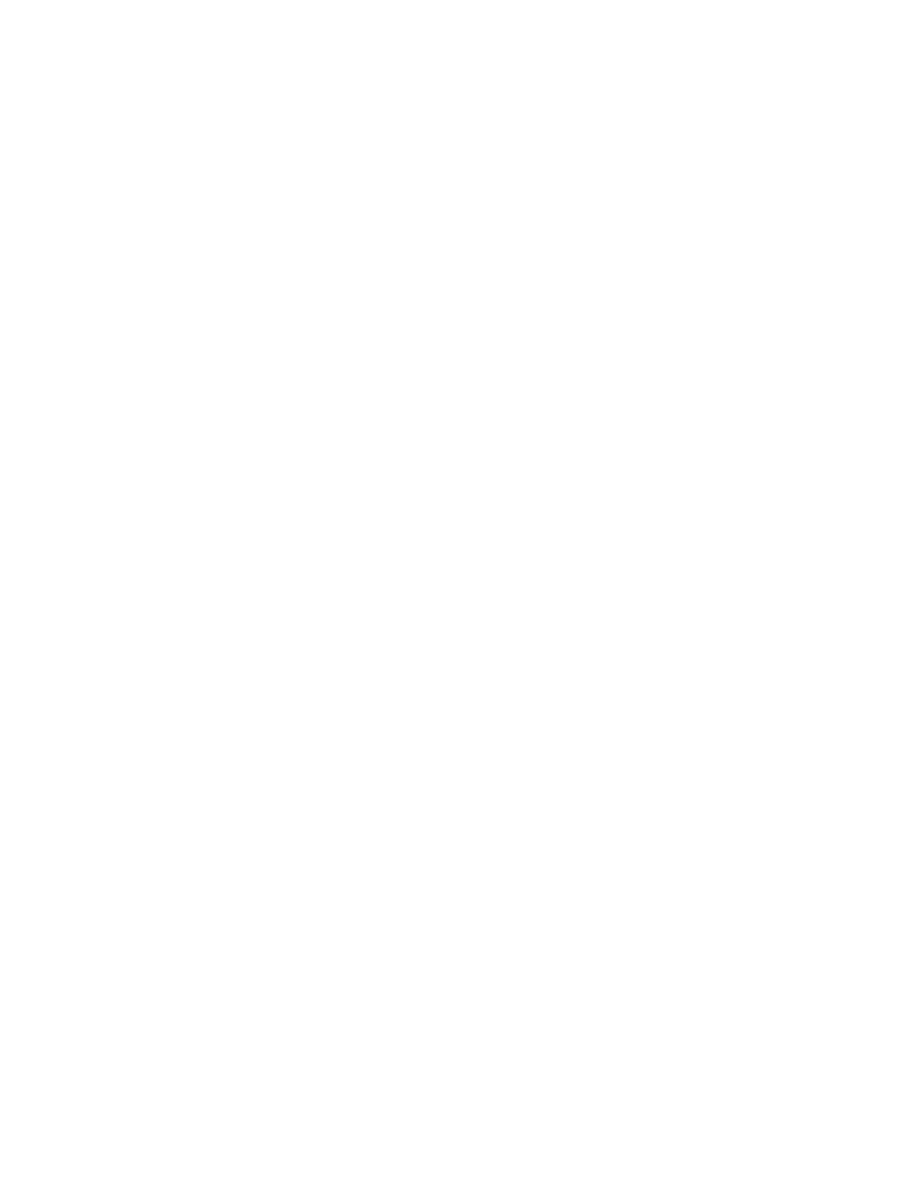
Generating Reports
99
Place Book Title Here
Place Part Number Here
June 5, 2000
Novell Confidential
Manual
Rev 99a
27
18 April 00
4
44
4
Follow the instructions on the screen to complete the setup. When you are
prompted for the installation directory, choose the location of your
ConsoleOne installation. By default, this is:
Creating a Custom Report Catalog
1
11
1
Right-click the container that you want to create the report catalog object
in > click New > Object.
2
22
2
Under Class, select Report Catalog > click OK.
3
33
3
In Name, enter a name for the new report catalog object. Be sure to follow
proper NDS naming conventions. (See NDS Administration Guide >
Naming Conventions
.)
Example:
Custom XYZ Reports
4
44
4
Select the location to store the files associated with the report catalog, and
select the data source to be used by the report catalog. Click Help for
details.
5
55
5
Click OK.
6
66
6
In the Add Table dialog box, select the database tables that your report
forms will query > click Add. Repeat this action as needed.
HINT:
If you are using the Novell-defined NDS Reporting data source, most of the
database tables correspond to NDS object classes.
7
77
7
Click Done in the Add Table dialog box.
8
88
8
Create the catalog’s report forms as explained below.
Creating or Modifying Report Forms
1
11
1
Right-click the report catalog object that contains (or will contain) the
report forms > click Properties.
2
22
2
On the Forms page, create and modify the report forms you want. Click
Help for details.
HINT:
Clicking New or Open on the Forms page starts the JReport Designer tool.
For information on using that tool, see the
JReport User’s Guide (http://
www.jinfonet.com/help/index.htm)
.
Local Drive
C:\NOVELL\CONSOLEONE\1.2
Network Drive
SYS:PUBLIC\MGMT\CONSOLEONE\1.2
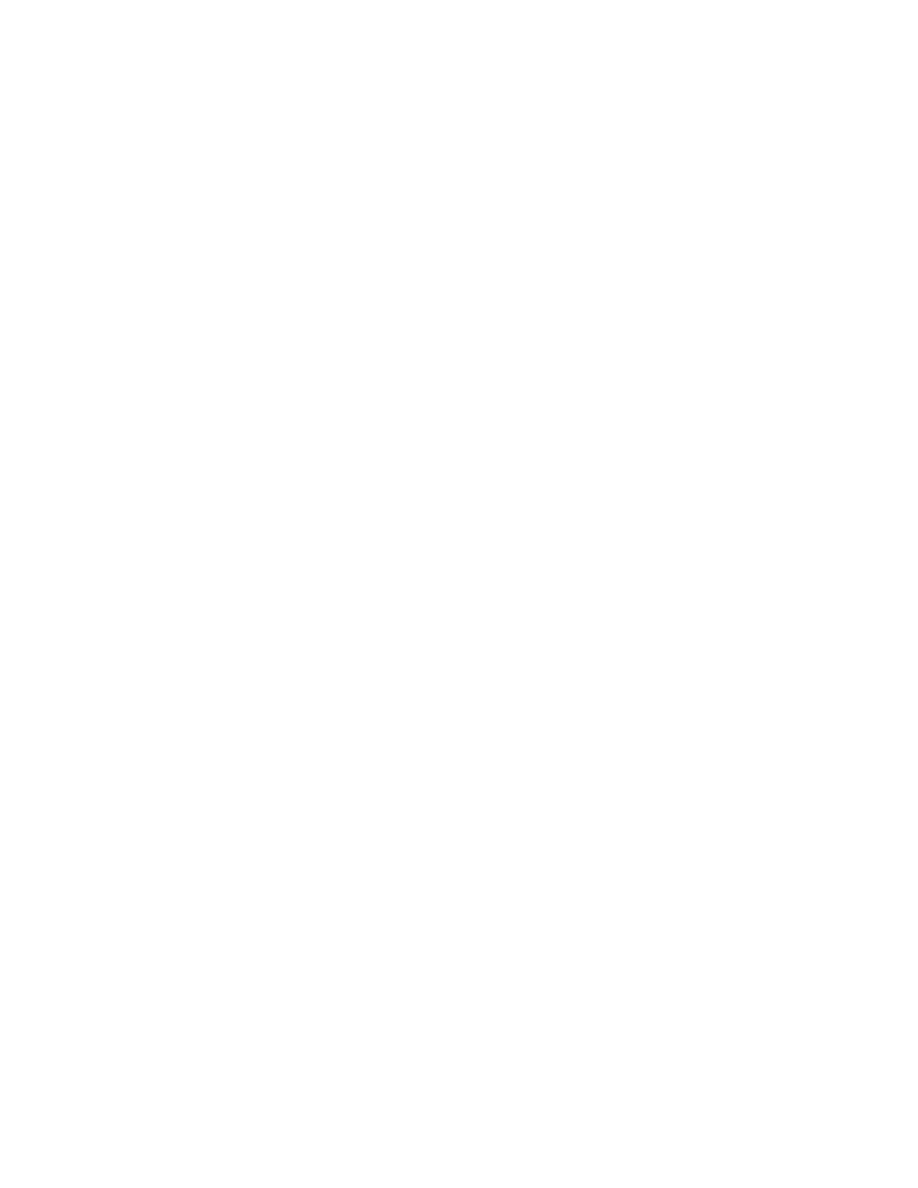
100 Place Book Title Here
Place Book Title Here
Place Part Number Here
June 5, 2000
Novell Confidential
Manual
Rev 99a
27
18 April 00
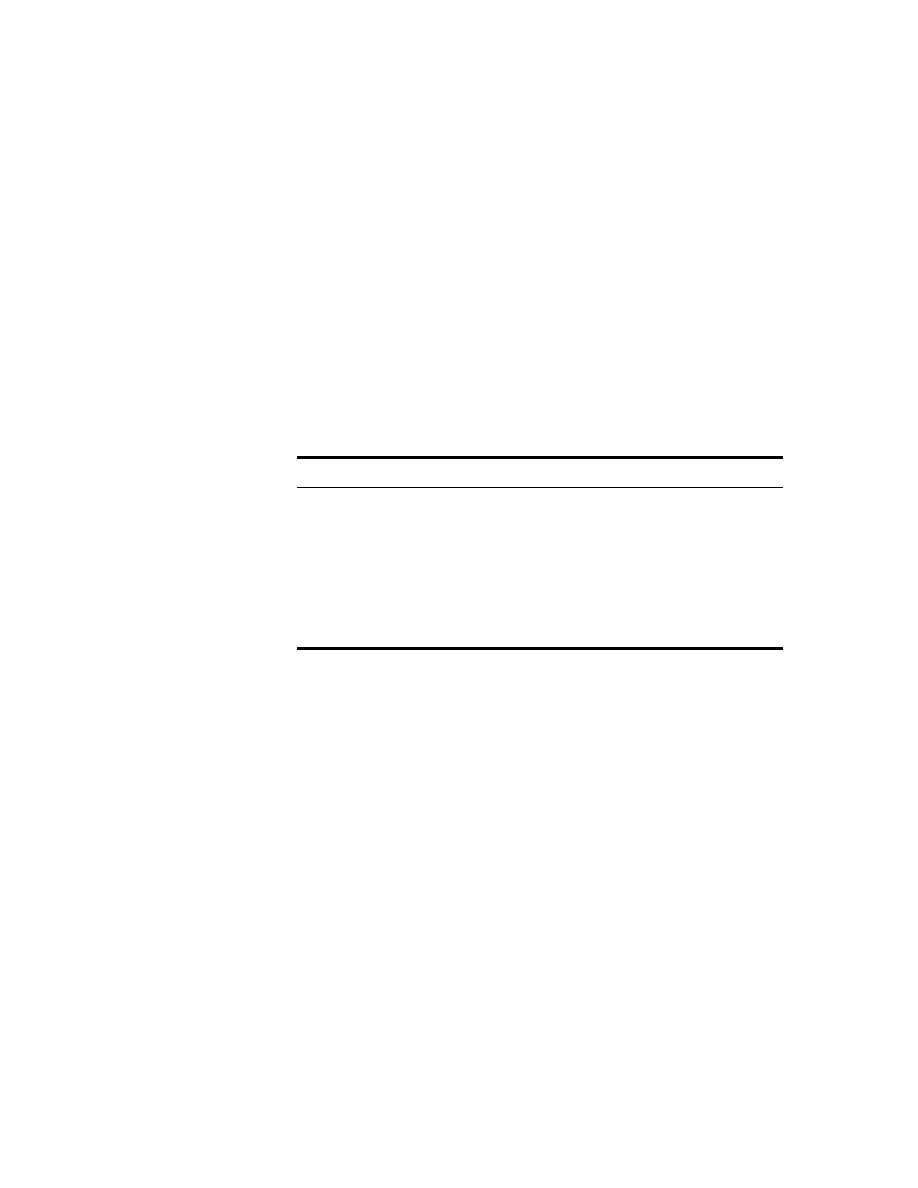
Troubleshooting
101
Place Book Title Here
Place Part Number Here
June 5, 2000
Novell Confidential
Manual
Rev 99a
27
18 April 00
10
Troubleshooting
This chapter gives solutions to problems you might encounter when setting up
or using ConsoleOne
TM
. If this information doesn’t solve your problem, you
can try the following contacts:
In this chapter:
!
“ConsoleOne Malfunctions or Won’t Start” on page 102
!
“Performance Is Sluggish” on page 102
!
“I Need a Completely Local Installation” on page 102
!
“Newly Created User Can’t Log In” on page 103
!
“Can’t Abort Partition Operation” on page 103
!
“Problems Generating a Report” on page 103
!
“Field or Option is Disabled” on page 104
!
“Known Quirks and Limitations” on page 104
Contact
Use to get
Novell Support Site (http://
support.novell.com/)
or the vendor you
purchased the software from
Free technical support
1-800-NETWARE
Direct, charged Novell
®
technical
support
Novell Free Downloads Site (http://
www.novell.com/download/)
ConsoleOne updates
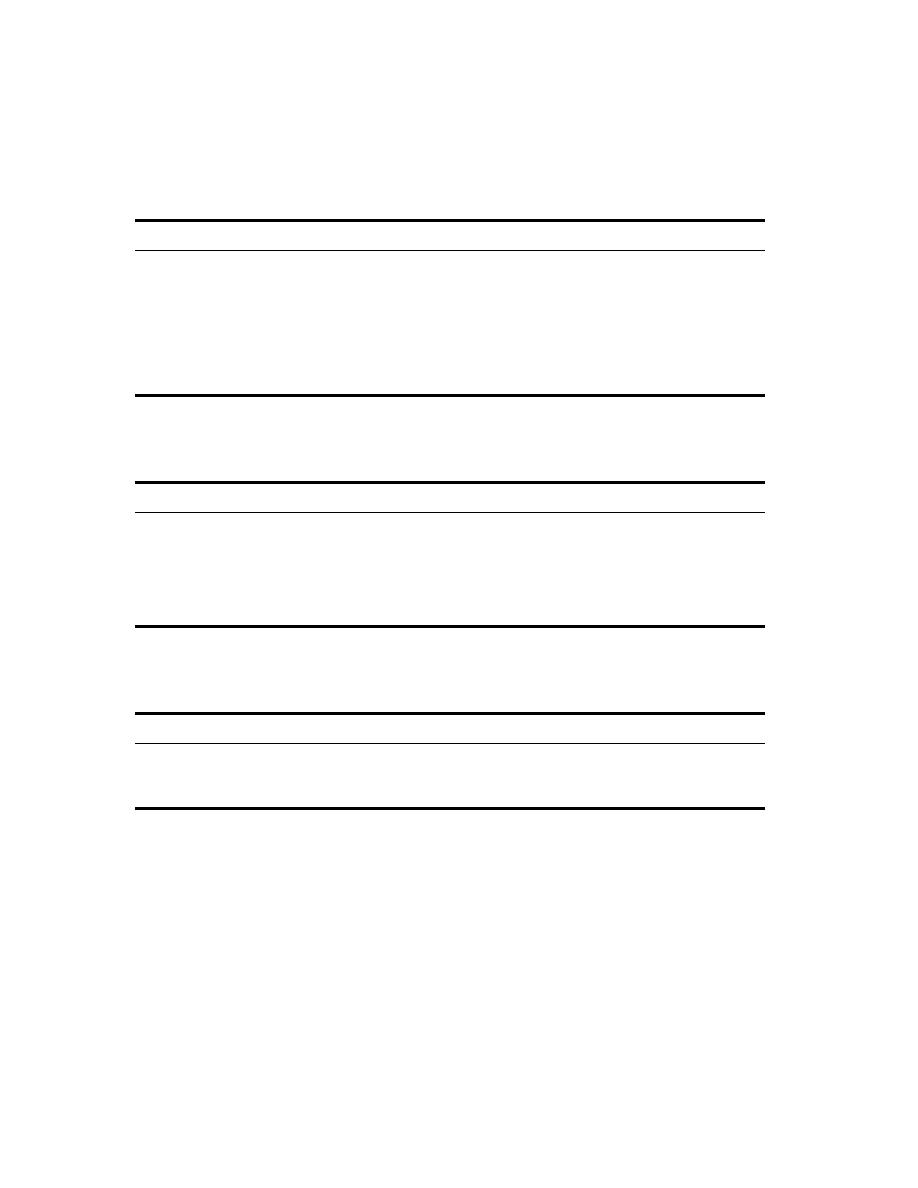
102 Place Book Title Here
Place Book Title Here
Place Part Number Here
June 5, 2000
Novell Confidential
Manual
Rev 99a
27
18 April 00
ConsoleOne Malfunctions or Won’t Start
Performance Is Sluggish
I Need a Completely Local Installation
Possible Cause
Solution
The Windows computer you are
starting ConsoleOne on doesn’t
have the required drive mapping
or Novell client software.
Make sure you have the system requirements and drive mappings
specified in
“Installing and Starting ConsoleOne” on page 17
The NetWare
®
server you are
starting ConsoleOne on doesn’t
have NJCL v2 installed properly.
Remove the \NJCLV2 folder from SYS:JAVA on your server and
reinstall ConsoleOne 1.2d. This installs a new copy of NJCL v2 on
your server so that ConsoleOne will work.
Possible Cause
Solution
This is often due to insufficient RAM.
Under tight memory conditions,
ConsoleOne might gradually slow down.
Make sure ConsoleOne is running on the system configuration
recommended in
“Installing and Starting ConsoleOne” on
. Adding more RAM is the biggest performance
booster, especially if you are generating reports. If
ConsoleOne has been running for a long time, you might want
to restart it.
Possible Cause
Solution
The larger product that installed ConsoleOne
might not provide the option to install
ConsoleOne locally on your hard disk.
“Installing and Starting ConsoleOne” on page 17
Make sure to choose a local drive during the installation
procedure.
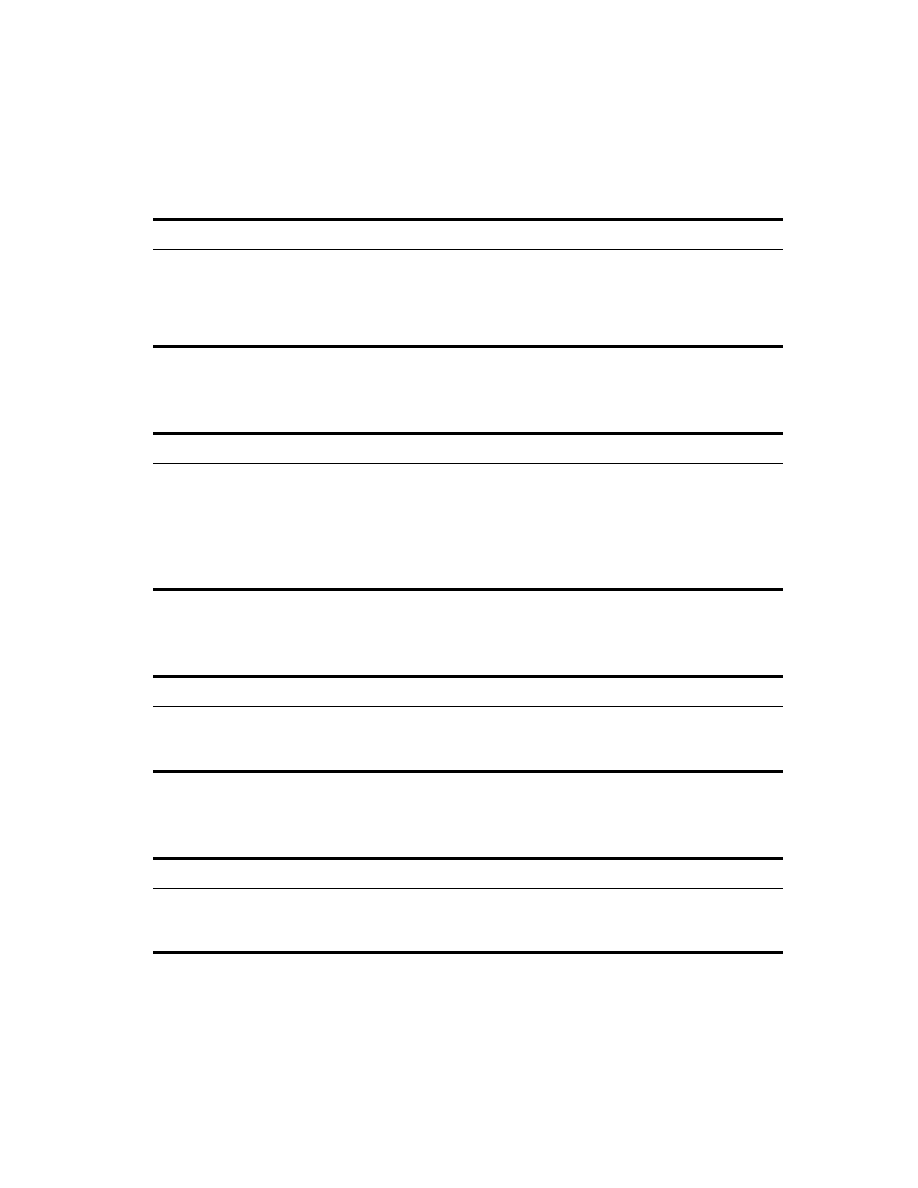
Troubleshooting
103
Place Book Title Here
Place Part Number Here
June 5, 2000
Novell Confidential
Manual
Rev 99a
27
18 April 00
Newly Created User Can’t Log In
Can’t Create Volume or Directory Map Object
Can’t Abort Partition Operation
Problems Generating a Report
Possible Cause
Solution
If you cancelled the Set Password
dialog box when creating the user
object, an object-key pair (NDS
password) wasn't created for the
user account.
Go to the Password Restrictions property page of the user object
and click Change Password to create an object-key pair (NDS
password).
Possible Cause
Solution
The NDS tree you are
trying to create the
volume or directory map
object in doesn’t contain
a NetWare server.
The tree must contain a NetWare server that hosts a NetWare volume or you
can’t create a volume or directory map object in the tree.
HINT:
To provide access from your tree to NetWare file systems in other
trees, you can create NetWare server and volume objects in your tree that
point to the NetWare servers and volumes in the other trees. The NetWare
server objects must be created before the volume or directory map objects.
Cause
Solution
ConsoleOne doesn’t yet have the capability
to abort a partition operation started by
another administrator.
Use the legacy NDS Manager
TM
tool.
Possible Cause
Solution
Insufficient RAM
Some of the larger reports require a lot of memory to generate. You should
have at least 128 MB RAM on the Windows computer that you’re using to
generate the report.
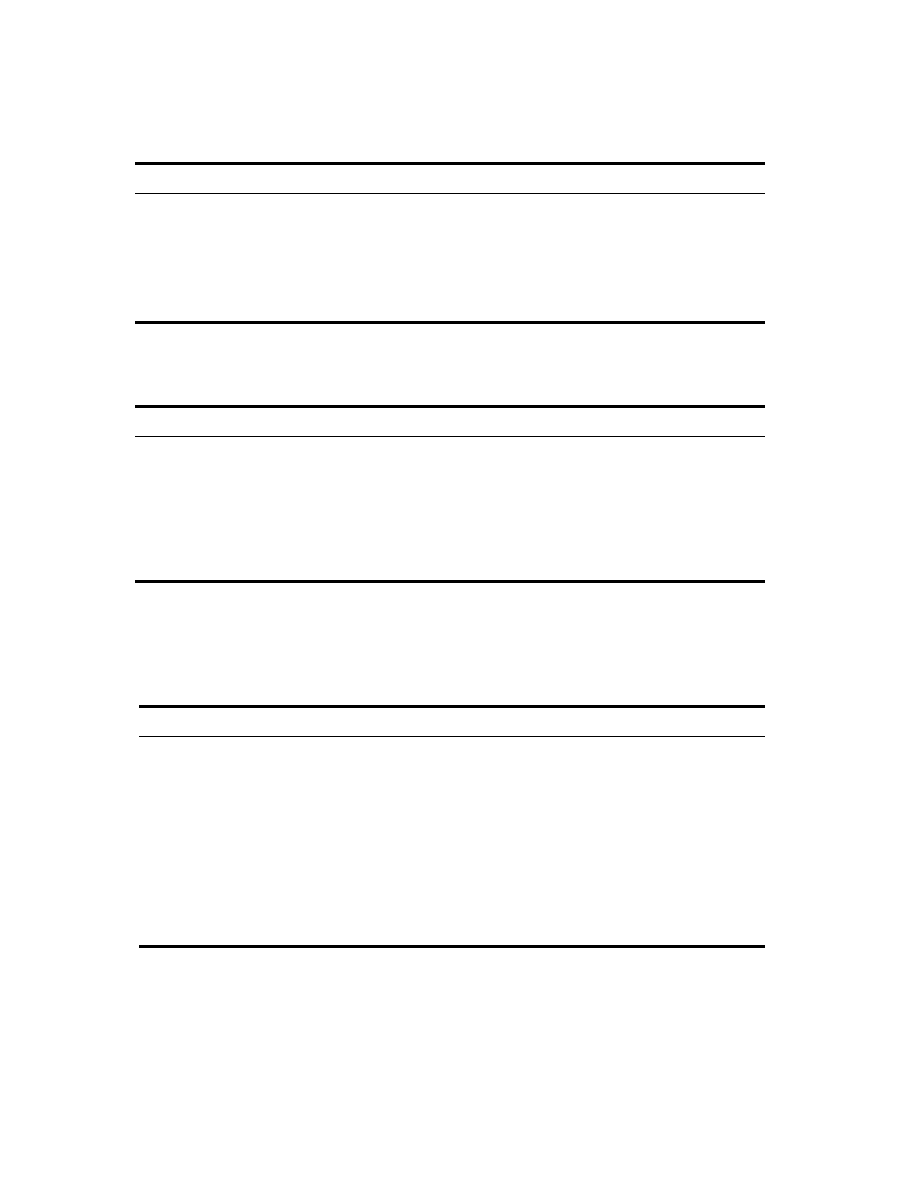
104 Place Book Title Here
Place Book Title Here
Place Part Number Here
June 5, 2000
Novell Confidential
Manual
Rev 99a
27
18 April 00
Field or Option is Disabled
Known Quirks and Limitations
The following are known quirks and limitations of this release of ConsoleOne.
Most of these should go away in future releases.
Report catalog is
corrupted
Delete and recreate the report catalog object. Then try generating the report
again. To create a report catalog object, you must have a NetWare volume in
your NDS tree to install the report catalog files on.
You might not have
completed the required
reporting setup
“Setting Up Reporting” on page 93
.
Possible Cause
Solution
You might need to modify some other
setting before the field or option becomes
available.
Click Help for information about using specific fields and
options.
You might not have rights to access the
information or perform the operation
associated with the field or option.
Check your effective rights to the NDS
®
property
associated with the field or option. (See
.) If necessary, contact your network
administrator to get the rights you need.
Quirk or Limitation
Workaround
NDS searches return only the first 1,200 objects.
If your search returns more objects than that, refine
the search criteria to return fewer objects.
Jumping to an object in the right pane by typing its
name doesn’t work if there are more than 1,000
objects in the list.
Use Edit > Find to find the object, or use View >
Filter to hide other object types and then type the
object name.
Selecting large sets of NDS objects from a list of
more than 1,000 objects doesn’t work.
(ConsoleOne retrieves the list of objects from NDS
one chunk at a time and won’t let you select across
these invisible chunks.)
Select a smaller set of objects and repeat the
operation as many times as needed to complete
your task.
Possible Cause
Solution
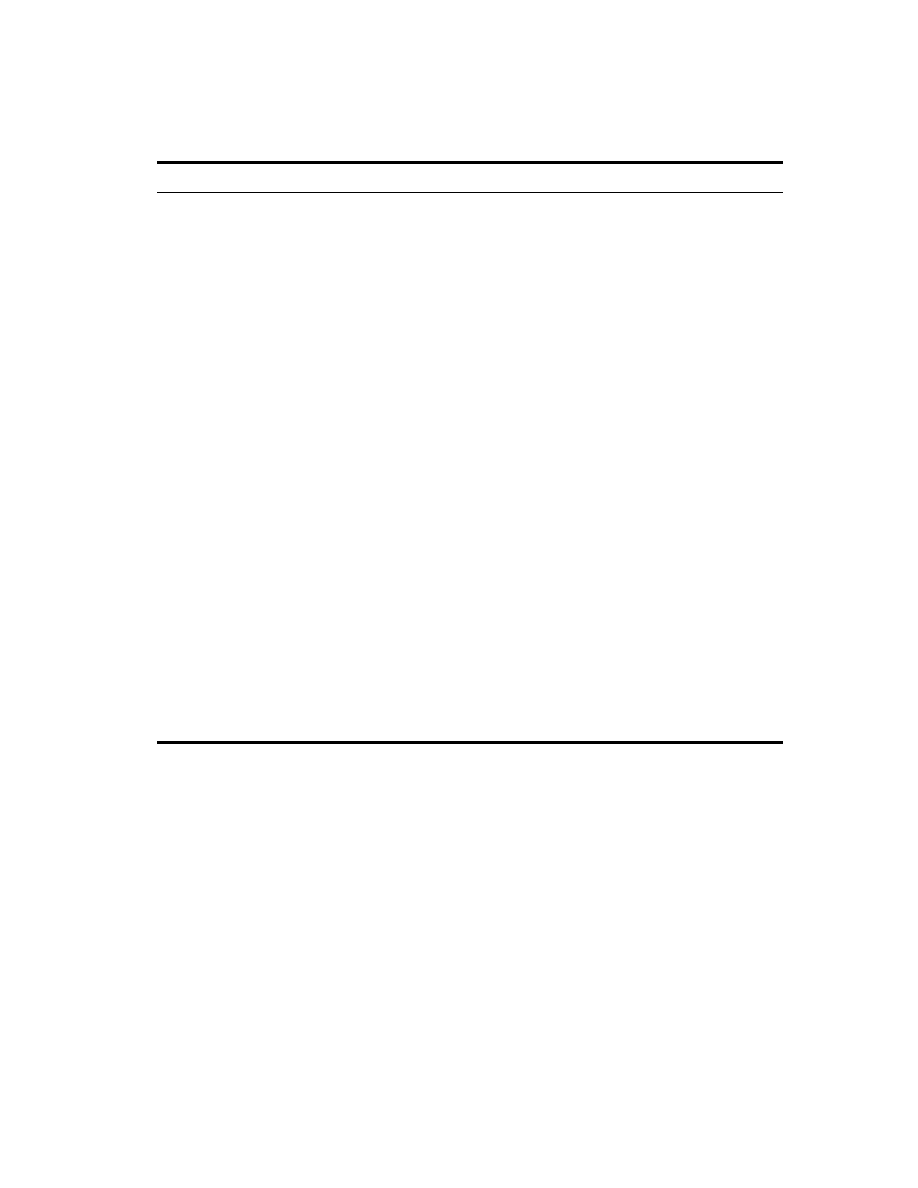
Troubleshooting
105
Place Book Title Here
Place Part Number Here
June 5, 2000
Novell Confidential
Manual
Rev 99a
27
18 April 00
Applying a change to a multivalue property in NDS
doesn’t work if the total data size exceeds 48 KB.
For example, deleting 1,000 usernames from a
membership list would require about 48 KB if the
average name were 24 characters. (Each
character is two bytes.)
Apply the change in smaller chunks.
The count of NDS objects in the right pane (shown
in the bottom right corner) is an estimate if there are
more than 1,000 objects.
If your task involves more than 1,000 objects and
an exact count is required, use NetWare
Administrator.
Not all the values of a multivalue NDS property are
shown if there are too many to fit in the RAM
available to ConsoleOne.
Increase the available RAM (try closing all other
programs) and redisplay the list. Currently, NDS
returns all the property values to ConsoleOne at
once. A future NDS release will return them one
chunk at a time.
Property names in lists are always shown in
English. (ConsoleOne reads them directly from the
NDS schema, which is in English only.)
If this prevents you from completing your task, go
to the Novell Web site and submit an enhancement
request. In the meantime, use NetWare
Administrator to complete your task.
Restricting a user’s volume space or a folder’s size
doesn’t work on an NSS volume.
The ability to restrict space on an NSS volume will
be added in a future release. NetWare
Administrator doesn’t have this capability either.
Generating and printing reports doesn’t work if
ConsoleOne is running on a NetWare server.
Run ConsoleOne on a Windows* computer with at
least 128 MB RAM.
Most customizations to ConsoleOne views aren’t
saved across sessions. One exception is that
customizations to object property pages (such as
reordering and hiding pages) are saved.
For details, see
“Customizing Views” on page 32
Quirk or Limitation
Workaround
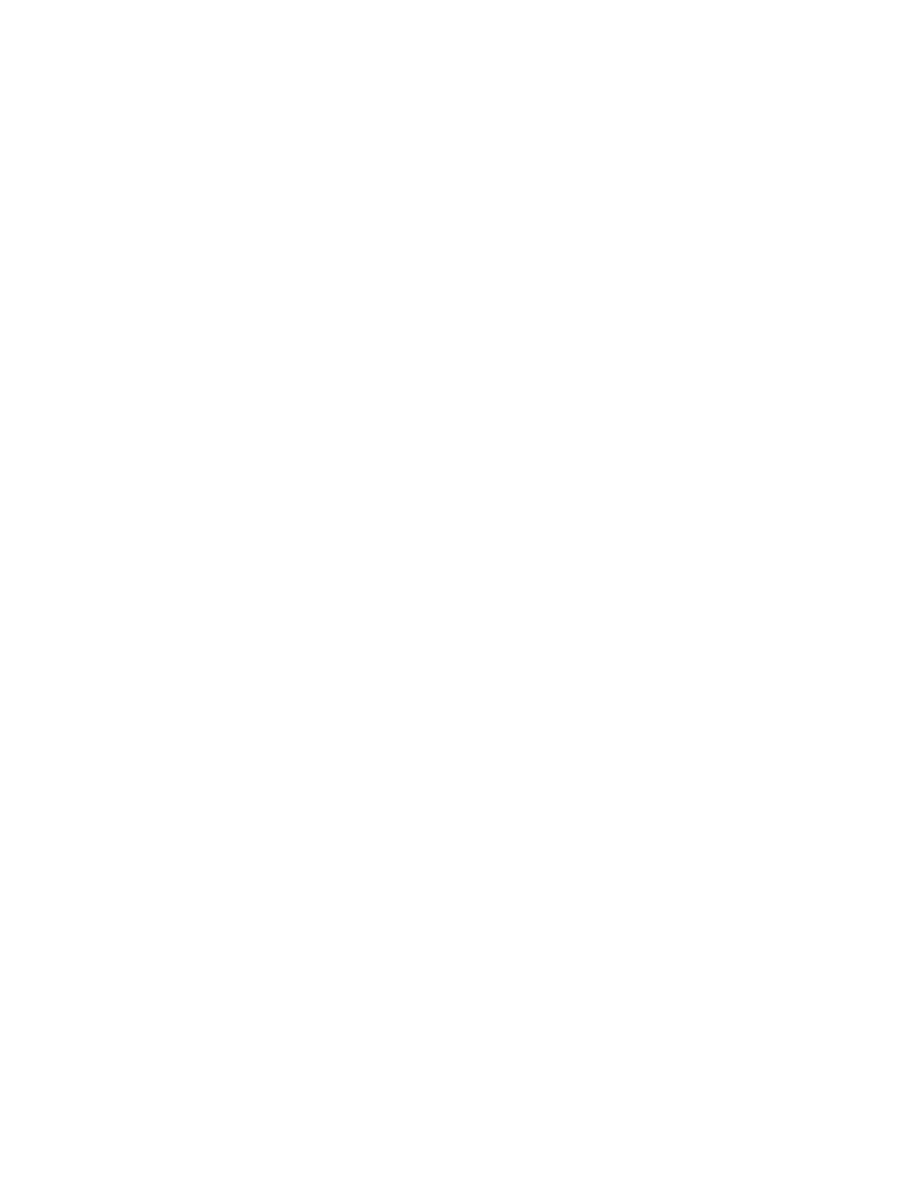
106 Place Book Title Here
Place Book Title Here
Place Part Number Here
June 5, 2000
Novell Confidential
Manual
Rev 99a
27
18 April 00
Document Outline
- About This Guide
- Contents
- 1 Getting Started
- 2 Administration Basics
- 3 Managing User Accounts
- 4 Administering Rights
- 5 Configuring Role-Based Administration
- 6 Extending the NDS Schema
- Defining Custom Object Classes and Properties
- Defining and Using Auxiliary Classes
- Defining an Auxiliary Class
- Extending an Object with the Properties of an Auxiliary Class
- Extending Multiple Objects Simultaneously with the Properties of an Auxiliary Class
- Modifying an Object’s Auxiliary Properties
- Deleting Auxiliary Properties from an Object
- Deleting Auxiliary Properties from Multiple Objects Simultaneously
- Deleting Unused Classes and Properties
- 7 Partitioning and Replicating NDS
- 8 Managing NetWare Server Resources
- 9 Generating Reports
- 10 Troubleshooting
Wyszukiwarka
Podobne podstrony:
Novell Netware 5 x Ćwiczenia praktyczne
2 1 4 9 Lab Establishing a Console Session with Tera Term
Novell Netware 6 Ksiega administratora
riassunto Novelle di Verga
8 Administracja Novell NetWare Nieznany (2)
Linux Installing Oracle Database 10g on Novell SUSE Linux
NOVELL NETWARE, System sieciowy Novell NetWare 3.11
NOVELL 3-12
Microsoft Management Console id Nieznany
Molecules consolidate
Polecenia Novell
Armrest Console Box (ENG) 08471 12220 B0 AIM 001 001 0
Protokół z administracji NOVELL NetWare 5 cz2, Novell Szkola
lecture 13 novell
abc novella [ PL ], Uzytkowanie Novella, 1) Przeszkolenie BHP, regulamin laboratorium z zasadami zal
więcej podobnych podstron