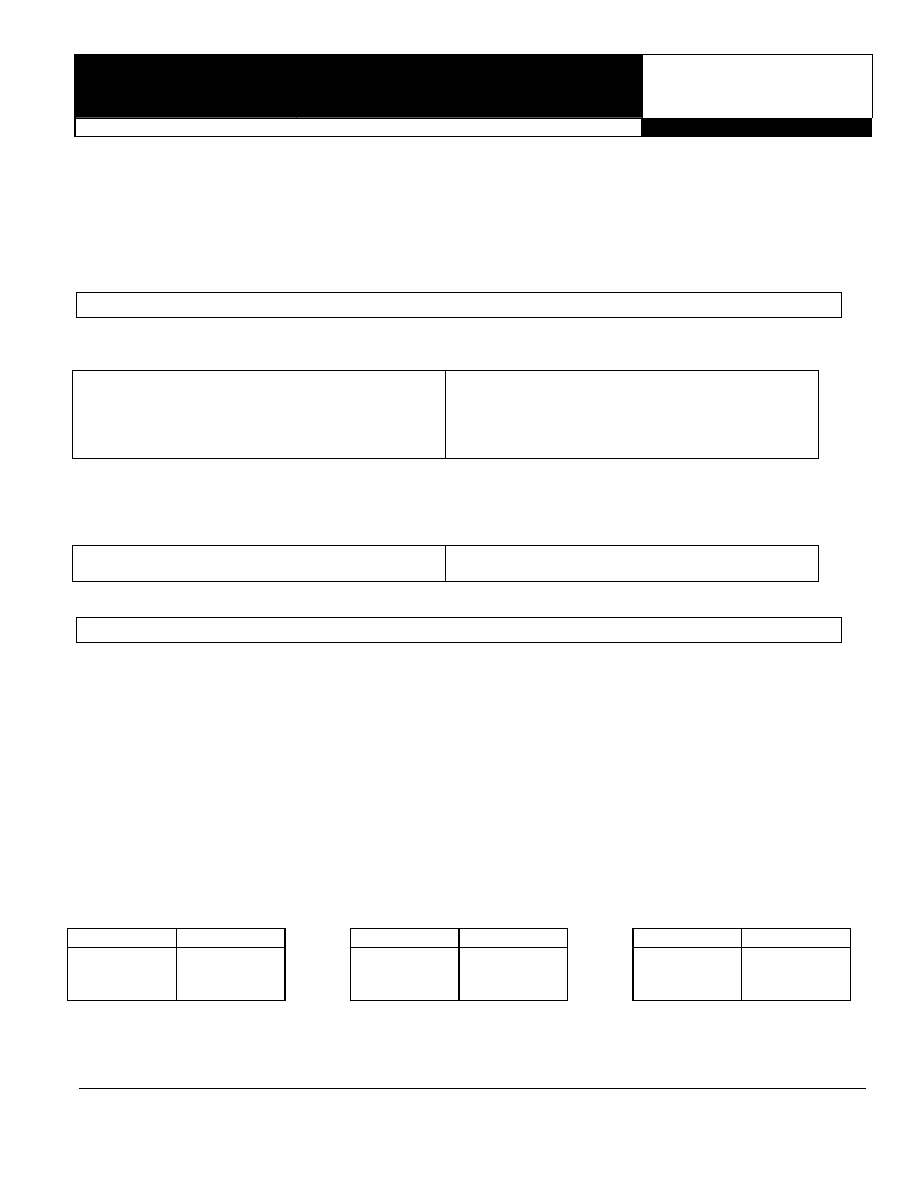
®ÂØÒňÎ
®
mc-303
groove box
Supplemental
Notes
April 10, 1997
© 1997 Roland Corporation U.S.
Advanced MIDI Programming with the MC-303
Page 1 of 6
Advanced MIDI Programming with the MC-303
The MC-303 Groove Box adds a new dimension to any sequencer based system. To access all of the sounds
and features in this type of setup, you will need to run the MC-303 in what is referred to as “Sound Module” mode.
The purpose of this document is to help you use the MC-303 in Sound Module mode and to explore the effect of
certain MIDI messages and how they can impact your music. First, we will show you how to select sounds via
MIDI. Then, we will cover editing sounds with controller, RPN, and NRPN messages. Finally, we will examine the
onstruction and use of system exclusive commands.
c
I. Overview
T
he MC-303 can be used in one of the following two MIDI modes:
Normal mode
Sound Module mode
Records Patterns and Songs
No Patterns or Songs, sound source only
RPS and Arpeggiator
Disabled
Real time control via front panel knobs
Real time control via MIDI only
Mute parts and Rhythm set sounds in real time
Front panel disabled (except volume control)
Not Multi-Timbral via MIDI
16 part Multi-Timbral sound source
In Sound Module mode, you will need to make all changes from your sequencer. You can use Program Changes
and Continuous Controller messages to accomplish common functions including Filter Sweeps, Vibrato, etc.
ystem Exclusive messages can be used for more extensive editing.
S
To enter Sound Module mode:
To return to Normal mode:
1. Turn off the MC-303.
1. Turn the power off and back on.
2. Hold down [PLAY MODE] and turn on the power.
II. Selecting Sounds
The sounds in the MC-303 can be selected via MIDI by using bank select and program change messages. Some
computer based sequencers have patch lists or ‘templates’ available for various products. These ‘templates’ allow
you to select from a list of patch names, and will then send out the appropriate messages for you. You should
check with the manufacturer of your particular sequencer to see if they have a MC-303 template available. If not,
ou must enter the proper bank select and program change messages to choose a sound.
y
To select a sound in the MC-303 you will need to send three (3) messages from your sequencer (2 Continuous
Controller (CC) messages and a Program Change (PC) message). A continuous controller is a message that is
defined in the MIDI specification. There are 128 different CCs that perform a number of different functions.
Volume (CC7), Panning (CC10), Modulation (CC1), and Hold (CC64) are commonly used controller messages.
Controller 0 and 32 are used to select banks of sounds. If you look at the Tone List on pages 85-89 of the
Owner’s Manual, you will notice that each sound has an associated PC and CC0 value. CC32 will always be set
to 0 on the MC-303. You can usually insert these messages in the event list editor of your sequencer to be played
back with your song. If you use this method, insert some space between each message (a few clock pulses
should be fine). Here are some examples:
To select “101 Bass 1” send:
To select “12str.Guitar” send:
To select ”Sky Vox” send:
Message Value
Message Value
Message Value
CC00 64
CC00 65
CC00 71
CC32 00
CC32 00
CC32 00
PC 10
PC 58
PC 35
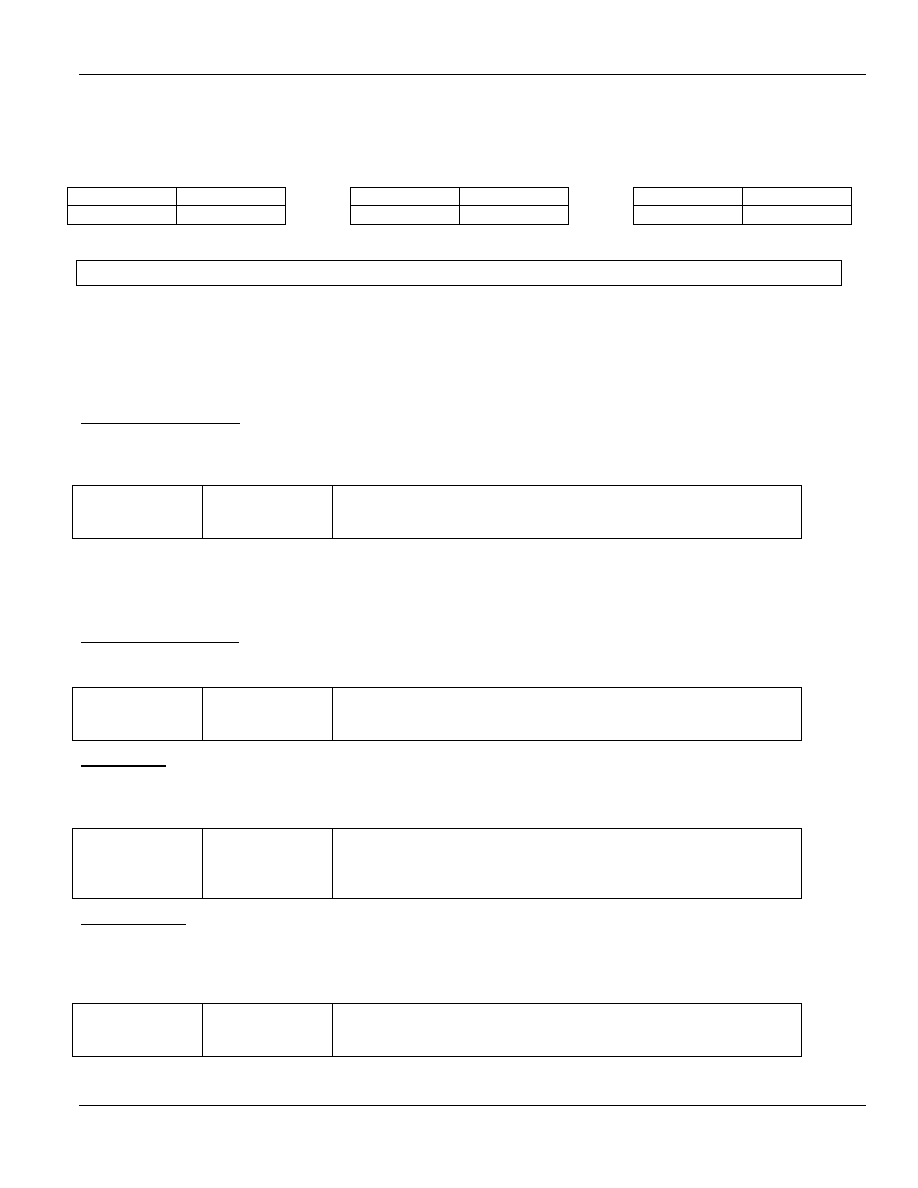
®ÂØÒňÎ
MC-303 Supplemental Notes
© 1997 Roland Corporation U.S. Advanced MIDI Programming with the MC-303
Page 2 of 6
The rhythm sets in the MC-303 are assigned to MIDI channel 10. There is a list of the rhythm sets on pages 90-
93 in your Owner’s Manual. You do not need to send a bank message (CC0/32) to select the different sets - only
program change message on MIDI channel 10. For example:
a
To select “HipHop set” send:
To select “House set” send:
To select ”Techno Set2”
send:
Message
Value Message
Value Message
Value
PC 81
PC 41
PC 57
III. Editing Sounds
In Sound Module mode, the front panel controls on the MC-303 are inactive. To manipulate the sounds, you will
need to send continuous controller messages from your sequencer. Let’s look at some specific examples of these
controllers and what you can do with them. You will normally insert these messages into the event list editor on
your sequencer. Please note that you will need to specify the MIDI channel for the part you are going to be
editing. Also, make sure that you enter these messages in the order shown. They will not work if your MC-303
eceives them in the wrong order.
r
Mono and Portamento Mono and Portamento are effects that can add a great “Retro” feel to a sound. Mono
sounds will only play one note at a time. Portamento is an effect that causes a pitch slide between notes. This
orks great on synth leads and some bass sounds. Try sending these values from your sequencer:
w
Controller Value
CC126 01
Mono
on.
CC65
127
Portamento on, a value of 0 turns it off.
CC5
40
Portamento Time. Higher values create longer slide times.
Registered Parameter Numbers (RPN)
CC100 and CC101 define the Registered Parameter Number (RPN) functions, which include pitch-bend
sensitivity, fine tuning, and coarse tuning. Use CC6 (data entry) to set the value for the registered parameter you
choose.
Pitch-Bend Sensitivity The MC-303 has a default pitch-bend range of a whole-step, but you can set the bend
range for an individual Part up to two octaves by inserting these messages into your event list:
Controller Value
CC101
00
Selects RPN function.
CC100
00
Selects pitch bend as the parameter you want to adjust.
CC06
XX
Sensitivity in half steps. The range is 0-24.
Fine Tuning With the fine tuning Registered Parameter Number function, the MC-303 can be tuned to match
another instrument. You can also use this to detune a part to add some fatness to a particular track. Use the
following messages:
Controller Value
CC101
00
Selects RPN function.
CC100
01
Selects fine tuning as the parameter you want to adjust.
CC06
XX
Sensitivity in steps of 1.5 cents. The range is 0-127 with 64 being
standard A=440hz tuning.
Coarse Tuning The coarse tuning parameter lets you change the pitch of the MC-303 in half-steps over a four-
octave range. Since all registered parameter functions affect only the channel on which they are sent, you can
transpose just the desired parts. This allows you to transpose a piece while leaving the drum and sound effect
parts at their original pitch. Add the following messages to the event list of each track you wish to transpose:
Controller Value
CC101
00
Selects RPN function.
CC100
02
Selects coarse tuning as the parameter you want to adjust.
CC06
XX
Sensitivity in half steps. The range is 40-88 with 64 being standard.
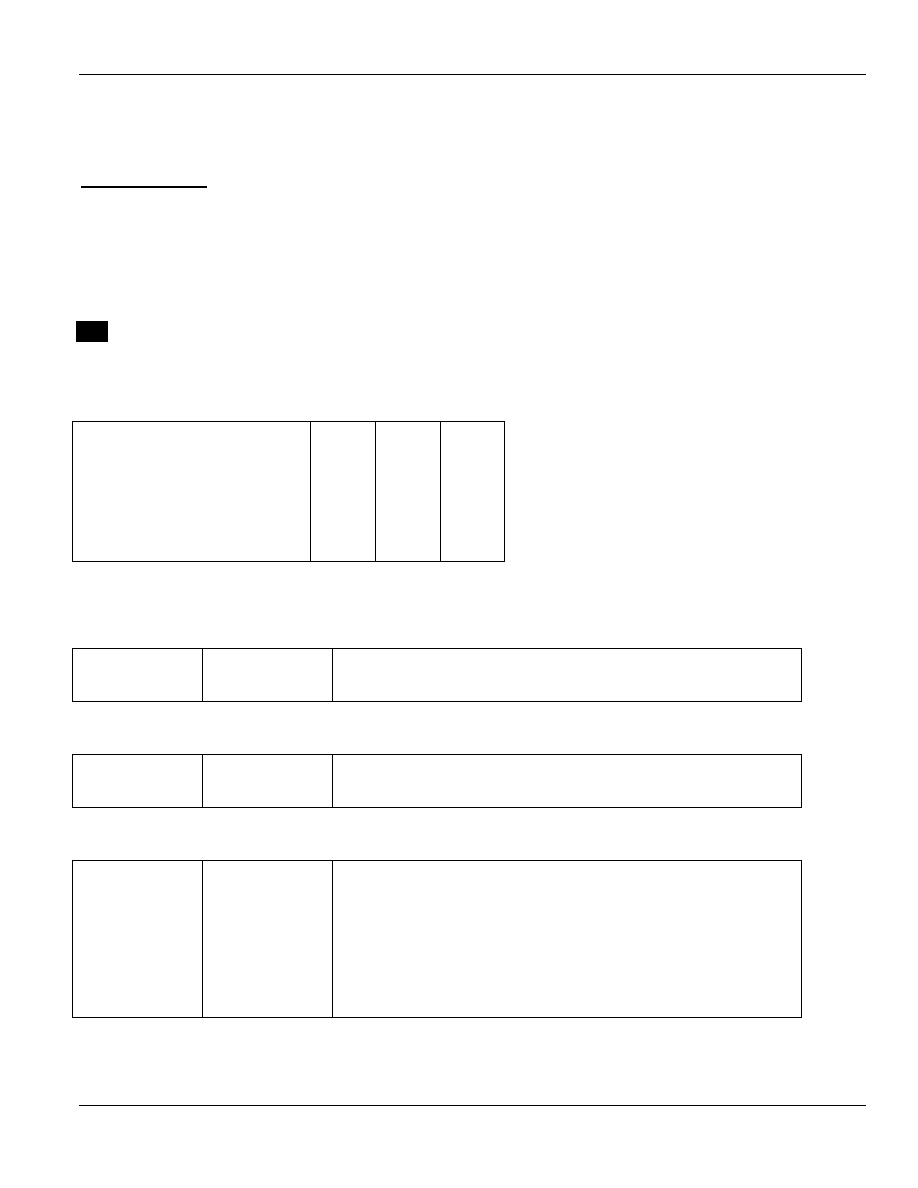
®ÂØÒňÎ
MC-303 Supplemental Notes
© 1997 Roland Corporation U.S. Advanced MIDI Programming with the MC-303
Page 3 of 6
Non Registered Parameter Numbers (NRPN)
CC98 and CC99 define the Non Registered Parameter Number (NRPN) functions. NRPNs operate much like
RPNs although the parameters they control can be different on each MIDI instrument. As with RPNs, CC6 (data
entry) is used to set the value of the parameter you choose.
Synthesis Editing Many MC-303 specific editing parameters are accessible using NRPNs. Eight of these
controllers change basic synthesis functions, and five are for editing individual instruments within a Rhythm kit.
Listed below are the synth editing NRPNs, their corresponding controller numbers and value ranges. A value of
64 is the default setting. You can raise or lower any of the values ±50. Values above 64 will increase the effect,
and values below 64 will decrease it. Some sounds may not respond as you might expect because the current
value may already be at its maximum. For instance, if a sound’s factory default for filter cutoff is already wide
open (114), adding 50 to it will have no effect. In this case, lowering the cutoff by 50 should produce a noticeable
effect.
The affect of the NRPN functions will be more dramatic if you change the values in real time. You can do this
by assigning a slider (on a keyboard or in your sequencer) or a foot controller to transmit CC6. Now when you
send the first two CC messages, you can sweep the CC6 value manually. Keep in mind that you can only affect
ne parameter at a time per MIDI channel.
TIP
o
Description
CC99 CC98 CC6
Vibrato
Rate
01 08 14-114
Vibrato
Depth
01 09 14-114
Vibrato
Delay
01 10 14-114
TVF Cutoff Freq.
01
32
14-114
TVF
Resonance
01 33 14-114
TVA & TVF Env. Attack Time
01
99
14-114
TVA & TVF Env. Decay Time
01
100
14-114
TVA & TVF Env. Release Time
01
102
14-114
H
ere are some examples:
T
o change the filter cutoff setting of a particular part, use the following messages:
Controller Value
CC99
01
Selects NRPN function.
CC98
32
Selects filter cutoff.
CC06
74
Settings of 70-114 will open up the filter for a brighter sound.
T
o slow the attack time of a particular part, try these settings:
Controller Value
CC99
01
Selects NRPN function.
CC98
99
Selects TVF & TVA attack time.
CC06
87
Higher values = slower attack times.
Y
ou can also edit vibrato settings:
Controller Value
CC99
01
Selects NRPN function.
CC98
08
Selects vibrato rate.
CC6
81
Higher values = faster vibrato.
CC99
01
Selects NRPN function.
CC98
09
Selects vibrato depth.
CC6
33
Higher values = more vibrato.
CC99
01
Selects NRPN function.
CC98
10
Selects vibrato delay.
CC6
21
Higher values = more delay time before vibrato starts.
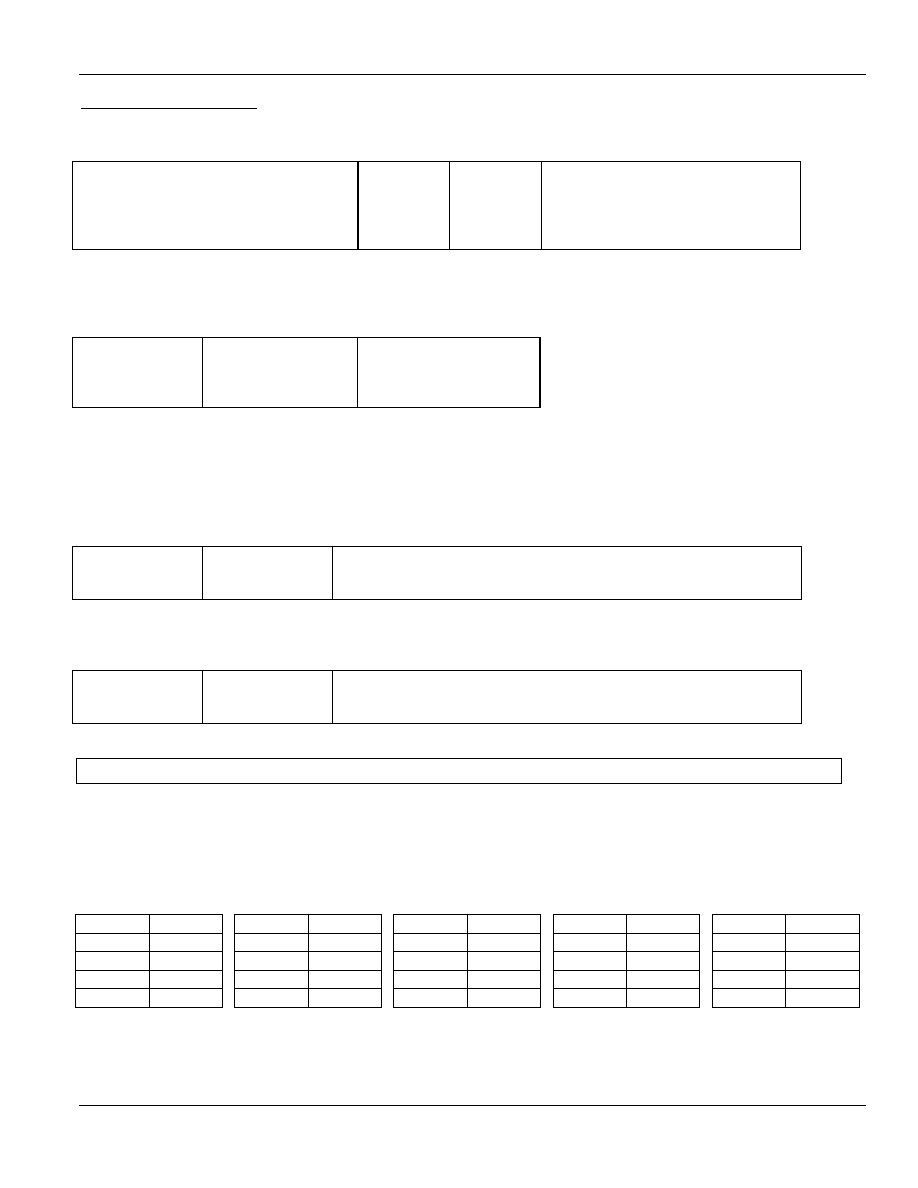
®ÂØÒňÎ
MC-303 Supplemental Notes
© 1997 Roland Corporation U.S. Advanced MIDI Programming with the MC-303
Page 4 of 6
Drum Instrument Editing You can use NRPNs to edit any individual sound in a MC-303 Rhythm kit. Here is a
list of the available parameters:
Description
CC99 CC98 CC06
Pitch (Coarse) of Drum Inst.
24
Note #
0-64-127 (-64 - 0 - +63 semitones)
TVA level of Drum Inst.
26
Note #
0-127
Panpot of Drum Inst.
28
Note # 0-64-127
(Left-Center-Right)
Reverb send level of Drum Inst.
29
Note #
0-127
Chorus send level of Drum Inst.
30
Note #
0-127
When editing drum values, you must specify which instrument you want to change. Different values of CC98 are
used to choose the note number. Here are some common note numbers:
Note
Note # (CC98 value)
Sound
C2 36
Bass
Drum
D2 38
Snare
Drum
F#2
42
Hi Hat
C#3 49
Cymbal
Note: The rhythm set list on pages 90-93 of your Owner’s Manual has a complete list of all note numbers.
Here are some examples:
Use the following settings to change the pitch of the snare drum assigned to E2:
Controller Value
CC99
24
Selects NRPN Rhythm instrument pitch function.
CC98
40
Selects note (E2).
CC06
70
Tunes note. Higher values produce higher pitches.
Use the following settings to change the reverb level on the snare drum assigned to D2:
Controller Value
CC99
29
Selects NRPN Rhythm instrument reverb level function.
CC98
38
Selects note (D2).
CC06
83
Sets reverb level. Higher values produce more reverb.
IV. System Exclusive
MIDI system-exclusive (sysex) messages can be used to access any parameter in the MC-303. Sysex messages
are created in hexadecimal (hex) notation which is a base 16 numbering system. Hex uses the traditional 0-9
(base 10) and then adds A-F to create its 16 different steps. For instance, a value of 16 appears in hex as 10H
(we normally place an H after any number that is in hex to keep things straight - the H is not entered). Here is a
conversion chart of decimal and hex values:
Decimal Hex
Decimal Hex
Decimal Hex
Decimal Hex
Decimal Hex
0 00H
5 05H 10 0AH 15 0FH
20 14H
1 01H
6 06H 11 0BH 16 10H
21 15H
2 02H
7 07H 12 0CH 17 11H
22 16H
3 03H
8 08H 13 0DH 18 12H
23 17H
4 04H
9 09H 14 0EH 19 13H
24 18H
There is a more complete conversion table on page 113 of your MC-303 Owner’s Manual.
Sysex messages are divided into three sections: header, body, and end. Here is an example of a system
exclusive message:
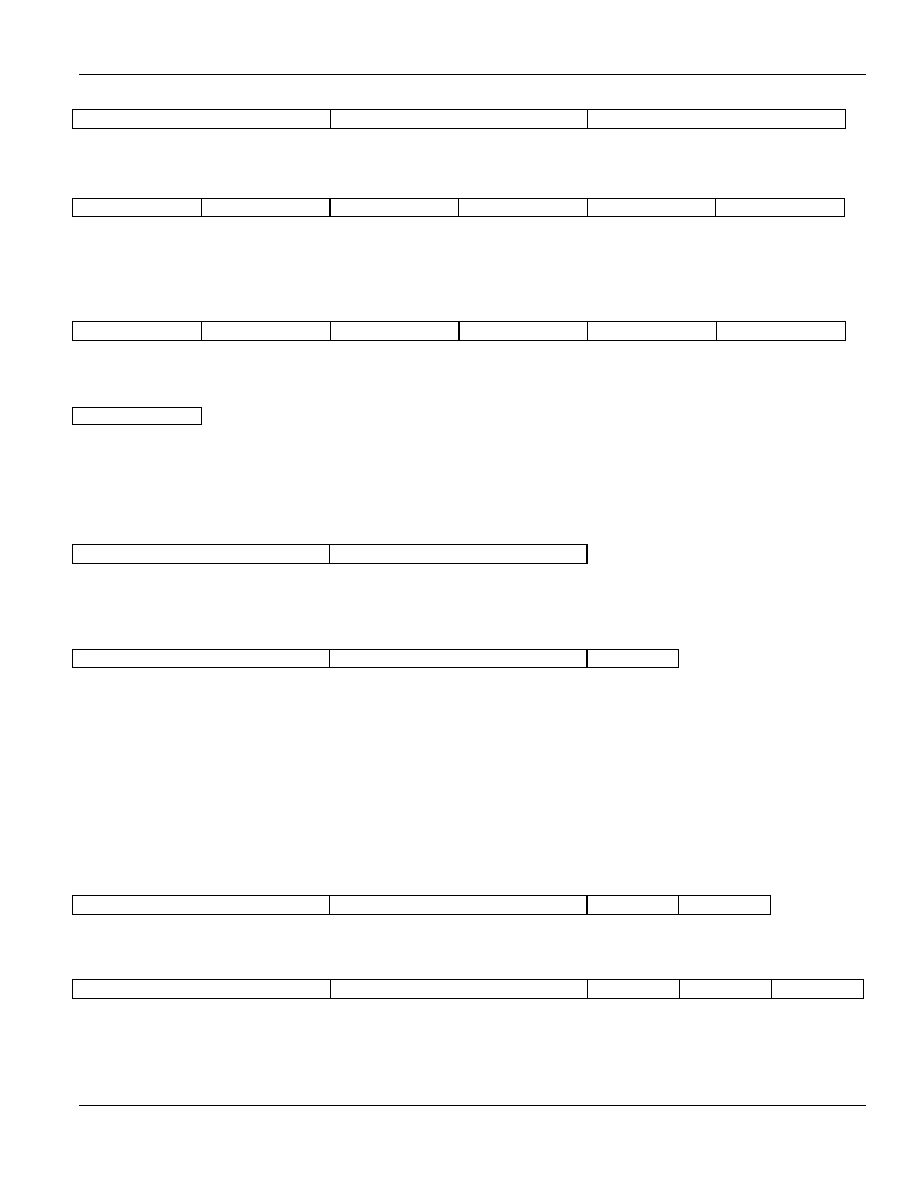
®ÂØÒňÎ
MC-303 Supplemental Notes
© 1997 Roland Corporation U.S. Advanced MIDI Programming with the MC-303
Page 5 of 6
F0H 41H 10H 00H 03H 12H
00H 40H 01H 30H 06H 09H
F7H
Header Body
End
The header is six bytes long and is the same for all data commands sent to the MC-303:
F0H 41H 10H 00H 03H 12H
Begin sysex
Roland ID #
Device ID #
MC-303 Model
ID #
MC-303 Model
ID #
Data set
command
The body consists of a four byte address, a data byte, and a special calculation called the checksum. Each
parameter in the MC-303 has its own sysex address:
00H 40H 01H 30H 06H 09H
Address Address Address Address Data
Checksum
The body is followed by the end-of-exclusive byte which is always the same:
F7H
End of exclusive
The Parameter Address Map starting on page 107 in your MC-303 manual is used to find the addresses for this
instrument. Let’s look at the previous message which will change the current Reverb Macro to delay. Under
System Parameters, Reverb Macro is listed next to the address 00H 40H 01H 30H. We enter those numbers as
our four byte address after the header information.
F0H 41H 10H 00H 03H 12H
00H 40H 01H 30H
Header
Address for Reverb Macro
For the Reverb Macro parameter, the manual indicates that there are eight choices, of which delay is number 6,
so 06H becomes our data byte.
F0H 41H 10H 00H 03H 12H
00H 40H 01H 30H
06H
Header
Address for Reverb Macro
Data
Next, we need to compute a checksum for this message. The checksum is used to protect your MC-303 from
receiving corrupted data by ensuring that the address and data bytes follow a precise mathematical formula.
Here’s a simple translation of the checksum formula:
80H – (sum of address bytes + sum of data bytes) = Checksum
So for our example:
80H – (00H + 40H + 01H + 30H + 06H) = Checksum
80H – 77H = Checksum
09H = Checksum
F0H 41H 10H 00H 03H 12H
00H 40H 01H 30H
06H
09H
Header
Address for Reverb Macro
Data
Checksum
The checksum is followed by the end-of-exclusive byte F7. Our entire message would be:
F0H 41H 10H 00H 03H 12H
00H 40H 01H 30H
06H 09H F7H
Header
Address for Reverb Macro
Data
Checksum
End
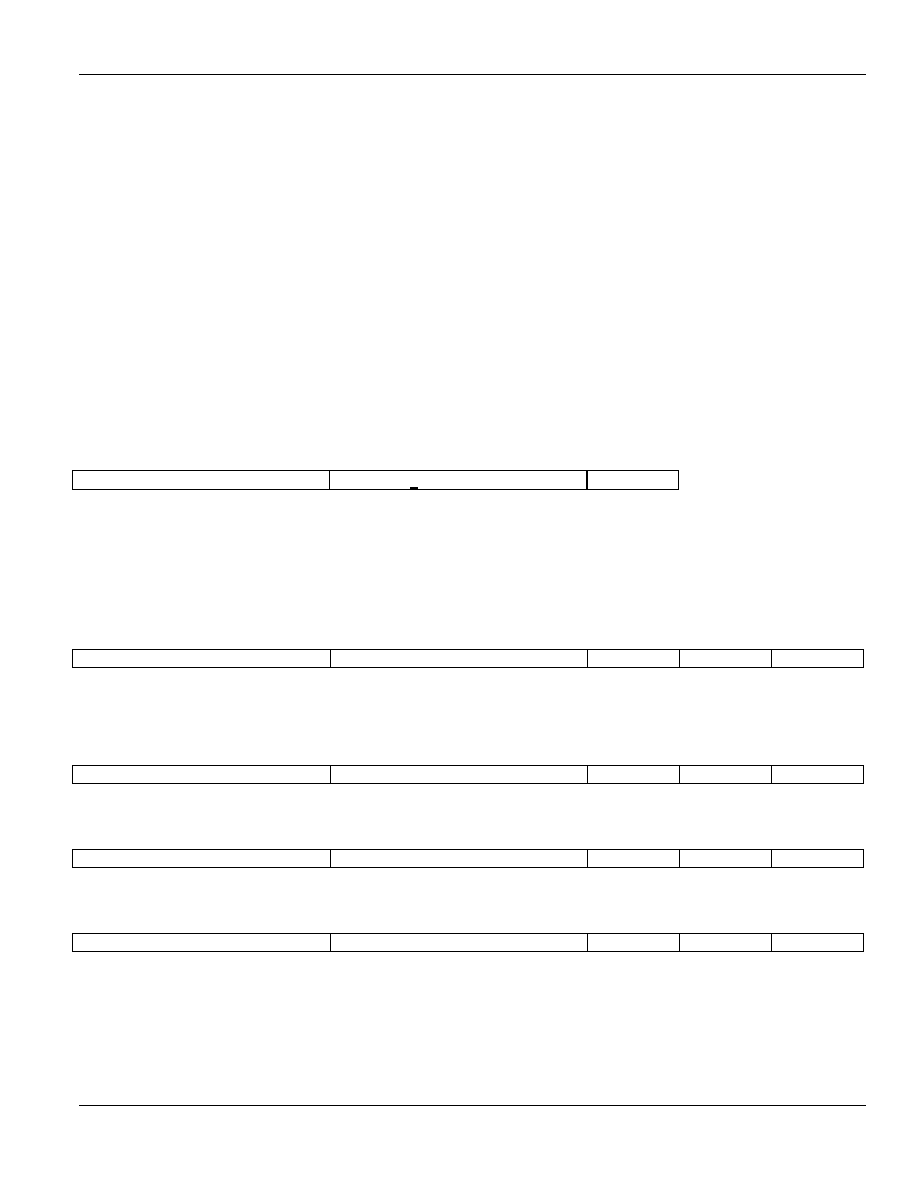
®ÂØÒňÎ
MC-303 Supplemental Notes
© 1997 Roland Corporation U.S. Advanced MIDI Programming with the MC-303
Page 6 of 6
When computing the checksum, the sum of the address and data bytes may be greater than 80H. In this case the result
will be a negative checksum. When this happens, subtract 80H from the address and data sum as often as necessary
until the sum is less than 80H, so that the subtraction that computes the checksum yields a positive result. For instance:
80H - (80H + 40H + 01H + 40H + 06H) = Checksum
80H - 107H = Checksum (negative, so subtract 80H)
80H - (107H – 80H=87H) = Checksum (still negative, so subtract 80H again)
80H - (87H – 80H=07H) = Checksum (positive)
79H = Checksum
If you’re new to hex, you may be confused to see an equation like 80H – 07H = 79H. You may find it easier to
convert all the values to decimal, perform the subtraction, and then convert back. In this case, 128 (=80H) minus
7 (=07H) equals 121 (=79H). If you have a PC, you can use the calculator that comes with Windows to perform
these calculations in hex or decimal. Also, you can use the conversion chart on page 113 of your Owner’s
Manual.
For the MC-303, there is a slight variation on this message format when we want to affect parameters for a single
part in Sound Module mode. Look at the Part Parameter addresses (Starting on pg. 108) in the Owner’s Manual.
You will notice that many addresses here have an “x” in the third address byte. In hex, the 16 Parts of the MC-303
are numbered starting with 8. For part 1, x=8, for part 2, x=A, etc. For part 10, x=9, after which part 11 is
numbered 2, and so on. For this example, let’s say we want to change part 1 from MIDI channel 1 to channel 16.
First, we use the same six byte header, followed by the appropriate address as shown in the Patch Parameter list.
Notice we have set x=8 (part 1) in our third byte of the address. The data byte is set to MIDI channel 16 (OFH).
F0H 41H 10H 00H 03H 12H
00H 40H 18*H 02H
07H
Header
Address (* sets to part 1)
Data
Our checksum for this message would be:
80H – (00H + 40H + 18H + 02H + 07H) = Checksum
80H – 61H = Checksum
1FH = Checksum
Yielding:
F0H 41H 10H 00H 03H 12H
00H 40H 18H 02H
07H 1FH F7H
Header
Address Data
Checksum
End
Here are a few more examples:
Use the following message to set part 12 to random panning:
F0H 41H 10H 00H 03H 12H
00H 40H 13H 1CH
00H 11H F7H
Header
Address Data
Checksum
End
Use the following message to set the LFO waveform to Square for part 8:
F0H 41H 10H 00H 03H 12H
00H 40H 10H 39H
03H 74H F7H
Header
Address Data
Checksum
End
Use the following message to set the Chorus Macro to Flanger:
F0H 41H 10H 00H 03H 12H
00H 40H 01H 38H
05H 02H F7H
Header
Address Data
Checksum
End
Give these examples a try. You can create a sequence that will automatically call up your sounds on all 16 MIDI
channels. You can edit sounds to fit into your performance needs. You can re-create all of the functions of the
front panel “Realtime Modify” section on the MC-303. You can even use system exclusive commands to make the
MC-303 do things it normally won’t do from the front panel! With a little practice you too can become an official
“Groove Box Master.”
Wyszukiwarka
Podobne podstrony:
Evans, Searles Fluctuation theorem (Adv Phys , 2002)(57s)
#39 CHEMICAL TANKER (adv)
mc303 turbo
wyk+éadV, andragogika
3) ADV tensor naprezenia 26 XII 2010
nef adv progresstest 1-3, Progress Test
adv gram @
adv gram0@
Evans, Searles Fluctuation theorem (Adv Phys , 2002)(57s)
Adv Nightwalkers FINAL
Adv Routing HOWTO
ADV DIS DOC
Jasinska adj and adv (pl eng) (key)
Adv and Adv powerpoint [EDocFind com]1
EotE Adv Hunter and Hunted
09 E85 Adv Safety Electronics
więcej podobnych podstron