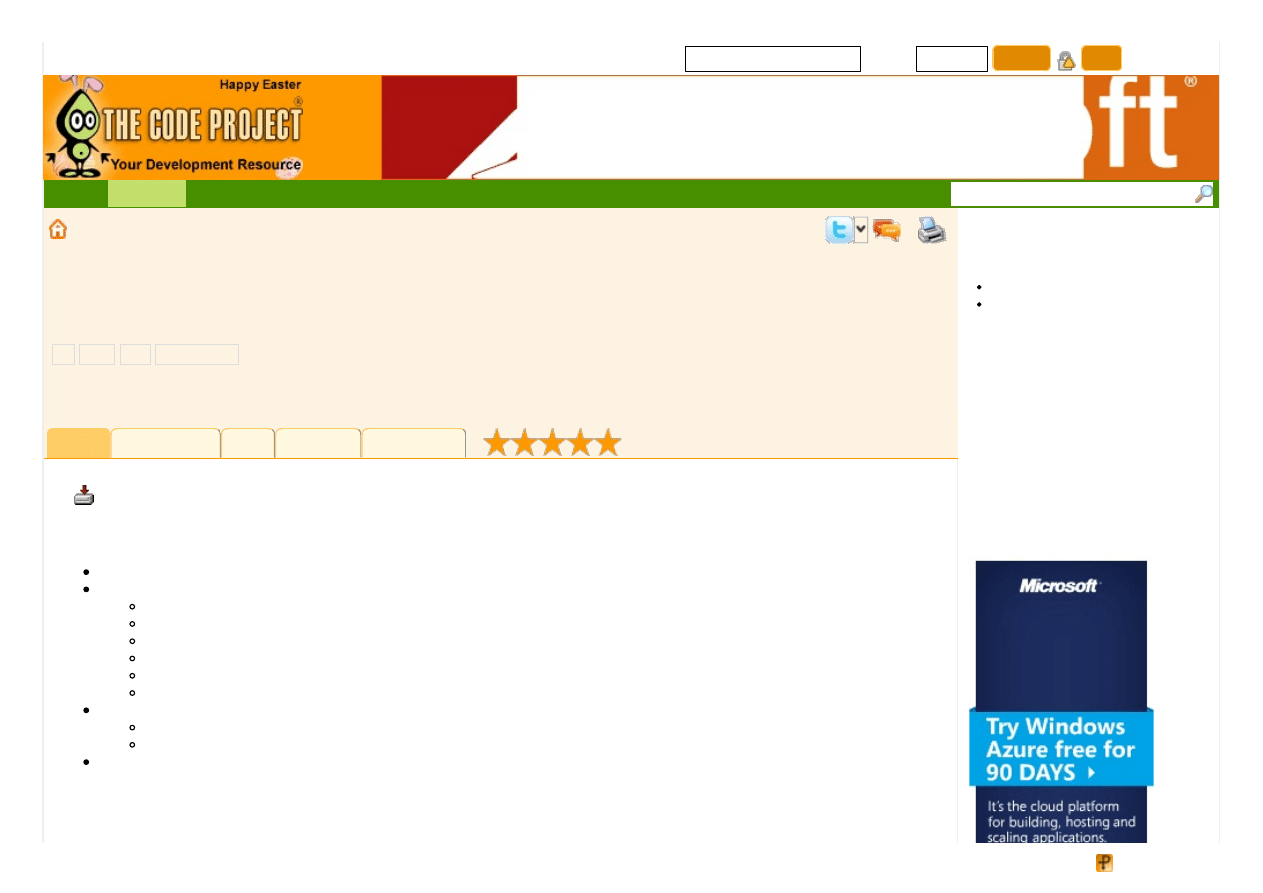
8,6 31,239 me mb e rs and g ro wing !
E
m
a
i
l
P
a
s
s
w
o
r
d
Sig n in
Jo in
o
s
t
p
a
s
s
w
o
r
d
?
Search site
Art icle
Bro wse Co de St at s Re visio ns Alt e rnat ive s
13
Licence
First Posted 12 Fe b 2008
Views
4 5,734
Downloads 539
Bookmarked 71 t ime s
B
u
i
l
d
i
n
g
a
n
M
V
P
F
r
a
m
e
w
o
r
k
f
o
r
.
N
E
T
.
P
a
r
t
3
:
D
e
s
i
g
n
i
n
g
a
W
i
n
d
o
w
s
F
o
r
m
s
V
i
e
w
s
E
n
g
i
n
e
| 12 Feb 2008
This article describes the development of the fully functional Windows Forms views engine for the MVP Framework being
constructed.
See Also
More like this
More by this author
4.89 (16 votes)
Table of Contents
User Control Views
MDI Form Views
Modal Form Views
Different Views with Same Type
Notifications to Views
Base Views Implementations
General Classes
WinformsViewsManager Class
Introduction
In the previous articles (parts
), we have introduced a views manager concept for isolating the presentation mechanism
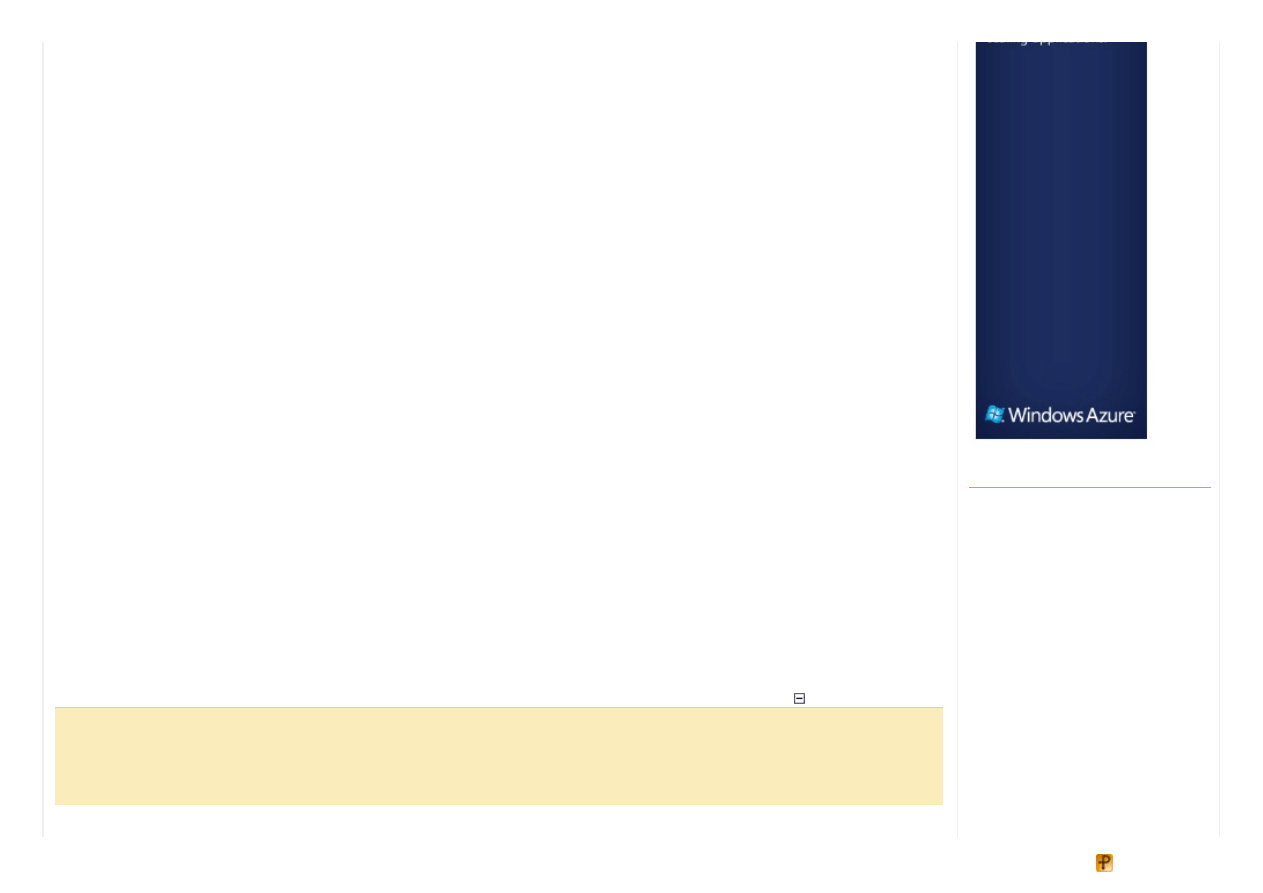
of the MVP Framework. This article describes the development of the real- life Windows Forms views manager and its attendant
classes for our MVP Framework.
The only responsibility of a views manager is switching between views. This might seem easy at first sight, however it
becomes more tricky as we delve deeper into the presentation specifics and take into account peculiarities of the views
mechanism. For example in the previous part we have already created a simple Windows Forms views manager, however it is
not able to treat user controls as views, neither can it handle dialogs or MDI forms.
That is why for creating a fully functional views manager we need to thoroughly analyz e the corresponding presentation
mechanism and construct requirements to that views manager. These requirements will typically include the description of
possible view types, their interrelation and so on. Thus our first step is building requirements to the constructed views manager.
We will assume that the basic requirements of working with simple forms are already implemented (see the end of the previous
article where we constructed a simple forms views manager) and proceed to the more advanced demands.
Requirements
User Control Views
The starting point for building the first requirement will be the fact that a user might want to have more than one interaction point
on his screen at a moment. Although separate, these views may be logically coupled, which discourages us from placing them
onto different forms. A more plausible (and popular in modern GUIs) solution is putting views into different parts of a single form.
For instance an orders view and an order lines view can be displayed as parts (e.g. upper and lower halves) of a common
window.
In .NET Windows Forms technology, such views are implemented as user controls. They are designed separately, but are
finally placed together and arranged on a single form. Thus in general our requirement sounds like this:
UserControl
class
descendants may be used as views.
To express this requirement in a more precise form, let us decide how a developer would mark a particular user control to be
used as a view. Here two alternatives are possible:
1. Let the Framework create an instance of the user control
2. Create the user control instance manually and place it on some view.
If a developer chooses 2 (to create an instance himself) then how will the Framework distinguish the user control- view from an
ordinary user control? The answer is quite obvious here: a user control class should implement the
IView
interface to make
the MVP Framework treat it as a view. So here is how the first use case looks:
Collapse | Copy Code
User control views
User: Create a UserControl subclass which implements the IView interface.
Place its instance on some view. Assign a ViewName property to it.
System: Find this user control and initialize it (tie to the controller,
register in the system and so forth)
Here we have included the view name assignment to the user's actions. That is because a view initializ ation requires the
Related Articles
Building an MVP Framework for .NET.
Part 1: The Basics of MVC and MVP
Building an MVP Framework for .NET.
Part 2: Implementing Core
Functionality
Building an MVP Framework for .NET.
Part 4: Strongly Typed Associations
Architecture Guide: Windows Forms,
Generics, Auto- Mapper, Entity
Framework, Framework Design and
many more..
Part I: Unifying Web and Windows
Form design and layout
Universal Framework for Science and
Engineering - Part 7: Virtual Reality at
Once
Designing a Windows Control - Part 1
An Alpha Channel Composited
Windows Form with Designer Support
Universal Framework for Science and
Engineering - Part 2: Regression
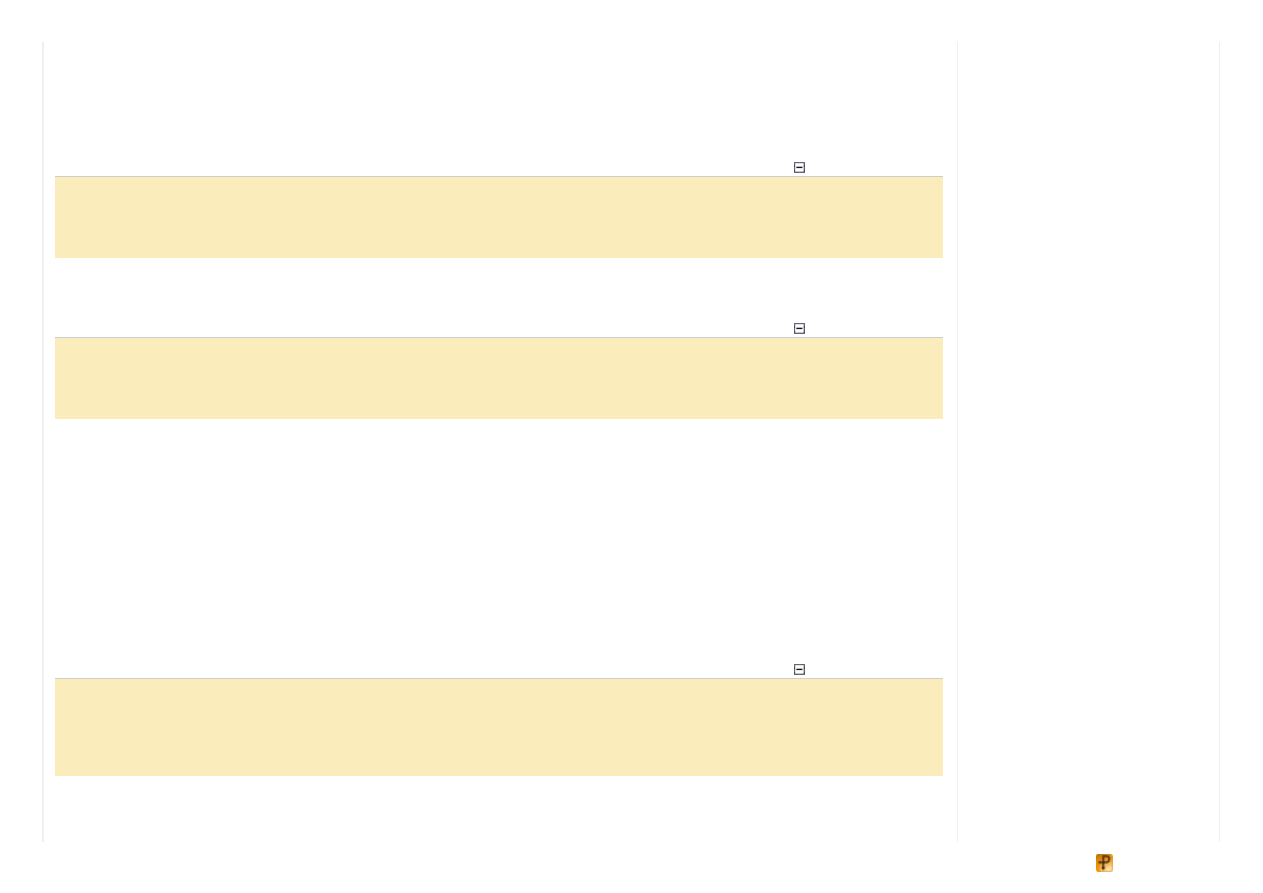
knowledge of that view's name.
However the view registration and initializ ation are not the only necessary activities. We should also consider how a user
control view should be activated. Unlike forms user controls cannot be activated, instead they have a
Focus()
method which
moves in the input focus. However focusing a user control is of little use if the parent form is inactive, therefore we should also
assure the parent form activation:
Collapse | Copy Code
Activating a user control view
User: Trigger a user control view activation (via Navigator.Naviagate(.).
System: Activate the parent form and Call the Focus() method on the
user control view.
A manual user control view activation is possible too when a user clicks somewhere inside that user control. As a response the
system should perform navigation to this view:
Collapse | Copy Code
Manual user control view activation
End user: Click on a user control view (or somehow else move the focus
inside it).
System: Perform the navigation to this view.
MDI Form Views
Another kind of view we might want to use is the MDI form. Although slightly out of fashion nowadays, MDI forms may prove
useful in various applications. That is why the next requirement will concern the usage of MDI forms as views.
Applying MDI forms in .NET is simple: the only thing needed is to specify the parent form by setting its
isMdiContainer
property to
true
and to set
MdiParent
property for all child forms. We could link child forms to the parent form instances
by ourselves, however it is not as easy since the MVP Framework and particularly the views manager itself creates forms and
holds their instances. The better approach is to somehow tell the Framework which views should act as MDI parents, and which
ones should be their children. A good way of doing so is applying a .NET attribute with necessary parameters to the view type,
like this:
[WinformsView("ChildView", typeof(MainTask), MdiParent = "ParentView")]
. So here is
the next use case:
Collapse | Copy Code
MDI form views
User: Equip the form type with a WinformsView attribute with MdiParent
or isMdiParent named parameters. Then at some point navigate to
the corresponding view.
System: Initialize the view as an MDI parent or child as specified.
With respect to the view activation mechanism, MDI forms behave the same way as simple forms do. So let us turn to the next
requirement.
Engineering - Part 2: Regression
Design Your Soccer Engine, and
Learn How To Apply Design Patterns
(Observer, Decorator, Strategy and
Builder Patterns) - Part I and II
Universal Framework for Science and
Engineering - Part 9: Dynamics of
aggregates
Universal Framework for Science and
Engineering - Part 5: Category theory
Universal Framework for Science and
Engineering - Part 8: Digital Image
Processing
Introduction to Bellevue View Engine -
Part 1
Model View Controller, Model View
Presenter, and Model View ViewModel
Design Patterns
Universal Framework for Science and
Engineering - Part 6: Determination of
Orbits of Artificial Satellites
The Raz or Framework :: Part 1 ::
Plugins/Extensibility
Introduction to Bellevue View Engine -
Part 2
Form Designer
Universal Framework for Science and
Engineering - Part 3: Control systems.
Processing of signals.
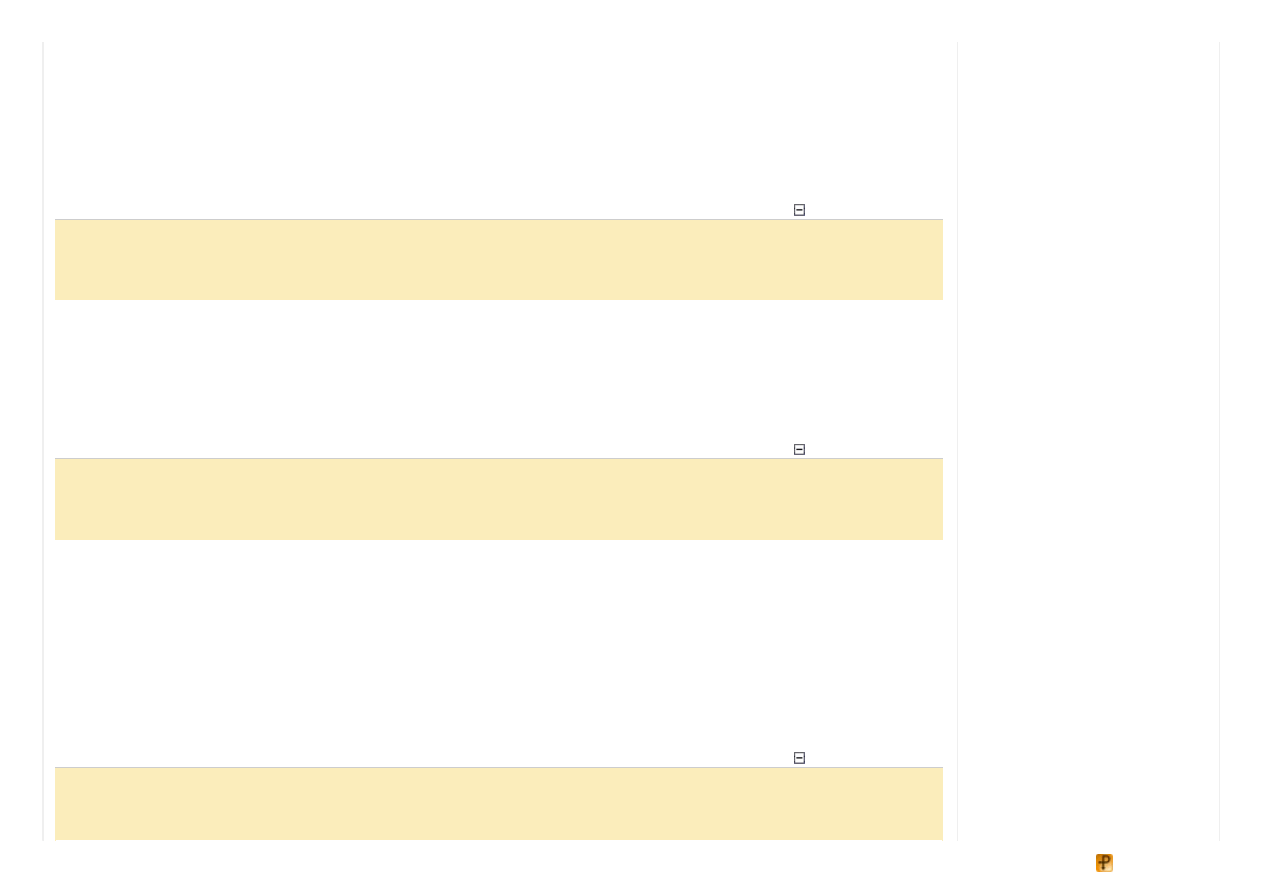
Modal Form Views
Modal forms (dialogs) are very useful if we want a user to interact with only one form until he closes it. In .NET a form modality
depends on the way in which it is shown.
Form.Show()
displays form in an ordinary (not modal) state, while
Form.ShowModal()
displays it as modal. Anyway it is a job of the views manager to show forms, and we should somehow
indicate which forms to display as modal. As in the previous requirement we may use a .NET attribute with a named parameter
ShowModal: [WinformsView("ChildView", typeof(MainTask), ShowModal = true)]
. This is the use
case:
Collapse | Copy Code
Modal form views
User: Equip the form type with a WinformsView attribute with a ShowModal
named parameter. Then navigate to the corresponding view.
System: Show the form as modal by calling Form.ShowDialog().
Dif f erent Views with Same Type
Applying the
[View("ViewName", ...)]
or
[WinformsView("ViewName", ...)]
attribute to a view type we
specify the concrete view type for the interaction point with
ViewName
view name. But what if another view should be of the
same type? The answer is straightforward: allow users to specify several
[(Winforms)View]
attributes with different view
names for a single view type:
Collapse | Copy Code
Different views with same type
User: Equip a view type with several (Winforms)View attributes.
System: Treat this as descriptions of different views with the
same view type.
Notif ications to Views
It may be important for a view to react in a particular way when it gets (de)activated. For example a view may disable some
controls on it when it loses focus. A view may also need to perform some initializ ation steps when it is activated for the first time.
For this we need notifications to be sent to views whenever they are (de)activated or initializ ed (activated for the first time).
For handling a view (de)activation we might watch the change of the
Task.CurrentViewName
property. The view
initializ ation can be done in the
IView.Controller
setter method. Much more straightforward, however, is to have explicit
Activate(bool activate)
and
Initialize()
operations, invoked by the views manager. These operations may
be placed in a separate
INotifiedView
interface.
Collapse | Copy Code
Notifications to views
User: Invoke navigation to/from a view that implements INotifiedView
interface.
System: Call Activate(true/false) on that view. Call Initialize() on
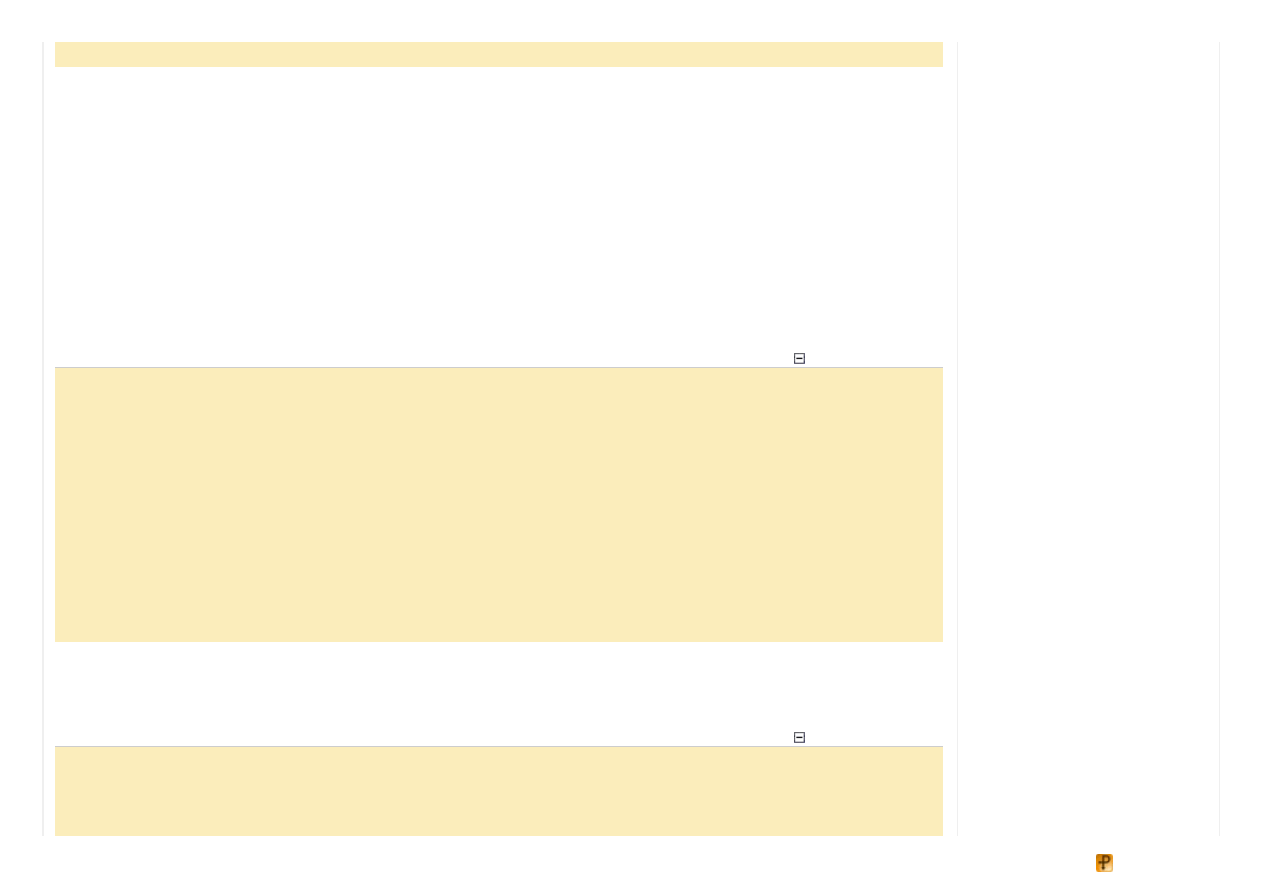
it if activated for a first time.
Base Views Implementations
Each form or user control we want to be a view should implement the
IView
interface. It would be convenient if the
Framework provides developers with base form and user control classes which already implement
IView
and even
INotifiedView
interfaces. For example these could be
WinFormView
and
WinUserControlView
classes.
Now we have finished with building requirements and will proceed to the implementation phase.
Implementation
General Classes
First we will implement the
WinformsView
attribute with optional parameters as defined in the "MDI form views" and "Modal
form views" use cases:
Collapse | Copy Code
[AttributeUsage(AttributeTargets.Class, AllowMultiple =
true
)]
public
class
WinformsViewAttribute : ViewAttribute
{
...
public
WinformsViewAttribute(Type taskType,
string
viewName)
:
base
(taskType, viewName) { }
public
WinformsViewAttribute() { }
public
bool
ShowModal
...
public
bool
IsMdiParent
...
public
string
MdiParent
...
}
In the previous article, we have introduced the
DefaultViewInfosProvider
class for processing
[View]
attributes.
For each met
[View]
attribute it created a
ViewInfo
instance. Similarly we should treat
[WinformsViewAttribute]
attributes, except for that
WinformsViewInfo
objects should be created instead of simple
ViewInfo
objects.
Collapse | Copy Code
public
class
WinformsViewInfosProvider : DefaultViewInfosProvider
{
protected
override
ViewInfo newViewInfo(Type viewType, ViewAttribute viewAttr)
{
WinformsViewInfo viewInfo =
new
WinformsViewInfo(viewType);
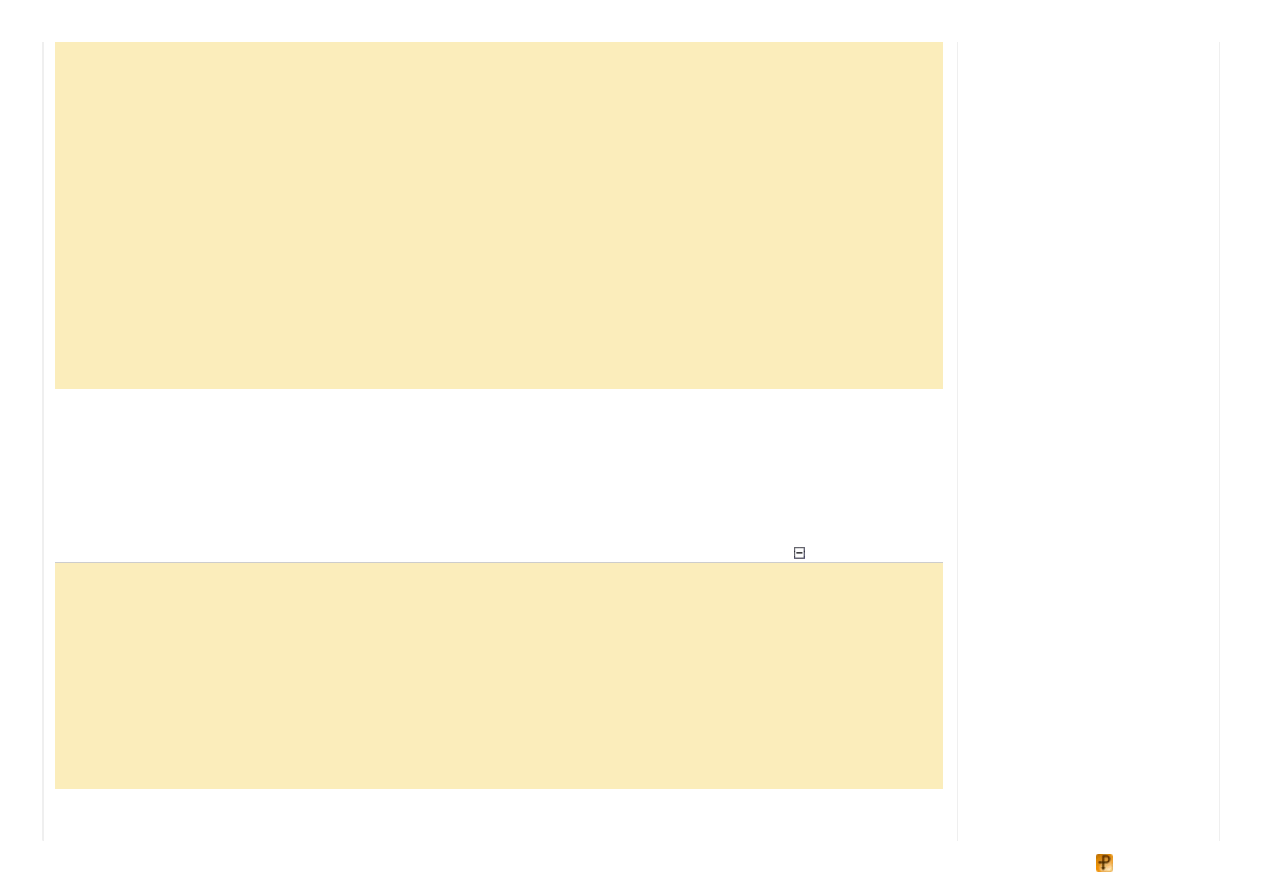
if
(!(viewAttr
is
WinformsViewAttribute))
return
viewInfo;
viewInfo.IsMdiParent = (viewAttr
as
WinformsViewAttribute).IsMdiParent;
viewInfo.MdiParent = (viewAttr
as
WinformsViewAttribute).MdiParent;
viewInfo.ShowModal = (viewAttr
as
WinformsViewAttribute).ShowModal;
return
viewInfo;
}
}
public
class
WinformsViewInfo : ViewInfo
{
public
WinformsViewInfo(Type viewType) :
base
(viewType)
{ }
public
bool
ShowModal
...
public
bool
IsMdiParent
...
public
string
MdiParent
...
}
Notice that
AllowMultiple = true
is specified for the
WinformsViewAttribute
(as well as for the
ViewAttribute
). By doing so we meet the "Different views with same type" requirement.
One more simple requirement we will implement before proceeding to the more complicated ones is the "Base views
implementations" requirement. For that we will create
Form
and
UserControl
descendants and make them implement
IView
and
IWinformsView
interfaces in the simplest way: with the use of virtual properties with backing fields and empty
virtual methods:
Collapse | Copy Code
public
class
WinFormView : Form, IView, IWinformsView
{
// IView and IWinformsView implementations with virtual
// methods and virtual properties with backing fields
...
}
public
class
WinUserControlView : UserControl, IView, IWinformsView
{
// IView and IWinformsView implementations with virtual
// methods and virtual properties with backing fields
...
}
Winf ormsViewsManager Class
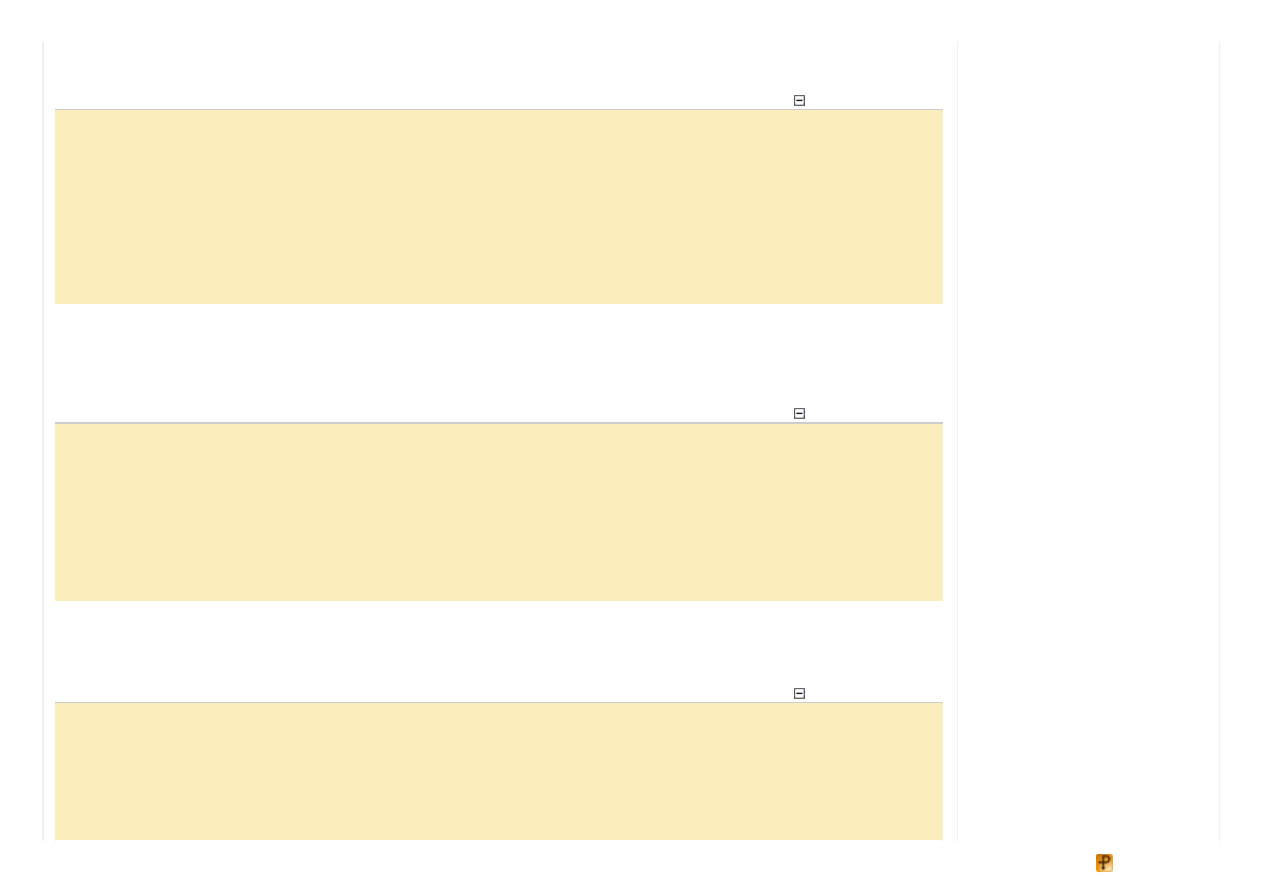
WinformsViewsManager
class will inherit from
ViewsManagerBase
- the simplest
IViewsManager
implementation:
Collapse | Copy Code
public
class
WinformsViewsManager : ViewsManagerBase
...
public
override
void
ActivateView(
string
viewName)
{
IView view = FindOrCreateView(viewName);
NotifyViewsOnActivation(view);
if
(view
is
Form)
ActivateFormView(view);
else
if
(view
is
UserControl)
ActivateUserControlView(view);
}
In the
ActivateView
method above, we do the following: get already created view from an internal hash or create a new
one and activate this view in a manner depending on the view kind. Between these two steps we notify views about their
(de)activation in the
NotifyViewsOnActivation(...)
method - this is required by the "Notifications to views" use
case:
Collapse | Copy Code
public
class
WinformsViewsManager : ViewsManagerBase
...
private
void
NotifyViewsOnActivation(IView activatedView)
{
IWinformsView prevActiveWFView = prevActiveView
as
IWinformsView;
if
(prevActiveWFView !=
null
) prevActiveWFView.Activate(
false
);
IWinformsView winformsView = activatedView
as
IWinformsView;
if
(winformsView !=
null
) winformsView.Activate(
true
);
prevActiveView = activatedView;
}
FindOrCreateView(...)
method instantiates views if they do not exist yet.
Type
information is taken from the
appropriate
WinformsViewInfo
object. Then, depending on the view type (form or user control), the corresponding view
initializ ation method is invoked:
Collapse | Copy Code
public
class
WinformsViewsManager : ViewsManagerBase
...
private
IView FindOrCreateView(
string
viewName)
{
IView result = views[viewName]
as
IView;
if
(result ==
null
)
{
WinformsViewInfo viewInf = ViewInfos[viewName]
as
WinformsViewInfo;
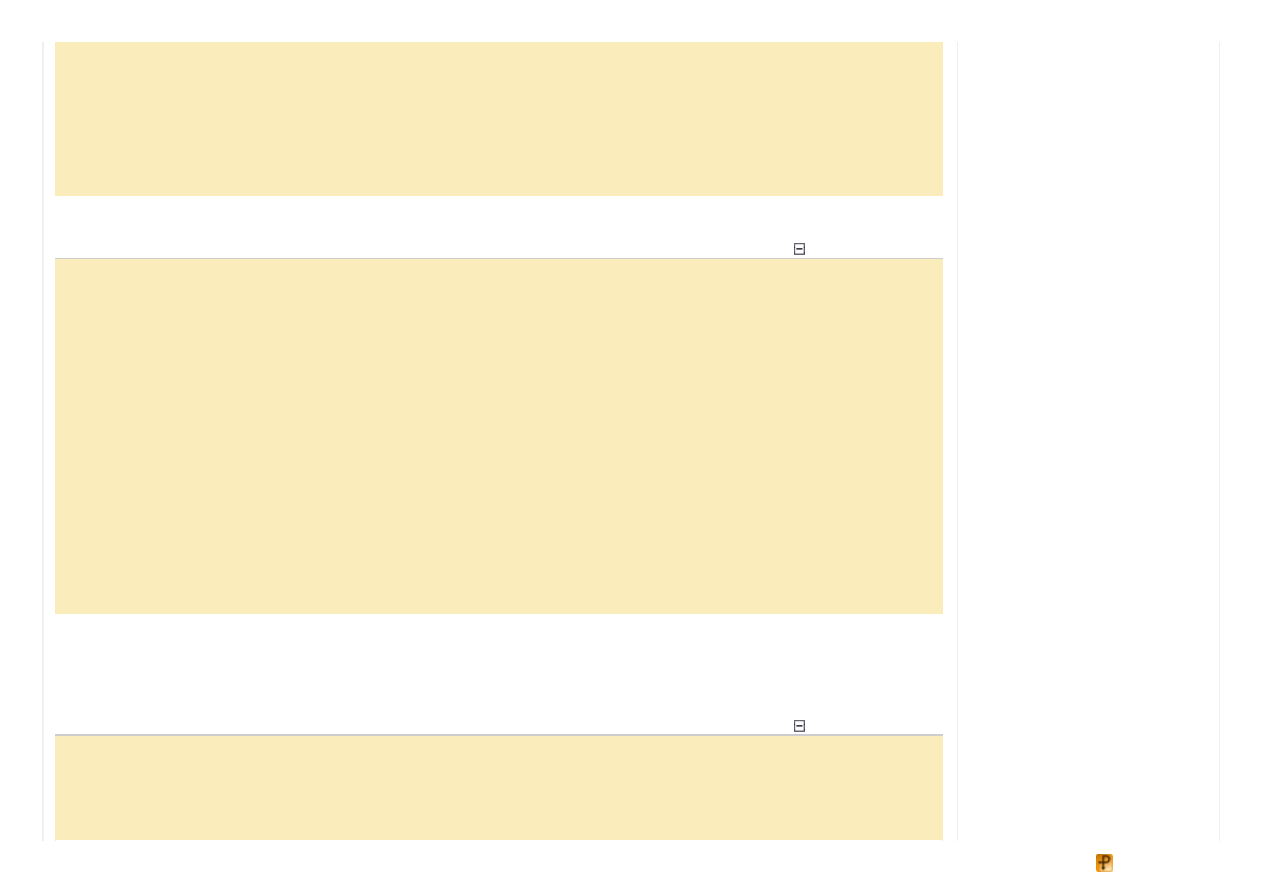
result = CreateHelper.Create(ViewInfos[viewName].ViewType)
as
IView;
result.ViewName = viewName;
if
(result
is
UserControl)
InitializeUserControlView(result
as
UserControl);
else
if
(result
is
Form)
InitializeFormView(result
as
Form, viewInf);
}
return
result;
}
Below are the methods for user control and form initializ ation:
Collapse | Copy Code
public
class
WinformsViewsManager : ViewsManagerBase
...
protected
virtual
void
InitializeUserControlView(UserControl userControlView)
{
InitializeView(userControlView
as
IView);
userControlView.Enter +=
new
EventHandler(view_ActivatedManually);
NotifyInitialize(userControlView
as
IView);
InitializeChildViews(userControlView);
}
protected
virtual
void
InitializeFormView(Form form, WinformsViewInfo viewInf)
{
InitializeView(form
as
IView);
form.Activated +=
new
EventHandler(view_ActivatedManually);
form.IsMdiContainer = viewInf.IsMdiParent;
string
mdiParent = viewInf.MdiParent;
if
(mdiParent !=
null
)
form.MdiParent = views[mdiParent]
as
Form;
NotifyInitialize(form
as
IView);
InitializeChildViews(form);
}
Both these methods use the
InitializeView(...)
and
NotifyInitialize(...)
methods which contain common
initializ ation steps regardless of the view type.
InitializeView(...)
binds together a view with its controller.
NotifyInitialize(...)
sends an
Initialize
message to the view accordingly to the "Notifications to views"
requirement:
Collapse | Copy Code
public
class
WinformsViewsManager : ViewsManagerBase
...
private
void
InitializeView(IView view)
{
views[view.ViewName] = view;
view.Controller = Navigator.GetController(view.ViewName);
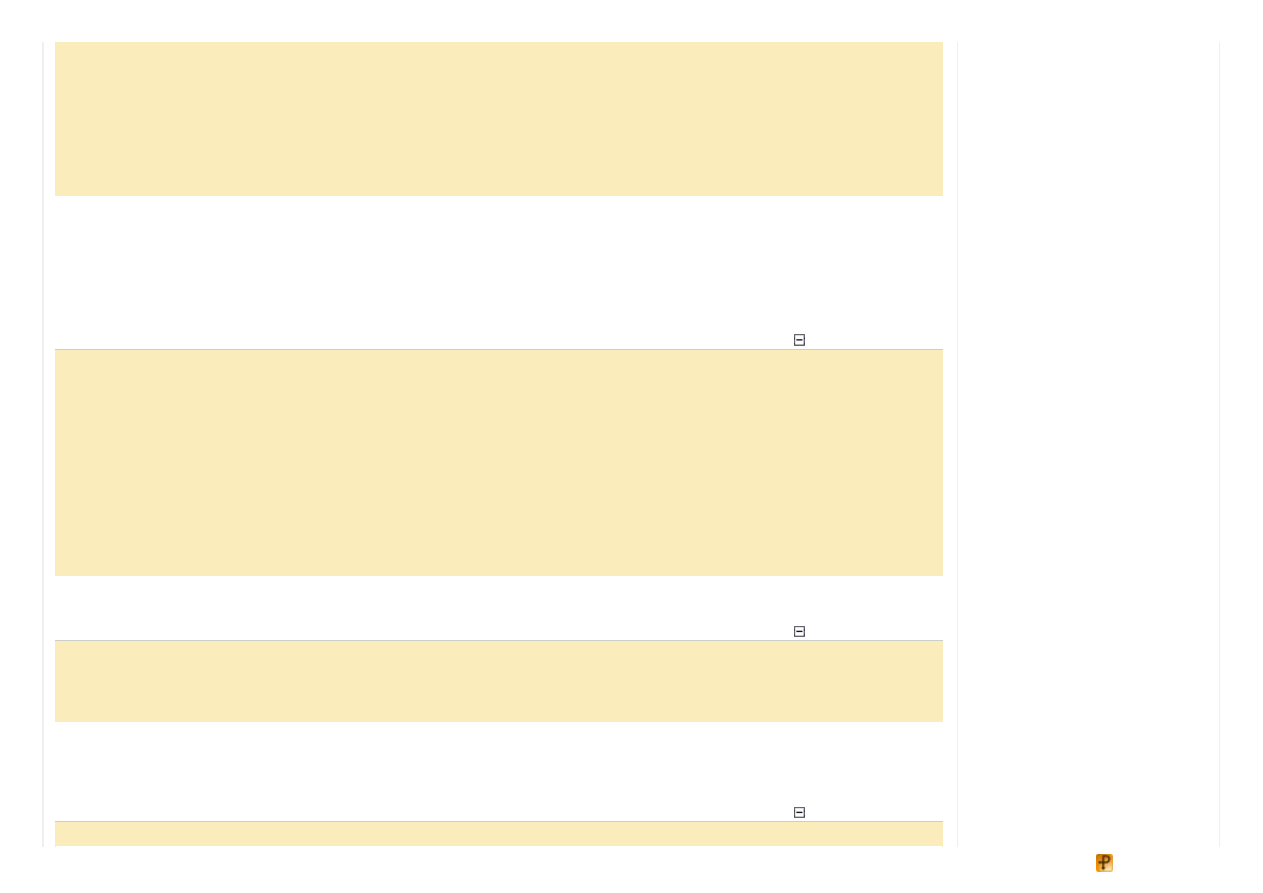
view.Controller.View = view;
}
private
void
NotifyInitialize(IView view)
{
INotifiedView winformsView = view
as
INotifiedView;
if
(winformsView !=
null
)
winformsView.Initialize();
}
Note that the
InitializeFormView(...)
method contains code specific to views represented as forms: if needed, it
makes a form MDI child or parent, thus satisfying the "MDI form views" requirement.
InitializeChildViews(...)
is a method that searches for user control views inside a form or another user control
view. The search is done recursively, for found user control views, the user control- specific
InitializeUserControlView(...)
method is called. By doing so we implement the "User control views" use case:
Collapse | Copy Code
public
class
WinformsViewsManager : ViewsManagerBase
...
protected
void
InitializeChildViews(Control container)
{
foreach
(Control c
in
container.Controls)
{
IView childView = c
as
IView;
if
((childView !=
null
) && (!IsInitialized(childView)))
InitializeUserControlView(childView
as
UserControl);
else
InitializeChildViews(c);
}
}
By handling the
Enter
event of user controls we meet the "Manual user control view activation" requirement:
Collapse | Copy Code
private
void
view_ActivatedManually(
object
sender, EventArgs e)
{
Navigator.TryNavigateToView((sender
as
IView).ViewName);
}
The last two methods left are the view activation methods
ActivateFormView
and
ActivateUserControlView
. The
former shows and makes active a form view, taking into account that it could be configured as modal (and thus meeting the
"Modal form views" requirement):
Collapse | Copy Code
public
class
WinformsViewsManager : ViewsManagerBase
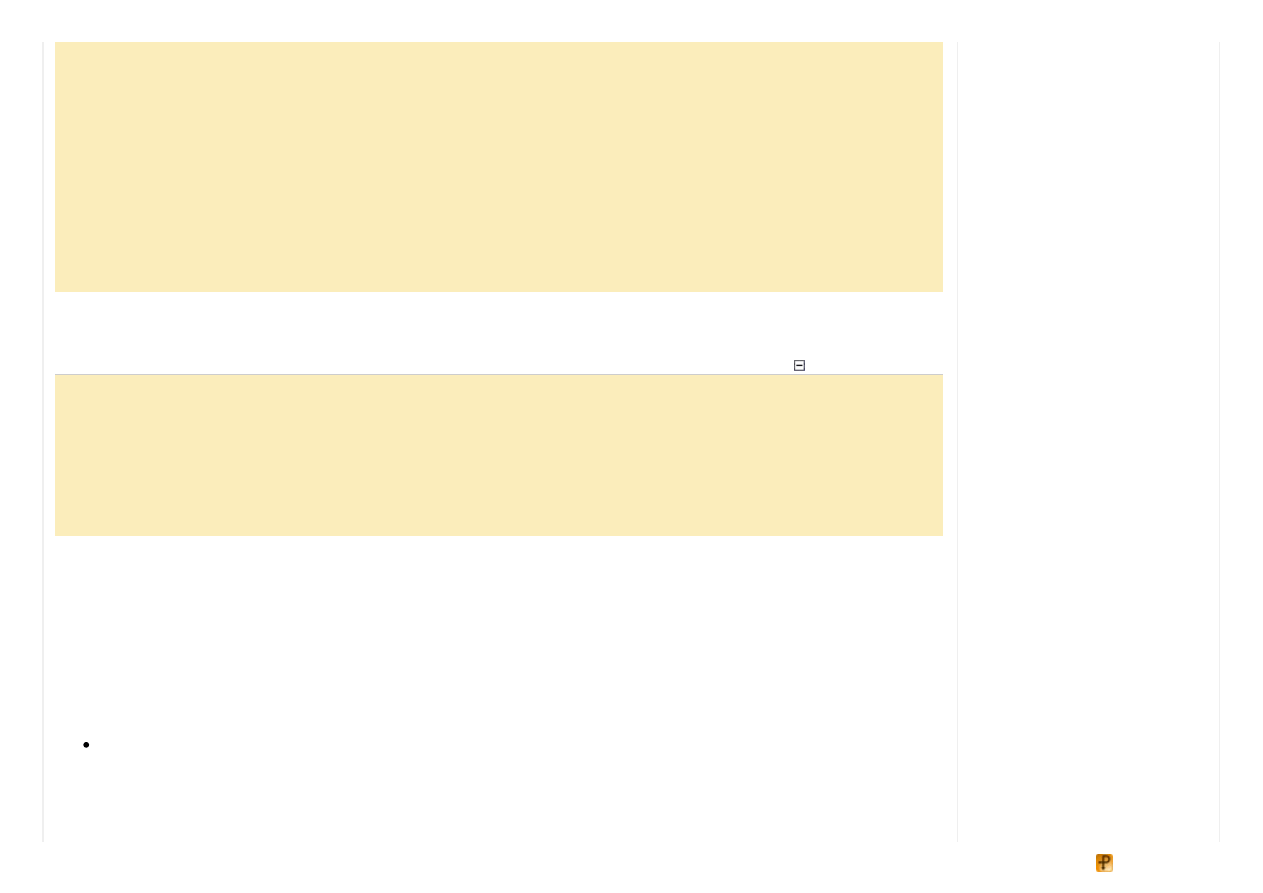
...
private
void
ActivateFormView(IView view)
{
Form form = view
as
Form;
WinformsViewInfo viewInf = ViewInfos[view.ViewName]
as
WinformsViewInfo;
if
(viewInf.ShowModal)
{
if
(!form.Visible) form.ShowDialog();
}
else
{
form.Show();
form.Activate();
}
}
ActivateUserControlView(...)
method not only focuses the user control but it firstly activates the parent of this
control, thus implementing the "Activating a user control view" use case:
Collapse | Copy Code
public
class
WinformsViewsManager : ViewsManagerBase
...
private
void
ActivateUserControlView(IView view)
{
UserControl uc = view
as
UserControl;
uc.Focus();
uc.FindForm().Show();
uc.FindForm().Activate();
}
Summary
Throughout this article, we have been building a comprehensive Windows Forms views engine for the Model- View- Presenter
Framework. We have started with a list of requirements for the future views engine and then implemented these requirements in
the
WinformsViewsManager
class and other satellite classes. As a result these classes comprise a fully- functional views
engine suitable for various MVP applications with Windows Forms- based UI. However it is not restricted to further extend this
views engine tailoring it for specific needs.
Project Website
License
This article, along with any associated source code and files, is licensed under
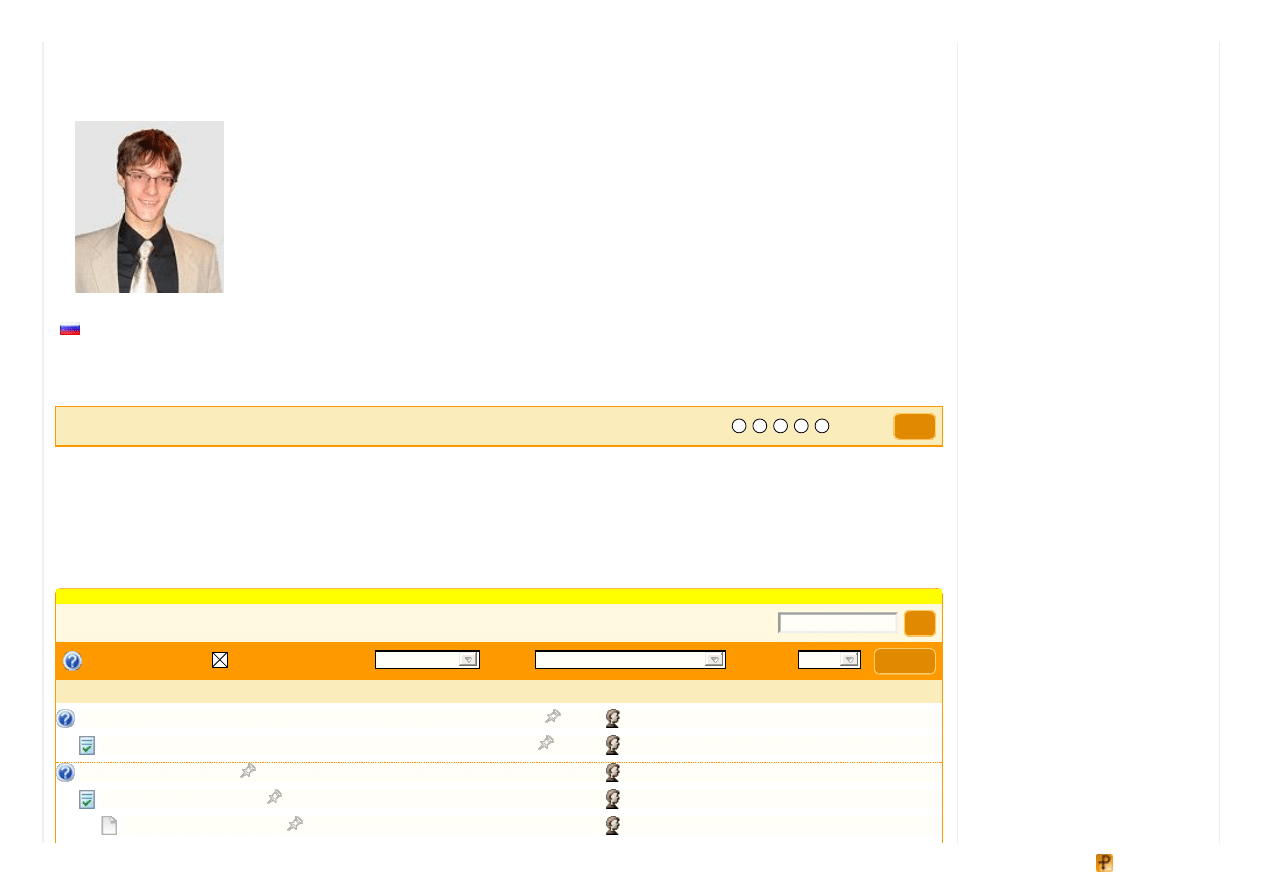
to vote Poor
Excellent
Vo t e
Se arch t his f o rum
G o
About the Author
Architect
Russian Federation
Member
Oleg Zhukov, born and living in Russia is a software development consultant in a company which
provides business solutions. He has graduated from Moscow Institute of Physics and Technology
(MIPT) (department of system programming) and has got a M.S. degree in applied physics and
mathematics. His research and development work concerns architectural patterns, domain- driven
development and systems analysis. Being the adherent of agile methods he applies them
extensively in the projects managed by him.
Comments and Discussions
Yo u must
t o use t his me ssag e b o ard . (
)
Profile popups Noise
Me d ium
Layout
No rmal
Per page
10
Up d at e
First
Prev
7:23 29 Se p ' 10
13:50 30 Sep '10
19:34 17 Jun ' 08
6:05 20 Jun '08
3:56 27 Jun '08
G re at Art icle BUT ho w can i "in re al wo rld " t ake ad vant ag e o f t his?
Re: Great Article BUT how can i "in real world" take advantage of this?
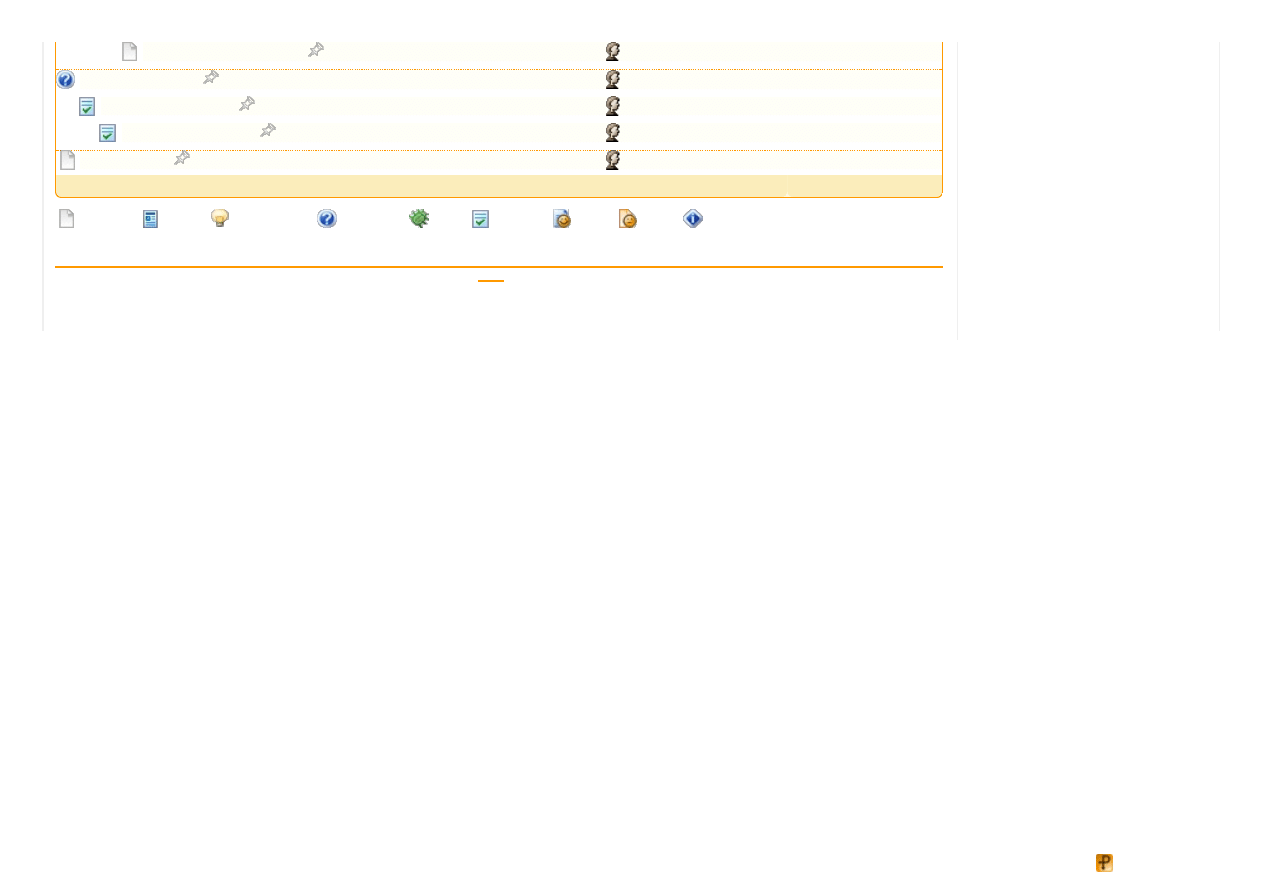
|
We b 0 1 | 2 .5 .1 2 0 4 0 5 .1 | La s t Up d a te d 1 2 Fe b 2 0 0 8
Ar ti cl e Co p yr i g h t 2 0 0 8 b y O l e g Z h u ko v
Eve r yth i n g e l s e Co p yr i g h t ©
, 1 9 9 9 -2 0 1 2
8:27 27 Jun '08
10:26 19 Fe b ' 08
20:32 21 Feb '08
10:10 29 Sep '08
4 :08 13 Fe b ' 08
Last Visit: 19:00 31 Dec '99 Last Update: 8:27 6 Apr '12
1
General
News
Suggestion
Question
Bug
Answer
Joke
Rant
Admin
Use Ctrl+Left/Right to switch messages, Ctrl+Up/Down to switch threads, Ctrl+Shift+Left/Right to switch pages.
Wyszukiwarka
Podobne podstrony:
Building an MVP Framework for NET Part 1
Building an MVP Framework for NET Part 2
Building An Online Shopping Cart Using C Sharp And Asp Net Part 1
An FPGA Based Framework for Technology Aware Prototyping of Multicore Embedded Architectures CLT
An FPGA Based Framework for Technology Aware Prototyping of Multicore Embedded Architectures CLT
Building An Online Shopping Cart Using C Sharp Part 2
Basel II and Regulatory Framework for Islamic Banks
4 2 2 7 Lab Building an Ethernet Crossover?ble
Framework for Project preparation
From dictatorship to democracy a conceptual framework for liberation
BOARD GAME for KIDS part 2 id 9 Nieznany (2)
An Intermediate Google SketchUp Tutorial Part 5A
Building An Outdoor Playhouse
Basel II and Regulatory Framework for Islamic Banks
ASP NET AJAX Server Controls Zaawansowane programowanie w nurcie NET Framework 3 5 Microsoft NET Dev
An Igbt Inverter For Interfacing Small Scale Wind Generators To Single Phase Distributed Power Gener
managing corporate identity an integrative framework of dimensions and determinants
więcej podobnych podstron