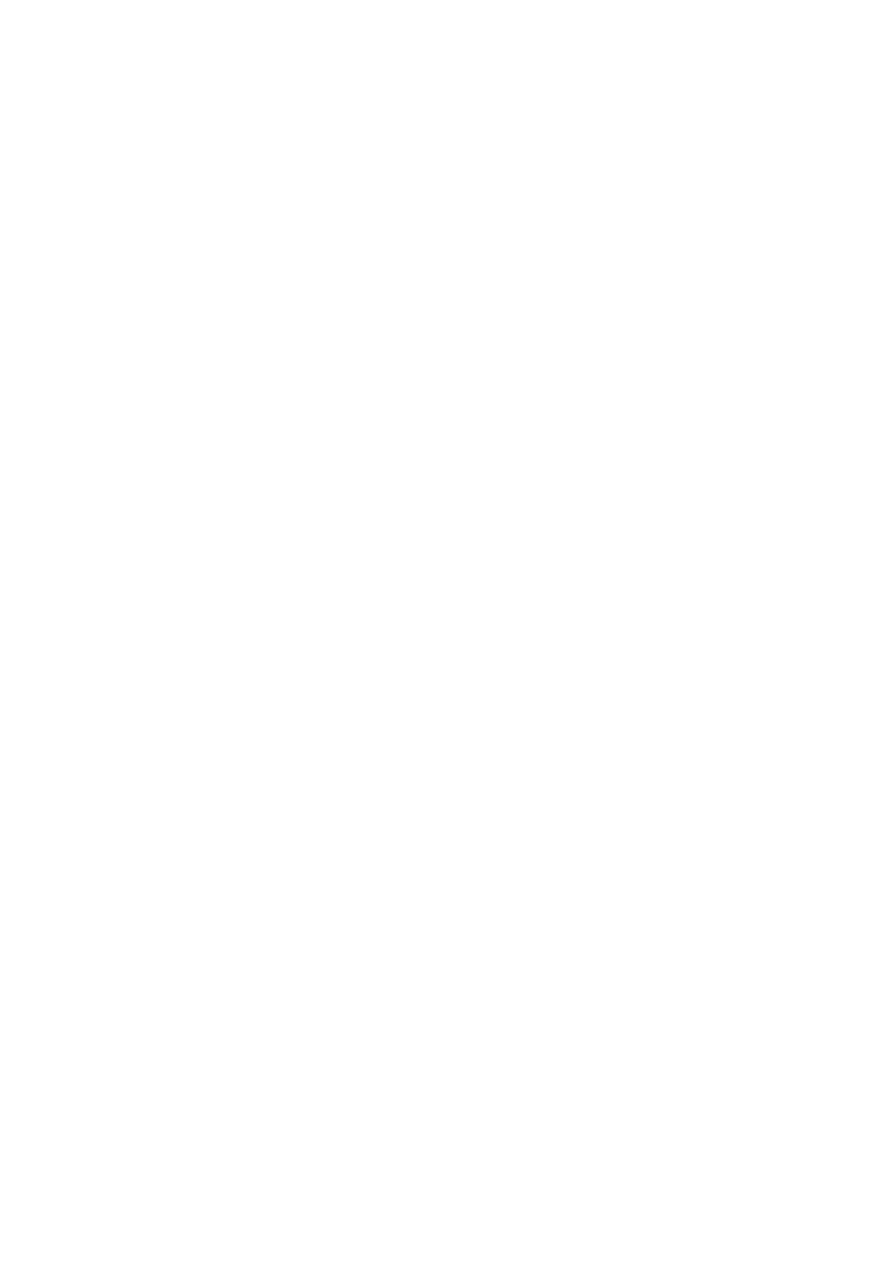
Chapter 2
Software Specification
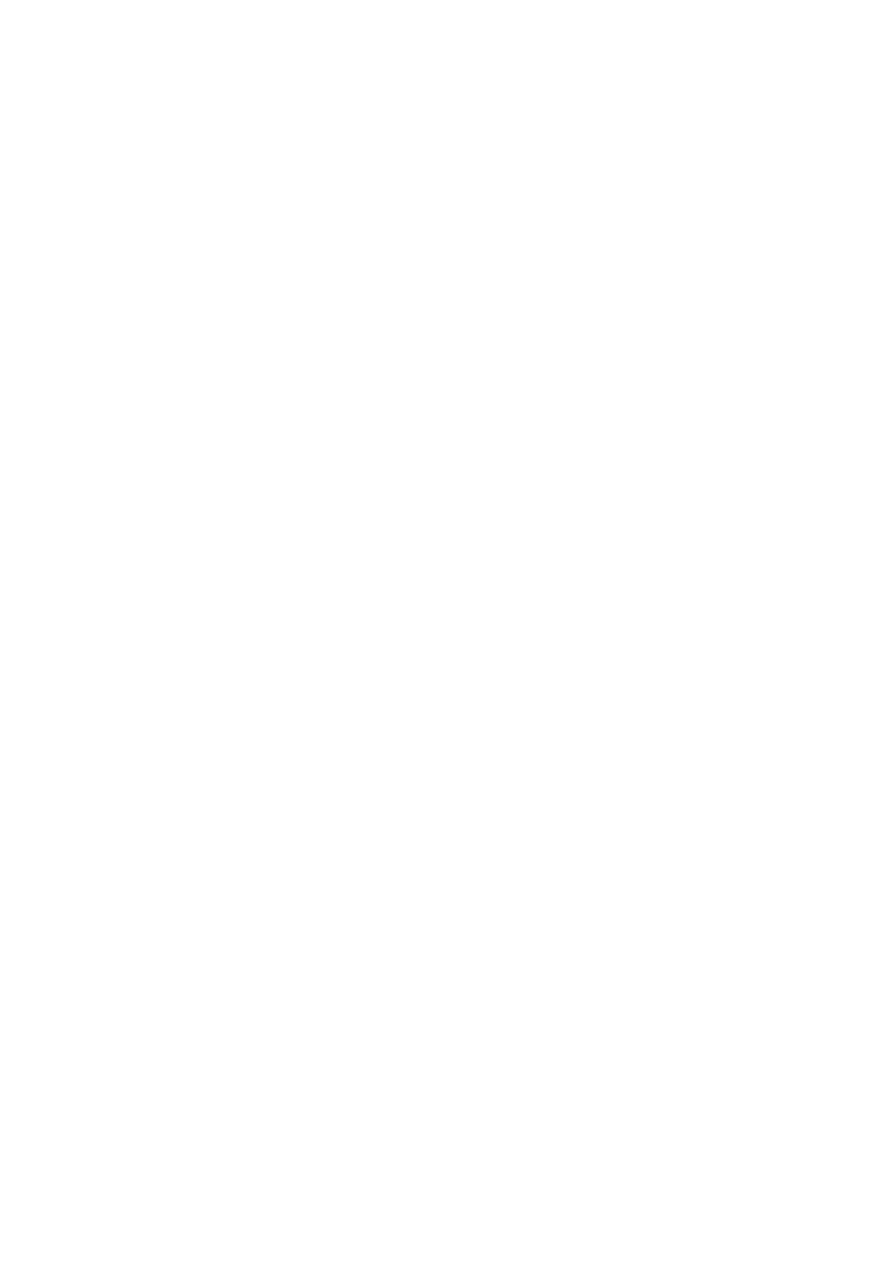
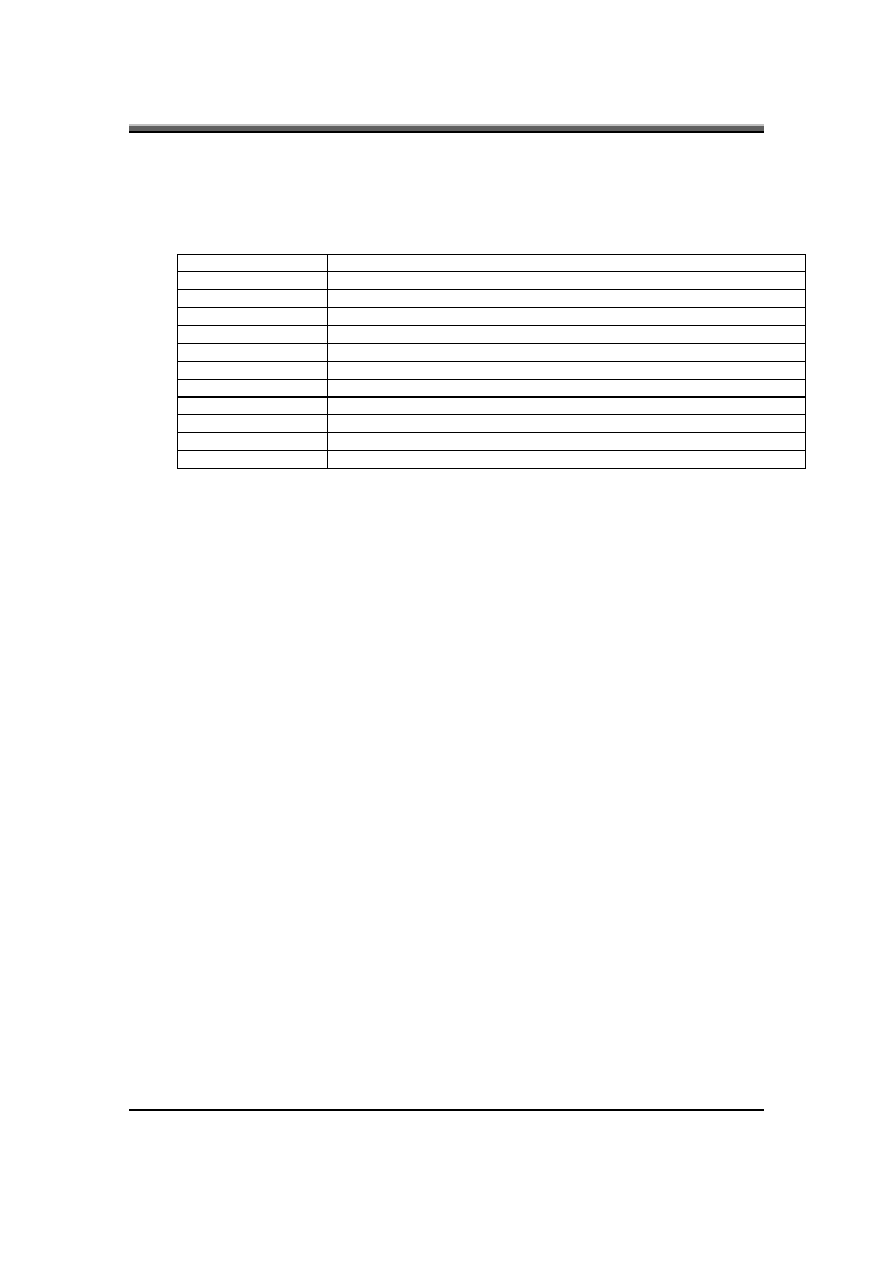
IFL90 Service Manual
1-1
1. System
Controls
1.1 Hot
Keys
Fn+F1
Enters S3 sleep state
Fn+F2
Wireless Enable/Disable
Fn+F3
LCD/CRT/LCD+CRT Switch
Fn+F4
Brightness down
Fn+F5
Brightness up
Fn+F6
Mute
Fn+F7
Volume Down
Fn+F8
Volume Up
Fn+F9
Media Play/Pause
Fn+F10
Media Stop
Fn+F11
Media Play Backward
Fn+F12
Media Play Forward
•
After rebooting, pad lock is set to off and Num lock is also too. In this state,
the embedded cursor/number pad is not enabled on the notebook keyboard.
•
When the embedded keypad is on, holding down Fn will turn the embedded
keypad off.
Note: Hot keys for brightness/Volume up /down adjustment are in repeat mode,
others will only be updated once for each key depression.
Note2: Hot keys not support display switch in DOS mode
1.2 Buttons
1.2.1 Power
Button
The activity of the power button is as follows:
•
If system is Off/Hibernate: System will be turned on while Power switch is depressed by
more than 100 ms
•
If system is in Standby state: System will resume while Power switch is depressed by more
than 100 ms.
•
If system on with legacy mode: depress this button will turn off power.
If system is running in ACPI OS, the power button acts as the sleep button, and let
OS controls the policy of power button which is defined in Power Option under
the OS.
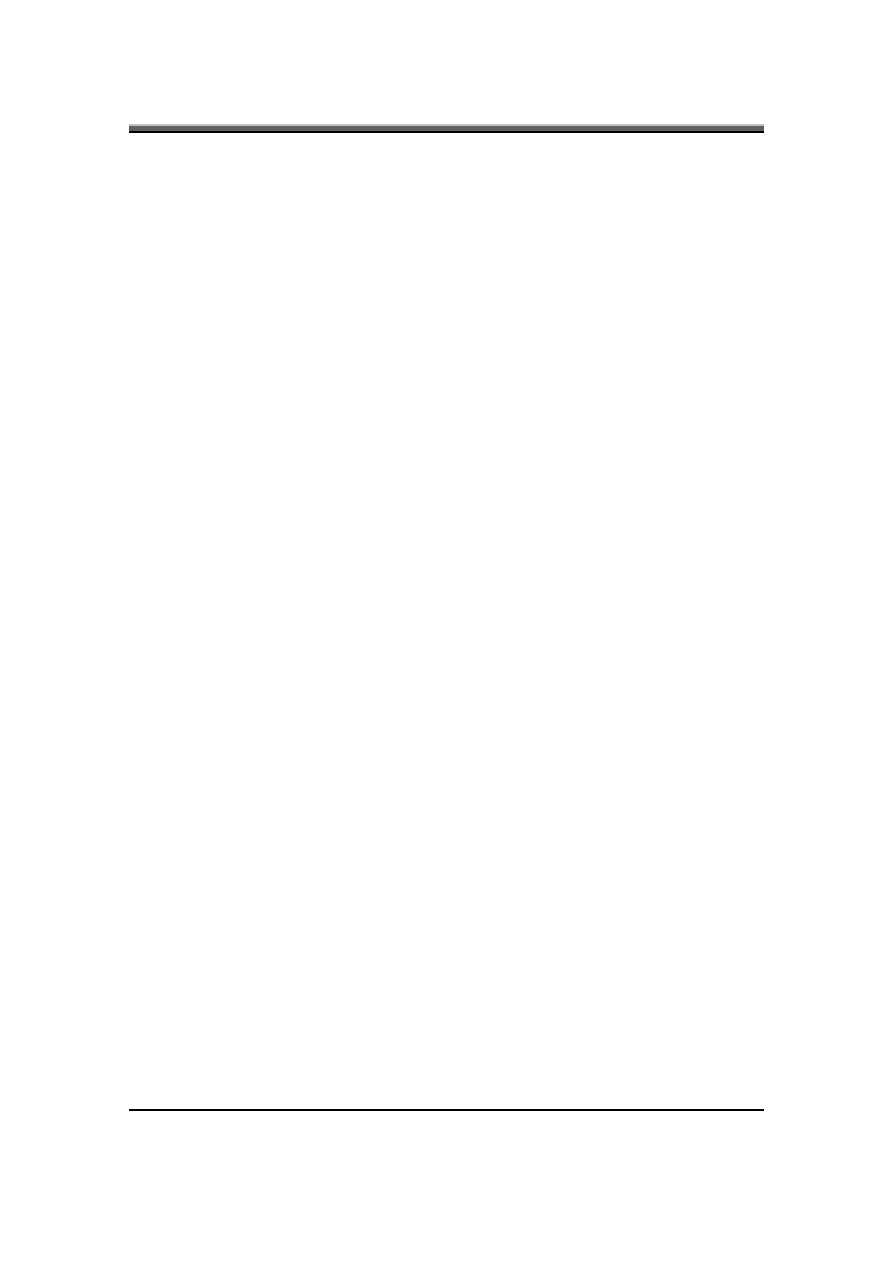
IFL90 Service Manual
1-2
1.2.2 Power
Button
Over-ride
•
Holding down the Power Button for 4 seconds will cause an unconditional transfer to the off
state without notifying the operating system.
1.2.3 Lid
switch
If the system is running under legacy mode:
•
Closing the lid will turn off LCD backlight.
If the system is running under ACPI mode:
•
The operating system will determine what action to take when the lid is opened and closed.
The function of lid switch will follow the OS setting in power management
(Nothing, Standby or Hibernate). If nothing, the backlight must turn off when the
lid is closed.
1.3 System status indicators
Please refer to Keyboard BIOS specification.
2. Core BIOS Features
2.1 Enhanced IDE Disk Drive Support (EDD)
In addition to AT standard disk drive support, the Phoenix TrustedCore(tm) also
supports:
•
Auto-detection and sizing of all IDE drives.
•
Logical Block Addressing
•
Fast DMA support
•
Ultra DMA-33/66/100 support
•
SATA with AHCI and non-AHCI mode support.
The CHS translation mode will be used.
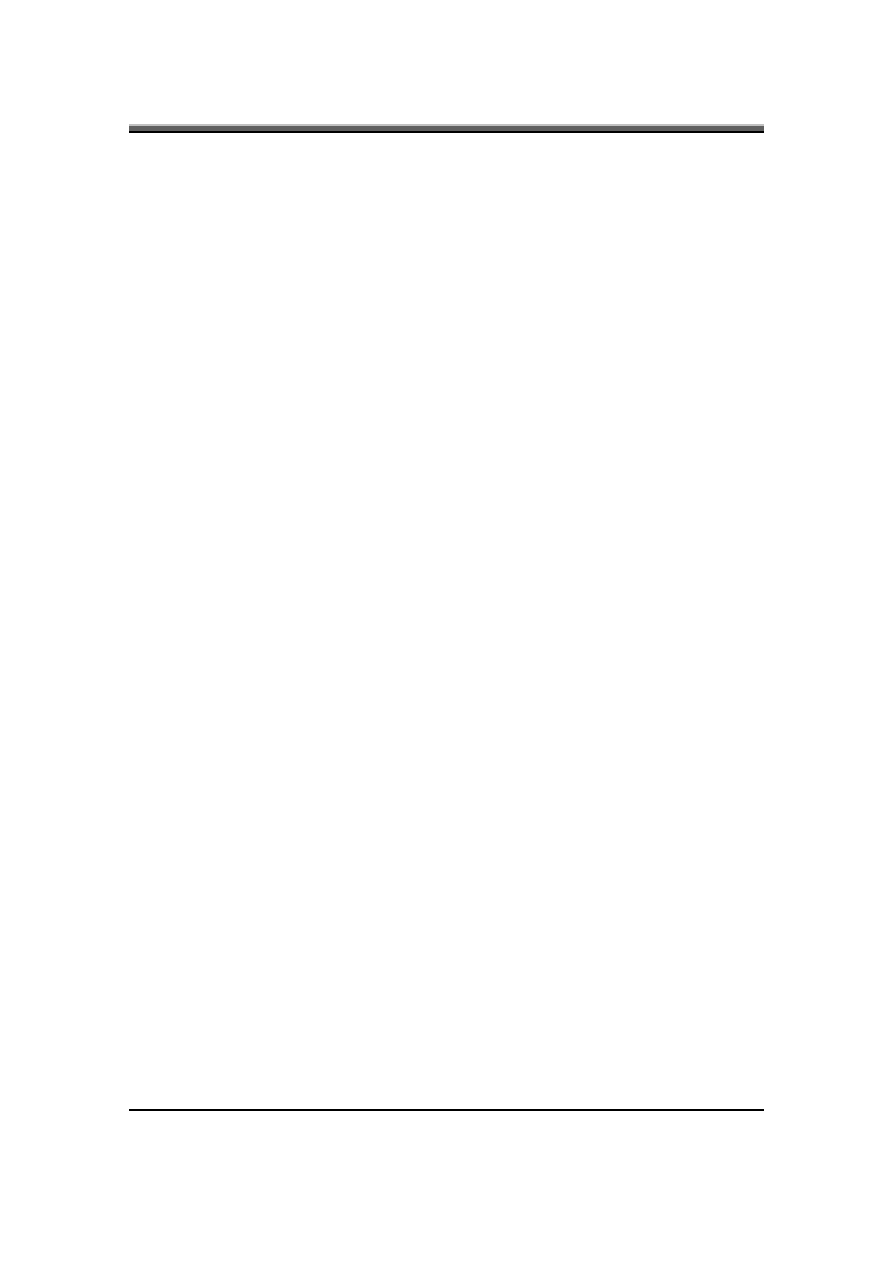
IFL90 Service Manual
1-3
2.2 Multi
Boot
The notebook can support Multi-Boot for selecting the boot sequence of Hard
Drive, Removable Devices, CD-ROM/DVD Drive and Network in Setup.
2.3 Quiet
Boot
Quiet Boot replaces the customary technical messages during POST with a more
visually pleasing and comfortable display (OEM screen). During POST, right
after the initialization of VGA, The notebook displays an illustration called the
OEM screen during system boot instead of the traditional POST screen that
displays the normal diagnostic messages.
The OEM screen stays up until just before the operating system loads unless:
•
Pressing <Esc> to switch to the POST screen and the boot process will continue until the end
of POST.
•
Pressing <F2> to enter Setup.
•
Whenever POST detects a non-terminal error, it switches to the POST screen near the end of
POST, just prior to prompting for a password.
•
If the BIOS or an option ROM request keyboard input, the system switches over to the POST
screen with prompts for entering the information. POST continues from there with the regular
POST screen.
2.4 Boot
Block
The Flash ROM used in many systems today offer the customer the advantage of
electronically reprogramming the BIOS without physically replacing the BIOS
ROM. This advantage, however, does create a possible hazard: power failures or
fluctuations that occur during updating the Flash ROM can damage the BIOS
code, making the system unbootable. To prevent this possible hazard, many Flash
ROM include a special non-volatile region that can never be erased. This region,
called the boot block, contains a fail-safe recovery routine. If the boot block finds
corrupted BIOS, it prompts the end user to insert a diskette, from which it loads
several files that replace the corrupted BIOS on the Flash ROM with an
uncorrupted one.
2.5 New Interrupt 15h extensions
The BIOS must support the recently defined standard INT 15 extensions:
2.5.1 Big
Memory
Big memory support can report greater than 64 megabytes of RAM. The
notebook supports the INT 15h big-memory reporting functions of E801h, E881h,
and E820h. This feature reports all available extended memory (both below and
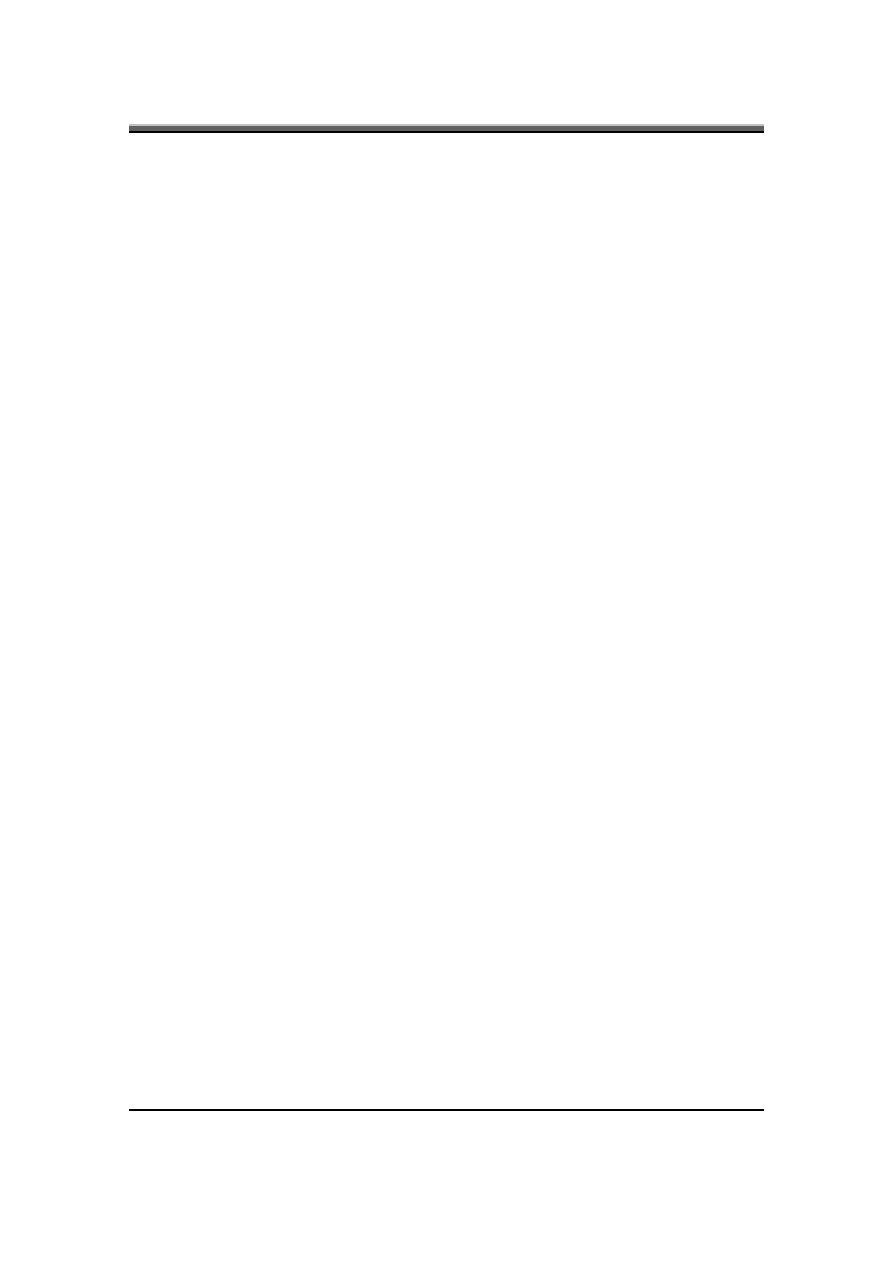
IFL90 Service Manual
1-4
above the 64MB limit) using both a real mode (E801h) and a 32-bit protected
mode (E881h) interface. Operating systems can access the real-mode interface
through the standard INT 15h call. They can access the protected-mode interface
through a 32-bit interrupt call, much like the EISA protected-mode interface. The
Microsoft-defined E820h function returns a complete memory map through a
series of repeated calls.
2.6 Plug-n-Play
(PnP)
Support
To achieve the goal of PnP, a POST conflict detection and resolution (CDR)
module, and a run-time services module will be integrated into the system BIOS.
The PnP runtime service module includes multiple interfaces so that the system
can support the current DOS, as well as Win98 operating system that include
specific support for the PnP BIOS specification.
3. Security
Features
The security feature to be supported is password.
3.1 2 Level Passwords
The notebook supports two levels password protection. The password support
consists of a User Password and an Supervisor Password. They each contain up
to eight characters, and are stored in CMOS.
When the password is enabled, the notebook may display a suitable password
prompt on the main display in the following situations:
•
Turning on from the Off State.
•
Turning on from Hibernate.
•
Entering to Setup.
The User will attempt to enter a password, then press ENTER If the User fails to
enter the password in three tries the system will return to the state it was turned on
from (off, Hibernation).
All user data on screen must not be visible before entering the correct password.
3.1.1 User
Password
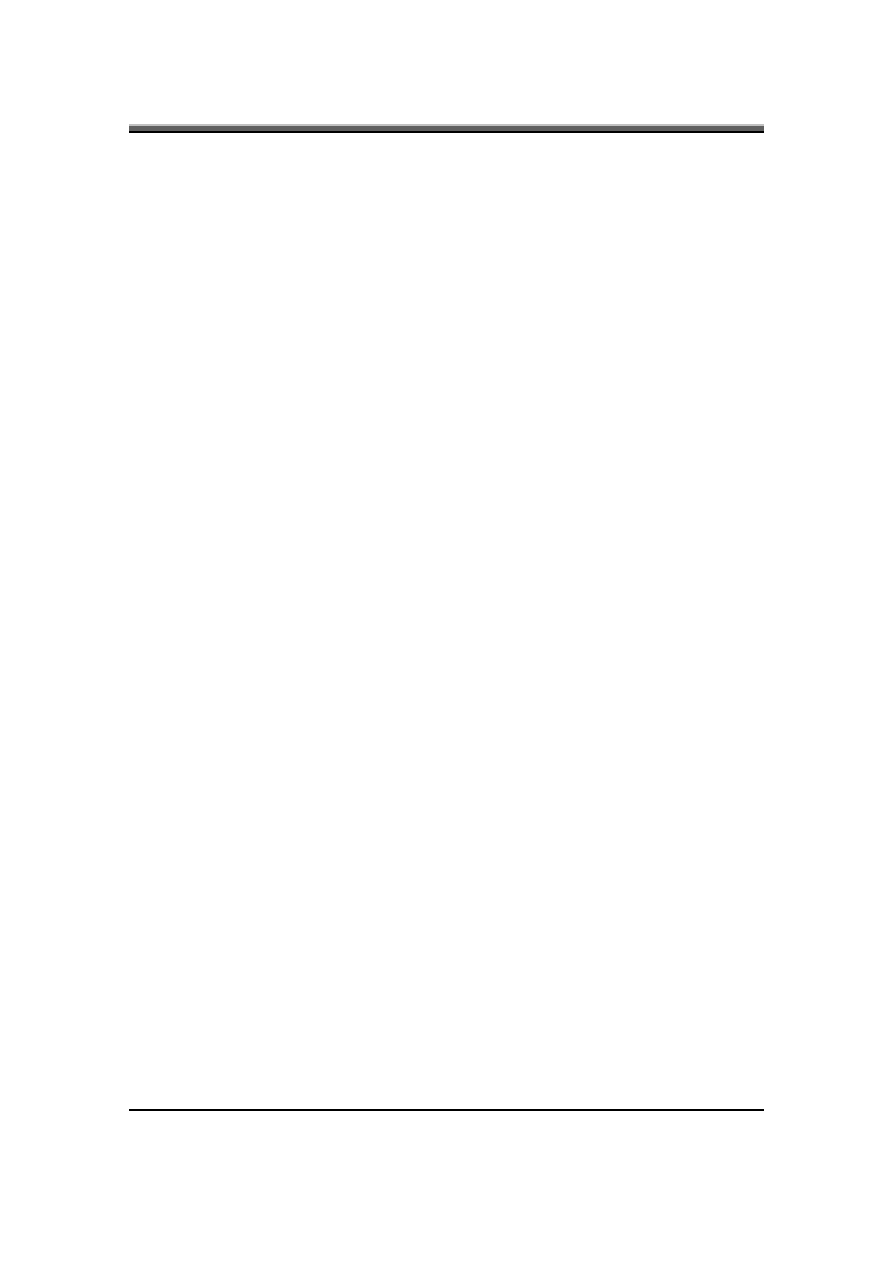
IFL90 Service Manual
1-5
The user can choose to enable or disable:
•
Password required on boot
The user may also require entry of the user password before entering setup menu.
While setting new password, three failures to enter the old password will result in
the system halt.
3.1.2 Supervisor
Password
There are three primary uses for the Supervisor Password:
•
To protect the contents of the PC Identification strings from changes by the user.
•
Protect users from changing system configuration that could cause the notebook to
malfunction.
•
As the user password if only a single password is desired.
3.1.3 Valid Password Characters
Valid Password Characters
•
The numbers 0 to 9.
•
The letters A to Z (not case sensitive).
•
The special symbols - (dash), =, [, ], ;, \, ‘, ‘, , (comma), ., /, and (space)
The password is stored as scan codes.
Both passwords will be encrypted before being stored in CMOS RAM using the
standard Phoenix password encryption technique.
3.2 Hard disk password
The hard disk password used is a function of the hard drive serial number. It will
follow the drive, if it is removed from one unit and put into another system.
3.3 Power
on
password
The user can choose to enable or disable:
•
Password required on boot
The user may also require entry of the power on password before boot to DOS.
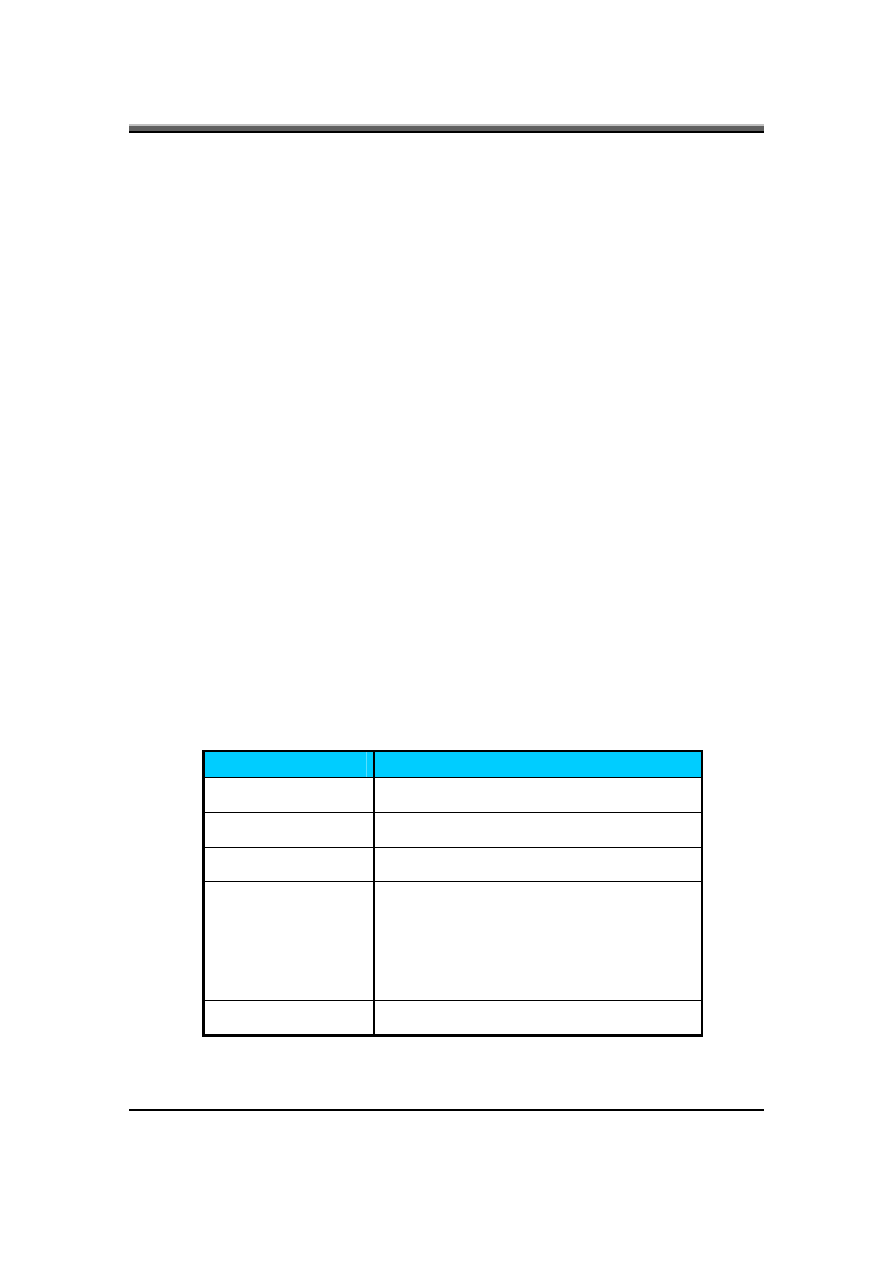
IFL90 Service Manual
1-6
While setting new password, three failures to enter the old password will result in
the system halt.
4. Thermal
management
Please refer to Keyboard BIOS specification.
5. Power Management for ACPI mode
5.1 Introduction
The notebook supports ACPI. The system will dynamically switch to ACPI mode
for configuration and power management when an ACPI OS is loaded.
When ACPI is not loaded and enabled, the power management function will be
disabled.
5.2 System
Time-outs
If the system is running in ACPI mode, system Time-outs is handled by the
operating system. BIOS time-outs are disabled. System time-outs are set using
the control panel power applet.
5.3 System
Power
Management
The overall system can be in one of the system power states as described below:
ACPI mode
Power Management
Mech. Off (G3)
All devices in the system are turned off
completely.
Soft Off (G2/S5)
OS initiated shutdown. All devices in the system
are turned off completely.
Working (G0/S0)
Individual devices such as the CPU and hard
disk may be power managed in this state.
S3 Sleeping State
CPU set power down
VGA Suspend
PCMCIA Suspend
Audio Suspend
Hard Disk Power Down
ODD Power Down
Super I/O Power Down
S4 Sleeping State
System Saves all system states and data onto
disk prior to power off the whole system.
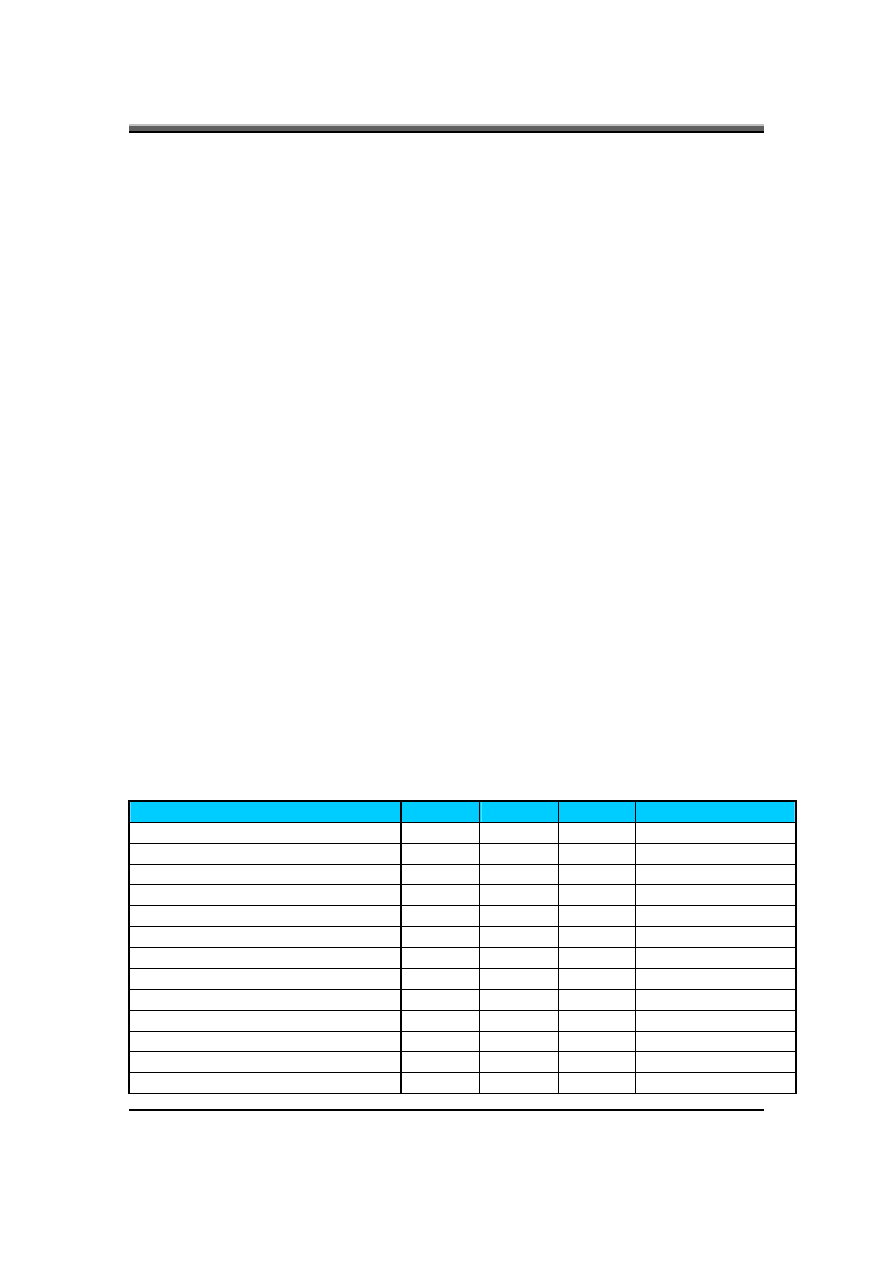
IFL90 Service Manual
1-7
5.4 Device
Power
Management
Under ACPI mode, the device specific power management supported by this
notebook includes the CPU throttling, monitor power management and the hard
disk.
5.4.1 CPU power management
•
ACPI mode
The operating system detects when the system is idle and places the CPU in one
of the 3 CPU low power states (C1, C2 or C3) depending on how much latency it
believes the system can afford.
The C1 state is simply the CPU halt instruction. The C2 state is the CPU stop
grant state. The C3 state is the CPU stops clock state. The CPU stays in this state
until an interrupt occurs.
5.4.2 Hard
Disk
The operating system uses the spin down timer of the hard drive to set time-outs.
The BIOS time-out of the hard disk must be disabled in ACPI mode. The user can
sets the hard disk spin down time-out in the control panel power applet.
5.4.3 Display
Device
The monitor can be turned off after a period of no activity based on the settings of
the OS.
5.4.4 System Wake Up Sources
The table below lists the wake up events for all low power states:
Events
S3
S4
S5
Process required
Any key
O
X
X
X
Power button
O
O
O
X
Lid open
O
O*4
X
X
Modem Ring (PCI-E Modem)
X
X
X
X
Modem Ring (USB Modem)
X
X
X
X
Modem Ring (on board)
O
O
O
X
LAN
(PCI-E)
X X X X
LAN
(MiniPCI)
X X X X
LAN
(USB)
X X X X
LAN (On board) *3
O
O
X
O
AC/Battery
X X X O
Thermal
X X X O
RTC*3 O
O
X
X
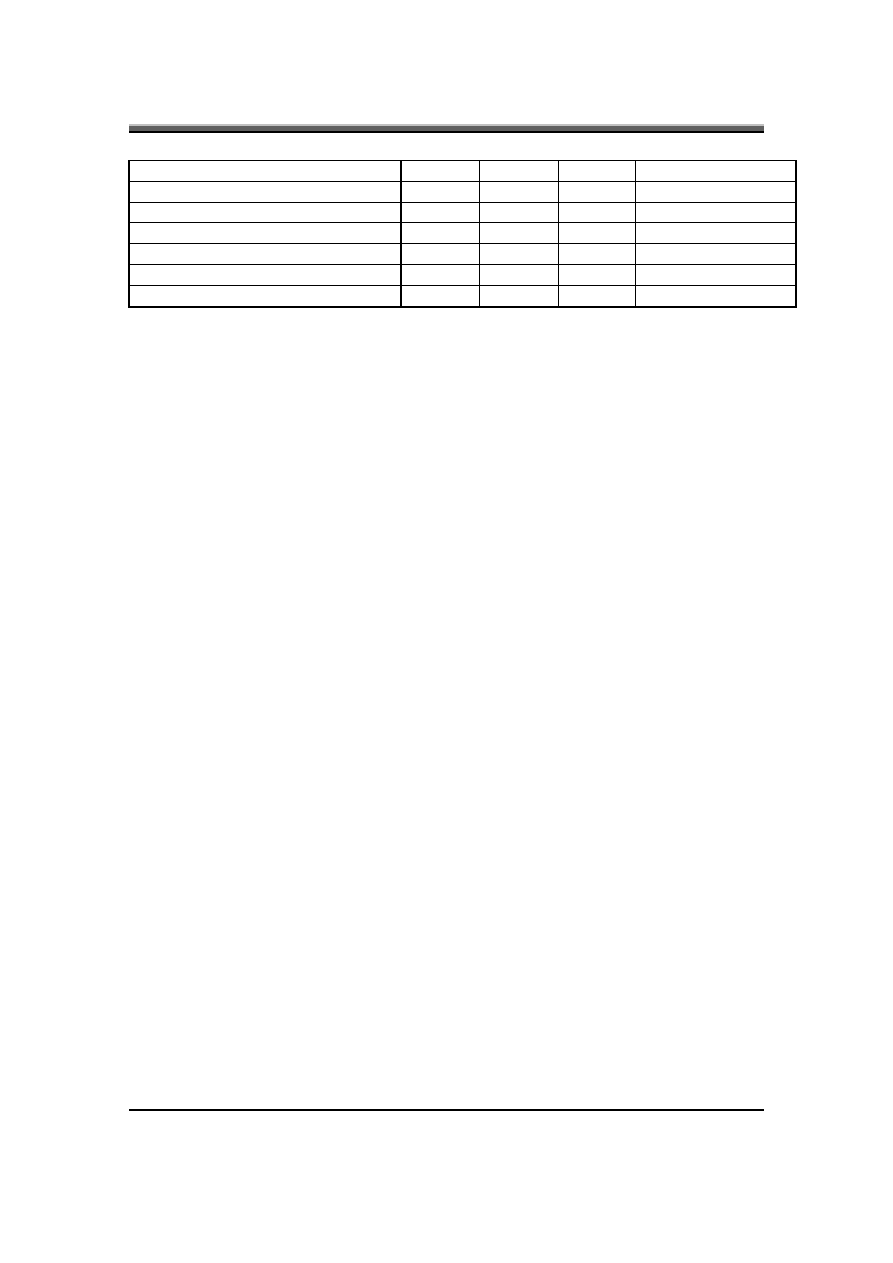
IFL90 Service Manual
1-8
LPT/KB/Mouse/FDD/HDD
X X X X
Audio/Video
activity
X X X X
PCI-E
SLOT
X X X X
USB
X X X X
CRT (no event) plug/unplug
X
X
X
O
Power Kill (no event)
X
X
X
KB only
Critical low battery
O
X
X
X
Field ‘Process Required’ identifies that further process for the occurred events
must be processed during wake up or resume procedure.
Notes:
•
1: Any keys are not wake up source of suspend to RAM and Hibernate states.
•
2: Activity of the USB device is dependent on the driver support.
•
3:Lan(On board) and RTC can wake up source of Standby and Hibernate states with AC
mode.
•
4:Lid switch can wake up system from Standby states with AC/DC mode
5.4.4.1. Modem Ring
•
PCI-E Modem
The function of waking up the system from S1/S3 (standby) is not supported.
•
USB Modem
The function of waking up the system from S1/S3 (standby) is not supported.
5.4.4.2. LAN
•
PCI-E LAN
The function of waking up the system from S1/S3 (standby) is not supported.
•
USB LAN
The function of waking up the system from S1/S3 (standby) is not supported.
•
LAN (On board)
The function of waking up the system from S3/S4 (standby/hibernation) is
supported.
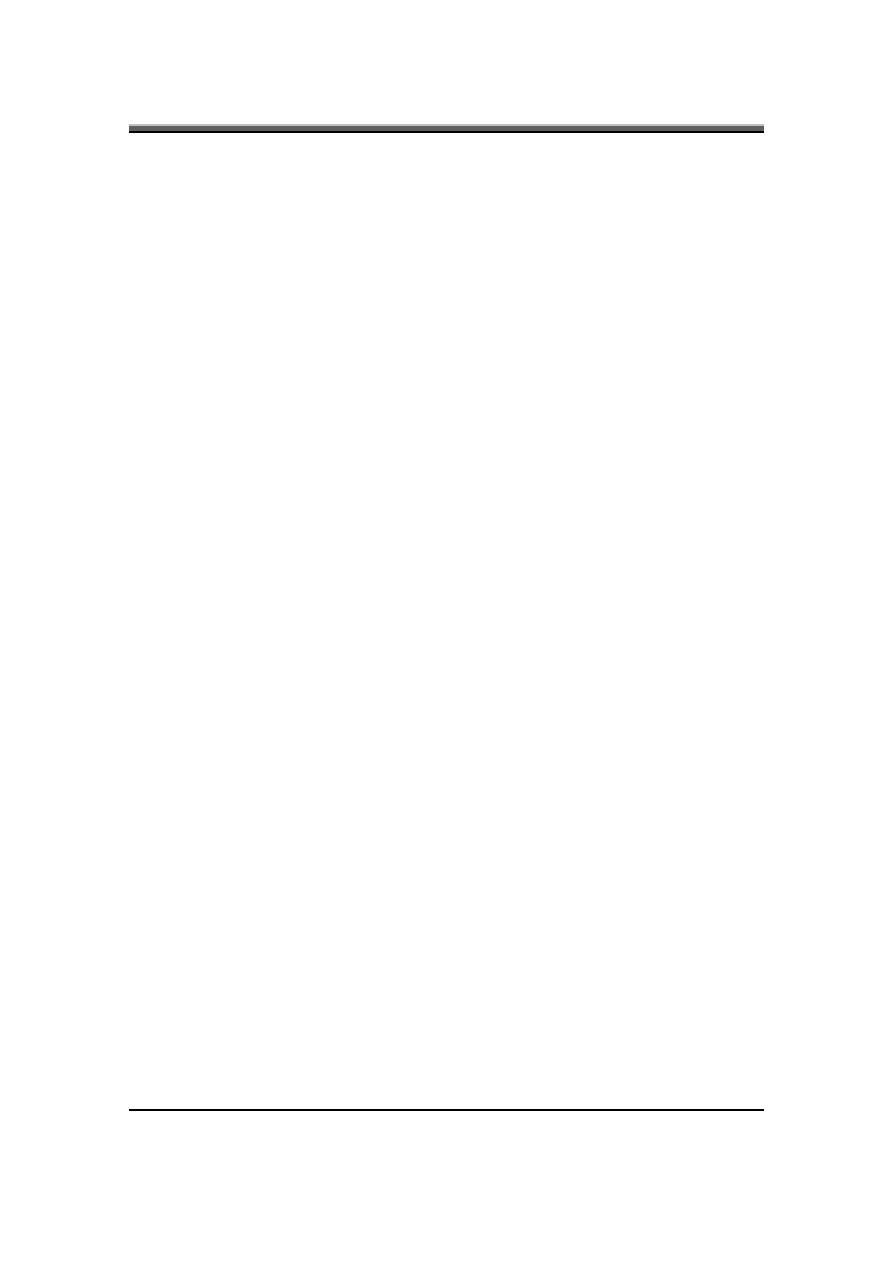
IFL90 Service Manual
1-9
5.4.4.3. Real Time Clock Alarm
The Real Time Clock alarm interrupt will wake the system from Standby (DC/AC)
/ Hibernation (AC mode)
5.4.4.4. PC-Card Wake Up
PC-Cards can’t wake the system up from Standby.
5.4.4.5. USB Device
The usb device can’t wake the system from Standby.
5.4.4.6. Critical Low Battery
Critical low battery event can’t wake the system from Standby in ACPI mode
5.5 Hibernation
To support the hibernate state, the save to disk partition or file will be created by
the operating system if the user select to enable the hibernation.
It is the responsibility of the operating system to save the system state to a disk
file and restore the system state when it is turned back on.
6. ACPI (Advanced Configuration and Power
Interface)
6.1 Introduction
The Advanced Configuration and Power Interface (ACPI) is a well-specified
power management and configuration mechanism. It evolves the existing
collection of power management codes, APM, PnP BIOS, and Etc.
6.2 ACPI Sleep Status
BIOS must support the following sleep states – S3, S4 and S5.
6.3 Fast Boot and Fast Resume
BIOS must hands off the control to the operating system within the following
time limits:
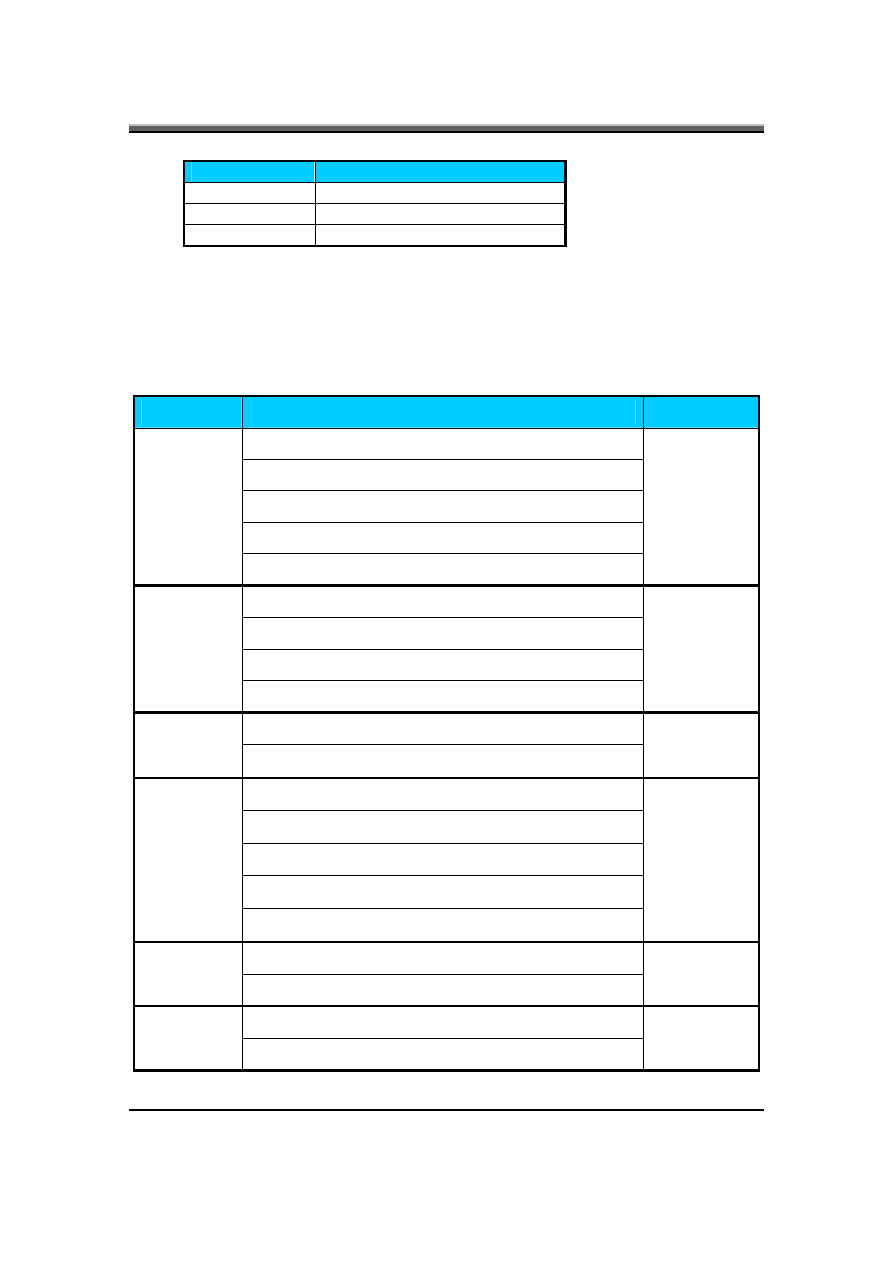
IFL90 Service Manual
1-10
Required
S5->S0 10sec
S4->S0 10sec
S3->S0 250msec
*Measured using the Microsoft BootVis tool.
In addition, total resume time from S3 must be completed within 5 seconds.
6.4 Power State Transition Diagram
The state transition diagram in ACPI mode is as follows:
From (State)
Leave By Condition
Enter (State)
Power Button
Lid switch
On board LAN
Alarm
S3
Critical low battery(Only in DC mode)
S0
Power Button
Lid switch
On board LAN
S4
RTC
S0
Power Button
S5
On board Lan
S0
Press Lid switch (depends on ACPI OS setting)
Standby icon in shutdown menu in Windows.
ACPI OS timer expired
Critical low battery (depends on ACPI OS setting)
S0
Critical low battery (depends on ACPI OS setting)
S3
Press Lid switch (depends on ACPI OS setting)
S0
Press Power Button (depends on ACPI OS setting)
S4
Press Lid switch (depends on ACPI OS setting)
S0
Press Power Button (depends on ACPI OS setting)
S5
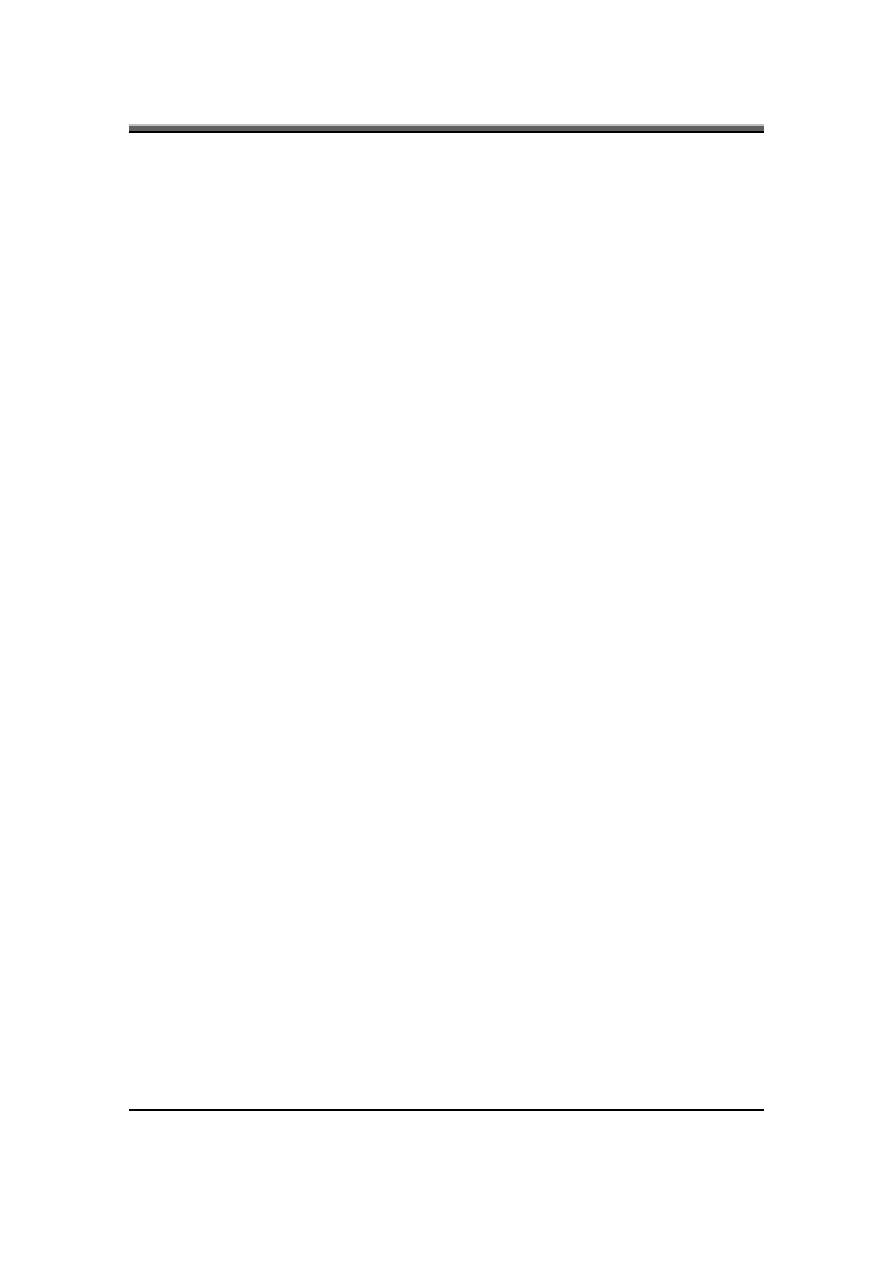
IFL90 Service Manual
1-11
6.5 Storage Devices and Batteries
Possible storage devices are FDD, HDD, CD-ROM and DVD-ROM
•
Floppy Disk and Hard Disk, CD-ROM and DVD-ROM
The BIOS must report the correct types of these devices if the drive is installed in the system
during POST. Two devices, which belong to the same category, are not supported in this notebook.
•
Batteries
The BIOS must follow ACPI specification and report the correct number of the installed battery
and status.
6.6 Bootable
Device
The system is capable of booting from onboard HDD, CD ROM, DVD-ROM,
external USB Floppy and USB ATA Flash device.
6.7 Embedded
controller
The keyboard controller will act as the ACPI embedded controller and support the
ACPI EC protocol and interface.
7. PC2001
The notebook must meet Microsoft Logo requirements in accordance with the
PC2001 Guide and the Microsoft Logo test programs.
8. Miscellaneous
Features
8.1 Single
BIOS
ROM
The system BIOS and Keyboard BIOS share one single flash ROM. The size of
the flash ROM is 1MB.
8.2 USB
Support
This feature allows the use of a USB keyboard to access BIOS Setup and to be
used in DOS without additional drivers. USB floppy boot and Crisis Recovery
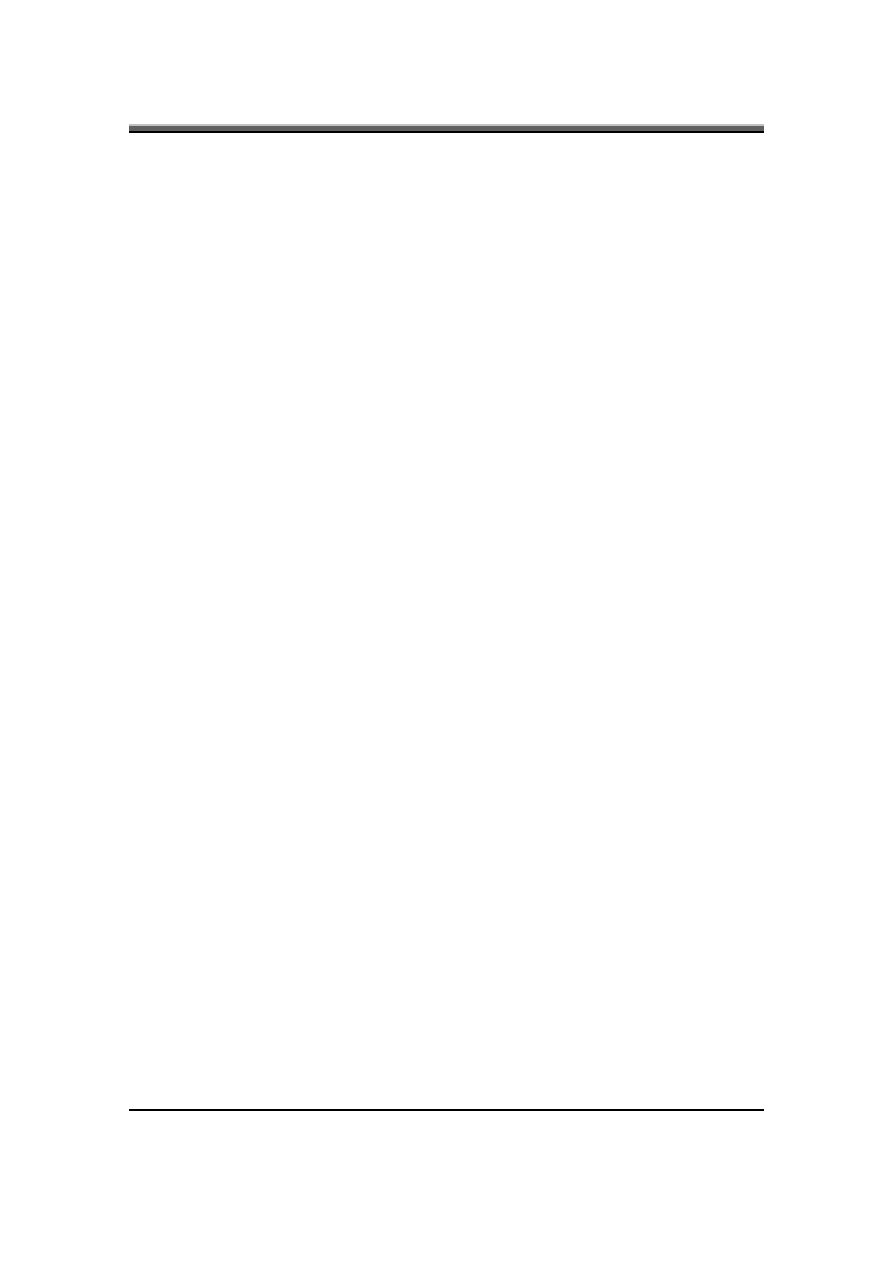
IFL90 Service Manual
1-12
from USB floppy is also supported. The driver provides other USB devices
support after loading the operating system.
8.3 Flash utility – one BIOS ROM only
The flash utility can be used to program both system and keyboard BIOS at the
same time.
8.4 Crisis
Recovery
This feature provides an opportunity for system that cannot boot up. With a crisis
floppy diskette, the system can perform crisis recovery by using internal PS2
keyboard.
To perform crisis recovery using keyboard, do the following:
Power off the system.
Plug-in the USB floppy drive with crisis floppy diskette inserted.
Hold down Fn + B keys.
Plug-in AC adapter and make sure it is powered.
Power on the system from off state (i.e. cold boot) while holding down <Fn+B>
key.
After POST, release <Fn+B> key. The system should boot from floppy and
perform crisis recovery action.
8.5 VGA
Support
This section describes the expected behavior when a video monitor is connected
to the VGA port on the notebook .The feature needs VGA driver support
The BIOS will use both the RGB and pin 11 methods to determine the presence of
an external VGA monitor.
Video modes supported on the secondary display path (need VGA driver
support)
Supported video modes and timings please refer to the technical reference of
VGA vendor. In particular, text mode and standard VGA modes are not supported.
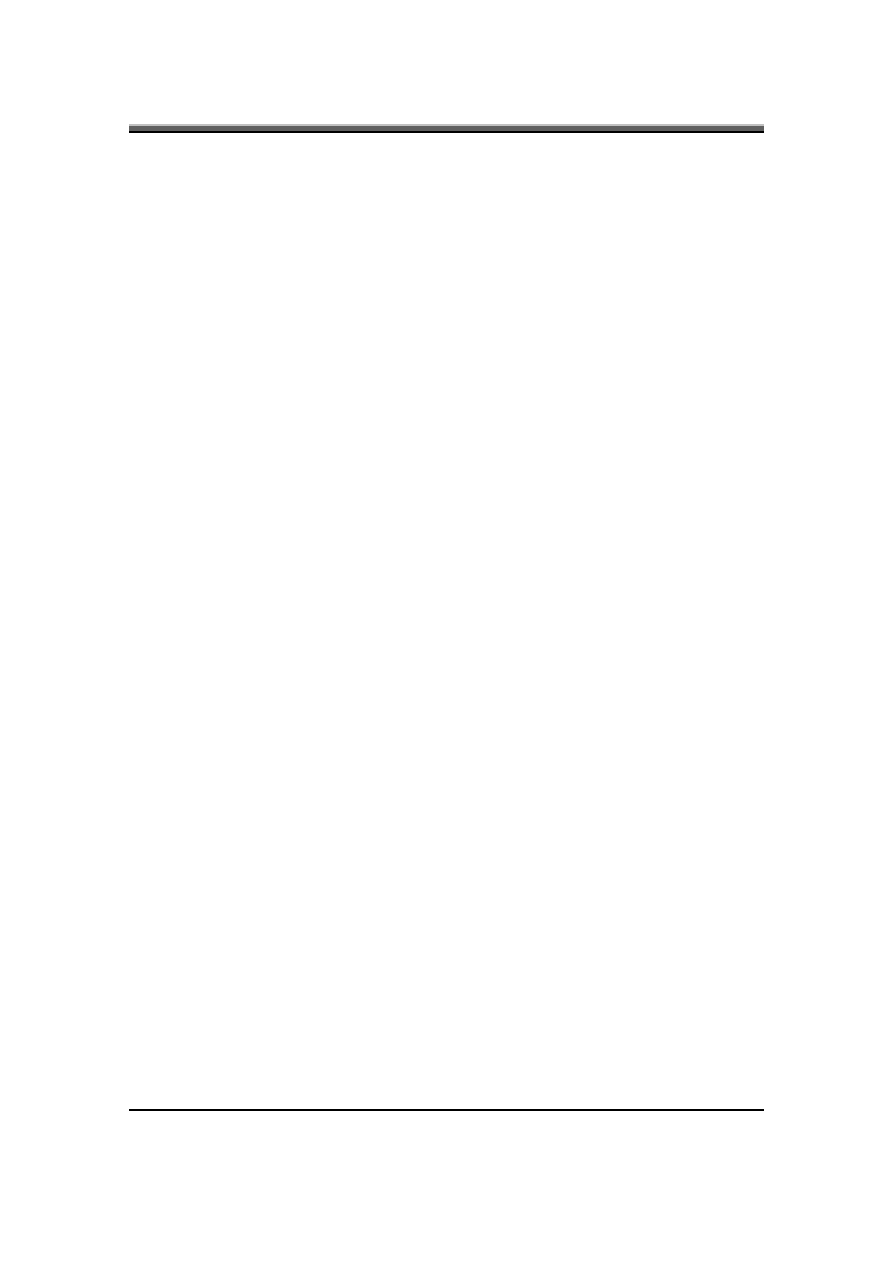
IFL90 Service Manual
1-13
9. Customer
Specific
Features
9.1 Display of System Type and BIOS Version Number on Boot
BIOS Version V1.00*
Note: * The numbers of BIOS version will be changed.
9.2 CMOS RAM management
The BIOS will automatically update certain information in CMOS on each boot.
This information includes:
•
DRAM size and configuration
•
Hard disk configuration
•
Always report the existence of one FDD.
If the CMOS RAM fails checksum or a power lost on CMOS battery is detected
during boot, an appropriate error message will be displayed:
Establishing default CMOS configuration
Run SETUP to change configuration
The system BIOS must automatically load default values defined in the setup
menu during POST when encounter these problems. The user must not be
required to take any action to continue the rest of POST (or entering SETUP).
9.3 System
Management
BIOS(SM
BIOS) version 2.4 (DMI 2.0)
Limited DMI 2.0 BIOS information are provided:
BIOS version number is type 0 data item.
Type 1:
•
System serial number – 64 alphanumeric characters with 12-character bundle number
•
System manufacturer name – ‘COMPAL’
•
System product name – 32 alphanumeric characters
•
System version – 32 alphanumeric characters
Type 2:
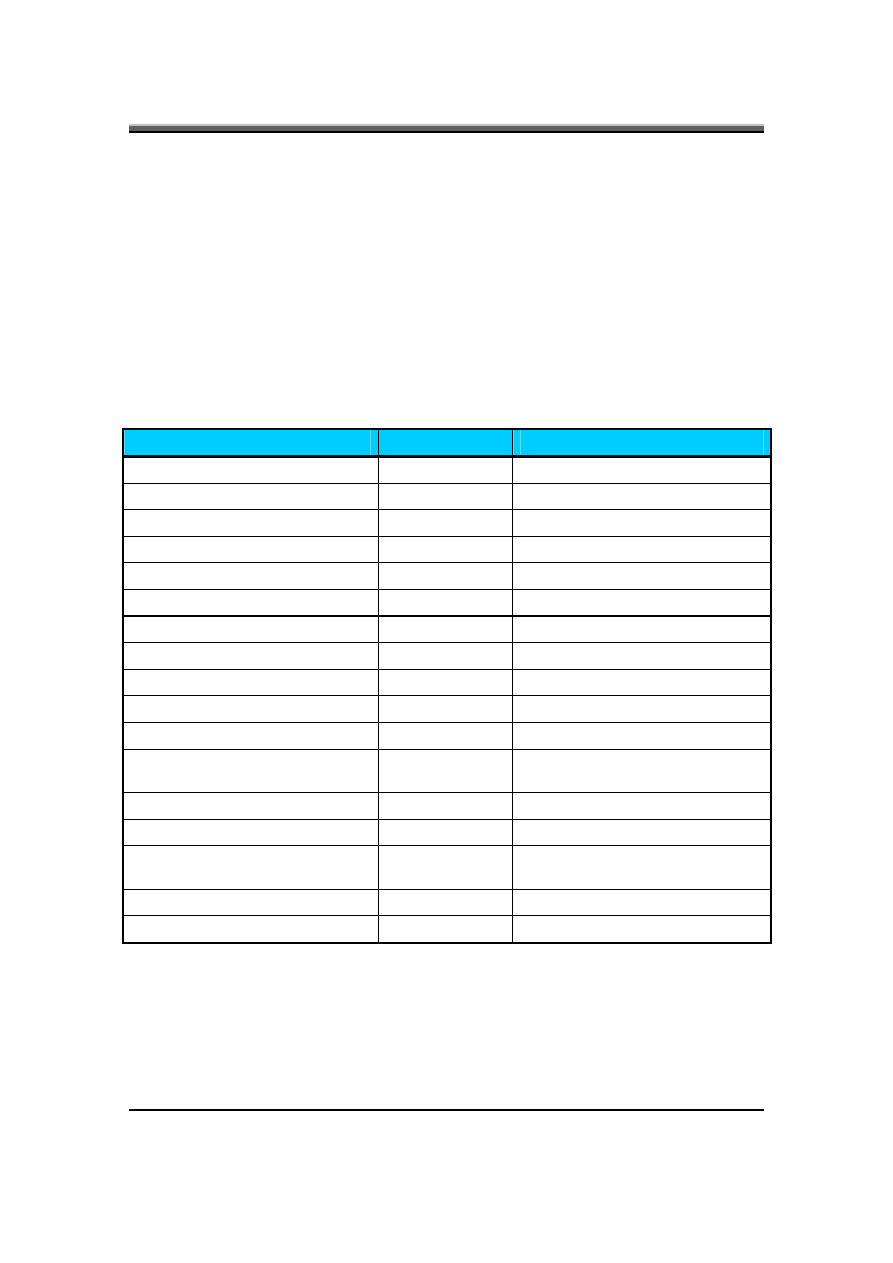
IFL90 Service Manual
1-14
•
Motherboard Product name – ‘IFL90 or IFL91’
Type 3:
•
Asset tag number –64 alphanumeric characters
9.4 EEPROM
There is one EEPROM that is used to store many important system and user data
in the notebook (some data are reserved for future to use)). The size of the
EEPROM is 2K bytes.
The EEPROM map is listing as below:
Name
Offset
Comments
System Serial Number
00h-3Fh
64 bytes of Serial number.
Manufacturer name
40h – 4Fh
16 bytes fir DMI type 1
System version
50h – 6Fh
32 bytes of System version.
UUID
70h – 7Fh
16 bytes for UUID.
System product name
80h – 9Fh
32 bytes of System product name.
DMI type 11
A0h – DDh
62 bytes for DMI type 11
Unused
DEh – DFh
Unused
GUID
E0h – E7h
8 bytes for GUID
Reserved
EBh - EFh
Reserved
Keyboard type
F0h
Define for US/UK/JP keyboard
Keyboard BIOS used
F1h
1 byte for Keyboard BIOS used
Process
ID
for
factory
F3h
–
F4h
Identification ID for test process
control
Reserved for keyboard
F5h – F6h
Reserved 2 bytes for keyboard used
Unused
F7h – FDh
Unused
EEPROM initialized flag
FEh
Set to AAh when the EEPROM get
initialized.
Assettag number
200h – 23Fh
64 bytes for DMI Type 3
Reserved
240h - 7FFh
Reserved
10. System Setup
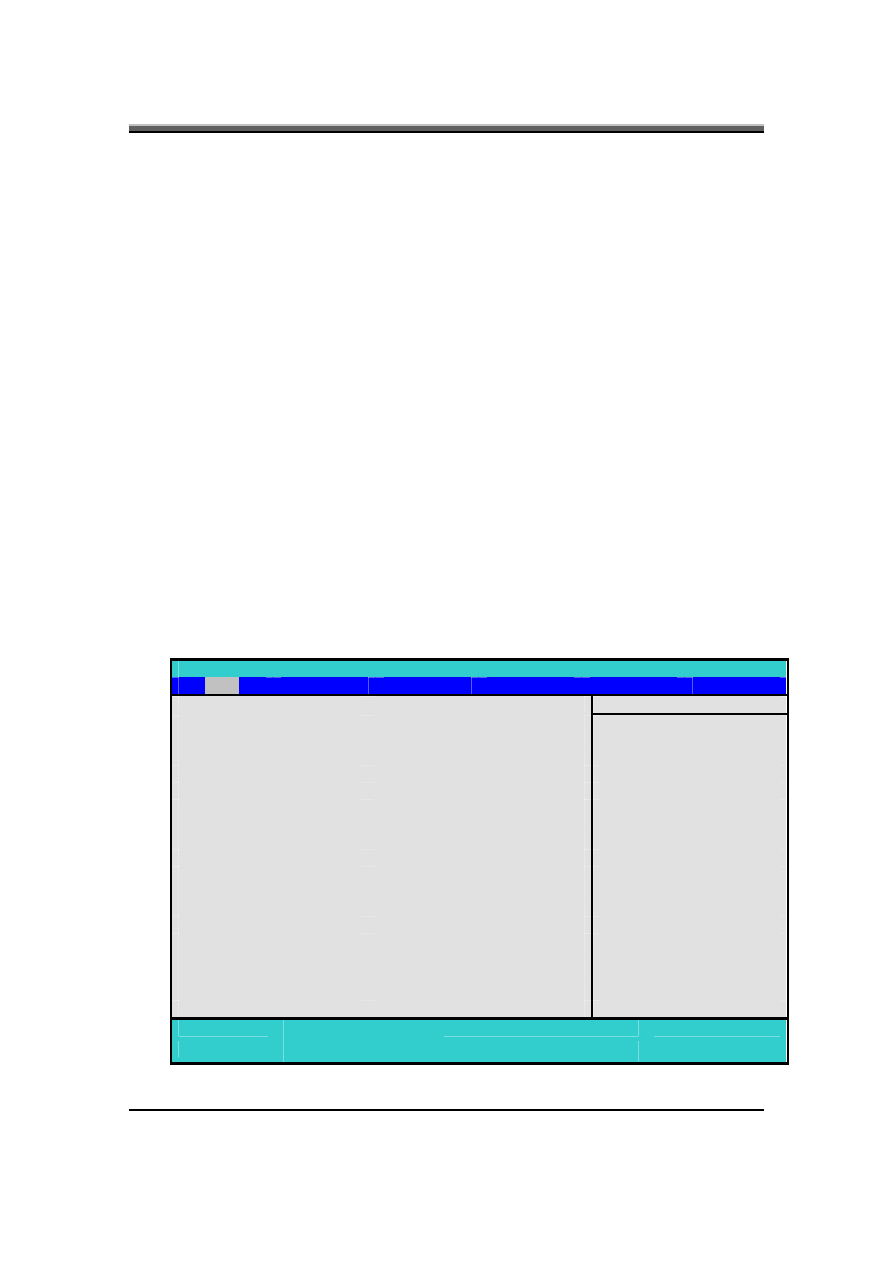
IFL90 Service Manual
1-15
10.1 Invoking setup
The setup function can only be invoked by pressing F2 when “Press <F2> to enter
Setup” message is prompted on the bottom of screen during POST.
The setup uses a menu driven interface to allow the user to configure their system.
The features are divided into 5 parts as follows:
Main
Allows the user to specify standard IBM PC AT system parameters.
Advanced Provides advanced settings of the system.
Security
Provides security settings of the system.
TPM State Allows the user to configure TPM settings.
Boot
Allows the user to specify the boot options.
Exit
Allows the user to save CMOS setting and exit Setup.
During setup, all Fn function keys and power saving functions are disabled.
10.2 Setup screens
10.2.1 Main Menu
Phoenix TrustedCore(tm) Setup Utility
Main
Advanced
Security
TPM State(*)
Boot
Exit
Item Specific Help
System Time:
[19:34:35]
System Date:
[01/01/2006]
<Tab>, <Shift-Tab>, or
<Enter> Selects field.
Hard Disk:
Hark Disk Model name
Quiet Boot:
[Enabled]
System Memory:
640 KB
Extended Memory:
502 MB
BIOS Ver.
X.XX
Language
[English (US)]
F1
Help
↑
↓
Select Item
F5/F6
Change Values
F9
Setup Defaults
Esc
Exit
←→
Select Menu
Enter
Select
4
Sub-Menu
F10
Save and Exit
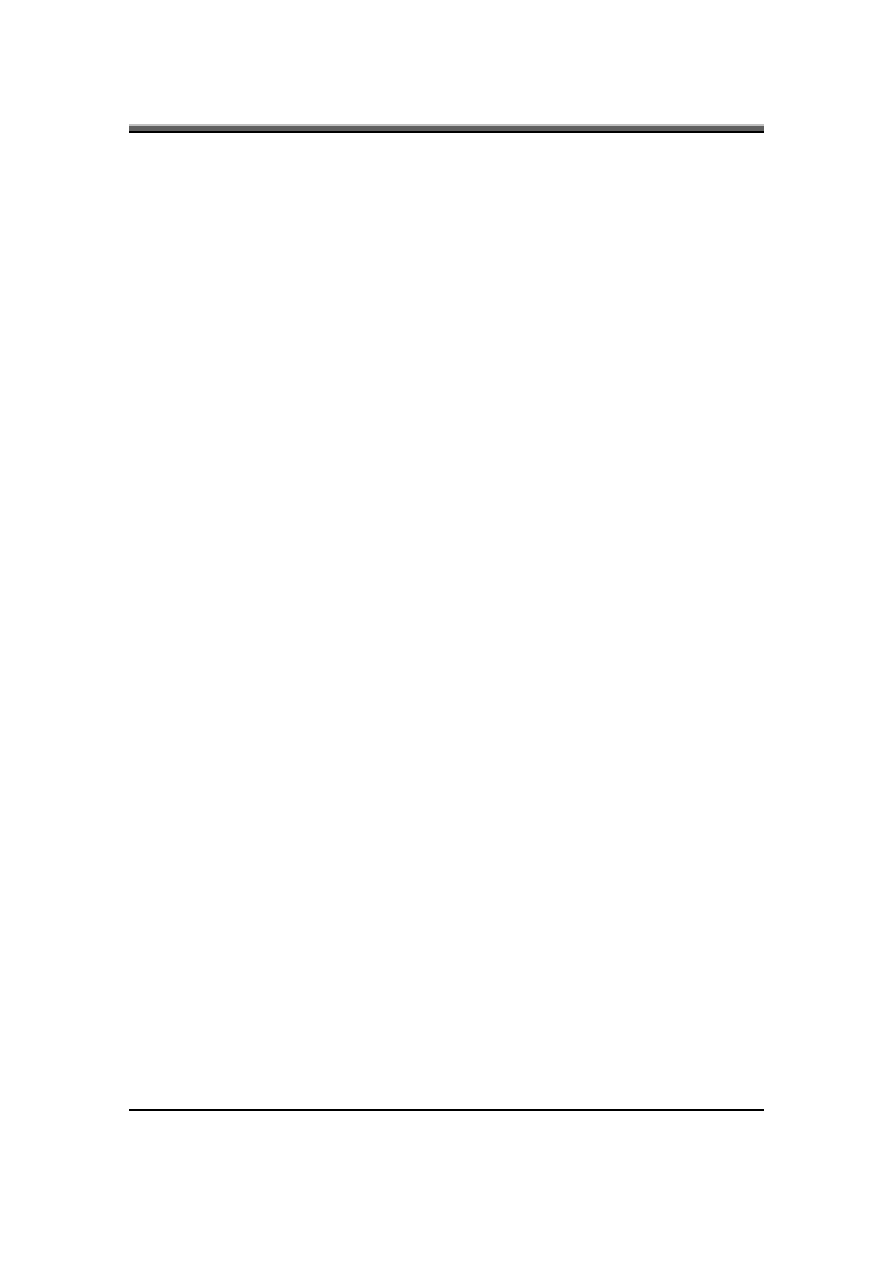
IFL90 Service Manual
1-16
•
System Time and System Date
The hour is displayed with 24-hour format. The values set in these two fields take effect
immediately.
•
Hard Disk
The Hard Disk information is displayed with the manufacturer and model name.
•
Quiet Boot
Enabled: Customer Logo is displayed, and Summary Screen is disabled
Disabled: Customer Logo is not displayed, and Summary Screen is enabled.
•
System Memory
This field reports the memory size of system base memory. The size is fixed to
640KB.
•
Extended Memory
This field reports the memory size of the extended memory with an integer in the system, but
32Bit SMI will occupy 1 MB and UMA frame buffer (Integrated VGA uses only).
Extended Memory size = Total memory size – 1 MB – 1 MB – UMA frame buffer
•
BIOS Version
This field displays current version of the BIOS.
•
Language
Currently only English is supported.
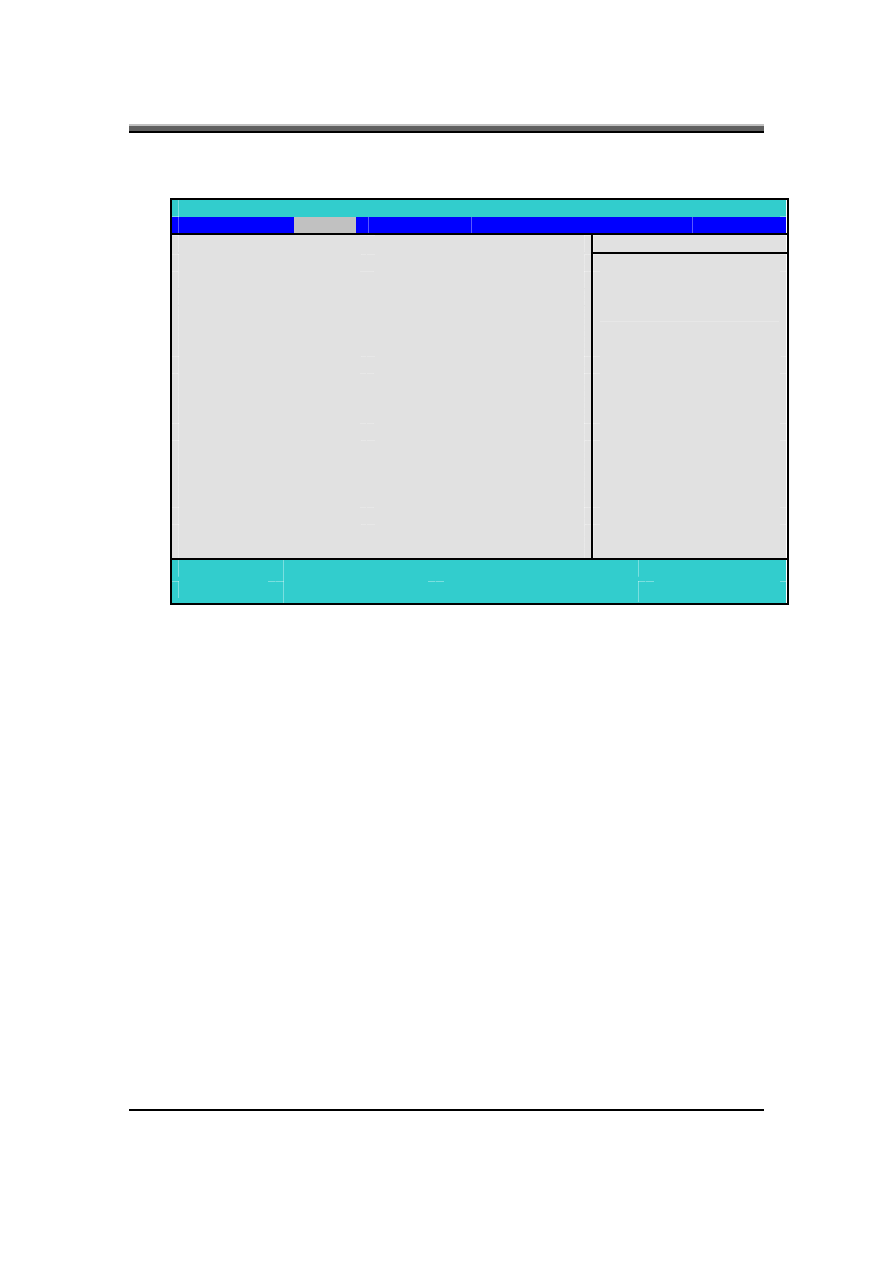
IFL90 Service Manual
1-17
10.2.2 Advanced menu
Phoenix TrustedCore(tm) Setup Utility
Main
Advanced
Security
TPM State(*)
Boot
Exit
Item Specific Help
AHCI Configuration
[Enabled]
Total Graphics Memory:
512MB
Legacy USB Support:
[Enabled]
Enhanced AHCI:
WinXP-SP1+IAA driver
supports AHCI mode.
F1
Help
↑
↓
Select Item
F5/F6
Change Values
F9
Setup Defaults
Esc
Exit
←→
Select Menu
Enter
Select
4
Sub-Menu
F10
Save and Exit
•
AHCI (Advanced Host Configuration Interface) Configuration
Disabled: Disables the AHCI mode.
Enabled: Enables the AHCI mode.
•
Total Graphics Memory
This field displays the total onboard graphics memory
•
Legacy USB Support
Disabled: Disables the legacy USB support.
Enabled: Enables the legacy USB support
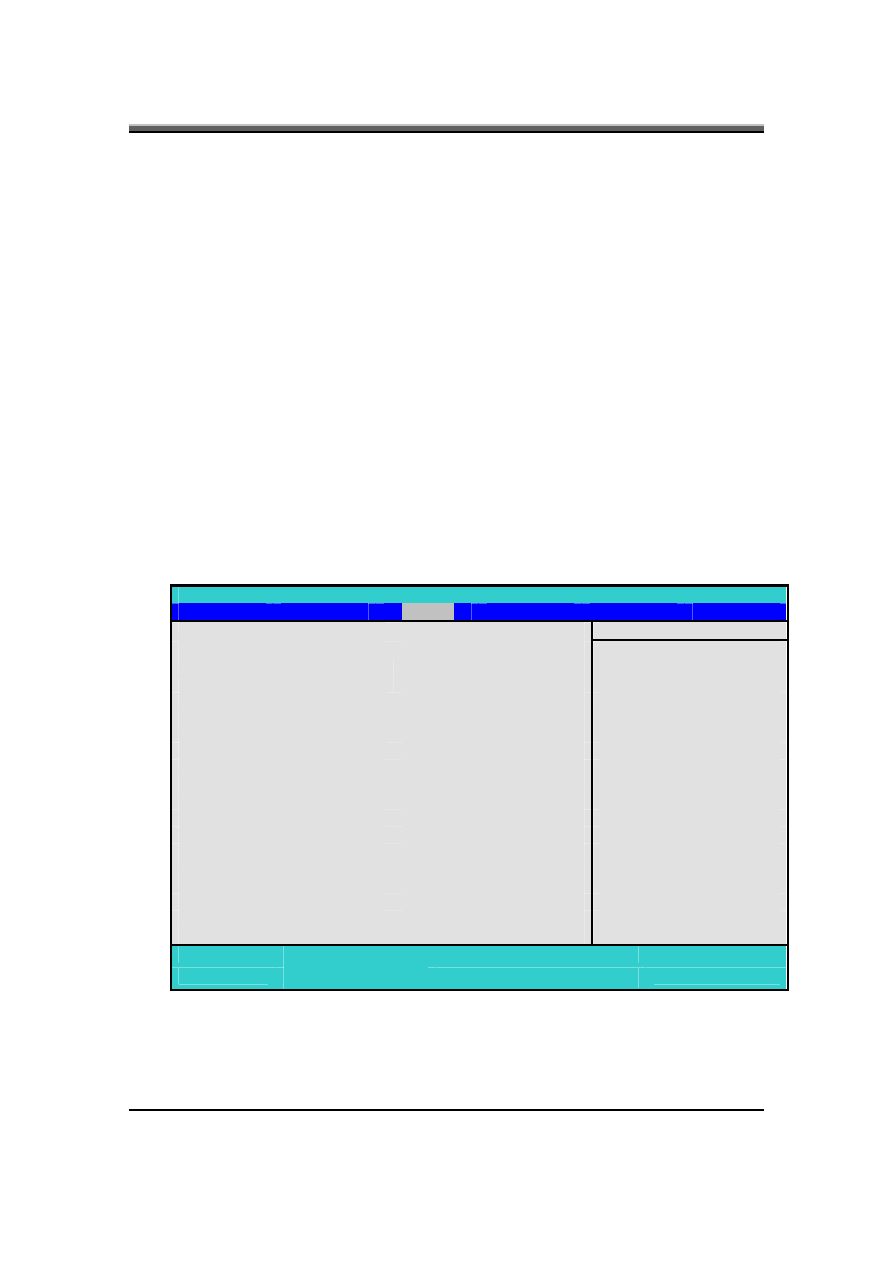
IFL90 Service Manual
1-18
10.2.3 The Security Menu
The notebook's advanced security system allows you to set a password to prevent
unauthorized access to system resources, data, and the BIOS Setup program. This
section covers each Security parameter. Selecting Security from the menu bar
displays the Security menu.
A Note about Passwords
The BIOS Setup program allows you to specify passwords in the Security menu.
The passwords control access to the BIOS and certain Security menu options
during system startup.
Passwords are not case sensitive. A password can be entered using either upper or
lower case letters; it makes no difference. When you choose your password, it
should be composed of alphanumeric characters (a-z, 0-9) and be eight characters
in length.
NOTE: The supervisor password must be set before the user password can be set.
Set Supervisor Password… / Set User Password…
Phoenix TrustedCore(tm) Setup Utility
Main
Advanced
Security
TPM State(*)
Boot
Exit
Item Specific Help
Supervisor Password Is:
Clear
User Password Is:
Clear
Supervisor password controls
access to the setup utility.
Set Supervisor Password:
[Enter]
Set User Password:
[Enter]
Password on boot:
[Enabled]
Built-in HDD1 Status
Clear
Built-in HDD1 Password Select
[User Only]
Set HDD User Password
[Enter]
Trusted Platform Support(*)
[Disabled]
F1
Help
↑
↓
Select Item
F5/F6
Change Values
F9
Setup Defaults
Esc
Exit
←→
Select Menu
Enter
Select
4
Sub-Menu
F10
Save and Exit
These fields allow you to set the System Password. The System Password allows full access to the
BIOS Setup menus. To set the Supervisor password, highlight this field and press [Enter].
Type the password and press the [Enter] key. You can type up to eight alphanumeric characters.
Symbols are ignored.
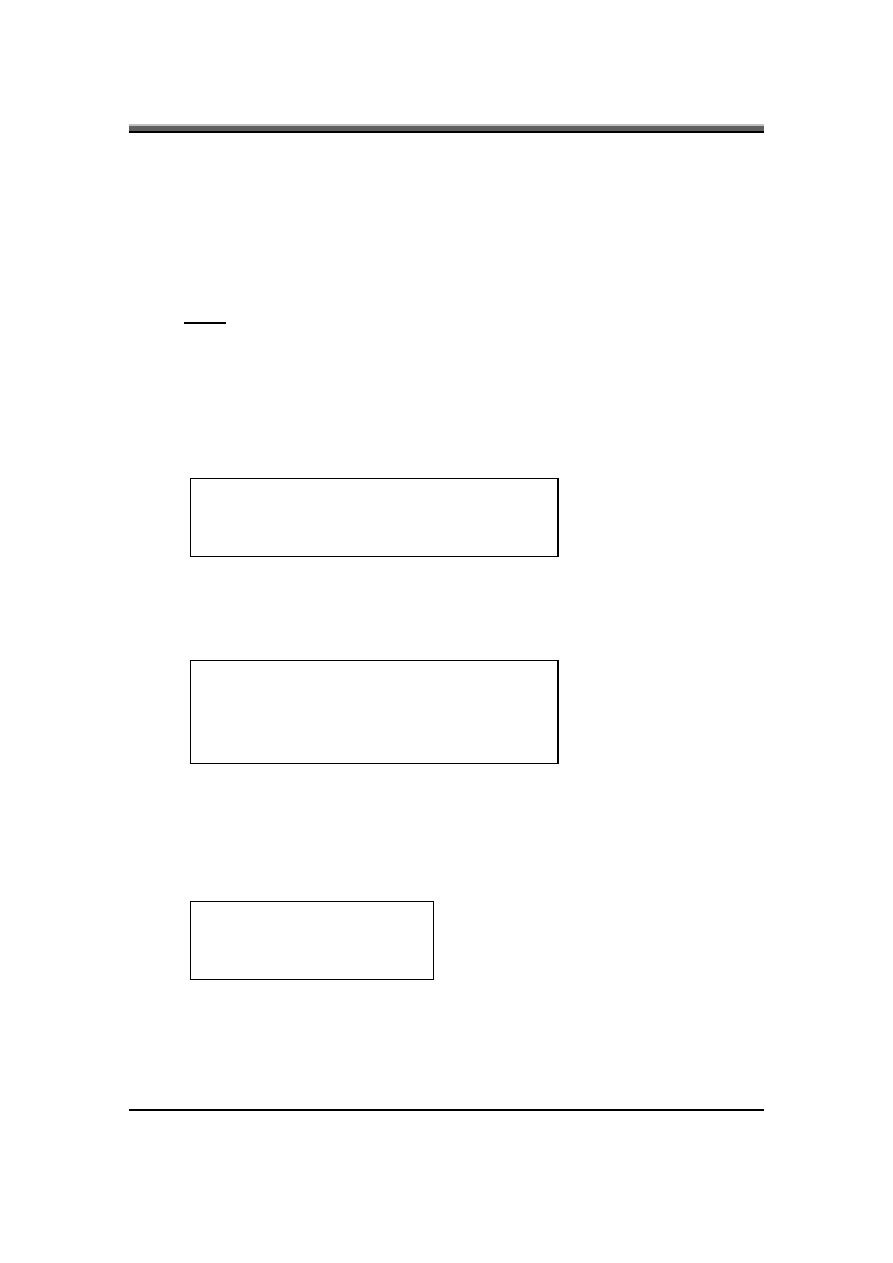
IFL90 Service Manual
1-19
To confirm the password, type the password again and press the [Enter] key.
•
Supervisor Password Is / User Password Is
This field displays if the Supervisor/User Passwords is set.
Set
System Password is set.
Clear
System Password is not set.
•
Set Supervisor Password / Set User Password
Enter this field always shows the message.
While this field is highlighted, press [Enter]. The following message is shown:
Set Supervisor Password
Enter New Password [ ]
Confirm New Password [ ]
If there is an existing password then setup will prompt with the following window instead and the
current password will be required to be entered at first:
Set Supervisor Password
Enter current password [ ]
Enter New Password [ ]
Confirm New Password [ ]
User can type password in field of Enter New Password, and re-enter password in field of
Confirm New Password for verification.
If verification OK:
Setup Notice
Changes have been saved.
[Continue]
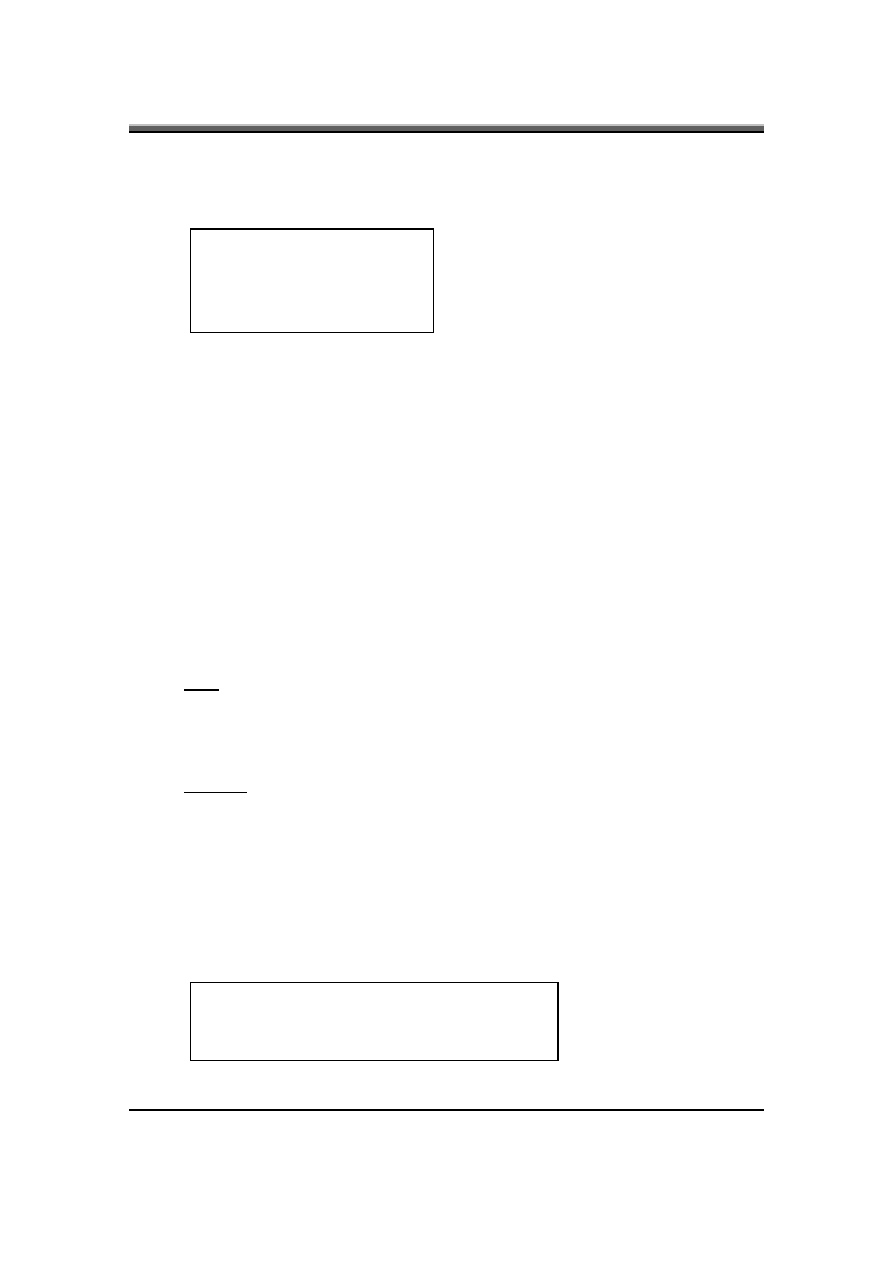
IFL90 Service Manual
1-20
The supervisor password is saved after pressing [Enter].
If verification fails:
Setup Warning
Password do not match
Re-enter Password
[Continue]
The formats of the password are as follows:
Length: No more than eight characters.
Characters:Alphanumeric keys only. The shift status, Ctrl, Shift, Alt, and capitals, are ignored.
•
Password on boot
If password on boot is required, the password must be set otherwise it cannot be enabled. Enable
this field to have setup prompt for the password when the computer boots.
•
Built-in HDD1 Status
Set
HDD Password is set.
Clear
HDD Password is not set.
•
Built-in HDD1 Password Select
User Only
For normal user entering HDD password.
User+Master
Master password must be set first before user password can be configured.
•
Set HDD User Password / Set HDD Master Password
Enter this field always shows the message.
While this field is highlighted, press [Enter]. The following message is shown:
Set HDD Master Password
Enter New Password [ ]
Confirm New Password [ ]
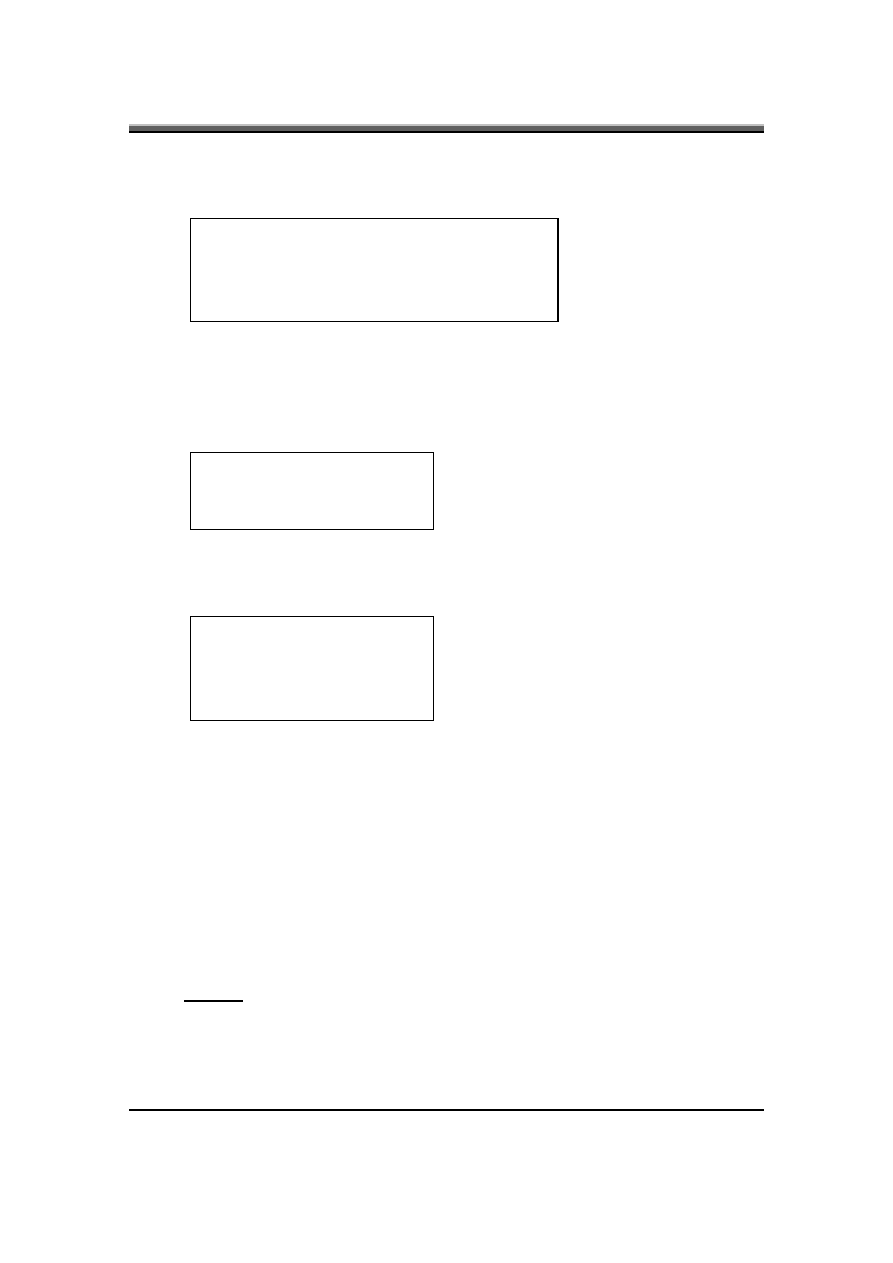
IFL90 Service Manual
1-21
If there is an existing password then setup will prompt with the following window
instead and the current password will be required to be entered at first:
Set HDD Master Password
Enter Current Password [ ]
Enter New Password [ ]
Confirm New Password [ ]
User can type password in field of Enter New Password, and re-enter password in field of
Confirm New Password for verification.
If verification OK:
Setup Notice
Changes have been saved.
[Continue]
The HDD password is saved after pressing [Enter].
If verification fails:
Setup Warning
Password do not match
Re-enter Password
[Continue]
If password on boot is required, the password must be set otherwise it cannot be enabled.
The formats of the password are as follows:
Length: No more than 8 characters.
Characters: Alphanumeric keys only. The shift status, Ctrl, Shift, Alt, and Capital, are ignored.
•
Trusted Platform Support (*)
This item will show up if Trusted Platform Module (TPM) exists within the system.
Disabled: Disables TPM support.
Enabled: Enables TPM support.
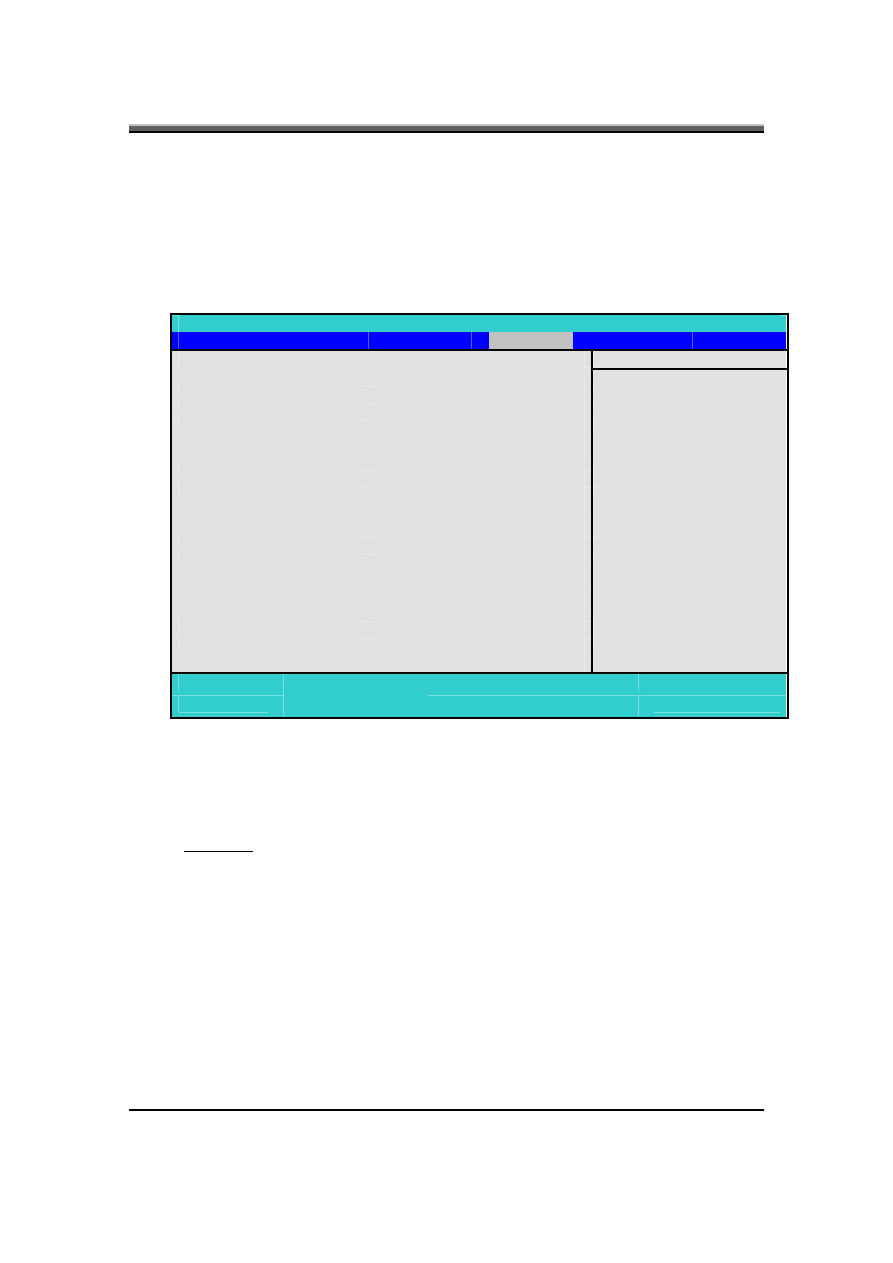
IFL90 Service Manual
1-22
10.2.4 The TPM State Menu
This menu allows the user to understand current TPM state and change the TPM
state.
The TPM state menu will show up if TPM exists within the system and Trusted
Platform Support item is enabled in “Security Menu”.
Phoenix TrustedCore(tm) Setup Utility
Main
Advanced
Security
TPM State(*)
Boot
Exit
Item Specific Help
Security Chip State:
Enable and Deactivated
Change TPM State
[No Change]
F1
Help
↑
↓
Select Item
F5/F6
Change Values
F9
Setup Defaults
Esc
Exit
←→
Select Menu
Enter
Select
4
Sub-Menu
F10
Save and Exit
•
Security Chip State
This field displays the current TPM state.
•
Change TPM State
No Change
Do not change the TPM settings.
Enable & Activate
Enable chip encrypted data and user from taking ownership.
Disable & Deactivate
Disable security chip prevents encrypted data from being used and
Deactivated security chip prevents a user from taking ownership.
Clear
Clear Security Chip to default state and release ownership.

IFL90 Service Manual
1-23
10.2.5 The Boot Menu
This menu allows the user to decide the order of boot devices to load the
operating system. Bootable devices include the diskette drive in module bay, the
onboard hard disk drive and the CD-ROM in module bay.
Phoenix TrustedCore(tm) Setup Utility
Main
Advanced
Security
TPM State(*)
Boot
Exit
Item Specific Help
HDD
Hark Disk Model name
CD/DVD
CD/DVD Drive Model name
FDD
LAN
Keys used to view or
configure devices:
Up and Down arrows select a
device.
<F5> and <F6> moves the
device up or down.
<Shift + 1> enables or
disables a device.
F1
Help
↑
↓
Select Item
F5/F6
Change Values
F9
Setup Defaults
Esc
Exit
←→
Select Menu
Enter
Select
4
Sub-Menu
F10
Save and Exit
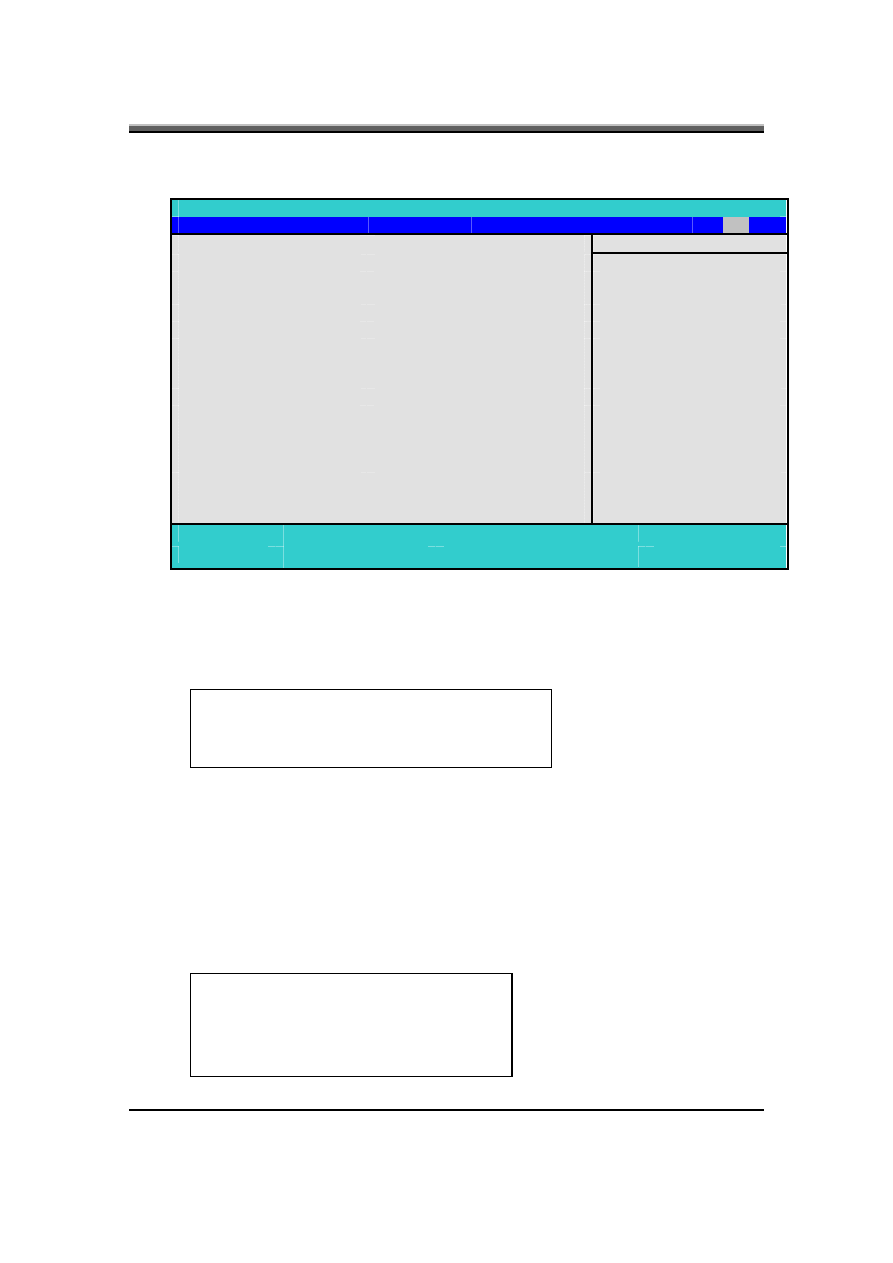
IFL90 Service Manual
1-24
10.2.6 The Exit Menu
Phoenix TrustedCore(tm) Setup Utility
Main
Advanced
Security
TPM State(*)
Boot
Exit
Item Specific Help
Exit Saving Changes
Exit Discarding Changes
Load Setup Defaults
F1
Help
↑
↓
Select Item
F5/F6
Change Values
F9
Setup Defaults
Esc
Exit
←→
Select Menu
Enter
Select
4
Sub-Menu
F10
Save and Exit
•
Exit Saving Changes
Allows the user to save changes to CMOS and reboot system. The following message prompts the
user to confirm after pressing [Enter] on the item.
Setup Confirmation
Save configuration changes and exit now?
[Yes] [No]
Yes: Exit SETUP and reboot
No: Go back to previous screen
•
Exit Discarding Changes
Allows the user to exit Setup without saving changes to CMOS. The following message prompts
the user to confirm after pressing [Enter] on the item.
Setup Warning
Configuration has not been saved!
Save before exiting?
[Yes] [No]
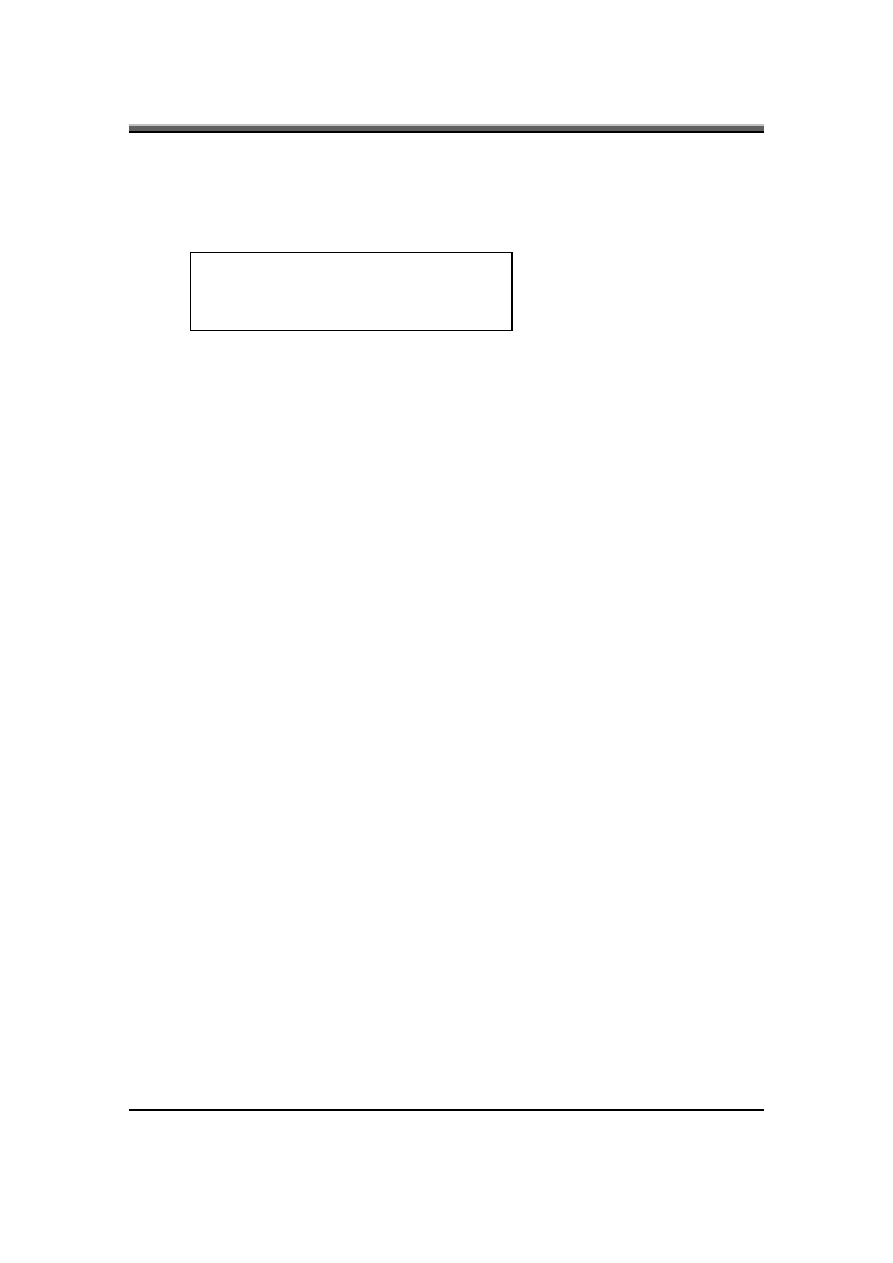
IFL90 Service Manual
1-25
•
Load Setup Defaults
Allows the user loads default values in CMOS Setup. The following message prompts the user to
confirm after pressing [Enter] on this item.
Setup Confirmation
Load default confirmation now?
[Yes] [No]
Select Yes to confirm or No to abort. You will then return to the setup screen.
11. OS Compatibility
Windows XP Home Edition /Professional
Windows Vista 32-bit
Windows Vista 64-bit Premium design ready for Discrete.
Windows Vista 64-bit Basic design ready for UMA
Wyszukiwarka
Podobne podstrony:
Albatron PM266A PRO Motherboard Mainboard Reviews Specification INTEL Motherboards AMD Motherb
IFL90 ch6 Testing and Troubleshooting intel
IFL90 ch4 DC DC Converter intel
IFL90 ch3 Hardware intel
IFL90 ch1 System description spec intel
Asembler dla procesorow Intel Vademecum profesjonalisty asinvp
03 Service Specifications
Inne zaburzenia odżywiania - Eating Disorder Not OtherWise Specified, PSYCHOLOGIA, PSYCHODIETETYKA
1mln Software Serials dla bitstrefa net 1mln Software Serials
Ch2 NonConventionalEnergygyandUtilisationResources 2 20 2 22
Ch2 NonConventionalEnergygyandUtilisationResources 2 1 2 16
58 SPECIFICATIONS & ELECTRIC COOLING FANS
ch2 53ul5zwpp635kbzi5kvppal6omvvld4g2uo6lmi 53UL5ZWPP635KBZI5KVPPAL6OMVVLD4G2UO6LMI
ch2 (2)
3 Service Specifications
postrzeganie os ób niepeł intel przśrodowisko
intel fortran user guide 2
215ZF228 00GG Specification
Assembler Intel Code Table
więcej podobnych podstron