
Honda Music Link
Quick Reference Guide
ACCORD
PAGE 2
FIT
PAGE 4
CIVIC
PAGE 6
PILOT
PAGE 8
ODYSSEY
PAGE 10
CR-V
PAGE 12
ELEMENT
PAGE 13
RIDGELINE
PAGE 15
S2000
PAGE 16
AAM33397_QRG_4th.qxp 8/24/2006 5:09 PM Page i
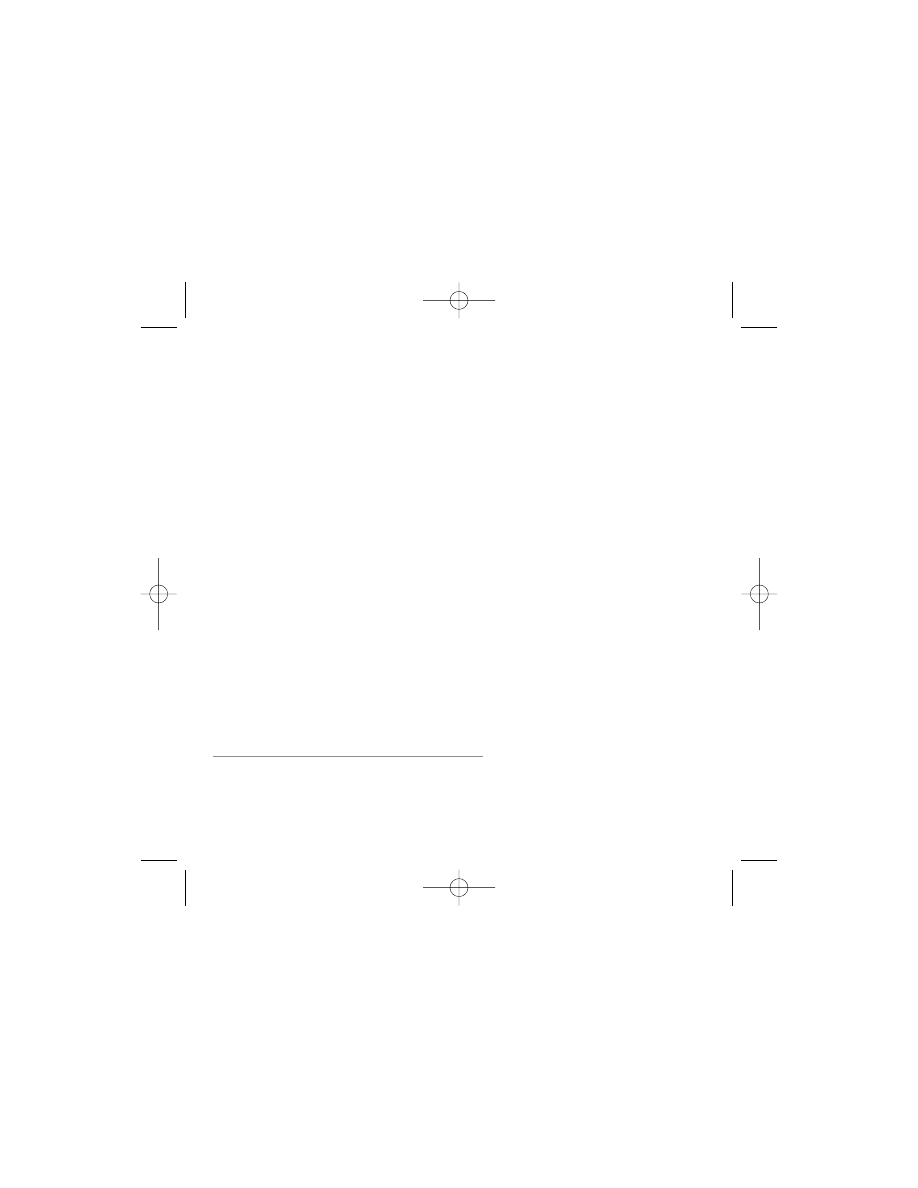
©
©2006 American Honda Motor Co., Inc. – All Rights Reserved.
American Honda accepts no responsibility for any lost data on an
iPod, even if the data is lost while using this product. Apple, the
Apple logo, iPod, iTunes, FireWire, and Mac are trademarks of Apple
Computer, Inc., registered in the U.S. and other countries.
AAM 30192-33397 (0608)
4th printing
AAM33397_QRG_4th.qxp 8/24/2006 5:09 PM Page ii

PAGE 1
Getting Started Quickly
ALL MODELS
Designed specifically for Honda vehicles, Honda Music Link allows you to play music from your
Apple
®
iPod
®
on your vehicle's audio system. Once connected, you can use the controls on
your vehicle's audio system to play music from your iPod, and it charges your iPod battery.
This Quick Reference Guide will help you get started using Honda Music Link quickly. See the
User's Guide on the Honda Music Link CD-ROM to learn how to use all of Honda Music Link's
features.
Connecting Your iPod
Switch your iPod to music mode. Find the Honda Music Link cable
installed inside the glove box, and plug it into the dock connector
port located on the bottom of the iPod. When the Honda Music Link
cable is properly connected, a check mark appears on the iPod
screen (right), and the iPod can only be operated using your
vehicle's audio system controls.
NOTE: Honda Music Link can be used with iPod (4th-generation or
later), iPod mini
®
, iPod nano
®
, and iPod video. It does not work with
the iPod shuffle
®
. Make sure your iPod has been updated with the
latest firmware from Apple.
Disconnecting Your iPod
To disconnect the iPod, squeeze both sides of the Honda Music Link cable connector and
unplug the cable. You can connect and disconnect your iPod while the audio system is on or off.
IMPORTANT:
• For your safety, do not connect or disconnect the iPod while driving.
• Secure the iPod in the glove box. Do not place it on or allow it to fall onto the vehicle floor,
where it can get stuck under the brake pedal or accelerator pedal.
• Do not leave the iPod in the vehicle in high temperatures or expose it to extended periods of
direct sunlight; doing so may damage it.
• To avoid damaging the Honda Music Link cable, do not pull strongly on the cable. Always
keep the connector dry, and cap the connector when it is not in use.
MENU
Honda Music Link
AAM33397_QRG_4th.qxp 8/24/2006 5:09 PM Page 1

PAGE 2
Using the Audio System Controls
Honda Music Link allows you to use the buttons on your audio system to control iPod
functions. There are two ways* to listen to music: You can shuffle all albums or shuffle all
songs. Selecting disc number 5 on your audio system corresponds to the shuffle all albums play
mode, while selecting disc number 6 corresponds to the shuffle all songs play mode.
Playing Music
1. Connect the iPod (see page 1), turn the ignition switch to the ON (II) or ACC (I) position, and
turn on the audio system.
2. Select Honda Music Link by pressing the CD/AUX or CD/AUX/XM button (depending on your
Accord model). If the audio system plays a disc in the CD player/changer or plays the XM
radio, press the CD/AUX or CD/AUX/XM button again. Honda Music Link begins playback
with the last song played on the iPod. If no song is queued, Honda Music Link shuffles all
songs in random order.
Selecting a Play Mode
• To shuffle the albums on your iPod in random order, use the DISC– and DISC+ buttons
(Preset 5 and Preset 6, respectively) or the CH DISC button to scroll thru the disc numbers
until Disc 5 is displayed in the audio display. Then press and hold either SEEK/SKIP button
(
or
) for at least 1 full second (or, on some models, until you hear a beep). After the
album begins playing:
– Press and release the SEEK/SKIP button to skip to the next song (
) or to skip to the
beginning of the song currently playing (
) within an album.
– Press and hold either SEEK/SKIP button (
or
) for at least 1 full second (or, on some
models, until you hear a beep) to skip to the beginning of another album.
• To shuffle all songs in random order, use the DISC– and DISC+ buttons (Preset 5 and Preset
6, respectively) to scroll thru the disc numbers until Disc 6 is displayed in the audio display.
Then press and hold either SEEK/SKIP button (
or
) for at least 1 full second (or, on
some models, until you hear a beep). After selecting this play mode, press and release the
SEEK/SKIP button to skip to the next song (
) or to skip to the beginning of the one
currently playing (
).
* See the User's Guide on the Honda Music Link CD-ROM for additional play modes/categories.
ACCORD
AAM33397_QRG_4th.qxp 8/24/2006 5:09 PM Page 2
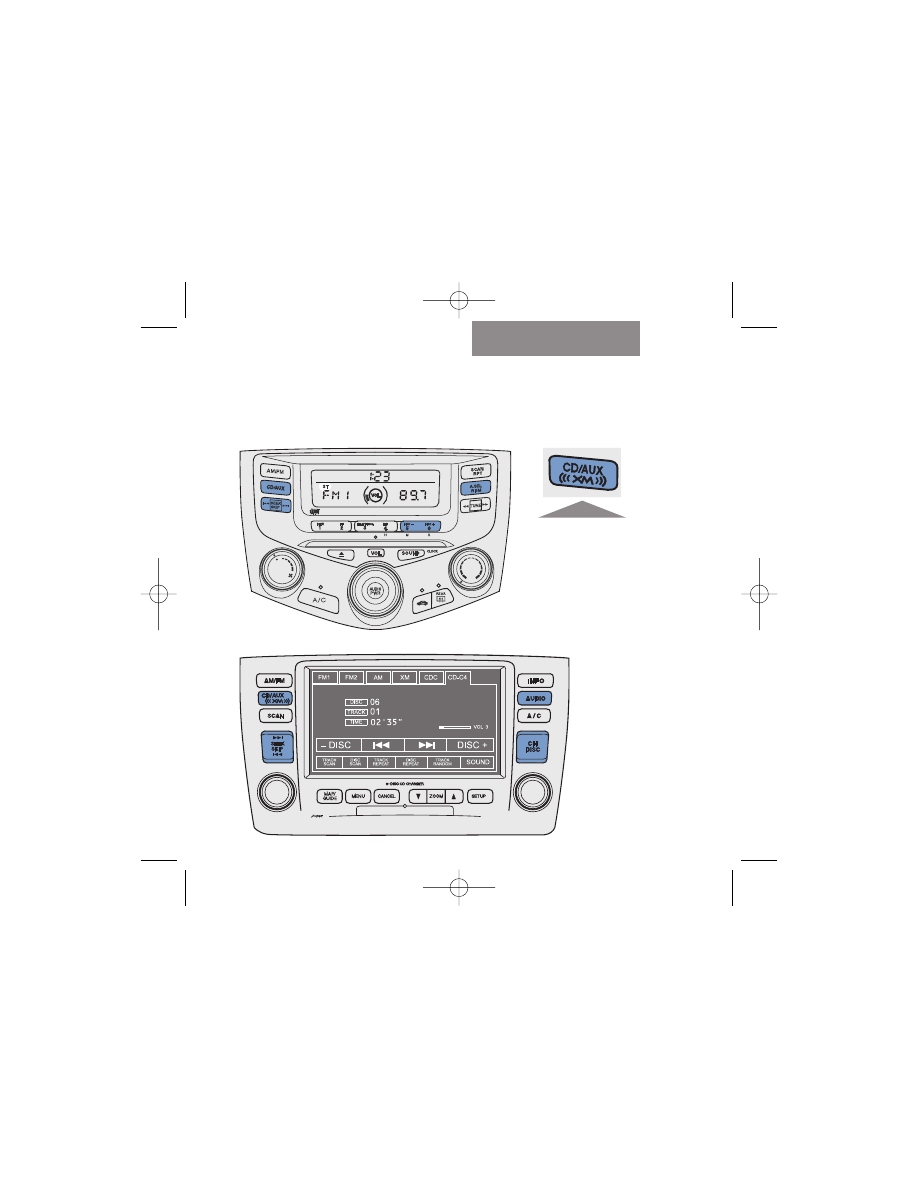
PAGE 3
Audio System Buttons
ACCORD
Honda Music Link uses the audio system buttons shown in
blue
. Honda factory-installed audio
systems vary from model to model and may have slightly different button names for the same
function. See page 2 for instructions.
Accord VP, SE, LX, LX-V6, and EX
Accord with Navi
On the
Accord
EX V6 and EX-L
,
use the CD/
AUX/XM button.
AAM33397_QRG_4th.qxp 8/24/2006 5:09 PM Page 3
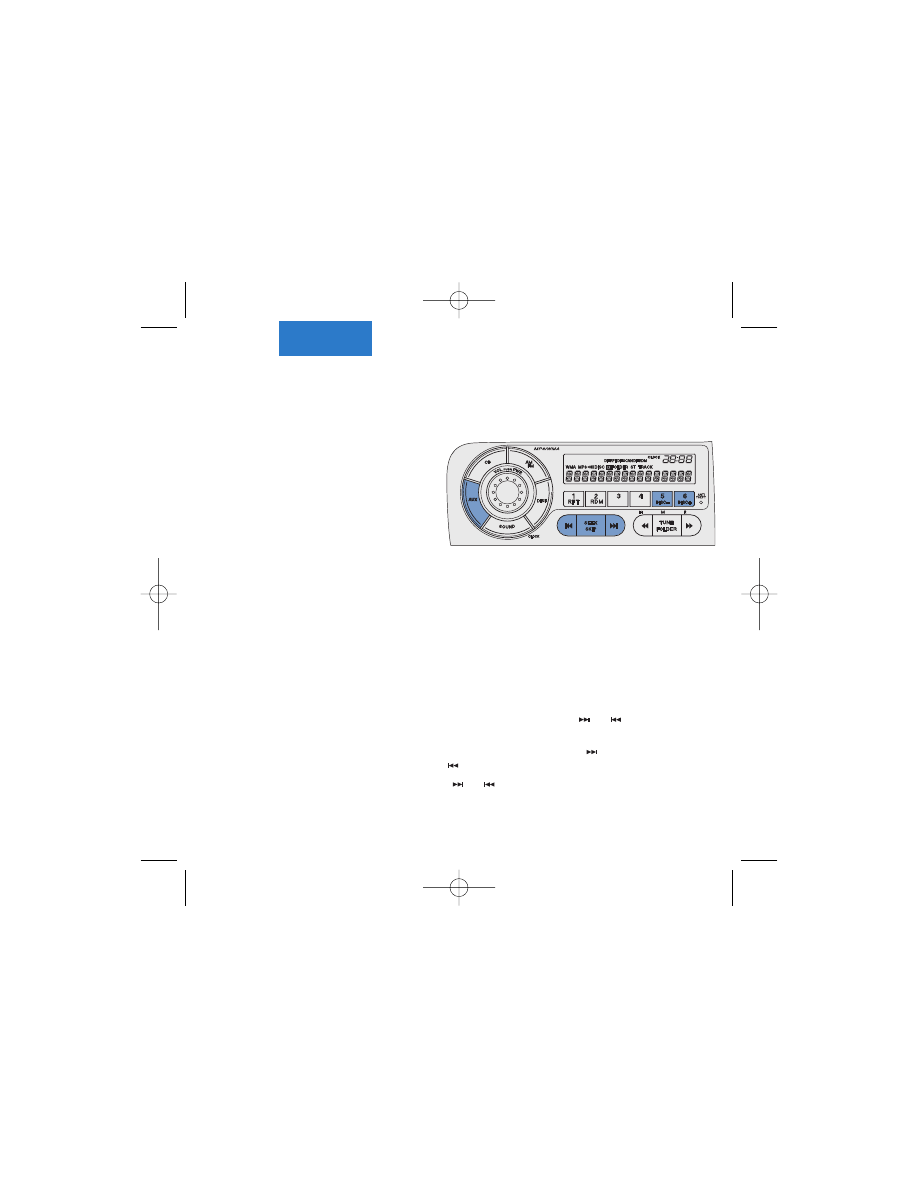
FIT
PAGE 4
* See the User's Guide on the Honda Music Link CD-ROM for additional play modes/categories.
Using the Audio System Controls
Honda Music Link allows you to use the buttons on your audio system to control iPod
functions. There are two ways* to listen to music: You can shuffle all albums or shuffle all
songs. Selecting disc number 5 on your audio system corresponds to the shuffle all albums play
mode, while selecting disc number 6
corresponds to the shuffle all songs play
mode.
NOTE: Honda Music Link uses the audio
system buttons shown in
blue
in the
illustration (right). Honda factory-installed
audio systems vary from model to model
and may have slightly different button
names for the same function.
Playing Music
1. Connect the iPod (see page 1), turn the ignition switch to the ON (II) or ACC (I) position, and
turn on the audio system.
2. Select Honda Music Link by pressing the AUX button. If the audio system plays an
accessory connected to the auxiliary jack, press the AUX button again. Honda Music Link
begins playback with the last song played on the iPod. If no song is queued, Honda Music
Link shuffles all songs in random order.
Selecting a Play Mode
• To shuffle the albums on your iPod in random order, use the DISC– and DISC+ buttons
(Preset 5 and Preset 6, respectively) to scroll thru the disc numbers until Disc 5 is displayed
in the audio display. Then press and hold either SEEK/SKIP button (
or
) for at least 1 full
second (or, on some models, until you hear a beep). After the album begins playing:
– Press and release the SEEK/SKIP button to skip to the next song (
) or to skip to the
beginning of the song currently playing (
) within an album.
– Press and hold either SEEK/SKIP button (
or
) for at least 1 full second (or, on some
models, until you hear a beep) to skip to the beginning of another album.
Fit Sport
AAM33397_QRG_4th.qxp 8/24/2006 5:09 PM Page 4
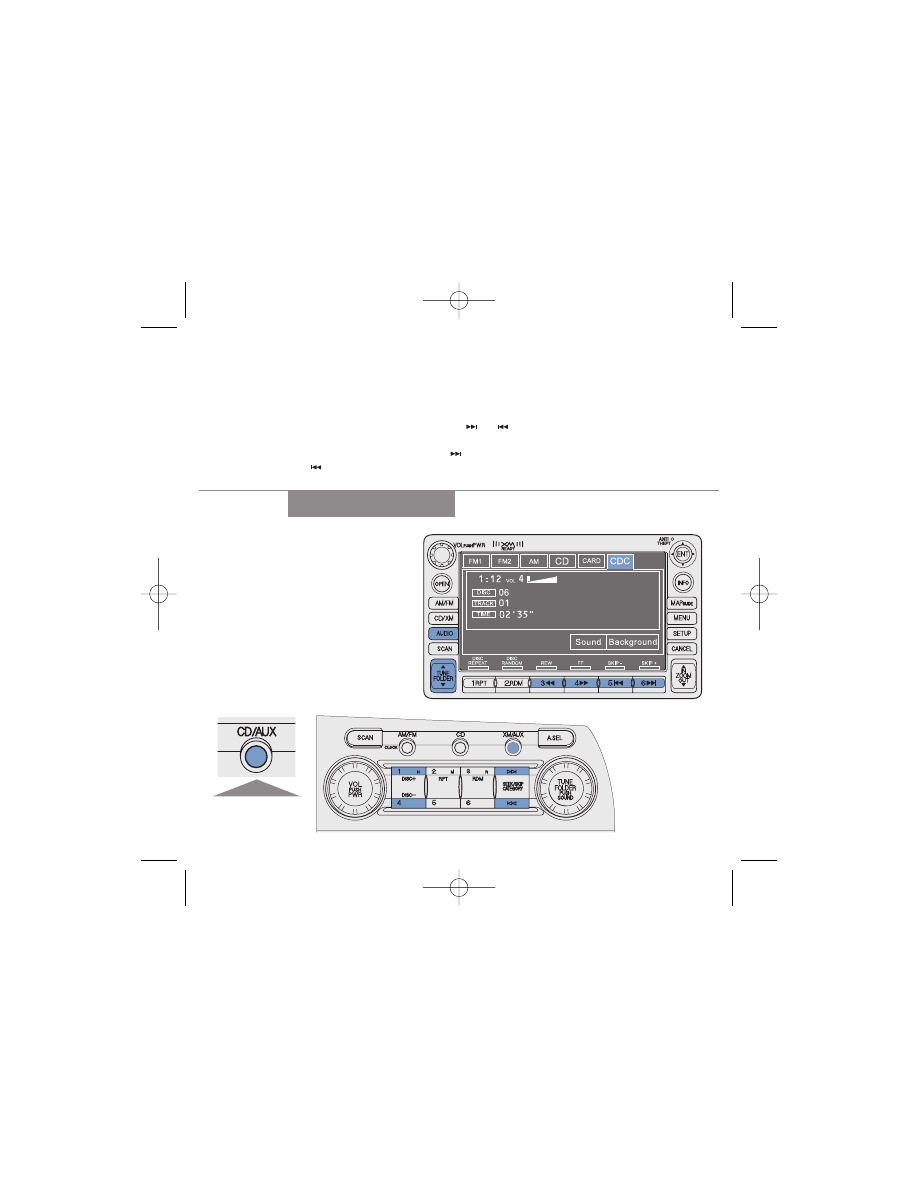
PAGE 5
Audio System Buttons
CIVIC
Civic with Navi
Selecting a Play Mode
(continued)
• To shuffle all songs in random order, use the DISC– and DISC+ buttons (Preset 5 and Preset
6, respectively) to scroll thru the disc numbers until Disc 6 is displayed in the audio display.
Then press and hold either SEEK/SKIP button (
or
) for at least 1 full second (or, on
some models, until you hear a beep). After selecting this play mode, press and release the
SEEK/SKIP button to skip to the next song (
) or to skip to the beginning of the one
currently playing (
).
Honda Music Link uses the buttons
and screen icon on your audio
system and Navi screen shown in
blue
. Honda factory-installed audio
systems vary from model to model
and may have slightly different
button names for the same
function. (See pages 6–7 for
instructions.)
Civic EX
On the
Civic LX
,
use the
CD/AUX button.
AAM33397_QRG_4th.qxp 8/24/2006 5:09 PM Page 5

WITHOUT navigation system
PAGE 6
Using the Audio System Controls
Honda Music Link allows you to use the buttons on your audio system to control iPod
functions. There are two ways* to listen to music: You can shuffle all albums or shuffle all
songs. Selecting disc number 5 on your audio system corresponds to the shuffle all albums
play mode, while selecting disc number 6 corresponds to the shuffle all songs play mode.
NOTE: Honda factory-installed audio systems vary from model to model and may have
different button names for the same function. (See illustration on page 5.)
Playing Music
1. Connect the iPod (see page 1), turn the ignition switch to the ON (II) or ACC (I) position,
and turn on the audio system.
2. Select Honda Music Link by pressing the CD/AUX or XM/AUX button (depending on
your Civic model). If the audio system plays a disc in the CD player/changer or plays the
XM radio, press the CD/AUX or XM/AUX button again. Honda Music Link begins playback
with the last song played on the iPod. If no song is queued, Honda Music Link shuffles
all songs in random order.
Selecting a Play Mode
• To shuffle the albums on your iPod in random order, use the DISC+ and DISC– buttons
(Preset 1 and Preset 4, respectively) to scroll thru the disc numbers until Disc 5 is
displayed in the audio display. Then press and hold either SEEK/SKIP button (
or
)
for at least 1 full second (or, on some models, until you hear a beep). After the album
begins playing:
– Press and release the SEEK/SKIP button to skip to the next song (
) or to skip to the
beginning of the song currently playing (
) within an album.
– Press and hold either SEEK/SKIP button (
or
) for at least 1 full second (or, on
some models, until you hear a beep) to skip to the beginning of another album.
• To shuffle all songs in random order, use the DISC+ and DISC– buttons (Preset 1 and
Preset 4, respectively) to scroll thru the disc numbers until Disc 6 is displayed. The
selected disc is shown in the audio display. Then press and hold either SEEK/SKIP
button (
or
) for at least 1 full second (or, on some models, until you hear a beep).
After selecting this play mode, press and release the SEEK/SKIP button to skip to the
next song (
) or to skip to the beginning of the one currently playing (
).
* See the User's Guide on the Honda Music Link CD-ROM for additional play modes/categories.
CIVIC
AAM33397_QRG_4th.qxp 8/24/2006 5:09 PM Page 6
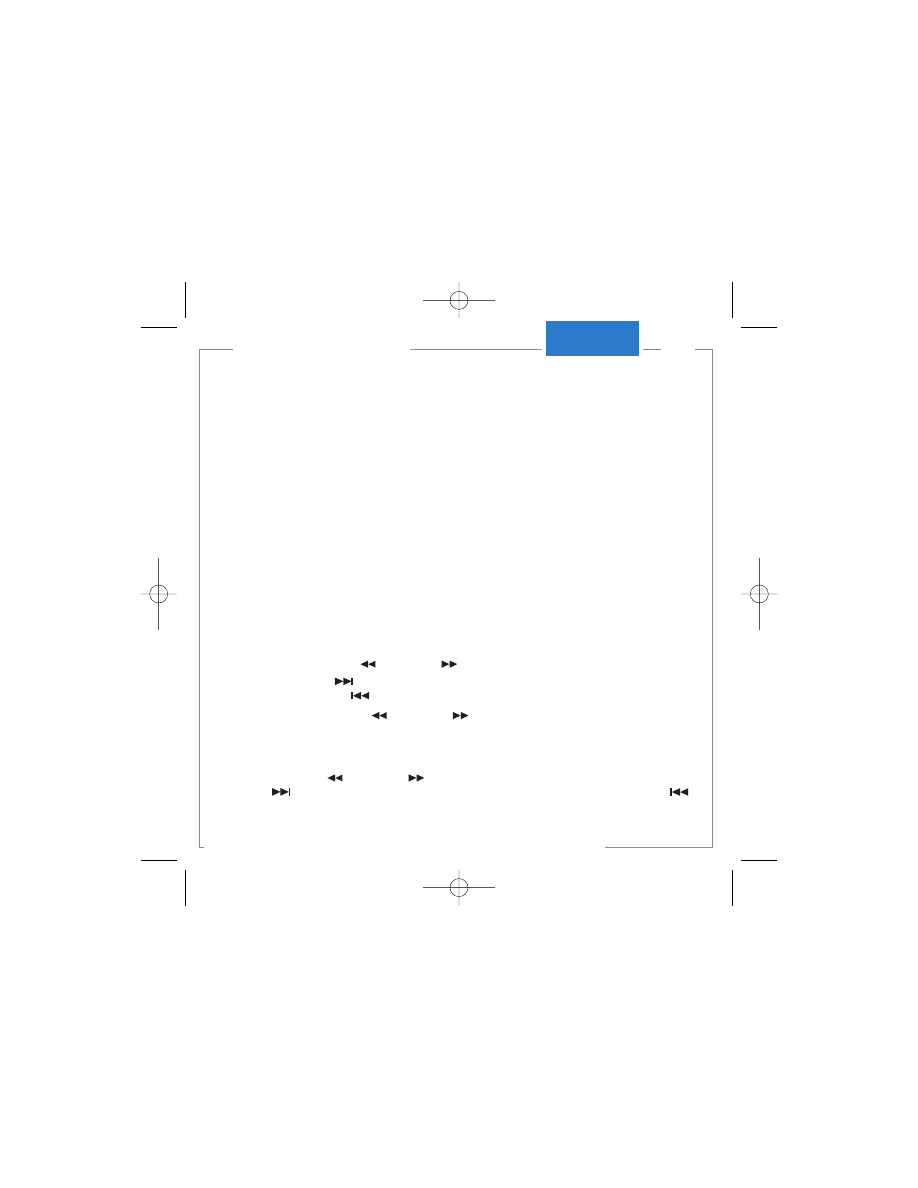
Using the Audio System Controls
Honda Music Link allows you to use the buttons on your audio system to control iPod
functions. There are two ways* to listen to music: You can shuffle all albums or shuffle all
songs. Selecting disc number 5 on your audio system corresponds to the shuffle all albums
play mode, while selecting disc number 6 corresponds to the shuffle all songs play mode.
NOTE: Honda factory-installed audio systems vary from model to model and may have
different button names for the same function. (See illustration on page 5.)
Playing Music
1. Connect the iPod (see page 1), turn the ignition switch to the ON (II) or ACC (I) position,
and turn on the audio system.
2. Select Honda Music Link by pressing the AUDIO button on your vehicle's audio system,
then touch the CDC icon on the navigation system screen.Honda Music Link begins
playback with the last song played on the iPod. If no song is queued, Honda Music Link
shuffles all songs in random order.
Selecting a Play Mode
• To shuffle the albums on your iPod in random order, use the TUNE/FOLDER button
to scroll thru the disc numbers until Disc 5 is displayed in the navigation display. Then
press either the Preset 3
or Preset 4
button. After the album begins playing:
– Press the Preset 6
button to skip to the beginning of the next song within an album,
or press the Preset 5
button to skip to the beginning of the song currently playing.
– Press either the Preset 3
or Preset 4
button to skip to the beginning of another
album.
• To shuffle all songs in random order, use the use the TUNE/FOLDER button to scroll
thru the disc numbers until Disc 6 is displayed in the navigation display. Then press
either the Preset 3
or Preset 4
button. After selecting this play mode, press the
Preset 6
button to skip to the beginning of the next song or press the Preset 5
button to skip to the beginning of the song currently playing.
with NAVIGATION system
PAGE 7
* See the User's Guide on the Honda Music Link CD-ROM for additional play modes/categories.
CIVIC
AAM33397_QRG_4th.qxp 8/24/2006 5:09 PM Page 7

PILOT
PAGE 8
Using the Audio System Controls
Honda Music Link allows you to use the buttons on your audio system to control iPod
functions. There are two ways* to listen to music: You can shuffle all albums or shuffle all
songs. Selecting disc number 5 on your audio system corresponds to the shuffle all albums play
mode, while selecting disc number 6 corresponds to the shuffle all songs play mode.
NOTE: Honda factory-installed audio systems vary from model to model and may have different
button names for the same function.
Playing Music
1. Connect the iPod (see page 1), turn the ignition switch to the ON (II) or ACC (I) position, and
turn on the audio system.
2. Select Honda Music Link by:
• LX: Pressing the CD/TAPE button on your vehicle's audio system.
• EX/EX-L: Pressing the AUX, AUX/XM, or AUX/DVD button. If the audio system plays the
XM radio, press the AUX/XM button repeatedly until CD4 is shown in the audio display.
Honda Music Link begins playback with the last song played on the iPod. If no song is
queued, Honda Music Link shuffles all songs in random order.
Selecting a Play Mode
• To shuffle the albums on your iPod, use the DISC– (Preset 5) and DISC+ (Preset 6) buttons
to scroll thru the disc numbers until Disc 5 is displayed in the audio display. Then press and
hold either SEEK/SKIP button (
/– or
/+) for at least 1 full second (or, on some models,
until you hear a beep).
– Press and release the SEEK/SKIP button to skip to the next song (
/+) or to skip to the
beginning of the song currently playing (
/–) within an album.
– Press and hold either SEEK/SKIP button (
/– or
/+) for at least 1 full second (or, on
some models, until you hear a beep) to skip to the beginning of another album.
• To shuffle all songs in random order, use the DISC– (Preset 5) and DISC+ (Preset 6) buttons
to scroll thru the disc numbers until Disc 6 is displayed in the audio display. Then press and
hold either SEEK/SKIP button (
/– or
/+) for at least 1 full second (or, on some models,
until you hear a beep). After selecting this play mode, press and release the SEEK/SKIP
button to skip to the next song (
/+) or to the beginning of the currently playing song (
/–).
* See the User's Guide on the Honda Music Link CD-ROM for additional play modes/categories.
AAM33397_QRG_4th.qxp 8/24/2006 5:09 PM Page 8
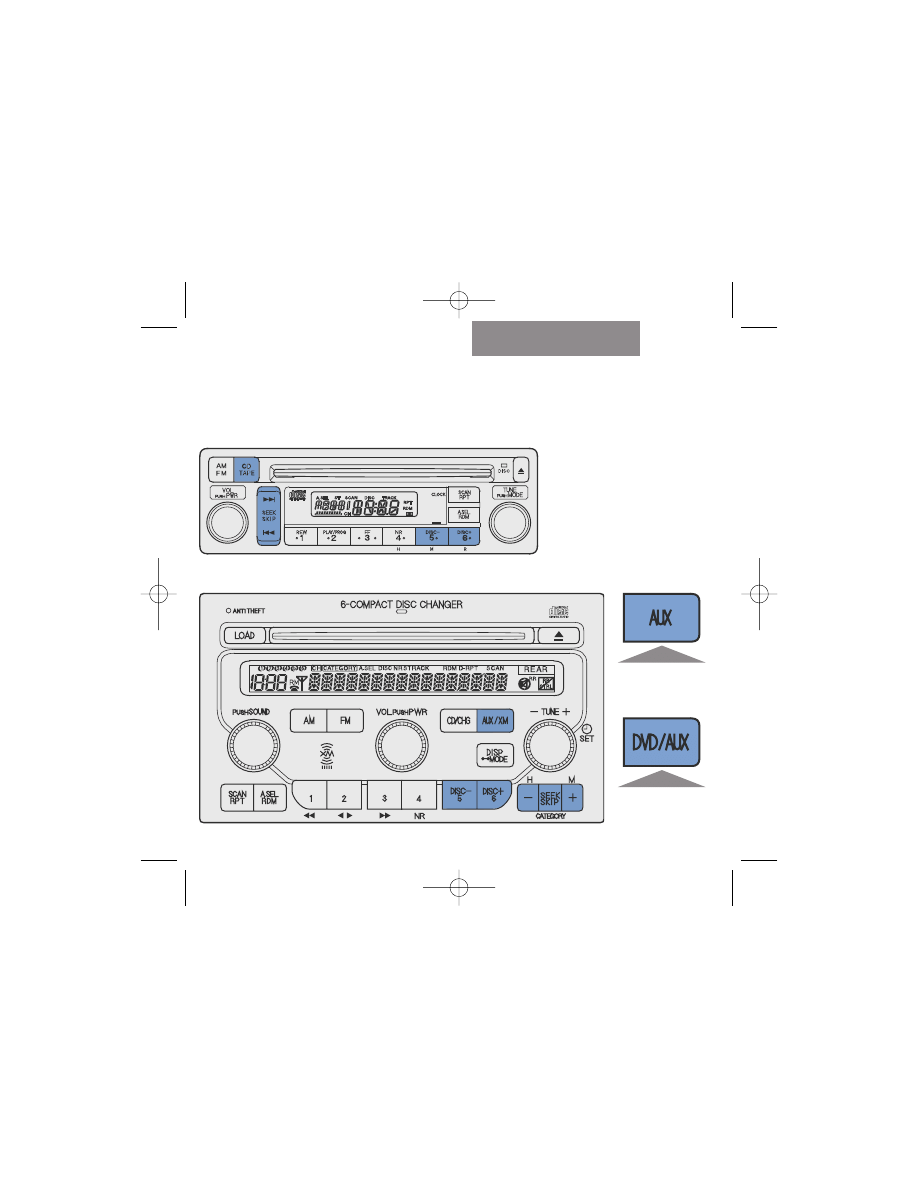
PAGE 9
Audio System Buttons
PILOT
On the
Pilot
EX-L
, use the
AUX button.
Pilot EX
Pilot LX
Honda Music Link uses the buttons on your audio system shown in
blue
. Honda factory-
installed audio systems vary from model to model and may have slightly different button names
for the same function. See page 8 for instructions.
On the
Pilot EX-L
with RES
, use the
DVD/AUX button.
AAM33397_QRG_4th.qxp 8/24/2006 5:09 PM Page 9

ODYSSEY
PAGE 10
Using the Audio System Controls
Honda Music Link allows you to use the buttons on your audio system to control iPod
functions. There are two ways* to listen to music: You can shuffle all albums or shuffle all
songs. Selecting disc number 5 on your audio system corresponds to the shuffle all albums play
mode, while selecting disc number 6 corresponds to the shuffle all songs play mode.
NOTE: Honda factory-installed audio systems vary from model to model and may have different
button names for the same function.
Playing Music
1. Connect the iPod (see page 1), turn the ignition switch to the ON (II) or ACC (I) position, and
turn on the audio system.
2. Select Honda Music Link by pressing the AUX, AUX/XM, or DVD/AUX button (depending on
your Odyssey model). If the audio system plays the XM radio, press the AUX/XM button
again. Honda Music Link begins playback with the last song played on the iPod. If no song is
queued, Honda Music Link shuffles all songs in random order.
Selecting a Play Mode
• To shuffle the albums on your iPod in random order, use the DISC– (Preset 5) and DISC+
(Preset 6) buttons to scroll thru the disc numbers until Disc 5 is displayed in the audio
display. Then press and hold either SEEK/SKIP button (– or +) for at least 1 full second (or, on
some models, until you hear a beep). After the album begins playing:
– Press and release the SEEK/SKIP button to skip to the next song (+) or to skip to the
beginning of the song currently playing (–) within an album.
– Press and hold either SEEK/SKIP button (– or +) for at least 1 full second (or, on some
models, until you hear a beep) to skip to the beginning of another album.
• To shuffle all songs in random order, use the DISC– (Preset 5) and DISC+ (Preset 6) buttons
to scroll thru the disc numbers until Disc 6 is displayed in the audio display. Then press and
hold either SEEK/SKIP button (– or +) for at least 1 full second (or, on some models, until
you hear a beep). After selecting this play mode, press and release the SEEK/SKIP button to
skip to the next song (+) or to skip to the beginning of the one currently playing (–).
* See the User's Guide on the Honda Music Link CD-ROM for additional play modes/categories.
AAM33397_QRG_4th.qxp 8/24/2006 5:09 PM Page 10
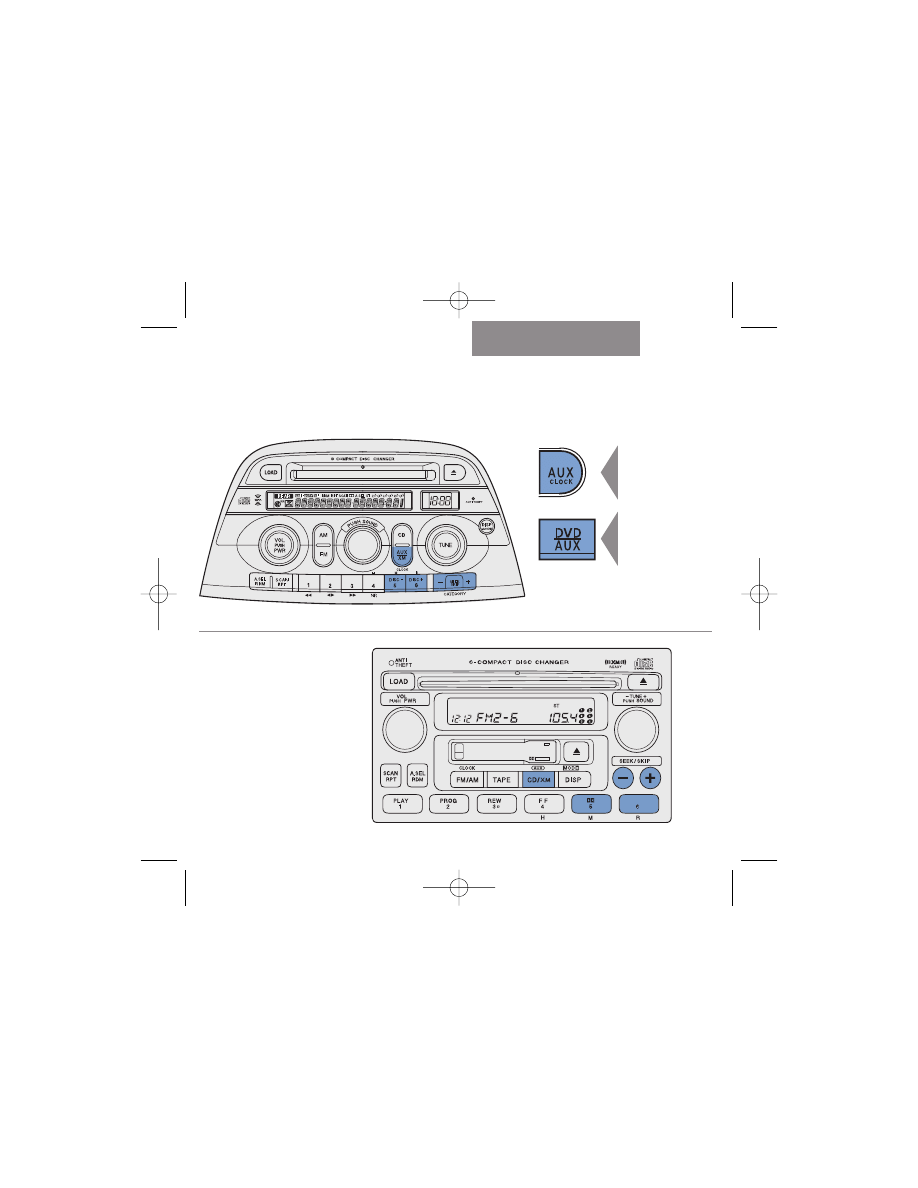
PAGE 11
Audio System Buttons
ODYSSEY
CR-V
Honda Music Link uses the buttons on your audio system shown in
blue
. Honda factory-
installed audio systems vary from model to model and may have slightly different button names
for the same function. See pages 10 (Odyssey) and 12 (CR-V) for instructions.
Odyssey EX and EX-L
CR-V EX and SE
On the
Odyssey
LX
, use the AUX
button
On the
Odyssey
Touring with Navi
and RES
, use the
DVD/AUX button
AAM33397_QRG_4th.qxp 8/24/2006 5:09 PM Page 11
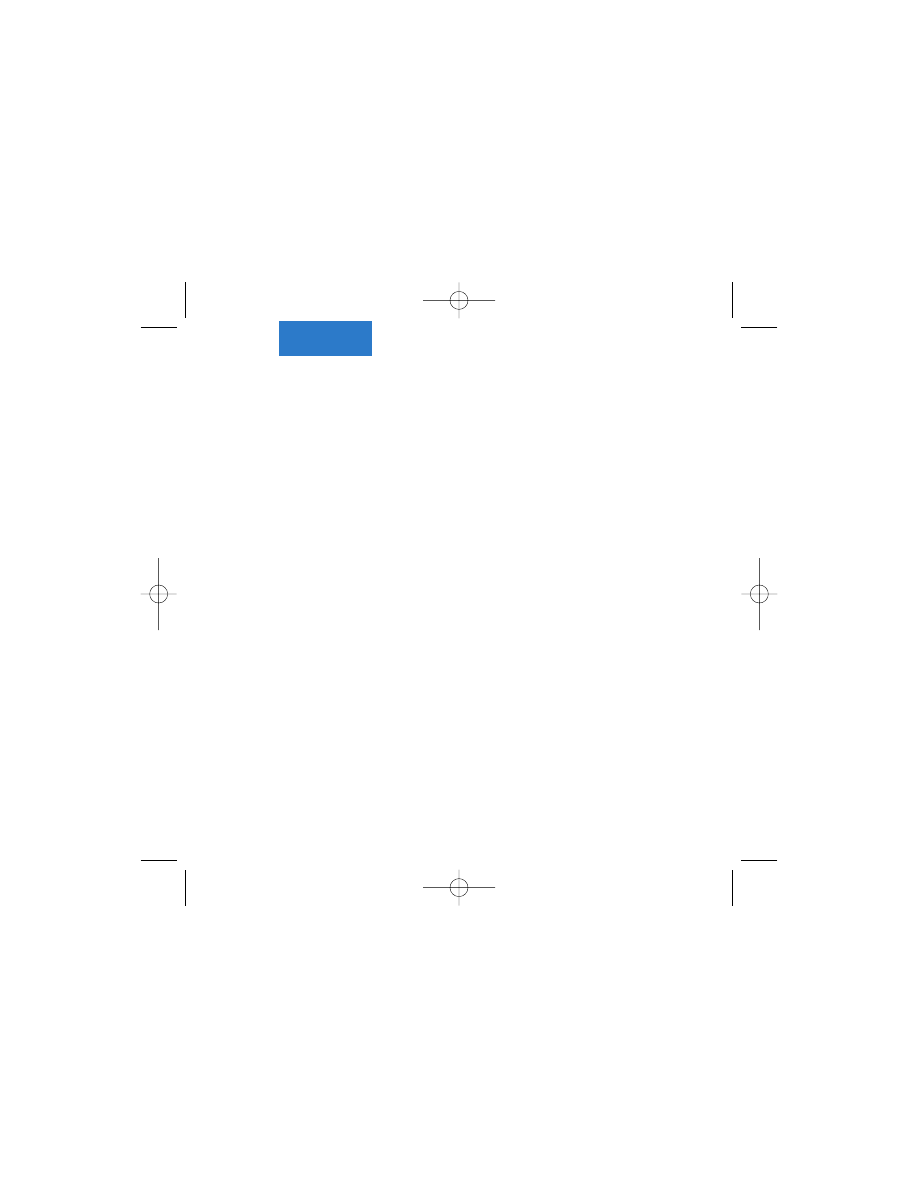
CR-V
PAGE 12
Using the Audio System Controls
Honda Music Link allows you to use the buttons on your audio system to control iPod
functions. There are two ways* to listen to music: You can shuffle all albums or shuffle all
songs. Selecting disc number 5 on your audio system corresponds to the shuffle all albums play
mode, while selecting disc number 6 corresponds to the shuffle all songs play mode.
NOTE: Honda factory-installed audio systems vary from model to model and may have different
button names for the same function. (See illustration on page 11.)
Playing Music
1. Connect the iPod (see page 1), turn the ignition switch to the ON (II) or ACC (I) position, and
turn on the audio system.
2. Select Honda Music Link by pressing the CD or CD/XM button (depending on your CR-V
model). If the audio system plays a disc in the CD player or plays the XM radio, press the
CD or CD/XM button again. Honda Music Link begins playback with the last song played on
the iPod. If no song is queued, Honda Music Link shuffles all songs in random order.
Selecting a Play Mode
• To shuffle the albums on your iPod in random order, use the Preset 5 (backward) and Preset
6 (forward) buttons to scroll thru the disc numbers until Disc 5 is displayed in the audio
display. Then press and hold either SEEK/SKIP button (– or +) for at least 1 full second (or, on
some models, until you hear a beep). After the album begins playing:
– Press and release the SEEK/SKIP button to skip to the next song (+) or to skip to the
beginning of the song currently playing (–) within an album.
– Press and hold either SEEK/SKIP button (– or +) for at least 1 full second (or, on some
models, until you hear a beep) to skip to the beginning of another album.
• To shuffle all songs in random order, use the Preset 5 (backward) and Preset 6 (forward)
buttons to scroll thru the disc numbers until Disc 6 is displayed in the audio display. Then
press and hold either SEEK/SKIP button (– or +) for at least 1 full second (or, on some
models, until you hear a beep.) After selecting this play mode, press and release the
SEEK/SKIP button to skip to the next song (+) or to skip to the beginning of the one
currently playing (–).
* See the User's Guide on the Honda Music Link CD-ROM for additional play modes/categories.
AAM33397_QRG_4th.qxp 8/24/2006 5:09 PM Page 12
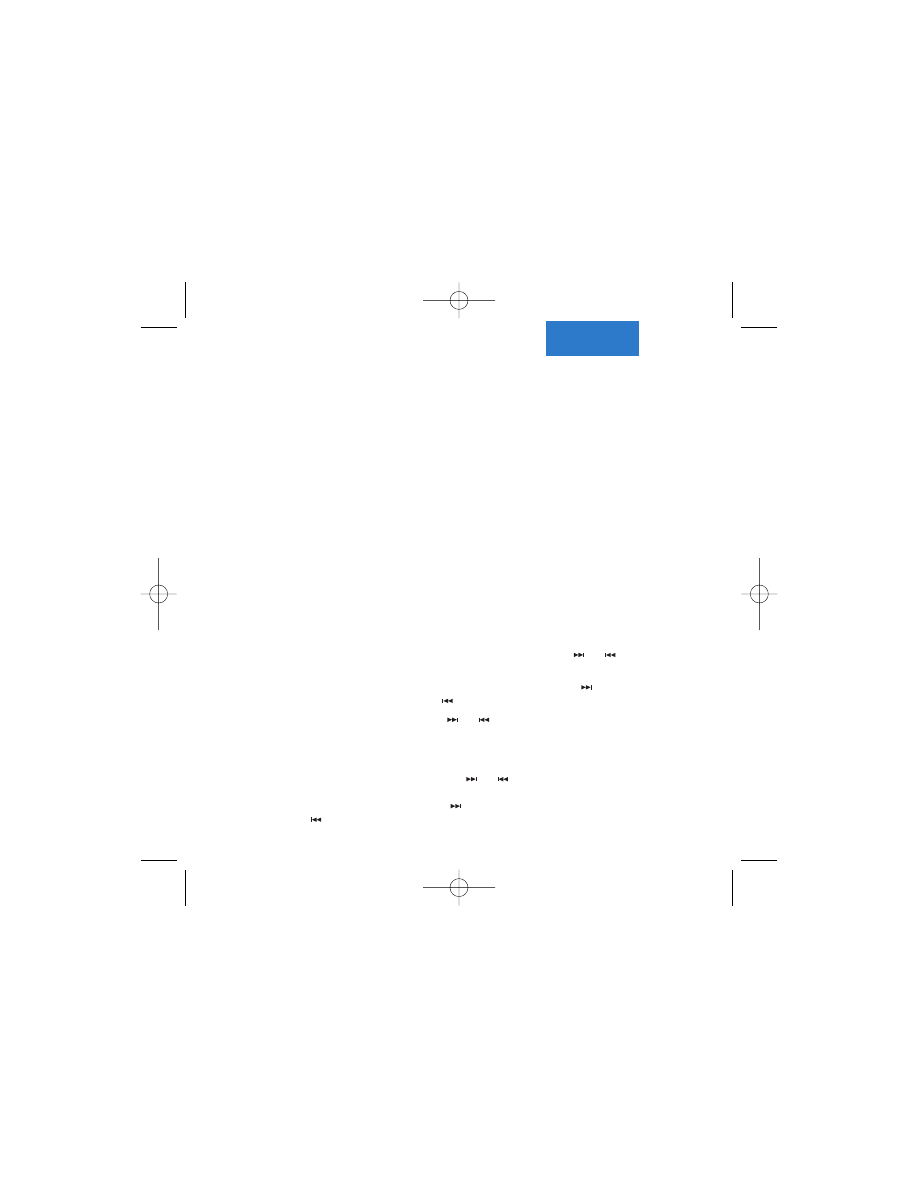
ELEMENT
PAGE 13
Using the Audio System Controls
Honda Music Link allows you to use the buttons on your audio system to control iPod
functions. There are two ways* to listen to music: You can shuffle all albums or shuffle all
songs. Selecting disc number 5 on your audio system corresponds to the shuffle all albums play
mode, while selecting disc number 6 corresponds to the shuffle all songs play mode.
NOTE: Honda factory-installed audio systems vary from model to model and may have different
button names for the same function. (See illustration on page 14.)
Playing Music
1. Connect the iPod (see page 1), turn the ignition switch to the ON (II) or ACC (I) position, and
turn on the audio system.
2. Select Honda Music Link by pressing the CD/AUX button. If the audio system plays a disc in
the CD player/changer, press the CD/AUX button again. Honda Music Link begins playback
with the last song played on the iPod. If no song is queued, Honda Music Link shuffles all
songs in random order.
Selecting a Play Mode
• To shuffle the albums on your iPod in random order, use the DISC– and DISC+ buttons
(Preset 5 and Preset 6, respectively) to scroll thru the disc numbers until Disc 5 is displayed
in the audio display. Then press and hold either SEEK/SKIP button (
or
) for at least 1 full
second (or, on some models, until you hear a beep). After the album begins playing:
– Press and release the SEEK/SKIP button to skip to the next song (
) or to skip to the
beginning of the song currently playing (
) within an album.
– Press and hold either SEEK/SKIP button (
or
) for at least 1 full second (or, on some
models, until you hear a beep) to skip to the beginning of another album.
• To shuffle all songs in random order, use the DISC– and DISC+ buttons (Preset 5 and Preset
6, respectively) to scroll thru the disc numbers until Disc 6 is displayed in the audio display.
Then press and hold either SEEK/SKIP button (
or
) for at least 1 full second (or, on
some models, until you hear a beep). After selecting this play mode, press and release the
SEEK/SKIP button to skip to the next song (
) or to skip to the beginning of the one
currently playing (
).
* See the User's Guide on the Honda Music Link CD-ROM for additional play modes/categories.
AAM33397_QRG_4th.qxp 8/24/2006 5:09 PM Page 13

PAGE 14
Audio System Buttons
ELEMENT
RIDGELINE
Honda Music Link uses the buttons on your audio system shown in
blue
. Honda factory-
installed audio systems vary from model to model and may have slightly different button names
for the same function. See pages 13 (Element) and 15 (Ridgeline) for instructions.
Element EX
Ridgeline RTL
On the
Ridgeline
RT and RTS
, use
the XM/AUX
button.
AAM33397_QRG_4th.qxp 8/24/2006 5:09 PM Page 14
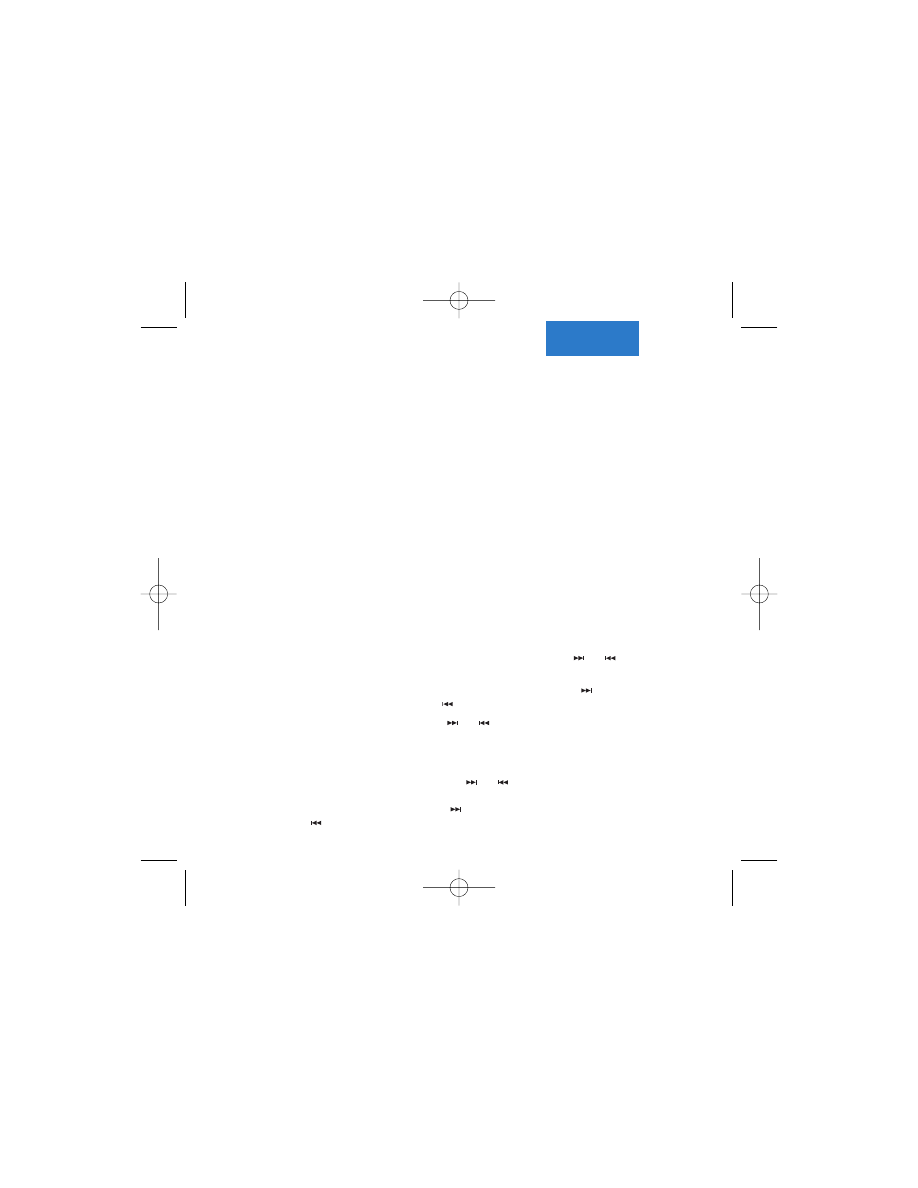
RIDGELINE
PAGE 15
Using the Audio System Controls
Honda Music Link allows you to use the buttons on your audio system to control iPod
functions. There are two ways* to listen to music: You can shuffle all albums or shuffle all
songs. Selecting disc number 5 on your audio system corresponds to the shuffle all albums play
mode, while selecting disc number 6 corresponds to the shuffle all songs play mode.
NOTE: Honda factory-installed audio systems vary from model to model and may have different
button names for the same function.
Playing Music
1. Connect the iPod (see page 1), turn the ignition switch to the ON (II) or ACC (I) position, and
turn on the audio system.
2. Select Honda Music Link by pressing the XM/AUX or CD/AUX button (depending on your
Ridgeline model). If the audio system plays the XM radio or plays a disc in the CD
player/changer, press the XM/AUX or CD/AUX button again. Honda Music Link begins
playback with the last song played on the iPod. If no song is queued, Honda Music Link
shuffles all songs in random order.
Selecting a Play Mode
• To shuffle the albums on your iPod in random order, use the DISC– and DISC+ buttons
(Preset 5 and Preset 6, respectively) to scroll thru the disc numbers until Disc 5 is displayed
in the audio display. Then press and hold either SEEK/SKIP button (
or
) for at least 1 full
second (or, on some models, until you hear a beep). After the album begins playing:
– Press and release the SEEK/SKIP button to skip to the next song (
) or to skip to the
beginning of the song currently playing (
) within an album.
– Press and hold either SEEK/SKIP button (
or
) for at least 1 full second (or, on some
models, until you hear a beep) to skip to the beginning of another album.
• To shuffle all songs in random order, use the DISC– and DISC+ buttons (Preset 5 and Preset
6, respectively) to scroll thru the disc numbers until Disc 6 is displayed in the audio display.
Then press and hold either SEEK/SKIP button (
or
) for at least 1 full second (or, on
some models, until you hear a beep). After selecting this play mode, press and release the
SEEK/SKIP button to skip to the next song (
) or to skip to the beginning of the one
currently playing (
).
* See the User's Guide on the Honda Music Link CD-ROM for additional play modes/categories.
AAM33397_QRG_4th.qxp 8/24/2006 5:09 PM Page 15
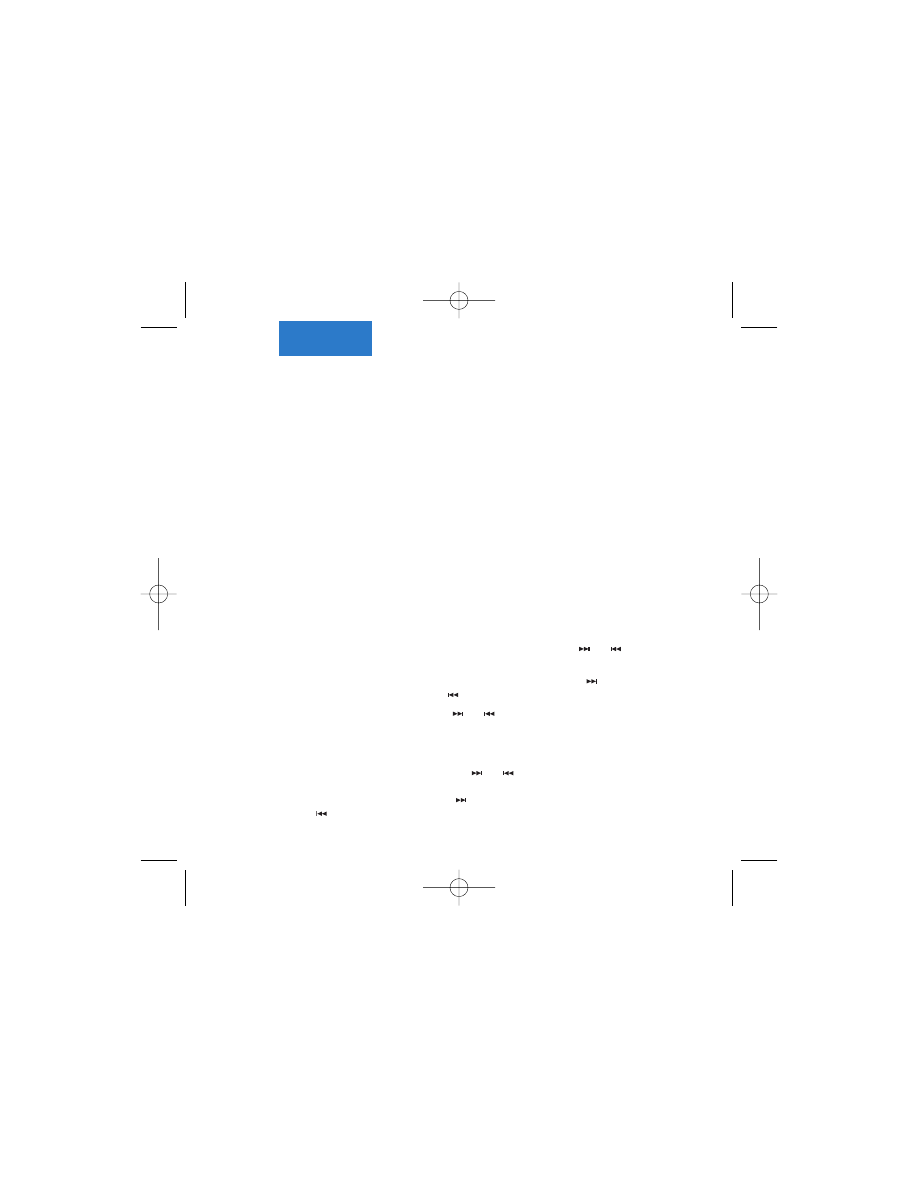
PAGE 16
S2000
Using the Audio System Controls
Honda Music Link allows you to use the buttons on your audio system to control iPod
functions. There are two ways* to listen to music: You can shuffle all albums or shuffle all
songs. Selecting disc number 5 on your audio system corresponds to the shuffle all albums play
mode, while selecting disc number 6 corresponds to the shuffle all songs play mode.
NOTE: Honda factory-installed audio systems vary from model to model and may have different
button names for the same function.
Playing Music
1. Connect the iPod (see page 1), turn the ignition switch to the ON (II) or ACC (I) position, and
turn on the audio system.
2. Select Honda Music Link by pressing the CD/XM button. If the audio system plays a disc in
the CD player/changer or plays the XM radio, press the CD/XM button again. Honda Music
Link begins playback with the last song played on the iPod. If no song is queued, Honda
Music Link shuffles all songs in random order.
Selecting a Play Mode
• To shuffle the albums on your iPod in random order, use the DISC– and DISC+ buttons
(Preset 5 and Preset 6, respectively) to scroll thru the disc numbers until Disc 5 is displayed
in the audio display. Then press and hold either SEEK/SKIP button (
or
) for at least 1 full
second (or, on some models, until you hear a beep). After the album begins playing:
– Press and release the SEEK/SKIP button to skip to the next song (
) or to skip to the
beginning of the song currently playing (
) within an album.
– Press and hold either SEEK/SKIP button (
or
) for at least 1 full second (or, on some
models, until you hear a beep) to skip to the beginning of another album.
• To shuffle all songs in random order, use the DISC– and DISC+ buttons (Preset 5 and Preset
6, respectively) to scroll thru the disc numbers until Disc 6 is displayed in the audio display.
Then press and hold either SEEK/SKIP button (
or
) for at least 1 full second (or, on
some models, until you hear a beep). After selecting this play mode, press and release the
SEEK/SKIP button to skip to the next song (
) or to skip to the beginning of the one
currently playing (
).
* See the User's Guide on the Honda Music Link CD-ROM for additional play modes/categories.
AAM33397_QRG_4th.qxp 8/24/2006 5:09 PM Page 16
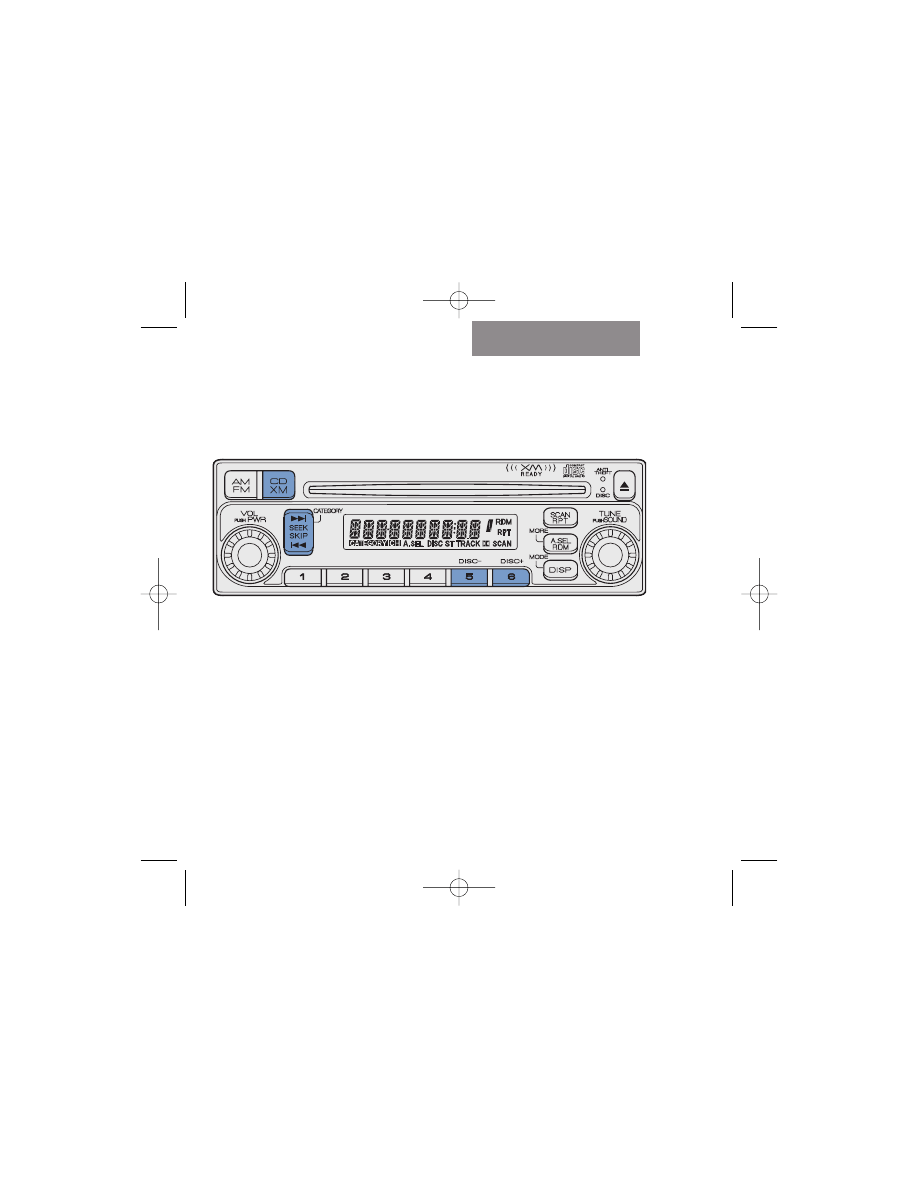
PAGE 17
Audio System Buttons
S2000
Honda Music Link uses the buttons on your audio system shown in
blue
. Honda factory-
installed audio systems vary from model to model and may have slightly different button names
for the same function. See page 16 for instructions.
S2000
AAM33397_QRG_4th.qxp 8/24/2006 5:09 PM Page 17
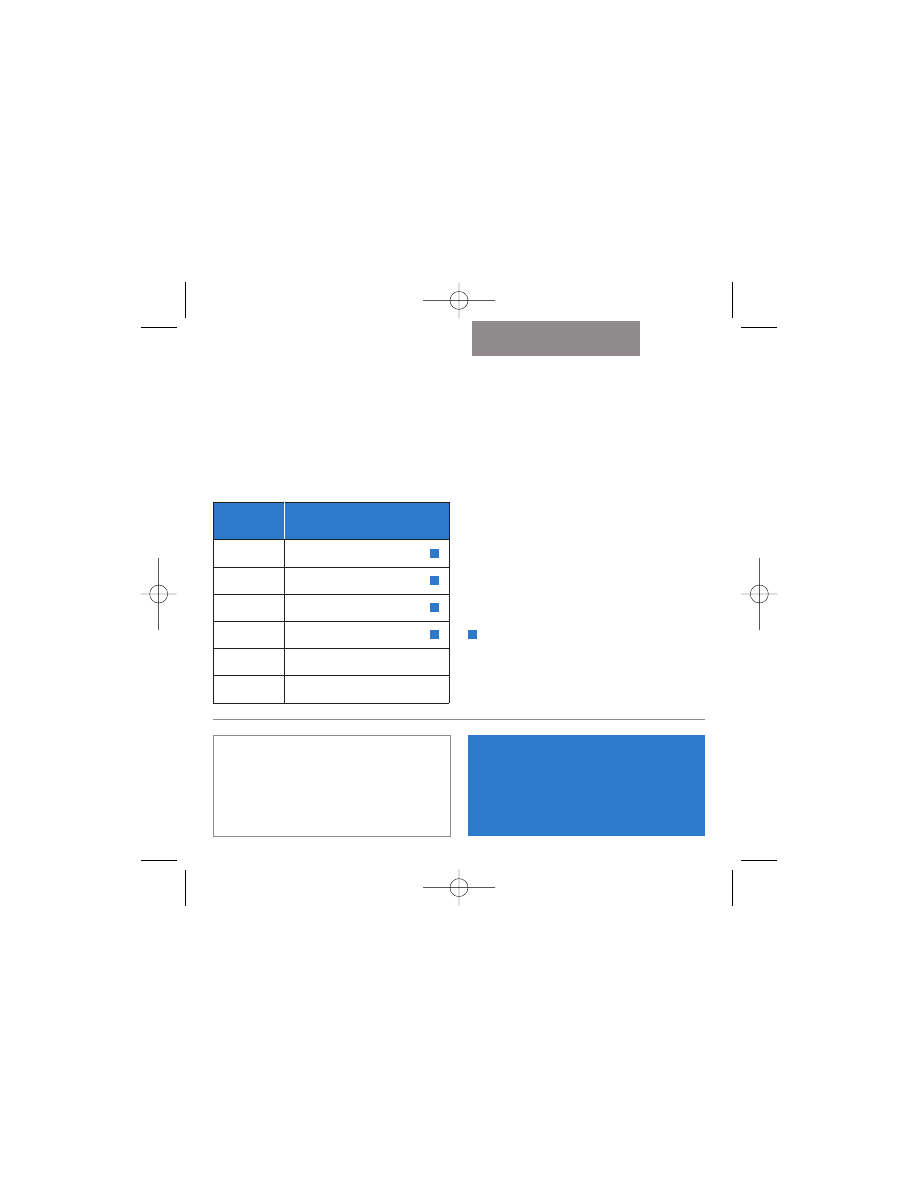
Reference Chart
ALL MODELS
Select
Category/Play Mode
Disc 1
Search Playlists
Disc 2
Search Artists
Disc 3
Search Albums
Disc 4
Search Genres
Disc 5
Shuffle All Albums
Disc 6
Shuffle All Songs
To use these play categories, first install
and run Honda TTS. You'll find the Honda
TTS software application on the Honda
Music Link CD-ROM. See the User's
Guide on the Honda Music Link
CD-ROM for more information.
See the To select a play mode section
that applies to your model to learn how to
select a different play mode.
Customer Support
For more information about Honda Music
Link, call Honda Automobile Customer
Service at 1-800-999-1009, Monday thru
Friday, 6 a.m. to 5 p.m. (PST) or visit
http://musiclink.honda.com.
Installation Note: Honda Music Link can be installed on
applicable vehicles equipped with factory- and dealer-
installed Honda audio systems and Honda CD
players/changers. American Honda makes no guarantee
that Music Link will operate or operate properly on
vehicles equipped with non-Honda audio systems or
non-Honda CD players/changers.
AAM33397_QRG_4th.qxp 8/24/2006 5:09 PM Page 18
Wyszukiwarka
Podobne podstrony:
For Dummies Visual Studio NET C++ for Dummies Quick Reference Guide
BPMN Quick Reference Guide
2007 Nissan Maxima Quick Reference Guide
w cusb31 Microsoft Excel 2013 Quick Reference Guide
Commodore 64 BASIC Quick Reference Guide
Lean Excel Top Functions Quick Reference Guide with 500 Examples! by Scott Ratliff
quick reference guide
Electric Starter Quick Reference Guide for engines built after 1976 BRIGGS & STRATTON
2008 Versa Quick Reference Guide
Life Skills Kenrick Cleveland Maximum Persuasion Quick Reference Guide
Quick Reference Guide
HARP Monsters A Field Guide Quick Reference
Audi TB 01 03 05 Readiness Quick Reference
M46 Fix Motor Quick Reference Parts
bash Quick Reference [EN]
Bent Axis Var Motor Quick Reference Parts
HP DesignJet 430 Quick Reference Service Manual
więcej podobnych podstron