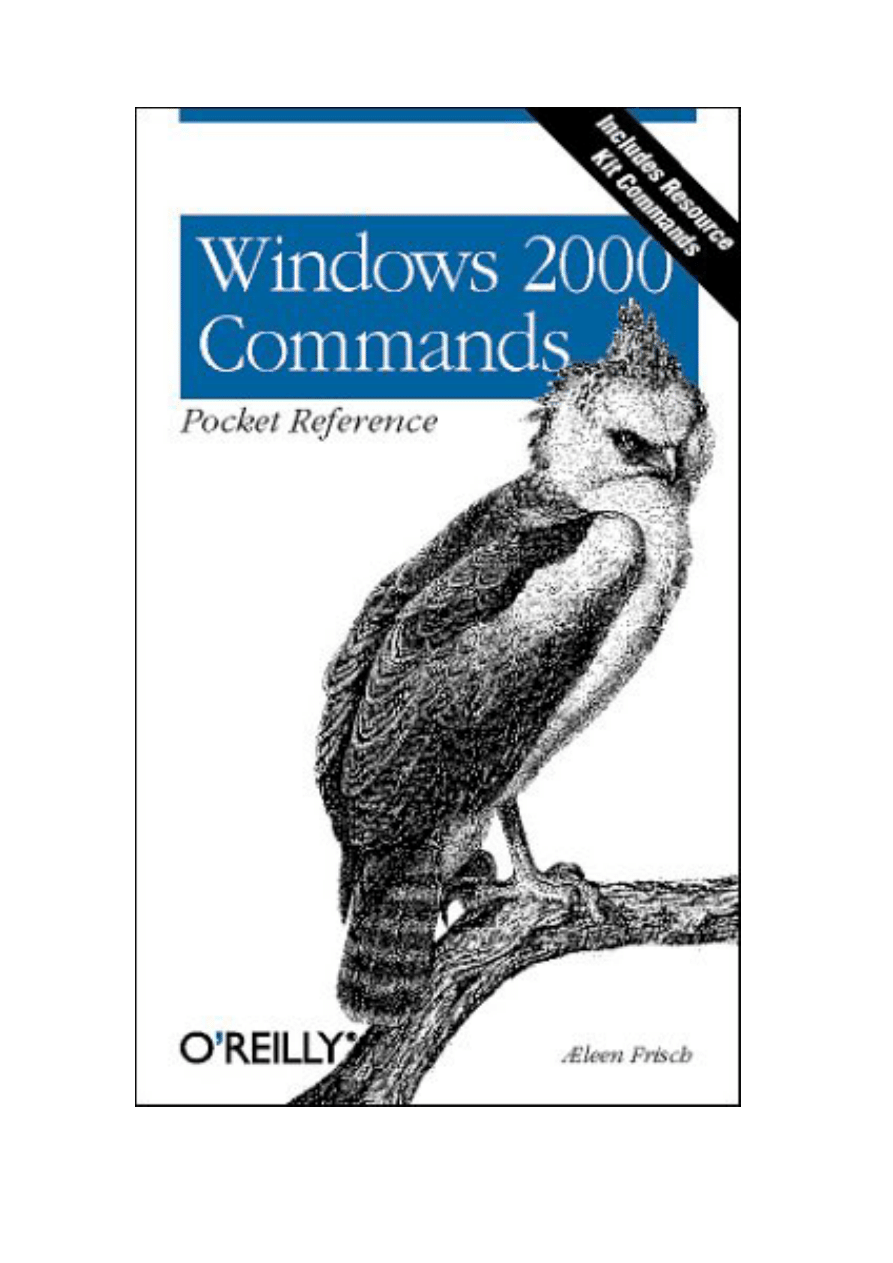
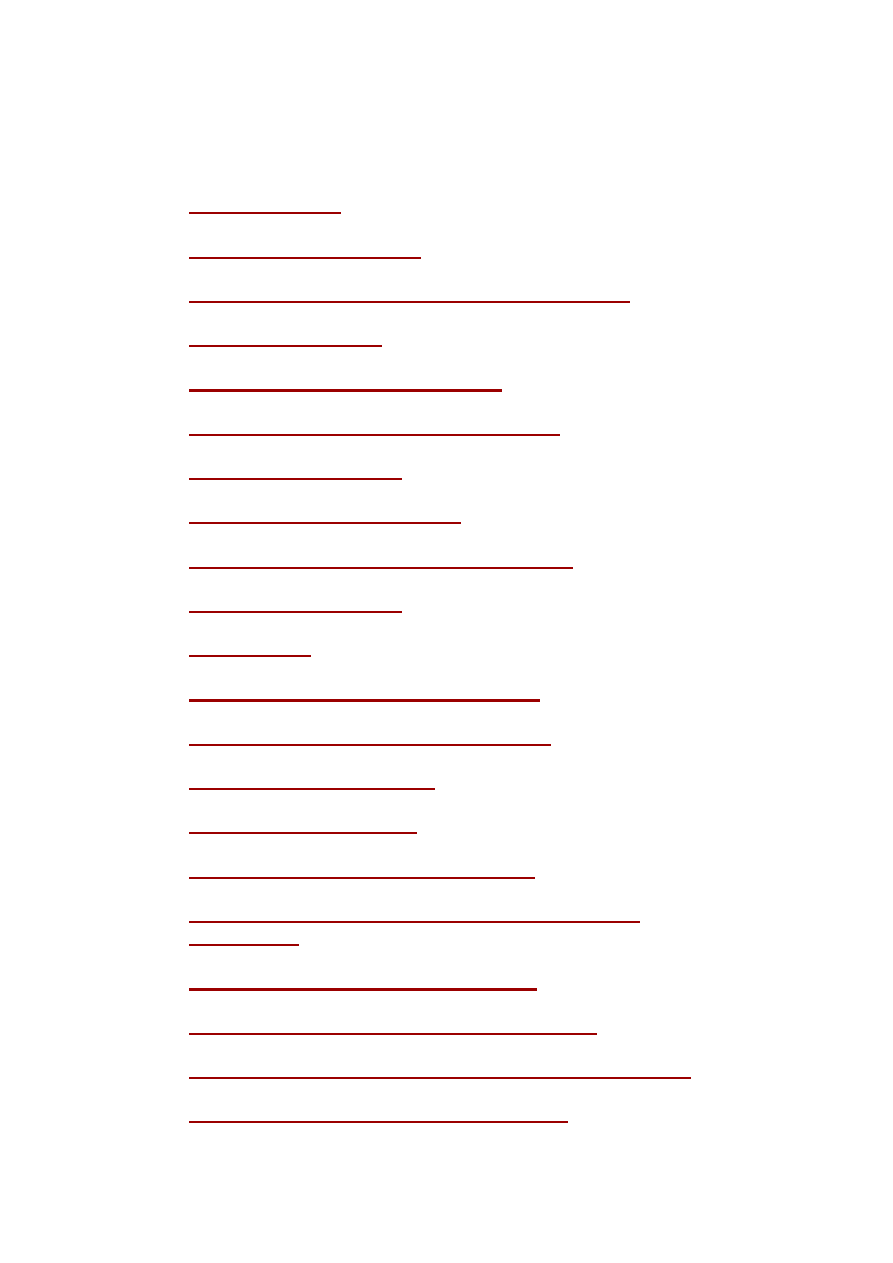
Chapter 1. Windows 2000 Commands Pocket
Reference
1.1 Introduction
1.2 Entering Commands
1.3 Installing Extra Administrative Commands
1.4 Help Commands
1.5 General-Purpose Commands
1.6 General Administrative Commands
1.7 Working with Files
1.8 Working with Directories
1.9 Working with Disks and Filesystems
1.10 Managing Shares
1.11 Printing
1.12 Networking-Related Commands
1.13 Administering Users and Groups
1.14 Managing Processes
1.15 Managing Services
1.16 Accessing the System Registry
1.17 Active Directory and Domain Management
Commands
1.18 Installation-Related Commands
1.19 The Windows 2000 Recovery Console
1.20 Command Equivalents for Program Menu Items
1.21 User Rights and System Privileges

1.22 Script-Related Constructs
1.23 Commands Useful in Scripts
1.24 Windows 2000 GUI Tips and Tricks
1.25 Useful Windows 2000 Web Sites
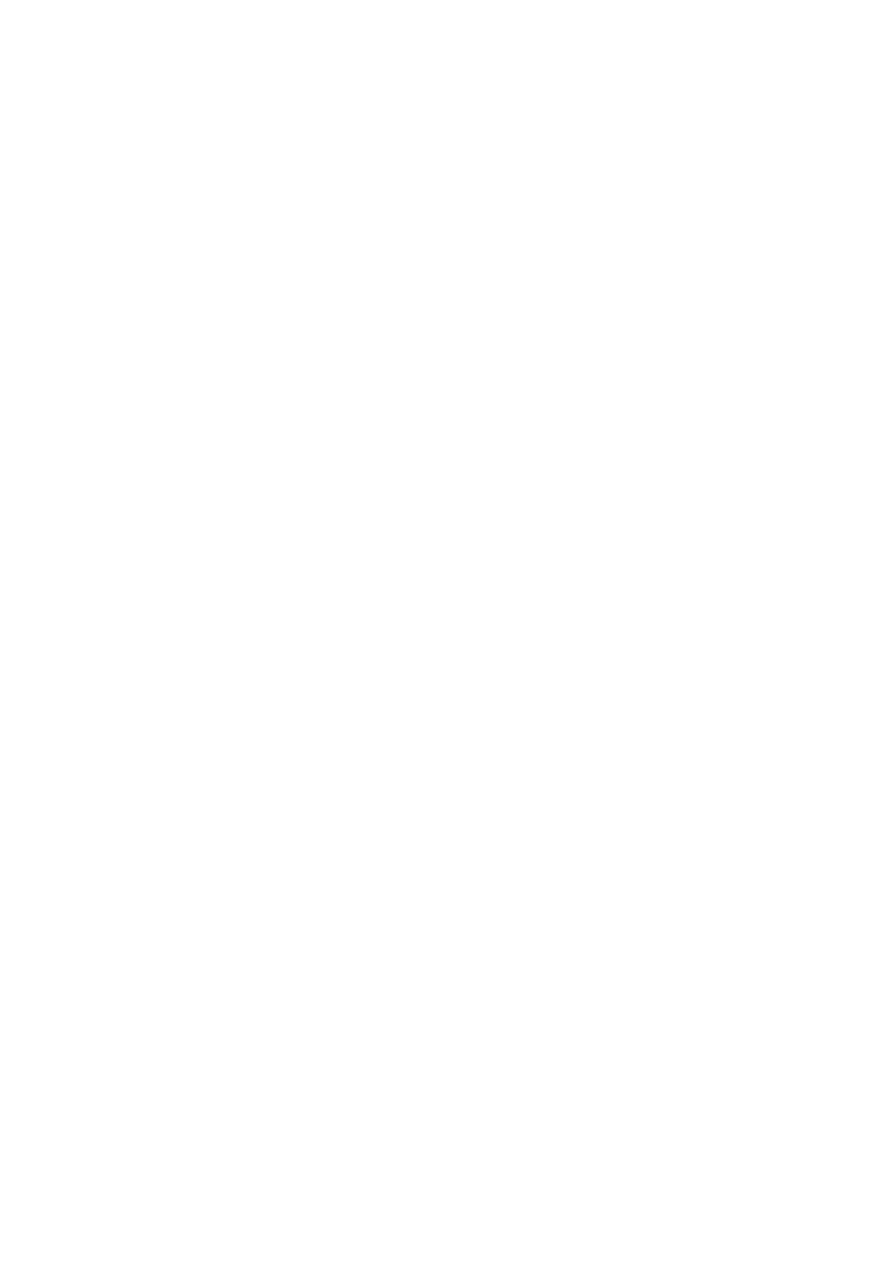
1.1 Introduction
This desktop reference documents Windows 2000 command mode. It is designed for system
administrators, but will also prove beneficial to many other types of users. It includes most
available Windows 2000 commands, as well as the most useful system administration
command-line utilities from the Resource Kit (space permitting). Resource Kit commands are
marked with an "RK" superscript in their header lines.
1.1.1 What's Not Included
Space limitations have forced us to exclude the following classes of special-purpose
commands from this reference:
•
Multiuser Terminal Services commands (since this facility is an add-on to the
standard Windows 2000 products)
•
Clustering-related utilities
•
Most NetWare-related commands and options
•
SNMP-related commands
•
Multicast networking-related commands
•
Services for Macintosh commands
•
Java subsystem-related commands
A few additional commands are also excluded, either because they have been deemed
redundant, obscure, obsolete, broken, unacceptably insecure, or because they perform
inadvisable actions or procedures. Lingering unneeded DOS commands (e.g., subst,
commands used in Config.SYS files, etc.) are likewise omitted.
Finally, whenever several utilities perform essentially identical tasks, only the best of them
are included.
1.1.2 Organization
Commands are arranged in groups related to their purposes and functions; within a group,
commands are arranged alphabetically. Consult the index to locate a desired command.
Command options are grouped by function and ordered by importance. Occasionally,
unimportant options are omitted.
Much of the information in this book not only corresponds to Windows 2000, but also applies
to earlier versions of Windows NT. Some commands are available only with the Server or
Advanced Server version of the operating system.
1.1.3 Typographic Conventions
cmd
Bold denotes a Windows 2000 command or option.
arg
Italics denotes variable parameters (i.e., things you must fill in).

[...]
Brackets denote optional parts of commands.
a | b
A pipe indicates that either a or b should be selected.
cmd
RK
The "RK" superscript denotes a Resource Kit command.
HKLM
HKCU
Registry key initial components are abbreviated.
Menu name
menu name . . .
The arrow symbol (
) combined with boldface denotes a Windows 2000 menu path.
1.2 Entering Commands
•
Commands are not case-sensitive.
•
Command options are not usually case-sensitive. The few options that are lowercase
only are specified as such in this book. Uppercase and mixed-case options can be
assumed to be case-insensitive.
•
Command options are generally preceded by a forward slash—for example, /X. In
many cases, a minus sign may be substituted for the slash if desired. A few
commands (mostly originating in the Resource Kit) require that their options be
preceded by a minus sign.
•
Option placement is not consistent across all commands. Consult the syntax summary
for option placement for a specific command.
•
Distinct command arguments are separated by spaces, commas, or semicolons.
•
A command may be continued onto a second (or subsequent) line by placing a caret
(^) as the final character of the initial line.
•
The caret is also used as the escape symbol, protecting the following character from
being processed by the command interpreter.
•
Multiple commands may be concatenated by an ampersand: command1 &
command2. The commands are executed in sequence.
•
Commands may be executed conditionally, based on the success or failure of a
preceding command, by joining them with && or || (respectively):
command1 && command2
Execute command2 only if command1 succeeds.
command1 || command2
Execute command2 only if command1 fails.

1.2.1 I/O Redirection
< file
Take standard input from a file.
> file
1> file
Send standard output to a file
.
>> file
1>> file
Append standard output to a file.
2 > file
Send standard error to a file.
2 >> file
Append standard error to a file.
> file 2 >&1
Combine standard output and standard error and send both to the same destination
(use >> before file to append).
command1 | command2
command1 0 > command2
Form a pipe, linking the standard output of command1 to the standard input of
command2.
1.2.2 Environment Variables
This section lists several key Windows 2000 environment variables. Note that environment
variables are dereferenced by enclosing the name between percent signs—for example,
%SystemRoot%. System and current user environment variables are modified via the path
My Computer Properties
Advanced
Environment Variables:
PATH
A semicolon-separated list of directories, which are searched in turn for a command
entered without a full path.
PATHEXT
A semicolon-separated list of file extensions that should be applied in turn to bare
command names when searching for the proper executable. Extensions in the list
must include the initial period.
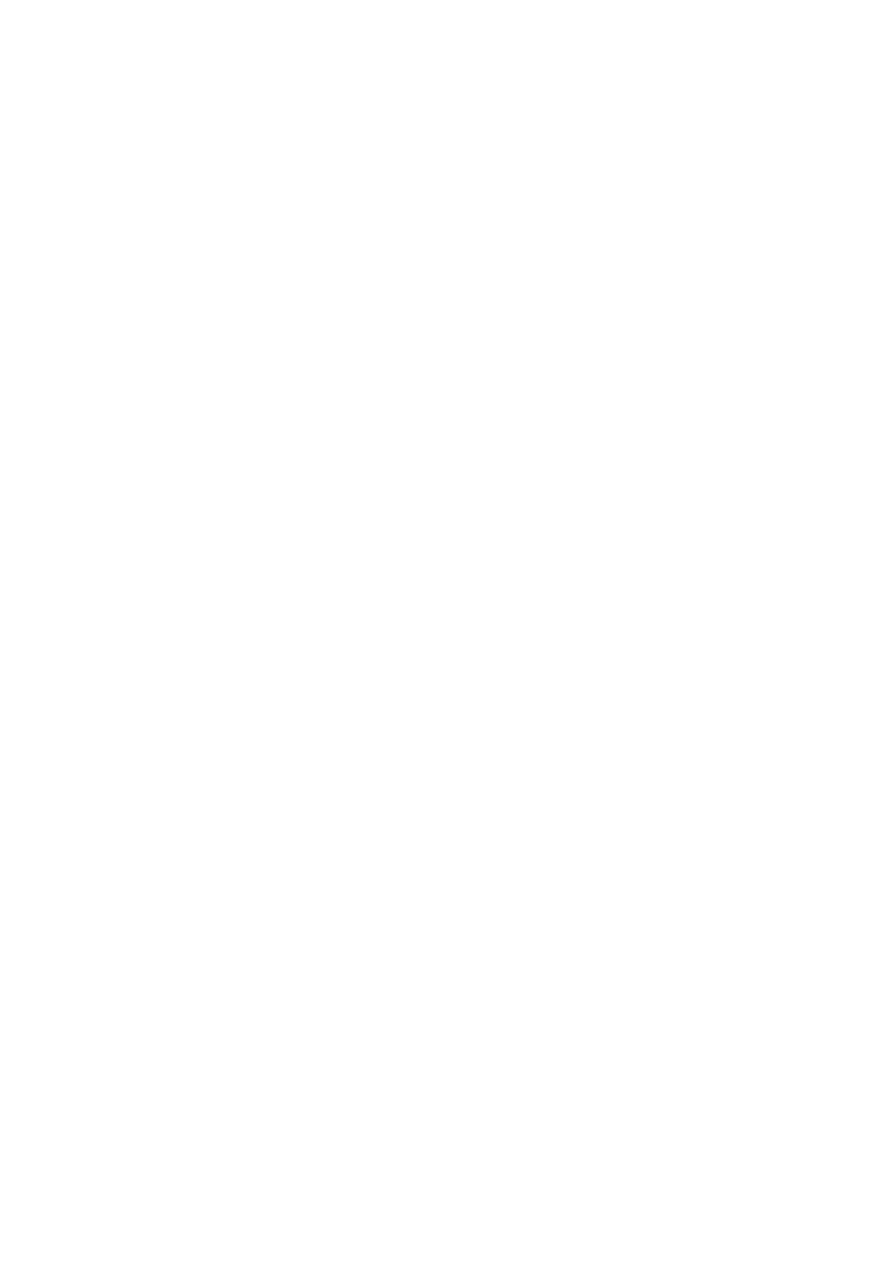
PROGRAMFILES
The location of the Program Files folder (usually C:\Program Files).
SYSTEMROOT
The location of the Windows 2000 system directory (usually C:\WinNT).
TEMP and TMP
Paths to a directory that applications may use for temporary file and scratch storage
space.
1.3 Installing Extra Administrative Commands
The Windows 2000 distribution CD includes several additional groups of administrative
commands that must be installed separately. They are in the following directory locations on
the CD:
•
\Support\Tools\Setup: this installs tools into %SystemRoot%\Program Files\Support
Tools
•
\Support\Tools\Deploy.Cab: this contains system installation automation tools; these
must be installed manually to whatever location you desire
•
\I386\AdminPak.MSI: this installs tools into a standard system software tree (i.e.,
under %SystemRoot%)
•
\ValueAdd\3rdParty\Mgmt\Winstel\SwiAdmLE.MSI: this installs tools into
%SystemRoot%\Program Files\VERITAS Software
The Resource Kit must be purchased separately (available from most booksellers and
software sellers). Once installed, these tools are located in the directory
%SystemRoot%\Program Files\Resource Kit. Note that a few tools must be installed
manually; they are generally located in subdirectories of \Apps on the Resource Kit CD.
1.4 Help Commands
help command
Obtain help for a standard Windows 2000 command.
command /?
Obtain help for the specified command.
net help command
Obtain help for one of the net commands.
net helpmsg nnnn
Explain Windows 2000 message number nnnn.
ntbooks
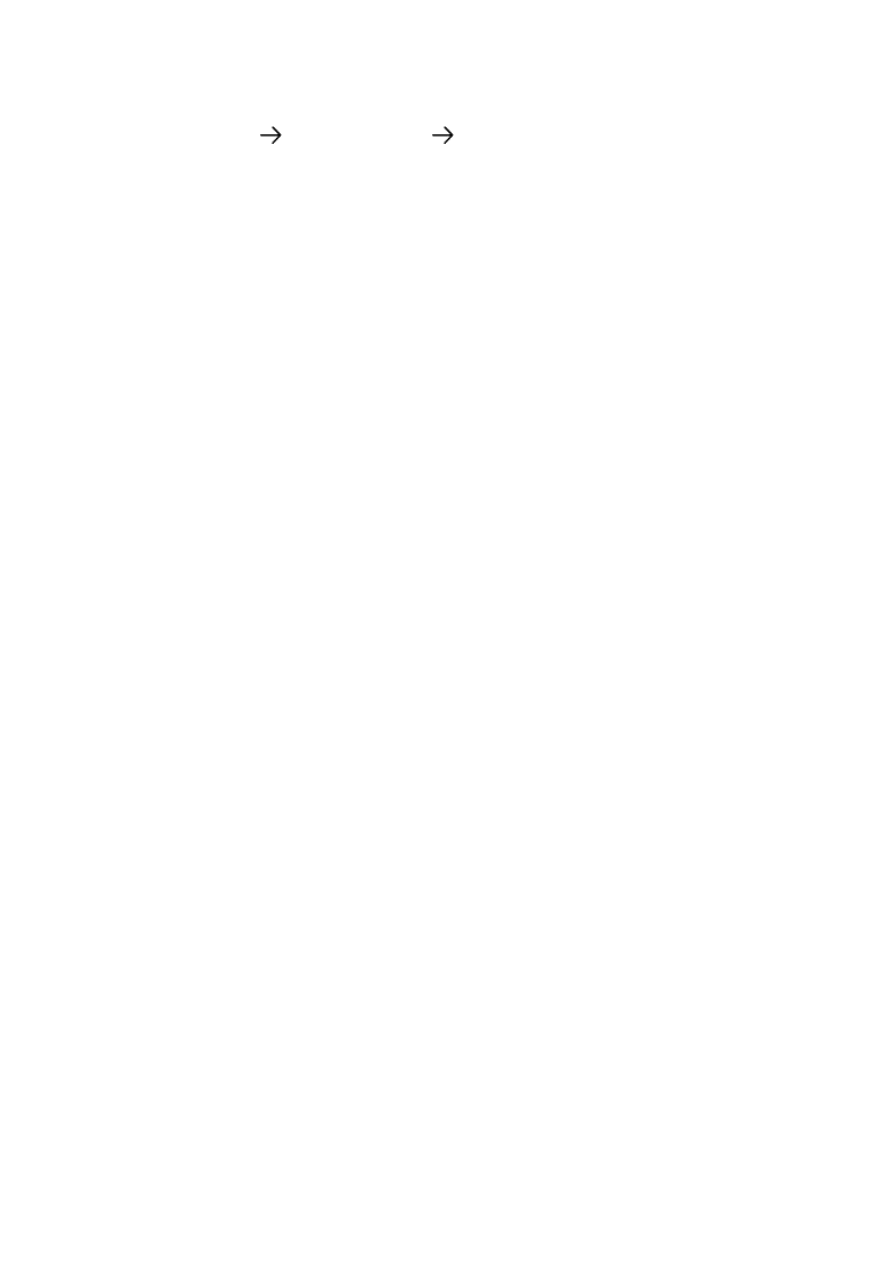
Open main Windows 2000 help file. Navigate to Troubleshooting and Additional
Resources
Additional Resources
Windows 2000 Commands in the help file
to find documentation of the various commands.
W2RKSupp.Chm
The help file for the additional support tools available on the Windows 2000
distribution CD.
Deploy.Chmand Unattend.Doc
The help files and documentation related to unattended and other automated
Windows 2000 installations (these files are located wherever you installed the
installation automation tools from the Windows 2000 distribution CD, discussed in
the previous section).
W2RKTool.Chm
RK
The main help file for Resource Kit commands. Other useful help files in the
Resource Kit include:
•
W2RKBook.Chm
RK
: Resource Kit books.
•
RegEntry.Chm
RK
: Descriptions of registry keys and values.
•
GP.Chm
RK
: Descriptions of many Group Policy settings.
•
W2000Msgs.Chm
RK
: Documentation of Windows 2000 error messages and event log
entry types.
•
Counters.Chm
RK
: Documentation of all Performance Monitor counters.
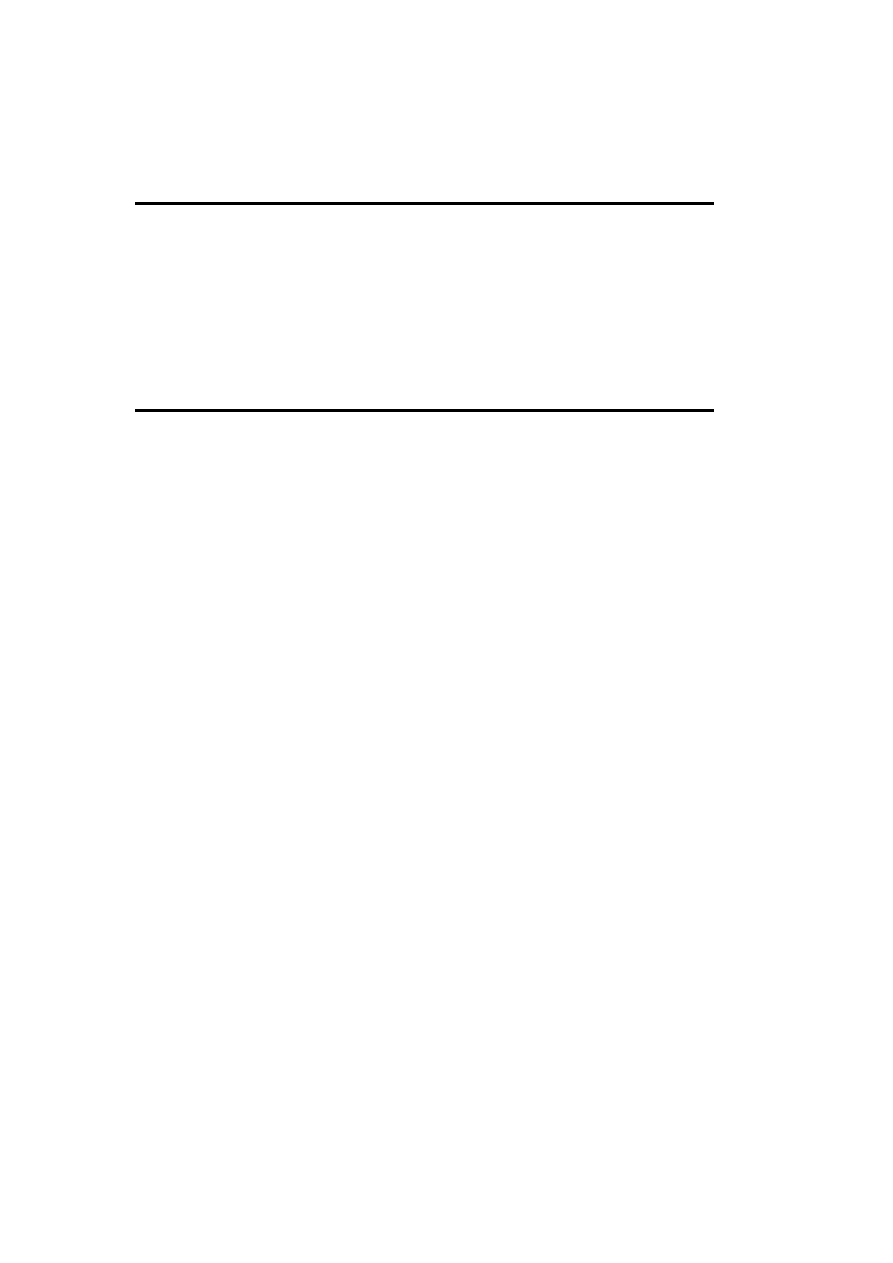
1.5 General-Purpose Commands
clip
RK
command |clip
clip
< file
Place the command output file /specified file contents on the system clipboard.
cmd
cmd
[options] [
/C
|
/K
[
/S
] command]
Start a new Windows 2000 command interpreter. If command is specified, that command is
executed. Enclose multiple commands in quotation marks. See the cmd /? documentation for
other features (e.g., command /path completion, delayed environment variable expansion, and
so on).
Use the exit command to end a command interpreter session.
Options
/C | /K [/S]
Carry out the specified command, retaining (/C ) or terminating ( /K) the command
interpreter afterward. With either /C or /K, /S says to process quotes in the command
string before execution. (Usually they are preserved.)
/Q
Disable command echoing (see echo OFF, later in this book).
/E:ON | OFF
Enable/disable command interpreter extensions. Set the default by the value of the
HKCU\ or HKLM\ Software\Microsoft\Command Processor\Enable Extensions
registry key (enabled by default).

/A | /U
Format command output as ANSI (default) or Unicode, respectively.
/D
Disable registry autorun commands in the HKLM\ or
HKCU\Software\Microsoft\Command Processor\Autorun registry key.
cscript
cscript [script] [options]
Run a script using the Windows Scripting Host facility. The script filename must include a
recognized extension indicating the scripting language. See the ntbooks documentation for
script execution-related options. Note that cscript options are preceded by two slashes ( // ) in
order to distinguish them from the script's own options.
cscript //h:cscript
Make cscript the default script host, which allows scripts to be run by entering the script
name as the command.
date
date [mm-dd-[yy]yy] [/T]
Set to the specified date (prompted if omitted). The /T option displays the date without
modifying it.
doskey
doskey [options]
Recall previous commands or create macros (aliases).
Command History and Editing Options
/HISTORY
Display the entire command history list.
/LISTSIZE=n
Set the size of the history list to n.

Once doskey is loaded, press F7 to display a selectable command history list, press Alt-F7 to
clear it, and press F9 to go to a specific command number.
/INSERT | /OVERSTRIKE
Set the default editing mode for recalled commands to insert or overstrike ( generally
the default).
Macro Options
macroname =command
Define a macro. Within command, $T inserts a command separator, $1 through $9
denote command arguments one through nine, and $* denotes all command
arguments.
/MACROS:ALL
Display all defined macros.
/MACROFILE=file
Install all macros stored in the specified file.
/EXENAME=exefile
Specify an executable file to associate with the macros being defined.
/MACROS:exefile
Display all defined macros associated with the specified executable file.
The Alt-F10 key sequence clears all defined macros.
find
find [options] string [files]
Search for a literal text string in the specified files, in standard input (via a pipe), or in text
entered at its prompt, and display matching lines.
Options
/V
Display only nonmatching lines.
/I
Perform a case-insensitive search (case-sensitive is the default).

/C
Display a count of matching lines only.
/N
Display the line number preceding each line.
findstr
findstr [options] /C:string | /G:file | strings [files]
Search for one or more text strings or regular expressions in the specified files or in standard
input (if no files are given), and display matching lines. Enclose multiple search strings in
quotation marks.
Options
/R
Interpret search strings as regular expressions.
/L
Interpret search strings as literal text.
/C:string
Designate the specified string as a literal text string (useful for strings with internal
spaces).
/G: file
Read the search strings from the specified file. A slash for file says to read the
filename from the console.
/B | /E
Match the search string only at the beginning ( /B ) or end ( /E ) of a line (don't
include both).
/I
Perform a case-insensitive search.
/V
Display nonmatching lines.
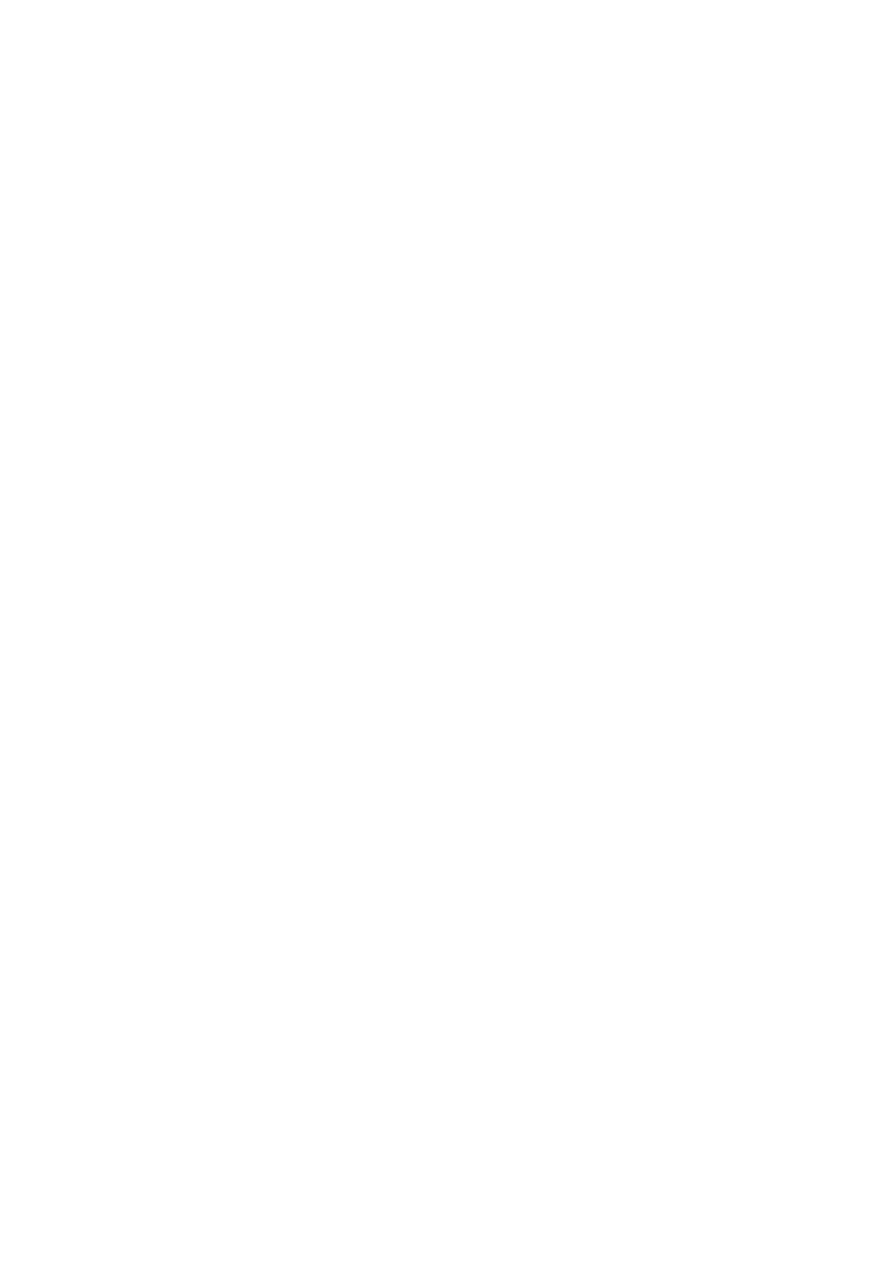
/X
Display only lines that match exactly.
/N | /O
Precede displayed lines with their line numbers or character offsets, respectively.
/M
Display only the names of files containing a match.
/S
Recurse subdirectories in the file list.
/F: file
Read the file list from the specified file. A slash for file says to read the file list from
the console.
/D:dirlist
Search the files in the comma-separated directory list.
/P
Skip files containing nonprintable characters.
Regular Expression Components
.
Any single character.
^ $
Beginning /end of line.
\< | \>
Beginning /end of word.
\x
Literal character: used to escape special characters in regular expressions (e.g., \$
refers to a literal dollar sign).
[chars]
Any character in the list.
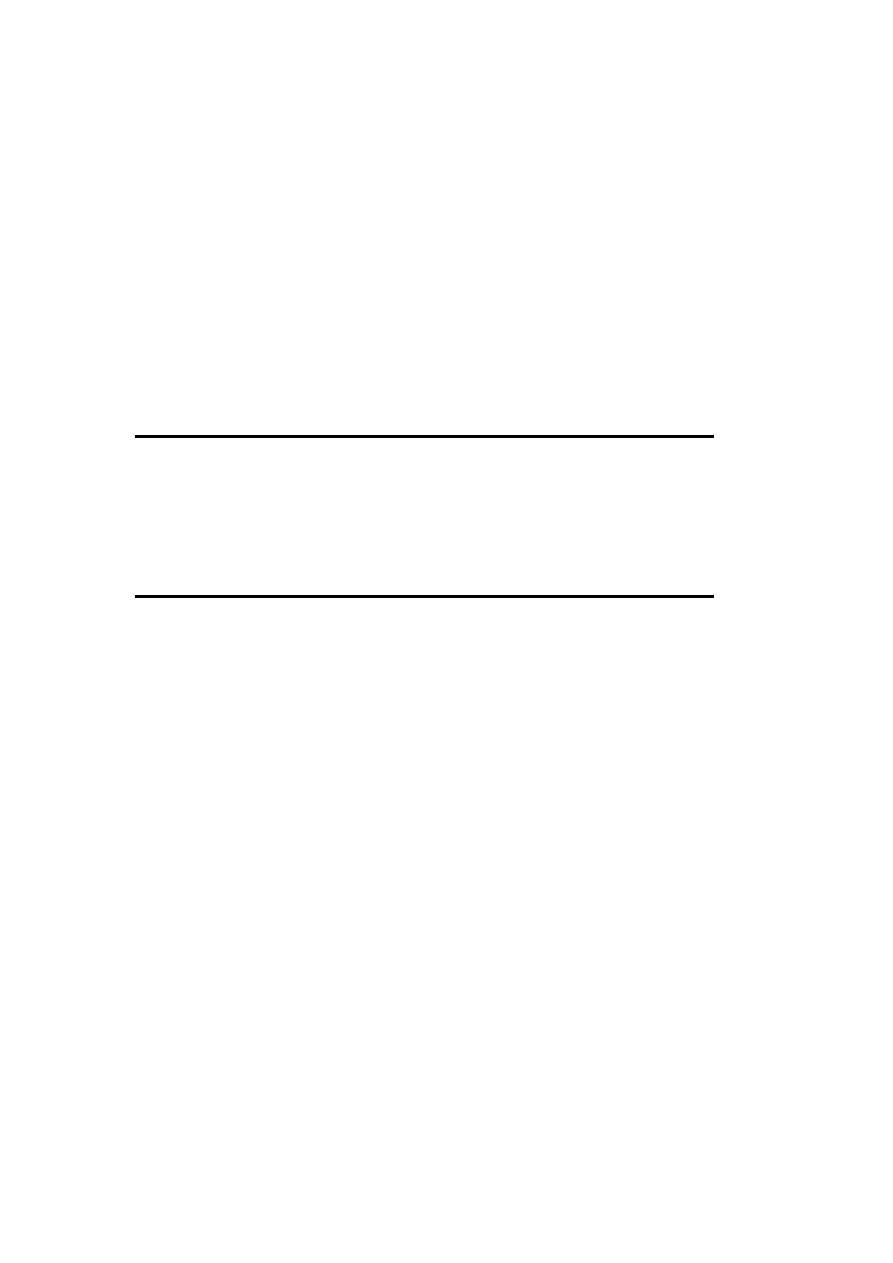
[^chars]
Any character not in the list.
[a-z]
Any character falling in the indicated character range. Note that multiple ranges and
character lists can be placed inside a single set of brackets.
*
Zero or more of the previous item; e.g., [0-9]* means zero or more numbers and .*
means zero or more characters (matches anything ).
logoff
RK
logoff /F /N
End the current logon session, suppressing all confirmation prompts.
more
more [options] [files]
Display its standard input or the contents of the specified files, one screen at a time.
Options
/C
Clear the screen before displaying the first page.
/S
Combine (squeeze) multiple blank lines into one.
/Tn
Expand tabs to n spaces. By default, tabs are expanded to eight spaces.
/P
Expand form feed characters.
+n
Begin the display at line n of the input or first file.
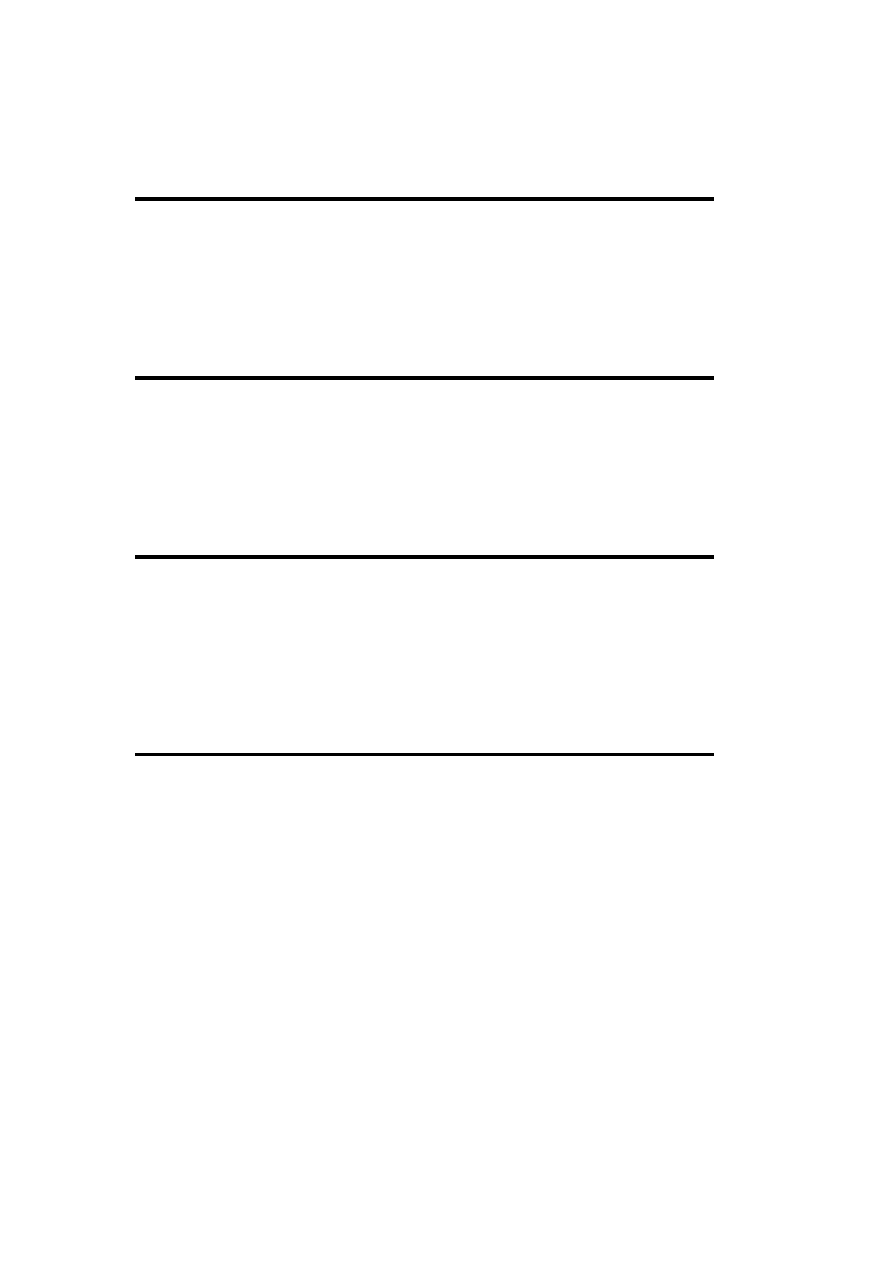
The command also uses any options set in the MORE environment variable.
now
RK
now string
Precede the specified string with the current date and time (designed to create timestamped
message strings).
path
path [path]
Display or set the search path (a semicolon-separated list of directories). The form %path%
may be used to include the current search path in a modified one.
pathman
RK
pathman /option path
Manipulate the user or system PATH variables according to the specified option. The latter is
in the form /xy, where x is a (add the specified path components) or r (remove components)
and y is u (user path) or s (system path).
qgrep
RK
qgrep [options] regular-expressions files
Search files for patterns and display matching lines.
Options
/B | /E
Match pattern at the beginning /end of a line.
/L | /X
Treat search strings as literal/regular expressions. /X is the default.
/V | /X
Display nonmatching /exactly matching lines.

/Y
Perform a case-insensitive search.
/N
Precede displayed lines with line numbers.
/L
Display the filename only if the file contains a match.
setx
RK
setx env-variable value [-m]
Set the value of an environment variable in the current user or computer (-m) environment (as
if you had used the My Computer
Properties
Advanced
Environment Variables
dialog ). setx also has more complex variations; see W2RKTools.Chm for details.
sort
sort [options] [< file]
Sort standard input (use I/O redirection to sort a file).
Options
/R
Reverse usual sort order (i.e., Z to A, 9 to 0).
/+n
Start sorting in column n.
/L C
Sort according to characters' binary encodings rather than the sort order implied by
the system default locale.
/REC n
Specify the maximum number of characters (n) per line. The default is 4,096 and the
maximum value is 65,535.

/T path
Use the indicated directory as the command's temporary working directory. The
default is the system temporary directory.
/O output-file-path
Write the sorted data to the specified file rather than as standard output.
time
time [hr[:min[:sec[.hd]]]] [A | P] [/T]
Set the time (prompted if omitted). The /T option displays the time without modifying it.
title
title string
Set the title of the current command (cmd.exe) window.
ver
ver
Display the Windows 2000 operating system version.
where
RK
where [/r dir] filename
Display the full path to the specified file, searching the current search path (default) or the
directory tree that is rooted at the indicated directory.
Options
/t
Display the sizes and times for all located files.
/e
Display the executable type of each located file.

whoami
RK
Whoami
Display the username of the currently logged-in user.
Options
/User
Display username (required if this information is desired along with additional
options).
/Groups
Display group memberships.
/Priv
Display user rights.
/SID
Display SIDs along with other information (can't be used alone).
/All
Display entire security access token.

1.6 General Administrative Commands
assoc
assoc [.ext=filestypename]
Associate a file extension with a named file type. See also ftype.
ftype
RK
ftype [filetypename=command-string]
Display (no parameters) or define file type-specific command invocations. In the latter mode,
the specified command is invoked whenever a file of the specified type is executed. See also
assoc.
mode
mode COMn: BAUD=bPARITY=pDATA =dSTOP =s ^
xon =on | off to =on | off odsr =on | off octs=on | ^
off rts=on | off | hs | tg idsr =on | off dtr=on | ^
off | hs
Set the characteristics of a serial line. See the ntbooks documentation for details about the
available settings as well as other forms of this command.
msinfo32
MSInfo32 /Report file [/Computer name]
Create a report of the system configuration for the local or specified system and place it in the
specified text file. See W2RKSupp.Chm for options to limit the output and change its format.
Note that similar functionality is provided by the graphical utility winrep.
This command is located in the %ProgramFiles%\Common Files\Microsoft Shared\MSInfo
directory (this directory is not typically in the PATH).
net computer
net computer \\host /ADD | /DELETE
Add or remove the specified computer from the domain database.

net name
net name [name] [/DELETE]
Without parameters, display the current name set (message recipients targeted to this user
account). If an argument is included, the command adds the specified name to the current
name set.
The /DELETE option removes the specified name from the name set.
net send
net send who message
Send a message to one or more users. who may be one of the following:
•
A username
•
A message recipient defined with net name
•
A hostname (corresponds to any user logged into the specified computer)
•
An asterisk for all users in the local domain
•
/DOMAIN:name for all users in the specified domain
•
/USERS for all users with connections to the local server
net time
net time from[/SET]
Display the system time on a specified system. /SET says to synchronize the local time with
it. from takes the form \\hostname, /DOMAIN:name, or /RTSDOMAIN:name ; the latter
specifies the domain of a Reliable Time Server.
net time [\\host] [/QUERYSNTP | /SETSNTP:servers]
Display or set the name of the Network Time Protocol (NTP) server(s) used by the local or
specified system. The server list in the /SETSNTP option is space-separated.
shutdown
RK
shutdown \\remote-host | /L [options] [message]

Shut down a Windows 2000 system. Include /L to shut down the local system or to specify a
remote host as the command's first argument.
Options
/R
Reboot after shutting down.
/T:n
Wait n seconds before shutting down (the default is 20).
/Y
Answer yes to all subsequent prompts.
/A
Abort a pending shutdown.
/C
Close open applications without saving data.
timezone
RK
timezone /G | /S start-date end-date
Display ( /G) or set ( /S) the starting and ending dates for the current time zone's daylight
savings time.
uptime
RK
uptime [server]
Display the amount of time since the last boot for the local or specified system.

1.7 Working with Files
attrib
attrib [options] [files]
Set DOS file attributes (or display the current attributes if no options are specified). The file
list defaults to all files in the current directory.
Options
+x| -x
Add or remove an attribute, where x is one of the following code characters: R (read-
only), H (hidden), S (system) or A (archive).
/S
Recurse subdirectories in the file list.
/D
Apply attributes to folders themselves.
cacls, xcacls
RK
cacls | xcacls files [options]
Display (if no options are specified) or modify access control lists (ACLs), using Windows
NT 4 or Windows 2000 permission sets, respectively.
Options
Multiple options and instances of options are allowed.
/T
Propagate changes to subdirectories in the file list.
/E
Edit the existing ACL (the default is to replace it).
/G user : perms [;dir-perms]
/P user : perms[;dir-perms]
Grant or replace (respectively) permissions in the access control entries (ACEs) for
the specified user. perms indicates the defined permission set. For cacls, it is either R

(read), C (change), F (full control), or N (none, applies to /P with cacls only). xcacls
uses several additional codes for the other atomic permissions: P (change
permissions), O (take ownership), X (execute), W (write), and D (delete). Directories
take a second permission string, separated from the first by a semicolon. In this
context, there is an additional code letter: T (not specified).
/R user
Remove the ACEs for the specified user (requires /E).
/D user
Deny the specified user all access to the files.
/C
Continue applying changes even if an error occurs.
/Y
Suppress confirmation prompts (xcacls only).
comp
comp [options] fileset1 fileset2
Compare two sets of files (or individual files). If multiple files are specified, compare files of
the same name. Differences are reported only for files of identical size. (Use fc to compare
files of different sizes.)
Options
/A
Display the differences in ASCII form (the default is decimal).
/L
Display line numbers for differing lines.
/C
Perform a case-insensitive comparison.
/N=n
Compare only the first n lines of each file.
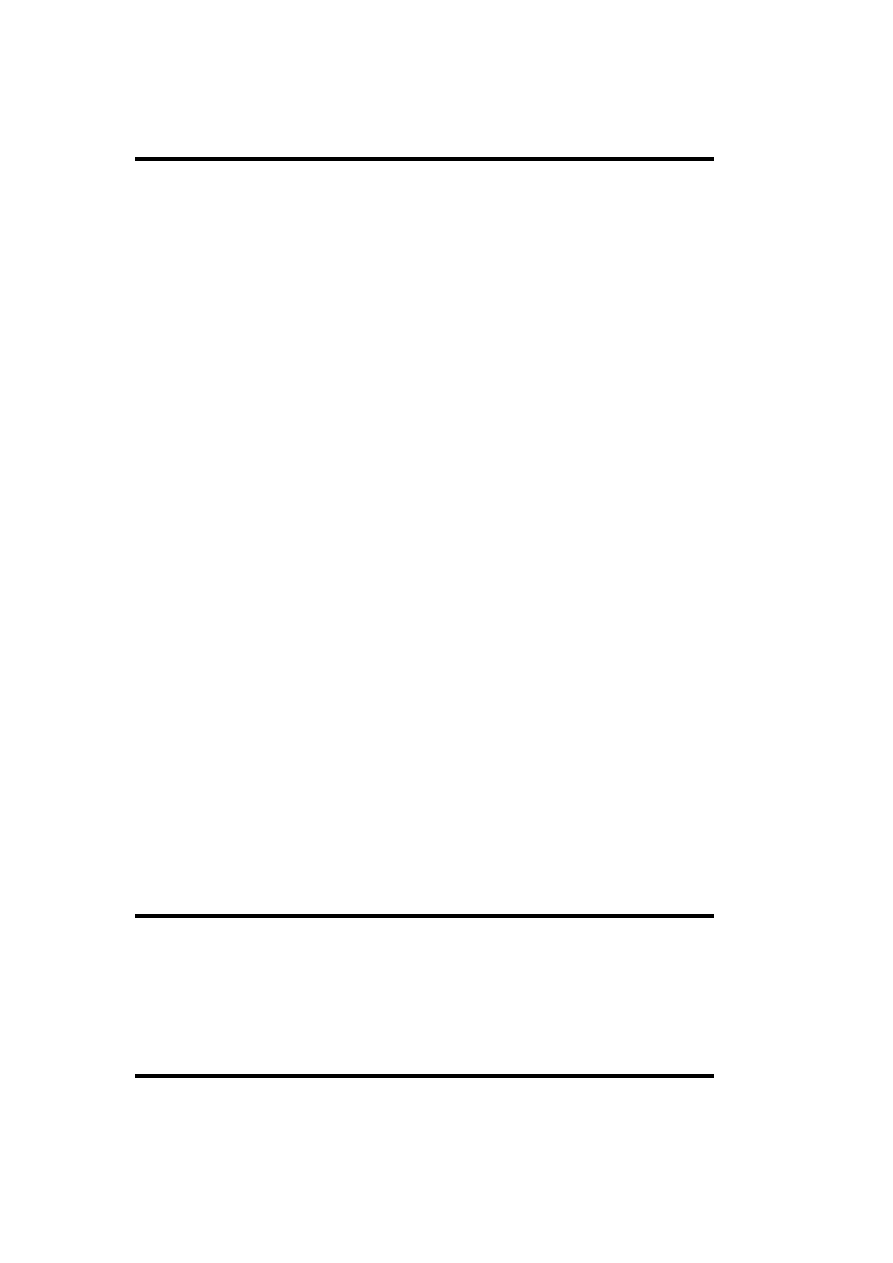
compact
compact [options] [files]
Compress or uncompress the specified files, setting directories' default settings, or display the
compression status of the specified files. If omitted, the file list defaults to the current
directory and its contents.
Options
/C | /U
Specify a compression operation or an uncompression operation, respectively.
/S[:dir]
Recurse subdirectories in the file list. If specified, dir sets the current working
directory.
/F
Force compression even on already compressed files. (These are skipped by default.)
/I
Continue processing files even if an error occurs.
/Q
Request terse output.
/A
Display hidden and system files that are omitted by default (these files are processed,
however).
convert
convert x: /FS:NTFS
Convert Drive x to an NTFS filesystem. Add the /V option for more verbose output.
copy
copy [options] source destination

Copy files to destination. If destination is a single file, all source files are concatenated. (The
form file1 + file2 + ... may also be used to specify file concatenation.)
Options
/A | /B
Designate an ASCII or binary file, respectively (precedes source filenames and
follows destination filename).
/V
Verify the copied data after writing.
/N
Use 8.3 filenames for the copied files.
/Z
Perform a restartable network file copy operation.
/Y | /-Y
Suppress/require confirmation of file overwrites, respectively.
del
del [options] files
Delete files. erase is a synonym for del.
Options
/S
Recurse subdirectories in the file list.
/Q
Suppress all confirmation prompts.
/P
Confirm every deletion operation.
/F
Force deletion of read-only files.
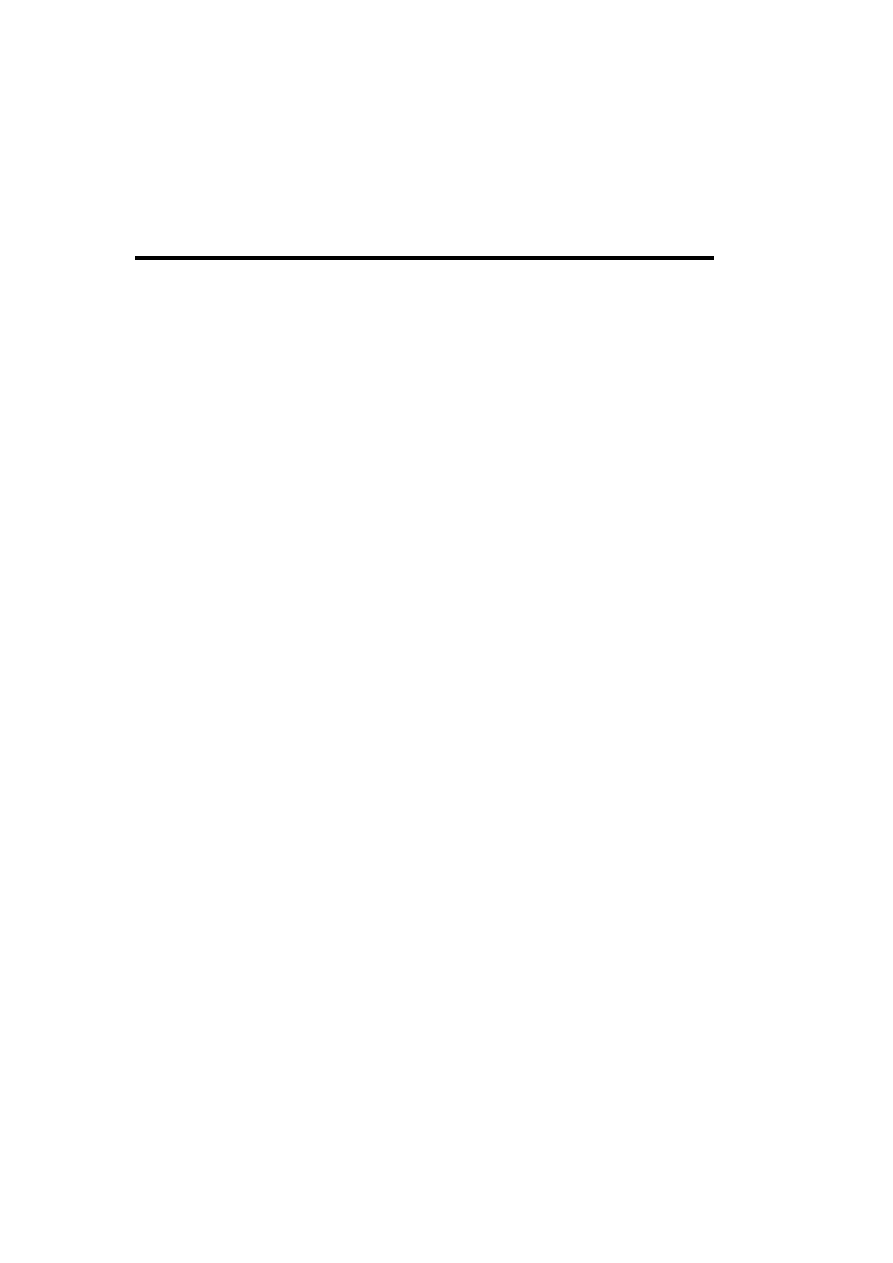
/A:codes
Select only files with specified attributes: H for hidden, S for system, R for read-only,
and A for archive.
dir
dir [options] [path]
Display directory contents. path defaults to the current directory.
Options
Options may be set in the DIRCMD environment variable, and may be overridden by
including the option on the command line, preceded by a minus sign (e.g., /-N).
/B
Display filenames only, one per line (omit the header line).
/W | /D
Wide directory listing: display several filenames per output line, ordering them by
row or column, respectively.
/Q
Display file owners.
/N
Display Unix-style long directory listing (filenames appear on the right).
/L
Display all filenames in lowercase.
/X
Show 8.3 filenames in addition to long filenames.
/S
Recurse subdirectories.
/O: sort-order
Specify ordering of displayed files, using the following codes: N (by name), E (by
extension), S (by size), D (date and time), and G (list directories first). To reverse the
usual sort order, precede any code letter with a minus sign .
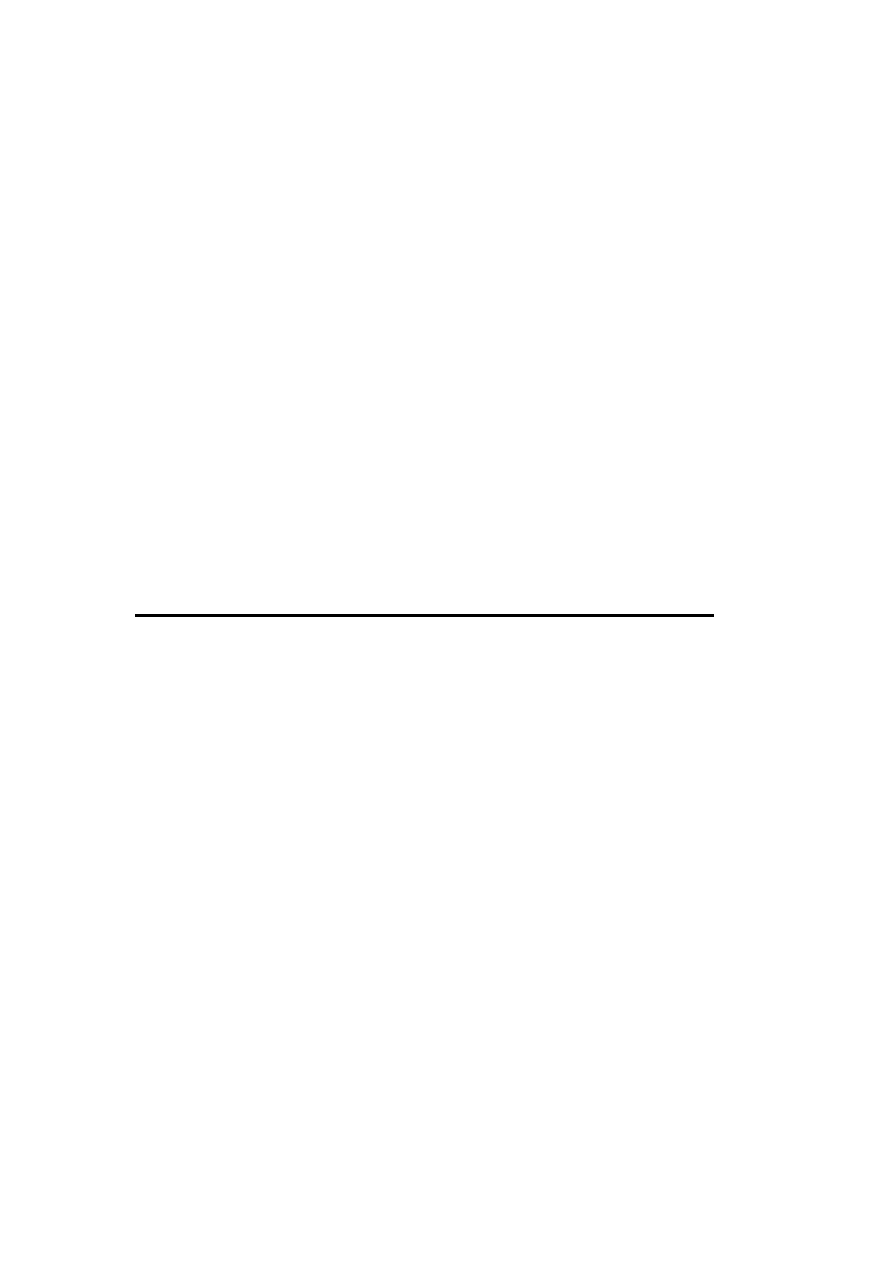
/T: timecode
Select which time to display and use for sorting: C (creation time), A (access time),
or W (modification time, which is the default).
/A:codes
Select only files with specified attributes: D for directories, H for hidden, S for
system, R for read-only, and A for archive. A minus sign before a code letter
indicates that files of that particular type are to be excluded.
/C | /-C
Include/omit commas from file sizes. (The default is to include them.)
/4
Display years in four digits.
/P
Pause after each output screen.
fc
fc [options] fileset1 fileset2
Compare files or sets of files, displaying the differences between them. If multiple source
files are specified, files of the same name in the second file set are compared.
Options
/B | /L | /U
Compare the files as binary files, ASCII text files, or Unicode text files, respectively.
No other options can be combined with /B.
/C
Perform a case-insensitive comparison.
/W
Compress all whitespace before comparing.
/T
Don't expand tabs to spaces.

/LBn
Specify the maximum number of consecutive mismatches.
/n
Specify the number of consecutive matching lines required after a mismatch before
the files are considered synchronized once again. (The default is 2.)
/A
Limit the display to just the first and final lines of each set of differences.
/N
Include line numbers in the display. (Valid for text files only.)
filever
filever [options] file(s)
Display the available version information for the specified file(s).
Options
/S
Recurse subdirectories.
/B
Bare format; exclude the header line for each file.
/V
Verbose output.
/A /D
Suppress file attributes ( /A ) or date and time ( /D) from the listing.
/E
List only executable files in the display (e.g., .EXE, .DLL, etc.).

inuse
RK
inuse replace-file drive:\path\target-file [/Y]
Replace a locked file. Both file specifications must consist of full pathnames; the replacement
file may be specified by the physical or UNC path. /Y suppresses the confirmation prompt.
linkd
RK
linkd location target | /D
Manipulate the junction (symbolic link) at the specified location (an empty folder).
Specifying target creates a new junction pointing to that folder or device, and specifying /D
removes an existing junction.
mcopy
RK
, mtc
RK
mcopy log-file source-file destination-file
mtc log-file source-dir destination-dir
Perform a logged copy operation, either for an individual file or for a directory tree. The
operation log is written to the file specified as the first command argument.
move
move [/Y] files destination
Move files to new directory location. Use /Y to suppress overwrite confirmation prompts.
net file
net file [id [/CLOSE]]
Without arguments, list all open shared files and their ID numbers. When an id is specified,
information about that item is displayed and the /CLOSE option closes the file.

ntbackup
ntbackup backup[systemstate] bksfile /J jobname [options]
Perform the backup operation specified in the backup selection file (bksfile), assigning the job
the specified job name. The .BKS file must be created beforehand, using the command's
graphical interface.
If systemstate is included, system-related databases and files are also backed up (for
example, registry, Active Directory databases, SYSVOL, and so on).
Note that restore operations can only be performed via the GUI version of this utility. For
systemstate restores, see ntdsutil.
Options
Only one of the three following option sets may be selected:
/A /G guid| /T tapename
Append the backup set to the specified tape. (The default is to replace its current
data.) Use either /G or /T to specify the destination (by GUID or tape name,
respectively).
/P poolname /UM
Specify the media pool to use as the backup destination. The backup command finds
the first available media of the specified type, then formats it and uses it for the
backup operation.
/F filename
Specify the destination for a backup to a file.
The options specified in the .BKS file serve as defaults for the backup operation. The
following command-line options can be used to override those settings:
/V:YES | NO
Verify/don't verify the backup after writing it.
/HC:ON | OFF
Specify the hardware compression setting.
/N name
Specify the media name. Invalid with /A.

/D set-label
Specify the backup set label.
/M type
Select the backup type, which can be normal, copy, incremental, differential, or daily.
/R:YES | NO
Restrict /don't restrict the backup set to the owner and members of the Administrators
group.
/L : type
Specify the log file type for the backup operation, either f (full), s (summary), or n
(none).
/RS:YES | NO
Backup/exclude the removable storage database.
/DS server
Back up the Exchange directory service file on the specified server.
/IS server
Back up the Exchange information store file on the specified server.
ntdsutil
ntdsutil
This command must be run after a system state restore operation is completed in order to
authoritatively restore the Active Directory data. (It is required when restoring database files
that have been replicated to other DCs.) Once ntdsutil completes, the system should be
rebooted.
oh
RK
oh [options]
Display open handles.
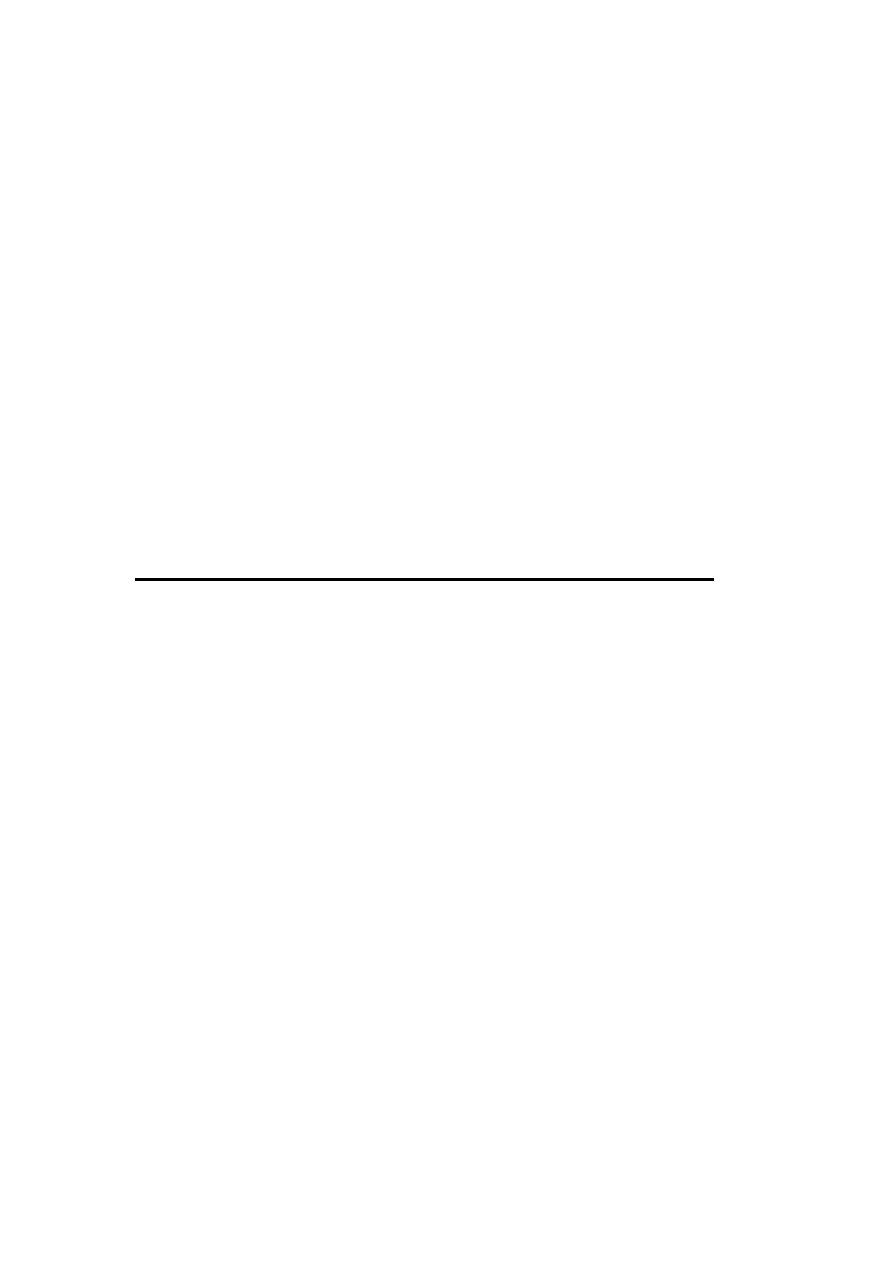
Options
/P pid
Limit display to handles associated with the specified process.
/T type
Limit display to handles of the specified type.
string
Limit display to handles whose name contains the specified string.
/A
Include unnamed objects.
Note that when multiple options are specified, only handles matching all of them are
displayed.
pax
pax [options] [path]
POSIX-compatible archive/backup program, capable of reading tar (the default) and cpio
(use -x cpio) archives on disk.
pax -f archive
List the contents of the specified archive.
pax -r -f archive [-s replace-cmd] [pattern-list]
Extract the contents of the specified archive to the current directory, limiting extracted items
to those matching a pattern in the list (if specified). The -s option says to perform the sed-
style replacement command on each incoming filename.
pax -w [-a] -f archive [-s replace-cmd] [paths]
Create the specified archive, placing the indicated files and subtrees within it. If -a is
included, then the archive is appended to, rather than replaced.
See the ntbooks documentation for additional operating modes and options.

permcopy
RK
permcopy \\server share\\dest-server share
Copy permission from the specified server and share to the destination server and share.
perms
RK
perms [options] user files
Display the specified user's permissions for the specified files.
Options
/S
Recurse subdirectories.
/I
Display permissions corresponding to interactive access.
ren
ren path new-name
Rename the specified file. rename is a synonym for ren.
replace
replace source-files destination [options]
Replace/update files in a destination directory.
Options
/A
Add new files to the destination directory. This is not valid with /U or /S.
/U
Update only destination files that are older than their corresponding source files.

/S
Recurse subdirectories.
/R
Replace read-only files.
/P
Require confirmation for all replacements and additions.
rsdiag
rsdiag [options]
Display information in or from Remote Storage facility databases.
Options
/S | /V | /M
Display storage media /volume/manageable volume lists. /V also optionally accepts a
drive letter in order to obtain detailed information about that volume.
/W full-path
Display the physical storage media and data set storing the most recent version of the
specified file.
/J [jobname]
List all pending jobs or detailed information about the specified job.
/C jobname
Cancel the specified job.
/R [/F]
Display contents of the recall queue. /F requests more detailed data.
/X recallnum
Cancel a pending recall operation.
/I
Display version information for the database files.
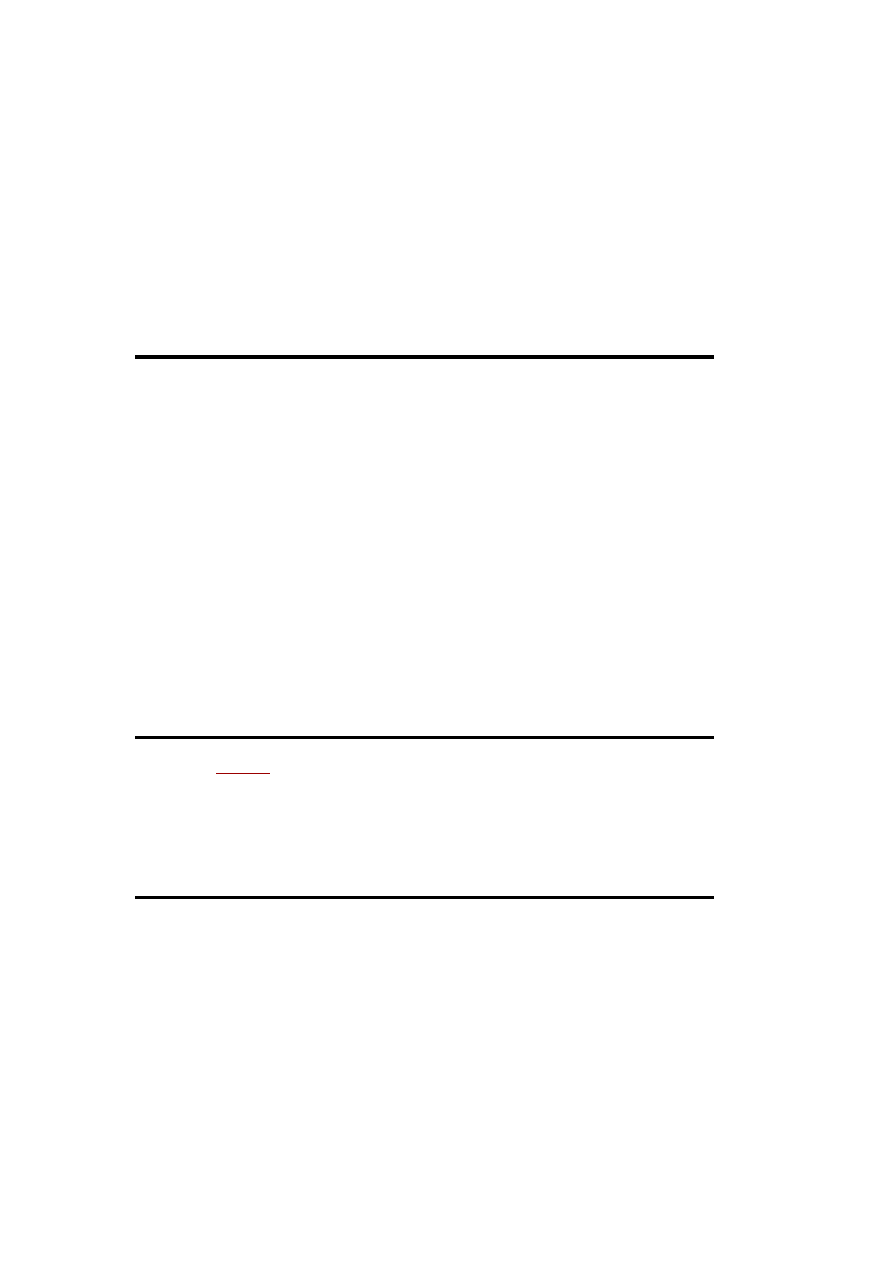
/T
Reload trace files.
/D type full-path
Write database information to the specified file. type indicates the desired data: e
(Engine database), f (File System Agent database), a (File System Agent collection),
n (Engine collection), or s (Subsystem collection).
rsdir
rsdir item [options]
Display information about Remote Storage facility status for the specified items (i.e., whether
or not they are offline).
Options
/S
Recurse subdirectories.
/F
Display extended file information.
srvcheck
RK
srvcheck
\\host
List all shares and their access permissions on the specified computer system.
subinacl
RK
subinacl [/Test_Mode] /type items /action
Modify ACLs for the specified items. /Test_Mode says to indicate the action to take, but not
actually to perform it. This command cannot be used on Dfs volumes.
/Type indicates the items' object type: /file, /share, /subdirectories (traverse directory tree),
/keyreg and subkeyreg (registry keys, with or without recursion), /service, /printer, and
/kernelobject.
Actions are options that specify a transformation of the existing ACL (the default action is to
display the ACL). Here are some of the most useful (see W2RKTools.Chm for a full list):
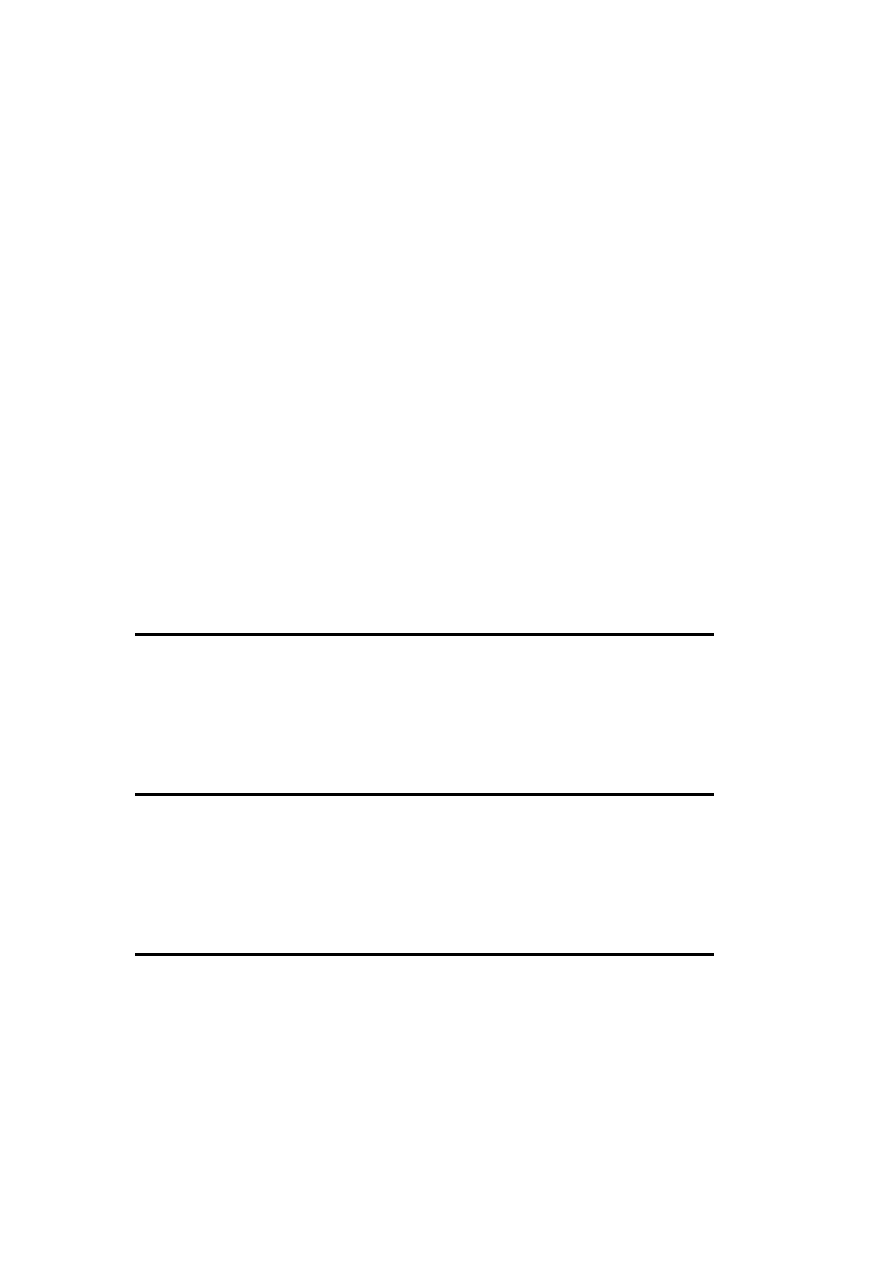
/Owner =User
Set item ownership.
/Replace=Old-user=New-user
Reassign the ACEs from the old user to the new user.
/ChangeDomain=Old-domain=New-domain
Replace all ACEs from the old domain with the corresponding ones from the new
domain. There must be a trust relationship between the two domains.
/MigrateDomain=Old-domain=New-domain
Copy all ACEs from the old domain, changing them to the corresponding ACEs from
the new domain. There must be a trust relationship between the two domains.
/Grant=Name=Perms
/Deny=Name=Perms
Add a grant/denial ACE for the specified user or group, having the specified
permissions. (See W2RKTools.Chm for permission codes.)
takeown
RK
takeown files
Take ownership of system-owned files.
type
type file
Display file contents.
xcopy
xcopy files destination [options]
Copy directory trees.

Options
/EXCLUDE: file
Exclude all files matching any of the patterns listed in the specified file (one per line)
from the copy operation.
/R
Overwrite read-only files.
/U
Update mode. Copy only files that already exist in the destination directory tree.
/D:m-d-y
Copy only files modified on or after the specified date.
/A | /M
Select files with the archive attribute set, then leave it set or unset, respectively.
/H
Include hidden and system files.
/S
Recurse nonempty subdirectories.
/T
Reproduce the directory tree structure but don't copy any files (excludes empty
subdirectories).
/E
Include empty directories (implies /S, unless used with /T).
/V
Verify the copied data.
/I
Force the destination to be interpreted as a directory.
/Q | /F
Produce terse or verbose output, respectively.

/L
List files to be copied by the command, but don't actually copy any files.
/P
Require confirmation for each destination file.
/K
Reproduce the read-only status of copied files.
/N
Copy using 8.3 filenames.
/C
Continue copying even if an error occurs.
/Z
Copy network files in a restartable operation.
/Y
Suppress overwrite confirmation prompts.
/W
Prompt before beginning copy operation.
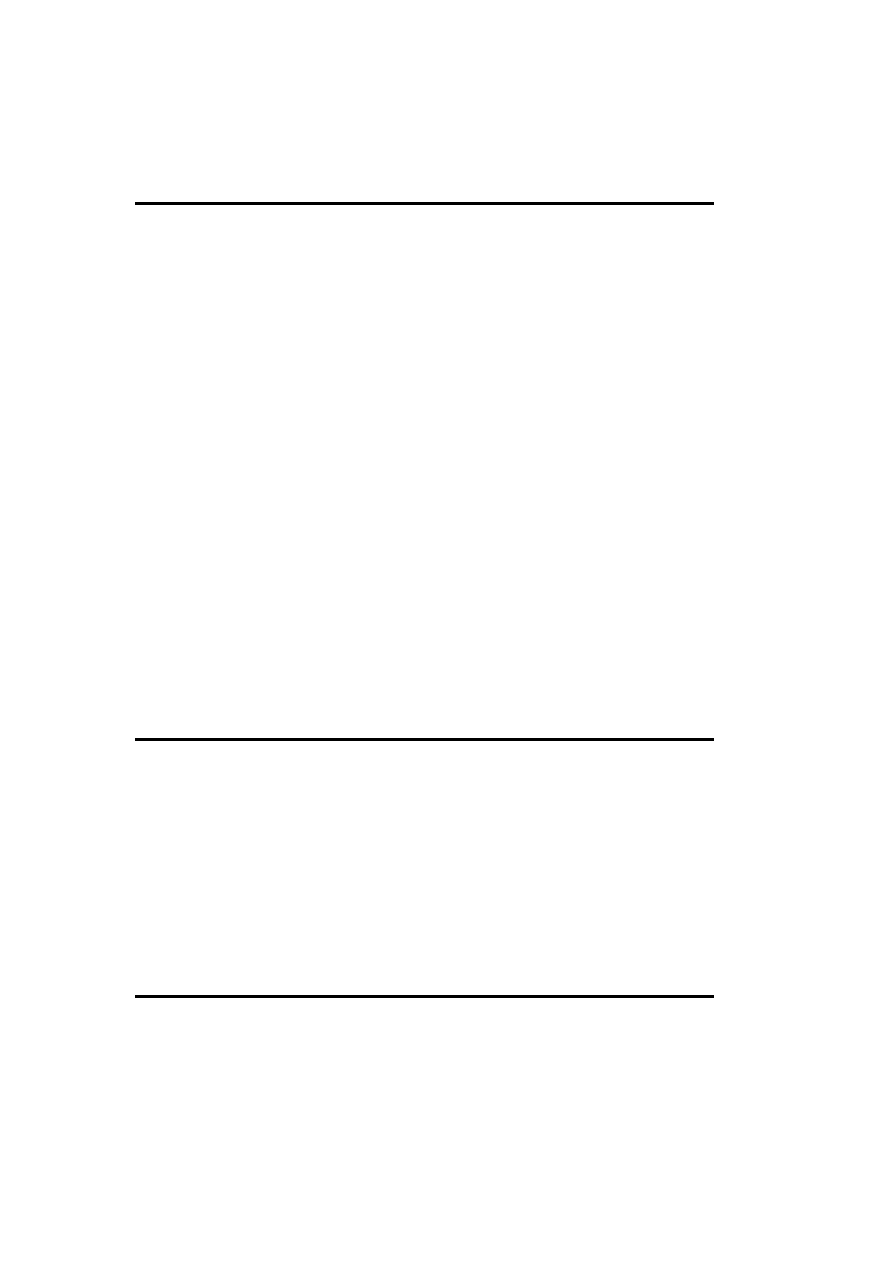
1.8 Working with Directories
append
append path-list [options]
Create a search path of directories for datafiles (used in addition to the current folder), where
path-list is a semicolon-separated list of directories (use a single semicolon to clear the
append path).
Options
/X [:on | off]
Turn use of the append path on or off. In order to use this option, the first append
command executed must include /X:on. on is the default if no setting is given to /X.
/Path [:on | off]
Specify whether to search the append path for datafiles including full paths. The
default is on.
/E
Set the value of the APPEND environment variable to the append path, allowing it to
be viewed subsequently with set.
cd
cd [/D] [path]
Display or set the current working directory. If path does not include a drive letter, the current
drive is assumed. Use /D to change to the current directory on the specified drive when it is
different from the current drive. (The default is to just set it.) The form .. is used to refer to a
parent directory.
chdir is a synonym for cd.
cipher
cipher [options] [paths]
Display encryption status (default operation) or encrypt /decrypt files. The list of paths
defaults to the current directory. The options /E and /D specify encryption or decryption. (The
default mode is a status display.)
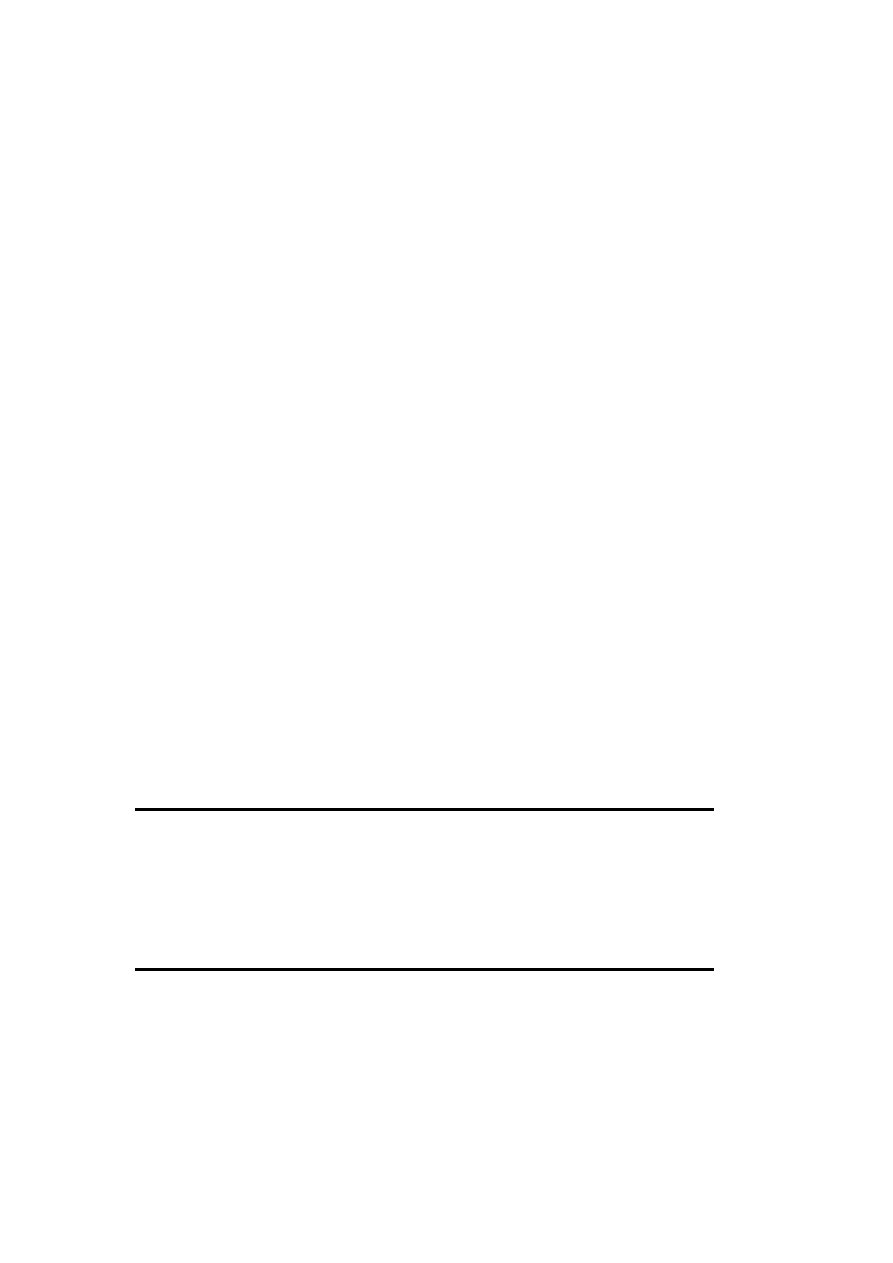
cipher /E | /D dirs
Mark specified folders as encrypted /decrypted (affecting subsequently added files).
cipher /E | /D /S:dir
Mark all folders in the specified directory subtree.
cipher /E |/D /A specs
cipher /E |/D /A /S:dir specs
Encrypt/decrypt all files and mark all subdirectories matching the wildcard specifications in
the current directory (first form), or throughout the directory tree, beginning at the specified
directory. Omit specs in the second form to operate on an entire subtree.
Additional Options
/I
Continue on error.
/H
Include system and hidden files.
/F
Force encryption /decryption of all items, regardless of their current status.
/Q
Quiet mode.
delrp
RK
delrp path
Delete the specified item, along with any associated reparse points.
diruse
RK
diruse [/*] [dirs]
Compute and display disk space usage by directory for the specified directories (or the top-
level folders within the specified directories, if the option is included).

Options
/S
Give subtotals for each subfolder.
/M | /K
Display totals in megabytes or kilobytes (bytes is the default).
/C
Use the compressed file size rather than the apparent file size.
/Q :n [/A] [/D] [/O]
Mark folders exceeding the specified size with ! in the output (n has the same units as
the output). /A also generates an alert, /D limits the display to folders greater than the
specified size, and /O checks only the total sizes of the specified directories, rather
than also checking all subfolders beneath them.
/,
Place commas in numbers greater than 999 in the output.
efsinfo
RK
efsinfo [path| /S:dir]
Display encrypted file/folder information. By default, the command lists the status of the
items in the current or specified directory, or in the subdirectory tree specified to /S.
Options
[/R] | [/C]
Display recovery agent/certificate thumbnail information for each item, respectively.
/Y
Display the current EFS certificate thumbnail for the local computer, if accessible.
/I
Continue on error.

md
md path
Create a directory (and all missing intermediates). mkdir is a synonym for md.
popd
popd
Return to the directory at the top of the directory stack (and remove it from the stack).
pushd
pushd [path]
Change the current working directory to the specified directory, and save the previous
location in a directory stack (return with popd). Without an argument, pushd displays the
current directory stack.
rd
rd [options] path
Remove a subdirectory. rmdir is a synonym for rd.
Options
/S
Remove the entire subtree.
/Q
Suppress confirmation prompts.
sfc
sfc [options]
Replace incorrect versions of system files with canonical versions.
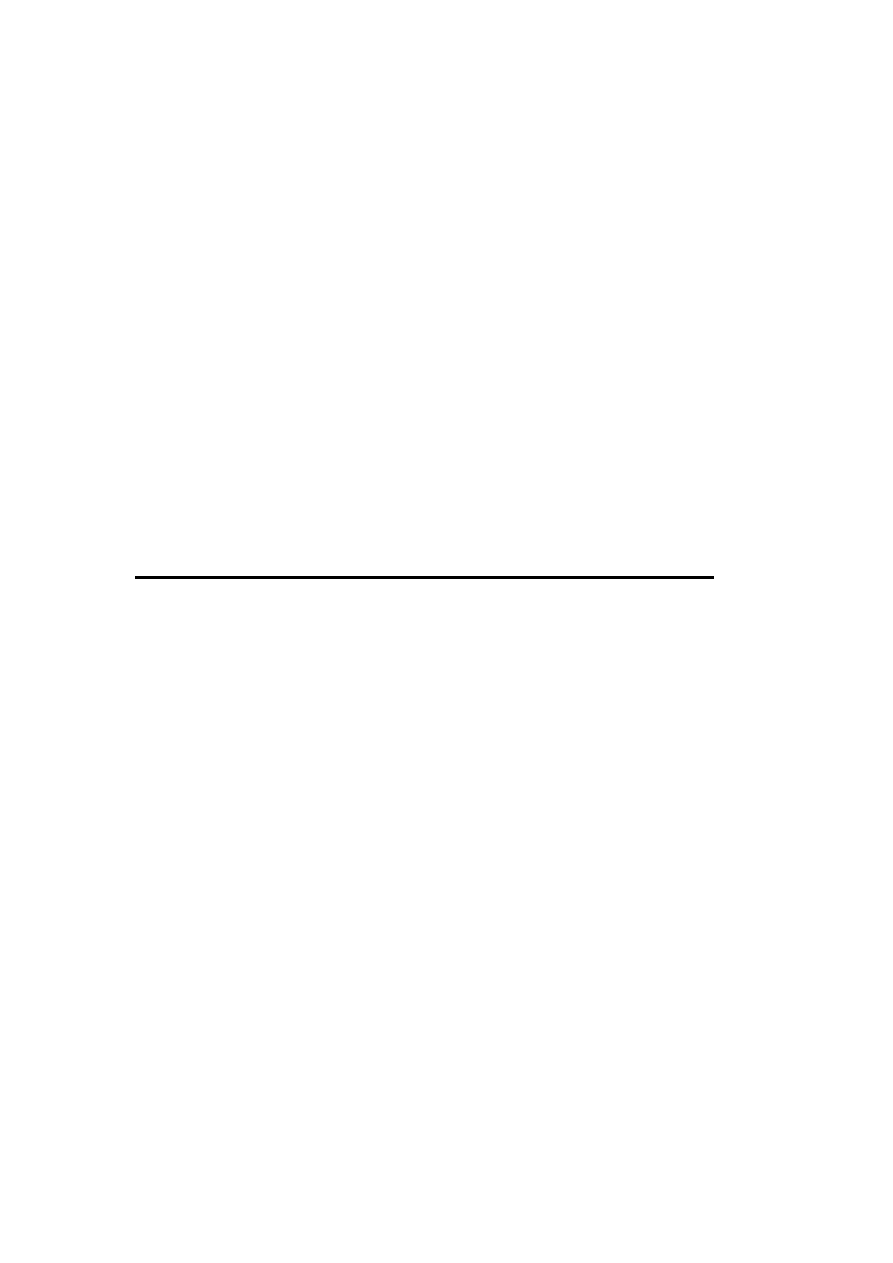
Options
/ScanNow | /PurgeCache | /ScanOnce | /ScanBoot
Specify when to perform the scan and replacement: do it immediately, possibly
purging the File Protection cache first, do it at the next boot, or do it at every boot,
respectively.
/Cancel
Cancel all pending scans.
/Quiet
Suppress confirmation prompts when replacing files.
/Enable
Enable the Windows File Protection facility, which scans and replaces system files
automatically on an ongoing basis.
tree
tree dir[options]
Display the tree structure for the specified directory.
Options
/A
Use ASCII characters instead of extended graphics characters.
/F
Include filenames in the display.
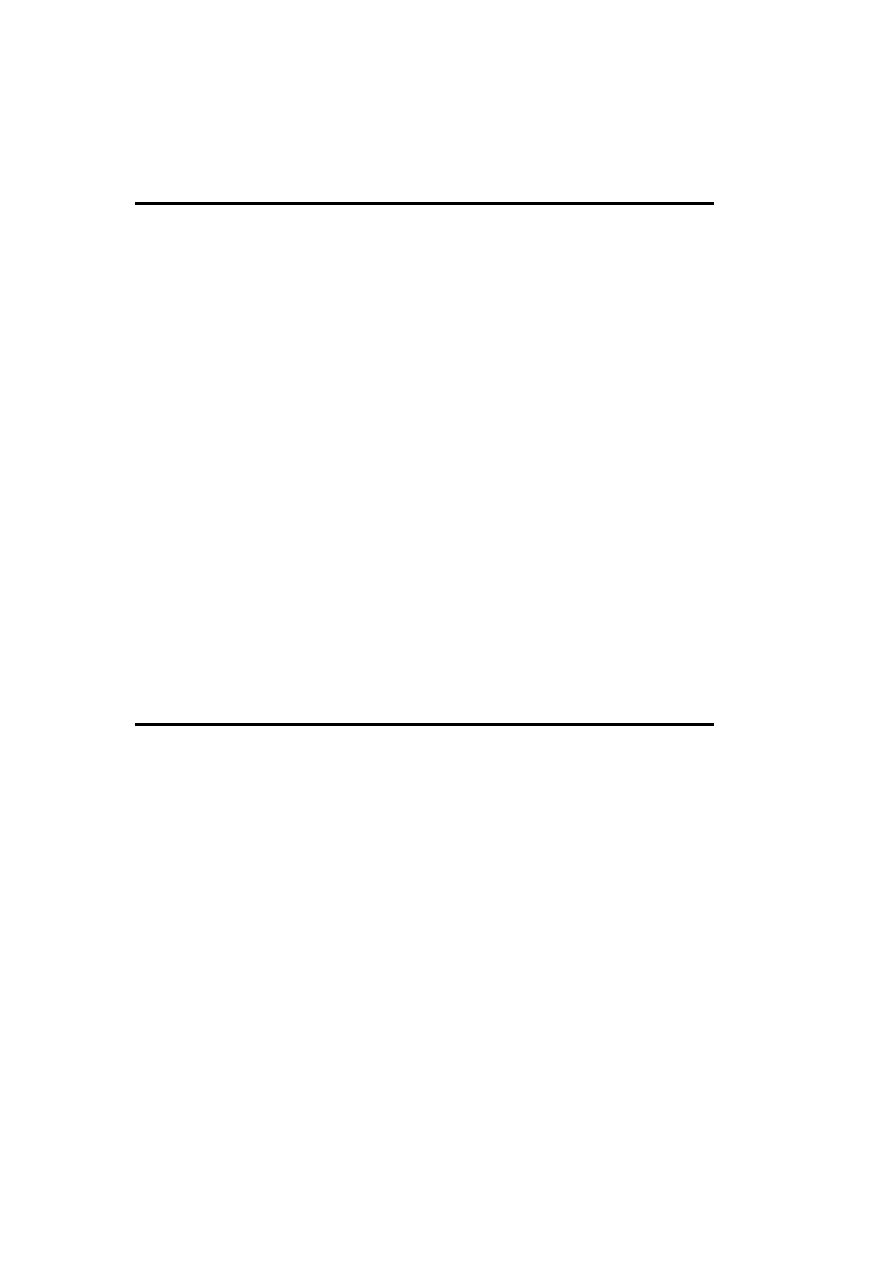
1.9 Working with Disks and Filesystems
chkdsk
chkdsk x:[options]
Check the filesystem on Drive x.
Options
/F [/X]
Fix any errors encountered. /X forces a volume dismount before the check.
/L :n
Change the log file size to n KB (on NTFS filesystems only).
/R
Locate and recover bad sectors.
/V
Produce verbose output.
dfscmd
dmfcmd [options]
Administer the Distributed File System (Dfs) facility on the local system.
Options
/VIEW \\dfsroot\share[/Partial | /Full | /Batch | ^ /BatchRestore]
View the components of the specified Dfs share. /Partial adds share comments to the
output and /Full lists all servers for each volume. The remaining options create batch
files suitable for recreating the Dfs, including the /Restore switch in the latter case
(see the next option, /MAP).
/MAP \\root\share\path\\server\share\path [comment] ^ [/Restore]
Add a shared folder to the specified Dfs tree. /Restore suppresses all checks of the
destination server and forces the mapping.

/UNMAP \\root\share\path
Remove a component from a Dfs tree.
/ADD \\root\share\path\\server\share\path [/Restore]
Add a replica for the specified Dfs tree components. /Restore suppresses all checks
of the destination server and forces the mapping.
/REMOVE \\root\share\path\\server\share\path
Remove a replica from the Dfs volume.
dfsutil
dfsutil [options]
Administer the Distributed File System (Dfs) facility in a Windows 2000 domain.
Server Options
/LIST:domain [/DCNAME:name]
List the distributed filesystems in the specified domain, using the specified domain
controller if included. (This option is necessary if the local system is not a domain
controller.)
/VIEW:\\dfsroot \dfsshare [/DCNAME:name] [/LEVEL:1]
Display configuration information for the specified Dfs tree component (share).
/LEVEL:1 requests more detailed output.
/WHATIS:server
Display the Dfs server type and Dfs root for the specified server.
/VERIFY:dfsroot \dfsshare [/DCNAME:name]
Verify the metadata for the specified Dfs share.
/DFSALT:unc-path
Resolve the specified pathname to the UNC path to the actual data (taking into
account replication).
/UNMAP:\\dfsroot \dfsshare /ROOT:\\server \share
Remove the share specified in /ROOT from the specified Dfs tree.

/REINIT:server
Reinitialize Dfs on the specified server.
/CLEAN:server
Remove all Dfs-related registry entries from the specified server.
/DCLIST:domain
List domain controllers in the specified domain.
/TRUSTS:domain [/ALL] [/DCNAME:name]
List Windows 2000 (or all) domains that trust the specified domain.
Client Options
/PKTINFO
Display information about client Dfs usage on the local system, including local
caching of data.
/PKTFLUSH[:entry]
Flush the specified Partition Knowledge Table (PKT) entry in the local cache (or all
entries if none is specified). Note that the PKT is now a blob.
diskcomp
diskcomp x: y:
Compare the diskettes in Drive x and Drive y (this may be the same drive).
diskcopy
diskcopy x: y: [/V]
Copy the floppy in Drive x to Drive y (this may be the same diskette drive). /V says to verify
the copied data.
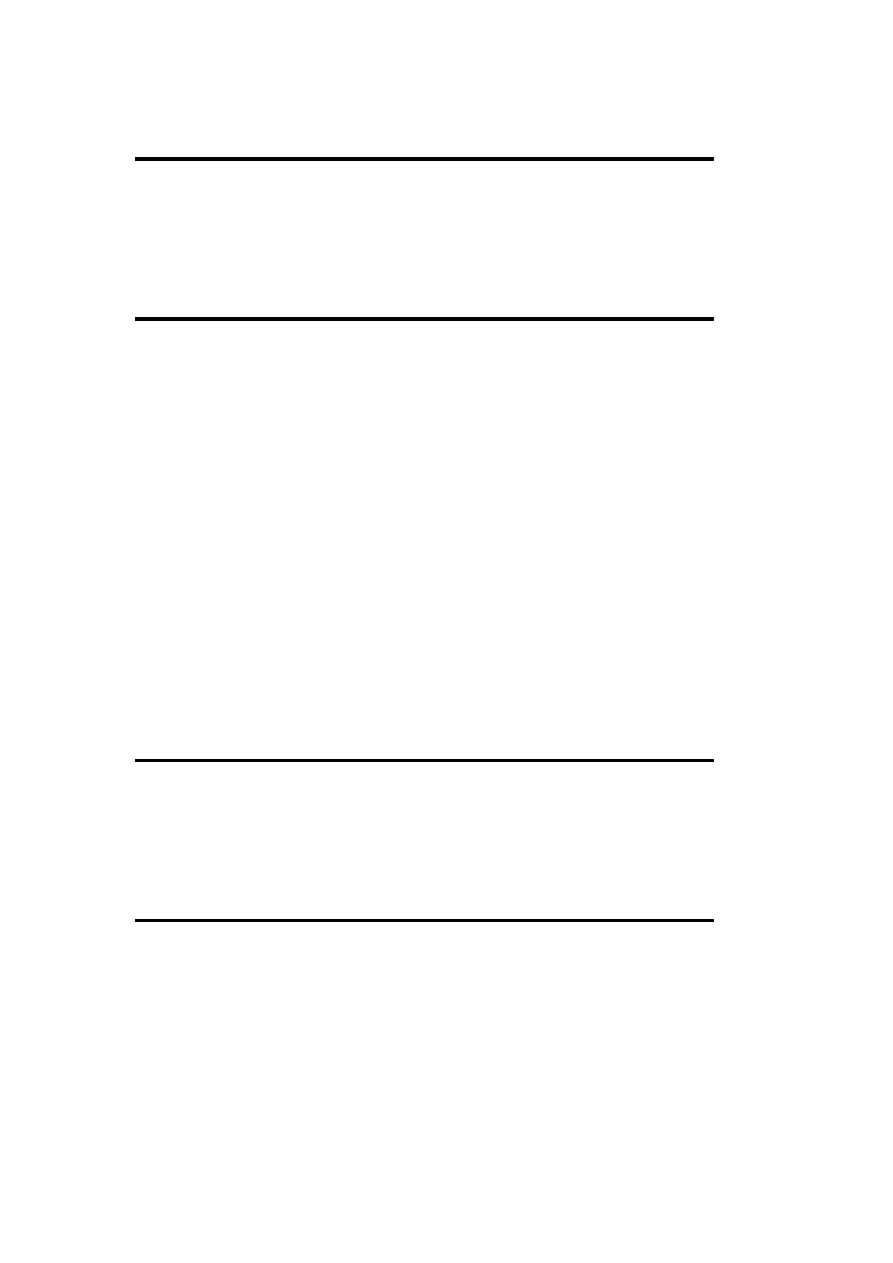
diskmap
RK
diskmap /Dn
Display detailed physical geometry data for the specified disk drive (numbering starts at 1).
diskuse
RK
diskuse [path] [options]
Display disk space usage by user account for the current or specified directory tree.
Options
/U:user
Limit the command to the specified user.
/S
Recurse subdirectories.
/T
Format the output as a table.
dmdiag
RK
Dmdiag
Produce an excruciatingly detailed listing of disk information.
format
format x: [options]
Format the disk partition designated by drive letter x (or the diskette in Drive x:).
Options
/FS:type
Specify the filesystem type (NTFS or FAT).

/V:label
Specify the volume label.
/A:n
Set the filesystem's allocation unit size to n bytes (add the K suffix to designate
kilobytes). Valid sizes are powers of 2, from 512 to 64K for NTFS filesystems, and
from 8,192 to 16K for FAT filesystems.
The default allocation unit size varies with the partition size: 4K for over 2 GB, 2K
for 1 to 2 GB, 1K for 513MB to 1GB, and 512 for 512 MB or less.
/C
Compress files on the new filesystem by default. (This is for NTFS filesystems with
an allocation size of 4K or less only.)
/Q
Perform a quick format operation if possible.
/X
Force a volume dismount before formatting.
/T:tracks, /N:sectors
Specify tracks/side and sectors/track (respectively) for floppy disks.
label
label [x:] [label]
Assign the volume label for Drive x (defaults to the current drive). If no label is specified, you
are prompted for it.
mountvol
mountvol dir volume | options
Mount the specified volume at the indicated directory location.
Options
/D
Unmount a mounted volume (omit the second parameter).
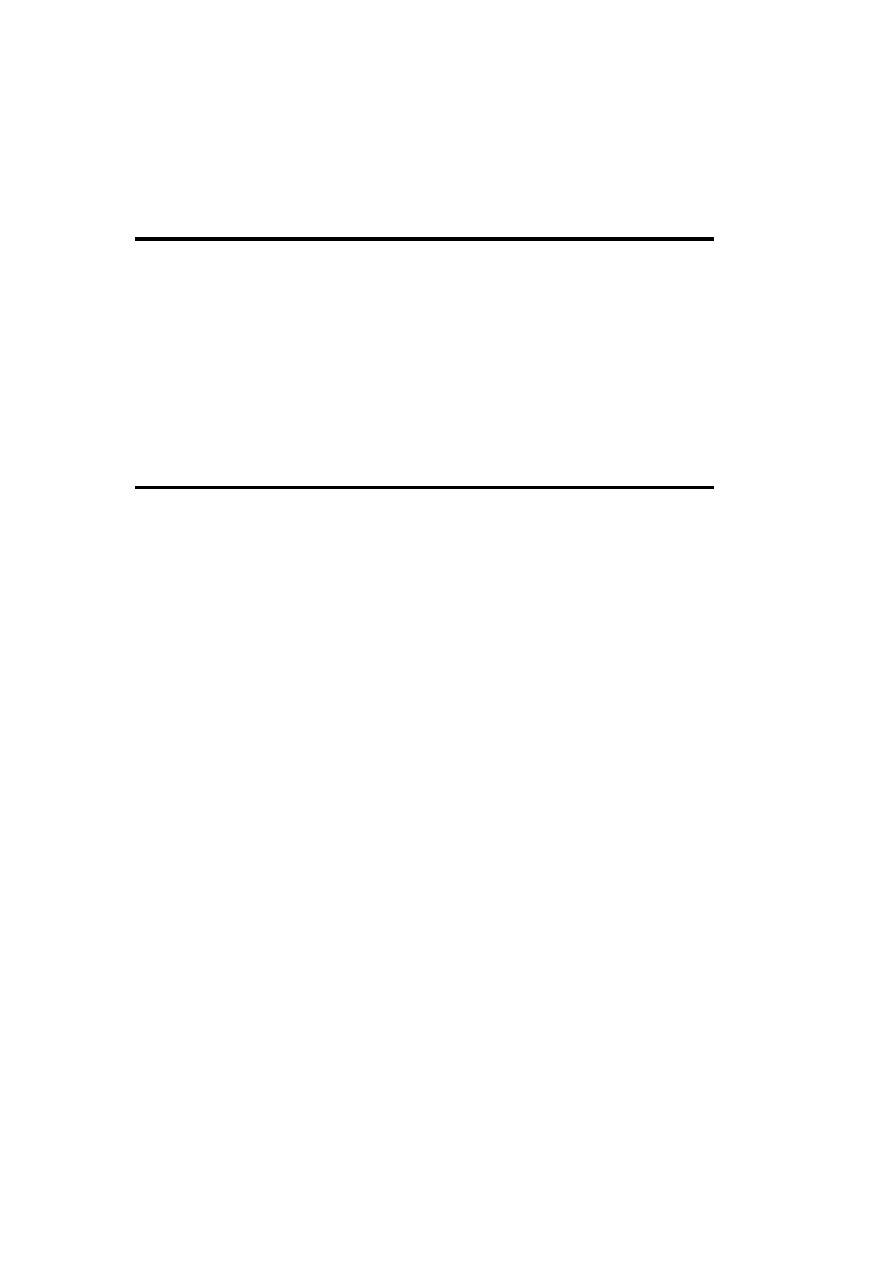
/L
List the volume mounted at the specified location.
vol
vol [x:]
Display the volume label for Drive x.
1.10 Managing Shares
net share
net share share-name[=path] [options]
Make a directory available to the network or revoke shared access (the =path form is used
only when defining a new shared resource).
Without arguments, the command lists all currently shared resources. If just a share name is
specified (without options), information about that resource is displayed.
Options
/USERS:n
Specify the maximum number of simultaneous users.
/UNLIMITED
Allow unlimited users to access the share simultaneously.
/REMARK: "text "
Specify a description or other comment for the share.
/DELETE
Remove the specified shared resource. Either the share name, the path, or the printer
device may be specified as the argument to the command.
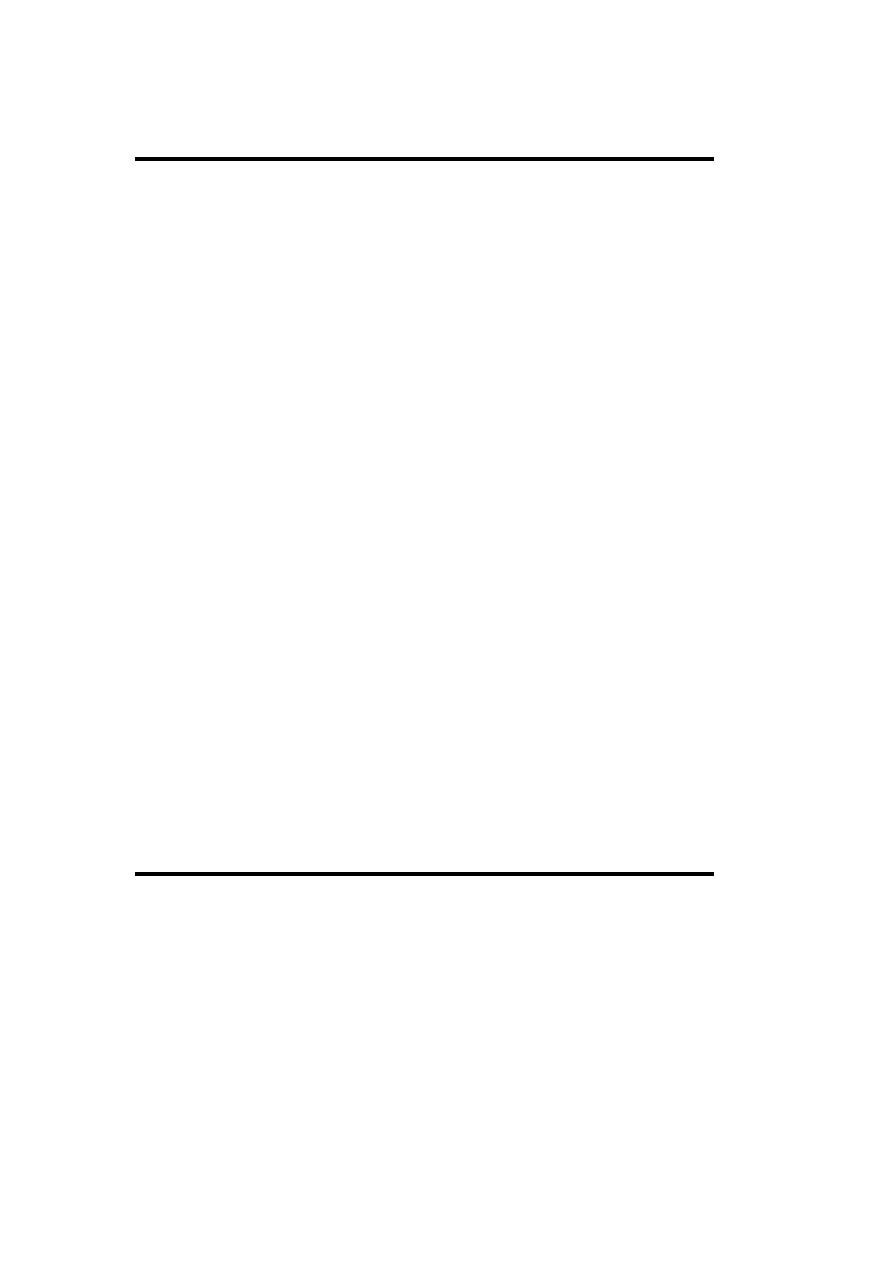
net use
net use [device:] [\\host\share] [password | *] [options]
Map a network resource to a local device, which can be a drive letter or a printer of the form
LPTn.
The host and share name argument is used only when defining new mappings. It may have a
NetWare volume name appended, if appropriate.
Any required password may be specified on the command line, or an asterisk may be
substituted to request a password prompt.
Options
/PERSISTENT:YES | NO
Create a persistent mapping (automatically re-created at each login). The default is
the setting used most recently. If this option is specified without any other arguments,
it changes the current default.
/USER:[domain\]username
Specify an alternate user account for accessing the resource.
/HOME
Map the specified drive letter to your home directory (no resource specification is
needed).
/DELETE
Permanently remove the specified device mapping.
net view
net view [target]
Display the names of the computers in a domain or network, or display the shared resources
on a specified remote system. target can be one of the following:
\\host
The name of a remote system whose shared resources are displayed.
/DOMAIN:name
A Windows 2000 domain (its members are listed).

/NETWORK:NW [ \\host]
Without a hostname, this option lists all available NetWare servers. If a host is
included, the NetWare resources for the specified system are listed.
If no target is specified, the computers in the local domain are listed.
rsm
rsm command [options]
Manage the Removable Storage facility. You can use this command to create media pools,
allocate media to them, and perform other related administrative tasks. See the ntbooks
documentation for details.
1.11 Printing
See also
net share
and
net use
.
con2prt
con2prt options [/C[D] \\hostname\printer-share]
Add remote printers to the local system. (The command is a scriptable version of the Add
Printer wizard.)
Options
/C | /CD \\hostname \ printer-share
Connect to the specified printer. /CD says to make it the local default printer. These
options may be specified multiple times; the first /CD sets the default printer.
/F
Delete all existing printer connections.
lpq
lpq -Sserver -Pprinter [-I]
Display the status and contents of the specified LPD-based print queue. The final option
requests a detailed status report.

lpr
lpq -Sserver -Pprinter [options] file
Print the specified file to the indicated LPD-based printer.
Options
-Cclass
Select a banner page based on job class (not supported for all printers).
-J jobname
Specify the job name.
-Ol
Specify the job type as binary (the default is text). Useful for printing PostScript files
in some circumstances.
print /D:\\server\ print_share files
Print text files on the specified remote printer.
1.12 Networking-Related Commands
1.12.1 Client Utilities
finger
finger [user][@host]
Display information about the specified local or remote user (the remote host must provide a
finger service). If no username is specified, information about all logged-in users is returned.
-L says to use a long listing format (ignored by many systems).

ftp
ftp host | IP-address
Initiate a file transfer session to a remote host, which must provide an ftp service.
Options
-A
Log on as anonymous.
-n
Suppress automatic initial logon to the remote host.
-w :size
Set transfer buffer size in bytes (the default is 4,096).
-i
Disable prompting during multifile transfers.
-S: file
Run commands in the specified file instead of starting an interactive session.
-v
Suppress remote server response messages.
-a
Use any local interface.
-g
Disable wildcard interpretation in filenames (known as "globbing").
-d
Enable debugging messages.

hostname
Hostname
Display the hostname of the local system.
irftp
irftp path [/H] | /S
Send files over an infrared wireless link. /S opens the Wireless Link Properties dialog rather
than sending a file. /H suppresses the usual Wireless Link dialog when sending the file.
rcp
rcp [/B] files destination
Copy files to or from a remote system. If the remote system running is Windows-based, it
must be running the Remote Shell service. Prepend remote filenames with host [.username]: .
Options
/H
Include hidden files in the copy operation.
/R
Recurse subdirectories in the file list.
rsh, rexec
rsh server [-l username] command
rexec server [-l username] command
Execute a command on a remote system using the REXEC or the Remote Shell service,
optionally specifying a user account for the remote system.
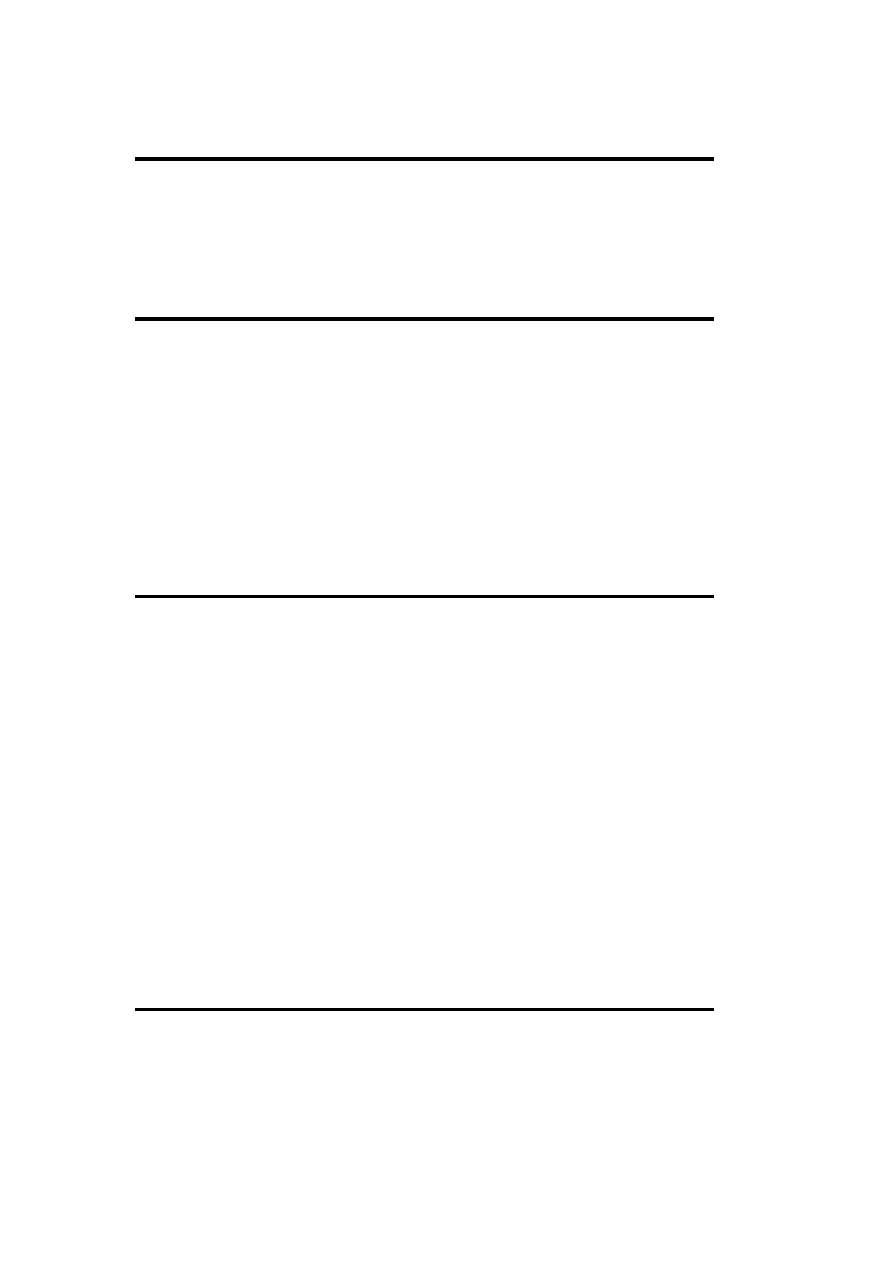
telnet
telnet host | IP-address
Initiate an interactive session to a remote host (which must provide a telnet service).
tftp
tftp [-i] host [get | put] file-to-transfer [destination]
Perform a Trivial FTP file transfer. The -i option says to perform a binary file transfer (an
ASCII transfer is the default). The keywords get and put specify a local-to-remote and
remote-to-local transfer, respectively. The optional final argument specifies an alternate
location for the transferred file. Specifying a hyphen as the file to transfer takes input from or
sends output to standard input/output as appropriate.
1.12.2 Administrative Utilities
arp
Display and manipulate physical address-IP address translation.
arp /A [IP-address] [/N interface-address]
Display current mappings (limited to the specified IP address and network interface, if
present).
arp /S IP-address physical-address [interface-address]
Specify an address mapping (to the table for specified network interface, if present).
arp /D IP-address [interface-address]
Delete an address mapping (from the table for specified network interface, if present).
atmadm
atmadm [-c] [-a] [-s]
Display information for the ATM Call Manager facility. The options request information on
current connections, network service access point (NSAP) addresses, and the status of each
active connection, respectively.

dhcploc
RK
dhcploc ip-address [dhcp-server-list]
Locate accessible DHCP servers (authorized and rogue). The command's first argument is the
IP address of the local system, or the desired adapter on the local system. The second
argument is an optional list of DHCP servers to check, specified by IP address.
Options
/p
Don't display information about servers in the list.
/a:names [ /i:seconds]
Send alerts to the specified names (at the specified interval) whenever a DHCP server
that is not in the list is detected.
dnscmd
dnscmd [server] /main_option addional-args-and-options
Administer the Domain Name Service facility. The command's format varies considerably by
function. server specifies the DNS server upon which to operate (it defaults to the current
DNS server). A period may be used to specify the local system. The main-option specifies
what the command does; the various choices are shown in the following list.
Options
/Info [property]
Display basic information about the specified DNS server, limiting it to the specified
property, if included. See the command help for a list of properties.
/Statistics [filter-mask] [/Clear]
Display DNS server statistics. The display can be filtered by a mask whose
components are defined in the command help. /Clear zeros all counters for which this
is supported.
/ResetListenAddresses [IP-addresses]
Specify/reset the list of hosts to serve DNS requests.

/ResetForwarders [IP-addresses] [ /Slave] [ /Timeout tsec]
Specify/reset the list of DNS forwarders. /Slave designates hosts as slave servers, and
tsec is the timeout period in seconds (the default is 5).
/EnumZones [/type] [/Forward | /Reverse]
List zones on a DNS server. The first option limits the list to servers of a specific
type; either primary, secondary, cache (caching-only), or auto-created. The second
option limits the list to forward- or reverse-lookup zones.
/EnumRecords zone node [additional-options]
List the records for the specified DNS subdomain, where zone is the desired zone,
and node indicates the starting point within it. node must be either @ (the zone root),
a fully qualified domain name of a node in the zone (i.e., name with a terminal
period), or a simple name that is interpreted as relative to the specified zone.
Additional options allow you to limit the types of records returned; see the command
help for a complete list.
/Restart
Restart the specified DNS server.
/Config [zone | ..AllZones] property hex-value
Set various parameters for the DNS server, either for the specified zone or all zones.
See the command help for a list of available properties.
/ClearCache
Clear the cache of the specified DNS server.
/WriteBackFile [zone]
Write out all root hints or zone datafiles for a DNS server.
/RecordAdd zone name [/Aging] [ttl] type data
Add a record to the specified DNS server for the indicated zone. type is the standard
DNS record type, name is the primary data for the type, and data is any additional
information needed for the record. For example, for an A record, name is the
hostname and data is the IP address. /Aging enables aging for the record (it is off by
default). ttl is the time-to-live for the record (it defaults to the value in the SOA
record).
/RecordDelete zone type data [ /F]
Delete the specified DNS record. /F suppresses confirmation prompts.
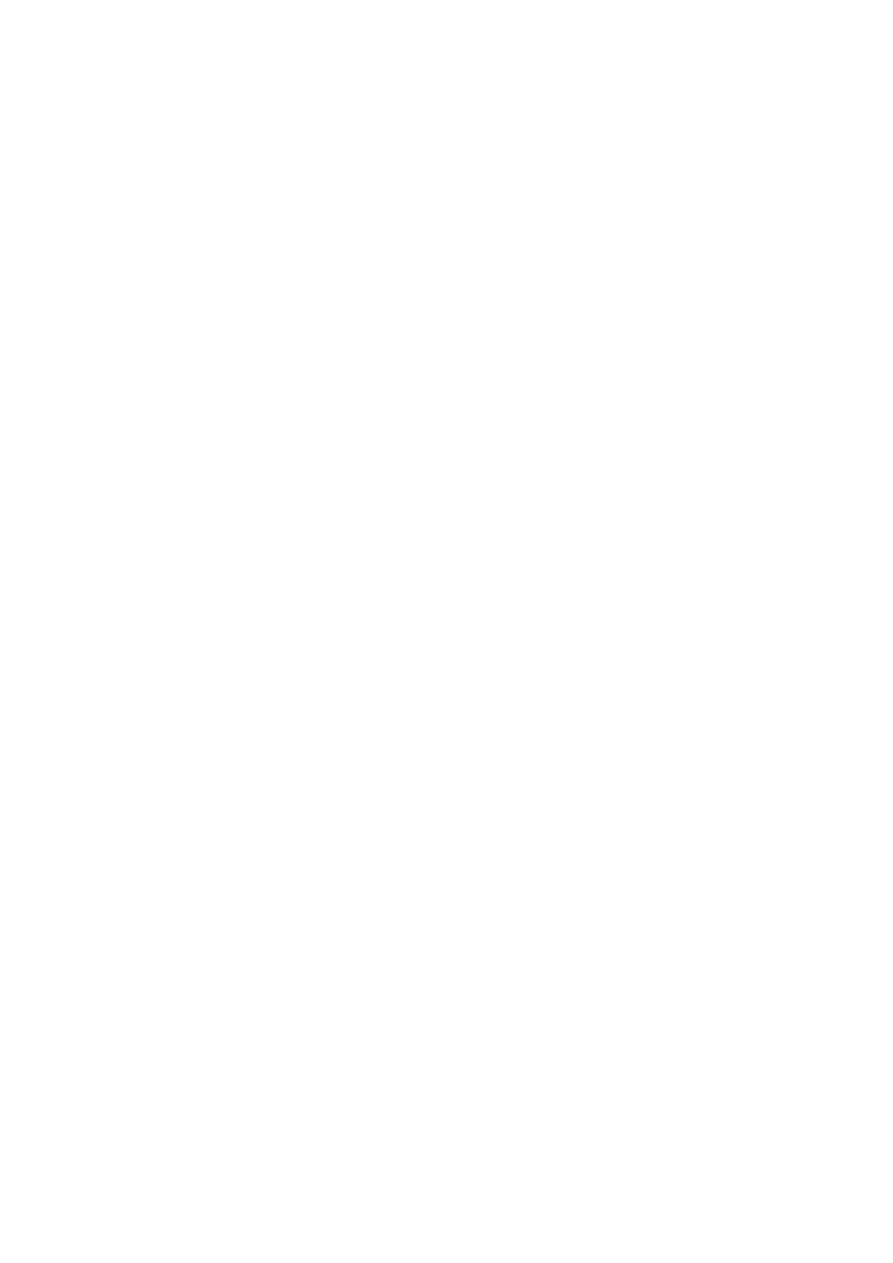
/NodeDelete zone node [/Tree] [ /F]
Delete all DNS records at the specified node. /F suppresses confirmation prompts and
/Tree deletes the entire subdomain rooted at that node.
/ZoneInfo zone [property]
Display information about the specified DNS zone. The display can be limited to the
specified property, if included; see the command help for a list of properties.
/ZoneAdd [zone] /Primary /File file [/Load] [/A admin]
/ZoneAdd [zone] /Secondary Primary-IPs [ /File file [ /Load ]]
/ZoneAdd [zone] /DSPrimary
Create a new DNS zone of the specified type. The /File option specifies the zone file
to be used and /Load says to load existing data from it.
/ZoneDelete zone [/DSDel] [ /F]
Delete the specified zone. Include /DSDel if the zone is a Directory Services-based
primary. /F suppresses the confirmation prompt.
/ZoneRefresh zone
Force an immediate refresh for the specified zone on the specified secondary server.
/ZoneReload zone
Reload the specified zone from its database (file or Active Directory) on the specified
primary server.
/ZoneUpdateFromDS zone
Update the specified server with zone information from the Active Directory.
/ZoneResetSecondaries zone [/Secure] [IP-addresses]
Specify/reset the notify list for the specified DNS server. /Secure limits access to
only the listed secondary servers.
/ZoneWriteBack zone
Write back data to the zone file on the specified DNS server.
/ZonePause zone
Pause the specified zone on the server.
/ZoneResume zone
Resume a paused zone on the specified server.
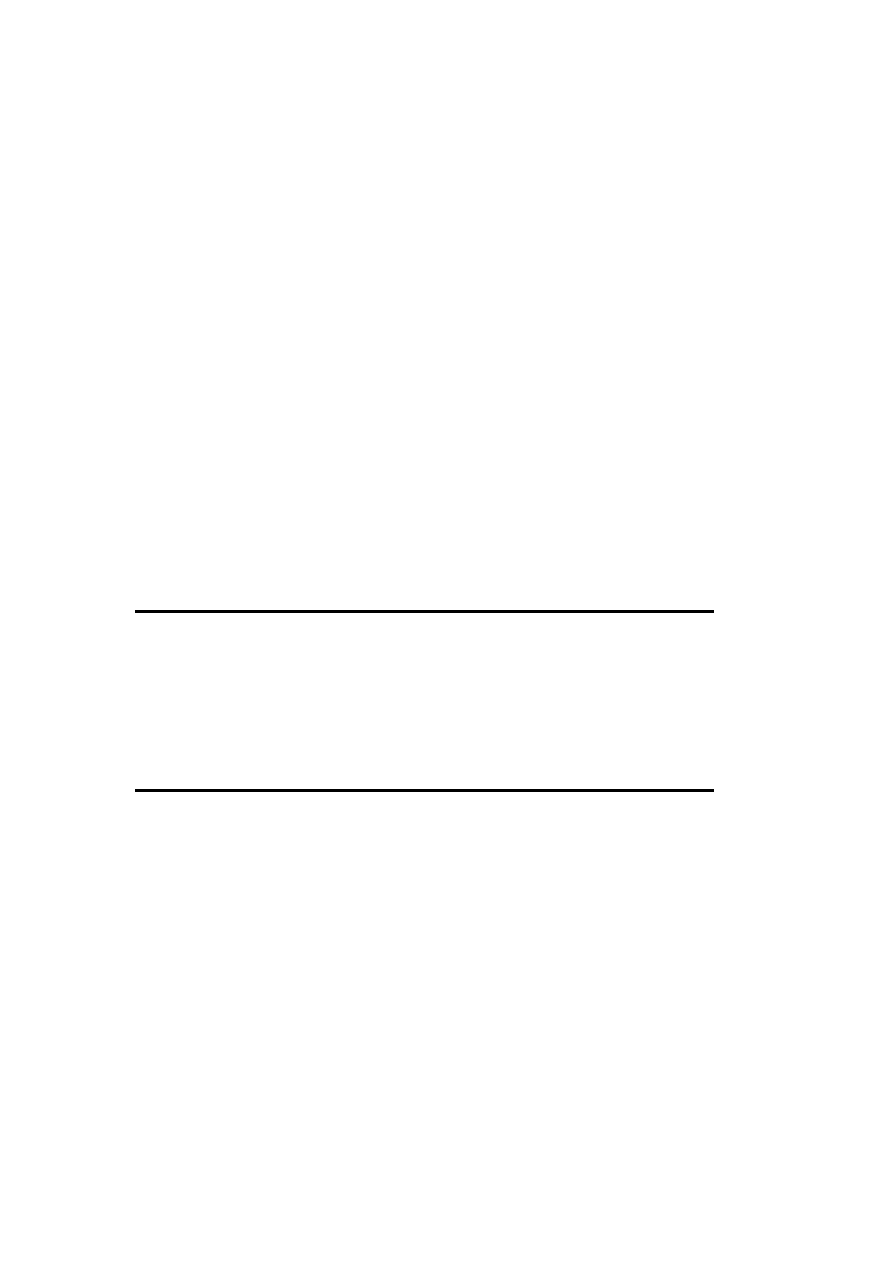
/ZoneResetType zone /Primary /File file [ /Aadmin] [options]
/ZoneResetType zone /Secondary Primary-IPs [ /File file]
/ZoneResetType zone /DSPrimary [options]
Change the type of the specified DNS server, using options as described under
/ZoneAdd. Additional options are /Overwrite_Mem and /Overwrite_DS, which
overwrite data from the Active Directory to the active DNS memory, and vice versa,
respectively.
/AgeAllRecords zone node [/Tree] [/F]
Enable aging for records in the specified zone at the indicated node (or throughout the
subdomain with /Tree). /F suppresses confirmation prompts.
/StartScavenging
Enable scavenging, which searching for and removing stale DNS records by
designated servers (disabled by default).
/ZoneResetScavengeServers zone [IP-addresses]
Specify/reset a list of servers to perform scavenging.
getmac
RK
getmac server
Display the MAC address of the selected server (specified in either \\server format or as a
fully qualified domain name).
iisreset
iisreset [options]
Manage the Internet Information Services (IIS) facility.
Options
/Restart | /Start | /Stop | /Status
Restart (default), start, stop, or display the status of the IIS facility, respectively.
/Enable | /Disable
Enable or disable restarting of IIS.

/RebootOnError [/Timeout:s]
Reboot if a start, stop, or restart operation fails. Optionally, wait s seconds for the
operation to complete successfully.
/NoForce
Don't terminate IIS server processes if they fail to stop gracefully (forced termination
is the default).
ipconfig
ipconfig [/ALL]
Display the IP configuration for the local system. ( /ALL requests more detail.)
ipconfig /RENEW | /RELEASE [adapter]
Manipulate the DHCP lease, renewing or releasing the system's IP address (or the IP address
corresponding to the specified network adapter).
ipconfig /DISPLAYDNS | /FLUSHDNS
Display or flush the contents of the DNS resolver cache.
ipconfig /REGISTERDNS
Reregister all current DHCP names with the DNS.
ipsecpol
RK
ipsecpol \\server options
Configure IPSec policies. See W2RKTools.Chm for details on this complex tool.
nbtstat
nbtstat [options] [n]
Display statistics for NetBIOS over TCP/IP connections, repeating the display every n
seconds, if specified.
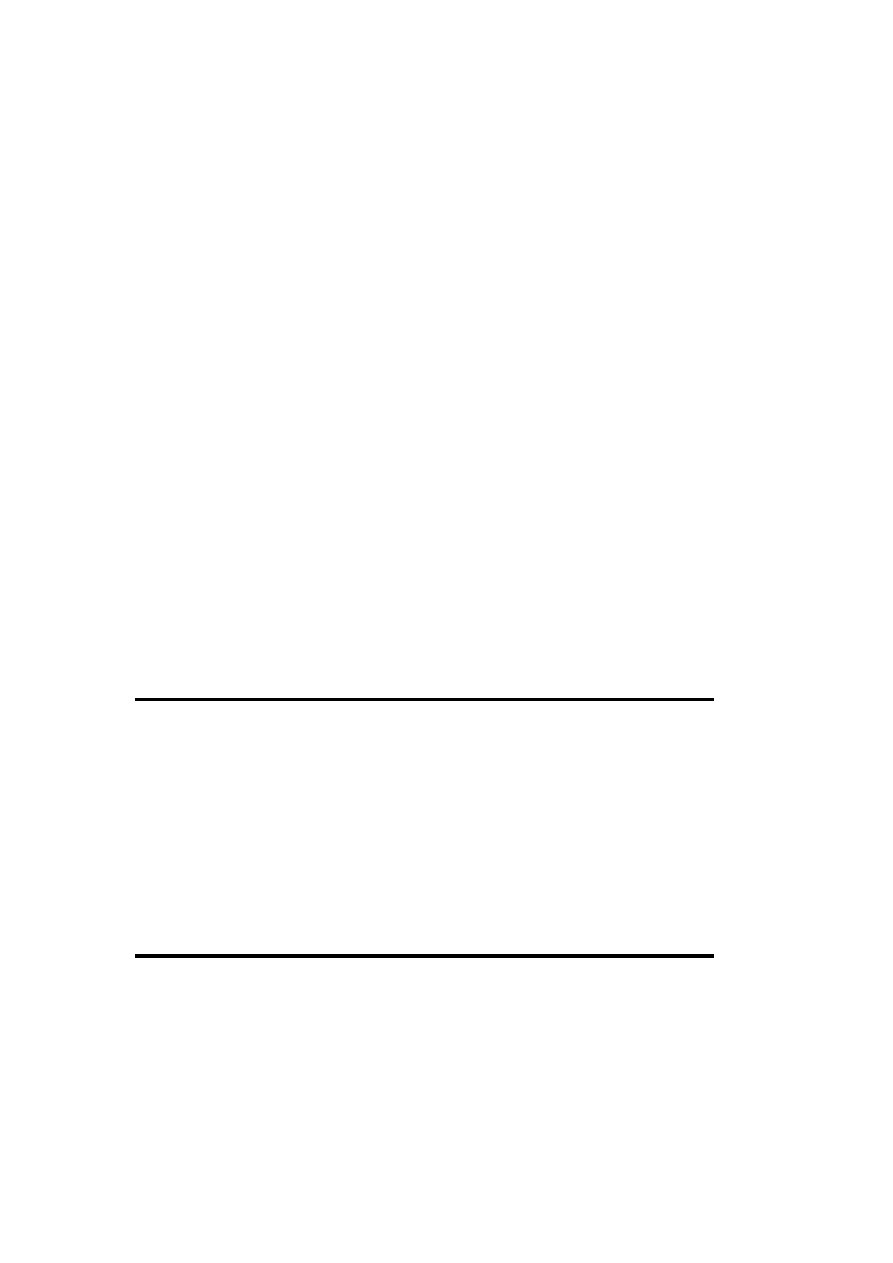
Options
-a host | -A IP-address
Specify the host of interest by name or IP address.
-c
Display contents of the remote name cache.
-n
Display local NetBIOS name definitions.
-r
Display names resolved by WINS or broadcast.
-S | -s
Display the sessions table, identifying remote systems by IP address or hostname,
respectively.
-R
Purge and reload the remote name cache.
net session
net session [\\host] [/DELETE]
Without arguments, display session information for all connections to the local system. If a
host is specified, information about the session between the local system and that particular
remote system is displayed.
The /DELETE option causes the specified session (if a host is specified) or all sessions to
terminate, closing all associated open local files.
net statistics
net statistics [SERVER | WORKSTATION]
Display session-oriented networking statistics. Without an argument, this displays services for
which statistics are available. The available keywords request statistics for the server or
workstation services, respectively.
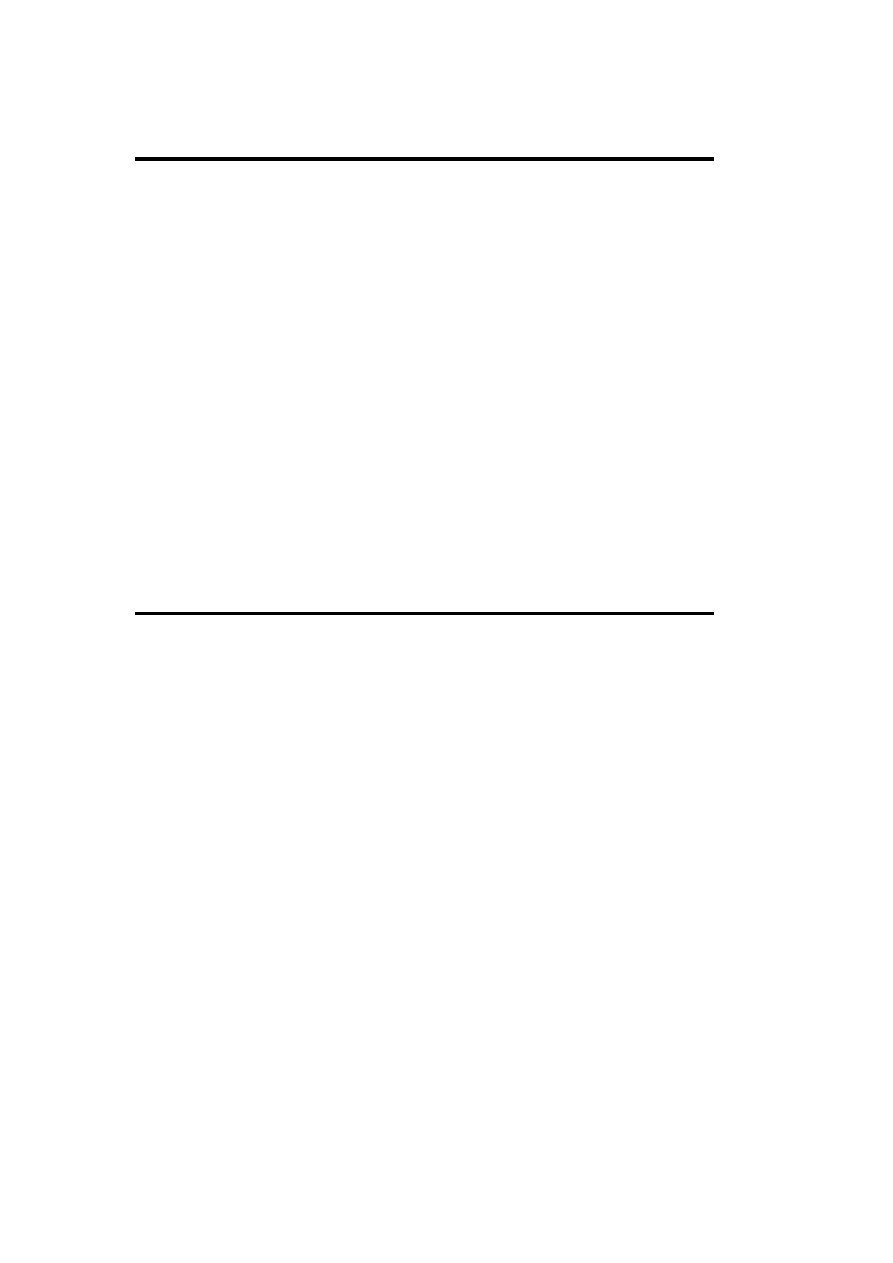
netsh
netsh [context subcommand ...]
The network subsystem administration utility. This facility, which can function either in
interactive mode or as a standalone command utility, provides support for command-
line/script-based management of many network facilities, including DCHP (dhcp context
keyword), network interface (interface), routing (routing), Remote Access Services (ras),
and WINS (wins). See the ntbooks documentation for a plethora of context-specific
subcommands and options.
Here are a couple of examples to give you the flavor of using netsh:
Specify the primary DNS server for the local system:
netsh interface ip set dns "Local Area Connection" ^ static ip-addr
Add an exclusion range to an existing DHCP scope:
netsh dhcp server scope name add excluderange ^ ip-addr1 ip-addr2
netstat
netstat [options] [n]
Display TCP/IP statistics, repeating the output every n seconds, if specified. By default,
current active connections are listed.
Options
/A
Include server-side connections.
/E
Display Ethernet statistics.
/N
Show numeric IP addresses and port numbers.
/R
Display the routing table.
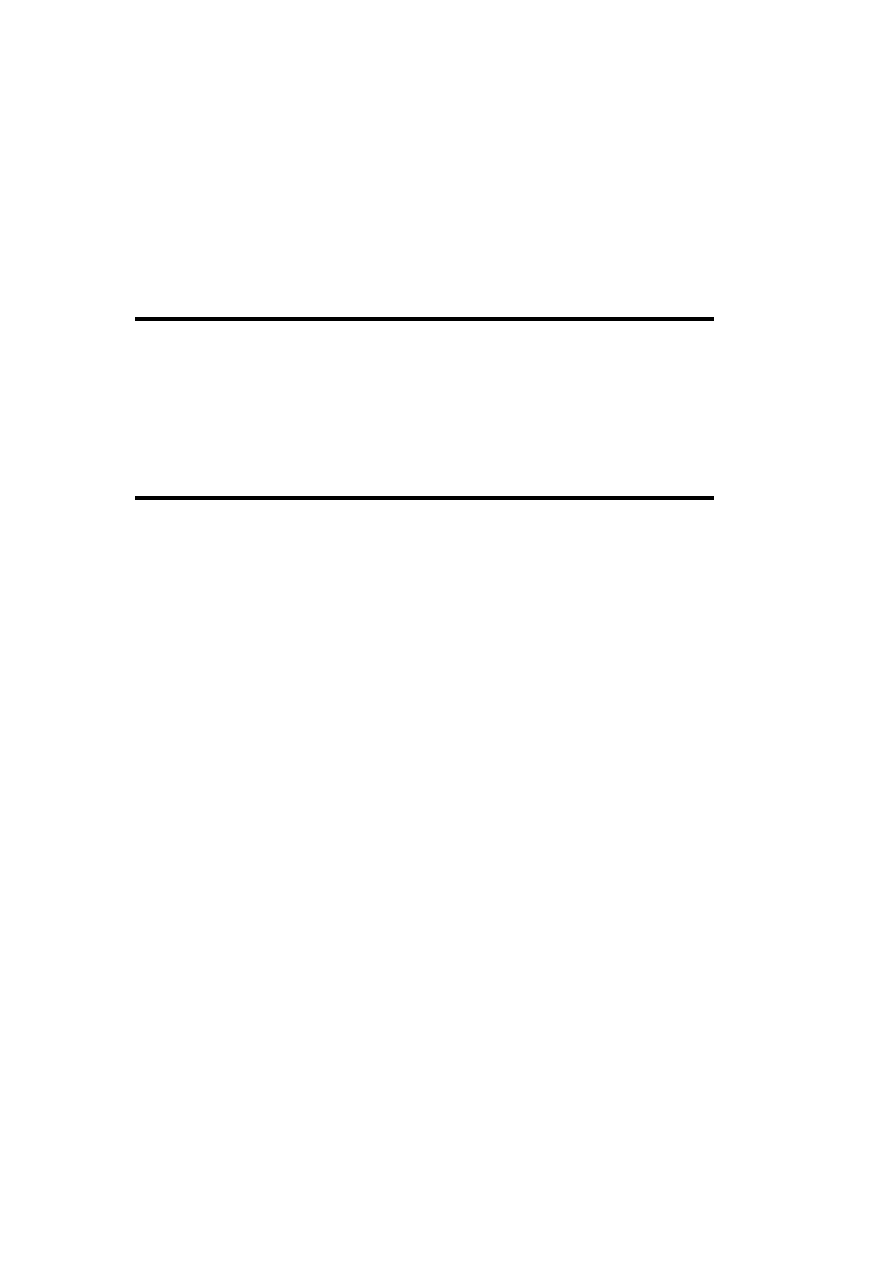
/S
Display per-protocol statistics (specify desired protocol with /P).
/P protocol
Specify the network protocol of interest: TCP, UPD, or IP.
nslookup
nslookup [host] [DNS server]
Perform DNS name translation, using the designated DNS server, if specified. Without
options, this command enters interactive mode.
pathping
pathping [options] destination
Trace routes to the destination, showing the degree of packet loss at each router/link.
Options
/h hops
Set the maximum number of hops (the default is 30).
/g hostlist
Allow loose source routing for hosts in the list, separable by intermediate gateways.
/p milliseconds
Set the wait period between consecutive pings (the default is 250).
/q num
Set the number of queries to each computer along the route (the default is 100).
/w milliseconds
Set the timeout period to wait for each reply (the default is 3,000).
/n
Don't resolve IP addresses to hostnames.

/T
Attach a layer-2 priority tag to the packets to identify devices that do not support
layer-2 priority.
/R
Determine if each device along the route supports the Resource Reservation Setup
protocol (RSVP).
ping
ping [options] destinations
Ping the specified systems, which may be specified by hostname or IP address.
Options
/t | /n count
Ping continuously until interrupted, or for the specified number of times (the default
is 4 ).
/l length
Set the length of the packet in bytes (the default is 32; the maximum is 65,527).
/a
Resolve IP addresses to computer names.
/f
Set the Do Not Fragment flag in the packet.
/i ttl
Set the Time to Live parameter.
/v tos
Set the Type of Service parameter.
/w
Set the timeout interval in milliseconds.

/r n [ /s timestamp]
Record the route(s) of up to n hosts in the Record Route field (n can range from 1 to
9); an optional timestamp value can also be specified.
/j | /k hostlist
Route packets via computers in the specified list, allowing or forbidding them from
being separated by intermediate gateways (loose/strict source routed). Up to 9 hosts
may be included in the list.
pptpclnt, pptpsrv
pptpclnt
pptpsrv host
Perform connectivity tests for PPTP connections. Start pptpsrv on one system, then attempt
to connect to it using pptpclnt.
qtcp
RK
qtcp -t receiver-ip-addr
qtcp -r
Measure network performance via Quality of Service (QoS) tests. These commands start the
server and client modes of this utility, respectively. See W2RKTools.Chm for full details.
rasdial
rasdial entryname [user password | * [/Domain:domain]] ^
[options]rasdial [entryname] /Disconnect
Dial a phone book entry using the Remote Access Service (first form) or disconnect an
existing connection. An asterisk for the password argument produces a password prompt.
Options
/Phone:number
Dial this phone number.
/PhoneBook: file
Use the indicated phone book file rather than the default
(%SystemRoot%\System32\RAS\username.pbk).

/CallBack: number
Specify the callback phone number.
/PrefixSuffix
Use TAPI location dialing properties when placing the call.
raslist
RK
raslist
List accessible RAS servers.
rasusers
RK
rasusers domain | server
List RAS-enabled user accounts in the specified domain or on the specified server.
route
route [options] [cmd [dest] [MASK netmask] [gateway] ^
[METRIC hops]]
View or modify the routing table. cmd is one of the following:
Display the specified route, or display all routes.
ADD
Add the specified route.
DELETE
Remove the specified route.
CHANGE
Modify the specified route.
The netmask defaults to 255.255.255.255; the metric defaults to 1.
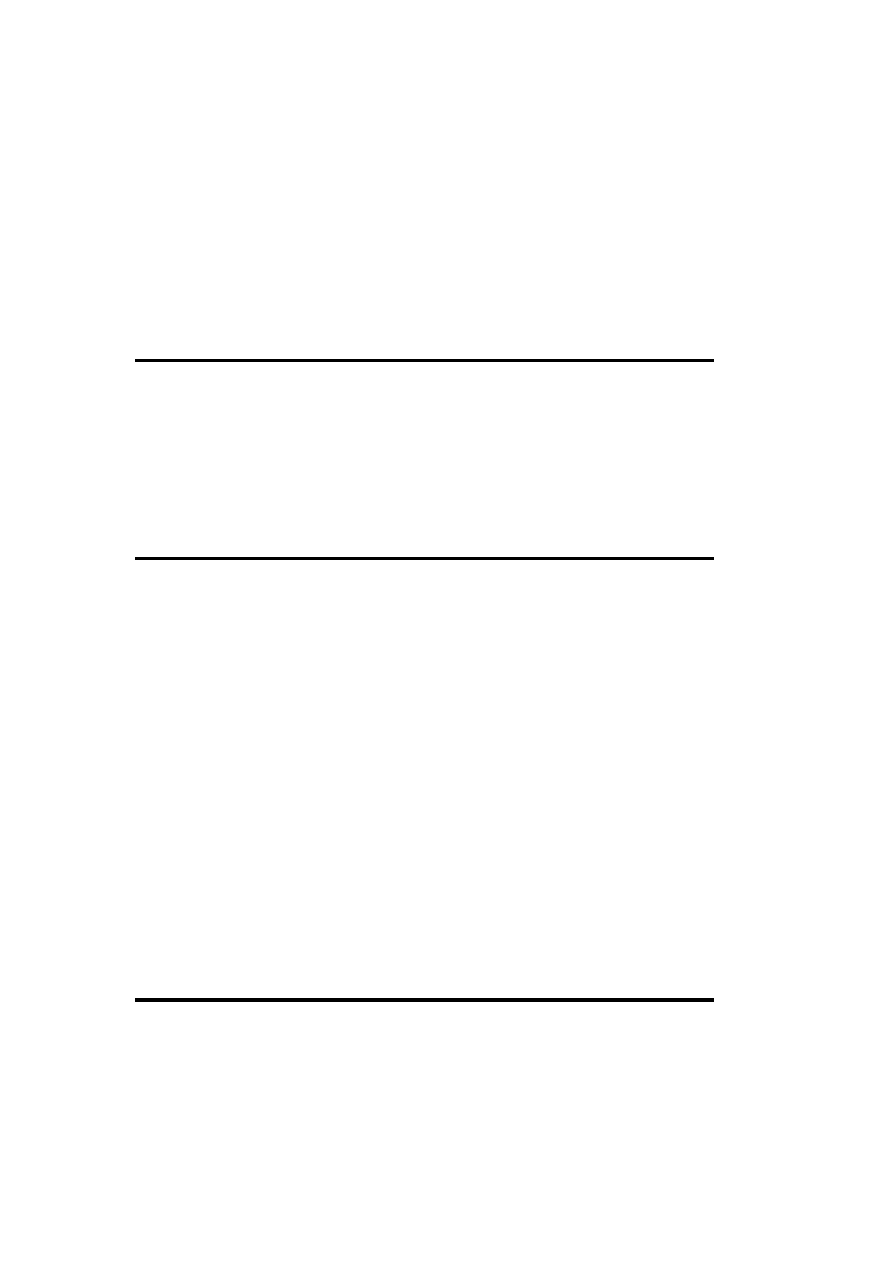
Options
/F
Clear all gateway entries from the routing table.
/P
Use with ADD to define a persistent route, which survives system reboots.
rpings
RK
rpings [-p protocol]
Start the RPC connectivity test server, limiting testing to the specified protocol, if it's included
(e.g., tcpip, namedpipes, netbios, etc.). Use the rpingc GUI utility to perform the actual
testing.
tracert
tracert host | IP-address
Display the route to the specified destination.
Options
-h n
Set the maximum number of hops used to search for the target computer.
-w n
Set the timeout period in milliseconds for each reply.
-d
Do not resolve addresses to hostnames.
winschk
RK
winschk
Interactive WINS validation and monitoring utility.

winscl
RK
winscl command
Administer the WINS service. See W2RKTools.Chm for a list of available commands.
1.13 Administering Users and Groups
addusers
RK
addusers [\\server] file
Manage user accounts on the local or specified server via a prepared file. Options control the
command's functioning. See W2RKTools.Chm for the syntax of the input file.
Options
/C [ /P:c]
Create new user accounts and groups. /P specifies account flags via one or more of
the following code letters: l (don't force password change at first login), c (user
cannot change password), e (password never expires), and d (account is disabled).
/D
Write user and group data to the specified file.
/E
Delete user accounts as specified in file.
/S:c
Set the field-separation character for the file. The default character is a comma.
cusrmgr
RK
cusrmgr -u user[-m system] [options]
Modify characteristics of the specified user account.

Options
-P password
Set the user password.
+s | -s flag
Set or unset account flags, where flag is one of the following:
MustChangePassword, CanNotChangePassword, PasswordNeverExpires,
AccountDisabled, AccountLockout, or RASUser.
-r newname
Rename the user account.
- d
Delete the user account.
-c comment
Set the account comment.
-f fullname
Specify the user's full name.
-U profile
Specify the user profile.
-h dir -H drive
Specify the user home directory or the drive letter mapping.
-n logon-script
Specify the logon script.
-alg group |-agg group
Add the user to the specified local (-alg ) or global (-agg ) group.
-dlg group | -dgg group
Remove the user from the specified local (-dlg ) or global (-dgg ) group.
-rlg | -rgg group newname
Rename a local (-rlf ) or global (-rgg ) group (-u is ignored).
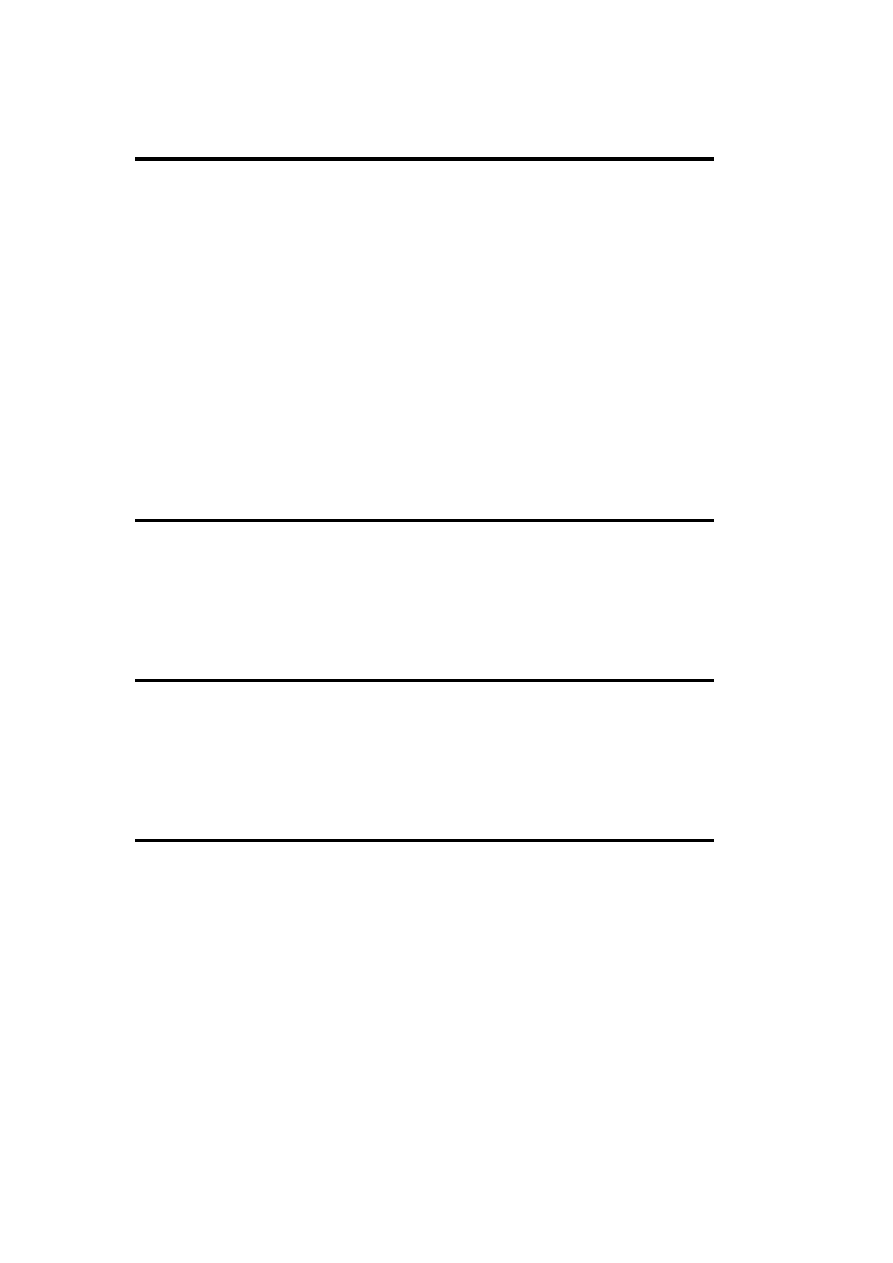
delprof
RK
delprof [/c:\\server] [options]
Delete inactive user profiles on the local computer or on any specified computer.
Options
/Q
Suppress confirmation messages.
/D:days
Specify the inactivity period (the default is 0).
global
RK
global group domain | \\host
List the members of a global group.
local
RK
local group domain | \\host
List the members of a local group.
net accounts
net accounts /sync
Force an update of the user accounts database.
net accounts options [/DOMAIN]
Modify the system or domain password policy settings. /DOMAIN says to operate on the
primary domain controller rather than on the local system. (The local system is the default on
Windows 2000 server systems.)

Options
/MINPWLEN:n
Set the minimum password length to n characters (the default value is 0, and the
allowed range is 0-14).
/MAXPWAGE:n
Set the maximum password lifetime to n days (the default value is 42, and the
allowed range is 1-49,710). The keyword UNLIMITED may be specified for n to
remove any limit.
/MINPWAGE:n
Set the minimum number of days between password changes (the default value is 0,
and the allowed range is 0-49,710).
/UNIQUEPW:n
Remember n previous passwords (the default value is 0, and the maximum value is
24).
/FORCELOGOFF:mins | NO
Force users to logoff mins minutes after their permitted logon times have expired; NO
disables forced logoffs (this is the default).
net group
Display/modify a global group. For all command forms, /DOMAIN says to operate on the
primary domain controller rather than the local system. (The local system is the default on
Windows 2000 server systems.)
net group
List the global group names in the current domain.
net group name [users] [/ADD] [/DOMAIN]
Add a group or add users to an existing group.
net group name [users] /DELETE [/DOMAIN]
Delete a group or remove users from a group.
net group name [/ADD] /COMMENT:description [/DOMAIN]
Specify a description for an existing group or for a new group.
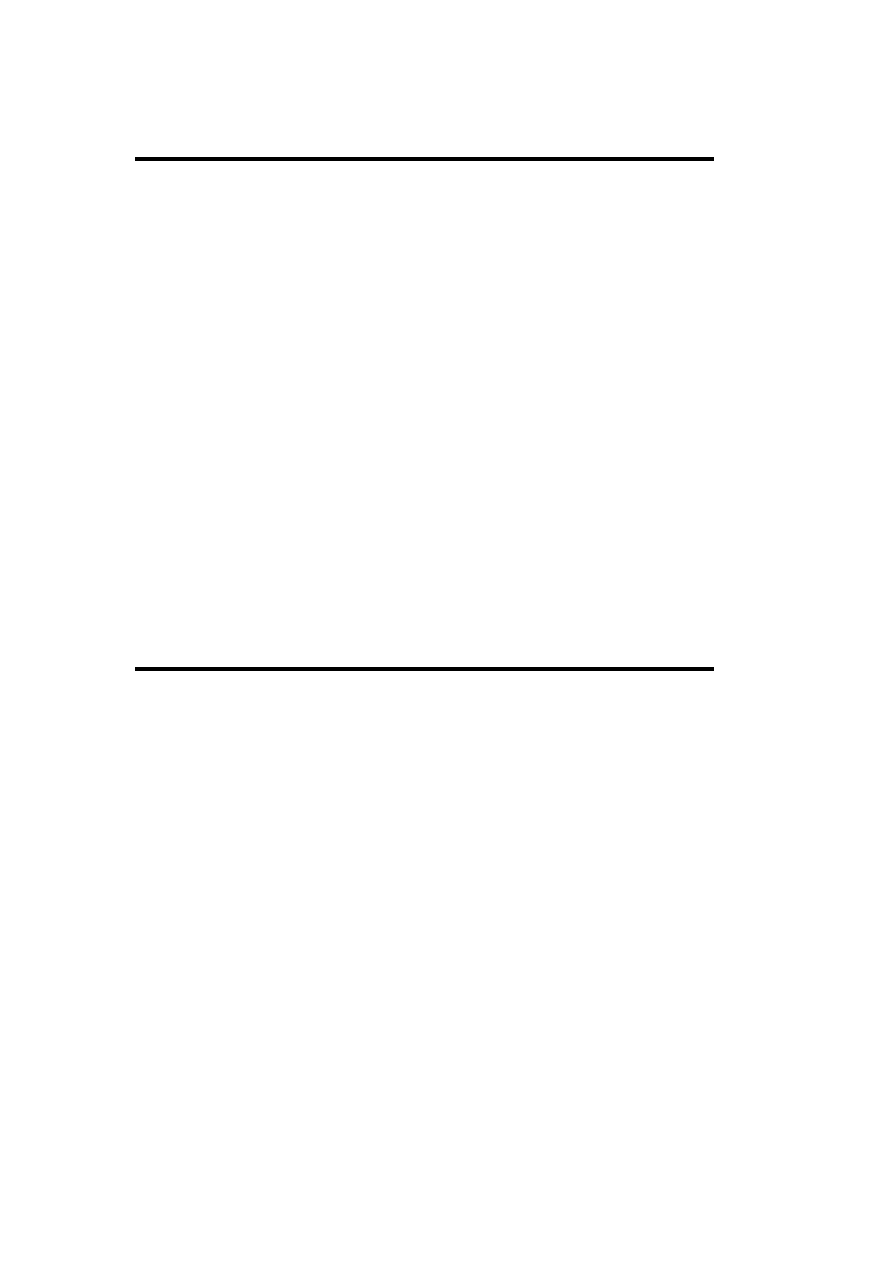
net localgroup
Display or modify a local group. For all command forms, /DOMAIN says to operate on the
primary domain controller rather than on the local system. (The local system is the default on
Windows 2000 server systems.) User lists are space separated.
net group
List local group names in the current domain.
net group name [users] [/ADD] [/DOMAIN]
Add a group or add users to an existing group.
net group name [users] /DELETE [/DOMAIN]
Delete a group or remove users from a group.
net group name [/ADD] /COMMENT:description [/DOMAIN]
Specify a description for an existing group or for a new group.
net user
net user username [passwd |*] ^ [/ADD [options] | /DELETE]
[/DOMAIN]
Create or modify user accounts. As indicated, the username can be followed optionally by a
password or by an asterisk to request a password prompt. Without any arguments, the
command lists all user accounts in the local domain or on the local workstation.
Options
/ADD | /DELETE
Add or delete the specified user account. The default is to modify an existing account.
/DOMAIN
Operate on the primary domain controller rather than on the local system. (The local
system is the default on Windows 2000 server systems.)
/ACTIVE:YES | NO
Enable or disable the account.

/FULLNAME: text
The user's full name.
/EXPIRES:date | NEVER
The account expiration date, if any.
/HOMEDIR: path
The home directory location.
/PASSWORDCHG: YES | NO
Whether users can change their password.
/PASSWORDREQ: YES | NO
Whether a password is required for an account.
/PROFILEPATH: path
The path to the user profile for this account.
/SCRIPTPATH: path
The location of this user's login script.
/TIMES:ALL | times
The allowed login hours.
/WORKSTATIONS: list
Limit the allowed login locations to these systems (maximum of eight systems).
/COMMENT:string, /USERCOMMENT:string
Descriptive comments for the account.
/COUNTRYCODE:n
Operating system country code (0 means the system default).

ntrights
RK
ntrights +r | -r right -u user-or-group [-m system] ^ [-e
event-log-entry]
Grant (+) or revoke (-) the specified user right to or from the specified user or group.
Optionally, specify a system upon which to execute the operation and a string to place into an
event log entry.
The user right must be specified by its case-sensitive internal name (see the "user rights"
listing later in this book for more information).
sdcheck
sdcheck server username [options]
List ACL information for the specified fully qualified username. (sdcheck also has uses
provided by other commands.)
Options
-dumpSD | -dumpALL
Display a user account object's security descriptor alone or along with all the SDs that
are inherited from parents, respectively.
-domain: domain [-user:username -password: password]
Specify the domain and user context for a command.
showgrps
RK
showgrps [[domain\]user]
List the groups in which the specified user is a member.
Option
/A
Check all known trusted domains as well as the local/specified domain.

showmbrs
RK
showmbrs group
List the members of the specified group. The group name can optionally be preceded by
\\name\, where name is a domain name or a hostname.
showpriv
RK
showpriv right
Display all holders of the specified user right (specified by its case-sensitive internal name—
see the "user rights" listing later in this book for more information).
usrstat
RK
usrstat domain
List the domain users and their most recent login times.
usrtogrp
RK
usrtogrp file
Add users to groups as specified in file (see W2RKTools.Chm for format details).
1.14 Managing Processes
at
List or schedule delayed and periodic tasks on the specified computer system. (This defaults
to the local system.)
Variations
at [\\host]

List currently pending at jobs in the Schedule service queue. Note that at jobs also appear in
the Scheduled Tasks control panel applet, and may be managed from there also.
at [\\host] job-ID /DELETE
at [\\host] /DELETE [/YES]
Remove a pending job (first form) or all pending jobs (second form; /YES preconfirms the
action).
at [\\host] time [options] command
Schedule a job for one-time or periodic execution; time indicates the time of day at which the
command runs.
Job Scheduling Options
/NEXT: weekday | n
Run the command on the next occurrence of the specified day of the week or on the
nth of the month.
/EVER Y: weekday-and-dates-list
Run the command on a regular schedule; i.e., on each day of the week or the date of
the month specified in the comma-separated list.
/INTERACTIVE
Allow desktop input when the command executes.
clearmem
RK
clearmem [options]
Clear and allocate memory.
Option
-mn
Allocate n MB of memory (the default is all of the memory).
See W2RKTools.Chm for other options.
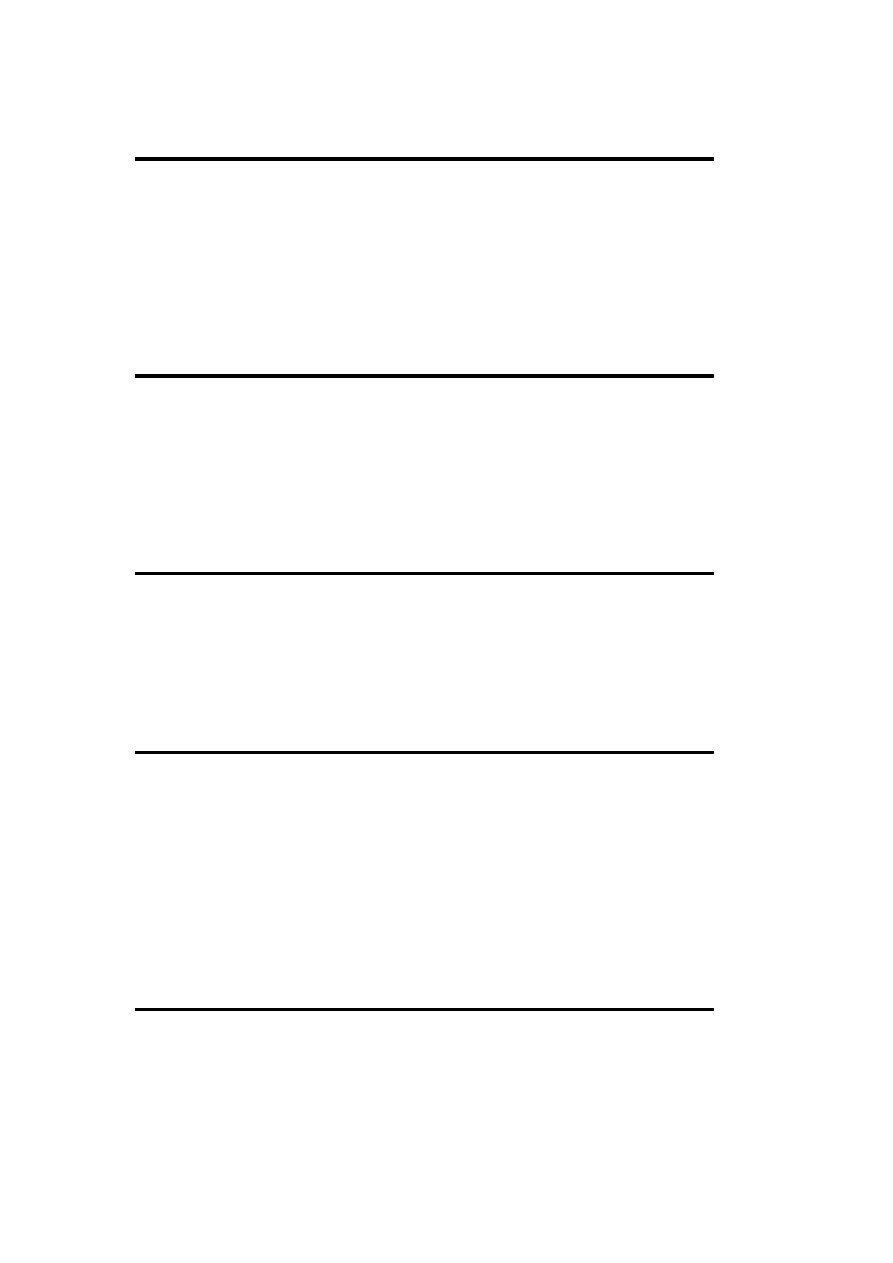
diskperf
diskperf -Y[D | V] | -N[D | V] [\\host]
Enable (-Y) or disable (-N) disk performance counters on the specified system (this defaults
to the local system). D and V refer to the counters for physical and logical devices,
respectively—for example, -YD enables the counter for physical disks. By default, all
counters are enabled. The command takes effect once the system is rebooted.
kill
kill [/F] item
Terminate one or more processes, where item is a process ID or a regular expression designed
to match a complete task /command name or window title. The /F option kills some processes
that survive the normal termination signal.
memsnap
Memsnap
Write a listing of all current processes and their memory usage statistics to the file
memsnap.log.
net print
net print \\host\shared-printer
List the contents of the specified print queue.
net print [\\host] job-number [/HOLD | /RELEASE | /DELETE]
List /manage the specified print job, performing the operation indicated by any specified
option.
pmon
pmon
Continuously display a list of currently running processes, as well as the overall system
memory and paging statistics.

ps.vbs
RK
[cscript] ps.vbs [/S server] [/U user] [/W password]
List the running processes on the local /specified server, showing the complete path to the
running executable file. Use the latter two options to specify a user account for authentication
purposes.
ptree
RK
ptree [-c server]
Display the process tree on the local or specified server, showing process relationships.
ptree [-c server] -k | -kt pid
Delete the specified process, or delete the process and its entire subtree.
This command requires the Ptree service to be run on the target system. It is automatically
installed when the Ptree package is.
pulist
RK
pulist [\\server][\\server . . .]
List processes by owner on the specified system(s), defaulting to the local system.
rkill
RK
List /manage remote processes. This command requires that the Remote Kill service is run on
the remote system (also found in the Resource Kit).
rkill /VIEW \\host
List the processes running on the specified remote host.
rkill /KILL \\host pid
Terminate the specified remote process.
rkill /Nkill \\host executable
Terminate the processes running the specified executable.
rkill install | deinstall \\host
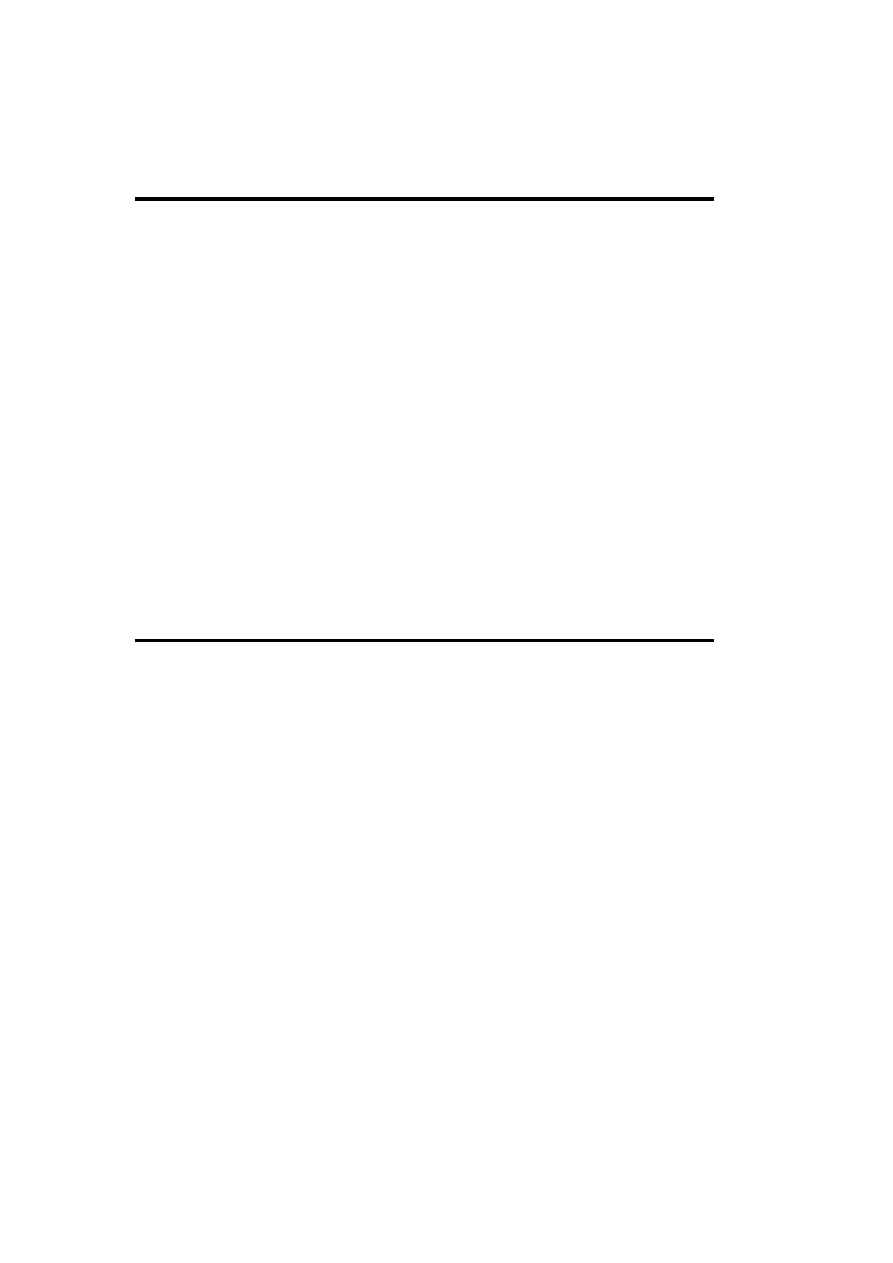
Install or remove the Remote Kill service on the specified host.
runas
runas /user:username command
Execute a command as the specified user.
Options
/Env
Use the current network environment rather than the specified user's environment.
/NetOnly
Use the user information for remote access only.
/Profile
Load the user profile of the specified user.
soon
RK
soon [\\host] [seconds] [/INTERACTIVE] command
Run a command after a delay period. This command serves as an alternate interface to the
Schedule service on the local computer or on a remote host (see also the at command).
soon schedules the specified command to run in the indicated number of seconds (see the
following list for defaults). The /INTERACTIVE option allows it to interact with the
keyboard when executed.
soon /D [options]
Set the default values for various parameters used by the soon command, as indicated by the
subsequent options.
Default Setting Options
/L:n
Set the default delay period for local jobs to n seconds (this is initially 5 seconds).
/R:n
Set the default delay period for remote jobs to n seconds (this is initially 15 seconds).
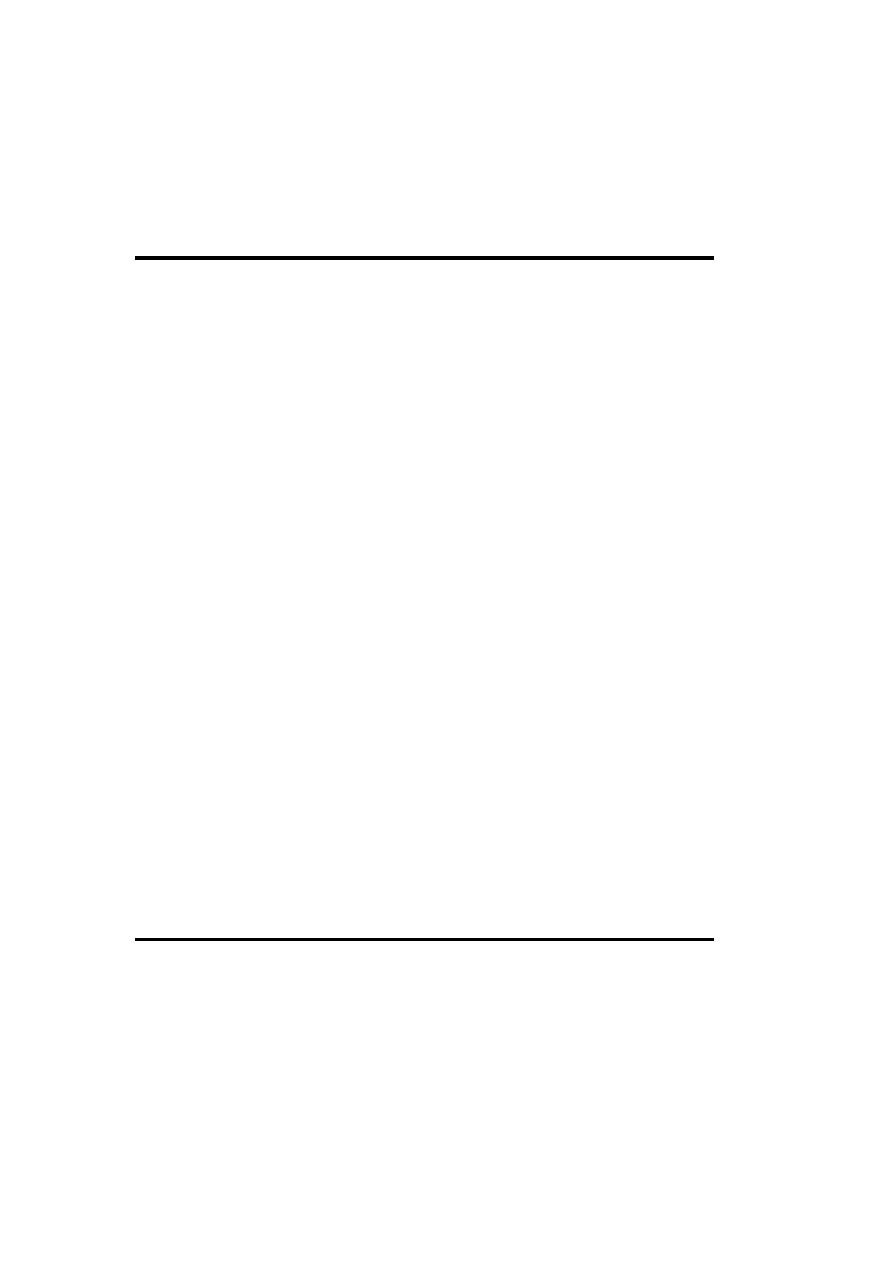
/I:ON | OFF
Specify whether the /INTERACTIVE option is the default or not (this is initially off
).
start
start [window-title] [options] command
Start a command.
Options
/Ddir
Set the current working directory for the command.
/B
Start the command as a background process—don't create a new window.
/LOW | /NORMAL | /HIGH | /REALTIME
Specify the priority class for the new process.
/WAIT
Start the command and wait for it to complete.
/MIN | /MAX
Start the command and minimize or maximize the new window (respectively).
/I
Pass the original environment to the command rather than to the current environment.
timethis
RK
timethis command
Run the specified command and report on its execution timing data. It is often useful to
combine this command with start /B to time a background command.
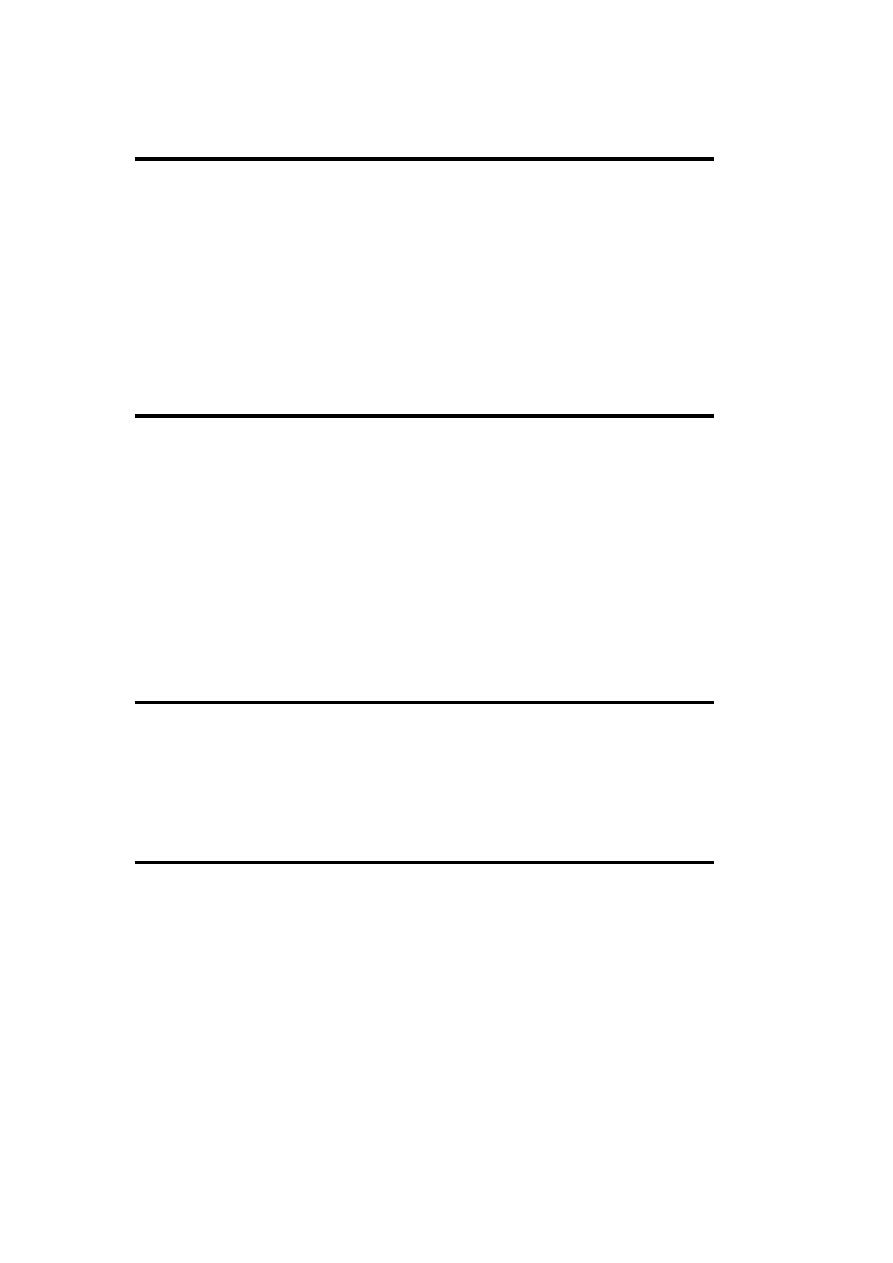
tlist
Tlist [/T]
List the current processes in tree format, indicating process parentage hierarchy if /T is
included.
tlist pid | regular-expression
List the module information for the specified process or for all matching processes.
typeperf
RK
typeperf interval counters
Display the current values of the specified performance counters on the screen, repeating the
process every specified interval of seconds. Performance Monitor counter names are
generally specified in the form \\server]\object\counter (e.g., \Memory\Available Mbytes).
1.15 Managing Services
delsrv
RK
Delsrv service
Delete and unregister the specified service. Use sclist to view the names of installed services.
dumpel
RK
Dumpel [-s \\ server] -f output-file -l log [options]
Write event log entries from the local system or the specified system to the indicated output
file (separating fields by spaces by default). The -l option specifies the event log to dump:
system, security, or application (the default).
Options
-t
Separate fields by tabs.
-m source [-e id-list] [-r]
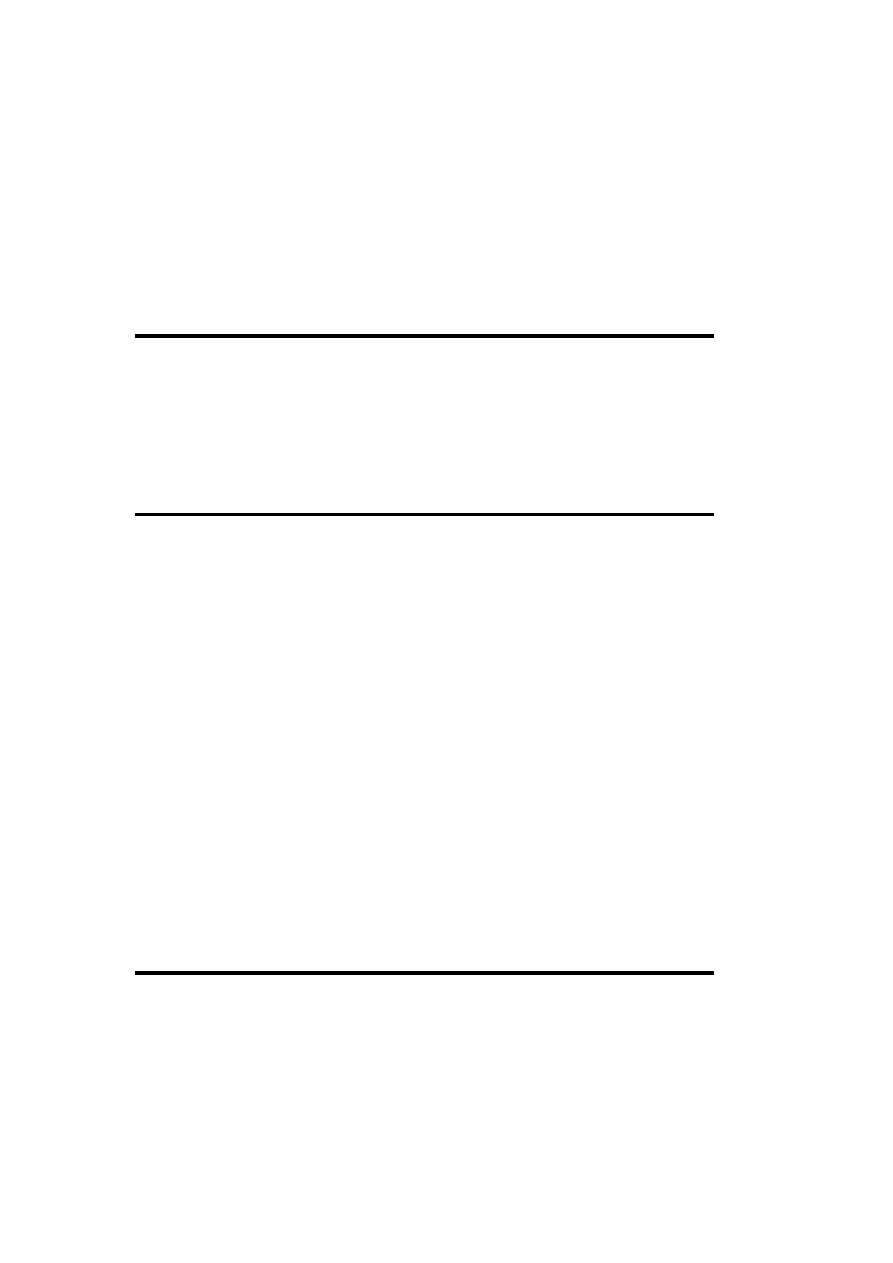
Specify the source field (i.e., the subsystem) for which to dump events, further
limiting the list to the listed event IDs (up to 10 may be specified) if -e is included.
The -r option reverses the sense of this filtering, writing all events except those that
meet the specified criteria.
-d n
Dump events for only the past n days.
elogdmp
RK
elogdmp server logtype
Dump the event log entries from the specified system to standard output in CSV format.
logtype is either Application, Security, or System.
instsrv
RK
instsrv service-name command-path [options]
Install a new service with the specified service name, running the executable indicated by
command-path.
instsrv service-name remove
Remove an installed service. Use sclist to determine the name of the desired service.
Options
/A user
Run the service as the specified user.
/P password
Specify the password for the user account.
logevent
RK
logevent [-m \\server] [options] text
Add an event to the Application event log.
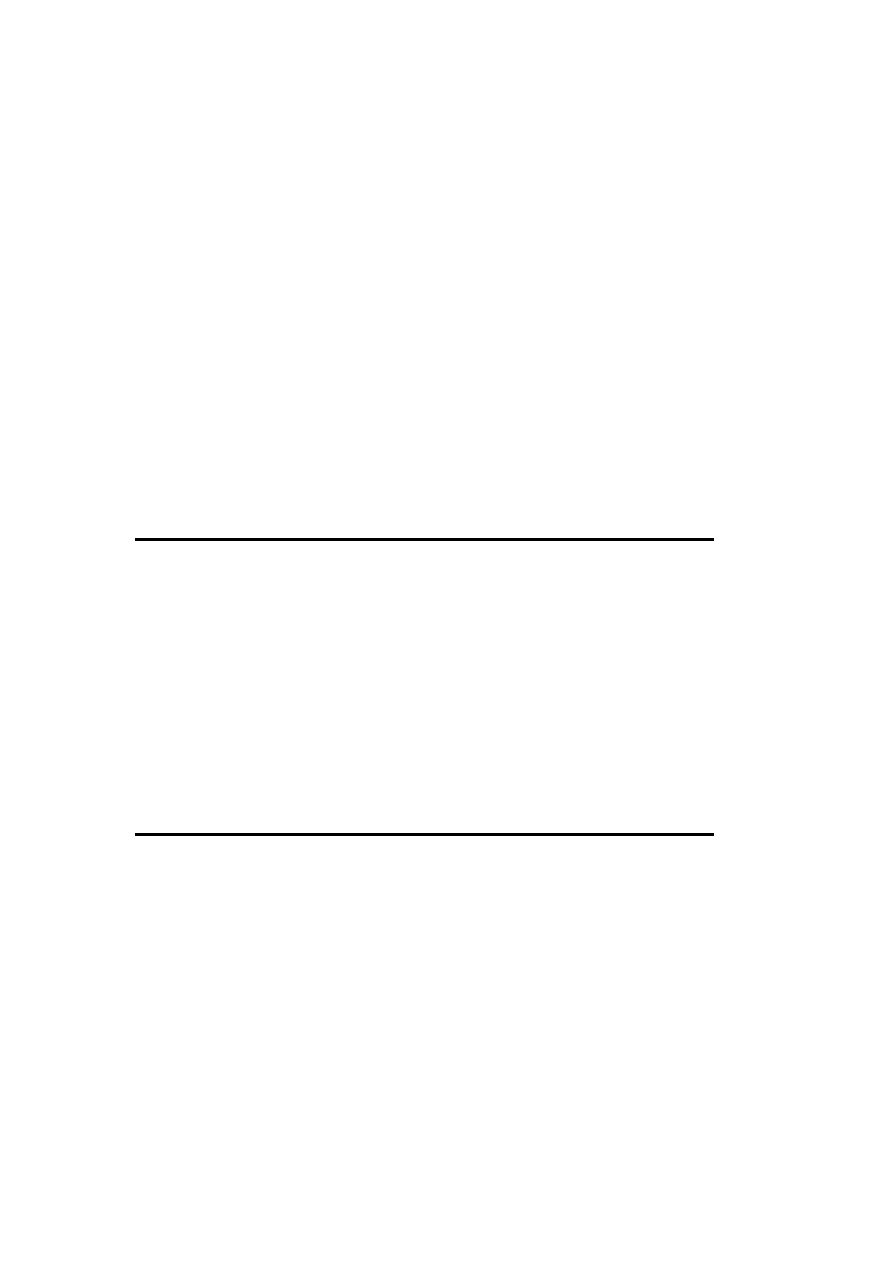
Options
-s c
Specify the event severity level; either s (success), i (information), w (warning), e
(error), or f (failure).
-c n
Specify the event category number (the default is 0).
-e id
Specify the event ID (the default is 1).
-r string
Provide a description of the event's source.
msizap
msizap items [!]
Remove Windows Installer-related settings and files from the local computer, allowing for a
clean reinstallation. items consists of one or more code letters that indicate what should be
removed. The most important of these are * (everything), F (Installer-related folders only), R
(registry keys), N (Installer items from the Uninstall registry key), V (stop the service), and A
(change ACLs to Full Control for Admins only). In addition, the code T prod-code may be
used to limit the action to the specified product.
! says to force a yes answer to any prompts that arise.
net config
net config [SERVER | WORKSTATION] [options]
Set configuration information for or display information about the Server and Workstation
services.
net config Server Options
/AUTODISCONNECT:mins
Disconnect inactive server sessions after the specified number of minutes. The valid
range is -1 (disable) to 65,535 minutes; the default is 15 minutes.
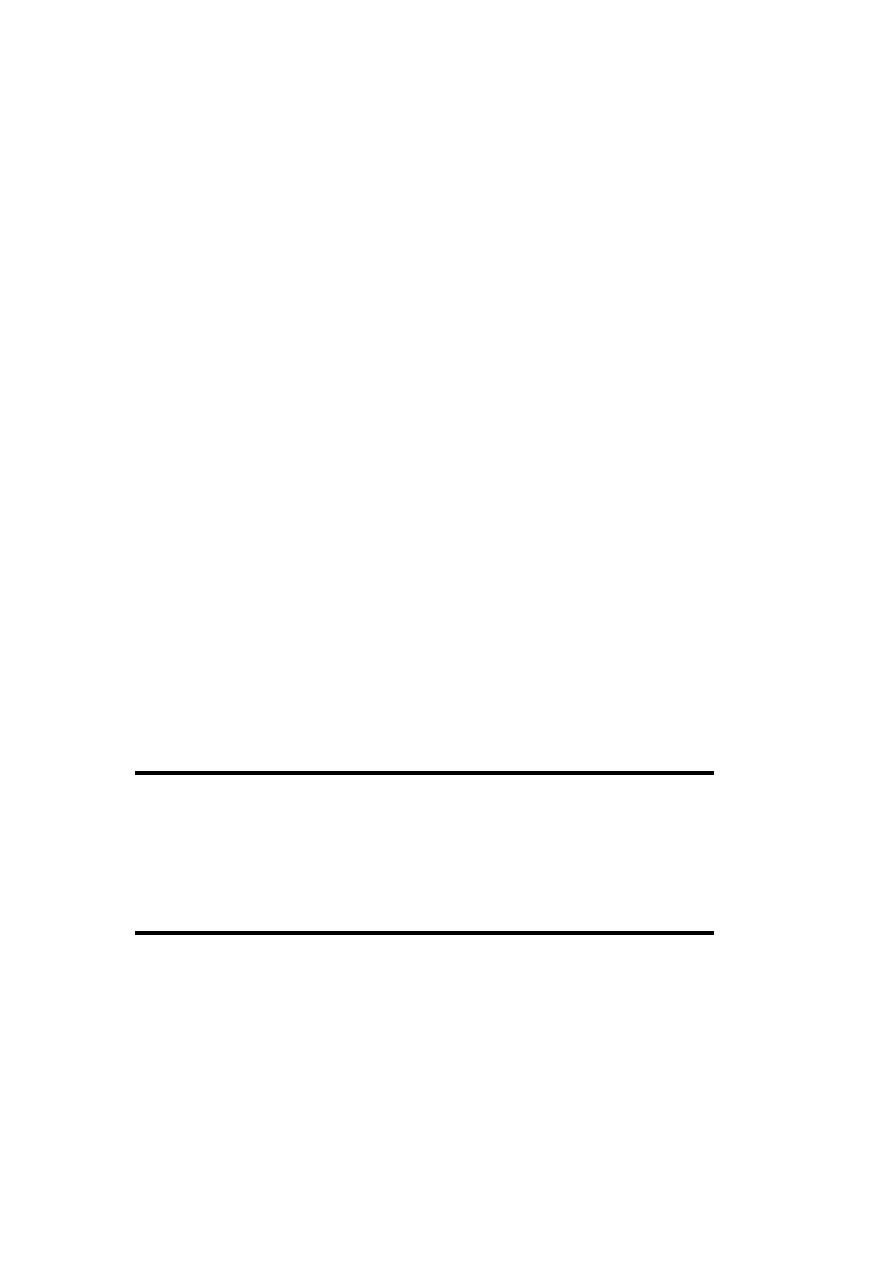
/SRVCOMMENT: text
Add a comment for the server (the maximum length is 48 characters).
/HIDDEN:YES | NO
If set to YES, exclude the server from server lists that are displayed to network users
(NO is the default).
net config Workstation Options
/CHARCOUNT:bytes
Specify the outgoing buffer size. The valid range is 0-65,535 bytes; the default is 16
bytes.
/CHARTIME:msec
Specify the number of milliseconds to collect data before sending it to a
communication device. The valid range is 0-65,535,000 milliseconds (the maximum
is ~18 hours), and the default is 250.
Whichever of these options (CHARCOUNT or /CHARTIME) is satisfied first determines
when data is transmitted.
/CHARWAIT:sec
Specify the number of seconds to wait for a communication device to become
available. The valid range is - 65,535 seconds; the default is 3,600 seconds, or 1 hour.
net continue
net continue service
Resume a service that has been paused.
net pause
net pause service
Pause a running service.

net start
net start [service]
Start a Windows 2000 service. Enclose the service name in quotes if it contains internal
spaces. Run the command without a parameter to list some available services and their
canonical names (see the Windows 2000 help file for a more complete list).
net stop
net stop service
Stop the specified service.
netsvc
RK
netsvc service \\ host /cmd
Manage services on a remote host. cmd is either list, query, start, stop, pause, or continue.
sc
RK
sc [\\server] command service
Obtain detailed information or manage system services.
Process-related commands (Start, Stop, Pause, and Continue) change the state of the
specified server's processes.
Query commands such as the following return various pieces of information about the
service: GetDisplayName (the service's descriptive name), Qdescription (the service
description), GetKeyName (the associated registry key), EnumDependencies (list-
dependency information), Query and QueryEx (the current status is basic and detailed), Qc
(the configuration settings), Qfailure (the action taken on process termination), and SDShow
(show the service descriptor in SDDL format).
Several commands may be used to configure or reconfigure a service: Create (add a new
service), Delete (remove a service), Config (change settings), Description (set description),
Failure (specify actions on failure/process termination), and SDSet (specify security
descriptor).
Finally, the form:
sc boot ok | bad
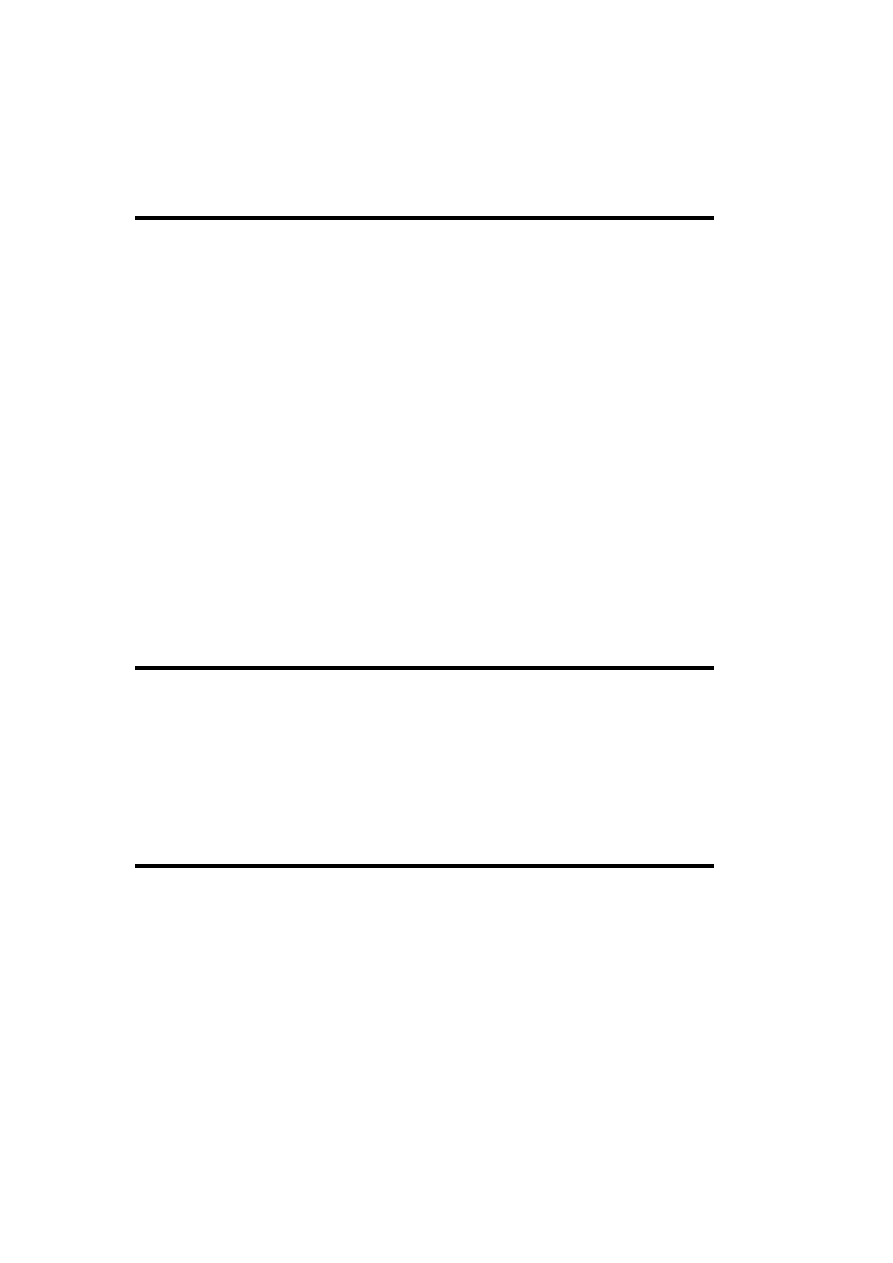
may be used to specify whether the most recent restart configuration is saved as the last
known good configuration.
sclist
RK
sclist [options] [\\ host]
List services on the specified host (defaults to the local system).
Options
/R
Display running services only.
/S
Display stopped services only.
1.16 Accessing the System Registry
dureg
RK
dureg [/root-key] [key]
Estimate the size of the entire system registry or of the subtree indicated by the option, which
is either /cr (HKCR), /cu (HKCU), /u (HKUS), or /lm (HKLM). If key is specified, then only
the size of the specified key is given.
reg
reg op args [options]
Perform various registry operations. The syntax varies according to the operation specified.
Operations are listed, along with their specific syntaxes, following the list of common
options. Note that all keys are specified as full paths, beginning with a standard root key
abbreviation (HKLM, HKCU, HKCR, or HKCC).
Common Options
/V value-name | /VE
Specify a registry value on which to operate. /VE refers to an empty (unnamed)
value.
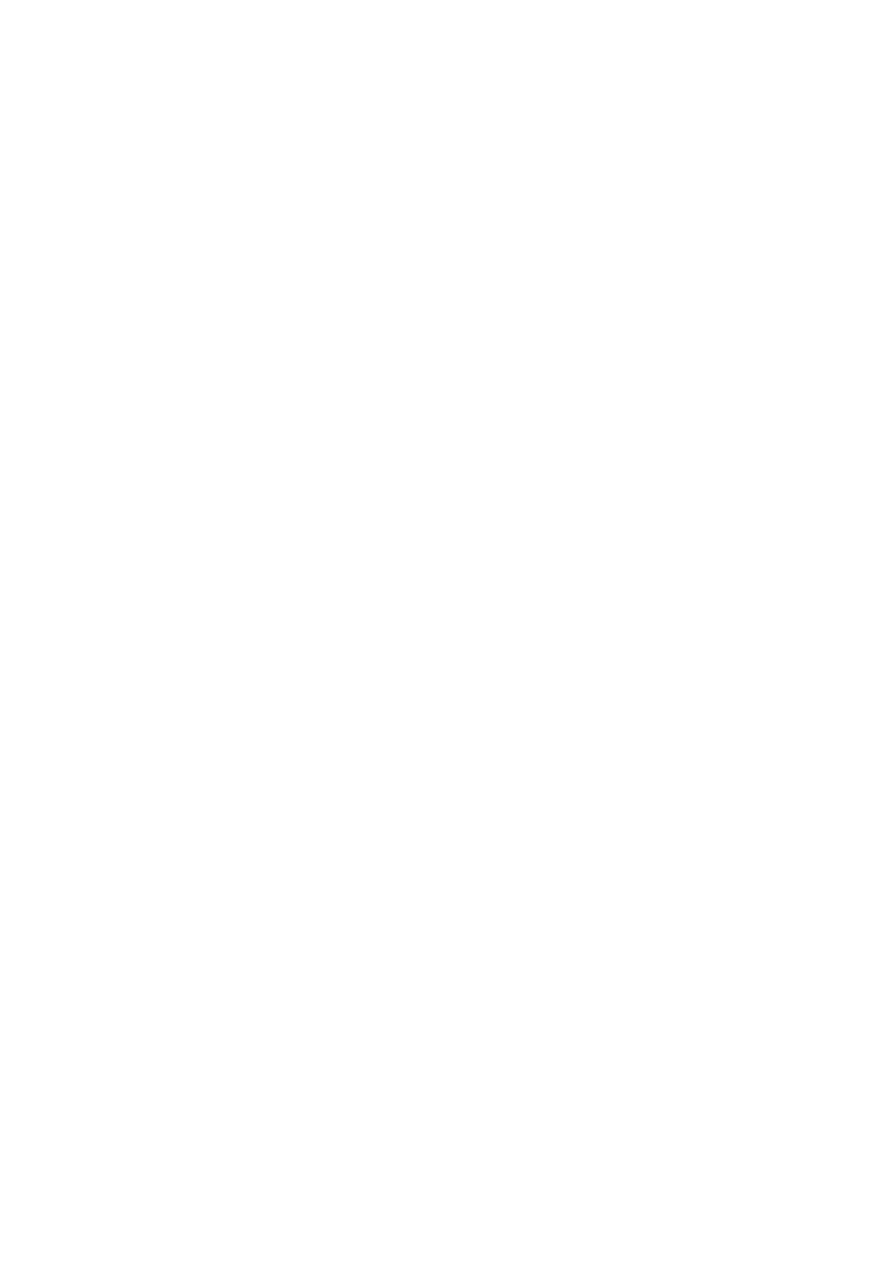
/S
Recurse the subtree below the specified key/value.
/F
Suppress confirmation prompts.
Available Operations
reg query [\\host \] key [options]
Display the value (data) in a registry key. Supports the /V, /VE, and /S options.
reg add [\\host \] key [options ]
Add a specified registry key. Accepts /V, /VE, and /F. Also supports /T type (specify
datatype), /D data (set value to), and /S char (specify a separator character for
REG_EXPAND_SZ type values; the default is \o).
reg copy [\\host \]srckey [\\host \] destkey [options]
Copy a registry key. Supports /S and /F.
reg delete [\\host \] key [options]
Delete a registry key. Supports /F, /V, /VE, and /VA (delete all values under the
specified value).
reg compare [\\host1\] key1 [\\host2\] key2 [options ] [output-opt]
Compare two registry keys. Use /S to compare two subtrees. Also supports /V and
/VE. The output-opt specifies how differences are reported, and is either /OA (all
info), /OD (only differences), /OS (only matches), or /ON (no output; use return code
for the following results: 0=identical, 2=different, 1=failure).
reg save [\\host \] key file
Save the specified key to the indicated file (operation is automatically recursive).
reg restore [\\host \] key file
Restore the specified registry key from the data stored in the specified file created
with reg save (operation is automatically recursive).
reg export key file [/NT4]
Export a local registry key to a file, using the NT 4 .REG file format if that option is
included (operation is automatically recursive).

reg import file
Import keys in the specified file into the local registry.
reg load [\\host \] key file
Temporarily load keys from file (created with reg save) into the specified temporary
registry key. These keys do not persist across boots.
reg unload [\\host \] key
Unload keys previously loaded at the specified temporary key.
regback
RK
Back up registry hives to disk.
regback directory
Back up all registry files to the specified directory, which must not already contain registry
backup files.
regback file MACHINE | USERS hive
Back up the specified hive to the specified file, where hive is a subtree of
HKEY_LOCAL_MACHINE or HKEY_USERS (as indicated by the preceding keyword).
regdmp
RK
regdmp [/m \\system | /h hivefile hiveroot]
Dump the local registry (no option), a remote registry ( /m), or a local registry hive (/h).
regdmp output is suitable to use as input to regini (see more on regini later in this section).
Option
/S
Produce summary output only.
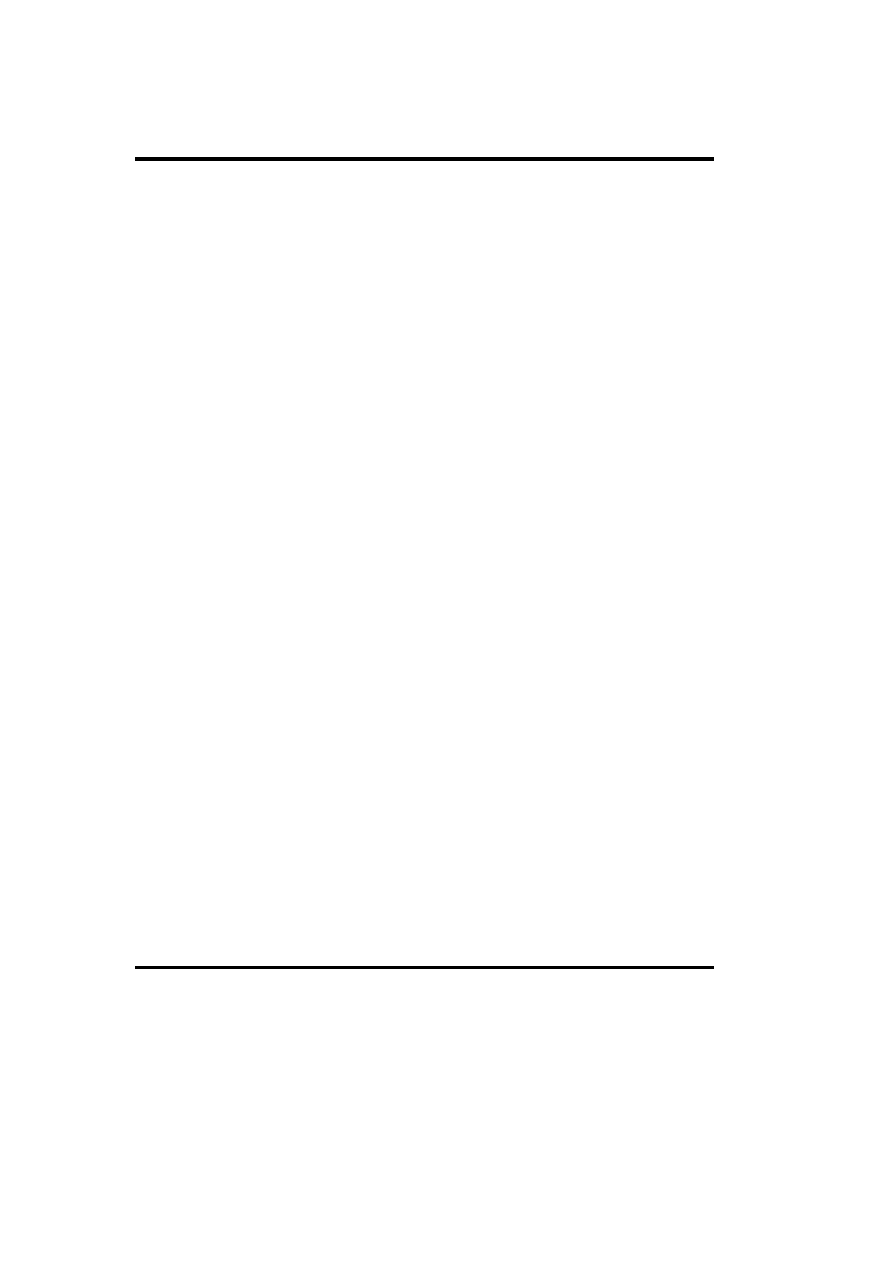
regfind
RK
regfind [/m \\system] [options] search-string ^ [/r replace-
string]
Perform search or search-and-replace operations in the local registry or in a remote registry.
Options
/p keypath
Begin the search at the specified key location.
/n
Include key and value names in the search. Invalid with /t.
/y
Ignore case when searching.
/z [ /r]
Include string values that are missing a trailing NULL or that have a length that is not
a multiple of the size of a Unicode character. If /r is included with /z, regfind adds
the missing NULLs and adjusts the length of the string value (any replace_string is
ignored).
/t datatype
Limit the operation to data of the specified type (the default is any of the string, _SZ,
types).
/b | /B
Look for the search string inside of binary data. /B searches in both Unicode and
ANSI formats, while /b searches only in the former. Any replacement string must be
the same length as the search string.
regini
RK
regini script-file
Modify the registry according to the instructions in the specified script file. See
W2RKTools.Chm for details.

regrest
RK
Restore registry hives that have been backed up with the regback command.
regrest backup-dir save-dir
Replace current registry hives with the information stored in backup-dir, saving the current
registry files into save-dir.
regrest backup-file save-file MACHINE | USERS hive
Restore the specified registry hive from backup-file, saving the current hive to save-file.
Reboot the system for the new data to become active.
scanreg
RK
scanreg /s search-string item-options [options]
Search the specified registry entities for the specified character string.
Item Selection Options
One or more of these must be specified:
/k
Search key names.
/v
Search value names.
/d
Search value settings (data).
Additional Options
/c
Perform a case-sensitive search.
/e
Require an exact match.

1.17 Active Directory and Domain Management Commands
acldiag
acldiag object-dn [options]
Display access control information for the Active Directory object (specified by its
distinguished name).
Options
/GETEFFECTIVE:name
Display effective rights for the specified user or group. An asterisk for name displays
the entire ACL.
/TDO
Generate output in a tab-delimited format.
See the command help for other options.
auditpol
RK
auditpol [\\server] /Enable | /Disable [options]
Enable or disable security auditing on the local system or on the specified computer.
Option
/category : type
Specify events to audit. category is either system, logon, object, privilege, policy, or
sam. type is either success, failure, all (i.e., both), or none.
browstat
browstat [options]
Manage the network browsing infrastructure.

Options
DN
Display the list of transports bound to the browser. Use this option to determine the
canonical name of the transport in which you are interested.
EL protocol domain
Force a master browser election in the specified domain and network transport
protocol.
GB protocol [domain] [refresh]
Retrieve a list of backup browsers in the specified domain for the specified transport
protocol.
GM protocol domain
Display a browser master for the specified domain.
GP transport domain
Display a PDC name for the specified domain.
WFW domain
List the Windows for Workgroups computers that are running the browser.
STS [\\server] [clear]
Display browser status for the specified server (defaults to the local system). Adding
clear says to clear all counters.
STA [-v] workgroup
Display browser status for the specified workgroup, with optional verbose output.
TIC transport domain
Stop the master browser for the specified domain.
VW transport domain | server [/domain]
View the browser list for a specified server or domain. By default, servers are listed;
include the /domain option to view the domain list instead.
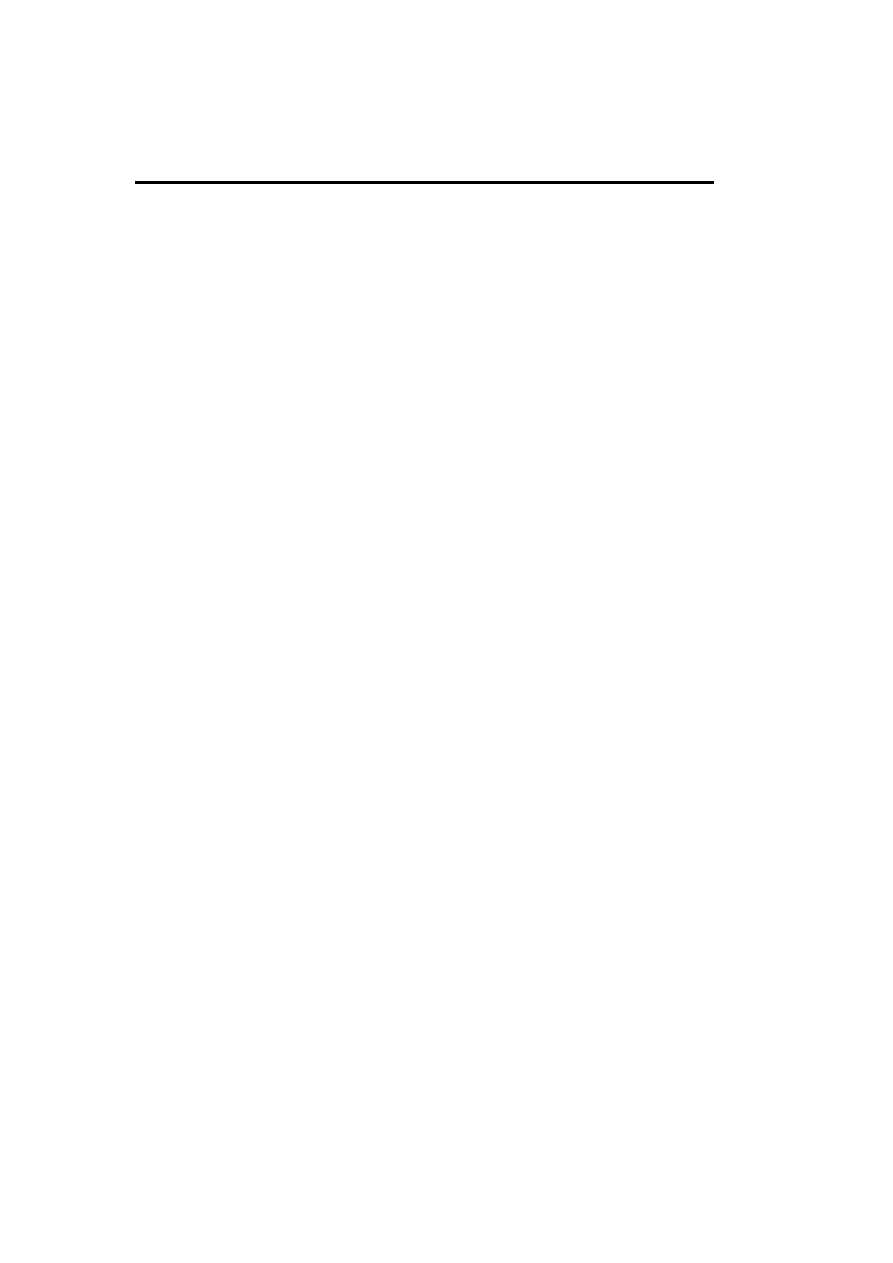
csvde, ldifde
csvde [options]
ldifde [options]
Import /export data to/from the Active Directory via an LDIF (ldifde) or comma-separated
value (csvde) format text file.
Options
/B user domain password
Specify the domain and user context for the command.
/I
Perform an import operation (export is the default).
/F file
Specify the name of the import or export file.
/S server
Specify the system on which to perform the import /export.
/T port
Specify the communication port (the default is 389 for LDAP and 3268 for the global
catalog).
/D starting-dn
Specifty the distinguished name of the starting point for an export operation.
/P scope
Set the scope for an export operation: ONELEVEL, BASE, or SUBTREE (the
default).
/R filter
Set a filter to limit exported data, in standard LDAP format.
/L attribute-list
Provide a comma-separated list of attributes to export for matching records.

/O attribute-list
Provide a comma-separated list of attributes to exclude from the export.
/M
Omit the Active Directory-specific attributes from an export.
/N
Omit binary values.
/C old new
Transform data, changing all instances of the first string to the second string. For
example, this can be used to change the domain name or other global data within all
records.
/V
A verbose command output.
/J path
Set the log file location.
/G
Do not perform paged searches.
/K
Continue processing on errors.
dcdiag
dcdiag /S:server [options]
Test various aspects of the normal functioning of the specified domain controller, including
network connectivity, DNS registration, replication success and timeliness, and any similar
issues.
Options
/U:domain \user /P: password | *
Specify the authentication credentials. An asterisk for the password causes a
password prompt to be issued.
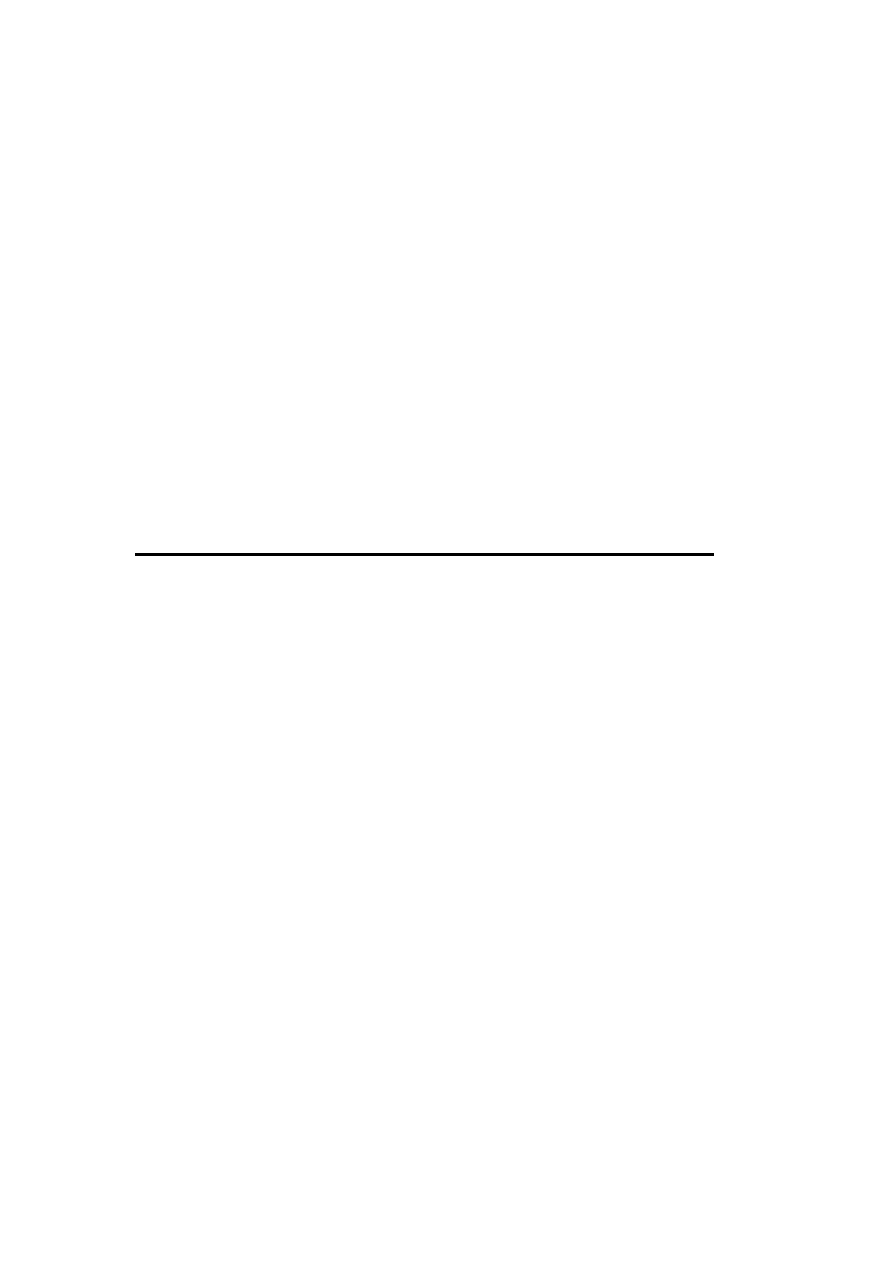
/TEST:list | /SKIP: list [/C]
Specify which tests to run. /TEST indicates a specific list of tests to run, while /SKIP
indicates a list of tests to skip (all others are performed). In either case, /C says to
extend the test set to include some optional tests. See the online command help for
the complete list of tests.
/A | /E
Test all servers in the entire site/enterprise, respectively.
/Q | /V [ / I]
Quiet/verbose mode. / I ignores "superfluous error messages."
/F: file1 /FERR: file2
Specify an output file for output and fatal error output. The files must be different if
both are used.
dsacls
dsacls object-dn [options]
Manipulate ACLs on an Active Directory object, which is specified by its distinguished name,
and optionally preceded by a specific server name. Without options, the command displays
the ACL for the specified object.
Options
/A
Display ownership and auditing data as well as permissions.
/D | /G user-or-group-list : permissions
Deny/grant the specified permissions to the indicated users orto the specified groups.
Names are in the form name @domain or domain\name.
permissions have a complex syntax (see W2RKSupp.Chm for full details). In their
simplest form, they are specified as a concatenated list of two-character permission
bit codes, as follows: GR (generic read), GE (generic execute), GW (generic write),
GA (generic all), SD (delete), DT (delete tree: object plus children), RC (read
security data), WD (modify security data), WO (change ownership), LC (list
children), CC (create child object), DC (delete child object), WS (write to self ), RP
(read property), WP (write property), CA (control access), and LO (list access).
/R user-or-group-list
Remove all entries for the specified users and groups.
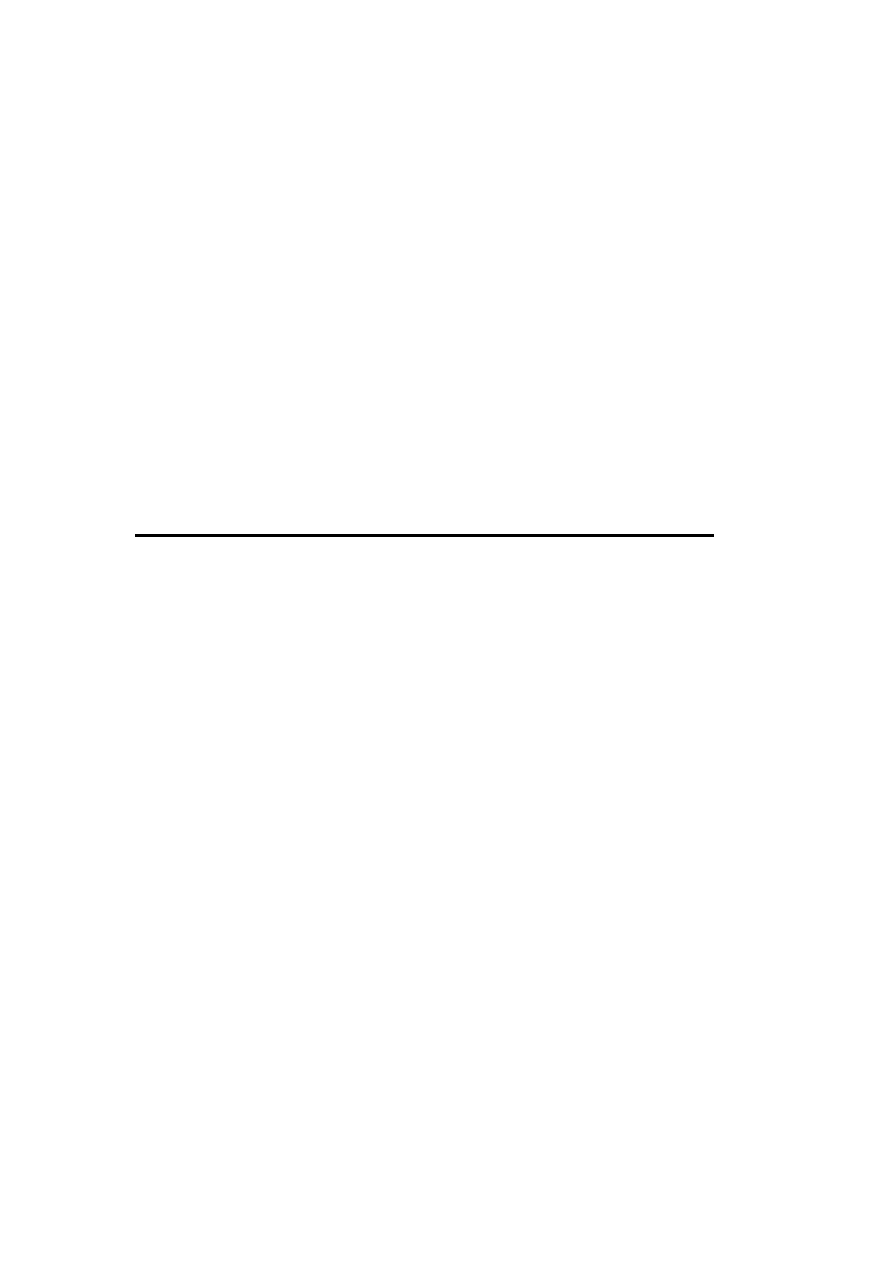
/N
Replace the current ACL on the object rather than editing it.
/P [y | n]
Set the object's protection flag to the specified value (if none is specified, retain the
current setting).
/I: c
Specify the permission inheritance, which is either t (propagate to object and all
subjects), p (propagate one level only), or s (propagate to subobjects only).
/S [ /T]
Restore the security on the object to the default for its object class, as defined in the
schema. /T says to recursively restore default security to a tree of objects.
dsastat
dsastat /S:server;server:[port] options
Compare AD replicas. Options specify the type and scope of the comparison to perform
among the servers specified to /S. Server names may include an alternate port number (the
default is the LDAP port, 389).
Options
/B: starting-point-dn
Limit the comparison to the AD subtree rooted at the indicated object, which is
specified via its distinguished name.
/Filter: ldap-filter
Filter objects in the comparison based on the specified filter given in standard LDAP
search syntax; the default is "(objectclass=*)".
/Scope: BASE | ONELEVEL | SUBTREE
Set the depth of the tree to compare (specify object only, one level down, and the
entire subtree, respectively). The default is SUBTREE.
/T:true | false
If true, perform a full-content comparison of the AD trees. By default (which is
false), compare only object statistics.

/Sort:true | false
If true, sort objects by GUID. This speeds up a full-content comparison. (The default
is false.)
/P: size
Set the number of entries to return per query page. The default is 64. Decrease this
value for large objects with many specified attributes (e.g., user accounts). The
allowed range is 1-999.
/LogLevel: INFO | TRACE | DEBUG
Specify output verbosity (keywords are in increasing order). The default is INFO.
/Output: SCREEN | FILE | BOTH
Send comparison output to the screen, either to a file (named dsastat.log.nnnn), or to
both locations. The default is SCREEN.
[/U:user [ /P: password]] [/D:domain]
Specify a username, password, and/or domain for the command-execution context.
dumpfsmos
RK
dumpfsmos domain-controller
Display the names of the domain controllers associated with each of the Flexible Single
Master Operation (FSMO) roles.
gpolmig
RK
gpolmig file [options]
Migrate the Windows NT 4.0 system policy to Windows 2000. The specified file is a saved
system policy file (.pol).
Options
/list
Display the Windows NT 4.0 policies in the specified file.
/listgpo
List import-ready Group Policy Objects (GPOs).

/migrate type name gpo
Migrate the named policy of the specified type (user, computer, or group) to the
specified GPO.
gpotool
RK
gpotool [/domain: domain] [/dc:list] [options]
Validate or manipulate Group Policy Objects.
Options
/gpo: list
Limit the validation to the comma-separated list of GPOs, specified by GUID or the
name selected when they are created.
/new:names
Create new GPOs with the specified names.
/del:names
Delete the listed GPOs, specified by name.
gpresult
RK
gpresult [options]
Display the effective Group Policy settings (i.e., the RSOP) for the current user and /or for the
local system.
Options
/V | /S
Request verbose- or super-verbose output. Verbose mode is recommended.
/C | /U
Limit the display to computer or user settings.
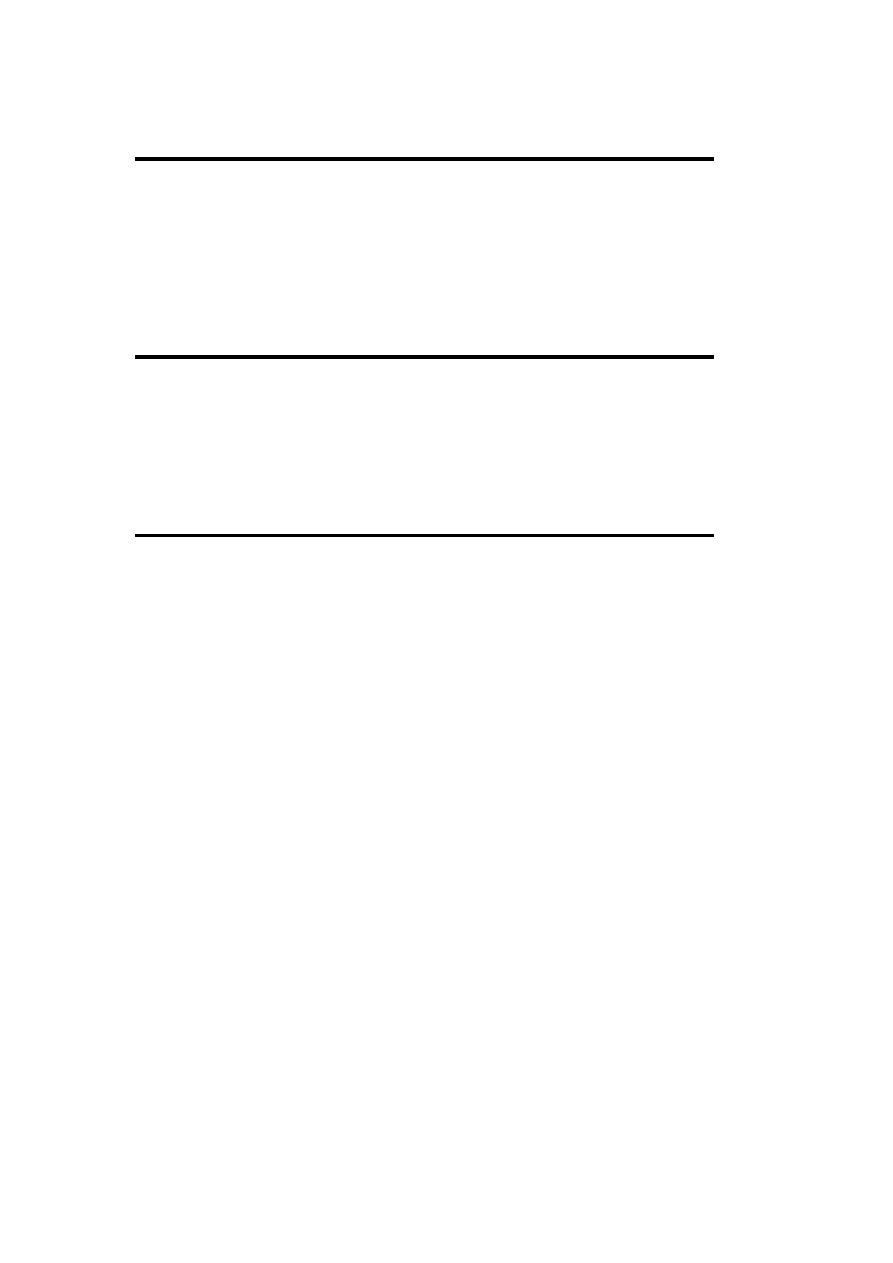
guid2obj
RK
guid2obj guid [/server:server | /site:site]
Display the Active Directory object corresponding to the specified globally-unique identifier
(GUID). The options specify a particular server or site to query (the default is the nearest
global catalog server).
klist
RK
klist tickets | tgt | purge
List Kerberos ticket information (current tickets, or the ticket-granting ticket) or purge all
cached tickets.
ksetup
ksetup options
Configure a Windows 2000 client to use an MIT Kerberos server.
Options
[/Domain domain] [/Server server]
Specify the applicable domain and/or the server name for the command.
/SetRealm DNS-domain
Specify the desired Kerberos realm.
/MapUser kname name
Map the specified Kerberos principal to a local name.
/AddKDC | /DelKDC realm kdcname
Add /delete a KDC address for the specified realm.
/AddKPasswd | /DelKPasswd realm server
Add /remove a designated Kerberos password server.
/ChangePassword old new
Change the current user's password via Kpasswd. Requires /Domain.
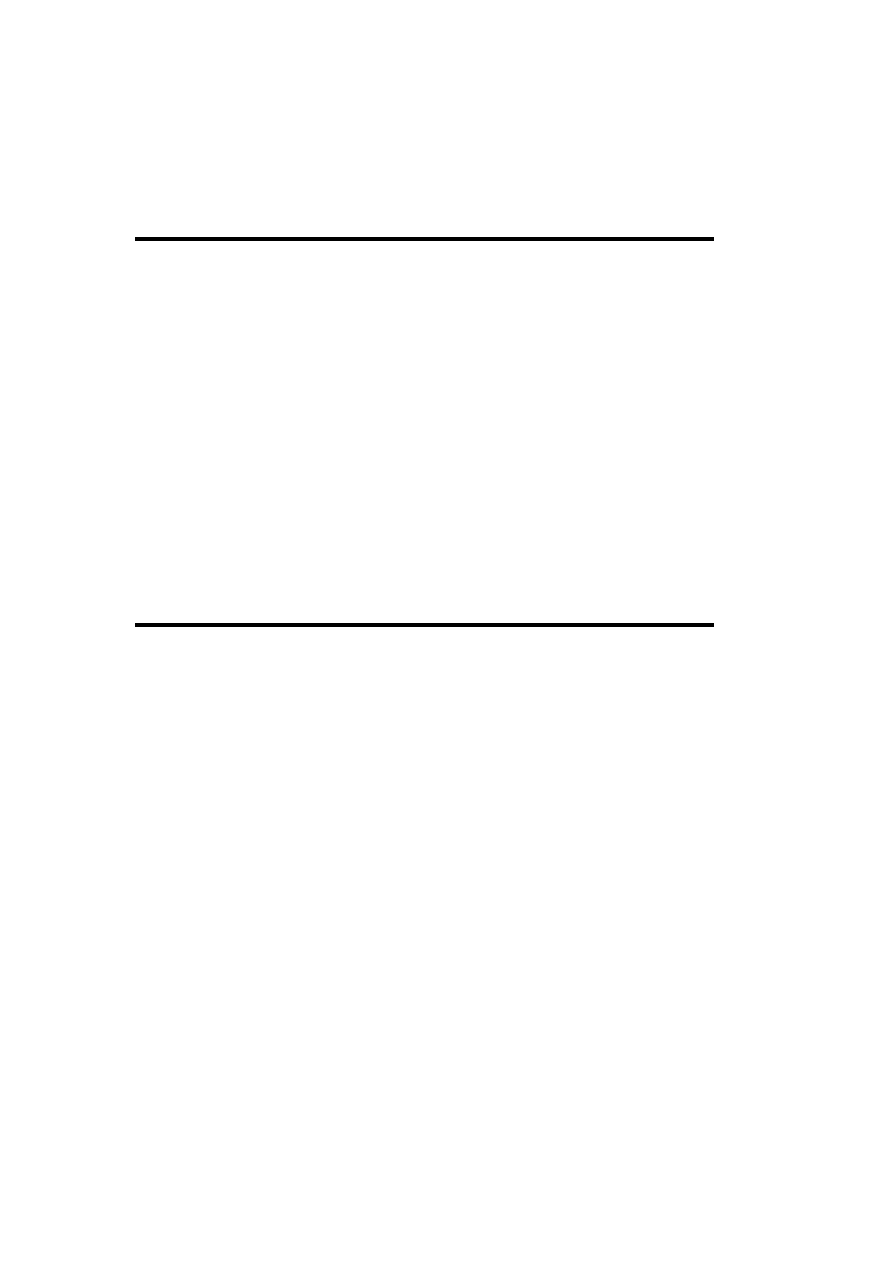
/SetComputerPassword passwd
Set the password for the local computer.
ktpass
ktpass /Out file /Princ user /Pass pass | * ^ /MapUser
[/Crypto DES-CBC-MD5]
Generate a Kerberos keytab file for MIT Kerberos interoperability (designed to be merged
with the existing /etc/krb5.keytab file on the Unix system). The main purpose of this
command is to create account mappings for Unix Kerberos-aware services, enabling them to
use the Windows 2000 KDC.
The listed options specify the name of the output file as well as the Kerberos principal
username and password (use an asterisk to prompt for the password). /MapUser says to
create the Kerberos principal-to-local-account mapping, associating that user account with the
Unix service corresponding to the given Kerberos principal name. The listed /Crypto option
changes the encryption scheme from CRC to MD5.
The command has additional options and capabilities; see W2RKSupp.Chm for details.
movetree
movetree /action /S server /Sdn source-dn /D server ^ /Ddn
dest-dn
Move an Active Directory object tree between domains within the same forest. The command
indicates that the specified subtree on the specified server is to move to the indicated server
and tree location. Servers must be specified with fully qualified domain names.
Action is either /Check (preview the move without actually moving), /Start (begin the move
operation after a preliminary check operation), /StartNoCheck (start the move without
checking first), or /Continue (resume a previous move operation).
See W2RKSupp.Chm for details and restrictions.
Options
/Verbose
Give more detail in the command output.
/U [domain\]user /P password
Run the command in the specified user context.
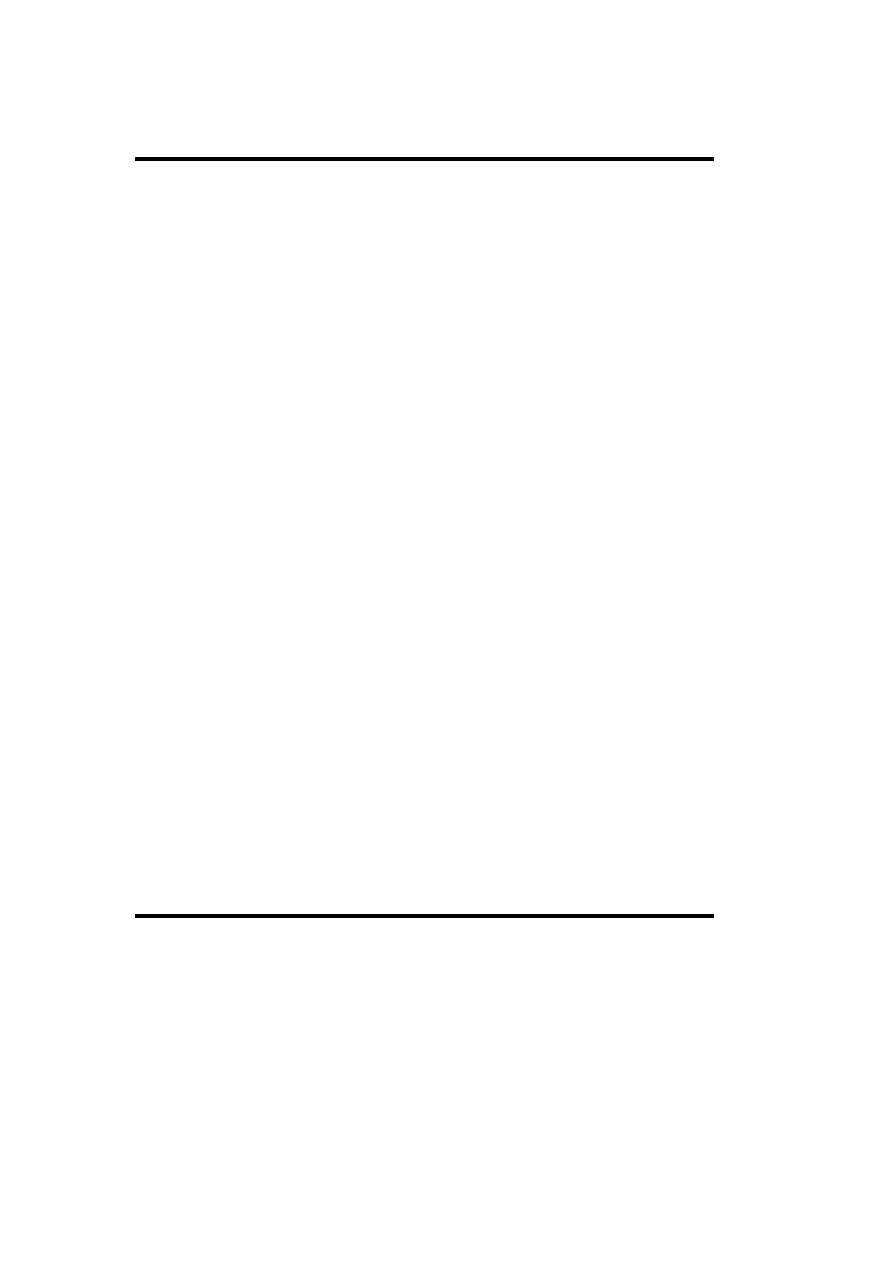
netdiag
netdiag [options]
Test various aspects of network connectivity for the local server.
Options
/D: domain
Connect to a domain controller in the specified domain (the default is the local
domain).
/TEST: list | /SKIP: list [ /C]
Specify which tests to run. /TEST takes a specific list of tests to run, while /SKIP
takes a list of tests to skip (all others are performed). In either case, /C says to extend
the test set to include some optional tests. See the online command help for the
complete list of tests.
/Q | /V | /DEBUG
Quiet /verbose/super-verbose output mode.
/L
Log results to the file NetDiag.Log in the current directory.
/DcAccountEnum
List the domain controller computer accounts.
/FIX
Fix minor problems encountered, as applicable.
netdom
netdom action [options]
Manage Windows NT/2000 domains and trust relationships.
Common Options
/D: domain [ /Ud: [ domain\] user /Pd: pwd | *]
Specify the target domain, and optionally specify a username and password for
authentication. (* says to prompt for the password.)

/Uo: [ domain\]user /Po: pwd | *
Specify a username and password for authentication upon the domain specified as the
object of the action keyword. (* says to prompt for the password.)
/S: server
Operate upon the specified domain controller.
/V
Verbose command output.
Available Operations
netdom join computer /D: domain [ /OU:ou-dn] [ /Reb: [ s ]]
Cause the specified computer to join the indicated domain and organizational unit,
specified by distinguished name. /DC says to make the system a domain controller,
and /Reb causes a reboot on the affected computer s seconds after the operation
completes (the default is 20 seconds).
The add keyword may be used in place of join to create the computer account in the
target domain without actually joining. The option /DC may be added to create a
domain controller account.
netdom move computer /D: domain [ /OU:ou-dn] [ /Reb:[ s ]]
Move the specified computer to join the indicated domain and organizational unit,
specified by distinguished name. /DC says to make the system a domain controller,
and /Reb causes a reboot on the affected computer s seconds after the operation
completes (the default is 20 seconds).
netdom rename computer /D: domain [ /Reb: [ s ]]
Change the name of a Windows NT 4 BDC computer.
netdom remove computer /D: domain [/Reb: [ s ]]
Remove a workstation or member server from a domain (not valid for a domain
controller).
netdom verify | reset computer /D: domain [ /Reb:[ s ]]
Verify or reset (respectively) the secure connection between a domain member and a
domain controller.
netdom query item /D: domain [/Verify] [ /Reset]
Obtain information about the specified domain. item can be either Workstation,
Server, DC, OU, Trust (display list of items of the specified type), PDC (display the
primary domain controller), or FSMO (display FSMO owners). Trust accepts the

/Direct option, which says to limit the list to directly established trust relationships,
excluding implied ones.
/Verify says to verify the functioning of the secure channel used for trusts. /Reset
says to resynchronize that connection.
netdom time [system] /D:domain /Verify | /Reset [who]
Verify/reset (respectively) time synchronization within the specified domain, with
respect to the time master. If a specific system is given, then the command is limited
to that computer. who is either Workstation or Server, and it indicates whether
workstations/standalone servers or domain controllers should be verified or
synchronized.
netdom trust trusting-domain /D: trusted-domain [options]
Manage trust relationships. Options control the specific actions and are mostly self-
explanatory: /Add, /Remove [/Force], /Verify, and /Two-Way. Trusts can also be
established with non-Windows Kerberos domains via the following options: /Add,
/Realm, /PasswordT: pwd (password for new trust), and /Transitive (off by default
for non-Windows domains). /Kerberos can be added to /Verify commands to
exercise this protocol with non-Windows domains.
nltest
nltest [options]
Perform various domain administration tasks. This command overlaps with netdom
considerably. Only its unique, most useful features are listed here; see W2RKSupp.Chm for
additional features.
Options
/Server: system
Run the command on the specified computer.
/Repl | /Sync
Immediately force a partial or full synchronization of the local system or the domain
controller specified to /Server.
/SC_Change_Pwd: domain
Change the secure channel password for the specified domain.
/DSGetDC: domain
Display detailed information about the specified domain controller.
/DSGetSite

Display the name of the current site.
search.vbs
[cscript] search.vbs LDAP://dist-name [options]
Search the Active Directory. The required argument is the distinguished name of the point at
which to begin the search, preceded by LDAP://. (cscript is not needed if it is the default
WSH engine.)
Options
/C: criteria
Specify search criteria (in standard LDAP format). The default is
"(ObjectCategory=*)".
/S: scope
Set the depth of the search to either BASE, ONELEVEL (the default), or SUBTREE.
/P: props-to-display
Display the specified object properties (the default is AdsPath).
/U:user /P: pwd
Specify the username and password for authentication.
secedit
secedit /action [options]
Verify or refresh system security and manipulate security templates. (In this text, we consider
only the former functionality; see the ntbooks documentation for details.) The /action option
specifies the operation to perform.
secedit /RefreshPolicy Machine_Policy | UserPolicy ^
[/Enforce]
Reapply computer or user security settings to all Group Policy Objects. /Enforce forces the
refresh even if the settings have not changed.
secedit /Export /Cfg template-file [/Areas list] ^
[/MergedPolicy][/Log file] [/Verbose | /Quiet]
Export security policy settings (merging domain and local policies if /MergedPolicy is
included) to template-file, limiting settings to the space-separated list of specified areas
(SecurityPolicy, Group_Mgmt, User_Rights, RegKeys, FileStore, Services), if applicable.
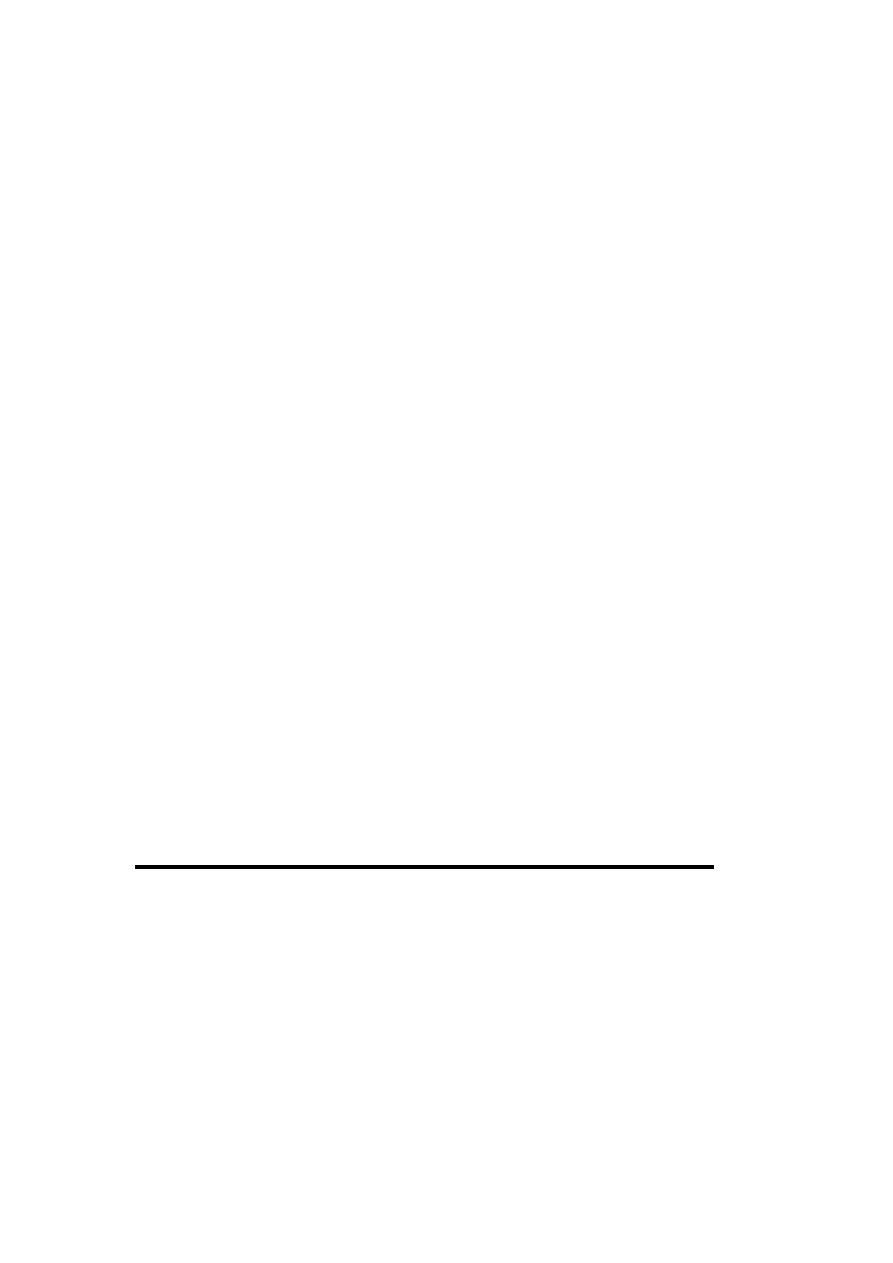
secedit /Analyze /Cfg template-file /DB newfile.sdb ^
/Log file [/Verbose| /Quiet]
Compare current system security settings to those stored in the specified template file,
sending the results to the specified log file. In this case, the /DB option specifies the name of
a new security database file to create and use to perform the analysis; the settings in the
specified template file are imported into it for this purpose.
secedit /Configure /Cfg template-file /DB file.sdb^
[/Areas list][/Overwrite] [/Log file] ^
[/Verbose | /Quiet]
Apply the template stored in the specified file to the system, limiting settings to the specified
areas, if applicable. The database file is again used as the source of the settings to apply; the
template file is appended to any existing settings in it (or overwrites it if that option is
included) automatically.
secedit /Validate template-file
Validate the syntax of the specified template file.
Common Options
/Log file
Specify the location of the command's log file, in which detailed results are written.
/Verbose | /Quiet
Specify extra-detailed or minimal command output. All data is still written to the log
file, regardless of these options.
1.18 Installation-Related Commands
instaler
RK
, showinst
RK
, undoinst
RK
instaler basename setup-command
showinst basename
undoinst
instaler performs and monitors an installation procedure. This command records all system
changes that result from the specified installation process in the file basename.log; this file
can be viewed using the showinst utility. instaler also creates the file basename.iml for use
by undoinst to remove the installed software.
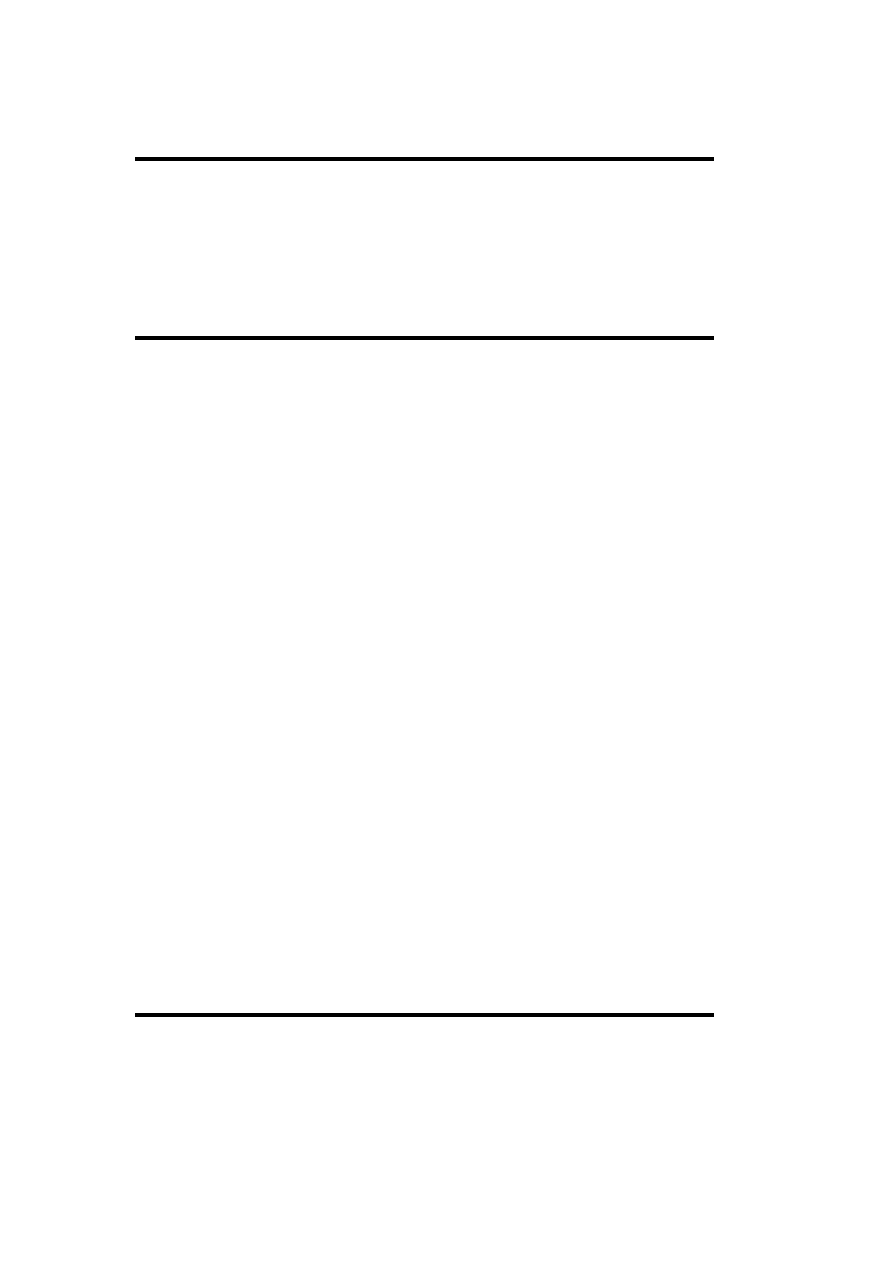
netset
RK
netset answer-file
Set various networking parameters, as specified in the answer file. See W2RKTools.Chm for
details.
sysdiff
RK
sysdiff /action arguments
Record or apply system differences.
Options
/Snap snap-file
Record the current computer state for later comparison. After executing this
command, perform the operations whose effects you want to record.
/Diff snap-file diff-file
Compare the current system state to the one in snap-file, and record the differences in
diff-file.
/Dump diff-file text-file
List the differences in diff-file in the specified text file in a readable form.
/Apply [/M] diff-file
Apply the changes in the specified file to the current system, optionally mapping any
user profile files to the default user.
/Inf [/M] diff-file install-dir
Apply the changes in the specified file to the installation directory rooted at install-
dir,optionally mapping any user profile files to the default user.
sysprep
RK
sysprep [options]
Prepare the local system for cloning (i.e., copying to multiple target systems via automated
disk duplication). sysprep genericizes the system suitable for multiple deployment. See
W2RKTools.Chm for details.
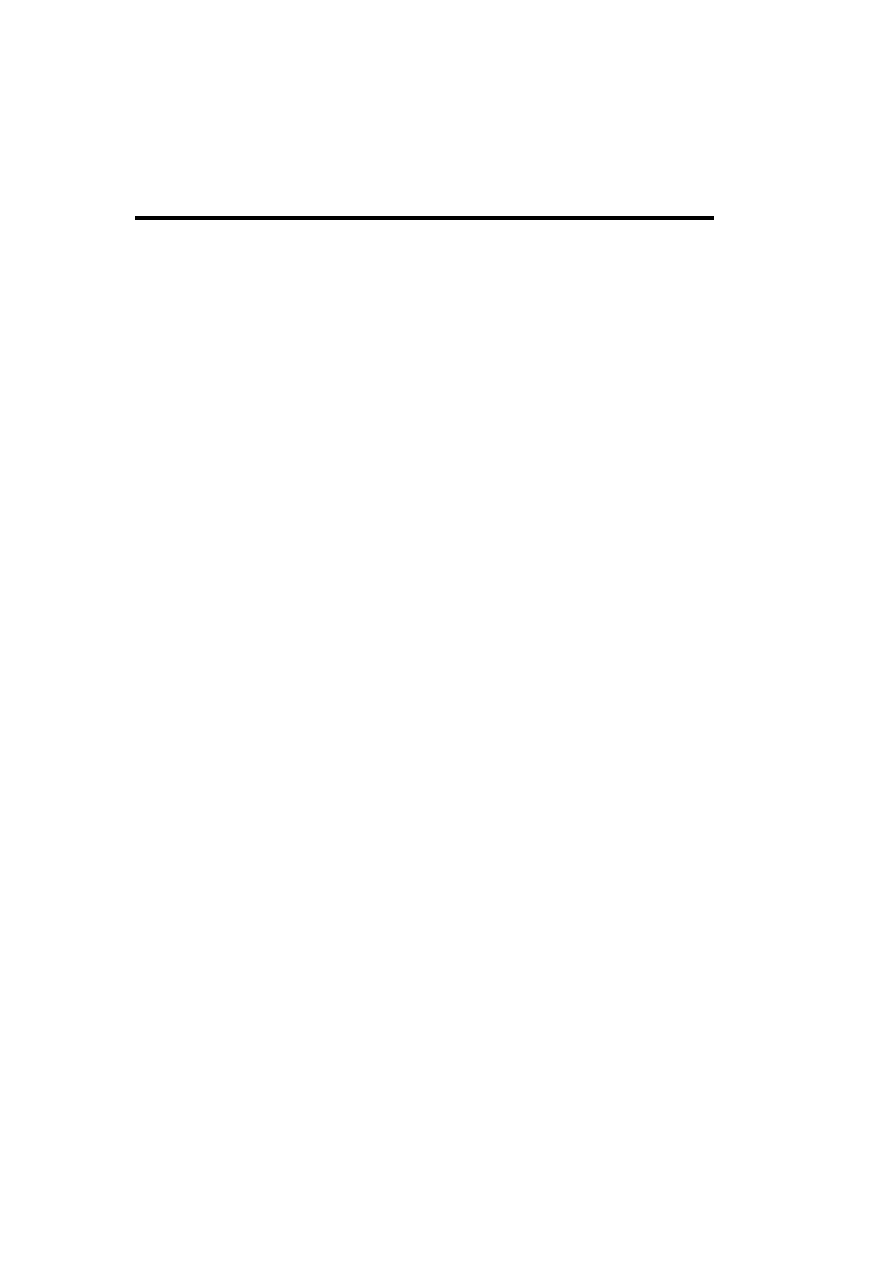
Be sure to download the updated version of sysprep from the Microsoft web site (Version 1.1
as of this writing).
winnt
winnt [options]
Install (or upgrade) Windows 2000. This command is most suitable for clean installs. See the
Deploy.Chm and Unattend.Doc help files for details on answer files and UDF files.
Use winnt32 to upgrade from older operating systems; see the ntbooks documentation for
details.
Options
/S: fullpath
Specify the location of the Windows 2000 installation files.
/T:drive
Indicate which drive to use for temporary files.
/U:answer-file [/UDF:id, file]
Point to the answer file for an unattended installation, along with the optional
Uniqueness Database file and the desired ID that identifies the section to use with the
latter file for this installation.
/R: folder | /RX: folder
Specify an optional folder to install, which is retained /deleted after completion,
respectively.
/E:command
Indicate the command to run at the end of the GUI setup process.
1.19 The Windows 2000 Recovery Console
The Recovery Console facility allows Windows 2000 to boot into a limited, console-based
mode suitable for repairing damaged systems and configurations. It can be entered by booting
from the Windows 2000 distribution CD, and it may be installed on the boot menu with the
following command (where x : is the CD-ROM drive):
x :\I386\Winnt32.Exe /cmdcons
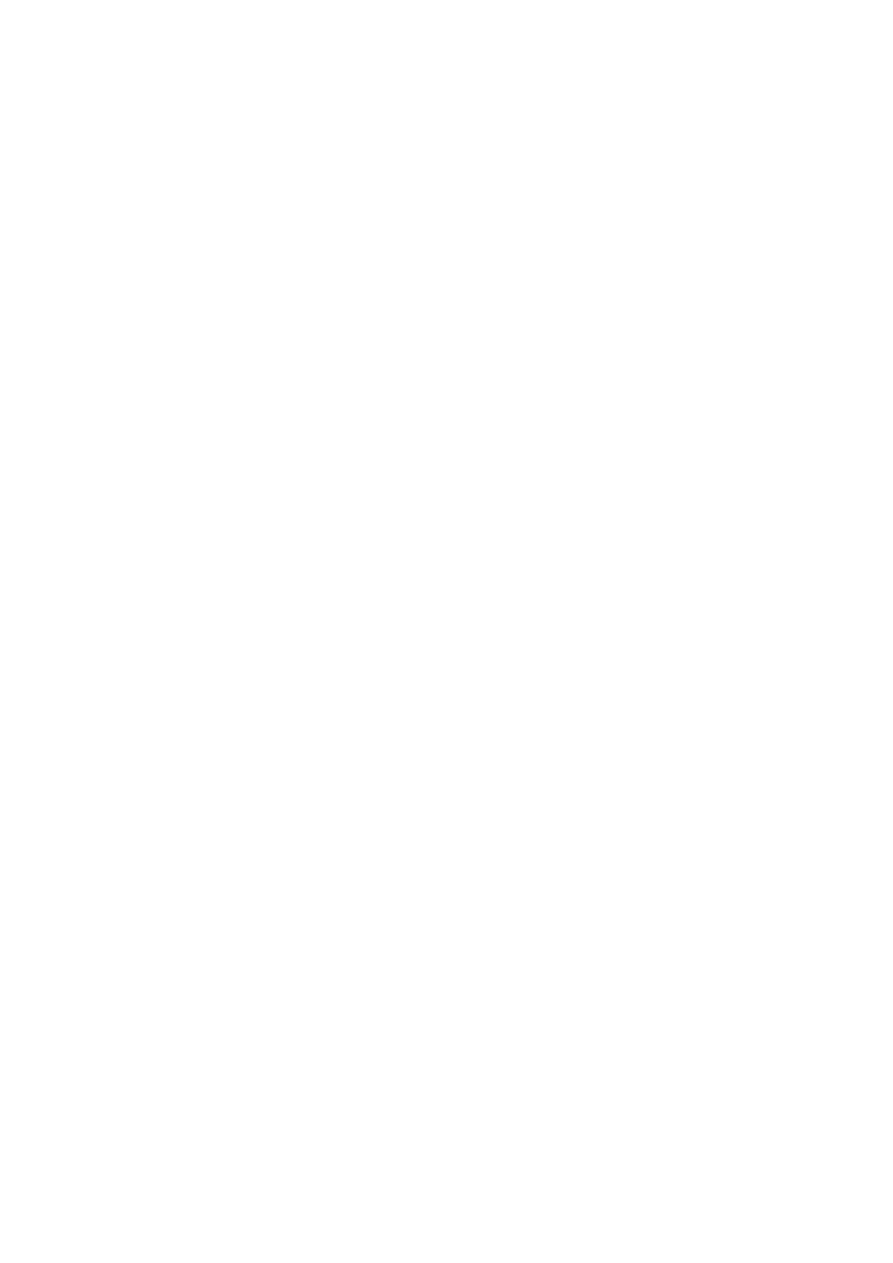
The Recovery Console supports the following standard Windows 2000 commands: attrib,
batch, cd, chkdsk, cls, copy, delete, dir, expand, format, help, mkdir, rename, rmdir, and
type. However, few or no options are supported for any of them, and their functioning has
been simplified. For example, copy can only copy a single file. In addition, the following
Recovery Console-specific commands are available:
enable service-or-driver[start-type]
Enable/start the specified service or device driver; start-type sets the startup attribute
for the service/driver, either SERVICE_BOOT_START (start driver at system boot),
SERVICE_SYSTEM_START (start driver during power-up boot),
SERVICE_AUTO_START (start service at system boot),
SERVICE_DEMAND_START (manual service startup), or SERVICE_DISABLED
(service is disabled).
disable service-or-driver
Disable system service or device driver.
diskpart /delete | /add device
Manage hard drive partitions, where the options perform the associated action. The
device may be specified as a drive letter or as a device name (see the map command
output for the format).
exit
Terminate the Recovery Console and reboot the system.
fixboot [x :]
Write a new partition boot sector on the system partition of the specified drive
(defaults to the system drive).
fixmbr [device]
Write a new master boot record onto the specified disk (default to the system disk).
The device is specified as \Device\HardDiskn.
listsvc
List the available services and device drivers.
logon
Select a Windows 2000 installation to access.
map [arc]
Display all drive letters to full device name mappings. If arc is included, devices are
specified as ARC paths.
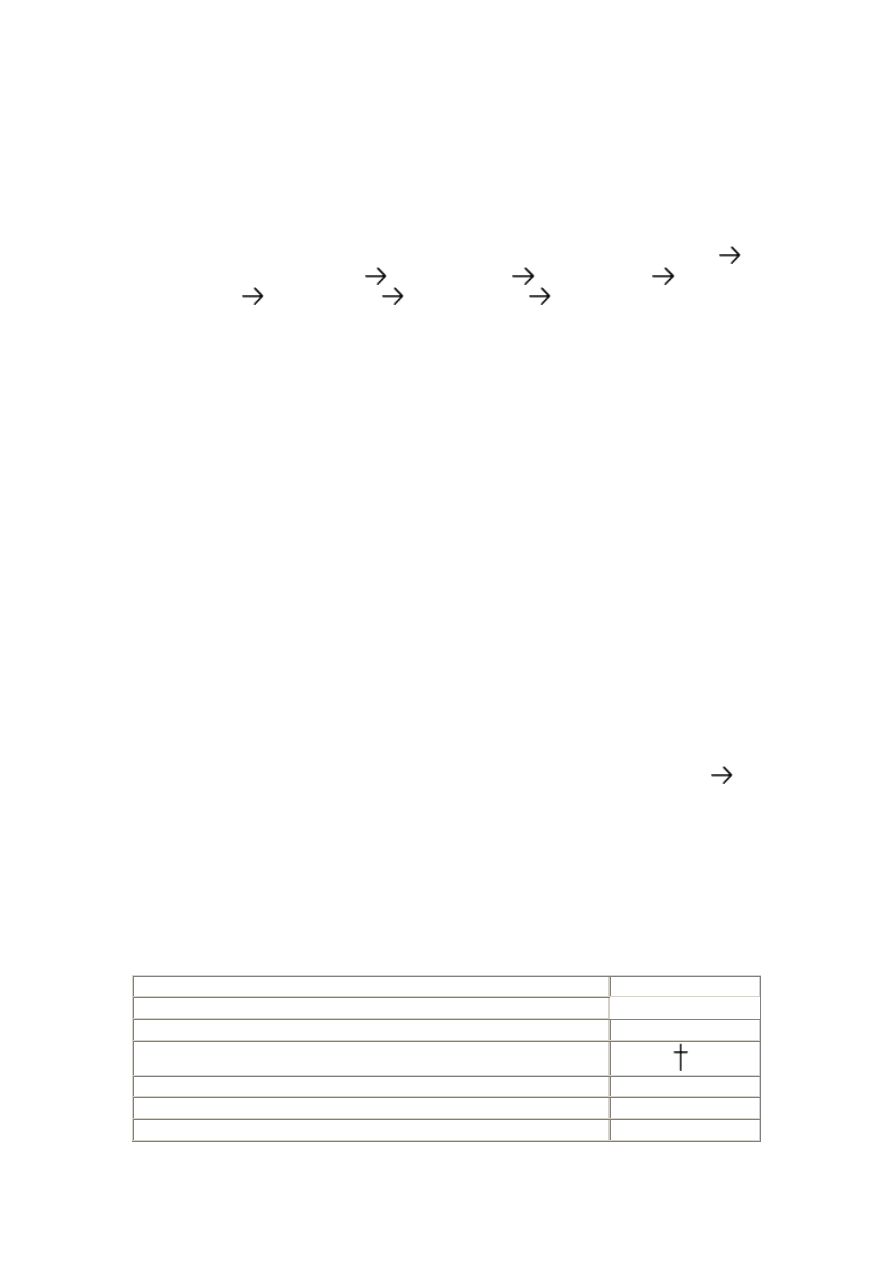
systemroot
Set the current directory to the Windows 2000 system directory.
set [var [=value]]
Set the environment variable values. By default, this command is disabled. To enable
it, the following Group Policy setting must be enabled: Local Computer Policy
Computer Configuration
Windows Settings
Security Settings
Local
Policies
Security Options
Recovery Console
Allow copy to floppy and
access to all drives and folders. When this is set to 1, use the set command during a
Recovery Console session to enable various features by setting the following
variables to true:
AllowWildCards
Allow wildcards in file specifications.
AllowAllPaths
Access files and directories in nonsystem partitions.
AllowRemovableMedia
Allow file copies to removable media (by default, files can only be copied from such
media).
NoCopyPrompt
Suppress file overwrite prompts.
1.19.1 Creating an Emergency Repair Disk
Use the Windows 2000 Backup facility (the ntbackup command), and select the Tools
Create an Emergency Repair Disk menu path.
1.20 Command Equivalents for Program Menu Items
Note: not all items are present on all systems. Daggered items may not be located in the
default search path:
Menu Item
Command
Administrative Tools Menu
Active Directory Domains and Trusts
domain.msc
Active Directory Migration Tool
admtagnt
Active Directory Sites and Services
dssites.msc
Active Directory Schema Manager
schmmgmt.msc
Active Directory Users and Computers
dsa.msc

Backup
ntbackup
Certification Authority
certsrv.msc
Cluster Administration
cluadmin
Component Services
comexp.msc
Computer Management
compmgmt
Configure Your Server
cmak
Connection Manager Administration
cmak
Data Sources (ODBC)
odbcad32
DHCP
dhcpmgmt.msc
Distributed File System
dfsgui.msc
DNS
dnsmgmt.msc
Domain Controller Security Policy
dcpol.msc
Domain Security Policy
dompol.msc
Event Viewer
eventvwr
Indexing Service
ciadv.msc
Internet Authentication Service
ias.msc
Internet Services Manager
iis.msc
License Manager
llsmgr
Local Security Policy
secpol.msc
Network Monitor
netmon
Performance Monitor
perfmon
QoS Admission Control
acssnap.msc
Remote Storage
rsadmin.msc
Removable Storage
ntmsmgr.msc
Routing and Remote Access
rrasmgmt
Server Manager
srvmgr
Task Manager
taskmgr
Telephony
tapimgmt.msc
Telnet Server Administration
tlntadmn
Terminal Server Manager
tsadmin
Terminal Services Client
mstsc
Terminal Services Client Connection Manager
conman
Terminal Services Licensing Manager
licmgr
User Manager for Domains (NT4)
usrmgr
Windows 2000 Diagnostics
winmsd
WINS
winsmgmt.msc
Windows 2000 Support Tools Menu
Active Directory Administration Tool
ldp
Active Directory Replication Monitor
replmon
ADSI Edit
adsiedit
Application Compatibility Tool
apcompat
Command Prompt
cmd
Dependency Walker
depends
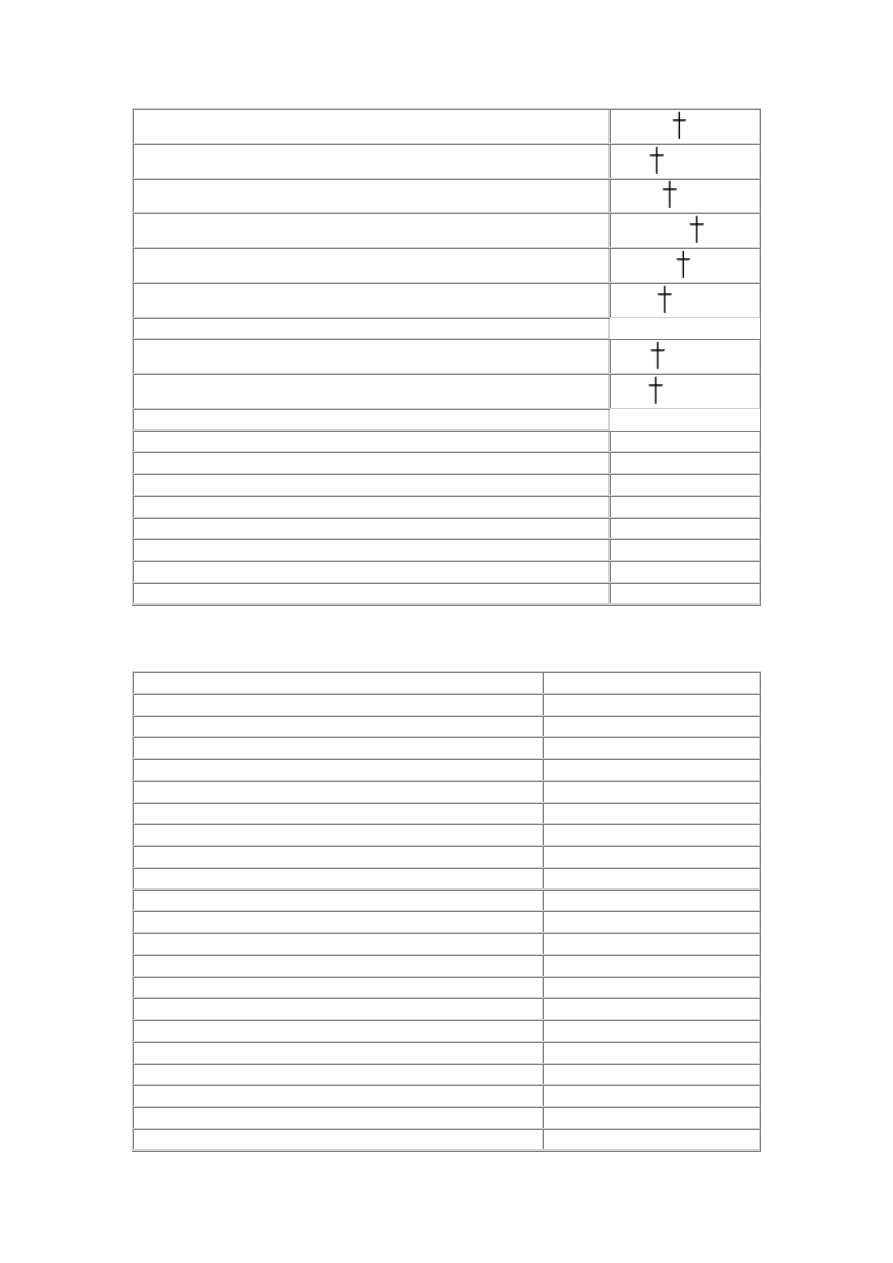
DiskProbe
dskprobe
Global Flags Editor
gflags
Process Viewer
pviewer
Security Administration Tools
sidwalk.msc
SNMP Query Utility
snmputilg
Windiff
windiff
Veritas Software Menu
VERITAS Discover
discoz
VERITAS Software Console
seasw
Other Useful Commands
NT4 User Manager for Domains
usrmgr
Active Directory Install Wizard (Change Server Role)
dcpromo
Open Control Panel Folder
control
Registry Editor
regedt32
Generic MMC Console
mmc
Remote Boot Disk Generator
rbfg
IP Security Monitor
ipsecmon
Verify System File Signatures
sigverif
1.21 User Rights and System Privileges
Right/Privilege Internal
Name
Access this computer from a network
SeNetworkLogonRight
Act as part of the operating system
SeTcbPrivilege
Add workstations to a domain
SeMachineAccountPrivilege
Back up files and directories
SeBackupPrivilege
Bypass traverse checking
SeChangeNotifyPrivilege
Change the system time
SeSystemTimePrivilege
Create a pagefile
SeCreatePagefilePrivilege
Create a token object
SeCreateTokenPrivilege
Create permanent shared objects SeCreatePermanentPrivilege
Debug programs
SeDebugPrivilege
Deny access to this computer from the network
SeDenyNetworkLogonRight
Deny local logon
SeDenyInteractiveLogonRight
Deny logon as a batch job
SeDenyBatchLogonRight
Deny logon as a service
SeDenyServiceLogonRight
Enable computer and user accounts to be trusted for delegation
SeEnableDelegationPrivilege
Force shutdown from a remote system
SeRemoteShutdownPrivilege
Generate security audits
SeAuditPrivilege
Increase quotas
SeIncreaseQuotaPrivilege
Increase scheduling priority
SeIncreaseBasePriorityPrivilege
Load and unload device drivers
SeLoadDriverPrivilege
Lock pages in memory
SeLockMemoryPrivilege
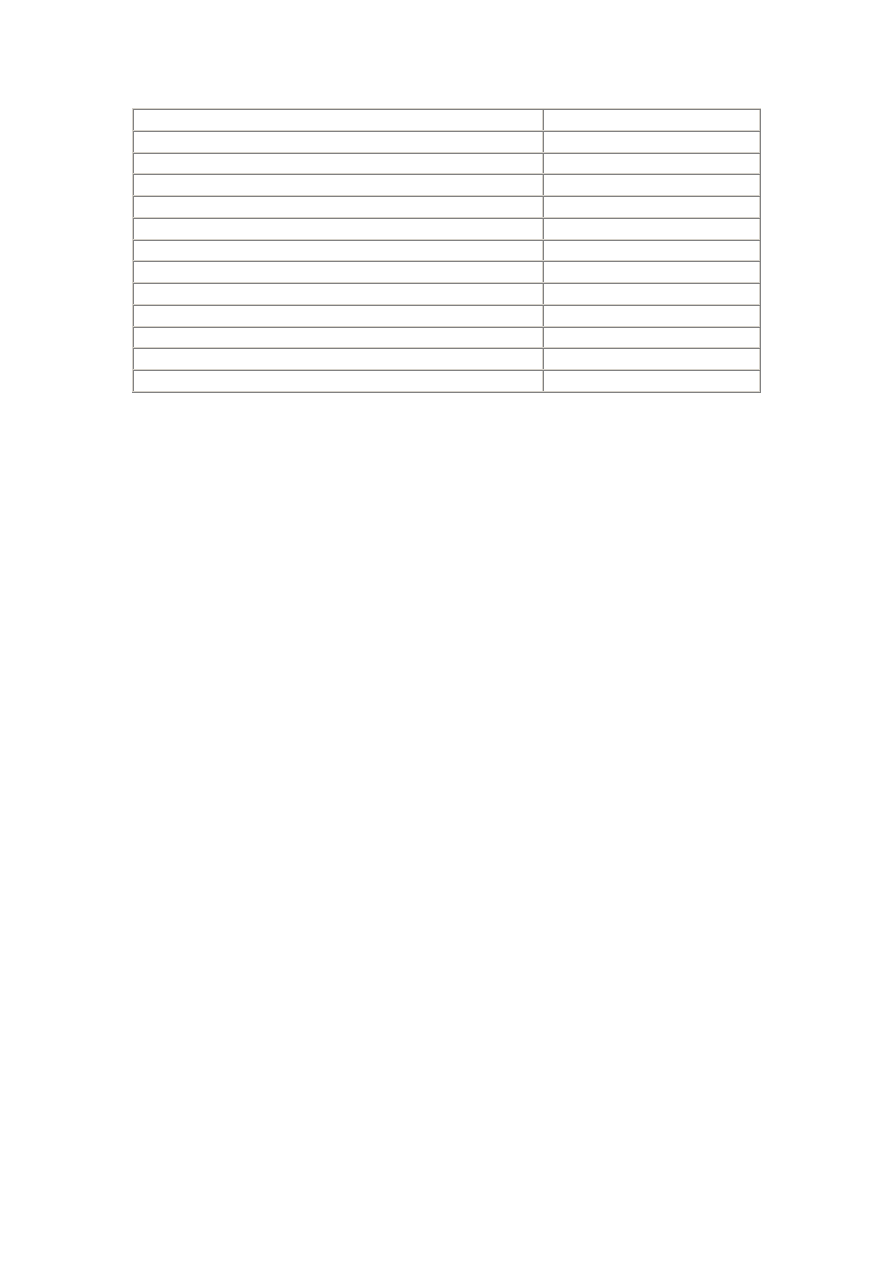
Log on as a batch job
SeBatchLogonRight
Log on as a service
SeServiceLogonRight
Log on locally
SeInteractiveLogonRight
Manage Auditing and Security logs
SeSecurityPrivilege
Modify firmware environment values
SeSystemEnvironmentPrivilege
Profile a single process
SeProfileSingleProcessPrivilege
Profile system performance
SeSystemProfilePrivilege
Remove computer from docking station
SeUndockPrivilege
Replace a process-level token
SeAssignPrimaryTokenPrivilege
Restore files and directories
SeRestorePrivilege
Shut down the system
SeShutdownPrivilege
Synchronize directory service data
SeSynchAgentPrivilege
Take ownership of files or other objects
SeTakeOwnershipPrivilege
1.22 Script-Related Constructs
:label
The named location within the script (target of the goto or call command).
%m
The argument number m. (Access arguments above the ninth one via the shift
command.)
%~cm
The modified argument m, where c can be one or more of the following code letters,
which indicate the parts of the argument to use:
f:
Full pathname.
d:
Drive letter only.
p:
Path only.
n:
Filename only.
x:
Extension only.
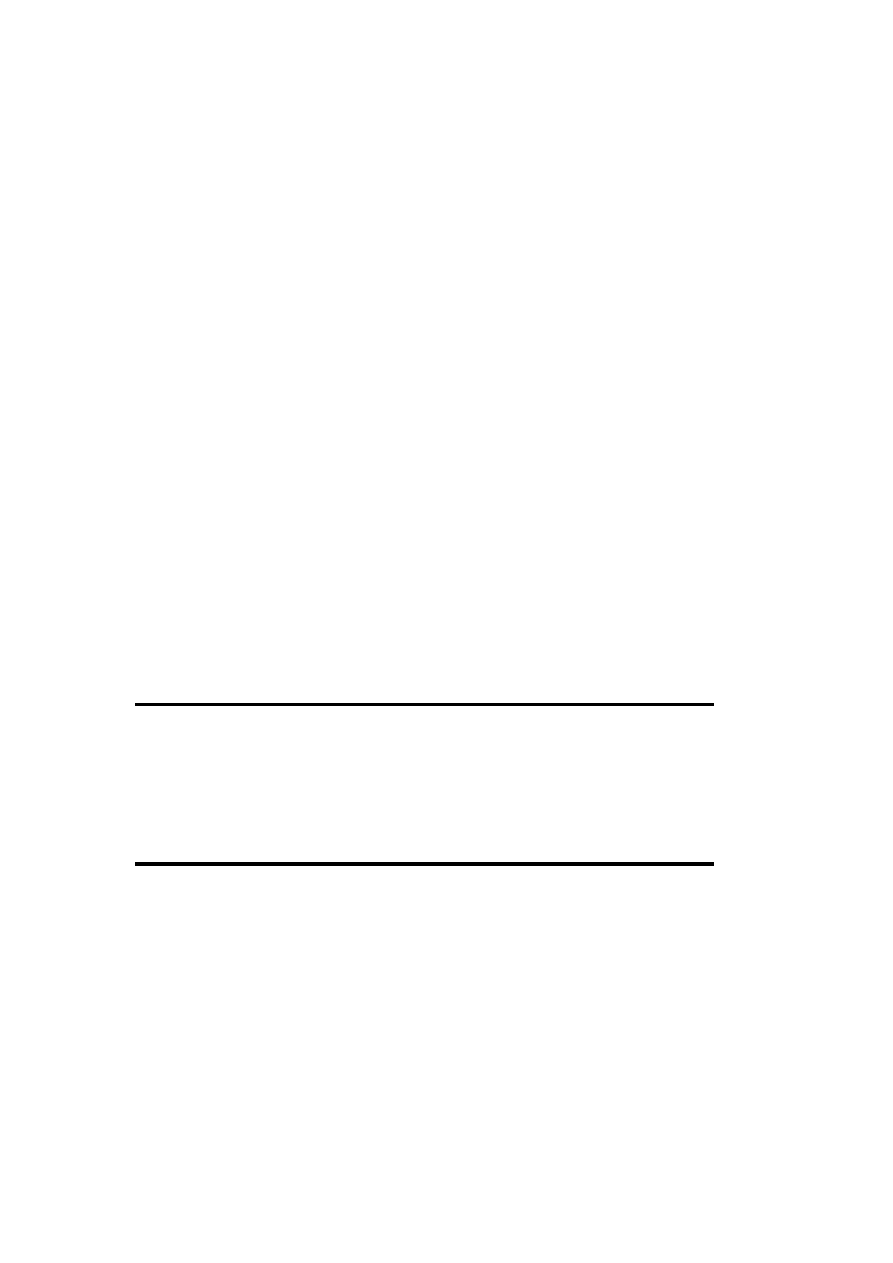
s:
Use 8.3 names (valid with n and x).
$PATH:
Examines the search path in the PATH environment variable and returns the fully
qualified pathname for the first match for the argument. Returns an empty string if the
item is not found.
%*
Corresponds to all command parameters.
%var %
Value of variable var (local or environment).
errorlevel
An internal variable set by various commands that often indicates contents of user
input (see the discussion of the if command in the next section).
1.23 Commands Useful in Scripts
call
call file | :label [args]
Run the specified external script file or labeled subroutine within the current script.
choice
RK
choice [/C:choices] [/S] [/T:c,n] prompt-string
Prompt user to select from a list of choices, using the specified string as the prompt text. Sets
the ERRORLEVEL variable to the selected choice number (starting at 1).
Options
/C: choices
Specify choice letters (the default is YN).

/S
Make choices case-sensitive.
/T: c,n
Select default choice c after a timeout of n seconds.
cls
cls
Clear the screen.
echo
echo message
Display the specified message text on screen. message may not be null. (A string consisting
solely of a period at the right margin is the conventional way to create a "blank" output line.)
echo ON | OFF
Enable or disable command echoing (it is enabled by default).
exit
exit
Terminate a script immediately, or terminate the current command interpreter if it is executed
interactively. (See also goto :EOF.)
for
Loop construct.
for [/D] %var% in (filelist) do command
Loop over a list of files. The specified variable is set to each successive item in the file list
each time it goes through the loop.
/D says to match directory names in filelist only.
for /L %var% in (m,j,n) do command
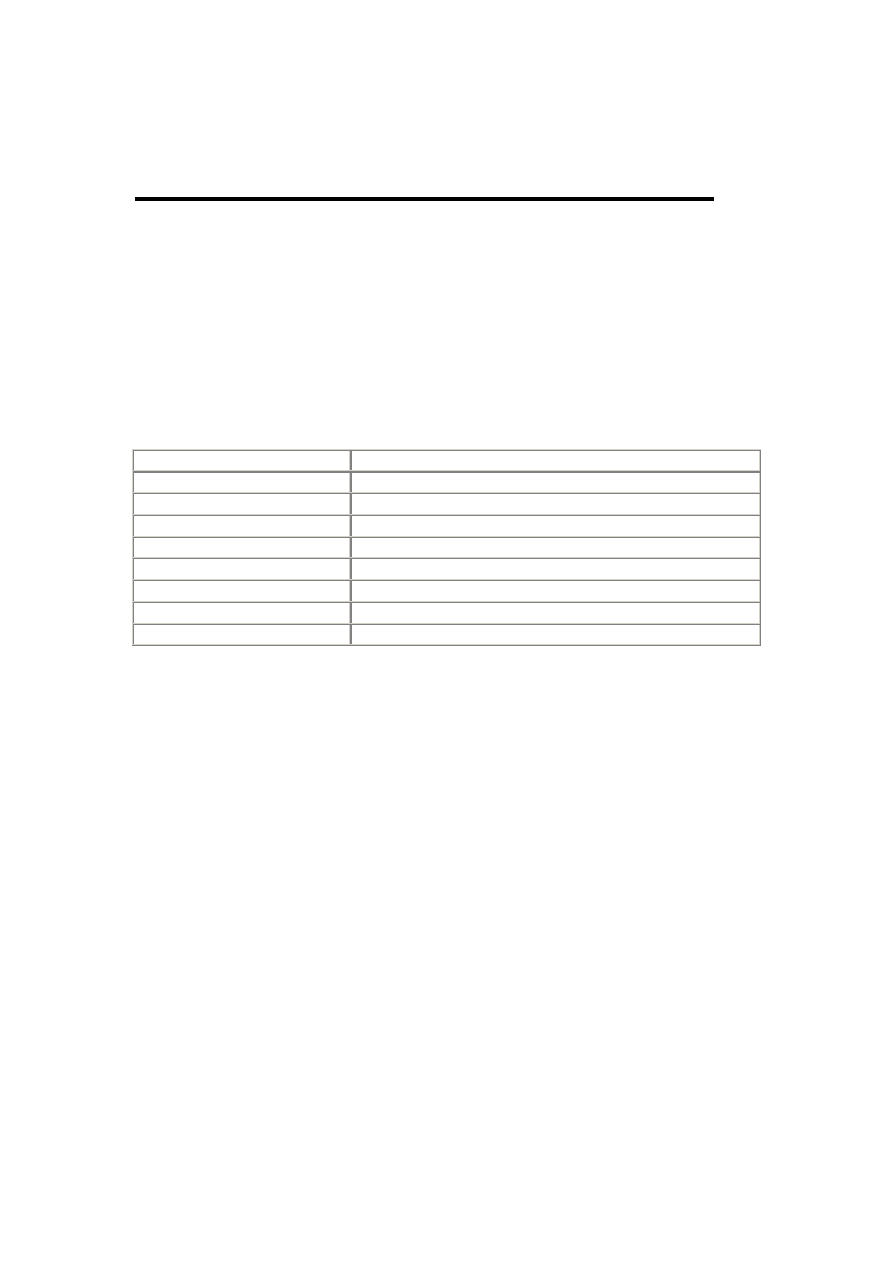
Loop from m to n by j, using the specified variable as the loop index.
forfiles
RK
forfiles [selection-options] [-c"command"]
Perform a command on each file in a list. (The default action is to display the filename.)
Options
-c "command "
Specify the command to execute. The following case-sensitive constructs are
available for use within commands:
@FILE Current
filename
@FNAME_WITHOUT_EXT Bare
filename
@EXT File
extension
@PATH
Directory location of fil
@RELPATH
Directory location of file, relative to the current directory
@ISDIR
TRUE /FALSE as appropriate
@FSIZE File
size
@FDATE
File modification date:yyyymmdd
@FTIME
File modification time:hhmmss
The default command is cmd /c echo @FILE.
-pdir
Specify the directory location at which to start the search (the default is the current
directory).
-m string
Select the files matching the specified string, which may contain wildcards (the
default is *.*).
-d+ |-ddmmyyyy | n
Select the files last modified on the specified date, or before (-) or after (+) it. If a
number is given instead of a date, select the files modified (-)/not modified (+) within
the last n days.
-s
Recurse subdirectories.
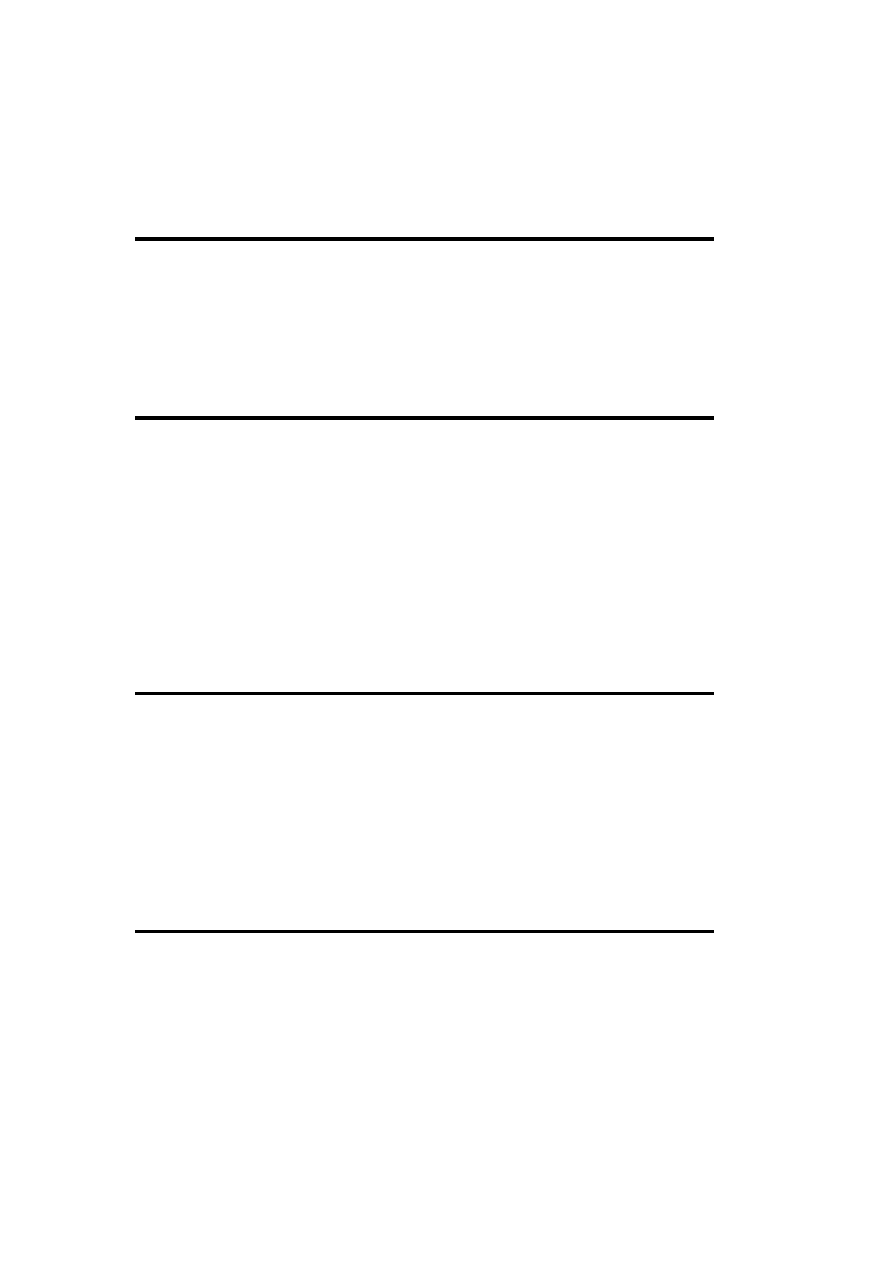
-v
Verbose output mode.
freedisk
RK
freedisk x: min-bytes
Set %ErrorLevel% to 1 if the amount of free space on the specified drive is less than the
indicated minimum size requirement.
gettype
RK
gettype [\\server] [/S]
Set %ErrorLevel% to a value indicating the operating system running on the local /specified
system [1=Windows NT Workstation, 2=Windows 2000 Professional, 3=Windows NT Server
(non-DC), 4=Windows 2000 Server (non-DC), 5=Windows NT domain controller,
6=Windows 2000 DC, 7=Windows NT Enterprise/Terminal Server (non-DC), 8=Windows
NT Enterprise/Terminal Server (DC)].
/S suppresses command output.
goto
goto label
Jump to the named location in the script.
goto :EOF
Jump to the end of the current script file.
if
A conditional command. In all cases, including the not keyword, it inverts the logical
expression.
if [not] errorlevel n command
Execute command if the value of the ERRORLEVEL variable is /isn't greater than or equal to
n.
if [not] defined variable command

Execute command if the specified variable is /isn't defined.
if [not] exist file command
Execute command if the specified file does/doesn't exist.
if [not] [/I] string1 op string2 command
Execute command if the specified string comparison expression is true/false. The available
operators are:
== | EQU
Equal.
NEQ
Not equal.
LSS
Less than.
LEQ
Less than or equal.
GTR
Greater than.
GEQ
Greater than or equal.
All operators are case-sensitive. /I says to perform a case-insensitive comparison.
ifmember
RK
ifmember groups
Set %ErrorLevel% to 1 if the current user is a member of any of the specified groups.
Options
/Verbose
Display all group membership matches.

/List
List all groups of which the current user is a member (the group list is ignored).
pause
pause
Pause execution until the user presses a key.
prompt
prompt text
Set the command prompt to text, which can contain the following codes, among others (see
prompt /? for more information):
$D, $T
Current date, current time.
$G
Greater than sign (>).
$N
Current drive letter.
$P
Current drive and working directory.
$S
Space.
$_
Carriage return.
rem
rem anything
Comment line, ignored by the command interpreter.

set
Display/set a variable value.
set [var]
Display the value of the specified variable (or of all defined variables).
set var=string
Set the value of a string variable.
set /A var=numeric-expression
Set the variable to the result of the evaluated numeric expression.
setlocal. . .endlocal
setlocal begins a local environment within the script, which is terminated by endlocal.
shift
shift [/n]
Shift script or command arguments down one place, starting at argument n (if specified).
sleep
RK
sleep secs
Pause script execution for the specified time period.
timeout
RK
timeout secs
Wait for the indicated number of seconds; -1 says to wait for a keystroke.
waitfor
RK
waitfor [-t timeout] signalname
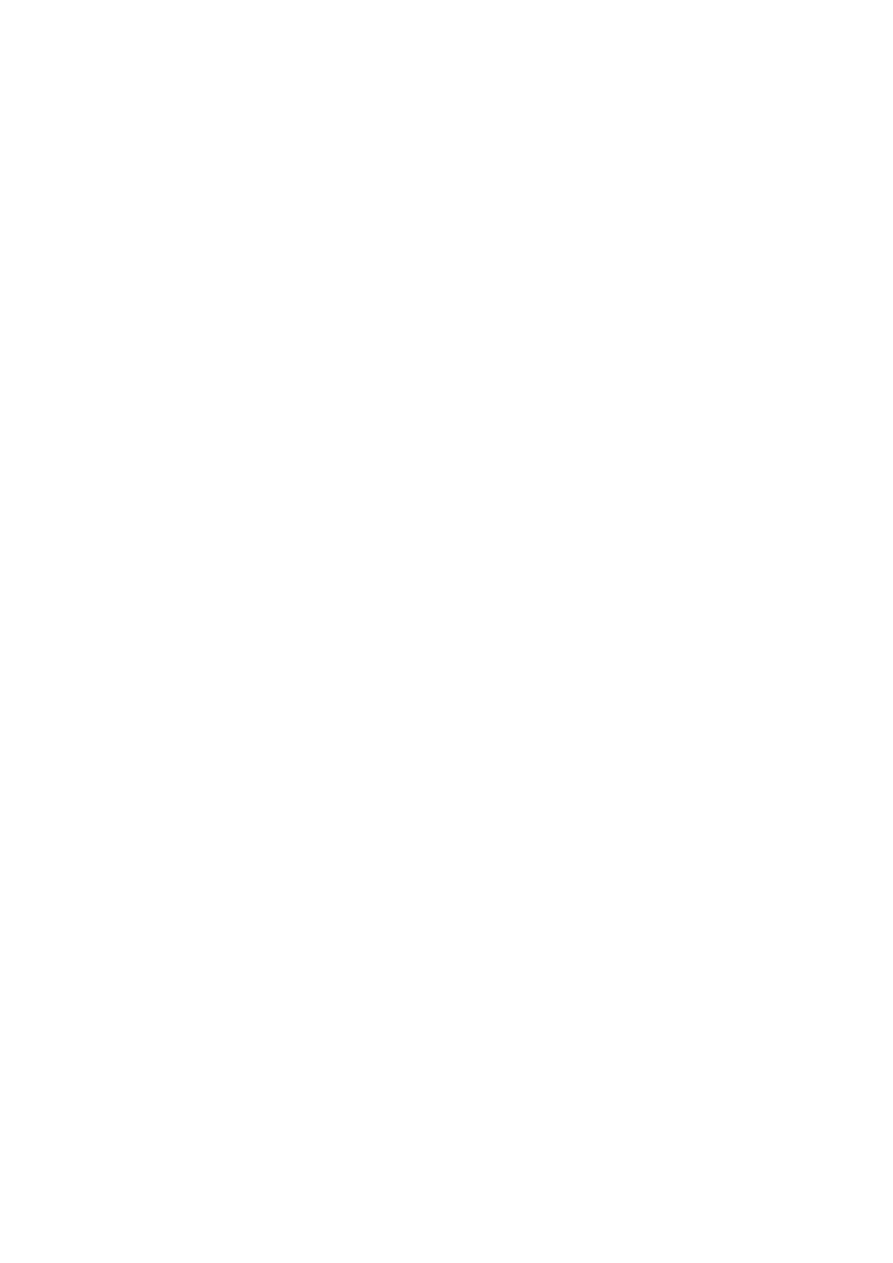
Wait for the specified signal, optionally timing out after the specified number of seconds.
waitfor -s signalname
Send the specified signal.
1.24 Windows 2000 GUI Tips and Tricks
1.24.1 Using the Mouse
Shift-click (on items)
Select a range of adjacent items.
Control-click (on items)
Select multiple, but not necessarily adjacent, items.
Shift-click (in window close box)
Close the window and its parents.
Right-click (on item)
Bring up the item's shortcut menu (this includes its Properties). Pressing Alt-Enter
performs the same function for a selected item.
Shift-right-click (on an already selected item)
Include "Open with" selection in the item's shortcut menu.
Alt-double-click (on item)
Open the item's Properties. Pressing Alt-Enter when the item is selected does the
same thing.
Control-double-click (on folder)
Reverse the "always open new folder" browsing option setting.
Shift-double-click (on folder)
Open the folder in Explorer view instead of the normal browsing view.

1.24.2 Keyboard Shortcuts
Control-Tab, Control-Shift-Tab
Move between the tabs in a multipanel dialog box, in forward and reverse order,
respectively.
Backspace (when browsing)
Move up one directory level.
Ctrl-Esc
Bring up the Start menu.
F3 (desktop only)
Start the Find Files or Folders facility.
Shift-Delete (selected items)
Bypass the Recycle Bin for the currently selected files. You can also make this the
default behavior by right-clicking on the Recycle Bin and modifying its Properties.
Win-R
Open the Run dialog box.
Win-F
Open the Find Files or Folders facility.
Win-E
Open Windows Explorer.
Win-M
Minimize all currently open windows.
Win-Shift-M
Undo a Win-M operation.
Win-Break
Open the System Properties dialog box.
Win-U
Open the Accessibility Options Manager.

Win-x
Select the desktop items whose names begin with the specified letter in turn, when
that key combination is not already defined.
1.25 Useful Windows 2000 Web Sites
1.25.1 Site Lists
•
http://dir.yahoo.com/Computers_and_Internet/Software/Operating_Systems/Window
s/Windows_NT/
and
Windows_2000/
•
http://www.netmation.com/listnt.htm
1.25.2 Windows 2000 Information
•
http://www.microsoft.com/windows2000/
(this is the official Microsoft site).
•
http://www.ntsecurity.net
(where to find security information, from the Windows
2000 Magazine).
•
http://www.winntmag.com
(this contains information on available hot fixes, plus the
latest Windows 2000-related news).
•
http://support.microsoft.com/
(this is the search page for the Microsoft Knowledge
Base).
You may also go directly to the article Qnmopqr via the following path:
http://support.microsoft.com/support/kb/articles/qnmo/p/qr.htm
(note that n may be
omitted).
1.25.3 Software Archives
•
http://www.microsoft.com/windows2000/downloads/
(where Service Packs and hot
fixes are available).
•
http://www.sysinternals.com
(many advanced utilities are provided here, including
some code).
•
http://32bit.bhs.com
(Beverly Hills Software).
•
http://www.nmrc.org/files/nt/
and
http://www.nmrc.org/files/snt/
(Nomad Mobile
Research Centre; security/hacker-related items are found here).
•
http://www.interlacken.com/winnt/ntrepage.asp?selpage=ntwebsrv
and
http://www.interlacken.com/winnt/ntrepage.asp?selpage=sysadmin
(these are Jim
Buyens' Windows Web Server Tools and System Administration Pages).
•
http://www.winsite.com/winnt/
(this is the WinSite security archives).
•
http://www.winportal.com
(this is WinPortal, the original community for Windows
2000 users).
•
http://www.netadmintools.com
(useful tools for network administration are found
here).
Wyszukiwarka
Podobne podstrony:
Windows PowerShell Pocket Reference
C# Language Pocket Reference
Rejestr Windows 2000, systemy
Instalacja dysków większych niż 128 GB w Windows 2000 i XP
helion windows 2000 server vademecum profesjonalisty 8 projektowanie domen windows 2000 YHNURPZ44
04 MS Windows 2000 Server Rozdział 2
Canvas Pocket Reference
oracle plsql language pocket reference fourth edition
Klonowanie systemu Windows 2000
07 MS Windows 2000 Server Rozdział 5
Deinstalacja Windows 2000, i inne
Windows 2000 serwer, edukacja i nauka, Informatyka
Novell Netware i Windows 2000 Server, Systemy Operacyjne i Sieci Komputerowe
Podstawy Rejestru Windows 2000 XP 2003 część I
r-dod.B.05, ## Documents ##, Bezpieczeństwo w Windows 2000. Czarna księga
r03-06, ## Documents ##, Windows 2000 Server. Vad. prof
r-04.05, ## Documents ##, Bezpieczeństwo w Windows 2000. Czarna księga
więcej podobnych podstron