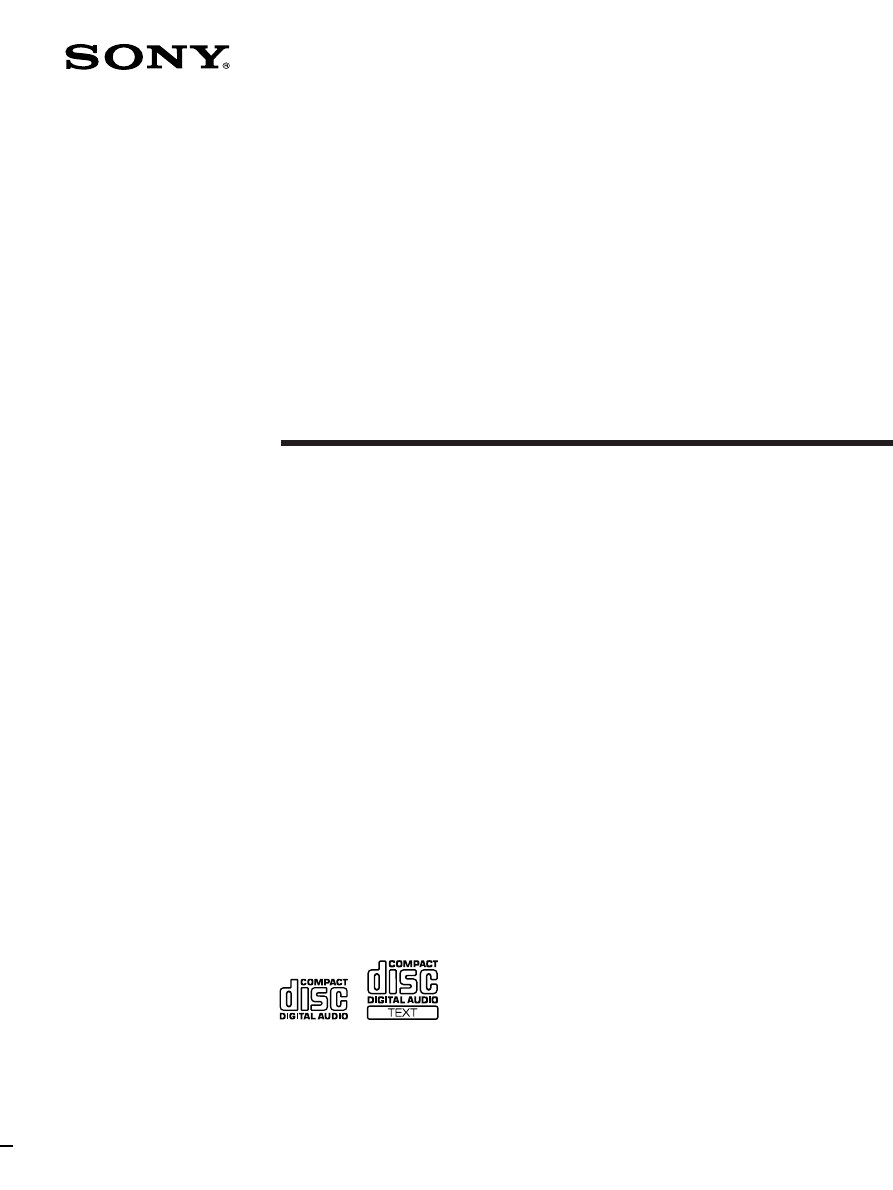
3-862-557-12 (1)
1998 by Sony Corporation
CDP-CX57
Compact Disc
Player
Operating Instructions
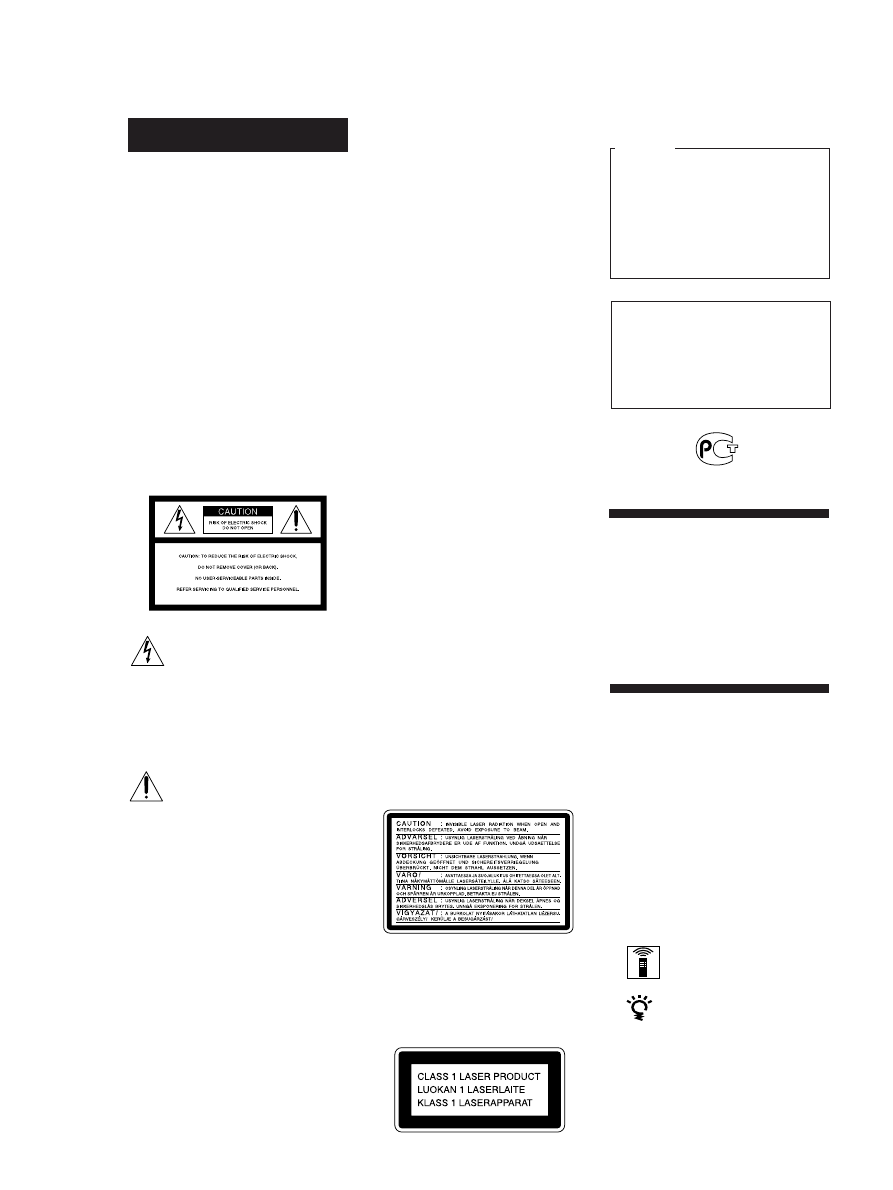
2
WARNING
To prevent fire or shock
hazard, do not expose
the unit to rain or
moisture.
To avoid electrical shock,
do not open the cabinet.
Refer servicing to
qualified personnel only.
Do not install the
appliance in a confined
space, such as a bookcase
or built-in cabinet.
However, there is no guarantee that
interference will not occur in a particular
installation. If this equipment does cause
harmful interference to radio or
television reception, which can be
determined by turning the equipment off
and on, the user is encouraged to try to
correct the interference by one or more of
the following measures:
– Reorient or relocate the receiving
antenna.
– Increase the separation between the
equipment and receiver.
– Connect the equipment into an outlet
on a circuit different from that to
which the receiver is connected.
– Consult the dealer or an experienced
radio/TV technician for help.
CAUTION
You are cautioned that any changes or
modification not expressly approved in
this manual could void your authority to
operate this equipment.
Owner’s Record
The model and serial numbers are
located at the rear of the unit.
Record the serial number in the space
provided below. Refer to them whenever
you call upon your Sony dealer
regarding this product.
Model No. CDP-CX57
Serial No.
_________________________
This symbol is intended to alert
the user to the presence of
uninsulated “dangerous voltage”
within the product’s enclosure
that may be of sufficient
magnitude to constitute a risk of
electric shock to persons.
This symbol is intended to alert
the user to the presence of
important operating and
maintenance (servicing)
instructions in the literature
accompanying the appliance.
INFORMATION
This equipment has been tested and
found to comply with the limits for a
Class B digital device, pursuant to Part
15 of the FCC Rules. These limits are
designed to provide reasonable
protection against harmful interference
in a residential installation. This
equipment generates, uses, and can
radiate radio frequency energy and, if
not installed and used in accordance
with the instructions, may cause harmful
interference to radio communications.
(Except for the customers in the
United States and Canada)
The following caution label is located
inside the unit.
This appliance is classified as a CLASS 1
LASER product.
The CLASS 1 LASER PRODUCT
MARKING is located on the rear
exterior.
Welcome!
Thank you for purchasing the Sony
Compact Disc Player. Before operating
the unit, please read this manual
thoroughly and retain it for future
reference.
For the customers in the United States
This equipment is intended for home
entertainment purposes only. The
warranty shall be invalidated if used
in commercial environments, such as
by disc jockeys, etc., even within the
Warranty Period.
For the customers in Canada
CAUTION
TO PREVENT ELECTRIC SHOCK,
DO NOT USE THIS POLARIZED AC
PLUG WITH AN EXTENSION
CORD, RECEPTACLE OR OTHER
OUTLET UNLESS THE BLADES
CAN BE FULLY INSERTED TO
PREVENT BLADE EXPOSURE.
About This Manual
The instructions in this manual are for
model CDP-CX57.
Conventions
• Instructions in this manual describe
the controls on the player.
You can also use the controls on the
remote if they have the same or
similar names as those on the player.
• The following icons are used in this
manual:
Indicates that you can do the
task using the remote.
Indicates hints and tips for
making the task easier.
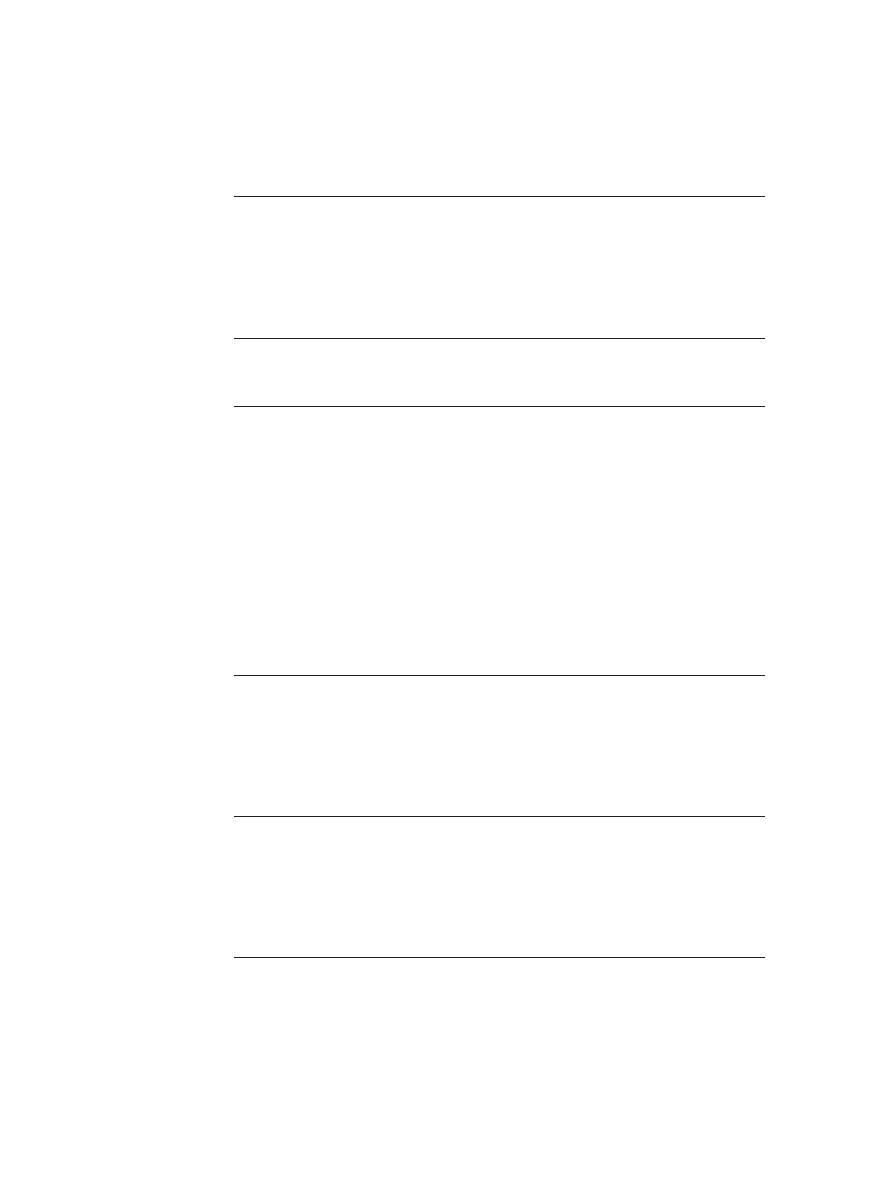
3
T
ABLE OF CONTENTS
Getting Started
Unpacking ............................................................................................................................ 4
Hooking Up the System ..................................................................................................... 4
Connecting Another CD Player ........................................................................................ 6
Inserting CDs ....................................................................................................................... 7
Playing a CD
......................................................................................................................... 10
Playing CDs
Using the Display ............................................................................................................ 12
Locating a Specific Disc .................................................................................................. 13
Specifying the Next Disc to Play ................................................................................... 15
Locating a Specific Track or a Point in a Track ............................................................ 15
Playing Repeatedly ........................................................................................................... 16
Playing in Random Order (Shuffle Play) ...................................................................... 16
Creating Your Own Program (Program Play) .............................................................. 17
Playing Your Favorite Disc Independently (Plus One Play) ...................................... 19
Controlling Another CD Player (Advanced Mega Control) ...................................... 20
Fading In or Out ................................................................................................................ 22
Playing Alternately (No-Delay Play/X-Fade Play) ..................................................... 22
Storing Information About CDs (Custom Files)
What You Can Do With the Custom Files .................................................................... 24
Labeling Discs (Disc Memo) ............................................................................................ 24
Storing Specific Tracks (Delete Bank) ............................................................................ 27
Grouping Discs (Group File) ........................................................................................... 27
Additional Information
Precautions ........................................................................................................................ 30
Notes on CDs ..................................................................................................................... 30
Troubleshooting ................................................................................................................ 31
Specifications ..................................................................................................................... 31
Index
........................................................................................................................... Back cover
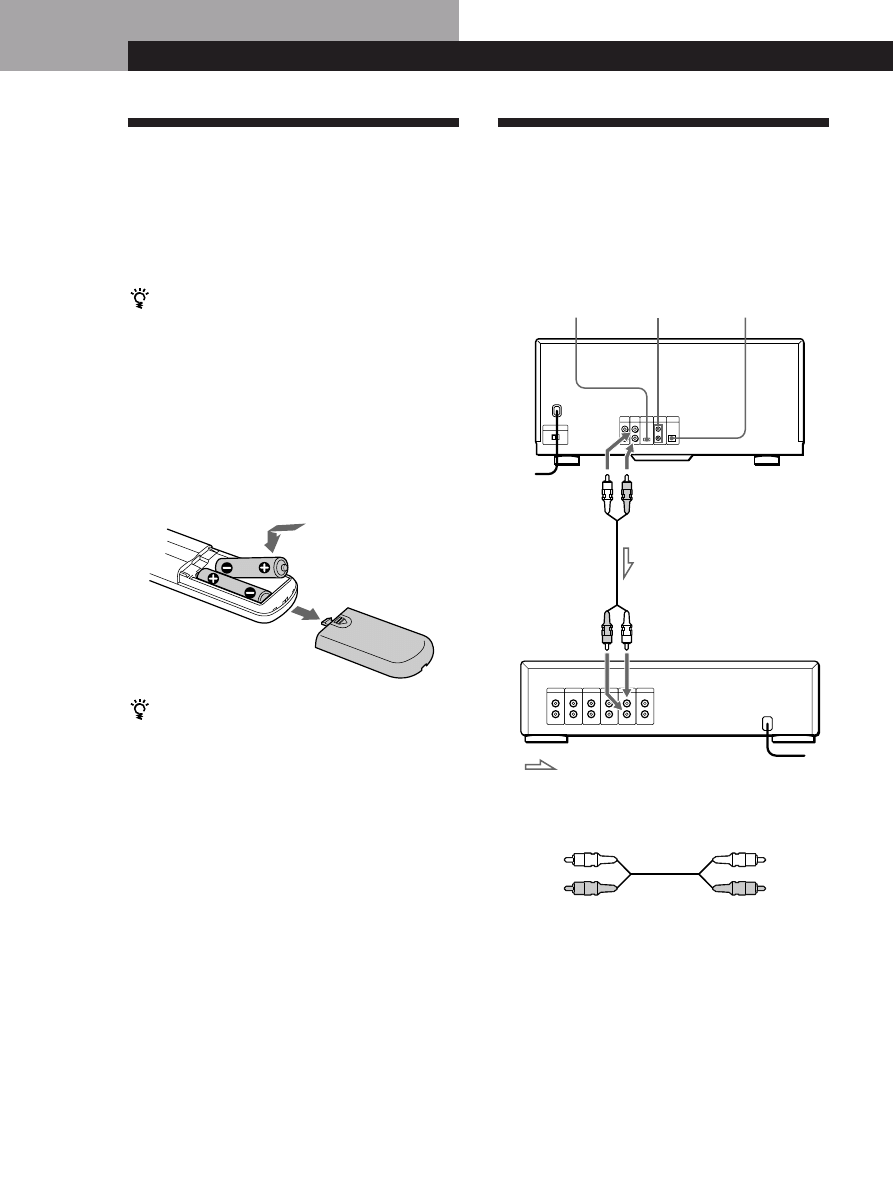
4
Getting Started
Getting Started
Hooking Up the System
Overview
This section describes how to hook up the CD player to
an amplifier. Be sure to turn off the power of each
component before making the connections.
Unpacking
Check that you received the following items:
• Audio cord (1)
• Remote commander (remote) (1)
• Sony SUM-3 (NS) batteries (2)
• CD booklet holder (1) and label (1)
How to use the CD booklet holder
The CD booklet holder helps you locate the disc easily.
After you have inserted discs into the player, you can put
the CD booklet (which comes with a CD) into the
supplied holder.
Inserting batteries into the remote
You can control the player using the supplied remote.
Insert two size AA (R6) batteries by matching the +
and – on the batteries. When using the remote, point it
at the remote sensor g on the player.
What cords will I need?
Audio cord (1) (supplied)
White
(L)
Red
(R)
White
(L)
Red
(R)
When to replace batteries
With normal use, the batteries should last for about six
months. When the remote no longer operates the player,
replace all the batteries with new ones.
Notes
• Do not leave the remote near an extremely hot or humid
place.
• Do not drop any foreign object into the remote casing,
particularly when replacing the batteries.
• Do not expose the remote sensor to direct sunlight or
lighting apparatuses. Doing so may cause a malfunction.
• If you do not use the remote for an extended period of time,
remove the batteries to avoid possible damage from battery
leakage and corrosion.
CD player
DIGITAL OUT
(OPTICAL)
COMMAND
MODE
S-LINK/
CONTROL A1
Amplifier
To line output (L)
To line output (R)
To an AC outlet
: Signal flow
To audio input
To an AC outlet
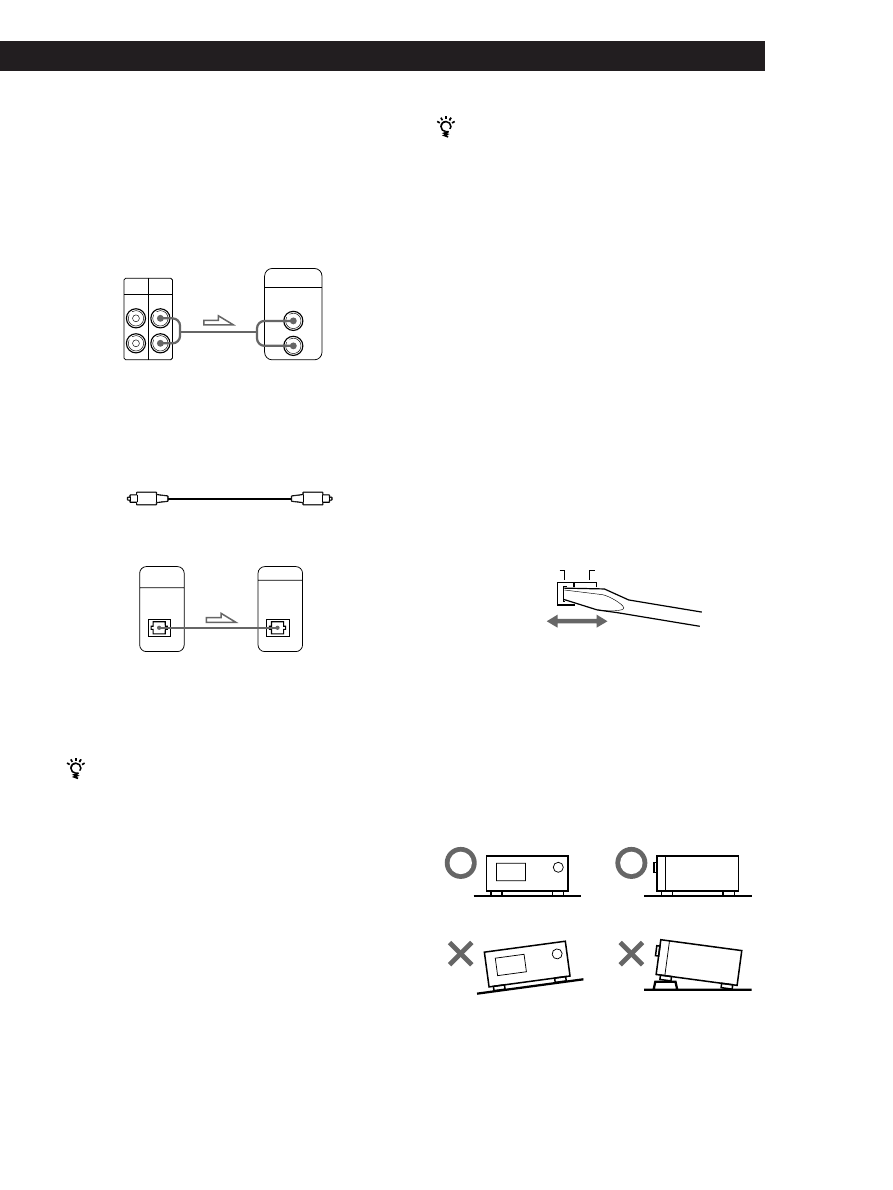
Playing CDs
Getting Started
5
Getting Started
Hookups
When connecting the audio cord, be sure to match the
color-coded cord to the appropriate jacks on the
components: Red (right) to Red and White (left) to
White. Be sure to make connections firmly to avoid
hum and noise.
CD player
Amplifier
• If you have a digital component such as a digital
amplifier, D/A converter, DAT or MD
Connect the component via the DIGITAL OUT (OPTICAL)
connector using an optical cable (not supplied). Take off the
cap and plug in the optical cable.
POC-15
Optical cable (not supplied)
CD player
Digital component
Note
When you connect via the DIGITAL OUT (OPTICAL)
connector, noise may occur when you play CD software
other than music, such as a CD-ROM.
If you have a Sony component with the CONTROL A1
jack
Connect the component via the CONTROL A1 jack. You
can simplify the operation of audio systems composed of
separate Sony components. For details, refer to the
supplementary “S-Link
TM
/CONTROL-A1 Control
System” instructions.
When using another Sony CD player together with
this player
You can make the supplied remote effective only for this
player.
• When using the player equipped with the
COMMAND MODE selector:
Set the COMMAND MODE selector of this player to
CD 1 and that of another player to CD 2 or CD 3. Then
set the CD 1/2/3 switch on the remote supplied for
each player accordingly.
• When using the player not equipped with the
COMMAND MODE selector:
The command mode of the player without the
COMMAND MODE selector is set to CD 1. Set the
COMMAND MODE selector of this player to CD 2,
and set the CD 1/2/3 switch on the remote to CD 2.
LINE
IN
OUT
L
R
INPUT
CD
L
R
2ND
CD
DIGITAL
OUT
OPTICAL
DIGITAL INPUT
OPTICAL
Setting the voltage selector (voltage
selector equipped models only)
Check that the voltage selector on the rear panel of the
player is set to the local power line voltage. If not, set
the selector to the correct position using a screwdriver
before connecting the AC power cord to a wall outlet.
Connecting the AC power cord
Connect the AC power cord to a wall outlet.
Note on placement
Be sure to place the player on a horizontal place.
If the player is slanted, it may cause malfunction or
damage the player.
220 - 240 V
110 - 120 V
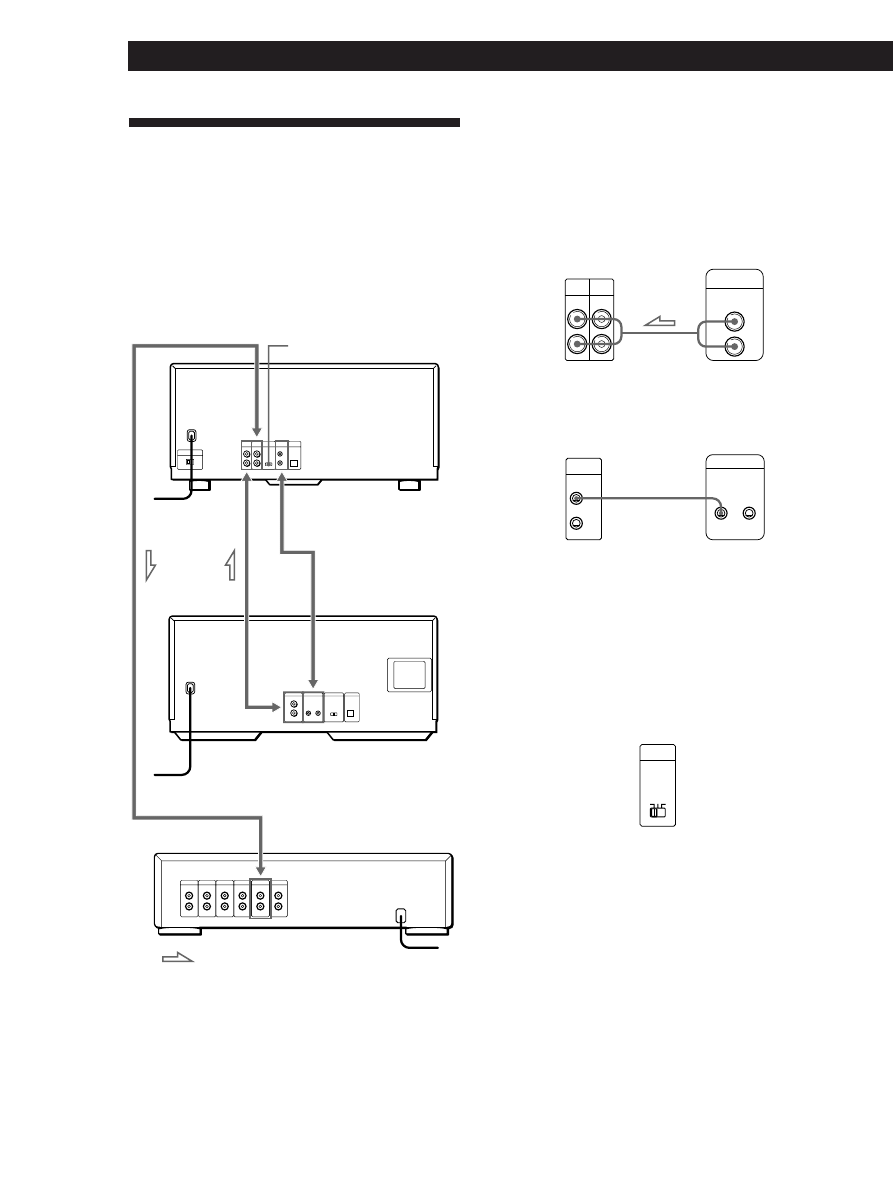
6
Getting Started
What cords will I need?
• Audio cord (1) (Use the cord supplied with the player to be
connected.)
• Monaural (2P) mini-plug cord (1) (not supplied)
1
Connect the players with an audio cord (see also
“Hookups” on page 5).
2
Connect the players with a monaural (2P) mini-
plug cord.
Connecting Another CD Player
If you have a Sony CD player in which 5, 50, or 200
discs can be inserted and which is equipped with the
CONTROL A1 jack and the command mode of that
player can be set to CD 3, you can control that player as
the second player with this unit. After connecting this
unit and an amplifier, follow the procedure below.
Be sure to turn off the power of each player before
making this connection.
CDP-CX200, etc.
CDP-CX57
CDP-CX200, etc.
To an AC outlet
To an AC outlet
: Signal flow
To audio input
To LINE OUT
Amplifier
CDP-CX57
CDP-CX200, etc.
CDP-CX57
For details on this connection, refer to the
supplementary “S-Link
TM
/CONTROL-A1 Control
System” instructions.
3
Set the COMMAND MODE selector of each
player.
Set the COMMAND MODE selector of this player
to CD 1 or CD 2, and set that of the second player
to CD 3.
To an AC outlet
For details on how to operate the second player,
see “Controlling Another CD Player” on page 20
and “Playing Alternately” on page 22.
4
Connect the AC power cord of both players to AC
outlets.
Notes
• Do not connect a player other than that you use as the
second player to the 2ND CD IN jacks of this player.
• When connecting a second CD player, do not connect the
DIGITAL OUT (OPTICAL) connector of this unit to the
amplifier.
COMMAND
MODE
To 2ND CD IN
To S-LINK/CONTROL A1
LINE
2ND
CD
IN
OUT
L
R
LINE OUT
L
R
CONTROL A1
S-LINK
CONTROL A1
COMMAND
MODE
CD
1
3
2
To CONTROL A1
To audio output
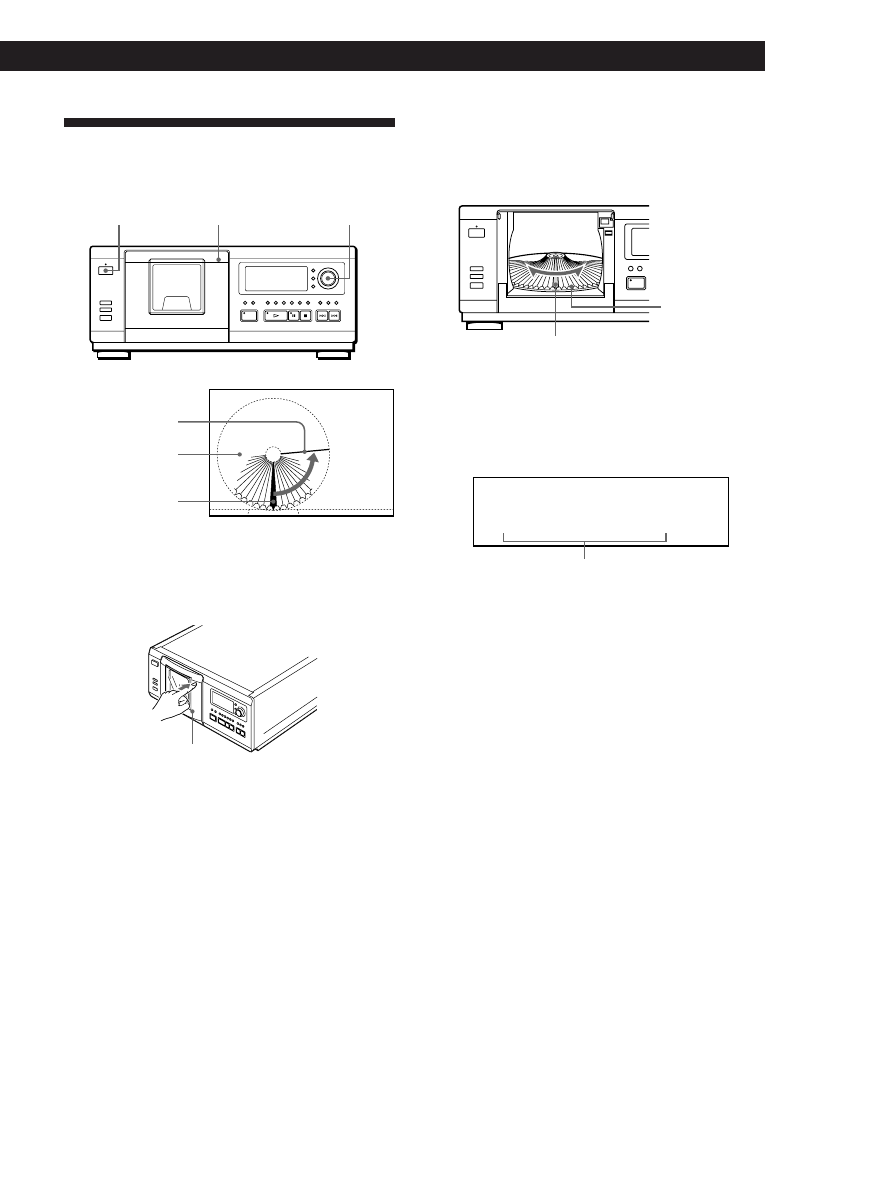
Playing CDs
Getting Started
7
Getting Started
Inserting CDs
You can insert up to 51 discs into this player.
I
/
u
PUSH OPEN
JOG
3
Turn the JOG dial until you find the disc slot
where you want to insert a disc, while checking the
disc number (written beside every slot and also
indicated in the display).
1
Press I/
u to turn on the player.
2
Open the front cover by pushing PUSH OPEN of
the cover.
Front cover
Rotary table
Loading position
Playing position
Disc slot at the loading position
Disc number
The disc number at the loading position appears in
the display.* If the disc has the Disc Memo (see
page 24), the Disc Memo appears instead of the
disc number. As you turn the JOG dial, the disc
number or the Disc Memo changes.
Disc number or the Disc Memo
You can play the disc you want independently by
using the Plus One function. When using this
function, insert the disc into the PLUS ONE slot.
For details, see “Playing Your Favorite Disc
Independently” on page 19.
You can classify discs into five groups by using the
Group File function. This feature lets you easily
find the disc you want to play. For details, see
“Grouping Discs” on page 27.
* If you have already inserted discs, the disc number at
the playing position appears. When you turn the JOG
dial, the displayed disc number changes to the one at
the loading position.
(Continued)
ALL
* D I S C - 2 0 *
DISCS
CD1
0
2
DISC
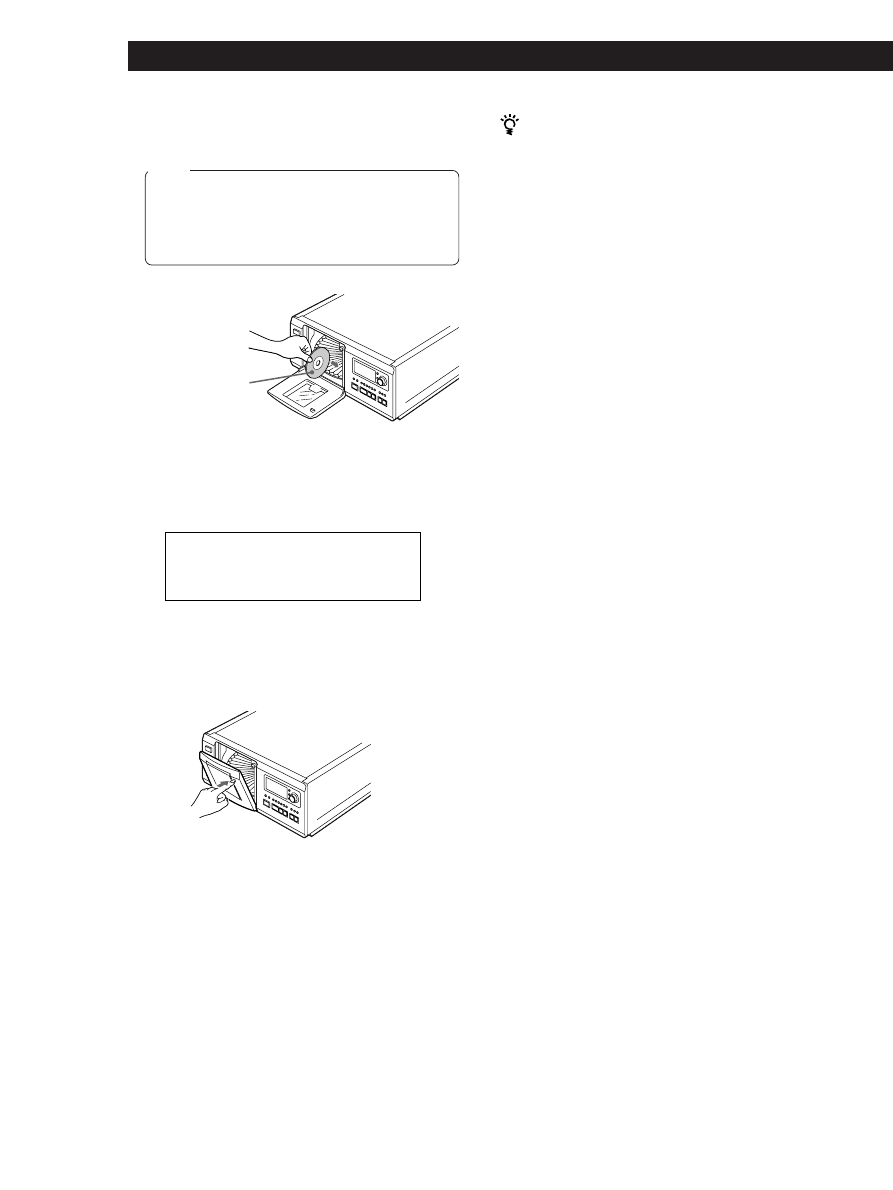
8
Getting Started
The rotary table turns and the disc slot at the
loading position is set to the playing position.
Always close the front cover except when you
insert or remove discs.
5
Repeat Steps 3 and 4 to insert more discs.
6
Close the front cover by pushing PUSH OPEN of
the cover until it clicks.
The supplied CD booklet holder helps you locate a
disc
You can store up to 50 CD booklets.
Notes
• Do not insert an empty 8 cm (3-inch) CD adaptor (CSA-8). It
may damage the player.
• Do not attach anything such as seals or sleeves to CDs. It may
damage the player or the disc.
• If you drop a disc into the player and the CD won’t go into
the slot correctly, consult your nearest Sony dealer.
• When transporting the player, remove all discs from the
player.
With the label side
facing right
After inserting the disc, you can input the original
disc titles instead of the disc numbers (see
“Labeling Discs” on page 24) to locate it easily
when you start playing.
4
Insert a disc with the label side facing right.
Notes
• Make sure you have inserted the disc into each slot at
a right angle to the rotary table. If the disc is not put
in straight, it may damage the player or the disc.
• Make sure the rotary table comes to a complete stop
before inserting or removing discs.
ALL DISCS
CD1
2 0
DISC
S O N Y H I T S
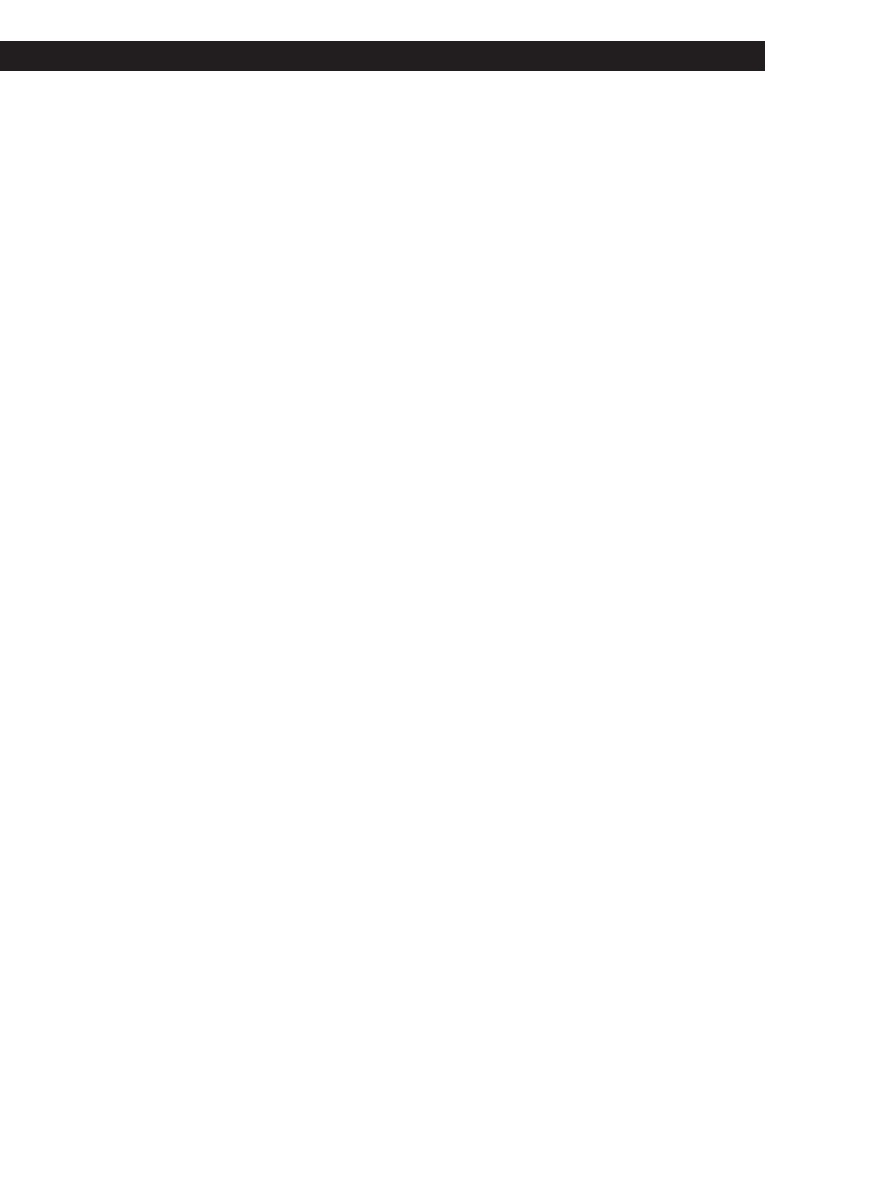
Playing CDs
Getting Started
9
Getting Started
Removing CDs
After following Steps 1 to 3 of “Inserting CDs” on page
7, remove the discs. Then close the front cover.
Note
The disc being played does not come to the loading position if
you open the front cover. (The disc number flashes in the
display.)
If you want to remove the disc being played, push the JOG
dial after opening the front cover. The disc comes to the
loading position. Remove the disc after the rotary table comes
to a complete stop.
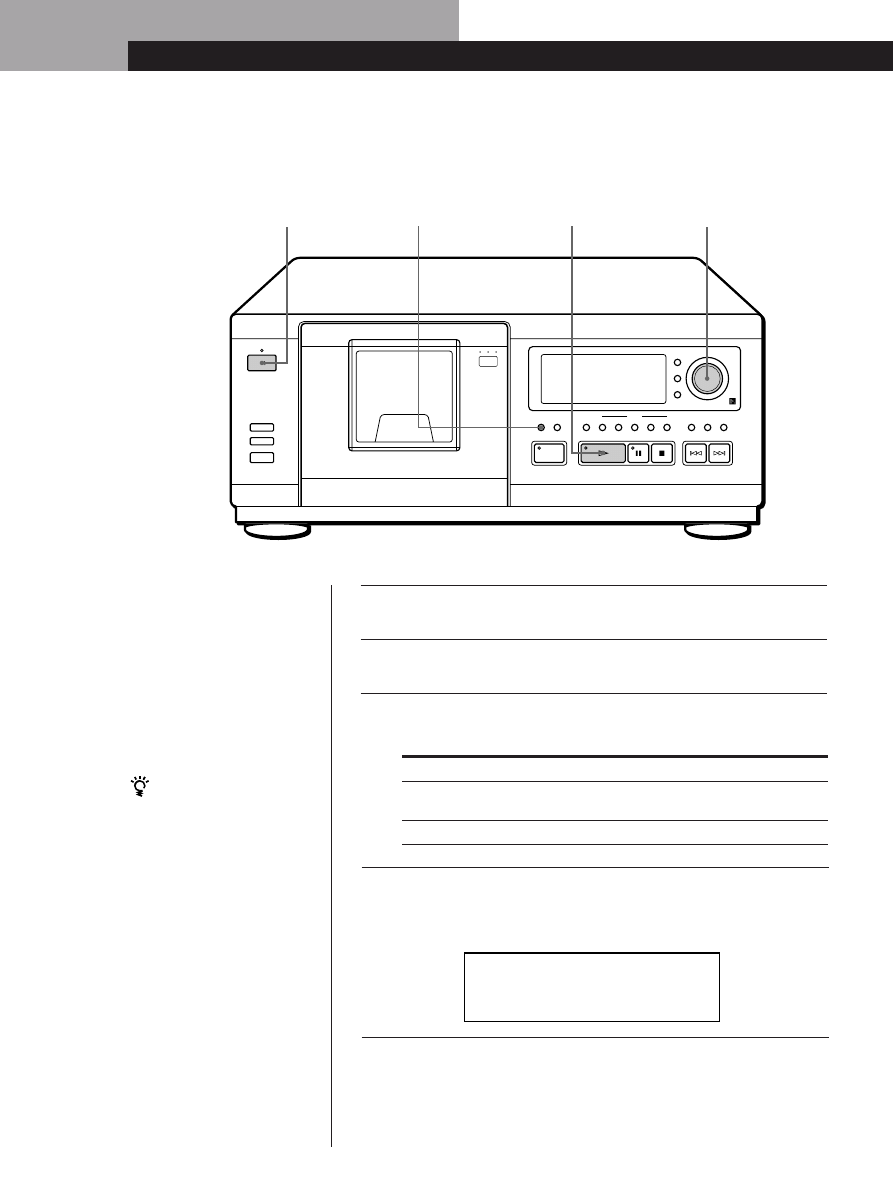
Basic Operations
10
Playing a CD
2
3
1
2
•
See pages 4 – 5 for the hookup
information.
•
Make sure you have inserted the
discs correctly as indicated on
pages 7 – 8.
•
You can play all the tracks on a
disc in the original order
(Continuous Play). You can also
play up to 51 discs
consecutively.
You can turn on the player
by pressing I/
u on the
remote
Z
Turn on the amplifier and select the CD player position.
Press I/
u to turn on the player.
Press PLAY MODE to select ALL DISCS or 1 DISC Continuous
Play mode.
3
When you select
ALL DISCS
1 DISC
The player plays
All discs in the player consecutively in the order of
disc number. Empty disc slots are skipped.
Only one disc you have selected
Turn the JOG dial until the disc number or the Disc Memo (see
page 24) you want appears in the display to select the first disc
(ALL DISCS) or the disc you want (1 DISC).
4
4/5
DISC/CHARACTER
PUSH ENTER
TIME/TEXT
INPUT
MEMO SEARCH
FADER
CLEAR
CHECK
PLUS ONE
X-FADE
STANDBY
NO DELAY
MEGA
CONTROL
I /
PUSH
OPEN
PLAY MODE REPEAT
GROUP FILE
4
5
3
2
1
GROUP
ALL DISCS
CD1
2 0
DISC
* D I S C - 2 0 *
5
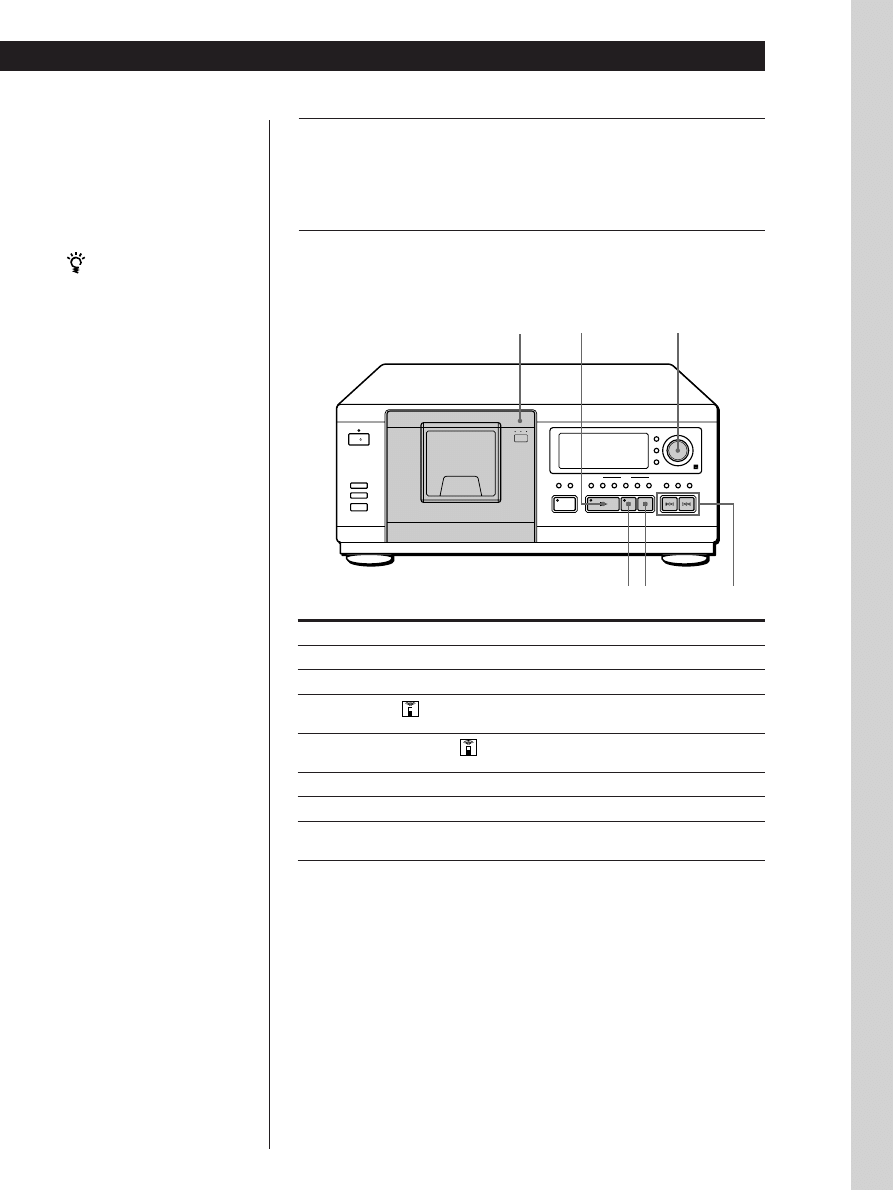
11
Basic Operations
Basic Operations
Basic Operations
5
Push the JOG dial or press
· to start playing.
The selected disc is set to the playing position, and the player
plays all the discs from the selected one (ALL DISCS) or all the
tracks once (1 DISC).
Adjust the volume on the amplifier.
To stop playback
Press
p.
When you turn off the player
The player remembers the
last playing disc and the
play mode (Continuous,
Shuffle (see page 16) or
Program (see page 17)).
When you turn on the
player again, therefore, the
player plays the same disc in
the same play mode.
Front cover
≠/±
·
P p
To
Pause
Resume playing after pause
Go to the next disc
Go back to the preceding disc
Go to the next track
Go back to the preceding track
Stop playing and remove the disc
You need to
Press
P
Press
P or ·
Press DISC SKIP + once.
Hold down the button to skip discs.
Press DISC SKIP – once.
Hold down the button to skip discs.
Press
±
Press
≠
Open the front cover, then push the JOG
dial
JOG
DISC/CHARACTER
PUSH ENTER
TIME/TEXT
INPUT
PLUS ONE
X-FADE
STANDBY
NO DELAY
MEGA
CONTROL
PUSH
OPEN
I /
FADER
CLEAR
CHECK
PLAY MODE REPEAT
GROUP FILE
4
5
3
2
1
GROUP
MEMO SEARCH
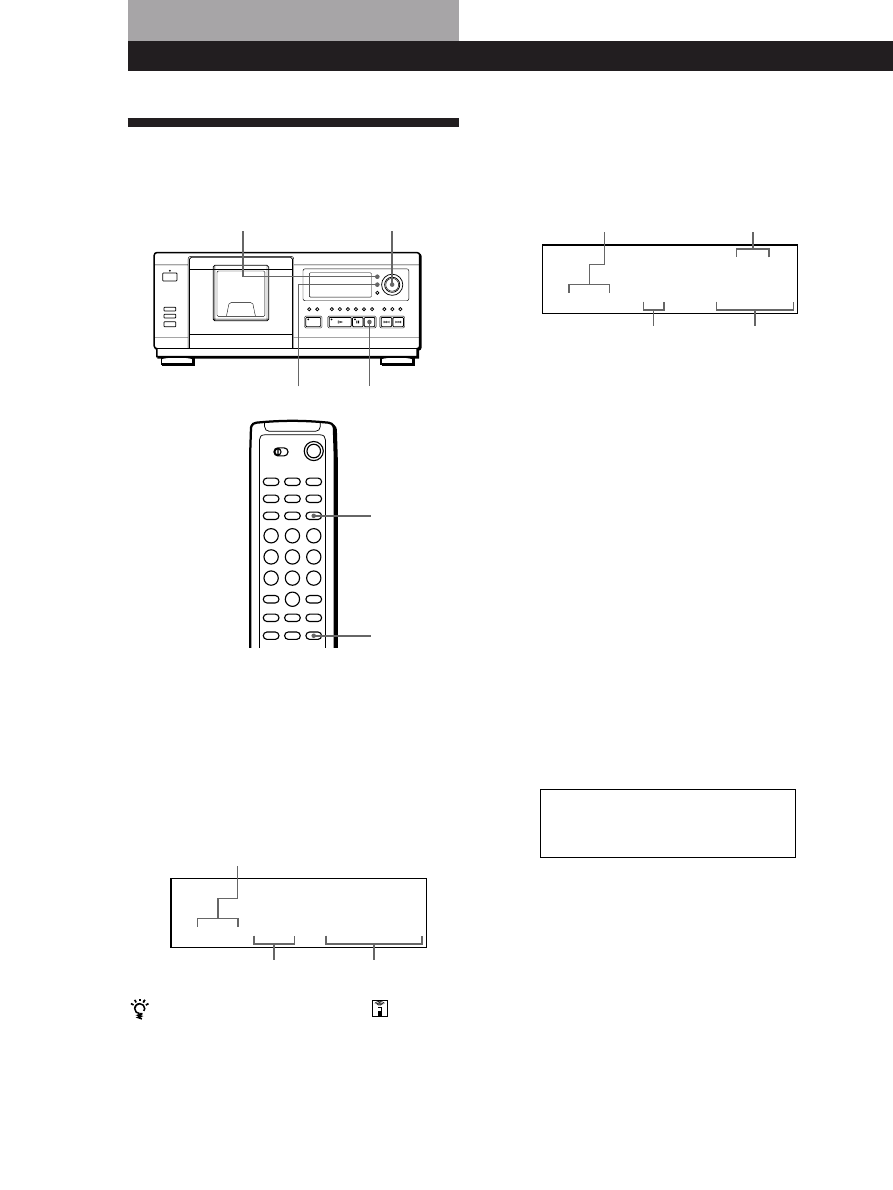
12
Playing CDs
Playing CDs
Using the Display
You can check information about the disc using the
display.
p
JOG
TIME/TEXT
Checking the total number and playing
time of the tracks
Select the disc you want to check, and push the JOG
dial in the Continuous Play mode. As the player starts
play automatically, press
p to stop, and then
TIME/TEXT .
The display shows the current disc number, total
number of tracks and total playing time of the disc.
When you want to check another disc
Press DISC SKIP on the remote in the stop mode to select
the disc you want to check. The total number of tracks
and the total playing time of the selected disc appear for
a while.
Current disc number
Total number of tracks Total playing time
Display information while playing a disc
While playing a disc, the display shows the current
disc number, track number, playing time of the
track and the next disc number.
Current disc number
Next disc number
Current track number
Playing time of the track
TIME/TEXT
HIGH-LIGHT
ALL DISCS
CD TEXT
CD1
DISC
S O N Y H I T S
ALL DISCS
CD1
2 0
DISC
TRACK
MIN
SEC
2 0
1 0
6 0 . 4 8
ALL DISCS
NEXT
DISC
CD1
8
3
DISC
TRACK
MIN
SEC
2 0
1
0 . 2 8
Checking the information of CD TEXT discs
CD TEXT discs have information, such as the disc titles
or artist names, memorised in a blank space on the
discs where, on normal discs, there is no information.
The display shows the CD TEXT information of the
disc so that you can check the current disc title, artist
name and track title. When the player detects CD TEXT
discs, the “CD TEXT” indication appears in the
display. If your CD TEXT disc has multi language
capacity, “MULTI CD TEXT” indication appears in the
display. If you want to check the information in
another language, refer to “Selecting the language of
the CD TEXT information” on page 13.
Display information before you start playing
The display shows the disc title. When you press
TIME/TEXT, the artist name scrolls in the display. If
you press TIME/TEXT again, the display shows the
current disc number, total number of tracks and total
playing time of the disc momentarily. Then the display
shows the disc title again.
INPUT
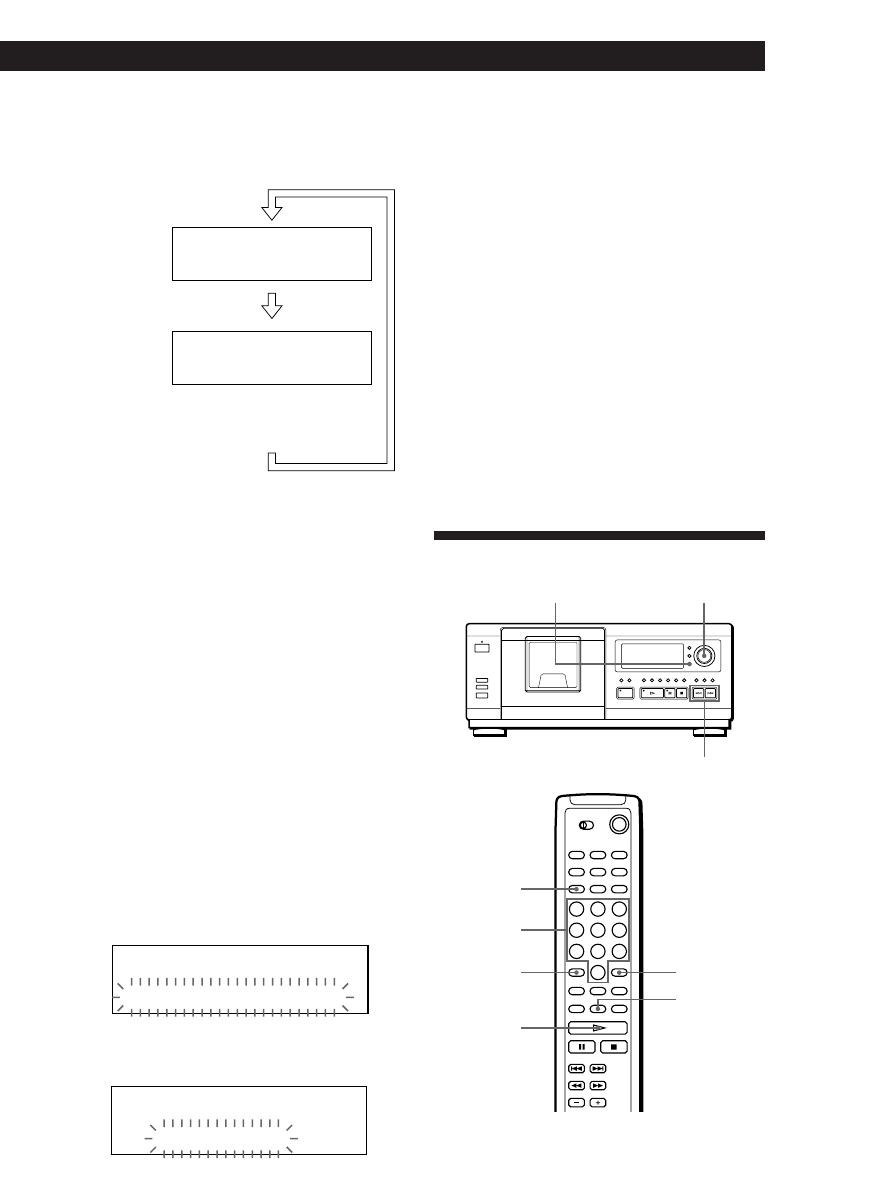
Playing CDs
Getting Started
13
Playing CDs
Display information while playing a disc
Each time you press TIME/TEXT, the display shows
the information as shown below.
The current disc
number, track
number and
playing time
appear.
Press
The current track
title appears.
Press
This information also appears when
the player locates the track.
To play disc highlights
Z
Some CD TEXT discs have a feature to play only the
highlights of the discs.
Press HIGH-LIGHT on the remote to start playing disc
highlights in the stop mode.
“Hi LIGHT” indication in the display flashes while playing
disc highlights.
If you press HIGH-LIGHT while selecting discs without this
feature, “NO HIGHLIGHT” appears in the display.
Locating a Specific Disc
JOG
≠/±
MEMO SEARCH
DISC
ENTER
MEMO SCAN
·
Number
buttons
>10
ALL DISCS
CD TEXT
CD1
DISC
TRACK
MIN
SEC
ALL DISCS
CD TEXT
CD1
TRACK
1 2
1
1 . 5 2
H i t e c h B l u e s
Selecting the language of the CD TEXT
information
You can select the language used to display the CD
TEXT information when you select a CD TEXT disc
with multi-language information.
Once you select the language, the display shows the
information in the selected language until you turn off
the player. If the player cannot read the language
memorized in a CD TEXT disc, the display shows
“(other lang.).”
1
Press INPUT in stop mode.
“Select lang.” flashes.
2
Push the JOG dial.
The current operating language flashes.
(Continued)
ALL
S e l e c t
l a n g .
DISCS
MULTI CD TEXT
CD1
2
1
ALL
E n g l i s h
DISCS
MULTI CD TEXT
CD1
2
1
3
Turn the JOG dial until the language you want
appears in the display.
4
Push the JOG dial to select the language.
“Reading Text” appears momentarily, then the
display shows the information in the selected
language.
To check the current language
1 Press INPUT while playing a CD TEXT disc.
“Show lang.” flashes.
2 Push the JOG dial.
The current language appears momentarily.
You can also check the current language while selecting a CD
TEXT disc without multi-language information.
Note
If you select a CD TEXT disc which does not contain the
information of the selected language, the display shows the
information in another language according to the disc‘s
priority.
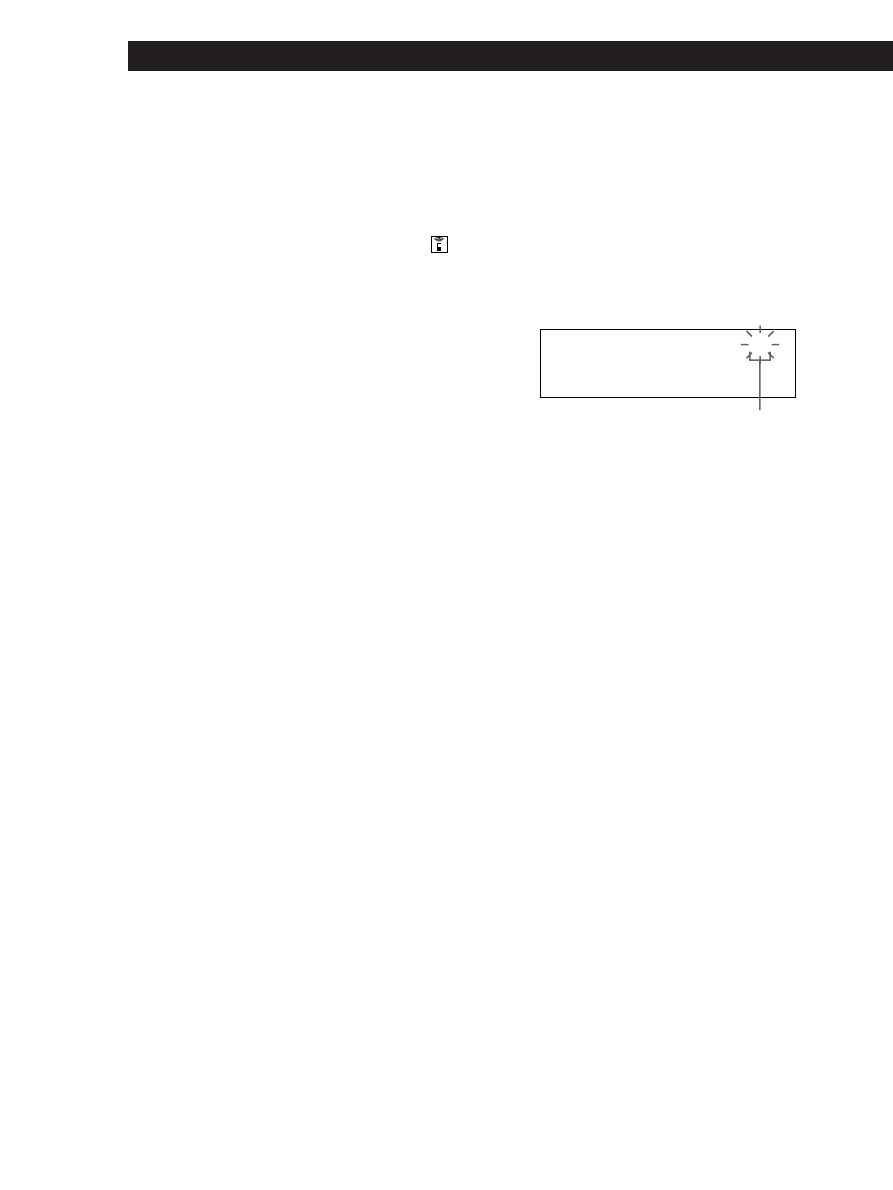
14
Playing CDs
Each time you press
≠/±, the characters
appear in the following order.
A B C D E F G H I J K L M N O P Q R S T U V W X
Y Z 0 1 2 3 4 5 6 7 8 9
If “NOT FOUND” appears in the display while
inputting the first character with the
≠/±
buttons, no disc has been labeled using the input
character.
Notes
• When searching input characters, blanks and symbols
before the first character in the Disc Memo are ignored.
• When searching input characters, upper and lower
cases cannot be differentiated.
3
Turn the JOG dial to find the disc you want.
As you turn the JOG dial, the Disc Memos starting
with the input character appear in the display.
4
Push the JOG dial to select the disc.
In Program Play mode, the disc will be added to
the end of the program.
To cancel Memo Search
Press MEMO SEARCH again.
Locating a disc by scanning each Disc
Memo (Memo Scan)
Z
You can locate a disc you want to play quickly by
scanning the Disc Memos (see page 24) in the display .
Note that you cannot use this function in the ALL
DISCS Shuffle Play mode.
1
Press MEMO SCAN.
“MEMO SCAN” appears in the display, and the
Disc Memos scroll in the display.
2
Press
· when the Disc Memo of the disc you
want to play appears.
The disc is set to the playing position, and the
player starts playing.
In Program Play mode, the disc will be added to
the end of the program if you press ENTER instead
of
·.
Note
If “NO ENTRY” appears in the display, no disc has been
labeled with the Disc Memo. Try the Memo Scan function
again after labeling the discs.
Input character
ALL DISCS
CD1
S
S O N Y H I T S
Selecting a disc on the player
Turn the JOG dial until the disc number or Disc Memo
(see page 24) you want appears in the display. Push the
JOG dial to start play.
Selecting a disc directly using the remote
1
Press DISC.
2
Press the number button of the disc.
Example: To enter number 35
Press 3 then 5.
3
Press ENTER to start play.
Locating a disc by searching a specific Disc
Memo (Memo Search)
You can search and locate a disc you want by inputting
the first character used in the Disc Memo (see page 24).
1
Press MEMO SEARCH.
“MEMO SEARCH” appears in the display.
2
Press
≠/± repeatedly to input the first
character.
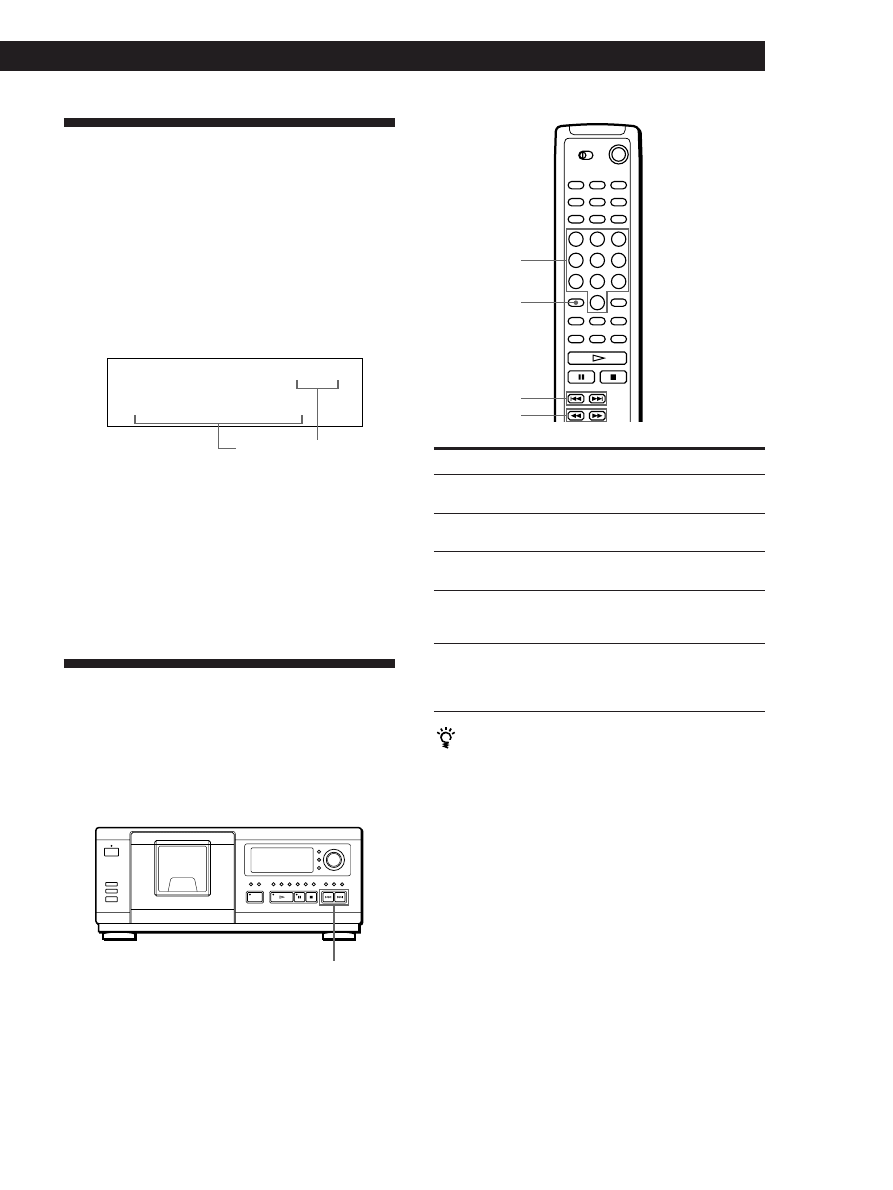
Playing CDs
Getting Started
15
Playing CDs
Locating a Specific Track or a
Point in a Track
You can quickly locate any track while playing a disc
using the
≠/± (AMS: Automatic Music Sensor)
buttons or number buttons on the remote. You can also
locate a specific point in a track while playing a disc.
≠/±
Number
buttons
=/+
0/)
To locate
the next or
succeeding tracks
the current or
preceding tracks
a specific track
directly
Z
a point in a track
while monitoring the
sound
Z
a point in a track
quickly by observing
the display
Z
Press
± repeatedly until you find the
track
≠ repeatedly until you find the
track
The number button of the track on the
remote
0 (backward)/) (forward) on the
remote and hold down until you find
the point
0 (backward)/) (forward) on the
remote and hold down until you find
the point during pause. You will not
hear the sound during the operation.
Specifying the Next Disc to
Play
You can specify the next disc to play while playing a
disc in Continuous or 1 DISC Shuffle Play mode.
While playing a disc, turn the JOG dial. “NEXT DISC”
appears in the display and the disc number or Disc
Memo (see page 24) changes as you turn the JOG dial.
When the disc number or Disc Memo you want
appears in the display, stop turning the JOG dial.
After the current disc is played, the next disc you have
specified starts playing.
If you want to skip to the next disc right away, push
the JOG dial while playing the current disc.
To cancel the disc you have specified
Z
Press CONTINUE twice.
Next disc number or
the Disc Memo
>10
When you directly locate a track numbered over 10
Z
Press >10 first, then the corresponding number buttons
on the remote.
Note
If “– OVER –” appears in the display, the disc has reached the
end while you were pressing
) on the remote. Press ≠ or
0 on the remote to go back.
ALL DISCS
NEXT
DISC
CD1
NEXT DISC
3 8
* D I S C - 3 8 *
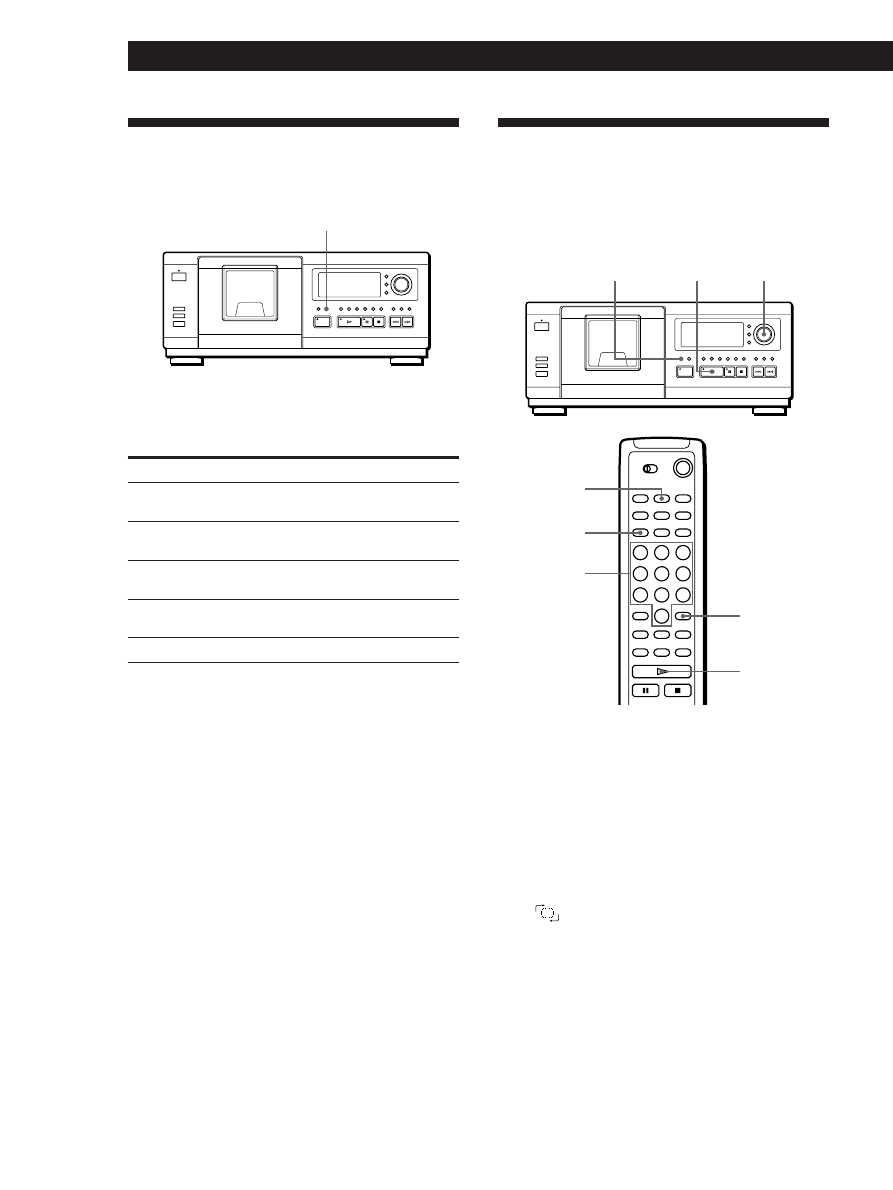
16
Playing CDs
Playing in Random Order
(Shuffle Play)
You can have the player “shuffle” the tracks and play
in random order. The player shuffles all the tracks on
all discs or on the disc you specified.
JOG
PLAY MODE
·
Playing Repeatedly
You can play discs/tracks repeatedly in any play
mode.
Press REPEAT while playing a disc.
“REPEAT” appears in the display. The player repeats
the discs/tracks as follows:
When the disc is played in
ALL DISCS Continuous Play
(page 10)
1 DISC Continuous Play
(page 10)
ALL DISCS Shuffle Play
(page 16)
1 DISC Shuffle Play
(page 17)
Program Play (page 17)
To cancel Repeat Play
Press REPEAT twice.
Repeating the current track
You can repeat only the current track.
While the track you want is being played, press
REPEAT repeatedly until “REPEAT 1” appears in the
display.
To cancel Repeat 1
Press REPEAT.
The player repeats
All tracks on all discs
All tracks on the current disc
All tracks on all discs in
random order
All tracks on the current disc
in random order
The same program
REPEAT
Playing all tracks on all discs in random
order
1
Press PLAY MODE repeatedly until “ALL DISCS”
and “SHUFFLE” appear in the display.
When using the remote, press SHUFFLE.
2
Push the JOG dial or press
·.
ALL DISCS Shuffle Play starts.
“
” appears in the display while the player is
“shuffling” the discs or the tracks.
·
SHUFFLE
DISC
Number
buttons
ENTER
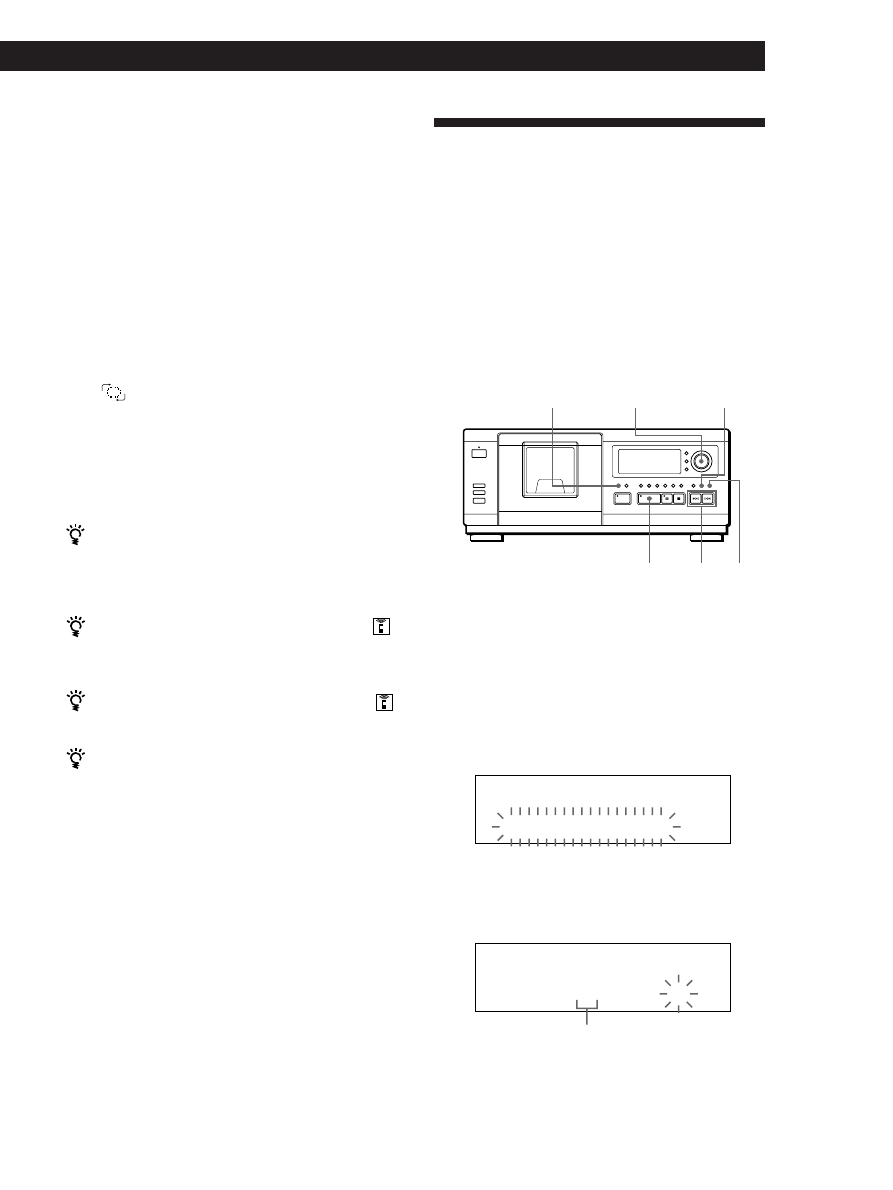
Playing CDs
Getting Started
17
Playing CDs
Creating Your Own Program
(Program Play)
You can arrange the order of the tracks and/or discs to
create your own program and the program is stored
automatically. A program can contain up to 32 “steps”
— one “step” may contain a track or a whole disc.
You can make a program using the controls on the
remote as well as ones on the player. However, the
programming procedures are different.
Creating a program on the player
1
Press PLAY MODE repeatedly until “PROGRAM”
appears in the display.
If a program is already stored, the last step of the
program appears in the display. When you want to
erase the whole program, hold down CLEAR until
“CLEAR” appears in the display (see page 19).
2
Turn the JOG dial until the disc number you want
appears in the display.
JOG
PLAY MODE
CHECK
3
To program a whole disc, skip this step. Press
≠/± until the track number you want
appears in the display.
Track number
PROGRAM
CD1
DISC
2 0
* D I S C - 2 0 *
· ≠/± CLEAR
Playing all tracks on a specified disc in
random order
1
Press PLAY MODE repeatedly until “1 DISC” and
“SHUFFLE” appear in the display.
When using the remote, press SHUFFLE twice.
2
Turn the JOG dial until the disc number you want
appears in the display.
When using the remote, press DISC first and then
press the number button of the disc.
3
Push the JOG dial or press
·.
When using the remote, press ENTER.
1 DISC Shuffle Play starts.
“
” appears in the display while the player is
“shuffling” the tracks.
To cancel Shuffle Play
Press PLAY MODE repeatedly until “SHUFFLE” disappears
from the display. When using the remote, press CONTINUE.
You can start Shuffle Play while playing
Press PLAY MODE repeatedly until “SHUFFLE” appears
in the display. When using the remote, press SHUFFLE.
Shuffle Play starts from the current track.
You can directly select a disc for 1 DISC Shuffle Play
See “Selecting a disc directly using the remote” on page
14.
You can go to the next disc during 1 DISC Shuffle Play
Press DISC SKIP +.
You can specify the next disc to play during 1 DISC
Shuffle Play
Turn the JOG dial to specify the next disc. After all the
tracks on the current disc are played in random order,
the next disc starts playing. If you want to skip to the
next disc right away, push the JOG dial while playing the
current disc.
Notes
• You cannot specify the next disc to play during ALL DISCS
Shuffle Play.
• Even if you press
p or turn off the player during ALL
DISCS Shuffle Play, the player remembers which discs/
tracks were played and which were not. Therefore, if you
want to start ALL DISCS Shuffle Play again from the
beginning, be sure to repeat the procedure from Step 1.
(Continued)
PROGRAM
CD1
DISC
TRACK
STEP
2 0
2 0
3
1
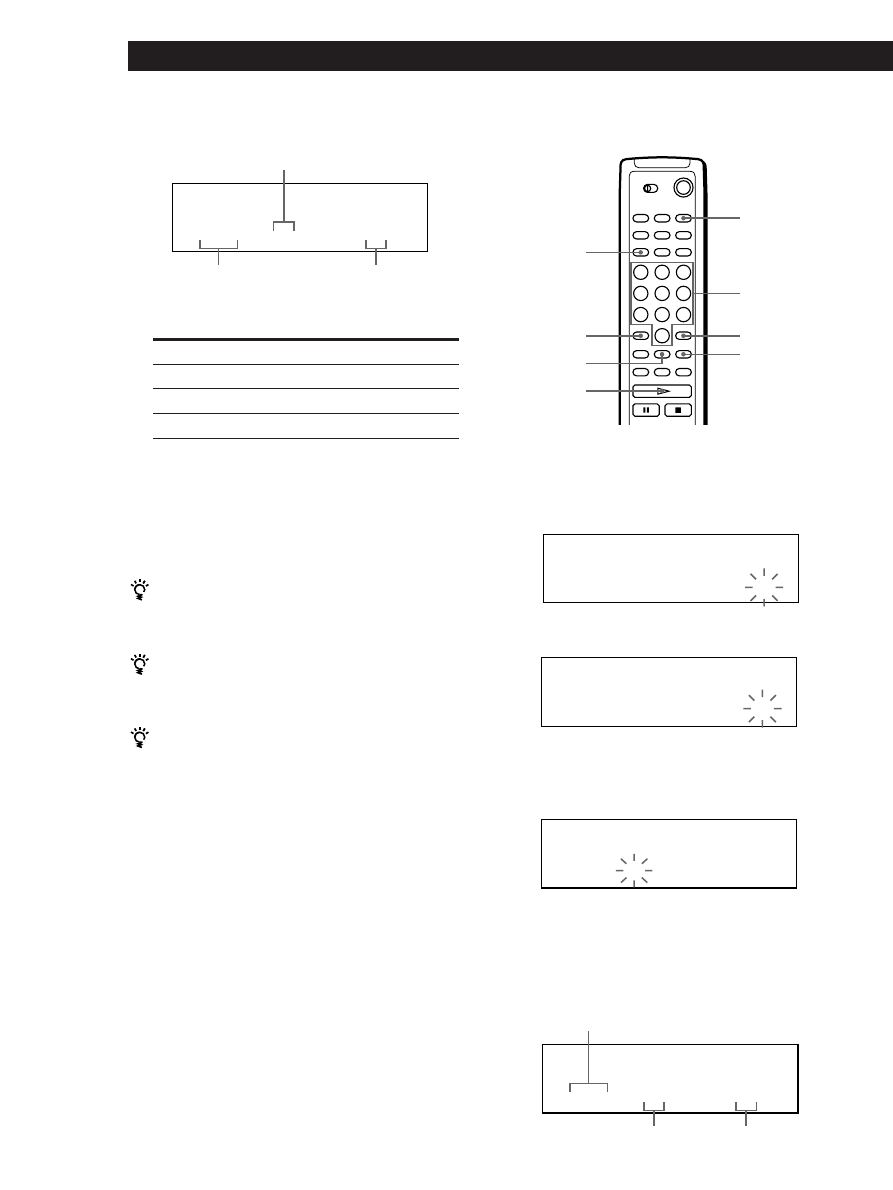
18
Playing CDs
3
Press the number button of the disc.
>10
DISC
CHECK
·
PROGRAM
Number
buttons
ENTER
CLEAR
1
Press PROGRAM.
2
Press DISC.
4
To program a whole disc, press ENTER and go to
Step 6.
Press >10.
5
Press the number button of the track.
The number you pressed is entered into the
flashing digit. When the disc has more than 10
tracks, press 0 first then press the corresponding
number to enter a track number from 1 to 9.
PROGRAM
CD1
D I S C - [
2 0 ]
0
2
4
Push the JOG dial.
5
To program other discs/tracks, do the following:
To program
All tracks of another disc(s)
Other tracks on the same disc
Other tracks on other discs
6
Push the JOG dial or press
· to start Program
Play.
To cancel Program Play
Press PLAY MODE.
The programs remain even after Program Play ends
When you push the JOG dial or press
·, you can play
the same program again.
When you press PLAY MODE to select Program Play
during Continuous or Shuffle Play
The program will be played after the current track.
The program remains until you erase them
Even if you replace discs, the programmed disc and track
numbers remain. So, the player plays only the existing
disc and track numbers. However, the disc and track
numbers that are not found in the player or on the disc
are deleted from the program, and the rest of the
program is played in the programmed order.
Notes
• If you press the PLUS ONE button during Program Play,
Program Play will be canceled (see page 19).
• If you press one of the GROUP 1 – 5 buttons to start Group
Play, Program Play will be canceled (see page 28).
Repeat Steps
2 and 4
3 and 4
2 to 4
The disc being
programmed
Playing order
The track being programmed
PROGRAM
CD1
DISC
TRACK
STEP
2 0
2 0
3
1
Creating a program using the remote
Z
PROGRAM
CD1
D I S C - [
_ ]
0
2
PROGRAM
CD1
DISC
TRACK
STEP
2 0
- -
1
0
2
The disc being programmed
PROGRAM
DISC
TRACK
STEP
2 0
2 0
3
1
The track being programmed
Playing order
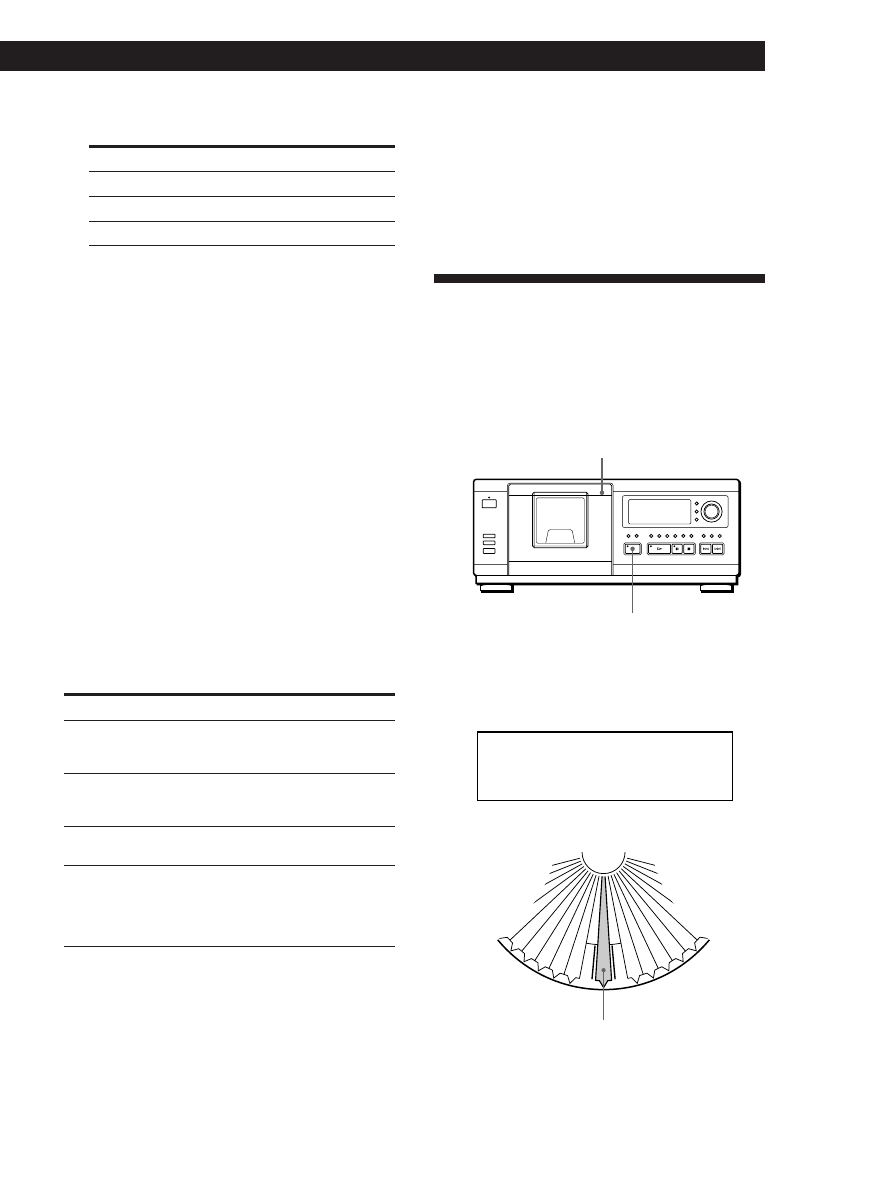
Playing CDs
Getting Started
19
Playing CDs
Changing the programmed order
You can change your program before you start playing.
To
Erase a track or disc
Erase the last track or
disc in the program
Add tracks or discs to the
end of the program
Change the whole
program completely
You need to
Press CHECK until the track or
disc you do not want appears in
the display, then press CLEAR
Press CLEAR. Each time you
press the button, the last track or
disc will be cleared.
Follow the programming
procedure
Hold down CLEAR until
“CLEAR” appears in the display
to erase the whole program, then
create a new program following
the programming procedure
Playing Your Favorite Disc
Independently (Plus One Play)
When you insert a disc into the PLUS ONE slot, you
can play the disc independently from other discs.
The play mode you have selected (except for Program
Play) remains active even if you use this function.
PLUS ONE
Front cover
1
Open the front cover.
6
To program other discs/tracks, do the following:
To program
All tracks of another disc(s)
Other tracks on the same disc
Other tracks on other discs
7
Press
· to start Program Play.
To cancel Program Play
Press CONTINUE.
Checking the programmed order
You can check your program before or after you start
playing.
Press CHECK.
Each time you press this button, the display shows the
disc and track number of each step in the programmed
order. (When a whole disc is programmed as one step,
“ALL” appears instead of the track number.) After the
last step in the program, the display shows “– END –”
and returns to the original display.
Repeat Steps
2 to 4
4 and 5
2 to 5
PLUS ONE slot
2
Press PLUS ONE.
The indicator on the PLUS ONE button lights up.
The PLUS ONE slot comes to the loading position.
PLUS ONE
1
2
3
4
5
6
7
8
9
50
49
48
47
46
45
44
43
42
41
(Continued)
Erasing the program stored in memory
1
Press PLAY MODE repeatedly in the stop mode
until “PROGRAM” appears in the display.
2
Hold down CLEAR until “CLEAR” appears in the
display.
CD1
DISC
P 1
*
*
D I S C - P L U S 1
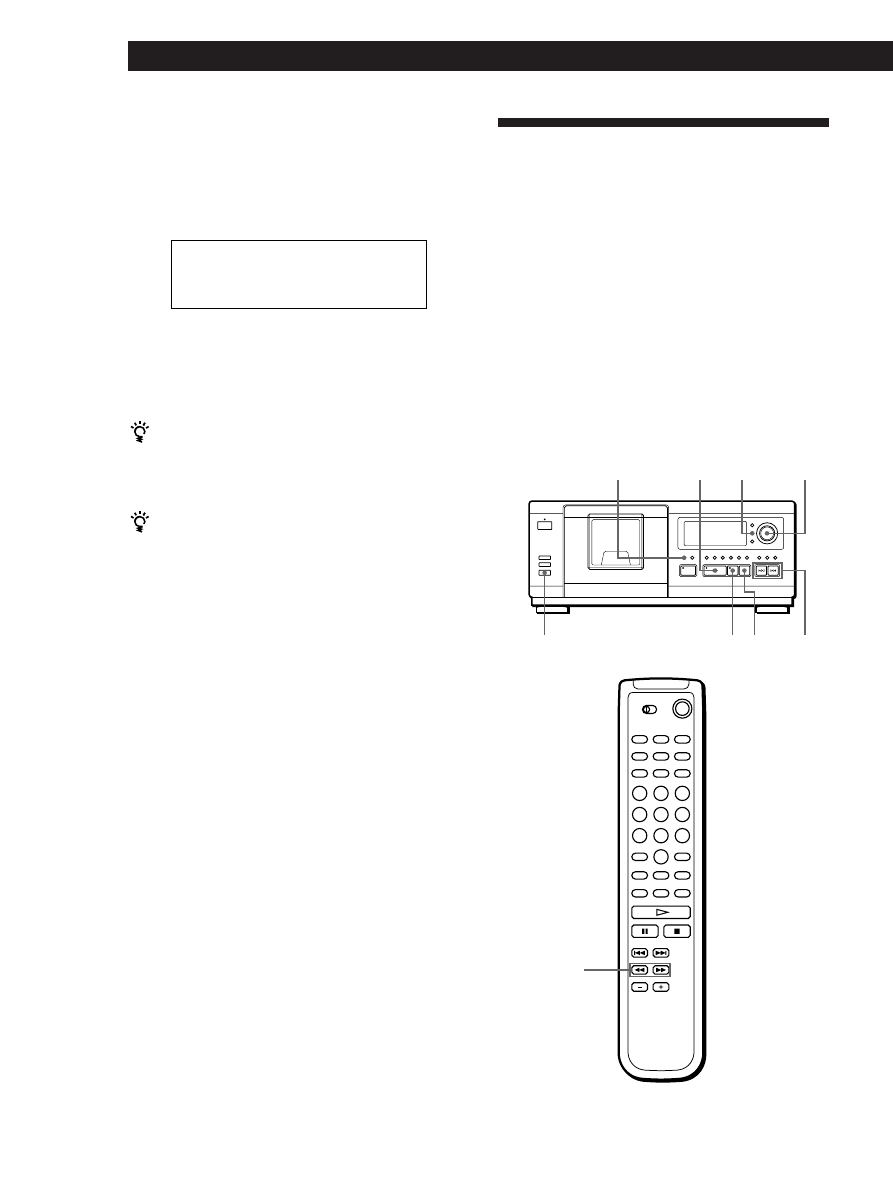
20
Playing CDs
3
Insert a disc into the PLUS ONE slot.
4
Close the front cover.
“P1” appears in the display instead of the disc
number, and the player starts playing the disc in
the PLUS ONE slot.
To cancel Plus One Play
Press PLUS ONE. The indicator on the PLUS ONE button
goes off. The disc number in the display changes to 51 and
you can play the disc as the 51st disc.
If you have already inserted a disc into the PLUS ONE
slot
Press PLUS ONE while the front cover is closed. Plus
One Play starts immediately.
You can change the play mode by pressing the PLAY
MODE button before Step 4
Notes
• When you press the PLUS ONE button, ALL DISCS Play
mode is automatically set to 1 DISC Play mode.
• Plus One Play will be canceled if you turn the JOG dial or
press buttons to specify another disc.
• The PLUS ONE slot comes to the loading position
automatically if you open the front cover during Plus One
Play. Do not put your hand inside the compartment nor
change the disc before the rotary table comes to a complete
stop. If you do, you may injure your hand or damage the
disc.
MEGA CONTROL
≠/±
JOG
p
P
·
PLAY MODE
Controlling Another CD Player
(Advanced Mega Control)
This unit can control a second CD player (see
“Connecting Another CD Player” on page 6).
Even when a second CD player is connected, the
controls on both of the units will function. When you
press the play button on either unit, the operating
player stops and the resting player starts.
Make sure “2nd DETECTED” appears in this player’s
display after turning on both players.
Note that depending on the player, you may not be
able to operate all the functions of the second CD
player.
The controls indicated in the illustration below are effective
while the MEGA CONTROL button is lit.
0/)
1DISC
CD1
DISC
TRACK
MIN
SEC
P 1
1
0 . 3 5
INPUT
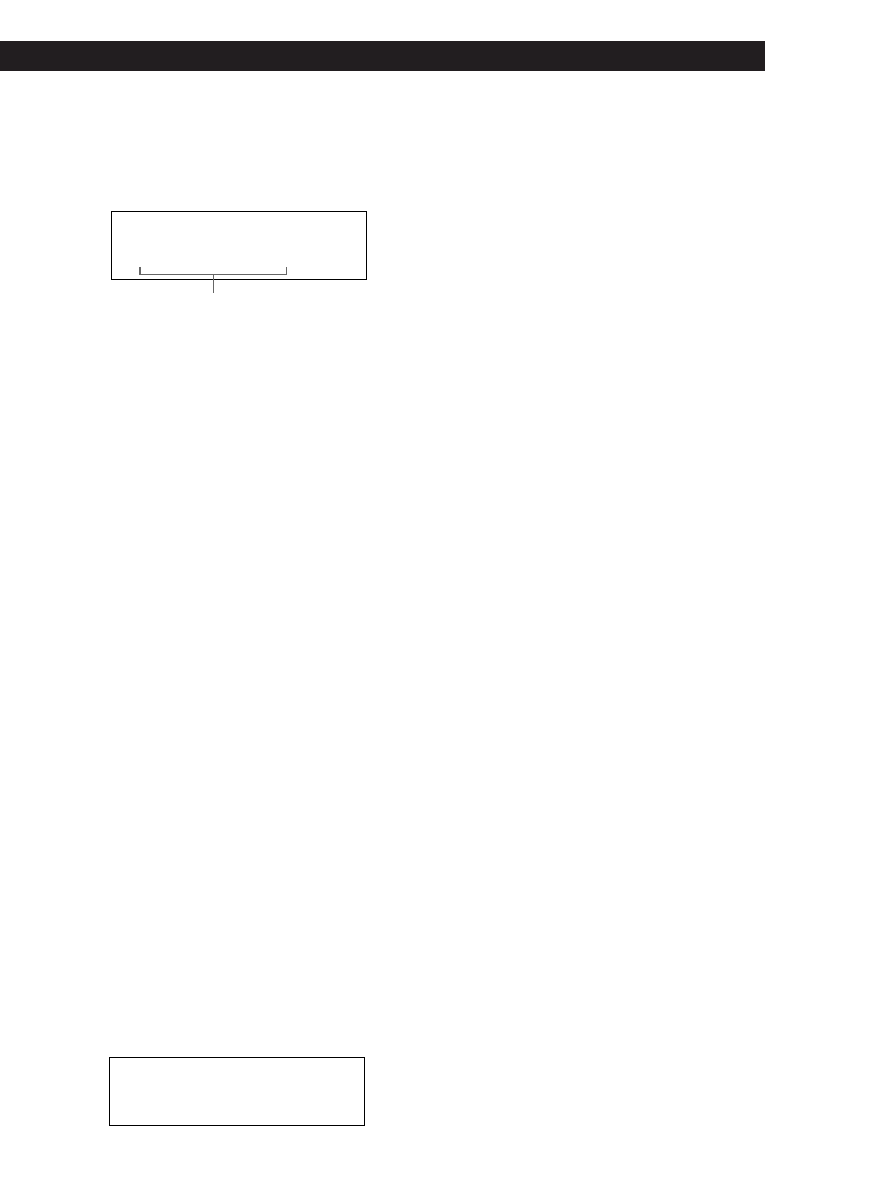
Playing CDs
Getting Started
21
Playing CDs
1
Press MEGA CONTROL on this player.
The MEGA CONTROL button and “2nd” in the
display light up. The display shows the current
disc number or disc memo of the second player.
Current disc number or the Disc Memo
2
Press PLAY MODE to select the play mode you
want.
To program tracks, use the controls on the second
player.
You cannot change the second CD player’s ALL
DISCS Play mode to 1 DISC Play mode, and vice
versa, by using the PLAY MODE button on this
player.
3
Press
· on this player to start playing.
The play starts and the display shows the current
disc and track numbers and the playing time of the
track.
While the MEGA CONTROL button is lit, you can
control the second player with the controls on this
player.
To control the second player directly using the supplied
remote
Set CD 1/2/3 on the remote to CD 3 which is the same
position as the COMMAND MODE selector on the rear panel
of the second player.
To control this player again
Press MEGA CONTROL. The MEGA CONTROL button goes
off and you can control this player.
Loading the Disc Memos of the second CD
player
If the second CD player has the Disc Memo function
(see page 24), you can load the Disc Memos of the
second CD player to this player’s memory and display
them on this player.
1
Press INPUT.
2
Turn the JOG dial until “LOAD 2ND MEMO”
appears in the display.
ALL DISCS
CD1
2nd
DISC
4
* D I S C - 4 *
ALL DISCS
CD1
L O A D
2 N D
M E M O
Labeling discs of the second CD player
You can label discs of the second CD player or change
the Disc Memos loaded from the second CD player.
1
Press MEGA CONTROL.
The MEGA CONTROL button lights up.
2
Turn the JOG dial to select the disc you want to
assign a Disc Memo to, then push the JOG dial.
If the disc slot you select does not have any disc,
“NO DISC” appears in the display and you cannot
assign a Disc Memo.
3
Press INPUT.
“DISC MEMO” appears.
4
Push the JOG dial.
5
Input the new Disc Memo following the procedure
in “Labeling Discs” on pages 24 to 26.
Note
The new Disc Memos are stored on this player’s memory, so
you cannot display them on the second CD player.
3
Push the JOG dial.
This player starts loading. (Loading takes about
one minute.)
Note
If each Disc Memo of the second CD player has more than 13
characters, the first 13 characters of each are loaded to this
player.
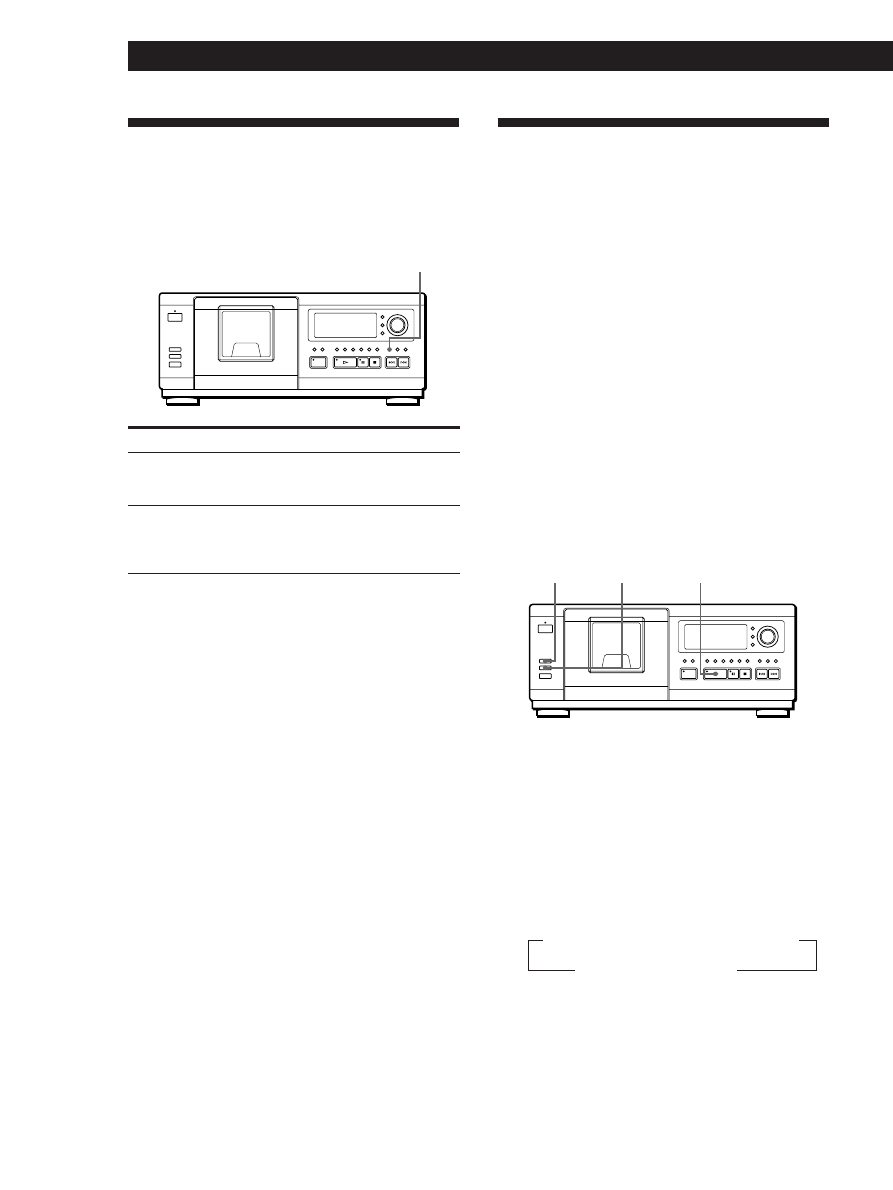
22
Playing CDs
To
Start play fading in
End play fading out
Note
Fading lasts for about 5 seconds.
Playing Alternately (No-Delay
Play/X-Fade Play)
When you connect the second player, you can play
tracks in this player and those in the second player
alternately in any play mode (see “Connecting Another
CD Player” on page 6).
Select one of the following methods:
• No-Delay Play: The current player changes at each
track. Each time the current player changes to the
other player, the other player starts play without a
break in sound immediately after the current player
ends play. The other player skips the lead-in portion
and starts playing from where the sound actually
begins.
• X-Fade Play: The current player changes at each
track or at the specified interval. You can select the
interval among 30, 60 and 90 seconds. Each time the
current player changes to the other player, the sound
from both players is mixed. The current player ends
play by fading out, and the other player starts play
by fading in.
·
X-FADE
NO DELAY
1
Select the play mode you want on each player.
2
When you select No-Delay Play
Press NO DELAY.
“NO DELAY” appears in the display.
When you select X-Fade Play
Press X-FADE.
“X-FADE” appears in the display.
Each time you press the X-FADE button, the
indication appears as follows:
To change the current player each time a whole
track is finished, select “at track end.”
To change the current player at the specified
interval, press X-FADE repeatedly until the
interval you want appears in the display.
Fading In or Out
You can manually fade the sound in or out to prevent
tracks from starting or ending abruptly.
Note that you cannot use this effect when you use the
DIGITAL OUT (OPTICAL) connector.
Press FADER
During pause. “FADE” appears in
the display and the
Q indication
flashes. The play fades in.
When you want to start fading out.
“FADE” appears in the display and
the
q indication flashes. The play
fades out and the player pauses.
FADER
n X-FADE off n at track end n after 30 sec
after 90 sec N after 60 sec N
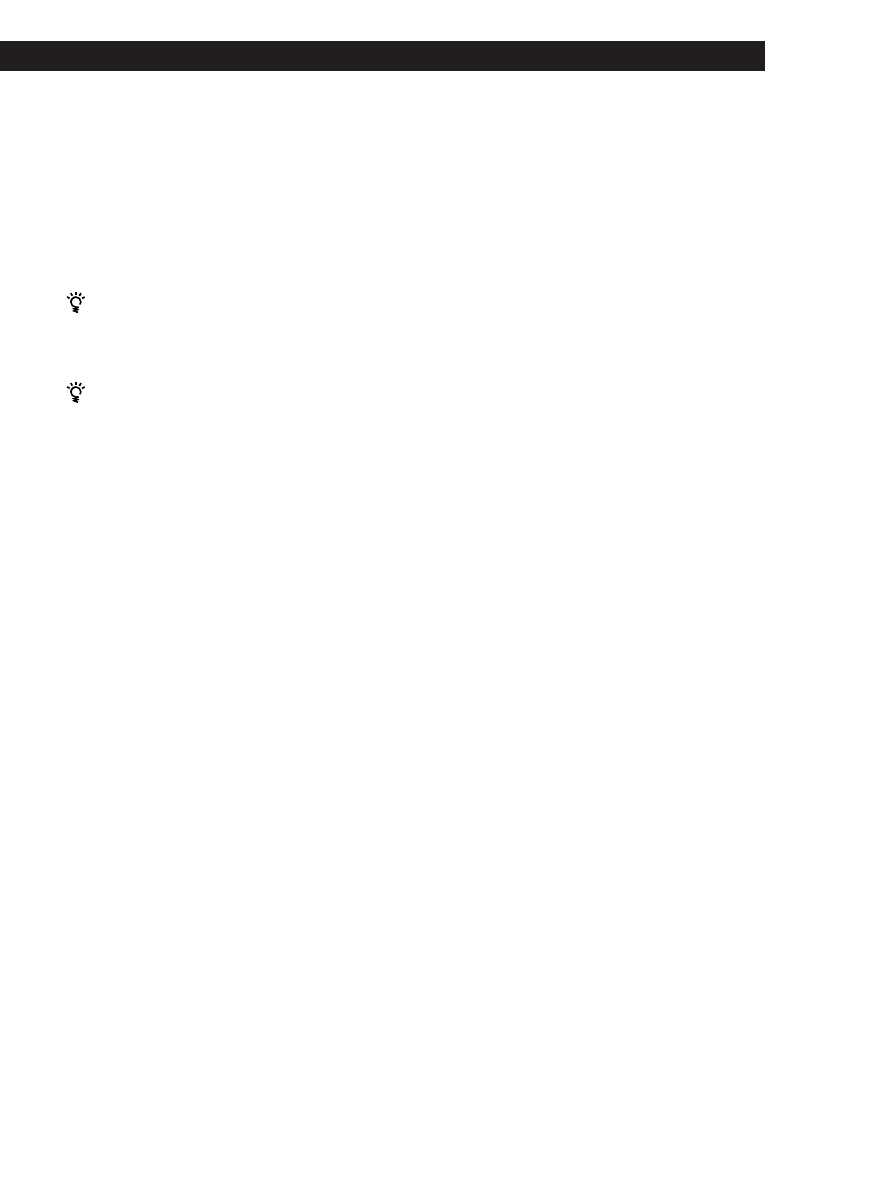
Playing CDs
Getting Started
23
Playing CDs
3
Press
· to start playing.
The MEGA CONTROL button lights up while the
track in the second player is selected.
To cancel No-Delay/X-Fade Play
Press the corresponding button repeatedly until
“NO DELAY” or “X-FADE” disappears from the display. The
current player continues playing.
You can change the method (No-Delay or X-Fade)
during play
Press the corresponding button (NO DELAY or X-FADE)
following the procedure in Step 2.
You can start X-Fade whenever you like
Press FADER during X-Fade Play.
Even after you have set the X-Fade mode and started
X-Fade play, you can start X-Fade manually at any point
you like. Note that you cannot do this operation while
the sound from both players is mixed.
Notes
• The play starts from the second player if you start play
while the MEGA CONTROL button is lit.
• When one player has played all the discs/tracks in the
player ahead of the other player, the play stops.
• Do not use the controls on the second player during
No-Delay/X-Fade Play. They may not work correctly.
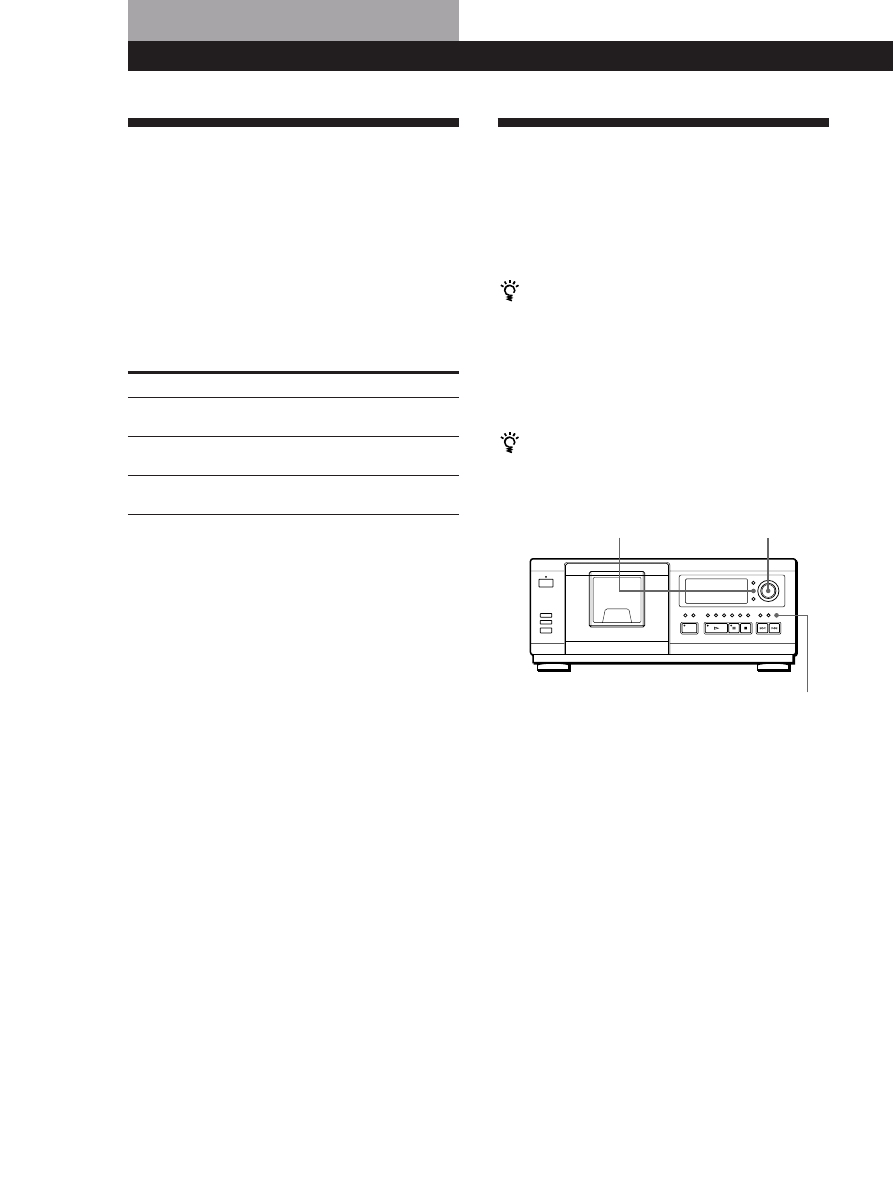
Storing Information About CDs (Custom Files)
24
What You Can Do With the
Custom Files
The player can store two types of information called
“Custom Files” for each disc. Once you have stored
Custom Files for a disc, the player automatically recalls
what you have stored whenever you select the disc.
Note that Custom Files will be erased if you do not use
the player for about one month.
You can store this information:
When you use
Disc Memo (page 24)
Delete Bank (page 27)
Group File (page 27)
Where are Custom Files stored?
Custom Files are stored not on the disc, but in the
player’s memory. It means you cannot use Custom
Files when you play the disc on other players.
If you replace discs you have filed in the
Custom Files
The Custom File information you have stored remains,
since each Custom File information is assigned to each
slot. Erase all Custom Files (Disc Memo, Delete Bank
and Group File) of the old disc, and then file the new
disc information in the Custom Files.
Erasing all Custom Files of all discs
Turn off the player. While holding down CLEAR, press
I
/
u to turn on the player. “ALL ERASE” appears in
the display, and all Custom Files will be erased.
Storing Information About CDs (Custom Files)
Labeling Discs (Disc Memo)
You can label discs using up to 13 characters and have
the player display the Disc Memo each time you select
the disc. The Disc Memo can be anything you like, such
as a title, musician’s name, category or date of
purchase.
When you select a CD TEXT disc
The disc title is stored as the Disc Memo automatically.
If the disc title has more than 13 characters, the first 13
characters of the disc title are stored (see page 12).
When you replace a disc with a CD TEXT disc, the disc
title of the CD TEXT disc is also stored automatically.
Note that you cannot change the Disc Memo of the
CD TEXT disc.
You can label discs while the front cover is open
Labeling discs on the player
1
Turn the JOG dial until the disc number to which
you want to assign a Disc Memo appears in the
display.
When you label a disc with the front cover closed,
the disc number of the disc at the playing position
appears.
When you label a disc with the front cover open,
the disc number at the loading position appears.
2
Press INPUT.
“DISC MEMO” flashes.
3
Push the JOG dial.
The flashing cursor (
“) appears.
JOG
INPUT
CLEAR
You can
Label discs using up to 13
characters
Delete unwanted tracks and store
only the tracks you want
Group discs up to five groups to
locate them easily
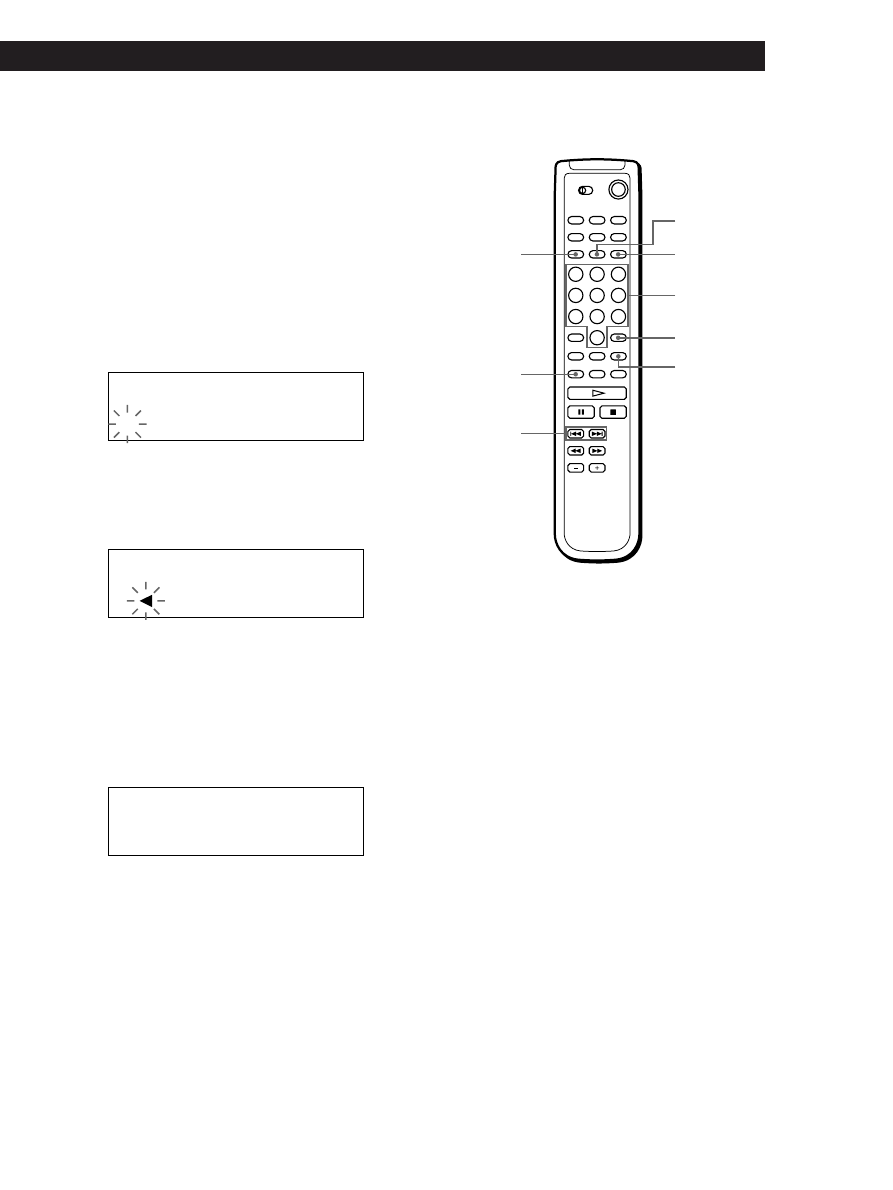
Locating a Scene or Track You Want
25
Locating a Scene or Track You Want
Storing Information About CDs (Custom Files)
Storing Information About CDs (Custom Files)
Storing Information About CDs (Custom Files)
Storing Information About CDs (Custom Files)
Storing Information About CDs (Custom Files)
Storing Information About CDs (Custom Files)
4
Turn the JOG dial until the character you want
appears in the display.
The cursor disappears and the first space for the
Disc Memo flashes.
As you turn the JOG dial clockwise, the characters
appear in the following order. Turn the JOG dial
counterclockwise to go back to the previous
character.
(space) A B C D E F G H I J K L M N O P Q R S T U
V W X Y Z a b c d e f g h i j k l m n o p q r s t u v w
x y z 0 1 2 3 4 5 6 7 8 9 ! " # $ % & ' ( ) * + , – . / : ; <
= > ? @ [ \ ] ^ _ ` { | }
⁄
Labeling discs using the remote
Z
1
Press DISC/CAPS.
2
Press the number button of the disc you want to
assign a Disc Memo, and then ENTER.
3
Press MEMO INPUT.
The flashing cursor (
“) appears.
4
Press DISC/CAPS to find the letter type you want.
Each time you press the button, the letter type
changes cyclically among capital letters (AB), small
letters (ab) and numbers (12). To select a symbol,
you have to select the capital or small letter type.
The selected letter type appears in the upper right
of the display.
DISC/CAPS
MEMO INPUT
DEL
Number
buttons
ENTER
CLEAR
SPACE
5
Push the JOG dial to select the character.
The selected character lights up, and the flashing
cursor appears to indicate the next space to be
input.
If you have made a mistake
Press CLEAR and begin again by inputting the correct
characters.
6
Repeat Steps 4 and 5 to input more characters.
7
Press INPUT to store the Disc Memo.
The display shows the Disc Memo.
Repeat Steps 1 to 7 to assign Disc Memos to other
discs.
=/+
ALL DISCS
CD1
DISC
A B
S
(Continued)
ALL DISCS
CD1
DISC
2 0
S O N Y H I T S
ALL DISCS
CD1
A B
S
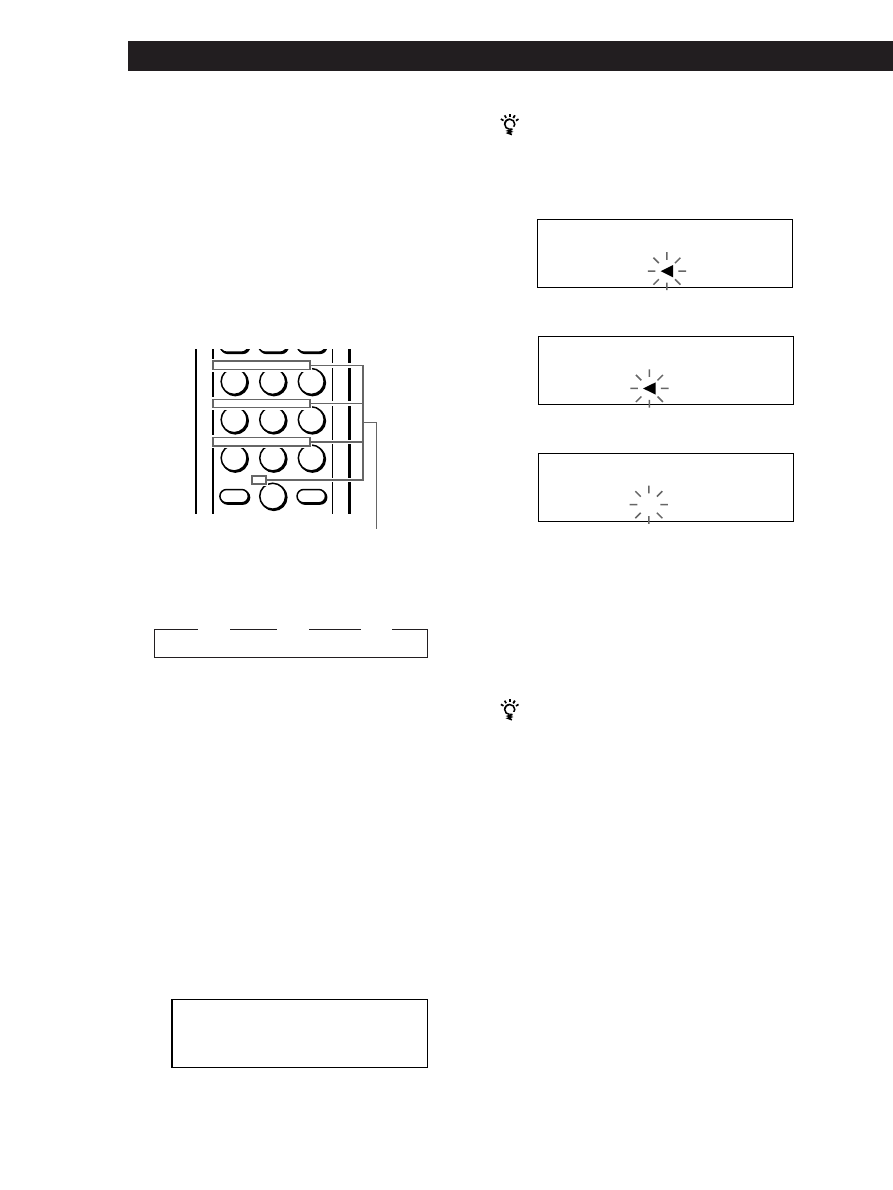
Storing Information About CDs (Custom Files)
26
To correct the character currently being input
1 Press DEL to delete the incorrect character.
2 Input the correct character.
To insert a character between the input characters
Press
= or + until the cursor moves next to the
point you want to insert, and enter the character.
You can label discs of the second CD player
See “Labeling discs of the second CD player” on page 21.
Erasing the Disc Memo
1
Follow Steps 1 through 3 in “Labeling discs on the
player” on page 24 to select the Disc Memo you
want to erase.
2
Press CLEAR.
The Disc Memo disappears.
Repeat Steps 1 through 8 to assign Disc Memos to
other discs.
2 Press DEL to delete the incorrect character.
3 Input the correct character.
ALL DISCS
CD1
DISC
A B
S O N Y H E
S
ALL DISCS
CD1
DISC
A B
S O N Y H I T S
If you have made a mistake while inputting the
character
To correct the character which has been input
1 Press
= or + until the cursor moves next to the
incorrect character.
Characters assigned to
each number button
ENTER
ABC
DEF
&!?
JKL
MNO
GHI
TUV
WXY
PRS
QZ
10
>
5
To input a letter, press the number button
corresponding to the letter you want (indicated
beside each number button).
The cursor disappears and the first space for the
Disc Memo flashes.
Each time you press the button, the letter changes
cyclically among the ones indicated beside the
button.
To input symbols, press the number button 1
repeatedly until the symbol you want appears in
the display.
ALL DISCS
DISC
A B
S O N Y H
S
ALL DISCS
CD1
2 0
DISC
S O N Y H I T S
n D
n E
n F
Press 3.
Press 3.
Press 3.
Example: To select the letter E
Press the number button 3 twice.
To insert a space, press SPACE once.
To input a number, press the number button you
want.
6
Press ENTER to select the character.
The selected character lights up, and the flashing
cursor appears to indicate the next space to be
input.
You can also go to the next space by pressing other
number buttons.
7
Repeat Steps 4 through 6 to input more characters.
8
Press MEMO INPUT to store the Disc Memo.
The Disc Memo lights up in the display.
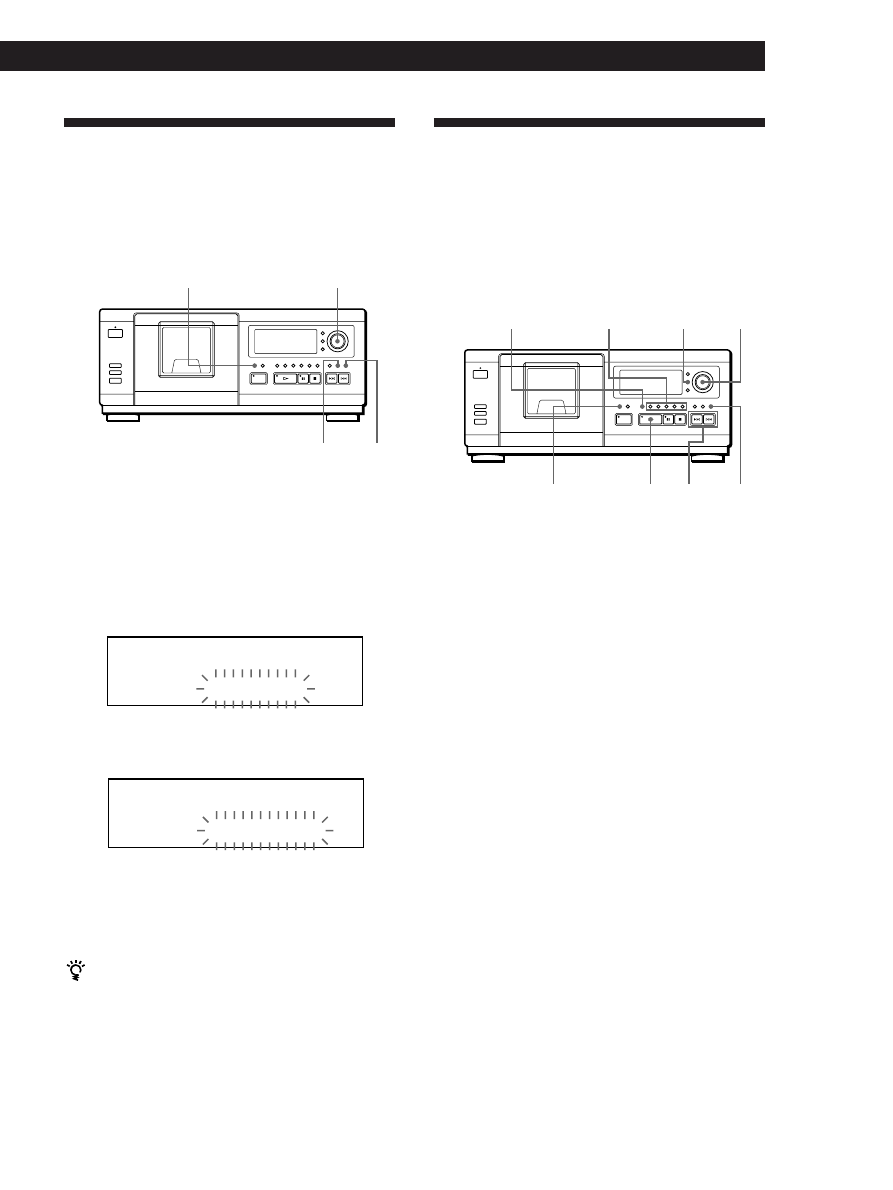
Locating a Scene or Track You Want
27
Locating a Scene or Track You Want
Storing Information About CDs (Custom Files)
Storing Information About CDs (Custom Files)
Storing Information About CDs (Custom Files)
Storing Information About CDs (Custom Files)
Storing Information About CDs (Custom Files)
Storing Information About CDs (Custom Files)
4
Press CLEAR.
“DELETE FILE” and “OFF” appear in the display.
If you want to recover the track, press CLEAR
again.
5
Repeat Steps 3 and 4 to delete more tracks.
You can recover all the tracks you have deleted
Hold down CLEAR until “ALL ON” appears in the
display.
Note
The deleted tracks are skipped even in the Shuffle or Program
Play mode (when the whole disc containing a Delete Bank is
programmed as one step).
JOG
PLAY MODE
CHECK
1
Press PLAY MODE repeatedly to select the
Continuous or Shuffle Play mode before you start
playing.
2
Turn the JOG dial to select the disc.
3
Press CHECK repeatedly until the track you want
to delete appears in the display.
CLEAR
Storing Specific Tracks
(Delete Bank)
You can delete unwanted tracks and store only the
tracks you want. When you select the disc containing a
Delete Bank, you can play only the remaining tracks.
ALL DISCS
CD1
DISC
TRACK
2 0
2 0
1
O N
Grouping Discs (Group File)
You might find that too many discs make it hard to
find the disc you want. This player has a feature that
lets you classify discs into five groups. One disc can be
put into only one group.
Once you classify discs, you can enjoy Continuous,
Shuffle or Repeat Play only within a certain group
(Group Play).
JOG
INPUT
PLAY MODE
· ≠/±
GROUP 1 – 5
CLEAR
Assigning discs to groups
1
Press PLAY MODE repeatedly to select the
Continuous or Shuffle Play mode.
2
Turn the JOG dial to select the disc you want to
assign to a group.
3
Press GROUP FILE.
“Select G1 – G5” appears in the display.
4
Press one of the GROUP 1 – 5 buttons to which
you want to put the disc.
“GROUP FILE” and the group number appear in
the display and the disc is assign to that group.
GROUP FILE
ALL DISCS
DELETE FILE
CD1
DISC
TRACK
2 0
2 0
1
O F F
Labeling groups (Group Memo)
You can change the preset group number to anything
you like, such as a category, using up to 13 characters.
1
Press INPUT.
2
Turn the JOG dial until the group number you
want to label appears in the display, and then push
the JOG dial.
The flashing cursor (
“) appears.
(Continued)
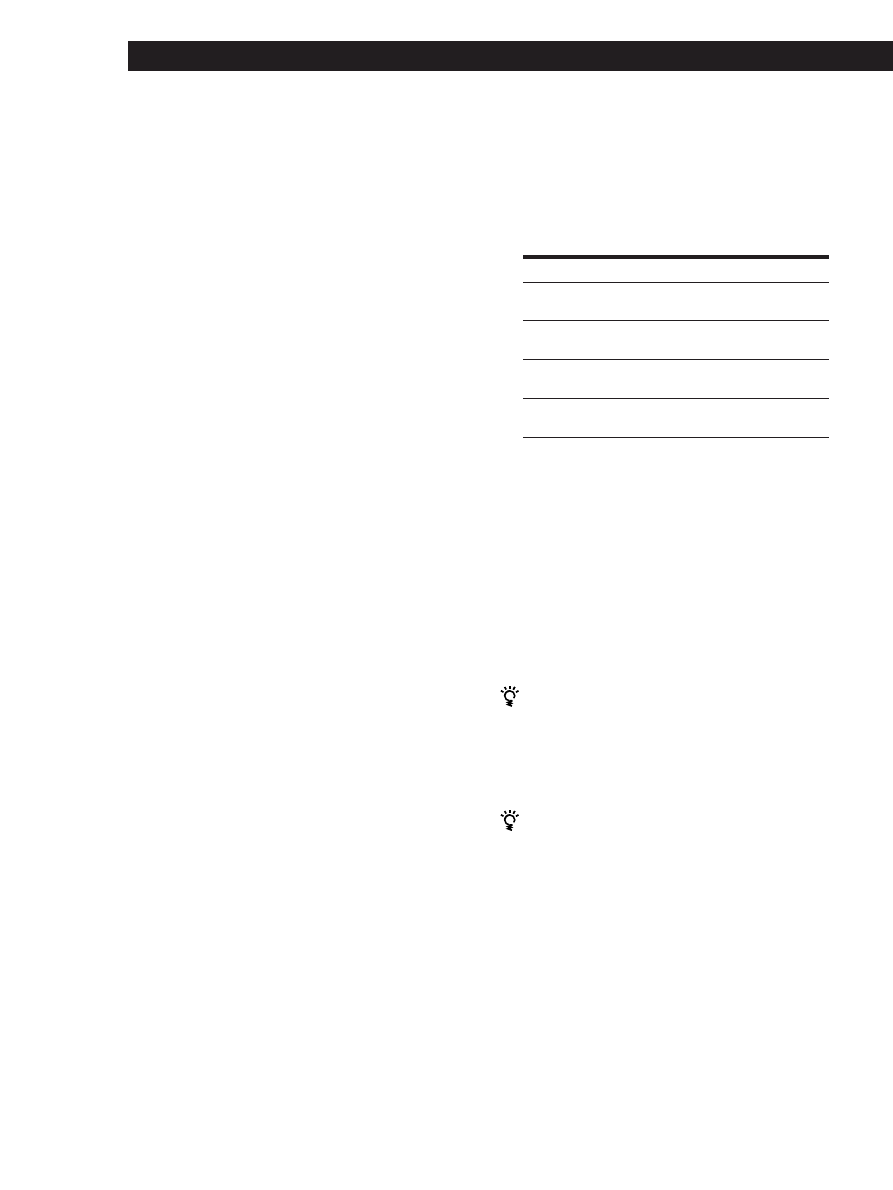
Storing Information About CDs (Custom Files)
28
Playing discs in a group (Group Play)
You can enjoy Continuous or Shuffle Play within a
group.
1
Press PLAY MODE repeatedly to select the play
mode you want before you start playing.
When you select
ALL DISCS
Continuous Play
1 DISC Continuous
Play
ALL DISCS Shuffle
Play
1 DISC Shuffle Play
2
Press one of the GROUP 1 – 5 buttons to select the
group and press
·.
Group Play starts from the disc which is the most
upward number and located closest to the playing
position. If the disc at the playing position is put
into the selected group, the play starts from that
disc.
To cancel Group Play
Press one of the GROUP 1 – 5 buttons you have selected.
“GROUP OFF” appears in the display.
You can start Group Play with the remote
Z
1 Before you start playing, press GROUP.
2 Press the number button of the group you want to
play, then press ENTER.
3 Press
·.
To cancel Group Play, press GROUP.
You can specify the disc to play when starting Group
Play
After selecting the group, turn the JOG dial to select the
disc, then push the JOG dial or press
·.
When using the remote, press DISC SKIP repeatedly
until the disc number you want appears in the display,
then press press ENTER.
Note
If “NO ENTRY” appears in the display, no disc has been put
into the selected group.
The player plays
All tracks on all discs in the
group consecutively
All tracks on the specified disc
in the group consecutively
All tracks on all discs in the
group in random order
All tracks on the specified disc
in the group in random order
Erasing the Group Memo
1
Follow Steps 1 and 2 in “Labeling groups” to select
the Group Memo you want to erase.
2
Press CLEAR.
The Group Memo disappears.
3
Turn the JOG dial until the character you want
appears in the display.
The cursor disappears and the first space for the
Group Memo flashes.
As you turn the JOG dial clockwise, the characters
appear in the following order. Turn the JOG dial
counterclockwise to go back to the previous
character.
(space) A B C D E F G H I J K L M N O P Q R S T U
V W X Y Z a b c d e f g h i j k l m n o p q r s t u v w
x y z 0 1 2 3 4 5 6 7 8 9 ! " # $ % & ' ( ) * + , – . / : ; <
= > ? @ [ ¥ ] ^ _ \ { | }
⁄
4
Push the JOG dial to select the character.
The selected character lights up, and the flashing
cursor appears to indicate the next space to be
input.
If you have made a mistake
Press CLEAR and begin again by inputting the correct
characters.
5
Repeat Steps 3 and 4 to input more characters.
See also “Labeling discs on the player” on page 24
for details.
6
Press INPUT to store the Group Memo.
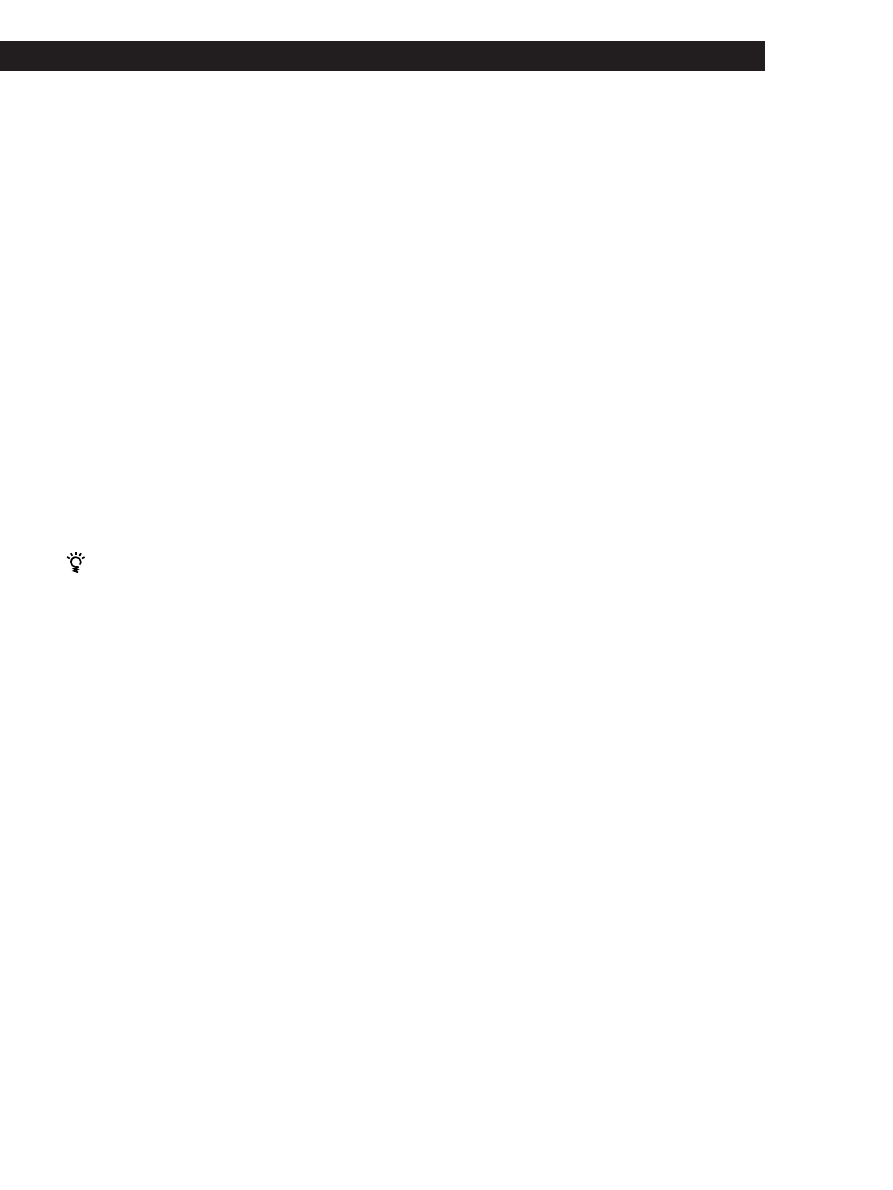
Locating a Scene or Track You Want
29
Locating a Scene or Track You Want
Storing Information About CDs (Custom Files)
Storing Information About CDs (Custom Files)
Storing Information About CDs (Custom Files)
Storing Information About CDs (Custom Files)
Storing Information About CDs (Custom Files)
Storing Information About CDs (Custom Files)
Locating a disc within a group by scanning
each Disc Memo
Z
You can locate a disc you want to play within a specific
group quickly by scanning the Disc Memo in the
display and then start Group Play.
Note that you cannot use this function in the ALL
DISCS Shuffle and Program Play mode.
1
Press GROUP first, then the number button of the
group you want to play.
2
Press ENTER.
The group name appears in the display.
3
Press MEMO SCAN.
“MEMO SCAN” appears in the display.
The Disc Memos of the discs in the selected group
scroll in the display.
4
Press ENTER or
· when the Disc Memo of the
disc you want appears.
Group Play starts form the selected disc.
You can jump to the next or preceding Disc Memo
while scanning
Press
≠ or ±.
Deleting discs from a group
• To delete a disc from a group
1 Turn the JOG dial until the disc number you want
to delete from the group appears in the display.
2 Press GROUP FILE.
“Select G1 – G5” appears in the display.
3 Press CLEAR.
“GROUP ERASE” appears in the display.
• To delete all discs from a group at once
While holding down one of the GROUP 1 – 5 buttons
you want to clear, press CLEAR.
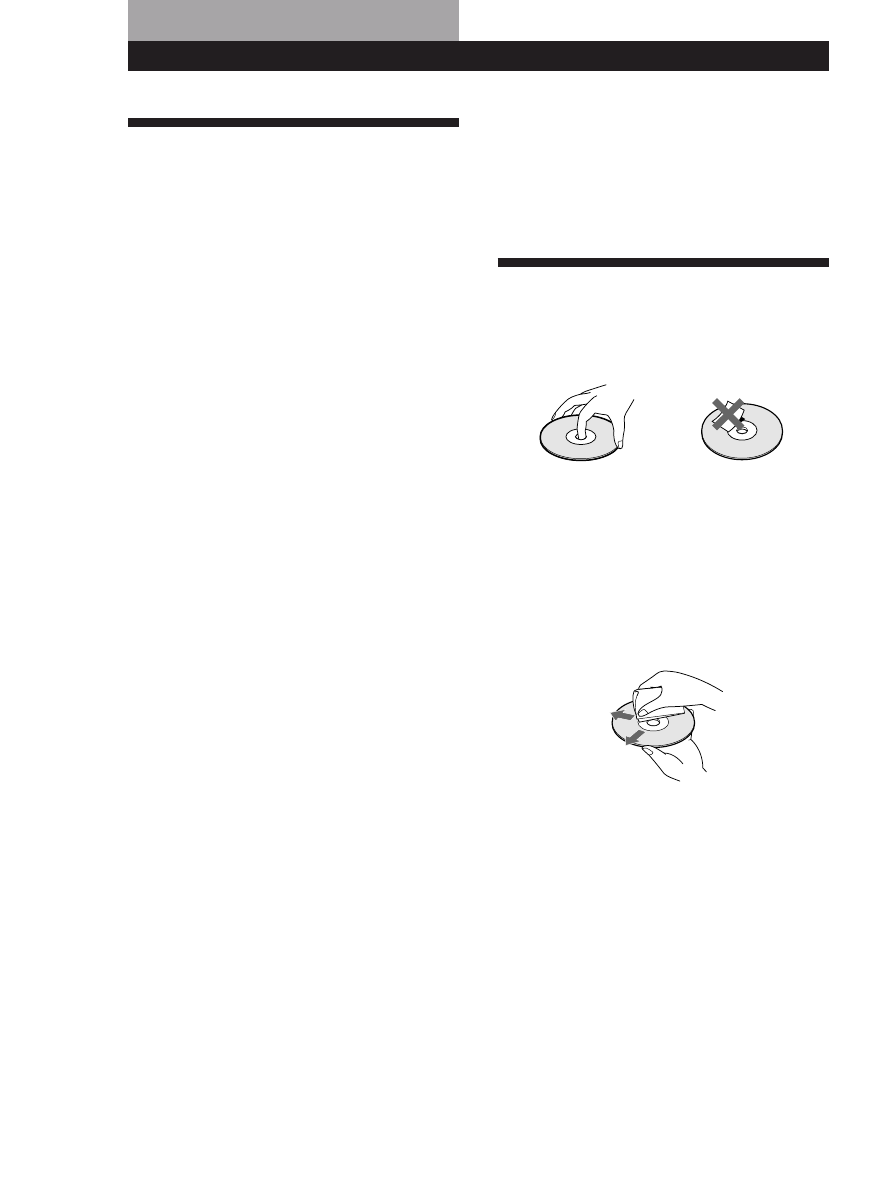
Additional Information
30
On transportation
• When transporting the player, open the front cover then
remove all the discs from the player and turn the power off.
If you have any questions or problems concerning your
player, please consult your nearest Sony dealer.
Notes on CDs
On handling CDs
• To keep the disc clean, handle the disc carefully.
• Do not stick paper or tape on the disc.
Precautions
On safety
• Caution — The use of optical instruments with this product
will increase eye hazard.
• Should any solid object or liquid fall into the cabinet,
unplug the player and have it checked by qualified
personnel before operating it any further.
On power sources
• Before operating the player, check that the operating
voltage of the player is identical with your local power
supply. The operating voltage is indicated on the nameplate
at the rear of the player.
• The player is not disconnected from the AC power source
(mains) as long as it is connected to the wall outlet, even if
the player itself has been turned off.
• If you are not going to use the player for a long time, be
sure to disconnect the player from the wall outlet. To
disconnect the AC power cord (mains lead), grasp the plug
itself; never pull the cord.
• AC power cord must be changed only at the qualified
service shop.
On placement
• Place the player in a location with adequate ventilation to
prevent heat build-up in the player.
• Do not place the player on a soft surface such as a rug that
might block the ventilation holes on the bottom.
• Do not place the player in a location near heat sources, or in
a place subject to direct sunlight, excessive dust or
mechanical shock.
On operation
• If the player is brought directly from a cold to a warm
location, or is placed in a very damp room, moisture may
condense on the lenses inside the player. Should this occur,
the player may not operate properly. In this case, leave the
player turned on for about an hour until the moisture
evaporates.
On adjusting volume
• Do not turn up the volume while listening to a portion with
very low level inputs or no audio signals. If you do, the
speakers may be damaged when a peak level portion is
played.
On cleaning
• Clean the cabinet, panel and controls with a soft cloth
slightly moistened with a mild detergent solution. Do not
use any type of abrasive pad, scouring powder or solvent
such as alcohol or benzine.
Additional Information
• Do not expose the disc to direct sunlight or heat sources
such as hot air ducts, nor leave it in a car parked in direct
sunlight as there can be considerable rise in temperature
inside the car.
• After removing a disc from the disc slot, store the disc in its
case.
On cleaning
• Before playing, clean the disc with a cleaning cloth. Wipe
the disc from the center out.
• Do not use solvents such as benzine, thinner, commercially
available cleaners or anti-static spray intended for vinyl
LPs.
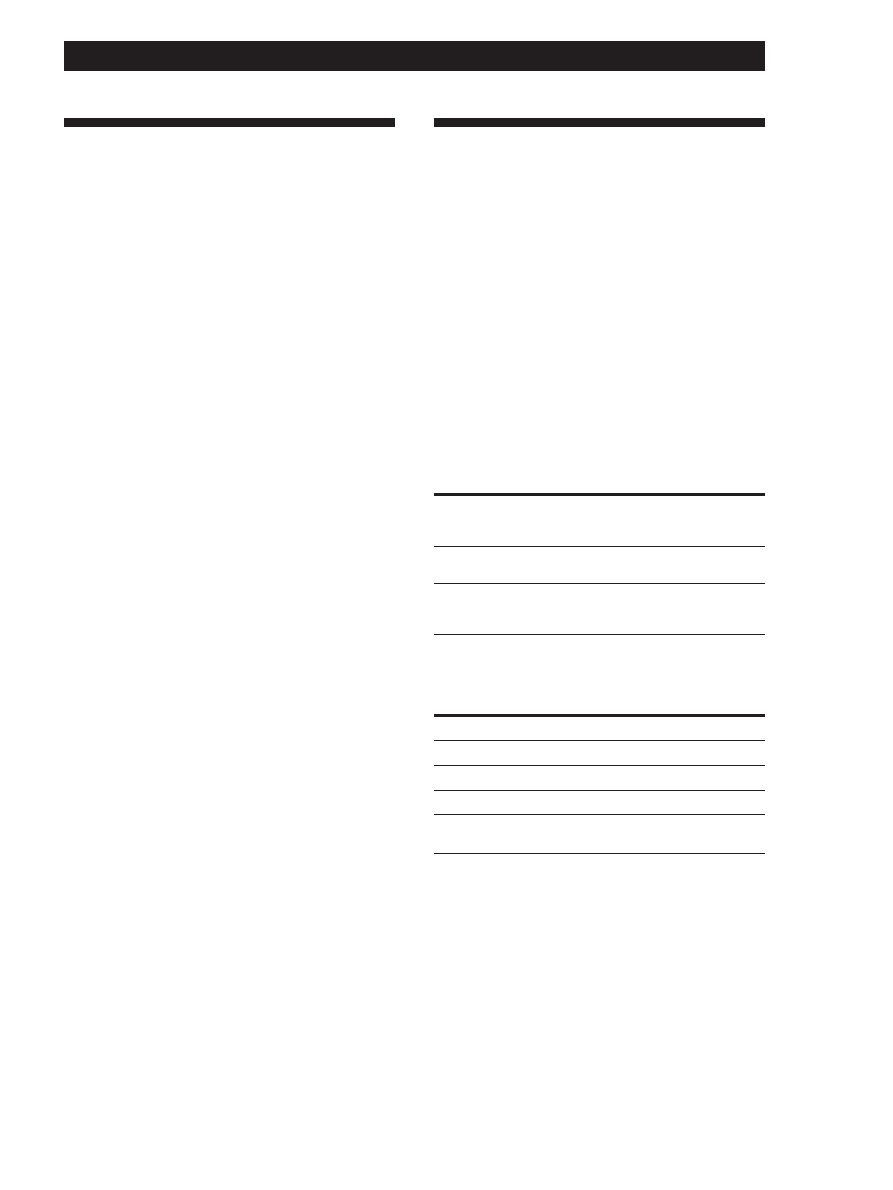
Playing CDs in Various Modes
31
Additional Information
Additional Information
Additional Information
Specifications
Compact disc player
Laser
Semiconductor laser (
λ
= 780 nm)
Emission duration: continuous
Laser output
Max 44.6
µ
W*
* This output is the value measured at
a distance of 200 mm from the
objective lens surface on the Optical
Pick-up block with 7 mm aperture.
Frequency response
2 Hz to 20 kHz ±1 dB
Signal-to-noise ratio
More than 107 dB
Dynamic range
More than 88 dB
Harmonic distortion
Less than 0.013 %
Channel separation
More than 100 dB
Outputs
LINE OUT
DIGITAL OUT
(OPTICAL)
General
Power requirements
Where purchased
USA/Canada
Australia
UK
Other countries
Power consumption
12 W
Dimensions (approx.)
When the front cover is closed
(w/h/d)
430
×
182.5
×
295 mm (17
×
7 1/4
×
1 5/8
in.) incl. projecting parts
When the front cover is open
430
×
182.5
×
414 mm (17
×
7 1/4
×
16 3/8 in.) incl. projecting parts
Mass (approx.)
5.5 kg (12 lbs 3 oz)
Supplied accessories
Audio cord (2 phono plugs – 2 phono plugs) (1)
Remote commander (remote) (1)
Sony SUM-3 (NS) batteries (2)
CD booklet holder (1) and label (1)
Design and specifications are subject to change without notice.
Troubleshooting
If you experience any of the following difficulties while
using the player, use this troubleshooting guide to help
you remedy the problem. Should any problem persist,
consult your nearest Sony dealer.
There is no sound.
/Check that the player is connected securely.
/Make sure you operate the amplifier correctly.
The CD does not play.
/There is no CD in a slot (“–NO DISC–”
appears).
Insert a CD.
/Insert the CD with the label side facing right.
/Clean the CD (see page 30).
/Moisture has condensed inside the player. Open
the front cover and leave the player turned on
for about an hour (see page 30).
The remote does not function.
/Remove obstacles in the path of the remote and
the player.
/Point the remote at the remote sensor g on the
player.
/Replace all the batteries in the remote with new
ones if they are weak.
/Set the CD 1/2/3 switch on the remote
according to the position of the COMMAND
MODE selector displayed in the front panel
display (see page 5).
The player functions incorrectly.
/The microcomputer chips may be operating
incorrectly. Disconnect the AC power cord, then
connect it back to the wall outlet to reset the
player.
Load impedance
Over 10 kilohms
Wave length: 660 nm
Maximum
output
level
2 V
(at 50 kilohms)
–18 dBm
Jack
type
Phono
jacks
Optical
output
connector
Power requirements
120 V AC, 60 Hz
240 V AC, 50/60 Hz
220 V – 230 V AC, 50/60 Hz
110 V – 120 V or 220 V – 240 V
AC, adjustable, 50/60 Hz
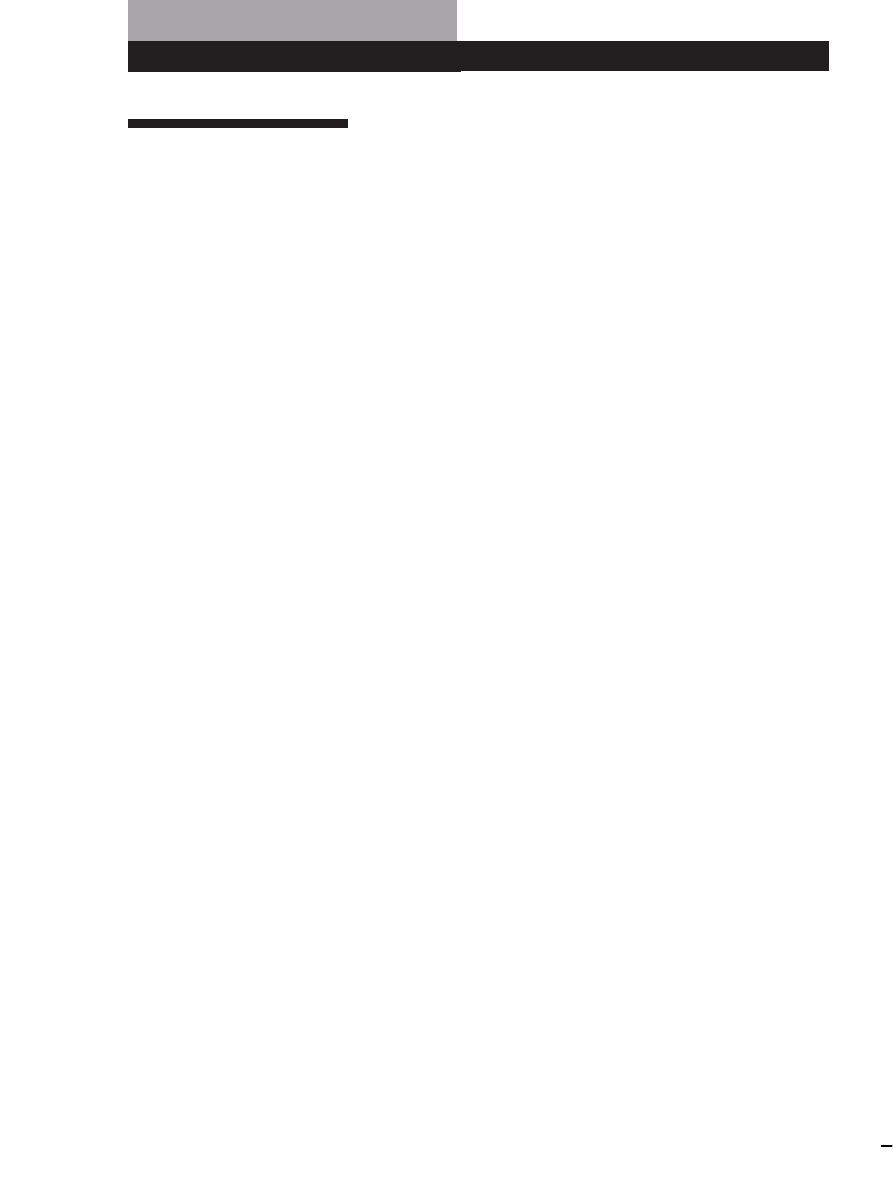
Additional Information
32
Index
Names of controls
Buttons
CHECK 19, 27
CLEAR 17, 26
CONTINUE 15
X-FADE 22
DEL 26
DISC 14, 18
DISC/CAPS 25
DISC SKIP 11
ENTER 14, 18, 26
GROUP 28
GROUP 1 – 5 27
GROUP FILE 27
HIGH-LIGHT 13
INPUT 24
MEGA CONTROL 21
MEMO INPUT 25
MEMO SCAN 14
MEMO SEARCH 14
NO DELAY 22
Number 14, 15
PLAY MODE 10, 16, 17, 19,
21, 27, 28
PLUS ONE 19
PROGRAM 18
REPEAT 16
SHUFFLE 16
SPACE 26
TIME/TEXT 12
≠/± 15
· 11
P 11
p 11
=/+ 15
0/) 15
>10 15
Switches
CD 1/2/3 5
I
/
u 7
Jacks
LINE OUT 5
S-LINK/CONTROL A1 4
2ND CD IN 6
Connectors
DIGITAL OUT (OPTICAL) 5
Others
COMMAND MODE selector 6
Disc slots 7
Display 12
Front cover 7
JOG dial 7
Rotary table 7
g 4
L
Labeling a disc 24
Locating
a specific point 15
a specific track 15
by monitoring 15
by observing the display 15
directly 15
discs 13
using AMS 15
M
Memo Scan 14
Memo Search 14
N, O
No-Delay Play 22
P, Q
Playback
Continuous Play 10
Group Play 28
Program Play 17
Repeat Play 16
Shuffle Play 16
Plus One Play 19
Program
changing 19
checking 19
erasing 19
R
Remote control 4
Repeating 16
Rotary table 7
S
Searching. See Locating
Selecting a disc 14
Selecting the language 13
Shuffle Play
on all discs 16
on one disc 17
Specifying the next disc 15
Storing
information about CDs 24
specific tracks 27
T
Total playing time 12
Troubleshooting 31
U, V, W, X, Y, Z
Unpacking 4
Index
A, B
Advanced Mega Control 20
AMS 15
Automatic Music Sensor 15
C
CD TEXT 12
Connecting 4
another CD player 6
Continuous Play 10
CONTROL A1 6
X-Fade Play 22
Custom Files
Delete Bank 27
Disc Memo 24
Group File 27
what you can do with 24
D
Delete Bank 27
Disc Memo 24
E
Erasing
Custom Files 24
Delete Bank 27
Disc Memo 26
Group Memo 28
programs 19
F
Fading 22
G
Grouping Discs 27
H
Handling CDs 30
Hookups
overview 4
I
Inserting CDs 7
J, K
JOG dial 7
Sony Corporation
Printed in China
Wyszukiwarka
Podobne podstrony:
Sony CDP 491 user manual
cas test platform user manual
CARPROG Opel ECU programmer user manual
elm327 interface viecar obd2 bluetooth scanner user manual
autel power scan ps100 user manual
Chartplanner user manual
INPA User manual
all100 user manual
CARPROG user manual
FX2N 485 BD User's Manual JY992 Nieznany
mb sbc tool user manual
07 Altistart48 user manual
iphone user manual pdf
PRDM 0010 Upgrade user manual UPG 0001
TK105 GPS Tracker User Manual
ATDSK1118 User Manual
FX2N 232 IF User's Manual JY992D66701
Protek 3502C USER MANUAL
Administrator User Manual
więcej podobnych podstron