
Barricade Pro VST plug in – User manual
© 2008 www.jeroenbreebaart.com
Barricade Pro
Multi-factor limiter VST plug-in
User manual v1.0.3
January 2009
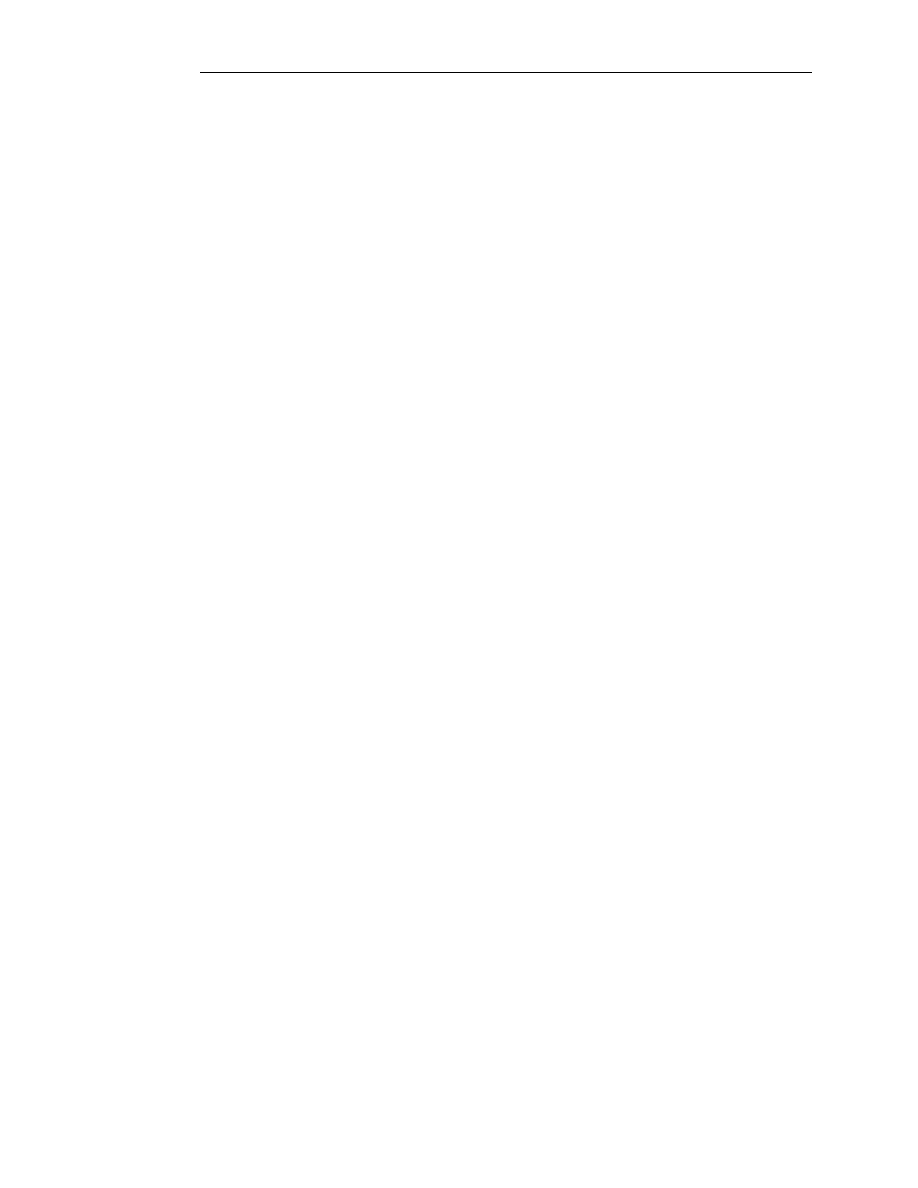
Barricade Pro VST plug in – User manual
© 2008 www.jeroenbreebaart.com
1.
Contents
1.
Contents ........................................................................................................................ 2
2.
Description ..................................................................................................................... 3
3.
Demo limitations ............................................................................................................ 3
4.
Installation ...................................................................................................................... 3
5.
Usage ............................................................................................................................ 4
5.1
Graphical User Interface ........................................................................................... 4
5.2
Envelope limiting ....................................................................................................... 4
5.3
Side gain and correlation limiting .............................................................................. 5
5.4
Soft clip ...................................................................................................................... 5
5.5
RMS limiting .............................................................................................................. 6
5.6
Input drive and output trim ........................................................................................ 6
5.7
Output meters ............................................................................................................ 6
5.8
Dithering .................................................................................................................... 6
5.9
Bypass ....................................................................................................................... 7
6.
Schematic overview ....................................................................................................... 8
7.
Disclaimers .................................................................................................................... 9
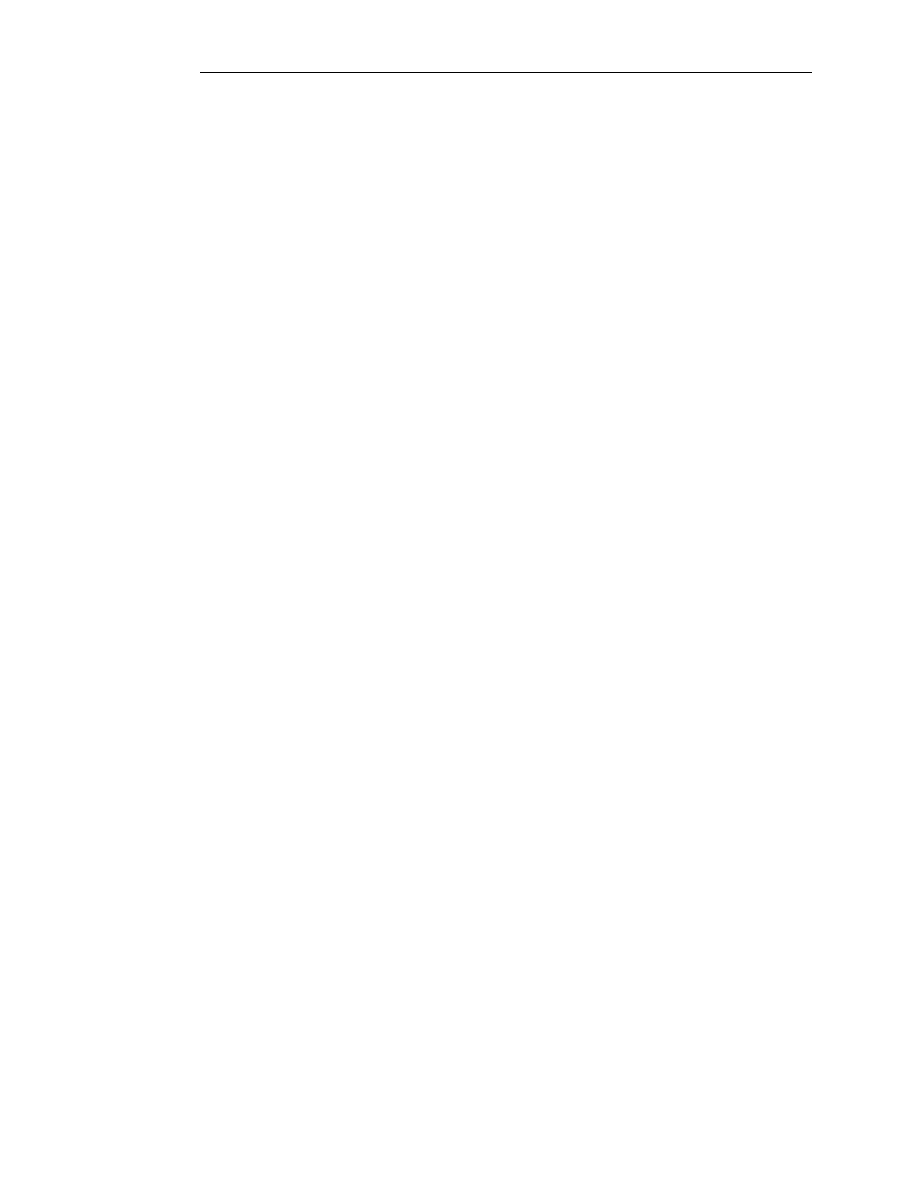
Barricade Pro VST plug in – User manual
© 2008 www.jeroenbreebaart.com
2.
Description
Barricade Pro is a stereo multi-factor limiter Virtual Studio Technology (VST) plug in, that
can analyze and control the following properties:
•
Instantaneous saturation (soft clipping)
•
Envelope limiting
•
Loudness (RMS) limiting
•
Correlation limiting
Additional features are:
•
Fully controllable limiting processing
•
Professional level meters with simultaneous peak level and RMS meters
•
Variable metering scales according to the Katz metering system
•
64 bit internal processing
•
Precise input and output level control
•
Output dithering at variable bit depths (8 to 64 bits)
•
Sample rates supported of up to 192 kHz
3.
Demo limitations
The DEMO version of Barricade Pro has the following limitations:
•
Inter Sample Peak (ISP) function is disabled;
•
The parameter display is disabled;
•
Output scales K14 and K20 are disabled.
The full version does not have these limitations.
4.
Installation
Barricade Pro comes without installation program. The installation can be performed
manually by the following two steps:
•
Extract the file ‘jb_barricade_pro.dll’ from the corresponding zip file, using an
(un)zip program or using the build-in functionality from Microsoft Windows XP or
Vista;
•
Store the dll file in the directory where your host program stores all VST plugins.
This directory depends on the host program. Please refer to the manual of your
host program to determine the correct directory.
If you have used the demo version of this plugin (with the word ‘demo) in the file name) and
would like to install the full version, or if you have earlier beta versions, you are strongly
advised to delete all earlier versions of Barricade Pro before installing newer versions.
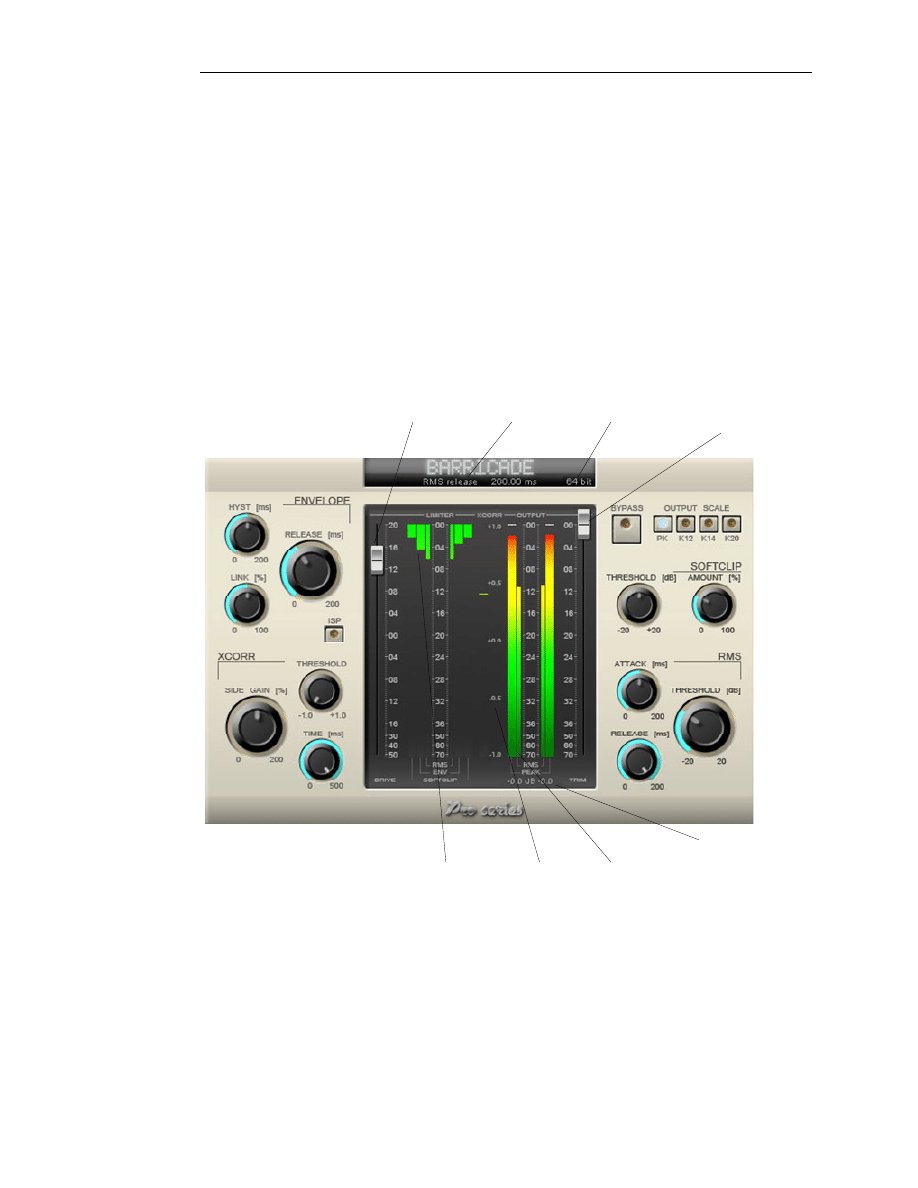
Barricade Pro VST plug in – User manual
© 2008 www.jeroenbreebaart.com
5.
Usage
5.1
Graphical User Interface
The Graphical User Interface (GUI) of Barricade Pro is shown in Figure 1. The GUI is split
in several parts:
•
An envelope limiting part (indicated by ‘ENVELOPE’);
•
A side gain and correlation limiting part (indicated by ‘XCORR’);
•
A softclip part (indicated by ‘SOFTCLIP’);
•
An RMS-level limiting part (indicated by ‘RMS’);
•
A parameter display indicating current parameter values;
•
Input drive and output trim sliders;
•
A metering section with meters for limiter level reduction, correlation monitoring
and RMS / peak output level monitoring.
Output trim
slider
Dither selector
Parameter
display
Input drive
slider
Peak amplitude
indicator
Peak / RMS
meters
Correlation
meter
Softclip /
envelope/
RMS level
reduction meters
Figure 1 - Graphical User Interface of Barricade Pro.
5.2
Envelope limiting
Envelope limiting represents the ‘classic’ peak limiter that is found in many conventional
limiters. The envelope of the signal is estimated by a short-term analysis (typically in the
order of a few milliseconds or less). If this envelope exceeds the maximum allowed value (a
so-called ‘over’), the level of the signal is attenuated automatically.
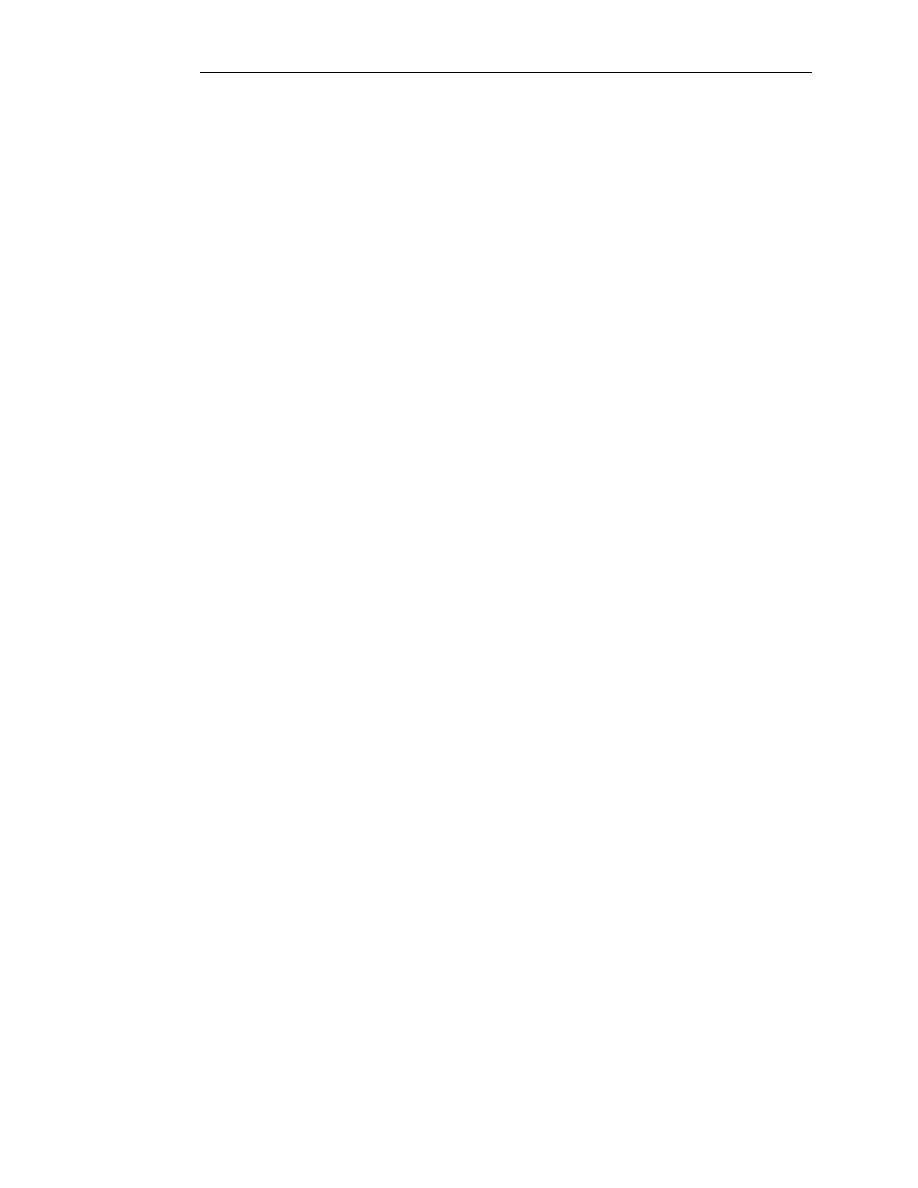
Barricade Pro VST plug in – User manual
© 2008 www.jeroenbreebaart.com
The ‘Release’ knob determines the speed (or time in milliseconds) that is required to
recover to a unity gain. When using this knob, the current parameter value will be displayed
in the parameter value display (as with all other knobs).
The ‘Link’ knob determines whether the attenuation is applied independently to the left and
right channel (link set to 0%) or is always identical (link set to 100%). In the latter case, the
channel with the largest ‘overs’ determines the gain for both channels. For settings in
between, attenuation in one channel has a limited (controllable) effect on the other channel.
In this way, the stereo image can be fully maintained at the expense of envelope reduction
(if the link is set to 100%), or the signal level can be maximized at the expense of a correct
spatial image (if the link is set to 0%).
The ‘Hyst’ knob determines the amount of hysteresis that the limiter employs. If set to zero
milliseconds, every ‘over’ is treated independently. For larger values, however, ‘overs’ that
occurred in the past will be taken into account in the current release curve of the limiter.
Said differently, the limiter will try to learn the statistical behavior of the current audio
content. If many overs were observed in the past, the release curve will be adjusted
automatically to reduce pumping artifacts. The time constant for learning audio signal
statistics can be set by the Hyst knob.
The ‘ISP’ switch determines whether Inter-Sample Peaks (ISP) will be taken into account in
the limiter (if set to ‘on’). Digital-to-Analog (D/A) converters often employ up-sampling and
interpolation of audio signals. During this process, new audio samples are inserted in-
between current audio samples. These samples may extend the full digital scale, even if
the original samples are all within the full digital scale. When the ISP switch is on, the
envelope limiter will protect against potential clipping that may occur in D/A converters. The
use of ISP is only necessary if Barricade Pro is used as limiter operating on the master bus.
The amount of level reduction (in dB) that is applied is visualized by the ‘ENV’ level
reduction meter.
5.3
Side gain and correlation limiting
The ‘Side gain’ knob determines the amount of gain (or attenuation) that is applied to the
side (left minus right) signal. This determines the stereo ‘width’ of the audio signals. A
setting of 100% indicates no change; a setting of 0% corresponds to fully mono (zero side
signal). A value beyond 100% corresponds to a relative increase in the side level compared
to the original input signal.
Widening of the audio signals by a side-signal gain may sometimes give undesirable,
‘hollow’ sound stages, especially if the side signal level of the input was already quite
substantial. Furthermore, for some types of media (such as vinyl), a strong side signal is
undesirable. The correlation limiter allows precise control of the minimum correlation (or
side signal level relative to the main signal level) that can be allowed. The ‘Threshold’
knob allows to set a correlation threshold. If the actual (measured) correlation falls below
this threshold value, the limiter will process the signals to increase the correlation (by
automatically lowering the level of the side signal). The speed of adaptation of this process
is determined by the ‘Speed’ knob.
The current correlation value as well as any corrections made by the correlation limiter are
visualized by the correlation meter.
5.4
Soft clip
Soft clipping reduces the level of the output signal by an instantaneous non-linear
transformation applied to the waveform. This often provides a certain ‘warmth’ to the sound,
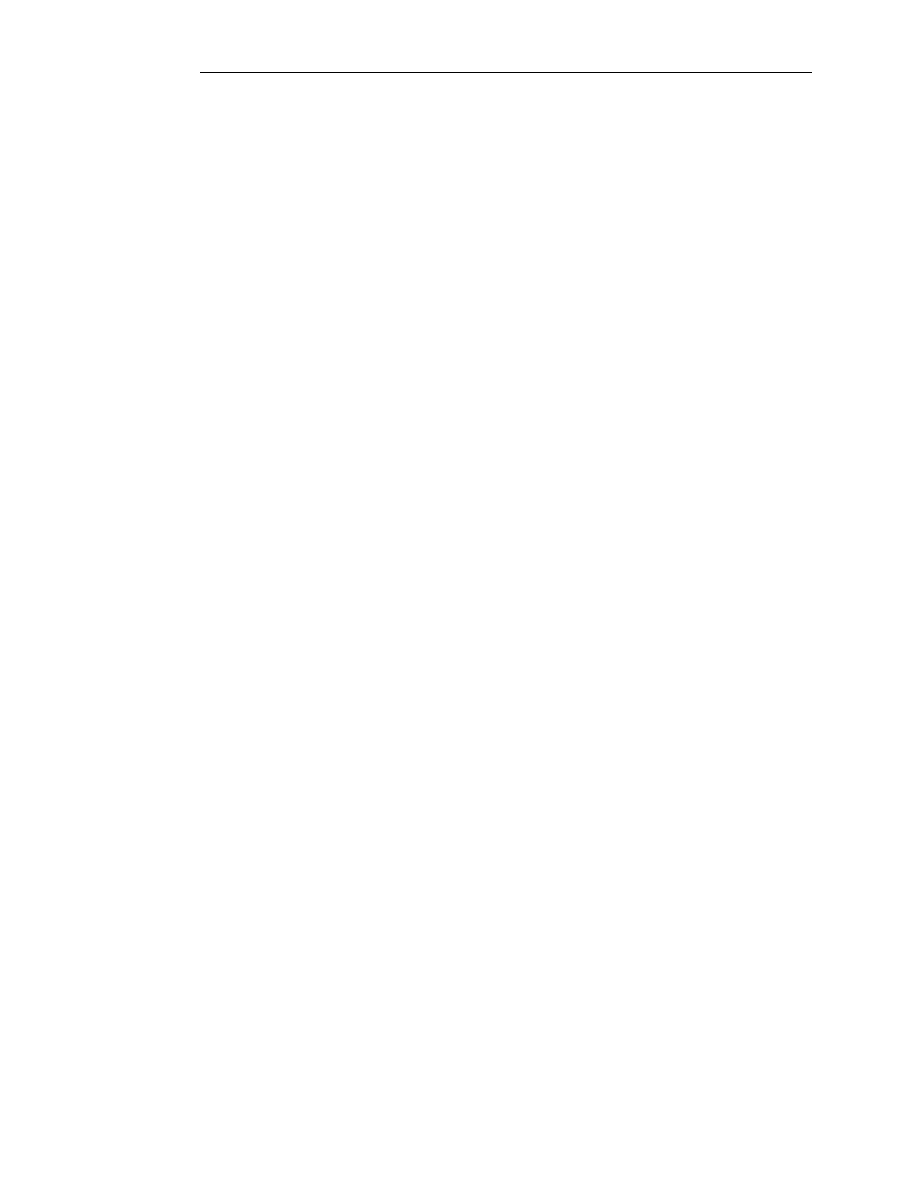
Barricade Pro VST plug in – User manual
© 2008 www.jeroenbreebaart.com
but may also result in audible distortions. The soft clip ‘Threshold’ determines the signal
level at which the signal is processed by the non-linear (compressive) transform. Below this
value, the signals are virtually untouched, while above that signal level, the waveforms are
compressed. The amount of non-linear transformation that is employed is controlled by the
‘Amount’ knob.
The amount of signal level reduction induced by soft clipping is visualized by the soft clip
level reduction meter.
5.5
RMS limiting
Envelope limiting and soft clipping are typically processes that are based on instantaneous
or short-term signal properties. The Root-Mean-Square (RMS) limiting allows level
adjustment based on longer signal segments (up to 200 ms). The RMS value is often
associated with the current loudness of the signal (although this is an oversimplified
representation). RMS limiting allows to control (maximize) the loudness of the signal. The
maximum allowed RMS value is set by the ‘Threshold’ knob. The ‘Attack’ and ‘Release’
knobs determine the speed (time) of level reduction (attack) and recovery (release).
5.6
Input drive and output trim
The ‘Input drive’ slider allows modification of the level of the input signal(s) before
processing. The ‘Output trim’ slider defines the maximum signal level at the output of the
limiter by means of a gain adjustment.
5.7
Output meters
Barricade Pro features RMS, Vu and Peak output meters. Four different output scales can
be used:
•
‘PK’: A full-scale digital signal corresponds to 0 dB on the meters.
•
‘K12’: A full-scale digital signal corresponds to 12 dB on the meters. This scale is
typically used for broadcast applications.
•
‘K14’: A full-scale digital signal corresponds to 14 dB on the meters. This scale is
also typically used for CD mastering.
•
‘K20’: A full-scale digital signal corresponds to 20 dB on the meters. This scale is
typical for DVD authoring.
The aim of these various scales is to control the amount of headroom for peaks in the audio
content with respect to the RMS or loudness level. The proper use of these metering
systems is beyond the scope of this manual. The reader is referred to other resources (for
example on the internet) for more information on the Katz metering system (for example
http://www.soundonsound.com/sos/oct03/articles/bobkatz.htm).
The peak values indicated by the peak meters and peak amplitude indicator can be reset
by clicking on the peak amplitude indicator (which provides the peak values in dB just
below the output VU meters).
5.8
Dithering
The internal processing of Barricade Pro operates on a signal representation that is more
accurate than most audio storage or distribution formats (which typically use 16 or 24 bits
to represent individual audio samples).
Barricade Pro allows to ‘convert’ the accurate internal signal representation to distribution
formats using a process referred to as ‘dithering’. Dithering is a combination of bit-depth
reduction and noise shaping to minimize the audibility of the bit reduction.
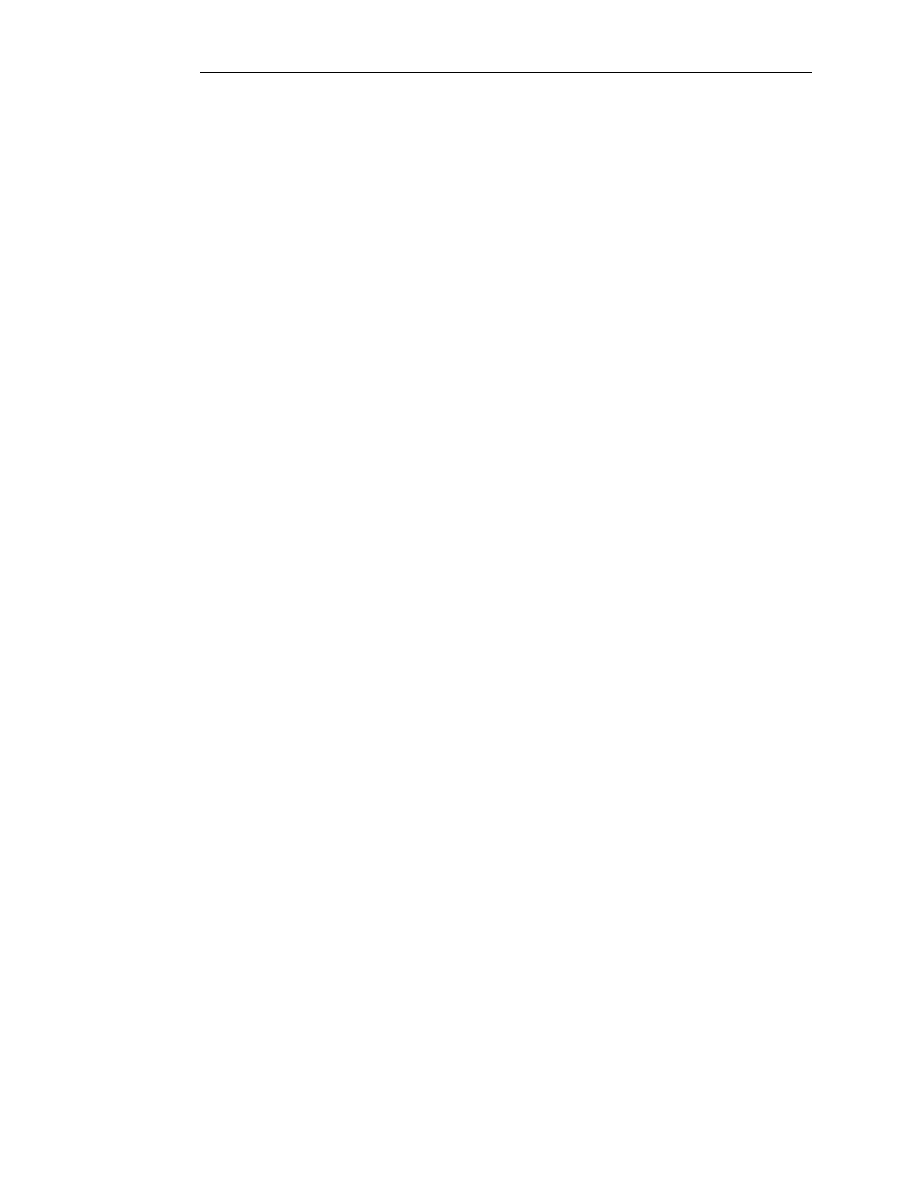
Barricade Pro VST plug in – User manual
© 2008 www.jeroenbreebaart.com
The ‘Dither selector’ allows to specify the bit-depth of the output signals (ranging from 8 to
32 bits). The highest value (64 bits) maintains the current signal accuracy and does not
apply any bit-depth reduction or dithering. This setting (64 bits) is suggested if Barricade
Pro is not used as mastering plug in.
If Barricade Pro is used for mastering purposes to create a distribution format with a limited
bit depth, Barricade Pro should be the last processing step in the whole processing chain
(as is the case for any mastering limiter that employs bit-depth reduction and dithering). For
example, if Barricade Pro is set to 16 bits for CD material, the host may safely truncate the
output of Barricade Pro to 16 bits (without further processing) to ensure the highest
possible sound quality.
5.9
Bypass
The ‘Bypass’ know allows to bypass the audio processing. When bypass is enabled, the
plug in will not modify the audio signals while the various meters will continue to operate.
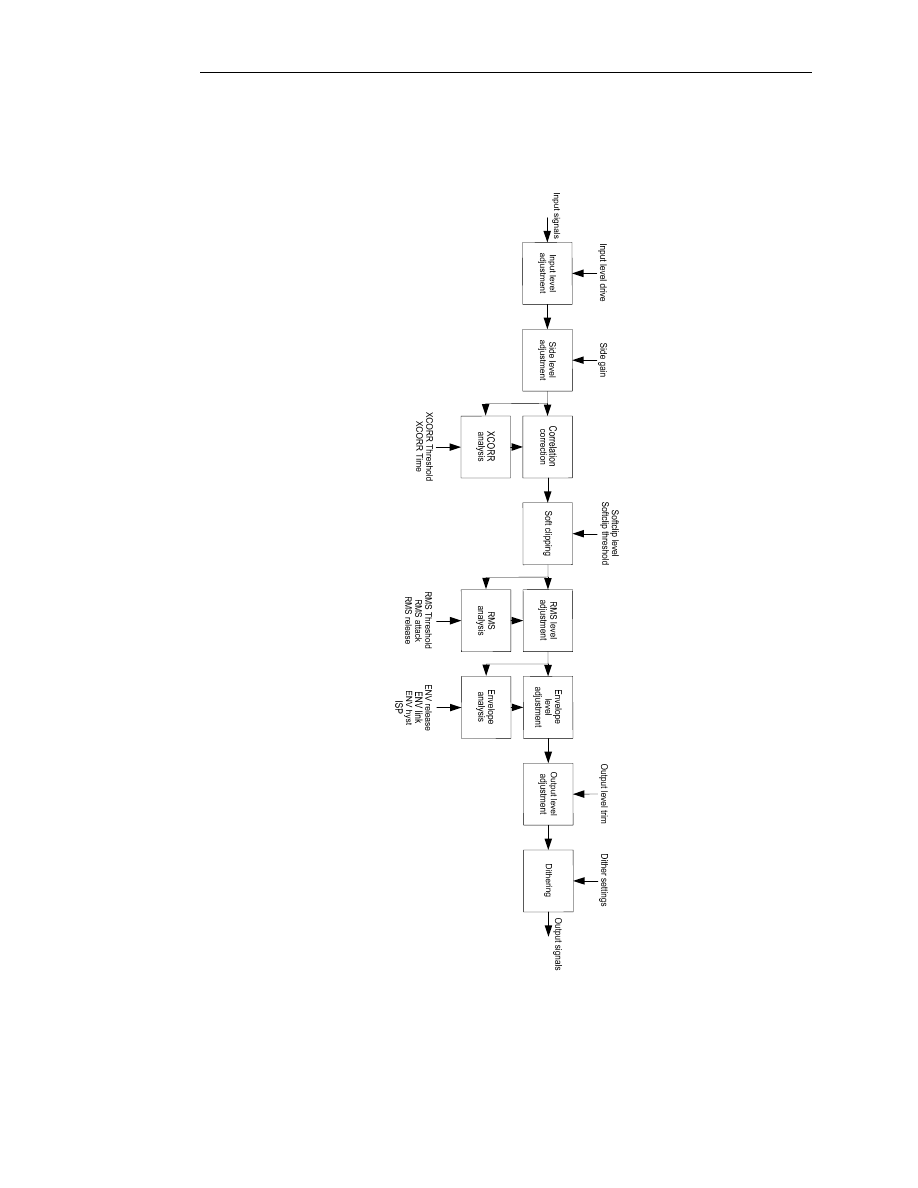
Barricade Pro VST plug in – User manual
© 2008 www.jeroenbreebaart.com
6.
Schematic overview
Figure 2 - Schematic overview of processing blocks in Barricade Pro.
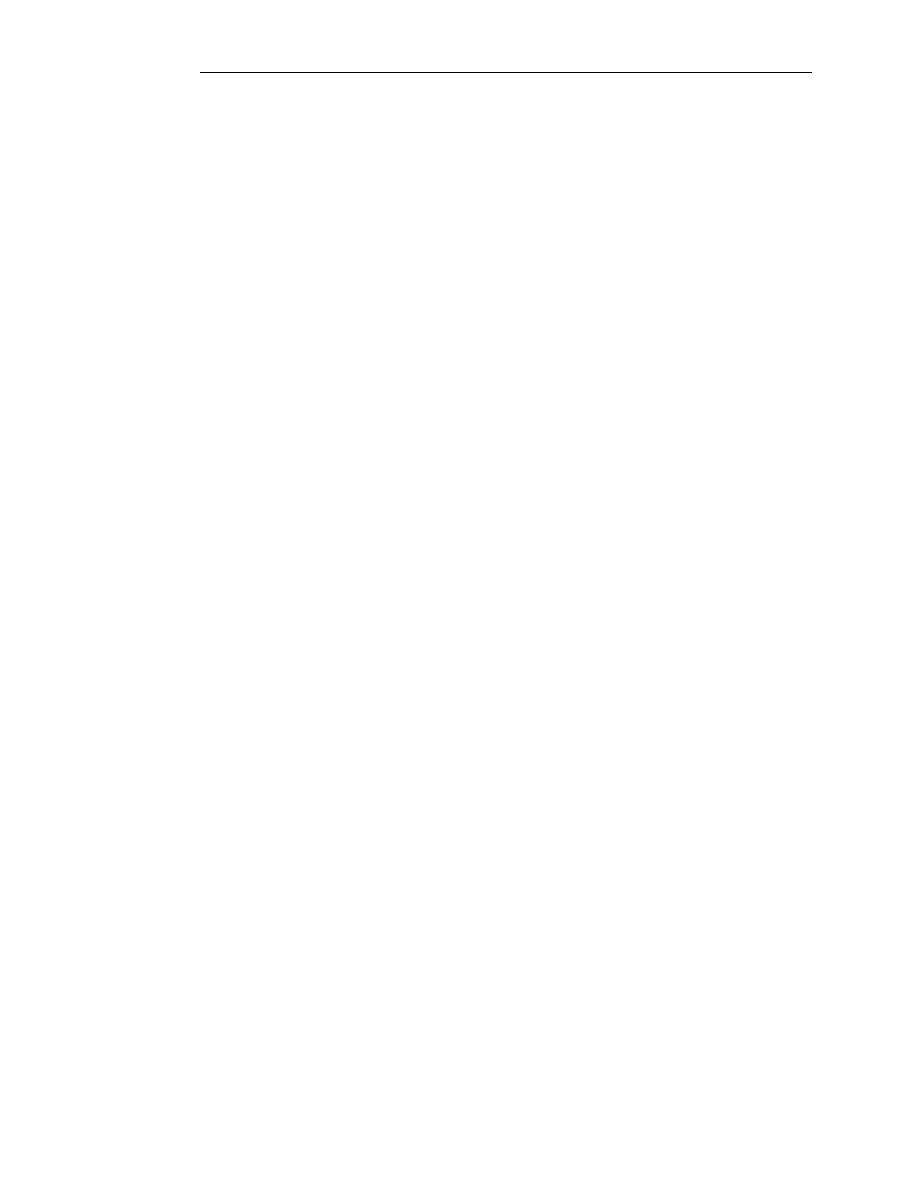
Barricade Pro VST plug in – User manual
© 2008 www.jeroenbreebaart.com
7.
Disclaimers
VST is a trademark of Steinberg Media Technologies GmbH.
8.
Change log
Version 1.0.3
-
Improved default value of vertical slider
-
Slightly improved algorithm for better performance using low-frequency
signals.
Version 1.0.2
-
New feature: possibility to reset peak hold values by clicking on peak
amplitude value indicator.
-
Fixed wrong range issue with parameters from scale selector.
Wyszukiwarka
Podobne podstrony:
manual smash pro v1 0 1
manual fsynth pro v1 0 2
manual red phatt pro v1 0 3
manual isone pro surround v1 0 1
Manual Metastock Pro Version 10
APP Filterloop Pro v1 1 0 [Unlocked]stalleck
Manual Elottronix XL v1 40
Auditor Pro Manual v1 0 5
73 Varia B231 POL manual v1
Epson Stylus Pro 9000 Auto Take Up Reel Unit Manual
4CH 8CH ENGLISH MANUAL(v1
Epson Stylus Pro XL Service Manual
Operation Manual for Ladder Pro Nieznany
16 CH ENGLISH MANUAL(v1 0)
468 key pro third generation operation manual
73 Varia B231 POL manual v1
manual metody 2 v1 1 (chyba bez bledów)
super ak500 pro user manual
Tauris Club Manual v1 4US
więcej podobnych podstron