
Isone Pro VST plug in – User manual
© 2009 www.jeroenbreebaart.com
Isone Pro / Isone Pro Surround
Stereo / 5.1 surround binaural room simulator
User manual v1.0.1
December 2009
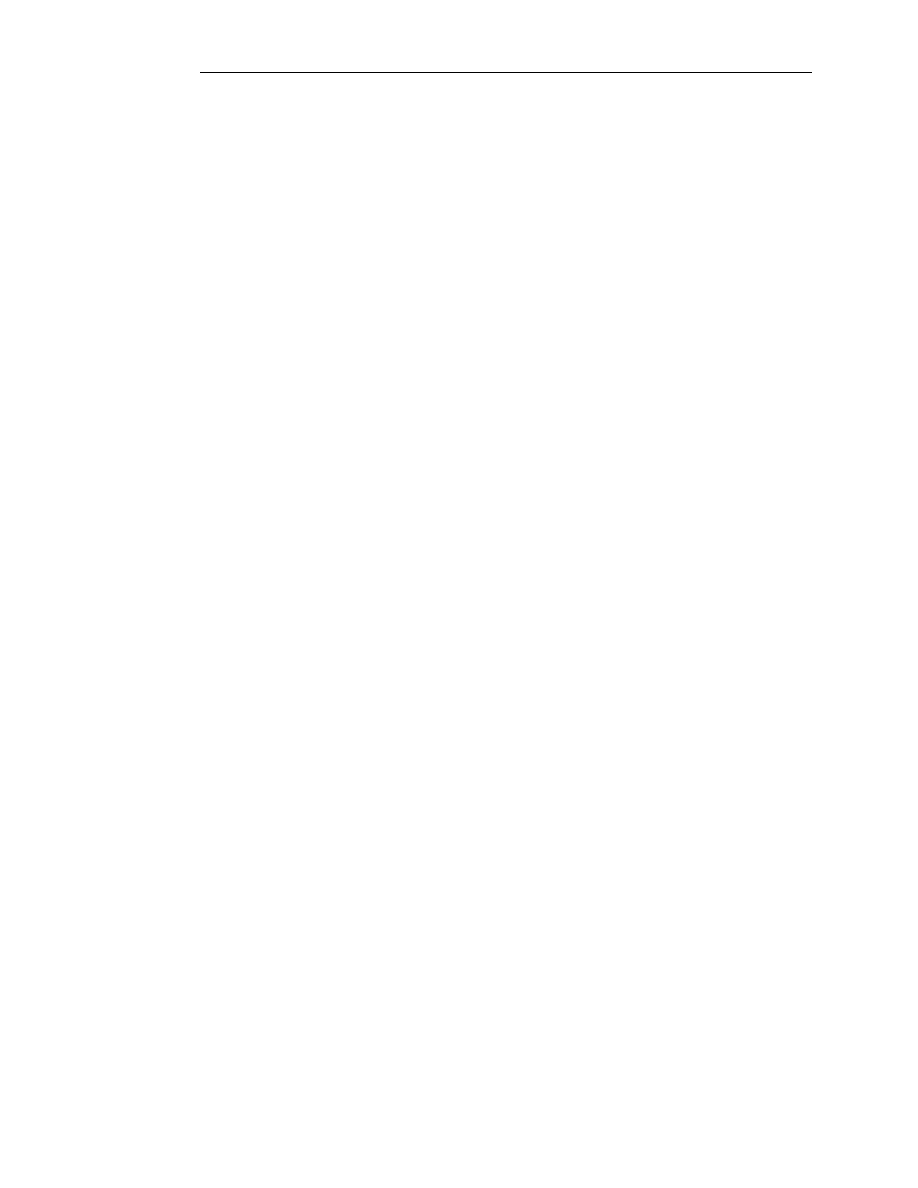
Isone Pro VST plug in – User manual
© 2009 www.jeroenbreebaart.com
Contents
1.
Description ...................................................................................................................... 3
2.
Demo limitations .............................................................................................................. 3
3.
Installation ....................................................................................................................... 3
4.
Isone Pro overview.......................................................................................................... 4
4.1
Headphone-based monitoring ................................................................................ 4
4.2
Head-related transfer functions (HRTFs) ............................................................... 4
4.3
Parametric HRTF technology ................................................................................. 5
4.4
Loudspeaker simulation ......................................................................................... 5
4.5
Room acoustic modeling ........................................................................................ 5
5.
Graphical User Interface (GUI) ....................................................................................... 6
6.
Setting up and using Isone Pro ....................................................................................... 8
6.1
HRTF adjustment ................................................................................................... 8
(a)
Recommended initial settings ................................................................................ 8
(b)
Selection of suitable audio material ....................................................................... 8
(c)
Ear size adjustment ................................................................................................ 8
(d)
Head size adjustment ............................................................................................. 8
(e)
Cue strength adjustment ........................................................................................ 9
(f)
Inter-aural time differences (ITDs).......................................................................... 9
6.2
Room acoustics and channel modes ..................................................................... 9
(a)
Channel mode menu .............................................................................................. 9
(b)
Loudspeaker distance ............................................................................................ 9
(c)
Reverb time and room size .................................................................................... 9
(d)
Room control .......................................................................................................... 9
(e)
Next door control .................................................................................................... 9
(f)
Loudspeaker model menu ...................................................................................... 9
7.
Advanced mouse control .............................................................................................. 15
8.
Disclaimers .................................................................................................................... 16
9.
Specifications ................................................................................................................ 16
10.
Known issues ........................................................................................................... 16
11.
Change log ............................................................................................................... 16
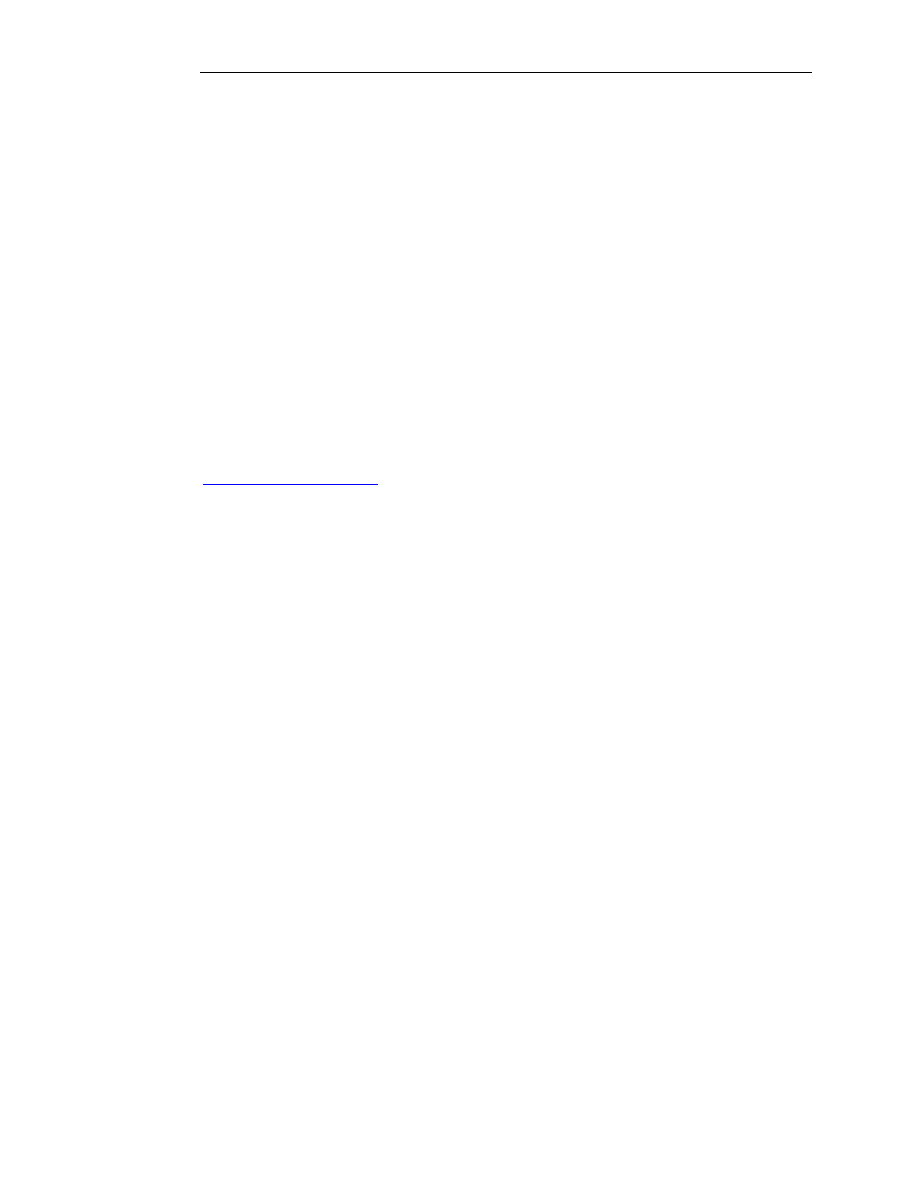
Isone Pro VST plug in – User manual
© 2009 www.jeroenbreebaart.com
1.
Description
Isone Pro is a Virtual Studio Technology (VST) plug in that allows real-time, zero-latency
binaural room simulation over headphones. Isone Pro is best used with high-quality (full
range) headphones having a flat frequency response.
Isone Pro is available in two separate editions:
-
Isone Pro: simulation of a stereo loudspeaker setup at +30/-30 degrees azimuth;
-
Isone Pro Surround: simulation of a 6-channel setup according to ITU
specifications (including subwoofer).
2.
Demo limitations
The demo versions of Isone Pro and Isone Pro Surround have the following limitations:
•
Parameter display disabled, and
•
A short noise burst is inserted in the output audio signal every 30 seconds.
The full versions of Isone Pro and Isone Pro Surround are available from
www.jeroenbreebaart.com
which does not have these limitations.
3.
Installation
This plug in comes without installation program. The installation can be performed manually
by the following two steps:
•
Extract the file ‘jb_isone_pro.dll’ from the corresponding zip file, using an (un)zip
program or using the build-in functionality from Microsoft Windows XP or Vista;
•
Store the dll file in the directory where your host program stores all VST plugins.
This directory depends on the host program. Please refer to the manual of your
host program to determine the correct directory.
If you have used the demo version of this plug in (with the word ‘demo’ in the file name)
and would like to install the full version, or if you have earlier beta versions, you are advised
to delete all earlier versions of this plug in before installing newer versions.

Isone Pro VST plug in – User manual
© 2009 www.jeroenbreebaart.com
4.
Isone Pro overview
4.1
Headphone-based monitoring
With Isone pro, a virtual listening room can be experienced simply using high-quality
headphones. Allowing for full control over loudspeaker cabinet type, loudspeaker distance,
and room reverb time, the virtual listening room can be fully customized.
4.2
Head-related transfer functions (HRTFs)
A virtual listening room is typically created by simulating the acoustical transfer from all
loudspeakers to both ears. These acoustical transfer properties are often referred to as
Head Related Transfer Functions (HRTFs). Such HRTFs can be measured for each
individual using specialized equipment. The measured transfer functions can subsequently
be used as filters to simulate a virtual sound source over headphones (see this link for
more background information).
HRTFs can be decomposed into two aspects:
1. Binaural cues, defined by differences between the left-ear HRTF and the right-ear
HRTF. These cues comprise (1) inter-aural time differences (ITDs) resulting from
the difference in path length from a source to both ears, and (2) inter-aural level
differences (ILDs), resulting from the acoustical shadow effects of the head. The
binaural cues predominantly determine the perceived azimuth (left-right) of a sound
source and hence result from acoustical cross-talk between both ear signals.
2. Monaural cues, resulting from reflections in the pinna, shoulder and from the torso
of the human body. These reflections result in specific peaks and troughs in the
signal spectrum that depend on the elevation of the sound source.
When room reflections are present, the pair of transfer functions including the wall
reflections for a certain sound source position to both ears is referred to as binaural room
transfer function (BRTF). This is depicted in Figure 1.
Listener
Left-ear
HRTF
Right-ear
HRTF
Wall
reflection
Left loudspeaker
Right loudspeaker
Figure 1 - Listening room with 2 loudspeakers. HRTFs for the left loudspeaker are
indicated by dashed lines. A single wall reflection is indicated by the dash-dotted
line.
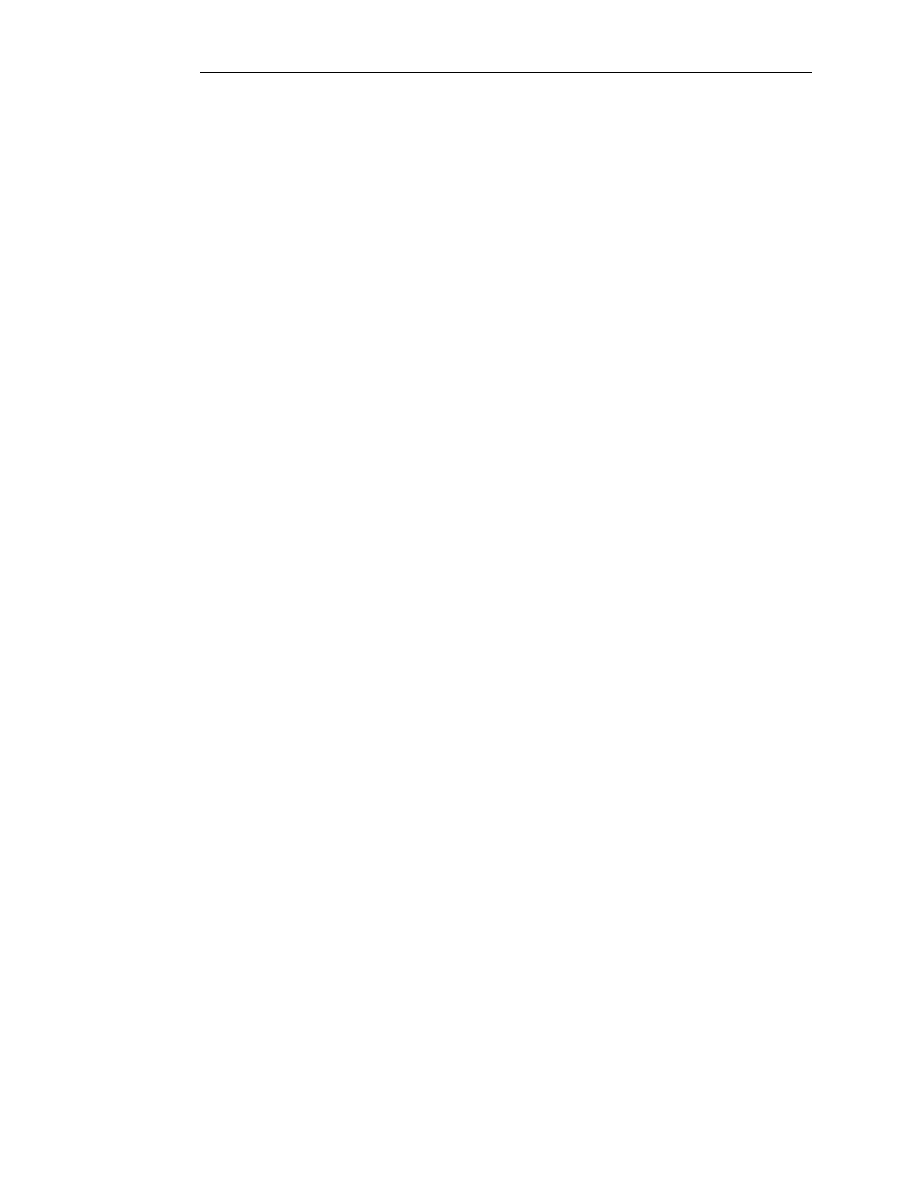
Isone Pro VST plug in – User manual
© 2009 www.jeroenbreebaart.com
4.3
Parametric HRTF technology
Although the use of HRTFs has been shown to be very effective in numerous scientific
publications, it also has well-documented shortcomings. For example, HRTFs vary from
person to person as a result of differences in the head size, ear size, ear shape, and so on.
Application of the wrong HRTFs results in significantly degraded sound source localization.
It is therefore very important to match HRTFs to each individual listener for a convincing
and accurate effect.
Isone Pro is the first VST plugin ever that provides such pseudo-personalized HRTFs. It
provides means to adjust the HRTFs for each individual listener, by compensating for
differences in the anthropometric properties of the head and ears (pinnae).
The head size has the strongest influence on the binaural cues – inter-aural time and level
differences. Hence a mismatch in head size often results in a wrong azimuth, but can also
result in an ill-defined sound source position, or an unnatural sound percept.
The ear size has the strongest influence on the elevation cues – peaks and throughs in the
spectrum induced by reflections in the ear. Hence a mismatch in the ear size often results
in a lack of externalization, or sources erroneously perceived from above.
4.4
Loudspeaker simulation
Besides HRTF adjustment, Isone Pro also allows to simulate a variety of virtual
loudspeakers. Instead of simulating specific loudspeaker models, the approach taken in
Isone Pro is to simulate characteristic, common attributes of loudspeakers instead of
accurate simulation of specific models.
4.5
Room acoustic modeling
Simulation of the acoustic environment is essential for a compelling simulation of
loudspeaker listening over headphones. Music or other audio content is almost never
listened to in an anechoic environment, and those who have experienced audio playback in
such anechoic rooms know that this results in a very unpleasant listening experience.
Moreover, your audience will listen to the content you work on in the car, in the living room,
or any other echoic environment and hence it is crucial that the audio producer or engineer
can estimate the effect of a room on the content he or she is working on. Nevertheless, the
room simulation module in Isone Pro can be switched on or off if desired.
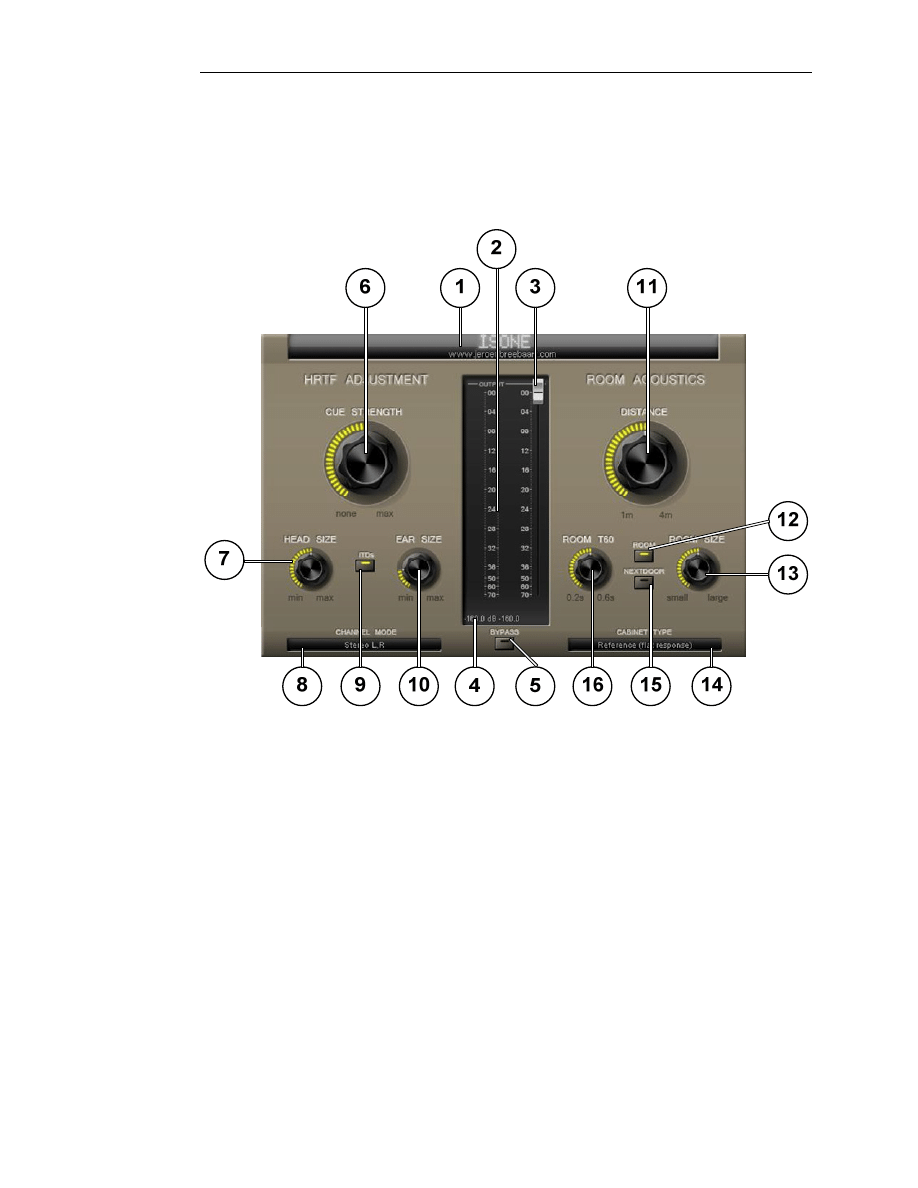
Isone Pro VST plug in – User manual
© 2009 www.jeroenbreebaart.com
5.
Graphical User Interface (GUI)
The GUIs of Isone Pro and Isone Pro Surround are shown in Figure 2. The various GUI
elements and their functions are listed in Table I.
Figure 2 – Graphical User Interface of Isone Pro.
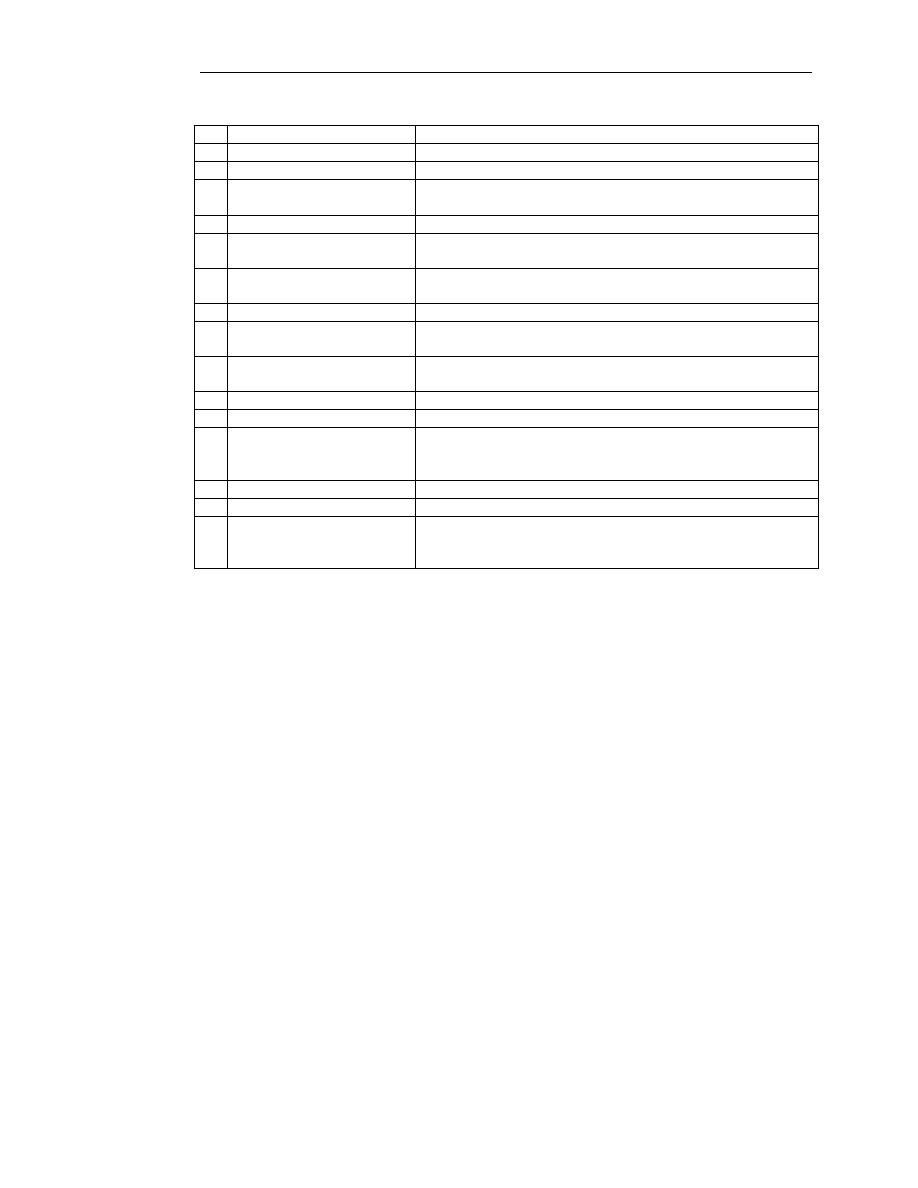
Isone Pro VST plug in – User manual
© 2009 www.jeroenbreebaart.com
1
Parameter display
Displays parameter value of active GUI element
2
Output VU meter
Displays current output levels and peak level
3
Output trim knob
Changes the output level (in dB)
4
Output peak level display
Displays output peak level in dB during last 10 seconds.
Can by reset by clicking on display
5
Bypass switch
Enables or disables internal bypass function of plugin
6
Cue strength knob
Changes the strength (effect size) of the HRTF elevation
cues
7
Head size knob
Changes the HRTF head size (only effective if ITD
synthesis is enabled through switch 9)
8
Channel mode menu
Allows to down-mix or solo the input channels
9
ITD switch
Allows to enable or disable synthesis of interaural time
differences (ITDs)
10 Ear size knob
Changes the HRTF ear size (only effective if cue strength
knob 6 is set to non-zero values)
11 Distance knob
Changes the simulated loudspeaker distance
12 Room switch
Enables or disables room acoustic simulation
13 Room size knob
Changes the simulated room size (only effective if the
room acoustic simulation is enabled through room switch
12)
14 Cabinet type menu
Select a loudspeaker model
15 Next door switch
Enables or disables simulation of next-door listening
16 Room T60 knob
Allows to change the reverb time of the room simulation
(only effective if the room acoustic simulation is enabled
through room switch 12)
Table 1 – GUI elements and their functions.
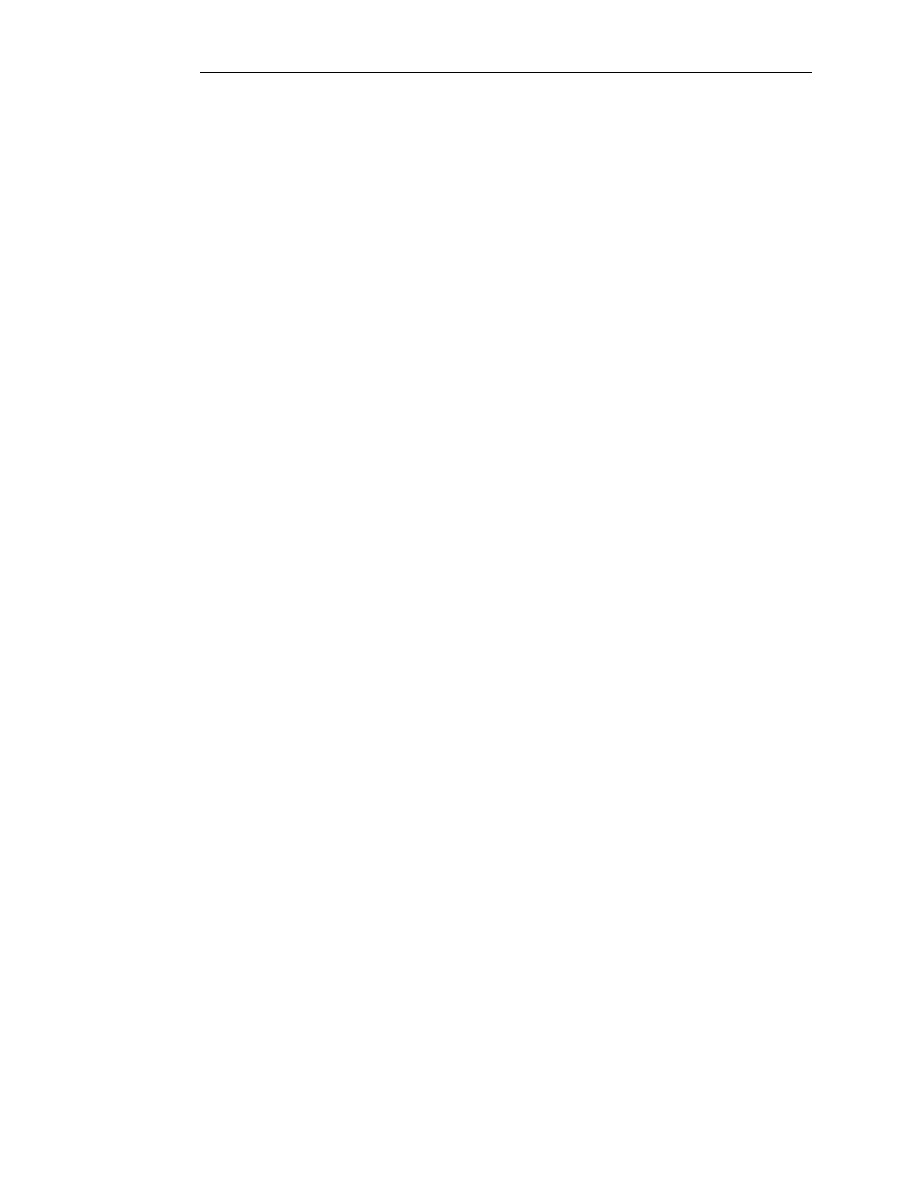
Isone Pro VST plug in – User manual
© 2009 www.jeroenbreebaart.com
6.
Setting up and using Isone Pro
6.1
HRTF adjustment
(a)
Recommended initial settings
The calibration of the HRTFs to each user’s ears can be a somewhat tedious process, but
fortunately is required only once if performed correctly. Here are some recommended
settings that will work in most cases:
-
Relatively small loudspeaker distance (about 1.5 meters)
-
Room acoustic simulation enabled;
-
Short reverb time (0.2 seconds or so);
-
ITD switch enabled;
-
Cue strength to relatively large values (90% or higher);
-
Loudspeaker simulation disabled (flat response).
A dedicated preset ‘001 – HRTF calibration’ is included to support this process.
(b)
Selection of suitable audio material
The next step is to select suitable audio content to use during the adjustment process. It is
recommended to use material that (1) you are very familiar with and (2) has a broad
frequency spectrum. Suitable material comprises voice recordings, snare drums, etc. Use
mono content, or stereo content with very limited stereo depth, and little or no reverb.
Do not use band-limited signals such as sinusoids, or instruments covering a narrow
frequency range, and alike – the human hearing system cannot localize such signals
accurately.
The best situation for the HRTF calibration is when you sit in front of an actual loudspeaker
setup with loudspeakers at the correct positions (-30 and +30 degrees azimuth, 0 degrees
elevation).
(c)
Ear size adjustment
This is best performed by setting the channel mode to ‘Mono L+R’ (for Isone Pro) or ‘Mono
downmix on center’ (Isone Pro Surround). Listen closely to the test material. Ask yourself
the following questions:
-
Where does the sound come from?
-
Does it come from above, or more from the front?
-
Does it sound natural, or do I perceive unnatural timbres or frequency notches?
Rotate the ear size knob until the sound is perceived most natural, and coming most likely
from the front. Wrong settings usually result in a sound perceived from above. Some
people report that the adjustment process works best with their eyes closed.
(d)
Head size adjustment
This works best by setting the channel mode to ‘L only’ or ‘R only’. Listen closely to the test
material. Ask yourself the following questions:
-
Where does the sound come from?
-
Do I hear a well-defined image, or is it spatially blurred or ambiguous?
Rotate the head size knob until the sound position is most defined and natural, and is
perceived at 30 degrees azimuth.

Isone Pro VST plug in – User manual
© 2009 www.jeroenbreebaart.com
(e)
Cue strength adjustment
The cue strength knob modifies the strength of the HRTF elevation cues. If this knob is set
to 0, no elevation cues will be inserted in the audio and the HRTFs will have a flat
frequency response. Higher values will insert more (stronger) elevation cues. Depending on
your own preferences, and the audio content, the cue strength can be adjusted as desired.
Note: If the cue strength is set to zero, the ear size setting will not have any effect!
(f)
Inter-aural time differences (ITDs)
The ITD switch allows to enable or disable the synthesis of ITDs. Since ITDs occur in real
life, the most natural effect will be obtained with ITDs enabled.
However, in some cases one may want to simulate inter-aural crosstalk without inter-aural
delay influences, and hence the ITD synthesis can be switched off.
Note: If the ITD synthesis is disabled, the head size setting will not have any effect!
6.2
Room acoustics and channel modes
(a)
Channel mode menu
This menu provides means to down-mix or solo the input channels, for example to verify
mono compatibility of the audio mix at hand.
Isone Pro Surround supports a variety of additional features:
-
5.1 to 5.0 (no LFE): The LFE channel will be reproduced by the left and right front
speakers, instead of the subwoofer
-
ITU downmix: This setting creates a stereo down mix from 5.1 input according to
the ITU specification
(b)
Loudspeaker distance
This control allows one to modify the distance between listener and loudspeakers.
Note: The signal level will increase significantly for short distances!
(c)
Reverb time and room size
These controls allow modification of the reverb time and room size of the listening room.
For different audio material, different settings are often preferred.
(d)
Room control
This switch allows to enable and disable the room acoustic simulation. When switched off,
Isone Pro will emulate the perceived effect of listening to stereo loudspeakers in an
anechoic room.
(e)
Next door control
This switch simulates the complex filtering that occurs when listening in another room as
the loudspeakers are placed.
(f)
Loudspeaker model menu
This menu provides a variety of loudspeaker models that can be selected. The following
table describes the characteristics of the various loudspeaker models. Please note that
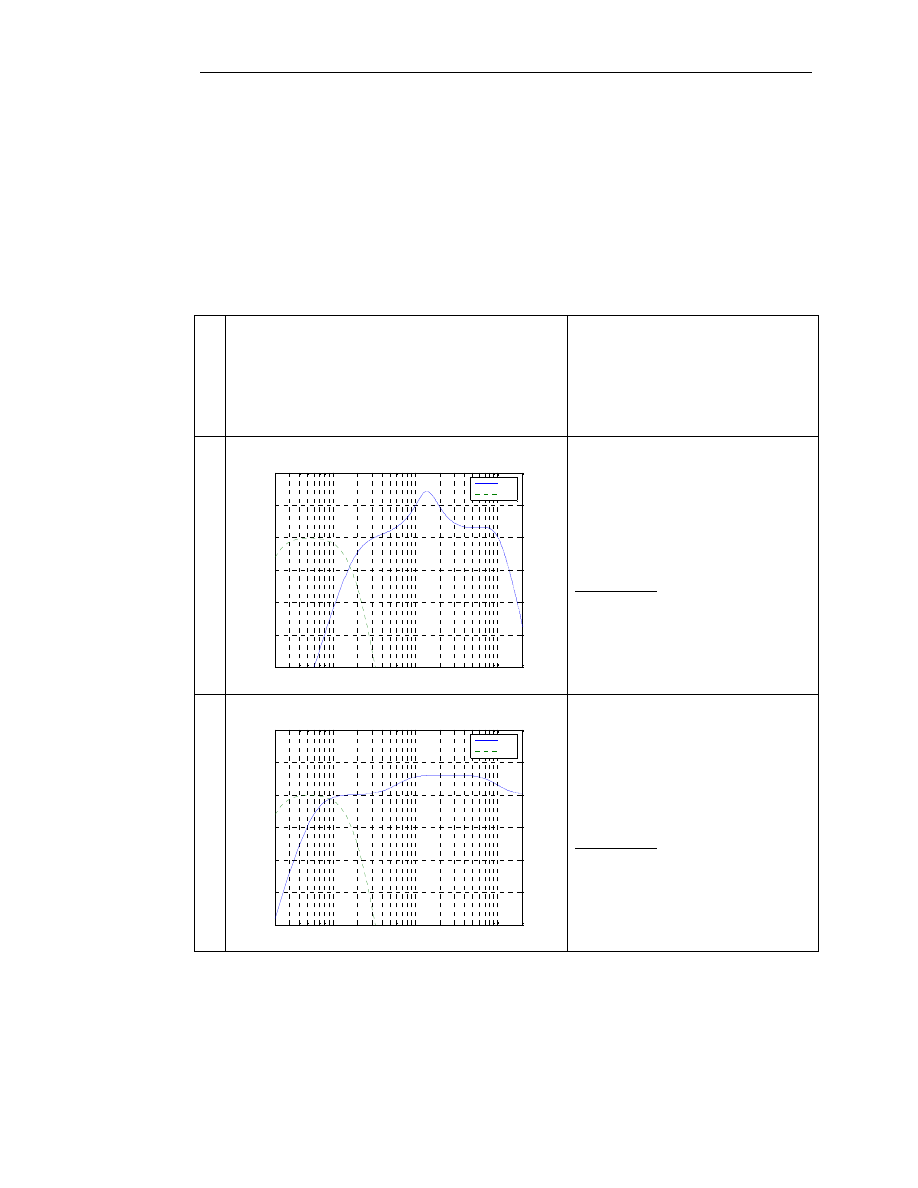
Isone Pro VST plug in – User manual
© 2009 www.jeroenbreebaart.com
Isone Pro does not contain or employ measured characteristics of existing loudspeakers
but instead relies on analytical/theoretical models of loudspeaker cabinets, including the
size, volume, driver type, resonance frequencies, enclosure type, and so on.
0
Reference
Flat response from 10 Hz to 20000
Hz
Subwoofer (Isone Pro Surround
only):
Frequency response 10-20000 Hz
1
Small band-limited speakers
10
2
10
3
10
4
-20
-15
-10
-5
0
5
10
Frequency [Hz]
M
a
g
n
it
u
d
e
[
d
B
]
Spk
Sub
Frequency response 190 Hz to
11800 Hz
+7 dB resonance at 1400 Hz
Subwoofer (Isone Pro Surround
only):
Frequency response 50-190 Hz
Sounds like:
Auratone 5C
Desktop PC speaker set
AM radio
Conventional TV set
2
Near-field monitors A
10
2
10
3
10
4
-20
-15
-10
-5
0
5
10
Frequency [Hz]
M
a
g
n
it
u
d
e
[
d
B
]
Spk
Sub
Frequency response 60 – 20000
Hz
+3 dB resonance at 600 Hz
Subwoofer (Isone Pro Surround
only):
Frequency response 20-150 Hz
Sounds like:
Acoustic Energy AE2
ATC SCM20A
Fostex NF1A
Roister SNF-6
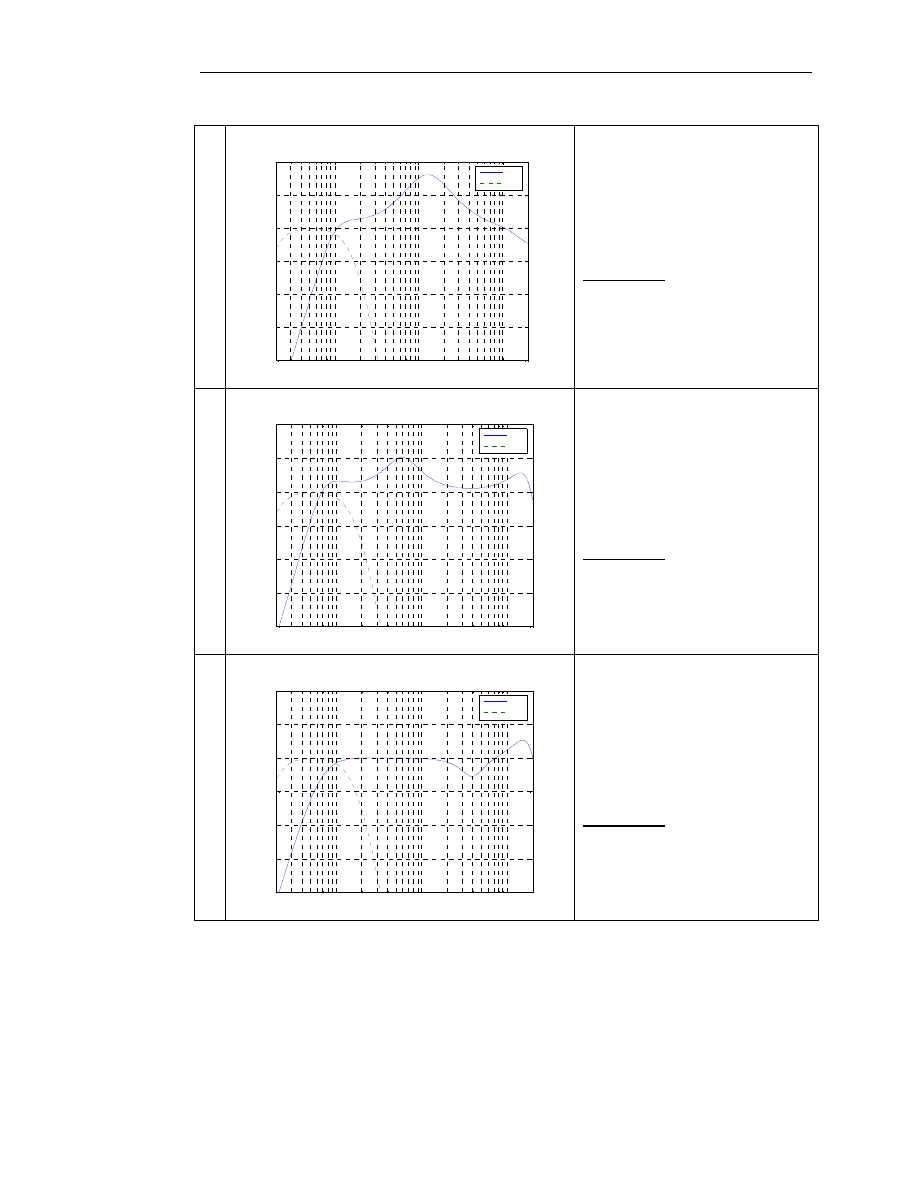
Isone Pro VST plug in – User manual
© 2009 www.jeroenbreebaart.com
3
Near-field monitors B
10
2
10
3
10
4
-20
-15
-10
-5
0
5
10
Frequency [Hz]
M
a
g
n
it
u
d
e
[
d
B
]
Spk
Sub
Frequency response 82 – 20000
Hz
+8 dB resonance at 1300 Hz
Subwoofer (Isone Pro Surround
only):
Frequency response 20-150 Hz
Sounds like:
Avi Pro-9
Avi NuNeutron
4
Near-field monitors C
10
2
10
3
10
4
-20
-15
-10
-5
0
5
10
Frequency [Hz]
M
a
g
n
it
u
d
e
[
d
B
]
Spk
Sub
Frequency response 55 – 18300
Hz
+5 dB resonance at 600 Hz
+3 dB resonance at 15000 Hz
Subwoofer (Isone Pro Surround
only):
Frequency response 20-150 Hz
Sounds like:
KRK V8
Mackie HR824
KSdigital ADM2
5
Near-field monitors D
10
2
10
3
10
4
-20
-15
-10
-5
0
5
10
Frequency [Hz]
M
a
g
n
it
u
d
e
[
d
B
]
Spk
Sub
Frequency response 68 – 19000
Hz
-3 dB attenuation at 4000 Hz
+2 dB resonance at 18000 Hz
Subwoofer (Isone Pro Surround
only):
Frequency response 20-150 Hz
Sounds like:
PMC LB-1
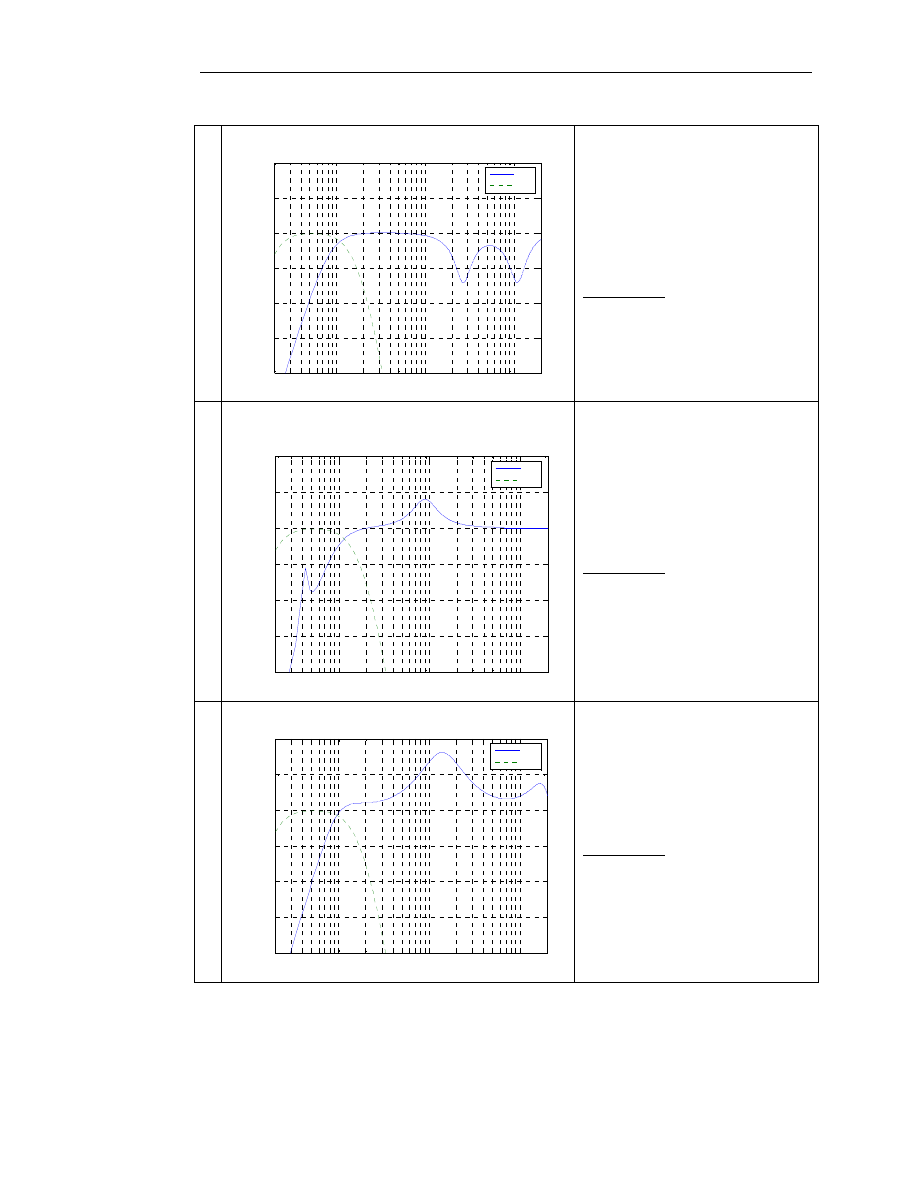
Isone Pro VST plug in – User manual
© 2009 www.jeroenbreebaart.com
6
Near-field monitors E
10
2
10
3
10
4
-20
-15
-10
-5
0
5
10
Frequency [Hz]
M
a
g
n
it
u
d
e
[
d
B
]
Spk
Sub
Frequency response 71 – 20000
Hz
-7 dB attenuation at 2700 Hz
-7 dB attenuation at 11000 Hz
Subwoofer (Isone Pro Surround
only):
Frequency response 20-150 Hz
Sounds like:
Roland DS50A
FAR DbW80
7
Near-field monitors F
10
2
10
3
10
4
-20
-15
-10
-5
0
5
10
Frequency [Hz]
M
a
g
n
it
u
d
e
[
d
B
]
Spk
Sub
Frequency response 78 – 20000
Hz
+4 dB resonance at 900 Hz
+9 dB resonance at 42 Hz
Subwoofer (Isone Pro Surround
only):
Frequency response 20-150 Hz
Sounds like:
Tannoy reveal
Westlake BBSM5
8
Near-field monitors G
10
2
10
3
10
4
-20
-15
-10
-5
0
5
10
Frequency [Hz]
M
a
g
n
it
u
d
e
[
d
B
]
Spk
Sub
Frequency response 79 – 19900
Hz
+8 dB resonance at 1400 Hz
Subwoofer (Isone Pro Surround
only):
Frequency response 20-150 Hz
Sounds like:
Yamaha NS10M
SLS S8R

Isone Pro VST plug in – User manual
© 2009 www.jeroenbreebaart.com
9
PC desktop speakers
10
2
10
3
10
4
-20
-15
-10
-5
0
5
10
Frequency [Hz]
M
a
g
n
it
u
d
e
[
d
B
]
Spk
Sub
Frequency response 600 – 14000
Hz
+15 dB resonance at 900 Hz
+25 dB resonance at 7000 Hz
Subwoofer (Isone Pro Surround
only):
Frequency response 80-600 Hz
10
Portable music player
10
2
10
3
10
4
-20
-15
-10
-5
0
5
10
Frequency [Hz]
M
a
g
n
it
u
d
e
[
d
B
]
Spk
Sub
Frequency response 142 – 9000
Hz
-5 dB attenuation at 700 Hz
Subwoofer (Isone Pro Surround
only):
Frequency response 80-150 Hz
11
Flatpanel TV
10
2
10
3
10
4
-20
-15
-10
-5
0
5
10
Frequency [Hz]
M
a
g
n
it
u
d
e
[
d
B
]
Spk
Sub
Frequency response 350 – 13000
Hz
-10 dB attenuation at 4000 Hz
Subwoofer (Isone Pro Surround
only):
Frequency response 80-350 Hz

Isone Pro VST plug in – User manual
© 2009 www.jeroenbreebaart.com
12
Sub / sat (low-end)
10
2
10
3
10
4
-20
-15
-10
-5
0
5
10
Frequency [Hz]
M
a
g
n
it
u
d
e
[
d
B
]
Spk
Sub
Isone Pro Surround only!
Frequency response 180 – 10000
Hz
+7 dB gain at 1400 Hz
Subwoofer:
Frequency response 80-180 Hz
13
Sub / sat (high-end)
10
2
10
3
10
4
-20
-15
-10
-5
0
5
10
Frequency [Hz]
M
a
g
n
it
u
d
e
[
d
B
]
Spk
Sub
Isone Pro Surround only!
Frequency response 80 – 20000
Hz
+2 dB gain at 1400 Hz
Subwoofer:
Frequency response 30-150 Hz
Table 2 – Loudspeaker model characteristics.
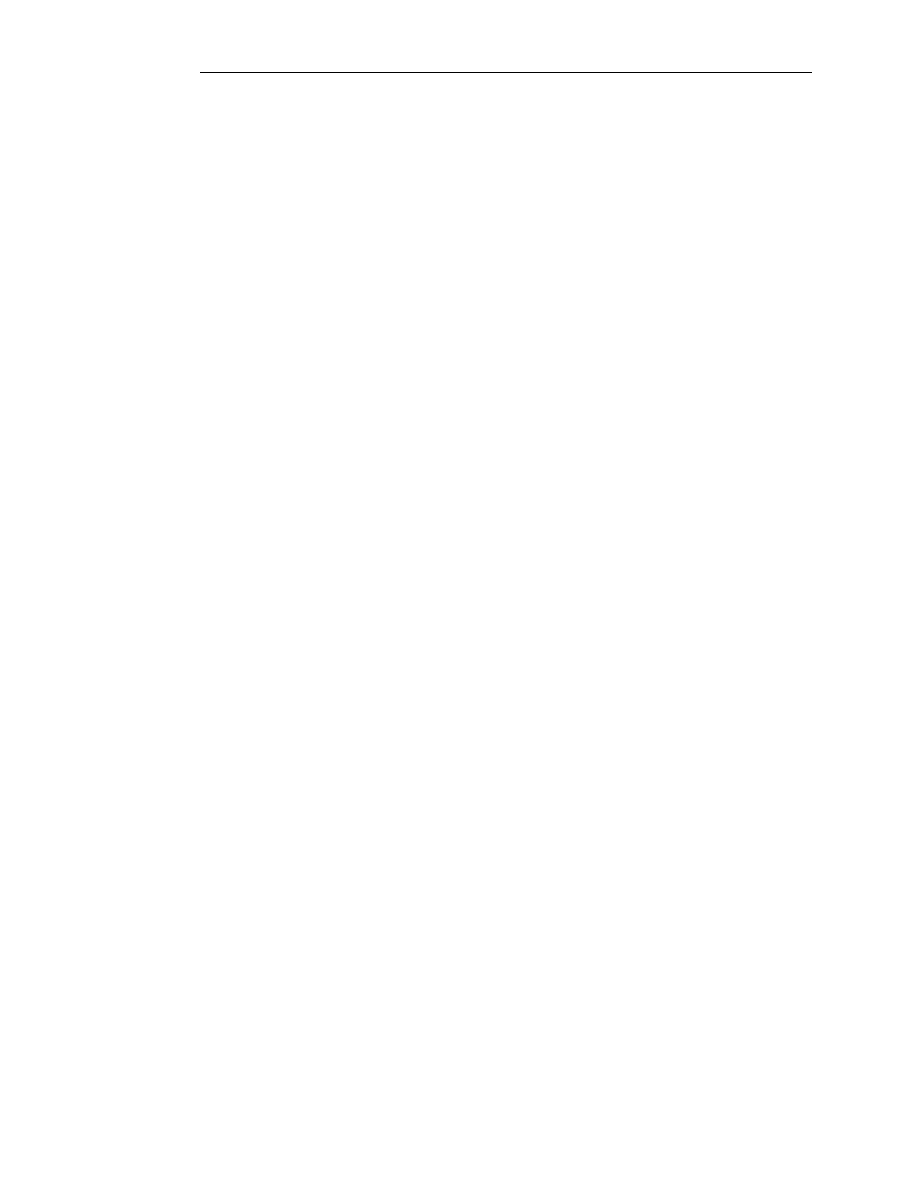
Isone Pro VST plug in – User manual
© 2009 www.jeroenbreebaart.com
7.
Advanced mouse control
The various GUI elements can be controlled by left-mouse mouse clicks (switches) or left-
mouse drags (knobs and sliders). The following key combinations apply that modify the
behavior of GUI elements:
•
Control: Set the control in its default value;
•
Shift: Decrease the sensitivity of the control;
•
Alt (applied on rotary knobs): Jump to clicked position;
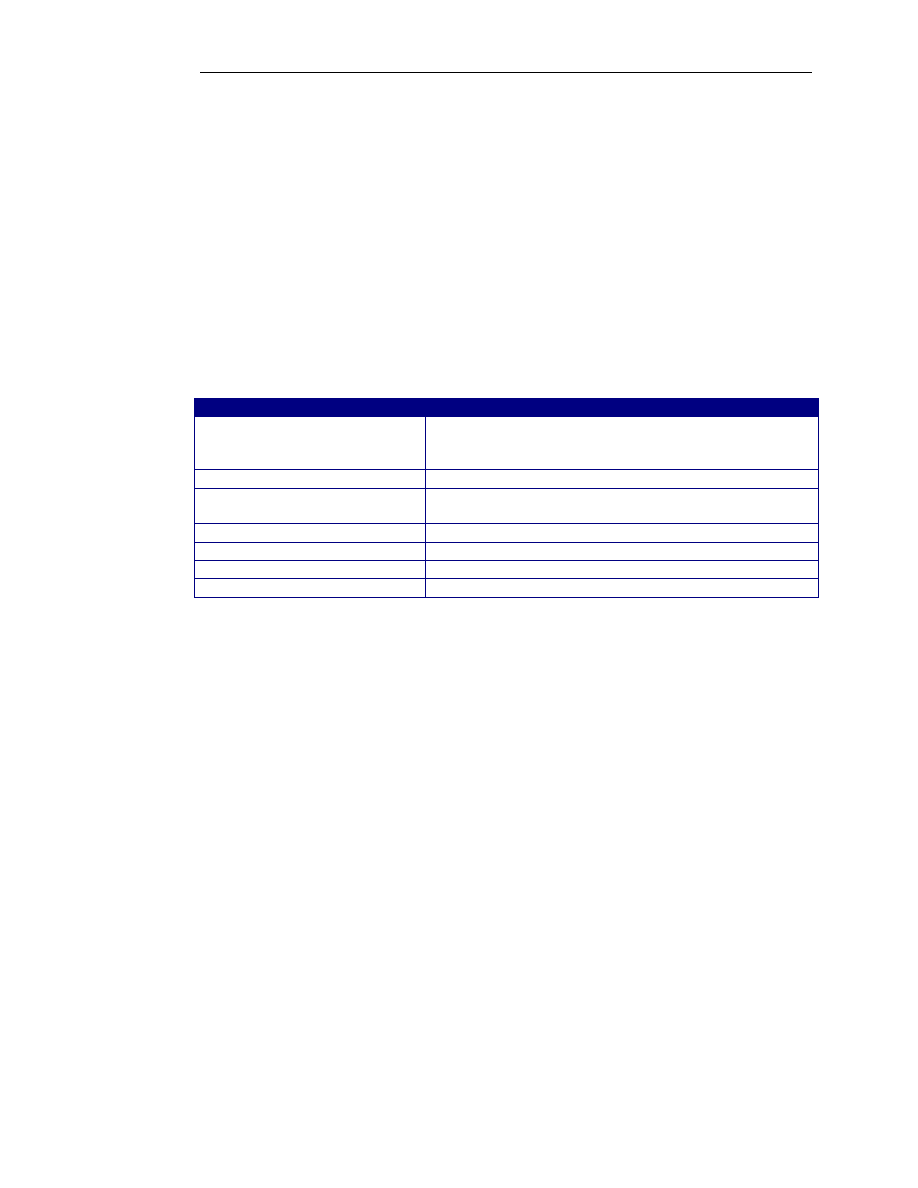
Isone Pro VST plug in – User manual
© 2009 www.jeroenbreebaart.com
8.
Disclaimers
VST is a trademark of Steinberg Media Technologies GmbH.
Isone Pro does not include nor employ actual measured impulse responses from human
heads, listening rooms or loudspeaker models. All internal processing is based on
analytical/theoretical models of human heads, listening rooms and loudspeaker cabinets.
All loudspeaker brands, types and trademarks mentioned in this document are property of
their respective owners and are only used as example to characterize certain properties or
classes of properties, without incorporation of measured responses of these products.
9.
Specifications
Property
Supported values
Supported input/output formats
Stereo output
Mono or stereo input (Isone Pro)
6-channel input (Isone Pro Surround)
Plug in delay (latency)
0 samples
Supported bit depths
32 bit float
64 bit float
Number of parameters
13
Supported sample rates
44.1 kHz – 384 kHz
VST version
2.4
Number of presets
50
10.
Known issues
-
None
11.
Change log
Version 1.0.1
-
Extension towards surround sound capabilities in separate plugin;
-
Improved HRTF models;
-
Bug fix during initialization in some hosts;
-
Improved room model and loudspeaker-room interaction model;
-
Lower level of early reflections to result in a cleaner sound;
-
Bug fix for presets selection in some hosts;
-
Larger ITD range to cover greater variety in head size.
Version 1.0.0
-
Initial version.
Wyszukiwarka
Podobne podstrony:
manual smash pro v1 0 1
manual barricade pro v1 0 3
manual fsynth pro v1 0 2
Manual Metastock Pro Version 10
manual red phatt pro v1 0 3
Auditor Pro Manual v1 0 5
73 Varia B231 POL manual v1
Dolby Surround eller Dolby Surround Pro Logic
Epson Stylus Pro 9000 Auto Take Up Reel Unit Manual
4CH 8CH ENGLISH MANUAL(v1
Epson Stylus Pro XL Service Manual
Operation Manual for Ladder Pro Nieznany
16 CH ENGLISH MANUAL(v1 0)
468 key pro third generation operation manual
73 Varia B231 POL manual v1
Dolby Surround eller Dolby Surround Pro Logic
APP Filterloop Pro v1 1 0 [Unlocked]stalleck
manual metody 2 v1 1 (chyba bez bledów)
super ak500 pro user manual
więcej podobnych podstron