
1
Hi there, this is laozhou100, and I would like to share my
findings on updating language packs for Rosetta Stone V4.5.5.
First of all, please understand that even though you may
update your language packs through the steps I am going to
present below, the updated language packs will still be V3, with
the latest version being 3.7.5.2 – in fact, no V4 language packs
are available online as far as I could dig. In addition, I have
attached another “typical” tutorial in the end. Please use it as a
reference for minor steps, and follow the major steps presented
in the first half of this document.
That being said, now let’s get it started.
1. Install Rosetta Stone “normally”.
2.
RUN
it after installation (I know that’s the opposite from what
you see elsewhere, but trust me, it works on my computer),
but don’t install any updates for the main program, if there is
any available.
3. Install all language packs you need, as directed by other
tutorials.
4. Close the program and go to C:\ProgramData\Rosetta
Stone\TOTALe (if you are on Windows) or /Library/Application
Support/Rosetta Stone/TOTALe (if you are on Mac OS), create
a new folder called “Updates”, and copy all related update
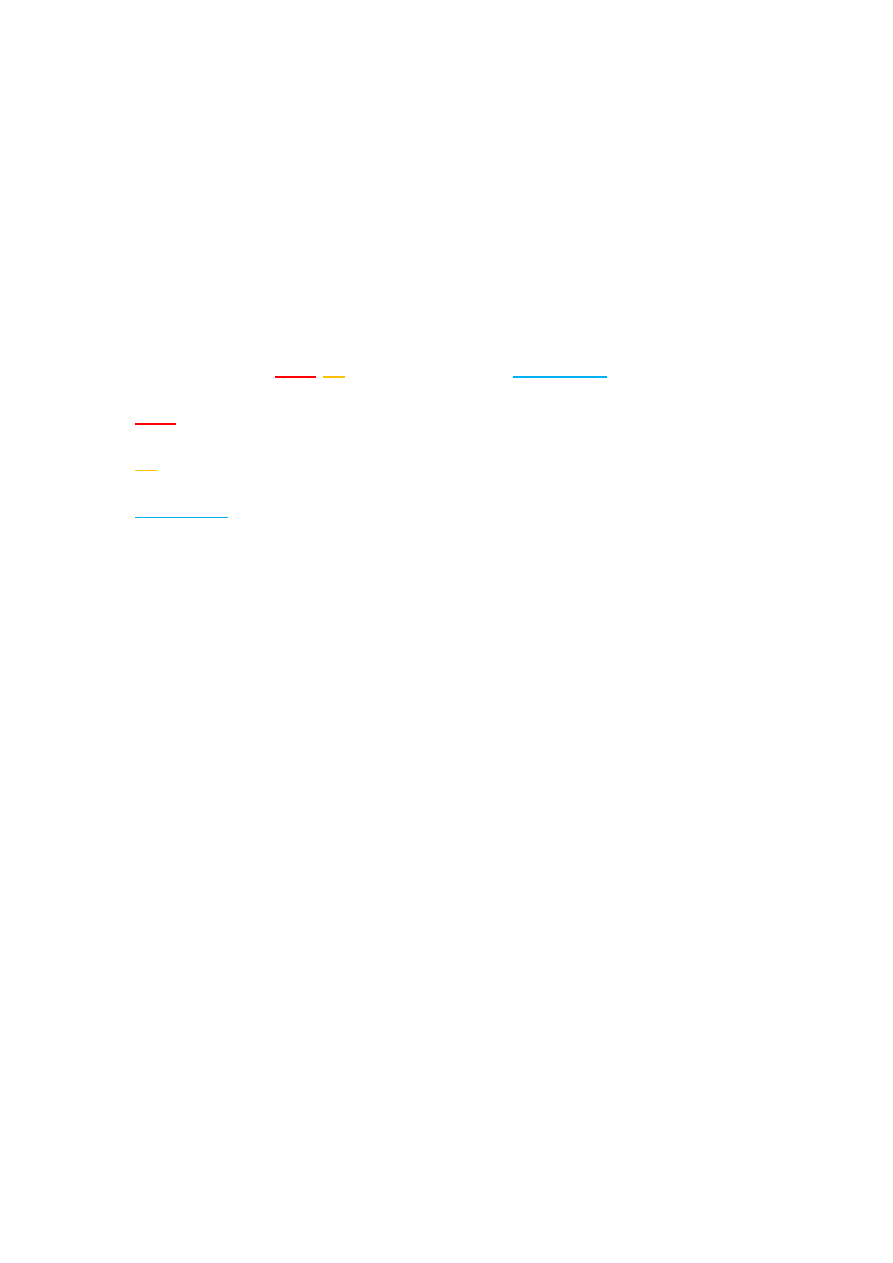
2
files to this folder. Don’t change the name of any of them or
put them in subfolders; in those cases they
WON’T
work (at
least on my computer)!
Maybe I should explain a bit about those files, so let’s take one
as an example:
SK-
ARA
-
L1
-NA-PE-NA-NA-Y-
3.7.5.2.r2
.rsd.
ARA
– Language: Arabic
L1
– Level: Level 1
3.7.5.2.r2
– Version: 3.7.5.2.r2
5. Restart the program, it should auto-install all language pack
updates for you.
6. After it finishes, set up your user name, go all the way to the
home screen, but don’t start learning it yet – since you haven’t
crack it.
7. Instead, go to settings and turn off automatic update. Close
the program again and crack the software as instructed by
other tutorials. Enjoy!
(Be careful, while you can replace signatures.xml by replacing the
entire META-INF folder on Windows, you can’t do that on Mac
OS because it will delete other files in the folder; instead, you
should go into the folder and manually replace the file).
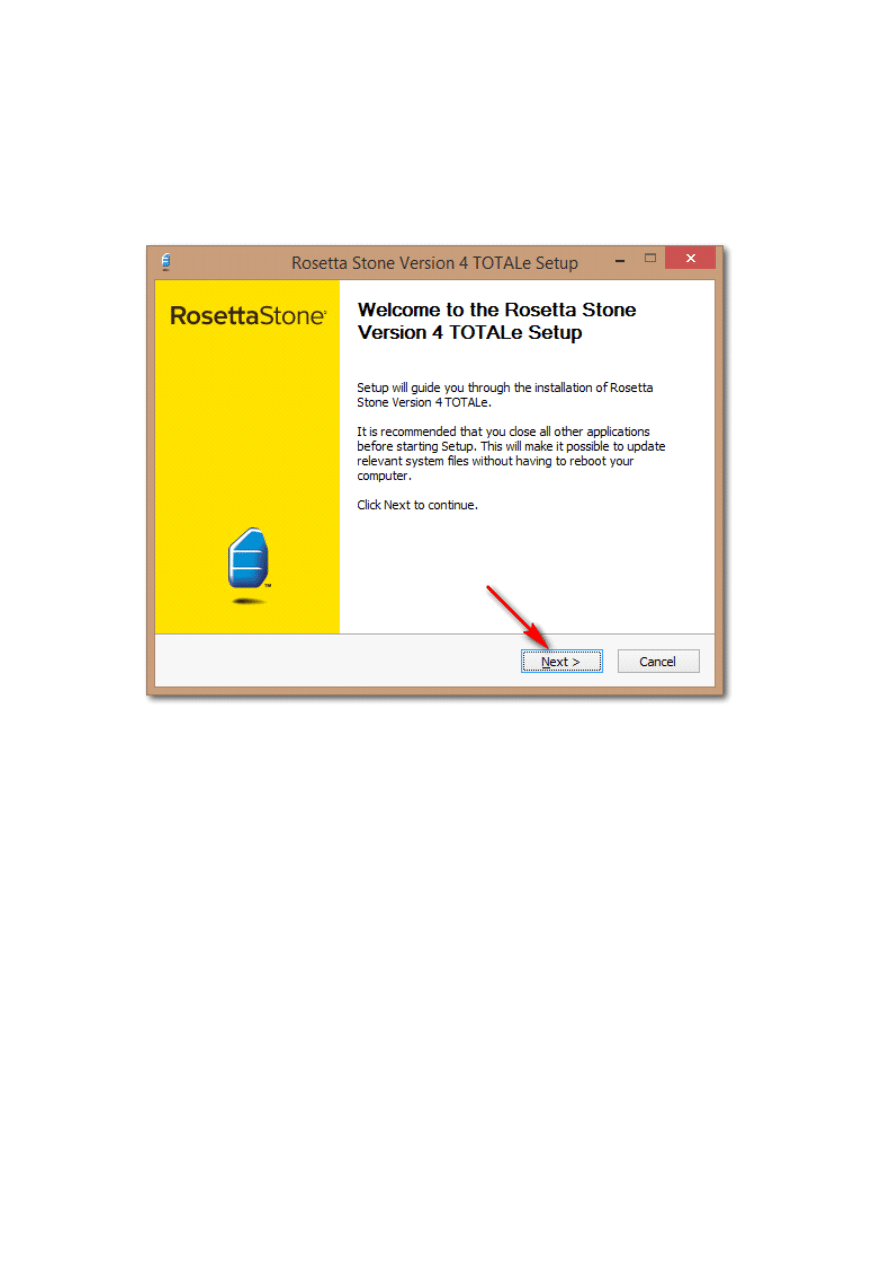
3
How To Install & Activate Rosetta Stone v4.5.5 for Windows
0- Disable your NET
1- Install Rosetta Stone & Do not run it after installed
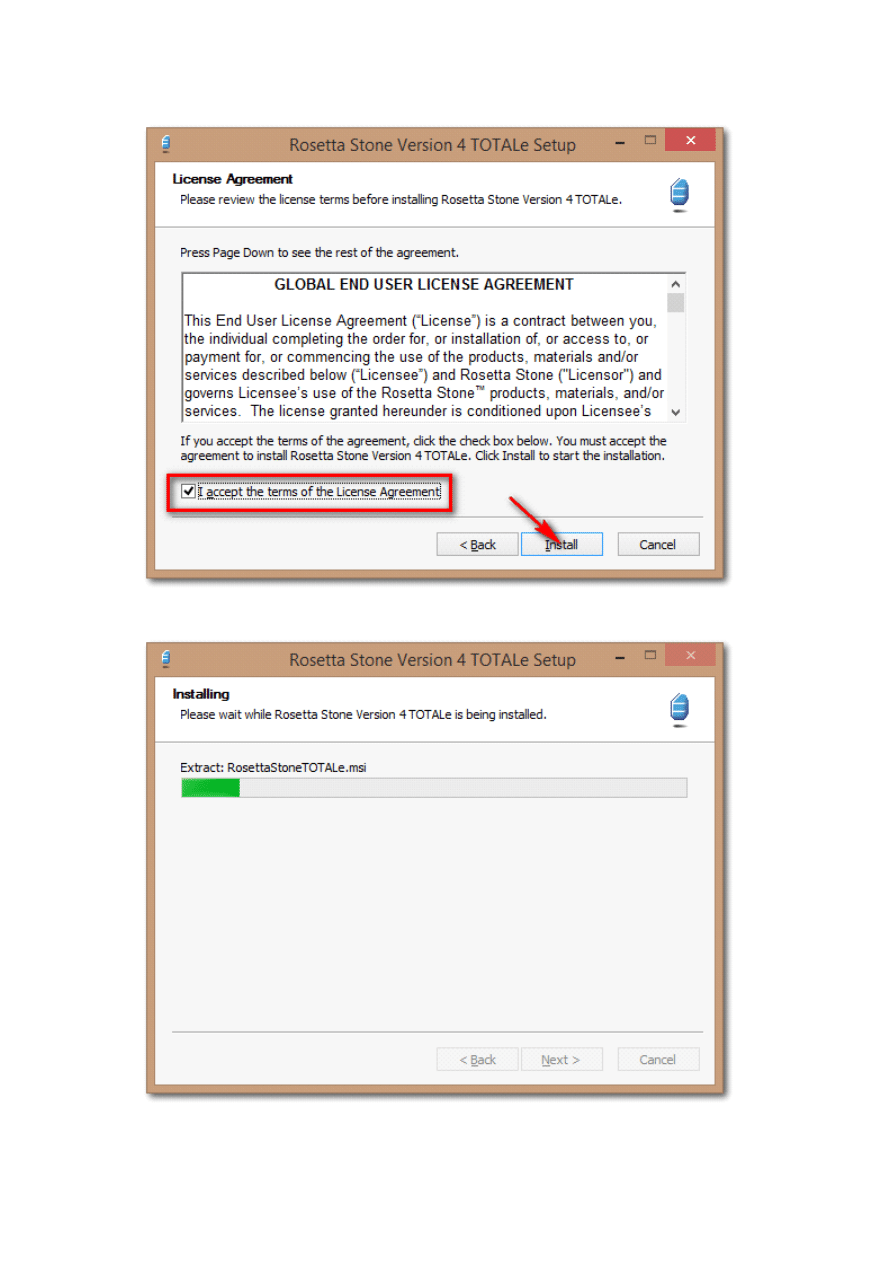
4
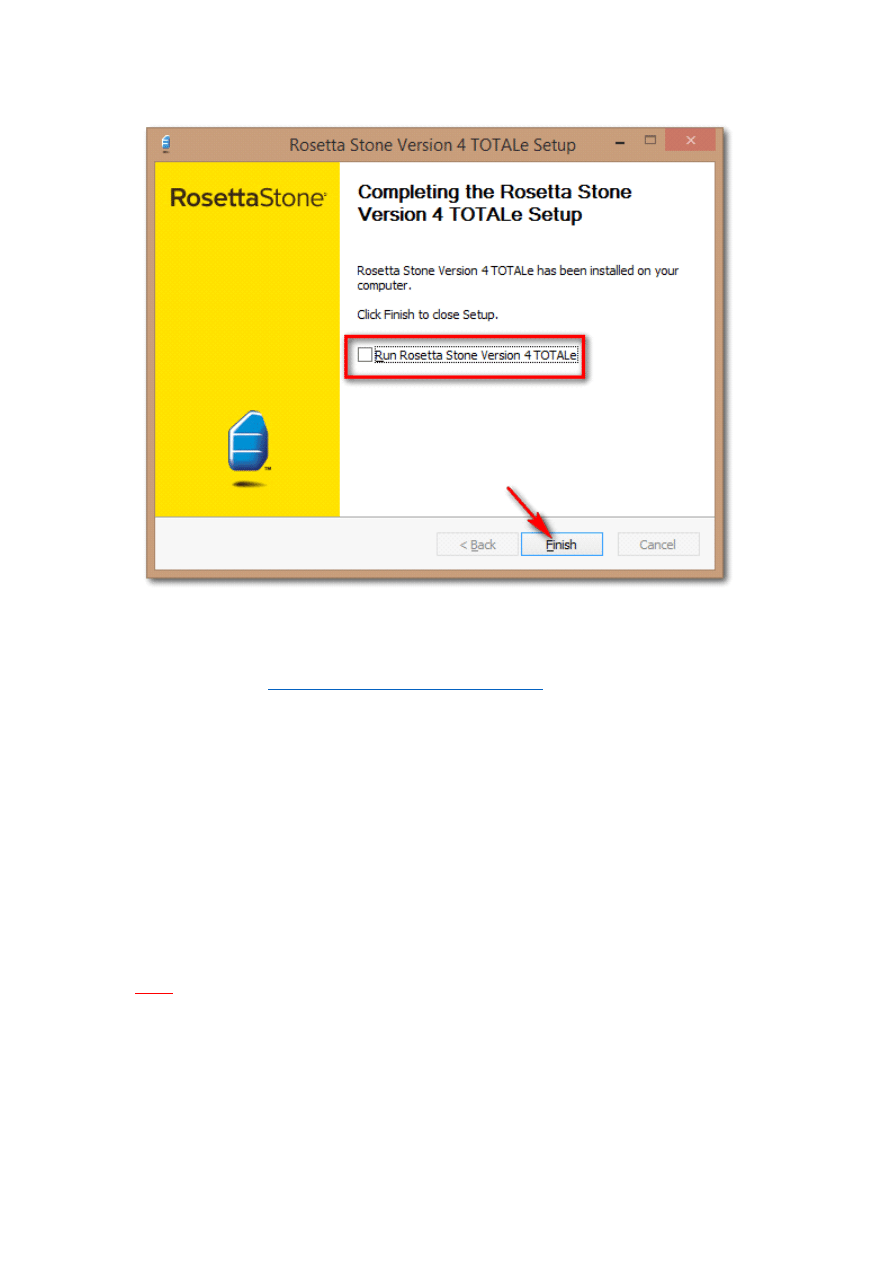
5
4- Copy all files in Crack folder to C:\Program Files (x86)\Rosetta Stone\Rosetta Stone TOTALe
5- Install Adobe AIR:
https://www.adobe.com/products/air.html
Now you can run it, add your languages. (DAEMON Tools (with SPTD) is recommended for
mounting ISO).
Rosetta Stone will check for update everytime you start it so please disable your network
before running it. After program is loaded, you can enable you network.
You can also use a Firewall to block Rosetta Stone TOTALe.exe & Rosetta StoneTOTALe.exe from
connecting internet but I don't recommend because it can cause some unindentify problem.
If you have any problem, check Know Bugs.
Rules: Never let it go online & never check for update, never press Activate
For MACOSX
-
Right click on RS app -> Select 'Show Package Contents'
-
Go to Contents -> Resources
-
Replace LocalApp.swf with cracked file

6
-
Copy signatures.xml to META-INF folder & replace the old one
V4.5.5 for MACOSX not fully tested.
Now Read step 5
Add Language
- Mount ISO file
- Start Rosetta Stone
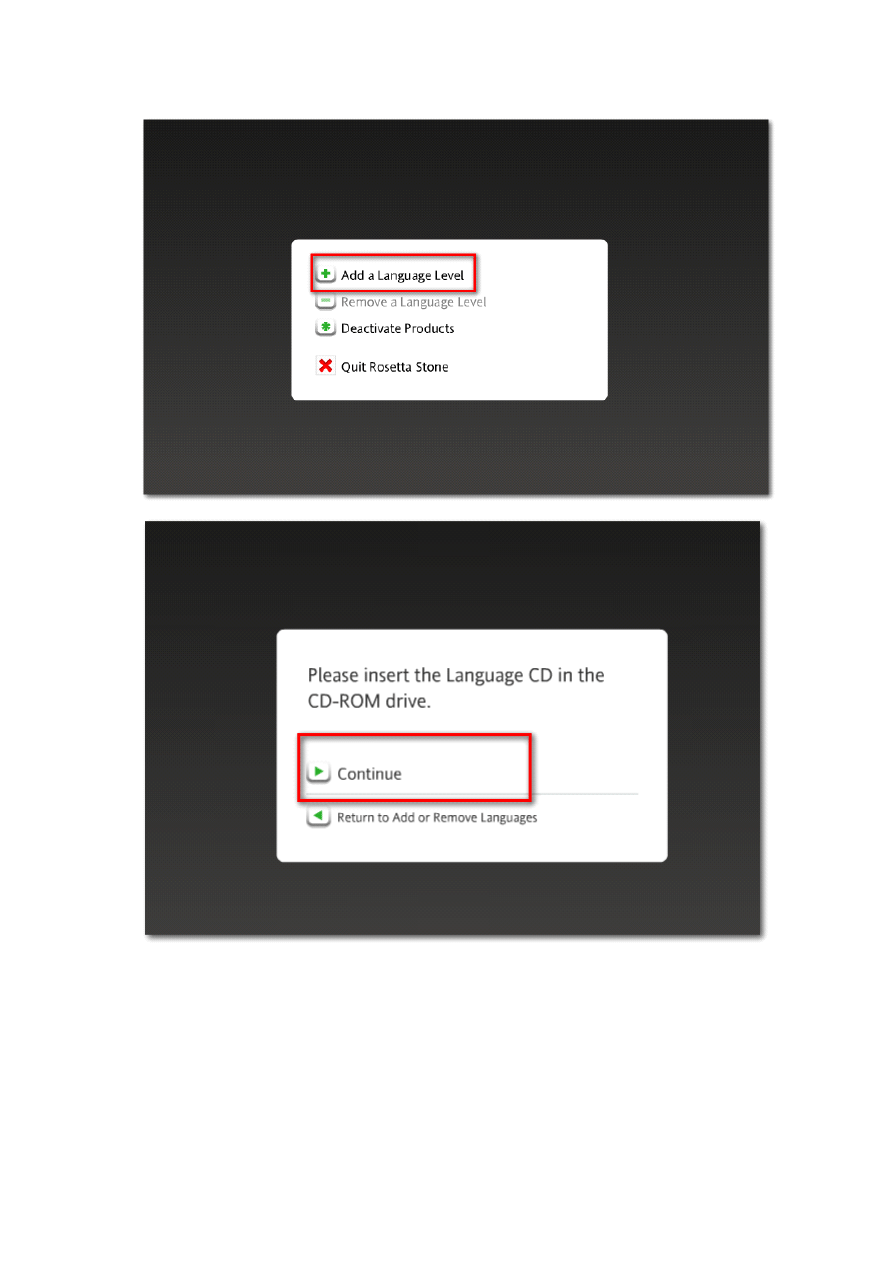
7
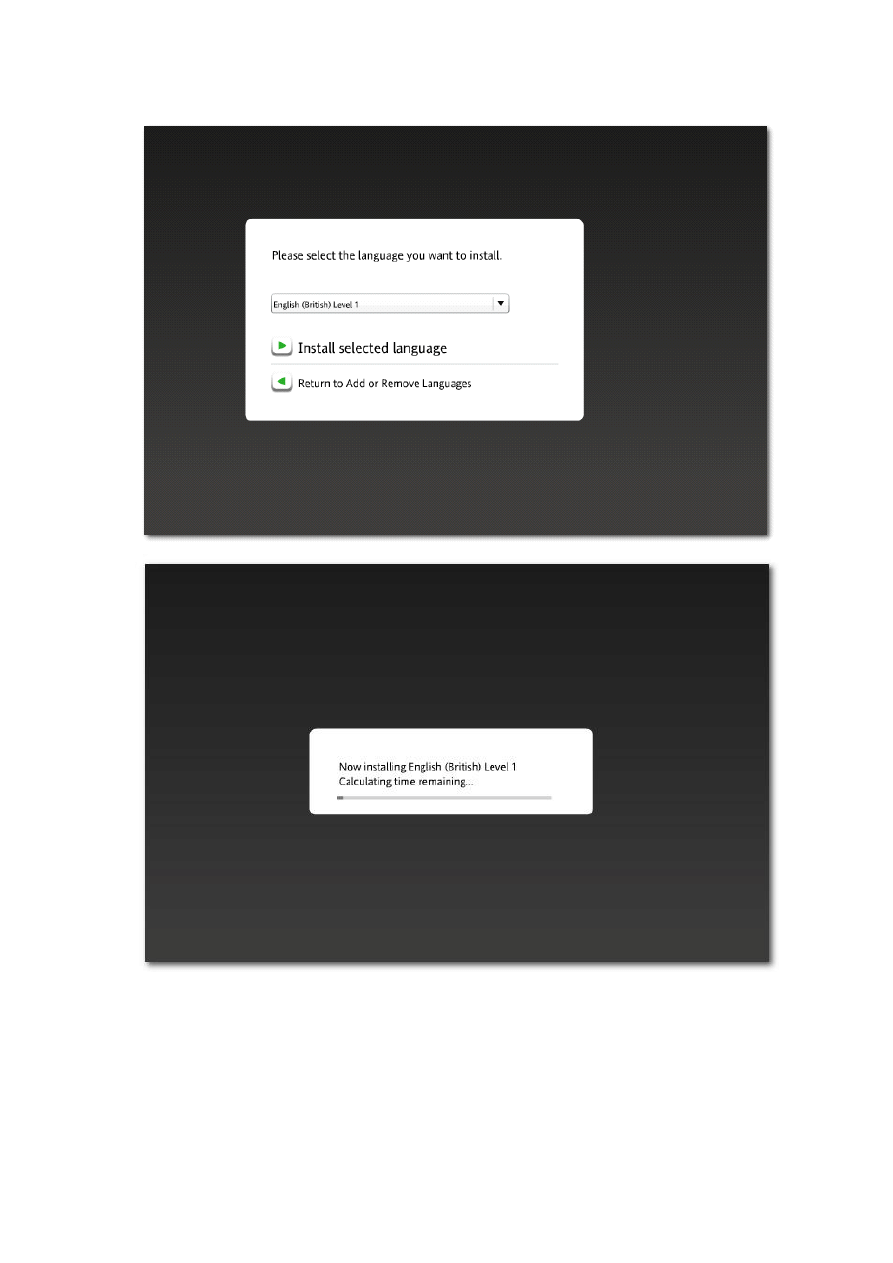
8
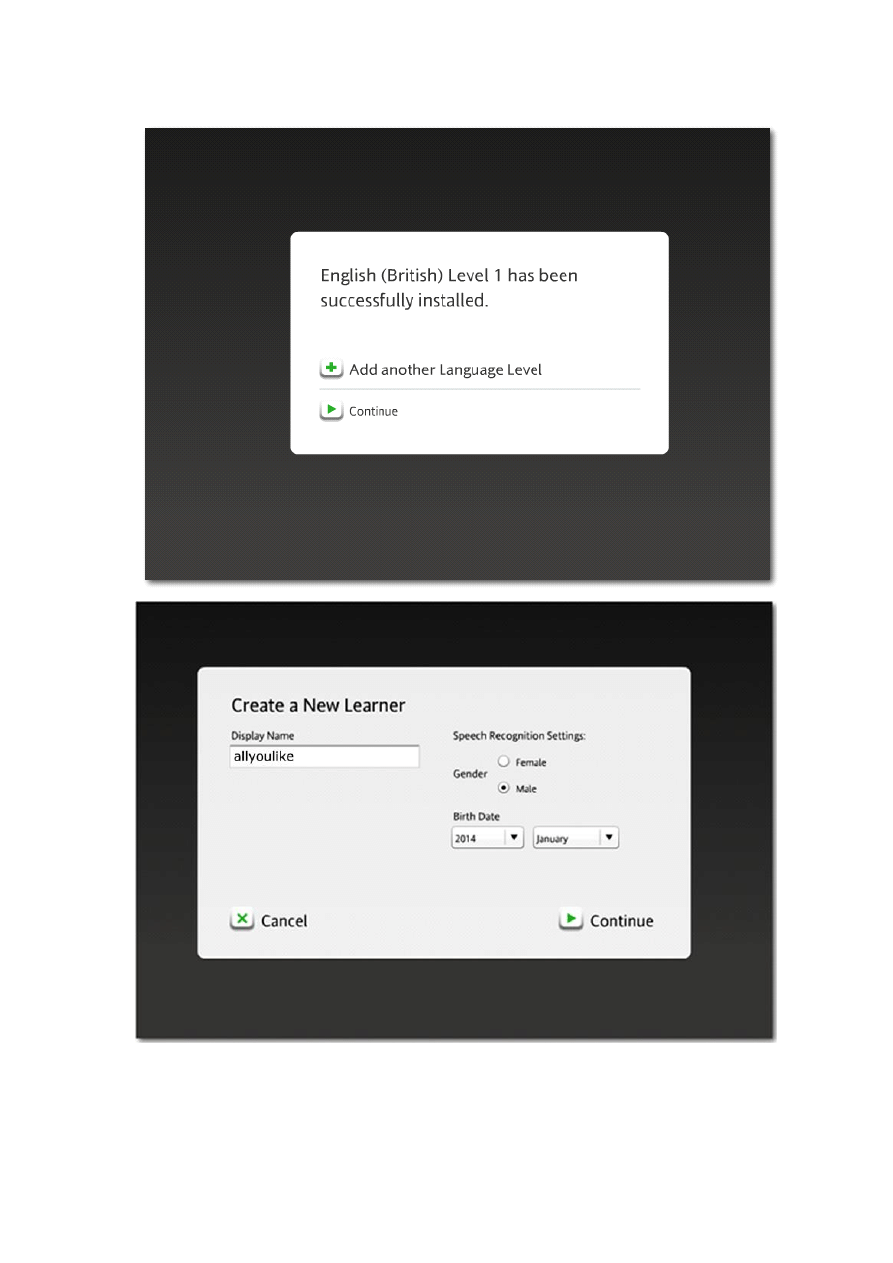
9
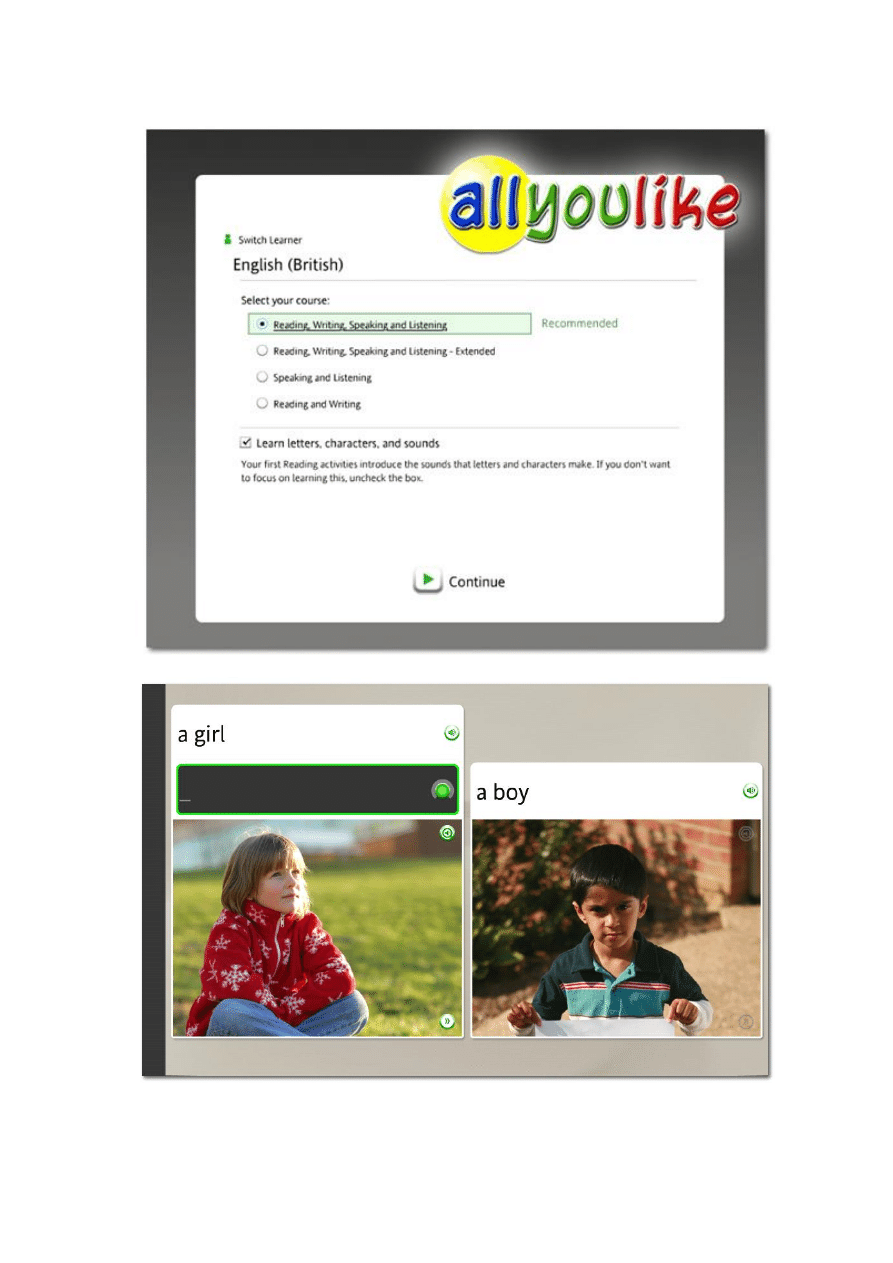
10
Wyszukiwarka
Podobne podstrony:
How to Install & Update the Language Packs the Tutorial
How to Install the Power Quality Teaching Toy
How to Install the Power Quality Teaching Toy
KasparovChess PDF Articles, Sergey Shipov How to Win with the d5 Passer
How To Save A Life The Fray
How To Think Like The Worlds Greatest High Tech Titans
(10) How to Slow Down (The Meditation)
How to set up the driver of J
Strauss Clay J , How to be a Hero The Case of Sarpedon, 2009
How to install
How to install HD Audio driver?ter installation of slipstreamed XP SP3
HOW TO INSTALL PHOTOSHOP?TIONS
How to Install Windows`XP on SATA
how to install mb sd c4 wifi card
How to Install Ansys 14
How to install pvc downpipes
więcej podobnych podstron