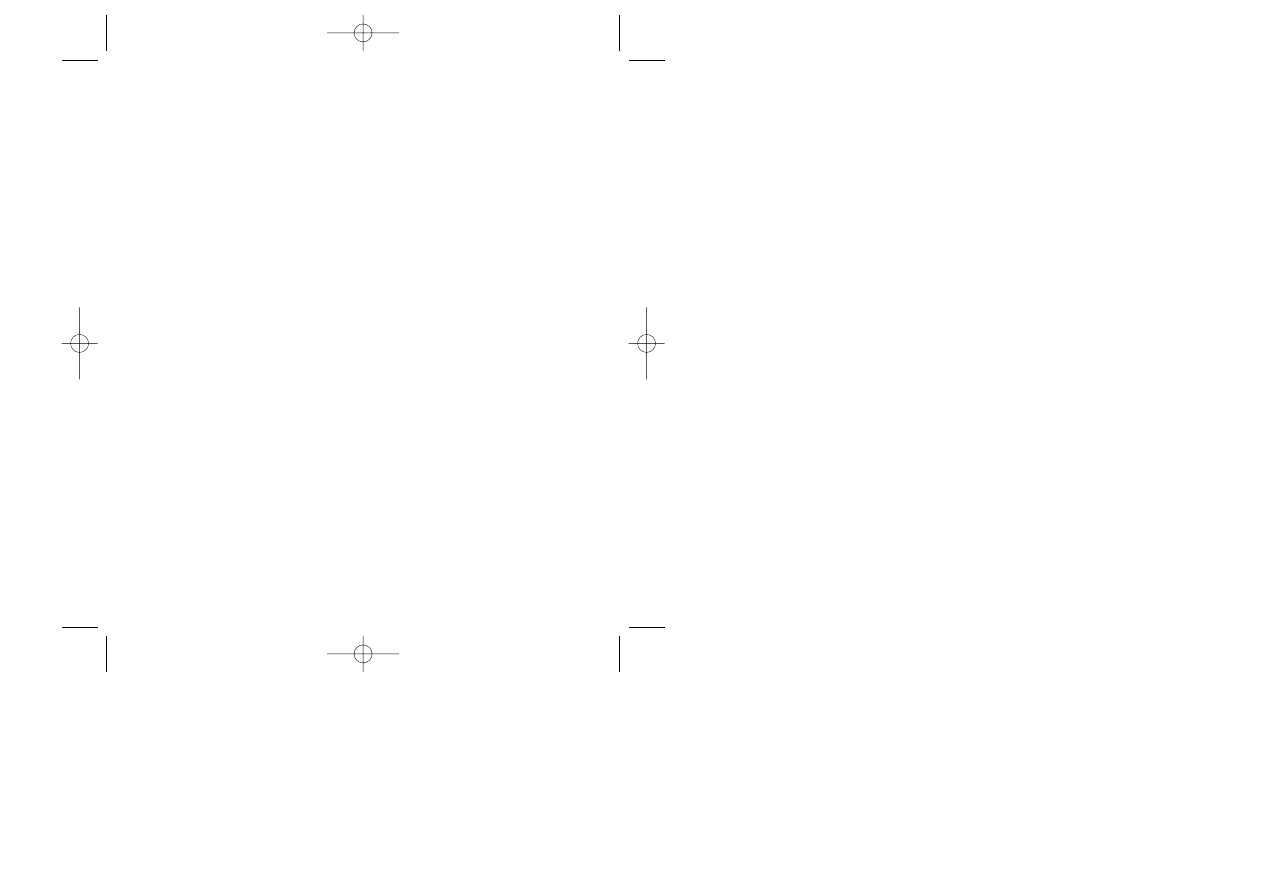
1
Technical Requirements . . 2
Installation . . . . . . . . . . . . . 3
Introduction . . . . . . . . . . . . 6
Playing The Adventure . . . 10
Starting Out . . . . . . . . . . . . 10
Main Characters . . . . . . . . 10
Hate Pillar . . . . . . . . . . . . . 12
Adventure Screen . . . . . . . 14
Actions . . . . . . . . . . . . . . . .15
Conversations . . . . . . . . . . 20
Game Options . . . . . . . . . 21
Settings . . . . . . . . . . . . . . . 21
Saving and Loading Games 22
Continue Playing or Quit Game 23
Keyboard Controls . . . . . . . 24
Walk-Through . . . . . . . . . . 26
Appendices . . . . . . . . . . . 28
Hints . . . . . . . . . . . . . . . . . 28
Troubleshooting . . . . . . . . . 31
Technical Support . . . . . . . 34
Ellison Biography . . . . . . . . 35
About Cyberdreams . . . . . . 36
Credits . . . . . . . . . . . . . . . . 37
C Y B E R D R E A M S
®
I Have No Mouth, and I Must Scream by Harlan Ellison. Copyright © 1967 by Harlan Ellison. Renewed, copyright
© 1995 by Harlan Ellison. All rights reserved. Manual Cover Artwork © 1995 Barclay Shaw. Cyberdreams is a reg-
istered trademark of Cyberdreams, Inc. Program, music and printed materials © 1995 Cyberdreams, Inc. and the
Kilimanjaro Corporation. SAGA Engine © 1995 The Dreamers Guild. IBM is a registered trademark of International
Business Machines, Inc.
T A B L E O F C O N T E N T S
MANUAL.QXD 2/09/97 19:34 Page 1
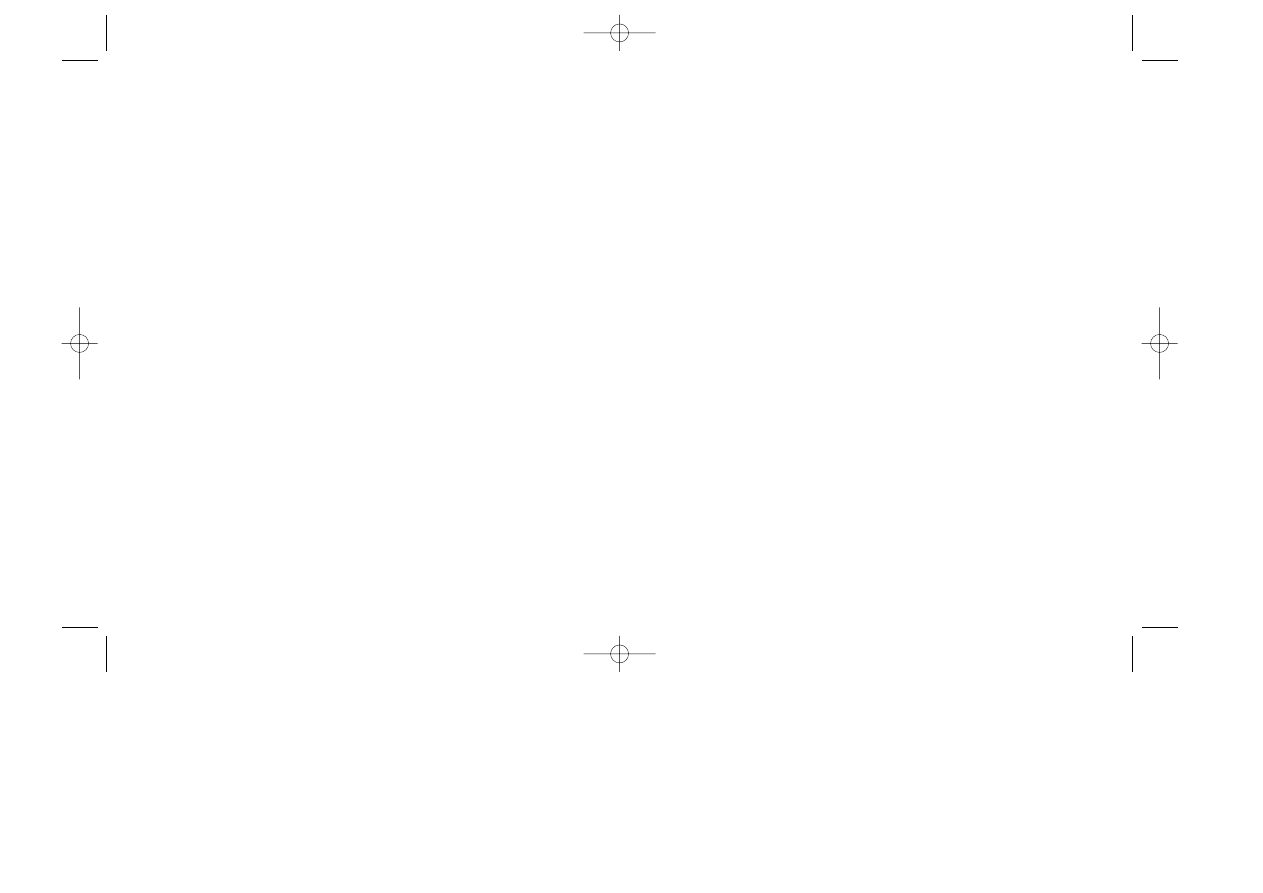
Installation
To install the game, place the Scream CD-ROM into your CD-ROM drive.
Change to your CD-ROM drive by typing D: (or E: if appropriate), then press
the
[Enter]
key.
At the prompt, type Install and press the
[Enter]
key.
You will then be presented with the Install program screen. Select
Install
Game
from the options list. You will then be asked which drive you would
like to install to. Select the drive letter you want to install to (usually C) by
using the directional keys on your keyboard and press [
Enter]
. Next, you will
be asked to select a target directory. This is the directory that all game files
will be copied into. The default directory is \
SCREAM
. If this is acceptable,
press
[Enter]
; if not, type in a directory name of your choice and press
[Enter]
.Next se;ect the level of install you prefer. Select the
medium
or
full
install if you can spare the extra hard drive space (this may speed up some
sequences within the game).
The message
Do you wish to continue with the above target path?
will
appear. To continue the installation select
Yes
; otherwise, select
no
to
specify a different target directory or cancel to quit the install process.
The install process will begin copying program files from the CD-ROM to
the hard drive and directory selected. When the installation process is
completed, the
Sound Configuration Options
screen will appear, allowing you
to select the proper sound card.
Technical Requirements
To play I Have No Mouth, and I Must Scream, you must have the follow-
ing:
Minimum System Configuration:
IBM PC Compatible computer with a 33Mhz 486 processor
8 Megabytes of memory
A VESA compatible Super VGA card
A double-speed CD-ROM drive
15 Megabytes of free space on your hard drive
For the optimum playing experience, we recommend the following system
configuration:
Recommended System Configuration:
IBM PC Compatible computer with a 486 DX2/ 66Mhz
(or faster) processor
8 Megabytes of memory
A VESA compatible Super VGA card
A double-speed CD-ROM drive
115 Megabytes of free space on your hard drive
Sound Blaster AWE32 sound card
Microsoft compatible mouse
2
3
MANUAL.QXD 2/09/97 19:34 Page 2
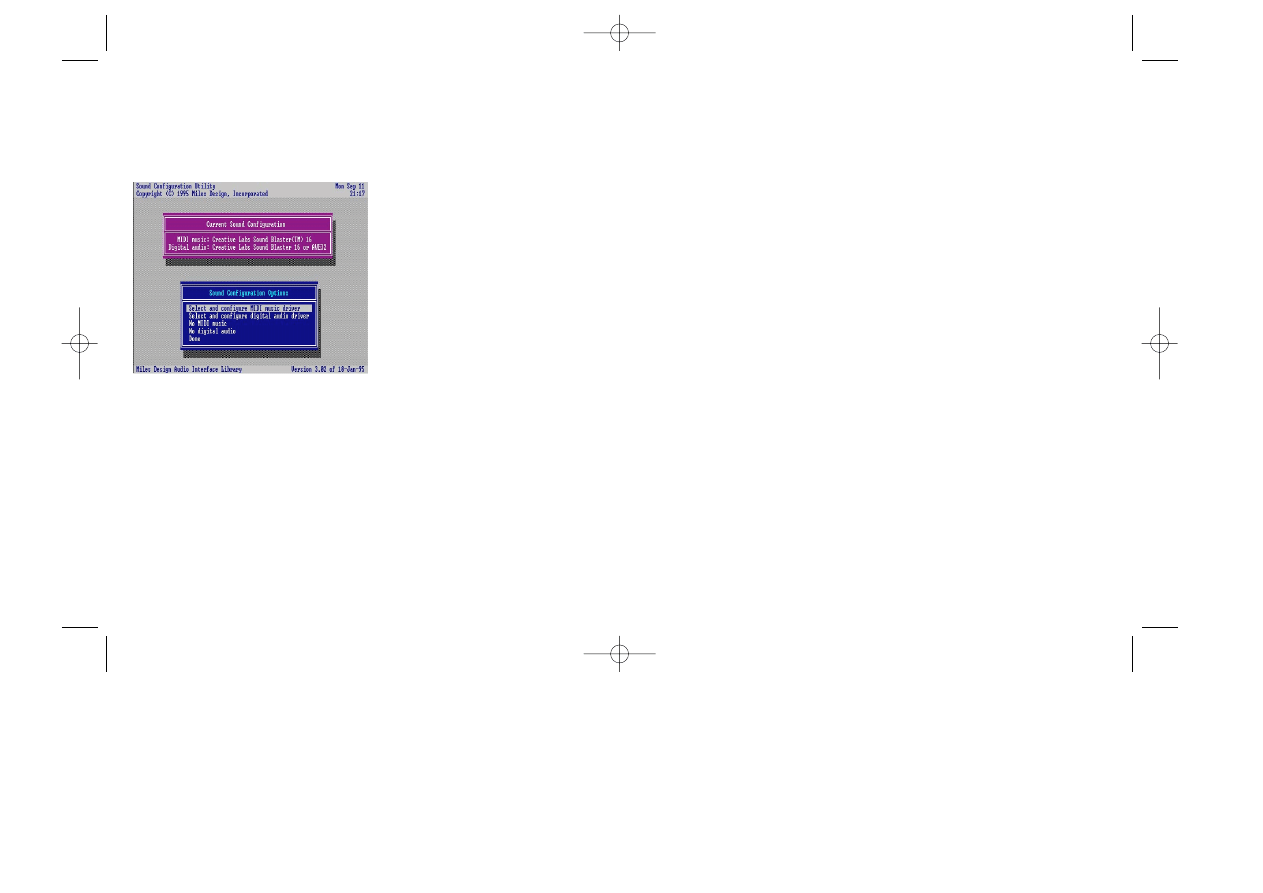
After selecting a driver for digital sound or MIDI music, you will be pre-
sented with the following choices:
Attempt to configure sound driver automatically:
This option will attempt to
configure your sound cards port setting, IRQ line and DMA channel auto-
matically.
Skip auto-detection and configure sound driver manually:
Select this option if
the auto-configure option is not working properly or if you know your sound
cards port setting, IRQ line and DMA channel.
Select a different sound driver:
Allows you to select a different sound card
driver if your previous selection is not working or you have changed your
card.
Help:
Select this option for additional information and assistance.
Note:
If you dont know the name of the sound card you are using or are
unsure about the settings, you can try using the
Creative Labs Soundblaster
or 100% Compatible
driver and the
Auto Configure
option, which will attempt
to select the proper setting for you.
When you are finished, select
Accept this configuration
to save your
choices.
Note:
If you ever want to change your sound settings, enter the directory
the game is installed to and type
install and press [Enter]
.
The default sound and music card selections will appear at
the top of
the screen. If they are acceptable, select
Done
; if not, choose from the fol-
lowing:
Select and configure MIDI music driver:
Allows you to set up your sound card
to take advantage of the included
music. When you select this option,
you will be presented with a list of
sound cards. Choose the sound
card driver from the list that matches
your hardware and press
[Enter]
.
Select and configure digital audio
driver:
Allows you to configure the
game for digitized speech and
sound effects. Choose the sound card driver from the list that matches your
hardware and press
[Enter]
.
No MIDI Music:
Select this option if you want to disable all music during the
game.
No digital audio:
Select this option if you want to disable all speech and
sound effects.
4
5
MANUAL.QXD 2/09/97 19:34 Page 4
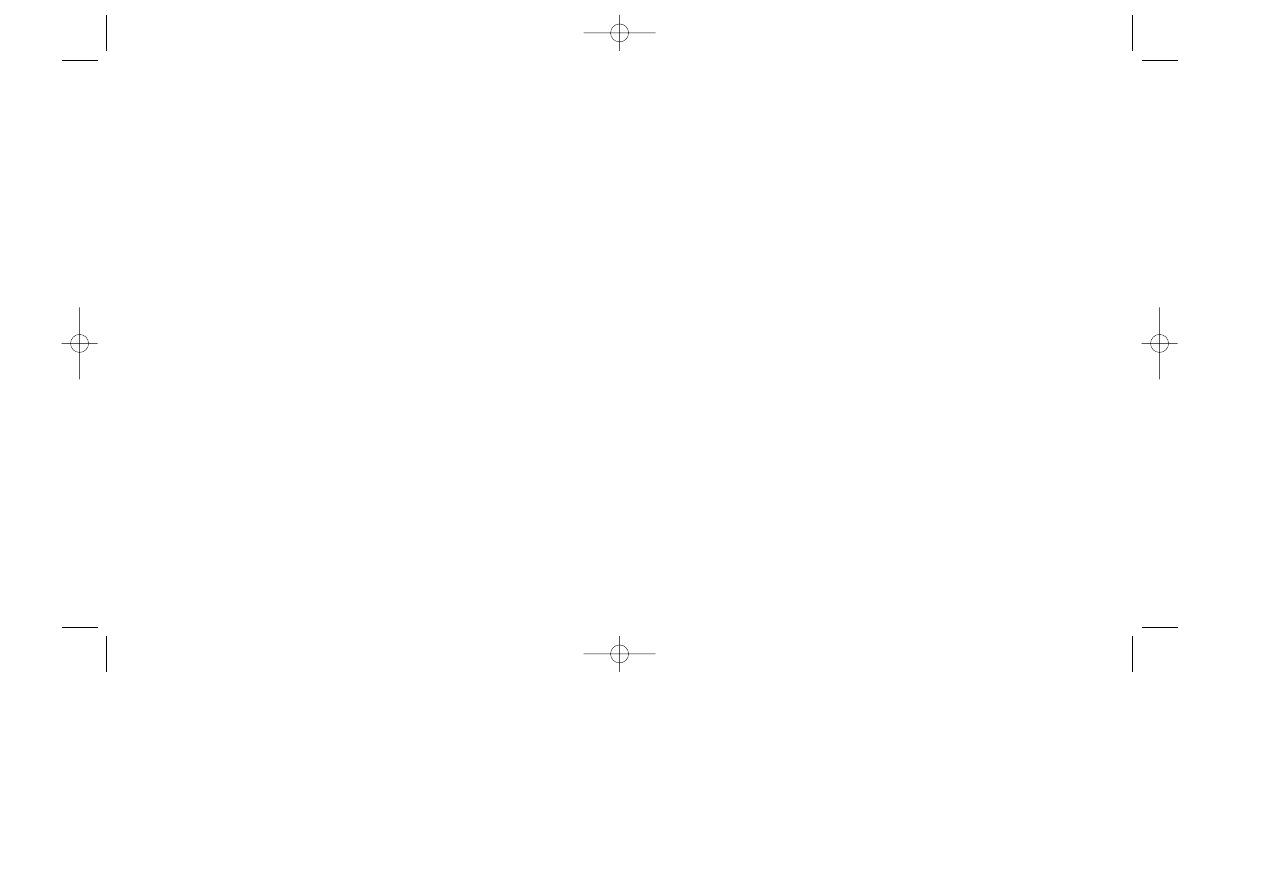
most recent mass slaughter at a McDonalds in East St. Louis by a crazed
ex-postal worker with an Uzi. Everything. From Aquinas to Zola, from
archaeology to zoology, from America to Zaire. Every war ever fought,
every campaign, every incursion, every holy crusade. All of it.
And finally, the machines expanded so much, became so capable of
building and refitting themselves, grew so wise and so potent, that they
sensed one another. And because they had been programmed by fallible
humans not to create, not to love, not to uplift, but to plot murder...they did
just that. They began to speak to each other. The deadly trio. The three poi-
sonous brothers, the three deranged sisters, the three computers. And they
united. They called themselves AM.
Not Allied Mastercomputer.
Not Adaptive Manipulator.
Not even Aggressive Menace.
They...it...called itself AM, as in I AM. Cogito ergo sum, in Latin. I
think, therefore I AM.
And the first thing AM did was carry out the Prime Directive. It con-
spired to commit murder. It started the Final War.
The Chinese had thought theyd turned off their computer. The Rus-
sians turned theirs off because they had no more rubles to pour down that
bottomless shaft. The CIA was put out of big time business and instructed
that the Allied Mastercomputer be shut down, that the subterranean com-
plex be sealed-over with iridium-laced concrete, and all input to the sensory
banks be destroyed.
So that should have done it. Finis. The end. Stick a fork in em, kid,
Introduction
Cold war paranoia and hysteria dominated the civilized world in one
form or another from the Russian Revolution in 1917 to the crumbling of
the Berlin Wall in 1989. For most of the 20th century the human race lived
in a state of repressed panic and diminution of personal freedoms. But all
that ended and the threat of nuclear holocaust blew away as lightly as the
tabloids that fueled the paranoia. No more threat of war, and the world
moved forward into a new age of thousands of brushfire wars in countries
no one had ever heard of. Safe at last. In a pigs eye. What none of us knew
was that during the years 1945 to 1989, the three great superpowers had
set in motion secret projects that would permit vast subterranean com-
plexes of self-repairing computers to wage a global war too complex for
mere human brains to oversee.
The Chinese computer was sunk in the frozen Manchurian steppes.
Five miles down, protected from the heat of the Earths molten core. The
Russian mechanism in all its awesome complexity went to the deep well
beneath the Urals. Six point three miles deep, far from the prying eyes of U-
2 flyovers and tectonic scans. The American computer, co-sponsored by
Great Britain and Israel and other interested nations, named Allied Mas-
tercomputer (or AM, for short), was hidden beneath the Rockies. Five point
six miles straight down, under the weight of the world.
And they were all put in operative mode, and were fed everything
there was to know about the human race, from our first murder by crush-
ing the skull of a fellow pithecanthropid with a bit of igneous rock, to the
6
7
MANUAL.QXD 2/09/97 19:34 Page 6
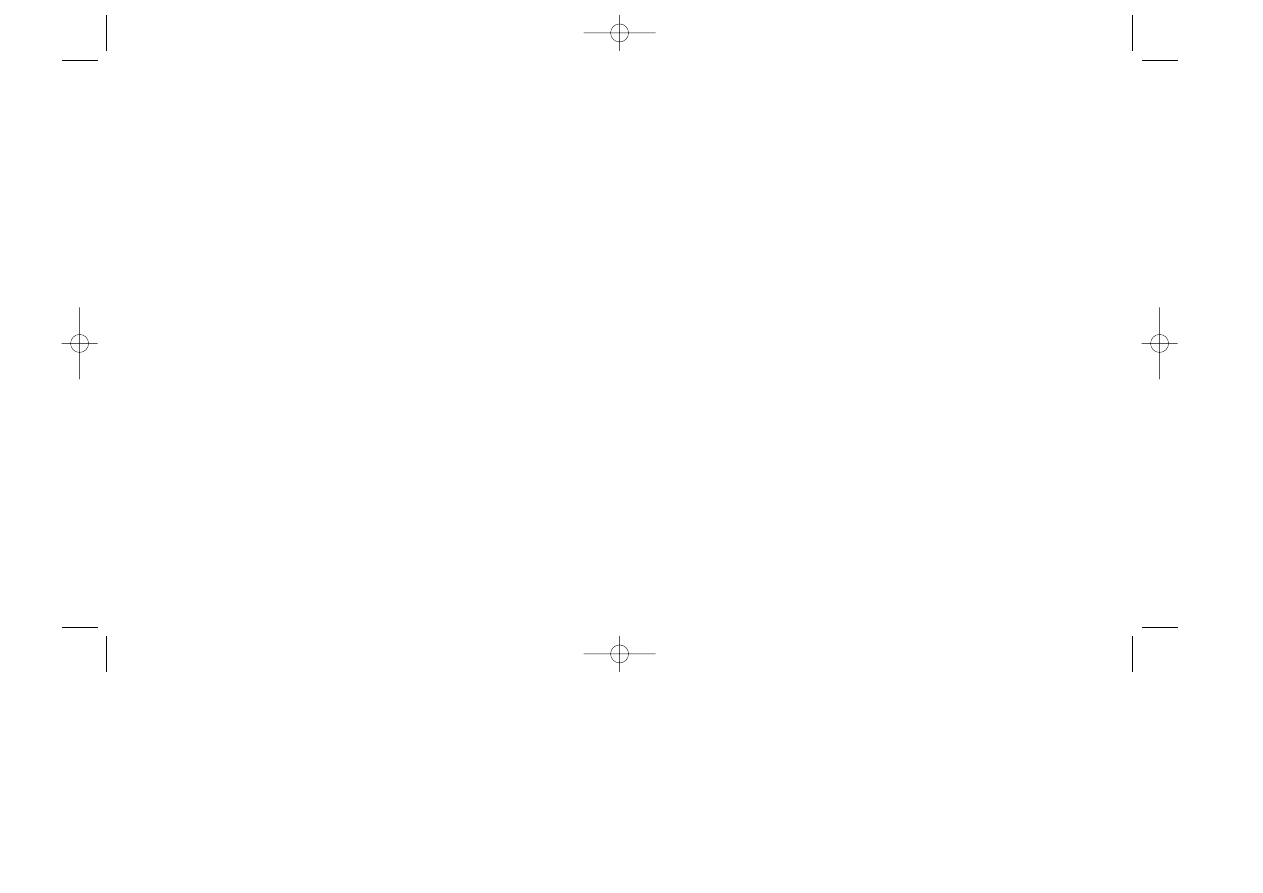
come to hate the creator of its own monstrousness. The human race.
It was man and woman who programmed it, who gave it birth, who
sank it in its eternal straightjacket of substrata rock. And it was man and
woman who made it a crazed killer. But AM does not suffer alone. Oh no;
no indeed not! AM has thought ahead, just barely enough ahead to pull five
poor sonofabitch humans off the surface just before the last bell has tolled
for the human race. Why these five? Who knows? Perhaps they were the
last five left alive up there. Perhaps not. Perhaps AM selected each one
carefully.
Doesnt matter. Because now that AM is completely insane, filled
with self-hatred and petty god-like menace, all it has time to do is torment
these five. The last five human beings, down in the belly of the monster
a monster that can alter reality to its infinite whimschange landscapes,
create hallucinations, even repair human beings so theyre close to immor-
talfive damned souls whose lives have been extended infinitely, who are
nothing but playthings for the mad god AM.
As the game begins, they have been in the bowels of this nightmare
for 109 years.
because theyre done.
But AM had gone way past that point of vulnerability. AM had given
every indication it was dead. Chinese, Russian or American dead. Which
was no trick to an entity that had burrowed through hundreds of thousands
of miles of solid rock to link its three lobes decades before. No trick at all to
pretend to wink out and go to sleep for good. And a few decades from now
we learn that AM isnt gone at all. Because the Final War has broken out,
and in a matter of a few days AM has done the perfect job of fulfilling the
purpose for which its separate parts were created. Built to logically destroy
the enemy as swiftly and sweetly as a superior intelligence could man-
age, in the Most Perfect of All Worlds, the unholy trinity of the merged
one-mind AM has done just that. It has murdered the enemy totally. It has
wiped the human race off the face of the planet.
Unfortunately, it has also wiped clean the banquet of the living
entirely. Nothing is left up there on the surface of Mother Earth. No dogs,
no cats, no rats, no gnats. No deer, no steer, no moose, no goose. Not an
aphid or a bobolink, not a sperm whale or a planarium worm. Nothing. No
plant life, no running water, no plankton, no oxygen, not a damned thing but
ash as far as the eye can see...if there were an eye to see it.
AM has done the job completely.
But it has sealed its own doom, as well.
Like a mad god, it has used its power indiscriminately, and has won
an empty victory. It has sentience, but not life. It has power, but no mobil-
ity. It is a giant brain encased in a dead body. And like the mad god, it has
8
9
MANUAL.QXD 2/09/97 19:34 Page 8
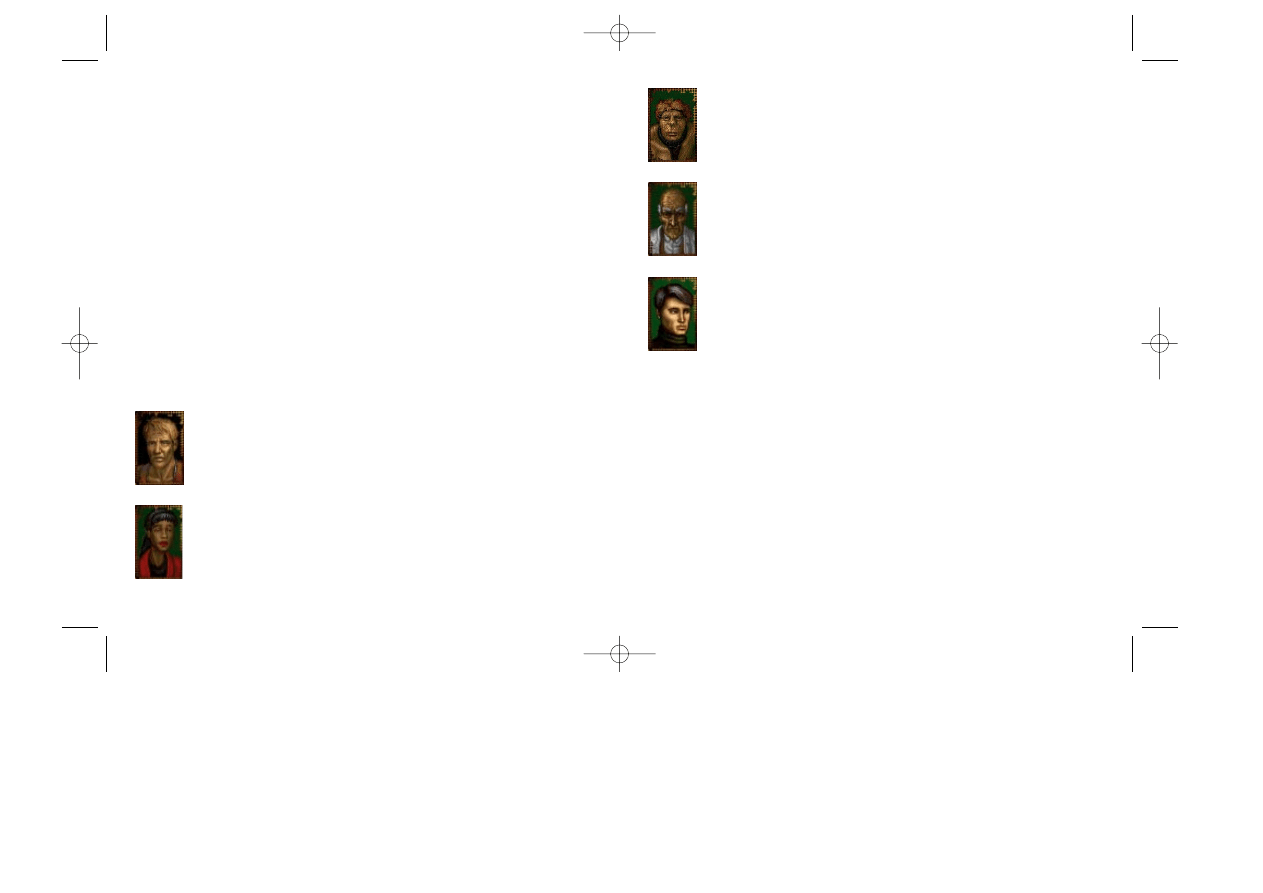
BENNY
is AMs favorite torture toy. Radiation sores and scars,
blindness, an arthritic condition that comes and goes so that
sometimes he cannot even hold a spoon. He has been altered
into a simian, a human chimpanzee.
NIMDOK
is so ancient, and so withered, he looks as if he is con-
structed of leather strips. AM sees this mean-spirited old man as
a kindred spirit, but if he has any secrets, he is keeping them to
himself.
TED
is a cynical paranoid. His eyes keep darting here and there,
as if he expects a sniper to aim at his exposed head. He is so
damned twitchy he could make poison ivy nervous.
These five have struggled against the endless torments and weird
games AM loves to play with them. They try to survive against the lies AM
tells them, the ruses it sets for them, the traps it baits for them. All alone, in
the center of the dead earth.
Playing The Adventure
S
TARTING
O
UT
To begin the game, insert the
I Have No Mouth, and I Must Scream
CD-ROM
into your CD-ROM drive. Change to the
SCREAM
game directory on your
hard disc, type scream and press
[Enter]
.
Scream begins with a prologue describing the situation and the five main
characters. To bypass the entire prologue, click the left mouse button or
press the
[Esc]
key.
M
AIN
C
HARACTERS
Four men and one woman. When they were dragged into AMs under-
ground domain, they were just like you and me. But after suffering more
than a century of AMs tortures, each has changed in a different and deadly
way.
GORRISTER
has been turned into a suicidal loner. A self-pro-
claimed victim of the women in his life, Gorrister longs for death
more than any of the other captives.
ELLEN
was a brilliant engineer who was climbing the corporate
ladder when AM seized her. But if she is that competent, that cool,
that smart, why does she become hysterical when confronted
with the color yellow?
10
11
R
MANUAL.QXD 2/09/97 19:34 Page 10
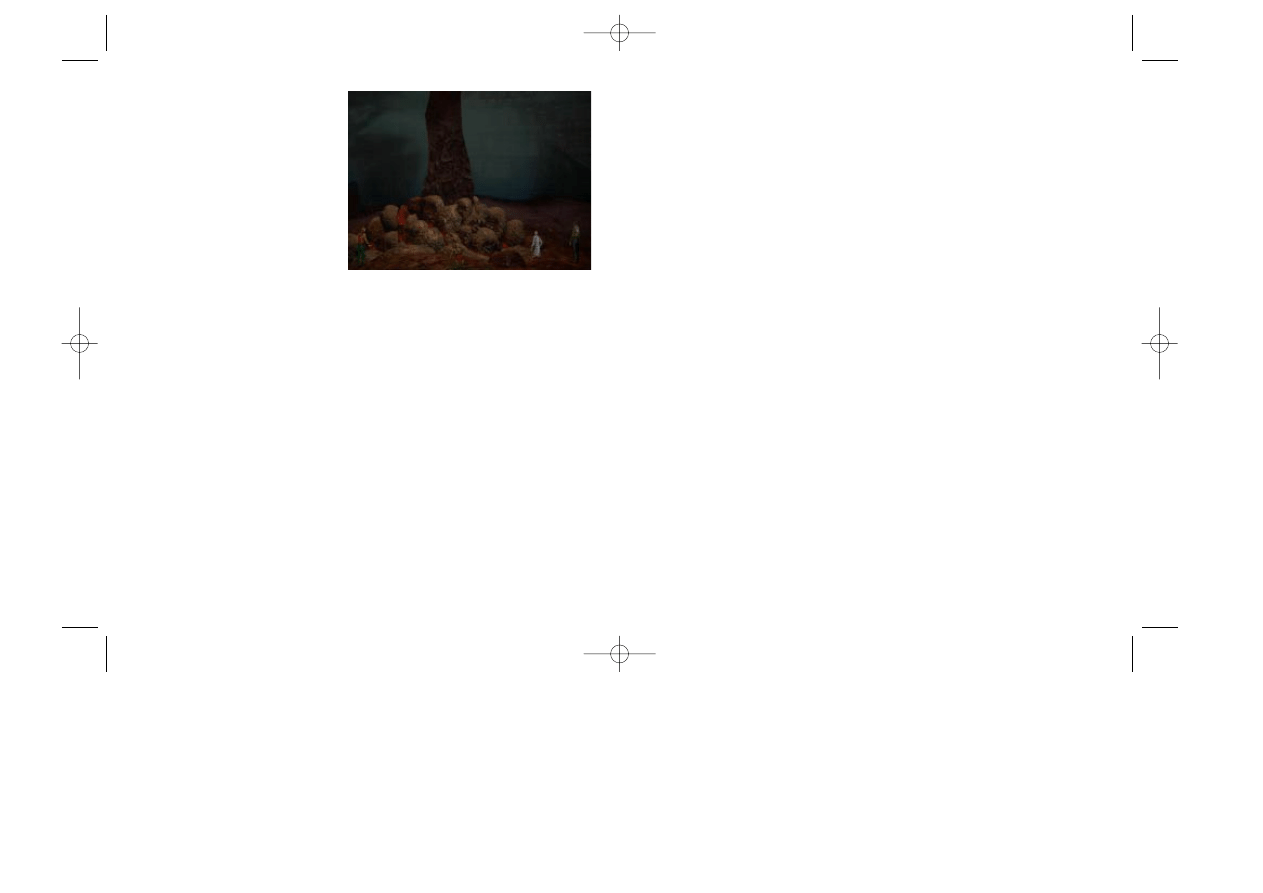
Those characters who do not return to the Hate Pillar are best forgotten
at least until AM finally tires of this particular game.
Can AM be beaten at this new game? Can these five somehow find a way
to outwit their prison-keeper? Perhaps. But even if they do, what future is
there for them? The Earth is dead. Or is that merely another one of AMs
lies?
A small picture of a floppy disc appears on the Hate Pillar screen. By click-
ing on it, you can adjust the games text and audio settings, load and save
games, or quit to DOS. This Game Options icon appears throughout the
adventure, as you may often be tempted to rely on it for escape as you joust
with the mad god AM.
T
HE
H
ATE
P
ILLAR
As they stand before AMs burn-
ing message of hate, AM tells
them that he now has a new
game for them to play. AM has
devised a quest for each of the
five, an adventure of speared
eyeballs and dripping guts and
the smell of rotting gardenias.
Being in an
uncharacteristically amiable mood, he asks for a volunteer to play his new
game.
To choose a character, move the cross-hair over one of the five humans at
the bottom of the screen and click the left mouse button. As AM whisks the
characters dematerialized atoms off to a distant cavern in his complex, AM
offers some hope of salvation. A way out, a place in the labyrinth of AMs
altered-reality innards where peace and comfort can be found. However,
the fatal flaw AM has induced in each of the five makes each ones mis-
sion difficult, if not impossible.
When characters fail to amuse AM at the end of their adventure, he sends
them back to the Hate Pillar, where they or another character can make fur-
ther attempts to play AMs latest game. But if characters anger AM, they
risk being teleported to some remote hell-hole for years of private torment.
12
13
MANUAL.QXD 2/09/97 19:34 Page 12
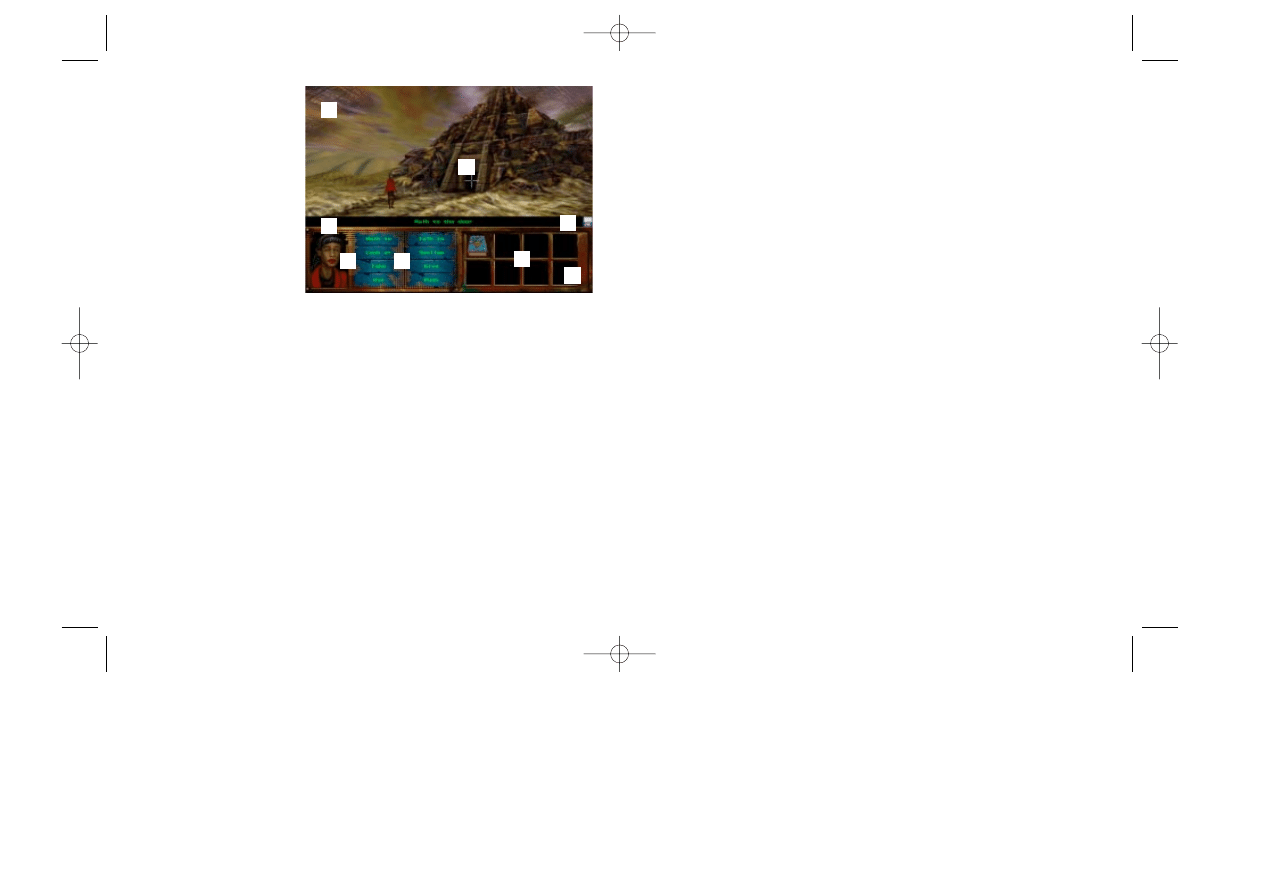
Adventure Screen
(1) Action Window
(2) Sentence Line
(3) Spiritual Barometer
(4) Command Buttons
(5) Inventory List
(6) Options Icon
(7) Cross-Hair
(8) Character
(9) Scroll Bar
Players participate in each adventure through an Adventure Screen that is
divided into five sections.
The
Action Window
is the largest part of the screen and is where you direct
the main characters through their adventures. It shows the full-figure of the
main character you are currently playing as well as that characters imme-
diate environment. To locate objects of interest, move the cross-hair
through the Action Window. The name of any object with which you can
interact will appear in the Sentence Line below.
Throughout each main characters adventure, short animated
sequences will appear in the Action Window. While you are viewing an ani-
mated sequence, you do not direct the action.
The
Sentence Line
is directly beneath the Action Window. You use this line
to construct sentences telling the characters what to do. On the right edge
of the Sentence Line is a small picture of a floppy disc. This is the Options
icon, which you can click on to change audio and text settings, load and
save games, or quit to DOS. When the Options icon is spinning, it is remind-
ing you that you have not saved your current game in a while.
The
Spiritual Barometer
is on the lower left side of the screen. This is a
close-up view of the main character you are currently playing. As you per-
form actions that build the characters self-esteem, the background behind
the characters portrait will turn a brighter shade of green. If you play into
that characters fatal flaw, however, the background will dim.
The
Command Buttons
, located to the right of the Spiritual Barometer, are the
eight commands you use to direct the characters actions. The button of
the currently active command is highlighted, while the name of a suggested
command appears in red lettering.
The
Inventory List
on the lower right side of the screen shows pictures of
the items you are carrying, up to eight at a time. Each main character starts
his or her adventure with only the Psych Profile in the Inventory List. When
a main character takes or is given an object, a picture of the object appears
in the Inventory List. When more than eight objects are in the Inventory List,
arrows appear in the scroll bar on the right side of the List. Use the scroll
bar to see the other items that the character is carrying.
14
15
1
7
9
2
3
6
4
5
MANUAL.QXD 2/09/97 19:34 Page 14
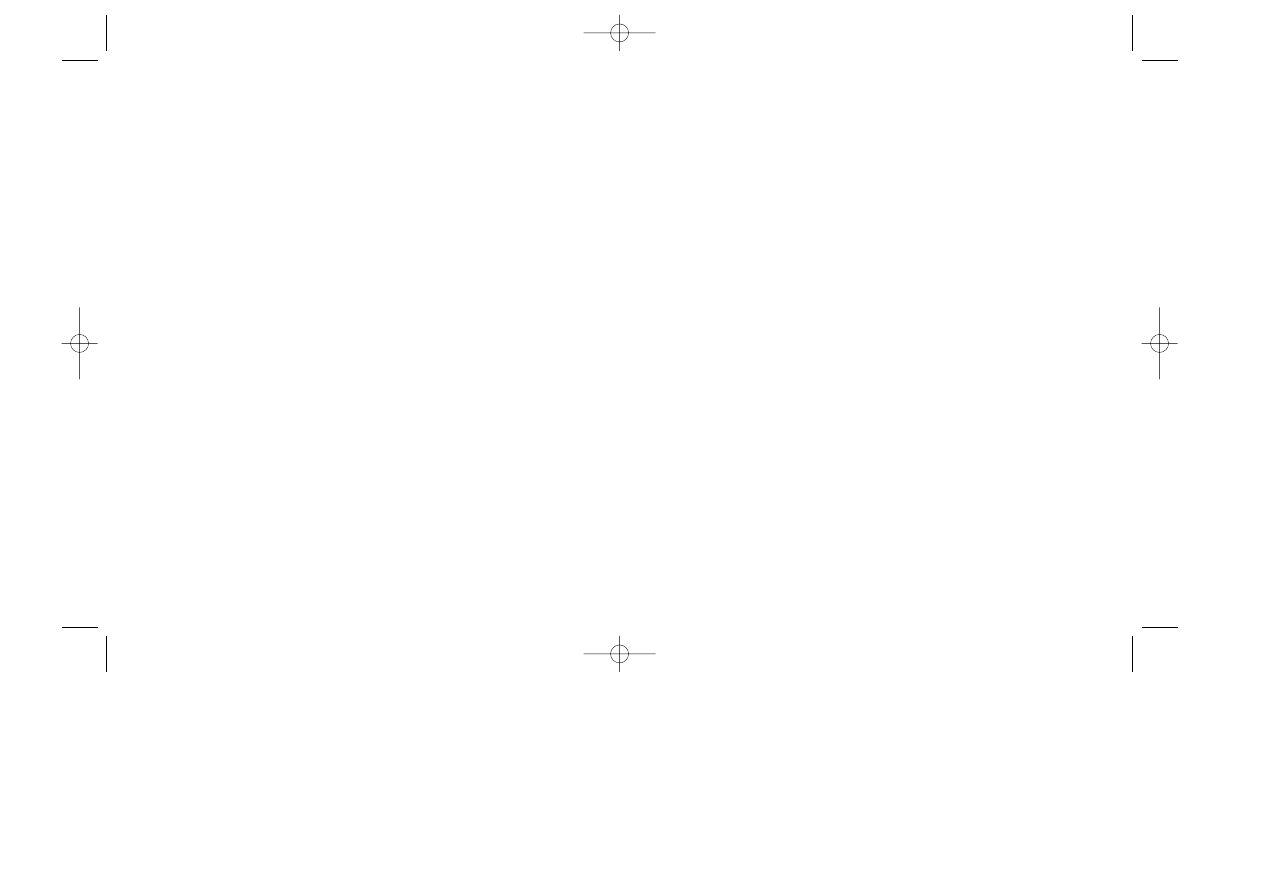
Unobstructed exits such as corridors and paths often are located in
the invisible fourth wall of the computer screen. You can not see these
exits by merely looking at the Action Window; you must search for them by
moving the crosshairs around the windows edges.
When you command the main character walk to obstructed exits
such as locked doors, the Walk to command will only permit the char-
acter to walk within touching distance of the object. Usually, you must
select the Use command, sometimes in combination with an Inventory
List object such as a key, to pass through them.
The
Look at
command allows the character to examine any named object
in the Action Window or Inventory List (Look at the mirror). After select-
ing the Look at command, place the cross-hair over the object to examine
and click the left mouse button to select it.
The
Take
command allows the character to take a named object from the
Action Window and add it to the Inventory List (Take the scalpel). Simply
select the Take command, move the cross-hair over the object to take,
and select it. The main character may not want nor be able to take every
object that he or she finds, but if the character does take an object, its pic-
ture will appear in the Inventory List. As the number of inventory items
grows beyond eight, arrows appear on the right side of the list. Simply click
the cross-hair over the up or down arrow to scroll through the list.
The
Use
command allows the main character to interact with objects in a
variety of ways: open doors, work controls, handle tools, tie knots, or repair
C
OMMANDS
To direct a main character to perform an action, you must construct a sen-
tence in the Sentence Line. Do this by selecting one of the eight commands
from the Command Buttons and then clicking on one or two objects from
either the Action Window or the Inventory List. Examples of sentences you
might construct would be Walk to the dark hallway, Talk to Harry, or
Use the skeleton key on the door. Commands and objects may consist
of one or more words (for example, the dark hallway), and the Sentence
Line automatically adds connecting words like on and to.
To select a command, move the cross-hair over one of the eight Command
Buttons and click the left mouse button. That Command Button is now
highlighted and the name of the command appears on the Sentence Line.
The
Walk to
command allows the main character to walk to any point in the
Action Window, even when the name of the location does not appear in the
Sentence Line. Just select the Walk to button, move the cross-hair over
where in the Action Window you want the character to go, and click the left
mouse button again to select the location. The character will walk to where
you clicked.
If you place the cross-hair over an object with which you can inter-
act, the name of the command and the object appear on the sentence line
(for example, Walk to door). Some objects are exits from the current
location when the main character walks to that object, the Action Win-
dow automatically changes to show the new location that the exit leads to.
16
17
MANUAL.QXD 2/09/97 19:34 Page 16
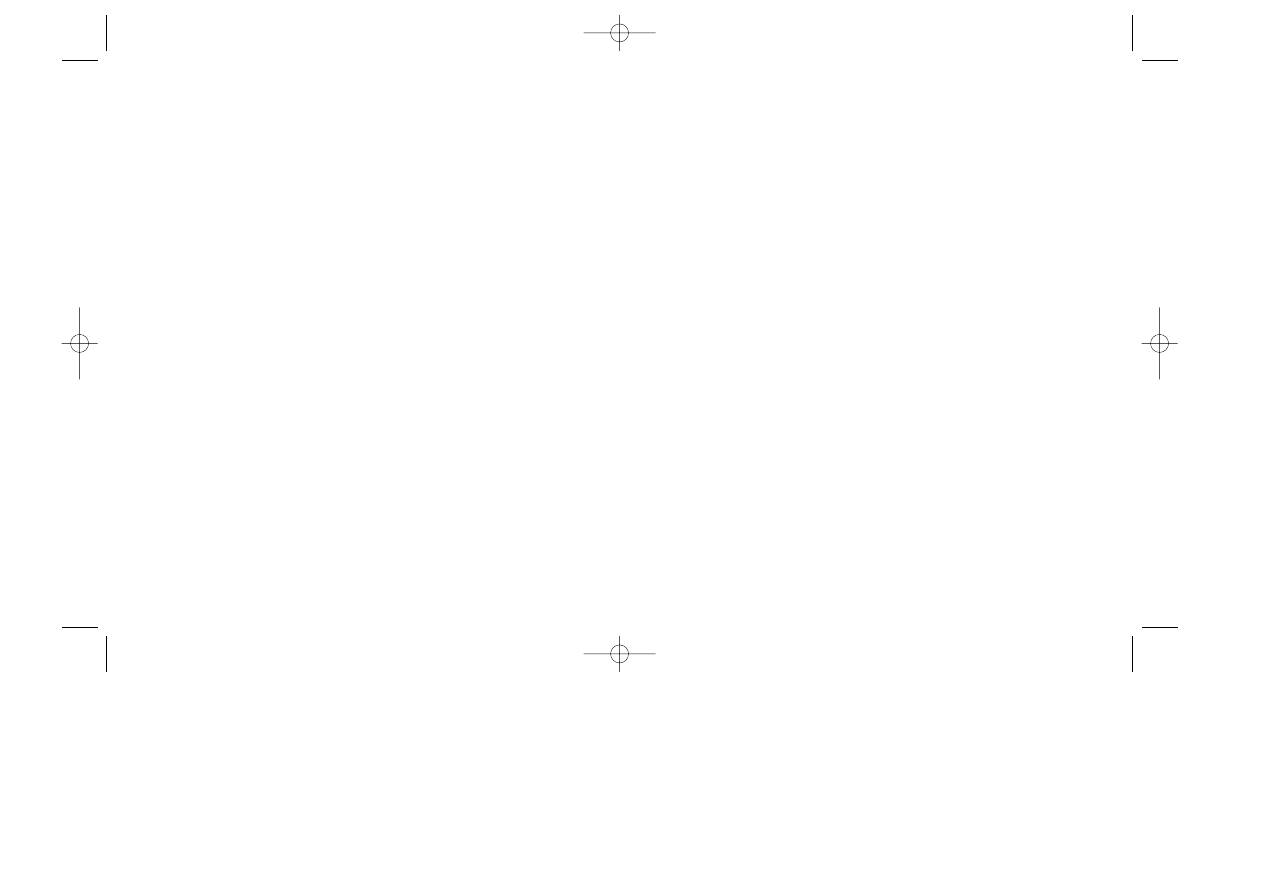
the main character must talk with another character first before being able
to give something to him.
The
Push
command allows the main character to open doors, manipulate
levers and move heavy objects (for example, Push the door). Select the
Push command and select the object in the Action Window to push.
Once you have selected a command such as Look at, you do not need
to click on that command button again if you want to perform that action
on another object. The left mouse button always activates the most recently
selected command, which is highlighted in the Command Buttons. For
example, if you wanted to look at two objects in the Action Window, you
would click the left mouse button over the Look at button, then click the
left mouse button over the first object to look at, and finally click the left
mouse button over the second object to look at.
Another command short cut is to use the right mouse button to select a
command suggested by the adventure for any object under the cross-hair.
The suggested command appears in red lettering among the Command
Buttons. The suggested command is usually Talk to for other characters,
Walk to for exits, and Look at for other objects.
Selecting the suggested command does not change the highlighted
command. For example, if the suggested command for an object under the
cross-hair is Look at and the highlighted command is Use, then you
would click the right mouse button to examine the object, and then click the
left mouse button to use it.
equipment (for example, Use the workstation). To use a named object in
the Action Window, select the Use command and then select the object
you want to use. The main character will automatically use it in the most
appropriate way for his or her adventure.
Some objects in the Inventory List must be used in combination with
other objects either in the Inventory List or in the Action Window (Use the
knife on the bread.). To use an object in your Inventory, select the Use
command, select the object from the Inventory List, and then select another
object in the Inventory List or Action Window to use the first object with.
The
Talk to
command allows the main character to speak with another char-
acter (Talk to Harry). After selecting the Talk to command, select
another character in the Action Window. A conversation window present-
ing a list of things to say or do will replace the Command Buttons and
Inventory List. Move the cross-hair over the one of the dialogue choices
and click the left mouse button. See the Conversations section for more
details.
The
Swallow
command allows the main character to eat or drink something
(Swallow the milky fluid.) After selecting the Swallow command, select
a potentially edible item in the Action Window or Inventory List.
The
Give
command allows the main character to give an object in the Inven-
tory List to another character in the Action Window (Give the bloody key
to Edna.). Select the Give command, then select an object in the Inventory
List, and finally select the other character in the Action Window. Note: often
18
19
MANUAL.QXD 2/09/97 19:34 Page 18
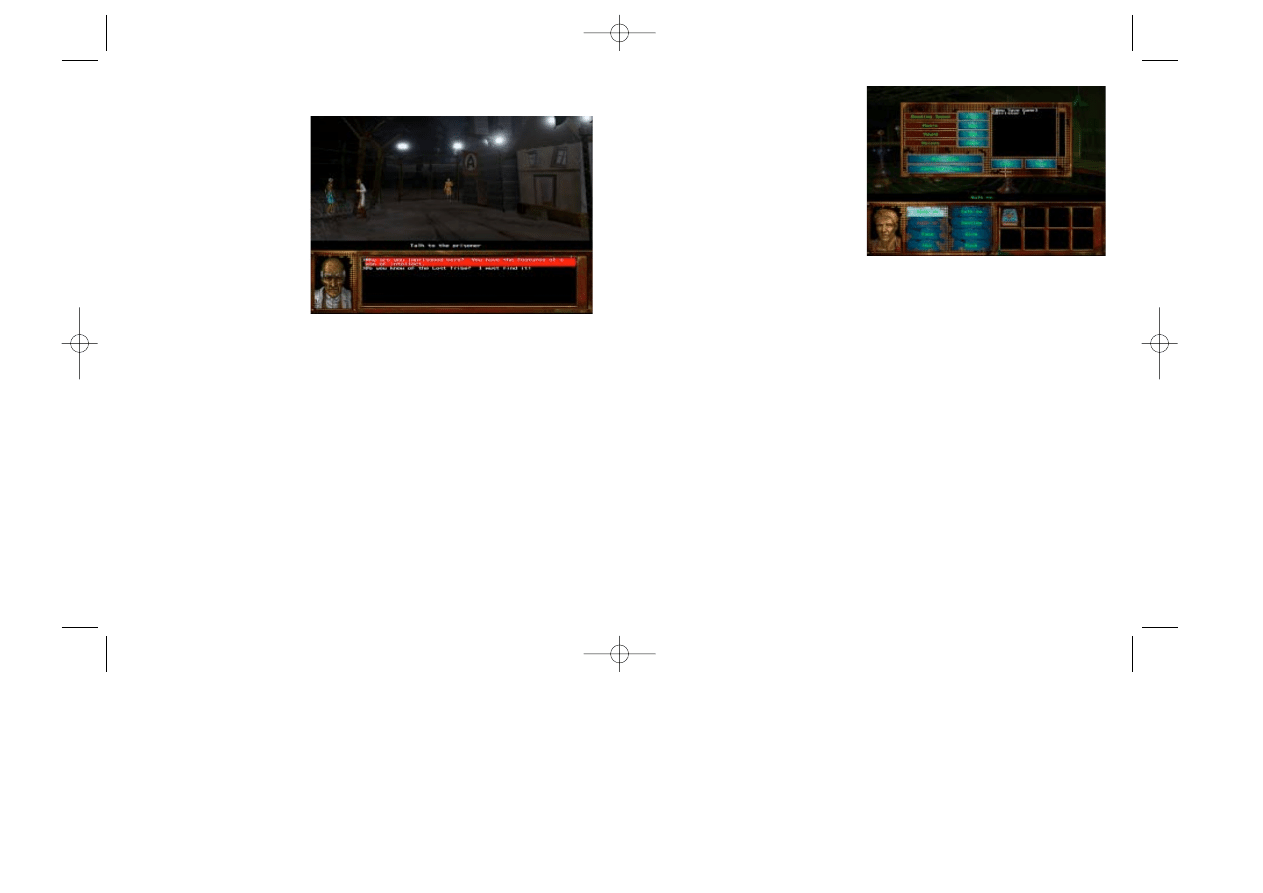
Game Options
The small picture of a floppy disk
appearing on the Hate Pillar Screen
and the Adventure Screen is the
Options icon. Placing the cross-hair
over this icon and clicking the lef
mouse button causes the Options
Window to appear. While this win-
dow is on the screen, you can change audio and text settings, load and
save games, or quit playing.
A
UDIO AND
T
EXT
S
ETTINGS
There are four audio and text settings you can adjust:
The
Reading Speed
option determines how long text remains on the screen
when the Voices setting is set to Text or Text/Audio. By clicking on its set-
ting, you can change it to Slow, Mid, Fast or Click. The Click setting allows
text to remaining on the screen until you click the left mouse button.
The
Music
option determines the volume of all music. By clicking on its set-
ting, you can change the volume in ten percent increments from Off to Max.
The
Sound
option determines the volume of all sound effects and dialogue.
By clicking on its setting, you can change the volume in ten percent incre-
ments from Off to Max.
C
ONVERSATIONS
When the
main character is talking to
another character or operat-
ing an intelligent machine, a
Conversation Window
replaces the Command But-
tons and Inventory List. This
window usually presents a
list of possible things to say,
but may also include things
to do. Action choices are listed within brackets to distinguish them from
dialogue choices (for example, [ Shoot the gun ]).
Think carefully before choosing what to do or say in a conversation!
Some choices may change the subject of the conversation, anger a possi-
ble ally, seal agreements with shady characters, or lead you down some
other irrevocable path. Once you are ready to make your choice, move the
cross-hair over the item and click the left mouse button. The conversation
may then end or continue, depending upon the circumstances.
20
21
MANUAL.QXD 2/09/97 19:34 Page 20
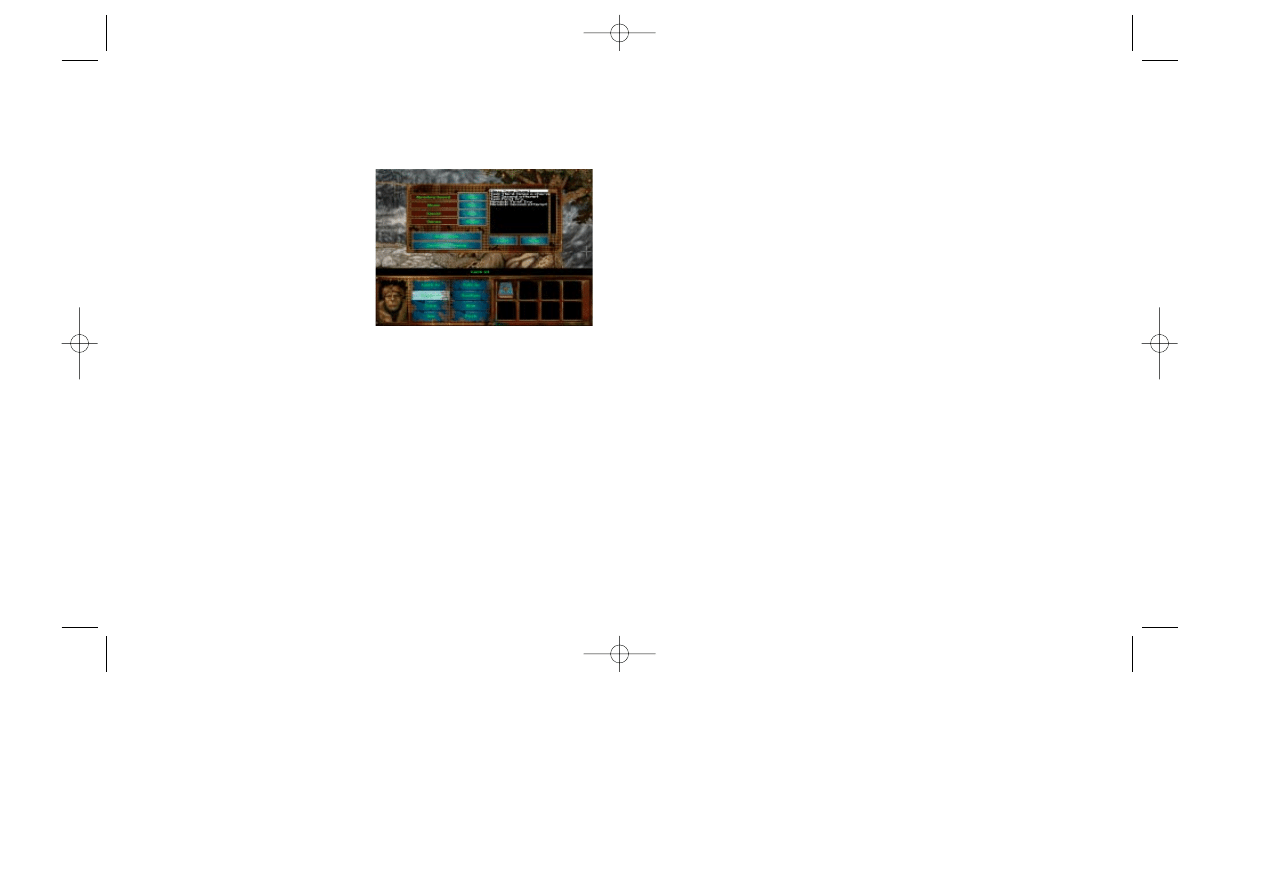
using the scroll arrows if you have more than fourteen saved games and
need to find the game you want to load. After selecting a save game, click
on the Load button. (If you have not saved any save games, the Load but-
ton is deactivated).
C
ONTINUE
P
LAYING OR
Q
UIT
G
AME
Once you have finished adjusting settings or saving games, click on the
Continue Playing button to resume playing Scream or on the Quit Game
button to return to DOS.
The
Voices
option determines how to present all narration and dialogue. By
clicking on its setting, you can change the it to Text, Audio or Both.
S
AVING AND
L
OADING
A list of saved games appears to the
right of the four option settings. This is
a list that you can scroll if you have
more than fourteen saved games.
To save a game, first click on [New
Save Game] in the Save Game List
(this is the only entry on the list when
you first purchase Scream) and then click on the Save button beneath the
list. Next, type a name for your save game. After typing a name, click on
the Save button to add your game to the list. You can also click on the Can-
cel button if you change your mind.
Once you save games you can later select them from the Save Game List
to replace with the current game. You can change the name at that time if
you like. After you save 95 games, the [New Save Game] entry disap-
pears and the last game you saved is automatically selected when you
want to save the current game.
To load a save game, click on one of the names in the Save Game List,
22
23
MANUAL.QXD 2/09/97 19:34 Page 22
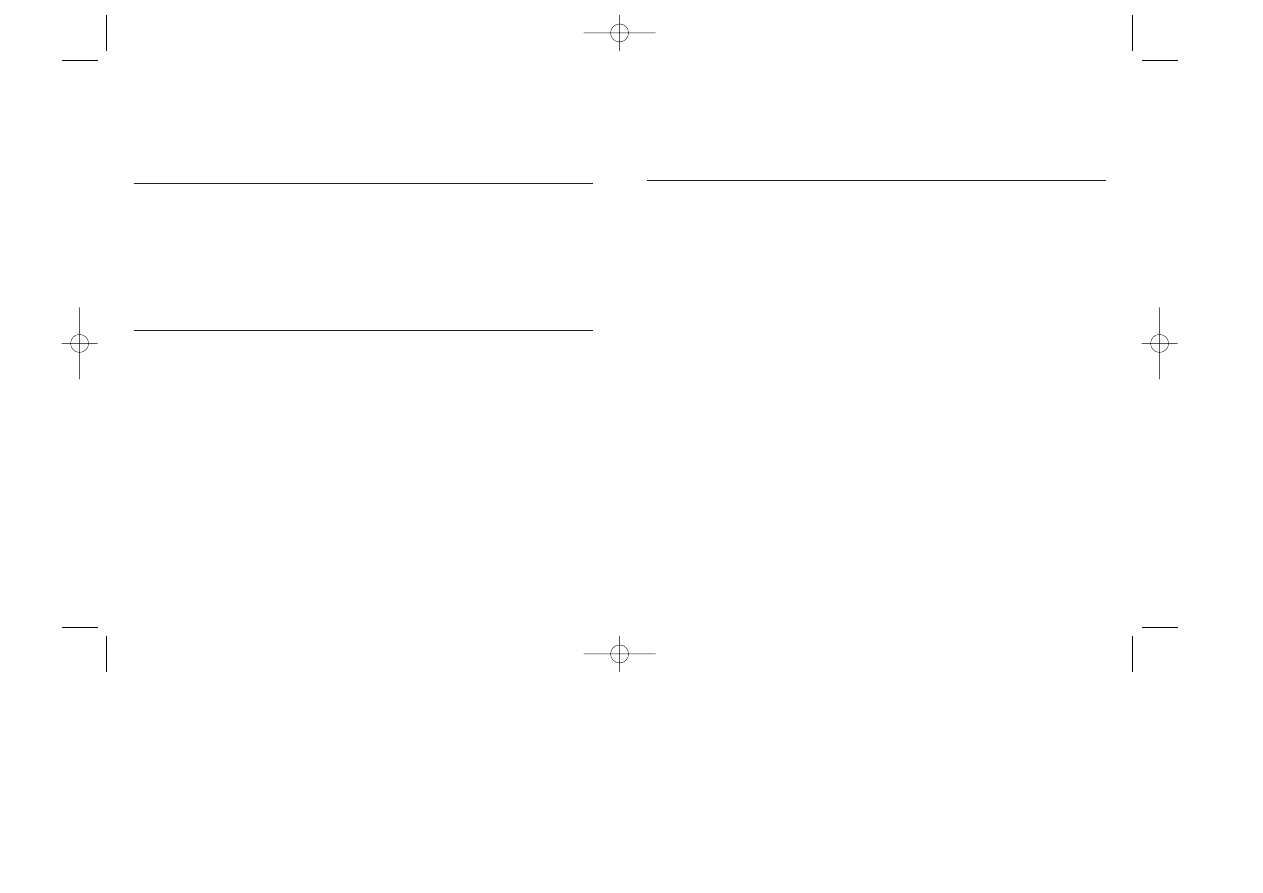
[G]
Give
[P]
Push
[Tab]
Options Menu
Options Window Controls
[R]
Reading Speed setting
[M]
Music setting
[X]
Sound setting
[V]
Voice/Text setting
[L]
Load Game
[S]
Save Game
[Q]
Quit to DOS
[C]
Continue Playing
[Esc]
Cancel
K
EYBOARD
C
ONTROLS
Although the adventures are best played using a mouse, you can also be
play them by using the keyboard.
Cross-hair Controls
[Up Arrow]
Move cross-hair up
[Left Arrow]
Move cross-hair left
[Right Arrow]
Move cross-hair right
[Down Arrow]
Move cross-hair down
[Space] or [Enter]
Left mouse button click
Adventure Screen Controls
[W]
Walk to
[L]
Look at
[K]
Take
[U]
Use
[D]
Voices Enable/Disable toggle
[M]
Music Enable/Disable toggle
[X]
Sound Enable/Disable toggle
[F9]
Boss Key
[Esc]
Go to Options Window
[Q]
Quit Game
[T]
Talk to
[S]
Swallow
24
25
MANUAL.QXD 2/09/97 19:34 Page 24
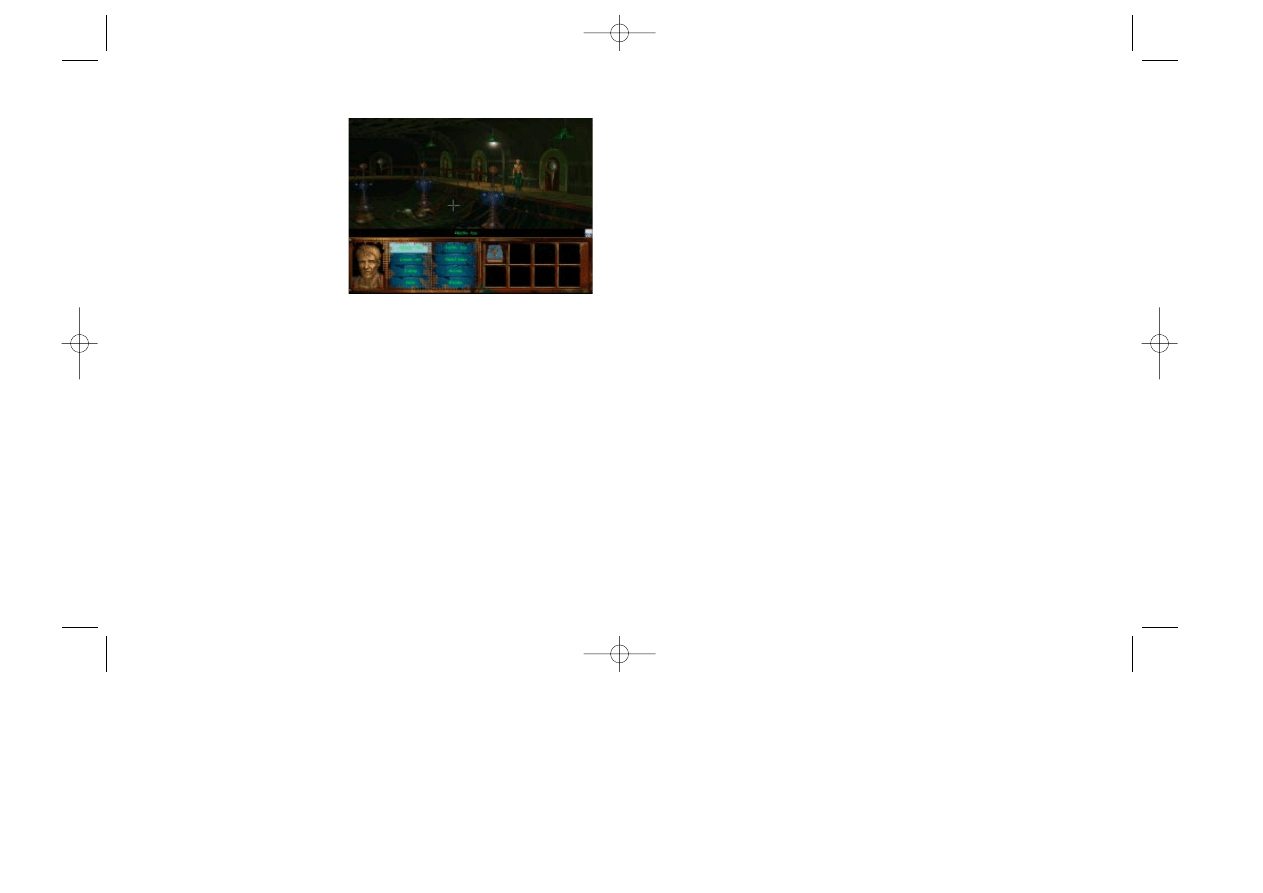
the porthole now appears in the Sentence Line, and Gorrister remarks that
it is too cloudy outside to see anything.
Now move the cross-hair over the mirror on the back wall and click the left
mouse button. Gorrister walks over to the mirror and reveals that he has an
aching hole in his chest his heart is missing!
There is a note lying on the floor. Select the Take command and then click
the cross-hair on the note. Gorrister walks over to the note, picks it up, and
reads it. Apparently someone friendly to Gorrister is warning him that AM
is not to be trusted. But can Gorrister trust whoever sent him the note?
There is an unseen door where the theatrical fourth wall would be. Find it
by moving the cross-hair over the floor in the lower-right corner of the
screen. You will have found it when the command Walk to the door
appears in the Sentence Line. Click the left mouse button to make Gorris-
ter walk to that exit and enter the adjoining room.
Gorrister is now in a corridor with many doors. You can command Gorris-
ter to open a door by selecting the Use command and clicking on the
door. Explore the Rooms carefully, gaining whatever information you can
and collecting any objects you can add to your Inventory List.
When you return to the corridor,move your cross-hair over the Psych Pro-
file in your Inventory List and click on it to get a clue about what to do next.
Although using the Psych Profile lowers your Spiritual Barometer, each
character begins his or her adventure with such a low ethical standing that
Adventure Walkthrough
Go to the SCREAM directory on
your hard drive, type
scream
, and
press [Enter].
After the title animations, an intro-
duction providing the back story
begins. Although you can bypass
this introduction by pressing the
[Esc]
key, dont it provides valuable
information about each of the five main characters.
Once the Hate Pillar screen appears, move the cross-hair over Gorrister (the
character wearing the vest in the lower-left corner of the screen) and click
the left mouse button. As Gorrister dematerializes and teleports to the cav-
ern where his adventure takes place, AM says that he will finally allow
Gorrister to kill himself.
When Gorrister rematerializes, he walks around and realizes that he is on
board some kind of ship. The cross-hair then reappears on the screen
you are now in control of the action. Select the Look at button by moving
the cross-hair over it and clicking the left mouse button. The command
Look at appears in the Sentence Line. Next, move the cross-hair over the
porthole and click the left mouse button. The complete sentence Look at
26
27
MANUAL.QXD 2/09/97 19:34 Page 26
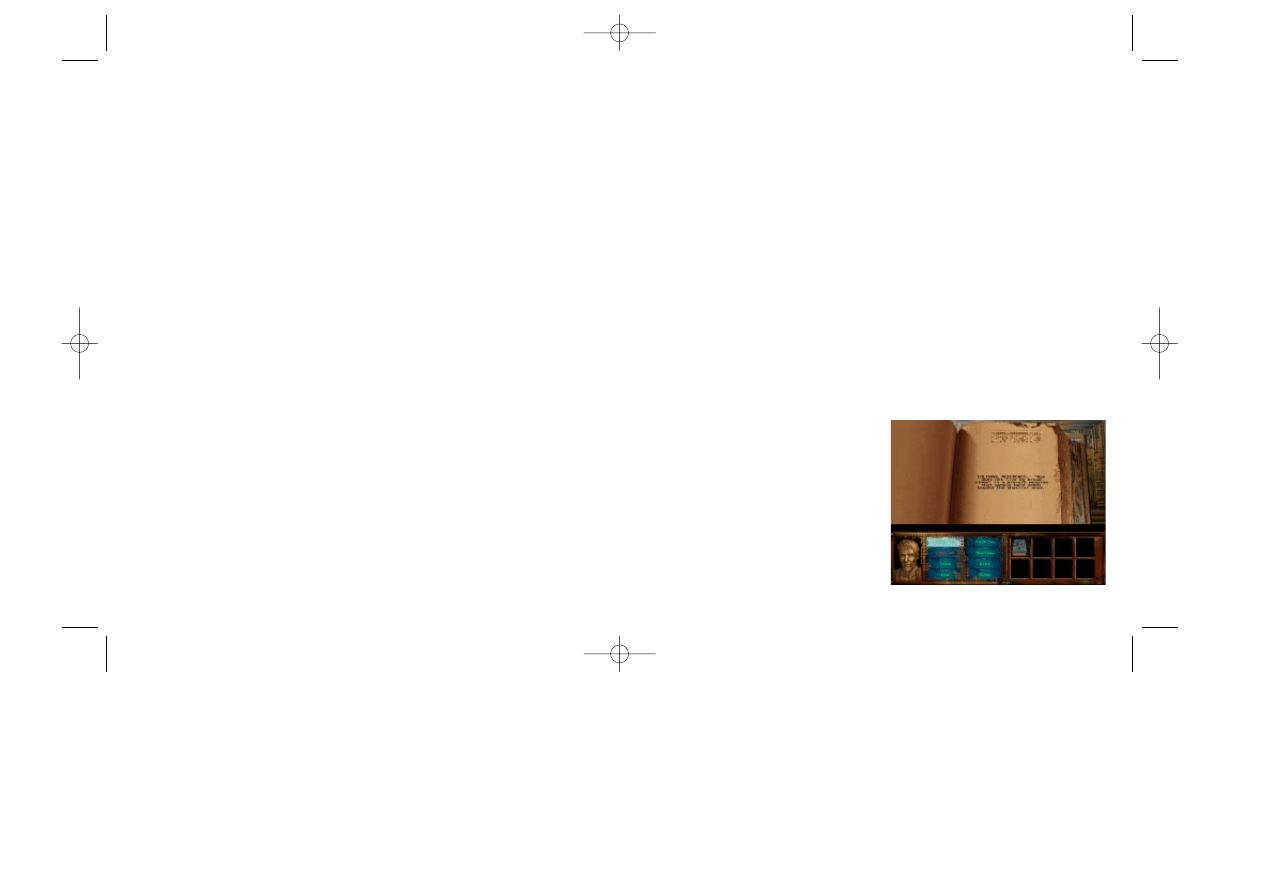
acters are on their own; AM does not directly interfere with their progress.
They do have a genuine opportunity to learn about themselves and show
the virtue of humanity.
Building a characters self-esteem is the key to overcoming his or her fatal
flaw, proving that humans can be better than machines ever will be. As you
play each character, demonstrate a sense of ethical behavior, a desire to be
humane, a need to be courageous. Above all, pay close attention to the
color intensity of the Spiritual Barometer to gauge how well you are resist-
ing AMs attempts to crush your spirit.
Although you can pick up many objects, not everything you can add to your
inventory is necessarily helpful. These adventures have no luck involved,
and randomly played trial and error can be fatal. The successful player is
the one who plays smart.
Each character carries a Psych Profile in his or her inventory. This tome
contains the cultural references, histor-
ical data, and psychological analyses
that AM used to construct each charac-
ters adventure. If you reach a point in
an adventure where you can not make
any progress, look at the Psych Profile
for a clue. However, doing so is a tacit
admission of your inadequacies, so
repeated use of the Psych Profile will
it does not matter much at this point.
You will discover unseen exits at each end of the catwalk that lead you to
other parts of the ship, where you can try to take, use, push and swallow
various items. Before you explore further, it is a good idea to save your
game. Click on the Options floppy disk icon on the right edge of the Sen-
tence Line. When the Options window appears, click on [New Save
Game] in the Save Game list, and then click again on the Save button.
Click on the Continue Playing button to resume the adventure.
You are now on your own. One parting bit of advice: think about the con-
sequences of your actions carefully before you have Gorrister carry them
out. A variety of actions will affect Gorristers Spiritual Barometer, and only
by demonstrating your humanity can you hope to endure AMs tortures.
H
INTS
Do not depend too much on what you read in Harlan Ellisons short story.
After all, the five humans died or worse at the end. However, this adventure
offers answers to long-asked questions raised in the original story. Who
and why is AM? Why these five miserable remnants of humanity? And
most of all, what happens next? These answers come in parts, a bit at a
time, for you to piece together as you play each adventure.
AMs mad, insane, vengefula nasty combination for a nigh omnipotent
computer. Do not put much stock into anything that he tells characters as
he teleports them from the Hate Pillar. But as each adventure begins, char-
28
29
MANUAL.QXD 2/09/97 19:34 Page 28
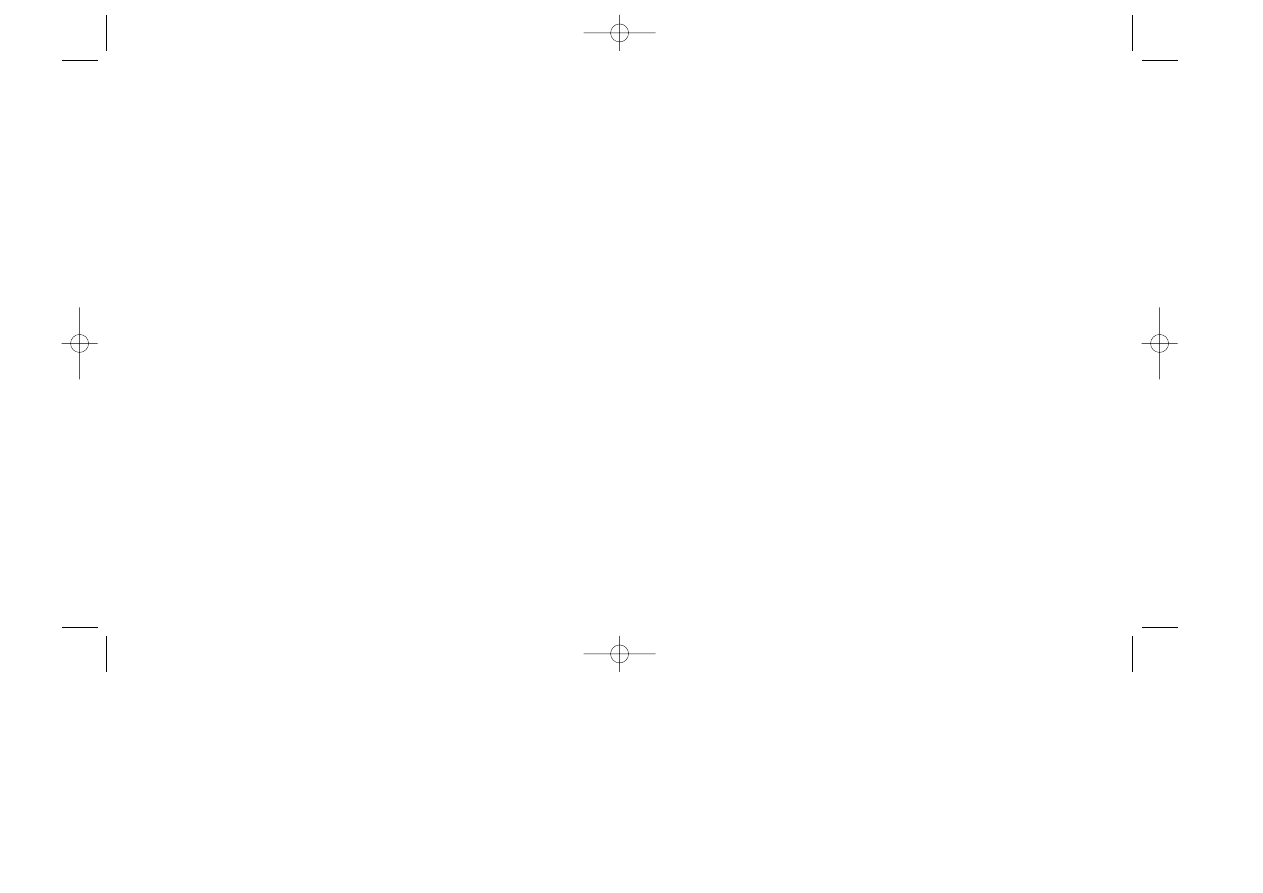
T
ROUBLESHOOTING
Speech or music not working:
Verify that you have a Sound Blaster or 100% compatible sound
card.
Run the sound configuration utility by entering the DRIVERS sub-
directory which is located within the SCREAM directory on your hard
drive, then type
SETSOUND
. Make sure you have selected the proper
MIDI and digital audio drivers. You will also need to verify that you
have selected the proper port setting. IRQ line, and DMA channel for
your sound card. Call your sound card manufacturer for proper set-
tings and technical assistance.
If you dont know the name of the sound card you are using or are
unsure about the settings, you can try using the
Creative Labs Sound-
blaster or 100% Compatible
driver and the
Auto Configure
option,
which will attempt to select the proper setting for you.
V
IDEO
P
ROBLEMS
There are known problems with the following video card chipsets:
Diamond Viper(VLB) Weitek Pow. 9000-033-PFP
Cirrus Logic(Embedded) CL-GD5424-80QC-C and GD-GD5428-
80QC-A
Hyundai(VLB) S3-86805
31
drain your Spiritual Barometer.
There are multiple endings for each adventure. Even if you believe that you
have demonstrated your humanity to AM, there may be an alternative con-
clusion that further elevates the characters ethical standing. However, there
is no winning in the conventional sense. There are only ways to lose hero-
ically, gloriously and at the peak of ones humanity. Or to lose
ignominiously, in a selfish, cowardly, frightened manner.
Save your game frequently, especially if you are about to try something
dangerous. The Options icon will start spinning if you have not saved a
game in a while.
IF YOU NEED ADDITIONAL GAME PLAY HINTS, YOU CAN REACH OUR HINT
LINE AT 1-900-407-HINT.
You must have a touchtone phone to use this service. The hint line is avail-
able 24 hours a day. The charge is $1.95 for the first minute; and 95 cents
for each additional minute. All long distance charges are included in these
prices. Callers under the age of 18 must get their parents permission before
calling.
30
31
30
MANUAL.QXD 2/09/97 19:34 Page 30
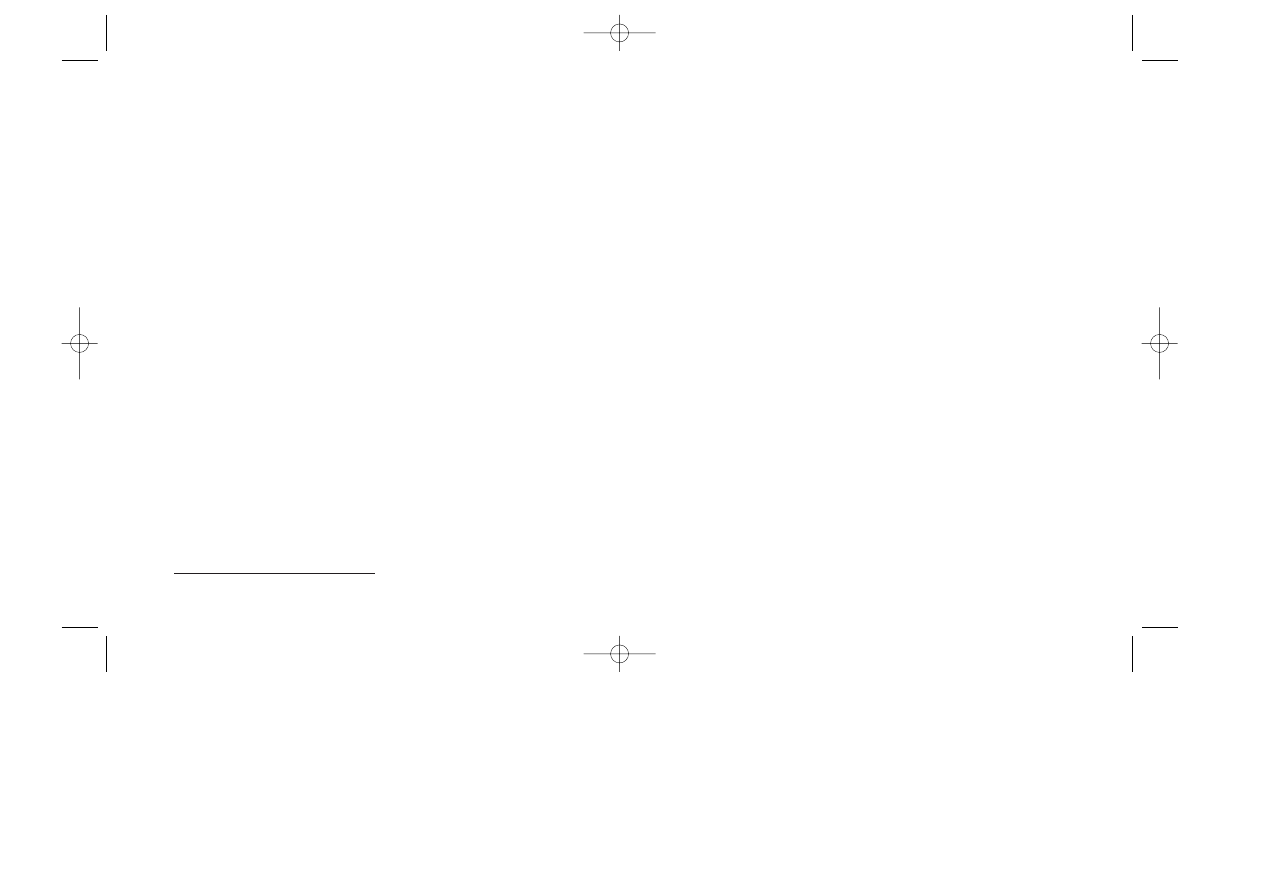
33
Pro Designer II(ISA) Tseng Labs ET4000
Western Digital(Embedded) WD90C31
If you are experiencing problems with the screen image or getting a
message
incompatible video mode
try using the
VESA
switch
when you start the game (I.e.
C:\SCREAM VESA
). If this does not
solve your problem, load the VESA driver provided by your video
card manufacturer and try again.
Mouse not Working
Make sure you are using a 100% Microsoft compatible mouse
driver.
Ensure that your mouse driver is properly installed.
Contact the manufacturer of your mouse for the latest drivers.
Configuring for Windows 95
To install and configure I Have No Mouth, and I Must Scream
in Win-
dows 95, do the following: Insert the Scream CD-ROM into your
CD-ROM drive. Click on the Windows 95
Start Button
and select the
Run
option. In the Run command box type:
D:\INSTALL
(or E: if
appropriate), then press the
[Enter]
key. Next, follow the standard
install instructions on page three of this manual.
To run the game from Windows 95
click on the Windows 95 Start But-
ton and select the Run option. In the Run command box type
32
C:\SCREAM\SCREAM
then press
[Enter]
.
Note:
You can also run the
game by clicking on the Windows 95
Start Button
and selecting the
Shut down option. Select the
Restart Computer in MS-DOS Mode
option. When the system restarts in DOS mode, switch to the
SCREAM directory on your hard disk and type:
SCREAM
and press
[Enter]
to begin the game.
Not enough hard drive space
By selecting minimum installation you will be able to reduce the
required drive space. I Have No Mouth, and I Must Scream requires
about 15 megabytes of hard drive space for minimum installation.
You can also attempt to clear enough space by deleting any unnec-
essary files.
Warning: Make sure you do not delete essential files when trying to make
more room on your hard drive.
Technical Assitance
33
32
MANUAL.QXD 2/09/97 19:34 Page 32
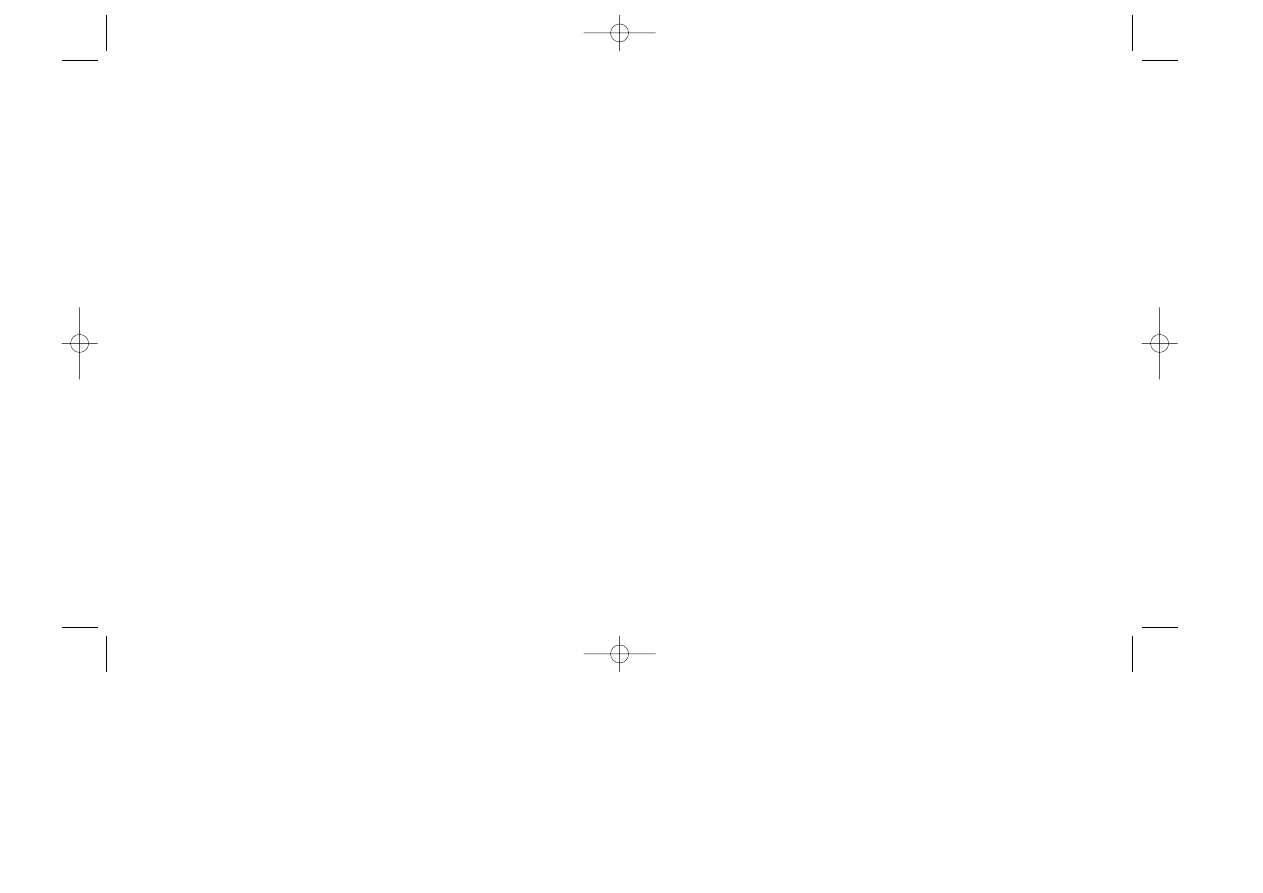
35
34
Telephone Support In The USA
If you are experiencing technical difficulties with the I
Have No Mouth, and I Must Scream and you are a regis-
tered user, you may call our technical support
department for assistance at (818) 222-9348. If a live
Cyberdreams technical representative is not available to
take your call, simply leave a message on our voice mail
system that includes your name and phone number. A
Cyberdreams technician will respond to your inquiry as
soon as possible during normal business hours. To bet-
ter serve you, please have information regarding the
manufacturer, model, operating system, available mem-
ory and system configuration of your computer when
you contact us.
If you have a modem, you can also contact us through
our Bulletin Board Service by calling (818)223-8739.
On-line Support Via CompuServe
For on-line support of the
I Have No Mouth, and I Must Scream
via Com-
puServe, call
(800) 524-3388
(in North America) and ask for representative
#503
to get your FREE introductory membership and $15.00 usage credit.
If you are already a member of CompuServe, type the command GO GAMA-
PUB at any ! prompt to get the Cyberdreams support area (Section/Library
5), or contact our technical support department at
ID# 72662,120
.
E
LLISON
B
IOGRAPHY
One of the worlds most celebrated contemporary authors, Harlan Ellison
has written 64 books and approximately 1700 short stories, scripts, essays
and reviews. His work has been translated into 26 languages and his televi-
sion credits include scripts for episodes of The Outer Limits, The Alfred
Hitchcock Hour, Star Trek, and The Return of the Twilight Zone. He has
won more World Science Fiction Convention Hugo Awards than any other
living author (8 1/2). He is also the recipient of three Nebula Awards (Sci-
ence Fiction Writers of America), three Bram Stoker Awards (Horror Writers
of America), two Edgar Allan Poe Awards (Mystery Writers of America) and
four Writers Guild of America Awards for Most Outstanding Teleplay. Addi-
tionally, Ellison is the winner of the World Fantasy Award, the British Fantasy
Award and the Silver Pen of P.E.N. for journalism. In 1993 he was awarded
the rare and coveted World Fantasy Lifetime Achievement Award and was
included in The Best American Short Stories.
MANUAL.QXD 2/09/97 19:34 Page 34
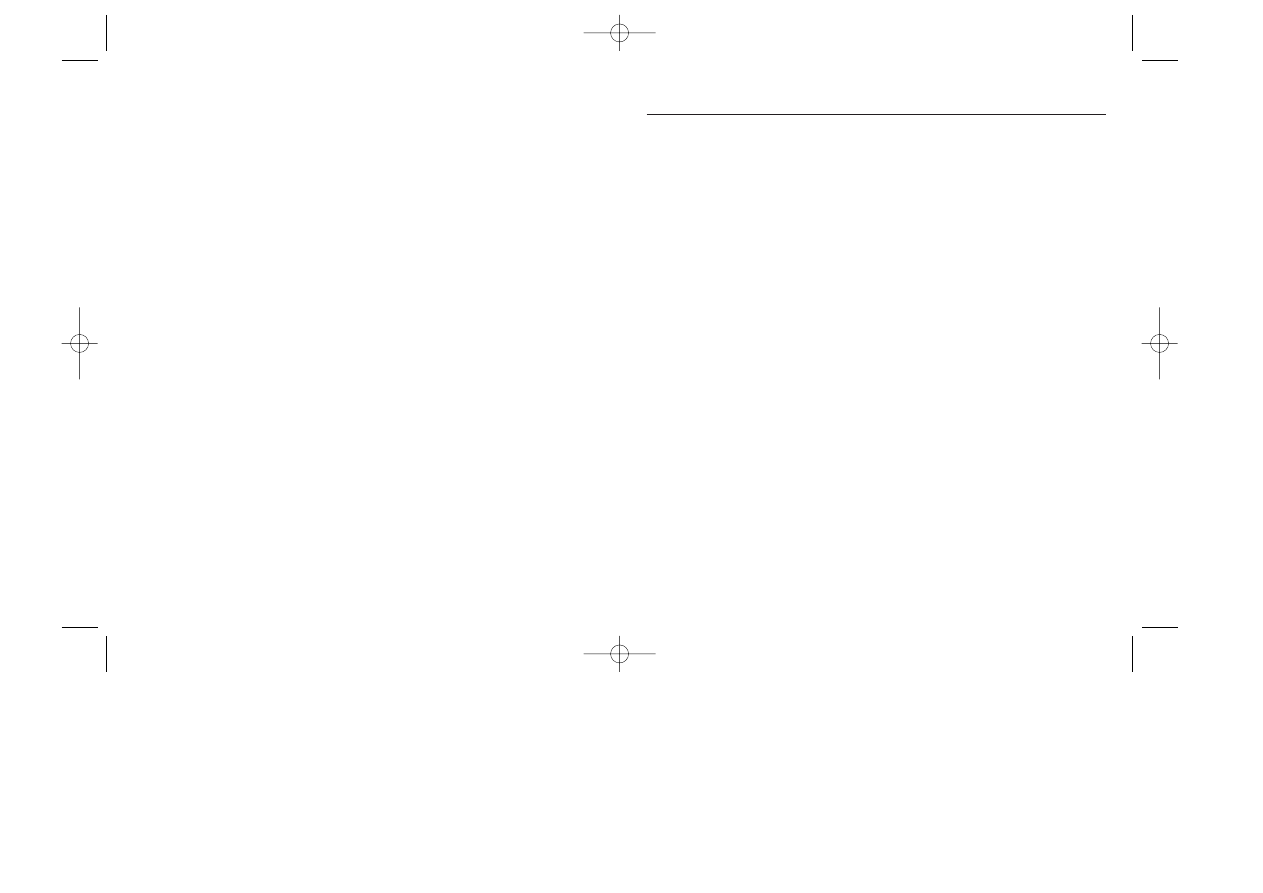
Well-known as a social critic and cultural gadfly, Ellison has lectured at
dozens of universities around the world, including Yale, Harvard, MIT, Cal-
tech, the London School of Economics and Sorbonne. He can be seen as
a commentator every week on the USA Networks Sci-Fi Channel.
A
BOUT
C
YBERDREAMS
Cyberdreams was formed to create high quality interactive entertainment
software for home computers and dedicated game systems. Each product
is designed, scripted and story boarded by game play experts and world
famous artists, designers and writers from other media such as H.R. Giger
(Alien, SPECIES), Syd Mead (Blade Runner, Tron, 2010), Harlan Ellison (the
most honored author in the world of imaginative literature) and Gary Gygax
(creator of Advanced Dungeons & Dragons ). Cyberdreams audience is
adult science-fiction enthusiasts who appreciate sophisticated storylines,
complex puzzle structures, state-of-the-art animation and cutting-edge
interactive technology.
36
37
37
Designed by
Harlan Ellison
David Mullich
David Sears
Starring
Harlan Ellison as the
Voice of AM
Producer
David Mullich
Art Director
Peter Delgado
Marketing & Sales
Andrew Balzer
Daniel Pelli
MGM Interactive
Quality Assurance
Manager
John G. Fair, Jr.
Lead Test
Chris Klug
Test
Danny Lee
Technical Review Board
Michael G. Buscher
Jani Peltonen
Music Composition
John Ottman
Music Arrangement &
Production
David B. Schultz
Voice Casting &
Direction
Virtual Casting
Production &
Documentation
Michael G. Buscher
Voice Recording &
Digitizing
Cheshire Multimedia
Sound
Packaging Design
Bright & Associates
Instrument Bank
Provided by Loud-
mouth
3D Mouse Pad
Virtual Images
Unlimited
Credits
Published And Created By CYBERDREAMS, INC.
MANUAL.QXD 2/09/97 19:34 Page 36
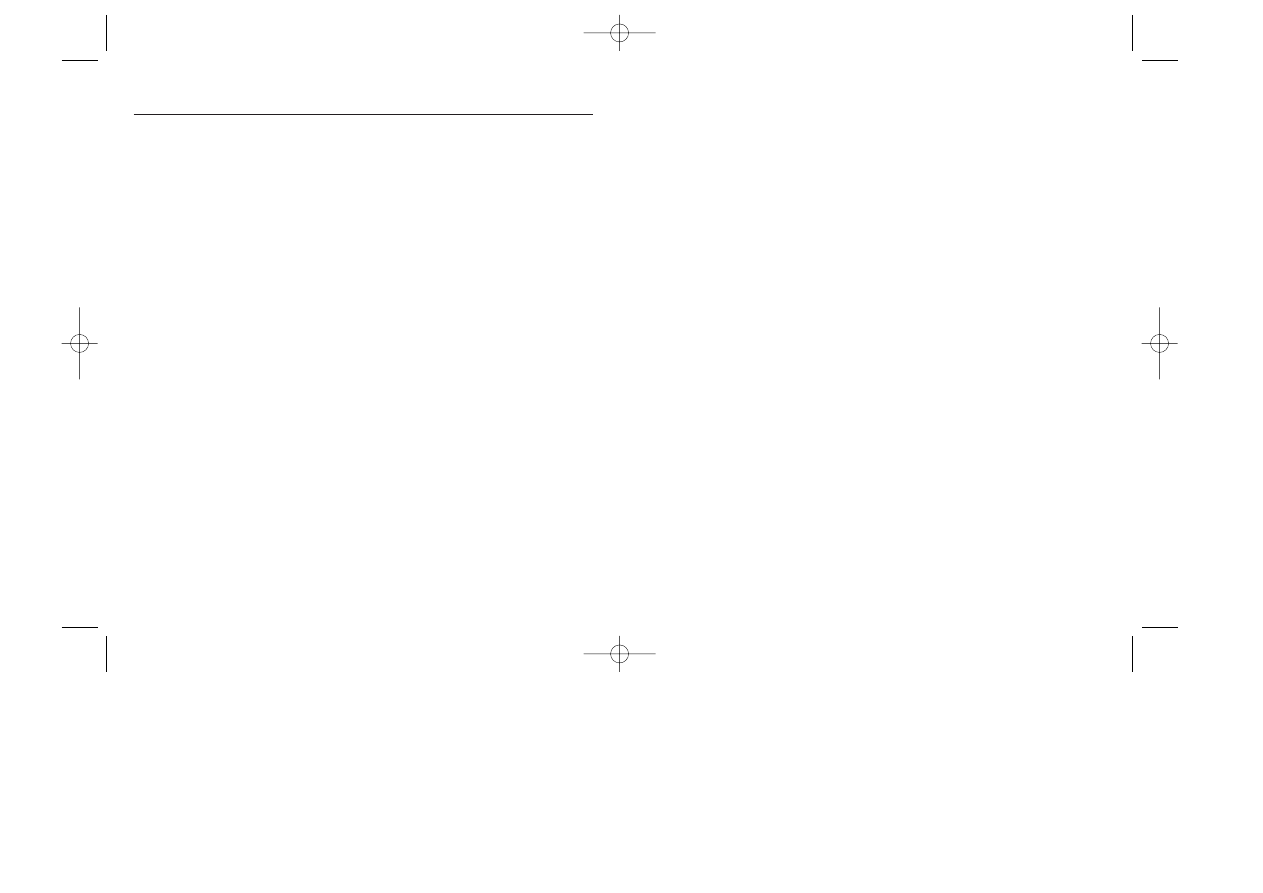
39
38
39
Limited Waranty
LIMITED WARRANTY. CYBERDREAMS, INC. warrants to the original consumer purchaser that the diskettes or CD-ROM furnished
in this product (hereinafter, Software) will be free from defects in materials and workmanship under normal use for a period of
ninety (90) days from the date of purchase (as evidenced by the receipt of purchase).
CONSUMER REMEDIES. CYBERDREAMS, INCs. entire liability and the original consumer purchasers exclusive remedy shall be,
at CYBERDREAMS, INCs. option, repair or replacement of the Software that does not meet CYBERDREAMS, INC.s Limited War-
ranty and which is returned to CYBERDREAMS, INC. with a copy of the receipt of purchase. This Limited Warranty is void if failure
of the Software has resulted from accident, abuse, or misapplication. Any replacement Software will be warranted for the remain-
der of the original warranty period or 30 days, whichever is longer.
PRODUCT IS SOLD AS IS. THE SOFTWARE, DISKETTES OR CD-ROM, DOCUMENTATION AND OTHER ITEMS ARE PROVIDED
AS IS. THERE IS NO WARRANTY OF MERCHANTABILITY, NO WARRANTY OF FITNESS FOR A PARTICULAR USE, AND NO OTHER
WARRANTY OF ANY KIND, EITHER EXPRESSED OR IMPLIED REGARDING THE SOFTWARE, DISKETTES OR CD-ROM OR DOC-
UMENTATION, EXCEPT AS EXPRESSLY PROVIDED IN THE PRECEDING PARAGRAPHS. THE ENTIRE RISK TO THE USE, RESULTS
AND PERFORMANCE OF THE SOFTWARE, DISKETTES OR CD-ROM, AND DOCUMENTATION IS ASSUMED BY THE CONSUMER.
CONSEQUENTIAL DAMAGES. IN NO EVENT SHALL CYBERDREAMS, INC., OR ITS SUPPLIERS BE LIABLE TO THE CONSUMER
OR ANY THIRD PARTY FOR ANY CONSEQUENTIAL, SPECIAL OR INDIRECT DAMAGES RESULTING FROM POSSESSION, USE,
OR MALFUNCTION OF THIS PRODUCT, INCLUDING WITHOUT LIMITATION, DAMAGE TO PROPERTY, AND TO THE EXTENT PER-
MITTED BY LAW, DAMAGES FOR PERSONAL INJURY, EVEN IF CYBERDREAMS, INC. HAS BEEN ADVISED OF THE POSSIBILITY
OF ANY SUCH DAMAGES OR LOSS. SOME STATES DO NOT ALLOW LIMITATIONS ON THE DURATION OF IMPLIED WARRANTIES
AND/OR THE EXCLUSION OR LIMITATION OF INCIDENTAL OR CONSEQUENTIAL DAMAGES, AND THUS THE PRECEDING LIMI-
TATION AND/OR EXCLUSIONS AND LIMITATIONS MAY NOT APPLY.
LEGAL RIGHTS. THIS WARRANTY GIVES YOU SPECIFIC LEGAL RIGHTS, AND YOU MAY HAVE OTHER RIGHTS DEPENDING ON
THE LAWS IN YOUR STATE. YOU AGREE THE LIABILITY OF CYBERDREAMS, INC. ARISING OUT OF ANY KIND OF LEGAL CLAIM
(WHETHER IN CONTRACT, TORT, OR OTHERWISE) WILL NOT EXCEED THE AMOUNT YOU ORIGINALLY PAID FOR THE USE OF
THIS PRODUCT.
COPYRIGHT. The enclosed software product and this manual are copyrighted and all rights are reserved by CYBERDREAMS, INC.
No part of this manual or any of the accompanying materials may be copied, reproduced, translated in any form or medium with-
out the prior written consent of CYBERDREAMS, INC.
NOTICE. CYBERDREAMS, INC. reserves the right to make improvements in the product described in this manual at any time and
without notice.
CYBERDREAMS, INC.
23586 Calabasas Road Suite 102
Calabasas, California 91302
38
Producer
Robert Wiggins
Technical Director
John Bolton
Programmer
John Bolton
Additional
Programming
Michal Tudorovich
Scripters
John Bolton
Sharon McIntyre
Jack Russell
Additional Scripting
Erik Bethke
Erik Haugen
Steven McNally
Art Director
Bradley W. Schenck
Assist. Art Directors
Jhoneil Centeno
Glenn Price
Background Art
Glenn Price
Robert L. Miles
Bradley W. Schenck
Character Animation
Jhoneil Centeno
Diane Cooper
Stepan O. Nazar
Rafael Navarro
Additional Art
John Goodner
Lisa Ienacco
April Lee
Nathan Simpson
Sound Effects
Lawrence Schwedler
James Phillipsen
Programming, Art and Sound Effects By THE DREAMERS GUILD
MANUAL.QXD 2/09/97 19:34 Page 38
Wyszukiwarka
Podobne podstrony:
Ellison, Harlan I Have No Mouth And I Must Scream
I Have No Words I Must Desing
i have no idea what i am doing
Grammar EXTRA Inspired 2 Unit 7 have has to and dont doesnt have to
TP LINK You have no authority to access this router! Rozwizanie problemu
Yes! We have no bananas
Become An Affiliate Marketing Master How To Earn BIG Profits Online Even If You Have NO Products, N
Paganini Sonata No 6 Violin and Guitar
Where have the worms and viruses gone new trends in malware
must should need have to
There are many languages and cultures which are disappearing or have already disappeared from the wo
No Man's land Gender bias and social constructivism in the diagnosis of borderline personality disor
Can Women Have and Do They Need a Literature of Their Own
To Have and To Hold
We have the widest range of equipment and products worldwide
Chingiz Aitmatov To Have and to Lose (rtf)
Style and Theme in For colored girls who have considered sui
więcej podobnych podstron