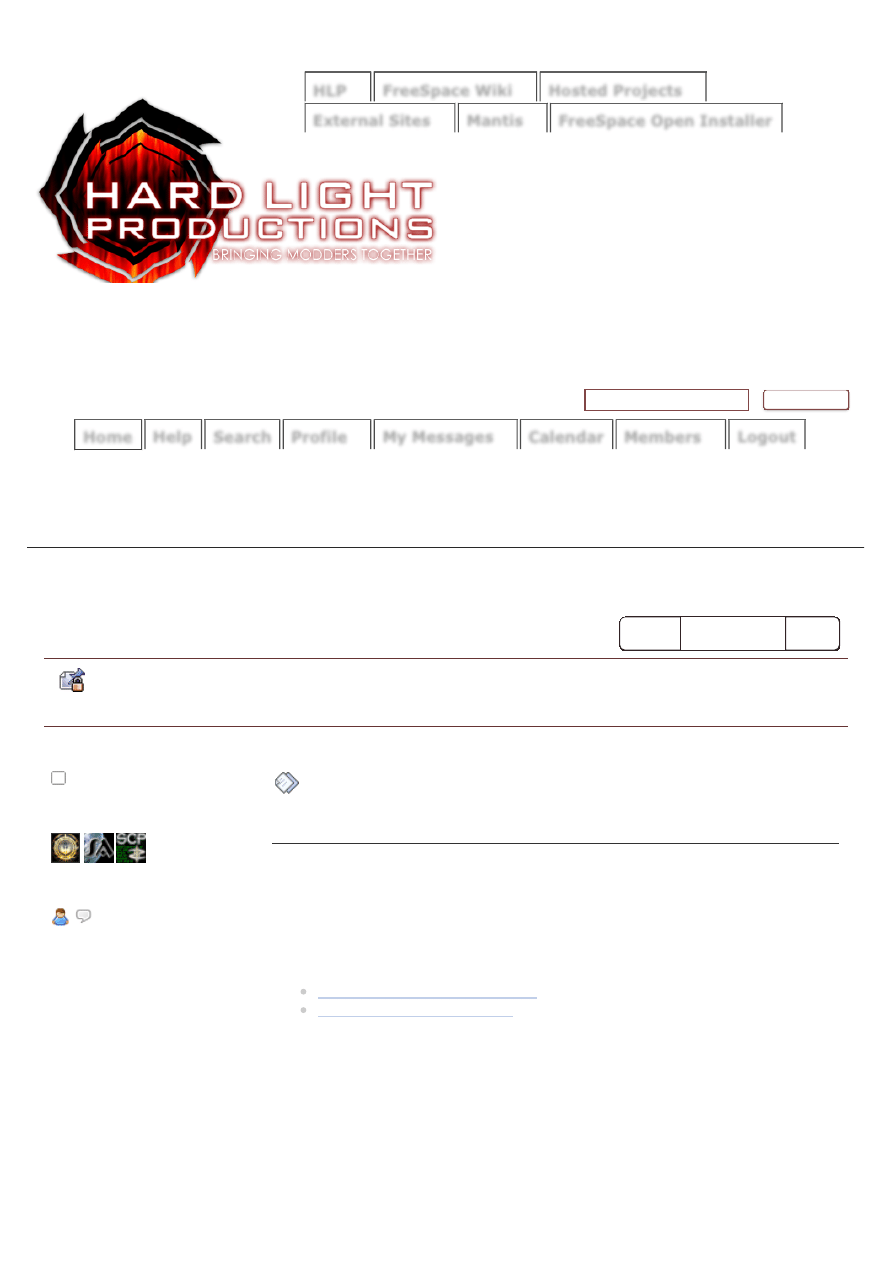
12-08-14 13:09
Instructions for manually installing FreeSpace Open and mods (Mac OS X)
Page 1 of 7
http://www.hard-light.net/forums/index.php?topic=79546.0
) »
Instructions for manually installing FreeSpace Open and mods (Mac OS X)
Hello Adi
Show unread posts since last visit.
Show new replies to your posts.
14-08-2012, 13:08:35
Instructions for manually
installing FreeSpace Open and
« on: 06-01-2012, 00:56:06 »
A very happy zod
2
8
Posts: 388
can do more than spellcheck
This installation method is the one where you download everything yourself and
then put things where they should go. It may sound scary, but it really isn't.
These instructions are for Mac OS X only.
If you use Windows or Linux, please see the other installation methods:
Manual installation on Windows
Manual installation on Linux
QUICK START
If you don't have FreeSpace 2, get it from
Good Old Games (GOG).
Author
Topic: Instructions for manually installing FreeSpace
Open and mods (Mac OS X) (Read 1855 times)
and 0 Guests are viewing this topic.
Search topic
My Messages
Calendar
Members
Logout
Mantis
FreeSpace Open Installer
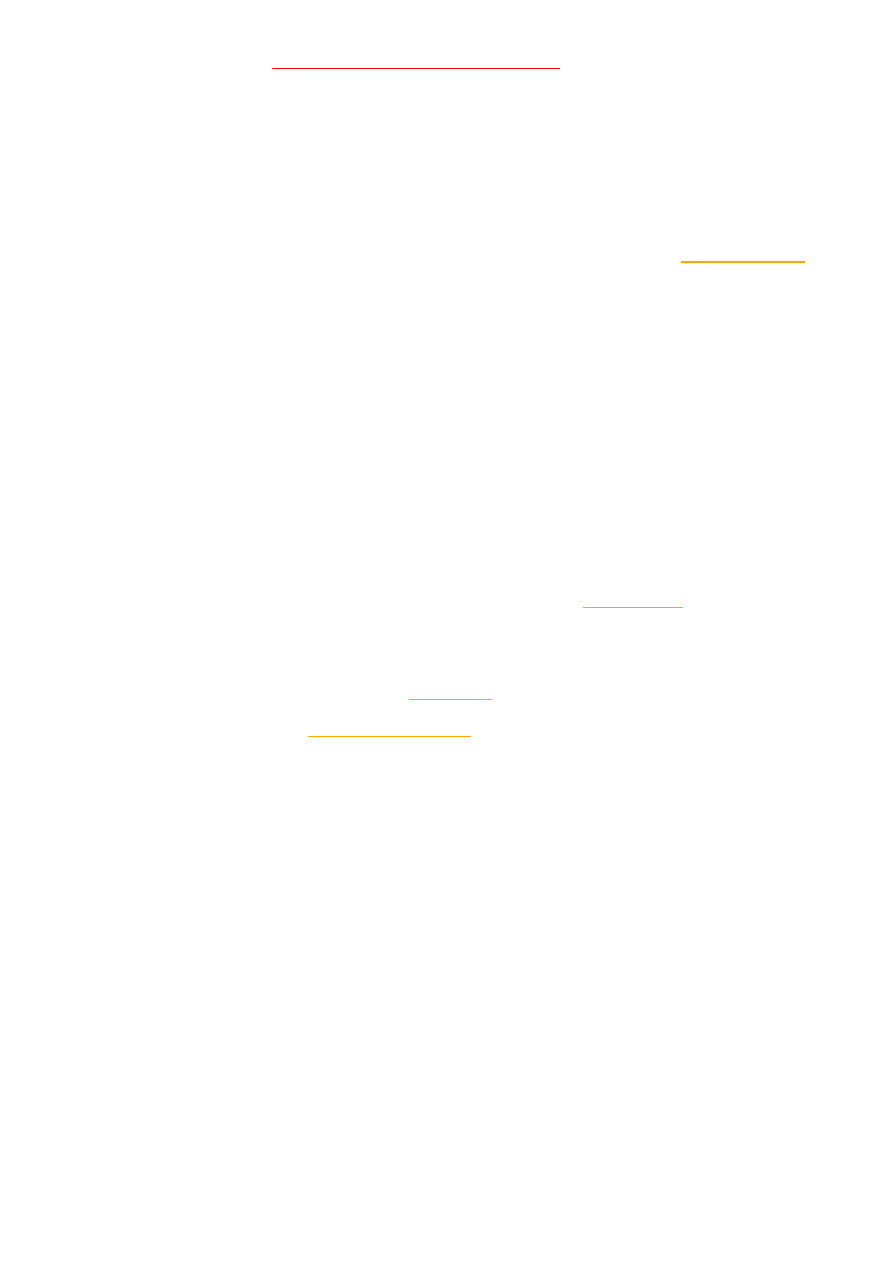
12-08-14 13:09
Instructions for manually installing FreeSpace Open and mods (Mac OS X)
Page 2 of 7
http://www.hard-light.net/forums/index.php?topic=79546.0
Good Old Games (GOG).
The instructions in orange are required.
Everything
else is optional.
Step 1) Install FS2
Since FreeSpace 2 is a Windows game, you'll need to install it in a Windows or
Windows-like environment. If you have access to a Windows machine or to a
virtual machine (VM) running Windows, you can use that.
Otherwise, you can install FS2 using a free trial version of CrossOver Games, a
program that allows you to run Windows games on Mac OS X. See the notes at
the end for more about using CrossOver Games.
In all cases, I recommend installing FS2 to the directory
C:\Games\FreeSpace2\.
After you've installed FS2, copy the entire FreeSpace2 folder to your location of
choice.
I strongly recommend copying it to your Applications folder, resulting in the path
Macintosh HD/Applications/FreeSpace2/ (or /Applications/FreeSpace2/
for short).
Be sure to uninstall FS2 from Windows (or delete the FS2 bottle if you're using
CrossOver Games) after you've copied the folder.
Step 2) Get OpenAL
Mac OS X includes OpenAL, so you can skip this step. Yay.
Step 3) Get the latest official FSO build and a launcher
Get the 3.6.12 Final Inferno build from the release thread.
Copy the .app files inside the .dmg download to your FreeSpace2 folder.
If you want to try a more recent but possibly unstable build called a "nightly
build," or if you want to know what "Inferno" means, see the notes at the end.
For a launcher, get wxLauncher, unless you're running OS X 10.4 (Tiger) or
using a PowerPC Mac, in which case you should first follow Step 4 below and
then see the FreeSpace Wiki for setup instructions using Soulstorm's launcher.
In general, the FSO builds are the only things that should ever be added to the
"root" FS2 folder unless otherwise mentioned, although you can also put the
launcher there if you want.
Step 4) Move the cutscenes to
/FreeSpace2/data/movies/
If you have the GOG version of FS2, move the .mve files (which are the
cutscenes) from /FreeSpace2/data2/ and /FreeSpace2/data3/ to
/FreeSpace2/data/movies/ .
After doing that, delete the /FreeSpace2/data2/ and /FreeSpace2/data3/ folders
and any files left in them.
The non-.mve files in those two folders are unnecessary and can even cause
problems.
Want to save a little disk space with the cutscenes? See the notes at the end.
Step 5) Set things up
1. Open the wxLauncher .dmg file and put the launcher .app wherever you want,
then open it.
2. Open the Basic Settings page and select the location of your FreeSpace2
folder (/Applications/FreeSpace2/).
3. Select your FSO executable (or build), which you downloaded in Step 3.
Choose an executable that doesn't have the word "Debug" in the name, such as
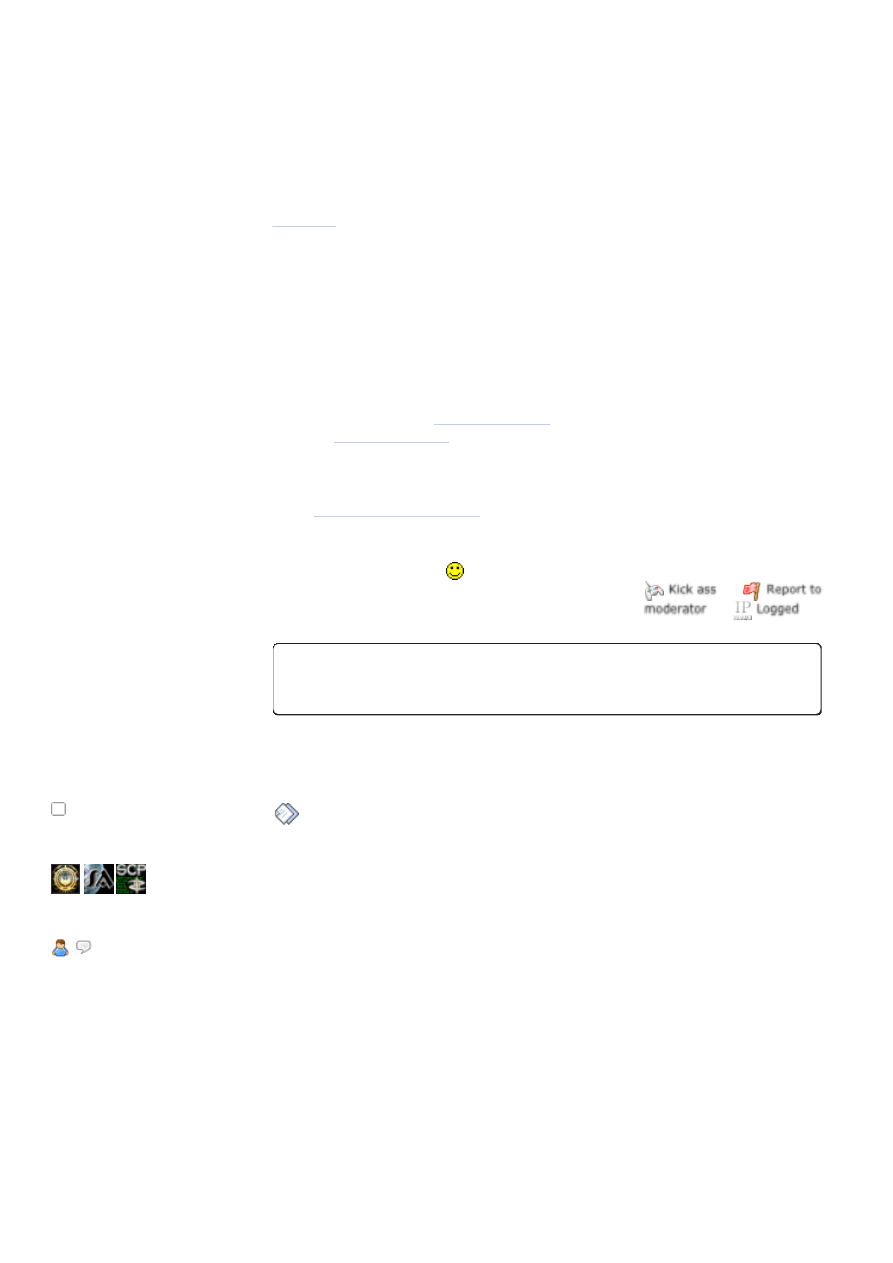
12-08-14 13:09
Instructions for manually installing FreeSpace Open and mods (Mac OS X)
Page 3 of 7
http://www.hard-light.net/forums/index.php?topic=79546.0
« Last Edit: 11-01-2012, 03:39:03 by Zacam »
Choose an executable that doesn't have the word "Debug" in the name, such as
"FreeSpace 2 Open 3.6.12 Release Inferno".
If you got a nightly build (see the notes at the end for a description), select the
build that doesn't have "Debug" in the name, such as "FreeSpace 2 Open Build
7611 Release Inferno".
Want to know what "Debug" means? See the notes at the end.
4. Change any settings on the Basic Settings page if you like.
If you want to use the checkboxes (list of flags) on the Advanced Settings page,
If you don't want to download another 500 MB for the graphical
enhancements right now, then just go and play using the retail assets and
effects. Otherwise, continue to Step 6.
Step 6) Get the MediaVPs (recommended)
If you want FS2 to look its prettiest, download the MediaVPs, which are a
compilation of graphical enhancements, including high-poly models, improved
textures, and new effects.
Most mods require the
, but some older mods might only work
The launcher flags (or features) mentioned in the MediaVPs' instructions can be
found on the launcher's Advanced Settings page.
After you're done following the MediaVPs' instructions, you might want to look at
some
Hurray! You have now successfully installed FreeSpace Open.
NOW GO AND PLAY! You can read the rest later if you want.
Re: Instructions for manually
installing FreeSpace Open and
« Reply #1 on: 06-01-2012, 00:59:21 »
A very happy zod
2
8
Posts: 388
can do more than spellcheck
wxLauncher 0.9.1 alpha now available!
Switch from 5.5g now and receive a year of FREE updates and support!*
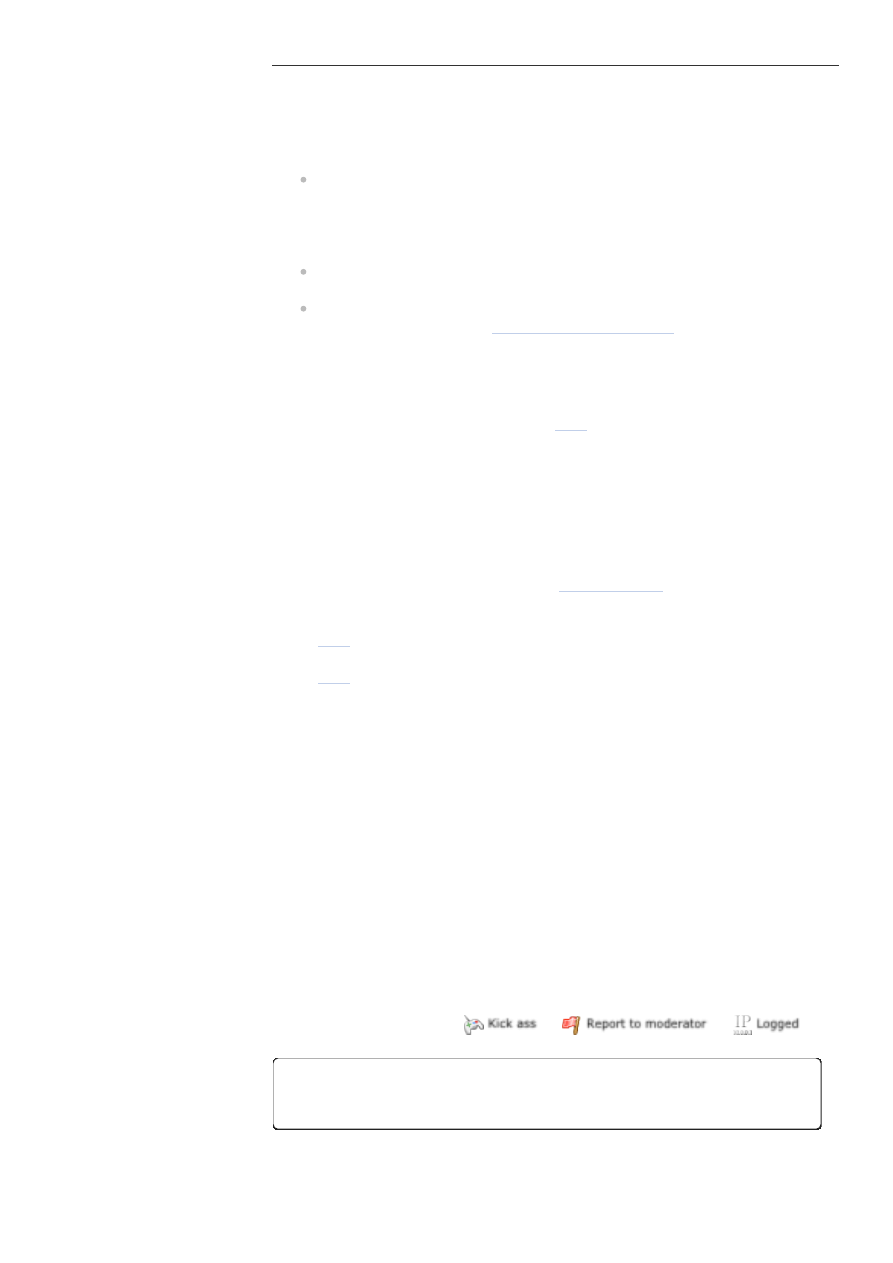
12-08-14 13:09
Instructions for manually installing FreeSpace Open and mods (Mac OS X)
Page 4 of 7
http://www.hard-light.net/forums/index.php?topic=79546.0
UPDATES AND MODS
To update FSO, the launcher, or the MediaVPs:
To install new FSO builds, just put the new builds in /FreeSpace2/ and use
the launcher to select the build you want to use. You can remove old
builds, but leaving them won't cause any problems, since you can only
run one build at a time. The other builds won't do anything during that
time.
To install a new launcher, simply replace the existing launcher with the
new one. Fun 'n easy.
To install new MediaVPs, find the latest MediaVPs' release thread (which
should be stickied in the
) and follow the
instructions there.
Installing mods
Note: Before installing mods, download
, which is a free program that will
allow you to open the .7z and .rar file types that many mods use for their
downloads.
Installing mods is very much like installing the MediaVPs. Any recent mod should
have accurate installation instructions in its release thread, but if this is not the
case, or if you run into problems, you can always follow the instructions below.
1.
Create a subfolder /FreeSpace2/<mod name>/ for the mod. For example,
if you want to install the excellent
, create the folder
"/FreeSpace2/Wings of Dawn/".
2.
Download the mod files from the release thread, which in this example is
3.
If the downloaded files are .zip, .rar, or .7z files, then open them with
: after you move Ez7z.app to your Applications folder and open it,
drag the downloaded files to the window, click on Expand and then Go,
find the mod subfolder you made, then press Choose.
4.
If the downloaded files are any other kind of file, then just move them to
the mod subfolder you made.
5.
Put the mod in /FreeSpace2/<mod name>/ , or in this example,
/FreeSpace2/Wings of Dawn/ .
6.
Open the launcher and select the mod on the Mods page, in the same way
you did with the MediaVPs in step 6.
Important: To keep your pilot files from getting corrupted, create a new pilot
for every mod that you play. At the first menu that appears when you start FSO,
either create a new pilot or clone an existing one. Cloning a pilot copies the
pilot's settings (including key bindings) but not its stats.
Also important: When you start the game, go to the campaign room and select
the mod's campaign (in this example, the Wings of Dawn campaign), because
the main FS2 campaign is selected by default.
wxLauncher 0.9.1 alpha now available!
Switch from 5.5g now and receive a year of FREE updates and support!*
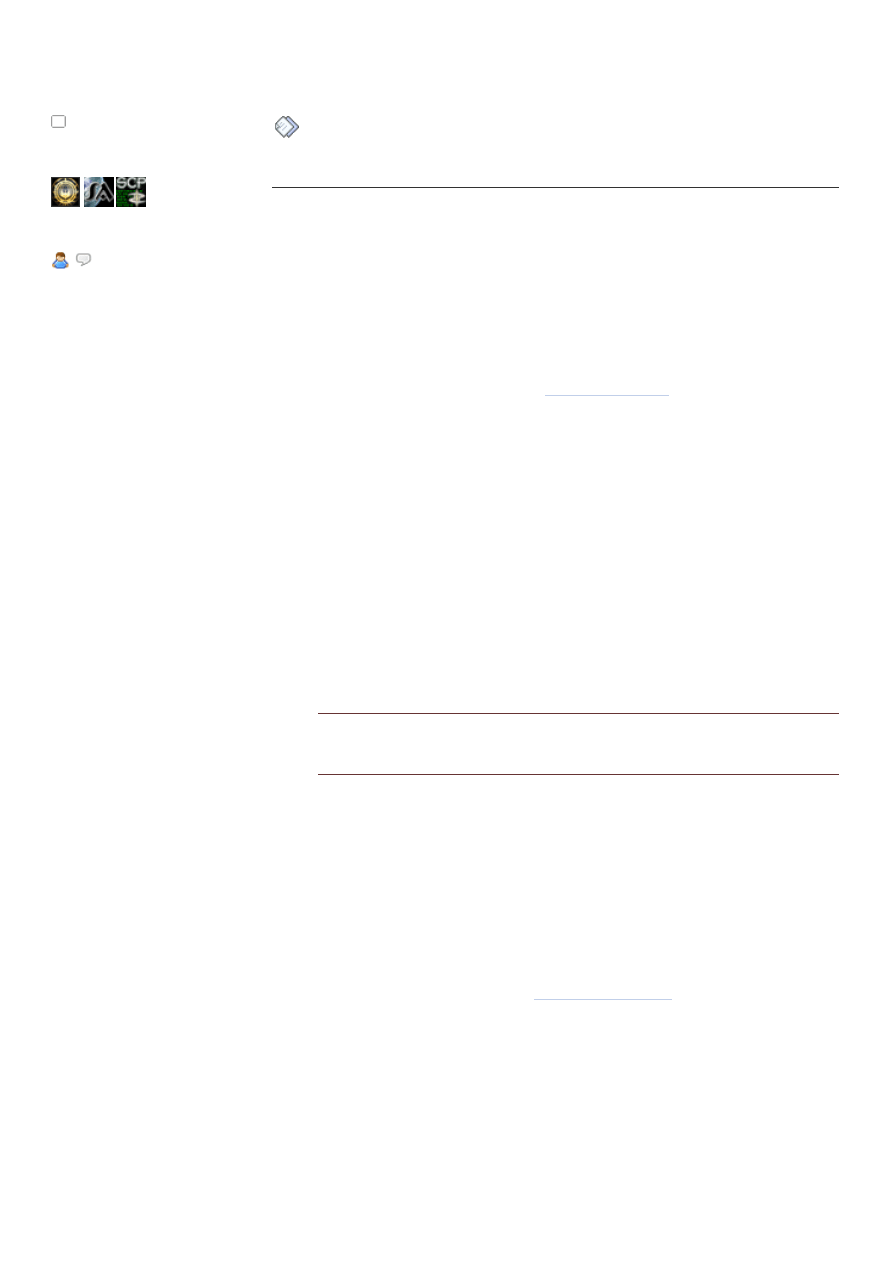
12-08-14 13:09
Instructions for manually installing FreeSpace Open and mods (Mac OS X)
Page 5 of 7
http://www.hard-light.net/forums/index.php?topic=79546.0
Re: Instructions for manually
installing FreeSpace Open and
« Reply #2 on: 06-01-2012, 01:00:22 »
A very happy zod
2
8
Posts: 388
can do more than spellcheck
NOTES
Everything in this section is optional.
If you need to install FreeSpace 2 using CrossOver
Games
[Tested using CrossOver Games version 10.2.1]
1.
After downloading a free trial of
, open CrossOver
Games.app, click on "Try Now" and then select "Install Windows
Software", which will bring up the CrossOver Software Installer.
2.
Under "Select an application to install", type "other application" (without
the quotes) into the search box at the top of the window, and then select
"Other Application" from the list.
3.
Under "Select an installer", click on "Choose Installer File..." and then find
the FreeSpace 2 installer on your system.
4.
Under "Will install into a new winxp bottle", make sure that "New winxp
Bottle..." is selected, then under "New Bottle Name:" type FS2 , then
finally click on the Install button on the lower-right.
5.
Once the FS2 installer starts, change the installer options to install to
C:\Games\FreeSpace2 , then start the installation.
6.
After the FS2 installer finishes, exit the installer and quit CrossOver
Games.
7.
Now copy the entire FreeSpace2 folder to your Applications folder. You
can find the FreeSpace2 folder at
Quote
Macintosh HD/Users/<Your Username>/Library/Application
Support/CrossOver Games/Bottles/FS2/drive_c/Games/FreeSpace2
Lion users: To find the Library folder in Finder, hold down the Option key
while clicking on the Go menu at the top of the screen and then selecting
the Library folder option in the dropdown menu.
8.
Finally, open CrossOver Games again, click on "Manage Bottles..." under
the Configure menu at the top of the screen, and then delete the FS2
bottle by clicking on the - button on the lower-left.
Nightly builds
If you want to try the Source Code Project's latest version of FreeSpace Open,
grab the latest nightly build from the
. Copy the .app files
inside the .dmg download to your FreeSpace2 folder. The most recent versions
of FSO might have new features, bug fixes, or even improved performance, but
they might also have new bugs.
Inferno vs. standard FSO builds
When viewing a release thread for a build, you'll notice that there are "Inferno"
builds and "standard" builds available. Inferno builds support a larger amount of
ship and weapon entries in the table files, thus making it possible to include
more ships and weapons in a mod, for example. (More details
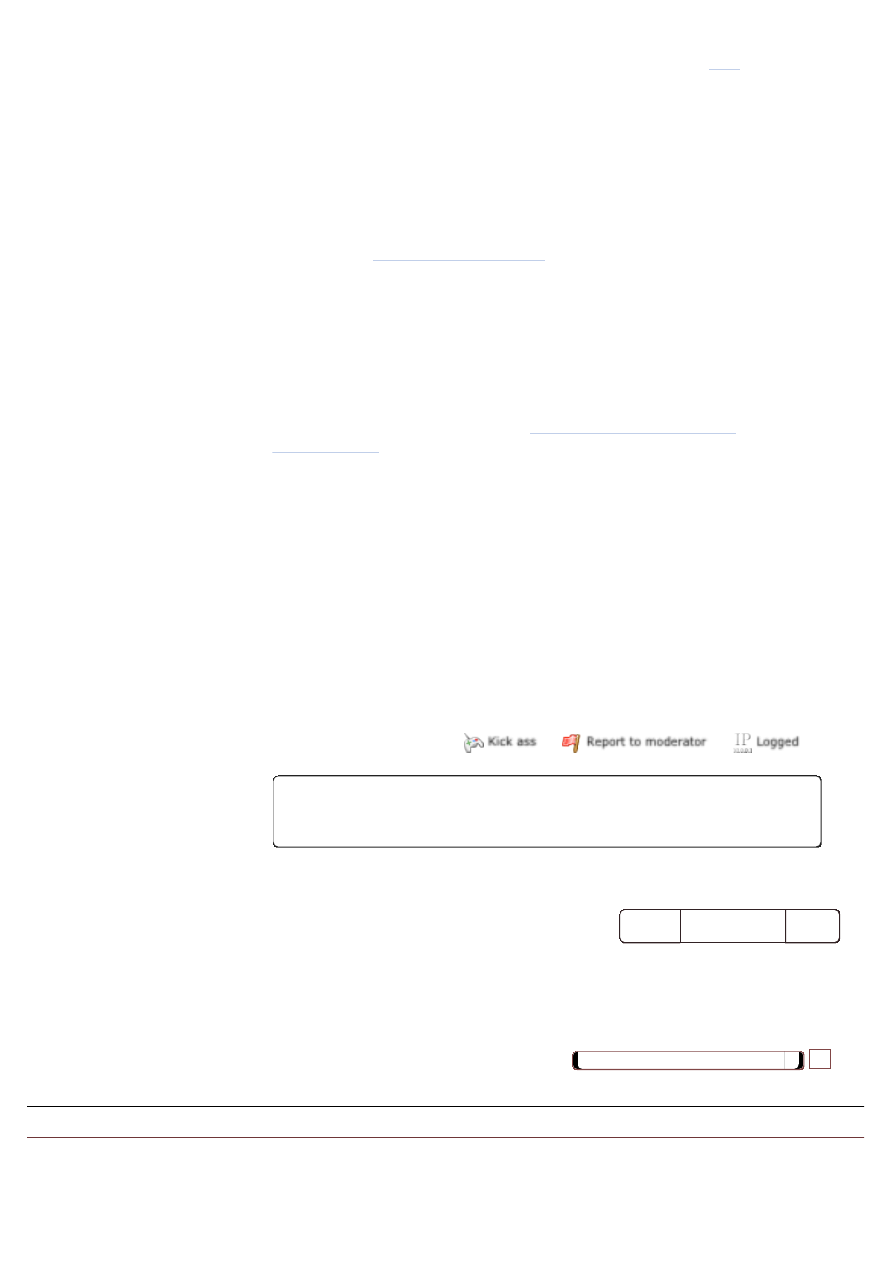
12-08-14 13:09
Instructions for manually installing FreeSpace Open and mods (Mac OS X)
Page 6 of 7
http://www.hard-light.net/forums/index.php?topic=79546.0
) »
Topic:
Instructions for manually installing FreeSpace Open and mods (Mac OS X)
more ships and weapons in a mod, for example. (More details
here
.)
You should get the Inferno build, because Inferno builds are multiplayer-valid
and are becoming the "normal" build, with the "standard" builds becoming more
of an exotic thing.
Starting with version 3.6.14, the Inferno build will be the standard build, and the
old "standard" builds will be gone.
Saving a little space with the cutscenes
Download the
, put them in /FreeSpace2/data/movies/,
and either delete the .mve files or move them to somewhere else. Note that the
.ogg cutscenes only work with FSO; retail FS2 requires the .mve files.
FSO build differences (or what "Debug" means)
When viewing the builds in your /FreeSpace2/ folder, you'll notice that there
always seems to be a pair of builds, with maybe a difference of a few characters
between them. If the file name contains the word "Debug", it means that that
build is a "debug" build (for example, "FreeSpace 2 Open 3.6.12 Debug
Inferno"). Debug builds are used for
when you run into problems using FSO. They are NOT meant for
casual playing. Also, contrary to popular belief, debug builds do NOT magically
solve whatever problem you're facing.
The builds that are not debug builds are "release" builds. Release builds don't
have "debug" in their names (for example, "FreeSpace 2 Open 3.6.12 Release
Inferno"). Release builds are the ones that you should be using if all you want to
do is play the game. So unless you need to generate a debug log, go for a
"release" build, NOT a debug build.
Thanks to Fineus and Jeff Vader for writing an earlier version of these
instructions.
Special thanks to swashmebuckle for his help with writing this version.
Thanks also to jg18's brother for testing the CrossOver Games method for
installing FS2.
Jump to:
=> General FreeSpace Discussion
go
wxLauncher 0.9.1 alpha now available!
Switch from 5.5g now and receive a year of FREE updates and support!*
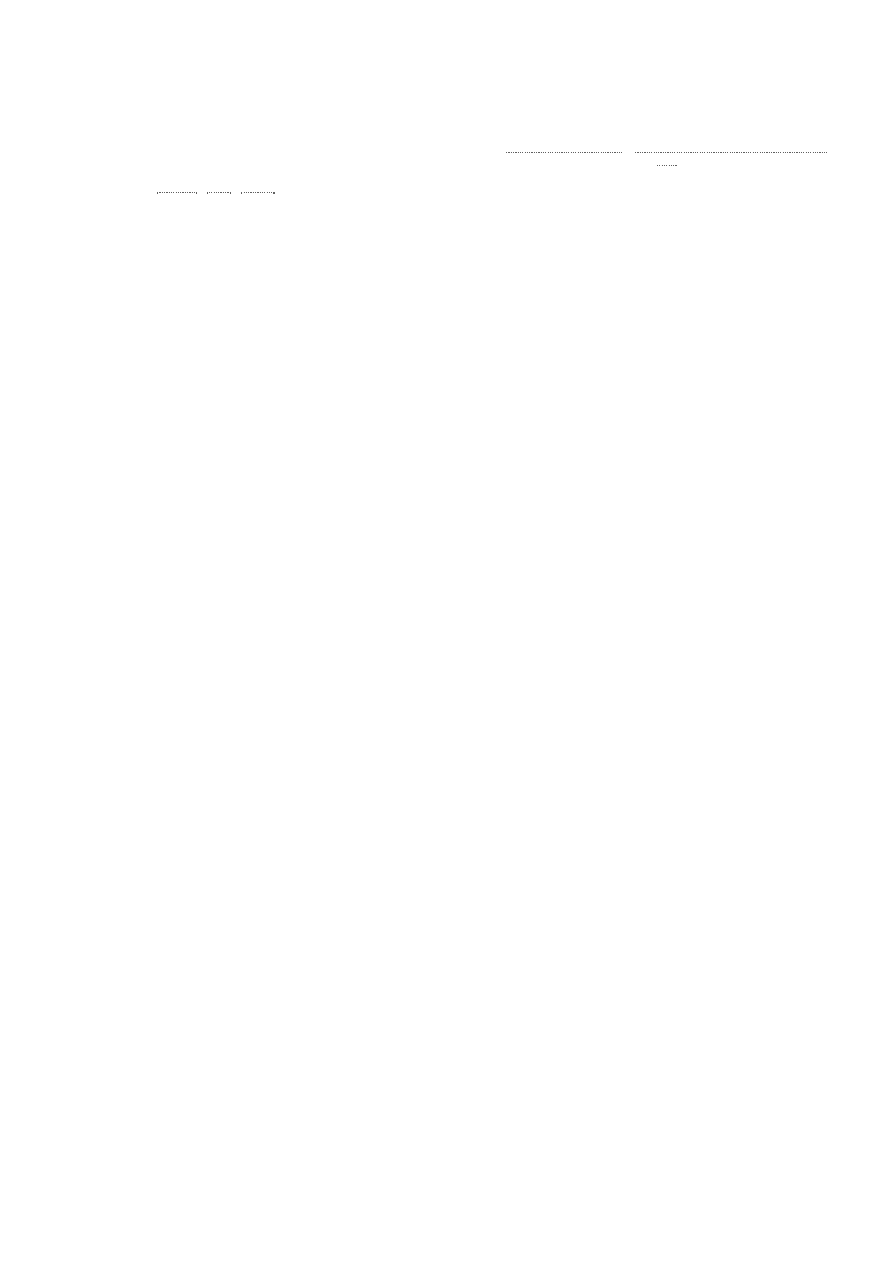
12-08-14 13:09
Instructions for manually installing FreeSpace Open and mods (Mac OS X)
Page 7 of 7
http://www.hard-light.net/forums/index.php?topic=79546.0
Copyright © 2001-2012 Hard Light Productions
All Rights Reserved
Powered by SMF 2.0.1 | SMF © 2006–2011, Simple Machines
Page created in 0.442 seconds with 24 queries.
Wyszukiwarka
Podobne podstrony:
Instructions for manually installing FreeSpace Open and mods (Windows)
Instructions for the installer S
30 Service Manual Installation instructions for coolbox
Installing LAMP On Ubuntu For Newbies, HowtoForge Linux Howtos and Tutorials
Ex0 Open and Run a Virtual Instrument
Instructions for the hydraulic system and the flue pipes BRACKET INSTRUCTIONS
Mac OS X 10 3 Panther Info (Burn and Install Instruction) choose Disk Copy burn Image install
Creation of Financial Instruments for Financing Investments in Culture Heritage and Cultural and Cre
31 Service Manual Installation manual for digital TV tuner
Grepstad, Jon Building a Large Format Camera Plans and Instructions for Building a 4 X 5 Monorail
AVC IntraEncoder for Compressor install manual English 2
24 Service Manual Fitting instruction for Airbag Key Switch
Use and care instructions for your new T1 Turgo micro hydroelectric generator
04-dłutownica dwustronna dd - 180, Instrukcje BHP, IV - INSTALACJE CO, GAZOWE I WODNOKANALIZACYJNE
instrukcja bhp eksploatacji instalacji elektrycznych niskiego napiecia
MANUAL Antipersonnel Mine M18A1 and M18 Claymore
Instrukcja Obslugi SMiS instalacja
Instructions for?sicLog
instructions for zen meditation 2GVX7YJXPQNLC74CRS3FJNXUAOIXYARA5IRHJXY
więcej podobnych podstron