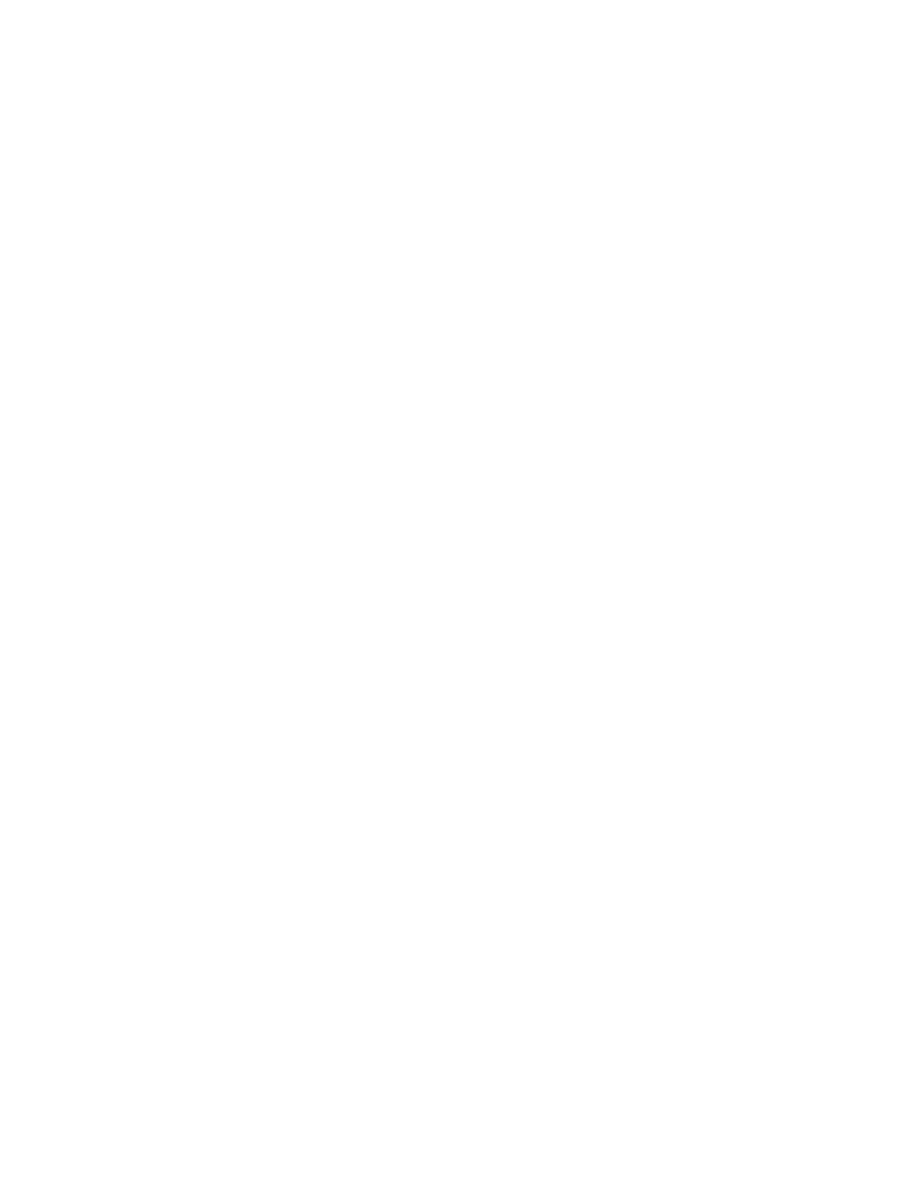
ABAP QUERY – AN EXAMPLE
Applies To :
ECC 5.0
Created On :
18.12.2007
Author :
Sylvia Chandra
Company :
Telco Company
Summary :
This article will introduce you about ABAP Query and explain how to
create an ABAP Query based on a case scenario.
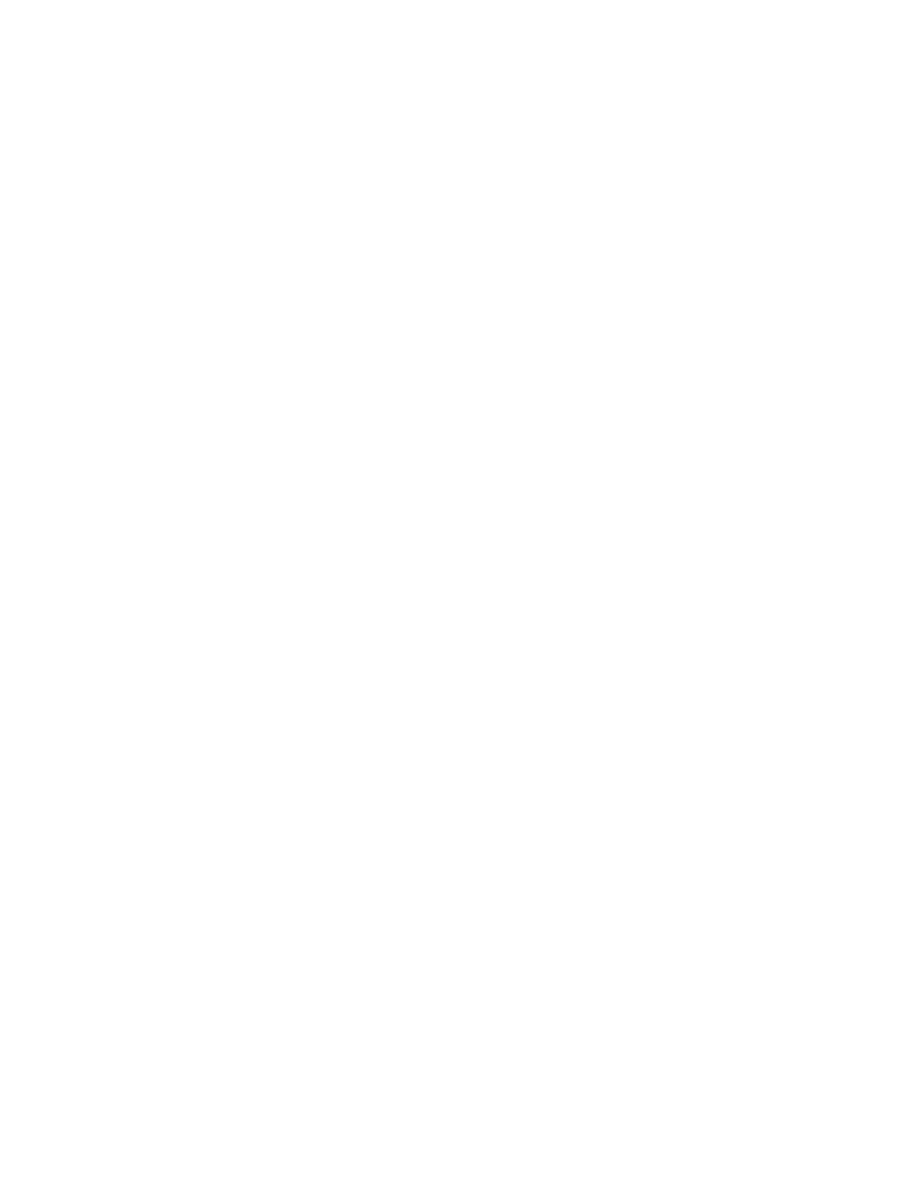
Table Of Contents
What Is ABAP Query ? …………………………………………………………………………. 1
A Case Scenario ………...………………………………………………………………………… 2
Creating ABAP Query ...………………………………………………………………………… 3
Result OF ABAP Query ..………………………………………………………………………. 4
Tips And Tricks …………………………………………………………………………………….. 5
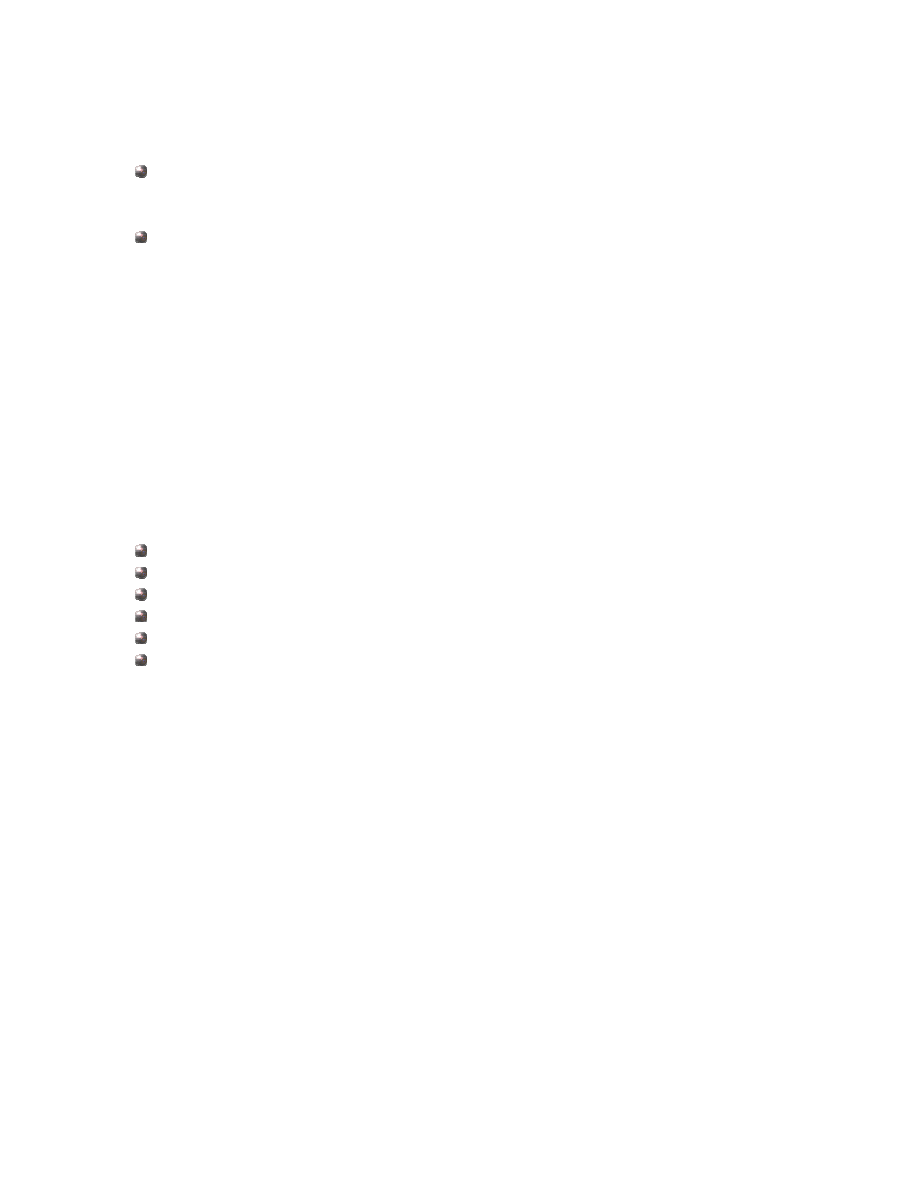
What Is ABAP Query
A tool to generate report without ABAP coding.
All you need is to join the table and drag and drop field that you
wish to occur in the report.
Type of reports provided by ABAP Query :
1.
Basic List
Simple Report.
2.
Statistics
Report containing statistical functions like Average & Percentage.
3.
Ranked List
Report written for analytical purpose.
A Case Scenario
There is a request to generate a report display who should release a
PO and message status of the PO.
The selections are based on :
Date on which the record was created
Purchasing Organization
Purchasing Group
Release Code
Vendor’s Account Number
Purchasing Document Type
For example :
We would like to display all PO which was created on a certain date.
With information about who should release the PO or who is the latest
releaser (for PO that has been full release) and the message type of
the PO (has been print, mail, fax).
Creating ABAP Query
Now, we come to step in creating ABAP Query. There are 3 steps :
1. Create User Group (SQ03)
Specify the users who should be authorized to run the query.
2. Create Infoset (SQ02)
Indicates from which part of the SAP database the data is going
to be retrieved and how the data is to be retrieved by the query.
3. Create Queries (SQ01)
Create the query and arrange the layout.
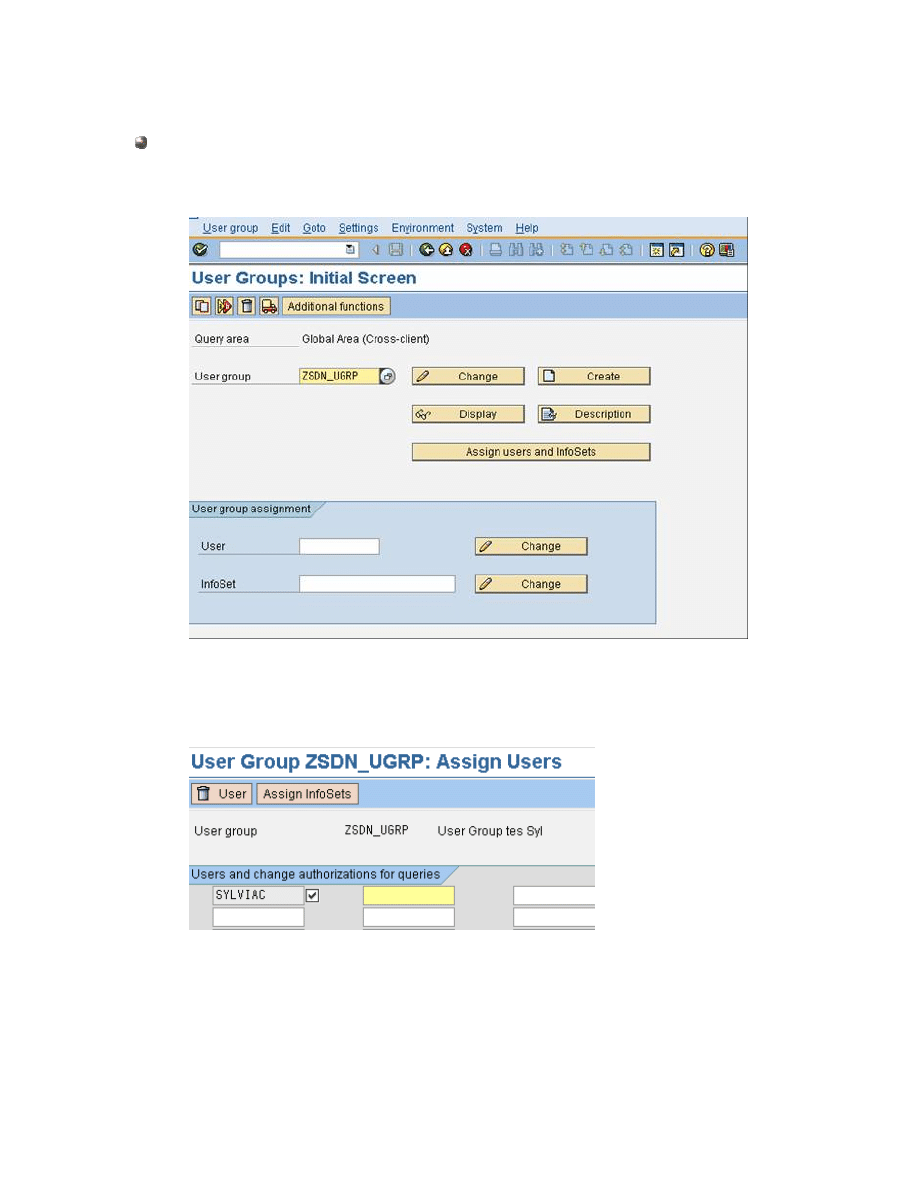
Here are the detail explanation of each step :
Create User Group (SQ03)
Go to SQ03 to create User Group
Clik Assign users and Infosets
Assign user to this user group.
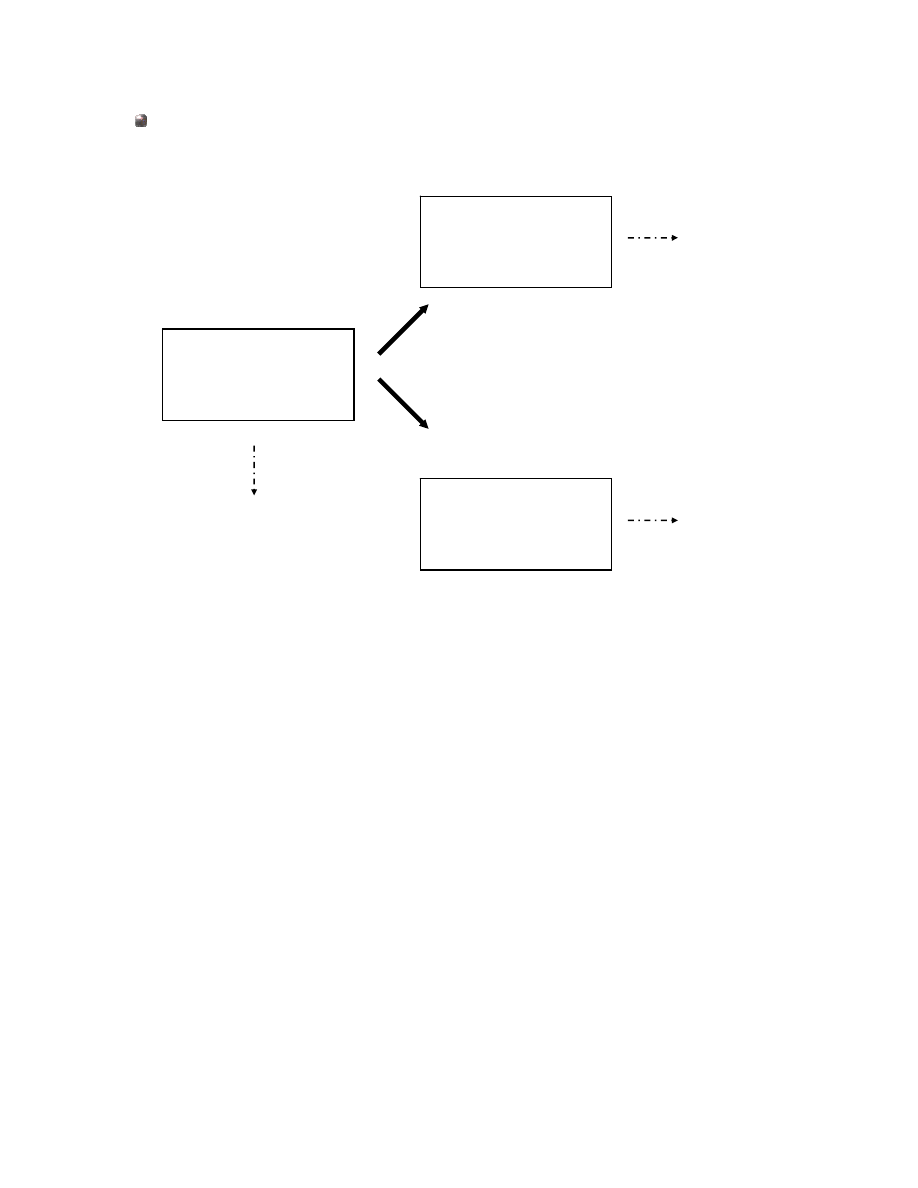
Create Infoset
This report need information about PO, PO releaser and PO Message
Status. So that the table relation could be describe as below :
Release
Strategy
T16FV,
T16FS
PO
Output
Status
NAST
EKKO
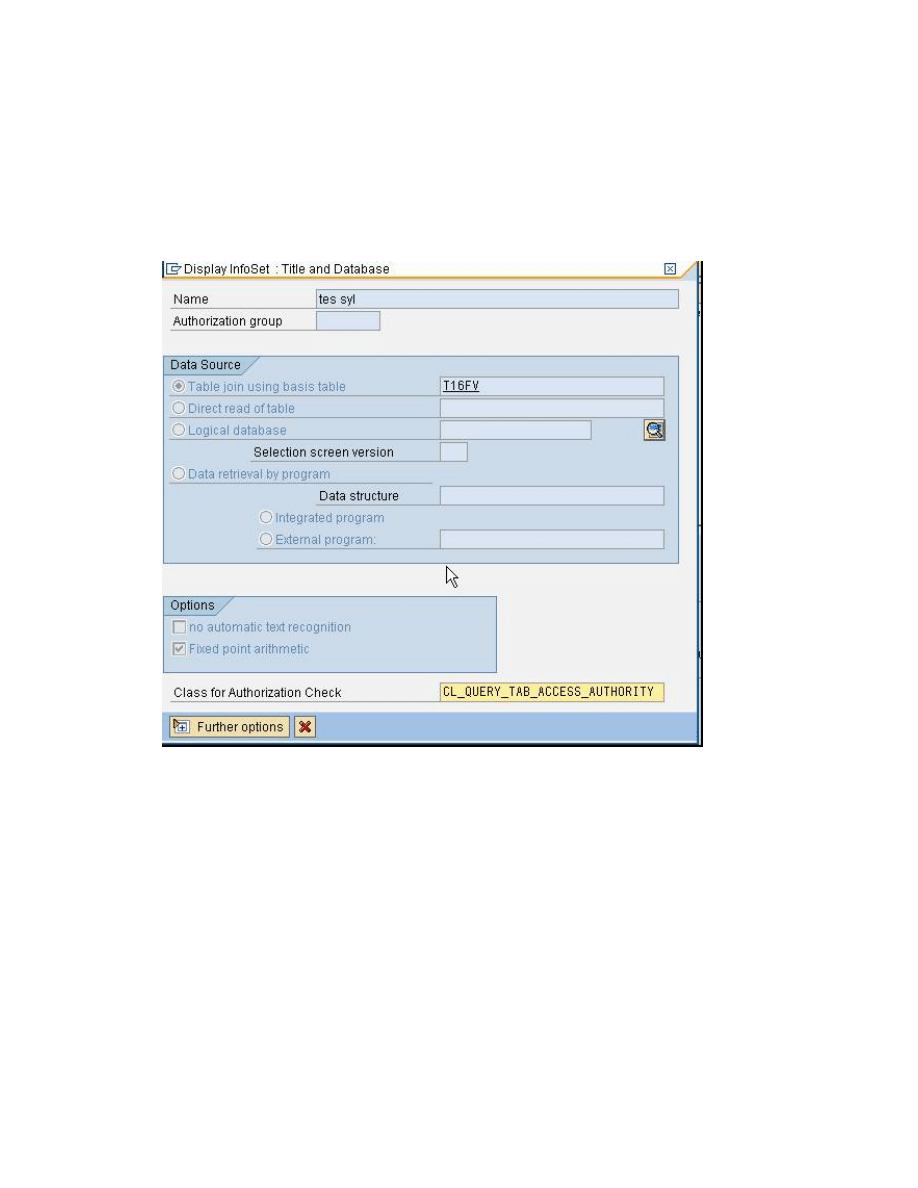
Go To SQ02 to create Infoset
Give the title of the Infoset.
On Table join using basis table enter the basic table that u want
to join (for this case example we want to join several table with
basic table is T16FV, because the selection based on release
code and T16FV is a Release Prerequisites table).
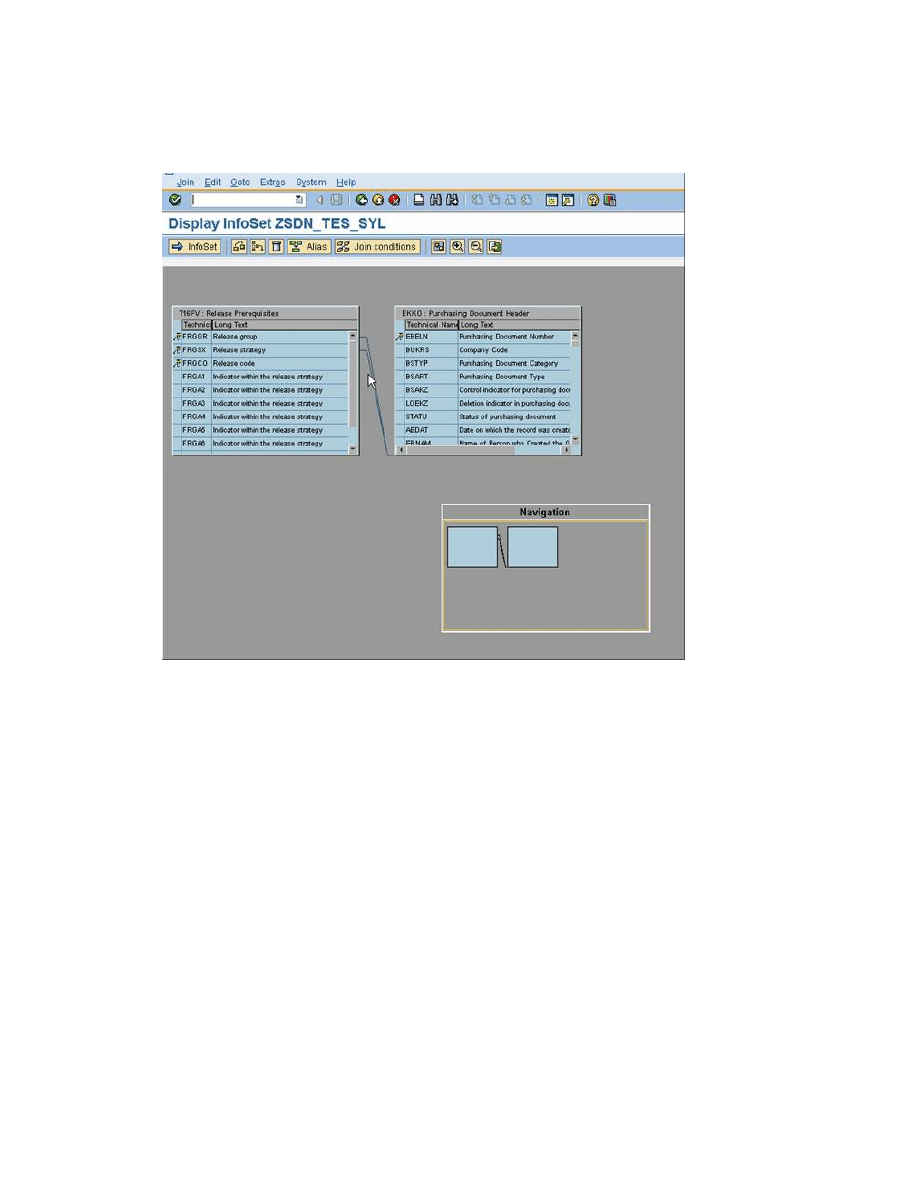
Join The Table
Give a relation between the tables that you are going to join.
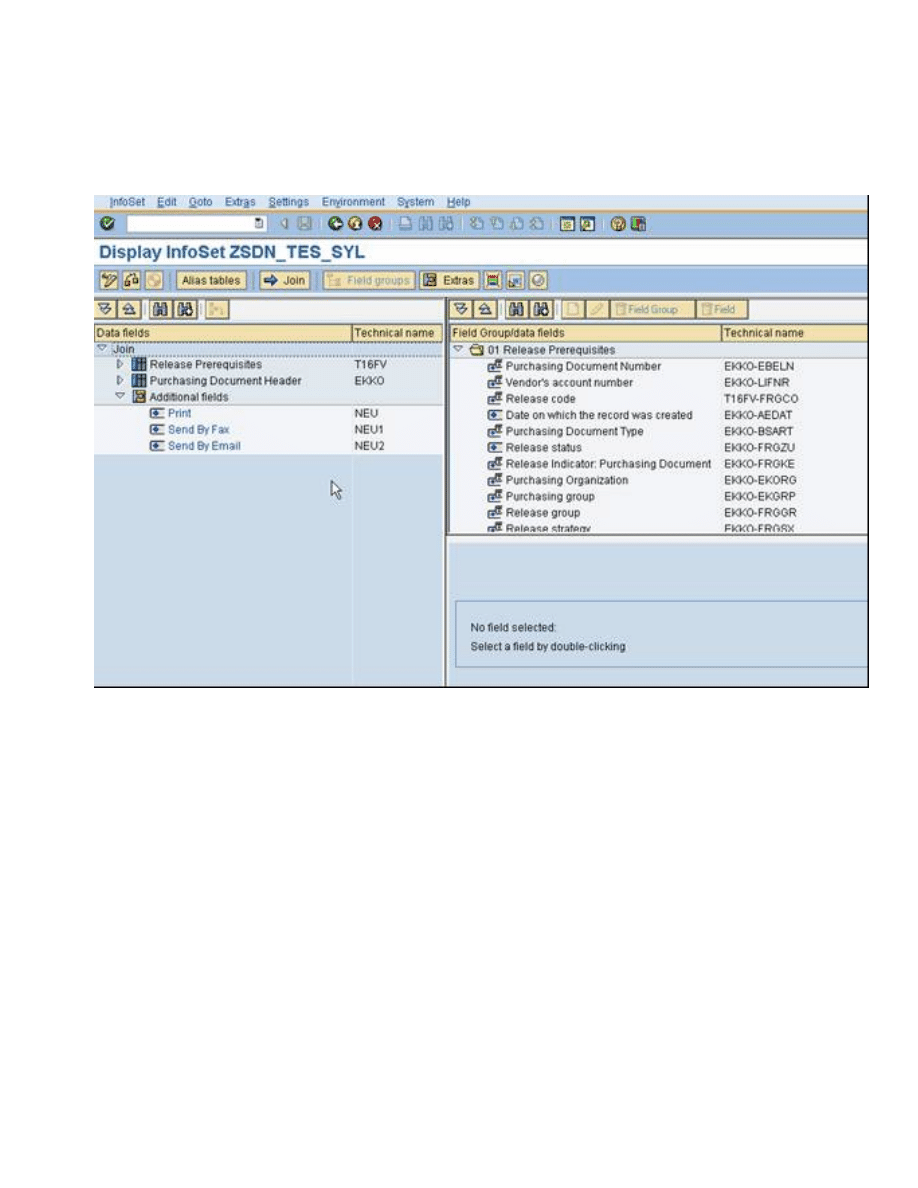
Choose The Field For Display
Choose field (from tables you have joined before) that you would
like to display.
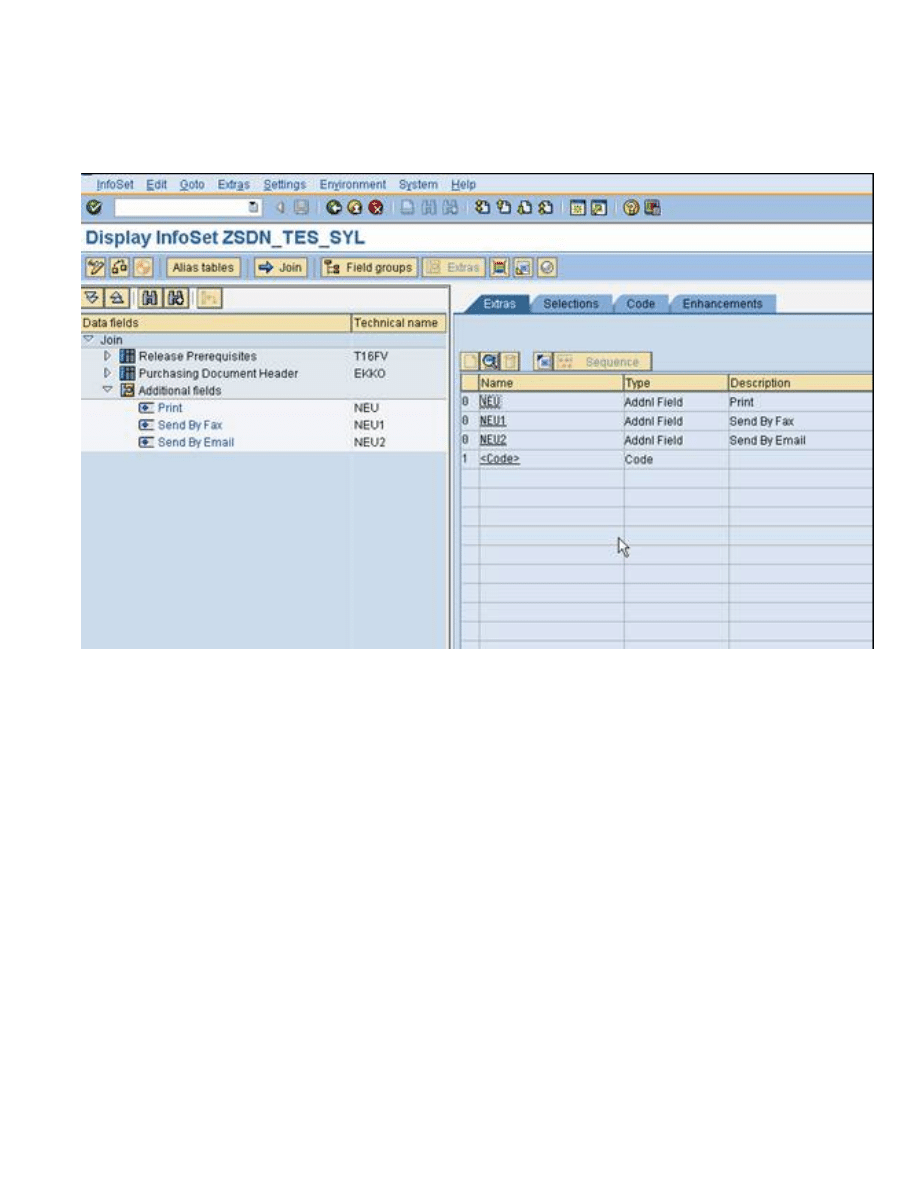
Create Additional Fields
Create additional fields if you need them.
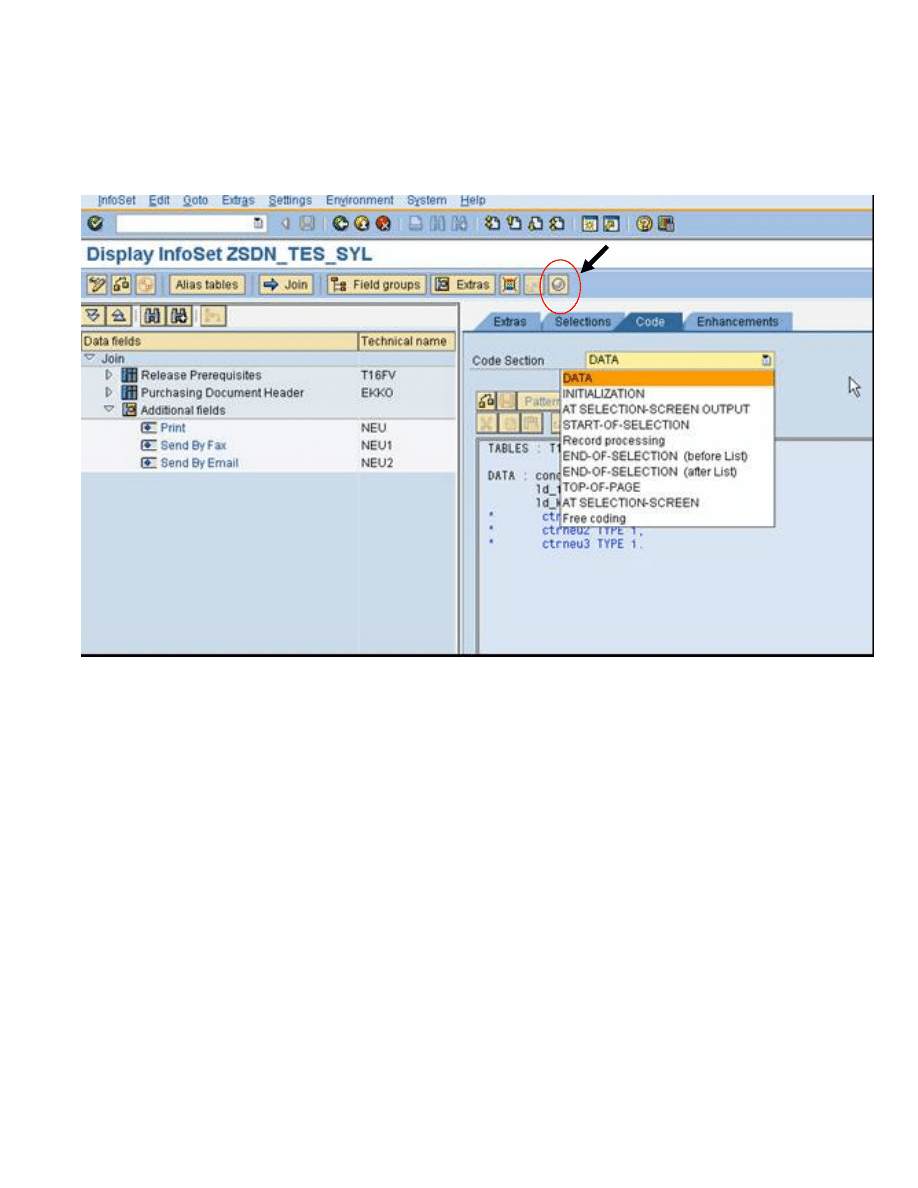
Create Coding
You can add some coding in some section. Click the button
inside the red circle.
On this case I add coding at code section:
• DATA
TABLES : T16FS, NAST.
DATA : condition(5) TYPE c,
ld_frgc1 LIKE t16fs-frgc1,
ld_kschl LIKE nast-kschl.
* ctrneu TYPE i,
* ctrneu2 TYPE i,
* ctrneu3 TYPE i.
• Record Processing
CLEAR : NEU, NEU1, NEU2.
SELECT kschl INTO ld_kschl FROM nast
WHERE kappl = 'EF' AND objky = ekko-ebeln
AND ( kschl = 'NEU' OR kschl = 'NEU1' OR kschl = 'NEU2' )
AND spras = 'E' AND vstat = '1'.
IF sy-subrc = 0.
IF ld_kschl = 'NEU'.
NEU = 'X'.
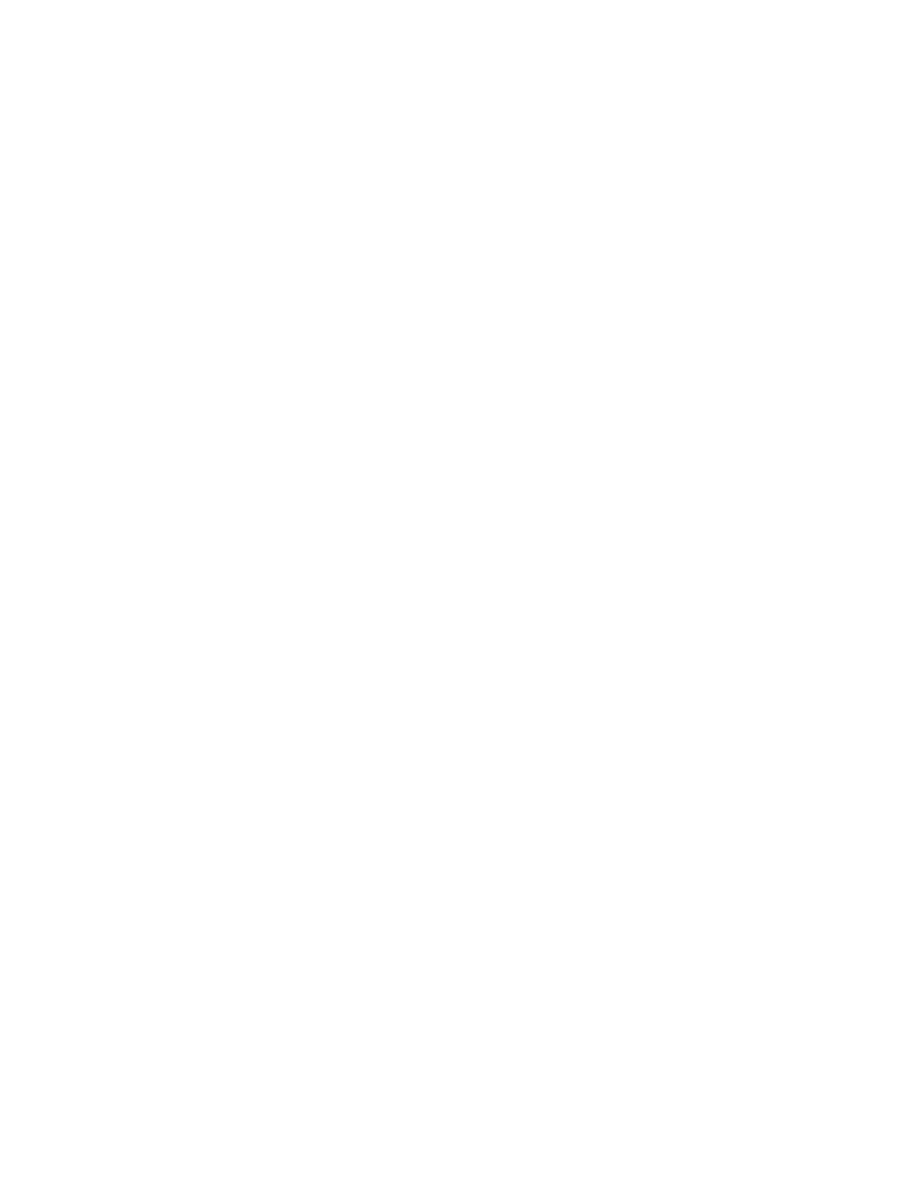
ELSEIF ld_kschl = 'NEU1'.
NEU1 = 'X'.
ELSEIF ld_kschl = 'NEU2'.
NEU2 = 'X'.
ENDIF.
ENDIF.
ENDSELECT.
* ctrneu = ctrneu2 = ctrneu3 = 0.
* CLEAR : NEU, NEU2, NEU3.
IF T16FV-frggr IS NOT INITIAL AND T16FV-frgsx IS NOT INITIAL.
CASE EKKO-frgzu.
WHEN ' '.
condition = 'frgc1'.
WHEN 'X'.
condition = 'frgc2'.
WHEN 'XX'.
condition = 'frgc3'.
WHEN 'XXX'.
condition = 'frgc4'.
WHEN 'XXXX'.
condition = 'frgc5'.
WHEN 'XXXXX'.
condition = 'frgc6'.
WHEN 'XXXXXX'.
condition = 'frgc7'.
WHEN 'XXXXXXX'.
condition = 'frgc8'.
WHEN 'XXXXXXXX'.
condition = 'frgc8'.
ENDCASE.
SELECT SINGLE (condition) INTO ld_frgc1
FROM t16fs
WHERE frggr = T16FV-frggr AND frgsx = T16FV-frgsx.
IF ld_frgc1 IS INITIAL.
CASE EKKO-frgzu.
WHEN 'X'.
condition = 'frgc1'.
WHEN 'XX'.
condition = 'frgc2'.
WHEN 'XXX'.
condition = 'frgc3'.
WHEN 'XXXX'.
condition = 'frgc4'.
WHEN 'XXXXX'.
condition = 'frgc5'.
WHEN 'XXXXXX'.
condition = 'frgc6'.
WHEN 'XXXXXXX'.
condition = 'frgc7'.
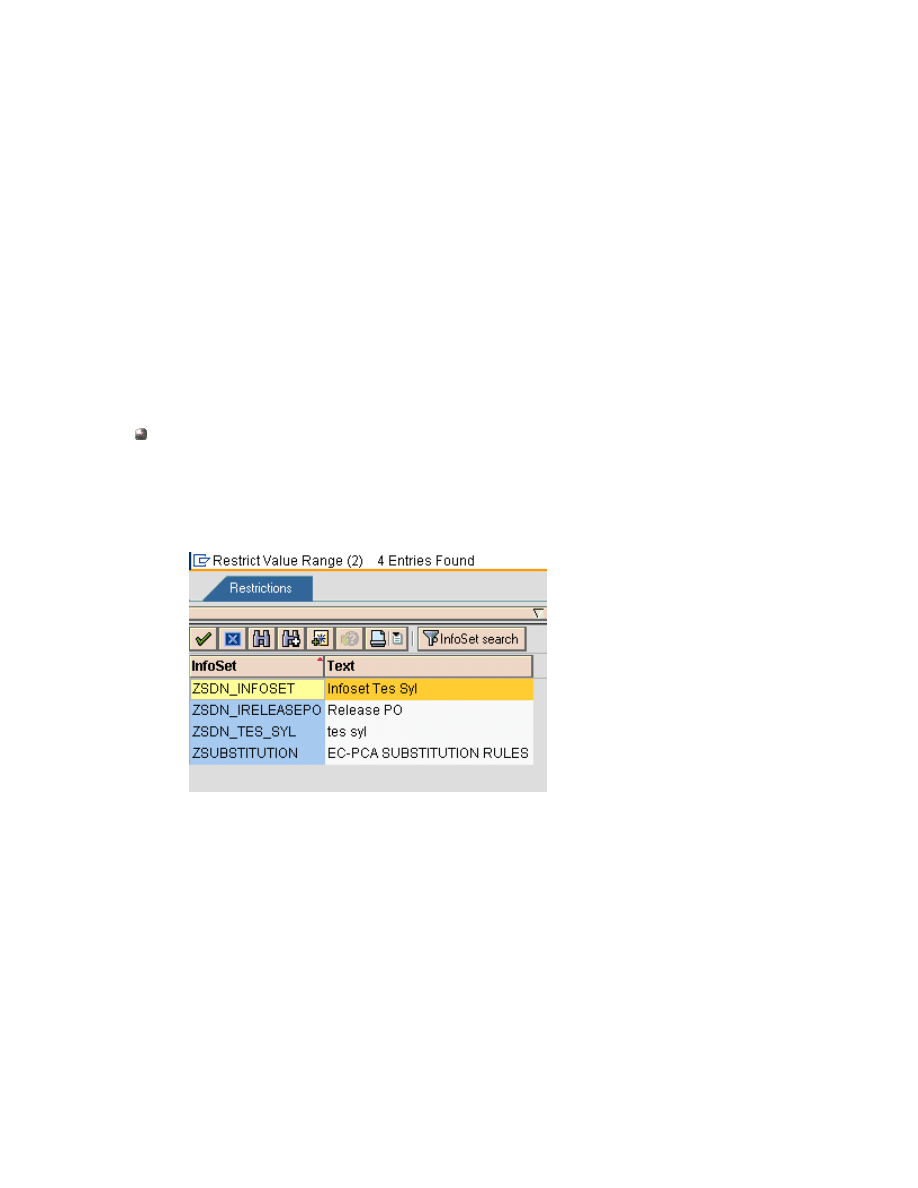
WHEN 'XXXXXXXX'.
condition = 'frgc8'.
ENDCASE.
SELECT SINGLE (condition) INTO ld_frgc1
FROM t16fs
WHERE frggr = T16FV-frggr AND frgsx = T16FV-frgsx.
ENDIF.
IF T16FV-frgco <> ld_frgc1.
* CLEAR : EKKO, T16FV.
DELETE : EKKO, T16FV.
ELSE.
MODIFY EKKO.
ENDIF.
ENDIF.
Create Queries
Go to SQ01 to create Queries
Firstly, choose the Infoset that you are going to use for this
query.
Then give a title to this Query.

Select Field that would be display by this Query.
Started by choosing the Field Group.
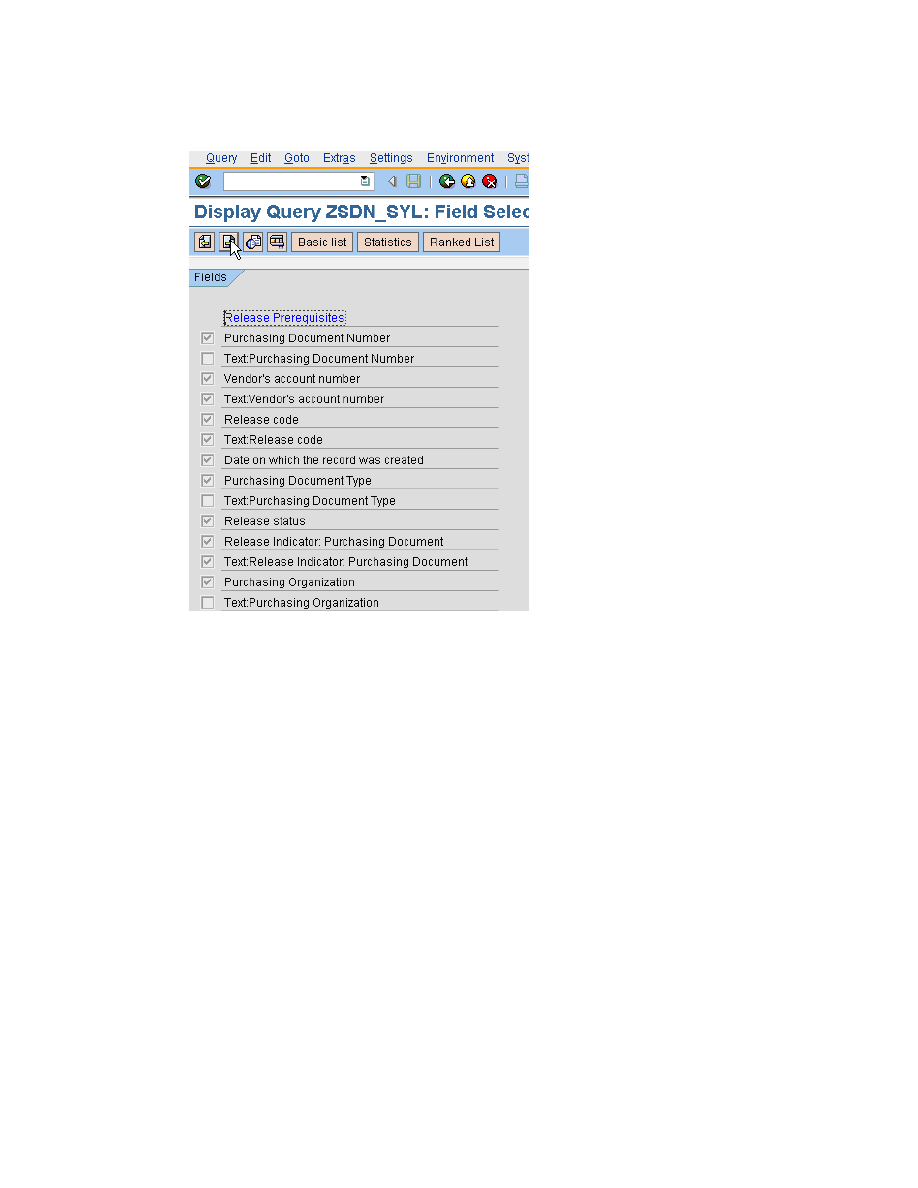
Thus select The field.
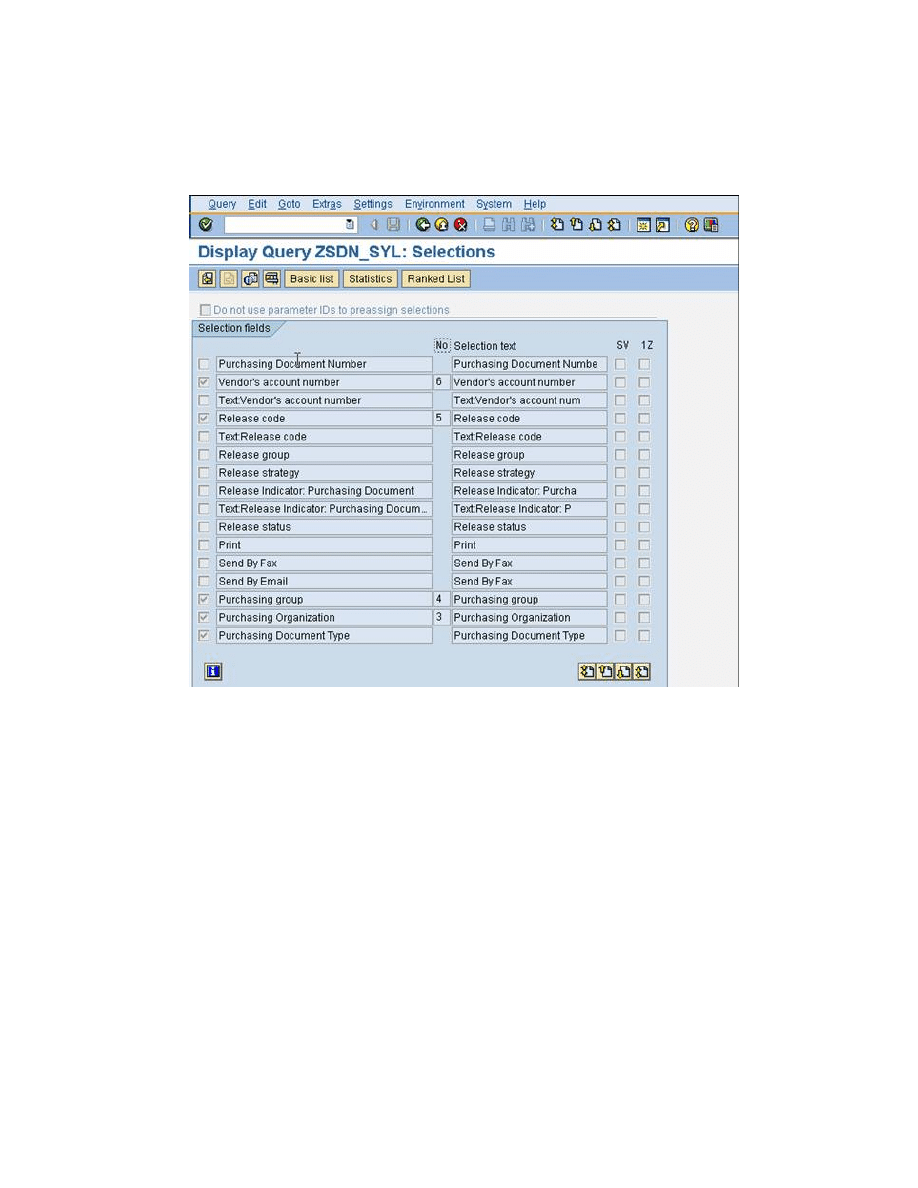
Field For Selection
Select field that will be used for the selection screen.
Furthermore, you can define the sequence of these fields.
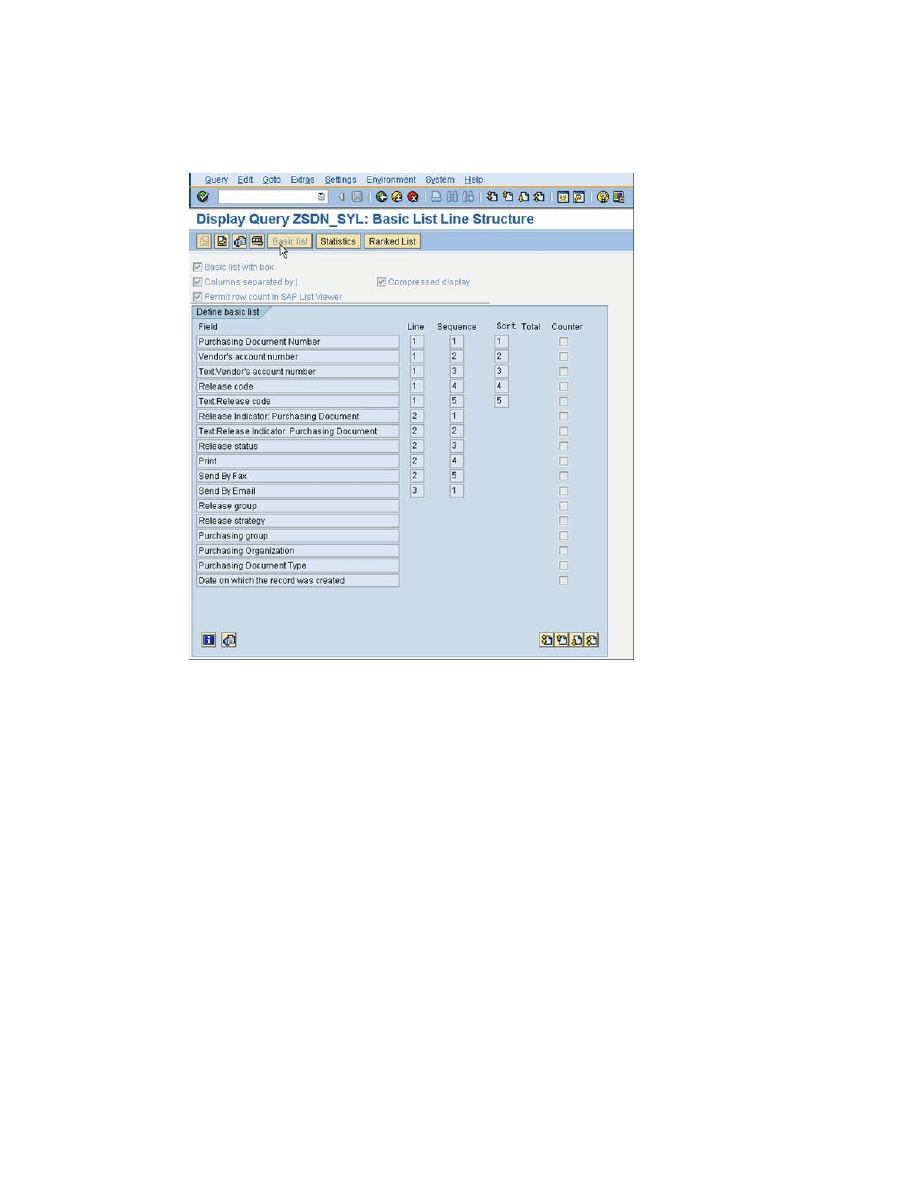
Basic List Display
Arrange how you wish you report to be displayed.
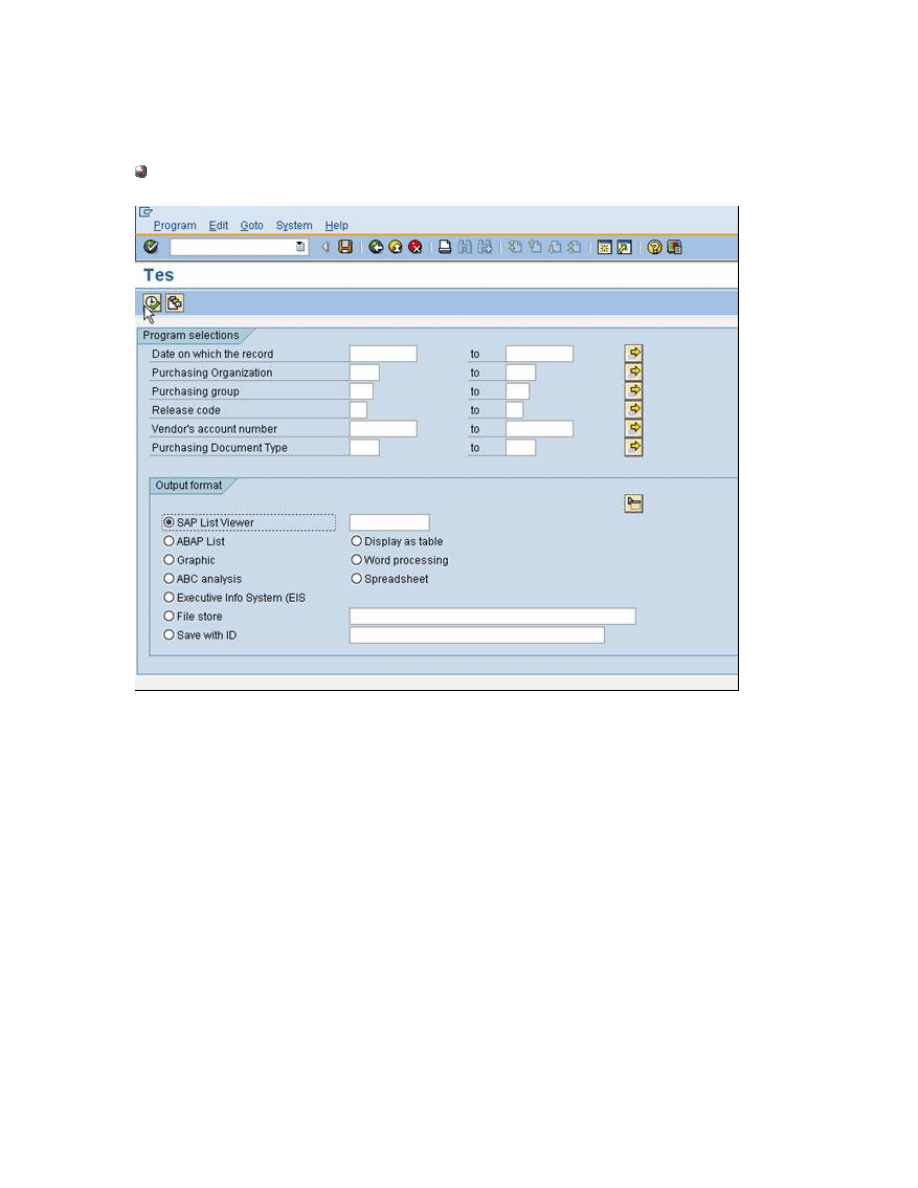
Result Of ABAP Query
Selection Screen
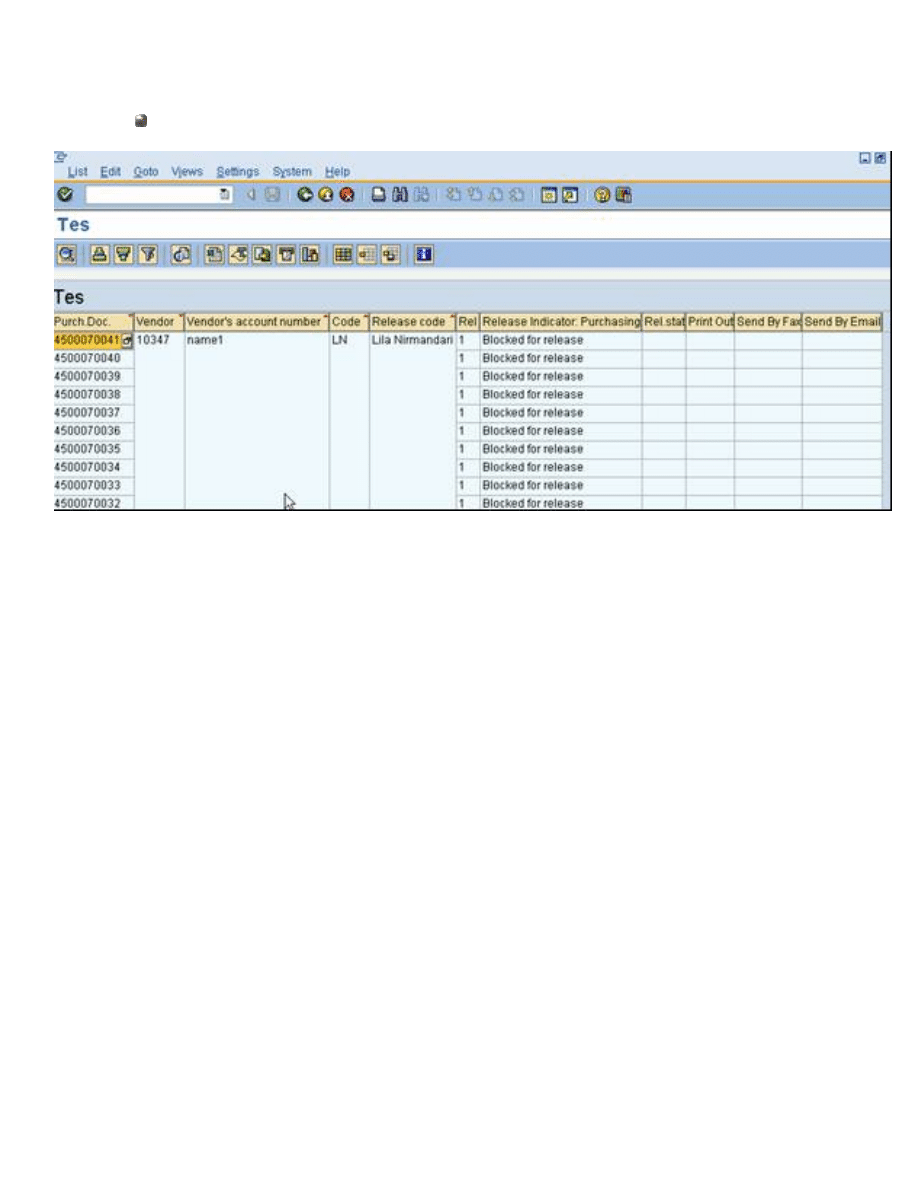
Report Layout
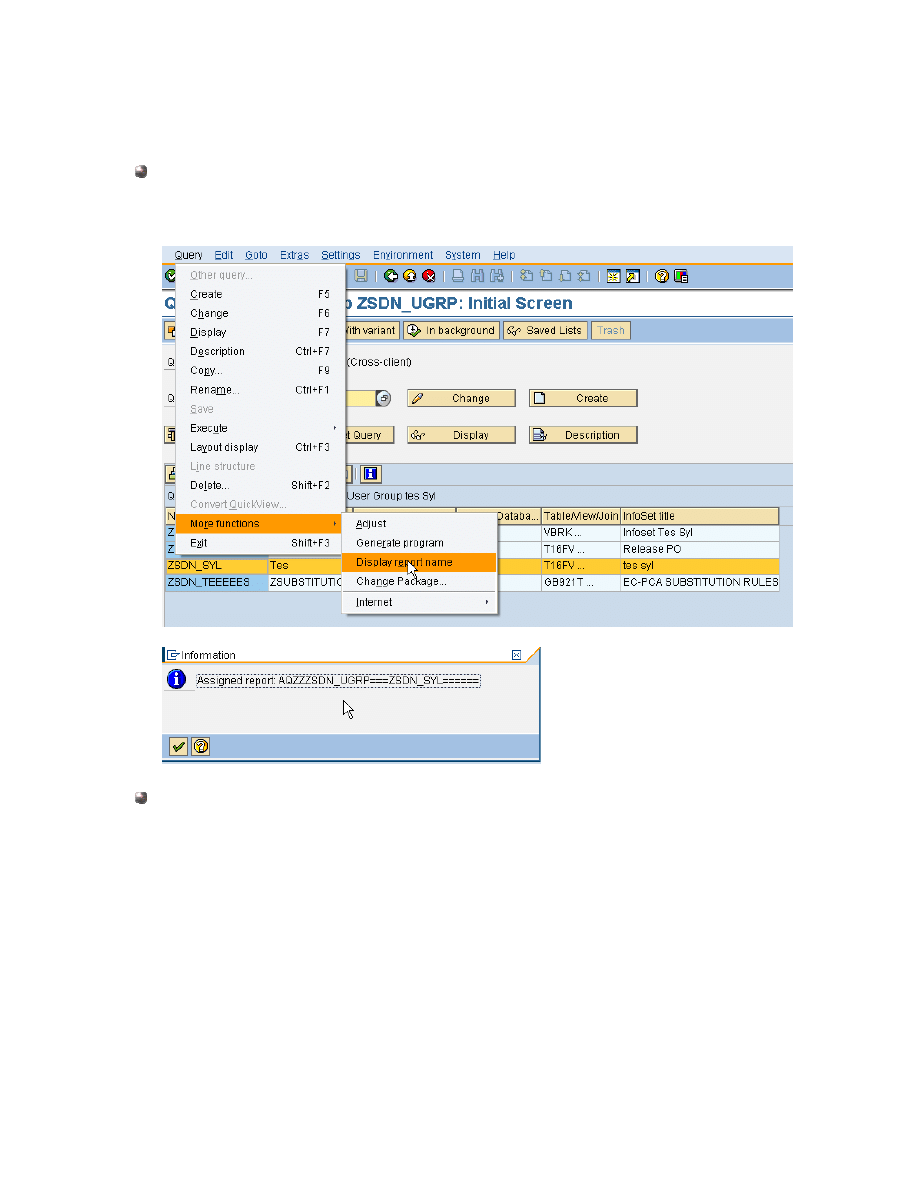
Tips And Tricks
Complex Report
Every Query actually make a program. Find the program name then
ogram then modify it as you wish.
copy it to new pr
you find difficulty in finding an Infoset for a query :
e user group for the query then click
Infoset cannot be found
If
Just go to SQ03, enter th
Assign Users And Infoset Buttons.
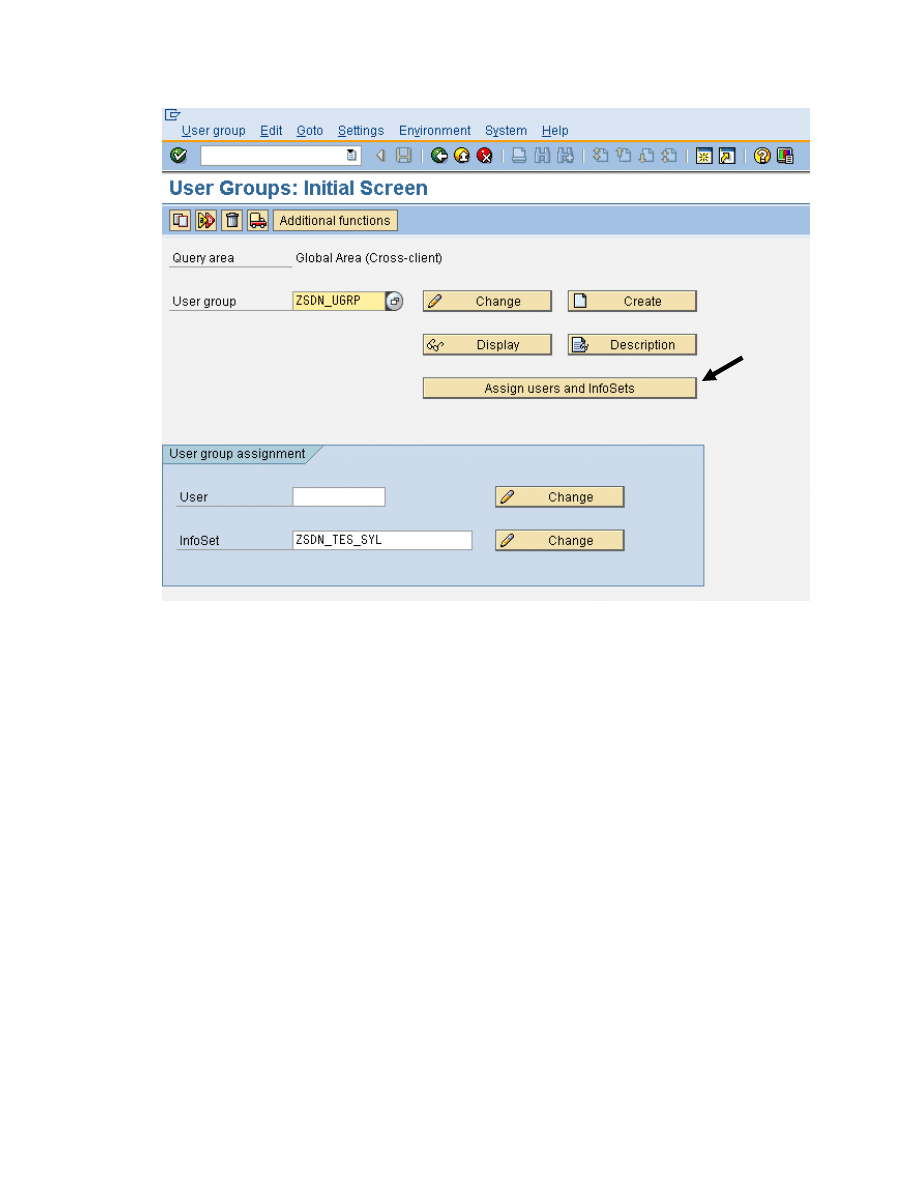
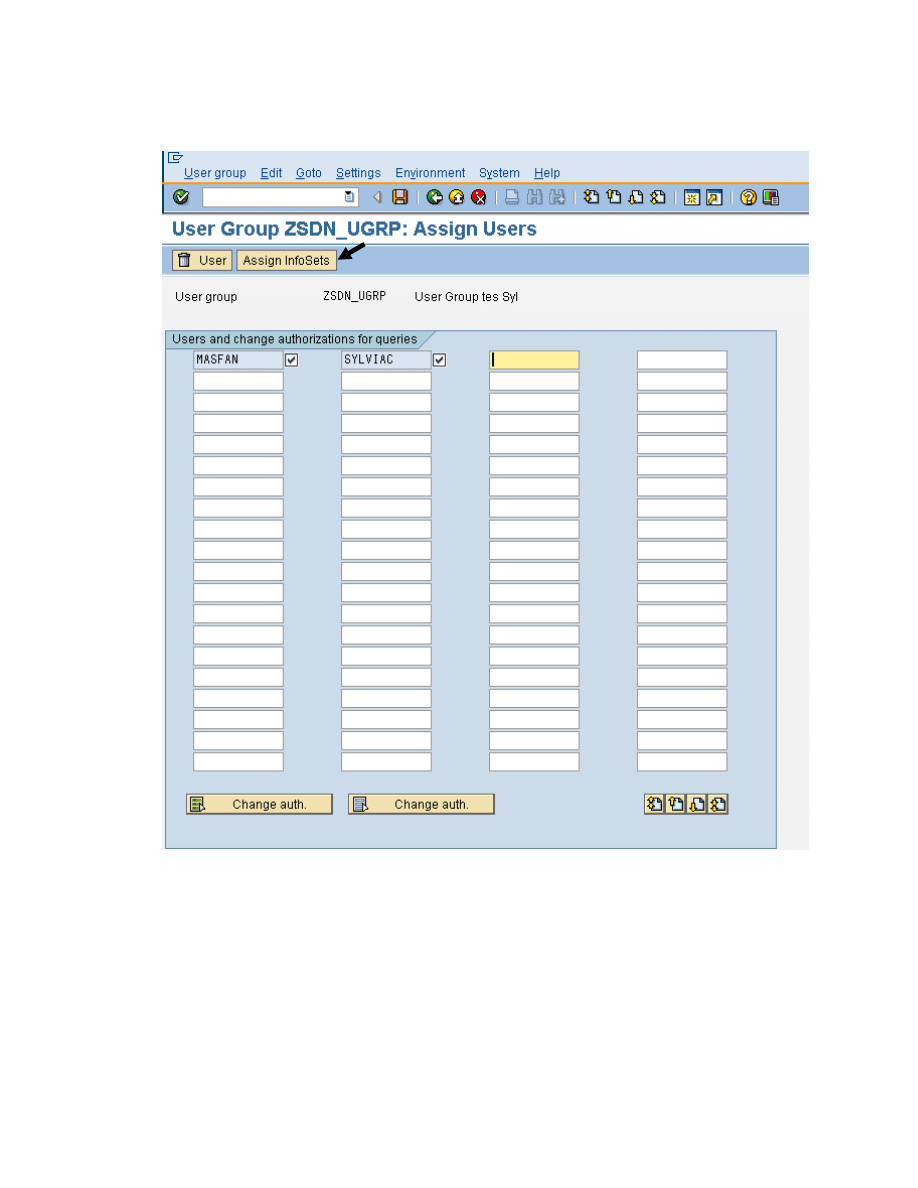
Click Assign Infosets Button.
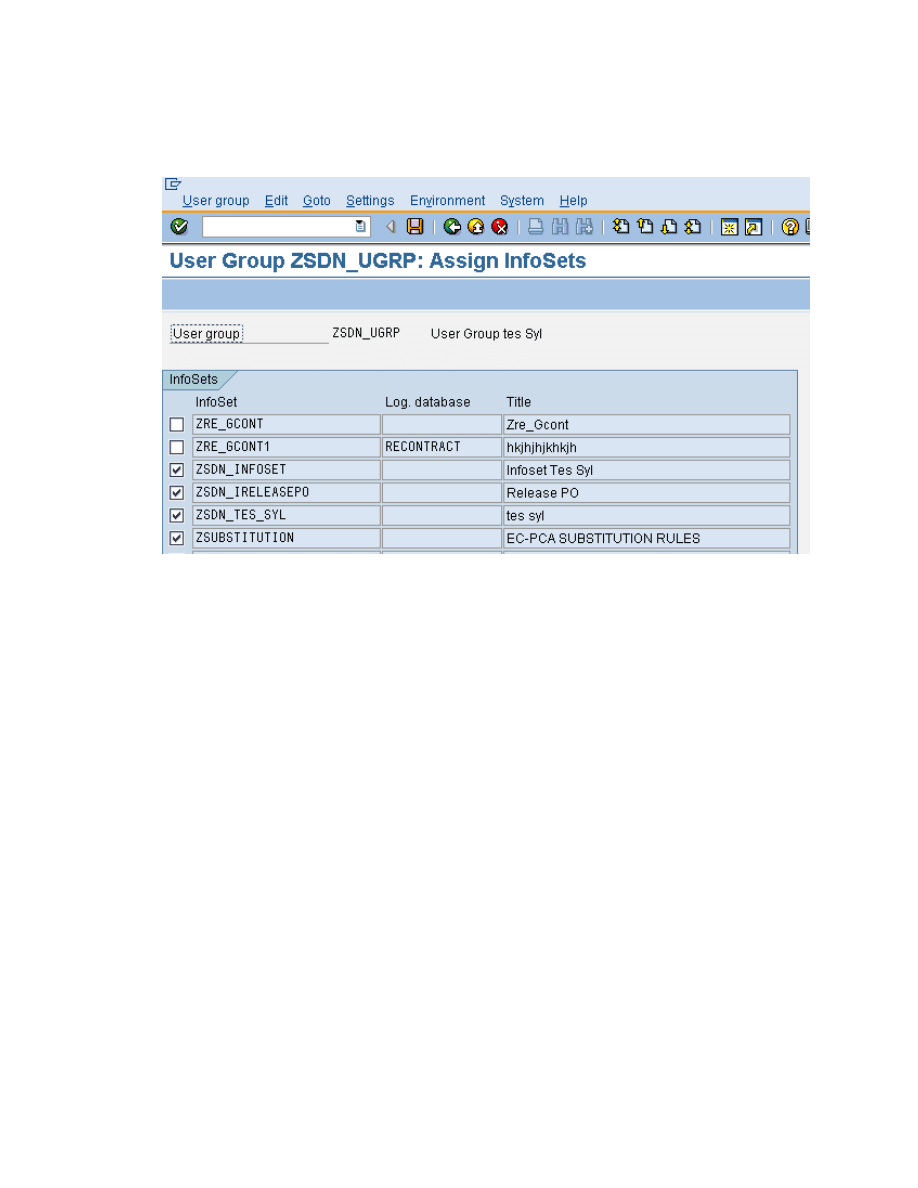
At Infoset you would like to use in SQ01, untick and tick again the
Infoset. Then click save button.
Now, all step has been describe. It’s time for you to try.
Good Luck.
Wyszukiwarka
Podobne podstrony:
5 ABAP Graphical Query Tools
6 ABAP Objects
Metaphor Examples in Literature
3 ABAP 4 6 Basic Functions
example11
1 4 CAE Example
226 Example 1 Mix)
02 query
example12
Example3
CV Example2 fr FR
Ada95 distcomp example id 51187 Nieznany (2)
226 Example 1 Image Check)
drugs for youth via internet and the example of mephedrone tox lett 2011 j toxlet 2010 12 014
więcej podobnych podstron