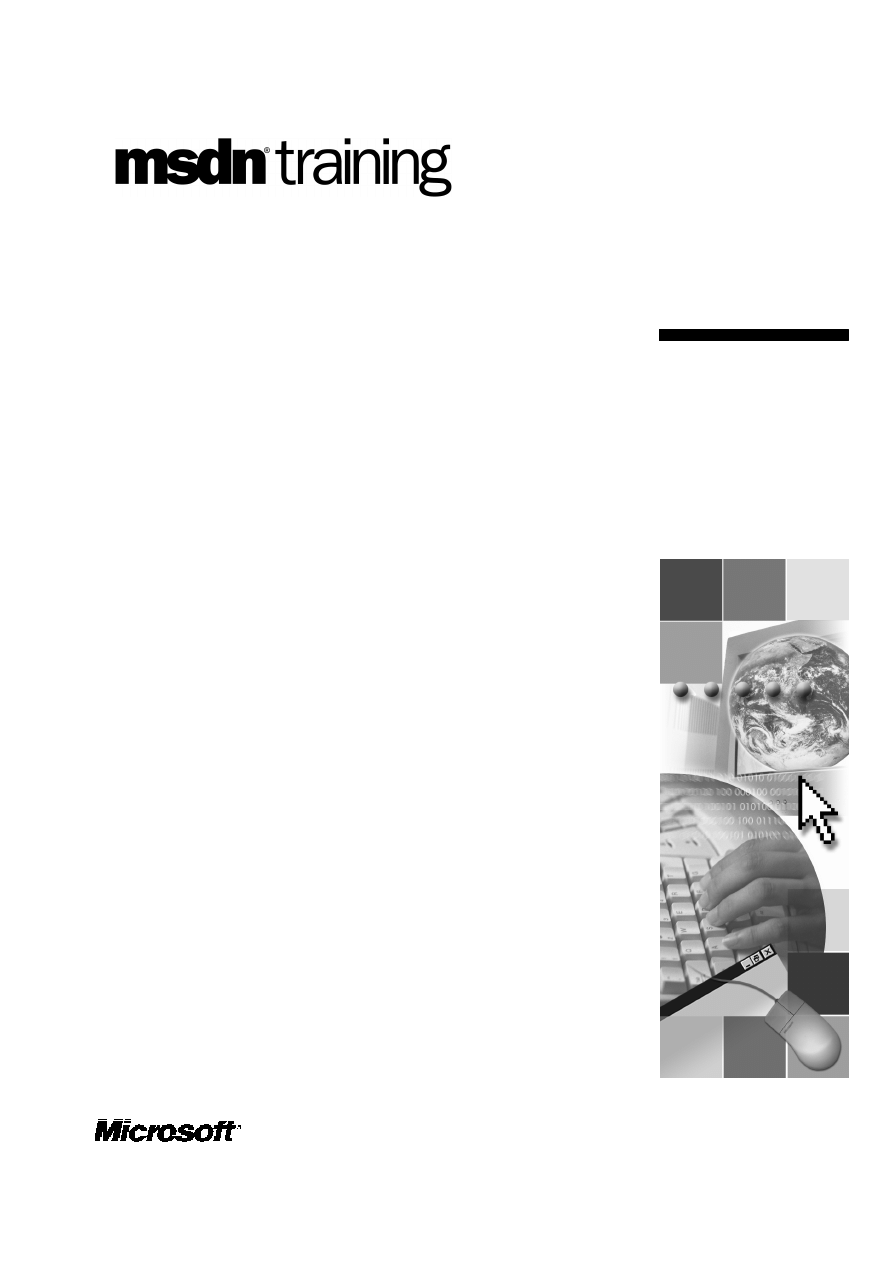
Contents
Overview
1
What Is a Web Service?
2
Calling a Web Service from a Browser
12
Calling a Web Service by Using a Proxy
15
Creating a Simple Web Service by Using
Visual Basic
22
Creating and Calling a Web Service by
Using Visual Studio .NET
26
Lab 6: Using Web Services
35
Review
47
Module 6: Using Web
Services
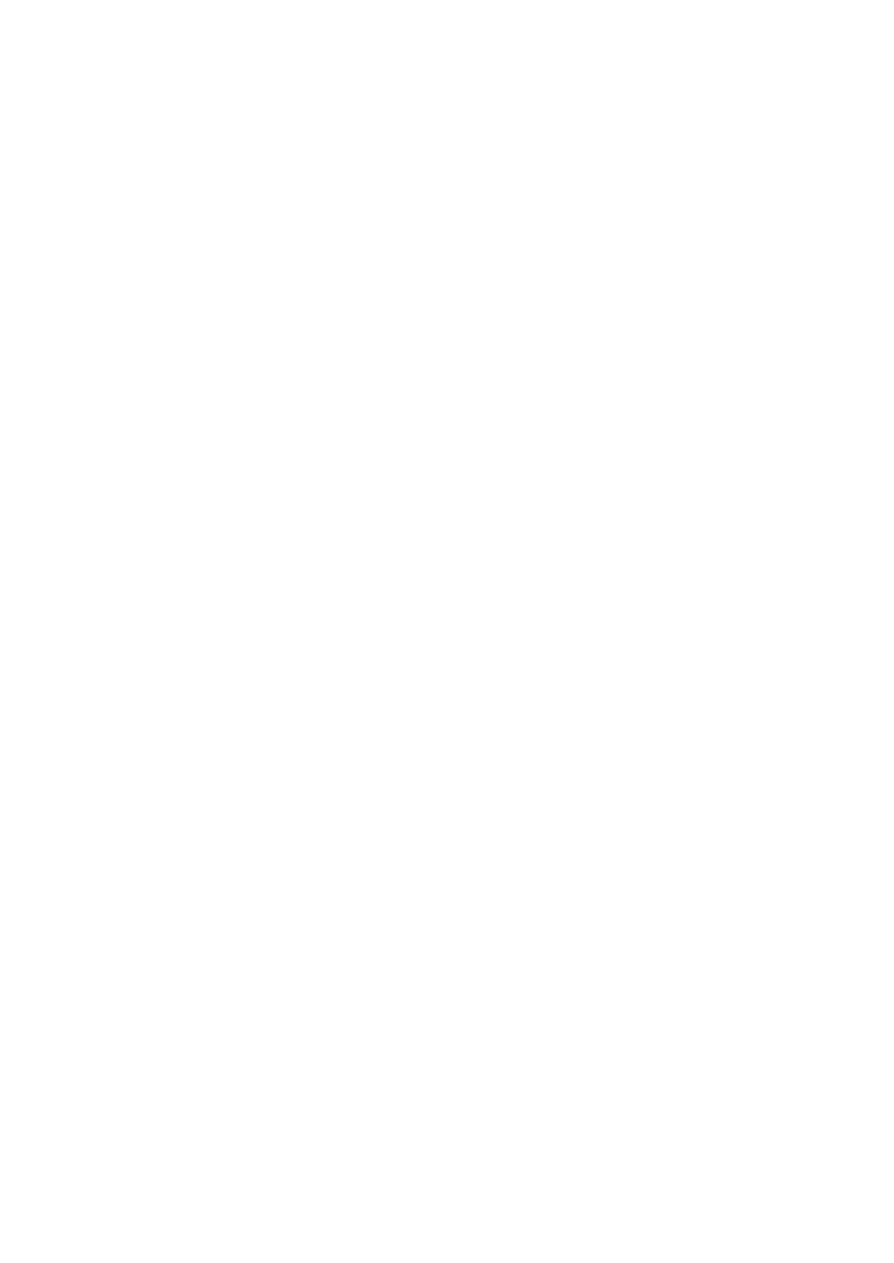
Information in this document, including URL and other Internet Web site references, is subject to
change without notice. Unless otherwise noted, the example companies, organizations, products,
domain names, e-mail addresses, logos, people, places, and events depicted herein are fictitious,
and no association with any real company, organization, product, domain name, e-mail address,
logo, person, places or events is intended or should be inferred. Complying with all applicable
copyright laws is the responsibility of the user. Without limiting the rights under copyright, no
part of this document may be reproduced, stored in or introduced into a retrieval system, or
transmitted in any form or by any means (electronic, mechanical, photocopying, recording, or
otherwise), or for any purpose, without the express written permission of Microsoft Corporation.
Microsoft may have patents, patent applications, trademarks, copyrights, or other intellectual
property rights covering subject matter in this document. Except as expressly provided in any
written license agreement from Microsoft, the furnishing of this document does not give you any
license to these patents, trademarks, copyrights, or other intellectual property.
2001 Microsoft Corporation. All rights reserved.
Microsoft, MS-DOS, Windows, Windows NT,
ActiveX, FrontPage, IntelliSense, Jscript, Outlook,
PowerPoint, Visual Basic, Visual InterDev, Visual C++, Visual C#, Visual Studio, and Windows
Media are either registered trademarks or trademarks of Microsoft Corporation in the U.S.A.
and/or other countries.
The names of actual companies and products mentioned herein may be the trademarks of their
respective owners.
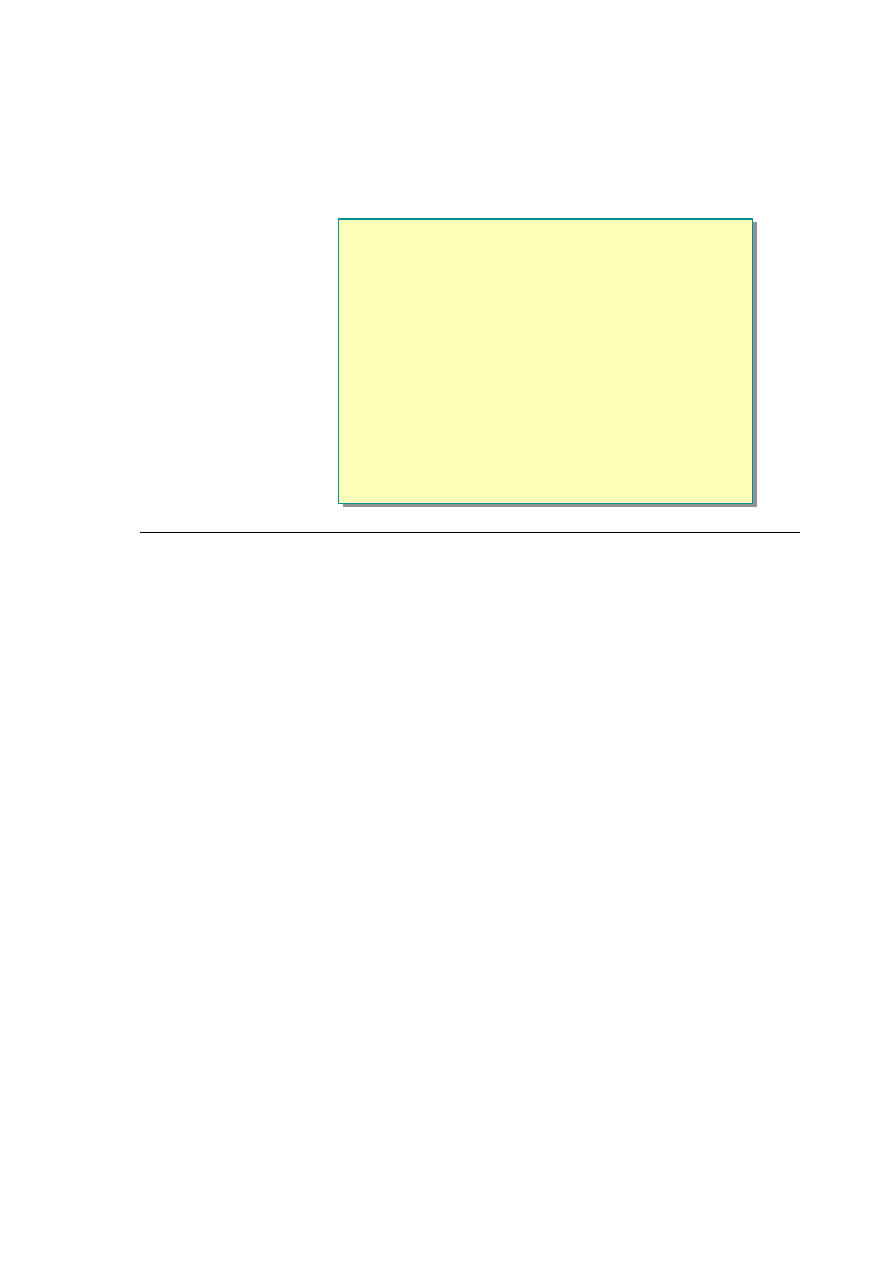
Module 6: Using Web Services 1
Overview
n
What Is a Web Service?
n
Calling a Web Service from a Browser
n
Calling a Web Service by Using a Proxy
n
Creating a Simple Web Service by Using Visual Basic
n
Creating and Calling a Web Service by Using
Visual Studio .NET
*****************************illegal for non-trainer use******************************
The Web has helped to facilitate better communication within and between
companies by providing fast access to information. For many organizations,
however, browsing data-driven pages does not adequately satisfy their business
needs. Programmable Web sites that directly link organizations, applications,
services, and devices with one another would better meet these needs.
Web services provide a simple, flexible, standards-based model for binding
applications together over the Internet, and taking advantage of existing
infrastructure and applications. Web applications can easily be assembled by
using locally developed services and existing services, regardless of which
platforms, development languages, or object models have been used to
implement the constituent services or applications.
After completing this module, you will be able to:
n
Explain the goal of Web services and how they fit into the Web architecture.
n
Describe the Web services execution model.
n
Call a Web service from a browser.
n
Call a Web service by using a proxy.
n
Use the data returned by a Web service.
n
Create a simple Web service by using Microsoft
®
Visual Basic
®
.
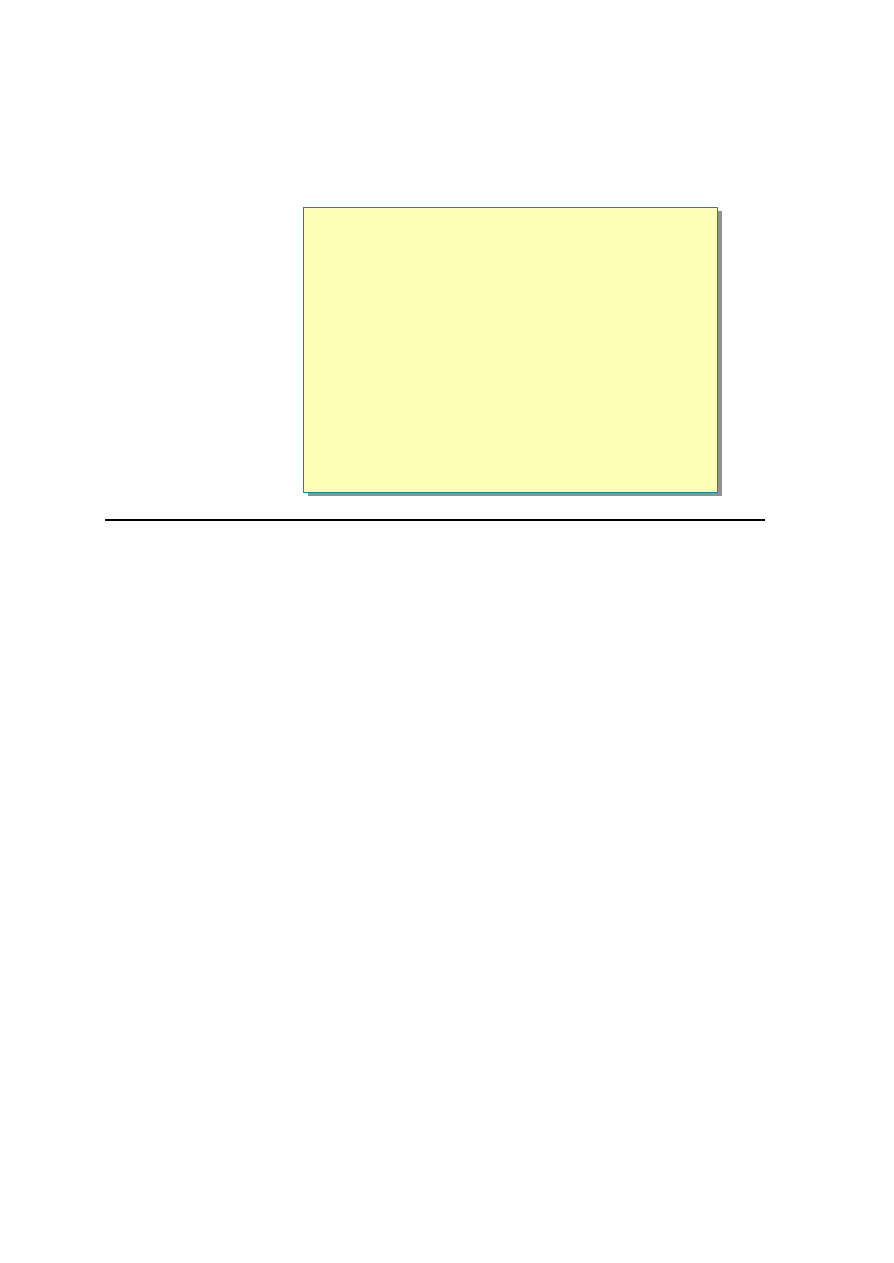
2 Module 6: Using Web Services
u
What Is a Web Service?
n
Features of Web Services
n
Web Services Execution Model
n
Finding Existing Web Services
n
Examples of Existing Web Services
n
Demonstration: Calling a Web Service from the Browser
*****************************illegal for non-trainer use**************************** * *
Web services provide a simple, flexible, standards-based model for binding
applications together over the Internet and taking advantage of the existing
infrastructure and applications. In this section, you will learn about the need for
Web services and about their architecture. You will also learn about existing
Web services and how to find them.
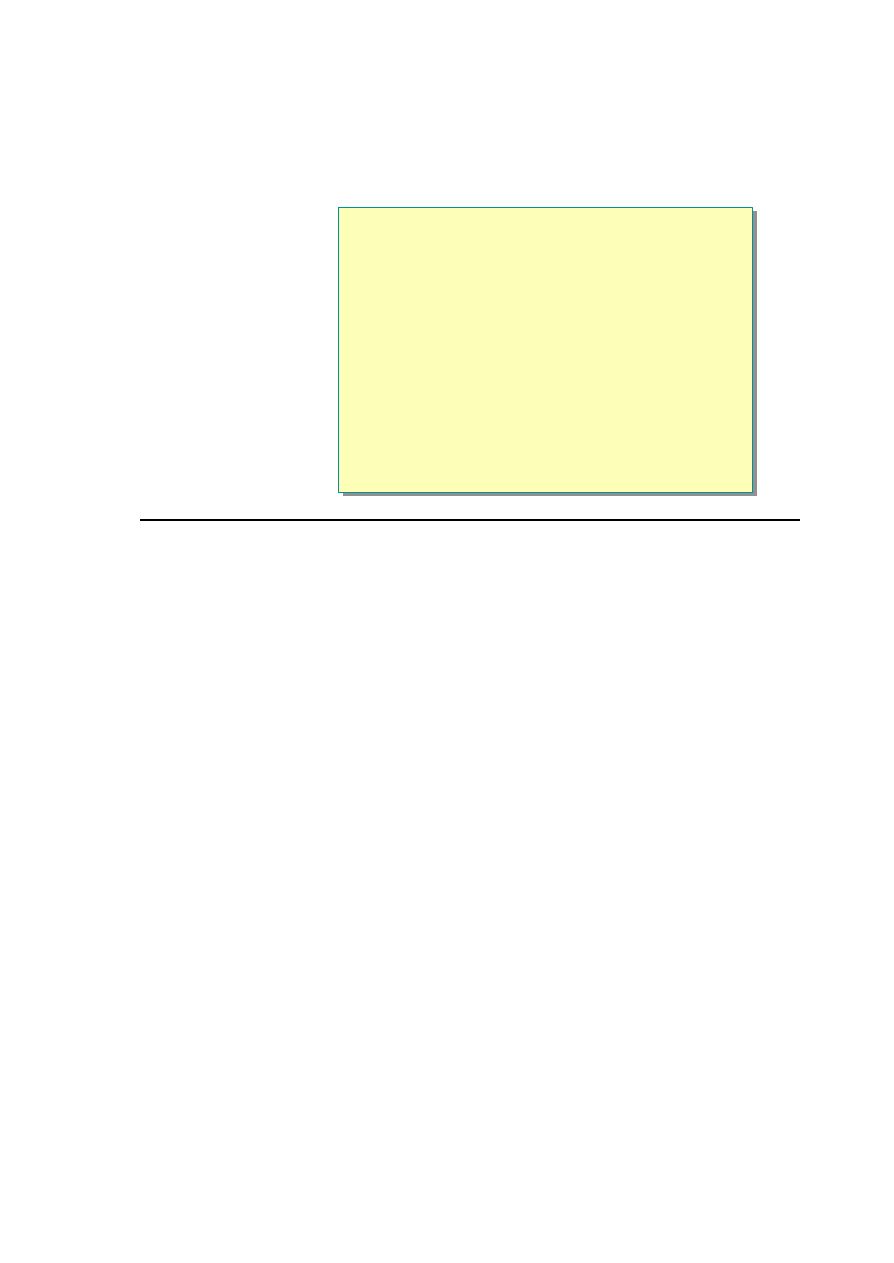
Module 6: Using Web Services 3
Features of Web Services
n
Allow Applications to Communicate Across the Internet
n
Language Independent
n
Protocol Independent
n
Platform Independent
n
Stateless Architecture
*****************************illegal for non-train er use******************************
One of today’
s most pressing challenges for developers is application
integration. Application integration is the process of taking a group of
applications and turning them into easy-to-use Web applications, even if they
run on different operating systems, were created with different programming
languages, and were built with different object models.
Like components, Web services represent black-box functionality that
developers can reuse without worrying about how to implement the service.
Web services provide well-defined interfaces (called contracts) that describe the
services they represent.
Developers can assemble applications by using a combination of remote
services, local services, and custom code. For example, a company might
assemble an online store that uses the Microsoft Passport service to authenticate
users, a third-party personalization service to adapt Web pages to each user’s
preferences, a credit-card processing service, a sales tax service, package-
tracking services from each shipping company, an in-house catalog service that
connects to the company’
s internal inventory management applications, and
custom code to individualize the interface and make it unique.
Unlike current component technologies, however, Web services do not use
protocols that are specific to certain object models, such as the Distributed
Component Object Model (DCOM), which requires specific, homogeneous
infrastructures on the computers that run the client and the server. Web services
communicate by using standard Web protocols and data formats, such as
Hypertext Transfer Protocol (HTTP), Extensible Markup Language (XML), and
Simple Object Access Protocol (SOAP). Any system that supports these Web
standards can support Web services.
A Web service can be used internally by a single application, or it can be used
externally by many applications that access it through the Internet. Because it is
accessible through a standard interface, a Web service allows disparate systems
to work together. The Web services model is independent of languages,
platforms, and object models.
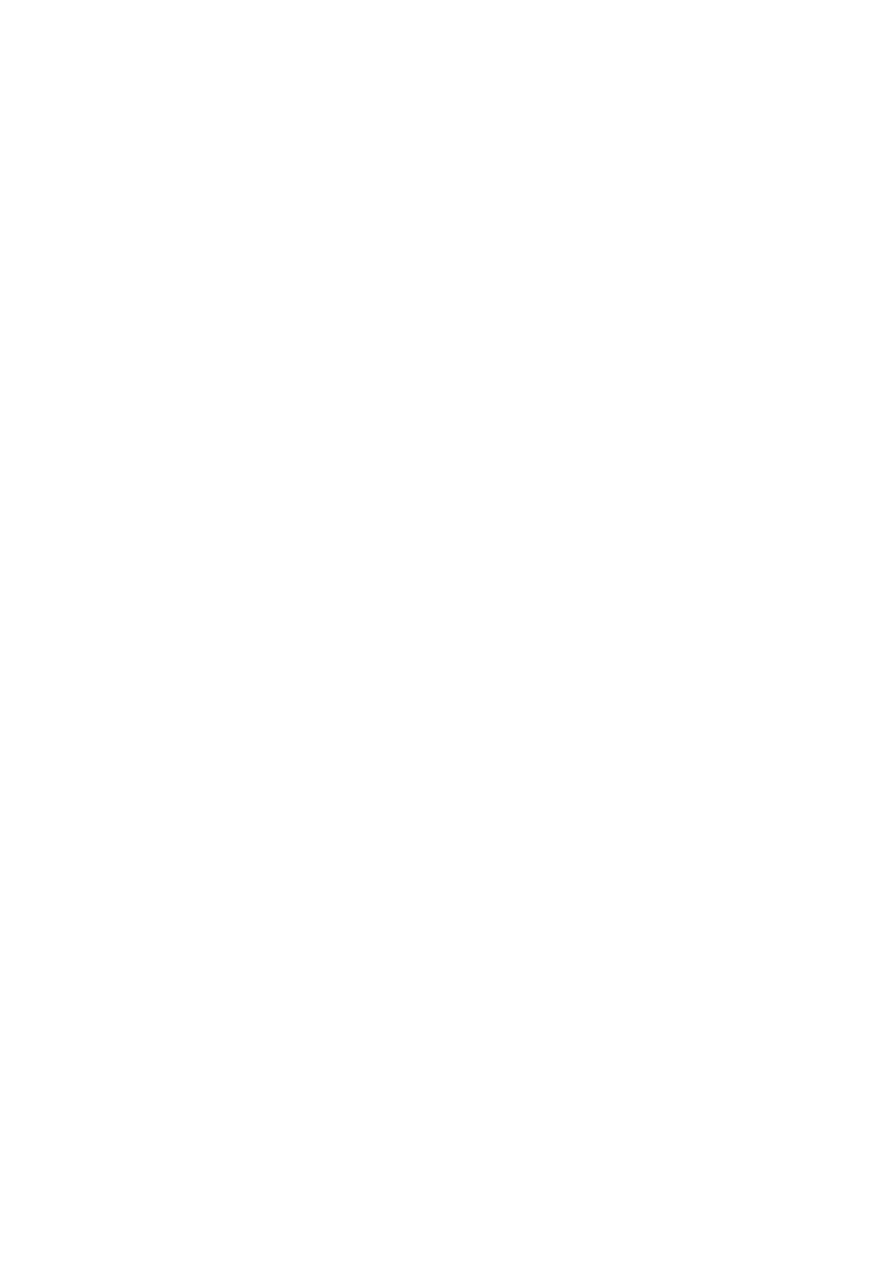
4 Module 6: Using Web Services
The Web service model is supported by Microsoft ASP.NET, which is a unified
Web development platform that has grown from Active Server Pages (ASP)
technology. The ASP.NET Web services model assumes a stateless service
architecture. Stateless architectures are generally more scalable than stateful
architectures. Each time a service request is received, a new object is created.
There is a request for the method call, the method call is returned, and then the
object is destroyed. Services can use the ASP.NET State Management services
to maintain a state between requests.
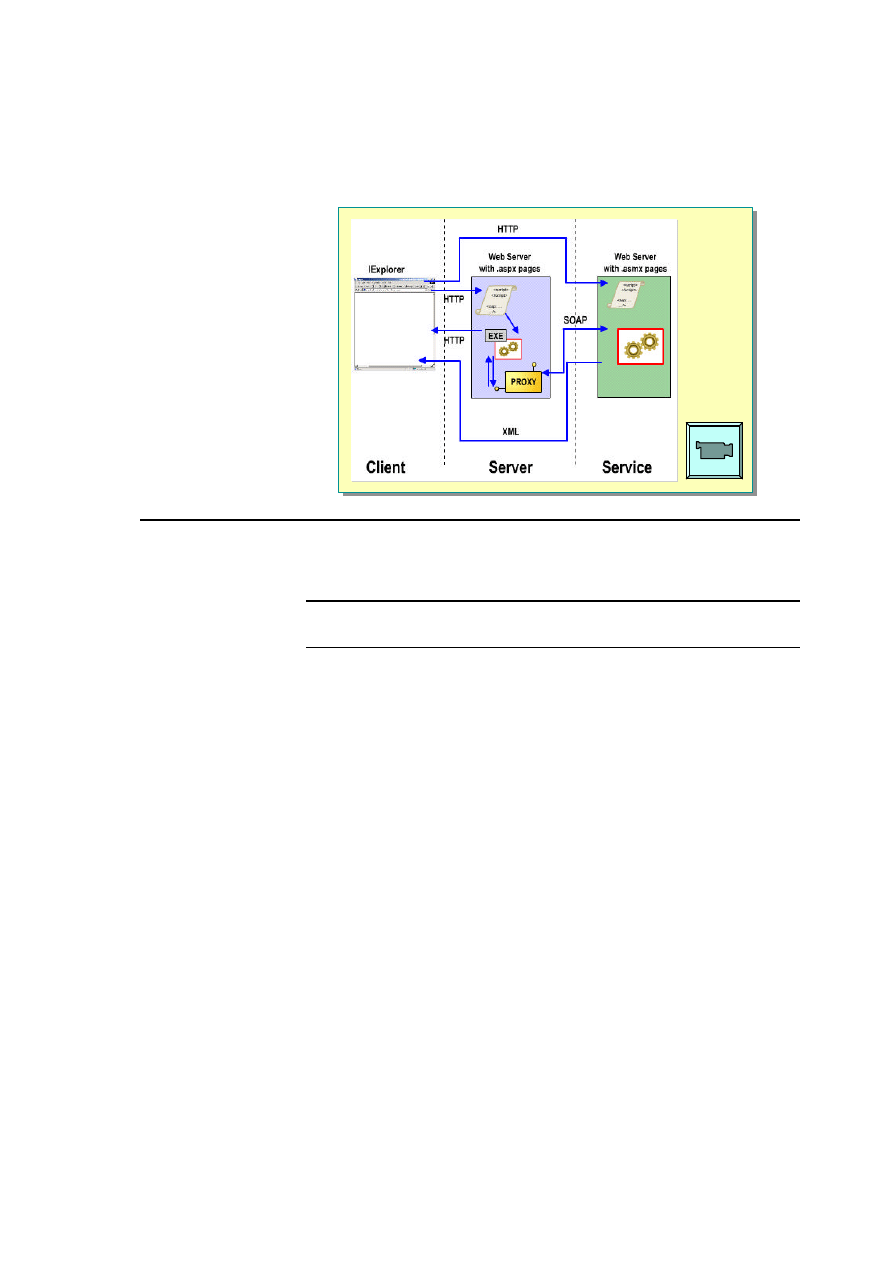
Module 6: Using Web Services 5
Web Services Execution Model
*****************************illegal for non-trainer use******************************
The Web services execution model involves two entities: the client and the
service provider.
The term “client” is often misinterpreted. In this sense, a client is a Web
browser that views the results of calling a Web service.
The preceding slide illustration shows how Web services are used between a
client and the Web server. Each component has a specific role in the execution
model.
Web Service Model
In the Web service model, the Web service developer:
1. Creates the .asmx file that includes the namespace, classes, properties, and
methods.
2. Declares methods as Web methods that can be accessed over the Internet.
The following is an example of a simple .asmx file :
<%@ WebService Language="VB" Class="MathService" %>
Imports System.Web.Services
Imports System
Class MathService
<WebMethod()> Public Function Add(int1 As Integer, _
int2 As Integer) As Integer
return(int1 + int2)
End Function
End Class
Note
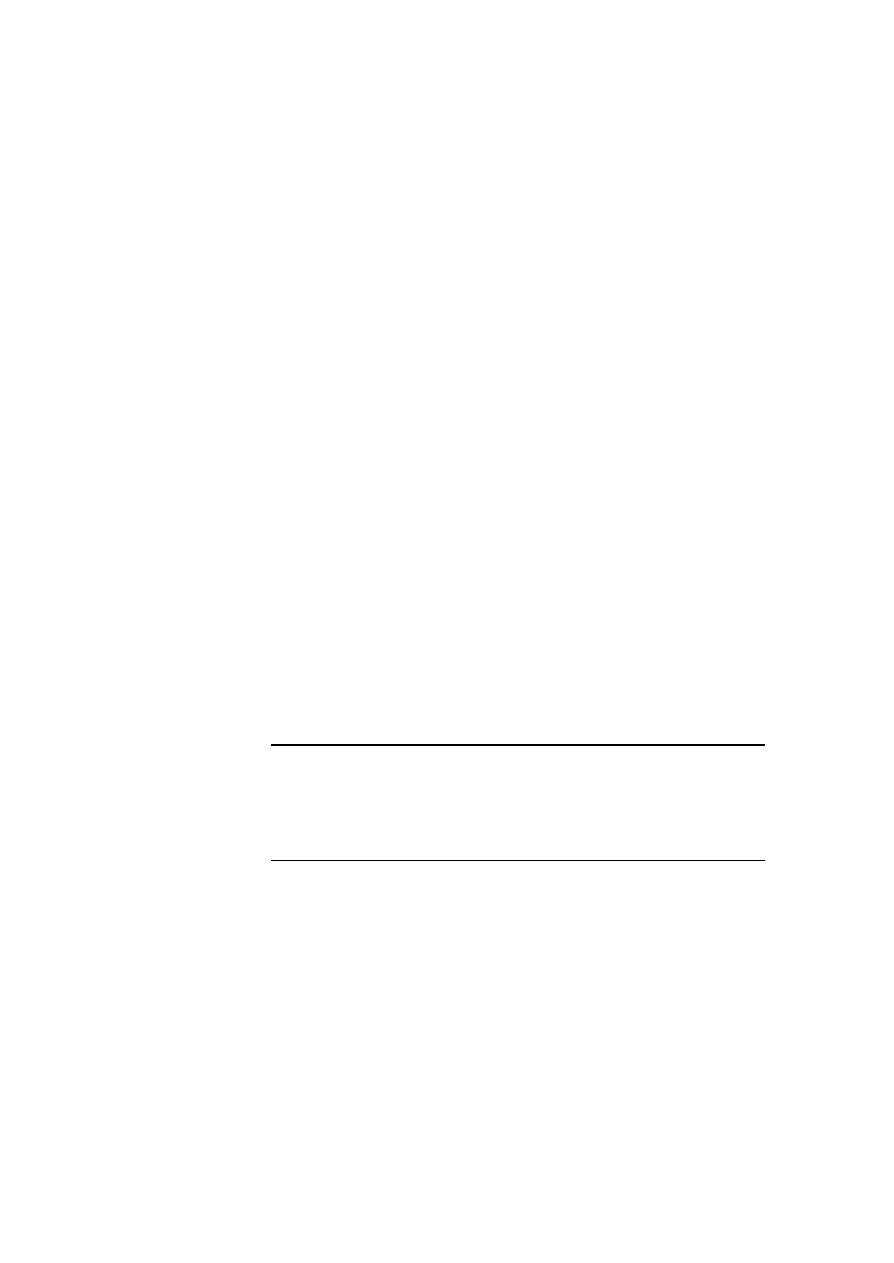
6 Module 6: Using Web Services
Client
In the Web service model, the client:
1. Calls the Web service from the browser to determine which methods are
available.
When you call a Web service from a browser, you access the description
page, which lists the methods that are included in the Web service. The
protocol that is used in this case is HTTP, and the data is returned as XML.
2. Calls a method of the Web service from the browser.
When you call a method of a Web service from a browser, the protocol that
is used is HTTP, and the data is returned as XML.
Web Server
You can also call methods of the Web service by using code on an ASP.NET
page. To call a Web service from an ASP.NET page, the developer must:
1. Find out which Web services are available. This involves finding the
Uniform Resource Locator (URL) for the Web service.
2. Compile the .asmx file (Web service) into a proxy by using the Wsdl.exe
utility. This creates a .vb or .cs file that contains source code for the proxy.
You will learn about proxy files and how to compile an .asmx file into a
proxy in the next section of this module.
3. Compile the proxy (the .vb or .cs file you created in the previous step) into
a .dll file in the /bin directory of the Web site.
4. Open the ASP.NET Web page.
a. Create an instance of the proxy.
b. Call the methods of the Web service.
c. Use the data returned by the Web service.
As the preceding slide illustration shows, the proxy resides on the same
server as the Web page (.aspx) that calls it. An advantage of using a proxy is
that it translates the returned data from the server into a data type that the .aspx
page can use. If you call a Web service method directly from an .aspx page
without using a proxy, you will receive the data in XML form, which must be
parsed in another step.
Note
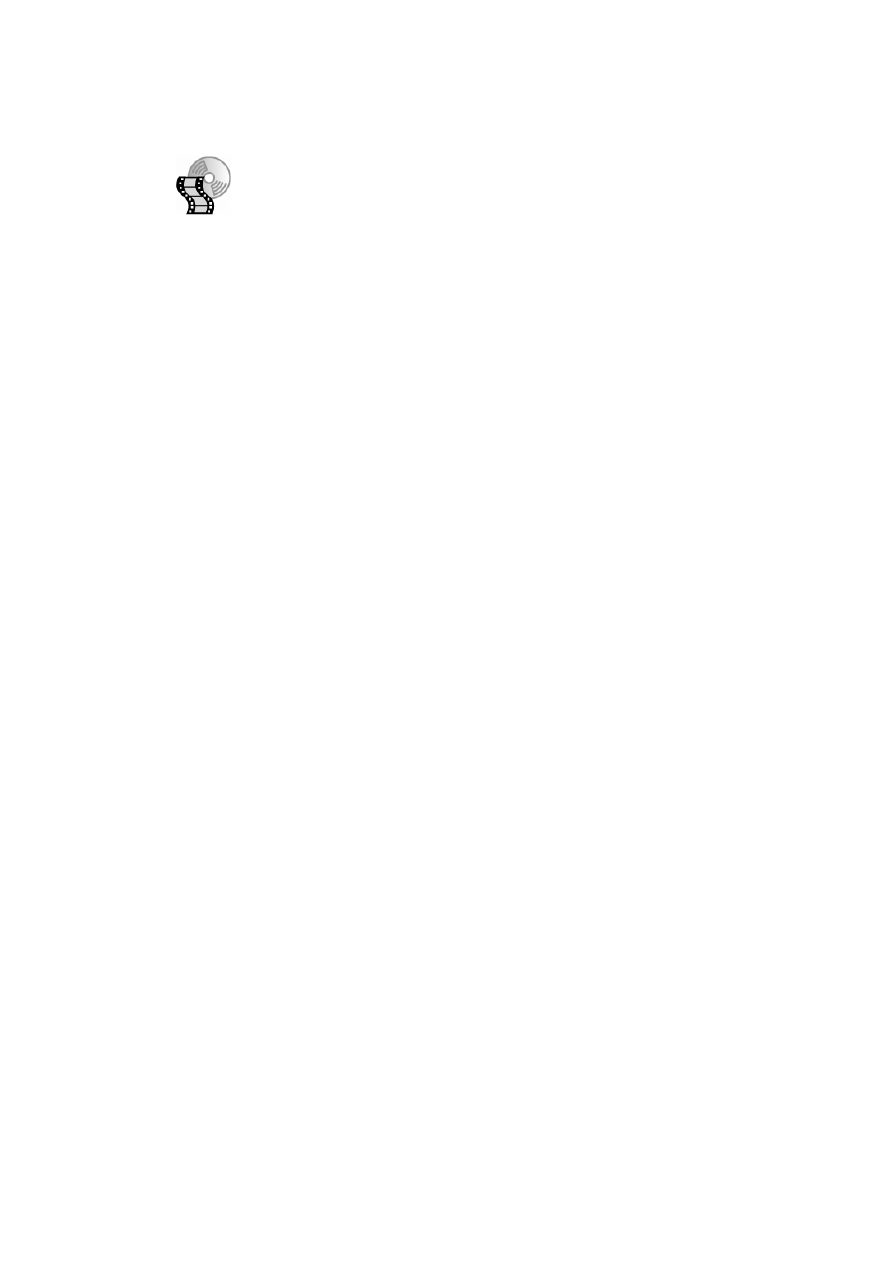
Module 6: Using Web Services 7
To learn more about the Web services execution model, view the Web Services
Execution Model animation. Open the file 2063B_06A001.swf from the
Media folder.
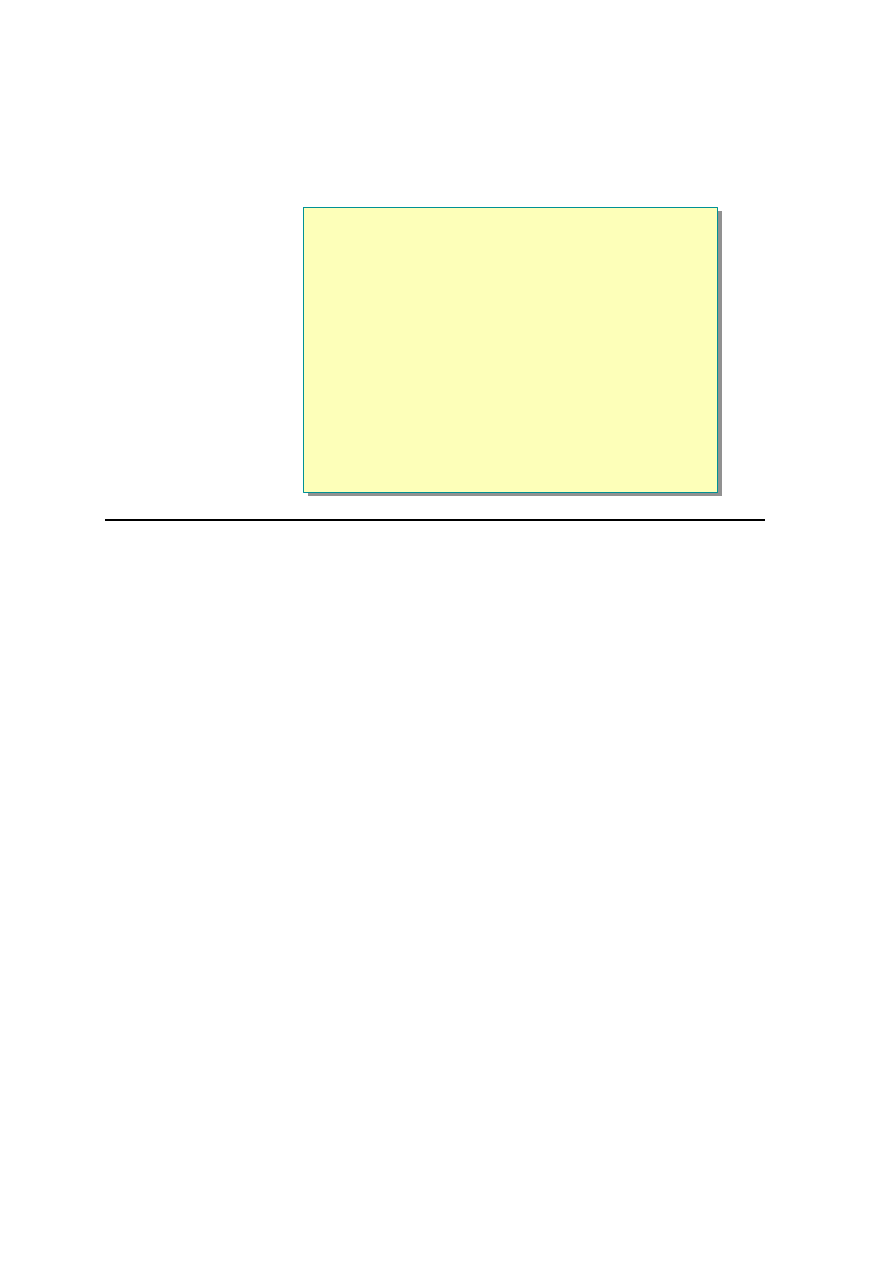
8 Module 6: Using Web Services
Finding Existing Web Services
n
UDDI
l
Defines a way to publish and discover information about
Web services
l
Relies on a distributed registry of businesses and their
service descriptions implemented in a common XML
format
n
Businesses Individually Register Information About the
Web Services by Using UDDI Business Registration
http://www.uddi.org
http://uddi.microsoft.com
*****************************illegal for non -trainer use******************************
Getting information about which business partners have Web services and
finding specific information about the available Web services is very difficult
for companies today. The Universal Description, Discovery and Integration
(UDDI) specification defines a way to publish and discover information about
Web services.
UDDI relies on a distributed registry that has been implemented in a common
XML format. This registry is a list of businesses, along with descriptions of
their available services. The UDDI specification consists of several related
documents and an XML schema that defines a SOAP-based programming
protocol for registering and discovering Web services.
The core component of UDDI is the UDDI business registration, an XML file
that is used to describe a business entity and its Web services. Conceptually, the
information provided in a UDDI business registration consists of three
components: White Pages, which include address, contact, and known
identifiers; Yellow Pages, which include industrial categorizations based on
standard taxonomies; and Green Pages, which include the technical information
about the services that are exposed by the organization. Green Pages include
references to specifications for Web services, as well as any support that may
be required for pointers to file and URL-based discovery mechanisms.
Businesses individually register information about the Web services that they
expose for other businesses to use. This information can be added to the UDDI
business registry through a Web site, or by using tools that use the
programmatic service interfaces described in the UDDI programmer’
s
application programming interface (API) specification. The UDDI business
registry is a logically centralized, physically distributed service with multiple
root nodes that replicate data with each other regularly. When a business
registers with a single instance of the business registry service, the service
shares the data automatically with other UDDI root nodes. After the data has
been distributed, it becomes freely available to anyone who needs to discover
which Web services are exposed by a particular business.
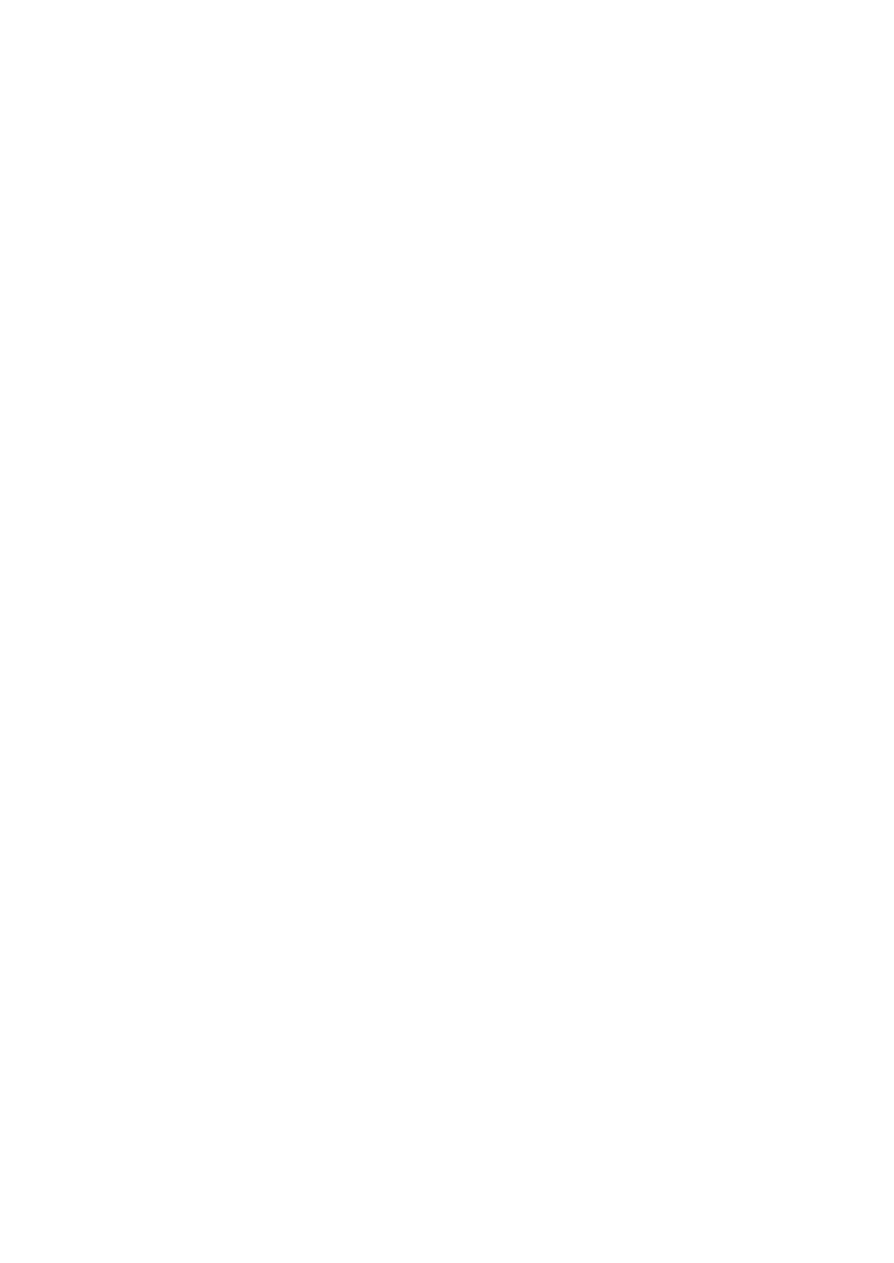
Module 6: Using Web Services 9
For more information about UDDI, go to the UDDI Web site at
http://www.uddi.org/ or the Microsoft UDDI Project Web site at
http://uddi.microsoft.com
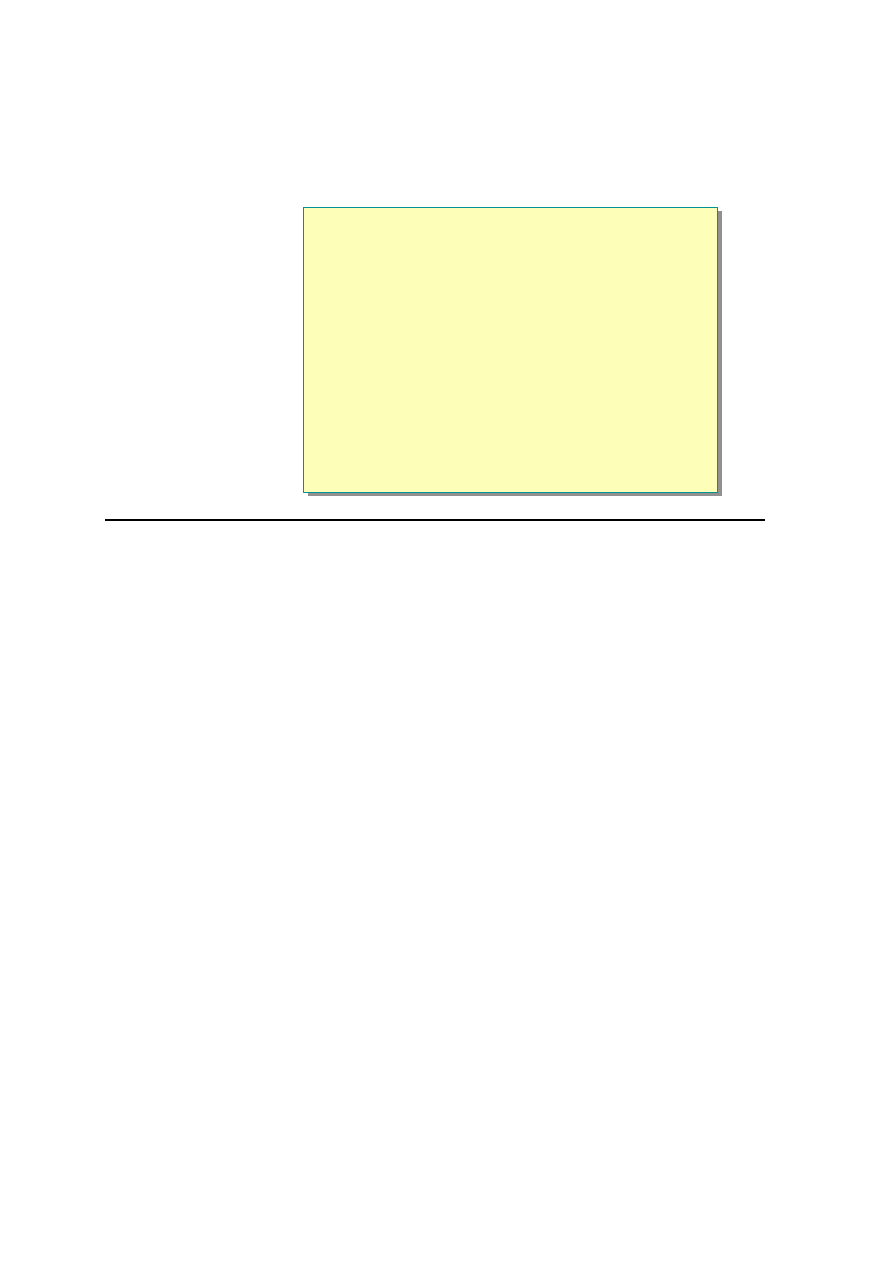
10 Module 6: Using Web Services
Examples of Existing Web Services
n
Find Web Services at:
l
http://www.xmethods.net
l
http://www.gotdotnet.com
l
http://dotnet.microsoft.com
*****************************illegal for non-trainer use******************************
You can find existing Web services at the following Web sites:
n
http://www.xmethods.net
n
http://www.gotdotnet.com
n
http://dotnet.microsoft.com
Some examples of Web services that can be found at these sites include:
n
FedEx Tracker
Provides acc ess to FedEx Tracking information.
n
Weather-temperature
Gives the current temperature in a given United States zip code region.
n
Barnes and Noble Price Quote
Returns the price of a book at barnesandnoble.com when you provide an
International Standard Book Number (ISBN).
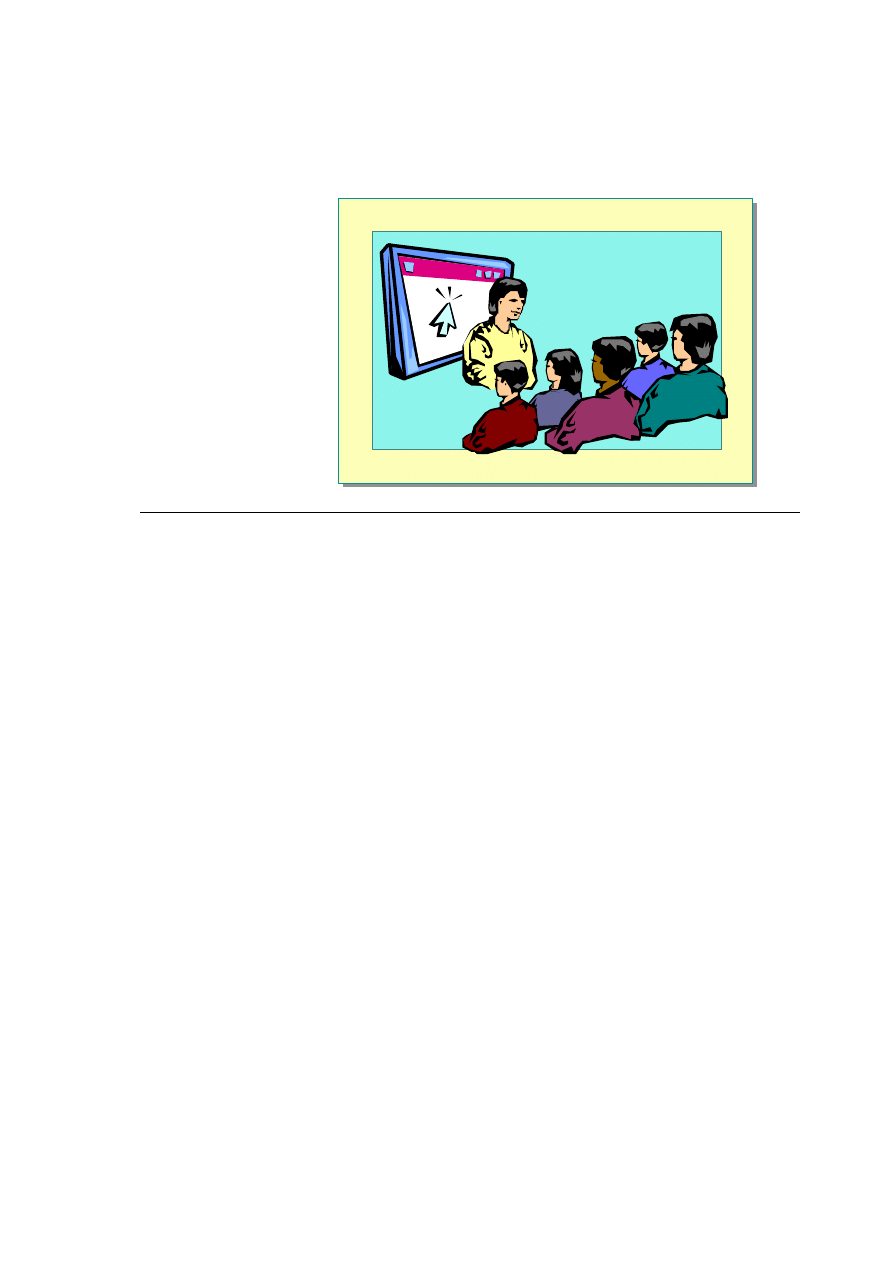
Module 6: Using Web Services 11
Demonstration: Calling a Web Service from the Browser
*****************************illegal for non-trainer use******************************
In this demonstration, you will see how to call a Web Service.
å
To run the demonstration
1. View the description page for the MathService Web service at
http://localhost/2063/Democode/Mod06/mathservice.asmx
2. Click the Add link.
3. Fill in parameters for the Add method, and then click Invoke.
4. Return to the mathservice.asmx page and view the Web Service Description
Language (WSDL) contract.
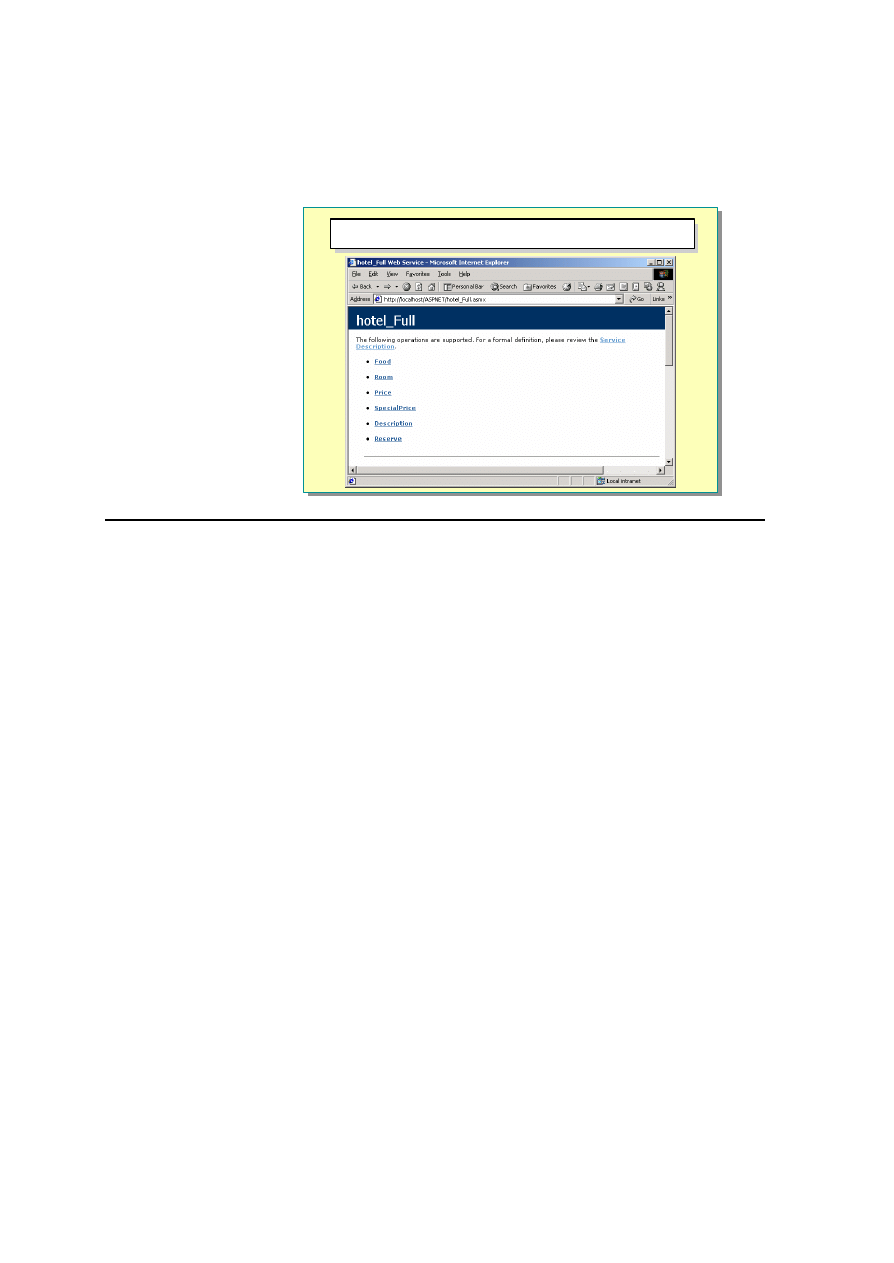
12 Module 6: Using Web S ervices
Calling a Web Service from a Browser
http://server/ vroot/webservice.asmx
http://server/ vroot/webservice.asmx
*****************************illegal for non -trainer use******************************
Because Web Services are accessible by using URLs, HTTP, and XML,
programs running on any platform and in any language can access them.
If you know the base URL for a Web service (the URL to the .asmx file that is
the base of the Web service), you can use this URL to access a Web page
known as the HTML description page. The HTML description page provides
information about what a Web service does, the methods it contains and their
parameters, and its response type. In addition, you can use the description page
to test the functionality of the Web service.
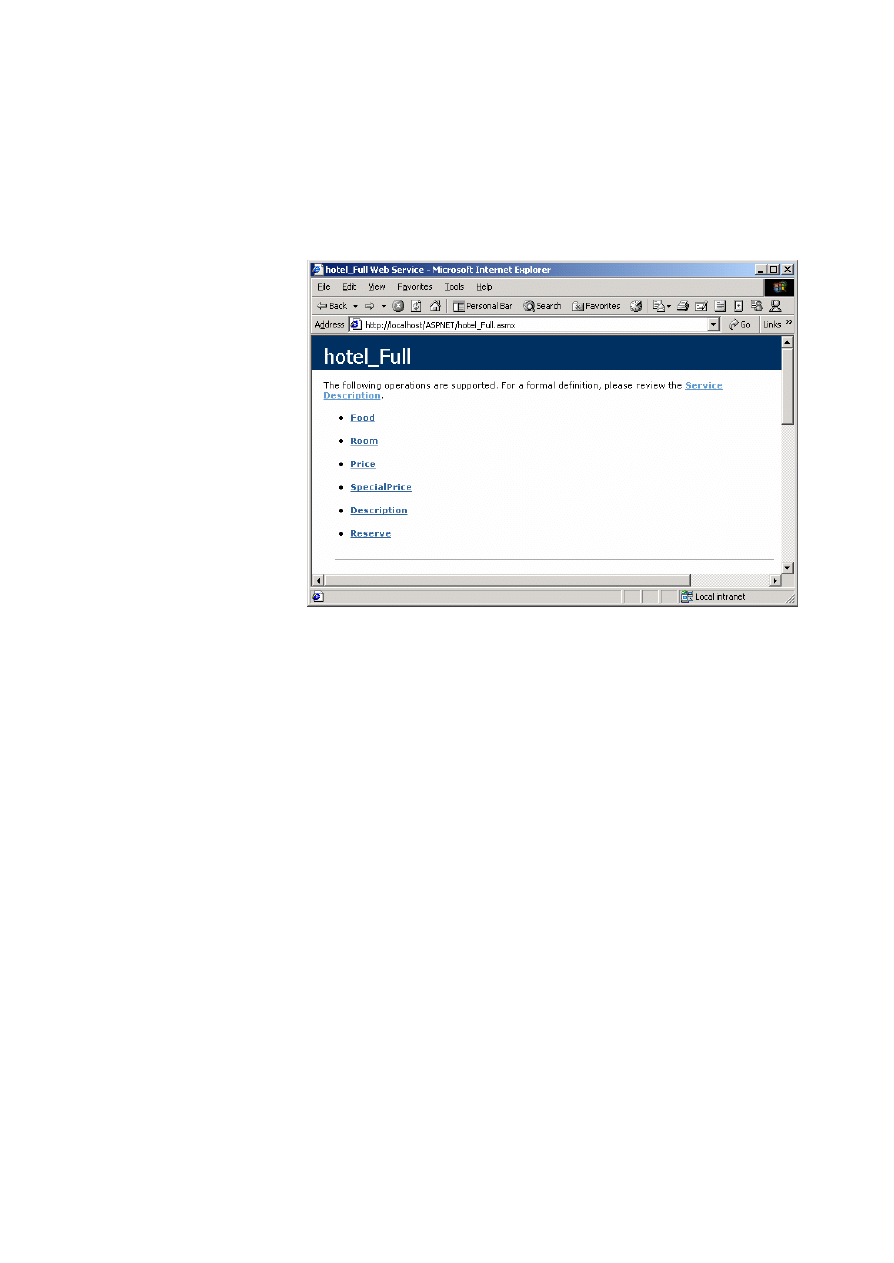
Module 6: Using Web Services 13
For example, suppose that you access a Web service called hotel_Full.asmx that
is used to retrieve details from a hotel. You know the base URL for this service
is http://localhost/ASPNET/hotel_full.asmx. Entering the base URL with no
extensions or parameters produces a page that displays information about the
service and the methods it contains.
In addition to viewing information about the Web service in the browser, you
can obtain a more formal definition of the Web service by viewing its Web
Service Description Language (WSDL) contract. A Service Description link at
the top of the description page allows you to view the contract, which contains
an XML description of the Web service and its contents. You can use this file to
generate a proxy manually.
WSDL Contract
The WSDL contract is an XML document. The document defines the format of
messages that the Web service understands. The service description acts as an
agreement that defines the behavior of a Web service and instructs potential
clients in how to interact with it.
In addition to message format definitions and messaging patterns, the service
description also contains the address that is associated with each Web service
entry point. The format of this address depends on the protocol that is used to
access the service, such as a URL for HTTP or an e-mail address for Simple
Mail Transfer Protocol (SMTP).
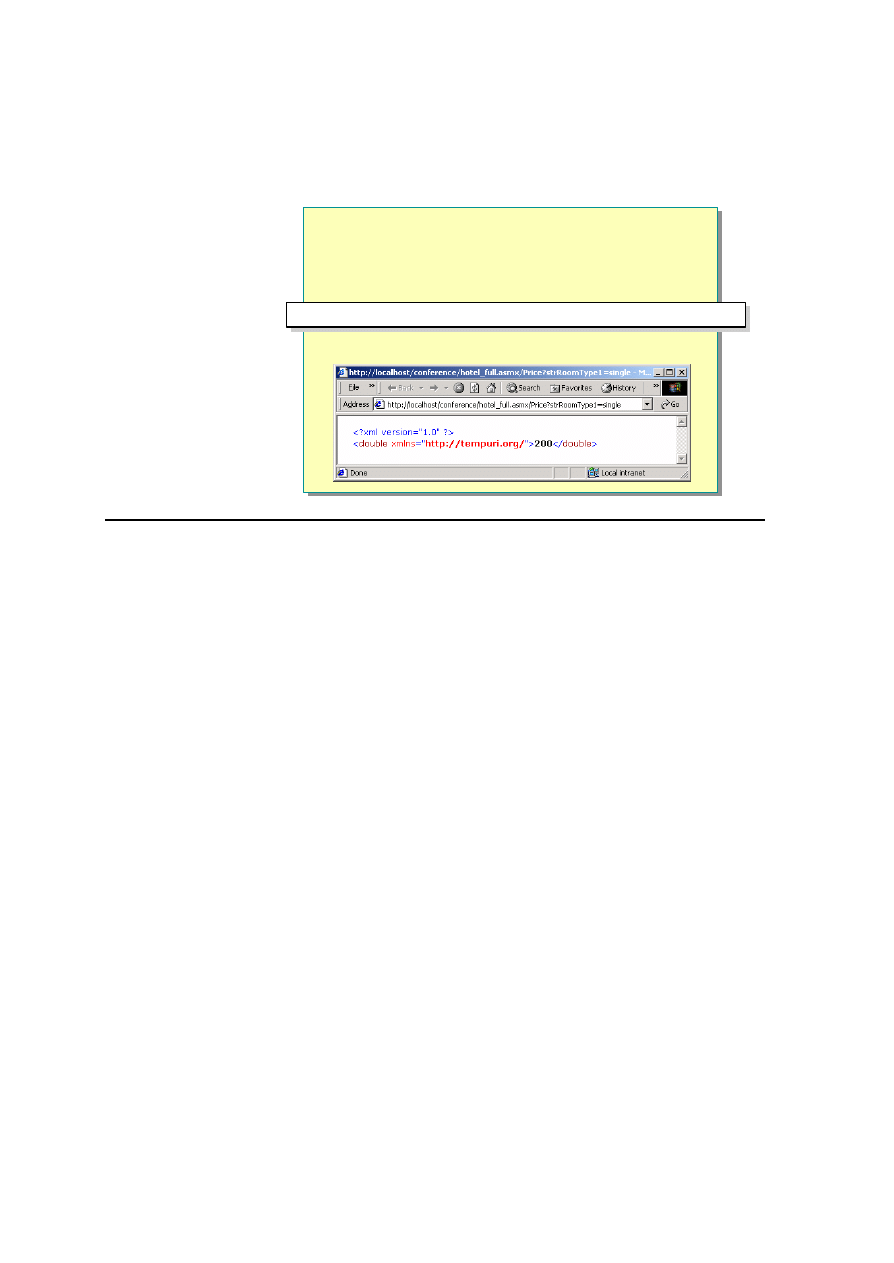
14 Module 6: Using Web Services
Calling a Web Service from a Browser (
continued)
n
Pass the Name of the Method and All Required
Parameters to the URL of the Web Service
n
Return Value Is in XML Format
http://server/ vroot/webservice.asmx/method?param =value
http://server/ vroot/webservice.asmx/method?param=value
*****************************illegal for non-trainer use******************************
You can also call the methods of a Web service directly from a browser.
To call a Web service method, pass the name of the method, the required
parameters, and the values of the parameters to the URL of the Web service.
The Web service returns data in XML format when it is called from a Web
browser by using HTTP.
For example, if a Web service named hotel_full has a method named Price that
takes one parameter named strRoomType1, you can call it directly from the
browser by viewing the following URL:
http://localhost/conference/hotel_full.asmx/Price?strRoomType1=single
The following XML is data that was returned from this URL:
<?xml version="1.0"?>
<double xmlns="http://tempuri.org/">200</double>
If you want to use this kind of data in your Web application, you must parse it
in a separate step.
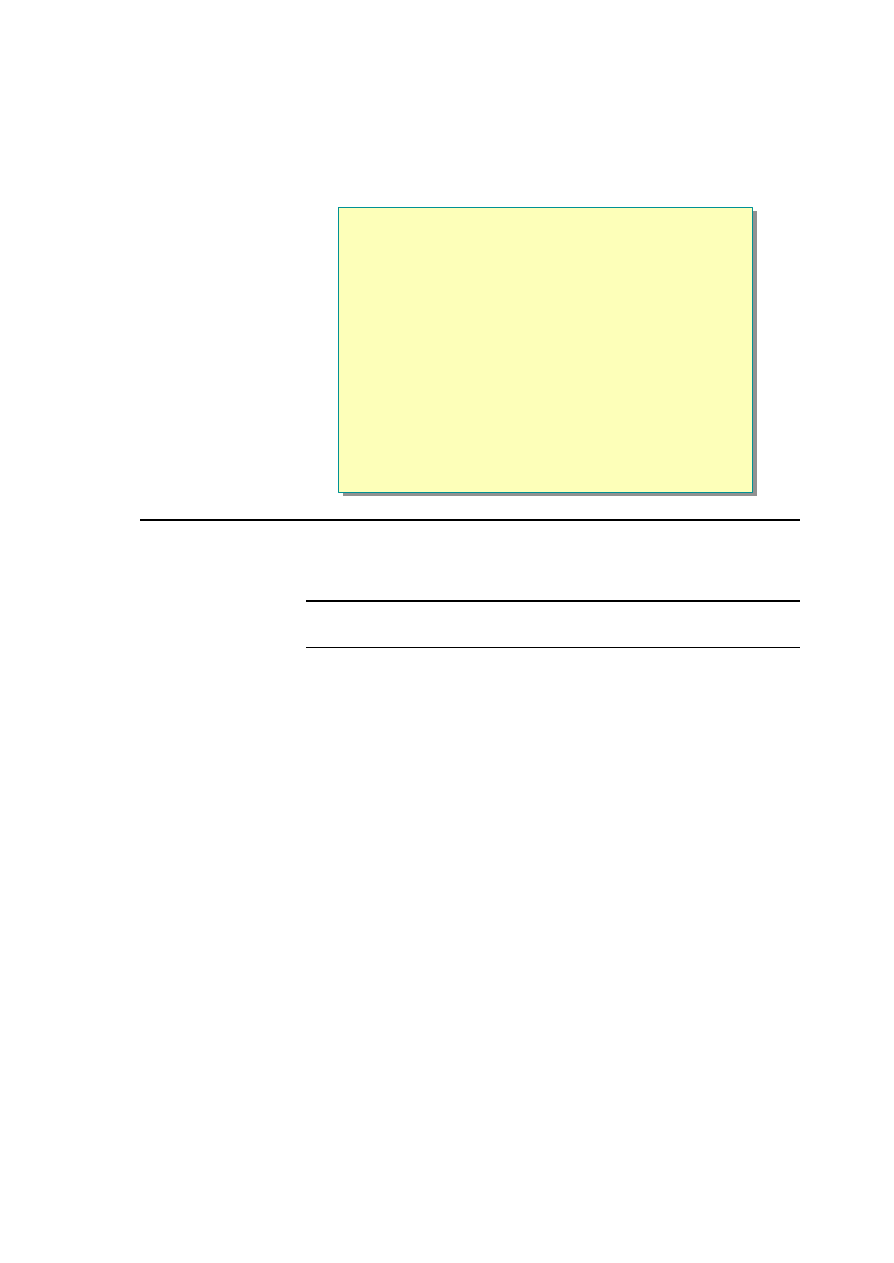
Module 6: Using Web Services 15
u
Calling a Web Service by Using a Proxy
n
Compiling an .asmx File into a Proxy
n
Compiling the Proxy into a DLL
n
Calling Web Service Methods
n
Demonstration: Calling a Web Service by Using a Proxy
*****************************illegal for non-trainer use******************************
Another method for calling a Web service is by using a proxy. In this section
you will learn how to call a Web service by using a proxy.
You will first learn how to create a Web service manually, and then learn
how to create it by using Microsoft Visual Studio
®
.NET.
Note
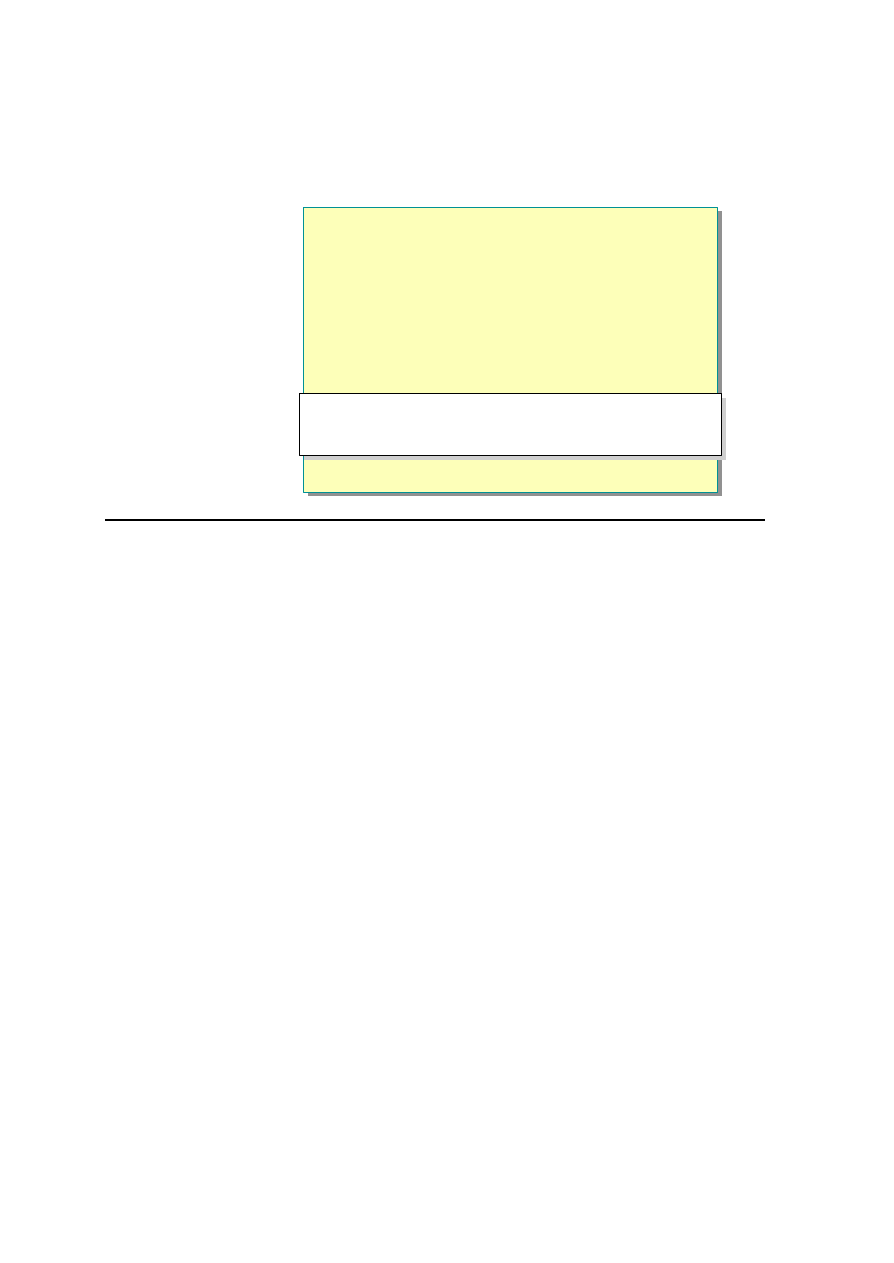
16 Module 6: Using Web Services
Compiling an .asmx File into a Proxy
n
A Proxy Class:
l
Looks like the original class but does not contain any
application logic
l
Allows a client to access a Web service as if it were a
local COM object
n
Creating a Proxy Class from an .asmx File
wsdl /l:vb /n:myNameSpace
http://location/service.asmx?wsdl
wsdl /l:vb /n:myNameSpace
http://location/service.asmx?wsdl
*****************************illegal for non-trainer use******************************
A proxy class is code that looks exactly like the class it is meant to represent,
but does not contain any of the application logic. Instead, it contains marshaling
and transport logic. The Proxy object allows a client to access a Web service as
if it were a local Component Object Model (COM) object, which lets any
COM-enabled language access the Web servic e easily. You can create a proxy
class from an SDL file.
The Microsoft .NET Framework software development kit (SDK) includes a
tool called Wsdl.exe that you can use to create a proxy class.
wsdl [options] {URL | path}
In the preceding syntax, URL is the Uniform Resource Location (URL) to a
WSDL contract file (.wsdl), XSD schema file (.xsd), or a discovery document
(.disco). Path is the path to a local WSDL contract, XSD schema, or discovery
document (including .discomap files).
Syntax
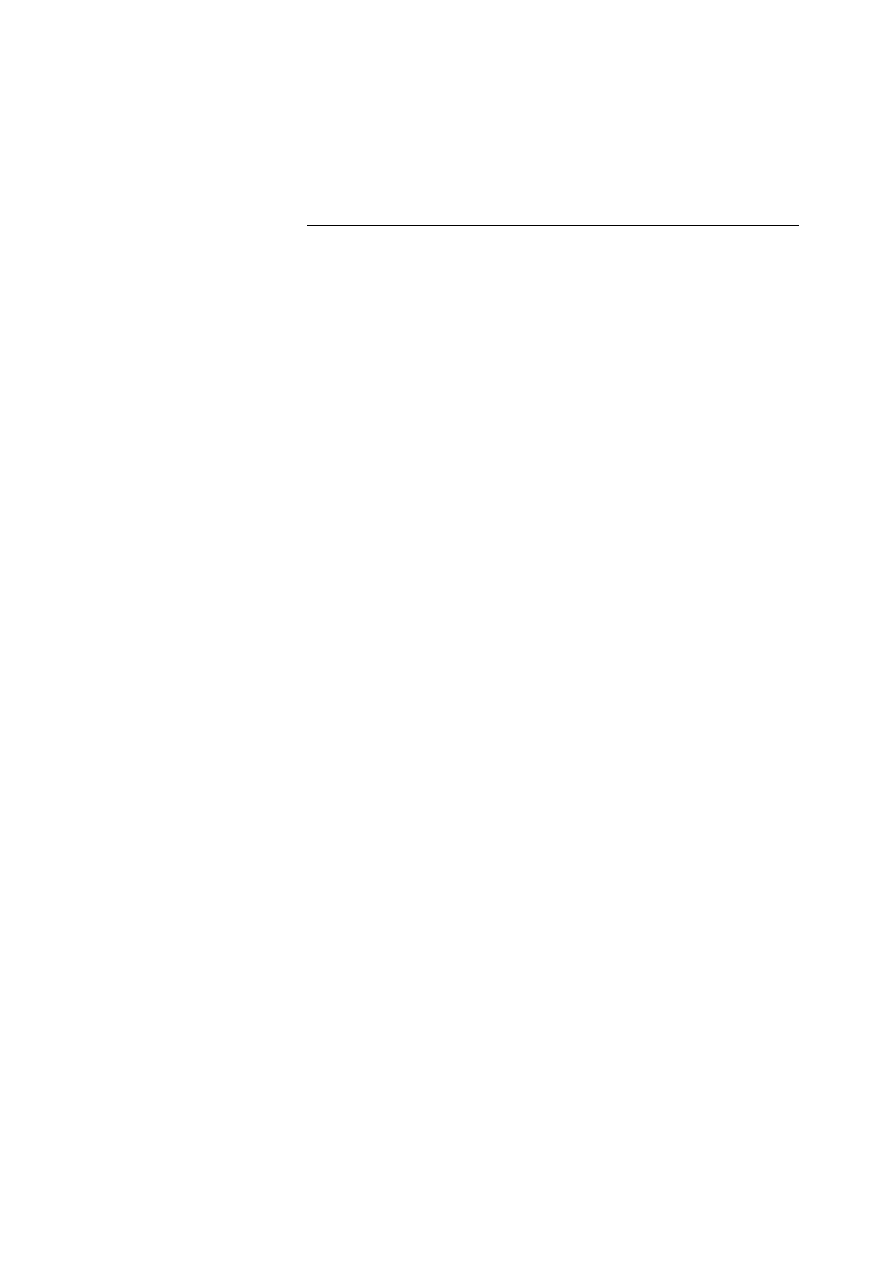
Module 6: Using Web Services 17
The following table provides a detailed description of the options that are used
with the Wsdl.exe command.
Option
Description
/urlkey
Specifies the configuration key to use to read the default value for
the URL property when generating code. Also called
/appsettingurlkey.
/baseurl
Specifies the base URL to use when calculating the URL fragment.
You must use the /urlkey option with this option. Also called
/appsettingbaseutl.
/d[omain]
Specifies the domain name to use when connecting to a server that
requires authentication.
/l[anguage]
The language that is used for the generated proxy: CS (Microsoft
Visual C#
™
; default), VB (Microsoft Visual Basic), or JS (Microsoft
JScript
®
.NET).
/n[amespace]
The namespace of the generated proxy. Default value is the global
namespace.
/nologo
Suppresses the Microsoft startup banner display.
/o[ut]
The location in which to create the proxy file and the filename for
the file. The default location is the current directory; the default
filename is based on the Web Service name.
/p[assword]
Specifies the password to use if connecting to a server that requires
authentication.
/protocol
The protocol that is used to generate the proxy: SOAP, HttpGet,
HttpPost, or a custom protocol as specified in the configuration file.
Default value is SOAP.
/proxy:
The URL of the proxy server that is used to establish a connection.
Default uses the system proxy settings. Associated with this are
three other options:
n
/pd (or /proxydomain) which sets the domain in which the proxy
server resides,
n
/pp (or /proxypassword) which sets the password required by the
proxy server,
and
n
/pu (or /proxyusrename) which sets the username required to
connect to the proxy server.
/server
Generates an abstract class for a Web service that is based on the
contract. Default generates a client proxy class.
/u[sername]
Specifies the username to use when connecting to a server that
requires authentication.
/?
Displays command syntax and options for the Wsdl.exe tool.
Wsdl.exe generates a single source file as output. This file contains a proxy
class that has been defined by using the specified language and the methods that
are exposed by the Web service. Each proxy method contains the appropriate
network invocation and marshalling code that is necessary to invoke and
receive a response from the remote Web service.
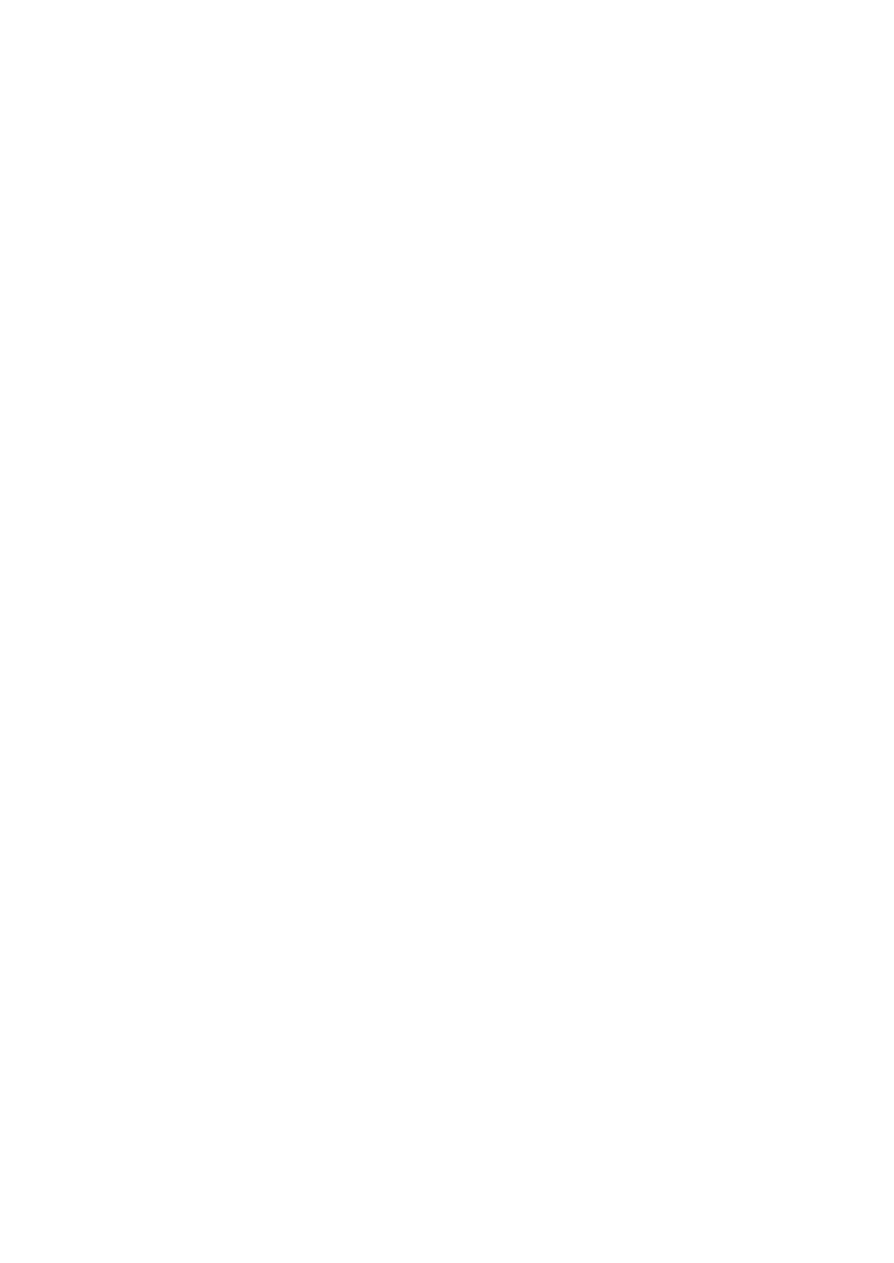
18 Module 6: Using Web Services
For example, to compile a store Web service file named Store.asmx into a
proxy, you could type the following code:
wsdl /l:vb /n:myStore
http://localhost/Store/Store.asmx?wsdl
Here, myStore is the namespace of the Web service.
This code creates a proxy class in a file named Store.vb that contains methods
that are exposed by the Web service.
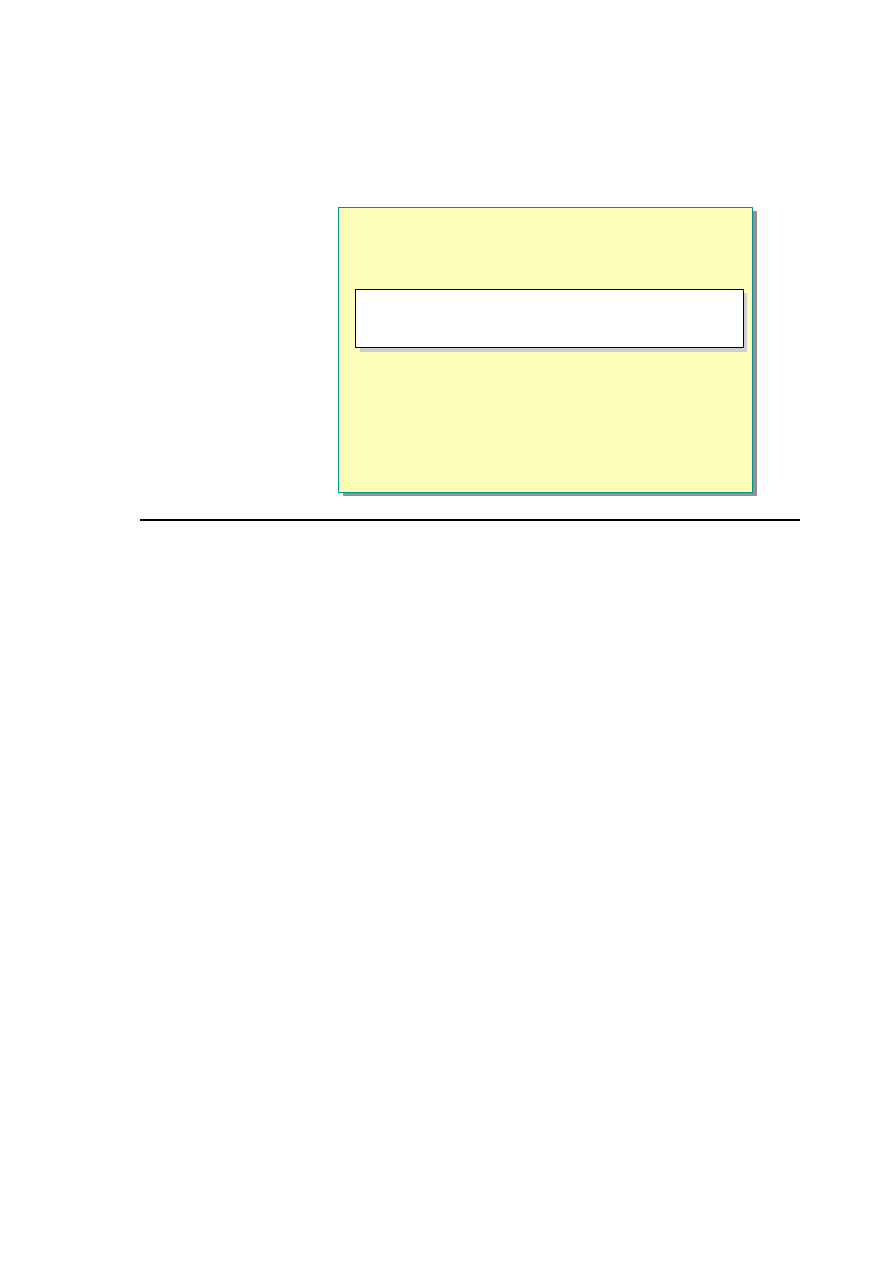
Module 6: Using Web Services 19
Compiling the Proxy into a DLL
n
Compiling a Proxy Class into a DLL
n
The .dll File Is Published in the /bin Folder
vbc /out:..\bin \proxyclassname .dll
/t:library
/r:System.Web.Services.dll proxyclassname .vb
vbc /out:..\bin\proxyclassname.dll
/t:library
/r:System.Web.Services.dll proxyclassname.vb
*****************************illegal for non-trainer use******************************
After you create a proxy class, you need to compile it into a dynamic -link
library (DLL). You can use the following syntax to compile a Visual Basic
proxy class into a DLL:
vbc /out:..\bin\proxyclassname.dll /t:library
/r:System.Web.Services.dll proxyclassname.vb
In the preceding code’
s syntax, you use the /t switch to specify the target output
type of the compiled resource. You use the value library to create a stand-alone
file that contains the class and the metadata for a given class or classes. You use
the /r swit ch to reference an assembly that contains the metadata and classes
that you need within the class instance.
If you want to compile the Store.vb class into a DLL, you could use the
following code:
vbc /out:..\bin\Store.dll /t:library
/r:System.Web.Services.dll store.vb
Note that in the preceding code’
s syntax, the output is stored in the /bin folder.
To use the proxy DLL, you need to publish the DLL in the /bin folder. The /bin
folder resides in the root of the Web virtual site, or in the root in Internet
Information Services (IIS).
Example
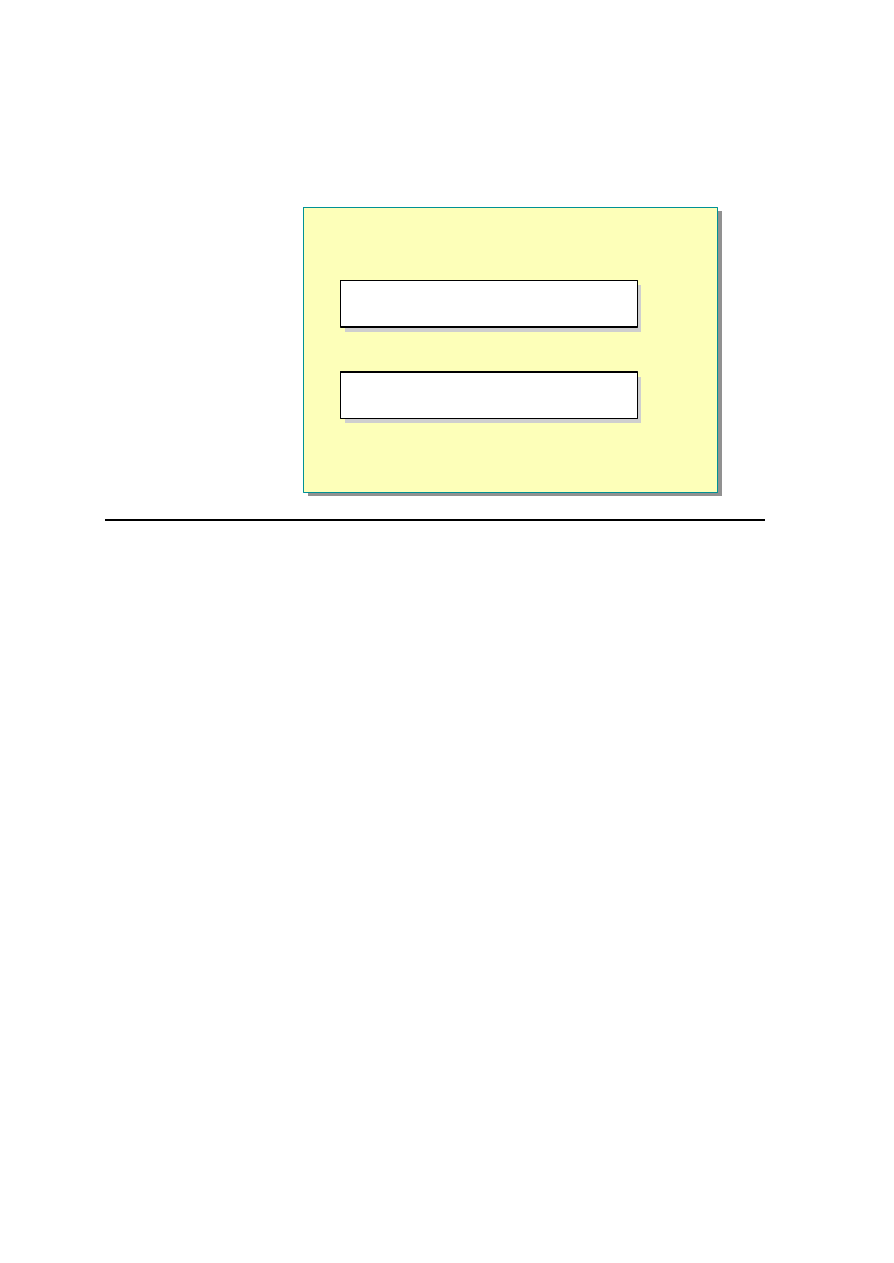
20 Module 6: Using Web Services
Calling Web Service Methods
n
Creating an Instance of the Proxy
n
Calling Methods
Dim myStoreProxy As myStore.Store
myStoreProxy = New myStore.Store()
Dim myStoreProxy As myStore.Store
myStoreProxy = New myStore.Store()
Dim ds As DataSet
ds = myStoreProxy.products ()
Dim ds As DataSet
ds = myStoreProxy.products()
*****************************illegal for non-trainer use******************************
Create an Instance
To use a proxy in an .aspx page, you need to create an instance of the proxy in
your page. For example, to use the Store proxy, you create an instance of it by
writing the following code:
Dim myStoreProxy As myStore.Store
myStoreProxy = New myStore.Store()
In the preceding code, myStore is the namespace of the proxy class, and Store
is the actual proxy class.
Call a Method
You can call the methods of a Web service from an .aspx page directly by using
the proxy, and you can then access the data that the Web service returns.
For example, if the Store class has a Web-callable method named products
that returns a DataSet of all the products sold by the store, you could call the
method by using the following code:
Dim ds As DataSet
ds = myStoreProxy.products()
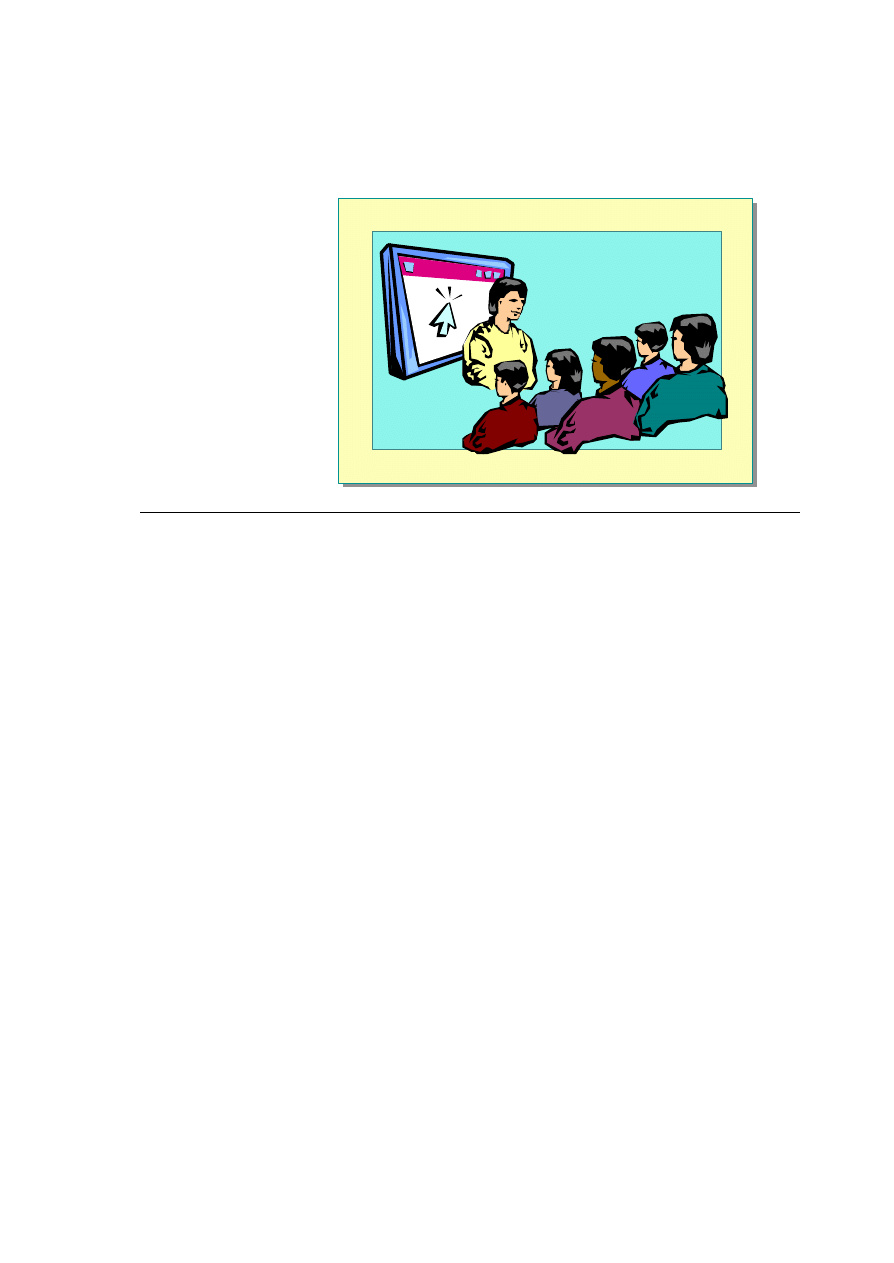
Module 6: Using Web Services 21
Demonstration: Calling a Web Service by Using a Proxy
*****************************illegal for non-trainer use******************************
In this demonstration, you will see how to create and use a proxy to call a Web
service.
å
To run the demonstration
1. Create a bin directory in the folder <install folder>.
This is the virtual root directory of the 2063 Web site.
2. Build the proxy DLL for the MathService Web service by running
<install folder>\Democode\Mod06\mkService.bat.
This batch file creates a proxy DLL named mathserver.dll and moves it to
the \bin directory.
3. Open the file <install folder>\Democode\Mod06\math.aspx to show how to
call the Web service from code.
4. View math.aspx in Microsoft Internet Explorer.
5. Enter numbers in the two text boxes, and then click =.
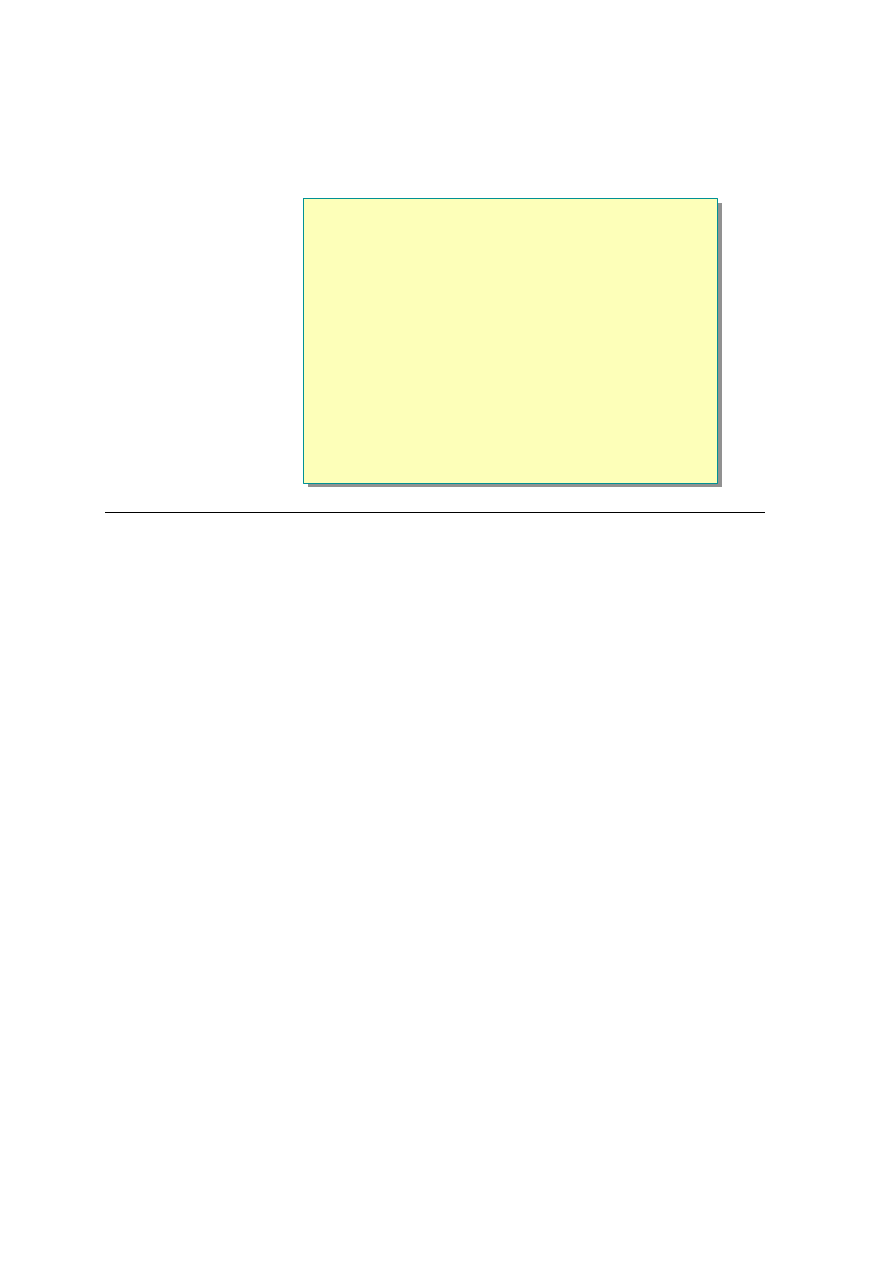
22 Module 6: Using Web Services
u
Creating a Simple Web Service by Using Visual Basic
n
Writing a Web Service
n
Demonstration: Creating a Web Service
*****************************illegal for non -trainer use******************************
The biggest advantage of Web services is that they can be created easily. In this
section, you will learn how to create a Web service and expose methods.
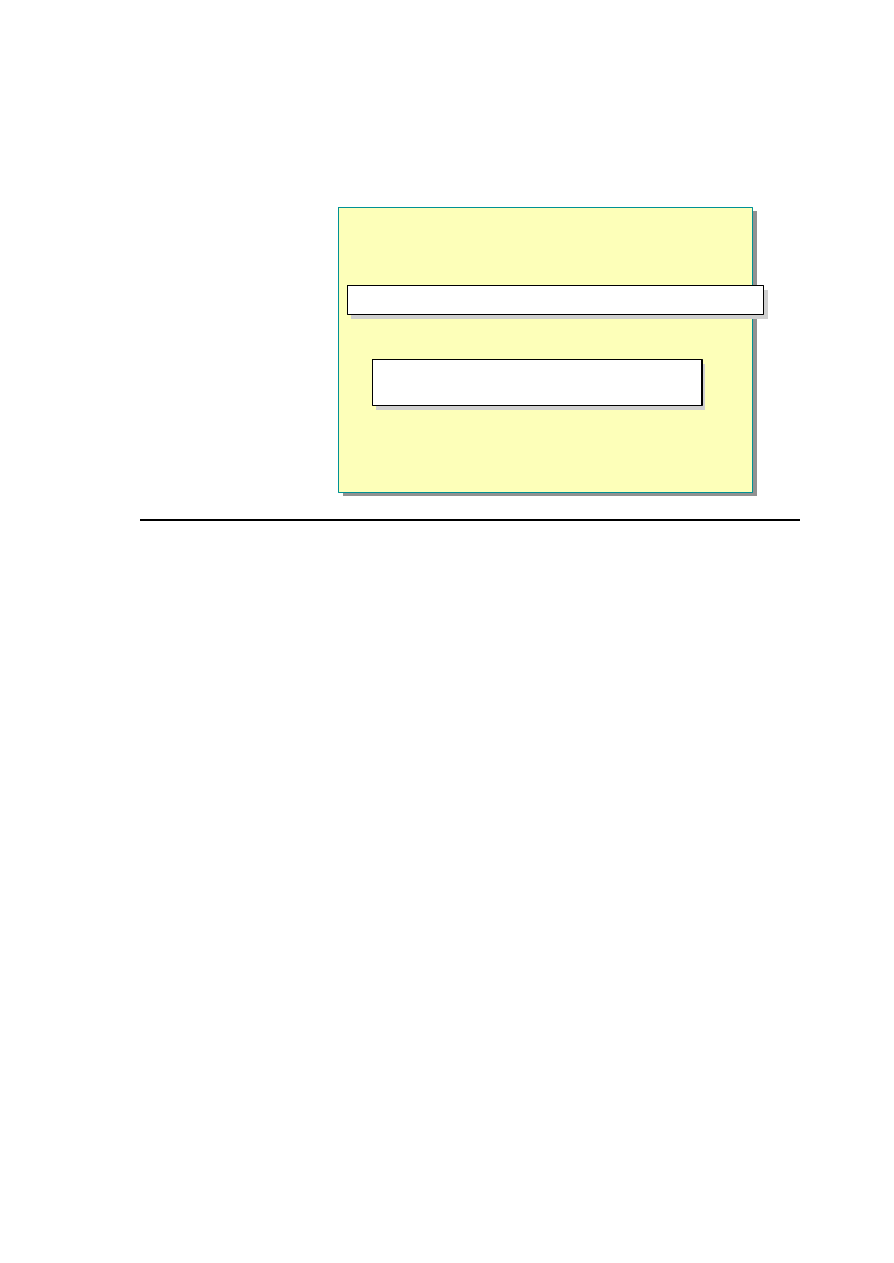
Module 6: Using Web Services 23
Writing a Web Service
n
Adding a Page Directive
n
Importing the Namespaces
<%@ WebService Language="VB" Class= "MyStore" %>
<%@ WebService Language="VB" Class= " MyStore" %>
Imports System
Imports System.Web.Services
Imports System
Imports System.Web.Services
*****************************illegal for non-trainer use******************************
Writing a simple Web service takes only a few minutes, and can be
accomplished in any text editor.
As an example, consider a Web service called MyStore. MyStore exposes a
method for getting the price for all the products in the store.
Adding the Page Directive
At the top of the .asmx file is a directive that identifies the file as a Web service
and specifies the language for the service.
<%@ WebService Language="VB" Class="MyStore" %>
Importing the Namespaces
Next, import the System and the System.Web.Services namespaces. The
WebMethod() attribute resides in the System.Web.Services namespace. You
can use the WebMethod() attribute to call a method from the Web.
Imports System
Imports System.Web.Services
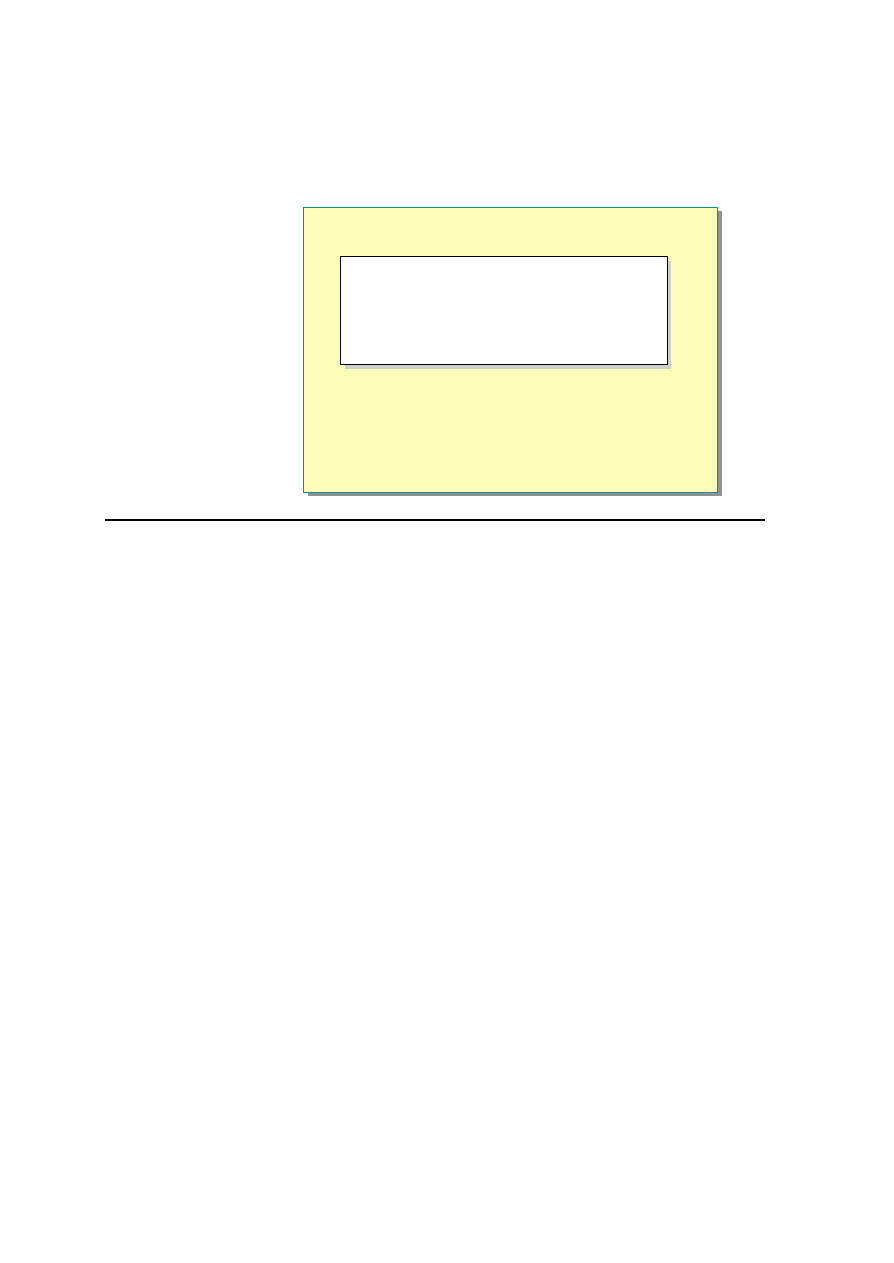
24 Module 6: Using Web Services
Writing a Web Service (
continued)
n
Defining a Class with WebMethods
n
Save the File with an .asmx Extension
Public Class MyStore
<WebMethod ()> Public Function _
Price() As String
Price = "The item costs $10."
End Function
End Class
Public Class MyStore
<WebMethod()> Public Function _
Price() As String
Price = "The item costs $10."
End Function
End Class
*****************************illegal f o r n o n-trainer use******************************
Defining a Class File
In the same .asmx file, you must also define a class that encapsulates the
functionality of the Web service. This class should be public, and inherit from
the WebService base class. Each method that will be exposed from the service
needs to flagged with a <WebMethod()> custom attribute in front of it. This
attribute is required to create a Web-callable method. If the method does not
have the <WebMethod()> custom attribute, the method w ill not be exposed
from the service. The following code has the MyStore class and the Price
method:
Public Class MyStore
<WebMethod()> Public Function Price() As String
Price = "The item costs $10."
End Function
End Class
Saving a Web Service
Web Service files are saved with an .asmx file extension. The ASP.NET
runtime automatically compiles files that have an .asmx extension when a
request to the service is made.
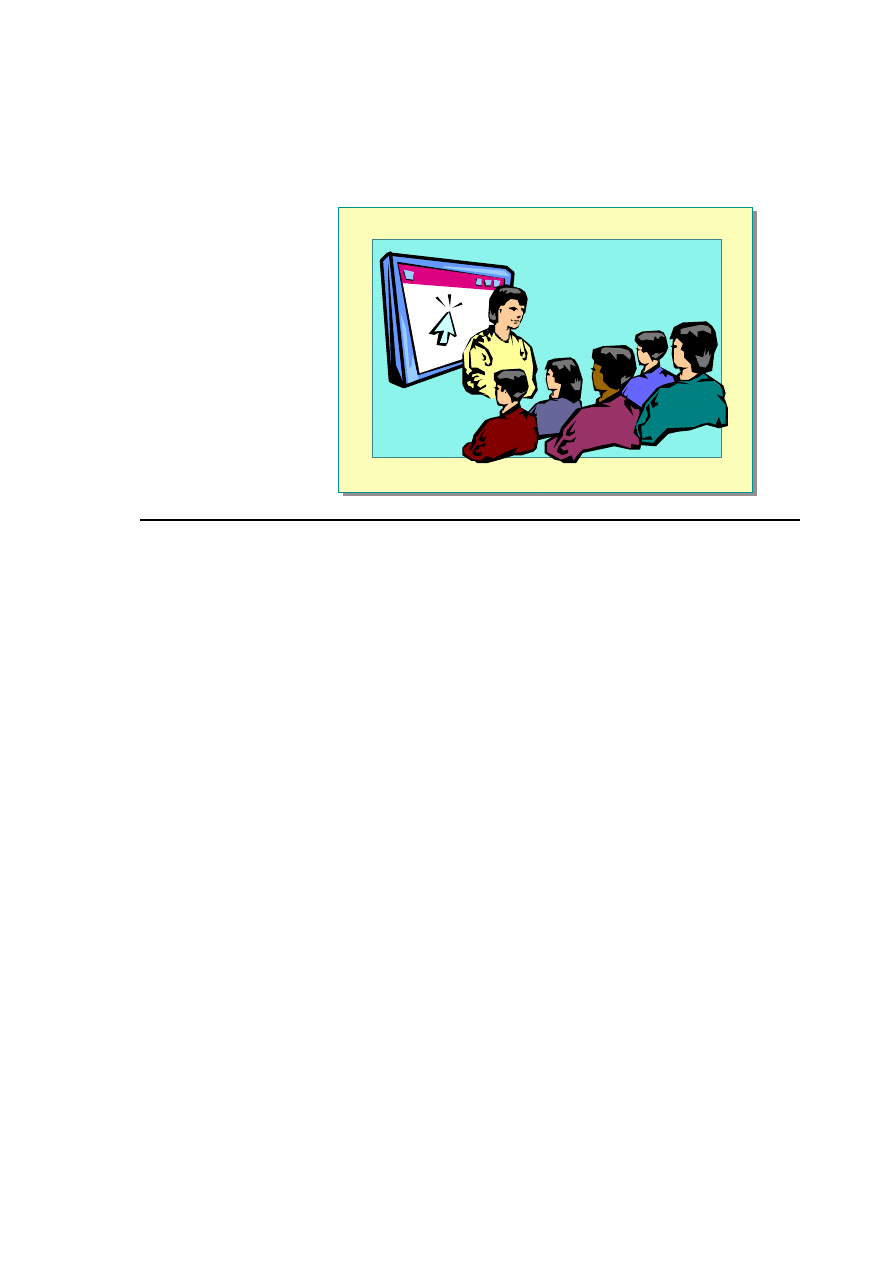
Module 6: Using Web Services 25
Demonstration: Creating a Web Service
*****************************illegal for non-trainer use******************************
In this demonstration, you will see how to create a simple Web service that
subtracts two numbers.
å
To run the demonstration
1. Edit the file <install folder>\Democode\Mod06\MathService.asmx.
2. Create a Subtract method that subtracts one number from another.
3. View the page http://localhost/2063/Democode/Mod06/mathservice.asmx
4. Fill in parameters for the Subtract method, and then click Invoke.
5. If you want to call this new method service from an ASP.NET page, you
can use the mkservice.bat file to compile it. Then call the Subtract method
in the math.aspx page.
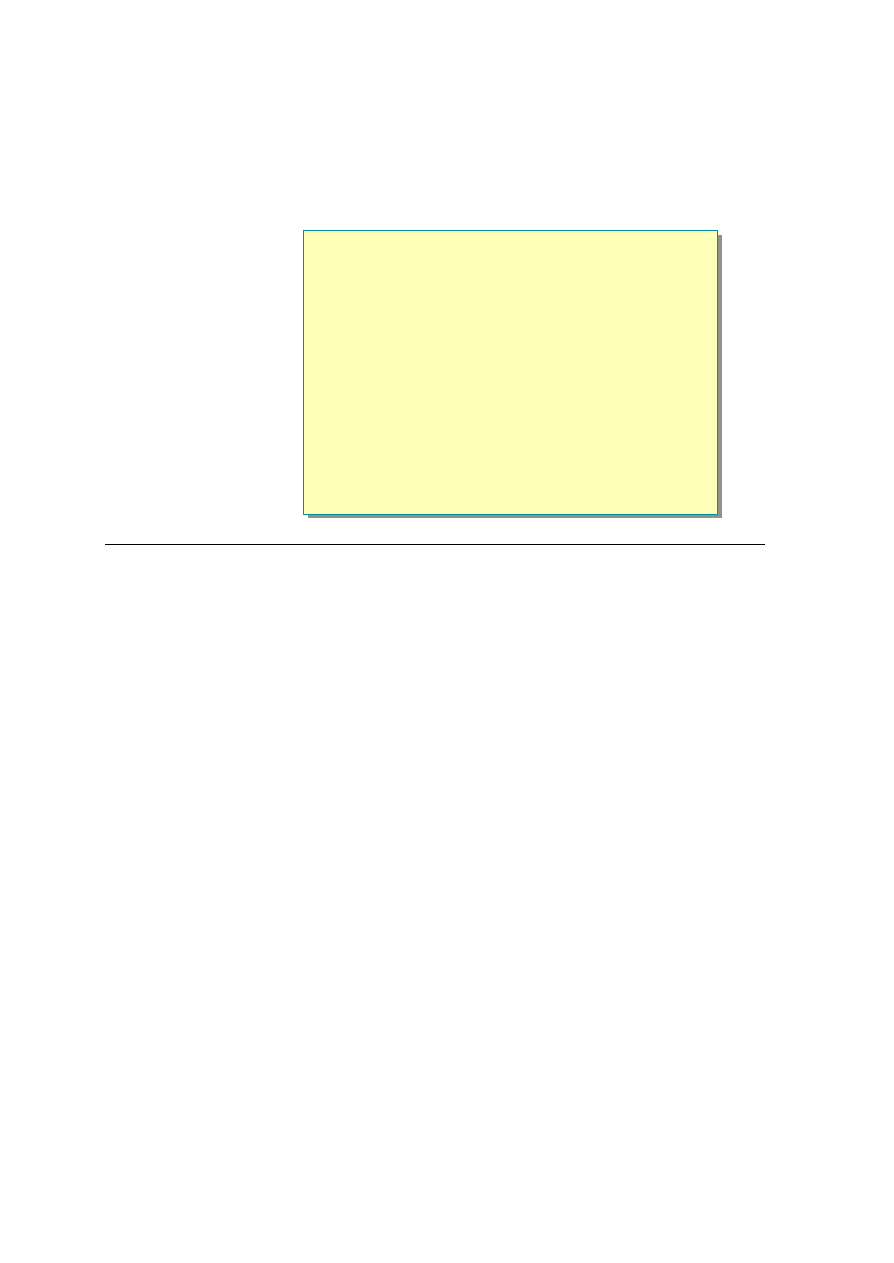
26 Module 6: Using Web Services
u
Creating and Calling a Web Service by Using
Visual Studio .NET
n
Creating a Web Service by Using Visual Studio .NET
n
Demonstration: Creating a Web Service by Using
Visual Studio .NET
n
Calling a Web Service by Using Visual Studio .NET
n
Demonstration: Calling a Web Service by Using
Visual Studio .NET
*****************************illegal for non-trainer use******************************
Visual Studio .NET makes creating and calling Web services easy.
In Visual Studio .NET, you can easily expos e any function, in any language, as
a Web service. You do not need to learn XML and SOAP to take advantage of
Web services. When you compile your business objects, Visual Studio .NET
automatically generates an XML file that describes the function and, when it is
called, the function will automatically send and receive XML packets.
After you build the Web service, both the compiled code and the XML file that
describes the public methods of the service are published to the Web server.
The Web service can then be invoked through HTTP, and XML will
automatically be used to pass data to and from the service.
In Visual Studio .NET, you can drag any exposed Web service directly into
your application. Doing so enables Visual Studio .NET to treat the Web service
as a class. Calling the Web service is as simple as creating a new instance of the
Web Service class and then calling an exposed method.
In this section, you will learn how to create and call Web services by using
Visual Studio .NET.
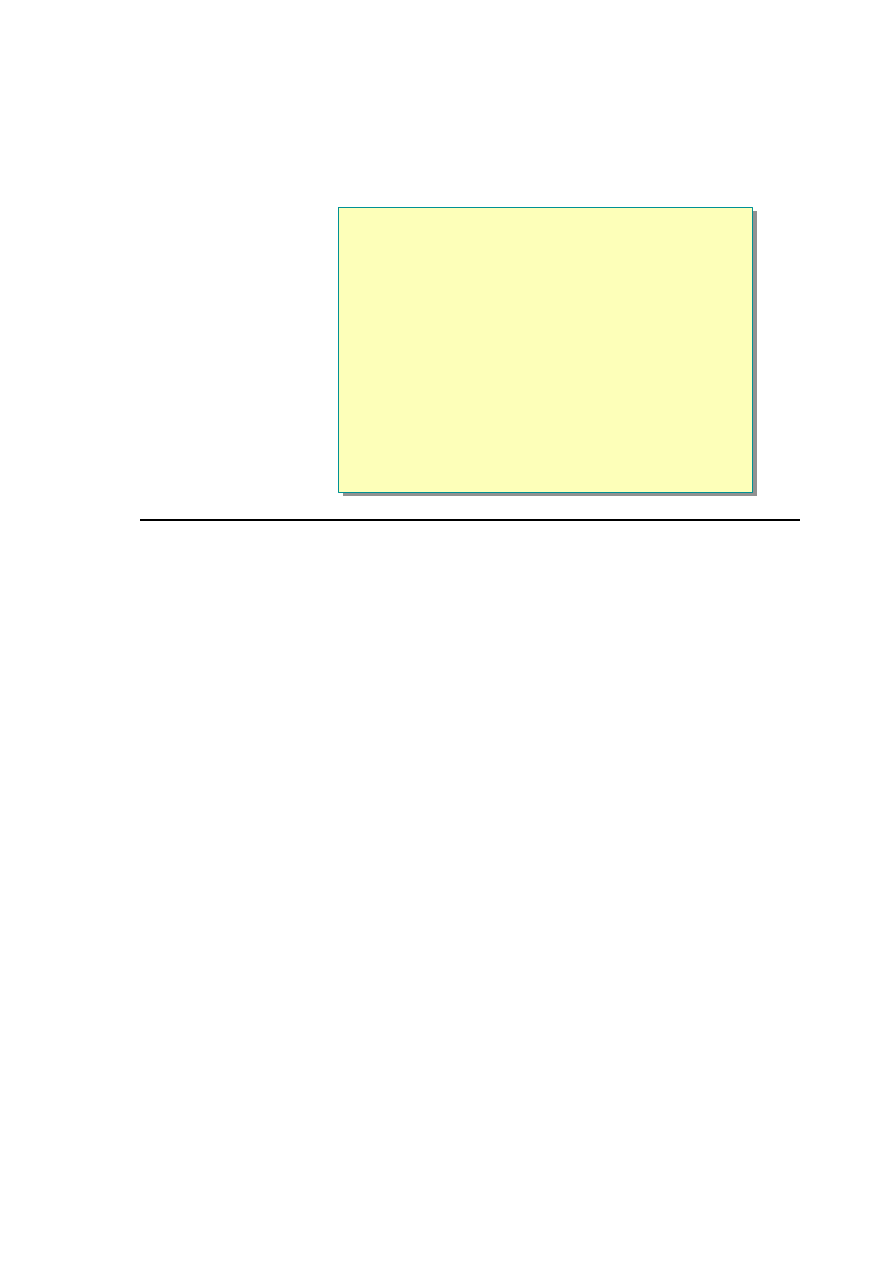
Module 6: Using Web Services 27
Creating a Web Service by Using Visual Studio .NET
n
Creating a Web Service:
1.
Create a new project in Visual Studio .NET
2.
Select the ASP.NET Web Service option and specify
the name of the Web service
3.
Open the Web service in the code view and declare its
Web-callable functions
4.
Compile the Web service by using the Build option
*****************************illegal for non-trainer use******************************
When you use Visual Studio .NET to create a Web service, you do not need to
add several lines of code that you need to add when using Microsoft Notepad or
another text editor.
You can simply declare the Web-callable functions of the Web service.
Visual Studio .NET automatically creates the code for adding pages directives,
importing namespaces, and declaring the class structure when you create a new
project for the Web service.
To learn how to create a Web service by using Visual Studio .NET, consider a
simple Web service called Stocks.
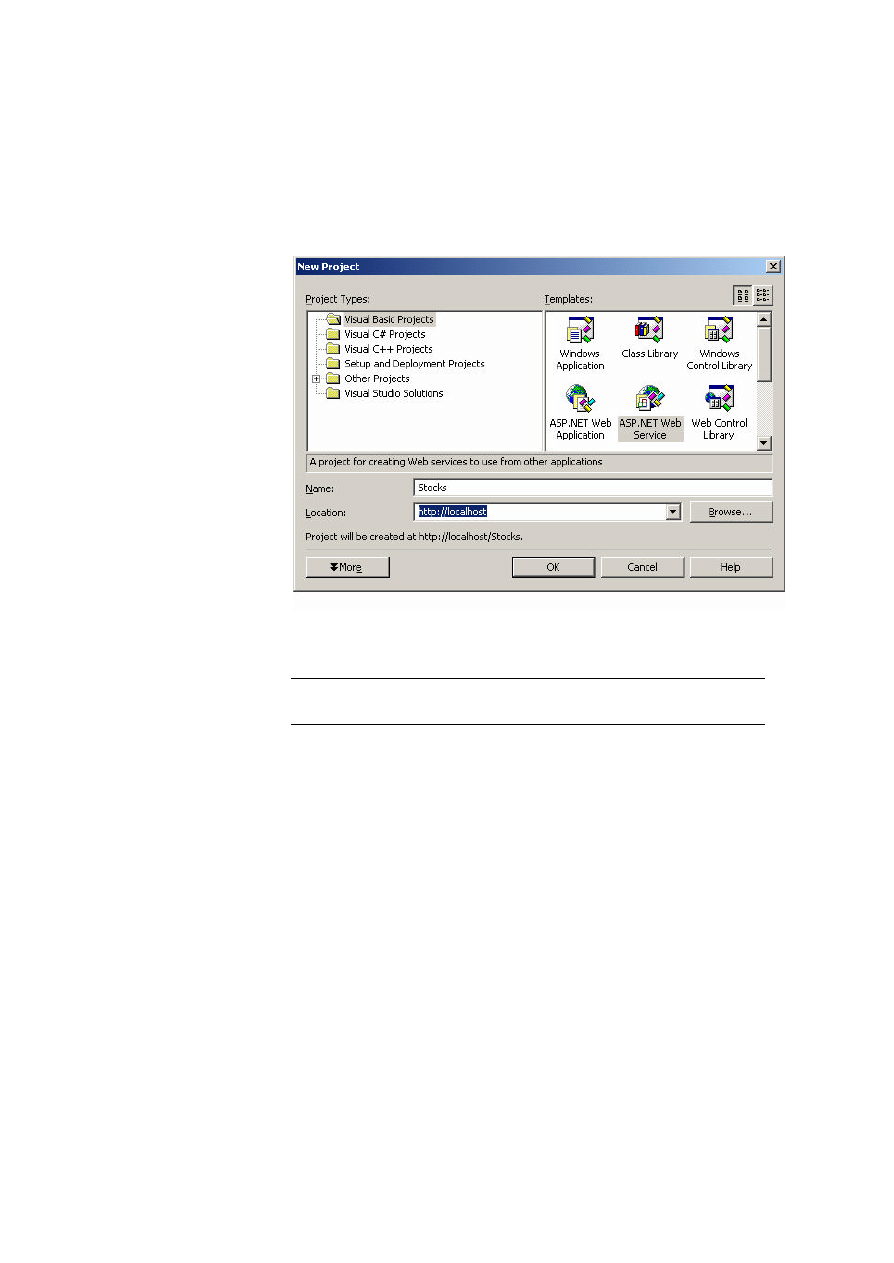
28 Module 6: Using Web Services
å
To create a Web service in Visual Basic
1. Create a new project in Visual Studio .NET.
2. Select the ASP.NET Web Service option, type a name for the Web service,
and then click OK.
By default, Visual Studio .NET creates a Web service file named
Service1.asmx.
You can change the default name of the Web service file
(Service1.asmx) and the default name of the class (Service1).
Note
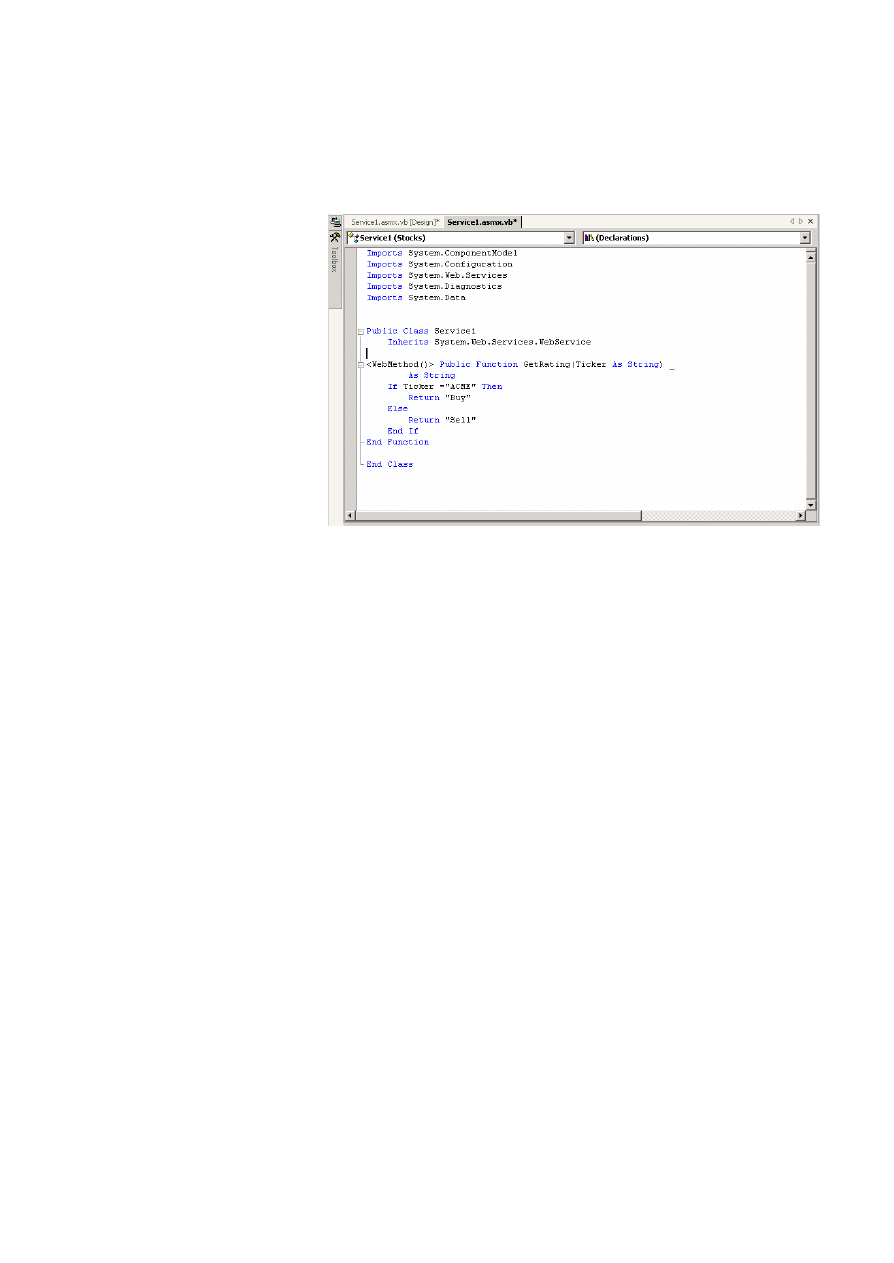
Module 6: Using Web Services 29
3. Open the .asmx file in code view, and then declare its Web-callable
functions. For example, the following illustration shows a GetRating
method.
4. Compile the Web service by clicking Build on the Build menu.
Visual Studio .NET compiles the Web service code and deploys it as a DLL to
the \bin directory of the Web site.
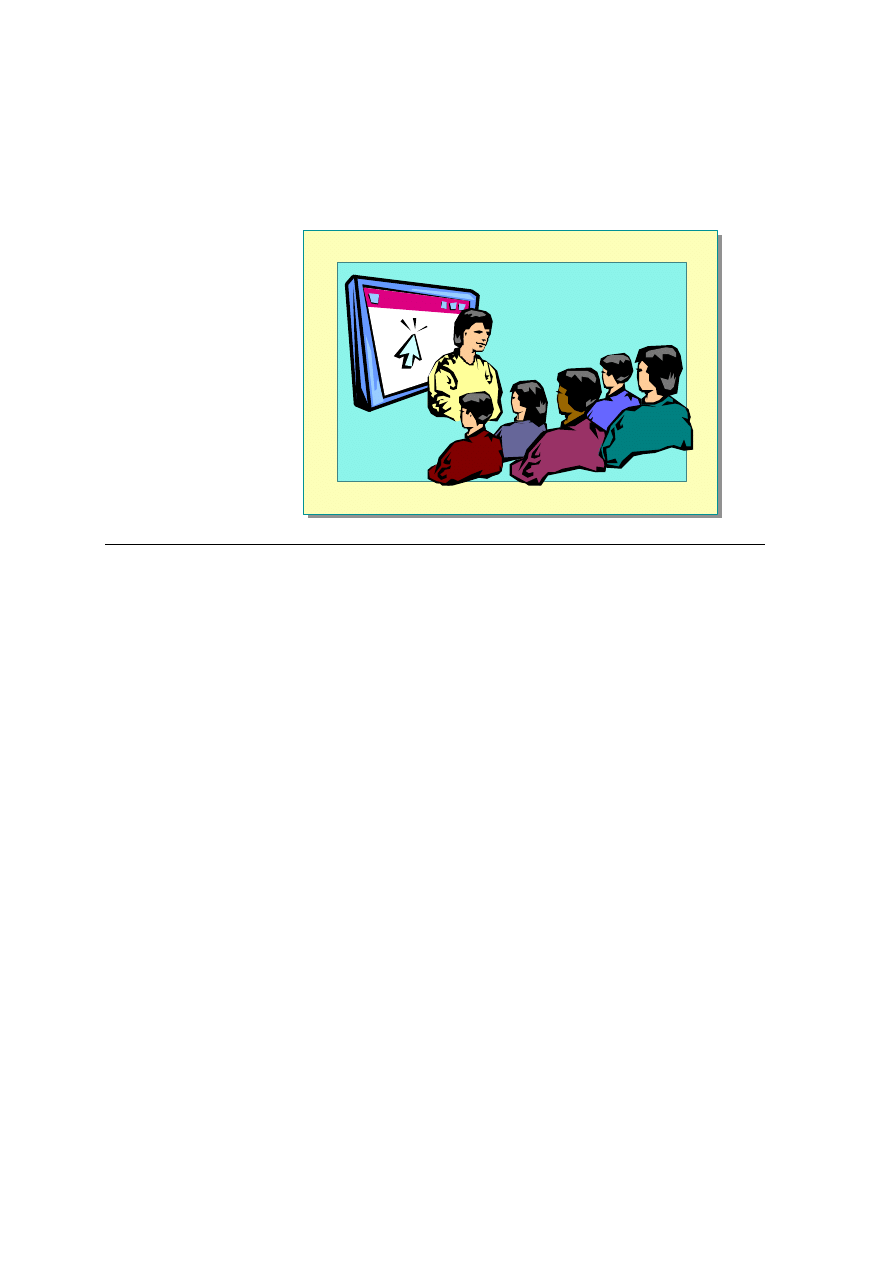
30 Module 6: Using Web Services
Demonstration: Creating a Web Service by Using Visual
Studio .NET
*****************************illegal for non-trainer use******************************
In this demonstration, you will learn how to create a simple stock rating service.
The rating service returns a Buy value if the ticker symbol ACME is entered.
å
To run this demonstration
1. Create a new project in Visual Studio .NET.
It is important to create a new project for the ASP.NET Web service.
2. Select the ASP.NET Web Service option, and then specify the name of the
Web service as Stocks.
A Stocks folder is created in the folder \Inetpub\wwwroot.
3. Open the default .asmx file, Service1.asmx, in code view by right-clicking
the file in the Solution Explorer and clicking View Code.
The default name of the class is Service1 (the code is in the file
Sevice1.asmx.vb).
4. Create a GetRating function as follows:
<WebMethod()> Public Function GetRating(Ticker As String) _
As String
If Ticker ="ACME" Then
Return "Buy"
Else
Return "Sell"
End If
End Function
5. Save the file.
6. On the Build menu, click Build to compile the Web service.
7. Open the Web service in Internet Explorer by viewing
http://localhost/Stocks/Service1.asmx
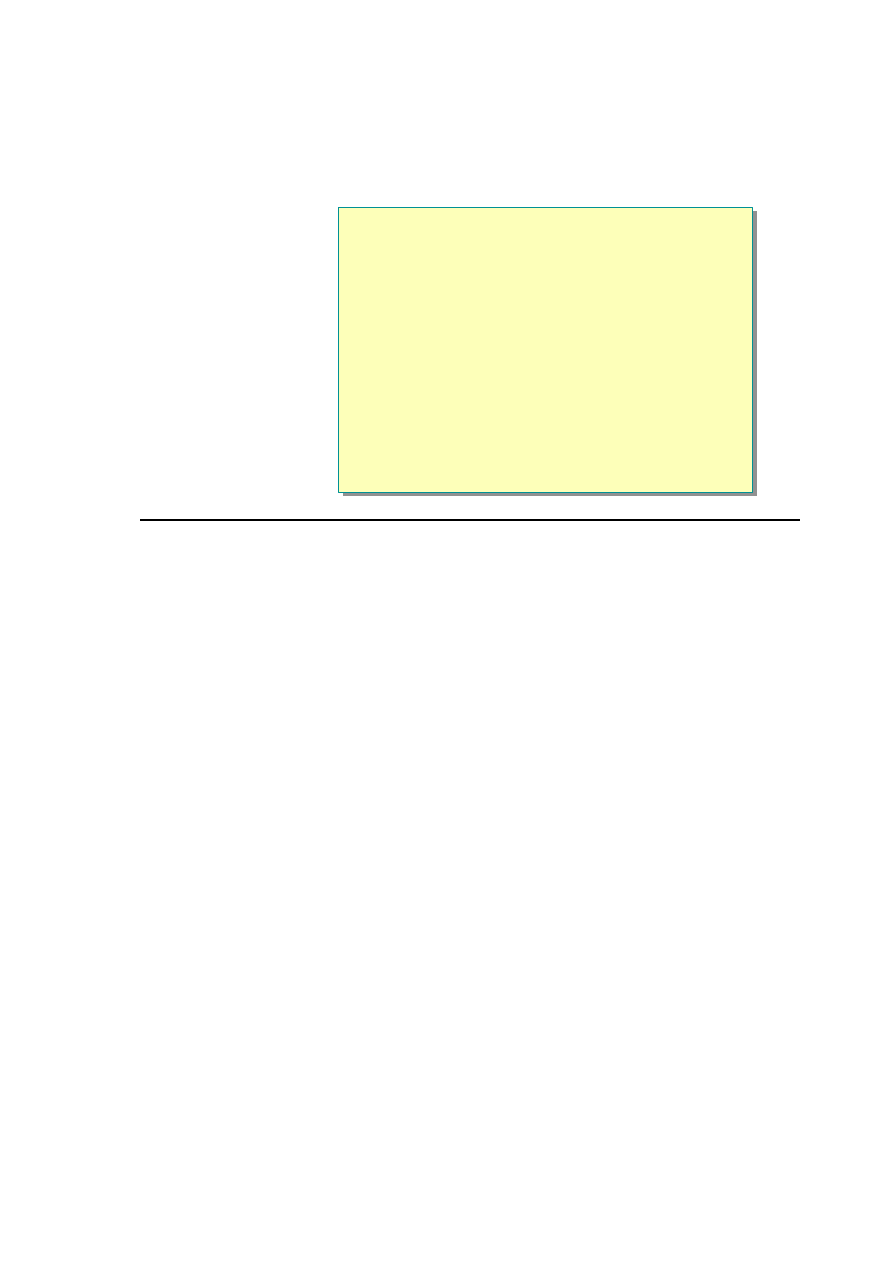
Module 6: Using Web Services 31
Calling a Web Service by Using Visual Studio .NET
n
Calling a Web Service:
1.
Open a Web Application project
2.
Create a Web reference for the Web service by using
the Add Web Reference dialog box
3.
Create an instance of the Web service
4.
Call the functions of the Web service
5.
Build the Web application project
*****************************illegal for non-trainer use******************************
To use a Web service from Visual Studio .NET, you can simply add a Web
reference to it. After browsing to the Web service URL, you can reference the
service from your project. Because the WSDL for the Web service contains
both the URL of the Web service and all of the functions that are available,
Visual Studio .NET can automatically create the code that calls the service from
your page.
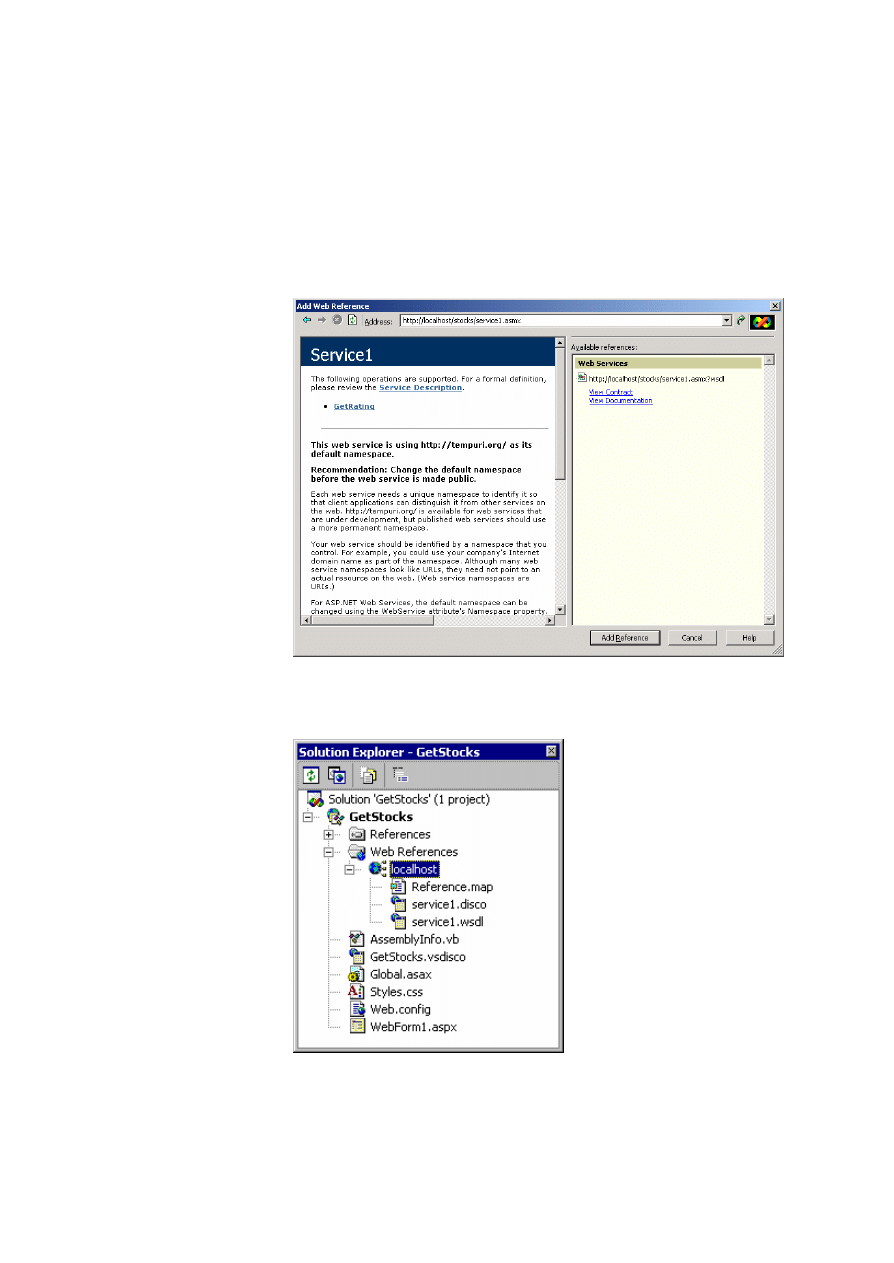
32 Module 6: Using Web Services
å
To call a Web service by using Visual Studio .NET
1. Open a Web Application project in Visual Studio .NET.
2. On the Project menu, click Add Web Reference.
3. In the Address field of the Add Web Reference dialog box, type the URL
of the Web service that you are accessing, press ENTER, and then click
Add Reference .
Visual Studio .NET creates a Web reference to the Web service with the
name of the server hosting the Web service, as shown in the following
illustration.
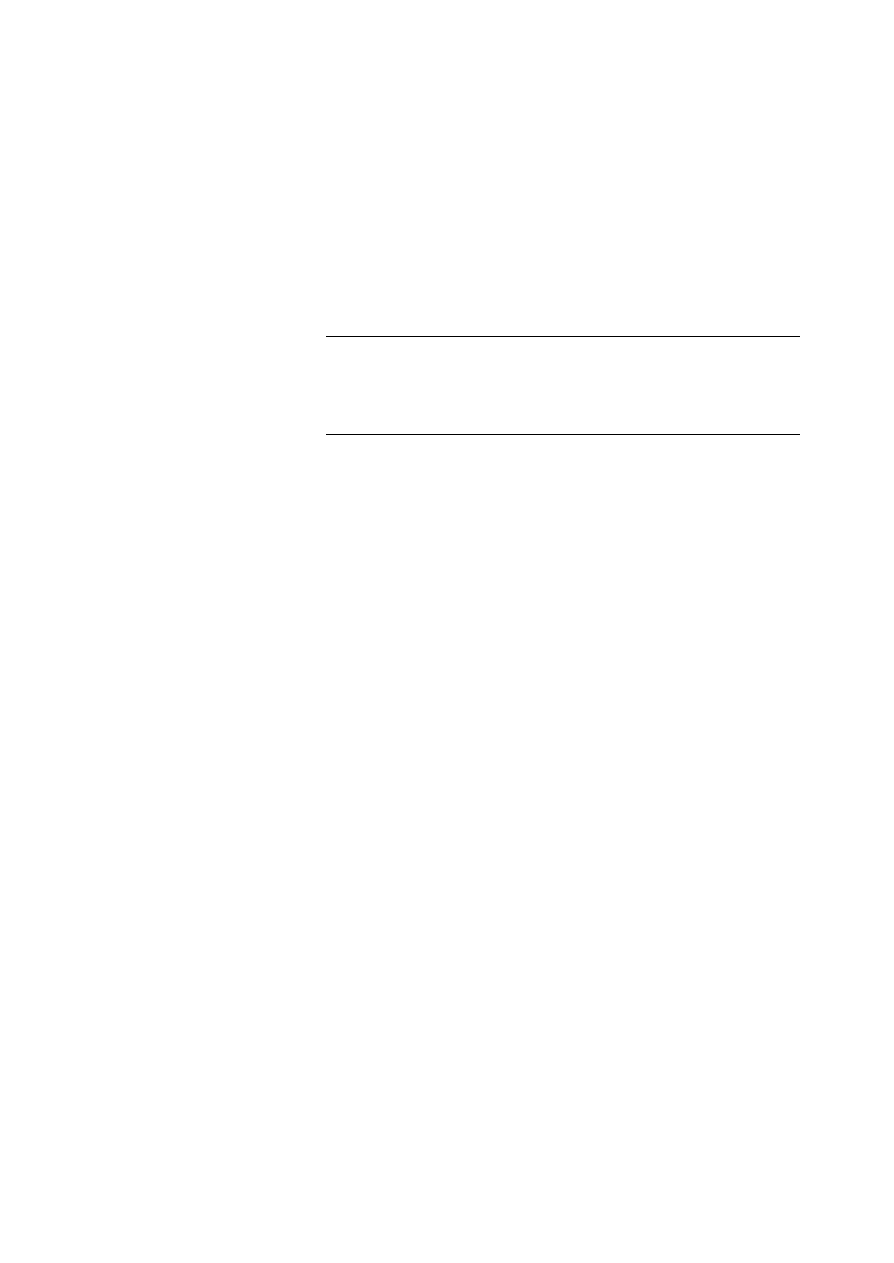
Module 6: Using Web Services 33
4. In a function in an ASPX page, create an instance of the Web service, and
then call its functions.
For example, if you have a button to call the GetRating() method of the
Stocks Web service, use the following code in the Click event procedure:
Sub Button1_Click(s As Object, e As EventArgs)
Dim service As New GetStocks.localhost.service1()
lblResults.Text = service.GetRating("ACME")
End Sub
When you use Web services in a Visual Studio .NET project, the
proxy is built for you and added to the assembly for the project. Therefore,
to reference a Web service, you must use the name of the project, the name
of the Web reference, and then the name of the WSDL file created by
Visual Studio .NET.
5. Compile the Web application by clicking Build on the Build menu.
Note
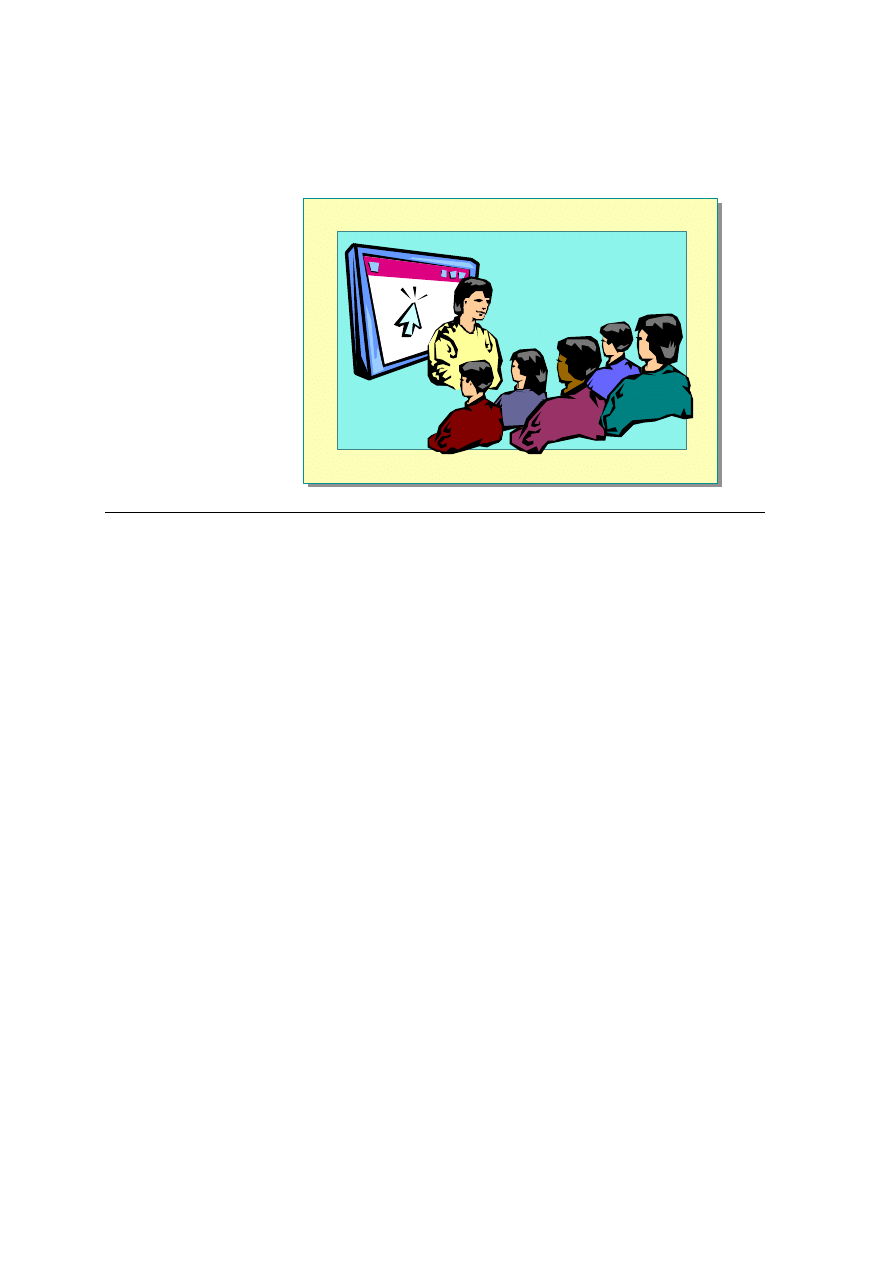
34 Module 6: Using Web Services
Demonstration: Calling a Web Service by Using Visual Studio .NET
*****************************illegal for non-trainer use******************************
In this demonstration, you will learn how to call a Web service called Stocks by
using Visual Studio .NET.
å
To run the demonstration
1. Create a new ASP.NET Web Application project in Visual Studio .NET
called GetStocks.
2. Add a Web reference to the Web service that you created in the previous
demonstration. It should be located at http://localhost/Stocks/service1.asmx
3. Open the default Webform1.aspx page in design view and add a text box, a
button, and a label using the Web Forms section of the Toolbox. Use the
default properties for each.
4. Create a Click event procedure for the button.
Private Sub Button1_Click(ByVal sender As System.Object, _
ByVal e As System.EventArgs) Handles Button1.Click
Dim service As New GetStocks.localhost.service1()
Label1.Text= service.GetRating(TextBox1.Text)
End Sub
5. Build the Web application by clicking Build on the Build menu.
6. View the .aspx page in Internet Explorer.
7. Test the Web service by entering the ACME stock symbol in the text box
and clicking the button.
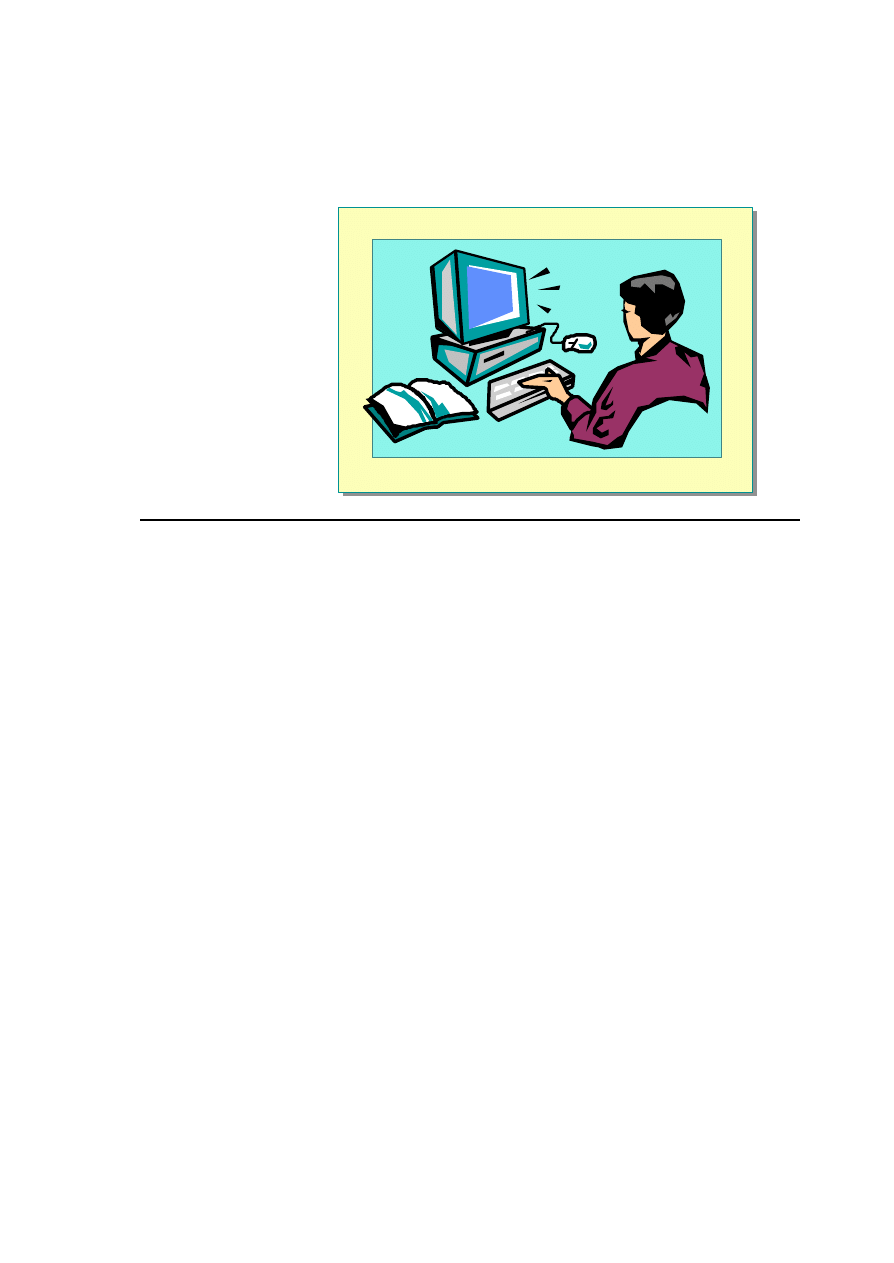
Module 6: Using Web Services 35
Lab 6: Using Web Services
*****************************illegal for non-trainer use******************************
Objectives
After completing this lab, you will be able to:
n
Call a Web service from an ASP.NET page.
n
Create a Web service by using Visual Basic
.
Prerequisites
Before working on this lab, you must know:
n
How to create an event procedure for a server control.
n
How to create a class in Visual Basic
.
Lab Setup
There are starter and solution files associated with this lab. The starter files are
in the folder <install folder>\Labs\Lab06\Starter and the solution files for this
lab are in the folder <install folder>\Labs\Lab06\Solution.
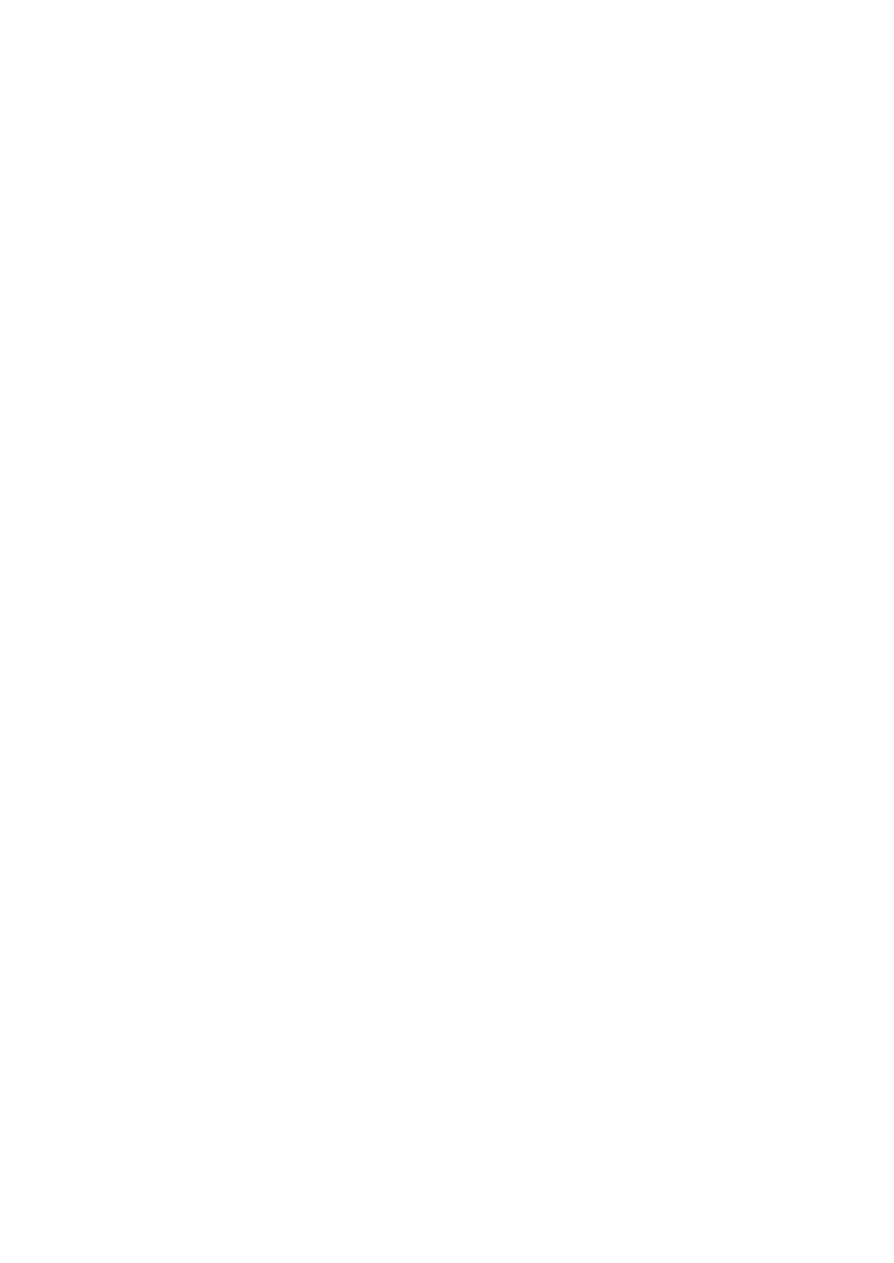
36 Module 6: Using Web Services
Scenario
After selecting a track for the ASP.NET conference, the user can reserve a room
in a hotel for the duration of the conference. From the CheckOut.aspx page, it is
possible to select one of two hotels at which to stay. Selecting a hotel calls the
hotel_reservation.aspx page.
There are two hotels that have contracted with the conference. For the purposes
of this lab, one hotel will always be full; the other will always have rooms
available.
In Exercise 1, you will add code to the hotel_reservation.aspx page to call an
existing Web service to get information about the Full hotel.
In Exercise 2, you will create a Web service for a third hotel by using
Visual Basic.
In Exercise 3, you will add code to the hotel_reservation.aspx page to get
information about the second hotel, hotel_Empty.
Estimated time to complete this lab: 60 minutes
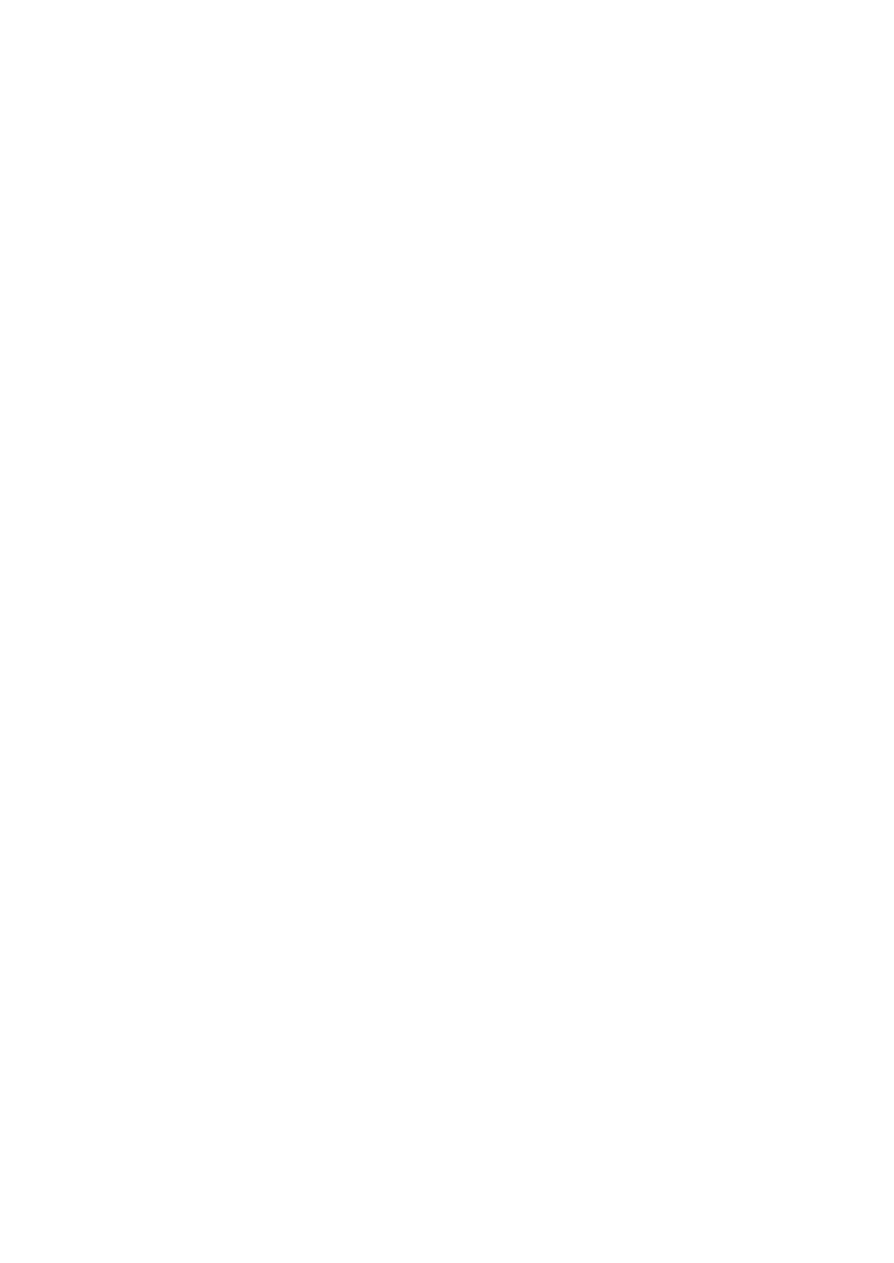
Module 6: Using Web Services 37
Exercise 1
Using a Web Service
In this exercise, you will call a Web service for a hotel named Full. If time
permits, in Exercise 3, you will call another Web service for a hotel named
Empty, and then retrieve information regarding room availability.
The Web service for the Full hotel is named Hotel_Full.dll. The Web service
for the Empty hotel is named Hotel_Empty.dll. There are five methods in each
service.
n
Reserve takes room types and start and end dates and returns a Boolean
value that indicates whether a room is available.
<WebMethod()>public Function Reserve (
strRoomType1 As String, strRoomType2 As String,
dtmStartDate As Date, dtmEndDate As Date) As Boolean
n
Price returns a double value that is the price of the hotel for one night.
<WebMethod()>public Function Price(
strRoomType1 As String) As Double
n
Description returns a string that describes the hotel.
<WebMethod()>public Function Description() As String
n
Room returns a string that describes the rooms of the hotel.
<WebMethod()>public Function Room() As String
n
Food returns a string that describes the food available at the hotel.
<WebMethod()>public Function Food() As String
å
To call the Full hotel Web service
1. Open the hotel_reservation.aspx file.
2. Add three label Web controls to the page with the following IDs:
lblDescription, lblRoom, and lblFood. Place them before the drop-down
list (just before the line: <b> Select a Room Type: </b><br>).
3. If you are using Visual Studio .NET, add a reference to the Full hotel Web
service:
a. Right-click ASPNET in the Solution Explorer, and then click Add Web
Reference.
b. In the Add Web Reference dialog box, type
http://localhost/ASPNET/Hotel_Full.asmx in the Address field, press
ENTER, and then click Add Reference .

38 Module 6: Using Web Services
4. Create a Page_Load event procedure.
a. If you are using Visual Studio .NET, create a proxy variable for the Full
hotel named hotel_FullProxy of type ASPNET. localhost.hotel_Full
and then create an instance of the proxy object.
Your code should look like the following:
Dim hotel_FullProxy As ASPNET.localhost.hotel_Full
hotel_FullProxy = New ASPNET.localhost.hotel_Full()
b. If you are using Microsoft Notepad, create a proxy variable for the Full
hotel named hotel_FullProxy of type myHotel_Full.hotel_Full and
then create an instance of the proxy object.
The proxy has already been created and compiled into the
hotel_Full.dll DLL and placed in the \bin directory. The namespace for the
Web service is myHotel_Full.
Your code should look like the following:
Dim hotel_FullProxy As myHotel_Full.hotel_Full
hotel_FullProxy = New myHotel_Full.hotel_Full()
c. Call the Description, Room, and Food methods of the Full hotel’s Web
service to read information about the hotel. Display the returned
information in the corresponding label controls, as shown in the
following table.
Label
Method
lblDescription
Description
lblRoom
Room
lblFood
Food
Your code should look like the following:
lblDescription.Text = hotel_FullProxy.Description()
lblRoom.Text = hotel_FullProxy.Room()
lblFood.Text = hotel_FullProxy.Food()
Note
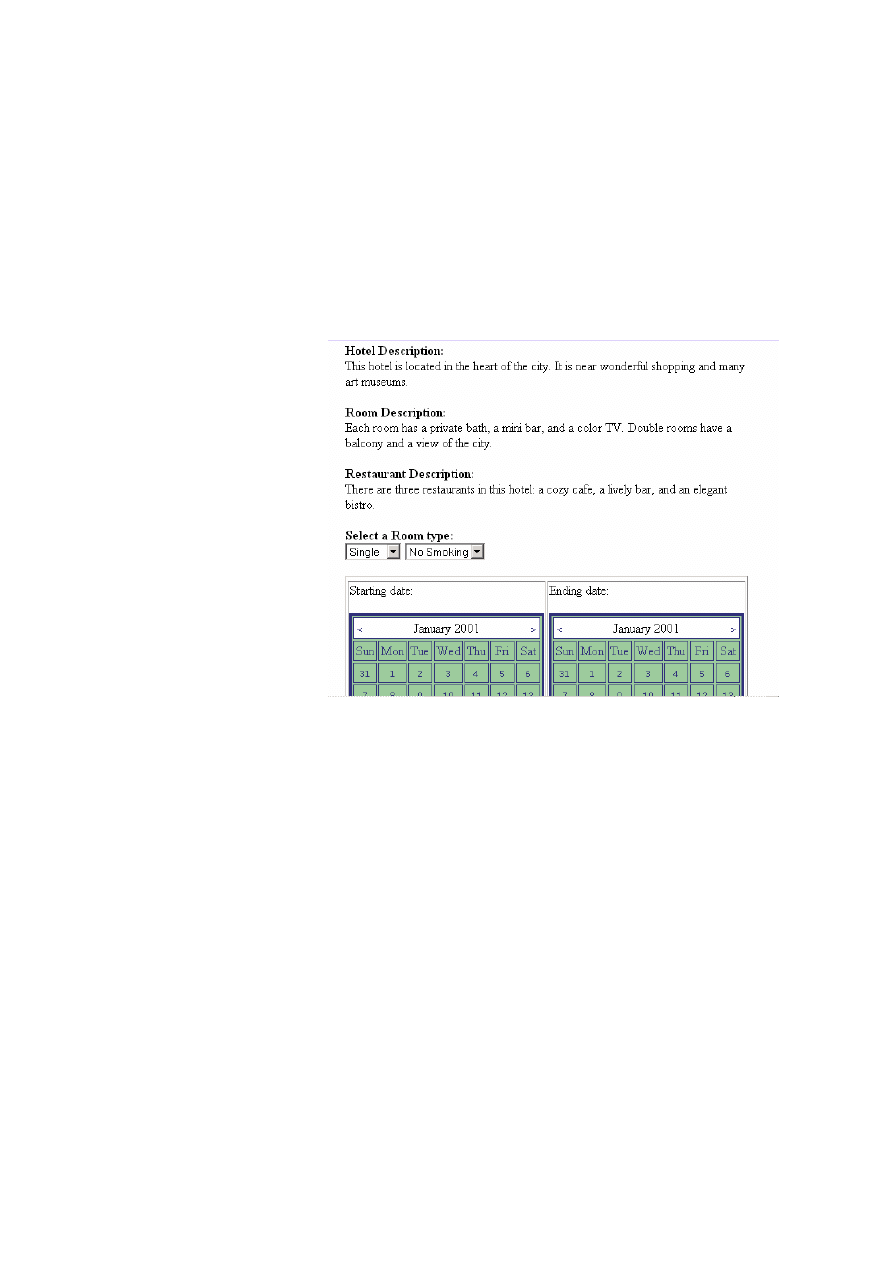
Module 6: Using Web Services 39
å
To save and test your work
1. Save your changes to the file hotel_reservation.aspx.
2. If you are using Visual Studio .NET, build the project by clicking Build on
the Build menu.
3. Using Internet Explorer, go to the hotel reservation page of the ASPNET
Web site by viewing http://localhost/ASPNET/hotel_reservation.aspx.
4. You should see information displayed about the hotel, as shown in the
following illustration.
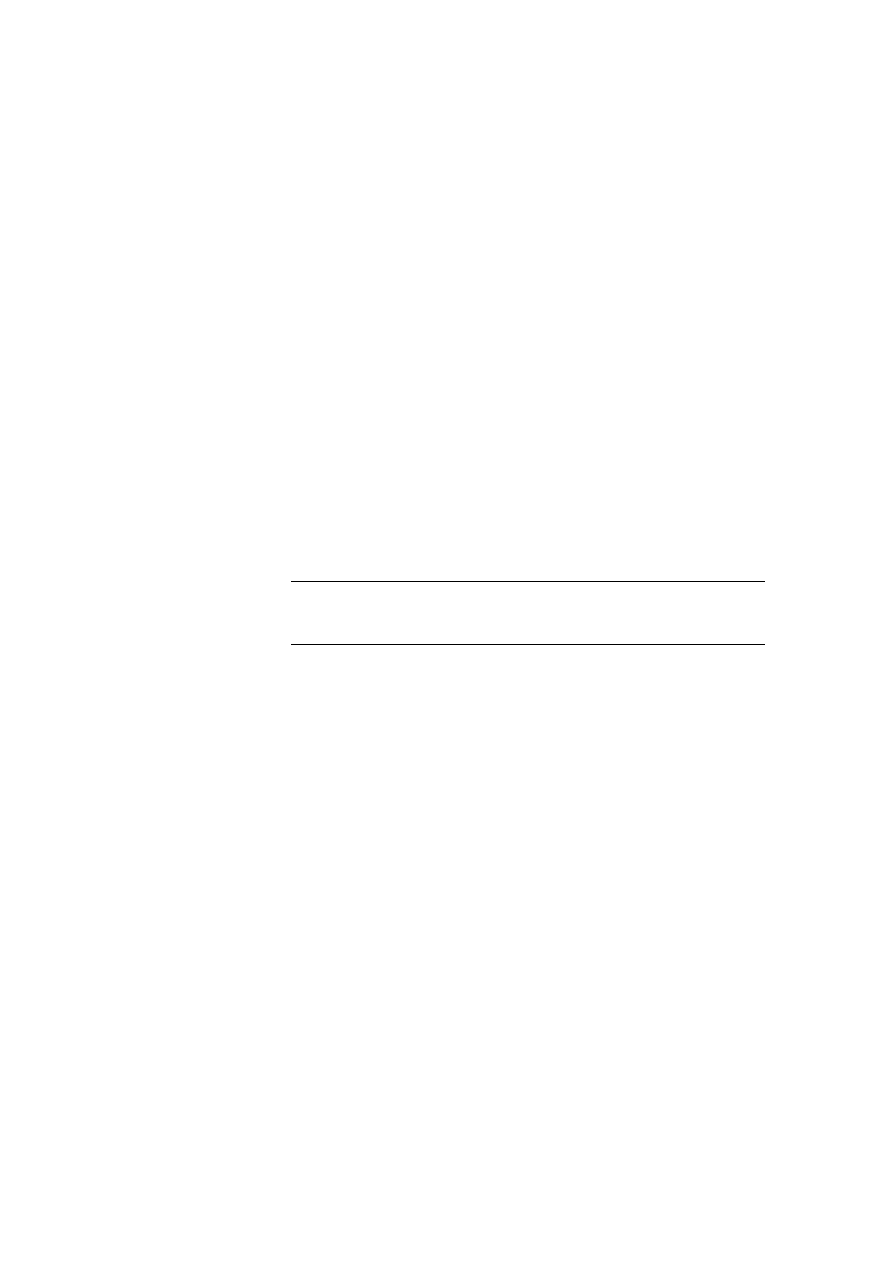
40 Module 6: Using Web Services
Exercise 2
Creating a Web Service
In this exercise, you will create a Web service for another hotel, hotel_New.
å
To create the framework of the Web service
1. If you are using Notepad, create a new .asmx file named hotel_New.asmx,
and then add the @WebService directive, the Imports statements, and the
Class definition.
Your code should look like the following:
<%@ WebService Language="VB" Class="hotel_New" %>
Imports System.Web.Services
Imports System
Class hotel_New
End Class
2. If you are using Visual Studio .NET, create a new Web service project
named hotel_New.
Visual Studio .NET creates an .asmx file named Service1.asmx with
a class named Service1. Change the name of the Service1.asmx file to
hotel_new.asmx, and then change the name of the Class to hotel_New.
3. Copy the five methods from the hotel_Empty.asmx Web service into the
hotel_New Web service.
å
To customize the WebMethods
•
In the hotel_New.asmx page, modify the Price, Description, Room, and
Food methods to return new values.
å
To save and test your work
1. Save your changes to hotel_New.asmx.
2. If you are using Visual Studio .NET, build the project by clicking Build on
the Build menu.
3. If you are using Microsoft Notepad, open an MS -DOS
®
command prompt.
a. Navigate to the folder InetPub\wwwroot\ASPNET.
b. Run the following commands:
wsdl /l:vb /n:myHotel_New
http://localhost/ASPNET/hotel_New.asmx? wsdl
vbc /out:.\bin\hotel_New.dll /t:library /r:System.dll
/r:System.Xml.dll /r:System.Web.Services.dll
hotel_New.vb
Note
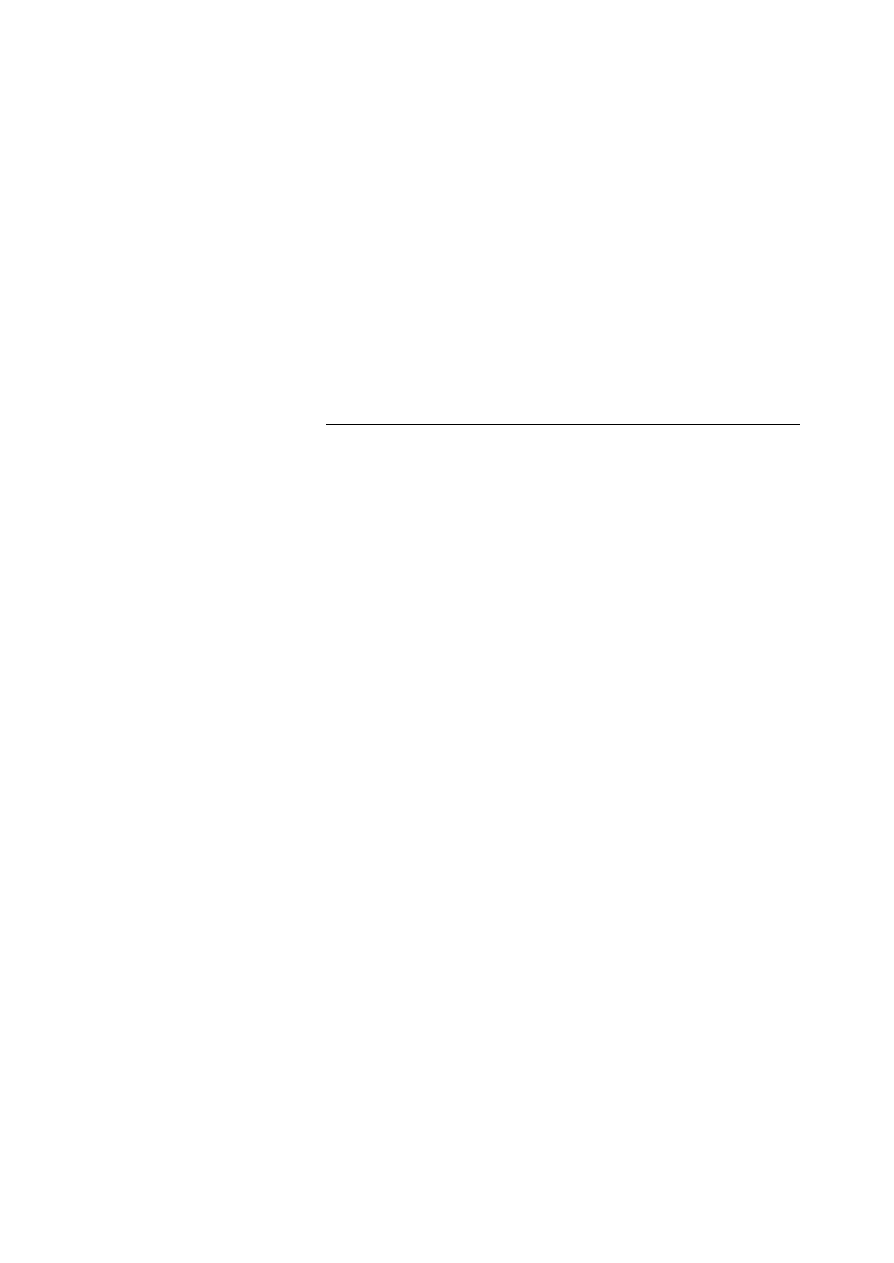
Module 6: Using Web Services 41
4. Using Internet Explorer, go to the description page of the Web Service.
The Web service is located at http://localhost/ASPNET/hotel_New.asmx if
you are using Microsoft Notepad.
The Web service is located at http://localhost/hotel_New/hotel_New.asmx if
you are using Visual Studio .NET.
5. Test the Price, Description, Room, and Food methods.
å
To call hotel_New from hotel_reservation.aspx
•
In the hotel_reservation.aspx page, call the hotel_New Web service instead
of the hotel_Full Web service.
Refer to Exercise 1 of this lab for detailed instructions on how to call
a Web service from the hotel_reservation.aspx page.
Note
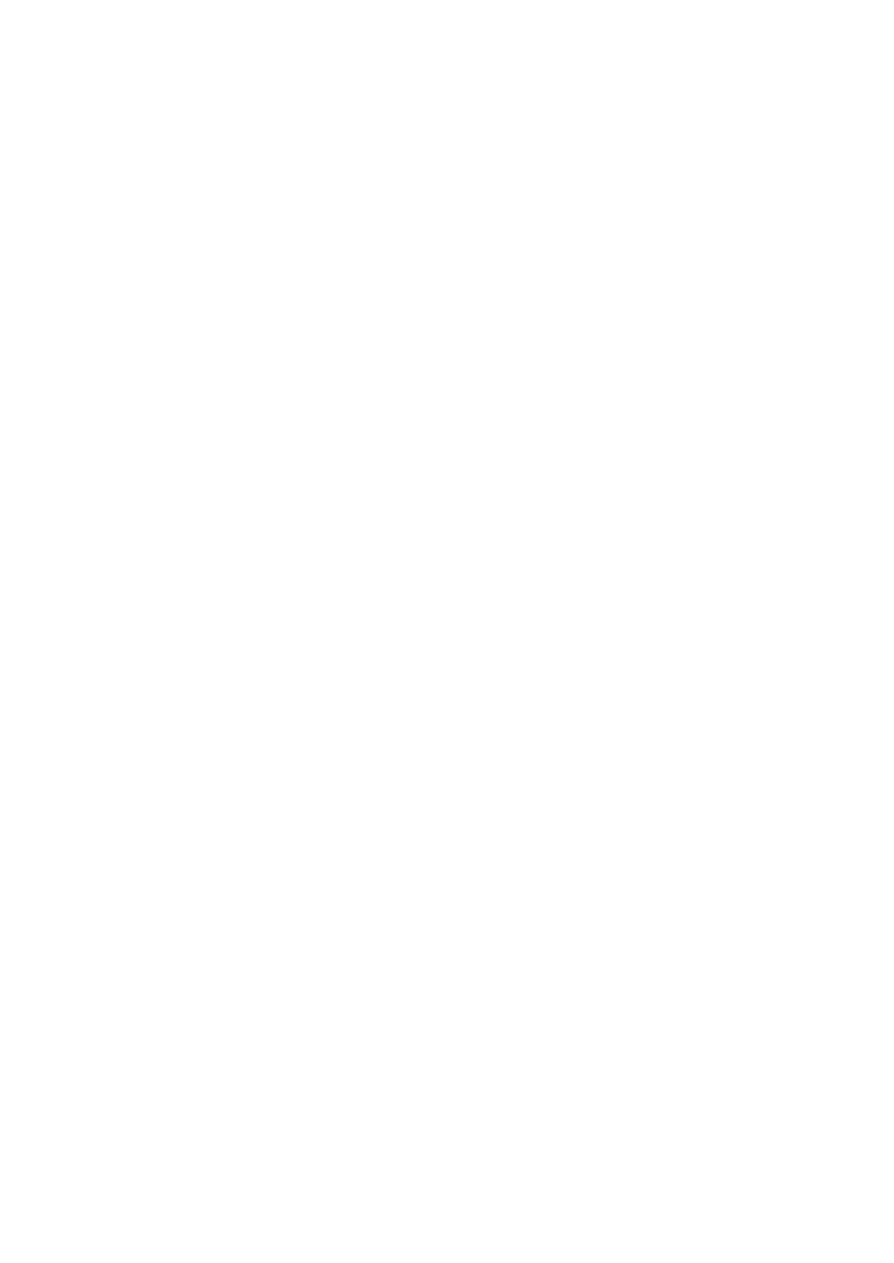
42 Module 6: Using Web Services
Exercise 3 (If Time Permits)
Calling Another Web Service
In Exercise 1, you called a Web service named Hotel_Full. In this exercise, you
will call another Web service named Hotel_Empty, and then retrieve
information regarding room availability.
å
To call another Web service
The user selects a hotel on the Checkout.aspx page and that hotel is passed to
the hotel_reservation.aspx page in the HotelID variable. The values are 1 for
the Full hotel, and 2 for the Empty hotel.
1. At the beginning of the Page_Load event procedure in
hotel_reservation.aspx, read the value of the HotelID variable using the
request.Params function. Store the value in an integer variable named
intHotelID.
Your code should look like the following:
Dim intHotelID As Integer
intHotelID = CInt(Request.Params("HotelID"))
2. Initialize the text in label lblReservationConfirmation with an empty
string.
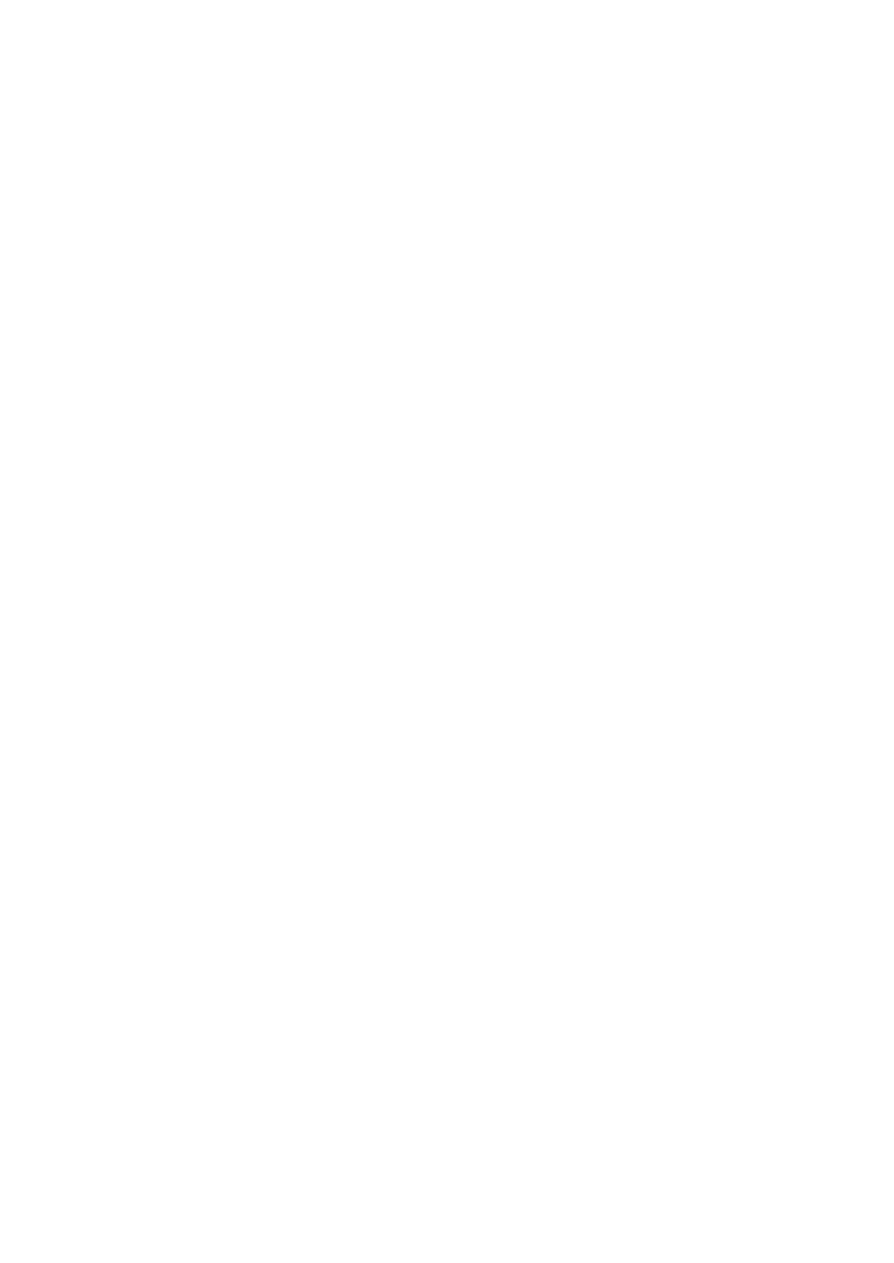
Module 6: Using Web Services 43
3. Test the value of the variable intHotelID.
a. If the value is 1, move the code to a proxy for the Full hotel, and call
methods from that Web service to this location.
b. If the value is 2, create a new proxy for the Empty hotel, and call
methods from this Web service.
The Page_Load event should look like the following:
Dim intHotelID As Integer
intHotelID = CInt(Request.Params("HotelID"))
' Initialize the reservation confirmation message
lblReservationConfirmation.Text = ""
' Which hotel is it?
Select Case intHotelID
Case 1
' Create a proxy for the Full hotel
Dim hotel_FullProxy As myHotel_Full.hotel_Full
hotel_FullProxy = New myHotel_Full.hotel_Full()
' Get the general, room and food descriptions
lblDescription.Text = hotel_FullProxy.Description()
lblRoom.Text = hotel_FullProxy.Room()
lblFood.Text = hotel_FullProxy.Food()
Case 2
' create a proxy for the Empty hotel
Dim hotel_EmptyProxy As myHotel_Empty.hotel_Empty
hotel_EmptyProxy = New myHotel_Empty.hotel_Empty()
' Get the general, room and food descriptions
lblDescription.Text = hotel_EmptyProxy.Description()
lblRoom.Text = hotel_EmptyProxy.Room()
lblFood.Text = hotel_EmptyProxy.Food()
End Select
å
To save and test your work
1. Save your changes to the file hotel_reservation.aspx.
2. Using Internet Explorer, go to Checkout.aspx page in the ASPNET Web site,
http://localhost/ASPNET/Checkout.aspx
3. Click Hotel Full.
You should see the descriptions from the Full hotel.
4. Return to the Checkout page, and then click Hotel Empty.
You should see the descriptions from the Empty hotel.
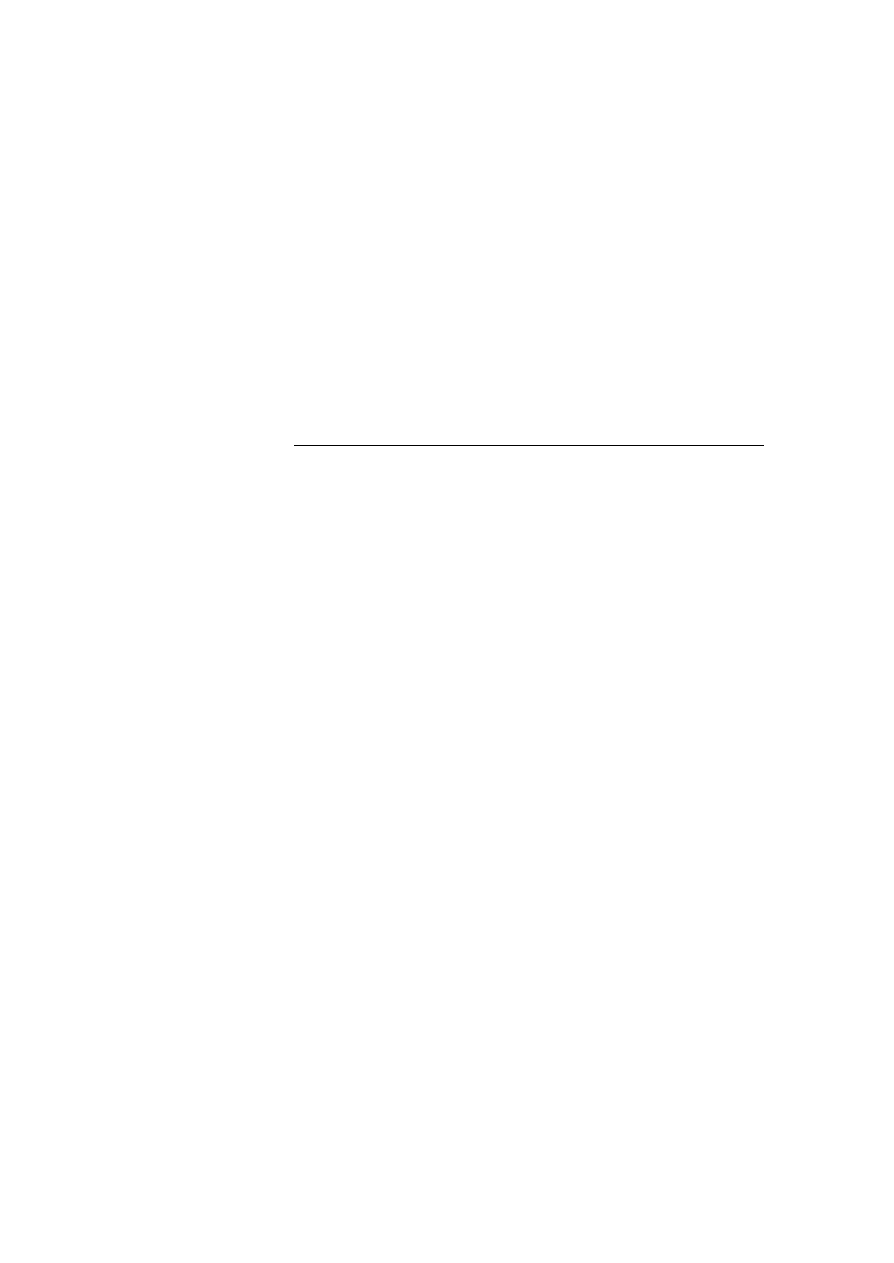
44 Module 6: Using Web Services
å
To get the availability of the room
On the hotel_reservation.aspx page, when the user clicks Submit, call the
Reserve method of the hotel Web service and, if there is an available room, call
the Price method to determine the price of the room.
1. Inside the Submit button’
s click event procedure (cmdSubmit_Click), after
the test for the calendar dates, add code to retrieve the HotelID variable
from the query string.
2. Test the type of hotel. Again, the values are 1 for the Full hotel, and 2 for
the Empty hotel.
3. For each of the two cases, create a proxy for the corresponding Web service
and call the Reserve method.
The Reserve method requires the following parameters:
Parameter
Data Type
Description
strRoomType1
String
Indicates if the room should be single or double.
strRoomType2
String
Indicates if the room should be smoking or non-
smoking.
dtmStartDate
Date
The starting date.
dtmEndDate
Date
The ending date.
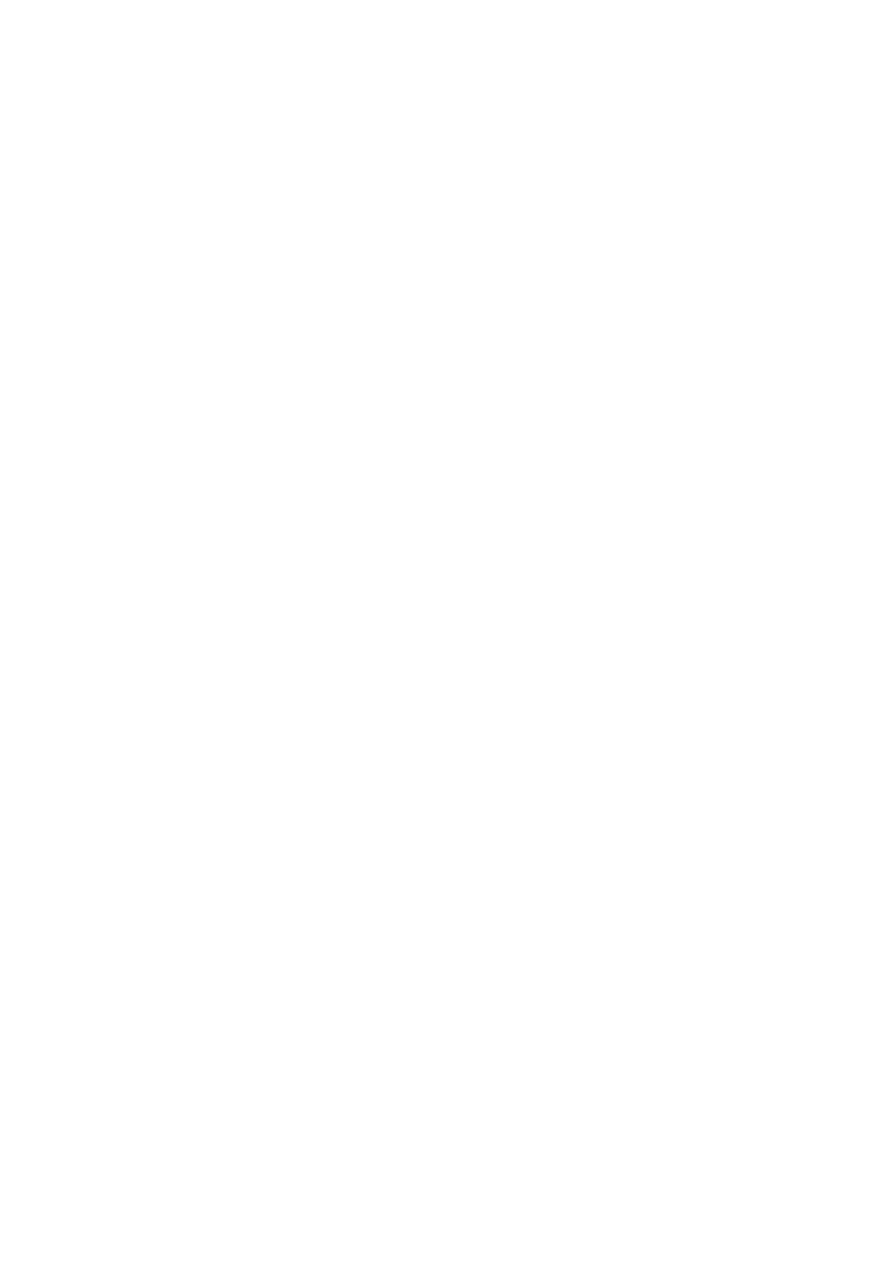
Module 6: Using Web Services 45
4. Display a message in the lblReservationConfirmation label indicating the
availability of a room.
If there is an available room, include in the message the type of room that
was selected, the dates requested, and the price.
The code that you have added should look like the following:
Dim intHotelID As Integer
Dim blnRoomFree As Boolean = False
Dim dblPrice As Double = 0.00
' Obtain HotelID from QueryString
intHotelID = CInt(Request.Params("HotelID"))
' Ask the hotel service if there is an available room
Select Case intHotelID
Case 1
' Create a proxy for the Full hotel
Dim hotel_FullProxy As myHotel_Full.hotel_Full
hotel_FullProxy = new myHotel_Full.hotel_Full()
' Get the availability of the selected type of room
' for the specified dates
blnRoomFree = hotel_FullProxy.Reserve _
(lstRoomType1.SelectedItem.Text, _
lstRoomType2.SelectedItem.Text, _
calStartingDate.SelectedDate, _
calEndingDate.SelectedDate)
' Get the price
dblPrice = hotel_FullProxy.Price _
(lstRoomType1.SelectedItem.Text)
Case 2
' Create a proxy for the Empty hotel
Dim hotel_EmptyProxy As myHotel_Empty.hotel_Empty
hotel_EmptyProxy = new myHotel_Empty.hotel_Empty()
' Get the availability of the selected type of room
' for the specified dates
blnRoomFree = hotel_EmptyProxy.Reserve _
(lstRoomType1.SelectedItem.Text, _
lstRoomType2.SelectedItem.Text, _
calStartingDate.SelectedDate, _
calEndingDate.SelectedDate)
' Get the price
dblPrice = hotel_EmptyProxy.Price _
(lstRoomType1.SelectedItem.Text)
End Select
' code continued on next page
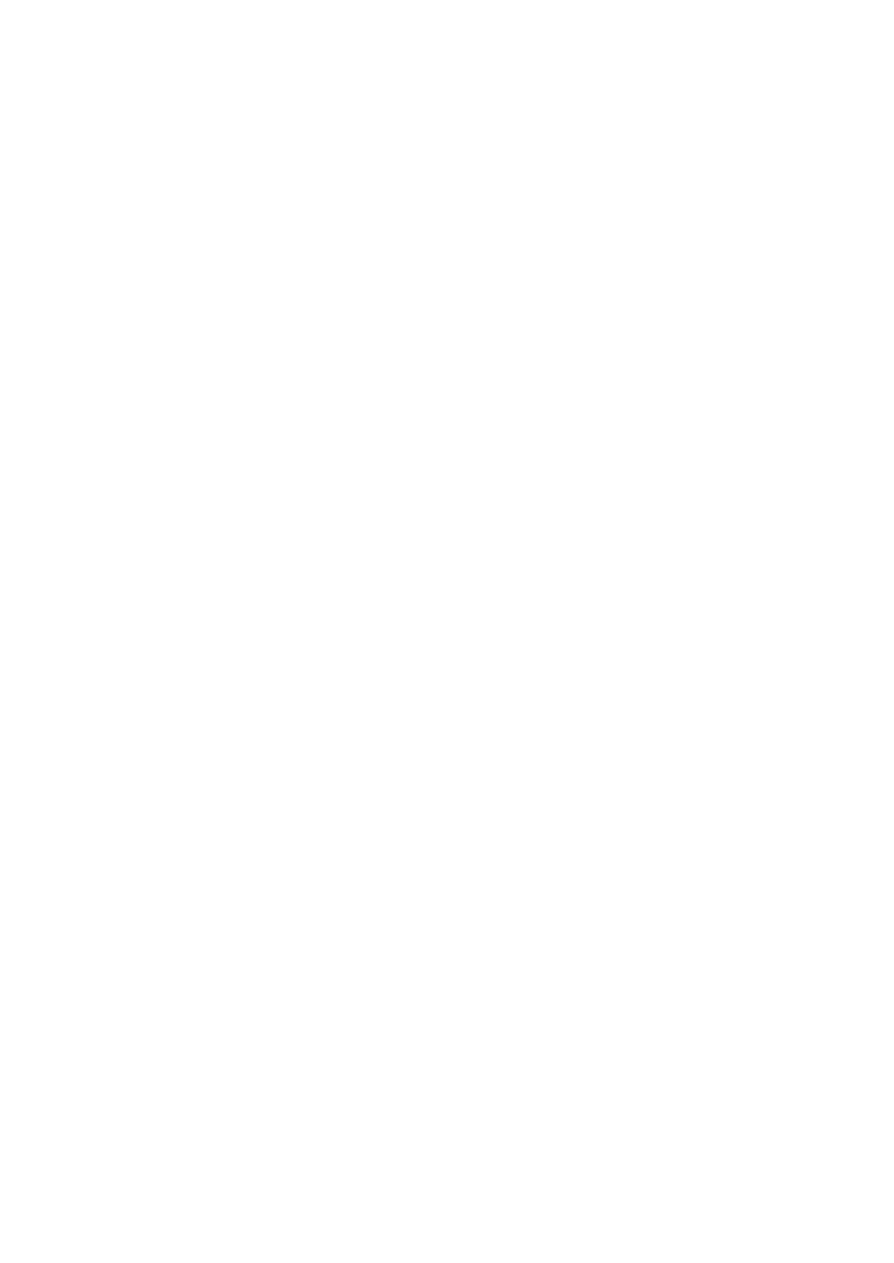
46 Module 6: Using Web Services
' code continued from previous page
' Build the confirmation message
If blnRoomFree Then
lblReservationConfirmation.Text = _
"Room available. " & _
"<br><br> Your selection was:<br>" & _
lstRoomType1.SelectedItem.Text & ", " & _
lstRoomType2.SelectedItem.Text & "<br>" & _
"from " & _
calStartingDate.SelectedDate.ToShortDateString() _
& " to " & _
calEndingDate.SelectedDate.ToShortDateString() _
& "<br><br>" & "The price will be: " & _
System.String.Format("{0:c}", dblPrice)
Else
lblReservationConfirmation.Text = _
"No room available."
End If
å
To save and test your work
1. Save your changes to the file hotel_reservation.aspx.
2. Using Internet Explorer, go to the Checkout.aspx page in the ASPNET Web
site, http://localhost/ASPNET/Checkout.aspx
3. Click Hotel Full.
4. Select a room type and starting and ending dates, and then click Reserve .
You should see a message stating that there is no room available.
5. Return to the Checkout.aspx page and click Hotel Empty.
6. Select a room type and starting and ending dates, and then click Reserve .
You should see a message stating that a room is available and its price
should be displayed.
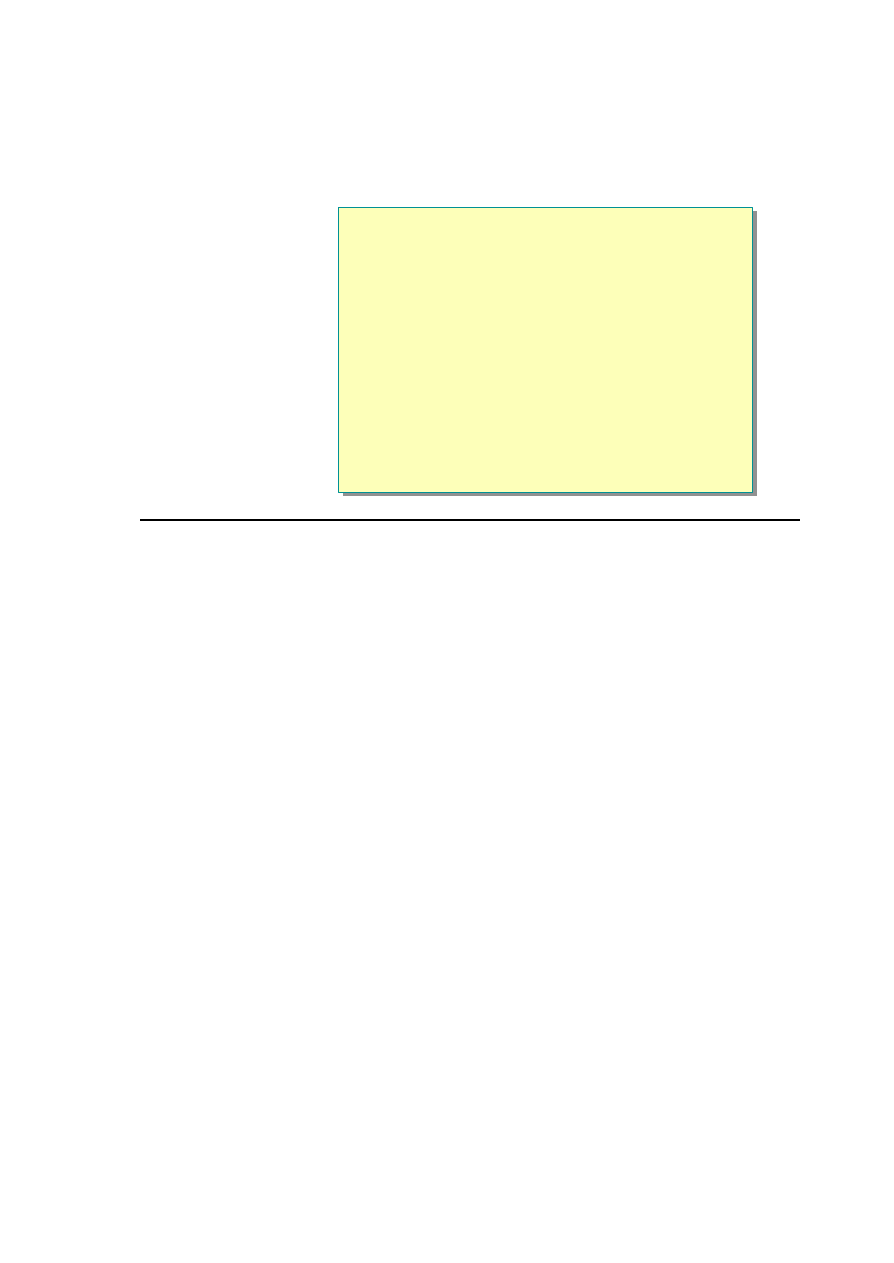
Module 6: Using Web Services 47
Review
n
What Is a Web Service?
n
Calling a Web Service from a Browser
n
Calling a Web Service by Using a Proxy
n
Creating a Simple Web Service by Using Visual Basic
n
Creating and Calling a Web Service by Using
Visual Studio .NET
*****************************illegal for non-trainer use******************************
1. What is the main purpose of Web services?
2. How do you find an existing Web service?
3. What are the different methods of calling a Web service?
4. What is the WSDL contract for a Web service?
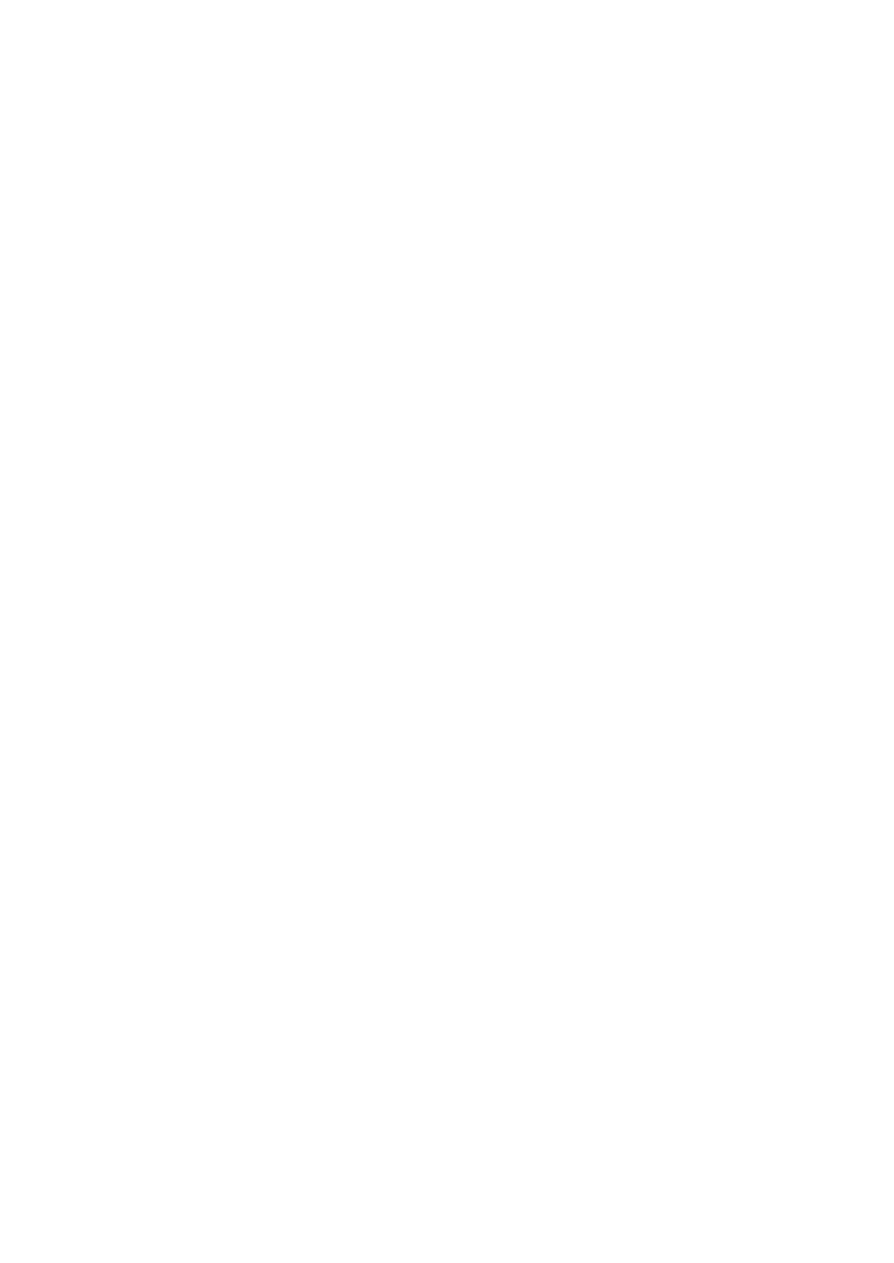
48 Module 6: Using Web Services
5. How do you create methods for a Web service?
6. How do you call methods of a Web service?
Wyszukiwarka
Podobne podstrony:
ASP NET Module 2 Using Web Controls
ASP NET Module 3 Using Microsoft ADO NE
ASP NET Module 7 Creating a Microsoft ASP NET Web Application
ASP NET Module 4 Separating Code from Content
ASP NET Module 1 Working with Microsoft ASP NET
WROX C# Web Services Building Web Services with ASP NET and NET Remoting
Podstawy ASP NET 2 0 – tworzenie stron WWW oraz aplikacji Web
informatyka asp net 3 5 tworzenie portali internetowych w nurcie web 2 0 omar al zabir ebook
informatyka asp net ajax programowanie w nurcie web 2 0 christian wenz ebook
ASP NET Web Forms Kompletny przewodnik dla programistow interaktywnych aplikacji internetowych w Vis
więcej podobnych podstron