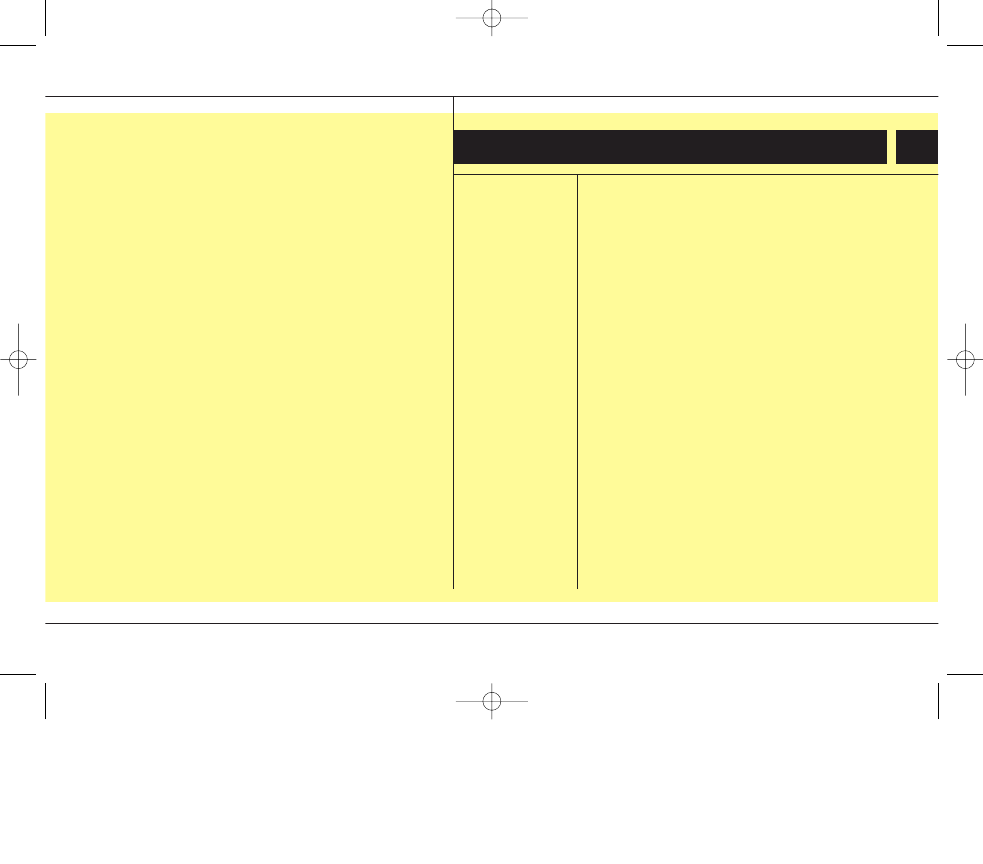
General information / 1
How to use this manual / 1
Notes on operating instructions / 2
Class 1 laser product / 2
Safety instructions / 2
RDS (Radio Data System) / 3
Notes on audio CDs / 3
Handling CDs / 3
Cleaning the unit / 3
Operation / 4
Control elements / 4
Menu operation / 5
Audio / 6
Sound settings / 6
Radio mode / 7
RDS on FM / 8
CD mode / 9
MP3 mode / 10
CDC mode / 11
USB Hub / 12
Auxiliary In / 12
Steering wheel remote control / 13
Setup / 14
Troubleshooting / 16
Contents
1
KIA ED_type2_d11.qxd 10/12/2006 3:50 PM Page 1
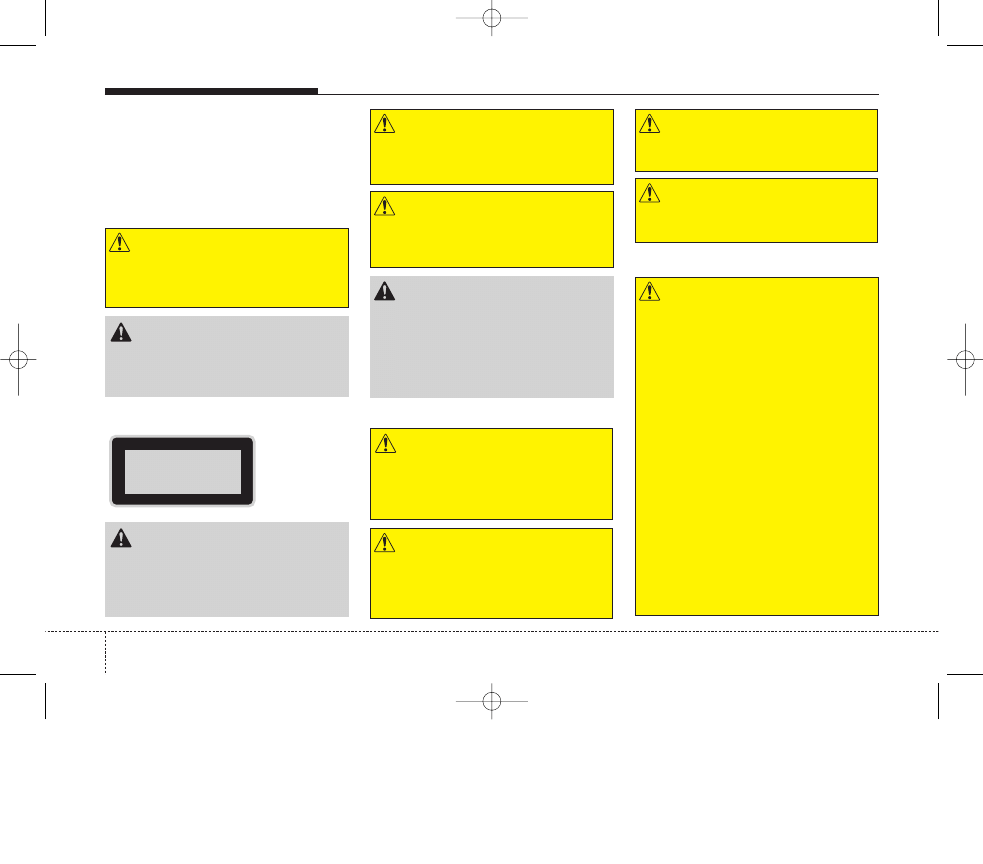
2
General information
Notes on operating instructions
The following reading aids are used to simpli-
fy these operating instructions:
asks you to perform an action
shows the unit’s reaction
provides extra info
identifies a list
WARNING
A WARNING indicates a situation in which
harm, serious bodily injury or death could
result if the warning is ignored.
CAUTION
A CAUTION indicates a situation in which
damage to your vehicle could result if the cau-
tion is ignored.
CAUTION
• Any inappropriate use of the device may
expose the user to invisible laser rays
which exceed the limits for Class 1 laser
products.
WARNING
Don’t use a cellular phone when you are driv-
ing. You must stop at a safe place to use a cel-
luar phone.
WARNING
When driving you vehicle, be sure to keep the
volume of the unit set low enough to allow you
to hear sounds coming from the outside.
CAUTION
• Do not place beverages close to the audio
system. The audio system mechanism may
be damaged if you spill them.
• Do not strike or allow anything to impact the
audio system, damage to the system mecha-
nisms could occur.
CLASS 1
LASER PRODUCT
Class 1 laser product
WARNING
Make all inputs via the remote control only
when the vehicle is stationary, or have the pas-
senger make them. Otherwise, you may endan-
ger the occupants and other road users.
Safety instructions
WARNING
Avoid inserting any foreign objects into the
slot of this player. Failure to observe this may
cause malfunction due to the precise mecha-
nism of this unit.
WARNING
Keep the volume level low enough to be aware
of road and traffic conditions.
WARNING
Do not open covers and do not repair yourself.
Refer servicing to qualified personnel.
Notes on USB stick (thumb drive)
WARNING
• We strongly recommend only using USB
sticks (thumb drives) of well-known manu-
facturers.
• On no account must other USB devices
such as hard discs or other digital equip-
ment or multi plug USB hub be connected to
the USB hub. Connecting other devices can
cause malfunction or even destroy the audio
equipment.
• Avoid using the USB memory when it might
hinder your safety driving.
• It is possible that noise is heard during play-
back when using the AUX-IN together with
the power outlet due to system-related not a
malfunction. If this happens, use the power
source of the AUX device.
• In rare cases it is possible that an USB stick
(thumb drive) is not recognized by the unit
or may cause a malfunction. Please only use
USB sticks that comply with the USB thumb
drive specifications.
KIA ED_type2_d11.qxd 10/12/2006 3:50 PM Page 2
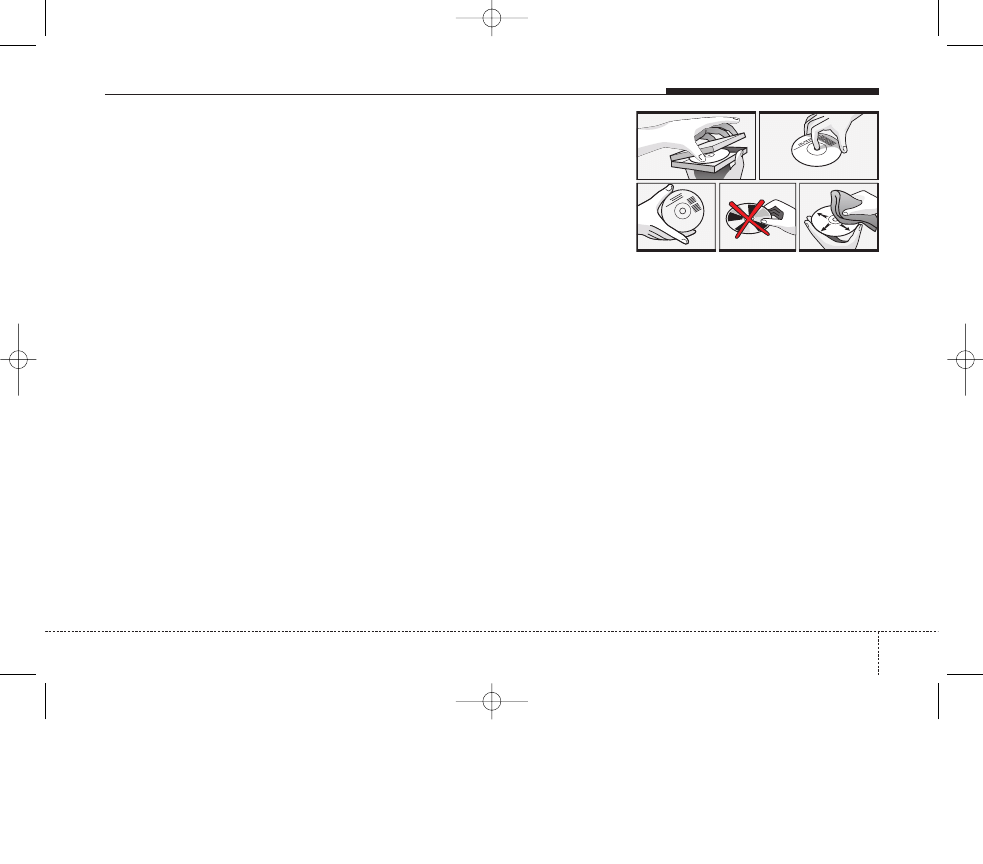
3
General information
RDS (Radio Data System)
Many VHF stations transmit RDS infor-
mation.
The radio evaluates the RDS telegram
and offers the following advantages:
PS (Program Service name): Display
of station name.
Radio text: Display of additional info-
mation concerning the radio station.
PTY (Program TYpe): Station selection by
program type.
AF (Alternative Frequency): Automatic
retuning to best alternative frequency.
TA (Traffic Announcement): Traffic
announcements.
EON (Enhanced Other Networks):
Automatic fade-in of traffic announce-
ments onother stations.
Notes on CD formats
The following CD formats are supported by
the CD player:
CD Audio (CD-DA in accordance with
the Red Book Standard);
CD-R/RW (in accordance with
Orange Book, part 2/3)
Multisession CD (in accordance with
multisession CD specification 1.0)
Handling CDs
Avoid leaving fingerprints on the CD
when removing it.
Always store map and audio CDs in their
protective covers.
Always ensure that CDs are clean and
dry before inserting.
Protect CDs from heat and direct sun-
light.
Cleaning the unit
Do not clean using cleaning fluid, alcohol
or other solvents. Use only a damp cloth.
KIA ED_type2_d11.qxd 10/12/2006 3:50 PM Page 3
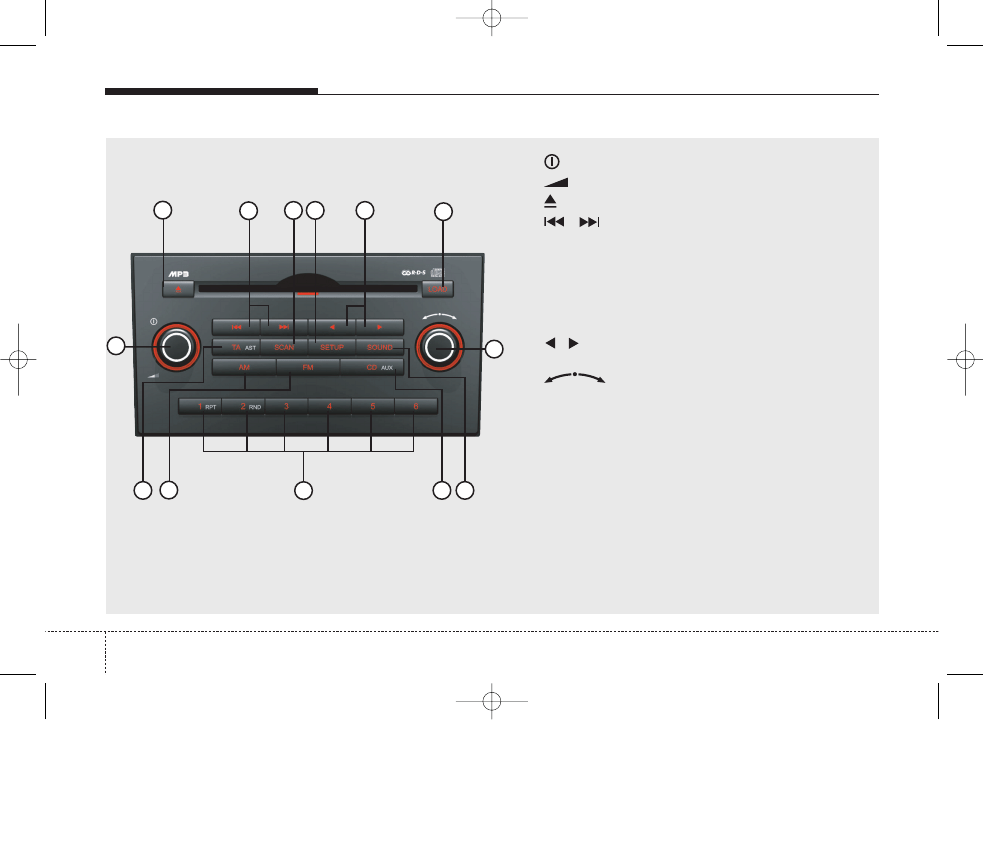
4
Operation
Control elements
2
3
1
4
5
6
7
8
9
10
11
12
13
1
. . . . . . . . . Press: Switching on/ off
Turn: Volume control
2
. . . . . . . . . . CD eject button
3
/
. . . . FM: Previous or next station
CD: Previous or next track
CDC: Previous or next track
4 SCAN . . . . . . . . FM: Frequency scans
CD/CDC: Scan first 10 secs of each
track of the CDs.
5 SETUP . . . . . . . Opens the setup menu containing
setting at each feature.
6
/
. . . . . . . . . MP3 only: change the current playback folder.
7 LOAD* . . . . . . . CDC: Load CDs into the unit.
8
. . . FM/CD/CDC: Rotary knob to manually
seek up/down.
SETUP: To adjust settings.
9 SOUND . . . . . . Opens the menu for the sound settings.
10 CD (AUX)
Short press: Change the current source to
CD mode or USB (if connected).
Long press: Auxiliary (if connected)
11 1 to 6 . . . . . . . . FM/CD/CDC: Press to tune to desired stored
station or to select desired disc in CDC.
RPT . . . . . . . . . CD/CDC: To activate repeat track
RND . . . . . . . . . CD/CDC: To activate random track
12 FM/AM . . . . . . . . Change current source to FM/AM mode.
13 TA (AST) . . . . . Short press: to activate TA.
Long press: to activate Autostore (Tuner)
* Depend on version
KIA ED_type2_d11.qxd 10/12/2006 3:50 PM Page 4
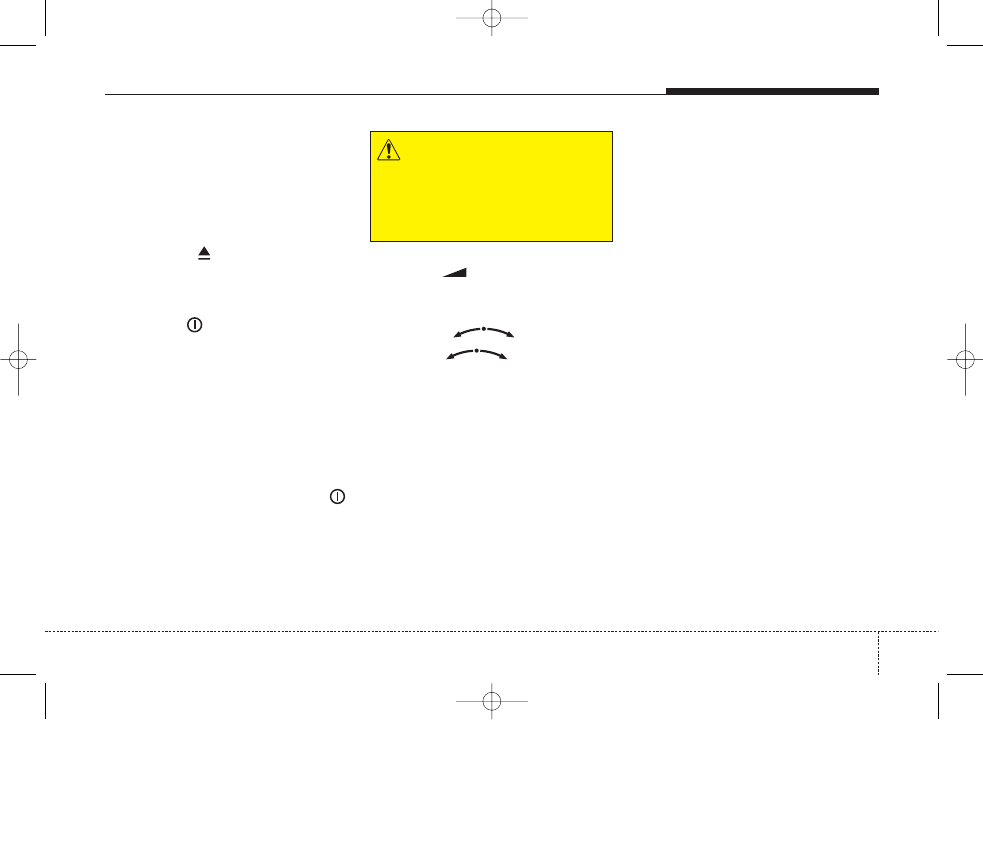
5
Inserting and removing CDs
Inserting a CD
Insert the CD into the drive (printed
side up).
For audio/ MP3 CDs, playback starts
automatically.
Removing a CD
Press the
button and carefully
remove the CD.
Switching on/ off
Press the
button to switch the unit
on or off.
Switching on and off with the
ignition key
If the unit is switched on, it can be
switched off and on automatically by
removing or inserting and turning the
ignition key.
Automatic switch off
If the unit was turned on using the
button with the ignition off, it automatical-
ly switches itself off after a set time.
Volume
Turn the
button to set the volume.
Menu operation
The central element for operating the
menus is the
knob.
Turn the
knob to select a
menu option.
Operation
WARNING
When setting the volume, please
make sure that traffic noises (horns,
sirens, emergency vehicles, etc.) are
still audible.
KIA ED_type2_d11.qxd 10/12/2006 3:50 PM Page 5
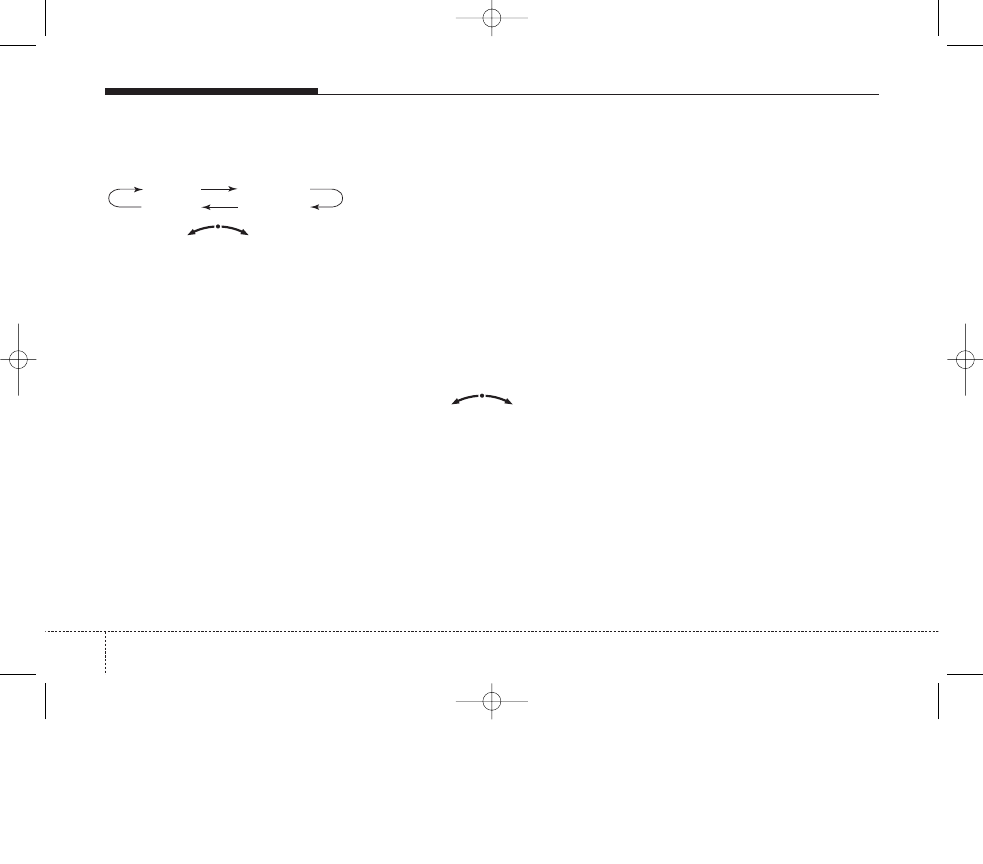
6
Sound settings
Press the SOUND button.
Press SOUND button repeatedly to
access the following submenus.
Turn the
knob to select
desired settings.
To exit, press SETUP, CD, FM or AM
buttons.
The following options are available:
Bass
Set the required bass level setting
between -10 to +10.
Treble
Set the required treble level setting
between -10 to +10.
Balance
Set the required volume balance
between L10 to R10.
Fader
Set the required volume balance
between R10 to F10.
Fader level is only transmitted via the
front loudspeakers, the rear signals
are muted.
Volume settings
Adjusts the volume level between its
minimum and maximum. Settings: 0
... 35
Equalizer
Set the frequency response of the select-
ed sound sources with the 5-band equal-
izer (EQ OFF, JAZZ, POP, CLASSICAL,
ROCK)
Press and hold SOUND button.
Turn the
knob to select
desired setting.
BASS
FADER
TREBLE
BALANCE
Audio
KIA ED_type2_d11.qxd 10/12/2006 3:50 PM Page 6
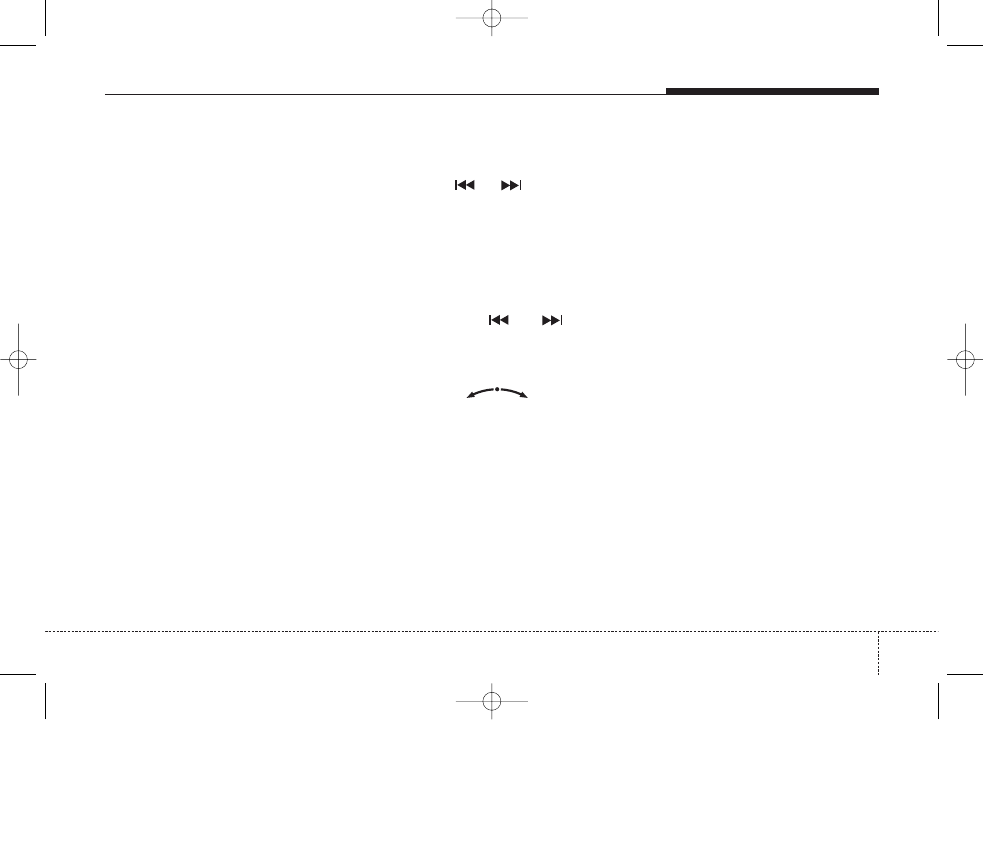
7
Listening to radio
If the unit is not yet in radio mode:
Press FM or AM.
The unit switches to radio mode.
Select waveband
In radio mode:
Press FM or AM to select the desired
waveband.
Available wavebands:
FM 123: Memory for up to 18 manu-
ally programmable FM stations.
FM AST: Memory for up to 6 auto-
matically stored FM stations.
Selection of MW
MW 1: Memory for up to 6 manually
programmable MW stations.
MW AST: Memory for up to 6 auto-
matically stored MW stations.
LW: Memory for up to 6 manually
programmable LW stations.
Autostore
Automatic storage of strong stations in
the current waveband (FM AST, AM AST
and MW AST).
Press and hold AST button to acti-
vate/deactivate this function.
The maximum possible number of
stations for each band is 6.
Execute “Autostore” to update the list
of the stations with strong reception
(e.g. when driving through different
receiving areas).
Automatic search
Press the
or
button for the
previous/next station receivable sta-
tion in the currently selected wave-
band.
It will always starts to search for
strong signal station at LOCAL
search level. If no station can be
found at LOCAL level, it will search at
DISTANCE level.
To exit, press
or
button
respectively.
Manual seek
Manual reception frequency setting.
Rotate the
knob clock-
wise or anti-clockwise to increment or
decrement the frequency.
Frequency Scan
Radio will tune to each available station
from the current waveband for 10 sec-
onds before scanning for the next higher
frequency station.
Press SCAN button to activate/ deac-
tivate the scan function.
Station memory
In the FM 123 waveband there are 18
station memories, in the “123” wave-
bands for MW and LW there are 6 station
memories each
(also see “Select waveband”).
Storing preset stations
Tune to the desired station.
Press and hold one of the preset (1 -
6) buttons until you hear a confirma-
tion tone.
The station selected is stored on the
preset button.
You can also select a station in a dif-
ferent waveband (e.g. FM AST or FM
123) and then store this on one of the
preset buttons.
Recalling preset stations
Tune to the desired station.
Select the button (1 - 6) for memo-
rized station.
Radio
KIA ED_type2_d11.qxd 10/12/2006 3:50 PM Page 7
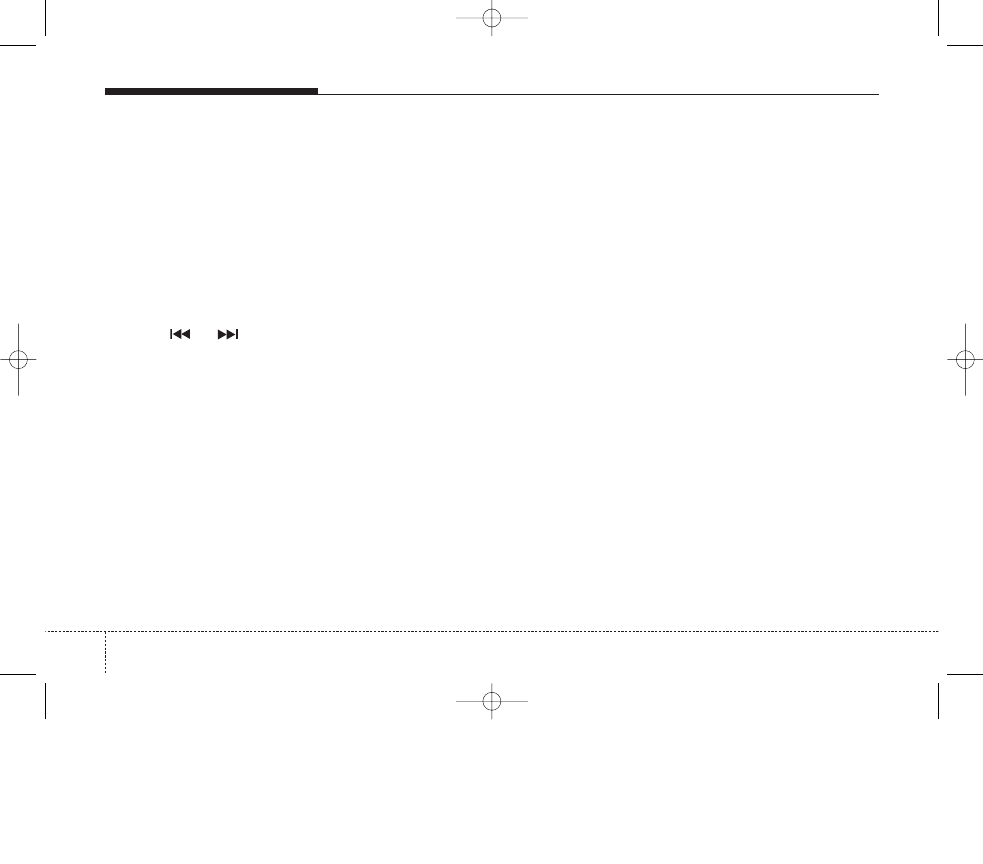
8
Many FM stations broadcast RDS infor-
mation.
The RDS provide you with information of
the following:
Traffic programme (TP)
Switch this function on if you want to
hear traffic announcements. You will also
hear traffic announcements while a CD/
MP3 is playing.
Press the TA button to enable/disable
funtion.
Select SCAN to activate 10 secs scan
for TP stations.
Select
or
to search for TP
stations.
Set the required volume for the traffic
announcements in the SETUP menu.
TA symbol will be displayed when
Traffic info has been activated.
If no TP stations found
If no TP stations are found the unit will
remain at current station with display ‘No
TA/TP’ for 3 seconds. If TP signal of
tuned station is lost for 30 seconds, it will
perform an automatic TP seek for the
next TP station. If no TP station is found,
the unit will remain at current station with
display ‘TP LOST’ for 3 seconds.
TP seek will be performed periodically
every 30 secs until TP station is found.
Traffic announcements from other
stations – EON
With the RDS function EON (Enhanced
Other Networks) you will hear traffic
announcements even if the set station
does not provide this service but is oper-
ating on a network with other stations.
If you have activated Traffic info, sta-
tions with EON will be treated like
traffic stations, i.e. the search will also
stop at these stations.
When a traffic announcement is
made, the unit switches to a traffic
information station linked to EON.
After the announcement, the unit
returns to the previous programme.
Alarm Messages
(PTY ALARM / EON network)
The unit automatically receives emer-
gency messages made by the broad-
caster.
Display shows ‘ALARM’.
Press TA button to stop current
announcement message and it will
not disable alarm functions.
Alternative Frequency
This function enable or disable the auto-
matic tuning to an alternative frequency
with the best reception condition.
AF symbol will be displayed when AF
feature has been activated at the
SETUP menu.
PTY search (FM only)
Searching for stations by programme
type.
Select the required programme type
from the list.
The search begins and finds the
nearest station that transmits this pro-
gramme type.
PI seek
This function performs an automatic
seek for the best-received frequency of a
RDS station with a specific PI-code.
System will trigger to search for a bet-
ter quality AF at recall/preset station.
The unit will display ‘PI SEARCH’.
Radio Data System (RDS) on FM
KIA ED_type2_d11.qxd 10/12/2006 3:50 PM Page 8
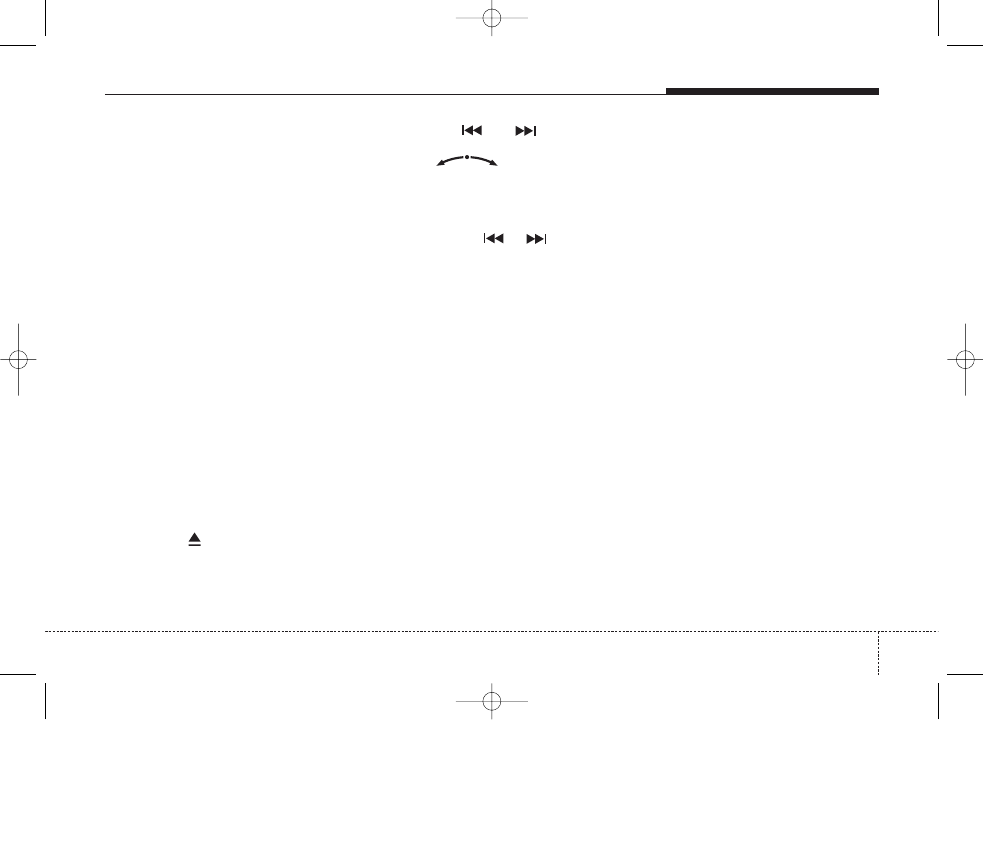
9
Listening to CD
Notes on CD
This CD player is suitable for 12cm
disc and 8cm disc with adaptor only
and can read both audio and MP3 for-
mat CD.
Please do not use irregular shaped
CD.
CD-Rs or CD-RWs can generally be
played. Due to varying quality of CDs,
surface condition of the disc, as well
as the performance and condition of
the CD writer, certain CD-R/CD-RW
CD may not operate normally on this
unit.
CD playback
Starting/Stopping a disc
Press CD button to begin.
Playback will stop when another
source becomes active.
For CDP: ths disc will play back from the
beginning of the first file.
For CDC: the unit will play the next avail-
able disc if there is more than 1 discs.
Ejecting a disc
Press the
button.
Remove the disc from the disc slot.
Previous/Next Track
Press the
or
buttons to
select previous or next song track OR
Rotary
knob in clockwise
direction to seek up and anticlockwise
direction to seek down.
Fast Forward/Reverse
Press and hold
or
buttons to
for fast foward and reverse.
Random Track
Press RND button to activate/deacti-
vate track random.
Repeat Track
Press RPT button to activate/deacti-
vate track repeat.
Scan Track
Press SCAN button to activate/deac-
tivate track scan.
CD plays the first 10 seconds of the
song.
CD
KIA ED_type2_d11.qxd 10/12/2006 3:50 PM Page 9
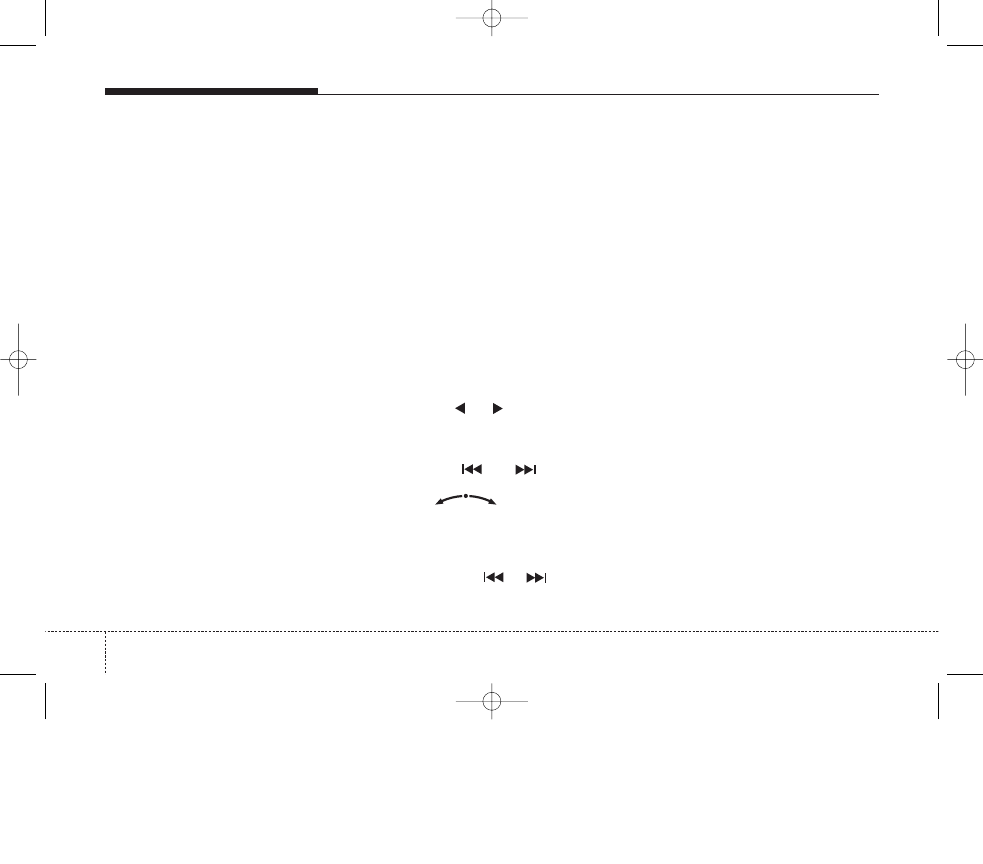
10
Listening to MP3
Notes on MP3 files
The following MP3 files are supported by
the CD player:
Files conform with MPEG1/2 or 2.5-
Layer 3.
The format of the CD must be ISO 9660
Level 1 or Level 2 or Joliet with sector
format in Mode 1 or Mode 2 Form 1.
Other formats cannot be played reliably.
Up to maximum number of folders and
number of files is 345, maximum num-
ber of folders is 254 (total number of
characters displayed are 24).
Bit rate: Maximum of 320 kbit/s, con-
stant or variable.
Sampling frequency: Maximum of 48
kHz.
Text display: ID3 tag V1 and ID3 tag V2.
MP3 tracks can contain addition infor-
mation such as artist, track and album
names (ID3 tags with maximum not
more than 12 characters). Characters
other than uppercase/lowercase letters
(“Aa to Zz”) and underscore (“_”) may
not be displayed.
Only files with .mp3 extension are
recognized as MP3 files.
The unit may not play the first track in the
order that you wrote them to the disc.
The unit plays only the first session if
the disc contains both CD audio
tracks and MP3 files.
When playing a disc of 8k bps or vari-
able bit rate (VBR), the elapsed play-
ing time in the display window may
not be correct.
Make sure that a MP3 CD-R/CD-RW
is burned that is formatted as a data
disc and NOT as an audio disc.
MP3 files are not compatible with
packet write data transfer.
The MP3 symbol will be shown in the
display if an MP3 is being played.
Starting/Stopping playback
Press CD button to start playback.
Playback will stop when another
source becomes active.
Previous/Next Folder
Press the
or
buttons to select
previous or next folder.
Previous/Next Track
Press the
or
buttons to
select previous or next song track OR
Rotary
in clockwise direc-
tion to go to next track and anticlockwise
direction to previous track.
Fast Forward/Reverse
Press and hold
or
buttons to
for fast foward and reverse.
Random
CDC mode*: Press and hold RND
button to activate or deactivate ran-
dom in the tracks.
CDP mode: Press RND button to acti-
vate or deactivate random in the tracks.
Repeat
CDC mode*: Press and hold RPT but-
ton to activate or deactivate repeat track.
CDP mode: Press RPT button to acti-
vate or deactivate repeat tracks.
Scan
Press the SCAN button to activate or
deactivate scan track.
CD plays the first 10 seconds of the
song.
When a folder ends: scanning contin-
ues with the first file of the next folder.
When a CD ends: scanning continues
with the first file of the first folder.
Setting Text
To retrieves text information from the
MP3 files for display.
Press and hold SETUP button in
MP3 mode to set information in
available sequence
Filename/Playtime/Title/Artist/Album/
Directory Name.
* CD Changer version only
MP3
KIA ED_type2_d11.qxd 10/12/2006 3:51 PM Page 10
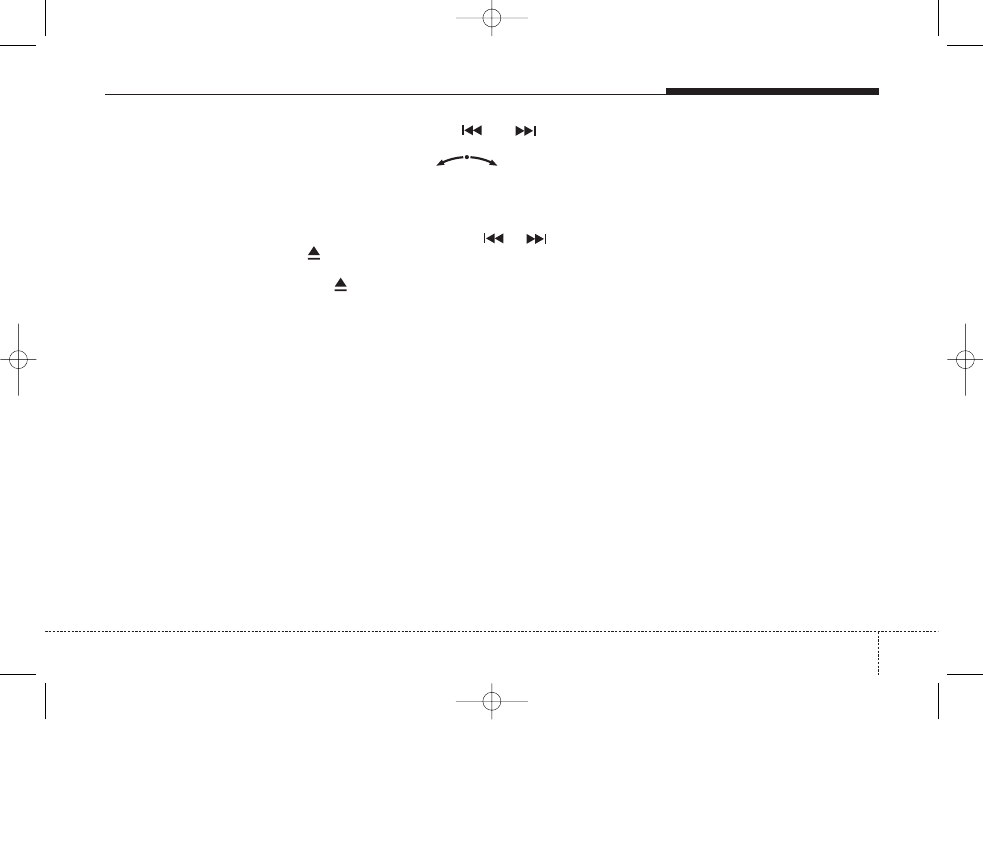
11
CDC mode *
(CD Changer version only)
To load single disc: Press LOAD button.
To load all discs: Press and hold
LOAD button.
Insert the disc with printed side facing
up. CDC playback begins.
Ejecting a disc
To eject single disc: Press the
but-
ton.
To eject all disc: Press and hold
button.
Remove the disc from the disc slot.
Starting/Stopping playback
Press CD button to start playback.
Playback start from the current disc
position in the magazine.
Direct disc access
Press button 1-6 to play the desired
CD.
The CDs in the CD changer are dis-
played as “CDC 1, 2, 3, 4, 5, 6” etc.
Previous/Next Track
Press the
or
buttons to
select previous or next song track OR
Rotary
knob in clockwise
direction to go to next track and anti-
clockwise direction to previous track.
Fast Forward/Reverse
Press and hold
or
buttons to
for fast foward and reverse.
Random Track
Press and hold RND button to acti-
vate or deactivate random in the
tracks.
Repeat Track
Press and hold RPT button to activate
or deactivate repeat track.
Scan Track
Press the SCAN button to activate or
deactivate scan track.
CD plays the first 10 seconds of the
song.
When a last track of CD ends: scan-
ning continues with the first track of
current disc.
CDC
KIA ED_type2_d11.qxd 10/12/2006 3:51 PM Page 11
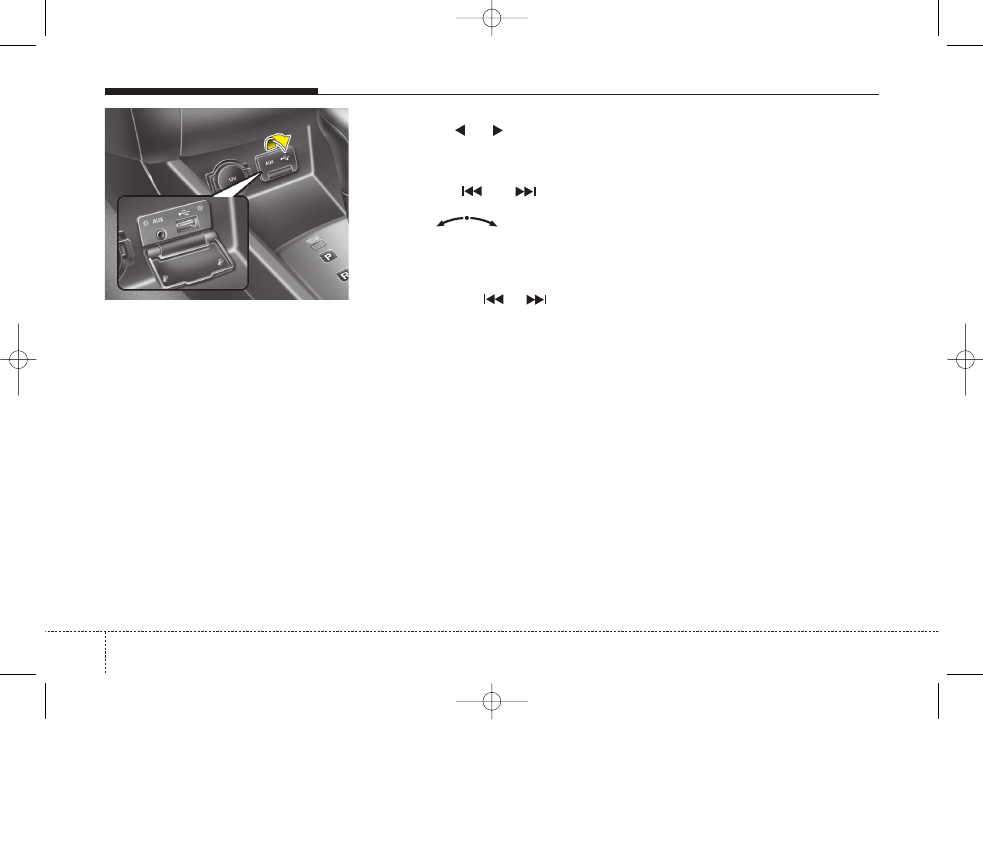
12
Lift to open the lid.
Please keep lid close when not in
use.
Notes of USB Hub
Due to constant changes of USB prod-
ucts in the market and their respective
Software, it can be possible that some of
the USB devices are not compatible with
this head unit.
It supports the formats of files:
MP3
WMA
OGG
Press CD button to start playback.
Previous/Next Folder
Press the
or
buttons to select
previous or next folder.
Previous/Next File
Press the
or
buttons to
select previous or next song file OR
Rotary
knob in clockwise
direction to go to next track and anti-
clockwise direction to previous file.
Fast Forward/Reverse
Press and hold
or
buttons to
for fast foward and reverse.
Random File
CDC*: Press and hold RND button to
activate or deactivate random in the
file.
CDP: Press RND button to activate or
deactivate random in the file.
Repeat File
CDC*: Press and hold RPT button to
activate or deactivate repeat file.
CDP: Press RPT button to activate or
deactivate repeat file.
Scan File
Press the SCAN button to activate or
deactivate scan file.
CD plays the first 10 seconds of the
song.
When a last track of CD ends: scan-
ning continues with the first track of
current disc.
Setting Text
To retrieves text information from the
MP3 files for display.
Press and hold SETUP button in
MP3 mode to set information in
available sequence
Filename/Playtime/Title/Artist/Album/
Directory Name.
Auxiliary In
You can input Aux in to this unit.
Press and hold CD button when an
auxiliary is connected.
Playback will stop when another
source becomes active.
USB Hub & Auxiliary (If connected)
KIA ED_type2_d11.qxd 10/12/2006 3:51 PM Page 12
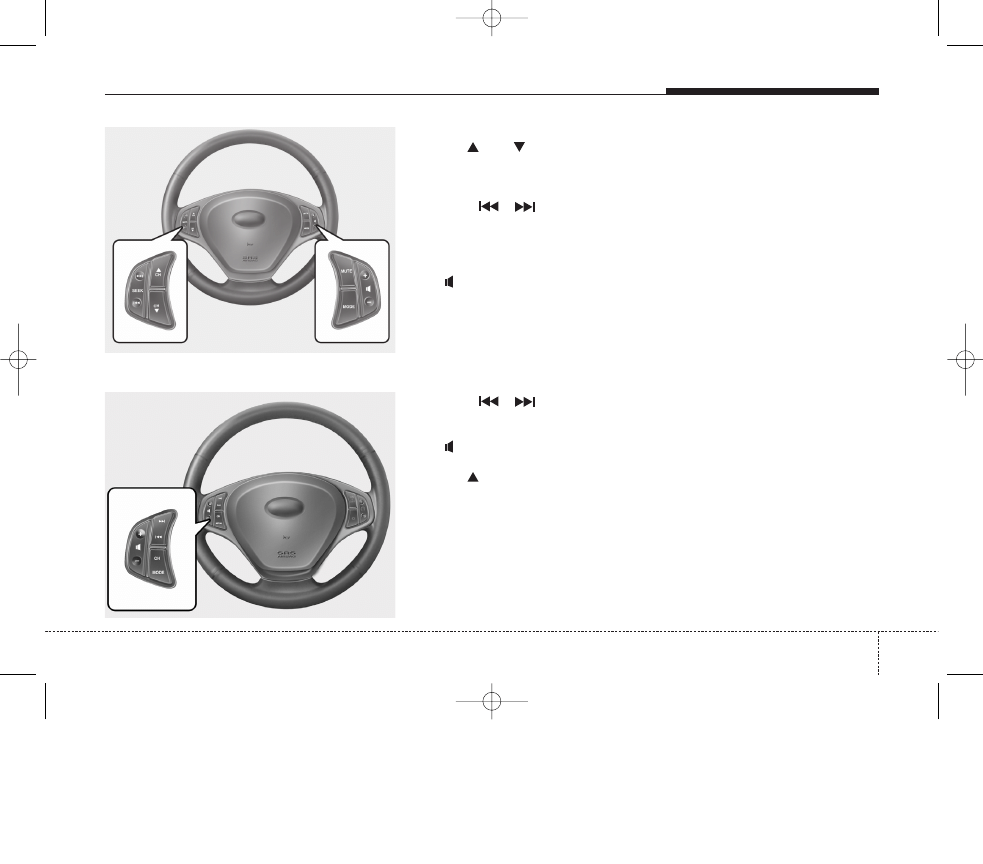
13
Steering wheel remote control
Single steering wheel remote control*
Dual steering wheel remote control*
CH /
CH . . . . Radio mode: Select preset up/down from the
preset list of the current waveband
CDC : Select next or previous disc
Seek
/
. . . Radio mode: Select previous/next station
CD/CDC/USB:
Select previous/next track
Mute . . . . . . . . . . . . Muting the system
+ / - . . . . . . . . . .Volume control up / down
Mode
. . . . . . . . . .Switchover between TUNER (FM)/CD/USB/AUX
mode
Seek
/
. . . Radio mode: Select previous/next station
CD/CDC/USB: Select previous/next track
+ / - . . . . . . . . . .Volume control up / down
CH . . . . . . . . . . . Radio mode: Select Preset up
CDC: Next disc
Mode. . . . . . . . . . . .
Switchover between TUNER (FM)/CD/USB/AUX mode
Note: To enable the following functions to be controlled by the steering
wheel keys, please ensure there is CD in the unit and USB/AUX
is connected.
* Depend on version
KIA ED_type2_d11.qxd 10/12/2006 3:51 PM Page 13
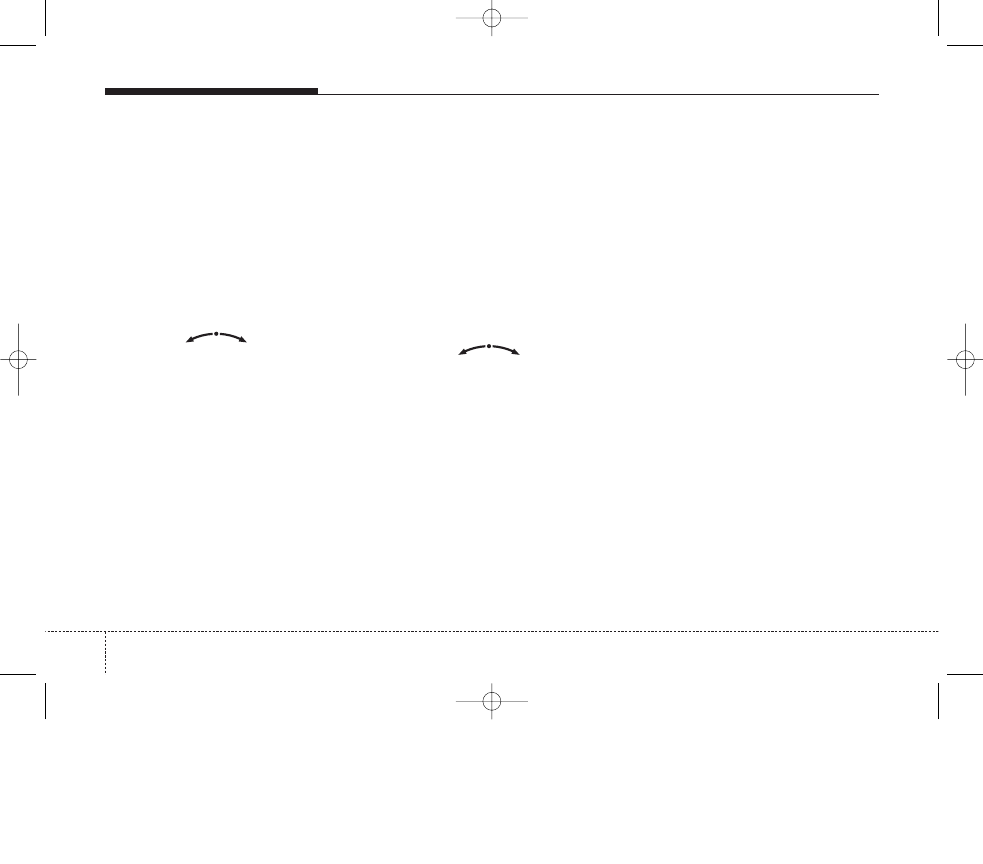
14
SETUP menu
In the setup menu you can change to
your preferred settings.
Press the SETUP button to enter
setup menu.
Press SETUP button repeatedly to
access the following submenus.
•
START VOL
•
TA VOL
•
SDVC
•
PTY
•
REGIONAL
•
AF
•
MP3
•
SECURITY CODE
Use the
knob to select
desired settings.
To exit, press SETUP, CD, FM or AM
buttons.
The following options are available:
Max.start vol.
Setting the maximum volume when the
unit is switched on.
Settings: 5 ... 25
When you switch on the unit, the volume
will always be set to this level if the vol-
ume was louder than this level when you
switched off.
TA vol.
Setting the volume for traffic announcement.
Settings: 5 ... 25
SDVC Adjustment for speed-
dependent volume control.
Settings:
1 ... 5: Small (1) to large (5) increase
in volume on acceleration.
0: OFF, no speed-dependent volume
control.
PTY search
Searching for stations by programme
type.
None: No PTY
1 ... 29: PTY programme type
30 ... 31: Cannot be selected. For
emergency test and alarm only.
Press the
knob once to
enter the selected PTY.
The search begins and finds the near-
est station that transmits this pro-
gramme type.
Regional
Setting the RDS regional function.
Settings:
ON: The radio only tunes to alternative
frequencies of the selected station
which transmit the same regional pro-
gramme.
OFF: The radio tunes to all the alter-
native frequencies of the selected
station even if different regional pro-
grammes are transmitted.
AF retuning
Setting the RDS AF function.
Settings:
ON: Automatic retuning to alternative
frequencies for the same station.
OFF: No automatic retuning to alter-
native frequencies. The radio keeps to
the receiving frequency set.
MP3 Display
Activating/ deactivating text display with
MP3 playback. The text appears in the
middle line of the screen.
Settings:
FILENAME: The filename the user
defined
PLAYTIME: Song duration
TITLE: Song title
ARTIST: Artist of the song
ALBUM: Song album
DIRECTORY NAME: Song directory
KIA ED_type2_d11.qxd 10/12/2006 3:51 PM Page 14
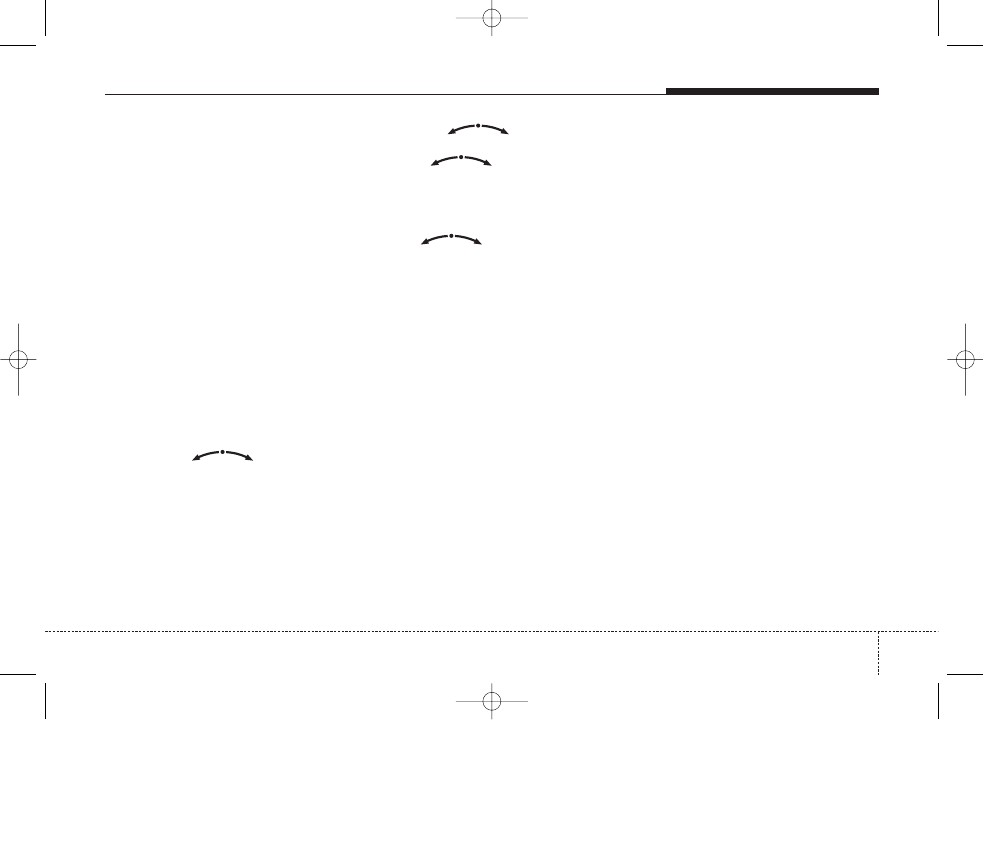
15
SETUP menu
Security code feature
Battery reconnection
In any event when the battery of the car
is being disconnected and reconnected
again, you will be prompted to enter your
password
Enter '0000' (Default code)
User is allowed to enter the correct pass-
word twice. If the password is not entered
correctly after the second attempt, the
unit will be locked. The unit has to be left
on for 1 hour. After that, user can re-enter
the password again.
To change the security code:
Press the SETUP button to enter
setup menu.
Press the SETUP button repeatedly
to access the submenus ("SECURI-
TY CODE")
Press the
knob to select
SECURITY CODE.
Enter saved password.
(Refer 'To enter PASSWORD ')
Enter NEW password
(Refer 'To enter PASSWORD')
In the event when no new password
has been set, the default password
will remain to be '0000'
To enter PASSWORD:
Turn the
knob to change
the digits of security code.
Press
knob once to go to
next digit.
Repeat this until you have finished
entering 4 digits.
To confirm new password, press and
hold knob
button.
Your new password has been saved.
In the event if you have forgotten the
password and the unit is ‘locked’, please
approach your car authorised dealers for
assistance.
KIA ED_type2_d11.qxd 10/12/2006 3:51 PM Page 15
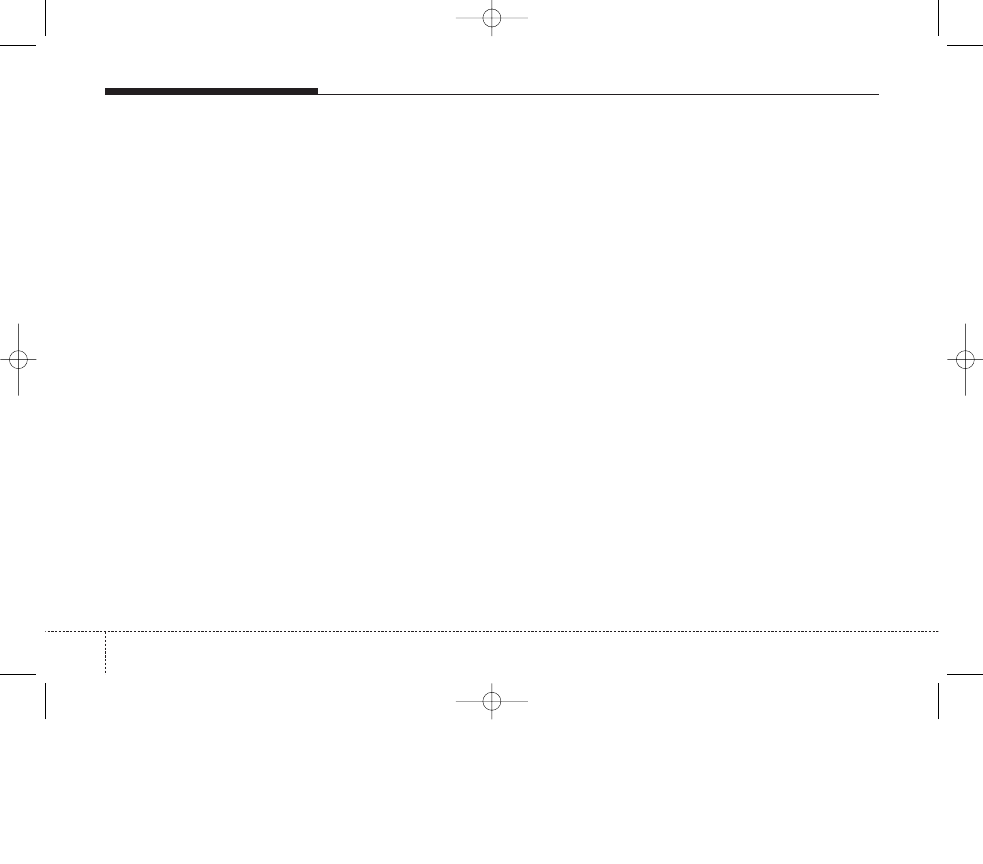
16
Troubleshooting
In rare instances, your radio may not
function the way you expect it to. Before
calling the service department, please
read the operating instructions thoroughly
and go through the following check list; it may
be possible to quickly remedy an apparent
malfunction.
> Symptoms
• Possible cause / remedy
General
> Audio/ MP3 rejected by the unit.
• The CD may be dirty.
• Clean the CD with a damp cloth
• The CD does not comply with the CD
player’s specifications.
• See “Notes on audio and MP3 CDs”
> The operating panel generates some
heat.
• No error. The unit feels warm.
> The volume decreases automatically. The
volume can no longer be increased.
• An integrated safety circuit prevents the
temperature in the unit from exceeding a
certain value.
• Allow the unit to cool down (set low
volume).
Radio
> Poor or no radio reception.
• Check if the antenna is completely
and correctly connected.
• Check whether the supply voltage’s nega-
tive pole (brown cable) is correctly con-
nected to earth (vehicle chassis).
> FM ABC and FM AST station list has
only few or no stations.
• Antenna (disc antenna) obscured, antenna
rod bent or antenna defective.
• Please arrange for an authorised deal-
er to check the antenna.
> The frequency instead of the station
name is displayed.
• The unit is tuned to a station that
does not transmit RDS signals or the
transmitter is too weak.
> The required station cannot be tuned
to using automatic search.
• The desired station is too weak.
• Set desired station manually (manu.
tuning).
• Check whether the antenna is complete-
ly and correctly connected.
> No traffic announcements are switched
through (during CDC playback).
• Activate the traffic announcement by
pressing TA button
CDC / MP3
> Distorted sound/ skips during CD
play.
• Player cannot read CD. CD is dam-
aged or soiled.
> CD player does not work.
• In cold weather conditions, condensa-
tion may occur on the laser.
• With the set on, wait for 5 minutes until
the condensation evaporates.
> No sound during CD playback.
• Some CDs contain multimedia data
which is not recognised by the unit.
• Advance the tracks until music is
heard.
• See “Notes on audio and MP3 CDs”.
> Problems with new copy-protected
audio CDs.
• Some copy protection procedures are
incompatible with accepted standards
for audio CDs. This is not a fault on
the unit
• See “Notes on audio and MP3 CDs”.
KIA ED_type2_d11.qxd 10/12/2006 3:51 PM Page 16
Wyszukiwarka
Podobne podstrony:
Manual Audio
Alpine PXA H510 Digital Audio Processor Owners Manual
Nec Audio EMCEE Owners Manual
mercedes audio 10 manual
American Audio TTD 2400 Manual DE
PANsound manual
als manual RZ5IUSXZX237ENPGWFIN Nieznany
hplj 5p 6p service manual vhnlwmi5rxab6ao6bivsrdhllvztpnnomgxi2ma vhnlwmi5rxab6ao6bivsrdhllvztpnnomg
BSAVA Manual of Rabbit Surgery Dentistry and Imaging
Okidata Okipage 14e Parts Manual
Bmw 01 94 Business Mid Radio Owners Manual
Manual Acer TravelMate 2430 US EN
manual mechanika 2 2 id 279133 Nieznany
4 Steyr Operation and Maintenance Manual 8th edition Feb 08
Oberheim Prommer Service Manual
cas test platform user manual
Kyocera FS 1010 Parts Manual
juki DDL 5550 DDL 8500 DDL 8700 manual
więcej podobnych podstron