
ATRIS Technik (Vivid...) 2012.1 Guide Step-By-Step
Step 1. Mount the STG_D312_
DVD1
.iso and run Install.exe (IF automatic
NOT come...)
Step 2. Choose your Language & click OK
Step 3. Accept the License Agreement and click Next
Step 4. Select (Tick)
ONLY
the DVD1 & DVD3 and then click Next
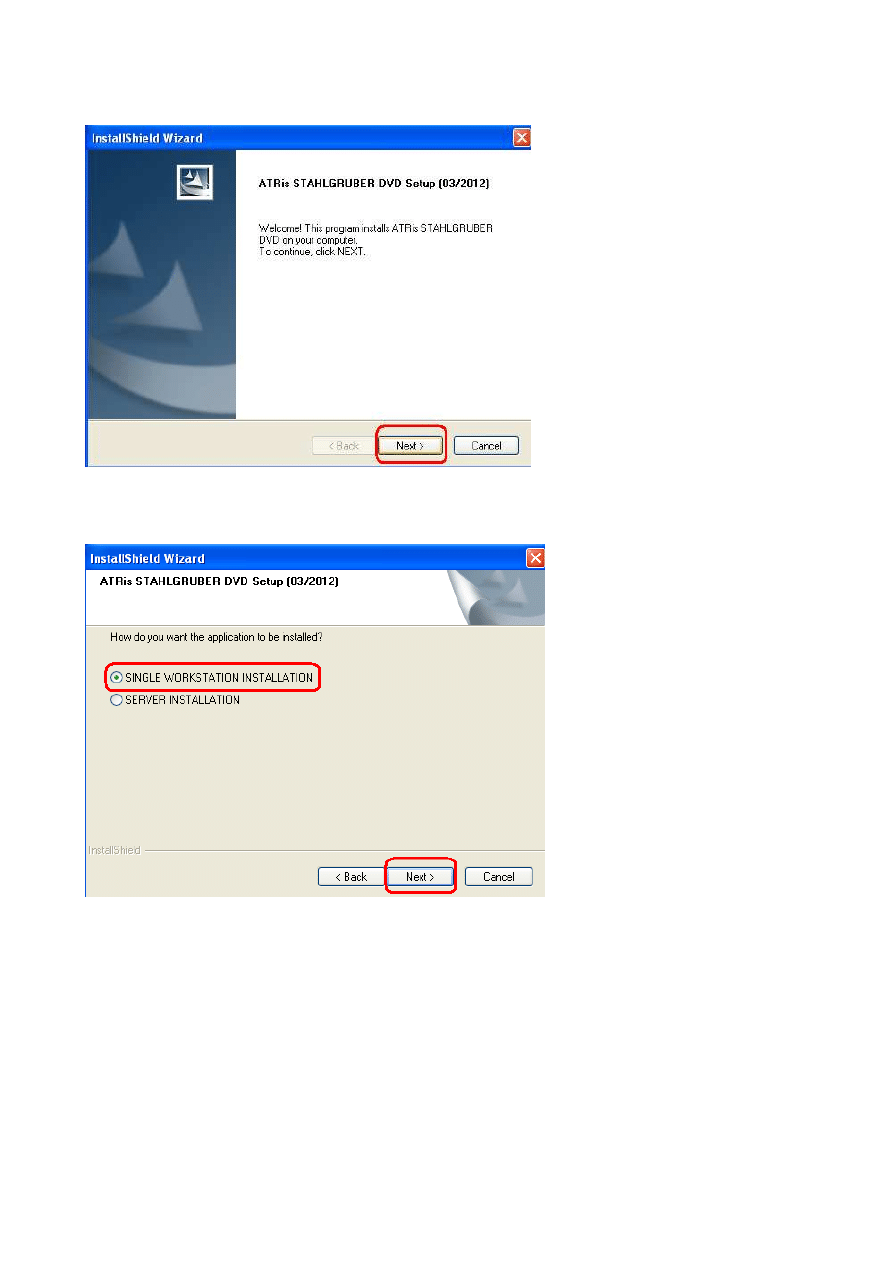
Step 5. Click Next
Step 6. Select the SINGLE Installation type and click Next
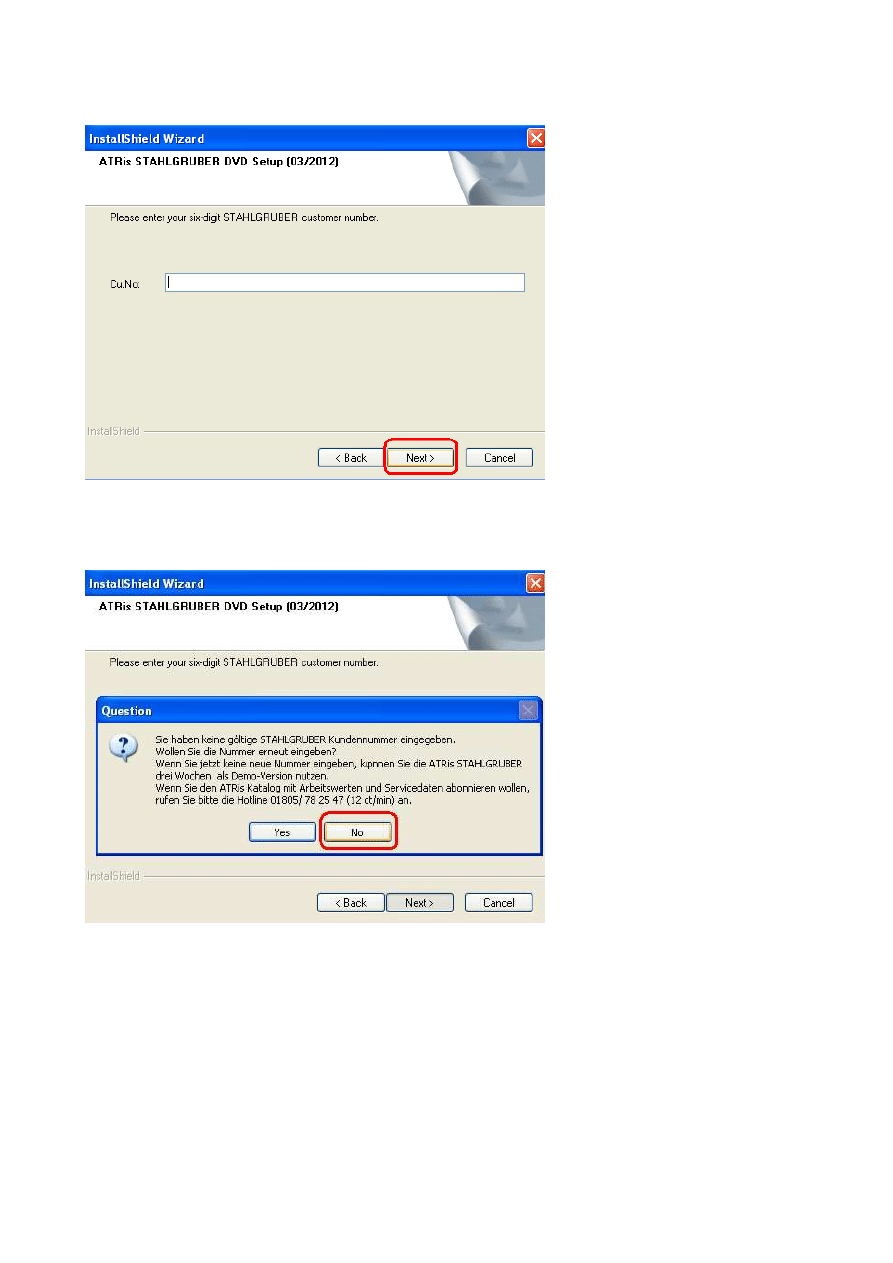
Step 7. Leave
BLANK
the Cu.No field and click Next
Step 8. In the question window click
NO!
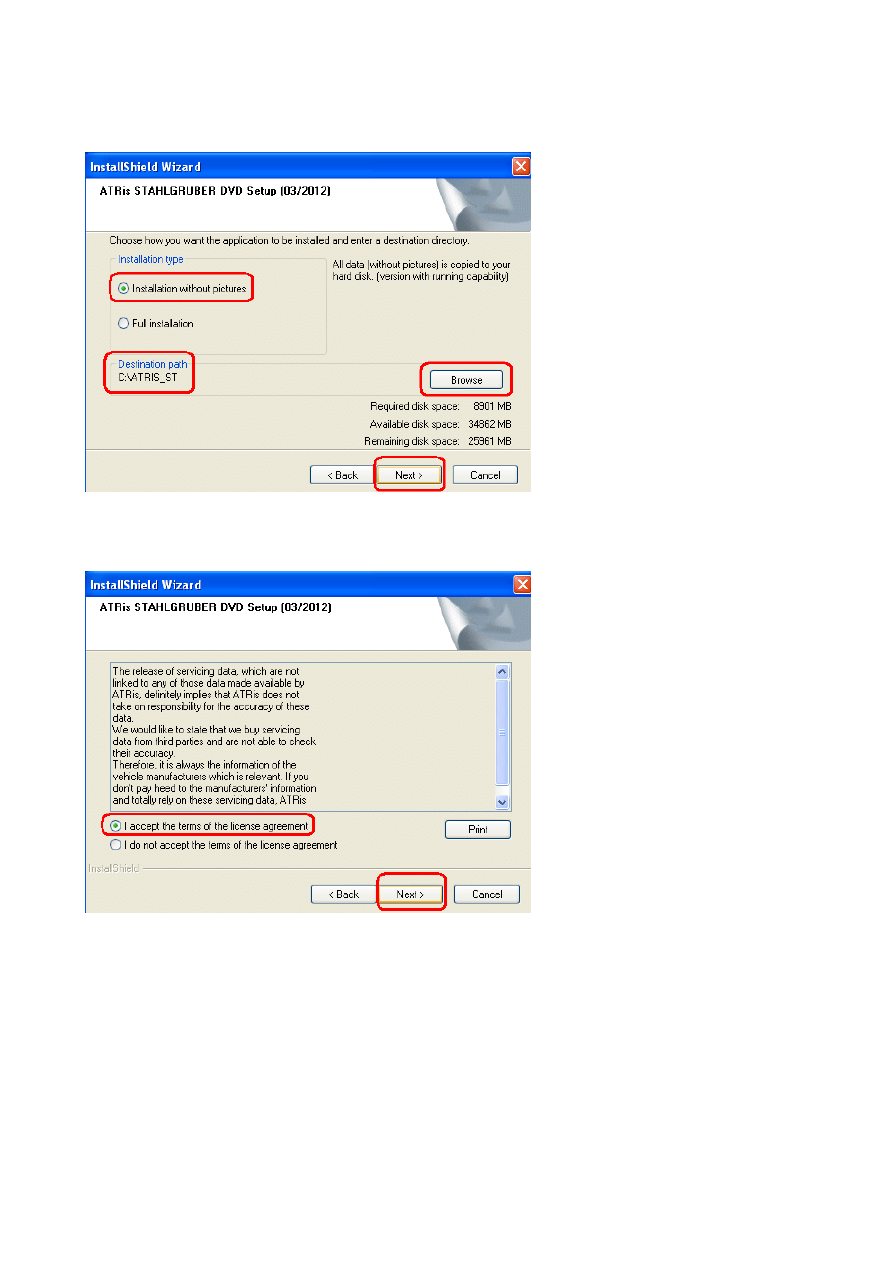
Step 9. Select Installation
WITHOUT
pictures, choose the Destination
Path/Folder and click Next
Step 10. Accept the License Agreement and click Next
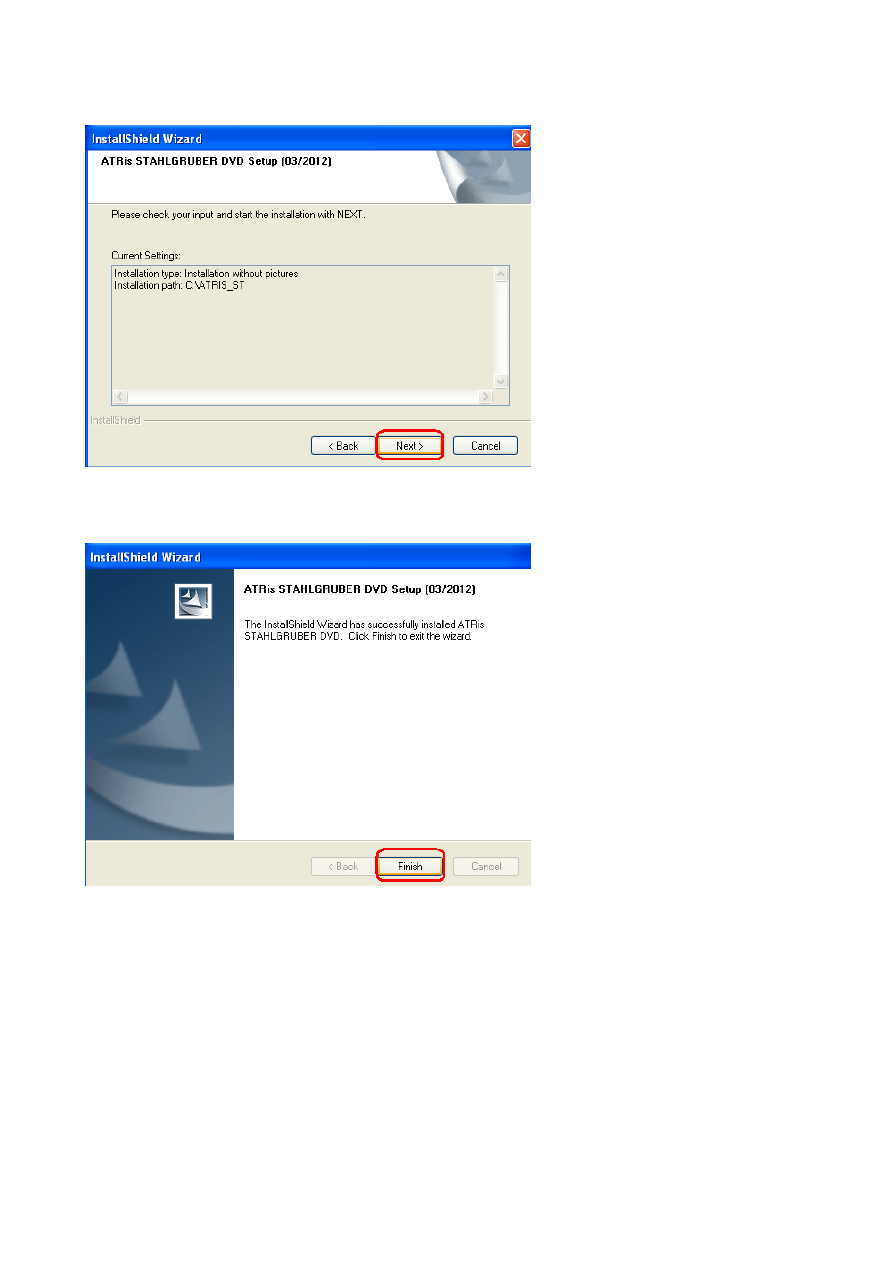
Step 11. Click Next and the installation will start. Please have patience...
Step 12. When the installation completed, click Finish
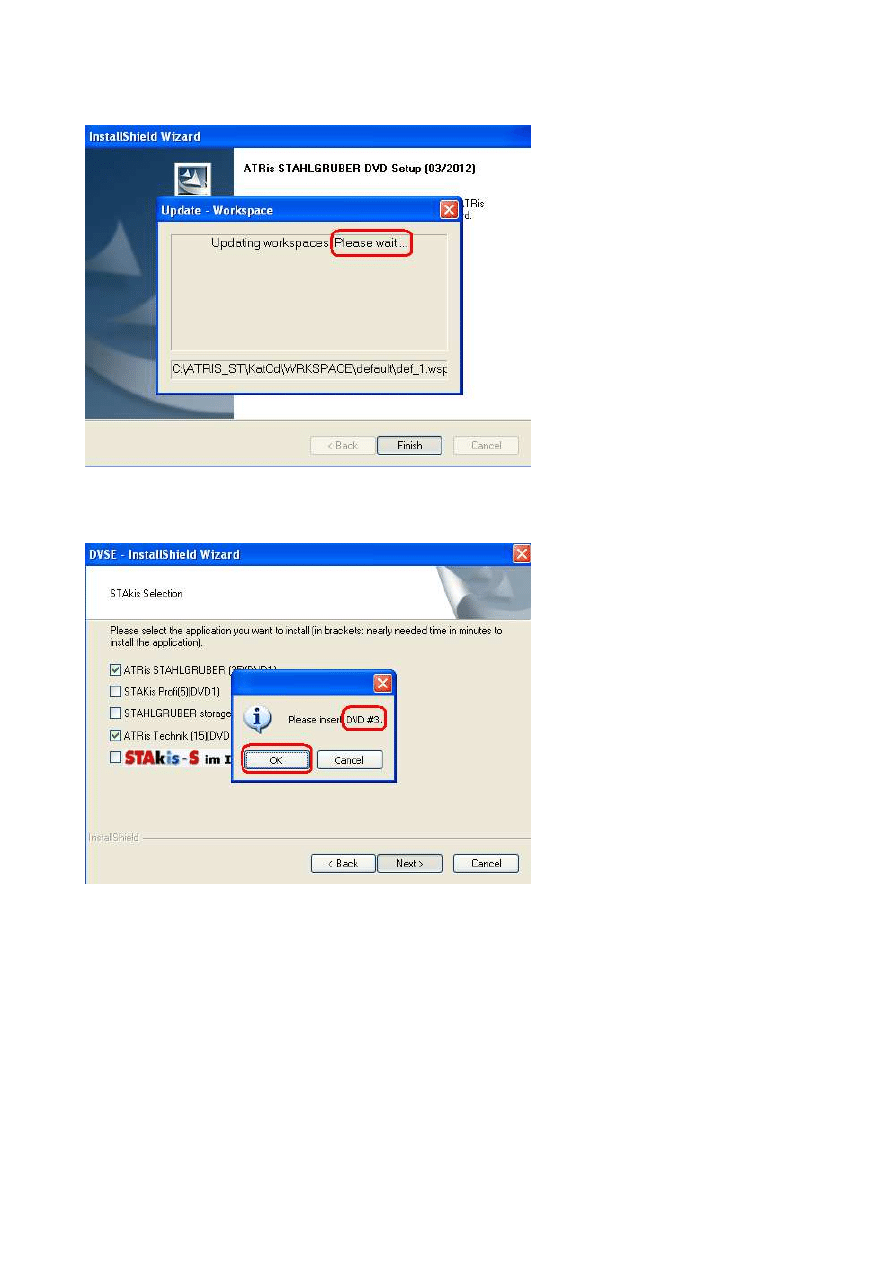
Step 13. Now wait few minutes till the DataBase to updated...
Step 14. Now mount the STG_D312_
DVD3
.iso and click OK

Step 15. Choose your Language and click OK
Step 16. Click Next
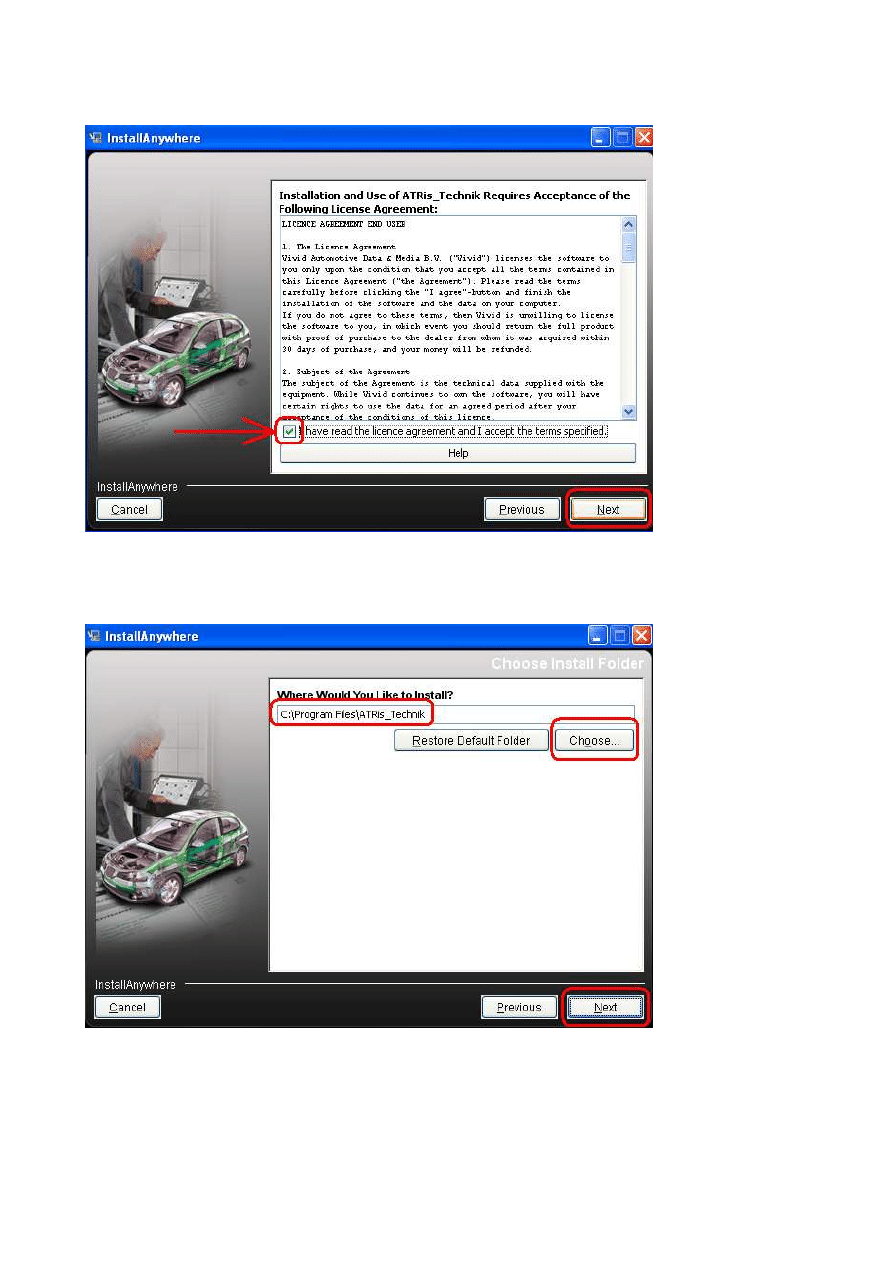
Step 17. Accept (Tick) the License Agreement and click Next
Step 18. Choose the Destination Install Folder and click Next

Step 19. Click Install and the Installation will start. Please have patience...
Step 20. When the installation completed, Click Done
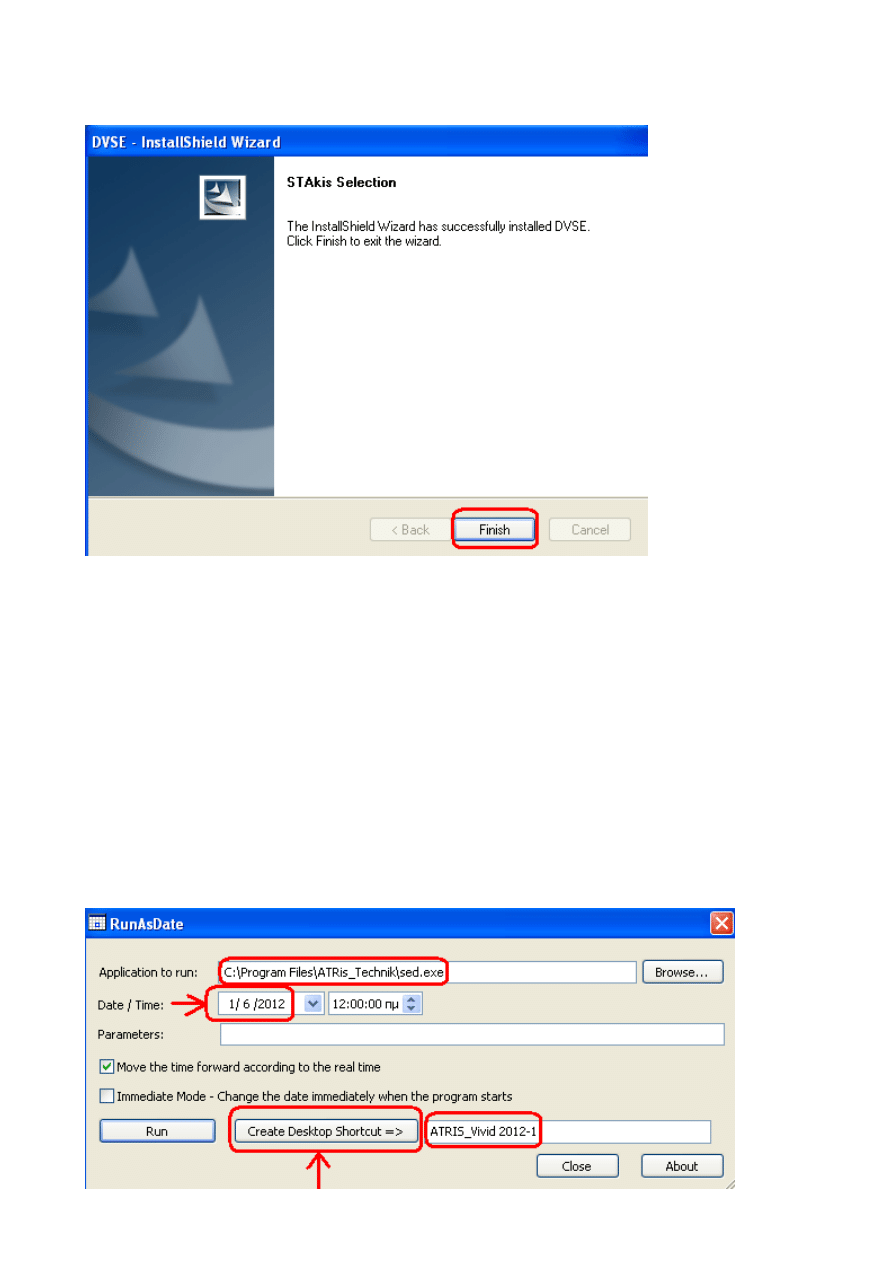
Step 21. Click in this last window Finish
Step 22.
DO NOT
runs the ATRIS Technik!
From your desktop
DELETE
the ATRIS Technik Shortcut!
Step 23. Use now the ATRIS Technik Multilanguage Patch!
Step 24. Copy/Paste the RunAsDate.exe in the the ATRIS Technik Installed
Folder (Example: C:\Program Files\ATRIS_Technik)
Step 25. Run now the RunAsDate.exe and Browse for to add the
sed.exe
on
it! Then choose for Date: 1/6/2012
(1
st
July 2012)
and finally choose one
name & create the new Desktop Shortcut!
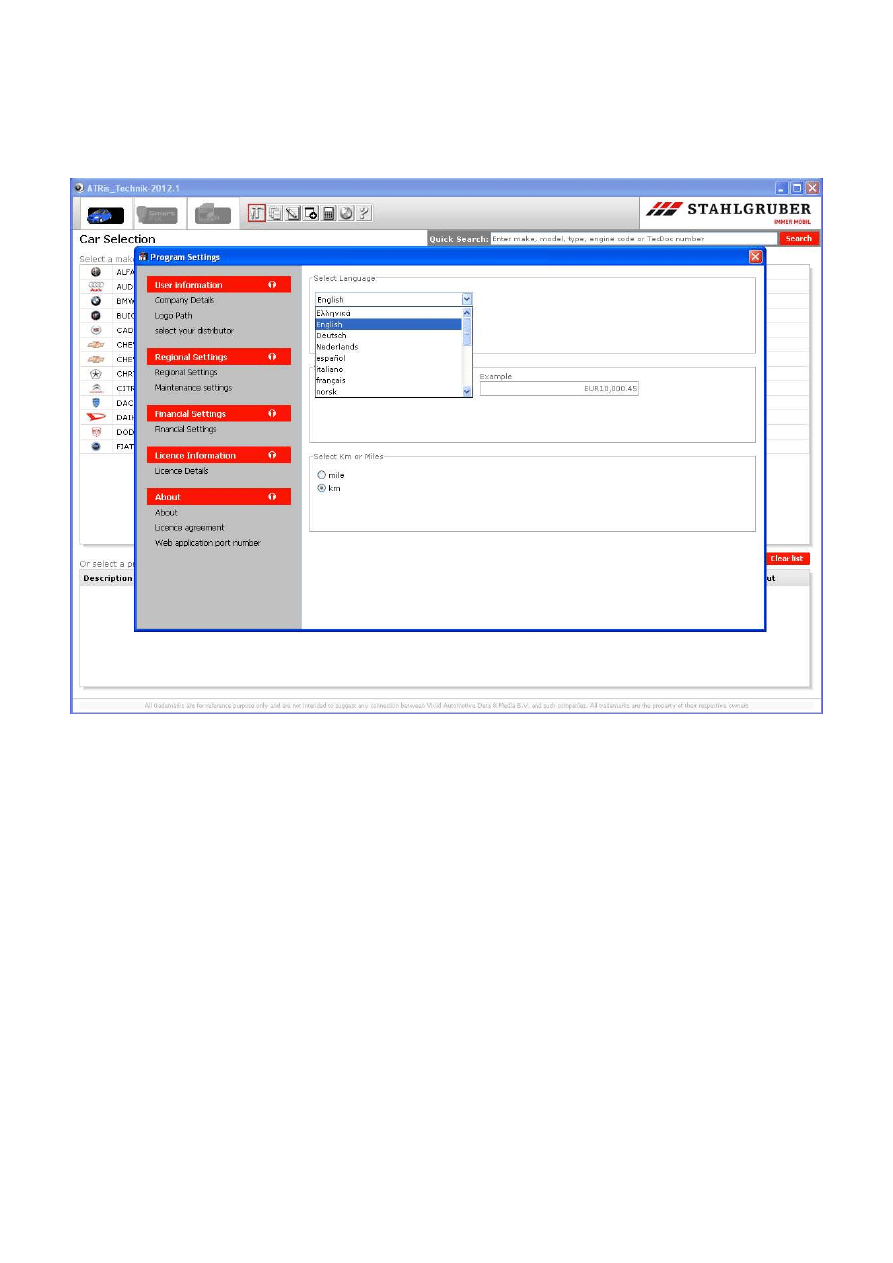
Step 26. Run from your Desktop the ATRIS Technic and 1
st
of all go for to
SAVE
your NEW and preferred configurations!
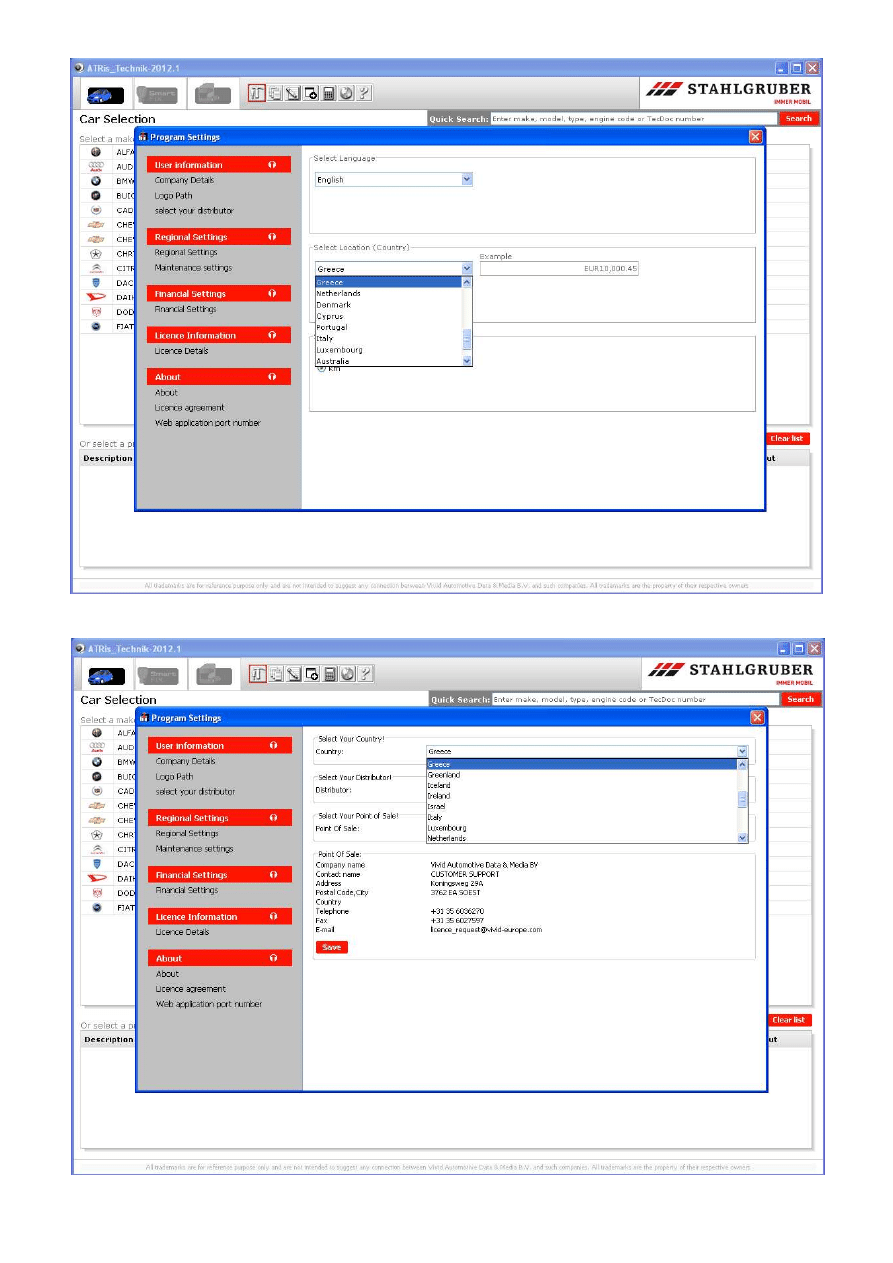
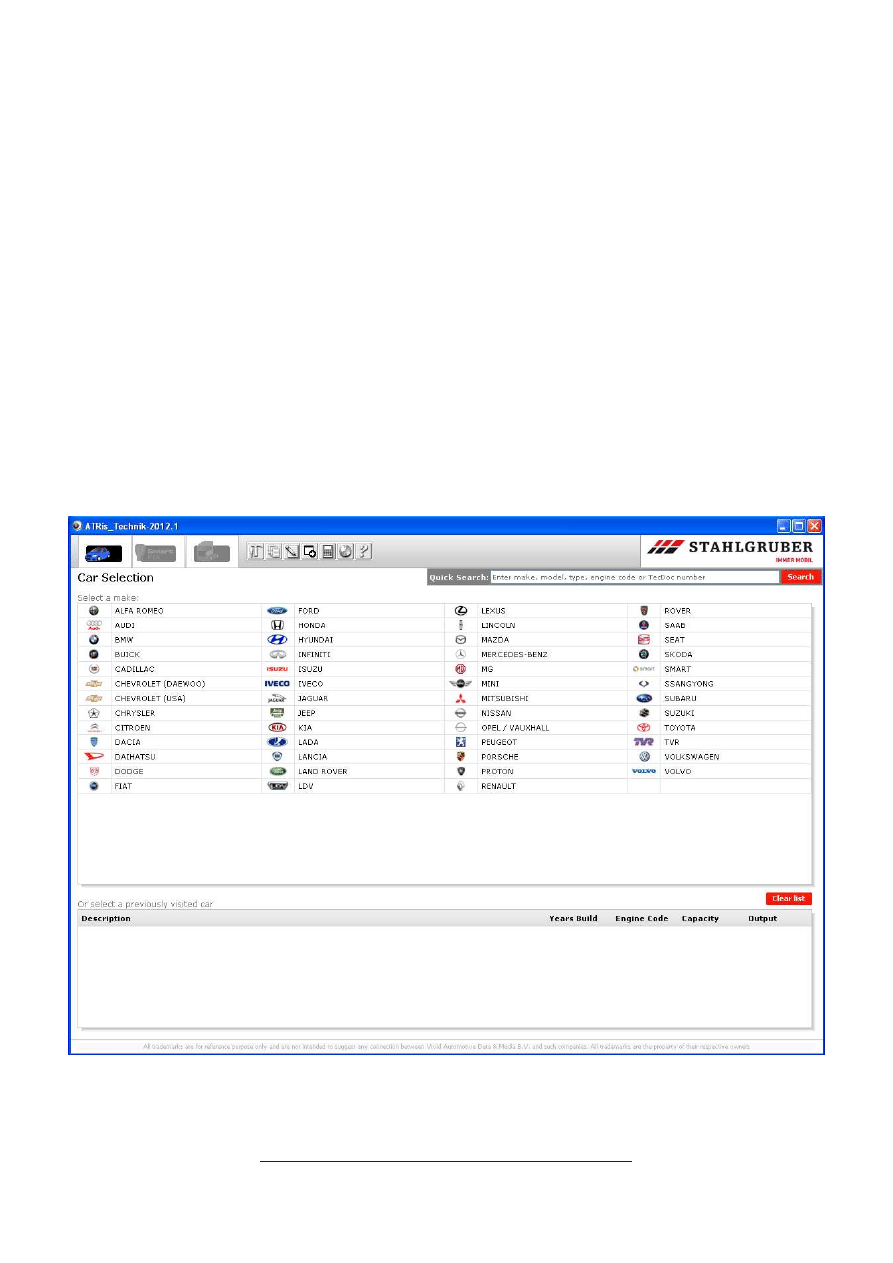
Step 27. Close the ATRIS Technik and
REBOOT
your PC!
Step 28. When you Log-On in your Windows, you can Remove/Un-Install the
ATRIS DVD1! You
DON’T
need it...
For this, follow these instructions:
Windows Main Start button > Programs > ATRis STAHLGRUBER DVD >
Katalog > Click:
Uninstall ATRis STAHLGRUBER
Follow your simply screen instructions and when the Un-Install procedure
finish, after 1-2 minutes
DELETE
with manually way the whole C:\ATRIS_ST
folder (Shift + Del)
Step 29. Run now from your Desktop the ATRIS Technik and:
Enjooooooooooooooooooooooooooy!
Patrian Automotive Industries 2012
www.auto-professionals.co.uk
Wyszukiwarka
Podobne podstrony:
ATRIS Technik (2012 2) Install Nieznany
installation guide
04 vpuml installation guide
install guide
Harmonogram kursu Analiza Techniczna 2012-2013, Uczelnia PWR Technologia Chemiczna, Semestr 5, Anali
Installation Guide
install guide
HP System Management Homepage Installation Guide (September 2008)
gmax tempest install guide
HP System Management Homepage Installation Guide (March 2008)
Installation Guide Licensing gu Nieznany
Installation Guide for WindowsXP
c20h c28h c40h c60h installation guide
installation guide
install guide
Mac OS X Installation Guide
03 bpva installation guide
więcej podobnych podstron