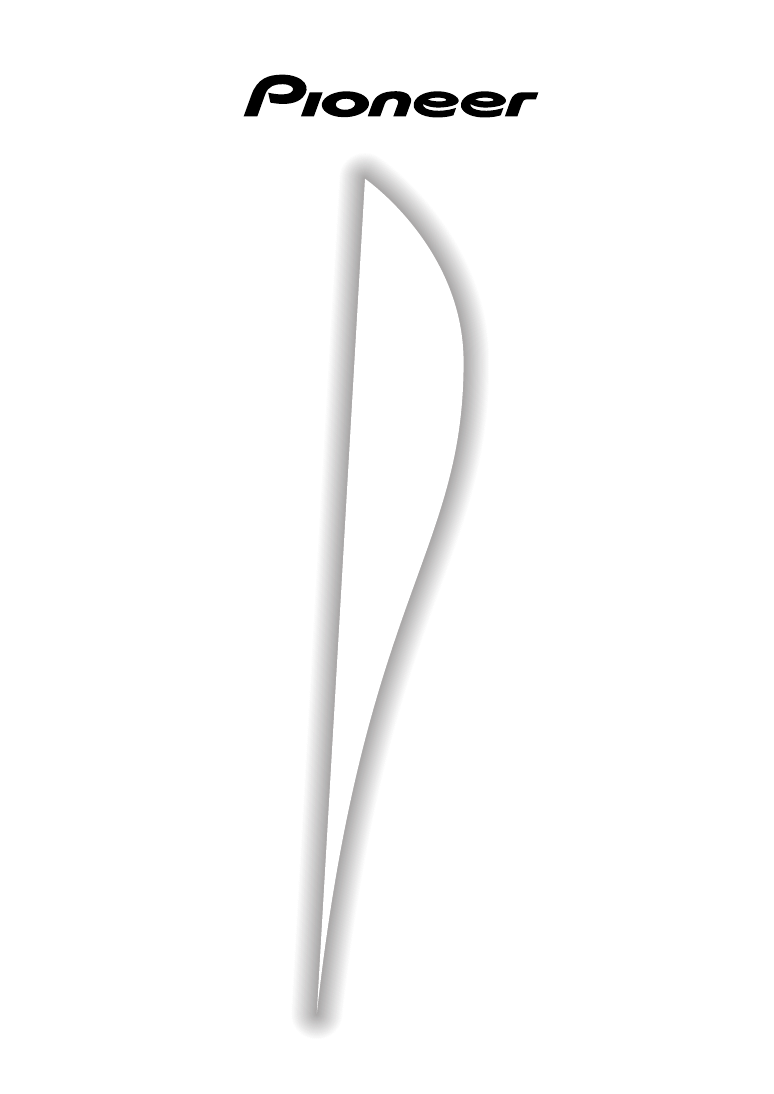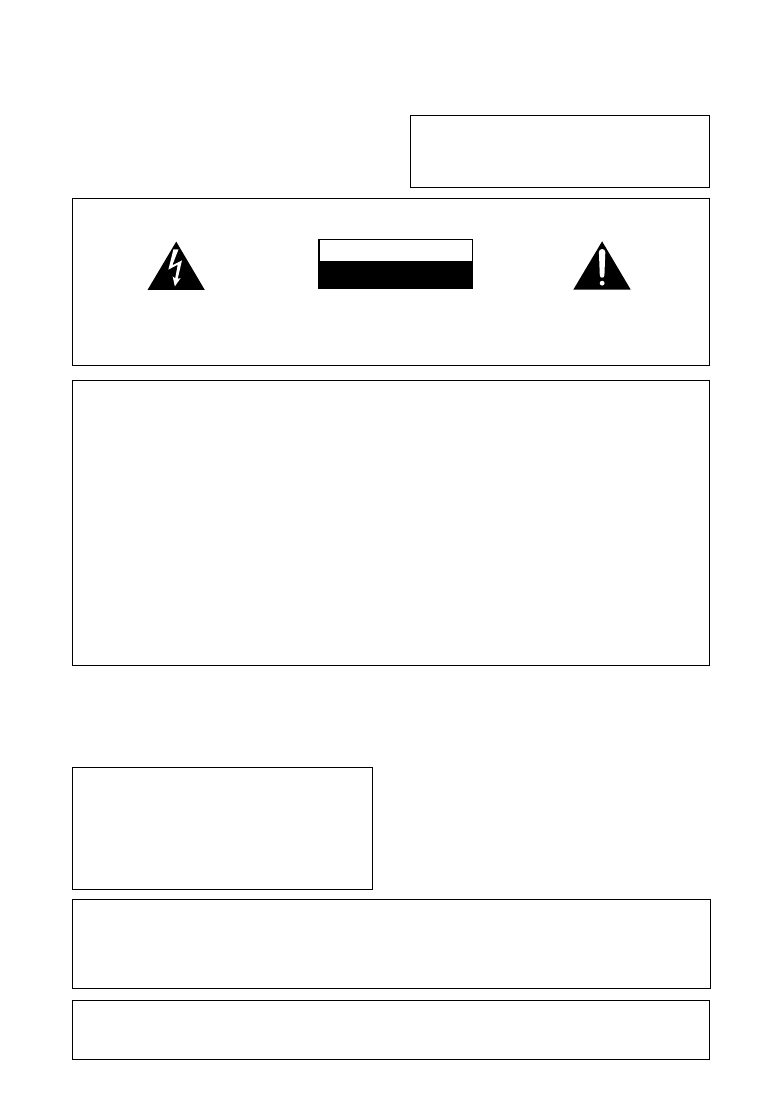
2
Congratulations on buying this fine Pioneer
product.
Please read through these operating instructions
so you will know how to operate your model
properly. After you have finished reading the
instructions, put them away in a safe place for
future reference.
WARNING
:
TO PREVENT FIRE OR SHOCK HAZ-
ARD, DO NOT EXPOSE THIS APPLIANCE TO RAIN OR
MOISTURE.
IMPORTANT
The lightning flash with arrowhead symbol,
within an equilateral triangle, is intended to
alert the user to the presence of uninsulated
"dangerous voltage" within the product's
enclosure that may be of sufficient magnitude
to constitute a risk of electric shock to persons.
The exclamation point within an equilateral
triangle is intended to alert the user to the
presence of important operating and
maintenance (servicing) instructions in the
literature accompanying the appliance.
CAUTION:
TO PREVENT THE RISK OF ELECTRIC SHOCK,
DO NOT REMOVE COVER (OR BACK). NO
USER-SERVICEABLE PARTS INSIDE. REFER
SERVICING TO QUALIFIED SERVICE
PERSONNEL.
RISK OF ELECTRIC SHOCK
DO NOT OPEN
CAUTION
Information to User
Alteration or modifications carried out without appropriate authorization may invalidate the user's right to
operate the equipment.
THE POWER SWITCH IS SECONDARY
CONNECTED AND THEREFORE DOES NOT
SEPARATE THE UNIT FROM MAINS
POWER IN STANDBY POSITION.
This equipment has been tested and found to comply with the limits for a Class B digital device, pursuant to Part
15 of the FCC Rules. These limits are designed to provide reasonable protection against harmful interference in
a residential installation. This equipment generates, uses, and can radiate radio frequency energy and, if not
installed and used in accordance with the instructions, may cause harmful interference to radio communica-
tions. However, there is no guarantee that interference will not occur in a particular installation. If this equip-
ment does cause harmful interference to radio or television reception, which can be determined by turning the
equipment off and on, the user is encouraged to try to correct the interference by one or more of the following
measures:
– Reorient or relocate the receiving antenna.
– Increase the separation between the equipment and receiver.
– Connect the equipment into an outlet on a circuit different from that to which the receiver is connected.
– Consult the dealer or an experienced radio/TV technician for help.
IMPORTANT NOTICE
The serial number for this equipment is located on
the base. Please write this serial number on your
enclosed warranty card and keep it in a secure area.
This is for your security.
CAUTION:
This product satisfies FCC regulations when shielded cables and connectors are used to connect
the unit to other equipment. To prevent electromagnetic interference with electric appliances
such as radios and televisions, use shielded cables and connectors for connections.
[For Canadian model]
This Class B digital apparatus complies with
Canadian ICES-003.
[Pour le modèle Canadien]
Cet appareil numérique de la classe B est
conforme à la norme NMB-003 du Canada.
[For Canadian model]
CAUTION
: TO PREVENT ELECTRIC SHOCK DO
NOT USE THIS (POLARIZED) PLUG WITH AN EXTEN-
SION CORD, RECEPTACLE OR OTHER OUTLET UN-
LESS THE BLADES CAN BE FULLY INSERTED TO PRE-
VENT BLADE EXPOSURE.
ATTENTION
:
POUR PREVENIR LES CHOCS
ELECTRIQUES NE PAS UTILISER CETTE FICHE
POLARISEE AVEC UN PROLONGATEUR, UNE PRISE
DE COURANT OU UNE AUTRE SORTIE DE COURANT,
SAUF SI LES LAMES PEUVENT ETRE INSERESS A
FOND SANS EN LAISSER AUCUNE PARTIE A
DECOUVERT.
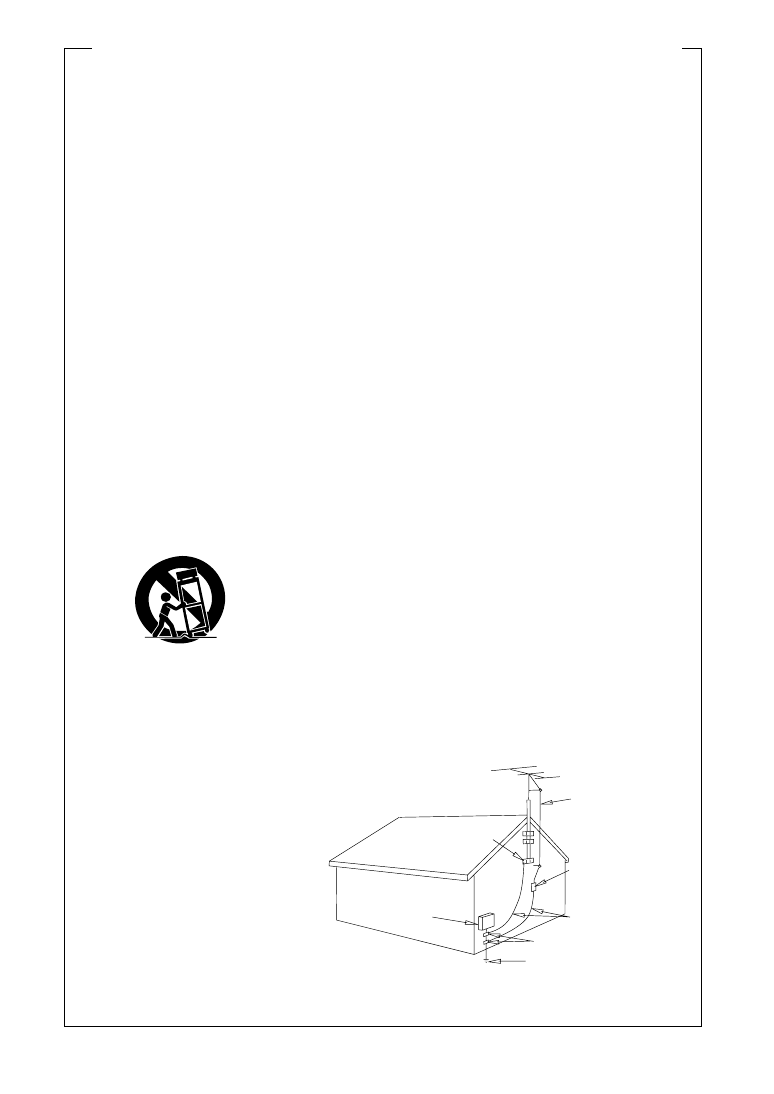
3
READ INSTRUCTIONS — All the safety
and operating instructions should be
read before the product is operated.
RETAIN INSTRUCTIONS — The safety and
operating instructions should be retained
for future reference.
HEED WARNINGS — All warnings on the
product and in the operating instructions
should be adhered to.
FOLLOW INSTRUCTIONS — All operating
and use instructions should be followed.
CLEANING — Unplug this product from the
wall outlet before cleaning. The product
should be cleaned only with a polishing
cloth or a soft dry cloth. Never clean
with furniture wax, benzine, insecticides
or other volatile liquids since they may
corrode the cabinet.
ATTACHMENTS — Do not use attachments
not recommended by the product
manufacturer as they may cause
hazards.
WATER AND MOISTURE — Do not use
this product near water — for example,
near a bathtub, wash bowl, kitchen sink,
or laundry tub; in a wet basement; or
near a swimming pool; and the like.
ACCESSORIES — Do not place this product
on an unstable cart, stand, tripod,
bracket, or table. The product may fall,
causing serious injury to a child or adult,
and serious damage to the product. Use
only with a cart, stand, tripod, bracket,
or table recommended by the
manufacturer, or sold with the product.
Any mounting of the product should
follow the manufacturer’s instructions,
and should use a mounting accessory
recommended by the manufacturer.
CART — A product and cart combination
should be moved with care. Quick stops,
excessive force, and uneven surfaces
may cause the product and cart
combination to overturn.
VENTILATION — Slots and openings in the
cabinet are provided for ventilation and
to ensure reliable operation of the
product and to protect it from
overheating, and these openings must
not be blocked or covered. The openings
should never be blocked by placing the
product on a bed, sofa, rug, or other
similar surface. This product should not
be placed in a built-in installation such
as a bookcase or rack unless proper
ventilation is provided or the
manufacturer’s instructions have been
adhered to.
POWER SOURCES — This product should
be operated only from the type of power
source indicated on the marking label. If
you are not sure of the type of power
supply to your home, consult your
product dealer or local power company.
LOCATION – The appliance should be
installed in a stable location.
NONUSE PERIODS – The power cord of
the appliance should be unplugged from
the outlet when left un-used for a long
period of time.
GROUNDING OR POLARIZATION
÷
If this product is equipped with a
polarized alternating current line plug (a
plug having one blade wider than the
other), it will fit into the outlet only one
way. This is a safety feature. If you are
unable to insert the plug fully into the
outlet, try reversing the plug. If the plug
should still fail to fit, contact your
electrician to replace your obsolete
outlet. Do not defeat the safety purpose
of the polarized plug.
÷
If this product is equipped with a three-
wire grounding type plug, a plug having
a third (grounding) pin, it will only fit into
a grounding type power outlet. This is a
safety feature. If you are unable to insert
the plug into the outlet, contact your
electrician to replace your obsolete
outlet. Do not defeat the safety purpose
of the grounding type plug.
POWER-CORD PROTECTION — Power-
supply cords should be routed so that
they are not likely to be walked on or
pinched by items placed upon or against
them, paying particular attention to cords
at plugs, convenience receptacles, and
the point where they exit from the
product.
OUTDOOR ANTENNA GROUNDING — If
an outside antenna or cable system is
connected to the product, be sure the
antenna or cable system is grounded so
as to provide some protection against
voltage surges and built-up static
charges. Article 810 of the National
Electrical Code, ANSI/NFPA 70, provides
information with regard to proper
grounding of the mast and supporting
structure, grounding of the lead-in wire
to an antenna discharge unit, size of
grounding conductors, location of
antenna-discharge unit, connection to
grounding electrodes, and requirements
for the grounding electrode. See Figure
A.
LIGHTNING — For added protection for this
product during a lightning storm, or when
it is left unattended and unused for long
periods of time, unplug it from the wall
outlet and disconnect the antenna or
cable system. This will prevent damage
to the product due to lightning and
power-line surges.
POWER LINES — An outside antenna
system should not be located in the
vicinity of overhead power lines or other
electric light or power circuits, or where
it can fall into such power lines or circuits.
When installing an outside antenna
system, extreme care should be taken
to keep from touching such power lines
or circuits as contact with them might
be fatal.
OVERLOADING — Do not overload wall
outlets, extension cords, or integral
convenience receptacles as this can
result in a risk of fire or electric shock.
OBJECT AND LIQUID ENTRY — Never
push objects of any kind into this product
through openings as they may touch
dangerous voltage points or short-out
parts that could result in a fire or electric
shock. Never spill liquid of any kind on
the product.
SERVICING — Do not attempt to service
this product yourself as opening or
removing covers may expose you to
dangerous voltage or other hazards.
Refer all servicing to qualified service
personnel.
DAMAGE REQUIRING SERVICE — Unplug
this product from the wall outlet and
refer servicing to qualified service
personnel under the following
conditions:
÷
When the power-supply cord or plug is
damaged.
÷
If liquid has been spilled, or objects
have fallen into the product.
÷
If the product has been exposed to rain
or water.
÷
If the product does not operate normally
by following the operating instructions.
Adjust only those controls that are
covered by the operating instructions
as an improper adjustment of other
controls may result in damage and will
often require extensive work by a
qualified technician to restore the
product to its normal operation.
÷
If the product has been dropped or
damaged in any way.
÷
When the product exhibits a distinct
change in performance — this indicates
a need for service.
REPLACEMENT PARTS — When
replacement parts are required, be sure
the service technician has used
replacement parts specified by the
manufacturer or have the same
characteristics as the original part.
Unauthorized substitutions may result
in fire, electric shock, or other hazards.
SAFETY CHECK — Upon completion of any
service or repairs to this product, ask
the service technician to perform safety
checks to determine that the product is
in proper operating condition.
WALL OR CEILING MOUNTING — The
product should not be mounted to a
wall or ceiling.
HEAT — The product should be situated
away from heat sources such as
radiators, heat registers, stoves, or other
products (including amplifiers) that
produce heat.
IMPORTANT SAFETY INSTRUCTIONS
GROUND
CLAMP
ANTENNA
DISCHARGE UNIT
(NEC SECTION 810-20)
GROUNDING CONDUCTORS
(NEC SECTION 810-21)
GROUND CLAMPS
POWER SERVICE GROUNDING
ELECTRODE SYSTEM
(NEC ART 250, PART H)
ELECTRIC
SERVICE
EQUIPMENT
Fig. A
ANTENNA
LEAD IN
WIRE
NEC — NATIONAL ELECTRICAL CODE
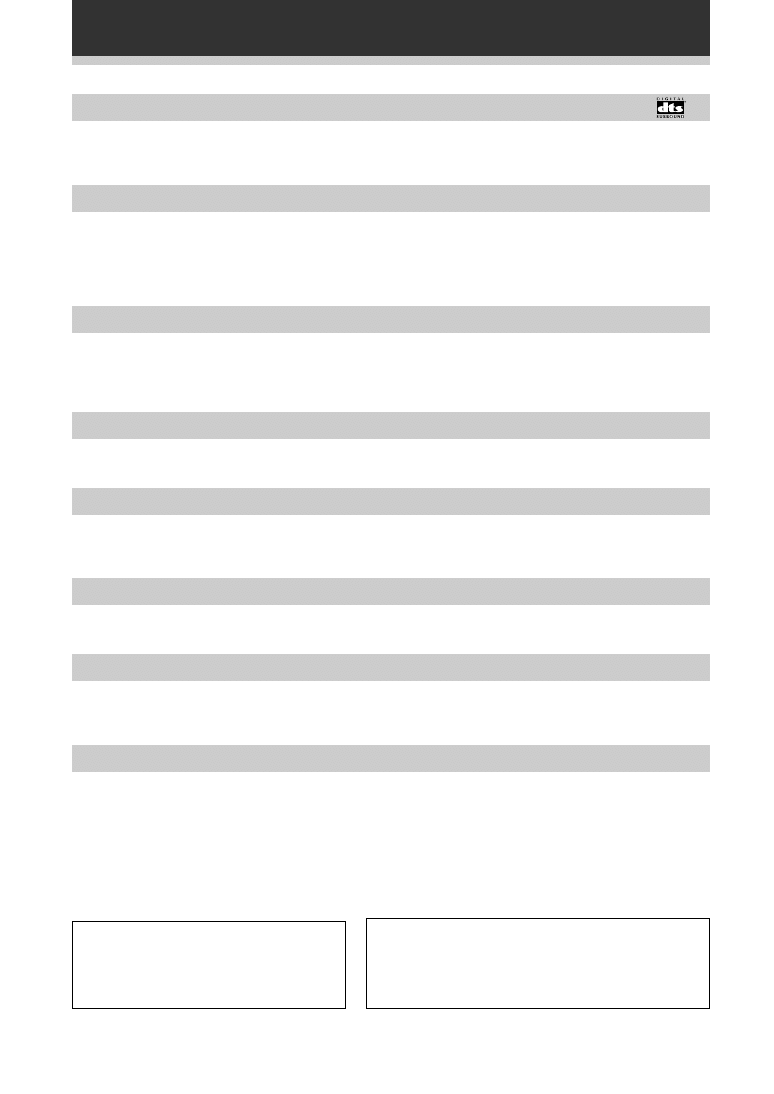
4
DTS* (Digital Theater Systems) decoder equipped
DTS is a digital sound system introduced in theaters. Playback of DVD, LD, and CD recorded in
DTS audio creates the environment of a theater or the sensation of a concert hall in your
home.
Dolby** Digital and Dolby Pro Logic
No need to worry about program formats! When playing Dolby Digital or Dolby Pro Logic
software in the
2
(Dolby) mode, decoding switches automatically according to the input
signal. All you have to do is sit back and enjoy! (When connecting a DVD/LD player or LD
player using the
2
RF (AC-3) output, a commercially available RF demodulator (RFD-1) is
required.)
ADVANCED THEATER modes
Four sound modes that enhance DTS and Dolby audio performance by simulating the
environment of a movie theater (DRAMA, ACTION), or the ambience of a concert hall
(MUSICAL). With EXPANDED THEATER, you can enjoy Dolby Pro Logic encoded software in
simulated Dolby Digital.
Various Surround Effects (DSP)
The DSP (Digital Signal Processing) surround mode allows you to transform your living room
into six different sonic environments when listening to music or watching movies.
Midnight Listening Mode
When late night hours or other factors require that the volume be kept low, the surround
effects may tend to become less than satisfactory. When the midnight listening mode is on,
you can enjoy the effects of quality surround sound even at low volumes.
DVD 5.1 channel input
A special 5.1 Channel input makes the VSX–D309 fully compatible with Dolby Digital decoders
and DVD players with 5.1 channel outputs.
The Energy-saving Design
This unit is designed to use minimal electricity when power is switched OFF (in Standby
mode). Regarding the value of the power consumption in standby mode, refer to
“Specifications” on pages 44.
Remote Control of Other Components
The supplied remote control can be used to operate a variety of other components simply by
recalling the appropriate preset code. In addition, the multi-operation functions allow you to
perform a variety of operations automatically.
** Manufactured under license from Dolby Laboratories.
"Dolby", "Pro Logic" and double-D symbol are trademarks
of Dolby Laboratories. Confidential unpublished works.
© 1992-1997 Dolby Laboratories. All rights reserved.
Features
*“DTS” and “DTS Digital Surround” are
trademarks of Digital Theater Systems, Inc.
Manufactured under licence from Digital
Theater Systems, Inc.
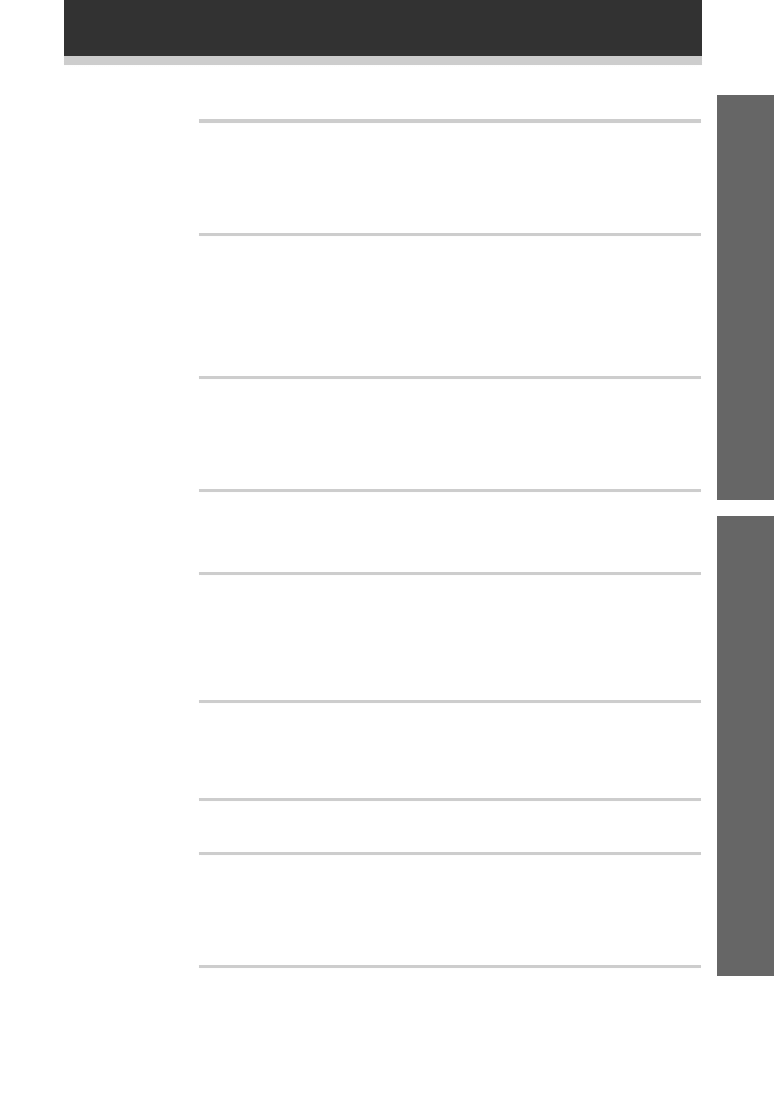
5
Table of Contents
Set up
Operation
Features ................................................................. 4
Introductory Information ..................................... 6
Checking the Supplied Accessories ............................................................... 6
Using this Manual ........................................................................................... 6
Installing the Receiver .................................................................................... 6
When Making Cable Connections: ................................................................. 6
Preparing the Remote Control ........................................................................ 7
Connecting Your System ..................................... 8
Connecting Antennas ..................................................................................... 8
Connecting Audio Components ..................................................................... 9
Connecting DVD 5.1 Channel Components ................................................. 10
Connecting Video Components .................................................................... 10
Connecting Digital Components ................................................................... 11
Connecting Speakers ................................................................................... 12
AC OUTLET [SWITCHED 100 W (0.8 A) MAX] ............................................ 13
Preparations ........................................................ 14
Setting Up for Surround Sound .................................................................... 14
Setting the volume level of each channel .................................................... 19
Setting Up the Remote Control .................................................................... 20
Clearing the Remote Control Settings .......................................................... 22
Direct Function ............................................................................................. 22
Displays & Controls ............................................ 23
Front Panel ................................................................................................... 23
Display .......................................................................................................... 24
Remote Control ............................................................................................ 25
Sound Modes ..................................................... 27
Learning about the Sound Modes ................................................................ 27
Switching ANALOG/DIGITAL Signal Input .................................................... 28
Playing a Source ........................................................................................... 28
Playing Sources with Dolby Digital or DTS Sound ........................................ 29
Selecting a Sound Mode .............................................................................. 30
Using in MIDNIGHT Listening Mode ............................................................ 31
Using the Tuner .................................................. 32
Finding a Station ........................................................................................... 32
Tuning Directly to a Station ........................................................................... 33
Memorizing Stations .................................................................................... 33
Recalling Memorized Stations ...................................................................... 34
Making a Recording ........................................... 35
Making an Audio or a Video Recording ......................................................... 35
Controlling the Rest of Your System ................ 36
CD / MD / CD-R / VCR / LD Player Controls ................................................. 36
Cassette Deck Controls ................................................................................ 37
DVD / DVR Player Controls ........................................................................... 38
DTV Controls ................................................................................................ 39
Cable TV / Satellite TV / TV Controls ............................................................. 40
Additional Information ....................................... 41
Troubleshooting ............................................................................................ 41
Preset Code List ........................................................................................... 43
Specifications ............................................................................................... 44
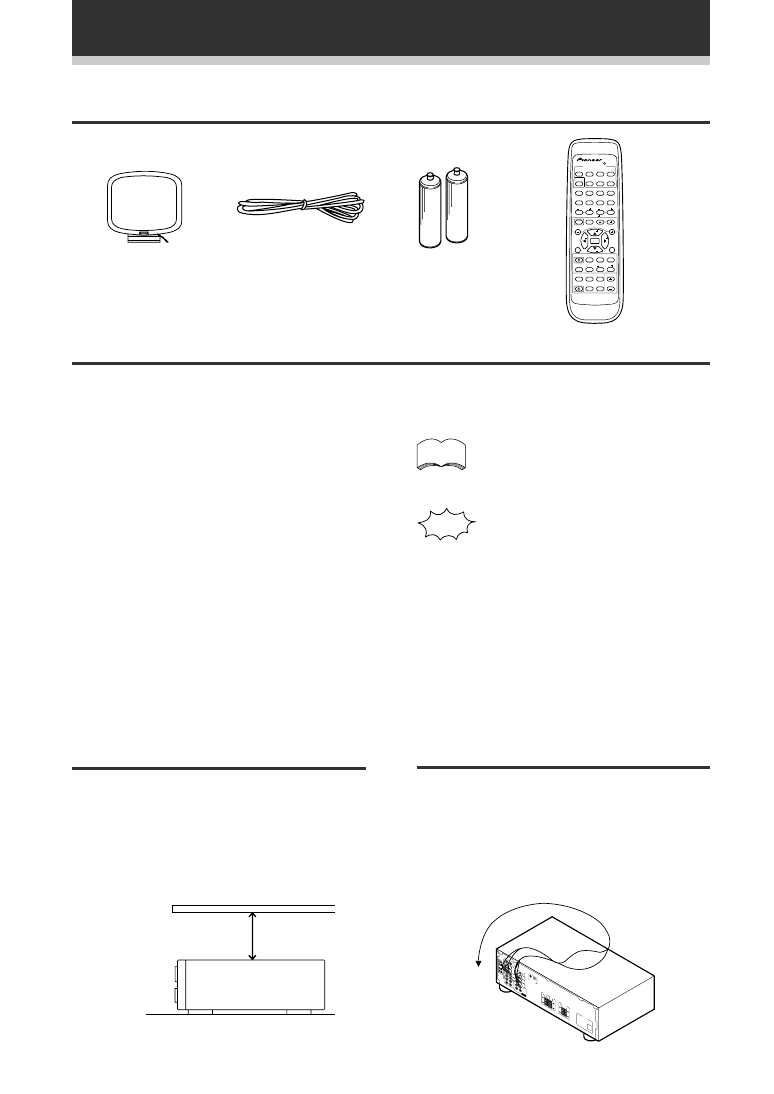
6
Introductory Information
Remote control unit
AM loop antenna
FM wire antenna
AA size IEC R6P
batteries (x2)
Using this Manual
The following symbols are used
throughout this manual:
Provides detailed precautions and
advice on operations, etc.
Indicates that display is blinking.
This manual is for the VSX-D309 audio/video multi-
channel receiver. It is divided into two main
sections:
Set up
This section covers installing your receiver and
connecting up all the other components in your
home theater system to it. It also describes how to
set up a multi-channel speaker system to take full
advantage of the great surround sound features of
your receiver.
Operation
This section shows you how to use every feature
of the receiver and its remote control unit. It also
covers using the supplied remote control to operate
your other home theater components. To find out
more about a specific button, control or indicator,
see Displays & Controls starting on page 23. This
will point you to the relevant chapter in the manual.
In the Additional Information section (p.41-44) you'll
find a troubleshooting section and specifications.
Checking the Supplied Accessories
Please check that you've received the following supplied accessories:
Installing the Receiver
Please note:
• Do not place objects directly on top of this
unit. This would prevent proper heat
dispersal.
• When installing in a rack, shelf, etc., be sure
to leave more than 8 inches of space above
the receiver.
8 inches (20 cm.)
Receiver
memo
M
T
T
V
TV AT V
V
A
M X A
OU NESS UNC ON MU NG
V
A
A
ATT
V
M
T
M
V
2
M
M
T
-
TA
M
A
T
A
V
T
EN ER
EN ER
Q
Q
S
S
MM
M T
T
A T
V
M
A
V
-
AMM
M T
T
T
TV
T
A
T
T
T
R CEI ER T
TV
T
Î
2
4
1
¡
4
¢
7
8
3
7
9
‡
When Making Cable
Connections:
Be careful not to arrange cables in a manner
that bends the cables over the top of this unit
as shown in the illustration. If the cables are
brought over this unit, the magnetic field
produced by the transformers in this unit may
cause a humming noise to come from the
speakers.
R
L
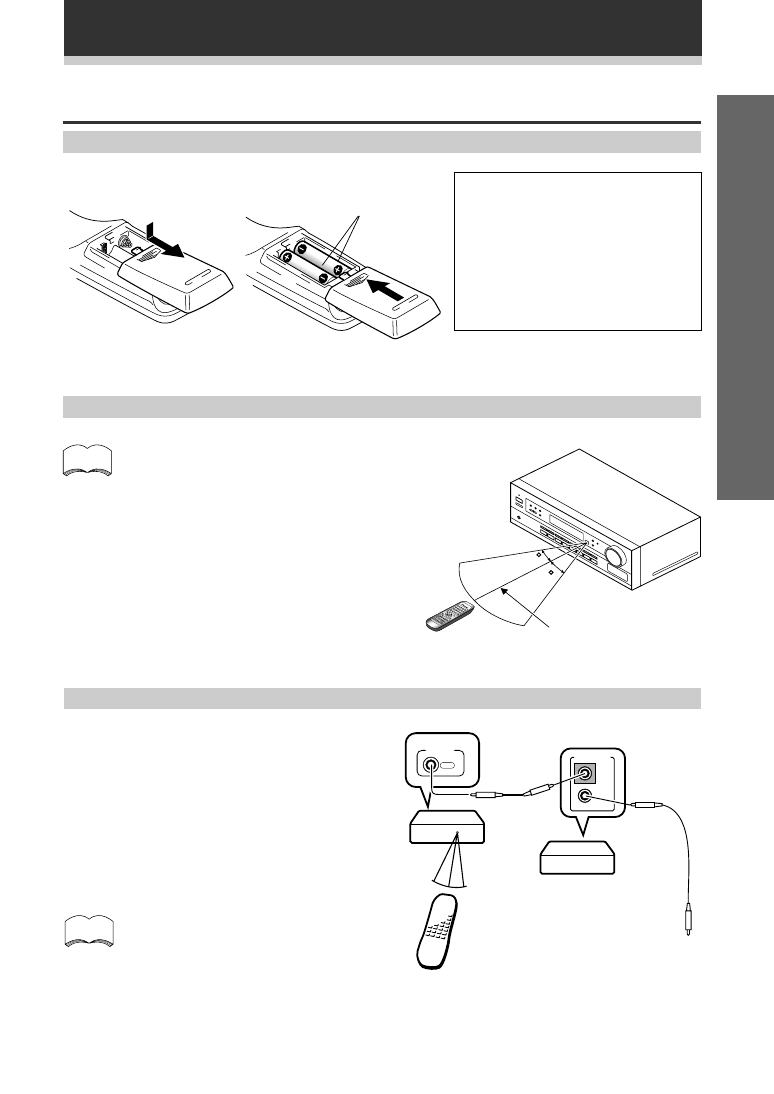
7
Set up
Introductory Information
Operating range of remote control unit
30
30
23ft (7m)
The remote control may not work properly if:
¶ There are obstacles between the remote control
and the receiver's remote sensor.
¶ Direct sunlight or fluorescent light is shining
onto the remote sensor.
¶ The receiver is located near a device that is
emitting infrared rays.
¶ The receiver is operated simultaneously with
another infrared remote control unit.
Preparing the Remote Control
Dry cell batteries
(AA size IEC R6P
×
2)
Loading the batteries
Connect to CONTROL IN
terminal of other Pioneer
products with
Î mark.
Remote control unit
VSX-D309
CONTROL
OUT
OUT
IN
CONTROL
Other Pioneer products
with
Î mark
Operating other Pioneer components
You can also control Pioneer components
by pointing the receiver's remote control
directly at the component. This type of
operation does not require control cords.
By connecting a control cord (optional), you can
control other Pioneer equipment using this remote
control unit. Point the remote control unit towards
the remote sensor of this unit, even when operating
other equipment.
The remote control signals are received by the
remote sensor of this unit, and sent to the other
devices via the CONTROL OUT terminal.
CAUTION!
Incorrect use of batteries may result in such
hazards as leakage and bursting. Observe the
following precautions:
¶ Never use new and old batteries together.
¶ Insert the plus and minus sides of the
batteries properly according to the marks
in the battery case.
¶ Batteries with the same shape may have
different voltages. Do not use different
batteries together.
memo
memo
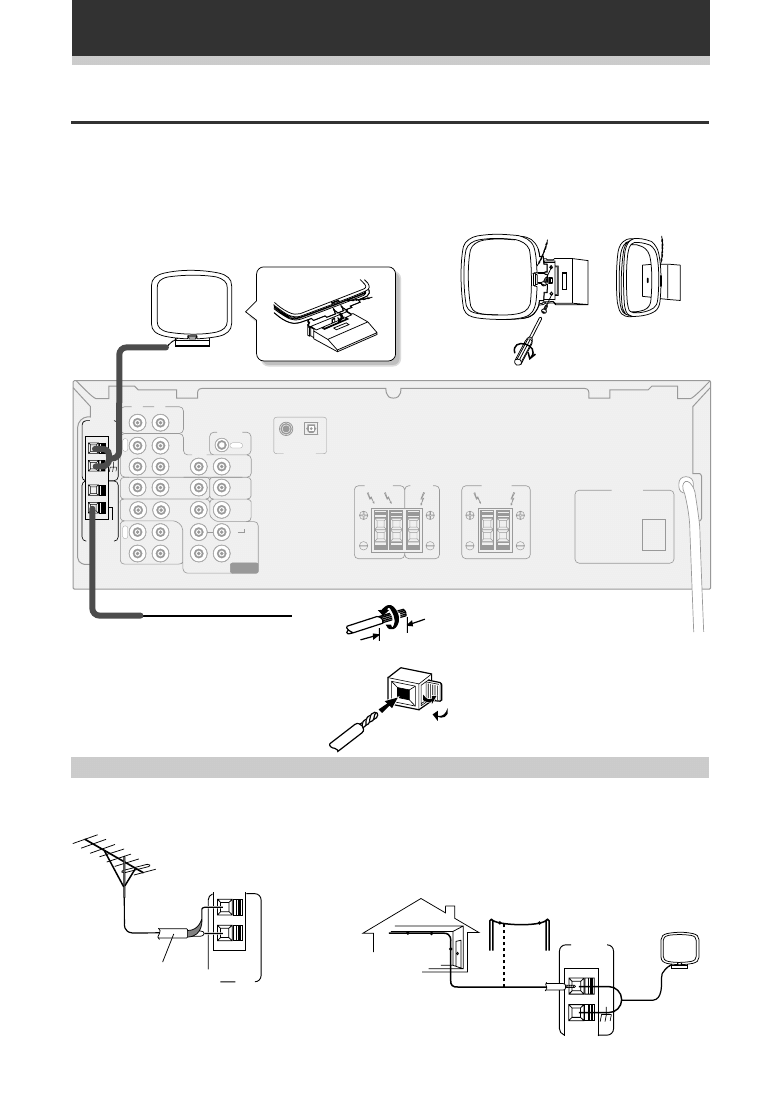
8
Connecting Your System
FM wire antenna
Connect the FM wire antenna and fully extend
vertically along a window frame or other suitable
area, etc.
7 To improve FM reception
Connect an external FM antenna.
FM
UNBAL
75
Ω
FM
ANTENNA
AM LOOP
ANTENNA
7 To improve AM reception
Connect a 15-18 feet length of vinyl-coated wire to the AM antenna
terminal without disconnecting the supplied AM loop antenna.
For the best possible reception, suspend horizontally outdoors.
Outdoor antenna
15-18 ft (5–6m)
Indoor antenna
(Vinyl-coated wire)
AM loop antenna
Assemble the antenna and connect to the receiver. Attach to
a wall, etc. (if desired) and face in the direction that gives the
best reception.
FM
UNBAL
75
Ω
L
R
L
R
AM LOOP
ANTENNA
F
A TENNA
CD
OUT
CD R
/TAPE
/MD
IN
IN
IN
IN
IN
IN
IN
IN
OUT
CONTROL
SURROUND
CENTER
SUB
WOOFER
PREOUT
TO
MON TOR
TV
VCR/
DVR
VIDEO
TV/
SAT
DVD
/LD
FRONT
P
L
A
Y
CENTER
SPEAKER
SURROUND
SPEAKERS
FRONT
SPEAKERS
PCM/
2
/DTS
DIGITAL IN
COAX OPT
AC OUTLET
L
R
SUB
WOOFER
L
R
O
U
T
R
E
C
DVD 5 1 CH
INPUT
OUT
Antenna snap connectors
Twist the exposed wire strands together
and insert into the hole, then snap the
connector shut.
Using external antennas
Connecting Antennas
Connect the AM loop antenna and the FM wire antenna as shown below. To improve reception and sound
quality, connect external antennas (see Using external antennas, below). Always make sure that the receiver is
switched off and unplugged from the wall outlet before making or changing any connections.
75
Ω
coaxial cable
3/8 in. (10mm)
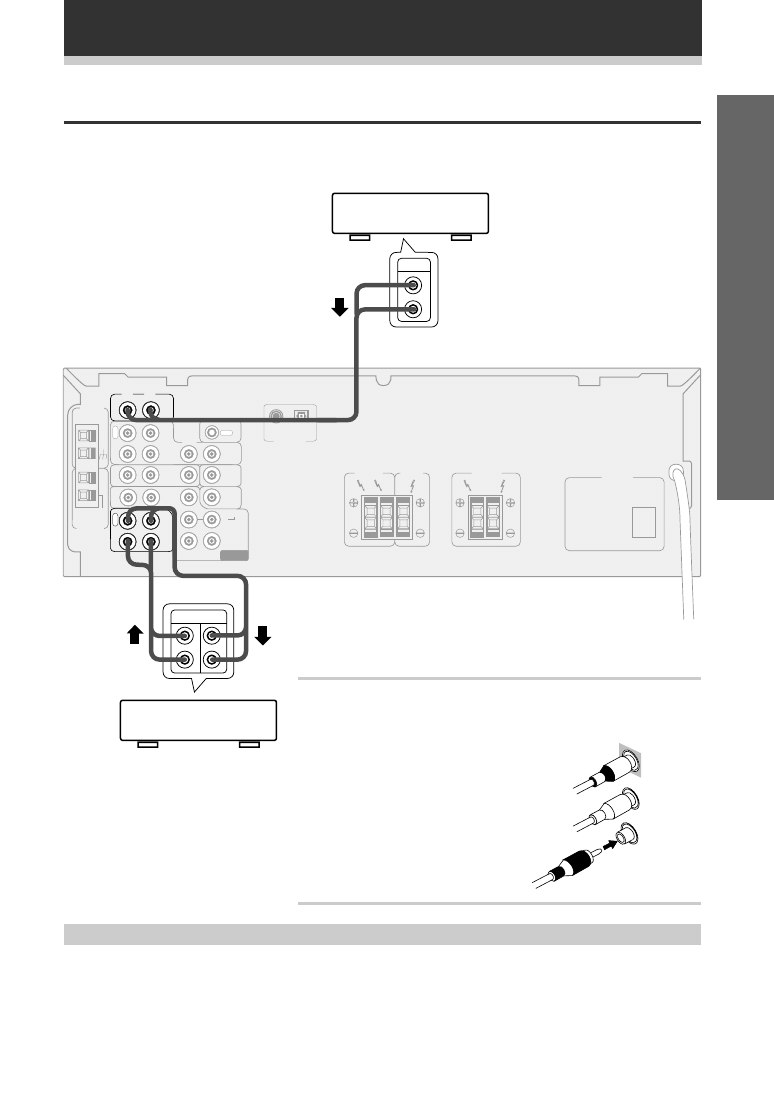
9
Set up
Connecting Your System
CD player
Cassette deck , CD-R
MD, DAT etc.
FM
UNBAL
75
Ω
L
R
L
R
AM LOOP
ANTENNA
FM
ANTENNA
CD
OUT
CD R
/TAPE
/MD
IN
IN
IN
IN
IN
IN
IN
IN
OUT
CO T O
SURROUND
CENTER
SUB
WOOFER
PREOUT
TO
MONITOR
TV
VCR/
DVR
VIDEO
TV/
SAT
DVD
/LD
FRONT
P
L
A
Y
CENTER
SPEAKER
SURROUND
SPEAKERS
FRONT
SPEAKERS
PCM/
2
/DTS
DIGITAL N
COAX OPT
AC OUTLET
L
R
SUB
WOOFER
L
R
O
U
T
R
E
C
DVD 5 1 CH
NPUT
OUT
PLAY REC
L
R
OUT
L
R
Connecting Audio Components
Connect your audio components as shown below. These are analog connections. When connecting equipment,
always make sure the power switched off and the power cord is disconnected from the wall outlet.
Cassette deck placement
Depending on where the cassette deck is placed, noise caused by leakage flux from the transformer in the
receiver may occur during playback. If you experience noise, move the cassette deck farther away from the
receiver.
Audio/Video cords
Use good quality audio/video cords with RCA/phono plugs at each end
to connect the audio or video components and a video cord to connect
the monitor/TV.
Connect red plugs to R (right), white plugs to
L (left), and the yellow plugs to VIDEO.
Be sure to push home the plugs into
their sockets.
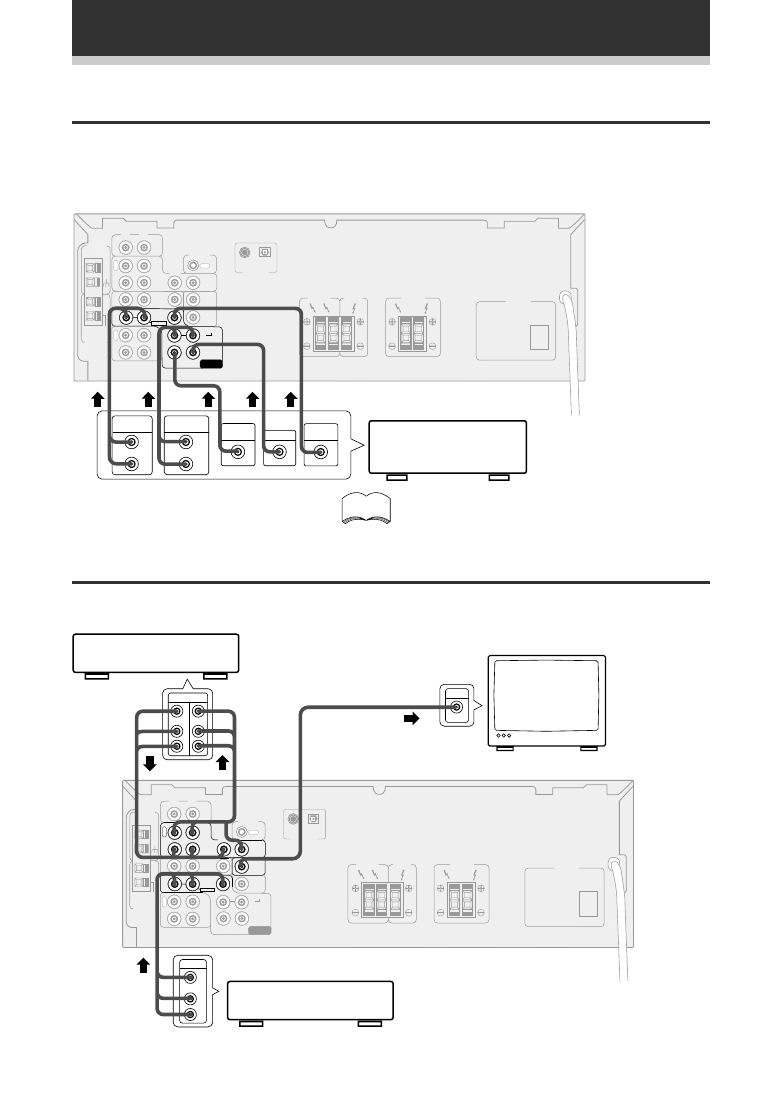
10
Connecting Your System
FM
UNBAL
75
Ω
L
R
L
R
AM LOOP
ANTENNA
FM
ANTENNA
CD
OU
CD
/TAP
/M
IN
N
N
N
N
IN
IN
IN
OUT
CONTROL
SURROUND
CENTER
SUB
WOOFER
PREOUT
TO
MONITOR
TV
VCR/
DVR
V DEO
TV/
SAT
DVD
/LD
FRONT
P
L
A
Y
CENTER
SPEAKER
SURROUND
SPEAKERS
FRONT
SPEAKERS
PCM/
2
/DTS
D GITAL N
COAX OPT
AC OUTLET
L
R
S B
WO FER
L
R
O
U
T
R
E
C
DVD 5 1 CH
INPUT
OUT
CENTER
SUB
WOOFER
VODEO
OUT
SURROUND
OUT PUT
L
R
FRONT
OUT PUT
L
R
The 5.1 channel input can only be used when DVD
5.1 CH is selected.
Components equipped
with 5.1 channel analog
output jacks
Connecting DVD 5.1 Channel Components
DVD and LD discs are compatible with both 2 channel and 5.1 channel audio output formats. Connections can
be made from a DVD player, multi-channel decoder equipped with 5.1 analog outputs to the 5.1 analog inputs on
this unit. Always make sure that the receiver is switched off and unplugged from the wall outlet before making
or changing any connections.
TV
monitor
VCR, DVR, etc.
DVD/LD player
Connecting Video Components
Connect your video components as shown below. When connecting equipment, make sure the power is
switched off and the power cord disconnected from the wall outlet.
FM
UNBAL
75
Ω
L
R
L
R
AM LOOP
ANTENNA
FM
ANTENNA
CD
OUT
CD R
/TAPE
/MD
N
IN
IN
IN
IN
N
N
N
OUT
CONTROL
SURROUND
CENTER
SUB
WOOFER
PREOUT
TO
MONITOR
TV
VCR/
DVR
VIDEO
TV/
SAT
DVD
/LD
FRONT
P
L
A
Y
CENTER
SPEAKER
SURROUND
SPEAKERS
FRONT
SPEAKERS
PCM/
2
/DTS
DI
TAL IN
COAX OPT
AC OUTLET
L
R
SUB
WOOFER
L
R
O
U
T
R
E
C
DVD 5 1 CH
NPUT
OUT
OUT
L
V
R
VIDEO
IN
OUT IN
L
V
R
memo
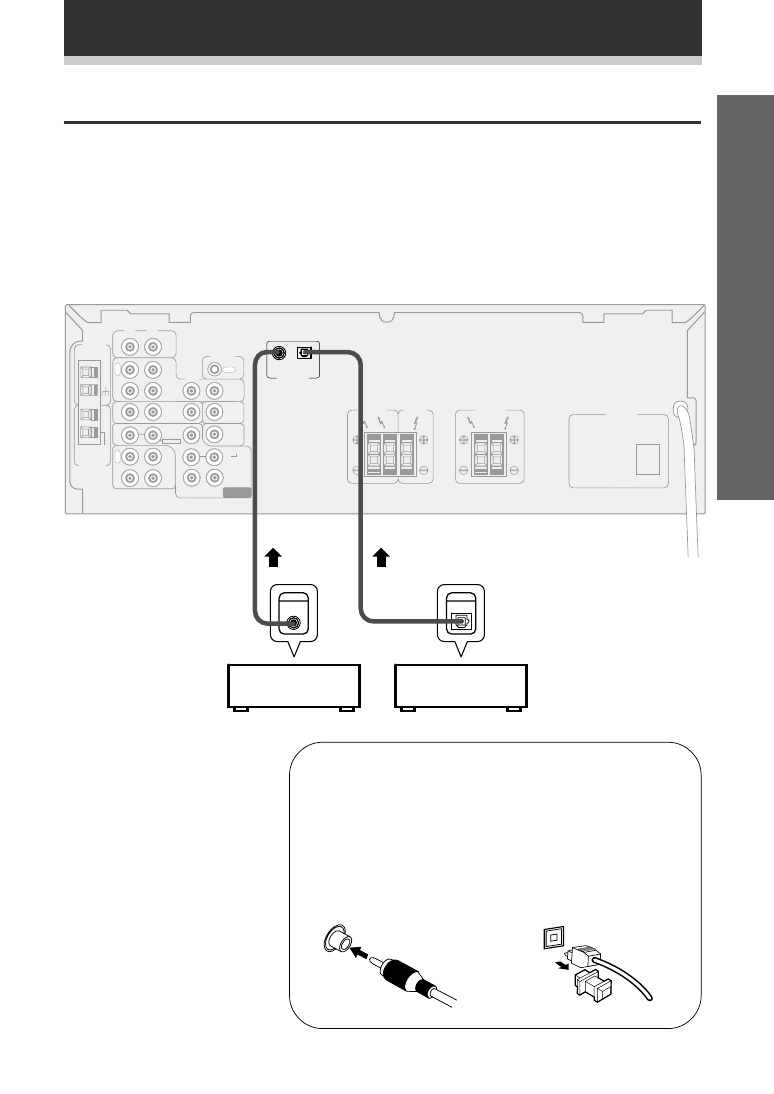
11
Set up
Connecting Digital Components
You can connect your audio and video equipment that have digital outputs by either digital or analog hook ups
(you don't need to do both). In order to use DVDs with Dolby Digital/DTS soundtracks you need to make either
digital audio connections or 5.1 channel analog connections (sse facing page) from your DVD player. You can
make digital conections by using either coaxial or optical cords (you don’t need to use both). The quality of these
two types of connections is the same but since some digital components only have one type of digital terminal,
it is a matter of matching like with like (for example, the coaxial out from the component to coaxial in on the
receiver). The VSX-D309 has one coaxial and one optical input for a total of two digital inputs. You can use either
for any type of digital component (DVD, CD, CD-R, etc.). The diagram below just gives examples of possible
connections.
Always make sure that the receiver is switched off and unplugged from the wall outlet before making or
changing any connections.
FM
UNBAL
75
Ω
L
R
L
R
AM LOOP
ANTENNA
FM
ANTENNA
CD
OUT
CD R
/TAPE
/MD
N
IN
IN
IN
IN
IN
IN
IN
OUT
CONTROL
SURROUND
CENTER
SUB
WOOFER
PREOUT
TO
MONITOR
TV
VCR/
DVR
V DEO
TV/
SAT
DVD
/LD
FRONT
P
L
A
Y
CENTER
SPEAKER
SURROUND
SPEAKERS
FRONT
PEAKERS
PCM/
2
/DTS
DIGITAL N
COAX OPT
AC OUTLET
L
R
SUB
WOOFER
L
R
O
U
T
R
E
C
DVD 5 1 CH
NPUT
OUT
DIGITAL
OUT
OUT
DIGITAL
7 Digital audio cords/Optical cables
Commercially available digital audio coaxial cords (standard video
cords can also be used) or optical cables (not supplied) are used
to connect digital components to this receiver.
When you use optical digital input or output terminals, pull off
the caps and insert the plugs. Be sure to insert completely.
Digital audio cord
Optical cable
(or standard video cord)
DVD player
CD player
Connecting Your System
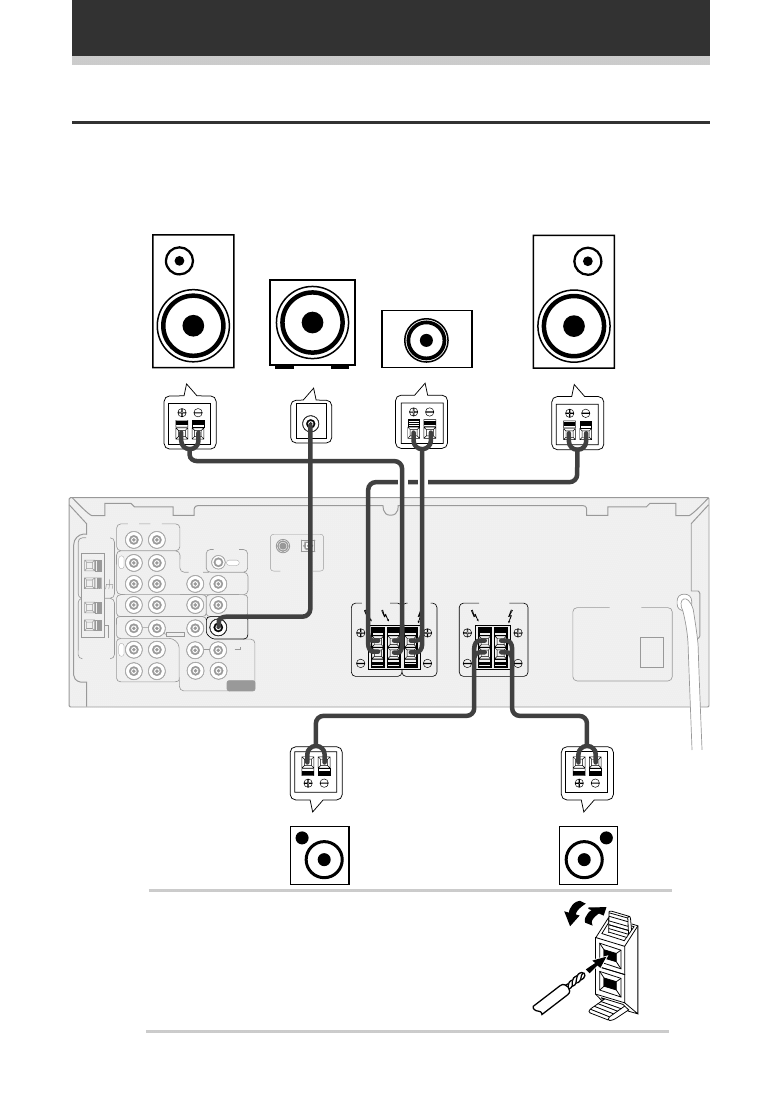
12
Speaker terminals
Use good quality speaker wire to connect the speakers to the
receiver.
1 Twist around 1/2 inch of bare wire strands together.
2 Unclip the speaker terminal and insert the wire.
3 Snap shut the speaker terminal to secure.
ª
·
FM
UNBAL
75
Ω
L
R
L
R
AM LOOP
ANTENNA
FM
ANTENNA
CD
OUT
CD R
/TAPE
/MD
IN
IN
IN
IN
IN
IN
IN
IN
OUT
CONTROL
SURROUND
CENTER
SUB
WOOFER
PREOUT
TO
MONITOR
TV
VCR/
DVR
VIDEO
TV/
SAT
DVD
/LD
FRONT
P
L
A
Y
CEN
R
SPEA ER
SURROUND
SPEAKERS
RONT
S EAKERS
PCM/
2
/DTS
DIGITAL I
COAX OP
AC OUTLET
L
R
SUB
WOOFER
L
R
O
U
T
R
E
C
DVD 5 1 CH
INPUT
OUT
INPUT
Front
(left)
Front
(right)
Center
Powered
sub-woofer
Surround
(left)
Connecting Speakers
Connect your speakers as shown below. Be sure to connect each speaker to the appropriate speaker terminal,
and also to connect the positive and negative terminals correctly (so that the same wire is connected to the
positive terminal of the receiver and the positive terminal of the speaker, and likewise with the negative). When
connecting equipment, always make sure the power switched off and the power cord is disconnected from the
wall outlet.
• Use speakers with a nominal impedance of 8
Ω
to 16
Ω
.
Connecting Your System
Surround
(right)
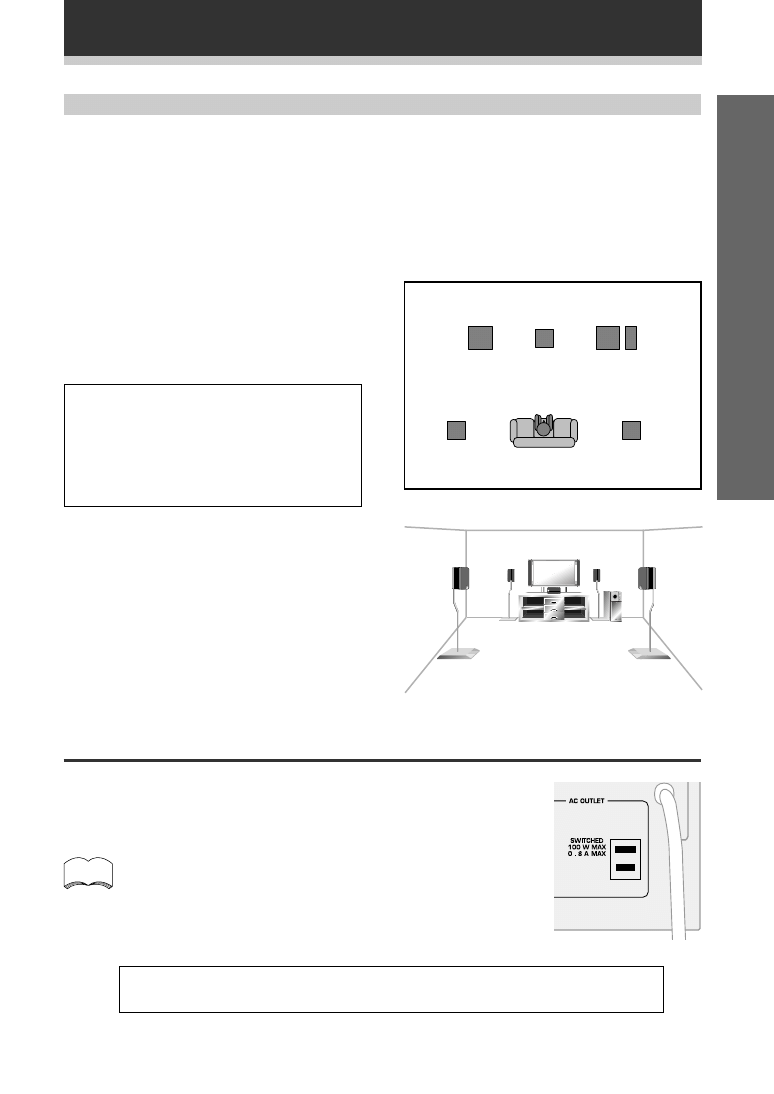
13
Set up
Hints on speaker placement
Speakers are usually designed with a particular placement in mind. Some are designed to be floorstanding, while
others should be placed on stands to sound their best. Some should be placed near a wall; others should be
placed away from walls. Follow the guidelines on placement that the speaker manufacturer provided with your
particular speakers to get the most out of them.
Connecting Your System
To achieve the best possible surround sound, install
your speakers as shown below. Be sure all speakers
are installed securely to prevent accidents and
improve sound quality.
• Place the front left and right speakers at equal
distances from the TV.
• When placing speakers near the TV, we
recommend using magnetically shielded speakers
to prevent possible interference, such as
discoloration of the picture when the TV is switched
on. If you do not have magnetically shielded
speakers and notice discoloration of the TV picture,
move the speakers farther away from the TV.
• Install the center speaker above or below the TV
so that the sound of the center channel is localized
at the TV screen.
CAUTION!
If you choose to install the center speaker on
top of the TV, be sure to secure it with putty,
or by other suitable means, to reduce the risk
of damage or injury resulting from the speaker
falling from the TV in the event of external
shocks such as earthquakes.
• If possible, install the surround speakers slightly
above ear level.
• Try not to install the surround speakers farther away
from the listening position than the front and center
speakers. Doing so can weaken the surround sound
effect.
3-D view of speaker set up
Surround
Left
Surround
Right
Listening
Position
Front
Left
Front
Right
Center
Sub
Woofer
AC OUTLET [SWITCHED 100 W (0.8 A) MAX]
Power supplied through this outlet is turned on and off by the receiver's POWER
switch.
Total electrical power consumption of connected equipment should not exceed 100
W (0.8 A).
Do not connect a heater, TV, etc.
• This unit should be disconnnected by removing the power plug from
the wall socket when not in regular use, e.g., on vacation.
• Do not connect appliances with high power consumption such as
heaters, irons, or television sets to this AC OUTLET in order to avoid
overheating and fire risk. This can also cause the receiver to malfunction.
memo
CAUTION:
DO NOT CONNECT A MONITOR OR TV SET TO THIS UNIT'S AC OUTLET.
Overhead view of speaker set up
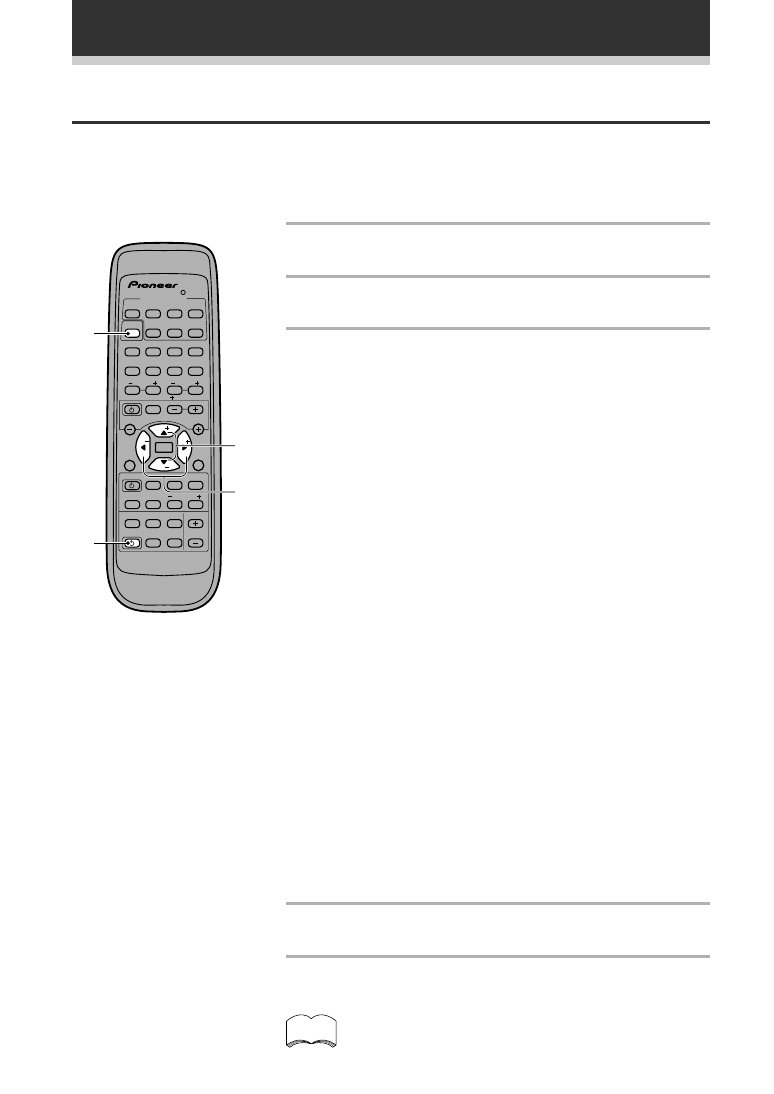
14
Preparations
memo
1
MULTI CONTROL
DVD/LD TV/SAT VCR/DVR CD
LOUDNESS FUNCTON MUTING
RECEIVER
D.ACCESS CHANNEL
ATT
VOL
MENU
TOP
MENU
VOL
CH
2
DSP MODE MDNIGHT 5.1CH
CD R/
TAPE MD
CHANNEL
SELECT
CHANNEL
LEVEL
EFFECT
EN ER
EN ER
FQ
FQ
S
S
FL
DIMMER
REMOTE
SETUP
MASTER
VOLUME
AUDIO/VDEO PRE PROGRAMMED
REMOTE CONTROL UNIT
TV CONTROL
FUNC
10 DISC
SIGNAL
SELECT
TEST
TONE
RECEIVER TUNER TV CONT
Î
1
2
3
4
1
¡
4
¢
7
8
3
5
6
7
8
9
0
‡
SOURCE CLASS MPX BAND
2
3
4
1 Press RECEIVER to turn the power on.
The STANDBY indicator goes out.
2 Press RECEIVER.
This switches the remote to the surround setup mode.
3 Press
@ or # to select the mode you want to
set.
For best results, start with “SPEAKER setting mode” and make your
initial adjustments in the order described below.
The current settings are displayed automatically.
SPEAKERS (Front, Center, Surround) setting mode (page 15)
Use to specify the type of speakers you have connected.
SUB WOOFER ON/PLUS/OFF setting mode (page 16)
Use to specify the sub woofer as on or off.
Crossover frequency setting mode (page 16)
Use to determine which frequencies will be sent to the sub woofer
(or “Large” speakers if you don’t have a sub woofer).
LFE attenuator setting mode (page 16)
Use to specify the peak level for the LFE channel and the crossover
network for rerouted bass frequencies.
Low cut filter ON/OFF setting mode (page 17)
Use to cut the distorted sound from the sub woofer.
FRONT speakers distance setting mode (page 17)
Use to specify the distance from your listening position to your front
speaker.
CENTER speakers distance setting mode (page 17)
Use to specify the distance from your listening position to your
center speaker.
SURROUND speakers distance setting mode (page 17)
Use to specify the distance from your listening position to your
surround speakers.
Dynamic range control setting mode (page 18)
Use to compress the dynamic range of the sound track.
Dual mono setting (page 18)
Use with 2 software that has dual mono encoding if you want to
isolate one channel or listen in this specialized mono mode..
Coaxial digital input setting (page 18)
Use to specify the input to be assigned to the coaxial digital input.
Optical digital input setting (page 19)
Use to specify the input to be assigned to the optical digital input.
4 Press
% or fi to select the setting you want to set.
The setting is entered automatically.
5 Repeat steps 3 and 4 to set other surround
modes.
Setting Up for Surround Sound
Be sure to switch the power of this unit on (The STANDBY indicator goes out).
To ensure the best possible surround sound, be sure to complete the following set up operations. This is
particularly important when using the
2
(Dolby/DTS) sound mode. You only need to make these settings once
(unless you change the placement of your current speaker system or add new speakers, etc.). Refer to the
following pages for detailed descriptions of the settings available for each mode.
Press ENTER to exit the setting mode.
The setting mode is automatically exited if no operation is
performed for 20 seconds.
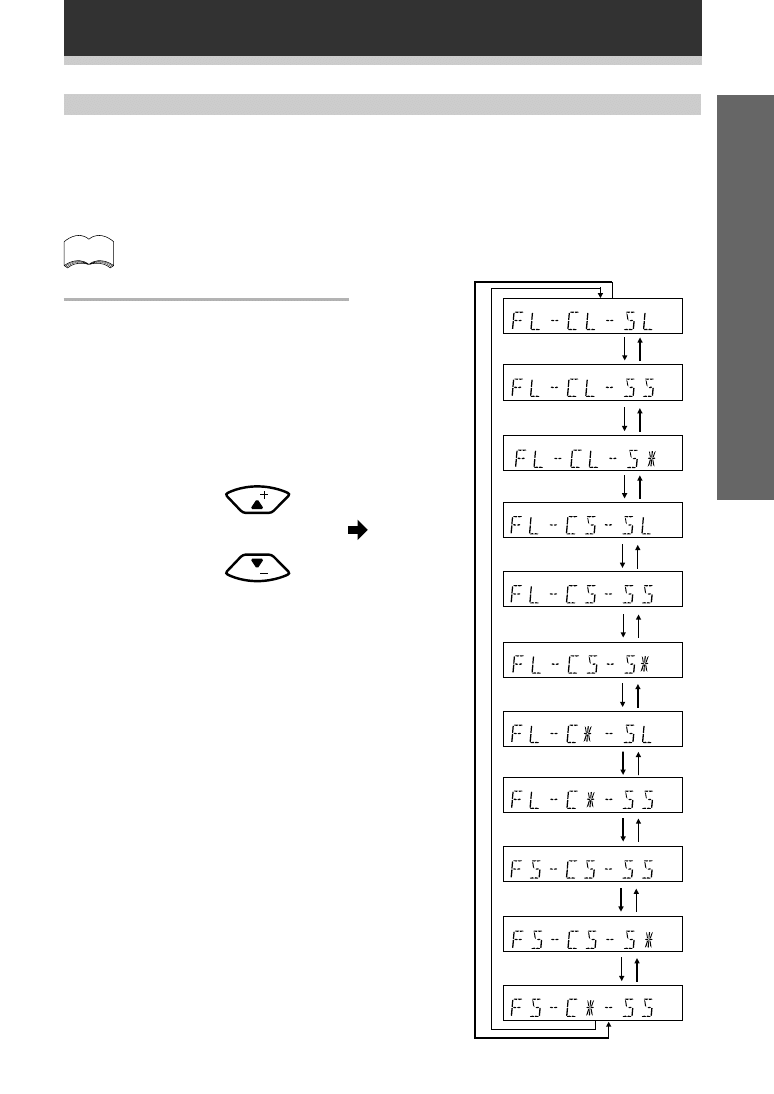
15
Set up
Preparations
memo
SPEAKER (Front, Center, Surround) setting mode
This setting establishes the size and configuration of the speaker system you have connected. So, for example,
here you set whether you have connected surround speakers or not, and how big they are. Selecting “Large” or
“Small” will determine how much bass is sent by the receiver to the speakers being set. This setup system has
certain constraints. For example, all your speakers cannot be set to “Large,” you need to decide which speakers
should receive the most bass and set them to “Large.”
In the display, “F”, “C”, and “S” refer to front, center, and surround speakers respectively. Speaker size is
denoted as “L” for large speakers, “S” for small speakers, and “
*
” (asterisk) if no speaker is connected.
If the cone size (radius) of the speaker is larger than 5 inches, please set to Large.
Switch the speaker setting
mode according to the
speakers you hooked up. Use
the
% or fi buttons.
The configurations shown on the right will
appear in the display on the front of the
receiver. One of them should match your
speaker set up. Cycle through the different
possibilities until you find the one that
matches your set up.
* Press
# to advance to the next receiver
setting, and press
@ to return to a previous
receiver setting.
FQ
FQ
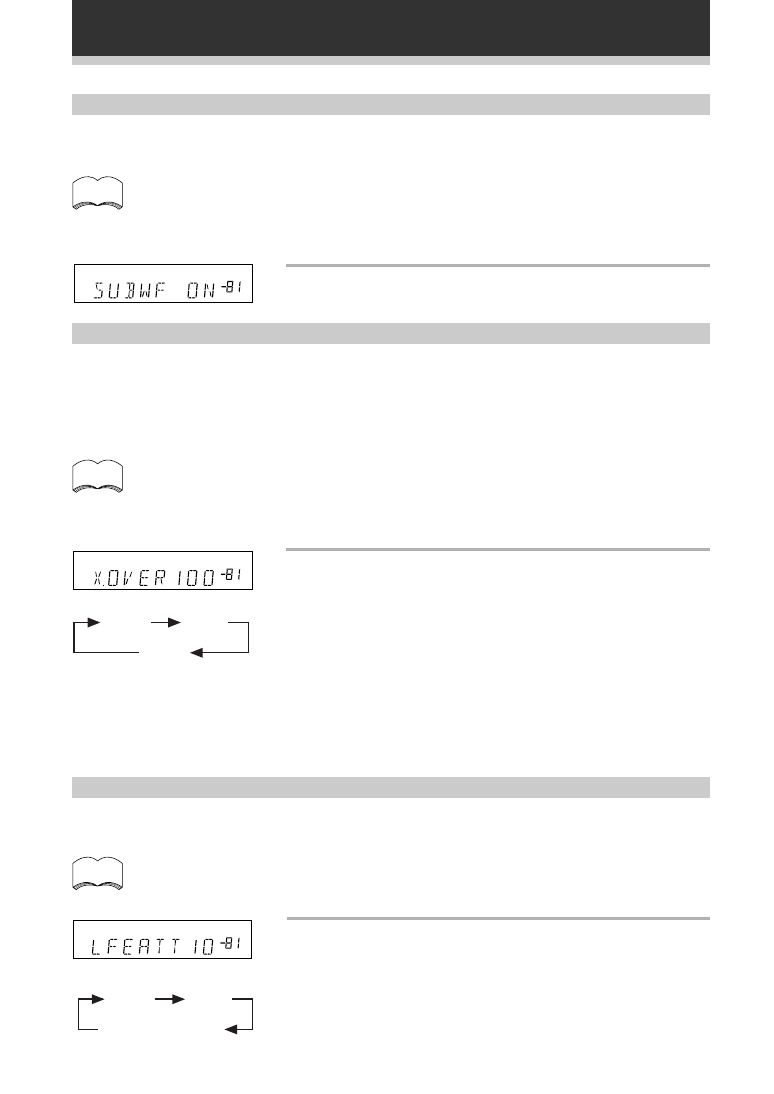
16
Preparations
SUB WOOFER ON/PLUS/OFF setting mode
Sets whether the SUB WOOFER is used or not. Also, when used you have the option to use the “PLUS”
setting.
• Initial setting is “ON”.
• Setting the front speaker size to “Small” in the SPEAKER setting mode automatically
locks the sub woofer in the “ON” position.
• Use the PLUS for extra bass. When you use PLUS you will get the bass sounds from the
sub woofer even if the front speakers are set to “Large”.
Press
% or fi to select sub woofer ON, PLUS or
OFF.
Crossover frequency setting mode
Crossover frequency is the point where the receiver divides the high and low sounds (the frequencies) between
the speakers. Since most smaller speakers can’t handle deep bass tones, this setting allows you to send those
sounds to the sub woofer (or speakers set to “Large” if you don’t have a sub woofer) instead of the speakers
set to “Small” in your system. Choose the point at which you want the frequency routed to the sub woofer (or
“Large” speakers).
We recommend setting this to 200 Hz if smaller bookshelf-type speakers are used for your “Small” speakers.
• Initial setting is “100 Hz”.
• If all speakers (front, center, and surround) are set to “Large” in SPEAKER setting mode,
crossover frequency cannot be set because there are no “Small” speakers (*** appears
in the display).
Press
% or fi to specify the crossover frequency
for your small speakers (100 Hz, 150 Hz or 200
Hz).
100 Hz
Sends bass frequencies below 100 Hz to the sub woofer (or “Large”
speakers).
150 Hz
Sends bass frequencies below 150 Hz to the sub woofer (or “Large”
speakers).
200 Hz
Sends bass frequencies below 200 Hz to the sub woofer (or “Large”
speakers).
LFE attenuator setting mode
Dolby Digital and DTS audio sources include ultra-low bass tones. Set the LFE attenuator as needed to prevent
the ultra-low bass tones from distorting the sound from the speakers.
• Initial setting is “0 dB”.
• When
∞
is selected (
∗∗
appears in the display), LFE is not available.
Press
% or fi to set the attenuation level (0 dB,
10 dB or
∗∗
dB(
∞
)).
dB
dB
memo
memo
memo
10 dB
0 dB
∞
(display "
**
")
dB
150Hz
100Hz
200Hz
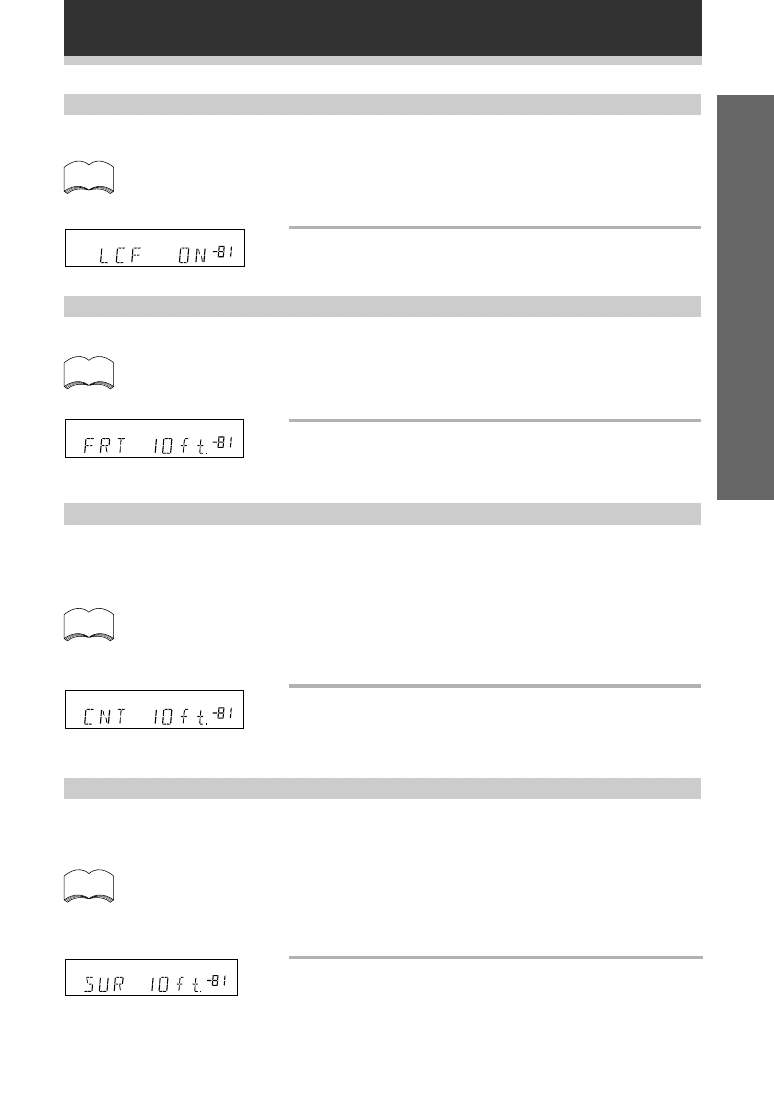
17
Set up
Preparations
Low cut filter ON/OFF setting mode
Turn the low cut filter ON when distorted sound is output through the sub woofer.
• Initial setting is “OFF”.
• If the SUB WOOFER is set to “OFF” in the SUB WOOFER ON/OFF setting mode, the low
cut filter cannot be set.
Press
% or fi to select low cut filter ON or OFF.
CENTER speaker distance setting mode
Normally as the Center speaker is placed directly in front in the listening room, it is closer to the listening
position than the Front speakers. This means that the sound from the Center speaker will be heard before the
Front speakers. To prevent this, set the Center speaker distance setting to delay the sound from the Center
speaker so that the sound from the Front and Center speakers will be heard at the same time.
• Initial setting is 10 ft.
• When “C
∗
” is selected in SPEAKER setting mode, the Center distance cannot be set.
• One step equals about 1 ft.
Press
% or fi to set the distance of the CENTER
speaker from the main listening position (up to
30 steps).
SURROUND speakers distance setting mode
Use to set the SURROUND speakers distance. Like the CENTER speaker position, the SURROUND speakers
may be set in a location closer or farther than the FRONT speakers. Set the distance of the SURROUND
speakers accurately to hear sounds coming from both FRONT and SURROUND speakers at the same time.
• Initial setting is 10 ft.
• When “S
∗
” is selected in SPEAKER setting mode, the SURROUND distance cannot be
set.
• One step equals about 1 ft.
Press
% or fi to set the distance of the
SURROUND speakers from the main listening
position (up to 30 steps).
FRONT speakers distance setting mode
Sets the distance from the FRONT speakers to the listening position.
• Initial setting is 10 ft.
• One step equals about 1ft.
dB
Press
% or fi to set the distance of the FRONT
speakers from the main listening position (up
to 30 steps).
dB
dB
dB
memo
memo
memo
memo
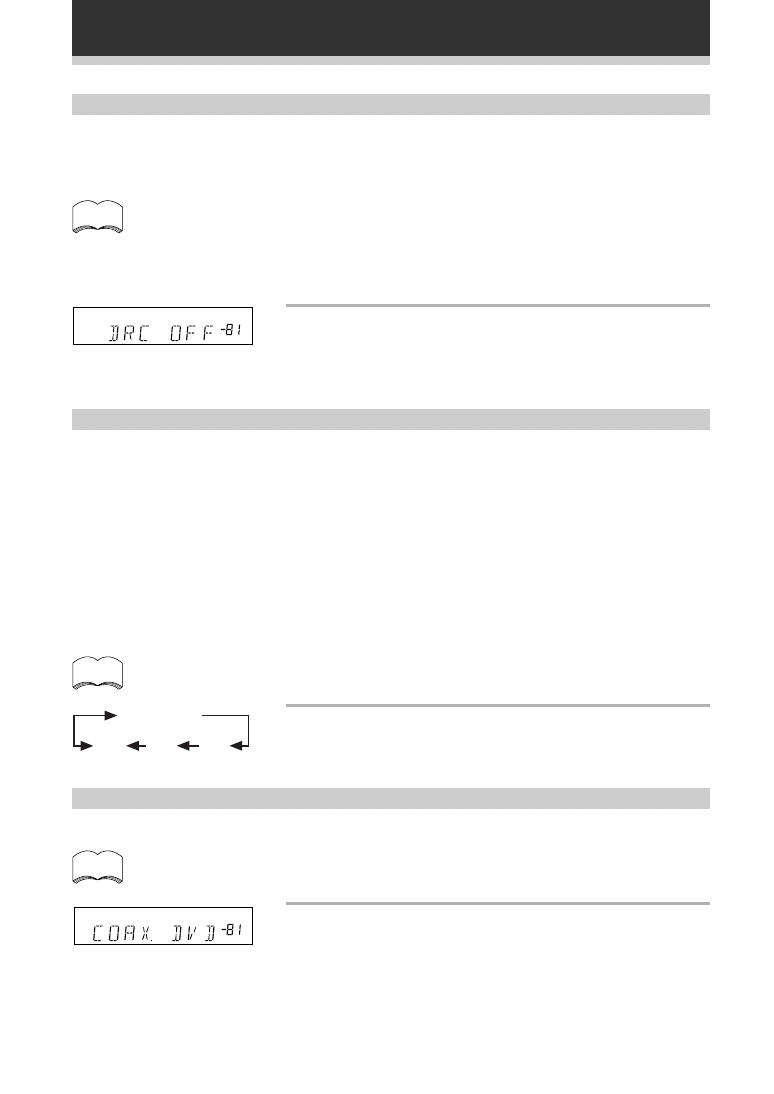
18
Preparations
Dynamic range control setting mode
Dynamic range is the difference between the loudest and softest sounds in any given signal. The dynamic range
control helps you play back sounds so the quieter sounds are audible yet the louder sounds don’t get distored. It
does this by compressing the dynamic range. When watching a movie at low volume, setting this function
enables low level sounds to be heard more easily but you won’t be jolted by lounder sounds.
• Initial setting is “OFF”.
• When the volume level is increased, set to OFF.
• For listening enjoyment at low volumes, set to “MAX” for maximum dynamic range
compression.
• Dynamic range control is effective only when a Dolby Digital signal is being played back.
Press
% or fi to set the dynamic range control
(OFF, MAX, or MID).
dB
memo
Coaxial digital input setting
Sets the input component to be assigned to the coaxial digital input jack.
• Initial setting is “DVD”.
Press
% or fi to select the coaxial digital input
(DVD, TV, CD, CD-R, VCR, DV-R or OFF).
After you assign the component to a digital jack, like coaxial one,
whenever you select that component, for example CD, the receiver will
automatically change to the digital input setting. You can see this in the
DIGITAL/ANALOG indicator on the front of the receiver.
dB
memo
Press
% or fi to cycle through the possible DUAL
MONO settings.
memo
Dual mono setting
The dual mono setting can only be used when listening to Dolby Digital discs that have dual mono software
encoded in them. With this setting you can choose which channel in the dual mono setting you want to listen to.
Thus, it is useful for soundtracks that have one language on one channel and a different language on the other.
Remember you can only use this setting if you have Dolbly Digital software with this feature and want to isolate
one of the channels therein. Otherwise, just ignore this function.
There are two different ways to route the sound in the dual mono setting, one is with Dolby Digital on, the other
with Dolby Digital off. If Dolby Digital is switched on, the ch1 setting will play ch1 through your center speaker.
The ch2 setting will play ch2 though your center speaker and the MIX setting will play both channels through the
center speaker. With Dolby Digital off, the dual mono sound routing is as follows: In the ch1 setting your will
hear channel 1 out of both front speakers. In the ch2 setting you will hear channel 2 out of both speakers. In the
L. c1 R. c2 setting the speakers will play the soundtrack independently of each other. The left front speker will
play channel 1 and the right front speaker will play channel 2. The last setting, MIX, mixes both channels and
plays them out of both speakers .
• The default setting of this feature is L C 1 R C 2.
MIX
ch2
ch1
L. c 1 R. c 2
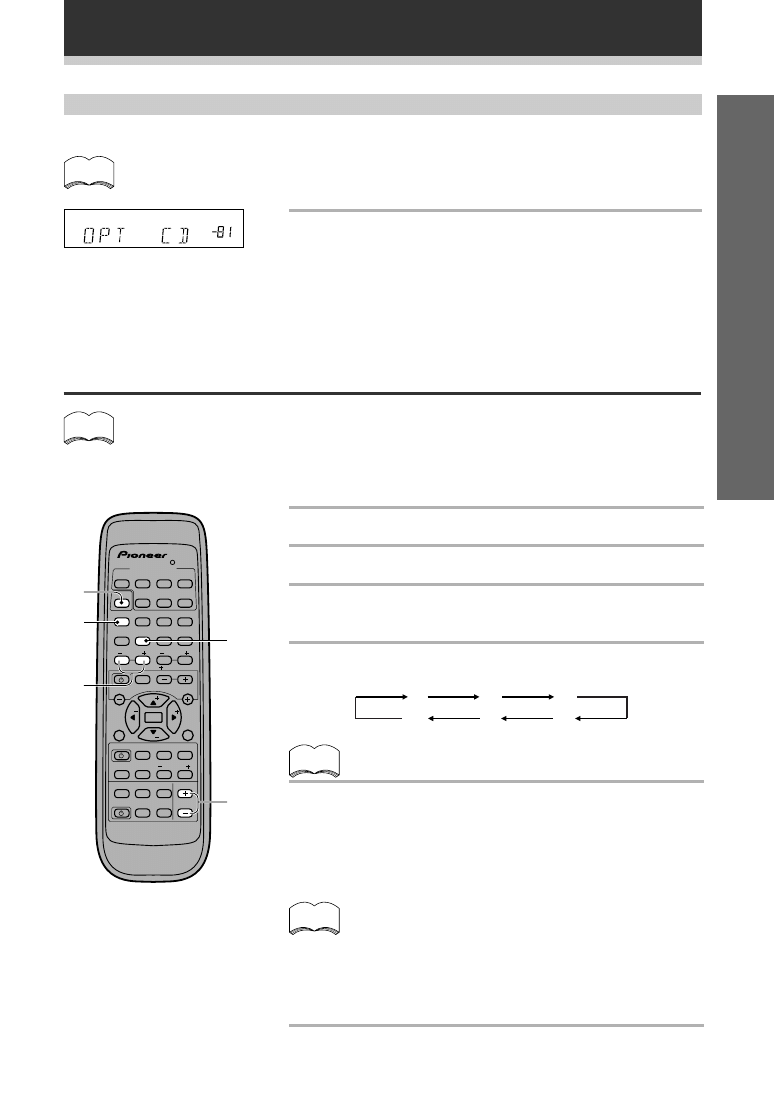
19
Set up
Preparations
FL
CT
FR
SR
SL
SW
Setting the volume level of each channel (Adjusting the
speaker volume balance)
• Since the SUB WOOFER transmits an ultra-low frequency its sound may seem quieter
than it actually is.
• The speaker volume can be adjusted without outputting the test tone by pressing
CHANNEL LEVEL or CHANNEL SELECT .
• Initial setting is 0 dB.
3
4,6
5
memo
memo
memo
MULTI CONTROL
DVD/LD TV/SAT VCR/DVR CD
LOUDNESS FUNCTON MUTING
RECEIVER
D.ACCESS CHANNEL
ATT
VOL
MENU
TOP
MENU
VOL
CH
2
DSP MODE MDNIGHT 5.1CH
CD R/
TAPE MD
CHANNEL
SELECT
CHANNEL
LEVEL
EFFECT
EN ER
EN ER
FQ
FQ
S
S
FL
DIMMER
REMOTE
SETUP
MASTER
VOLUME
AUDIO/VDEO PRE PROGRAMMED
REMOTE CONTROL UNIT
TV CONTROL
FUNC
10 DISC
SIGNAL
SELECT
TEST
TONE
RECEIVER TUNER TV CONT
Î
1
2
3
4
1
¡
4
¢
7
8
3
5
6
7
8
9
0
‡
SOURCE CLASS MPX BAND
Optical digital input setting
Sets the input component to be assigned to the optical input jack.
• Initial setting is “CD”.
Press
% or fi to select the optical digital input 1
(DVD, TV, CD, CD-R, VCR, or OFF).
After you assign the component to a digital jack, like optical one,
whenever you select that component, for example CD, the receiver will
automatically change to the digital input setting. You can see this in the
DIGITAL/ANALOG indicator on the front of the receiver.
dB
memo
2
1 Press RECEIVER.
2 Press 2 .
3 Press VOL + or – to adjust the volume to an
appropriate level.
4 Press TEST TONE to output the test tone.
The test tone is output in the following order.
• Test tone is only output in Dolby/DTS modes.
5 Adjust speaker levels so that you hear the
test tone at the same volume from each
speaker when seated in the main listening
position.
The channel level ranges ± 10 dB.
• Levels can be set for each surround mode.
• The CH. LEVEL and CH. SELECT buttons can be used
to set levels even when the TEST TONE is not
employed.
• The initial setting is 0dB.
• The subwoofer test tone may seem softer than the
actual sound.
6 Press TEST TONE to turn off the test tone.
1
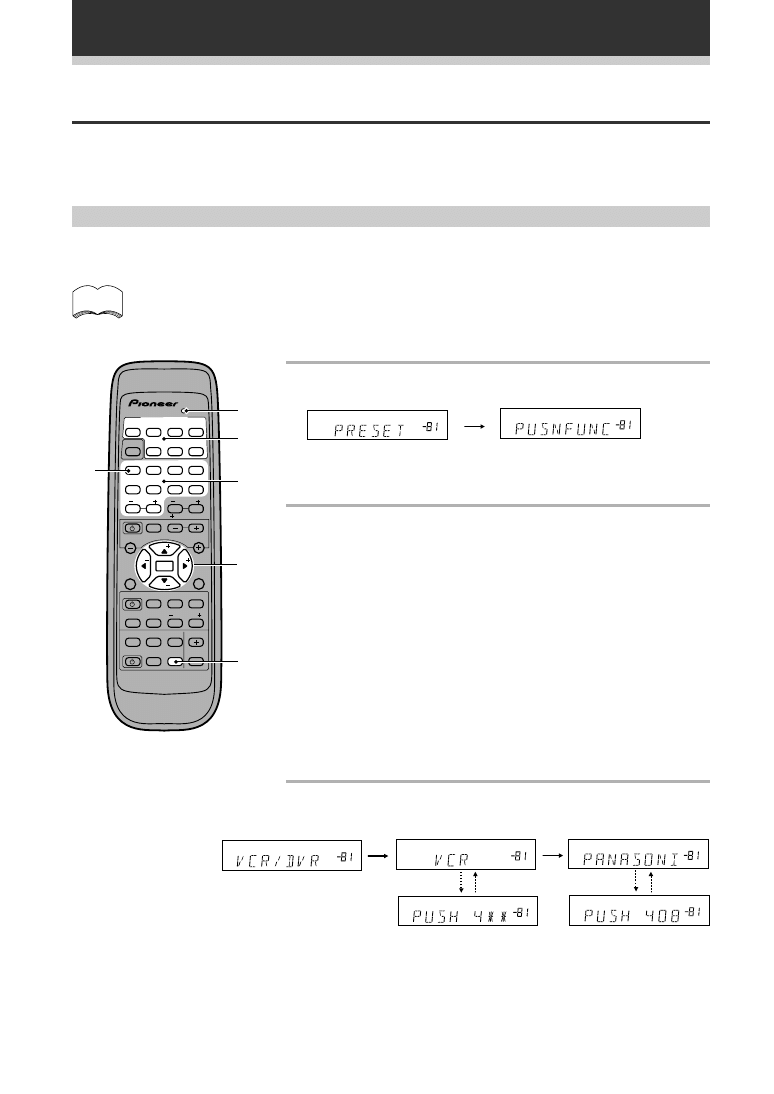
20
1 Press REMOTE SET UP and 1 at the same time
to select the preset mode.
The LED on the remote control starts to blink.
To cancel the preset mode at any time
Press REMOTE SET UP.
2 Press the MULTI CONTROL button for the
component you want to control.
Each button can be set to control one of the following components
DVD/LD
:
DVD or LD player
TV/SAT
:
TV or Satellite tuner
VCR/DVR
:
VCR or Digital Video Recorder
CD
:
CD player
CD-R/TAPE/MD
:
CD Recorder or Tape deck or MD player
TV/CONT
:
TV or Cable TV tuner
The LED lights steadily and the first manufacturer (and
preset code(s)) appear in the display.
If no commands are entered the receiver automatically exits
the preset code mode after 20 seconds.
3 Press
% or fi repeatedly to display the name of
the component’s manufacturer.
If necessary, press
@ or # to see if an alternative code from
the same manufacturer is available.
A list of all available preset codes is provided on page 43.
If no commands are entered the receiver automatically exits
the preset code mode after 20 seconds.
Preparations
Setting Up the Remote Control
In addition to controlling the receiver, the supplied remote control can operate your other components
(DVD, MD, VCR, TV, LD, CD, etc.). If your component(s) are listed in the “Preset Code List” on page 43,
simply recall the corresponding preset code.
Recalling preset codes
The following steps show you how to recall preset codes for each MULTI CONTROL button. Once the preset
code is assigned, pressing the button will automatically set the remote to operate the respective component.
• Refer to “Preset Code List” on page 43 for the components and manufacturers available.
• Refer to “Controlling the Rest of Your System” on pages 36 to 40 for detailed explanations
on how to operate your other components.
1,4
2
1
3
MULTI CONTROL
DVD LD TV/SAT VCR/DVR CD
LOUDNESS FUNCTION MUTNG
RECEIVER
DACCESS CHANNEL
ATT
VOL
MENU
TOP
MENU
VOL
CH
2
DSP MODE MIDNGHT 5.1CH
CD R/
TAPE/MD
CHANNEL
SELECT
CHANNEL
LEVEL
EFFECT
EN ER
EN ER
FQ
FQ
S
S
FL
DIMMER
REMOTE
SETUP
MASTER
VOLUME
AUDIO/VIDEO PRE PROGRAMMED
REMOTE CONTROL UNIT
TV CONTROL
FUNC
10 DISC
SIGNAL
SELEC
TEST
TONE
RECEIVER TUNER TV CONT
Î
1
2
3
4
1
¡
4
¢
7
8
3
5
6
7
8
9
0
‡
SOURCE CLASS MPX BAND
LED
2
dB
dB
dB
dB
dB
dB
dB
memo
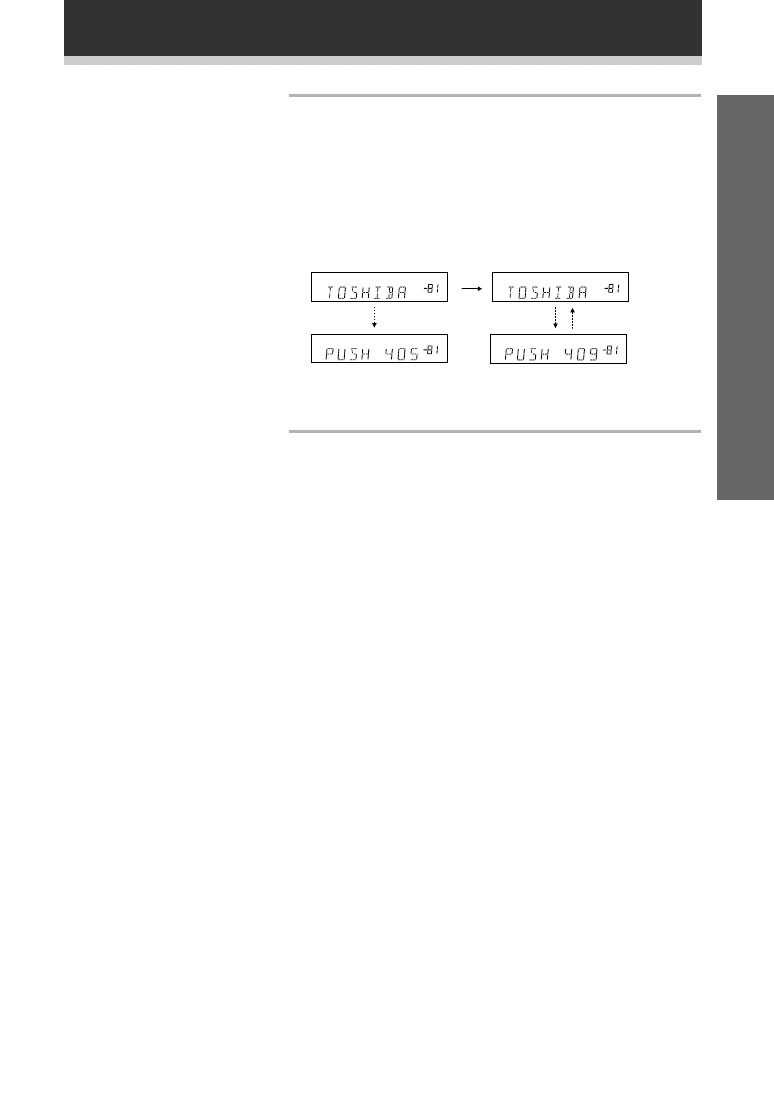
21
Set up
Preparations
4 Point the remote toward the component to
be controlled, enter the 3 digit setup code.
When you enter the setup code, the remote emits a power ON/
OFF signal. If the component turns ON or OFF, you have entered
the proper code.
If the component does not turn ON or OFF and there is more than
one setup code, press
@ or # to select another code in step 3 or
try inputting another code (starting again from step 2).
Some manufacturers use several sets of remote control signals and
the first code may not correspond to your component.
Repeat steps 2 through 4 to assign preset codes for as many
components as necessary.
5 Press REMOTE SET UP to exit the preset
mode.
The remote control returns to the previous operation
mode.
• When operating a PIONEER’S DVD/LD player, set the
manufacturer code to “111” in the preset mode.
• All codes enrolled in the manufacturer code list can
be set even if a code is not displayed.
• TUNER cannot be preset.
• If no commands are entered the receiver
automatically exits the preset code mode after 20
seconds.
dB
dB
dB
dB
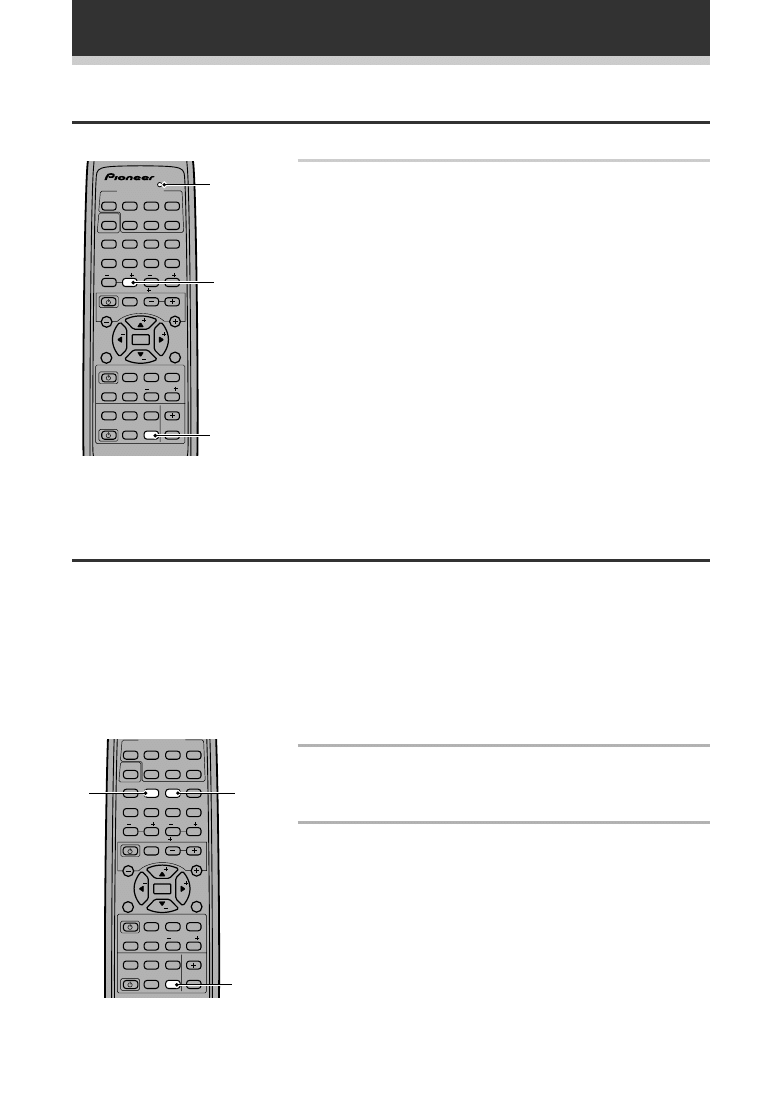
22
Preparations
Clearing the Remote Control Settings
Clears all presets and restores factory default settings.
Press REMOTE SET UP and 0 at the same time for
more 3 seconds.
The LED display at the top of the remote control will blink. After blinking
three times, all the settings will be canceled.
0
REMOTE
SET UP
Direct Function
The direct function is a useful feature which allows you keep the receiver in one function (for example, CD)
while putting the remote control in a different function. This could let you, for example, use the remote control
to set up and listen to a CD on the receiver and then use the remote control to rewind a tape in your VCR while
you continue to listen to your CD player.
When the DIRECT function is ON any MULTI CONTROL button you press will change the function of both the
receiver and the remote control. When you turn the DIRECT function OFF, you can operate the remote control
without effecting the receiver. Thus you could switch the remote control the VCR and operate that component
while the receiver plays a different component.
1 To turn the DIRECT funtion OFF (the default
setting is ON), press REMOTE SET UP and
number button 3 at the same time.
2 To turn the the DIRECT function ON (if you
have turned it off), press REMOTE SET UP
and number button 2 at the same time.
MULTI CONTROL
DVD/LD TV/SAT VCR/DVR CD
LOUDNESS FUNCTION MUTNG
RECEIVER
DACCESS CHANNEL
ATT
VOL
MENU
TOP
MENU
VOL
CH
2
DSP MODE MIDNGHT 5.1CH
CD R/
TAPE/MD
CHANNEL
SELECT
CHANNEL
LEVEL
EFFECT
EN ER
EN ER
FQ
FQ
S
S
FL
D MMER
REMOTE
SETUP
MASTER
VOLUME
AUDIO/VIDEO PRE PROGRAMMED
REMOTECONTROLUNIT
TV CONTROL
FUNC
0 DISC
S GNAL
SELECT
TEST
TONE
RECEIVER TUNER TV CONT
Î
1
2
3
4
1
¡
4
¢
7
8
3
5
6
7
8
9
0
SOURCE CLASS MPX BAND
MULTI CONTROL
DVD/LD TV/SAT VCR/DVR CD
LOUDNESS FUNCTON MUTING
RECEIVER
D.ACCESS CHANNEL
ATT
VOL
MENU
TOP
MENU
VOL
CH
2
DSP MODE MDNIGHT 5.1CH
CD R/
TAPE/MD
CHANNEL
SELECT
CHANNEL
LEVEL
EFFECT
EN ER
EN ER
FQ
FQ
S
S
FL
DIMMER
REMOTE
SETUP
MASTER
VOLUME
AUDIOVIDEOPRE PROGRAMMED
TV CONTROL
FUNC
10 D SC
SIGNAL
SELECT
TEST
TONE
RECEIVER TUNER TV CONT
1
2
3
4
1
¡
4
¢
7
8
3
5
6
7
8
9
0
‡
SOURCE CLASS MPX BAND
3
REMOTE
SET UP
2
LED
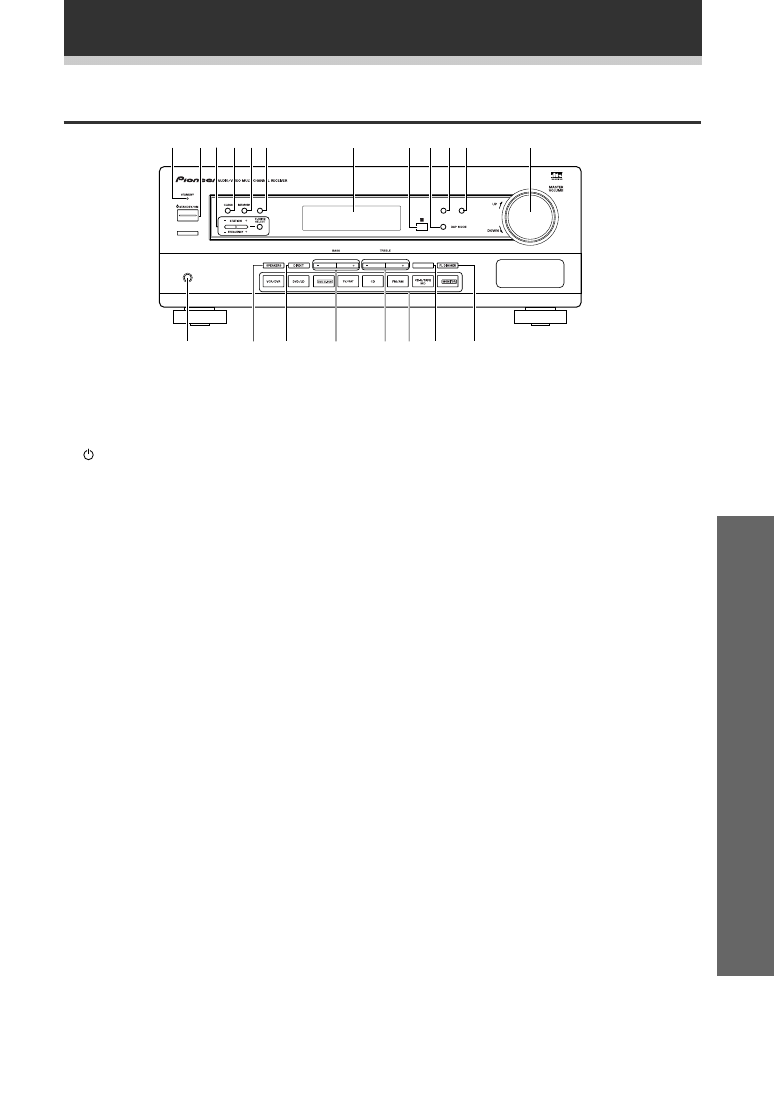
23
Operation
Displays & Controls
Front Panel
1 STANDBY indicator
Lights when the receiver is in standby mode
(note that the receiver consumes a small amount
of power (1W) in standby mode).
2
STANDBY/ON button
Switches the receiver between on and
standby.(note that the receiver consumes a
small amount of power (1W) in standby mode).
3 STATION (+/–), FREQUENCY (+/–), TUNING
SELECT buttons (see pages 32–34)
STATION (+/–)
Selects station memories when using the tuner.
FREQUENCY (+/–)
Selects the frequency when using the tuner.
TUNING SELECT
Switches between station memory and
frequency select modes.
4 CLASS button (see pages 33-34)
Switches between the three banks (classes) of
station memories.
5 MEMORY button (see page 34)
Press to memorize a station for recall using the
STATION (+/–) buttons.
6 MPX button (see page 32)
lf the TUNED or STEREO indicators don't light
when tuning to an FM station because the signal
is weak, press the MPX button to switch the
receiver into mono reception mode. This should
improve the sound quality and allow you to enjoy
the broadcast.
7 Display (see page 24)
8 Remote sensor
Receives the signals from the remote control.
9 DSP MODE button (see page 30)
Use to switch between the various DSP modes
available (HALL1, HALL 2, JAZZ, DANCE,
THEATER1, THEATER 2) and DSP off. Use to
create different surround sound effects from any
stereo source.
0
2
/DTS button (see pages 29, 31)
Use to switch between the various Dolby/DTS
surround modes.
- SIGNAL SELECT button (see page 28)
Use to select between an analog or digital signal.
= MASTER VOLUME
Use to set the overall listening volume.
~ PHONES jack
Use to connect headphones but this does not
switch the speakers off.
! SPEAKER button
Use to switch the speaker system on or off.
@ DIRECT button
Use to switch DIRECT playback on or off. This
mode bypasses the tone controls and channel
levels for the most accurate reproduction of a
program source.
# BASS (+/–) buttons
Use to increase/decrease bass (within a range of
-6dB to 6dB in 2dB steps).
$ TREBLE (+/–) buttons
Use to increase/decrease treble (within a range of
-6dB to 6dB in 2dB steps).
% Function buttons
Use to select a source for playback or recording.
^ MIDNIGHT button (see page 31)
Use when listening to movie soundtracks at low
volume. This feature will enable you to hear
quiet sounds and not get jolted by loud or
sudden sound effects.
& FL DIMMER button
Use this button to make the fluorescent display
(FL) dimmer or brighter. There are three
brightness settings as well as an off setting.
PHONES
MPX
MODE
@
@
M DN GHT
2/D
SIGNA
SELEC
1
N∫m
-
Û≤?/ Digital Signa Processor
!
@
&
^
~
%
#
$
1
2 3 4 5 6
7
8 9 0 -
=
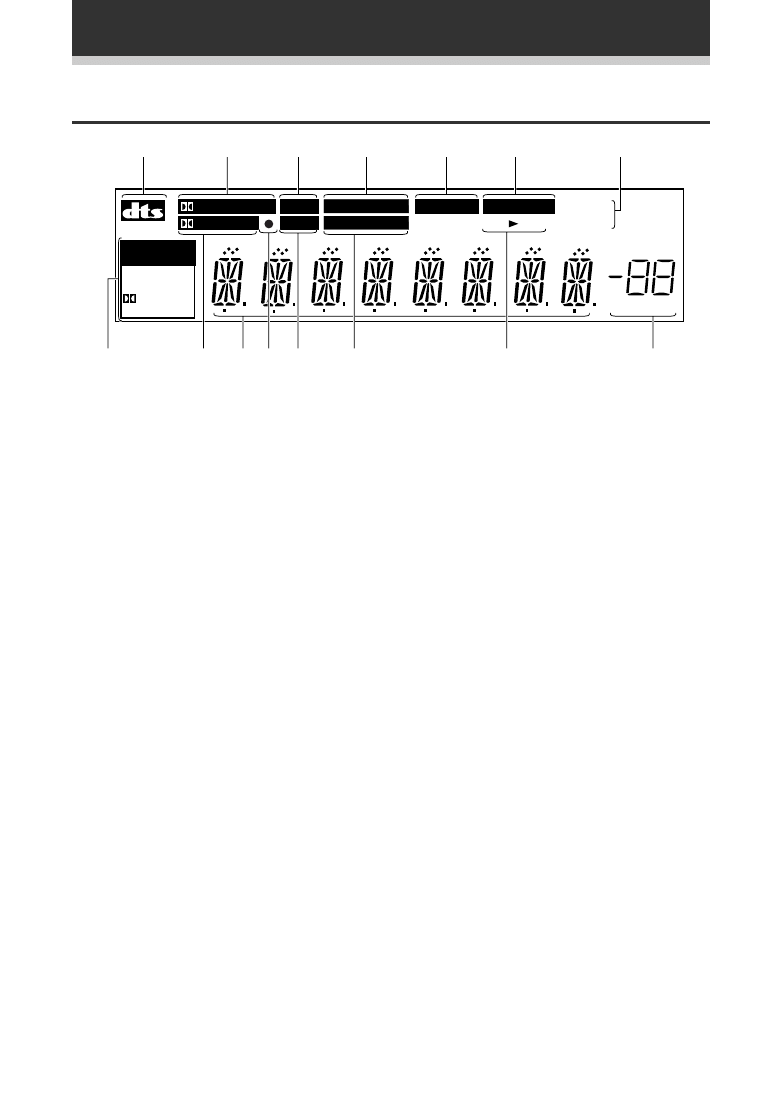
24
Displays & Controls
Display
1 DTS indicator
Lights when DTS mode is being used.
2
2
PRO LOGIC indicator
When the 2 Surround/DTS mode of the
receiver is on, this lights to indicate playback
of a two channel source.
3 DSP indicator
Lights when any Advanced Theater or DSP
mode is selected.
4 MIDNIGHT indicator
Lights when MIDNIGHT listening mode is in
use.
5 DIRECT indicator
Lights when source DIRECT is in use. This
function bypasses all tone, balance, DSP and
Dolby Surround effects.
6 MONITOR indicator
Lights when MONITOR is selected to hear a
recording as it's being made (see page 35).
7 TUNER indicators
MONO:
Lights when the mono mode is set using the
MPX MODE button.
TUNED:
Lights when a broadcast is being received.
STEREO:
Lights when a stereo FM broadcast is being
received in auto stereo mode.
8 SIGNAL SELECT indicators
Light to indicate the type of input signal
assigned for the current component (see
“Front Panel“, -, SIGNAL SELECT).
ANALOG : Lights when an analog signal is
selected.
DIGITAL : Lights when a digital audio signal is
selected.
2 DIGITAL : Lights when a DOLBY DIGITAL signal
is played.
DTS: Lights when a source with DTS audio signals
is played.
9 2 DIGITAL indicator
When the 2 Surround/DTS mode of the receiver
is on, this lights to indicate playback of a Dolby
Digital signal.
0 CHARACTER display
Shows the radio frequency or function (DVD/LD,
CD, etc.) receiver is using .
- OVERLOAD indicator
This lights when an analog signal is too strong (the
SIGNAL SELECT needs to be on ANALOG). It
indicates the sound is distorting and the signal
should be reduced.
= ATT indicator
Lights when ATT is used to attenuate (reduce) the
level of the input signal (can only be used in
ANALOG mode).
~ LOUDNESS indicator
Lights when the LOUDNESS, used to boost the
bass and treble in quiet listening, is on.
! SPEAKER indicator
Shows if the speaker system is on or not. SP
3A
means speakers are switched on. SP
3 means
speakers are switched off.
@ MASTER VOLUME LEVEL
Shows the overall volume level. Volume level is
maintained even when the power is off. ---dB
indicates the minimum level, and 0dB indicates the
maximum level.
• Depending on the level settings you make
for individual channels, the MAX level can
range between –10dB and 0dB.
dB
PRO LOGIC
DIGITAL
DSP
ATT
SIGNAL
SELECT
MIDNIGHT
LOUDNESS
DIRECT
MONITOR
TUNED
MONO
ANALOG
DIGITAL
DIGITAL
DTS
SP A
STEREO
2
3
1
6
5
7
8
9
0 - =
~
!
@
4
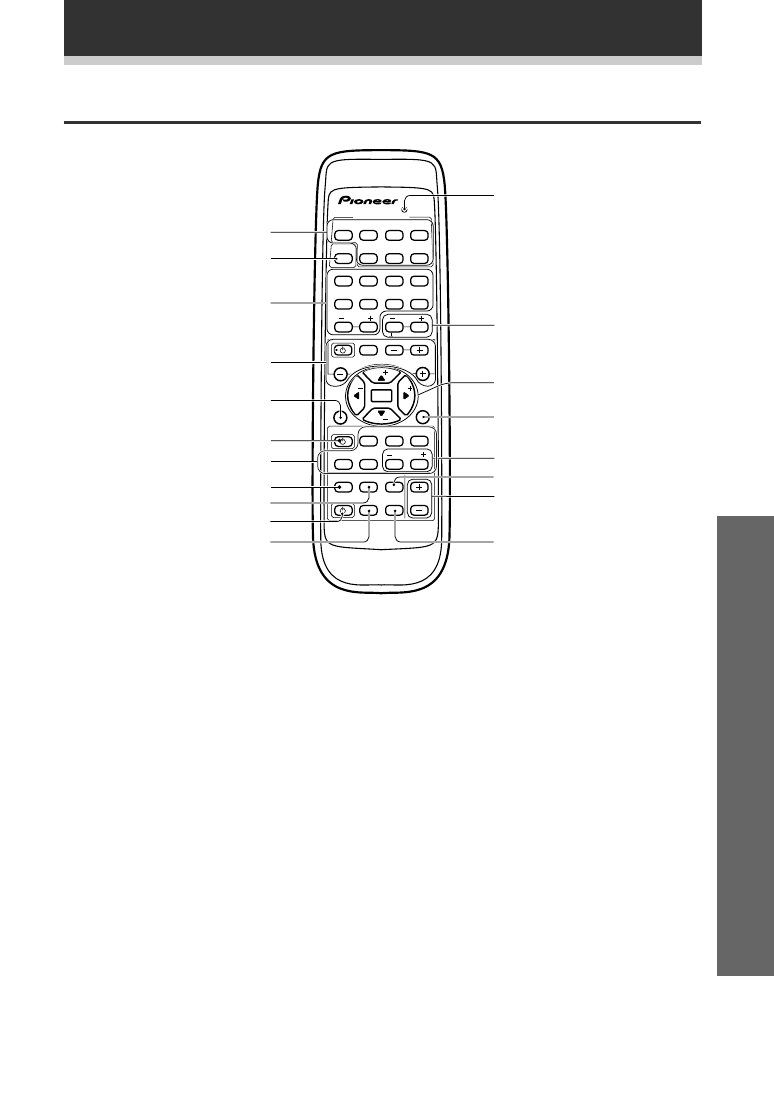
25
Operation
1 MULTI CONTROL buttons
Use to put the receiver/remote control in the
stated mode.
For other equipment controls, see Controlling
the Rest of Your System on pages 36-40.
2 RECEIVER button (see page 14)
Use this button when setting up the surround
sound for the receiver.
3 NUMBER/MODE buttons (see pages
33, 34)
Use the number buttons to select the radio
frequency in tuner DIRECT ACCESS mode or the
tracks in CD, DVD mode etc.
Also, buttons marked with the following names
have special functions. If you try to use one of
these functions but he display flashes it means
that function cannot be used int he current mode
(for example DSP modes cannot be used when
5.1 CH setting is on).
2 (see pages 27, 29)
Use to put receiver in DOLBY DIGITAL and DTS
modes. To use first press the RECEIVER button
then operate this button.
Remote Control
Displays & Controls
MULTI CONTROL
DVD/LD TV/SAT VCR/DVR CD
SOURCE CLASS MPX BAND
LOUDNESS FUNCTION MUTI G
RECEIVER
D.ACCESS CHANNEL
ATT
VOL
MENU
TOP
MENU
VOL
CH
2
DSP MODE MIDNIGHT 5.1CH
CD R/
TAPE/MD
CHANNEL
SELECT
CHANNEL
LEVEL
EFFECT
ENTER
ENTER
FQ
FQ
ST
ST
F
DIMMER
REMOTE
SETUP
MASTER
VOLUME
AUDIO/VIDEO PRE PROGRAMMED
REMOT CONTROL UNIT
TV CONTROL
FUNC
10 DISC
SIGNAL
SELECT
TEST
TONE
RECEIVER TUNER TV CONT
Î
1
2
3
4
1
¡
4
¢
7
8
3
5
6
7
8
9
0
‡
2
6
8
5
1
3
0
9
-
=
!
@
~
#
%
$
^
7
4
DSP mode (see pages 27, 30)
Use to put receiver in one of the DSP modes. To
use first press the RECEIVER button then operate
this button.
MIDNIGHT (see page 31)
Use to put receiver in MIDNIGHT mode. To use
first press the RECEIVER button then operate this
button.
5.1 CH (see page 30)
When the DVD/LD or DVD 5.1 CH function is
selected each press switches the DVD/LD input
between DVD/LD and DVD 5.1 CH. To use first
press the RECEIVER button then operate this
button.
CHANNEL SELECT (see page 19-note)
Use to slect a speaker when setting up the
surround sound of the receiver. To use first press
the RECEIVER button then operate this button.
TEST TONE (see page 19)
Use to sound the TEST TONE when setting up
the surround sound of the receiver. To use first
press the RECEIVER button then operate this
button.
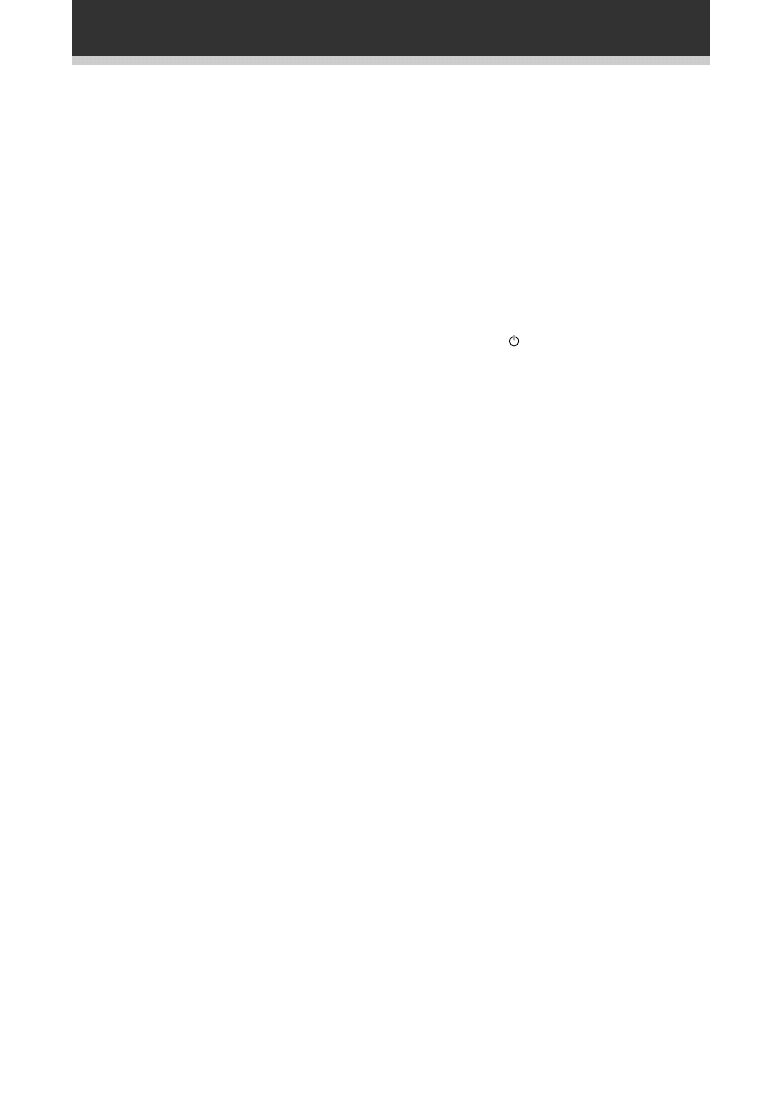
26
ATT
Use to attenunate (lower) the level of an analog
input signal and prevent distortion (refer to p.24
-, = ). To use first press the RECEIVER button
then operate this button.
CHANNEL LEVEL +/– (see page 19-note)
Use to set up the levels of the surround sound of
the receiver. To use first press the RECEIVER
button then operate this button.
SIGNAL SELECT (see page 28)
Use to select the proper signal (analog, digital) for
the source your are inputting. To use first press
the RECEIVER button then operate this button.
4 THE FOLLOWING FOUR SETS OF
BUTTONS ARE DEDICATED TV
CONTROL. THEY ARE ONLY USED
FOR CONTROLLING YOUR TV.
FUNC button
Use select the TV function.
TV POWER button
Use to turn on the power of the TV.
TV CHANNEL +/– buttons
Use to change channels on your TV.
TV VOLUME +/– buttons
Use to adjust the volume on your TV.
5 MENU button
Use to access different menus associated with
your DVD player.
6 SOURCE button
Use to turn on/off other components coneccted
to the receiver.
7 THE FOLLOWING BUTTONS ARE
BOTH CONTROLS FOR OTHER
COMPONENTS (LIKE A DVD PLAYER)
AND DEDICATED TUNER CONTROLS.
THE TUNER CONTROLS ARE
EXPLAINED HERE. YOU CAN USE
THEM AFTER YOU HAVE PUSHED THE
TUNER MULTI CONTROL BUTTON.
CLASS button (see pages 33, 34)
Use to switch between the three banks (classes)
of station memories.
MPX MODE
button (see page 32)
Use to switch between auto stereo and mono
reception of FM broadcasts. If the signal is weak
then switching to MONO will improve the sound
quality. Also, this is the pause button for CDs,
tapes, DVDs, etc.
BAND button (see pages 32, 33)
Use to switch between the AM and FM band
when in TUNER mode.
D. ACCESS button (see page 33)
Use to directly access a radio station by pressing
the number of the station you want.
8 LOUDNESS button
Use to switch on the loudness. This feature is
useful for getting good bass and treble sounds
listening at low volumes.
9 FUNCTION button
Use select the playback or recording source. This
button lets you cycle through the different
functions of the receiver in the following order:
CD, tuner, CDR/TAPE, VCDR/DVR, DVD/LD,
DVD 5.1 CH., and TV/SAT.
etc.
0 RECEIVER (POWER) button
This switches between STANDBY mode and
power ON for this receiver.
- FL DIMMER button
Use this button to make the fluorescent display
(FL) dimmer or brighter. There are three
brightness settings as well as an off setting.
= LED DISPLAY (see pages 20-21)
This display flashes when a command is sent
from the remote control to the receiver. It also
flashes at other times, for example when
teaching the receiver preset codes, with specific
meanings.
~ EFFECT +/– buttons (see page 31-note)
Use to add or subtract the amount of effect in
different DSP sound modes or advanced
listening modes.
!
2 3 5∞ ( FQ +/–) & ENTER buttons
(see pages 14-15, 34)
Use these arrow buttons when setting up your
surround sound system (see pages 14-15).
These buttons are also used to control DVD
menus/options and for deck 1 of a double
cassette deck player. The FQ +/– buttons can be
used to find radio frequencies.
@ TOP MENU button
In DVD mode this button brings you to the top or
most fundamental menu.
# CHANNEL +/– buttons
Use to select the stations of memorized radio
frequencies. Also use to skip tracks backward or
forward on CDs, DVDs, etc.
$ MUTING button
Use to mute the sound or restore the sound if it
has been muted.
% MASTER VOLUME +/– buttons
Use to set the overall listening volume.
^ REMOTE SETUP button (see pages 20,
21)
Use this button when setting up the remote
control to control other components.
Displays & Controls
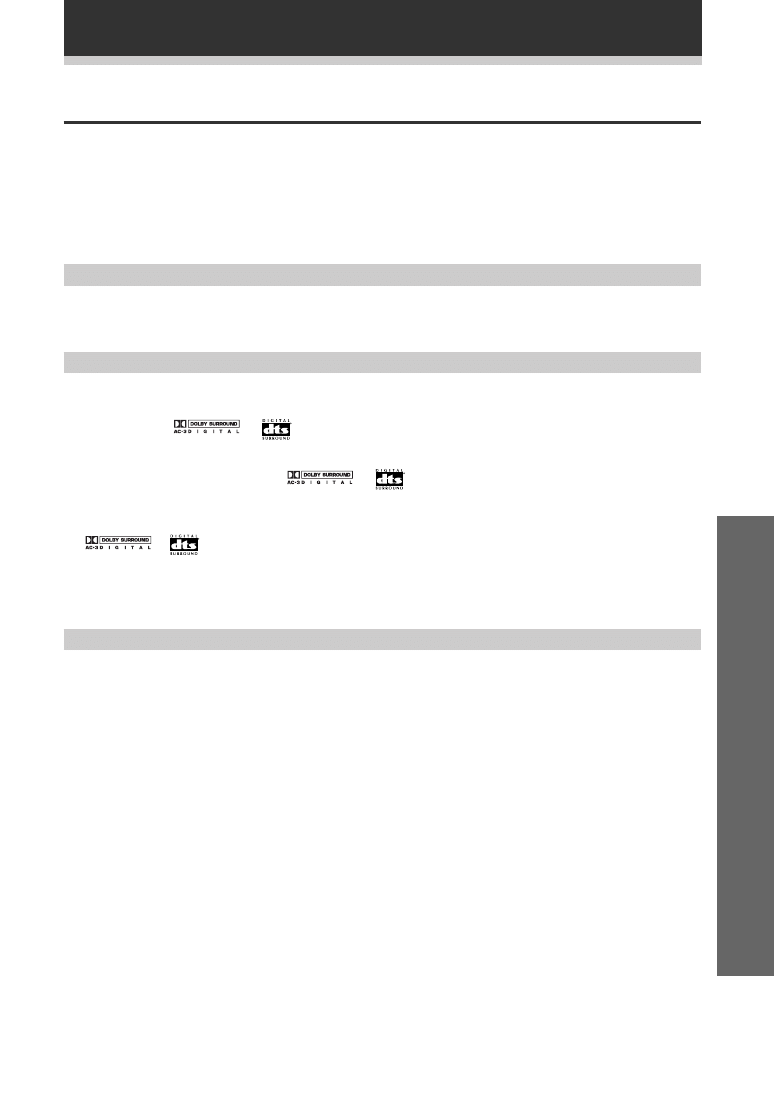
27
Operation
Sound Modes
The sound modes are explained here.
There are two cinema modes: STANDARD, and ADVANCED THEATER. These are designed to be used with multi
channel surround sound audio/visual sources (like DVDs and LDs). Intrinsic to home theater, these modes can
deliver realistic and powerful surround sound that recreates the movie theater experience. You may need to
experiment with them to see which settings suit your home system and personal tastes.
The DSP and STEREO modes are designed to be used with music sources but some DSP modes are also suited
for film soundtracks. Again, try different settings with various soundtracks to see which you like.
STANDARD mode
This mode is for pure decoding of Dolby Digital, DTS and Dolby Surround. No special effects are added. It is good
for enjoying movies that have been recorded in Dolby Digital, DTS or Dolby Surround.
ADVANCED THEATER modes
MUSICAL
Simulates the acoustic environment of a large concert hall and is suitable for music or musical sources
marked 1 (
) or
.
DRAMA
Simulates the relaxed environment of a classic medium size movie theater, and is suitable for watching
dramas on sources marked 1 (
) or
.
ACTION
Simulates the acoustic environment of a modern large movie theater. You can enjoy the power and
dynamics of motion picture audio which is suitable for action movies on sources marked 1 ,
or
.
EXPANDED
This mode is especially designed to give sound depth to stereo sources. The overall effect builds a dynamic
and broad sound space, allowing two-channel (stereo) signals to faithfully imitate a five speaker sound. The
mode should be used in conjunction with Dolby Pro Logic for sources bearing the
3
mark.
DSP modes
The DSP (Digital Signal Processing) modes allow you to transform your living room into a variety of different
sonic environments when playing standard (two-channel) stereo sources, Dolby Pro Logic sources, and Dolby
Digital sources. If you try to add this effect to functions which can not use it “SP off” flashes in the display.
HALL 1
Simulates the acoustic environment of a large concert hall of wooden construction. Complex delay of
reflected sounds coupled with reverberation effects create a dynamic and beautiful sound characteristic
of an orchestra performing in a concert hall, making it suitable for classical music
HALL 2
Simulates the acoustic environment of a concert hall with stone walls. The rich reverberations and natural
fullness of the sound create the auditory impression of being in a concert hall, making it suitable for
classical music.
JAZZ
Simulates the acoustic environment of a jazz club. Less delay on the reflected sounds emphasizes the
sensation of hearing a live band.
DANCE
Simulates the acoustic environment and strong bass sound of a nightclub with a square dance floor. A
short delay on the reflected sounds emulates the raw power of the dance music.
THEATER 1
Adjusts the delay of the reflected sound to simulate the acoustic environment of a medium sized movie
theater.
THEATER 2
Simulates the acoustic environment of a theater while maintaining proper localization of each channel.
Learning about the Sound Modes
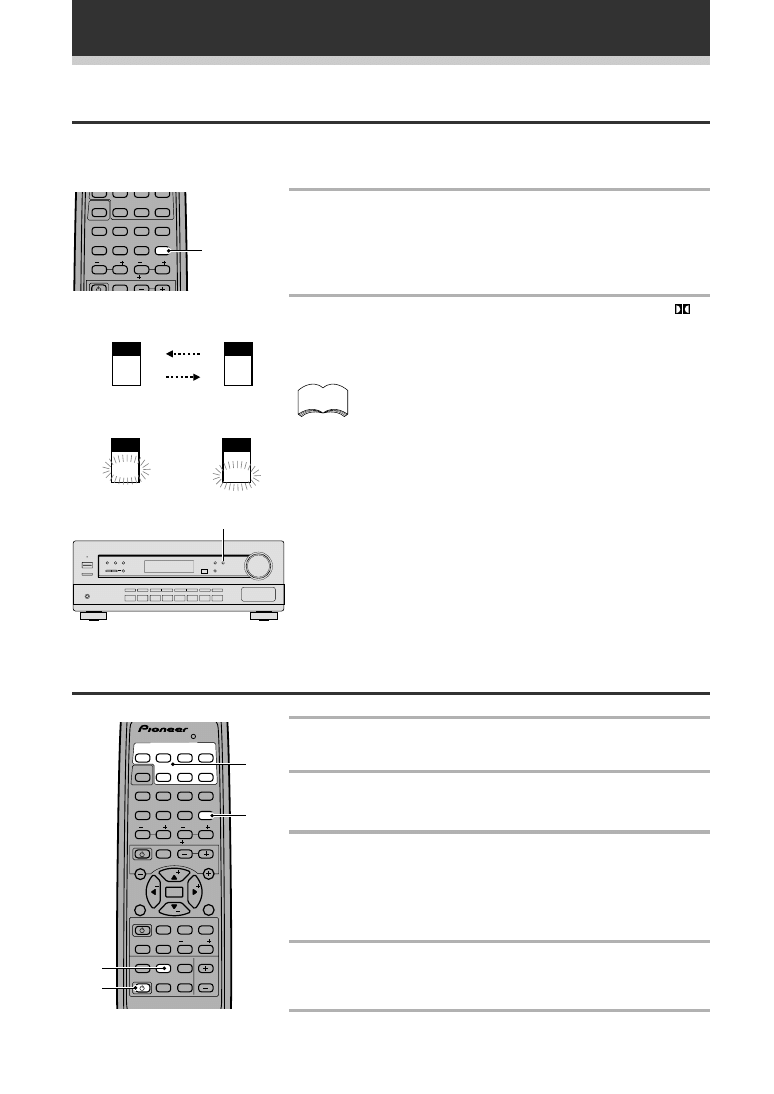
28
MULTI CONTROL
DVD/LD TV/SAT VCR/DVR CD
LOUDNESS FUNCTON MUTING
RECEIVER
D.ACCESS CHANNEL
ATT
VOL
MENU
TOP
MENU
VOL
CH
2
DSP MODE MDNIGHT 5.1CH
CD R/
TAPE MD
CHANNEL
SELECT
CHANNEL
LEVEL
EFFECT
EN ER
EN ER
FQ
FQ
S
S
FL
DIMMER
REMOTE
SETUP
MASTER
VOLUME
AUDIO/VIDEO PRE PROGRAMMED
REMOTECONTROLUNIT
TV CONTROL
FUNC
10 DISC
SIGNAL
SELECT
TEST
TONE
RECEIVER TUNER TV CONT
Î
1
2
3
4
1
¡
4
¢
7
8
3
5
6
7
8
9
0
‡
SOURCE CLASS MPX BAND
Switching ANALOG/DIGITAL Signal Input
Set this switch to tell the receiver whether you’re using a component that is hooked up digitally or in an analog
manner. If you have no components connected digitally the switch wonb’t allow you to select digital.
1 Press SIGNAL SELECT to select the input
signal corresponding to the source
component.
Each press switches between ANALOG and DIGITAL signal
selection.
2 While SIGNAL SELECT is set to DIGITAL,
DIGITAL lights when a Dolby Digital signal is
input, DTS lights when a DTS signal is input.
SIGNAL
SELECT
• SIGNAL SELECT is fixed in the “ANALOG” position for components
not assigned to one of the two digital input jacks.
• This receiver can only play back Dolby Digital, PCM (32kHz, 44kHz, and
48kHz), DTS, digital signal formats. With digital signal formats other
than these, set SIGNAL SELECT to “ANALOG”.
• When an LD or CD player compatible with DTS is played back with
SIGNAL SELECT set in “ANALOG”, digital noise is output caused by
playing back the DTS directly (no decoding). To prevent noise, you
need to make digital connections (Refer to page 11) and set SIGNAL
SELECT to “DIGITAL”.
• Some DVD players don’t output DTS signals. For more details, refer to
the instruction manual supplied with your DVD player.
• Audio from a karaoke microphone and some LDs are analog so set the
SIGNAL SELECT to “ANALOG” in these cases.
• For analog LDs and karaoke microphones, set the switch to
“ANALOG.”
Sound Modes
memo
ATT
CH
2
DSP MODE MDNIGHT 5.1CH
CD R/
TAPE MD
CHANNEL
SELECT
CHANNEL
LEVEL
EFFECT
EN ER
FUNC
10 DISC
SIGNAL
SELECT
TEST
TONE
RECEIVER TUNER TV CONT
1
2
3
4
5
6
7
8
9
0
‡
SIGNAL SELECT
1 Turn on the power of the playback
component.
2 Turn on the power of the receiver.
Be sure that the standby indicator turns off on
the front panel.
3 Press MULTI CONTROL buttons or the
FUNCTION button to select the source you
want to playback.
If the DIRECT FUNCTION is OFF you have to use the FUNCTION
button to select the source (see p.22).
4 If necessary, press SIGNAL SELECT to select the
input signal corresponding to the source
component (as above).
5 Start playback of the component you selected
in step 1.
Playing a Source
3
2
3
4
SIGNAL
SELECT
ANALOG
SIGNAL
SELECT
DIGITAL
SIGNAL
SELECT
DIGITAL
2
DIGITAL
SIGNAL
SELECT
DIGITAL
DTS
Each press switches between ANALOG
and DIGITAL signal selection.
When a Dolby Digital
signal is input.
When a DTS
signal is input.
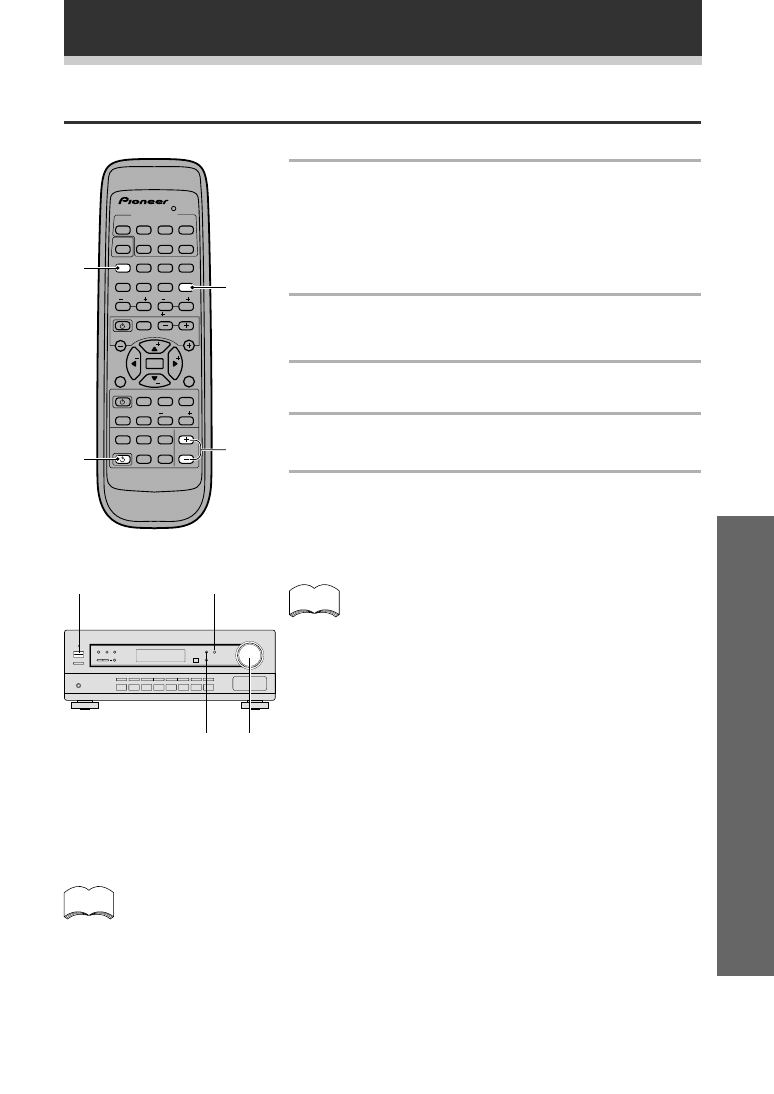
29
Operation
Playing Sources with Dolby Digital or DTS Sound
Sound Modes
1 Follow steps 1 to 3 of the playback
procedure. (Refer to “Playing a source” on
the previous page.)
1 Turn on the power of the playback component.
2 Turn on the power of the receiver.
3 Press FUNCTION to select the source component you want to
play.
2 Press SIGNAL SELECT to select DIGITAL.
(Refer to “Switching ANALOG/DIGITAL signal input” on the
previous page.)
3 Press
2
to switch the Dolby/DTS mode on.
4 Start playback of the component you
selected in step 1.
5 Press MASTER VOLUME (+/–) to adjust the
volume level.
• When an LD or CD player compatible with DTS is
played back with SIGNAL SELECT set in “ANALOG”,
digital noise is output caused by playing back the DTS
directly (no decoding). To prevent noise, you need to
make digital connections (refer to pages 11) and set
SIGNAL SELECT to “DIGITAL”.
2
3
5
When playing LD recorded in Dolby Digital
When connecting a DVD/LD player or LD player using the 2 RF (AC-3) output, a commercially available
RF demodulator (RFD-1) is required. The RF demodulator changes the RF signal to a digital signal
which is then processed by the receiver at the digital input jacks. For more details, refer to the instruction
manual supplied with the RFD-1.
memo
2
1
3
5
MULTI CONTROL
DVD/LD TV/SAT VCR/DVR CD
LOUDNESS FUNCTON MUTING
RECEIVER
D.ACCESS CHANNEL
ATT
VOL
MENU
TOP
MENU
VOL
CH
2
DSP MODE MDNIGHT 5.1CH
CD R/
TAPE/MD
CHANNEL
SELECT
CHANNEL
LEVEL
EFFECT
EN ER
EN ER
FQ
FQ
S
S
FL
DIMMER
REMOTE
SETUP
MASTER
VOLUME
AUDIO/VIDEO PRE PROGRAMMED
REMOTE CONTROL UNIT
TV CONTROL
FUNC
10 D SC
SIGNAL
SELECT
TEST
TONE
RECEIVER TUNER TV CONT
Î
1
2
3
4
1
¡
4
¢
7
8
3
5
6
7
8
9
0
‡
SOURCE CLASS MPX BAND
memo
1
2
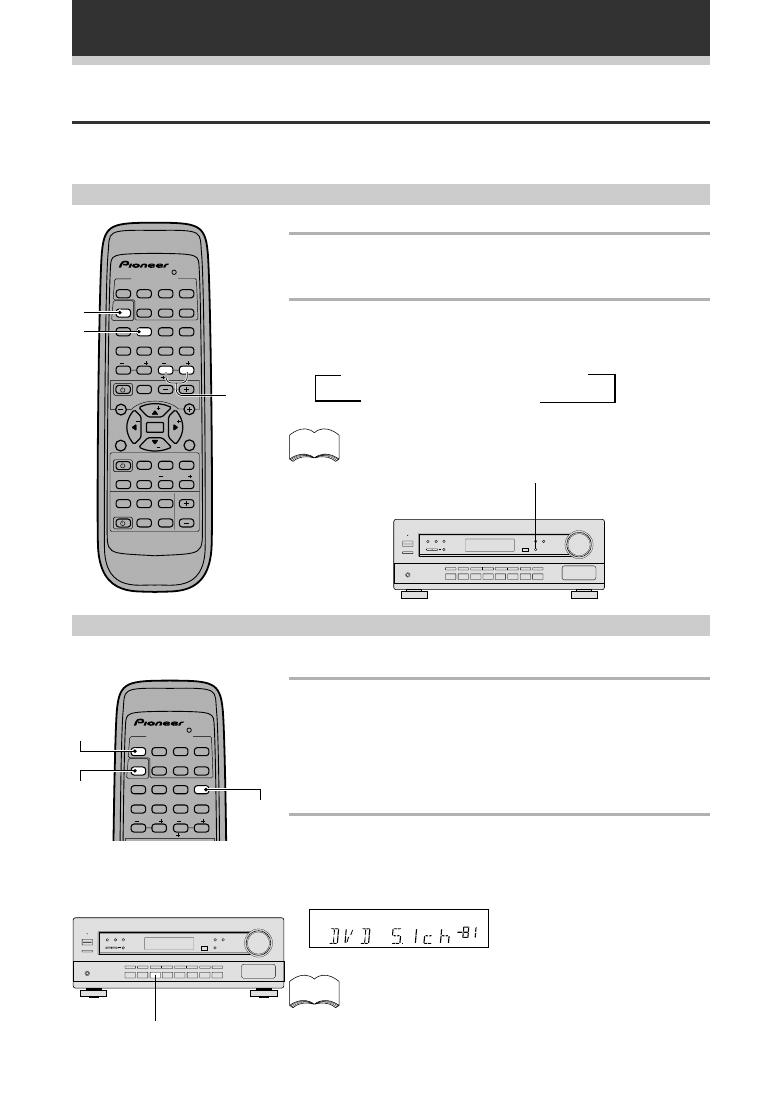
30
MULTI CONTROL
DVD/LD TV/SAT VCR/DVR CD
LOUDNESS FUNCTON MUTING
RECEIVER
D.ACCESS CHANNEL
ATT
VOL
MENU
TOP
MENU
VOL
CH
2
DSP MODE MDNIGHT 5.1CH
CD R/
TAPE MD
CHANNEL
SELECT
CHANNEL
LEVEL
EFFECT
EN ER
EN ER
FQ
FQ
S
S
FL
DIMMER
REMOTE
SETUP
MASTER
VOLUME
AUDIO/VDEO PRE PROGRAMMED
REMOTE CONTROL UNIT
TV CONTROL
FUNC
0 DI C
SIGNAL
SELECT
TEST
TONE
RECEIVER TUNER TV CONT
Î
1
2
3
4
1
¡
4
¢
7
8
3
5
6
7
8
9
0
‡
SOURCE CLASS MPX BAND
1 Press RECEIVER.
This sets the remote to select the sound mode.
(You can skip this step when using the controls on the receiver.)
2 Press DSP MODE to select the sound mode.
Each press changes the DSP mode as follows:
The amount of effect of each DSP mode can be adjusted in the
range of 10 to 90 (the default setting is 70) by pressing EFFECT
+/–.
Selecting a Sound Mode
To ensure the best possible surround sound, be sure to complete the set up procedures described in “Setting
Up for Surround Sound” (starting on page 14) before using the sound modes. This is particularly important when
using the
2
(Dolby) sound mode.
DSP mode
memo
memo
DVD 5.1CH
DSP MODE
1
2
EFFECT
+/–
=HALL 1 = HALL 2 = JAZZ = DANCE
THEATER 2
+ THEATER 1 +
dB
MULTI CONTROL
DVD/LD TV/SAT VCR DVR CD
ATT
CH
2
DSP MODE MDNIGHT 5.1CH
CD R/
TAPE MD
CHANNEL
SELECT
CHANNEL
LEVEL
EFFECT
EN ER
10 DISC
SIGNAL
SELECT
TEST
TONE
RECEIVER TUNER TV CONT
Î
1
2
3
4
5
6
7
8
9
0
‡
DVD
5.1CH
There are two ways to switch on DVD 5.1 CH
mode. With the remote control press the DVD/
LD MULTI CONTROL button. Then press the
RECEIVER button and number button 4 (DVD
5.1CH). On the main unit simply press the DVD
5.1CH button.
Press number button 4 (DVD 5.1CH) on the
remote to go back to the DVD/LD mode control
To exit this mode using the main unit simply
press other function button (DVD/LD, etc.).
DVD 5.1 ch. input playback
Connect a DVD player with 5.1 channel output to enjoy the surround sound created by 5.1 channel playback.
• When 5.1 ch input is selected, Dolby mode, DSP
mode,SIGNAL SELECT, ATT, DIRECT, TONE, MIDNIGHT
mode, LOUDNESS cannot be operated.
• When 5.1ch input is selected, only the volume level
and channel levels can be set.
DVD / LD
MULTI
CONTROL
RECEIVER
Sound Modes
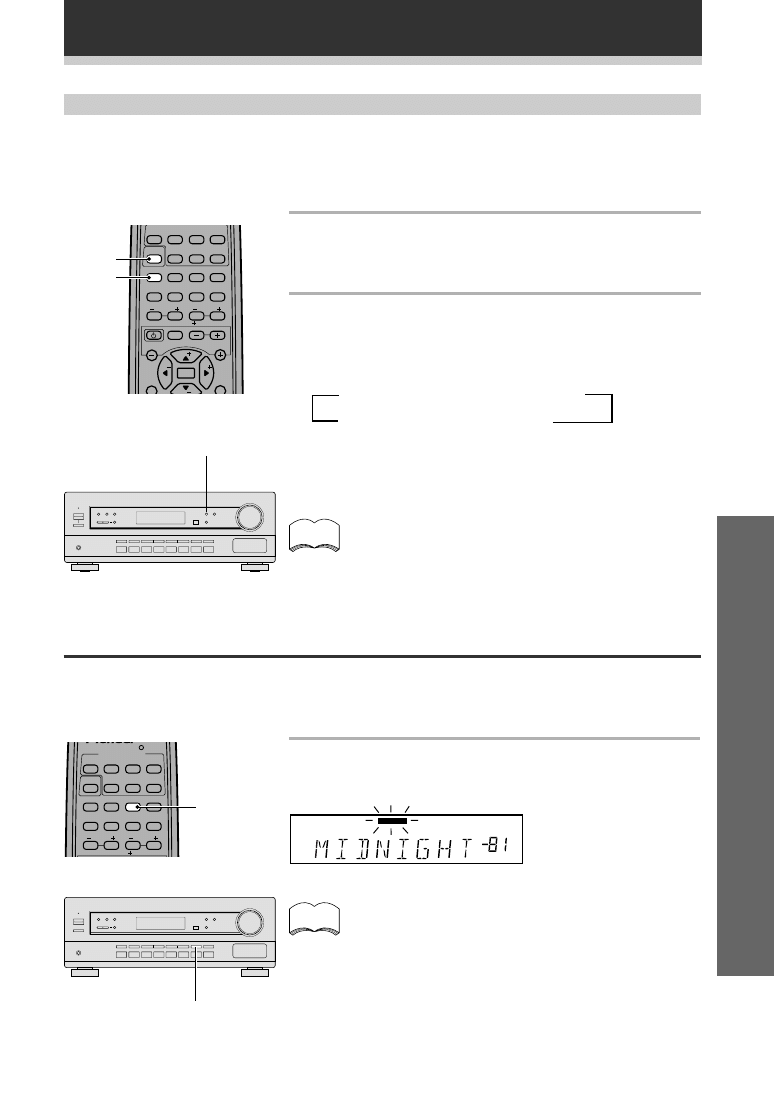
31
Operation
ADVANCED THEATER mode ( Dolby Digital/DTS mode)
Switch on the Dolby/DTS mode by pressing the
2
button. When Dolby/DTS/ mode is ON, Dolby Pro Logic,
Dolby Digital and DTS, and signal processing is performed automatically corresponding to the input signal. Use
this button to cycle through the various modes.
For all modes other than STANDARD, DSP is switcehd on and will appear int he diisplay.
1 Press RECEIVER.
This sets the remote to select the sound mode.
(You can skip this step when using the controls on the
receiver.)
2 Switch the Dolby/DTS mode on and off by
pressing 2 on the remote control or 2/
DTS on the front panel.
Each press changes the display as follows.
Refer to page 27 for more details about each surround effect.
• The effects of Dolby/DTS mode can be adjusted in
the range of 10 to 90 by pressing EFFECT +/– (the
default setting is 70). Also, the effect level can be set
in each Dolby/DTS mode by pressing the EFFECT +/–
button. The STANDARD mode cannot be changed.
Sound Modes
memo
2
/DTS
Using MIDNIGHT Listening Mode
When the volume is low, surround effects tend to become less than satisfactory. Turn the MIDNIGHT listening
mode on to enjoy the effects of quality surround sound even at low volumes. This mode allows you to hear
effective surround sound of movies at low volume levels.
Press MIDNIGHT.
Each press switches MIDNIGHT listening mode on or off.
The effect automatically adjusts according to the volume level.
dB
MIDNIGHT
MIDNIGHT
memo
MULTI CONTROL
DVD/LD TV/SAT VCR/DVR CD
ATT
VOL
MENU
TOP
MENU
VOL
CH
2
DSP MODE MIDNIGHT 5.1CH
CD R/
TAPE/MD
CHANNEL
SELECT
CHANNEL
LEVEL
EFFECT
EN ER
EN ER
FQ
FQ
S
S
TV CONTROL
FUNC
10 D SC
S GNAL
SELECT
TEST
TONE
RECEIVER TUNER TV CONT
1
2
3
4
5
6
7
8
9
0
‡
MULTI CONTROL
DVD/LD TV/SAT VCR DVR CD
ATT
2
DSP MODE MIDNGHT 5.1CH
CD R/
TAPE/MD
CHANNEL
SELECT
CHANNEL
LEVEL
EFFECT
EN ER
10 DISC
SIGNAL
SELECT
TEST
TONE
RECEIVER TUNER TV CONT
Î
1
2
3
4
5
6
7
8
9
0
‡
MIDNIGHT
1
2
=STANDARD = MUSICAL = DRAMA
(OFF)
+ EXPANDED + ACTION +
2
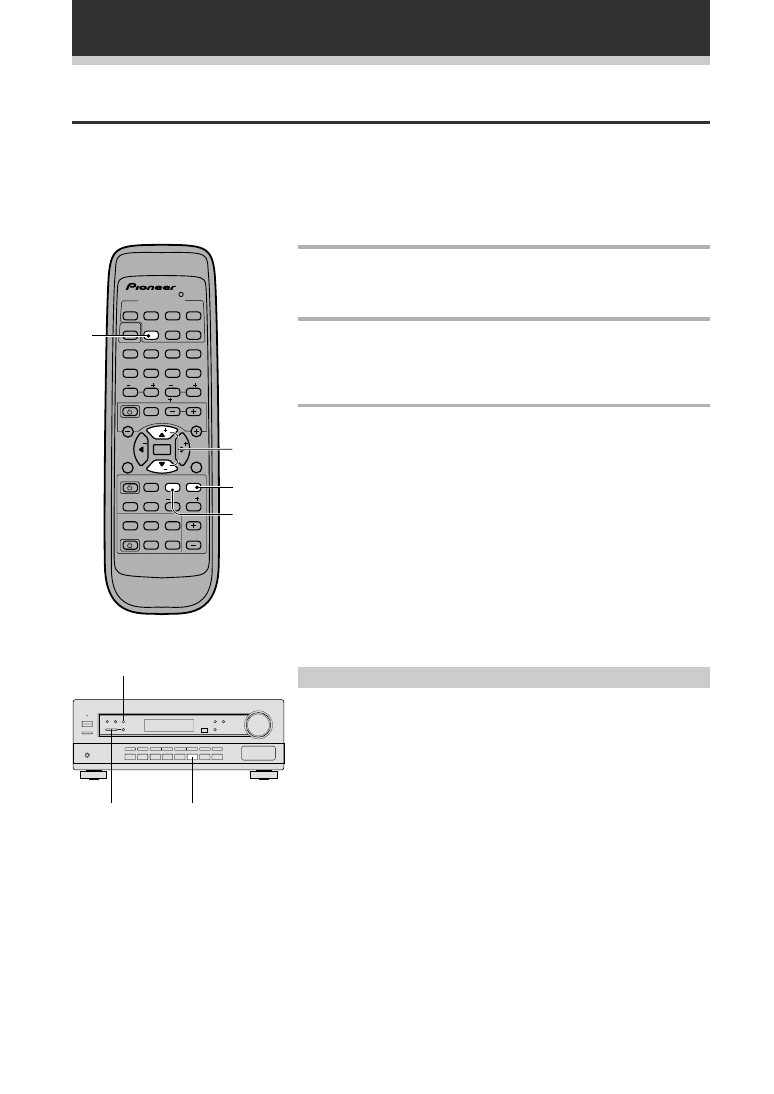
32
Finding a Station
The following steps show you how to tune in to FM and AM radio broadcasts using the automatic (search) and
manual (step) tuning functions. If you already know the exact frequency of the station you want to listen to, see
Tuning Directly to a Station on the following page. Once you are tuned to a station you can memorize the
frequency for recall later—see Memorizing Stations on the next page for more on this.
1
3
MPX
Using the Tuner
1 Press the TUNER button on the remote
control.
Make sure the DIRECT FUNCTION is ON (see p, 22).
2 Use the BAND button to change the band
(FM or AM), if necessary.
Each press switches the band between FM and AM (on the front
panel use the FM/AM button).
3 Tune to a station.
Automatic tuning
To search for stations in the currently selected band, press and hold
either the FQ.
+
or FQ.
–
button for about a second. The receiver
will start searching for the next station, stopping when it has found
one. Repeat this step to search for other stations.
Manual tuning
To change the frequency one step at a time, press the FQ.
+
/ FQ.
–
(
5∞) buttons.
To change frequency more quickly, press and hold the FQ.
+
/ FQ.
–
buttons until the desired frequency is reached, then release.
MPX mode
If the signal is weak or there is a lot of noise in the radio reception, press
the MPX button to switch the receiver into MONO reception mode. This
should improve the sound quality and allow you to enjoy the broadcast.
MULTI CONTROL
DVD/LD TV/SAT VCR/DVR CD
LOUDNESS FUNCTON MUTING
RECEIVER
D.ACCESS CHANNEL
ATT
VOL
MENU
TOP
MENU
VOL
CH
2
DSP MODE MIDNIGHT 5.1CH
CD R/
TAPE/MD
CHANNEL
SELECT
CHANNEL
LEVEL
EFFECT
EN ER
EN ER
FQ
FQ
S
S
FL
DIMMER
REMOTE
SETUP
MASTER
VOLUME
AUDIO/VIDEO PRE PROGRAMMED
REMOTE CONTROL UNIT
TV CONTROL
FUNC
10 D SC
SIGNAL
SELECT
TEST
TONE
RECEIVER TUNER TV CONT
Î
1
2
3
4
1
¡
4
¢
7
8
3
5
6
7
8
9
0
‡
SOURCE CLASS MPX BAND
2
1
MPX
3
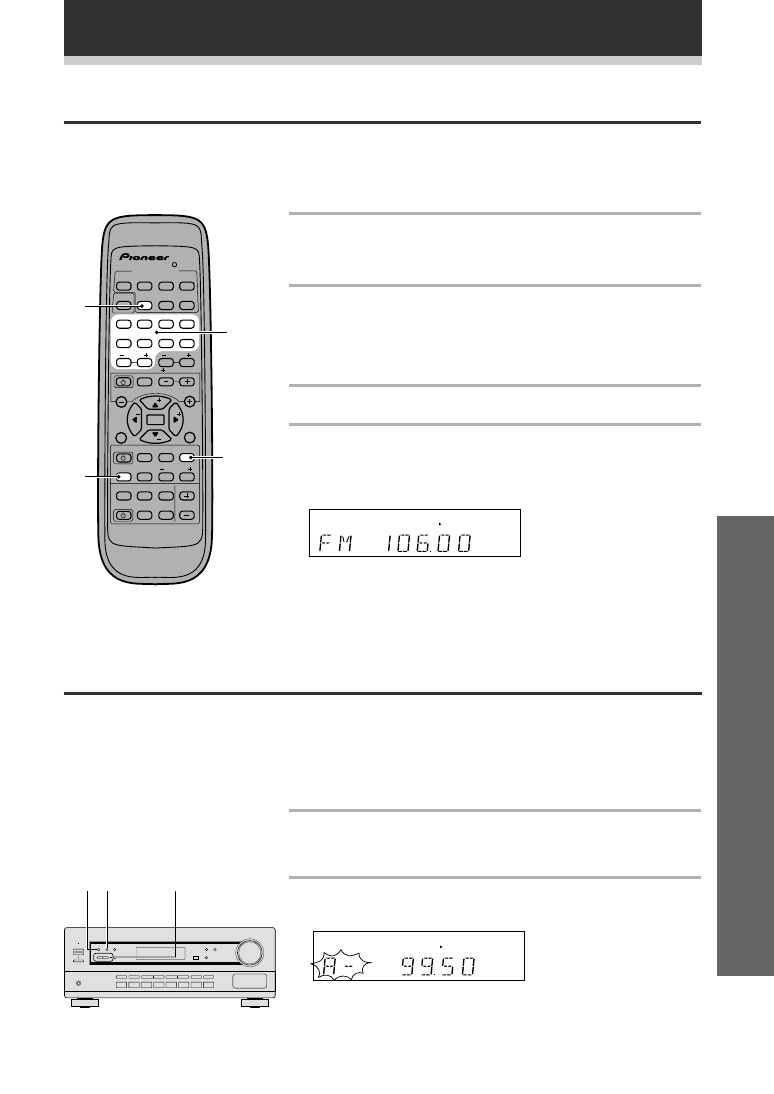
33
Operation
Memorizing Stations
If you often listen to a particular radio station, it's convenient to have the receiver store the frequency for easy
recall whenever you want to listen to that station. This saves the effort of manually tuning in each time. The
VSX-D309 can memorize up to 33 stations, stored in three banks, or classes, (A,B and C) of 10 stations each.
When memorizing FM frequencies, the receiver also stores the MPX setting (auto stereo or mono, see p.32).
The process for memorizing stations is only possible from the controls on the front panel of the receiver.
SP A
STEREO
TUNED
1 Tune to a station you want to memorize.
See Finding a Station and Tuning Directly to a Station, on pages 32
and this page, for more on how to do this.
2 Press MEMORY.
The display shows a blinking memory class.
Tuning Directly to a Station
Sometimes, you'll already know the frequency of the station you want to listen. In this case, you can simply
enter the frequency directly using the number buttons on the remote control (this function is not available using
the front panel controls of the receiver).
SP A
STEREO
TUNED
Using the Tuner
(continues on next page)
1 Press the TUNER button on the remote
control.
Make sure the DIRECT FUNCTION is ON (see p, 22).
2 Press the BAND button to select either FM or
AM.
Each press switches the band between FM and AM.
On the receiver, pressing the FM/AM button switches between
bands.
3 Press D. ACCESS (DIRECT ACCESS).
4 Use the number buttons to enter the
frequency of the radio station.
Example:
To tune to 106.00 (FM), press 1 – 0 – 6 – 0 – 0
If you make a mistake while inputting the frequency, press the
D.ACCESS button twice to cancel the frequency and start again.
MULTI CONTROL
DVD LD TV/SAT VCR/DVR CD
LOUDNESS FUNCTION MUTNG
RECEIVER
DACCESS CHANNEL
ATT
VOL
MENU
TOP
MENU
VOL
CH
2
DSP MODE MIDNGHT 5.1CH
CD R/
TAPE/MD
CHANNEL
SELECT
CHANNEL
LEVEL
EFFECT
EN ER
EN ER
FQ
FQ
S
S
FL
DIMMER
REMOTE
SETUP
MASTER
VOLUME
AUDIO/VIDEO PRE PROGRAMMED
REMOTE CONTROL UNIT
TV CONTROL
FUNC
0 DISC
SIGNAL
SELECT
TEST
TONE
RECEIVER TUNER TV CONT
Î
1
2
3
4
1
¡
4
¢
7
8
3
5
6
7
8
9
0
‡
SOURCE CLASS MPX BAND
2
1
3
4
3 2
4
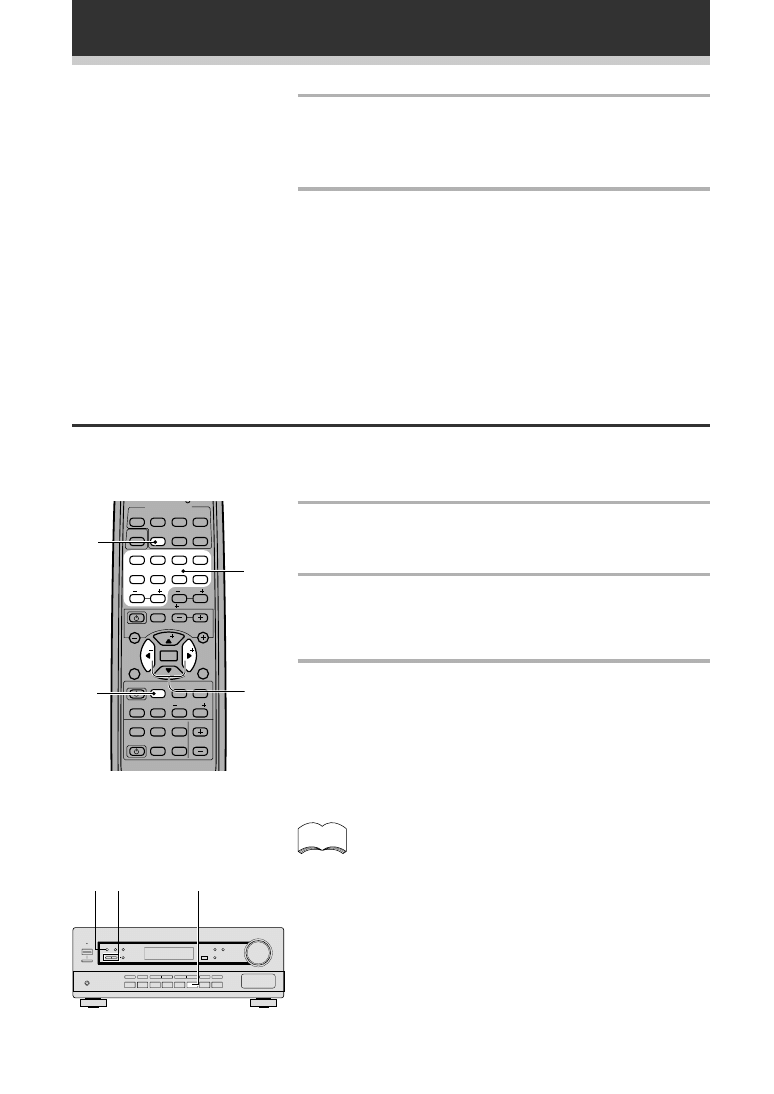
34
Using the Tuner
3 Press CLASS to select one of the three
classes.
Repeatedly pressing this button cycles through the three available
classes, A, B and C.
4 Press STATION +/– to select the desired
station memory number.
Pressing these buttons repeatedly cycles through the 10 available
station memories in each class.
After choosing the location you want, the preset class and number
blink for about 5 seconds and the receiver stores the station.
Repeat steps 1 to 4 to memorize up to 30 stations.
Recalling Memorized Stations
Having memorized up to 33 stations (see the previous page for how to do this), you can be listening to a station
with a couple of button presses.
2 3
1
1 Press the TUNER button on the remote
control.
Make sure the DIRECT FUNCTION is ON (see p, 22).
2 Press CLASS to select the class in which the
station is stored.
Repeatedly pressing this button cycles through the three available
classes, A, B and C.
3 Use the STATION +/– buttons to select the
station memory in which the station is
stored.
Alternatively, recall the station memory using the number buttons
on the remote control.
If the receiver is left disconnected from the AC power outlet
for a lengthy period (more than one month), the station
memories will be lost and will have to be reprogrammed.
memo
MULTI CONTROL
DVD/LD TV/SAT VCR DVR CD
LOUDNESS FUNCTION MUTNG
RECEIVER
D.ACCESS CHANNEL
AT
VOL
MENU
TOP
MENU
VOL
CH
2
DSP MODE MDNGHT 5.1CH
CD R/
TAPE/MD
CHANNEL
SELECT
CHANNEL
LEVEL
EFFECT
EN ER
EN ER
FQ
FQ
S
S
FL
DIMMER
REMOTE
SETUP
MASTER
VOLUME
AUDIO/VDEO PRE PROGRAMMED
REMOTECONTROLUNIT
TV CONTROL
FUNC
10 DISC
SIGNAL
SELEC
TEST
TONE
RECEIVER TUNER TV CONT
1
2
3
4
1
¡
4
¢
7
8
3
5
6
7
8
9
0
‡
SOURCE CLASS MPX BAND
2
1
3
3
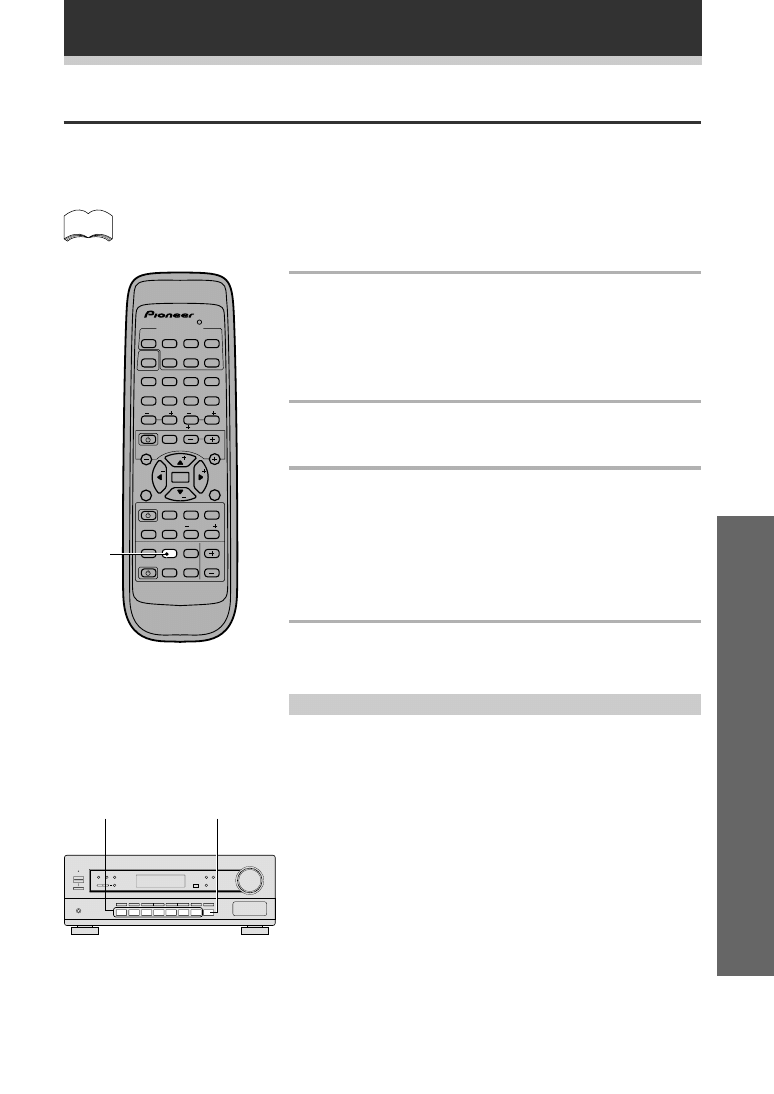
35
Operation
Making a Recording
Making an Audio or a Video Recording
The following steps show you how to make an audio or a video recording from the built in tuner, or from an
audio or video source connected to the receiver (such as a CD player or TV). Recordings can be made to a CD-
Recorder, cassette deck, MD, VCR, or DVR deck connected to the CD-R/TAPE/MD, VCR or DVR in/out
connectors.
The receiver's volume, balance tone (bass, treble, loudness), and surround effects (Dolby
Pro Logic/Dolby Digital and DSP settings) have no effect on the recorded signal.
MONITOR
1
Record MONITOR
You can listen to (monitor) the recording as it's being made using the
MONITOR button on the the front panel if your recording components
are connected to the CD-R/TAPE/MD input (a cassette deck would have
to have a record monitor function).
Press the MONITOR button to switch between the recorded signal and
the original source signal.
1 Press the MULTI CONTROL button on the
remote control of the source component .
Make sure the DIRECT FUNCTION is ON (see p, 22).
All functions except MONITOR are accessible from the remote
control.
On the receiver, select the source directly using the front panel
buttons.
2 Prepare the program source.
Tune to the radio station, load the CD, etc. For a video recording
load the video, DVD etc.
3 Insert a blank tape, MD, video etc. into the
recording device connected to either CD-R/
TAPE/MD or VCR/DVR and set the recording
levels.
Refer to the instructions that came with the recorder if you are
unsure how to do this.Most video recorders set the audio recording
level automatically—check your video's instruction manual if you
are unsure whether yours has manual controls.
4 Start recording, then start playback of the
source component.
memo
MULTI CONTROL
DVD/LD TV/SAT VCR/DVR CD
LOUDNESS FUNCTON MUTING
RECEIVER
D.ACCESS CHANNEL
ATT
VOL
MENU
TOP
MENU
VOL
CH
2
DSP MODE MDNIGHT 5.1CH
CD R/
TAPE MD
CHANNEL
SELECT
CHANNEL
LEVEL
EFFECT
EN ER
EN ER
FQ
FQ
S
S
FL
DIMMER
REMOTE
SETUP
MASTER
VOLUME
AUDIO/VIDEO PRE PROGRAMMED
REMOTE CONTROL UNIT
TV CONTROL
FUNC
10 DISC
SIGNAL
SELECT
TEST
TONE
RECEIVER TUNER TV CONT
Î
1
2
3
4
1
¡
4
¢
7
8
3
5
6
7
8
9
0
‡
SOURCE CLASS MPX BAND
1
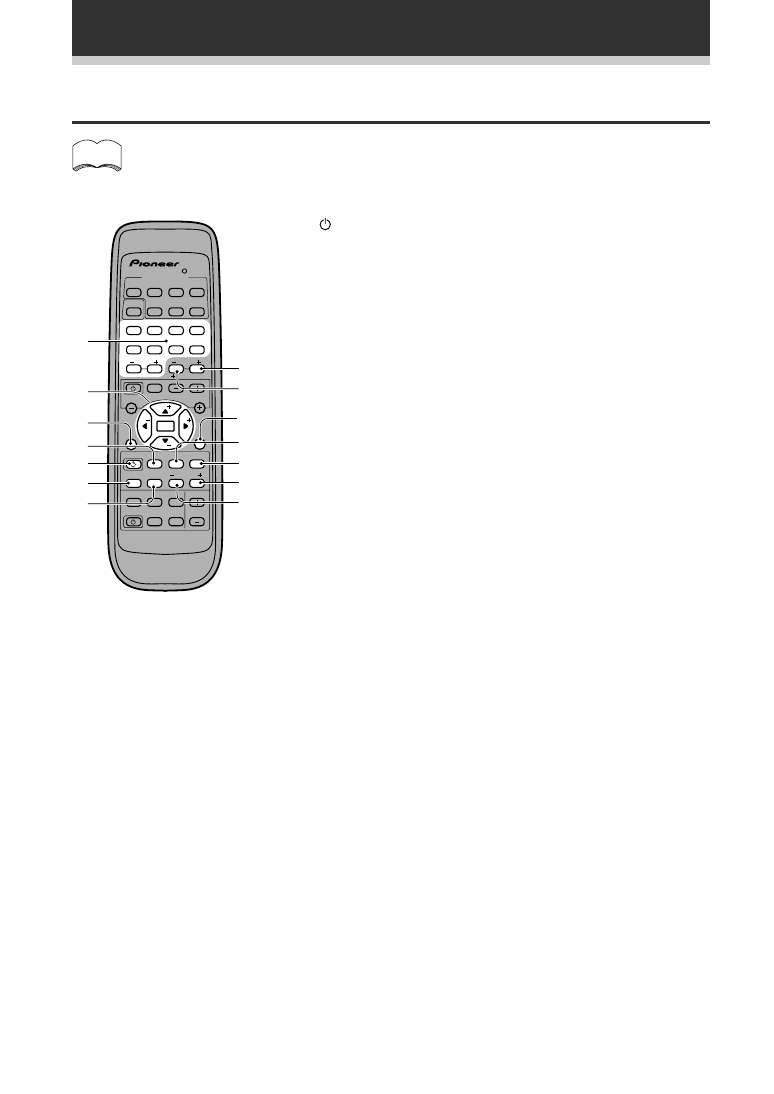
36
Controlling the Rest of Your System
memo
1
SOURCE
Press to switch the CD, MD, CD-R, VCR OR LD player between
STANDBY and ON.
2
4
Press to return to the start of the current track. Repeated presses
skips to the start of previous tracks. When controlling a VCR, use
this button to go back channels (channel -).
3
¢
Press to advance to the start of the next track. Repeated presses
skips to the start of following tracks. When controlling a VCR, use
this button to go forward channels (channel +).
4
8
Press to pause playback.
5
¡
Hold down for fast forward playback.
6
1
Hold down for fast reverse playback.
7
3
Press to start playback.
8
7
Press to stop playback (on some models, pressing this when the
disc is already stopped will cause the disc tray to open).
9 MENU
Press to advance to the start of the next track. Repeated presses
skips to the start of following tracks.
0 TOP MENU
Press to return to the start of the current track. Repeated presses
skips to the start of previous tracks.
-
2 3 5∞ & ENTER buttons
These buttons can be used play or stop (etc.) many components and
also to navigate DVD menus/options. Specifically:
2
to rewind or reverse program source
3
to fast forward program source
5
to pause program source
∞
to stop program source
ENTER
to play program source
5∞
pressed together to start recording (for recording devices only).
= Number Buttons
Used to directly access tracks on a program source.
~
¶ Button
Use this button to select tracks higher than 10 (like a +10 button).
Press this button and the remaining number to get the track (
¶ + 3=
track 13).
! ENTER (DISC) Button
For a multiple CD/ CD-R player use this button to choose the disc.
On an MD player use it ejects the disc, on a VCR it switches
between the VDR tuner and the TV tuner. On an LD it changes sides
of the LD.
CD/MD/CD-R/VCR/LD Player Controls
This remote control can control these components after entering the proper codes (see p.20-21).
MULTI CONTROL
DVD/LD TV/SAT VCR/DVR CD
LOUDNESS FUNCTON MUTNG
RECEIVER
D.ACCESS CHANNEL
ATT
VOL
ME U
TOP
M NU
VOL
CH
2
DSP MODE MDNIGHT 5.1CH
CD R/
TAPE MD
CHANNEL
SELECT
CHANNEL
LEVEL
EFFECT
EN
EN ER
FQ
FQ
S
S
FL
DIMMER
REMOTE
SETUP
MASTER
VOLUME
AUDIO/VDEO PRE PROGRAMMED
REMOTE CONTROL UNIT
TV CONTROL
FUNC
0 DISC
SIGNAL
SELECT
TEST
TONE
RECEIVER TUNER TV CONT
Î
1
2
3
4
1
¡
4
¢
7
8
3
5
6
7
8
9
0
‡
SOURCE CLASS MPX BAND
9
8
=
-
5
1
6
4
0
7
!
3
2
~
Use MULTI CONTROL buttons to put the remote control in the stated mode.
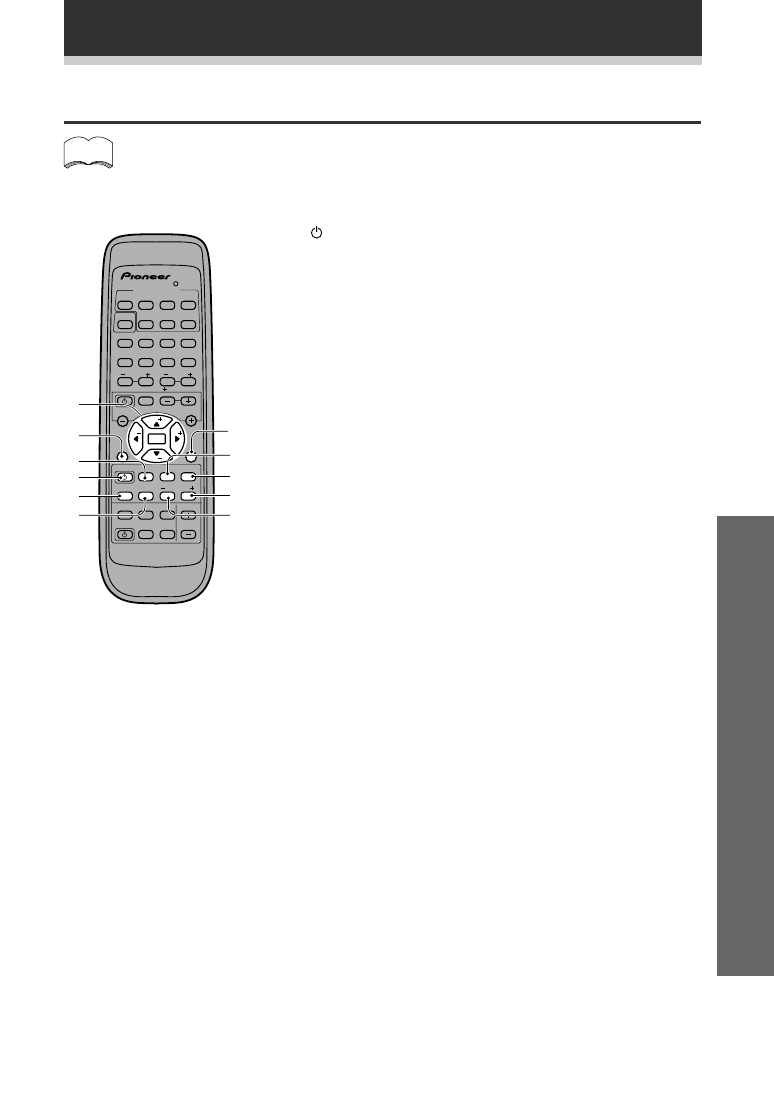
37
Operation
Controlling the Rest of Your System
memo
Cassette Deck Controls
This remote control can control these components after entering the proper codes (see p.20-21).
1
SOURCE
Press to switch the cassette deck between STANDBY and ON (not
possible on all models).
2
4
Use to play the reverse side of the tape on a reversible deck.
3
¢
Use to play the forward side of the tape on a reversible deck.
4
8
Press to pause playback or recording.
5
¡
Press to fast forward the tape. Pressing during playback starts
forward search.
6
1
Press to rewind the tape. Pressing during playback starts reverse
search.
7
3
Press to start playback.
8
7
Press to stop playback.
9 MENU
Use this button to do a rewind music search.
0 TOP MENU
Use this button to do a forward music search.
- THESE CONTROLS CAN BE USED FOR DECK ONE
OF A DUAL TAPE DECK
5
: Press to pause the tape.
∞
: Press to stop the tape.
ENTER
: Press to start playback
2
: Press to rewind the tape.
3
: Press fast forward the tape
FOR DECK TWO OR ANY DECK THAT CAN RECORD:
5∞
: pressed together to start recording
MULTI CONTROL
DVD/LD TV/SAT VCR DVR CD
LOUDNESS FUN TION MUTNG
RECEIVER
D.ACCESS CHANNEL
ATT
VOL
ME U
TOP
M NU
VOL
CH
2
DSP MODE MIDNGHT 5.1CH
CD R/
TAPE/MD
CHANNEL
SELECT
CHANNEL
LEVEL
EFFECT
EN ER
EN ER
FQ
FQ
S
S
FL
DIMMER
REMOTE
SETUP
MASTER
VOLUME
AUDIO/VDEO PRE PROGRAMMED
REMOTE CONTROL UNIT
TV CONTROL
FUNC
10 DISC
SIGNAL
SELECT
TEST
TONE
RECEIVER TUNER TV CONT
Î
1
2
3
4
1
¡
4
¢
7
8
3
5
6
7
8
9
0
‡
SOURCE CLASS M X BAND
9
8
-
5
1
6
4
0
7
3
2
Use MULTI CONTROL buttons to put the remote control in the stated mode.
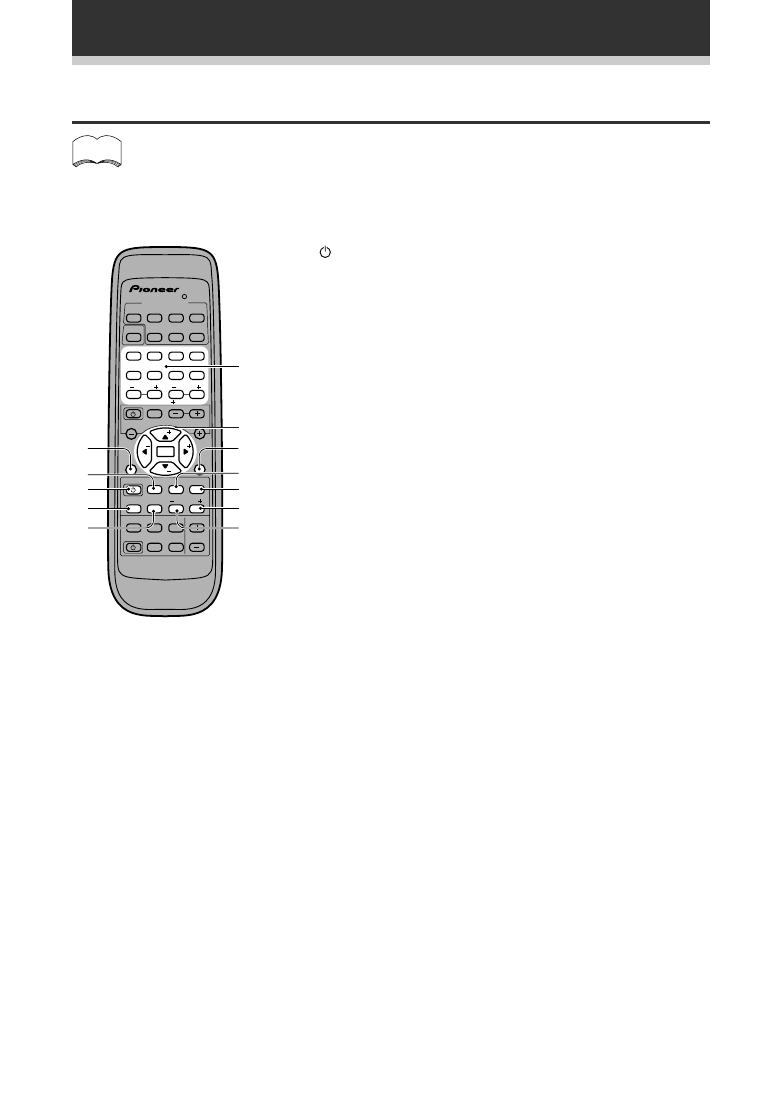
38
Controlling the Rest of Your System
memo
DVD/DVR Player Controls
This remote control can control these components after entering the proper codes (see p.20-21).
1
SOURCE
Press to switch the DVD/DVR player between STANDBY and ON.
2
4
Press to return to the start of the current chapter (track). Repeated
presses skips to the start of previous tracks. When controlling a
DVR, use this button to go back channels (channel –).
3
¢
Press to advance to the start of the next chapter (track). Repeated
presses skips to the start of following tracks. When controlling a
DVR, use this button to go forward channels (channel +).
4
8
Press to pause playback (on some models this will freeze-frame the
picture).
5 Number buttons
Use the number buttons to navigate the on-screen display.
The ENTER button is used as a SETUP button for the DVD players
internal menus. The
¶ button is used to selet tracks higher than 10
(+10 button).
6 TOP MENU
Use to display the lead trailer on a DVD.
7
¡
Hold down for fast forward playback.
8
1
Hold down for fast reverse playback.
9
3
Press to start playback (on some models, pressing this when the
disc tray is empty will cause the disc tray to open).
0
7
Press to stop playback (on some models, pressing this when the
disc is already stopped will cause the disc tray to open).
- MENU
Displays menus concerning the current DVD or DVR you are using.
= USE THESE BUTTONS TO NAVIGATE DVD
MENUS
5 :
up
∞
: down
ENTER: enter the command selected
2
: left
3
: right
5∞
: pressed together starts recording
MULTI CONTROL
DVD/LD TV/SAT VCR/DVR CD
LOUDNESS FUNCTON MUTNG
RECEIVER
D.ACCESS CHANNEL
ATT
VOL
ME U
TOP
MENU
VOL
CH
2
DSP MODE MDNIGHT 5.1CH
CD R/
TAPE MD
CHANNEL
SELECT
CHANNEL
LEVEL
EFFECT
EN ER
EN ER
FQ
FQ
S
S
FL
DIMMER
REMOTE
SETUP
MASTER
VOLUME
AUDIO/VDEO PRE PROGRAMMED
REMOTE CONTROL UNIT
TV CONTROL
FUNC
10 DISC
SIGNAL
SELECT
TEST
TONE
RECEIVER TUNER TV CONT
Î
1
2
3
4
1
¡
4
¢
7
8
3
5
6
7
8
9
0
‡
SOURCE CLASS M X BAND
-
0
7
1
8
4
6
9
5
3
2
=
Use MULTI CONTROL buttons to put the remote control in the stated
mode.
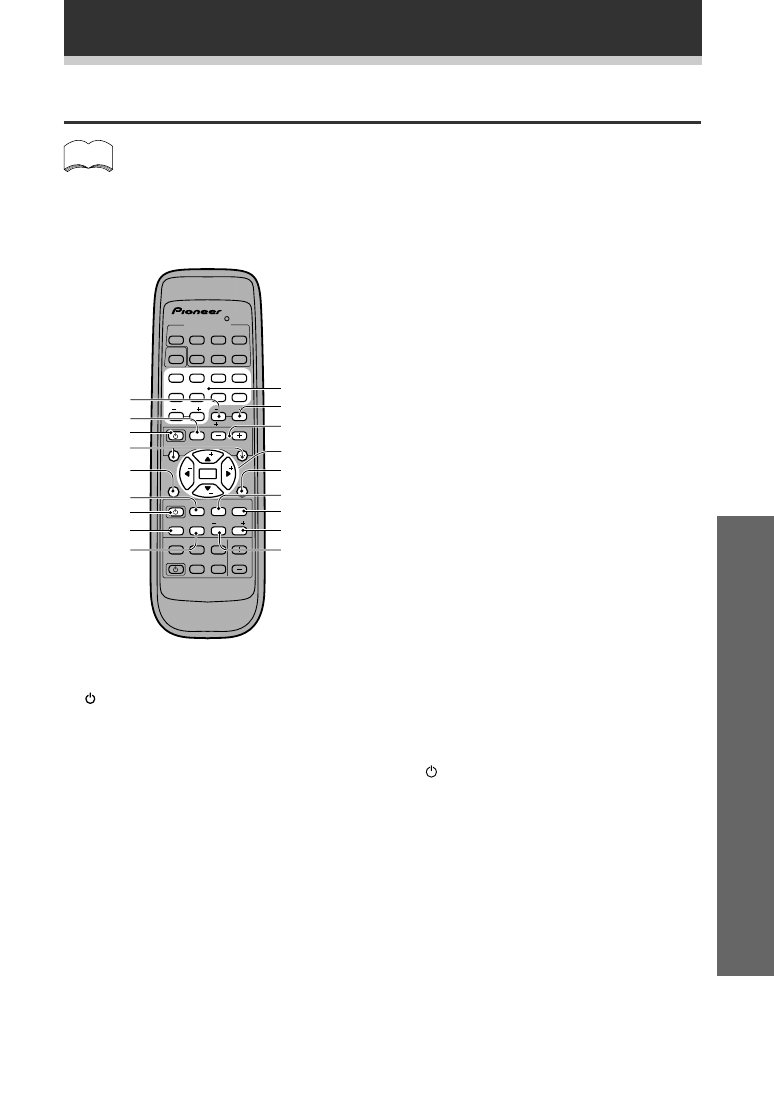
39
Operation
DTV Controls
This remote control can control these components after entering the proper codes (see p.20-21).
1
SOURCE
Press to switch the DTV on or off.
2 TOP MENU
Press to clear the DTV menu.
3 Number buttons
Use to select a specific TV channel.
4
¶ (+10) button
Use to add a decimal point when selecting a
specific TV channel.
5 ENTER (DISC) button
Use to enter a channel.
6
5˜∞˜2˜3˜ENTER
Press to select or adjust and navigate items on
the menu screen.
ENTER
:
Use to bring up the DTV menus.
memo
MULTI CONTROL
DVD LD TV/SAT VCR/DVR CD
SOURCE CLASS M X BAND
LOUDNESS FUN TION MUTNG
RECEIVER
D.ACCESS CHANNEL
ATT
VOL
ME U
TOP
MENU
VOL
CH
2
DSP MODE MIDNGHT 5.1CH
CD R/
TAPE/MD
CHANNEL
SELECT
CHANNEL
LEVEL
EFFECT
EN R
EN ER
FQ
FQ
S
S
FL
DIMMER
REMOTE
SETUP
MASTER
VOLUME
AUDIO/VDEO PRE PROGRAMMED
REMOTE CONTROL UNIT
TV CONTROL
FUNC
0 DISC
SIGNAL
SELECT
TEST
TONE
RECEIVER TUNER TV CONT
Î
1
2
3
4
1
¡
4
¢
7
8
3
5
6
7
8
9
0
!
#
4
7
=
1
~
@
%
9
2
8
3
-
0
6
$
5
Use MULTI CONTROL buttons to put the remote control in the stated
mode.
7
7
Use to switch DTV audio tracks
8
3
Use to get INFO on the DTV program.
9
8
Use as the GUIDE button for navigating
programming.
0
4
Use to choose the RED commands on a DTV
menu.
-
¢
Use to choose the YELLOW commands on a
DTV menu.
=
¡
Use to choose the GREEN commands on a DTV
menu.
~
1
Use to choose the BLUE commands on a DTV
menu.
! MENU
Use to select different menus from the DTV
functions.
THESE FOUR BUTTONS ARE DEDICATED
TV CONTROL BUTTONS FOR ANY TYPE
OF TV SETUP.
@
STANDBY/ON (power)
Press to switch the TV or CATV between
STANDBY and ON.
# TV FUNC. (TV only)
Press to switch the TV input (not possible with
some models).
$ CHANNEL +/–
Use to select channels.
% TV VOL +/–
Use to adjust the TV volume.
Controlling the Rest of Your System
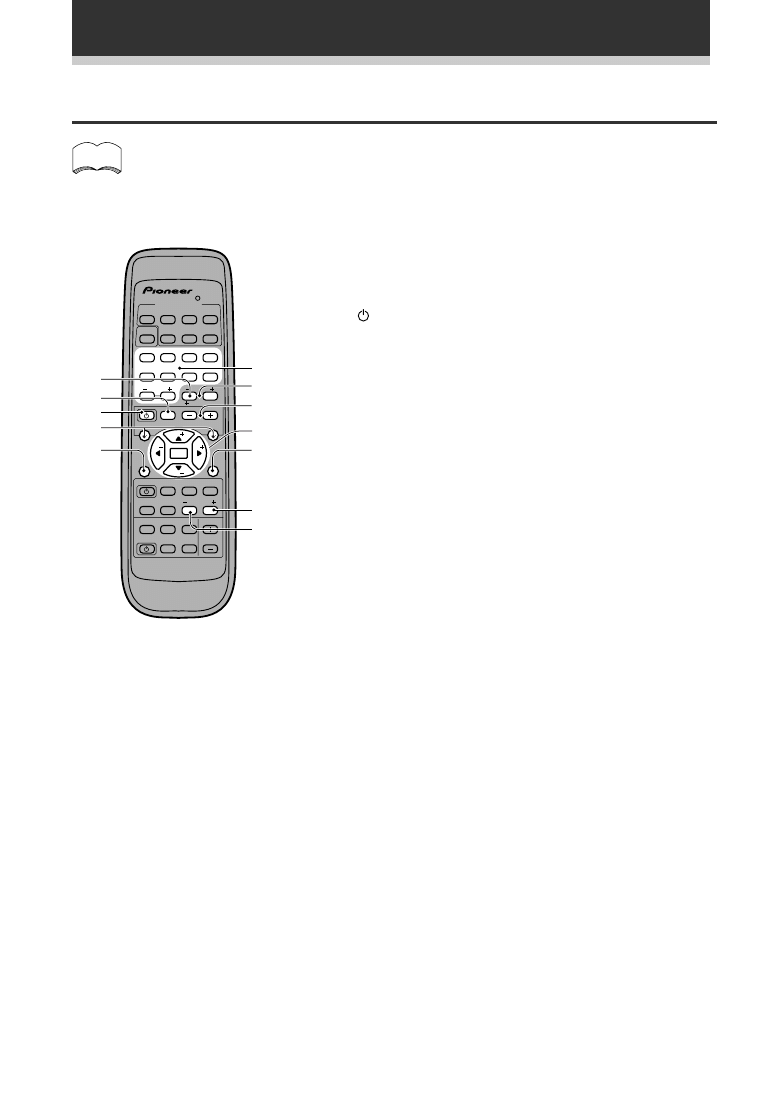
40
Cable TV/Satellite TV/TV Controls
This remote control can control these components after entering the proper codes (see p.20-21).
memo
Use MULTI CONTROL buttons to put the remote control in the stated
mode.
THE FIRST FOUR BUTTONS ARE DEDICATED TV
CONTROL BUTTONS FOR ANY TYPE OF TV
SETUP.
1
STANDBY/ON (power)
Press to switch the TV or CATV between STANDBY and ON.
2 TV FUNC. (TV only)
Press to switch the TV input (not possible with some models).
3 CHANNEL +/–
Use to select channels.
4 TV VOL +/– (TV only)
Use to adjust the TV volume.
5
4
Use to move to lower numbered channels
6
¢
Use to move to higher numbered channels
7
5˜∞˜2˜3˜ENTER
Press to select or navigate and adjust items on the menu screen.
8 NUMBER buttons
Use to select channels directly.
9 +10 button
Use to select channels higher than 10.
0 EFFECT +/–
For TV and cable TV use tis button toimmediately enter a
new channel (CHANNEL ENTER function). For satellite TV use
this button to exit the menu screen.
- MENU
Use to select
the menu screen
.
= TOP MENU
Use to bring up the GUIDE on a satellite TV.
MULTI CONTROL
DVD/LD TV/SAT VCR/DVR CD
SOURCE CLASS MPX BAND
LOUDNESS FUNCTON MUTNG
RECEIVER
D.ACCESS CHANNEL
ATT
VOL
ME U
T P
MENU
VOL
CH
2
DSP MODE MDNIGHT 5.1CH
CD R/
TAPE/MD
CHANNEL
SELECT
CHANNEL
LEVEL
EFFECT
EN ER
EN ER
FQ
FQ
S
S
FL
DIMMER
REMOTE
SETUP
MASTER
VOLUME
AUDIO/VIDEO PRE PROGRAMMED
REMOTE CONTROL UNIT
TV CONTROL
FUNC
10 D SC
SIGNAL
SELECT
TEST
TONE
RECEIVER TUNER TV CONT
Î
1
2
3
4
1
¡
4
¢
7
8
3
5
6
7
8
9
0
-
2
9
1
4
=
8
6
5
7
3
0
Controlling the Rest of Your System
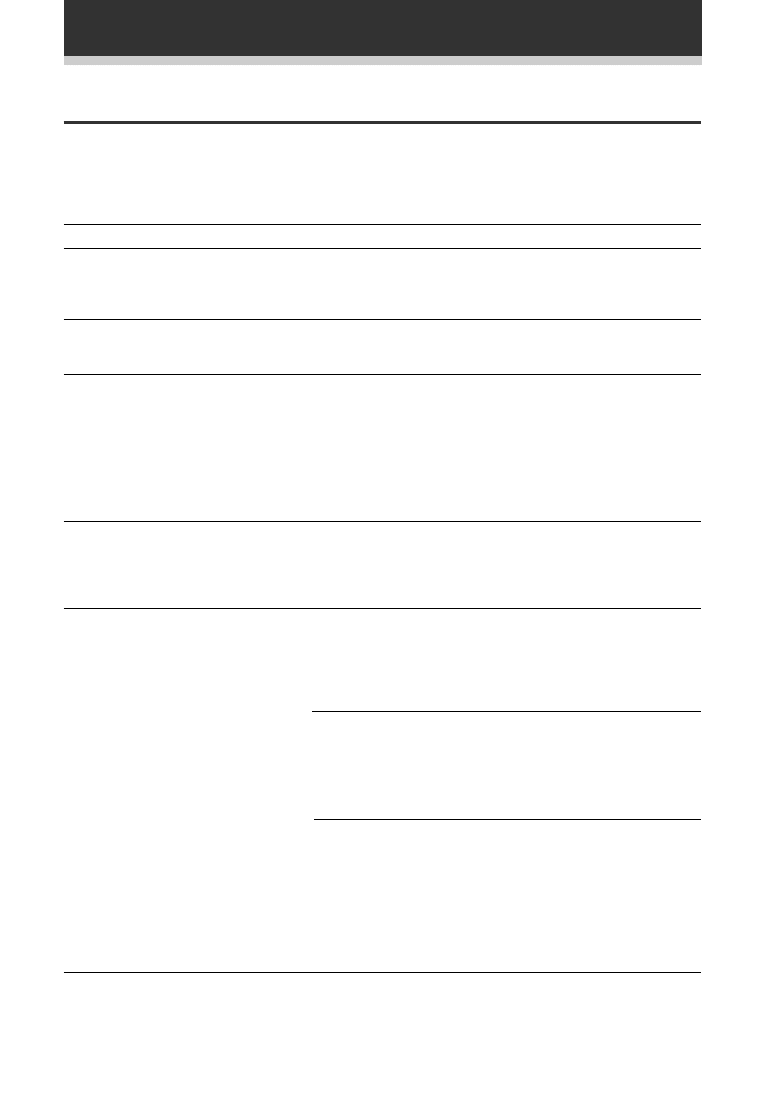
41
Additional Information
Cause
• The power plug is disconnected.
• The protection circuit may have been
activated.
• Static electricity caused by dry air.
• Improper connections.
• Sound is muted.
• The volume is turned down.
• The MONITOR is ON.
• Speakers are turned OFF.
• Improper connections.
• The input source is not properly
selected.
• Incorrect frequency.
• The antenna is not connected.
•
2
RF (AC-3) and/or digital cables are
near the antenna terminals and
wires.
FM broadcasts
• The FM antenna is not fully extended
or is poorly positioned.
• Weak radio signals.
AM broadcasts
• The AM antenna is poorly positioned.
• Weak radio signals.
• Interference cause by other
equipment (fluorescent lamp, motor,
etc.).
Symptom
The power does not
turn ON.
The unit does not
respond when the
buttons are pressed.
No sound is output
when a function is
selected.
No image is output
when a function is
selected.
Considerable noise in
radio broadcasts.
Remedy
• Connect the power plug to the wall
outlet.
• Disconnect the power plug from the
outlet, and insert again.
• Disconnect the power plug from the
outlet, and insert again.
• Make sure the component is
connected correctly (refer to pages 8
to 12).
• Press MUTING on the remote
control.
• Adjust MASTER VOLUME.
• Press the MONITOR button.
• Press SPEAKERS to select the speakers
you connected.
• Make sure the component is
connected correctly (refer to pages
9-11).
• Press the correct function button.
• Tune in the correct frequency.
• Connect the antenna (refer to page 8).
• Route
2
RF (AC-3) and digital cables
away from the antenna terminals and
wires.
• Fully extend the FM wire antenna,
position for best reception, and
secure to a wall.
• Connect an outdoor FM antenna
(refer to page 8).
• Adjust the direction and position for
best reception.
• Connect an additional internal or
external AM antenna (refer to page 8).
• Turn off the equipment causing the
noise or move it away from the
receiver.
• Place the antenna farther away from
the equipment causing the noise.
Troubleshooting
Incorrect operations are often mistaken for trouble and malfunctions. If you think that there is something wrong
with this component, check the points below. Sometimes the trouble may lie in another component. Investigate
the other components and electrical appliances being used. If the trouble cannot be rectified even after
exercising the checks listed below, ask your nearest PIONEER authorized service center or your dealer to carry
out repair work.
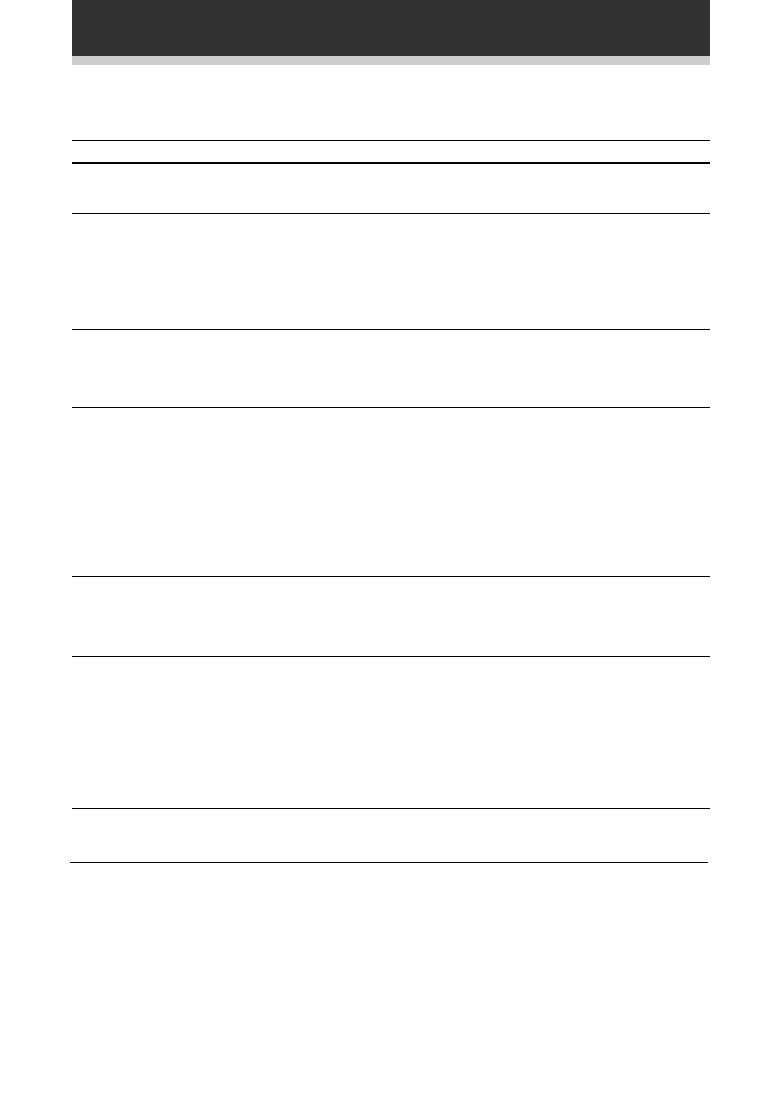
42
Additional Information
Symptom
Broadcast stations
cannot be selected
automatically.
No sound from
surround or center
speakers.
Sound is produced
from other
components, but not
from LD or DVD
player.
No sound is output or
a noise is output when
software with DTS is
played back.
When a search is
performed by a DTS
compatible CD player
during playback, noise
is output.
Cannot be remote
controlled.
The display is dark or
off.
Cause
• Weak radio signal.
• Speaker settings are incorrect.
• The rear and/or center levels are
turned down.
• The surround and/or center speakers
are disconnected.
• SIGNAL SELECT is set incorrectly.
• The digital inputs are assigned
incorrectly, or not at all.
• SIGNAL SELECT is set to “ANALOG”.
• A DVD player not compatible with
DTS is used, or the setting of DVD
player is incorrect.
• The digital output level is adjusted on
a CD player or other component
equipped with digital output level
adjustment capability. (The DTS
signal has been altered by the player,
and cannot be read.)
• The search function performed by the
player slightly alters the digital
information, making it unreadable.
• The remote control batteries have
worn out.
• Too far away or bad angle of
operation.
• There is an obstacle between the
receiver and the remote control.
• Strong light such as fluorescent light
is shining onto the unit's remote
control signal light-receiving
window.
• The FL DIMMER button is pushed.
Remedy
• Connect an outdoor antenna (refer to
page 8).
• Refer to “SPEAKER setting mode” on
page 15 to check the speaker
settings.
• Refer to “Setting the volume level of
each channel” on page 19 to check
the speaker levels.
• Connect the speakers (refer to page
12).
• Set SIGNAL SELECT to “DIGITAL” or
“ANALOG” according to the type of
connections made. (refer to page 28).
• Set the digital input settings correctly
(refer to page 18-19).
• Make digital connections (refer to
page 11) and set SIGNAL SELECT to
“DIGITAL” (refer to page 28).
• Refer to the instruction manual
supplied with the DVD player.
• Set the digital volume level of the
player to full, or to the neutral
position.
• This is not a malfunction, but be sure
to turn the volume down to prevent
the output of loud noise from your
speakers.
• Replace the batteries (refer to page 7).
• Operate within 23 feet ( 7 m), 30° of
the remote sensor on the front panel
(refer to page 7).
• Remove the obstacle or operate from
another position.
• Avoid exposing the remote sensor on
the front panel to direct light.
• Press FL DIMMER on the remote
control repeatedly to return to the
default.
If the unit does not operate normally due to external effects such as static electricity
Disconnect the power plug from the outlet and insert again to return to normal operating conditions.
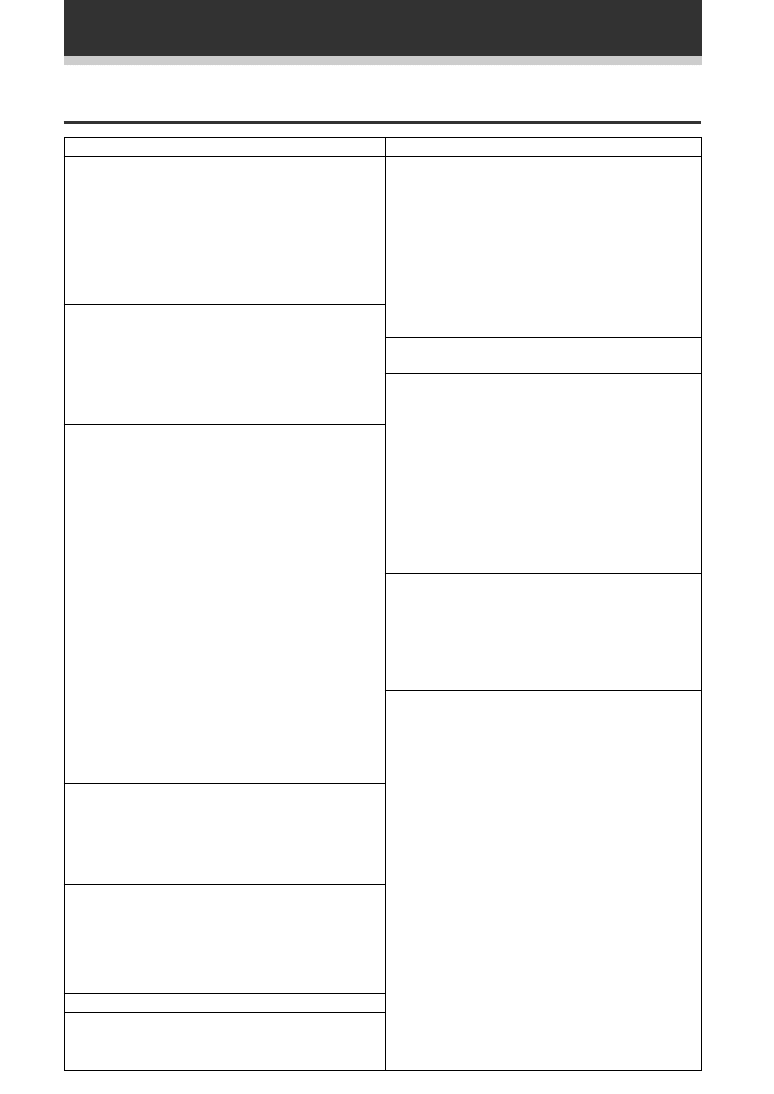
43
Additional Information
Device
DVD
LD
TV
CATV
SAT
DTV
DVR
CD
Manufacturer
TOSHIBA
SONY
PANASONIC
JVC
SAMSUNG
SHARP
AKAI
RCA
PIONEER
SONY
PANASONIC
KENWOOD
PHILIPS
RCA
MITSUBISHI
PIONEER
RCA
ZENITH
MAGNAVOX
GE
PANASONIC
SONY
TOSHIBA
MITSUBISHI
HITACHI
JVC
SHARP
SANYO
PHILIPS
GOLDSTAR
GRADIENT
RADIO SHACK
PIONEER
JERROLD
S.A.
ZENITH
PIONEER
RCA
SONY
ECHOSTAR
PIONEER
PANASONIC
PIONEER
PIONEER
SONY
TECHNICS
KENWOOD
Device
CD
CD-R
TAPE
MD
VCR
Manufacturer Code
309
302, 319, 300, 313
312, 322
314, 315, 328
303
305, 306, 324, 325, 327
307, 308, 320
323, 312, 324
313
300
300
346
345
801, 806
803
804, 807
805
810
808, 809
811, 812
802
813
800
800
800
901
903
902
904
905
906
900, 907(FOR DAT), 902
401, 413, 415, 406, 408,
414, 405, 411, 432, 433,
402, 418, 419
403, 404, 417
414, 408, 426, 403
412, 426, 427, 410, 425,
420
408, 432, 433
405, 409, 426
407, 428, 429, 430, 431,
408, 414
406, 434, 436, 408, 401
404, 416, 417, 457, 458,
459, 408
409, 420, 421, 422, 423,
424, 408, 407
410, 425, 435, 412
402,418,419
411, 409
441
408, 432, 433, 402, 418,
419
400
Manufacturer
DENON
RCA
PHILIPS
YAMAHA
JVC
TEAC
ONKYO
MARANTZ
SANYO
OPTIMUS
PIONEER
PHILIPS
PIONEER
SONY
TECHNICS
KENWOOD
TEAC
DENON
ONKYO
YAMAHA
JVC
FISHER
RCA
OPTIMUS
PIONEER
SONY
KENWOOD
SHARP
TEAC
ONKYO
DENON
PIONEER
RCA
ZENITH
MAGNAVOX
FISHER
PANASONIC
TOSHIBA
JVC
HITACHI
SONY
MITSUBISHI
SANYO
SHARP
GOLDSTAR
GRANDIENTE
OPTIMUS
PIONEER
Manufacturer Code
001
002
003
004
005
006
007
009
000, 003, 111
101
105, 106
103
104
107
100
100, 111
601, 615, 616, 617
610, 623, 621, 602, 618
603, 620
612, 629, 607, 610,
603
611, 628, 601, 608,
607, 610, 617, 602,
618
608, 622, 607
604
605, 626, 602, 621
609, 610, 602, 621
606, 624, 625, 610,
618
613, 623
602, 619, 627
614, 621
607
610, 623, 621, 602
630
610, 623, 621, 602
600
701, 702,703, 704,
711, 712, 713, 714,
715, 716
705, 706, 708, 709
707, 710, 717
700
201, 203
202
205
200
227
207, 226
456
301, 316, 317, 318
304, 326
310, 311, 321
Preset Code List
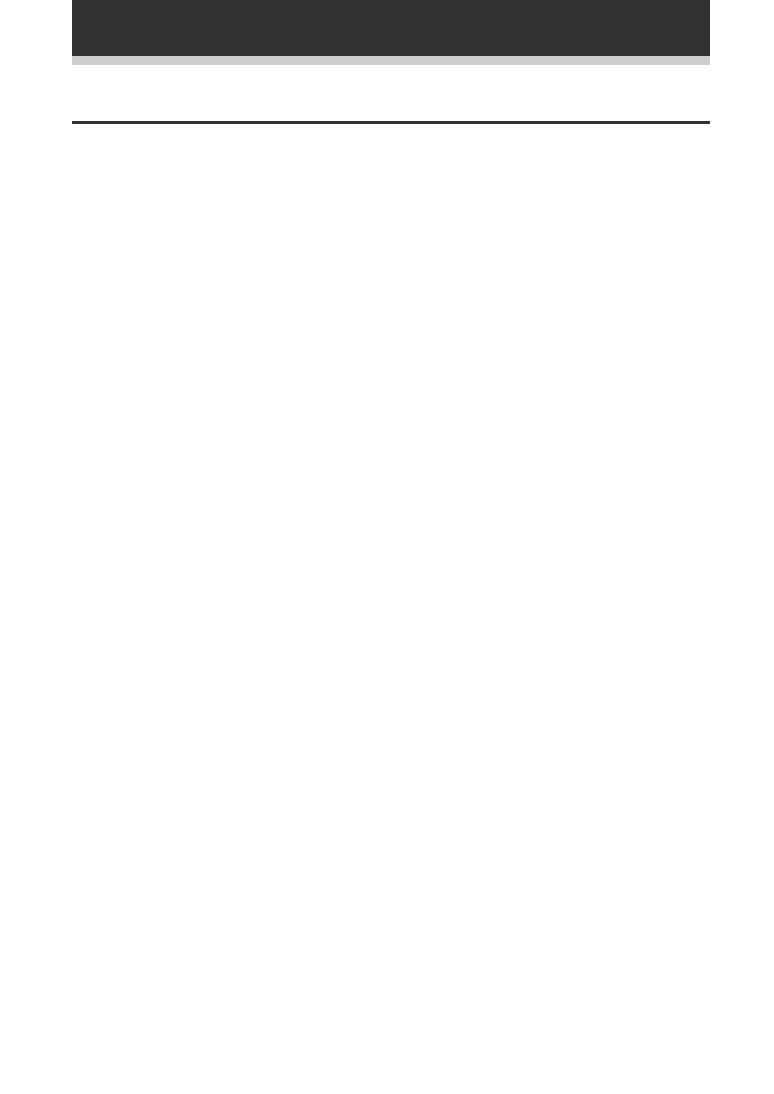
44
Specifications
+0
–3
Additional Information
Amplifier Section
Continuous average power output of
60 watts* per channel, min., at 8
ohms, from 40 Hz to 20,000 Hz with
no more than 0.2 %** total harmonic
distortion (front).
*
Measured pursuant to the Federal Trade Commission’s
Trade Regulation rule on Power Output Claims for
Amplifiers.
** Measured by Audio Spectrum Analyzer.
Continuous Power Output
Front ..................... 60 W per channel (1kHz, 0.8 %, 8
Ω
)
Center ...................................... 60 W (1kHz, 0.8 %, 8
Ω
)
Surround .............. 60 W per channel (1kHz, 0.8 %, 8
Ω
)
Input (Sensitivity/Impedance)
CD, VCR/DVR, CD-R/TAPE/MD, DVD/LD, TV/SAT
............................................................. 200 mV/47 k
Ω
Frequency Response
CD, VCR/DVR, CD-R/TAPE/MD, DVD/LD, TV/SAT
............................................. 5 Hz to 100,000 Hz dB
Output (Level/Impedance)
VCR/DVR REC, CD-R/TAPE/MD REC
............................................................ 200 mV/2.2 k
Ω
Tone Control
BASS .................................................. ± 6 dB (100 Hz)
TREBLE .............................................. ± 6 dB (10 kHz)
LOUDNESS
+9 dB/+9 dB (100 Hz/10 kHz)
Signal-to-Noise Ratio (IHF, short circuited, A network)
CD, VCR/DV-R, CD-R/TAPE/MD, DVD/LD, TV/SAT
........................................................................... 96 dB
Signal-to Noise Ratio [EIA, at 1 W (1 kHz)]
CD, VCR/DV-R, CD-R/TAPE/MD, DVD/LD, TV/SAT
........................................................................... 79 dB
Video Section
Input (Sensitivity/Impedance)
VCR/DVR, DVD/LD, TV/SAT ...................... 1 Vp-p/75
Ω
Output (Level/Impedance)
VCR/DVR, MONITOR ............................... 1 Vp-p/75
Ω
Frequency Response
VCR/DVR, MONITOR
.................................................... 5 Hz to 7 MHz
dB
Signal-to-Noise Ratio .............................................. 55 dB
Cross Talk ............................................................... 55 dB
FM Tuner Section
Frequency Range ......................... 87.5 MHz to 108 MHz
Usable Sensitivity
............................. Mono:13.2 dBf, IHF (1.3 µV/ 75
Ω
)
50 dB Quieting Sensitivity ....................... Mono: 20.2 dB
Stereo: 38.6 dBf
Signal-to-Noise Ratio ................. Mono: 73 dB (at 85 dBf)
Stereo: 70 dB (at 85 dBf)
Distortion ...................................... Stereo: 0.5 % (1 kHz)
Alternate Channel Selectivity ................. 60 dB (400 kHz)
Stereo Separation ...................................... 40 dB (1 kHz)
Frequency Response ................ 30 Hz to 15 kHz (±1) dB
Antenna Input (DIN) ............................. 75
Ω
unbalanced
AM Tuner Section
Frequency Range .......................... 530 kHz to 1,700 kHz
Sensitivity (IHF, Loop antenna) ......................... 350 µV/m
Selectivity ............................................................... 25 dB
Signal-to-Noise Ratio .............................................. 50 dB
Antenna ..................................................... Loop antenna
Miscellaneous
Power Requirements ............................ AC 120 V, 60 Hz
Power Consumption ............................................ 180 W
In Standby ................................................................ 1 W
Dimensions .................. 420 (W) x 158 (H) x 391 (D) mm
(16-9/16 (W) x 6-4/16 (H) x 15-6/16 (D) in.)
Weight (without package) ..................................... 8.4 kg
(18 lb 8 oz.)
Furnished Parts
FM Antenna .................................................................. 1
AM Loop Antenna ......................................................... 1
Dry Cell Batteries
size AA (IEC R6P) .......................................................... 2
Remote Control Unit ..................................................... 1
Operating Instructions .................................................. 1
NOTE:
Specifications and the design are subject to possible
modifications without notice, due to improvements.
+0
–3
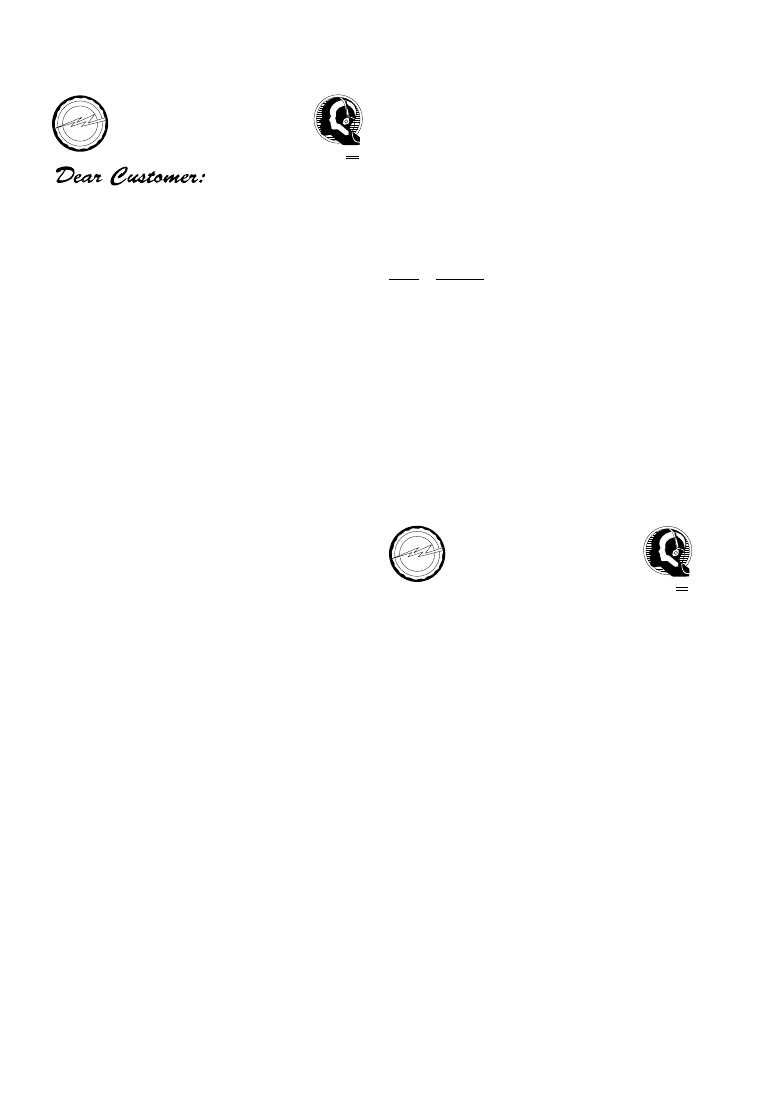
45
Selecting fine audio equipment such as the unit you’ve just
purchased is only the start of your musical enjoyment. Now it’s
time to consider how you can maximize the fun and excitement
your equipment offers. This manufacturer and the Electronic
Industries Association’s Consumer Electronics Group want
you to get the most out of your equipment by playing it at a safe
level. One that lets the sound come through loud and clear
without annoying blaring or distortion-and, most importantly,
without affecting your sensitive hearing.
Sound can be deceiving. Over time your hearing “comfort
level” adapts to higher volumes of sound. So what sounds
“normal” can actually be loud and harmful to your hearing.
Guard against this by setting your equipment at a safe level
BEFORE your hearing adapts.
To establish a safe level:
• Start your volume control at a low setting.
• Slowly increase the sound until you can hear it comfortably
and clearly, and without distortion.
Once you have established a comfortable sound level:
• Set the dial and leave it there.
Taking a minute to do this now will help to prevent hearing
damage or loss in the future. After all, we want you listening for
a lifetime.
E S T 1 9 2 4
EIA
E
L
E
C
T
R
O
N I
C
I N D
U
S
T
R
E
S
A
S
S O
C I A T
I O
N
•
We
Want You
LISTENING
For A Lifetime
We Want You Listening For A
Lifetime
Used wisely, your new sound equipment will provide a
lifetime of fun and enjoyment. Since hearing damage from
loud noise is often undetectable until it is too late, this
manufacturer and the Electronic Industries Association’s
Consumer Electronics Group recommend you avoid prolonged
exposure to excessive noise. This list of sound levels is included
for your protection.
Decibel
Level
Example
30
Quiet library, soft whispers
40
Living room, refrigerator, bedroom away from traffic
50
Light traffic, normal conversation, quiet office
60
Air conditioner at 20 feet, sewing machine
70
Vacuum cleaner, hair dryer, noisy restaurant
80
Average city traffic, garbage disposals, alarm clock
at two feet.
THE FOLLOWING NOISES CAN BE
DANGEROUS UNDER CONSTANT EXPOSURE
90
Subway, motorcycle, truck traffic, lawn mower
100
Garbage truck, chain saw, pneumatic drill
120
Rock band concert in front of speakers, thunderclap
140
Gunshot blast, jet plane
180
Rocket launching pad
Information courtesy of the Deafness Research Foundation.
E S T 1 9 2 4
EIA
E
L
E
C
T
R
O
N I
C
I N D
U
S
T
R
E
S
A
S
S O
C I A T
I O
N
•
We
Want You
LISTENING
For A L fet me
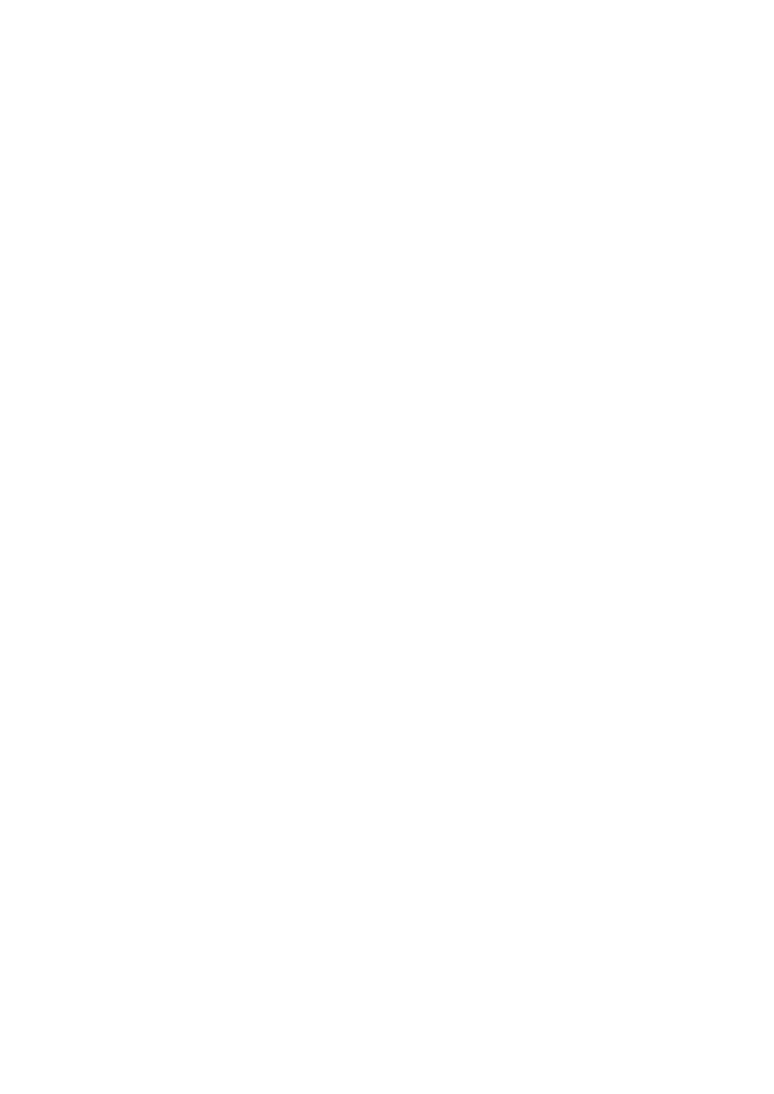
46
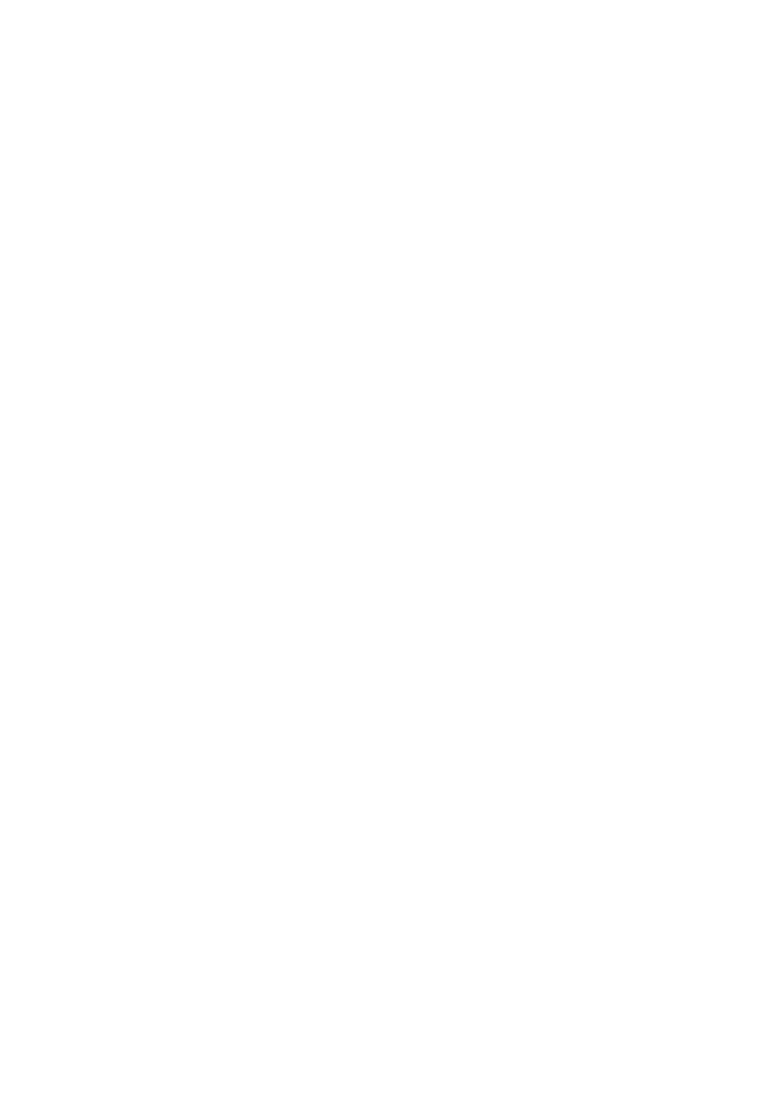
47
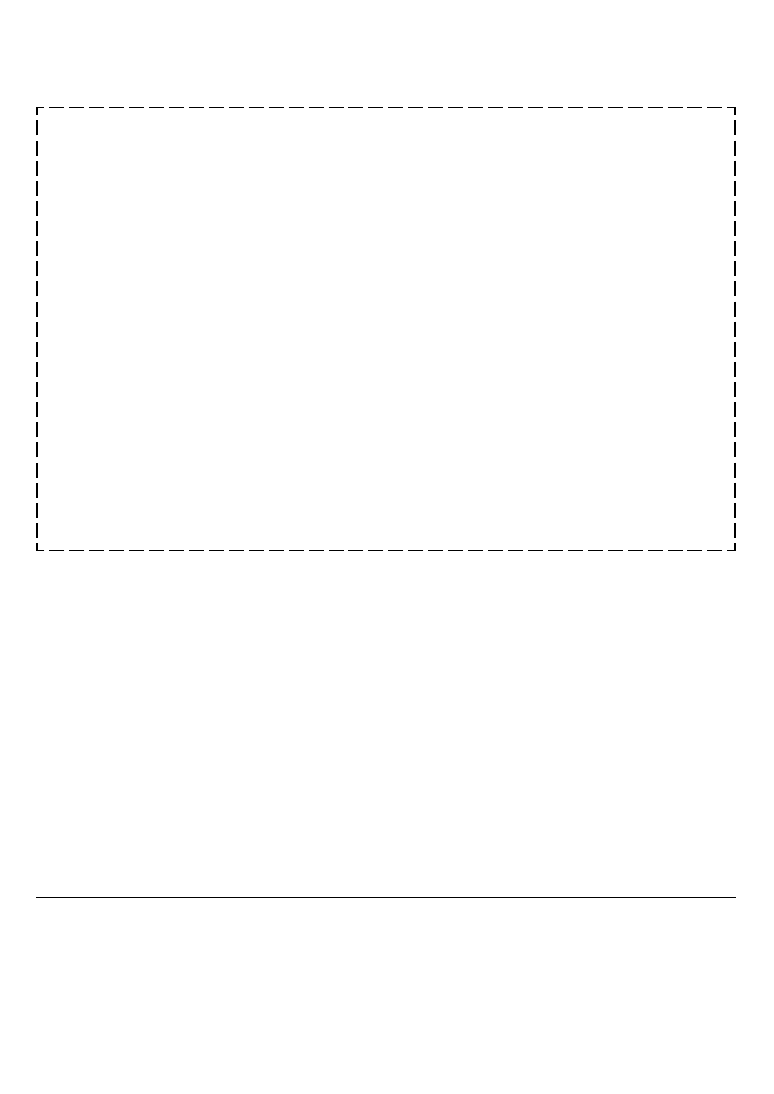
Printed in
<ARB7214-A>
<99J00ZF00>
Please do not ship your product to Pioneer without first calling the Customer Service Department at
the above listed number for assistance.
8 0 0 – 4 2 1 – 1 4 0 4
For warranty information please see the Limited Warranty sheet included with your product.
PIONEER ELECTRONICS SERVICE, INC.
CUSTOMER SERVICE DEPARTMENT
P.O. BOX 1760, LONG BEACH,
CA 90801-1760, U.S.A.
Should this product require service in the U.S.A. and you wish to locate the nearest Pioneer Authorized
Independent Service Company, or if you wish to purchase replacement parts, operating instructions,
service manuals, or accessories, please call the number shown below.
PIONEER CORPORATION
4-1, Meguro 1-Chome, Meguro-ku, Tokyo 153-8654, Japan
PIONEER ELECTRONICS [USA] INC.
P.O. BOX 1540, Long Beach, California 90801-1540, U.S.A.
PIONEER ELECTRONICS OF CANADA, INC.
300 Allstate Parkway, Markham, Ontario L3R OP2, Canada
PIONEER ELECTRONIC [EUROPE] N.V.
Haven 1087, Keetberglaan 1, 9120 Melsele, Belgium TEL: 03/570.05.11
PIONEER ELECTRONICS AUSTRALIA PTY. LTD.
178-184 Boundary Road, Braeside, Victoria 3195, Australia, TEL: [03] 9586-6300
PIONEER ELECTRONICS DE MEXICO S.A. DE C.V.
San Lorenzo Num 1009 3er piso Desp. 302 Col. Del Valle, Mexico D.F. C.P. 03100
TEL: 5-688-52-90
Published by Pioneer Corporation.
Copyright © 1999 Pioneer Corporation.
All rights reserved.
Wyszukiwarka
Podobne podstrony:
Pioneer VSX D498 Owners Manual
Pioneer VSX 405 Service Manual
Pioneer CS 53 Owners Manual
Pioneer BDP 208DBK Owners Manual
Pioneer SA 6300 Owners Manual
Pioneer BDP 101A Owners Manual
Pioneer BR 95C Owners Manual
Pioneer VSX 21 Service Manual
Pioneer AVIC X710BT Owners Manual
Pioneer AVIC Z1 Owners Manual
Pioneer CDJ 500S Owners Manual
Pioneer SA 1005 Owners Manual
Pioneer TX 5500II Owners Manual
Pioneer CDX P680 Owners Manual
Pioneer SX 7730 Owners Manual
Pioneer BDC 2202 Owners Manual
Pioneer BR 95 Owners Manual
Pioneer SA 970 Owners Manual
Pioneer TX 710 L Owners Manual
więcej podobnych podstron