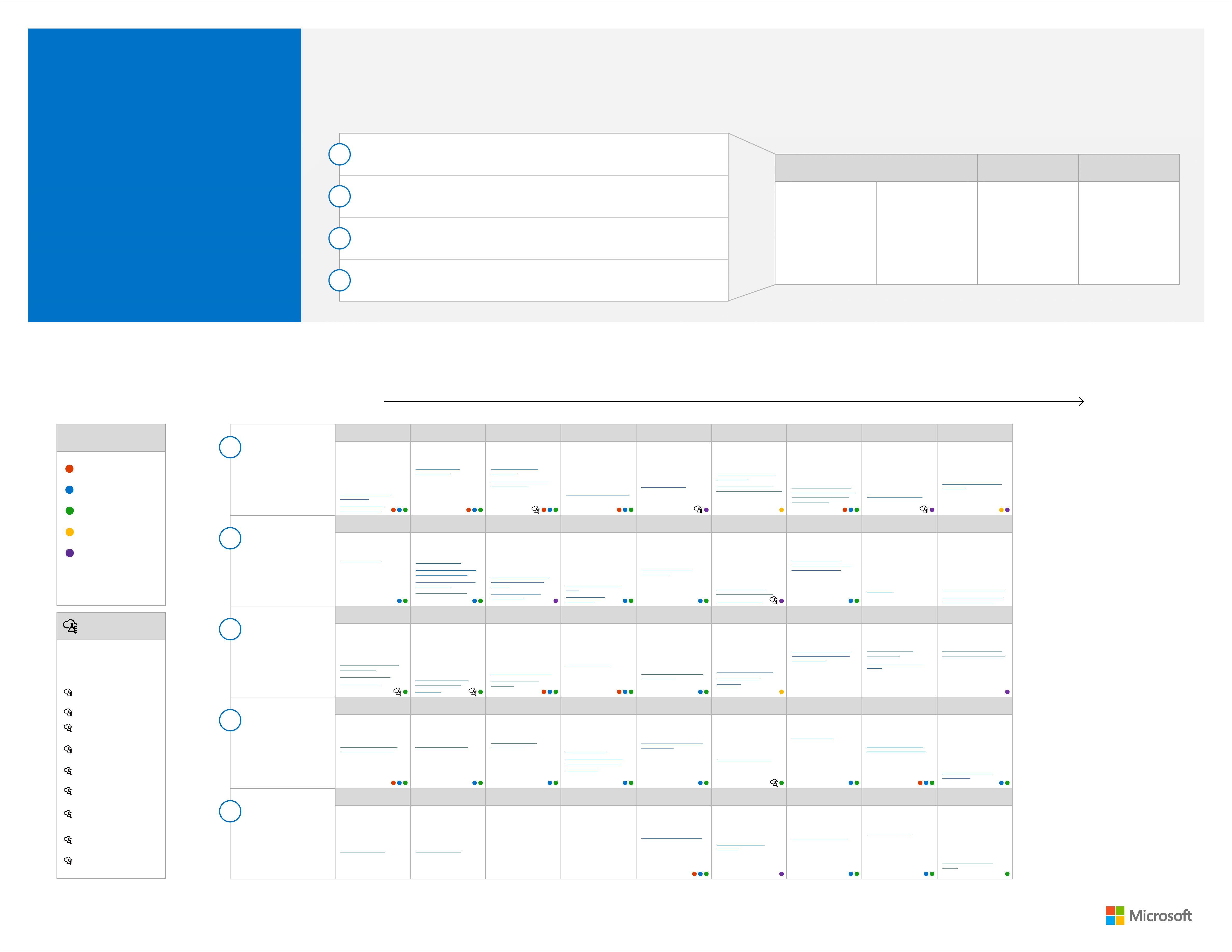
© 2016 Microsoft Corporation. All rights reserved. To send feedback about this documentation, please write to us at ITSPdocs@microsoft.com.
Capability grid
Use this grid of information protection capabilities to plan your
strategy for protecting data. Capabilities are categorized by protect
scenario (row). Capabilities increase in control and protection as you
move to the right.
Information
Protection for
Office 365
Capabilities for enterprise
organizations to protect corporate
assets
Empower users and enable collaboration while
protecting your corporate assets
Microsoft provides the most complete set of capabilities to protect your corporate assets. This model helps
organizations take a methodical approach to information protection.
Many organizations classify data
sensitivity by level
Three levels is a good starting point if your organization doesn t
already have defined standards.
Example
Level 1
Level 2
Data is encrypted and
available only to
authenticated users
This level of protection is provided by
default for data stored in Office 365
services. Data is encrypted while it
resides in the service and in transit
between the service and client devices.
For some organizations, this level of
protection meets the minimum standard.
Additional data and identity
protection applied broadly
Capabilities such as multi-factor
authentication (MFA), mobile device
management, and Exchange Online
Advanced Threat Protection increase
protection and substantially raise the
minimum standard for protecting devices,
accounts, and data. Many organizations
will require one or more of these features
to meet a minimum standard.
Level 3
Sophisticated protection
applied to specific data sets
Capabilities such as Azure Rights
Management (RMS) and Data Loss
Protection (DLP) across Office 365 can
be used to enforce permissions and
other policies that protect sensitive data.
Strongest protection and
separation
You can achieve the highest levels of
protection with capabilities such as
Customer Lockbox for Office 365,
eDiscovery features in Office 365, and
SQL Server Always Encrypted for
partner solutions that interact with
Office 365. Use auditing features to
ensure compliance to policies and
prescribed configurations. Not all
organizations require the highest
level of protection.
Level 1
Level 2
Data is encrypted and
available only to
authenticated users
This level of protection is provided by
default for data stored in Office 365
services. Data is encrypted while it
resides in the service and in transit
between the service and client devices.
For some organizations, this level of
protection meets the minimum standard.
Additional data and identity
protection applied broadly
Capabilities such as multi-factor
authentication (MFA), mobile device
management, and Exchange Online
Advanced Threat Protection increase
protection and substantially raise the
minimum standard for protecting devices,
accounts, and data. Many organizations
will require one or more of these features
to meet a minimum standard.
Level 3
Sophisticated protection
applied to specific data sets
Capabilities such as Azure Rights
Management (RMS) and Data Loss
Protection (DLP) across Office 365 can
be used to enforce permissions and
other policies that protect sensitive data.
Strongest protection and
separation
You can achieve the highest levels of
protection with capabilities such as
Customer Lockbox for Office 365,
eDiscovery features in Office 365, and
SQL Server Always Encrypted for
partner solutions that interact with
Office 365. Use auditing features to
ensure compliance to policies and
prescribed configurations. Not all
organizations require the highest
level of protection.
Establish information
protection priorities
A
The first step of protecting information is identifying what to protect. Develop
clear, simple, and well-communicated guidelines to identify, protect, and monitor
the most important data assets anywhere they reside.
Set organization
minimum standards
B
Establish minimum standards for devices and accounts accessing any data assets
belonging to the organization. This can include device configuration compliance,
device wipe, enterprise data protection capabilities, user authentication strength, and
user identity.
Find and protect
sensitive data
C
Identify and classify sensitive assets. Define the technologies and processes to
automatically apply security controls.
Protect high value
assets (HVAs)
D
Establish the strongest protection for assets that have a disproportionate impact on
the organizations mission or profitability. Perform stringent analysis of HVA lifecycle
and security dependencies, establish appropriate security controls and conditions.
Reduce the number of active
identities to reduce licensing costs
and the identity attack surface.
Periodically check for inactive users
and disable accounts that are not
active. For example, you can identify
Exchange Online mailboxes that have
not been accessed for at least the last
30 days and then disable these
accounts in Azure Active Directory.
Exchange Online
Blog: Office 365 – How to
Disable identities in Azure Active
Directory that are not active
Deploy Password Management and
train users. Azure Active Directory
Premium password management
includes on-premises write-back.
Enable self-service password reset in
Azure Active Directory
Add a second-layer of security to
user sign-ins and transactions by
using multi-factor authentication
(MFA).
Configure Multi-Factor
Authentication (MFA)
Compare MFA features: Office 365
Compare MFA features: Office 365
Use the Mobile Device Management
(MDM) features in Office 365 to allow
access to corporate email and
documents only from devices that are
managed and compliant. Wipe
company data from a device without
affecting personal data. Basic
conditional access controls apply to
Exchange Online and SharePoint
Online.
Use MDM features in Office 365 to
protect data on mobile devices
Manage mobile devices in Office 365
Manage mobile devices in Office 365
Ensure device policy compliance
using configurable conditional access
policies for Office 365 to apply to
Exchange Online, SharePoint Online,
OneDrive for Business, and Skype for
Business. Configure secure access
with certificates, Wi-Fi, VPN and
email profiles.
Use Intune to protect data on
mobile devices, desktop computers,
and in applications
Use Passport for Work to
authenticate identities without
passwords. Passport can provide
private/public key or certificate-
based authentication.
Enable Microsoft Passport for Work
Manage identity verification using
Manage identity verification using
Authenticating identities without
passwords through Microsoft Passport
Authenticating identities without
passwords through Microsoft Passport
Many SaaS apps are pre-integrated
with Azure Active Directory.
Configure your environment to use
single-sign on with these apps.
Office 365 plans include up to 10
SaaS apps per user. Azure Active
Directory Premium is not limited.
Configure single sign-on to other
SaaS apps in your environment
Configure your favorite SaaS cloud
application on Azure Active Directory
for single sign-on and easier user
Configure your favorite SaaS cloud
application on Azure Active Directory
for single sign-on and easier user
Create access policies that evaluate
the context of a user's login to make
real-time decisions about which
applications they should be allowed
to access. For example you can
require multi-factor authentication
per application or only when users
are not at work. Or you can block
access to specific applications when
users are not at work.
Configure Azure AD conditional
access to configure rules for access
to applications
Working with conditional access
Working with conditional access
Start here
More control & protection
Capabilities increase in control and protection as you move to the right.
Product key
Office 365 Enterprise E5
Plan or standalone add-on
Office 365 Enterprise
E3 Plan
All Office 365
Enterprise plans
Control the way data is encrypted
when Office applications are used:
Access, Excel, OneNote, PowerPoint,
Project, and Word.
Configure Office encryption settings
Apply encryption, identity, and
authorization policies. Configure
templates to make it easy for users to
apply policies.
Use Azure Rights Management
(RMS) with Office 365 to protect
data from unauthorized access
Azure Rights Management
Activate Rights Management (RMS)
in the Office 365 admin center
Activate Rights Management (RMS)
in the Office 365 admin center
Blog: Collaborate confidently using
Blog: Collaborate confidently using
Through the web, document owners
can track activities such as recipients
who open files, unauthorized users
who are denied access, and the latest
state of files. You can also view the
geographical locations where files
were accessed, and revoke access to
a shared file.
Train users to protect sensitive
documents by using the RMS
sharing application
Track and revoke your documents
Track and revoke your documents
application
Blog: Welcome to Azure RMS
Enforce policies and analyze how users
adhere. Use built-in templates and
customizable policies. Policies include
transport rules, actions, and exceptions
that you create. Inform mail senders
that they are about to violate a policy.
Set up policies for SharePoint Online
and OneDrive for Business that
automatically apply to Word, Excel, and
PowerPoint 2016 applications.
Configure Data Loss Prevention
(DLP) across Office 365 services and
applications
Overview of data loss prevention
Overview of data loss prevention
policies
Data loss prevention in
Set policies that determine how
attachments are handled. For
example, restrict access to
documents from public networks. Or,
block attachments from being
synchronized to mobile devices.
Control e-mail attachment handling
in Outlook Web App
Protect your environment against
advanced threats, including malicious
links, unsafe attachments, and
malware campaigns. Gain insights
with reporting and URL trace
capabilities. Configure settings for
your organization s objectives.
Add Exchange Online Advanced
Threat Protection for your
organization
Exchange Online Advanced Threat
Exchange Online Advanced Threat
Protection (Features)
Service Description (TechNet)
Use dedicated administrative
accounts for administrators. Use a
naming convention to make them
discoverable.
Protect administrative identities and
credentials by using workstations
that are hardened for this purpose.
Use dedicated administrative
workstations and accounts for
managing cloud services
Take a prescribed approach to
securing privileged access. Cyber-
attackers are targeting these
accounts and other elements of
privileged access to rapidly gain
access to targeted data and systems
using credential theft attacks like
Pass-the-Hash and Pass-the-Ticket
Secure privileged access
Validate the configuration of your
Office 365 tenant against your
organization s policy. Regularly
monitor critical settings for
unauthorized changes.
Focus first on administrative control
of the tenant and controls that allow
broad access to data in the Office
365 tenant.
Validate and monitor your security
configuration
In case of a problem with federated
authentication, create online
administrator accounts that can be
used in scenarios where federated
access is not possible.
Create pure online administration
accounts
Designate several admins who serve
different functions. This segments
permissions to ensure that a single
administrator doesn t have greater
access than necessary.
Separate duties of administrators by
role — SharePoint Online, Exchange
Online, and Skype for Business Online
Assigning admin roles in Office 365
Assigning admin roles in Office 365
Manage, control, and monitor your
privileged identities and their access
to resources in Azure AD and in other
Microsoft services such as Office 365
or Microsoft Intune. Implement just
in time elevation for privileged
actions.
Use Azure AD Privileged Identity
Management to control and
monitor your privileged identities
Track the cause of unexpected
behavior, identify a malicious
administrator, investigate leaks, or
verify that compliance requirements
are being met.
Review the Office 365 administrator
audit logs
View the administrator audit log
View the administrator audit log
Find out which accounts were used for
administrative actions that cause
unexpected behavior or to verify that
compliance requirements are met.
Use Exchange Online auditing
capabilities to search administrator
audit logs
Customer Lockbox requires approval
from you before a service engineer
can access your SharePoint Online,
OneDrive for Business, or Exchange
Online information. It gives you
explicit control over access to your
content. In a rare event where you
need Microsoft support to resolve an
issue, customer lockbox lets you
control whether an engineer can
access your data and for how long.
Use Customer Lockbox for Office
365 to require mandatory approval
for service engineer work
Simplify and
protect access
1
Allow
collaboration
and prevent
leaks
2
Stop external
threats
3
Stay compliant
4
Secure admin
access
5
Mapping service capabilities to data
sensitivity levels
Some information protection capabilities apply broadly and can
be used to set a higher minimum standard for protecting all data.
Other capabilities can be targeted to specific data sets for
protecting sensitive data and HVAs.
September 2016
Audit all account actions and use
Azure AD reports to identify potential
fraudulent activities. Use Azure AD
Audit Events to identify privileged
actions. Automate monitoring by
consuming the security audit feed.
Office 365 includes basic reports.
Azure Active Directory Premium
includes advanced reports.
Use Azure AD access and usage
reports and Audit Events
View your access and usage reports
View your access and usage reports
Audit administrator, user, application,
and external user access. Determine
who has accessed mailboxes and
what they have done. Detect non-
owner mailbox access, privileged
Administrator changes, and regularly
review configuration changes.
Use Exchange Online auditing
capabilities
Use RMS logs as a definitive source
of information for forensic analysis
when you protect your data by using
RMS. For example, identify if an
account is used to access data from
two different geographic locations
within the same timeframe. Or, detect
a spike in the use of RMS-protected
data at an unexpected time.
Audit the Azure RMS logs to identify
potential leaks or account theft
Logging and Analyzing Azure Rights
Logging and Analyzing Azure Rights
Device Guard is a combination of
enterprise-related hardware and
software security features that, when
configured together, will lock a
device down so that it can only run
trusted applications. Device Guard
prevents tampering by users or
malware that are running with
administrative privileges.
Ensure only trusted software is run
on Windows 10 Enterprise
Device Guard overview (TechNet)
Device Guard overview (TechNet)
Monitor and gain insights into your
on-premises identity infrastructure
with the Azure AD Connect tool used
with Office 365.
Implement Azure AD Connect
Health
Monitor your on-premises identity
infrastructure and synchronization
Monitor your on-premises identity
infrastructure and synchronization
Identify suspicious user and device
activity. Build an Organizational
Security Graph and detect advanced
attacks in near real time.
Implement Advanced Threat
Analytics (ATA) on premises to
monitor your network.
Blog: Microsoft Advanced Threat
Blog: Microsoft Advanced Threat
Keep managed computers secure by
ensuring the latest patches and
software updates are quickly
installed.
Use Intune to keep client software
up to date
Keep Windows PCs up to date with
software updates in Microsoft Intune
Keep Windows PCs up to date with
software updates in Microsoft Intune
Set up policies to alert you about
anomalous and suspicious activity.
Admins can disable an account
directly from an alert, or you can
configure alerts to automatically
disable an account. Built-in alerts
scan user activities and evaluate risk
against over 70 different indicators,
including sign-in failures,
administrator activity and inactive
accounts.
Start using Office 365 Advanced
Security Management
Management in Office 365
Blog and video
Manage applications on mobile
devices regardless of whether the
devices are enrolled for mobile device
management. Deploy apps, including
LOB apps. Restrict actions like copy,
cut, paste, and save as, to only apps
managed by Intune. Enable secure
web browsing using the Intune
Managed Browser App. Enforce PIN
and encryption requirements, offline
access time, and other policy settings.
Use Intune to manage applications
on mobile devices
application management policies
application management policies
Configure a MDM product to allow or
deny access to secure resources
based on device health attestation.
The Health Attestation Service is a
trusted cloud service operated by
Microsoft that reports what security
features are enabled on the device.
Use device health attestation
features with Windows 10 devices
Control the health of Windows 10-
Control the health of Windows 10-
Configure a MDM product to allow or
deny access to secure resources
based on device health attestation.
The Health Attestation Service is a
trusted cloud service operated by
Microsoft that reports what security
features are enabled on the device.
Use device health attestation
features with Windows 10 devices
Control the health of Windows 10-
Windows 10
Windows 10
Enterprise Mobility + Security
(EMS)
Azure AD Premium
Intune
Azure Rights Management
Enterprise Mobility + Security
(EMS)
Azure AD Premium
Intune
Azure Rights Management
Use this tool to manage your own
applications on mobile devices with
the Mobile Application Management
policies.
Use the Intune App Wrapping Tool
to apply policies to line-of-business
applications
application management policies in
application management policies in
Encrypt keys and passwords using
keys stored in hardware security
modules (HSMs). Import or generate
your keys in HSMs that are validated
to FIPS 140-2 Level 2 standards—so
that your keys stay within the HSM
boundary. Microsoft does not see or
extract your keys. Monitor and audit
key use. Use Azure Key Vault for
workloads both on premises and
cloud hosted.
Use Azure Key Vault for line of
business solutions that interact with
Office 365
Protect sensitive data, such as credit
card numbers or identification numbers,
stored in Azure SQL Database or SQL
Server databases. Clients encrypt
sensitive data inside client applications
and never reveal the encryption keys to
the Database Engine (SQL Database or
SQL Server). This provides separation
between those who own the data (and
can view it) and those who manage the
data (but should have no access).
Protect sensitive data, such as credit
card numbers or identification numbers,
stored in Azure SQL Database or SQL
Server databases. Clients encrypt
sensitive data inside client applications
and never reveal the encryption keys to
the Database Engine (SQL Database or
SQL Server). This provides separation
between those who own the data (and
can view it) and those who manage the
data (but should have no access).
Use SQL Server Always Encrypted
for partner solutions using a SQL
database
Always Encrypted (Database Engine)
Always Encrypted (Database Engine)
Blog: SQL Server 2016 includes new
Blog: SQL Server 2016 includes new
Monitor or restrict sharing in
SharePoint, OneDrive for Business,
and Skype for Business. Setup
External Sharing Policies with
partners.
Monitor and manage external
sharing in Office 365
Manage external sharing for your
Manage external sharing for your
Keep messages needed to comply
with company policy, government
regulations, or legal needs, and
remove content that has no legal or
business value.
Use Message records management
(MRM) in Exchange Online to manage
email lifecycle and reduce legal risk
Compliance officers can apply
policies that define when sites or
documents are retained, expire, close,
or are deleted.
Use retention policies in SharePoint
and OneDrive for sites and documents
Require encryption, digitally sign
messages, and monitor or restrict
forwarding. Create partner connectors
to apply a set of restrictions to
messages exchanged with a partner
organization or service provider.
Apply security restrictions in Exchange
Online to protect messages
Set up connectors for secure mail
flow with a partner organization
Set up connectors for secure mail
flow with a partner organization
Identify, preserve, search, analyze, and
export email, documents, messages,
and other types of content to
investigate and meet legal obligations.
Conduct eDiscovery in Office 365
Compliance Search in the Office 365
Compliance Search in the Office 365
Perform analysis on discovered data
by applying the text analytics,
machine learning, and Relevance/
predictive coding capabilities of
Advanced eDiscovery. These
capabilities help organizations quickly
reduce the data set of items that are
most likely relevant to a specific case.
Use Advanced eDiscovery to speed
up the document review process
Office 365 Advanced eDiscovery
Office 365 Advanced eDiscovery
Search and remove leaked data in
mailboxes, SharePoint Online sites,
and OneDrive for Business.
Use data spillage features in Office 365
Use the Office 365 Security &
Compliance Center to search the
unified audit log to view user and
administrator activity in your Office
365 organization.
Audit user and administrator actions
in Office 365 for compliance
Search the audit log in the Office
365 Security & Compliance Center
Search the audit log in the Office
365 Security & Compliance Center
Preserve former employees email
after they leave your organization. A
mailbox becomes inactive when a
Litigation Hold or an In-Place Hold is
placed on the mailbox before the
corresponding Office 365 user
account is deleted. The contents of
an inactive mailbox are preserved for
the duration of the hold that was
placed on the mailbox before it was
made inactive.
Retain inactive mailboxes in
Exchange Online
Test lab environments
You can create your own dev/test
environment with Office 365 Enterprise
E5, EMS, and Azure trial subscriptions.
Look for the test lab guide (TLG) icon in the
grid for capabilities that can be tested within
these environments. Here s the current set:
Simplified intranet in Azure IaaS to simulate an
Simplified intranet in Azure IaaS to simulate an
Enroll iOS and Android devices in your
Office 365 and EMS dev/test environment
Enroll iOS and Android devices in your
Office 365 and EMS dev/test environment
Enroll and manage these devices remotely
Enroll and manage these devices remotely
Enroll iOS and Android devices in your
Office 365 and EMS dev/test environment
Enroll and manage these devices remotely
MAM policies for your Office 365 and
MAM policies for your Office 365 and
Create MAM policies for iOS and Android devices
Create MAM policies for iOS and Android devices
MAM policies for your Office 365 and
Create MAM policies for iOS and Android devices
Add an EMS trial subscription to your Office 365
Add an EMS trial subscription to your Office 365
Add an EMS trial subscription to your Office 365
Advanced Threat Protection for your
Office 365 dev/test environment
Advanced Threat Protection for your
Office 365 dev/test environment
Keep malware out of your email
Keep malware out of your email
Advanced Threat Protection for your
Office 365 dev/test environment
Keep malware out of your email
Advanced Security Management for your
Office 365 dev/test environment
Advanced Security Management for your
Office 365 dev/test environment
Create policies and monitor your environment
Create policies and monitor your environment
Advanced Security Management for your
Office 365 dev/test environment
Create policies and monitor your environment
DirSync for your Office 365 dev/test
DirSync for your Office 365 dev/test
Install and configure Azure AD Connect
Install and configure Azure AD Connect
DirSync for your Office 365 dev/test
Install and configure Azure AD Connect
Office 365 dev/test environment
Office 365 dev/test environment
Create and Office 365 E5 trial subscription
Create and Office 365 E5 trial subscription
Office 365 dev/test environment
Create and Office 365 E5 trial subscription
Base configuration dev/test environment
Base configuration dev/test environment
Base configuration dev/test environment
Advanced eDiscovery for your Office 365
Advanced eDiscovery for your Office 365
Add example data and demonstrate these
Add example data and demonstrate these
Advanced eDiscovery for your Office 365
Document Outline
Wyszukiwarka
Podobne podstrony:
Architektura informacji w serwisach internetowych
Architektura informacji w serwisach internetowych
t053 pszw 2011 lange sadzinska architektura informacji w praktyce
Data Security in Cloud Architecture Cryptography
Wstęp do informatyki z architekturą systemów kompuerowych, Wstęp
wieleba,technologie informacyjne, Procesor i jego architektura
Architektura Komputera, Informatyka, Płyta Główna
sciaga-skrocona, Informatyka Stosowana, Architektura systemów komputerowych, ASK
ukl 74xx, Informatyka PWr, Algorytmy i Struktury Danych, Architektura Systemów Komputerowych, Archit
ASK, Informatyka Stosowana, Architektura systemów komputerowych, ASK
Architektura systemów informatycznych
wyk.9, Informatyka PWr, Algorytmy i Struktury Danych, Architektura Systemów Komputerowych, Assembler
Sprawozdanie 2, Informatyka PWr, Algorytmy i Struktury Danych, Architektura Systemów Komputerowych,
Wytyczne lab, student - informatyka, wykłady, Architekt-komp-MarekM
Labor z AK, student - informatyka, wykłady, Architekt-komp-MarekM
wyk.7.1, Informatyka PWr, Algorytmy i Struktury Danych, Architektura Systemów Komputerowych, Assembl
Zegar sciaga, Studia Informatyka 2011, Semestr 1, Architektura systemów komputerowych, Ściągi
ako pytania zadania cz2 2010, Studia - informatyka, materialy, Architektura komputerów
więcej podobnych podstron