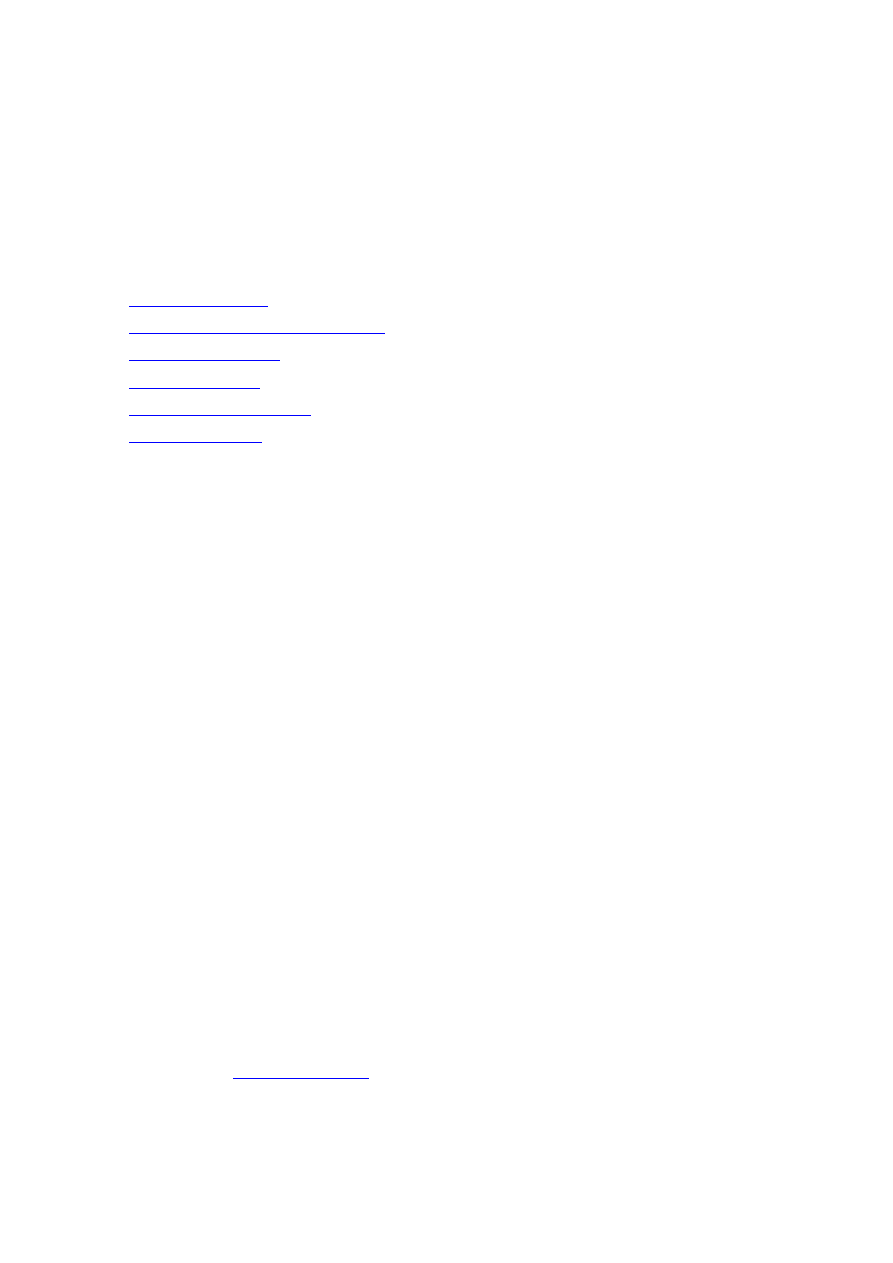
Time Scheduler and Equipment templates
Readme
(Updated 5
th
December 2011)
What's in this Document?
2 Restrictions and Limitations
5 Operational Notes
6 Disclaimers
Introduction
Please refer to the release notes for bug fixes in SP3. This document is a readme
document for the Time Scheduler and Equipment templates feature included in SP3.
Scheduler
Scheduler is a component of the Report server with an ActiveX control that enables you
to link your Vijeo Citect system to a calendar. Scheduler can be used to optimise energy
usage and to plan maintenance days whereby any equipment that is not required can be
turned off at a time which is pre configured. Please refer to Scheduler User Guide for
further reading.
Equipment templates
Equipment templates are part of SCADA with version 7.20 service pack 3. Equipment
templates provide the ability to define the configuration that is related to a type of
equipment. An example would be a set of tags and alarms that are to be created for an
equipment type, for example a pump, motor or tank.
The Update Equipment tool (under the tools menu of Project Editor) generates the
configuration for equipment entries that have an equipment template defined. The result
will be the addition of the individual configuration records into the SCADA project for
each equipment entry, for example tags, alarms and trends.
[Please refer to operational notes below for further information]
Restrictions and Limitations
·
Scheduler help does not include a section for the „Update Equipment‟ tool; please
in this document for guidelines.
·
Equipment related menu items and forms are not localised in this version.
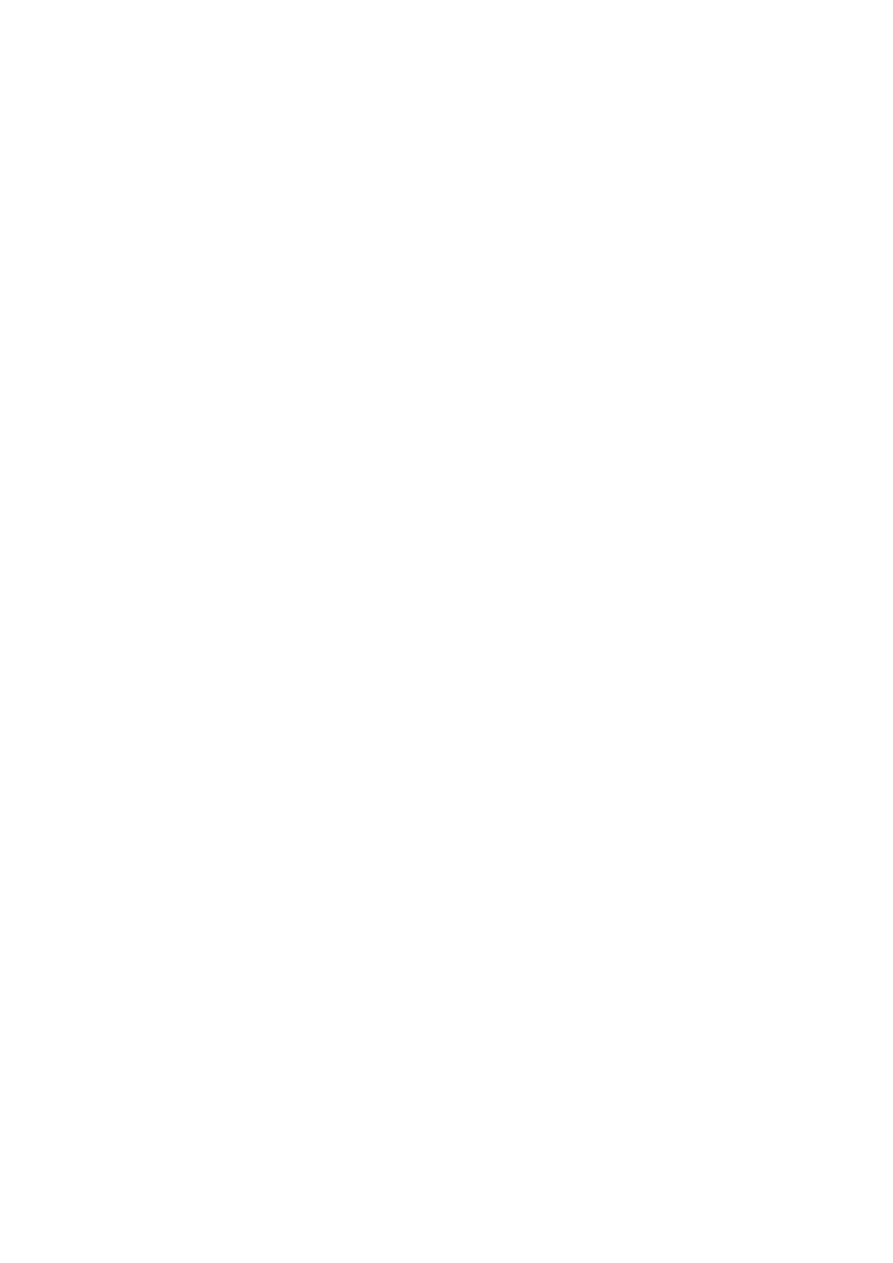
Requirement
Refer to Vijeo Citect SCADA documentation for Hardware and Software requirements.
SCADA Software
This release supports the following versions of Vijeo Citect and CitectSCADA:
·
Version 7.20, 7.20 Spk1, 7.20 Spk2
Installation
Scheduler feature is not compatible with previous releases of the Time Scheduler. This
version of the Time Scheduler is a newly developed feature and is installed as part of the
SP3 installation. Installer will detect and remove any previous (Technology Preview) SP3
versions.
Operational Notes
Using Equipment
Configuration
The equipment configuration form is listed under the system menu of Project Editor. The
name field is used to define the full name of the equipment which includes the hierarchy.
The hierarchy is defined by using dots „.‟ between equipment items. An example name is
“Process.Area1.Line1.DeviceA.Status”.
The length of the equipment full name is recommended to be less than 128 chars. The
maximum length is 255 chars, however long names can be harder to use within
configuration expressions and Cicode. Each item name (between the dots) must be less
than 63 chars. The maximum number of levels defined in a hierarchy is 14. The
equipment name field does not support names with a space char.
At runtime, the equipment database resides on the Report server process. Any changes
to equipment can be applied online by reloading the report server(s). Any equipment
property or browse operation is synchronized between the client and the report server.
Each client will cache the most recent property value from the server by default.
With multi cluster systems, it is recommended that each equipment record always have
a cluster specified.
Scheduling Equipment
The scheduler functionality available with version 7.20 service pack 3 operates on
equipment. Equipment states are used with the scheduler to define the actions that are
performed.
[Additional information can be found in the Scheduler help file.]
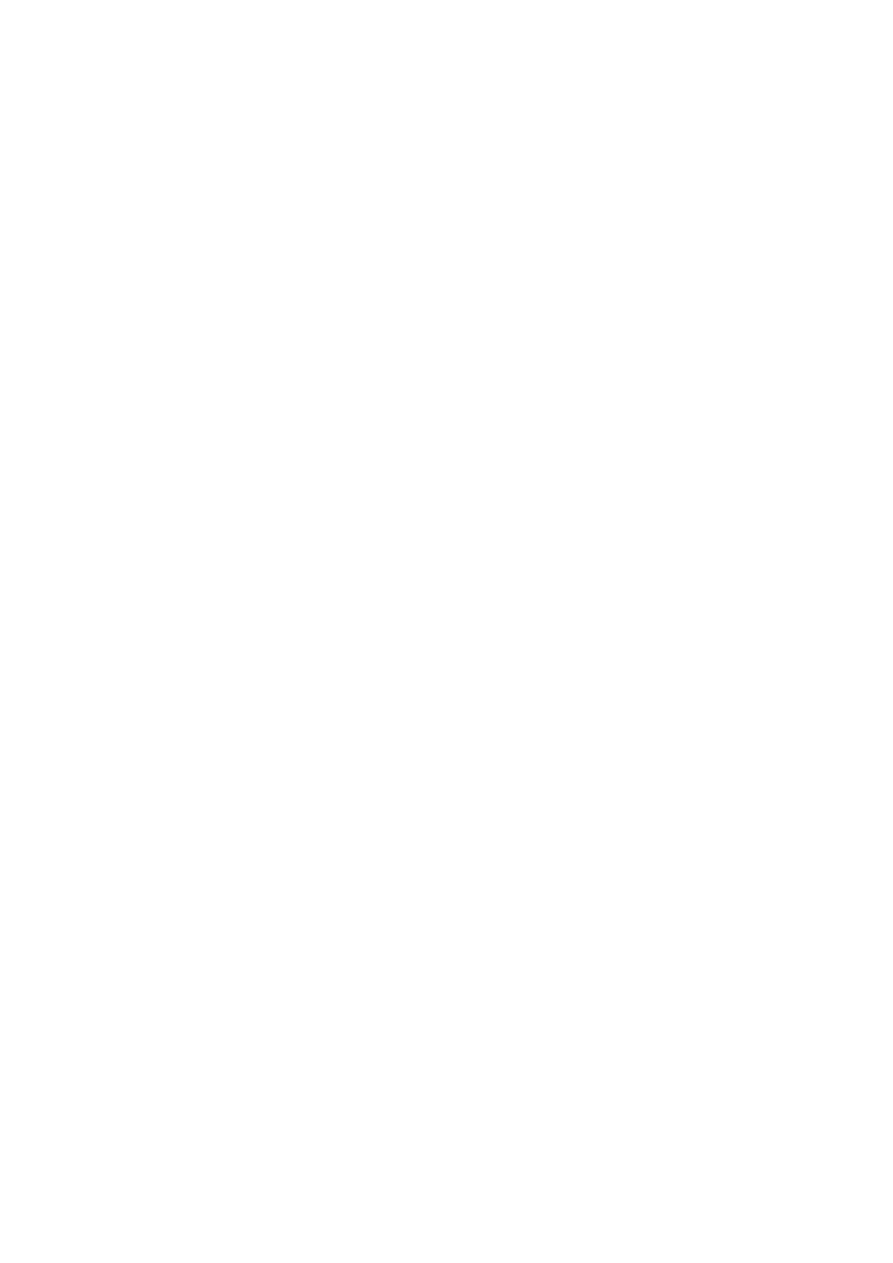
Equipment templates
Equipment templates are configuration files that are linked with equipment types. Each
definition for an equipment type can have an associated template file specified.
The Update Equipment tool is available under the tools menu of Project Editor. It will
process the template for each piece of equipment to manage the associated
configuration records. When updating the equipment configuration, the associated
records are updated by modifying, adding or deleting as required. For example, a set of
associated records defined by the template may consist of a set of variable tags, alarms
and trends. When an equipment record is added, the update tool will create the
associated records. If the template is modified, the update tool will modify the
associated records. If the equipment record is deleted, the update tool will delete the
associated records.
The template files are XML files that use the existing TagGen syntax rules. Refer to the
download document „Equipment Template Guide‟ for additional information. There is an
equipment design guide in the MySupport section of MyCitect that is accessible with a
valid support agreement. See below for details on the template content.
Template Overview
There are sample template files in the example project with 7.20 Service Pack 3. The
example templates are XML files in the example project directory – Building Level.xml,
Building Light Dimmer.xml, Building Light.xml, Building Room.xml, Plant Level.xml, Plant
Light.xml, Plant Line.xml.
The template file is linked to a specific equipment type as defined under the „system‟
menu of Project Editor. The types defined by your project should use a project specific
prefix to avoid conflicting with templates from another source. You should avoid using
„SE‟ or „LIB‟ as prefixes for your template type names.
When adding the template to your project, the equipment type name must be the same
name as defined in the parameter section of the template for the „type‟ parameter
„name‟ value. The parameter value for the type „ref‟ should be less than 16 chars and be
an abbreviation (if required) of the type name. Both values have to be unique across all
templates used in your project.
The output node within the template file contains the following properties:
- The output node name attribute must be unique across all the records in the template.
A way to achieve this consistently is to use the format of [FileRef]. [RefID], where
[FileRef] is a short string reference for the DBF such as „Var‟, „Trend‟; [RefID] is a unique
index (1, 2, 3, etc.) or (ON, STOP, etc.) for the specific output.
- The output node file attribute refers to the filename for the associated DBF database.
Each output node defines the associated common fields and specific database fields for
each record that is to be created. The common fields are taggenlink, linked and editcode.
The value for taggenlink is recommended to be [TypeRef].[RefID], where [TypeRef] is
the value of the parameter type „ref‟. Note: the total length of [TypeRef].[RefID] must
be 32 chars or less to fit the „taggenlink‟ field and [TypeRef] has to be unique across all
templates used in your project(s). The value of linked field must be 1. The value of the
editcode field is a decimal bitmask of the fields of the dbf, where the field is shown as
read-only in project editor when the bit in set in the mask.
The list of available output DBFs for templates are: variable.dbf, locvar.dbf, trend.dbf,
spc.dbf, digalm.dbf, anaalm.dbf, advalm.dbf, argdig.dbf, hresalm.dbf, tsdig.dbf,
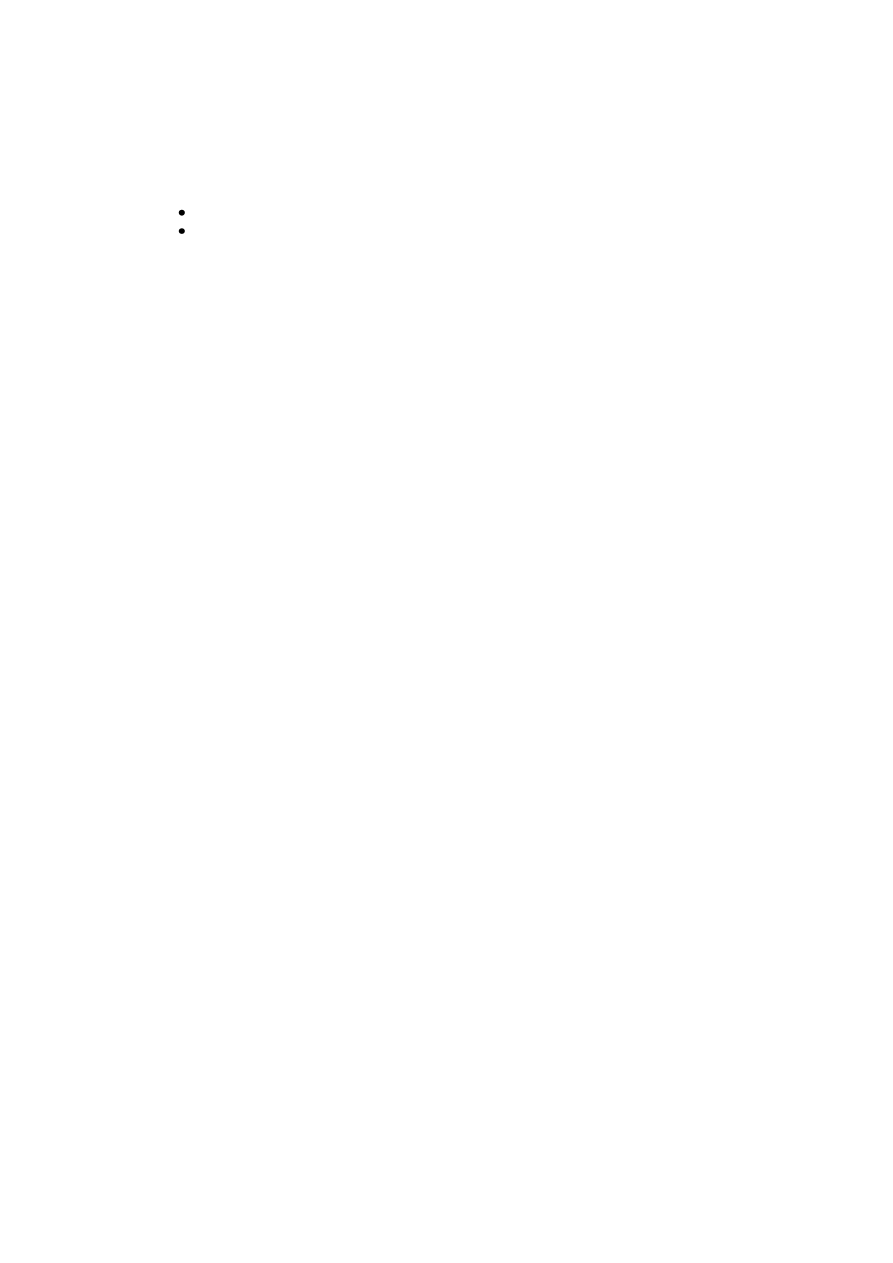
tsana.dbf, category.dbf, reports.dbf, events.dbf, accums.dbf, labels.dbf, groups.dbf,
devices.dbf, equip.dbf, eqstate.dbf, fonts.dbf, param.dbf, pagemenu.dbf, remap.dbf
New DBF files
eqstate.dbf (Known as „resstate.dbf‟ in technology preview)
eqtype.dbf
Example project
The example project has been updated to include a new page for the scheduler feature.
It can be accessed from the „What‟s New‟ section and the navigation toolbar of the
Example project. The new page is called „Scheduler‟.
The example project includes sample definitions of equipment, equipment types,
equipment template files and equipment states.
[Please note that the Example project requires the OPC driver to be installed]
Disclaimers
Example Projects
The Example Projects are provided to you for the purpose of illustrating how the Time
Scheduler could be used with SCADA in an operational environment ("the Purpose").
Schneider Electric grants you a royalty free, non exclusive, non transferable license to
use the example projects supplied with your Time Scheduler for the Purpose only. The
Example Projects are provided by Schneider Electric as part of the Time Scheduler on an
"as is" basis and Schneider Electric does not guarantee the reliability, serviceability or
function of the Example Projects. Should you modify the Example Projects, you bear the
risk of any use of such modified Example Projects. Schneider Electric shall not be liable
for any direct, indirect or consequential damages or costs of any type arising out of any
action taken by you or others related to the Example Projects."
Disclaimer of All Warranties and Liabilities
As detailed in paragraphs 27 to 33 of the End User Licence Agreement, SCHNEIDER
ELECTRIC excludes all warranties and liabilities to the fullest extent permitted by law.
Time Scheduler and all documentation are provided "AS IS" and your company
understands that it assumes all risks pertaining to your use of Time Scheduler.
Wyszukiwarka
Podobne podstrony:
DSP Facts and Equipment
DC Universe Equipment Template
DSP Facts and Equipment
Joomla and Mambo template tutorial The Complete Guide to Joomla Templates a
Magrav Materials and Equipment Supply List
Sports and Equipment Wordsearch
DSP Facts and Equipment
Notes on the 3 inch gun materiel and field artillery equipment 1917
Readme and License Agreement
Outlook Stationery Letterheads And Templates Using Signatures
We have the widest range of equipment and products worldwide
Alchohol Distillation Principles Equipment Relationships and Safety
Kurtz, Katherine Knights Templar 01 Temple and the Stone
Health Medicine and medcal equipment (tłumaczenie)
Hammer and Chisel Schedule
islcollective spiral template turquoise and blue 3 pages by zailda moko 122214d53eade93d0e0 64392340
Bearden Tech papers Engines and Templates Correcting Effects Confused as Causes (www cheniere org
C Documents and Settings dejvid Ustawienia lokalne Dane aplikacji Autodesk AutoCAD 2008 R17 1 plk Te
więcej podobnych podstron