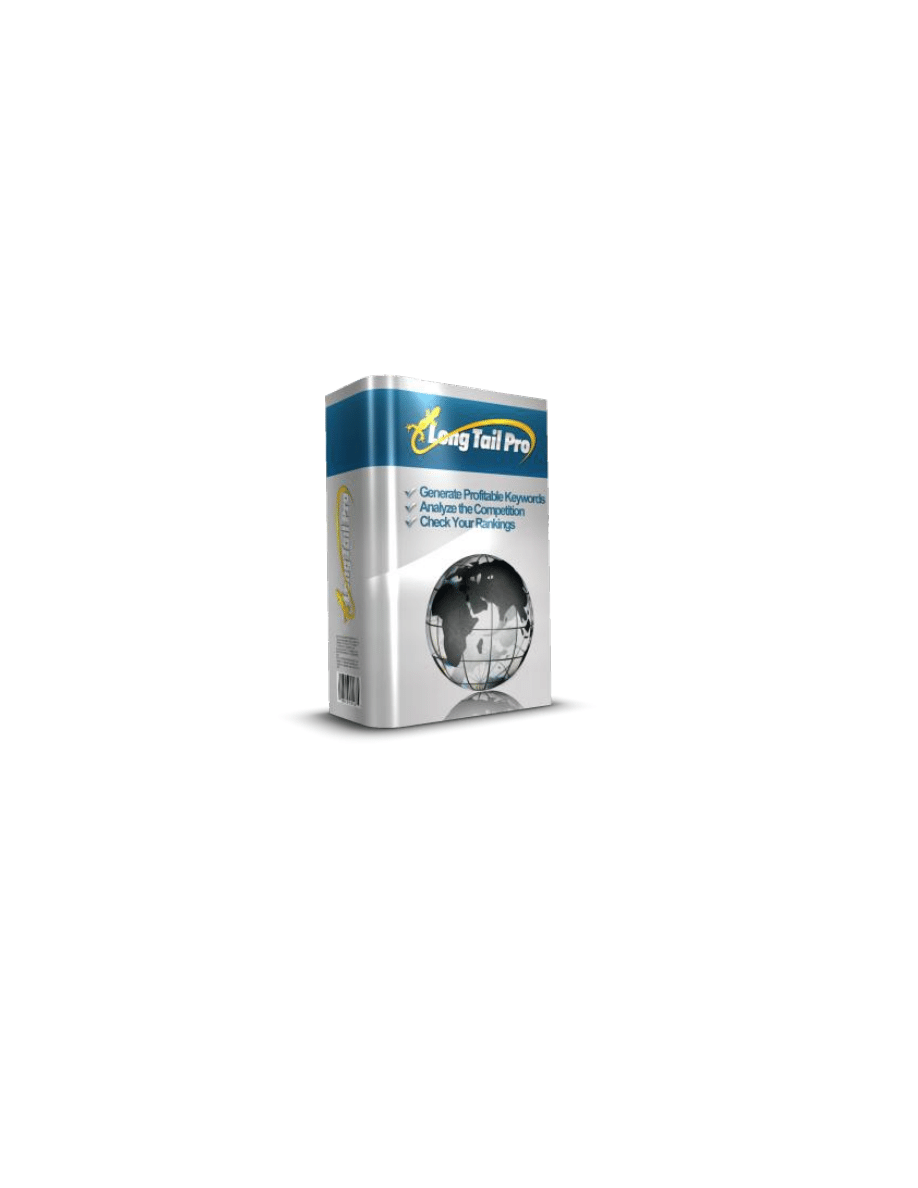
Long Tail Pro User Manual
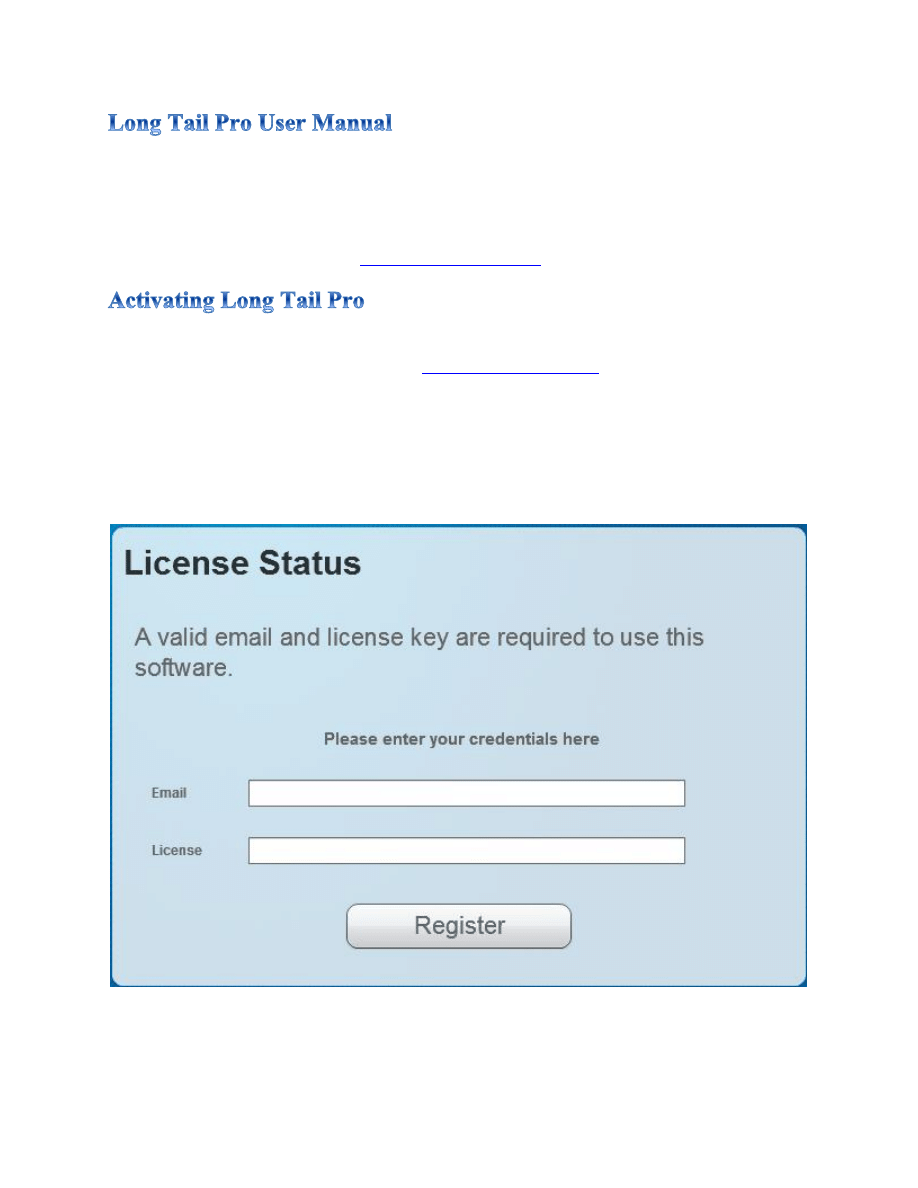
Congratulations on your purchase of Long Tail Pro! In this user manual you will find detailed instructions
on how to get the most out of the software. Please read through these instructions for a full list of the
functionality, definitions of terms used in the software, and other tips you may need to take full
advantage of Long Tail Pro. Of course, if after reading through this user manual you still have questions,
please feel free to contact support at
You need to have Adobe Air installed on your computer for Long Tail Pro to function. You can get the
latest version of Adobe Air for free right here:
In order to use the software, you must enter a valid email address and license key. You should have
entered your email address at the time of purchase (or your Paypal email address will be used). You
should have also received an email shortly after your purchase with your secure license key. You are
allowed to activate 2 copies of the software total. Upon initially opening the software, you will be
presented with this screen where you can enter the valid email and license key:
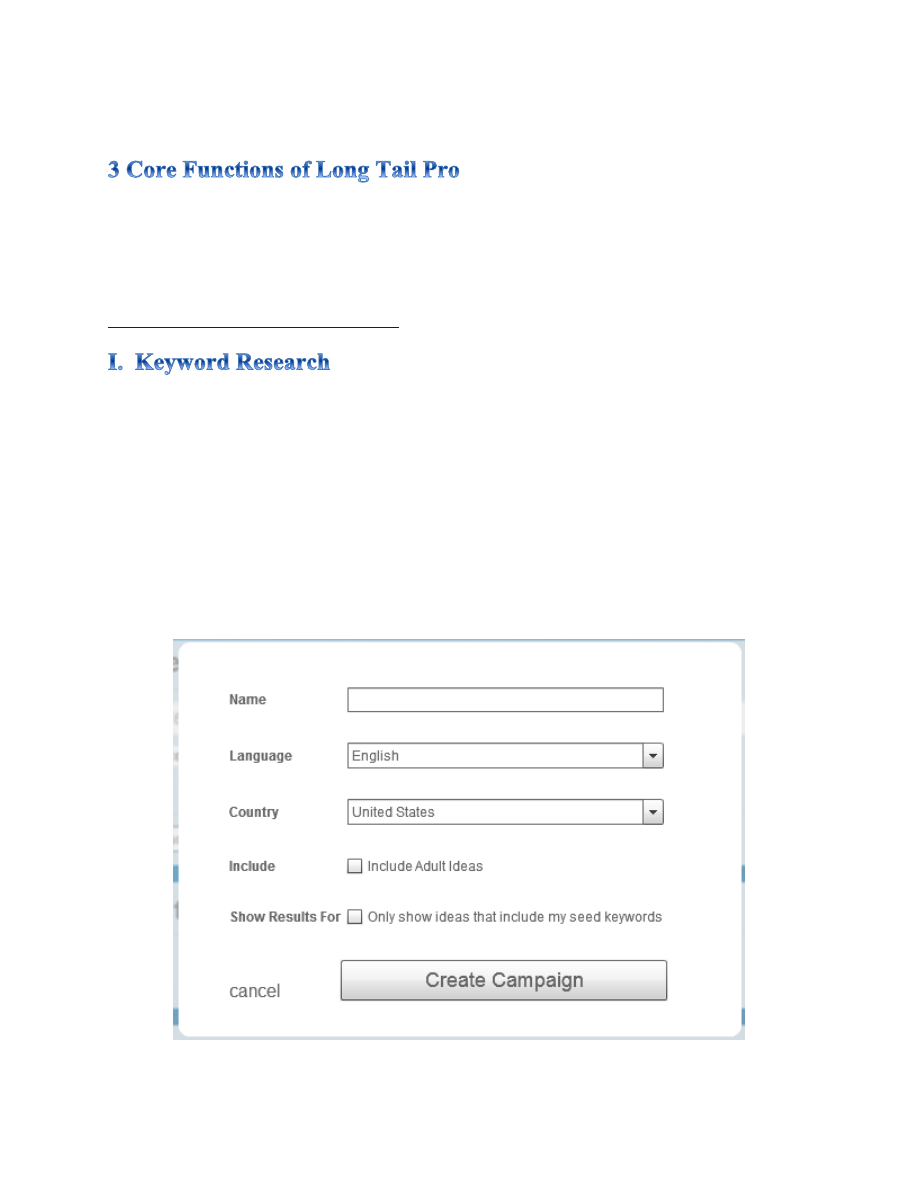
The software consists of 3 primary functions that can assist you in finding keywords for your websites.
Those functions are Keyword Research, Competitor Analysis, and the Rank Checker. Below you will find
a detailed list of what each function accomplishes and exactly how to best use each of them.
**Be sure to watch the training videos to get started with the software! Watch Here:
http://www.longtailpro.com/demo-videos/
Using the keyword research tab of the software will allow you to enter one or multiple keywords at once
to generate potentially thousands of related long tail keywords. You will also have the option of finding
exact match domains, filtering based on your own criteria, or checking the amount of title competition
in Google.
Here are some of the basic steps to run a new campaign.
Start a new campaign by clicking the “+” under select campaign. Then simply name your campaign and
select the option you would like from the new campaign window:
New Campaign Window:
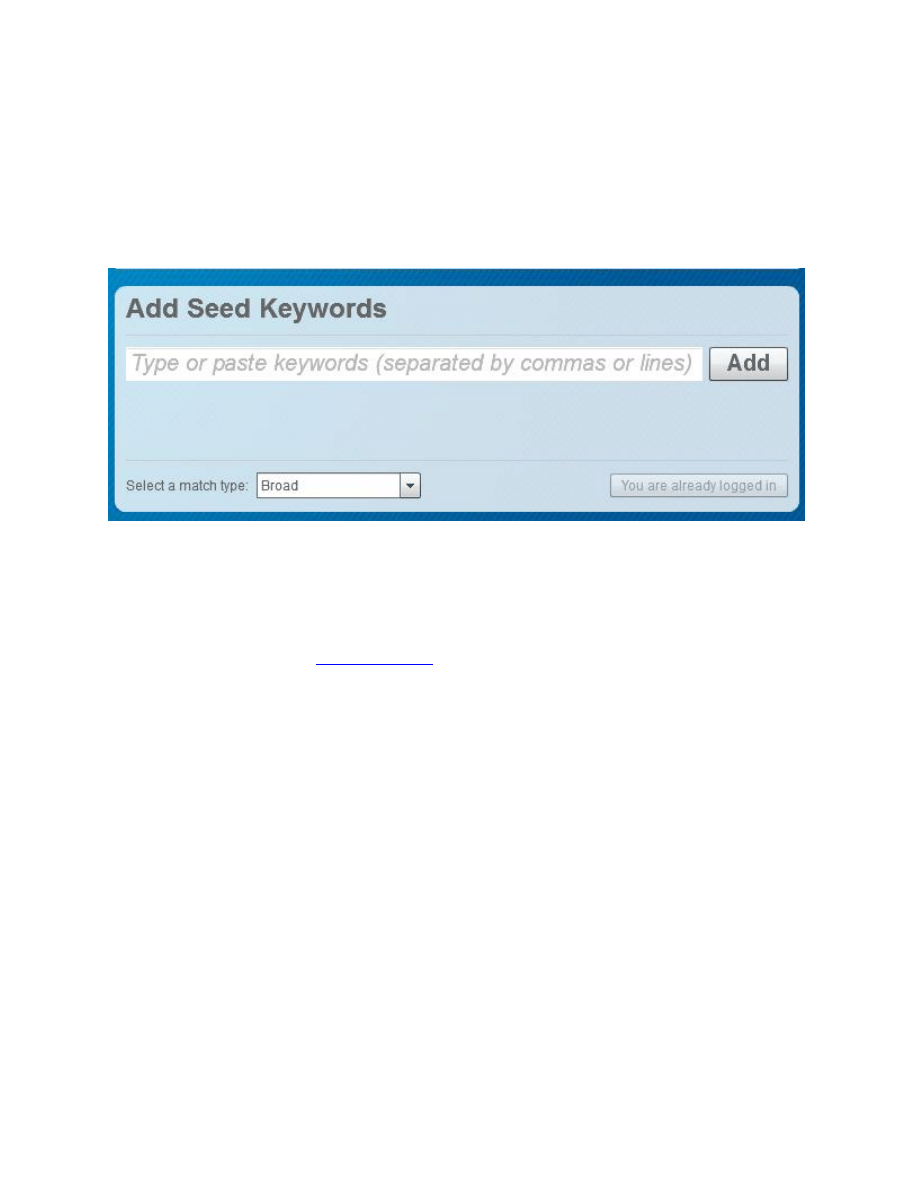
Add Seed Keywords
In the Add See Keywords Window, you can add multiple keywords at once. You can also select the
match type (Broad, Phrase, or Exact) that you would like to see the data for. These are the match types
specified on the Google Adwords Keyword Tool.
Login to Google
Be sure click the “Login” button to login to your Google Adwords account. This will allow you to
generate up to 800 keywords per see keyword. Its HIGHLY recommend that you use Long Tail Pro with
an Adwords account. The account is free to sign up for and only requires an email address and about 2
minutes to complete. You can
Don’t Input too Many Seed Keywords at Once
**Important Notice**
Even though you can technically enter in as many seed keywords as you want, it
is not recommended that you input more than 5 keywords or so at once and no more than 15 total in
hour. Entering in too many keywords at once is likely to get your Adwords account banned for a period
of time from Google or cause the software to not function properly due to the massive workload.
In addition, running multiple queries in a short period of time (even if you only enter in less than 5
keywords at a time) can also cause issues with Google. Remember that this is a very powerful piece of
software and overworking it can cause you to have issues pulling the information from its data source.
The worst case scenario being that your Google Adwords account can no longer function in pulling
keywords; which would cause you to wait for an extended period of time until the freeze is lifted or
would require you to get a new adwords account.
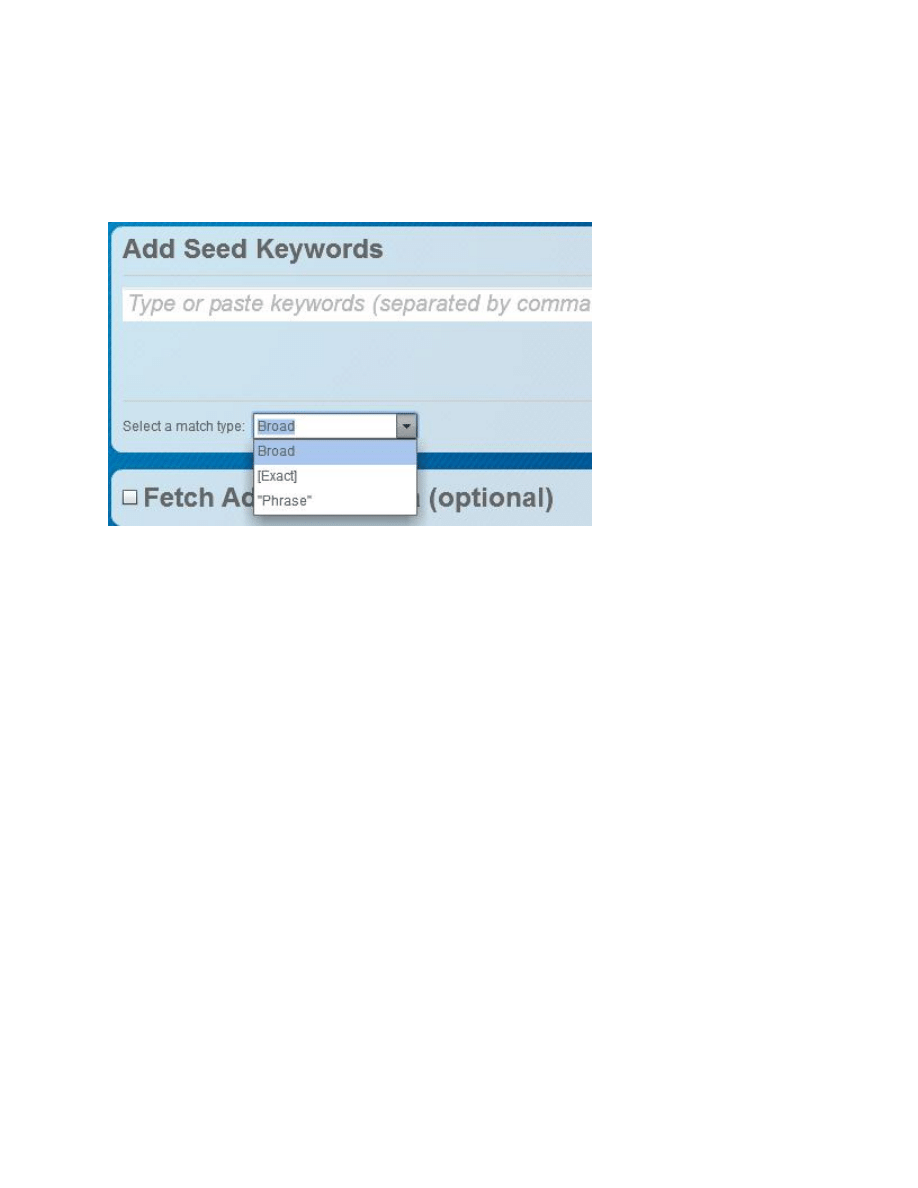
Select a Match Type
Fetch Additional Data (Optional)
Domain Availability
Here you can quickly select whether or not to check for exact match domains or hyphenated domains.
Hyphenated domains are those that have a hyphen between the keywords. For example if your
keyword was “long tail pro”, then the hyphenated domain would be “long-tail-pro.com” and the exact
match domain would be “longtailpro.com”
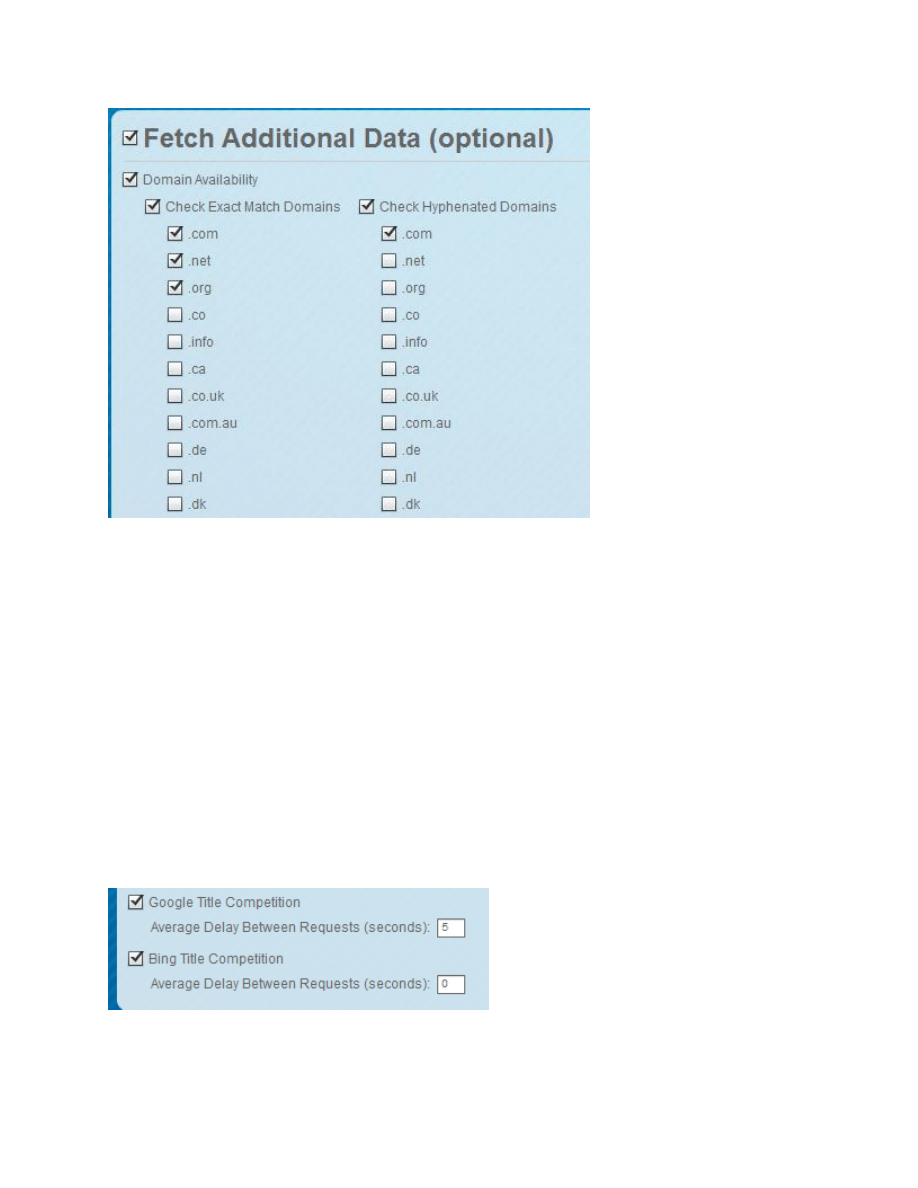
Google Title Competition
This data will show the number of results in Google that are using the keyword within the title of their
page. The query can be done manually on Google using: Allintitle: keyword.
We put an average delay of 5 seconds between each query because too many queries too quickly can
cause Google to block your IP address. However, you can change the 5 seconds to more or less
depending on your own needs. If you have a small list of less than 50 keywords, you can probably do
queries quicker. However, if you have a longer list (over 100 keywords) you will want at least 5 seconds
between each query to prevent any issues with Google.
Bing Title Competition
Bing has a small index than Google, so in general the title competition is less. But its still an effective
way to see the number of overall competitors for a keywords. Bing is less likely to rate limit you, so it’s a
great option if you are looking to pull large amounts of title competition.
Apply Filters (Optional)
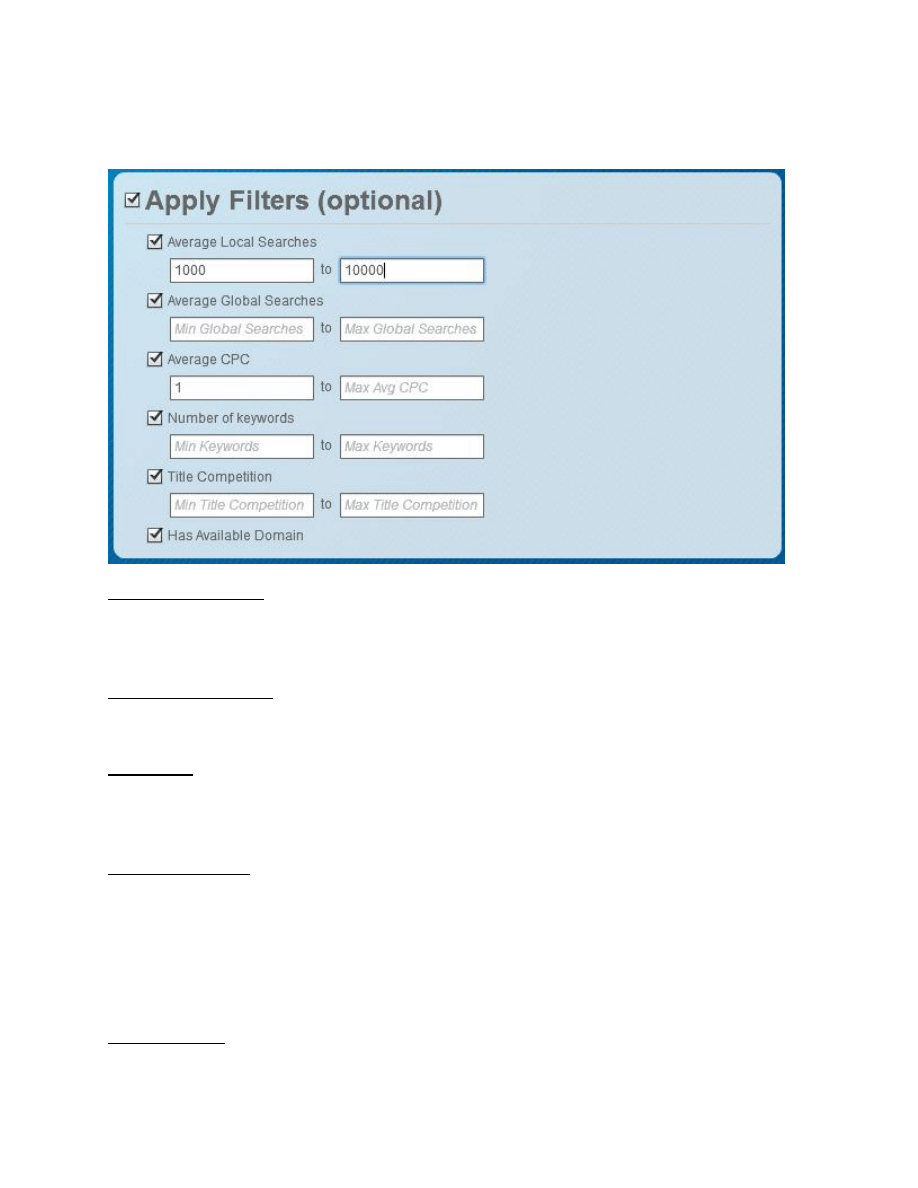
You can apply a number of filters that will automatically remove any unwanted keywords based on your
input. This is one of the HUGE time saving features of Long Tail Pro.
Average Local Searches
These are the number of monthly searches performed locally (the country you have selected) for your
chosen keyword within Google.
Average Global Searches
These are the number of monthly searches performed globally for your chosen keyword in Google.
Average CPC
This is the average cost per click according to the Google Adwords Keyword Tool. This is the amount
that advertisers are willing to pay per click on Google.com.
Number of Keywords
This denotes how many words are in the keyword phrase. So the keyword phrase “Long Tail Pro” has 3
words in it. If you use this filter option you can specify a minimum number of words long or a maximum
number of words long that you want the resulting keywords to show. So, if you were to select 2 as your
maximum, then the keyword “Long Tail Pro” would be filtered out of your results because it has 3
words.
Title Competition
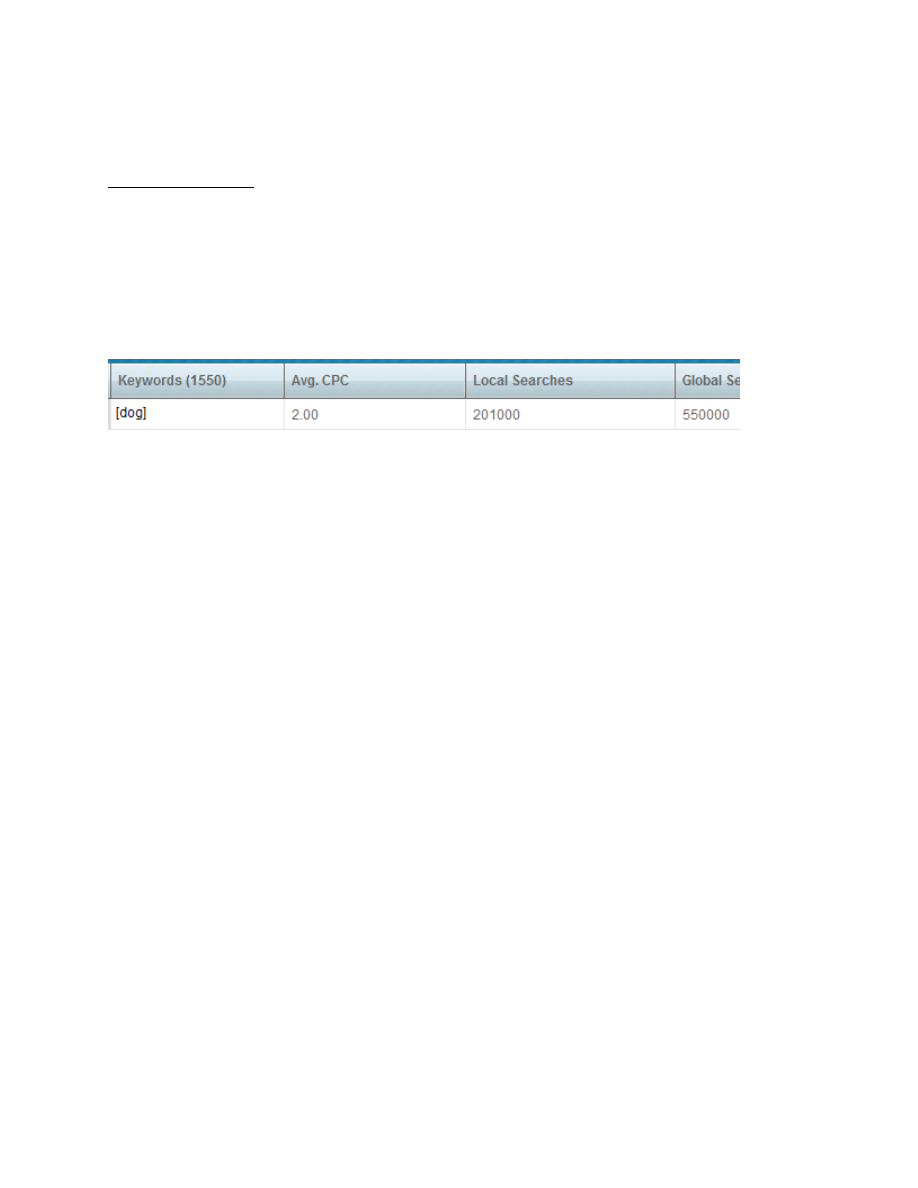
You must have selected the title competition checkbox in the “Fetch Additional Data” section in order to
use this filter. This will simply leave keywords with the amount of title competition based on your input.
Has Available Domain
If you check this box, the only keywords that remain will be those that have an exact match domain
available based on your selections in the “Fetch Additional Data” section. So, if you have selected to
look for the .com, .net, and .org exact match domains then all keywords that have at least one of those
extensions available will be left in the keyword results.
Keyword Results
On the keyword results tab, you will be able to see the keyword generated along with other columns
depending on what you have selected: average local searches, average global searches, average CPC,
Title Competition, and Domain Availability. You will also see “Advertiser Competition” which is
explained below.
Each of the columns is able to be sorted by clicking on the column headers.
You can also export the data to CSV format by clicking the “Export” button at the bottom of the Keyword
tab.
Advertiser Competition is a scale between 0 and 100 that represents HOW MANY ADVERTISERS there
are for that particular keyword advertising on Google.com.
A number of 100 does not mean there are 100 advertisers, its just mean that on a scale of 0 to 100 this
keyword is as competitive as it gets. A keyword with "0" advertisers has no advertisers; while a keyword
with "100" has very high competition levels for advertising (a large number of advertisers). The GREATER
the advertiser competition number the more likely that the CPC of that keyword on your website will be
higher paying.
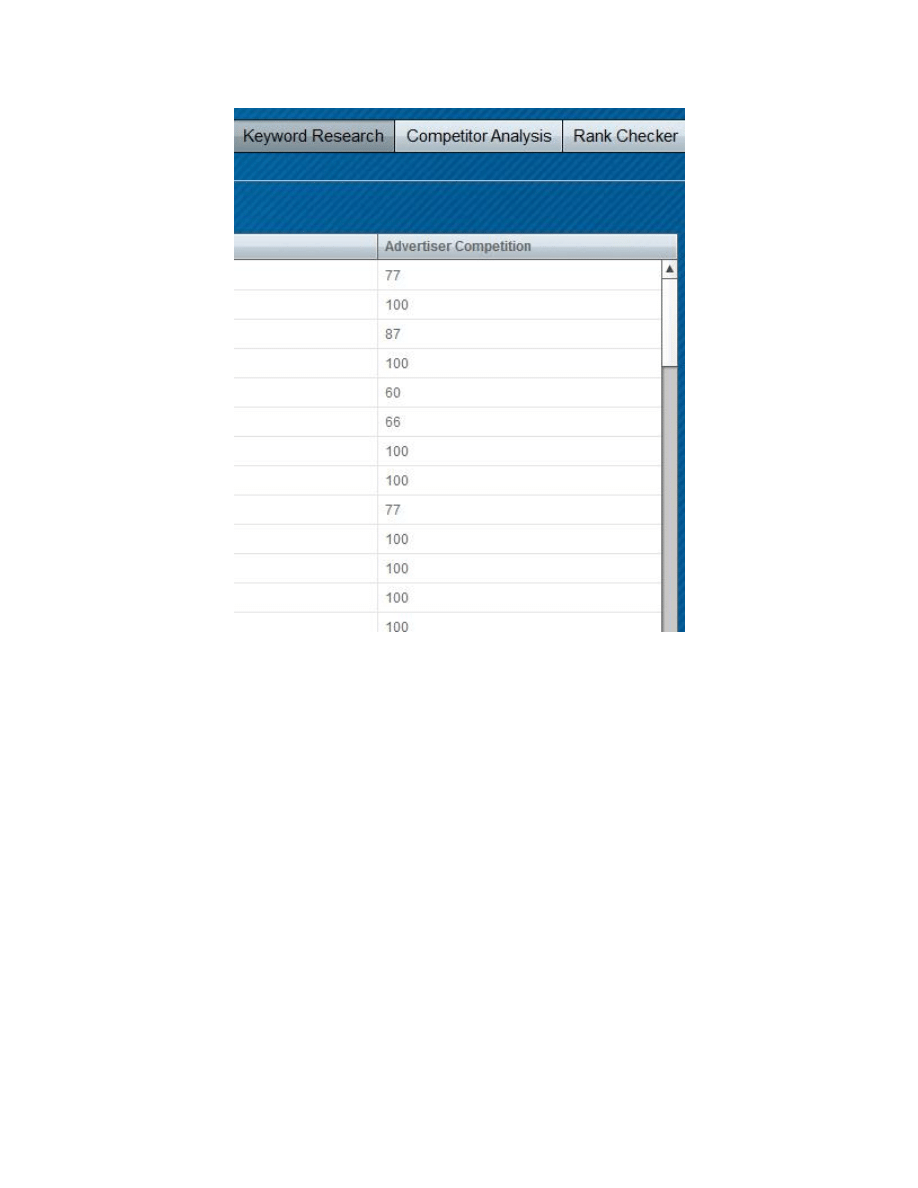
So if in reality, you should WANT high levels of advertiser competition. It means this keyword has lots of
advertisers bidding on it and will mean more money for you if you are using Google Adsense for
example to monetize your site.
Please do not confuse this number with the competitiveness of a keyword in the search engines. This
number tells you nothing about how difficult it would be to rank for a particular keyword in Google or
other search engines. Please use the competitor analysis of Long Tail Pro to get the information you
need to check the top 10 results in Google for difficulty of ranking
.
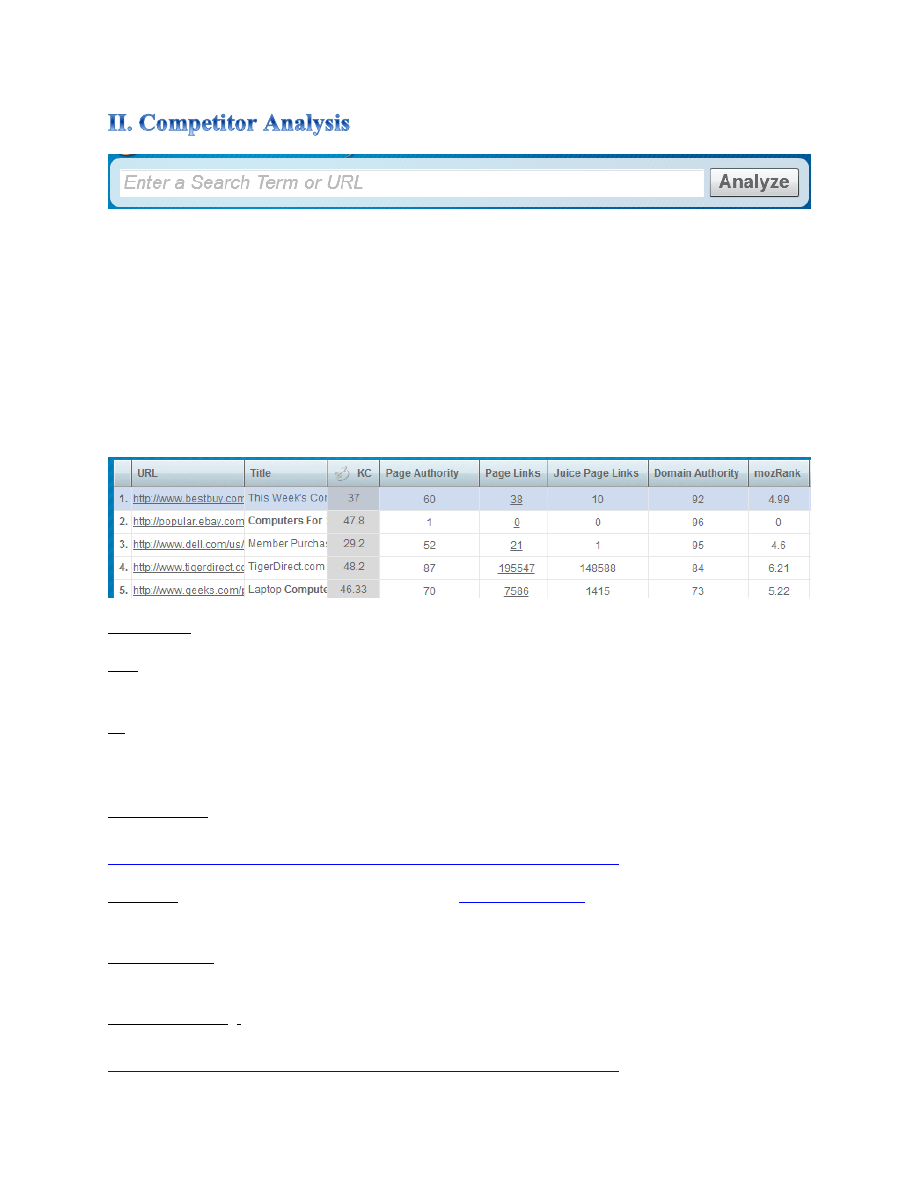
You can enter in a keyword or a URL on the competitor analysis tab. If you enter a URL it will pull all of
the data for just that one URL. However, if you enter in a keyword, it will pull the top 10 results in
Google and check all of the below statistics discussed below.
The true way to determine the difficulty of ranking for a keyword is to check the top 10 ranking websites
in Google. You want to be on the first page of Google, so you need to determine how difficult that
might be. The data pulled by Long Tail Pro will give you all the information you need to determine
whether or not a keyword is worth pursuing.
Here are the 12 pieces of data pulled in the competitor analysis tab and a brief definition of each.
Top 10 URLs – These are the actual pages that are ranking on the first page of Google.
Title – The title of the ranking page in Google. You will notice that if the keywords appear in the title,
they are bolded. Having keywords in the title is a strong ranking factor.
KC – Keyword Competitiveness (Platinum users only). This is a number between 1 and 100 that gives
the overall difficulty of ranking for the keyword in Google. Lower is less competitive (easier to rank);
higher is more difficult.
Page Authority – A score out of 100 points that represents the likelihood of ranking arbitrary content on
the page. (Higher score = a more authoritative page). Read more here:
http://www.longtailpro.com/what-is-page-authority-and-domain-authority/
Page Links – This is the number of links according to
Open Site Explorer
. This is the number of links
going to the ranking page.
Juice Page Links – These are the number of links pointing to the ranking page that actually carry real
value or “juice”. These are do follow links that have some measure of authority.
Domain Authority - A score out of 100 points that represents the likelihood of ranking arbitrary content
on the domain. (Higher score = a more authoritative domain). Read more here:
http://www.longtailpro.com/what-is-page-authority-and-domain-authority/
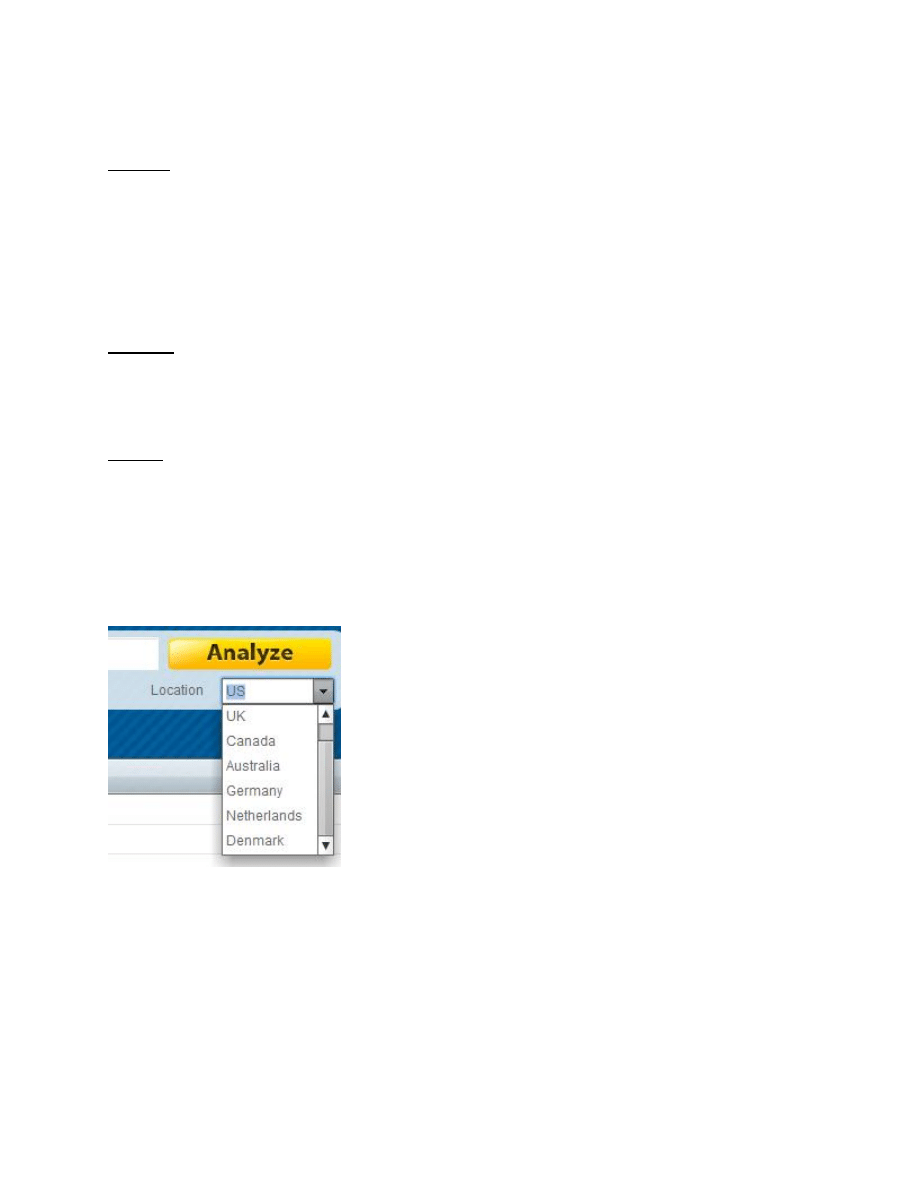
mozRank – According to SEOmoz: “MozRank represents a link popularity score. It reflects the
importance of any given web page on the Internet. Pages earn MozRank by the number and quality of
other pages that link to them. The higher the quality of the incoming links, the higher the MozRank.
How is MozRank Scored?
We calculate this score on a logarithmic scale between 1 and 10. Thus, it's much easier to improve from
a MozRank of 3 to 4 than it is to improve from 8 to 9. An "average" MozRank of what most people think
of a normal page on the Internet is around 3.”
PageRank – This is a value from 0 to 10 assigned by Google that signifies the overall strength of the page,
with 10 being the most authoritative. Remember that every page of a website could potentially have a
different Page Rank. Some pages may also have a “-NoPR”. This means that no PageRank has been
assigned. This is a sign of a weak page or a brand new page that has yet to earn any PageRank.
Site Age – How long ago the domain was created in years.
**You can also export all results into CSV format.
Finally, you will notice the ability to change the location to US, UK, Canada, Australia, Germany,
Netherlands, or Denmark. This will check the top 10 of Google for that respective country. So
depending on what country you are targeting to rank in, select that location. US is by far the most
common and is the default.
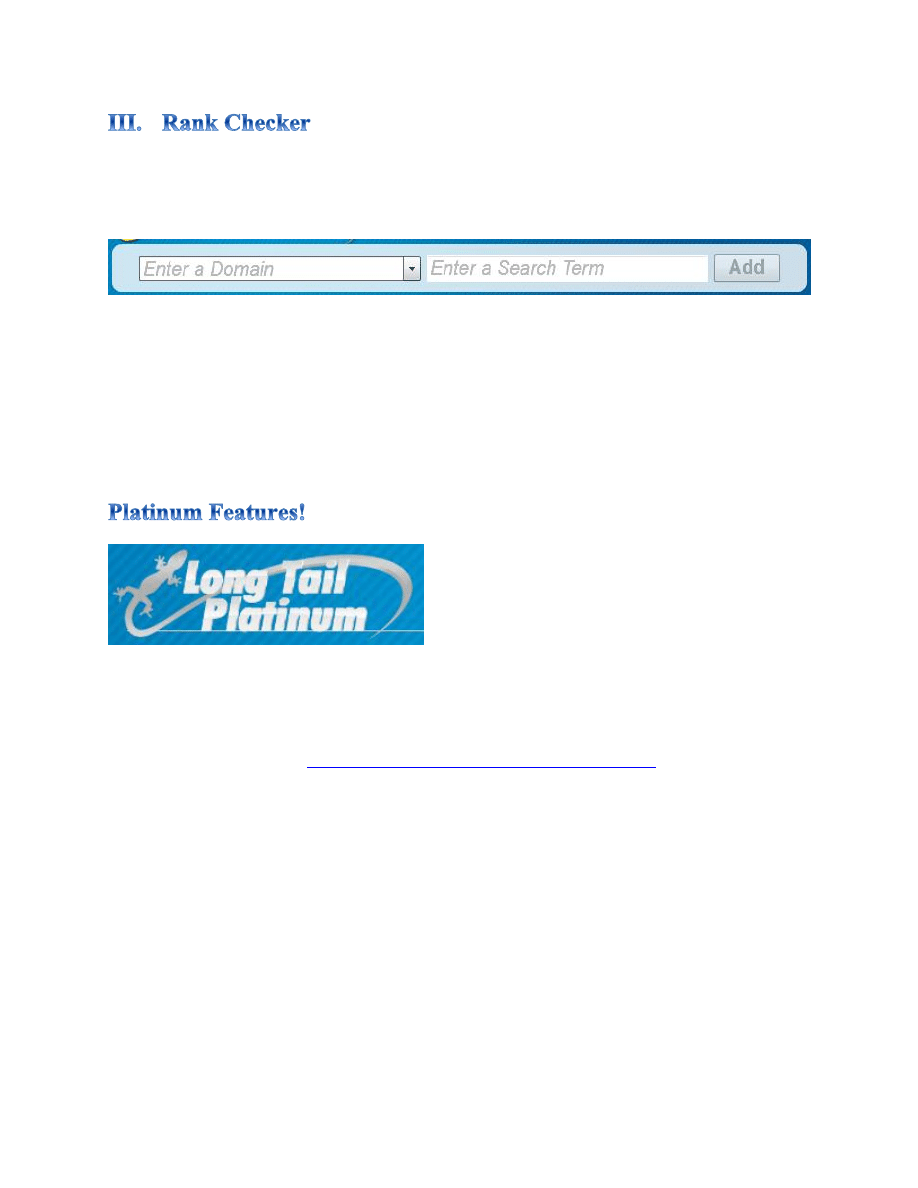
You can quickly and easily check where your websites rank in Google, Yahoo, and Bing using the Long
Tail Pro rank checker. The rank checker is very simple to use by just entering in the URL of your choice
and the keywords you want to check for.
The numbers specify where you rank in each given search engine. If you do not rank in the top 500 sites,
then “500+” will be displayed.
Your websites and keywords will be automatically saved each time you open Long Tail Pro, so you can
either simply recheck your rankings, or you can add to the list, or click the “X” next to the keywords to
delete the listing.
You can also export these results to CSV format for your convenience.
If you are subscribed to the Platinum features, you have access to additional features that will really
take your keyword research to the next level.
Standard Long Tail Pro users, will not have access to these. If you want to upgrade to access the
Platinum features, click here:
http://www.longtailpro.com/platinumupgrade.html
Import 10,000 Keywords at once
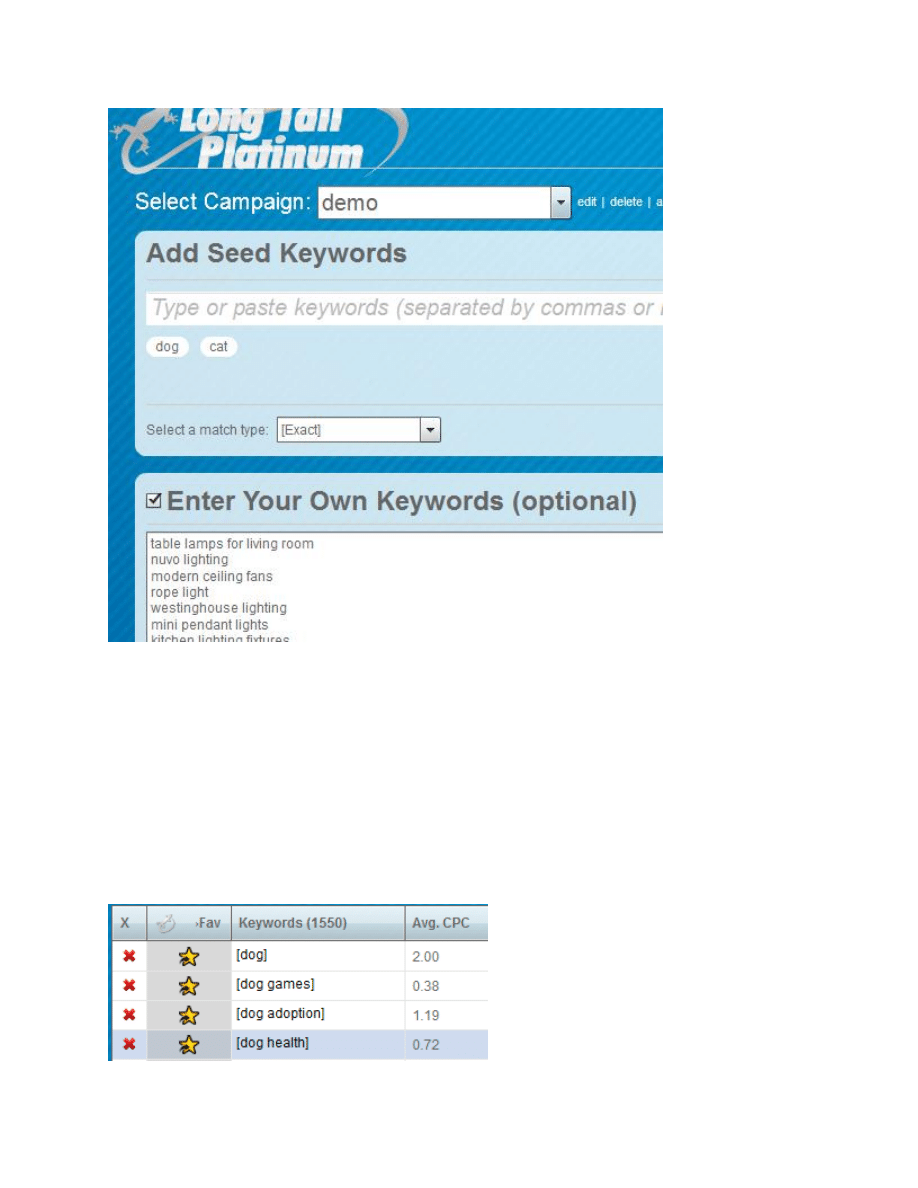
Check the box that says “Enter Your Own Keywords”. Then just paste in up to 10,000 keywords at once
and the software will pull the search volume, cpc, advertiser competition, and other data for JUST THESE
KEYWORDS.
The software will not generate related keywords for these that you input.
As you will notice in the screenshot above, you CAN (if you want) also input seed keywords. The
software will generate up to 800 related keywords for each of these seeds keywords, then will
automatically get the data for your own keywords in the import box.
Save Favorites
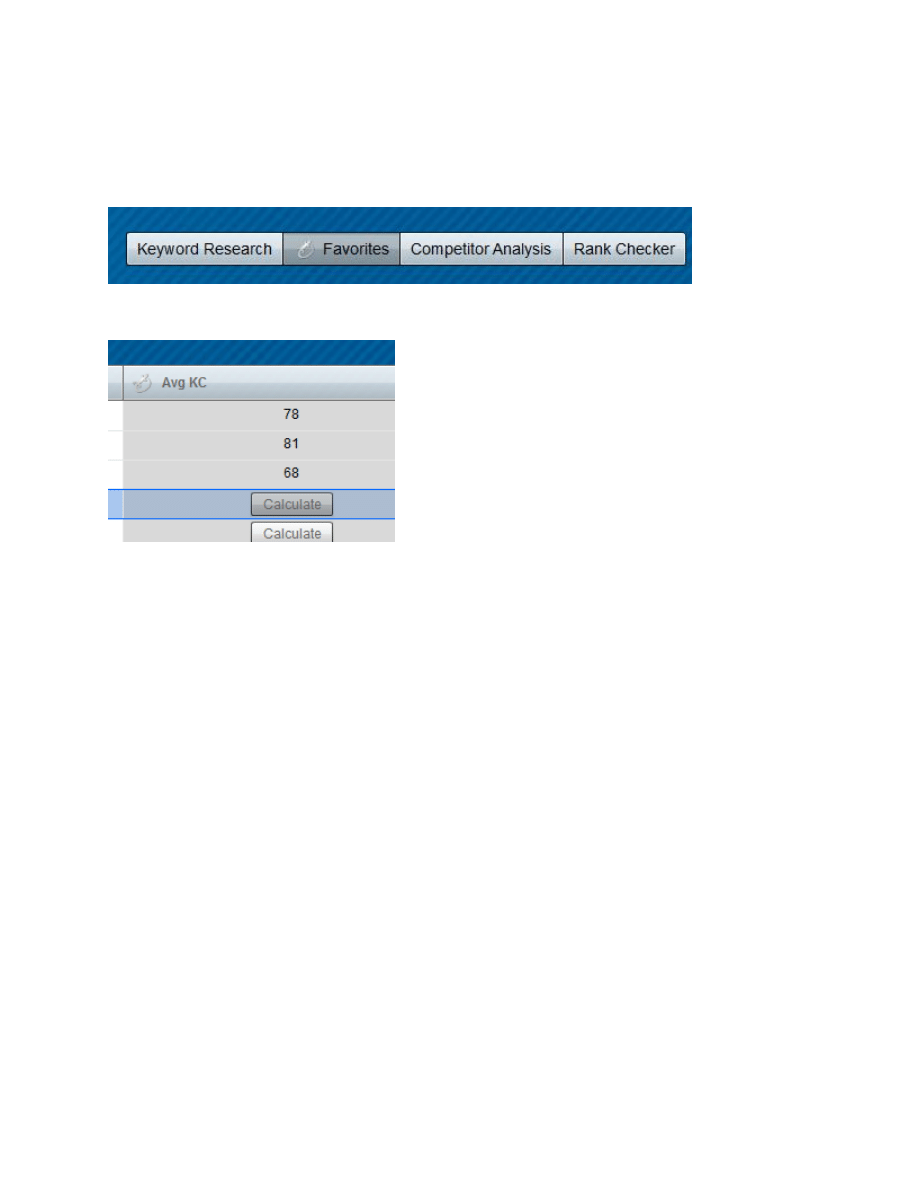
Save your favorite keywords by clicking on the star. This will remove the keyword from your keyword
list and move it to your favorites list.
Then just click the “Favorites” tab to access your favorites list.
Avg KC – Average Keyword Competitiveness
This is a number between 1 and 100 that gives the overall difficulty of ranking for the keyword in
Google. Lower is less competitive (easier to rank); higher is more difficult.
This one number takes into account many things including page authority, juice page links, site age,
social links and more. In addition, the value is adjusted up or down depending on how well the resulting
page and domain/url actually targets the given keyword. It’s a powerful calculation that shows both the
overall authority AND relevancy of results.
This is the same KC value that is calculated on the Competitor Analysis.
Competitor Analysis – Avg. Keyword Competitiveness
If you want to see the individual URLs that were used to calculate the Avg KC number, just click on the
number or keyword and you will be taken to the competitor analysis page.
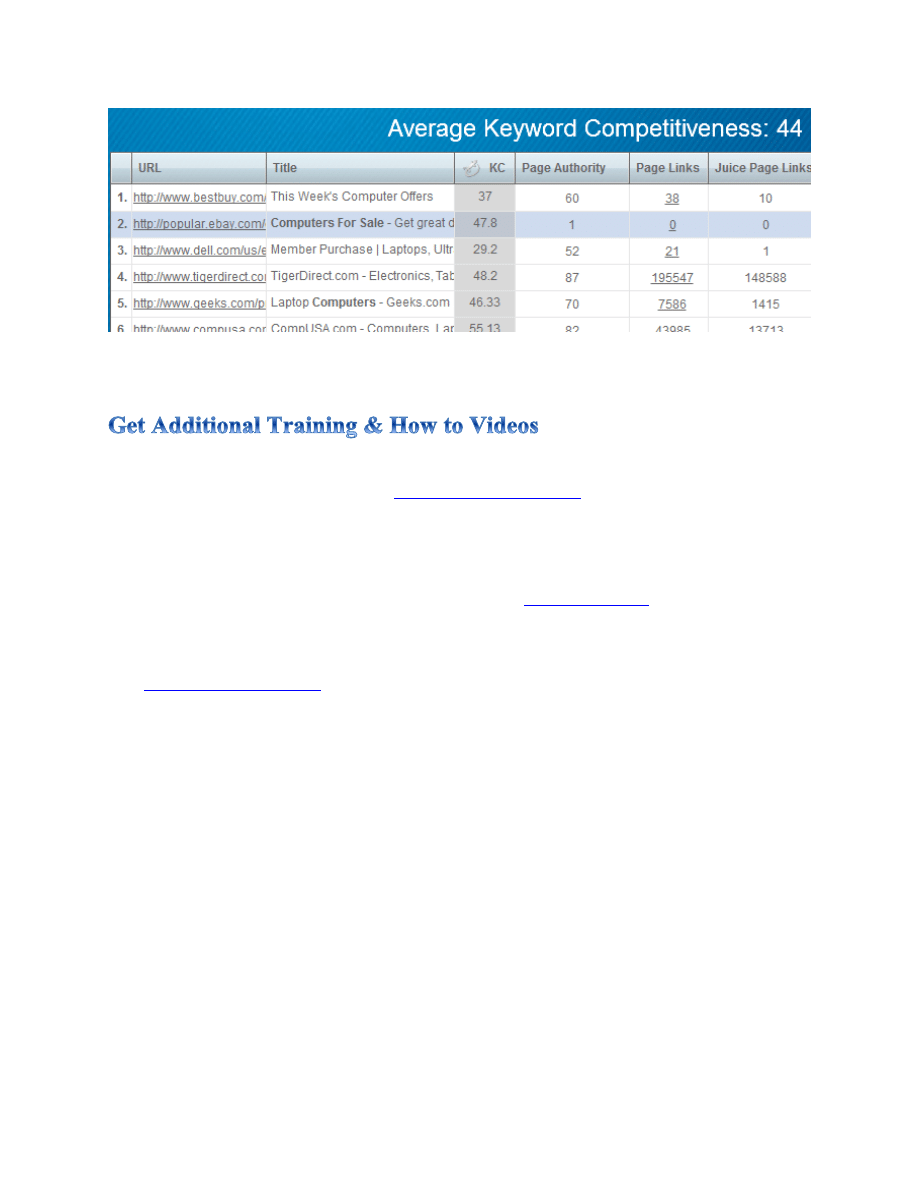
You will notice that each result has its own KC value. This tells you the competitiveness of the one URL.
The Average Keyword Competitiveness takes into account the top 10 results in Google as an average.
To get additional information on how to effectively use Long Tail Pro, please watch the how to videos
that we have provided by visiting this link:
. These videos along with this
user manual should answer any questions you have about how to use the core functions of the
software.
If you would like some additional information on how to analyze the data that Long Tail Pro produces
and how to build profitable niche websites, then you can visit
. On this site you will
find lots of free training on building niche websites, how to analyze keywords, and much more.
Overall, if you have additional support questions in regards to Long Tail Pro, please feel free to contact
us at
Wyszukiwarka
Podobne podstrony:
super ak500 pro user manual
cas test platform user manual
CARPROG Opel ECU programmer user manual
elm327 interface viecar obd2 bluetooth scanner user manual
autel power scan ps100 user manual
Chartplanner user manual
INPA User manual
all100 user manual
CARPROG user manual
FX2N 485 BD User's Manual JY992 Nieznany
mb sbc tool user manual
07 Altistart48 user manual
iphone user manual pdf
PRDM 0010 Upgrade user manual UPG 0001
TK105 GPS Tracker User Manual
ATDSK1118 User Manual
FX2N 232 IF User's Manual JY992D66701
Protek 3502C USER MANUAL
Administrator User Manual
więcej podobnych podstron