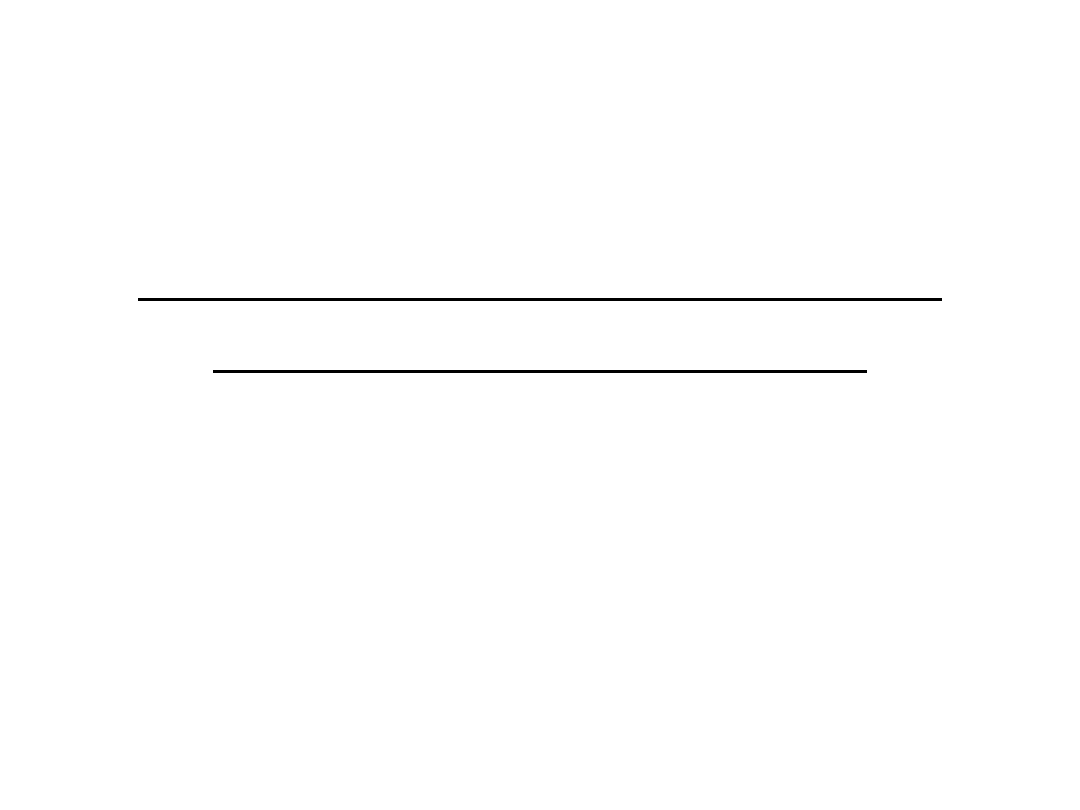
Coding a Used LSZ (LCM) Module
with PASo9/BMW Scanner
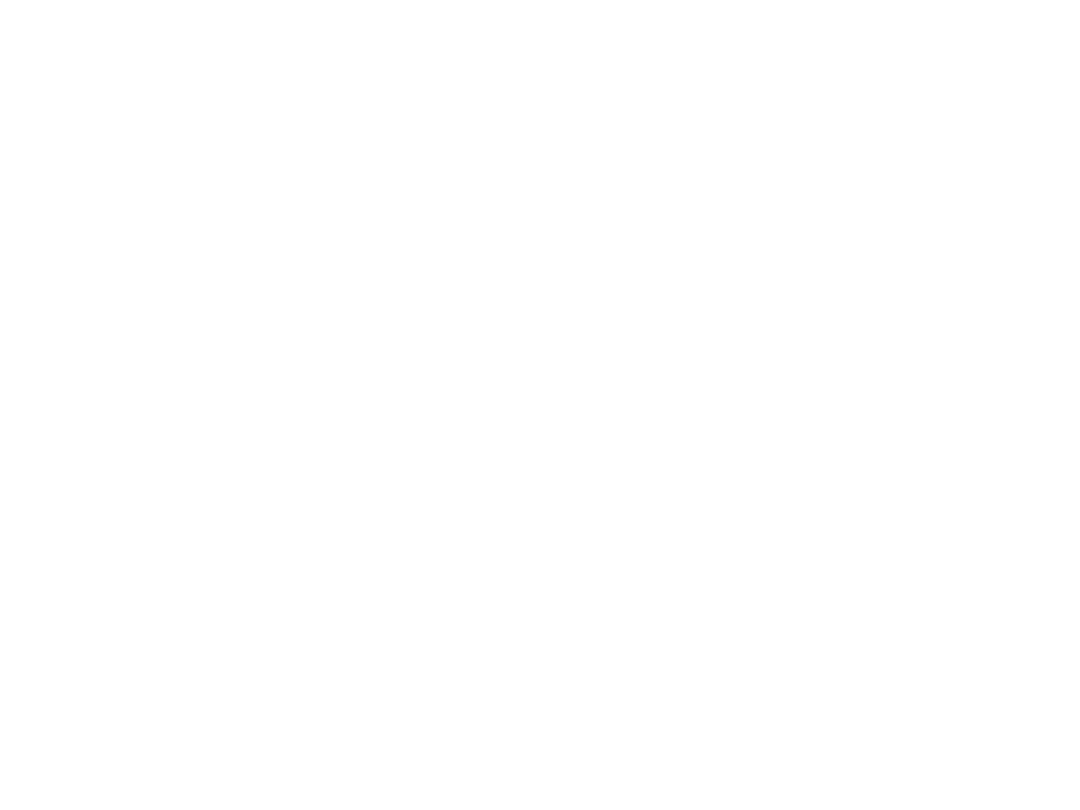
Overview
Looking to swap your malfuncDoning Light Control Module?
Swapping to a newer one with triple-‐blink funcDonality? Up
unDl a certain Dme, you had to buy a new LCM in order to
support these capabiliDes. If you were to buy a used LCM and
bring it to the dealer, they would refuse to code it, saying that
they cannot code used LCMs and that it is impossible to do so.
It is indeed possible to code used LCMs with PASo9/BMW
Scanner. This guide will walk you through step-‐by-‐step on
coding a used LCM to match your vehicle’s VIN number and
mileage. The procedure starts on the next slide.
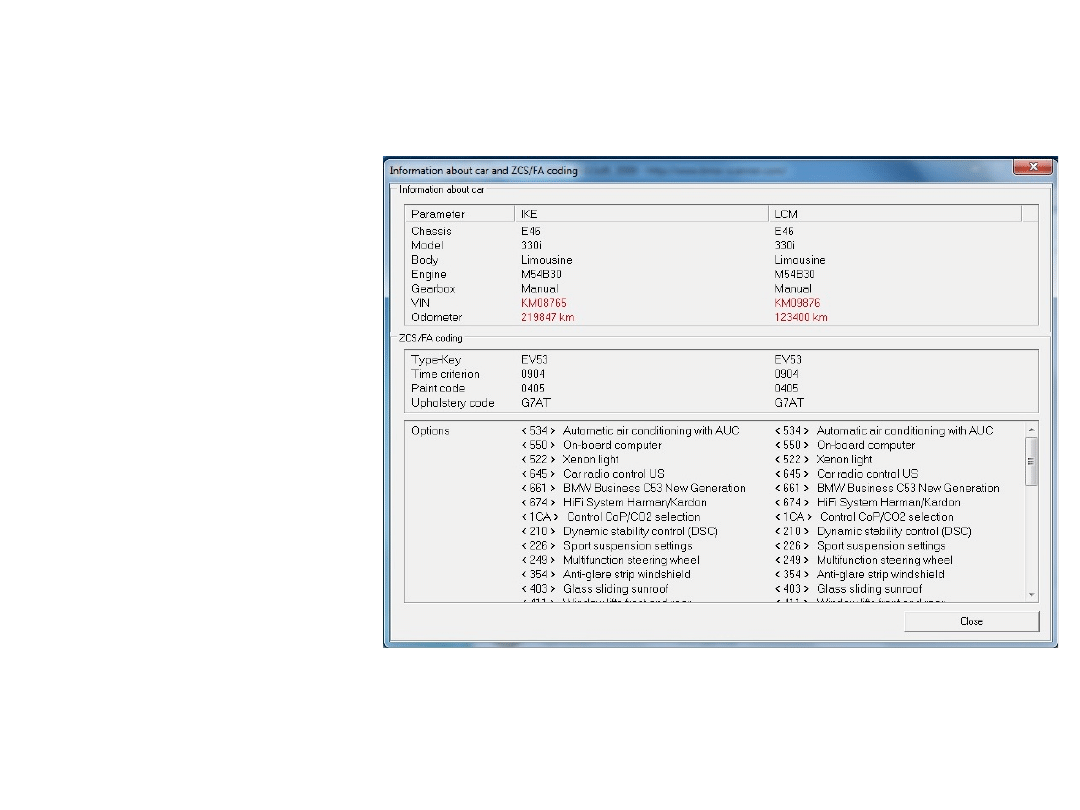
Hook up your PASo9/
BMW Scanner cable
and module into your
vehicle’s OBD-‐II port
and ensure that the
system detects the
cable. Launch the
so9ware. Press
ConDnue on the first
popup you encounter.
Once you ConDnue,
the so9ware will run
for a moment and
bring up a report on
mileage, VIN, and
opDons for your
vehicle. Make note of
the mileage (km) on
the IKE.
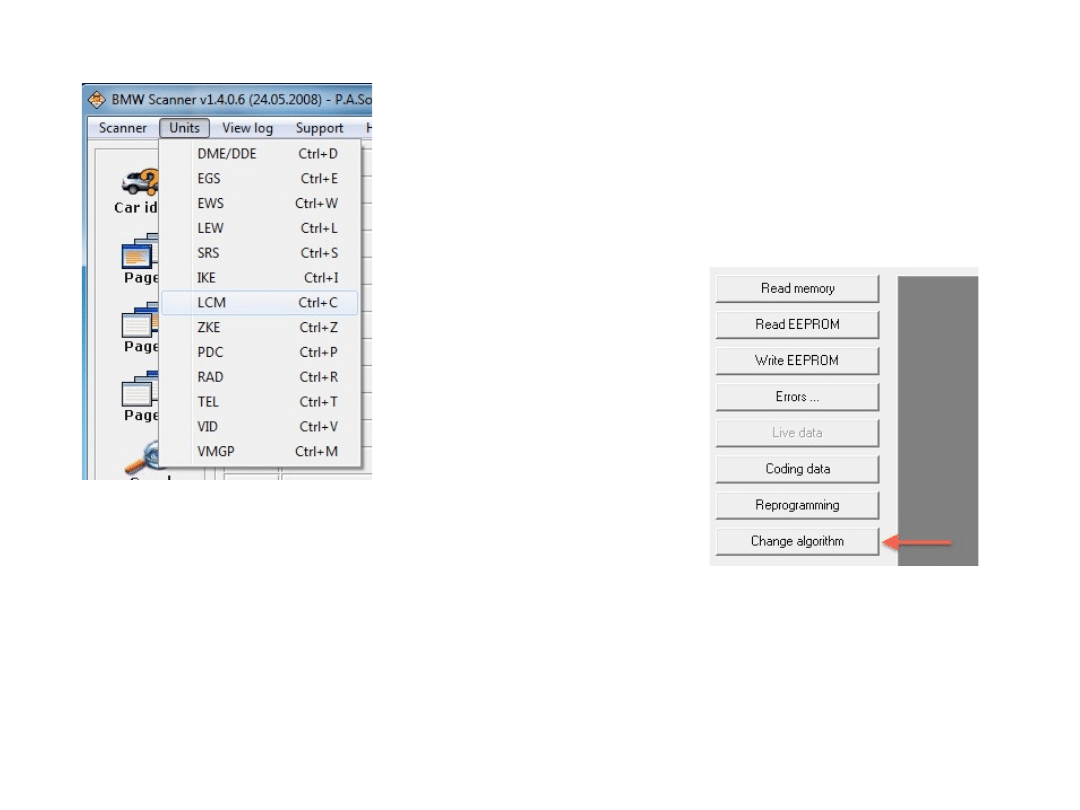
Select Units from the menu and choose LCM.
You will need to determine the correct algorithm to use to
code your new LCM. This is determined by the hardware and
so9ware revision of the unit. You can find this informaDon
on the sDcker on top of the unit.
Click on Change algorithm.
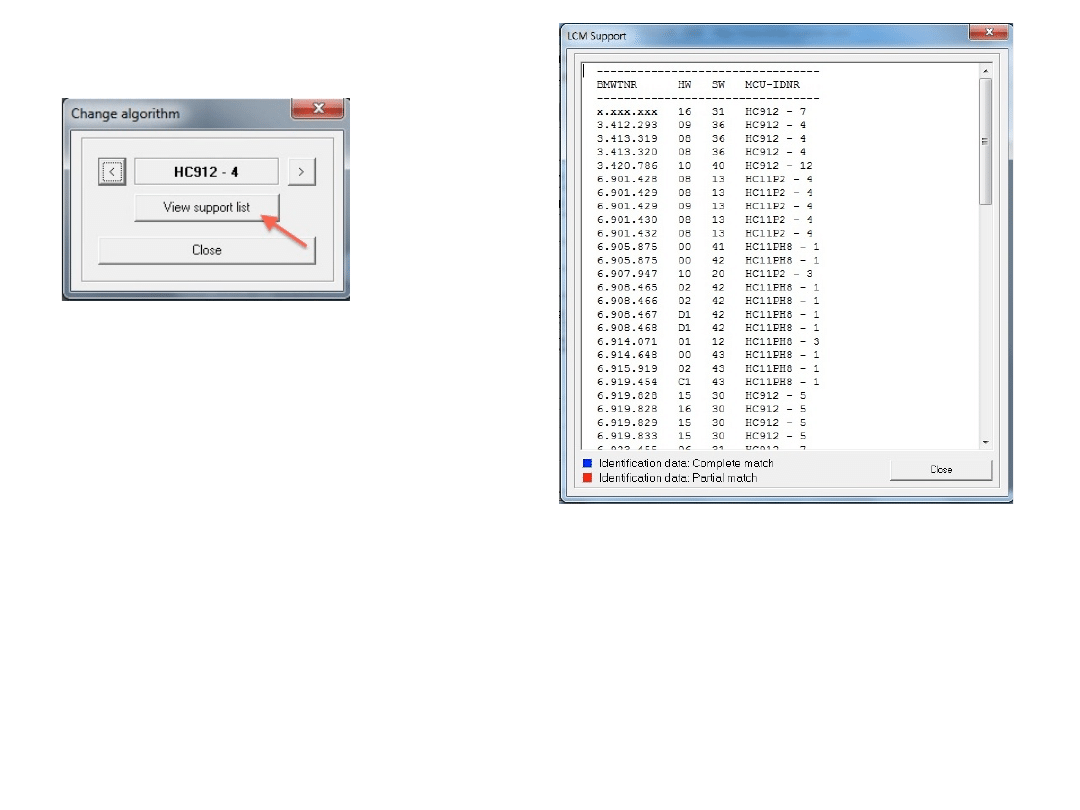
Click on View support list.
The column BMWTNR is a list of part numbers. Match up the part number of your LSZ
the best you can. If you find a match, then use the highlighted (should be in blue) line
of data to determine the algorithm to use. MCU-‐IDNR is the algorithm you will need to
select. If you can’t find a direct match, then use the HW and SW versions (the two must
be idenDcal to what’s on the unit) to find the correct algorithm. Click Close when
finished with your selecDon and use the arrows on the Change algorithm screen to
select the correct algorithm.
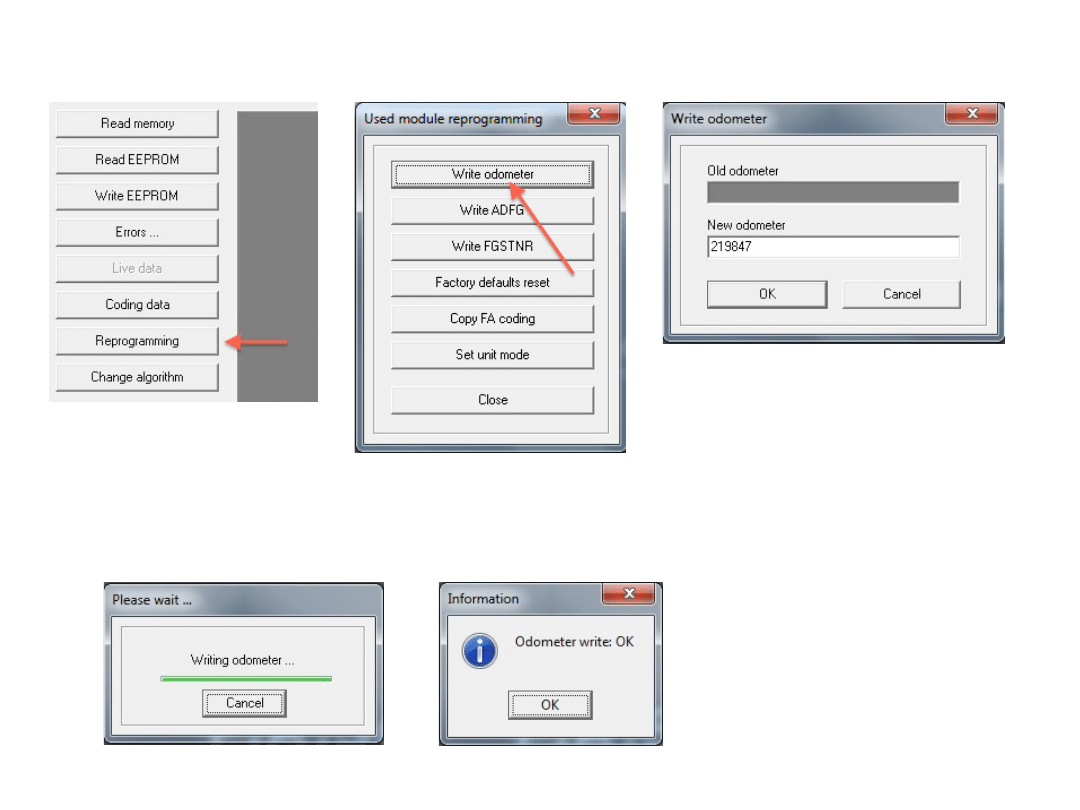
Click on Reprogramming
Write odometer
Enter new mileage values
under New odometer
You will see the following…
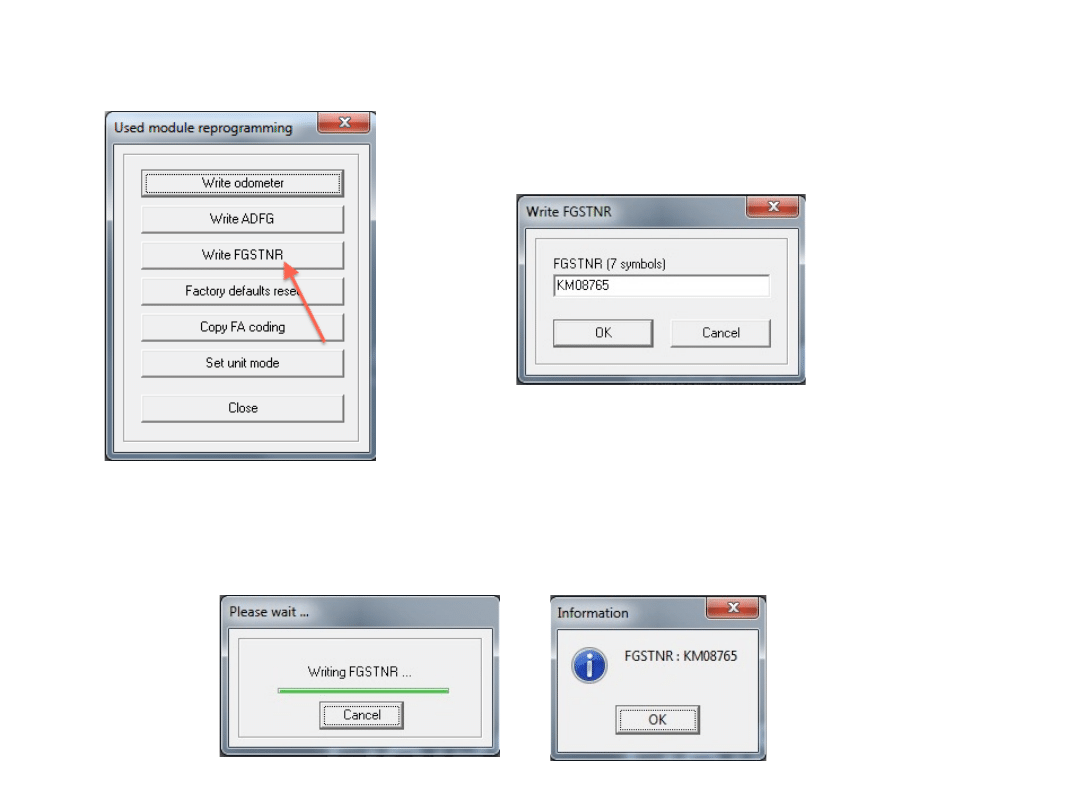
Write FGSTNR (VIN Number)
Enter the Last 7 Digits of your VIN
And then…
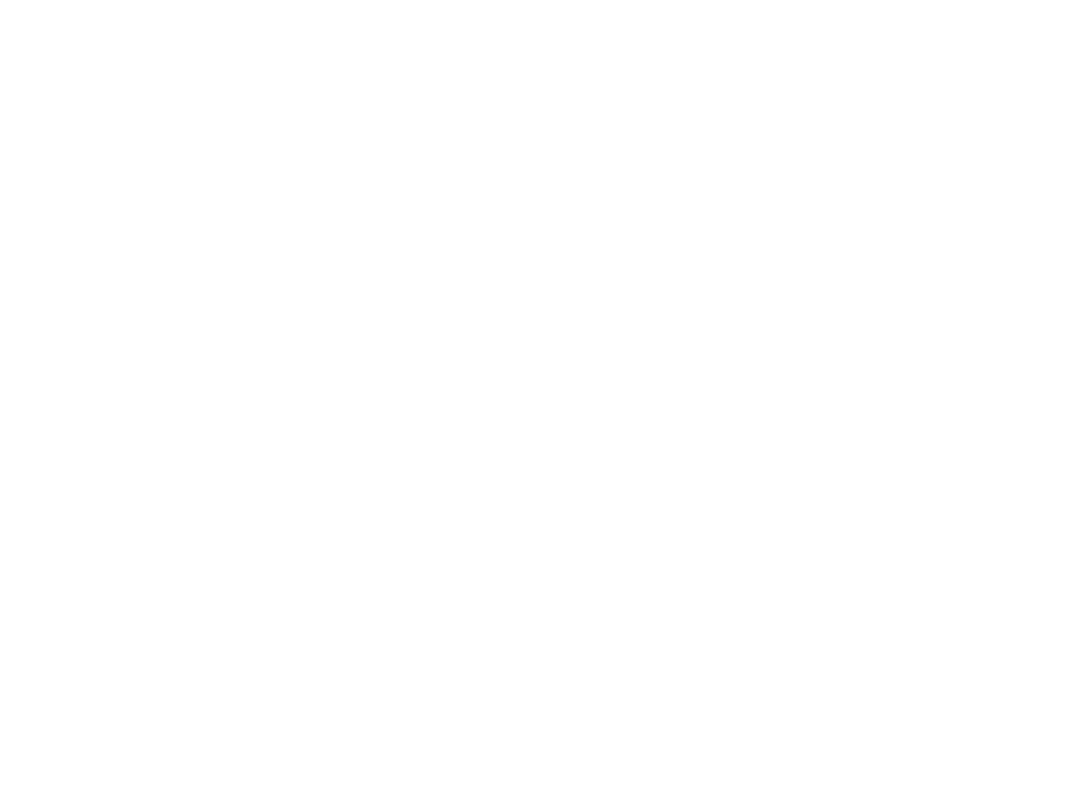
Done.
Wyszukiwarka
Podobne podstrony:
kuka sim V1 1 en
ASUS LiveUpdate UserGuide XP EN V1
ASUS Power4Gear UserGuide XP EN V1
ASUS Power4Phone UserGuide XP EN V1
ASUS NBprobe UserGuide XP EN V1 Nieznany (2)
SI 0031A TLCN40 en v1 m56577569830607100
SW GDLoader ErsteSchritte v1 1 DE EN
lenovo lenovo p2 qsg en pl ipig en pl v1 0 201609
tab m10 fhd plus ug en v1 0 20200429
SAS XXX SI EN V1 3 08 08 11
PO wyk07 v1
Wykład 6 6 kodowanie mowy
więcej podobnych podstron