
MINI DV D005
User Manual
Thank you for purchasing MINI DV—D005. It has adopted unique ultra-portable design,
which makes it apply to every area. MINI DV—D005 brings more convenience, safety and
funs to your daily life.
I Characters of Product
It has small contour design, which does UV spray finishing for the whole body. It
is very fashionable and wearable and matches with all kinds of portable tools.
Support PC camera and chatting function.
Support AVI video format.
It can carry out high definition image recording under low illumination.
Support 30 fps for 720*480
Support USB1.1 and USB2.0.
Support 16GB T-flash card.(maximum)
Build-in lithium battery which can make a video more than 75 minute(one equal
capacity battery free)

II Operation Guide
1. Charge
The battery is built-in lithium rechargeable battery, so when you use it the first time, please
charge firstly. The method for charging as following:
1.) Connect computer: use USB cable to connect the computer, then it can be charged.
2.) Use adaptor: connect charger plug with USB cable, then plug into electrical connector
receptacle, it can be charged.
When you charge it, green light and red light will bright simultaneously, of which states are
stillness.
Notice: when battery power is not enough, D005 will enter into protection mode, so it
cannot be turn on. Now, please charge for it.
2. Boot-strap/
Sound control video
Please confirm already insert the TF card in the slot.
Push “ON/OFF” button to “ON”, Press “M” to starting up the product. Red indicator light
begins to bright, now it enters into Enter sonic video standby mode, Means the product on
directly default for sonic video modes after startup,D005 will automatic video recording
When the voice more than 60 decibels .Red indicator light often bright and Blue indicator
light flashing slowly, start video recording, Each video recording the shortest time for 120
seconds, After 120 second ,D005 will Continuous recording when the voice continue more
than 60 db;D005 will goes to standby mode when haven’t 60 db voice
.
The resolution for video file is 720 * 480, and frame number is 29--30fps/S.
Notice:
a. Please make sure T-flash (Micro SD) card has been inserted, if not, it will be power
off automatically after 15 seconds, And easy to cause system halted
b. The maximum capacity of T-flash card is 16GB.
c.
Saving file needs certain time, so please don’t press Operation button continuously in
order to avoid saving unsmoothly and generating incomplete file.
d. When you make a video, please focus on the object and keep 50cm under sufficient
illumination. Then the video will be right, natural color, clear and stable.
3. Camera shooting
Push “ON/OFF” button to “ON”, Press “M” to starting up the product. Red indicator light
begins to bright, now it enters into Enter sonic video standby mode. Press “M” , switch to
Video mode.
Then press “Record/stop” button, Red indicator light often bright and Blue
indicator light flashing quickly, D005 began shooting. Then press “Record/stop” button,
D005 standby and save the file. If need Photographing again, please press” Record/Stop”
again.
The resolution for video file is 720 * 480, and frame number is 29--30fps/S.
4. Take Photos
Push “ON/OFF” button to “ON”, Press “M” to starting up the product. Red indicator light
begins to bright, now it enters into Enter sonic video standby mode. Press “M” , switch to

Video mode. Press “M” again,(Means: After startup Continuous press twice),switch to
photographed model, Now press “ Record/stop” button to start take photo. Red indicator
light often bright, Blue indicator light flash once. Each take a photo ,the blue indicator light
flash once. the camera resolution is 1280*1240.
5. Separate sound recording
Push “ON/OFF” button to “ON”, Press “M” to starting up the product. Red indicator light
begins to bright now it enters into Enter sonic video standby mode. Press ”M” once, Into
the video model ; Press “M” twice, Into the photographed model; Press “M” three times,
Into the separate sound recording model. (Means: After startup Continuous press three
times
). Now press” Record /Stop” button start recording, at the same time, Both of Red
indicator light and Blue indicator light are often bright, Into the Recording condition. Then
Press “ Record/Stop” to pause.
Notice :
1. Sound control video --Video—Record for circulation pattern,Indicator light is different,
In order to distinguish the different patterns. Choose to enter a pattern, need pauses 2
~ 3 seconds in each model.
2. Working in a certain mode. Please press “ Record/stop” to save the file. Then Press
“M”, Switching function. If press “M” in working order, Maybe No times to save the file.
6. Power Off
In the pause, the Key in the “ON” , Holding “M” button to turn it off.
7.Time set
There is a CD with the product which contains a file named time synchronization file.
Please copy it to TF card. When connect D001 with computer, whose time will be
displayed with computer synchronously.
The detail as following:
1. build a text called TAG.TXT under root directory of card.
2. open TAG.TXT,write synchronous date according to enclosure stricktly.
Details as following:
[date] need space with newline
2009/07/22 need space with newline
12:00:00
Power on the machine everytime, system will check and analyse TAG.TXT, then set
system time according to file time. After that the text will be deleted by system
automatically.
Push “ON/OFF” button to “OFF”, Systems will be completely cut off the electricity. So,
If need save right time. ”ON/OFF” button need push to “ON”, Then holding “M” button
to turn it off.If Push to “OFF” to turn it off then need reset when next turn
8. Auto-power off function
MINI DV will save file and turn off automatically as following:
a. When you shoot video without enough power, file will be saved automatically, then
auto-power off.
b. When disk space of MINI DV is not enoughn, after indicator goes out immediately, file
will be saved automatically then auto-power off.
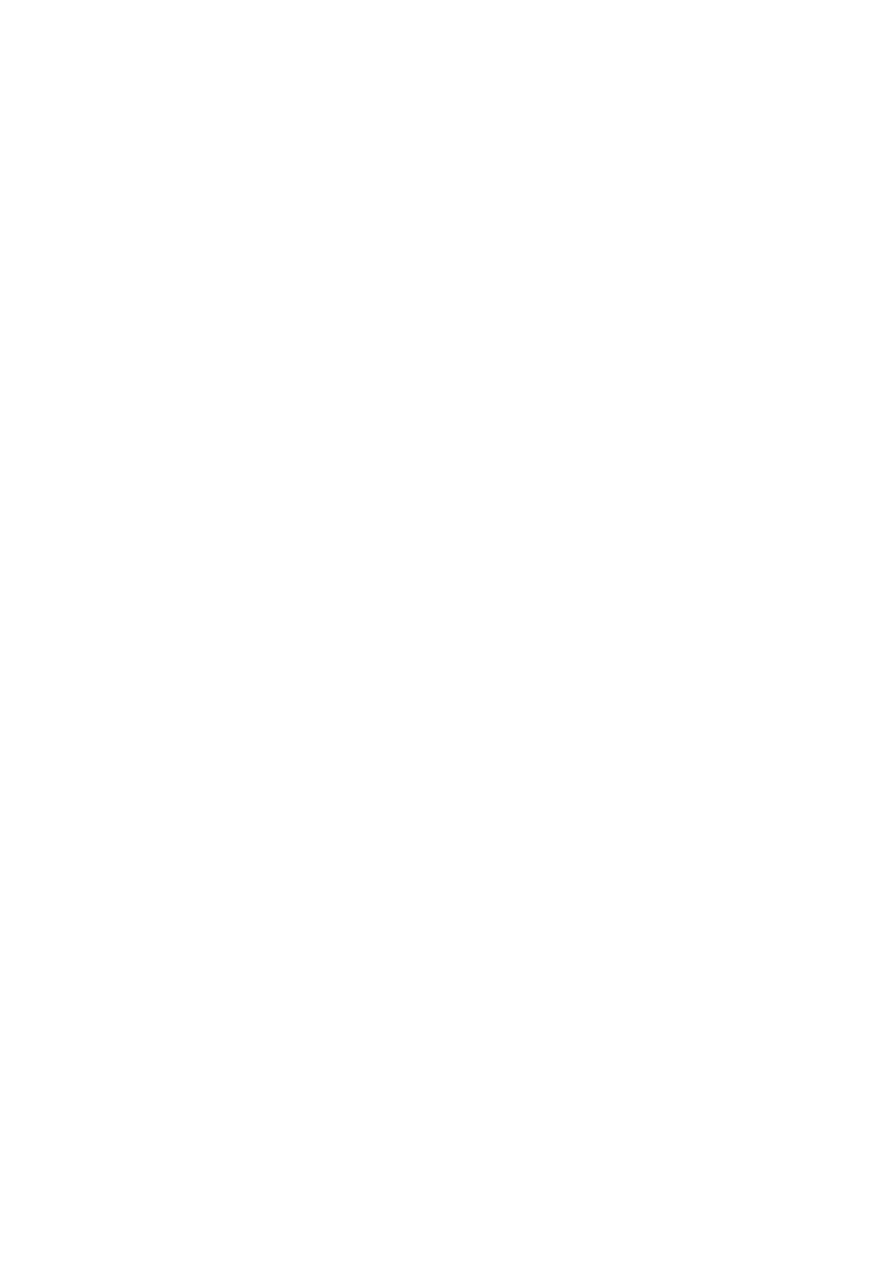
c.
Under standby mode, without any operation in 45 seconds, it will be auto-power off.
9.Connecting computer
It can connects computer under power off mode, standby mode or video mode, after that
which can be used as U disk, who can copy, cut and paste, delete file.
When you connect it with USB port, a portable disk mark will be seen after several
seconds. Red indicator light always brights, yellow indicator light will be from flashed
quickly to always brights.
Notice:
a. When you connect computer, if the machine cannot be identified, or not see the
portable U disk mark in 30 seconds, please insert it again.
b. It is better copy or cut video file into computer hardware then play. Video file which is
saved in the machine is played directly will cause unsmooth play, the reason is that
gigantic data cannot be transmitted synchronously.
10. PC Camera
When you first use PC camera, please install driver. The driver name is
SPCA1528_V2220_M…Setup.exe, which is placed in attached CD. When you install
please double press this document, and as per guide to do. After that there will be an
AMCAP icon on the computer desk.
Under power off or power on mode, use USB cable to connect computer, the mode is U
disk mode. Then short press M button, at this moment it can be switched into PC camera
mode. Then double press AMCAP icon can be used as PC camera.
11.Reset
When machine works abnormal for illegal operation or other unknown reasons, it needs to
be reset.
1. Push “ON/OFF” to “OFF”
2. Directly out of batteries to reset, But often operation will affect the product battery
performance. So, change the battery that’s better in the shutdown model.
12. Charge
Three times before charging to charge more than 12 hours , make the battery to achieve
maximum efficiency .
Start charging, Red indicator light often bright and blue indicator light flashing slowly.
When charging 3 ~ 4 hours continuously fully charged ,blue indicator light are often
bright。
13. Notice
Suitable using situation: Please follow State's law. Do not use it illegally.
Software upgrade: In order to make products have more function, manufacturer will
perfect product software continuously. This product is convenient for customer to upgrade
by themselves, so please contact with local retailer for the latest software information and
upgrade method
Work temperature: Please use it under normal temperature and avoid using under
unsuitable body temperature.
Work humidity: Please use it under agreeable human atmosphere humidity, Please not
to make product wet or expose in rain for which without waterproop function.
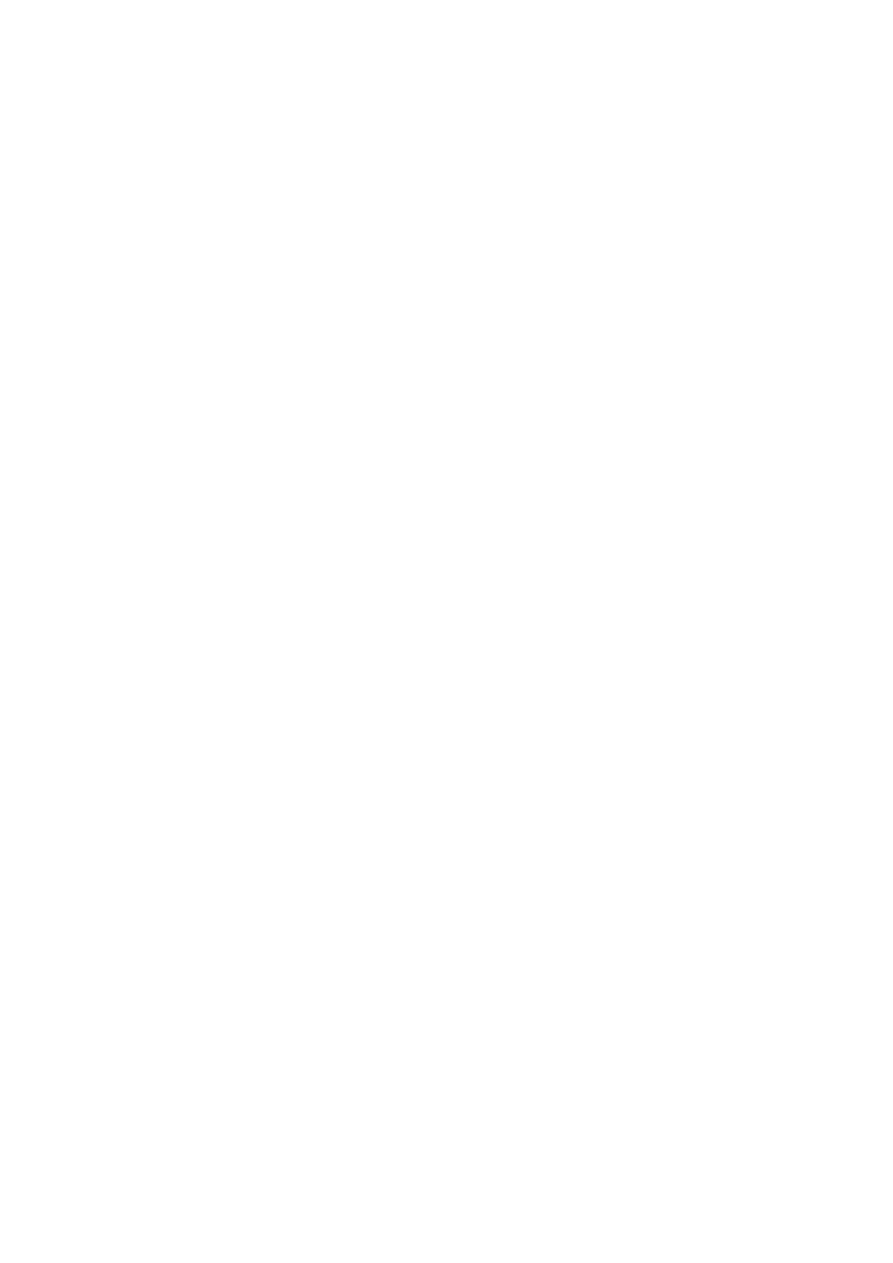
Shooting illumination: Please use it under enough light sources; do not aim the camera
at the sun and other strong light sources in order not to damage optical parts of an
apparatus.
Cleaning requirements: Please not use the product under too large dust density
atmosphere so as not to affect video effects for tainted lens and other parts.
Waste treatment: Please pay attention to protect environment, not to throw the product
optionally. In order to avoid explosion, please not throw product into fire.
Wyszukiwarka
Podobne podstrony:
instrukcja mini dv
Instrukcja obsługi Mini DV Kamera MD80
mini zima
mini słowniczek kulinarny włoski Ł
Aparatura sciaga mini
Mini netykieta
AT AT mini
warzywa-mini, szkoła, zkoła, warzywa
PADACZKA - ściąga mini mini, PIELĘGNIARSTWO ROK 3 LICENCJAT
PADACZKA - ściąga mini mini, PIELĘGNIARSTWO ROK 3 LICENCJAT
dem II mini, procesy ludnościowe Buchowicz
dzialanie roslin - mini, Zdrowie
wzory mini rynki
WYŻSZA SZKOŁA PRAWA I?MINISTRACJI
więcej podobnych podstron