
102-001442-001
February 6, 2002
Novell Confidential
QuickStart
Rev 99a
44
August 22, 2001
Instructions for International. For SINGLE cards: 1. After importing SGML, click the BookQS element in the "Structure View" window. 2. Select QuickStart in the "Elements" window
and click Wrap. 3. Right-click the BookQS element in the "Structure View" to bring up menu, and select Unwrap. 4. Highlight the Front element in the "Structure View" and delete
it. 5. Right-click the nested QuickStart element in the "Structure View" to bring up menu, and select Unwrap. 6. You can continue with print prep and creating PostScript and PDF,
even though the file is not completely valid because the ID on the QuickStart element is missing. That’s okay—it will not affect the appearance of the document, so PostScript and
PDF will be correct. For cards in a booklet: To remove part number from f irst page, use the master page "First."
To begin a QuickStart (English): Click in the box under the word Novell. Insert QuickStart and Title elements. 2. Type the product name. 3. Insert the HeadQS element and type
the title of your card. 4. Put in your product version: Click Special > Variable > select the variable named Version > Edit Definition > enter the version number > click Done > Done.
It will appear as background text replacing Version X.X.
For a single (stand-alone) card: Keep this master page, named “QS-Single.“ It shows the part number on the bottom right, since single cards don’t have front matter.
For a card that’s part of a booklet: Use Special > Master Page Usage to change to using “First” master page on the first page of the card. It doesn’t show the part number, since
part number will be noted in the front of the booklet.
Novell
w w w. n o v e l l . c o m
Q U I C K S TA R T
NetWare 6
Installation and Upgrade
M I N I M U M S Y S T E M R E Q U I R E M E N T S
A server-class PC with a Pentium* II or AMD* K7 processor
256 MB of RAM
A Super VGA display adapter
A DOS partition of at least 200 MB and 200 MB available space
2 GB of available disk space outside the DOS partition for volume SYS:
One network board
A CD drive
A USB, PS/2*, or serial mouse (recommended but not required)
R E C O M M E N D E D S Y S T E M R E Q U I R E M E N T S
A multiprocessor PC with a least two Pentium III 700 MHz or higher processors
512 MB of RAM
A Super VGA or higher resolution display adapter
A DOS partition with 1 GB of available space
4 GB of available disk space outside the DOS partition
One or more network boards
A bootable CD drive that supports the El Torito specification
A USB, PS/2, or serial mouse
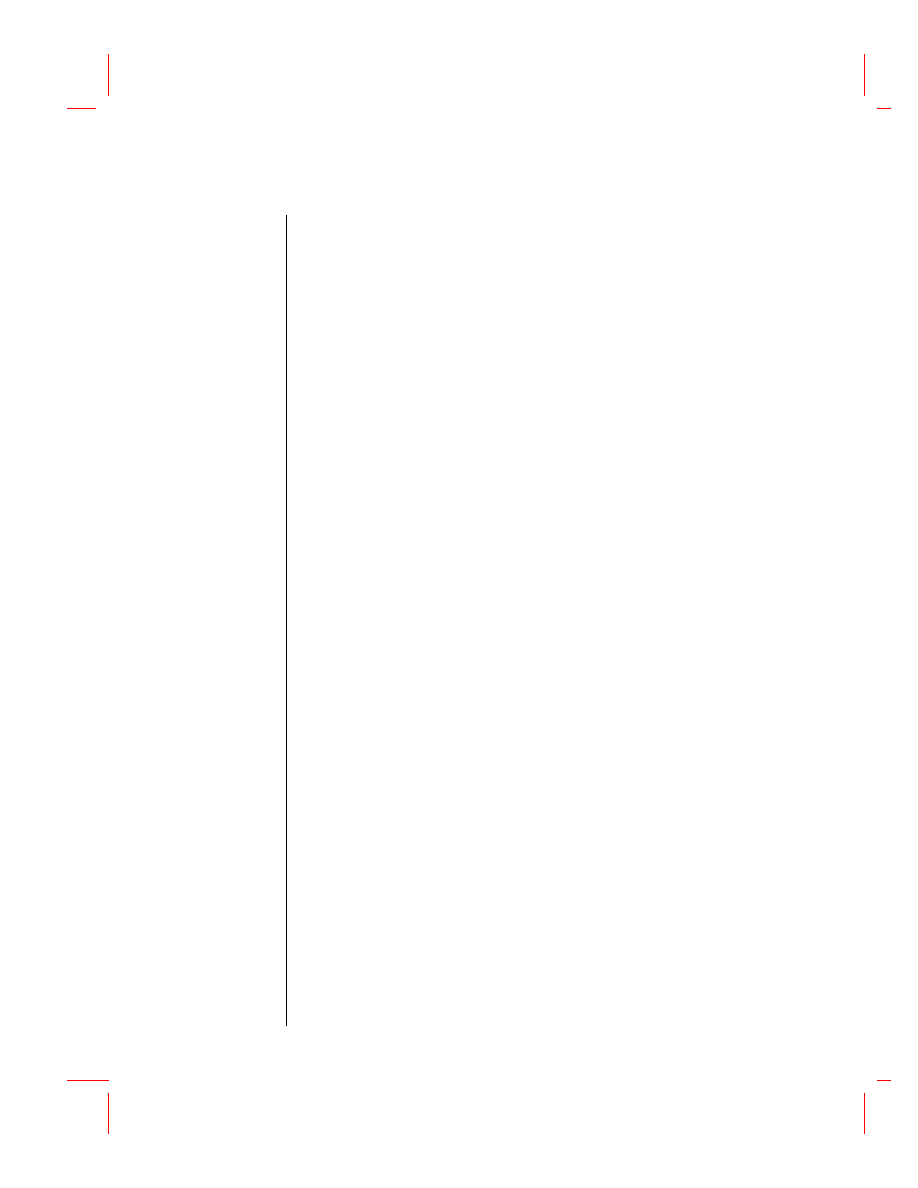
2
102-001442-001
February 6, 2002
QuickStart
Rev 99a
44
August 22, 2001
U P G R A D E S Y S T E M R E Q U I R E M E N T S
The server to be upgraded must be running one of the following:
NetWare 5.1 with Support Pack 2 or later
NetWare 5 with Support Pack 6 or later
NetWare 4.2 with Support Pack 8 or later
NetWare 4.0 with Support Pack 8 or later
A server-class PC with a Pentium II or AMD K7 processor
256 MB of RAM
A Super VGA display adapter
A DOS partition with 35 MB of available space
2 GB of available disk space on volume SYS:
One network board
A CD drive
A USB, PS/2, or serial mouse (recommended but not required)
S O F T W A R E A N D O T H E R R E Q U I R E M E N T S
NetWare 6 Operating System CD
NetWare 6 License/Cryptography diskette
Supervisor right at the [Root] of the eDirectory
TM
tree
Supervisor right to the container where the server will be installed
Read right to the Security container object for the eDirectory tree
DOS and CD drivers (required if the computer does not boot from CD)
You can make a bootable floppy diskette using the MKFLOPPY.BAT program located in the
INSTALL directory of the NetWare 6 Operating System CD.
Client connection utilities (optional, for installing from a network):
Novell
®
Client
TM
for DOS and Windows* 3.1x (optional, for installing from a NetWare
server running IPX
TM
).
IP Server Connection Utility (optional, for installing from a NetWare server running IP
only).
For instructions, see PRODUCTS\SERVERINST\IPCONN.TXT on the Novell Client CD.
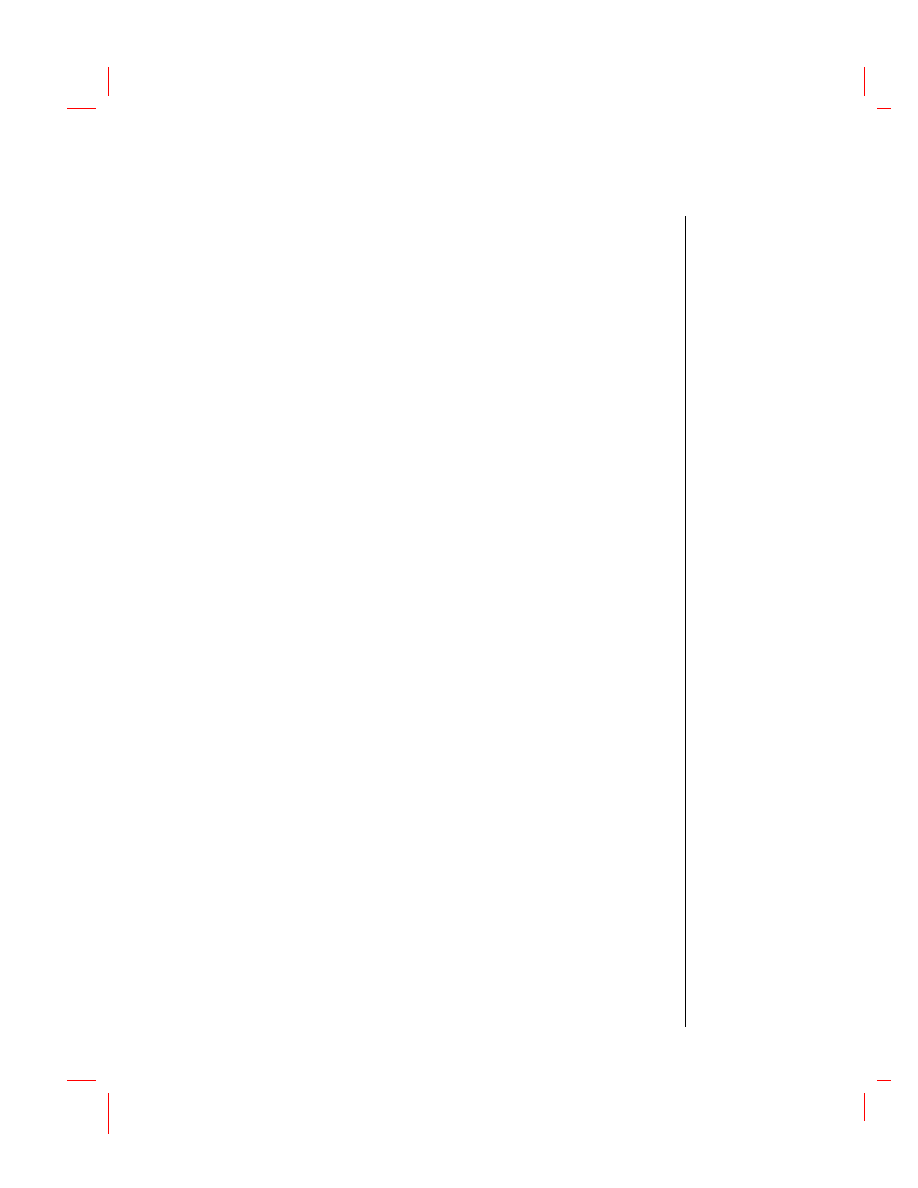
102-001442-001
February 6, 2002
3
QuickStart
Rev 99a
44
August 22, 2001
IP address and domain names (required for connecting to the Internet):
An IP address
An IP address of a domain name server
The name of your domain
Network board and storage device properties, such as the interrupt and port address
(required if not included in NetWare)
P R E P A R E T H E N E T W O R K
1 Run NetWare Deployment Manager (NWDEPLOY.EXE), located on the NetWare 6 Operating
System CD.
2 Complete all relevant tasks in the Prepare the Network section.
S T A R T T H E I N S T A L L A T I O N
1 Access the NetWare 6 Operating System CD.
Boot from CD
Boot from DOS partition, access the CD, and enter INSTALL
Make sure that the CONFIG.SYS file contains the FILES=50 and BUFFERS=30
commands.
2 Select the type of installation.
Express Installation sets up a server using standard settings.
Custom Installation lets you specify settings for your environment.
S E L E C T S E T T I N G S A N D D R I V E R S
1 Select regional and server settings.
2 Select the mouse and video type.
3 Select a platform support module and storage adapter.
4 Select a storage device and a network board.
S E T U P T H E S E R V E R
1 Create volume SYS:.
2 Name the server.
3 Install the NetWare 6 server file system.
4 Install networking protocols.
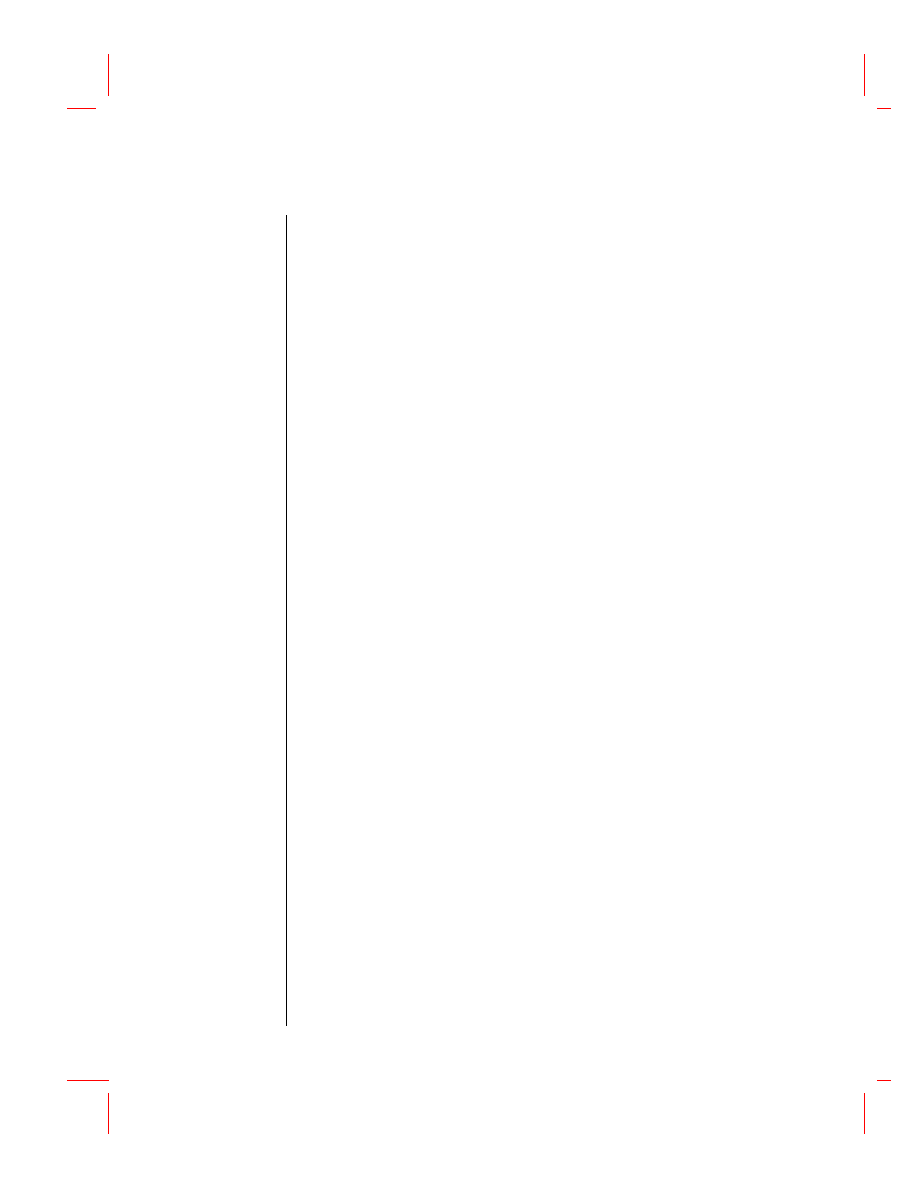
4
102-001442-001
February 6, 2002
QuickStart
Rev 99a
44
August 22, 2001
5 Set up Domain Name Service (DNS).
6 Set the server time zone.
7 Set up Novell eDirectory.
8 License the NetWare server.
S E L E C T A N D I N S T A L L A D D I T I O N A L P R O D U C T S
Additional installation screens will appear depending on the products you select.
1 Set up Novell Certificate Server.
2 Configure LDAP.
3 Install Novell Native File Access Protocols.
4 Set up NetWare WebAccess.
5 Set up Novell iManager.
6 Install Novell iFolder
TM
.
7 Install Novell NetStorage.
R E B O O T T H E S E R V E R
1 Complete the installation/upgrade by rebooting the server when prompted.
2 Start the server.
If you chose to load the server on reboot, it will load automatically.
To load the server manually, change to the startup directory containing the NetWare
server files (C:\NWSERVER) and enter SERVER.
U P D A T E N S S V O L U M E S ( U P G R A D E O N L Y )
If you upgraded from a NetWare 5.1 server with Novell Storage Services
TM
(NSS) volumes, you
must complete the following procedure to update NSS volumes.
1 When prompted at the end of the upgrade, reboot the computer.
2 Make sure that all processes relating to the NetWare 6 upgrade have completed.
3 At the server console, enter the following command
NSS /ZLSSVOLUMEUPGRADE=ALL
The NSS volumes can now be mounted on the NetWare 6 server.
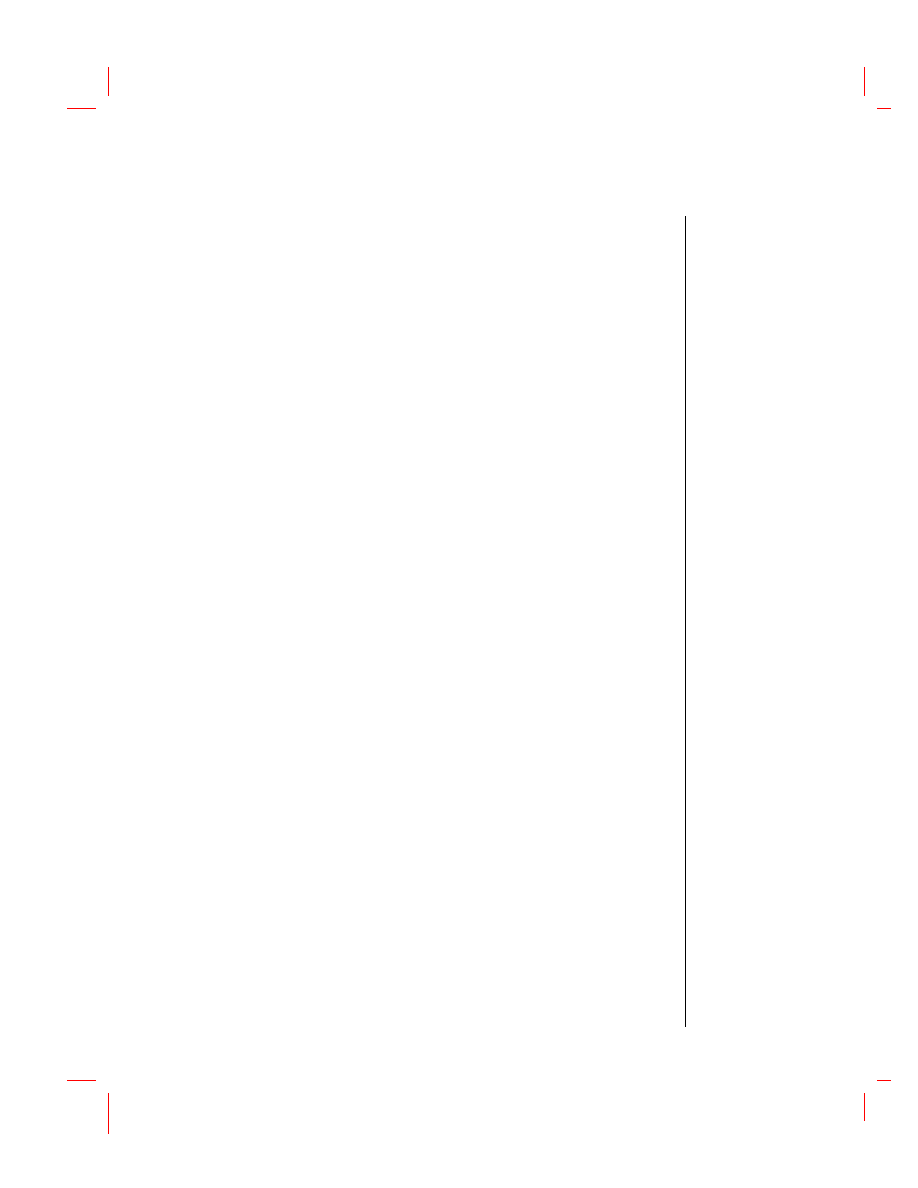
102-001442-001
February 6, 2002
5
QuickStart
Rev 99a
44
August 22, 2001
W H A T ’ S N E X T ?
Although you have installed or upgraded to NetWare 6, you might need to configure products to
work in the new environment. Additionally, some products such as Novell Cluster Services
TM
can
be set up only after completing the server installation. You can install products using NetWare
Deployment Manager or from the GUI server console screen.
Copyright © 2002 Novell, Inc. All rights reserved. No part of this publication may be reproduced, photocopied, stored on a retrieval
system, or transmitted without the express written consent of the publisher. eDirectory, iFolder, Internetwork Packet Exchange and
IPX, Novell Client, Novell Cluster Services, and Novell Storage Services are trademarks and Novell and NetWare are registered
trademarks of Novell, Inc. in the United States and other countries. All third-party products are the property of their respective
owners. A trademark symbol (
®
,
TM
, etc.) denotes a Novell trademark; an asterisk (*) denotes a third-party trademark.
Document Outline
- Minimum System Requirements
- Recommended System Requirements
- Upgrade System Requirements
- Software and Other Requirements
- Prepare the Network
- Start the Installation
- Select Settings and Drivers
- Set Up the Server
- Select and Install Additional Products
- Reboot the Server
- Update NSS Volumes (Upgrade Only)
- What’s Next?
Wyszukiwarka
Podobne podstrony:
Protokół z instalacji drukarki w NOVELL NetWare 5, Novell Szkola
Protokół z instalacji Klienta NOVELL NetWare 5, Novell Szkola
Instalacja Serwera plikowego NOVELL NetWare 5, Novell Szkola
Novell Netware 5 x Ćwiczenia praktyczne
Novell Netware 6 Ksiega administratora
8 Administracja Novell NetWare Nieznany (2)
Netware instalacja RGJ3QPKWNARH236XL4CUIMSN6RJ76YSHFEJFQ4I
NOVELL NETWARE, System sieciowy Novell NetWare 3.11
Protokół z administracji NOVELL NetWare 5 cz2, Novell Szkola
Novell NetWare 6 cwiczenia praktyczne Uzytkownik cwnov6
Protokół z Serwera plikowego NOVELL NetWare 5., Novell Szkola
Novell Netware i Windows 2000 Server, Systemy Operacyjne i Sieci Komputerowe
Novell NetWare 5 x cwiczenia pr Nieznany
Novell NetWare, komputery, sieci komputerowe, Podstawy sieci komputerowych
Novell NetWare
Protokół z administracji NOVELL NetWare 5(2), Novell Netware, Novell
Administracja systemu NOVELL NetWare 5 cz2, Novell Szkola
więcej podobnych podstron