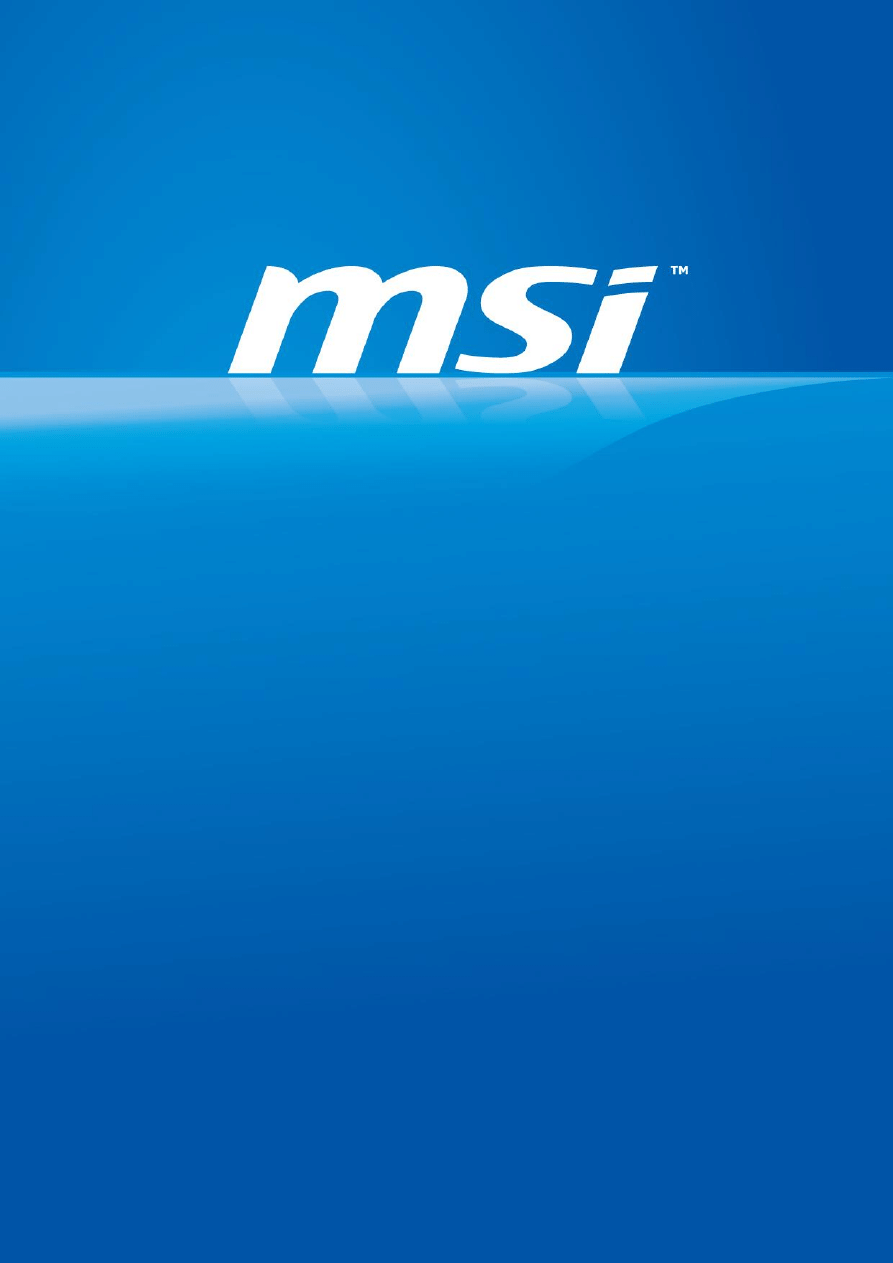
0
Flash BIOS by UEFI BIOS Setup Utility
Prepared by MIS NB FAE Team︱Version: 2.1 ︱Date: 2015/01/21
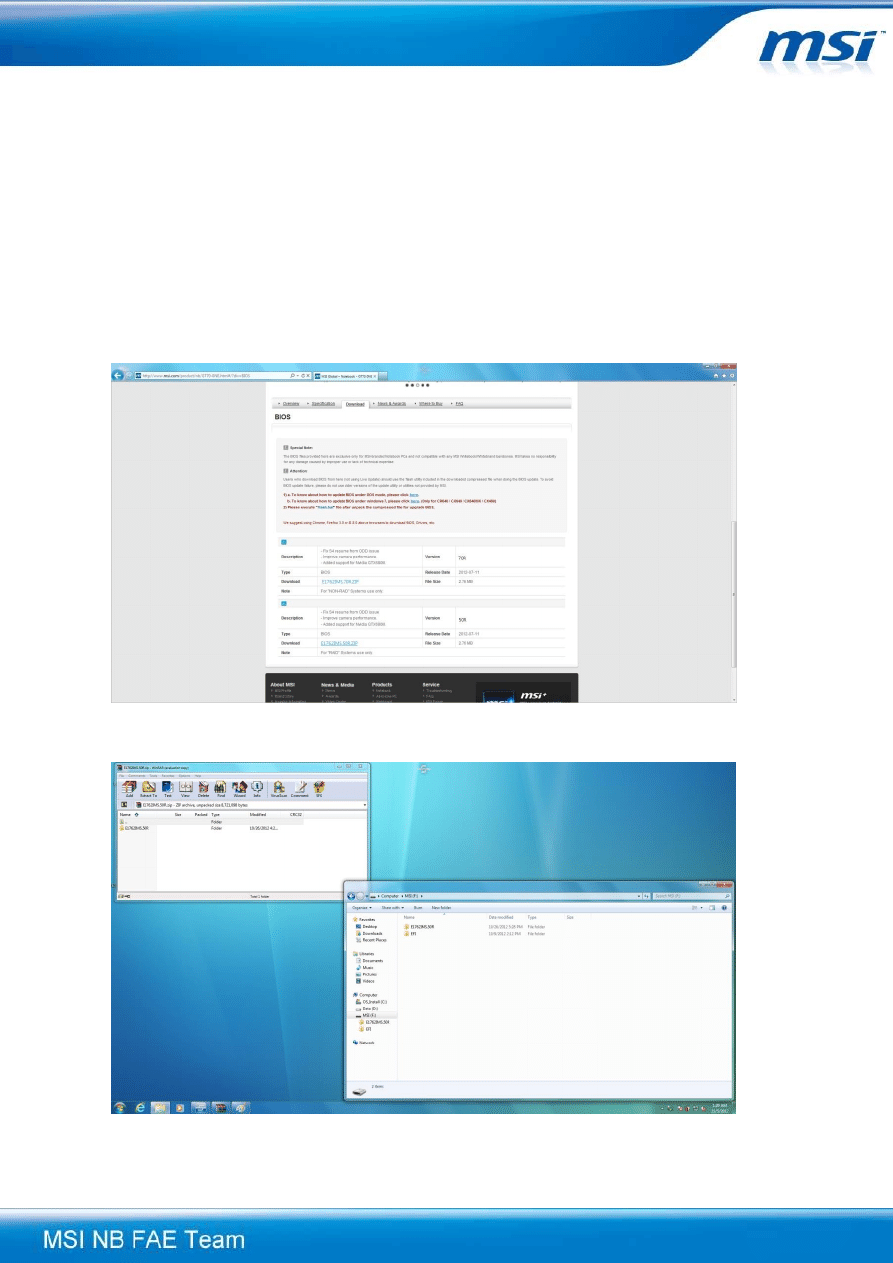
Flash BIOS by UEFI BIOS Setup Utility| 1
IMPORTANT!
Only update your BIOS if system is unstable or bug solutions correspond with your needs.
Flashing BIOS incorrectly has risk to damage your system. Please check the guide and follow all of
steps.
Things to prepare:
- USB Flash Drive
- Laptop/NB system
- NB default power supply
- Internet connection
-
1. Visit MSI official website and download BIOS to our system.
2. Extract the downloaded file to the root directory of your USB drive.
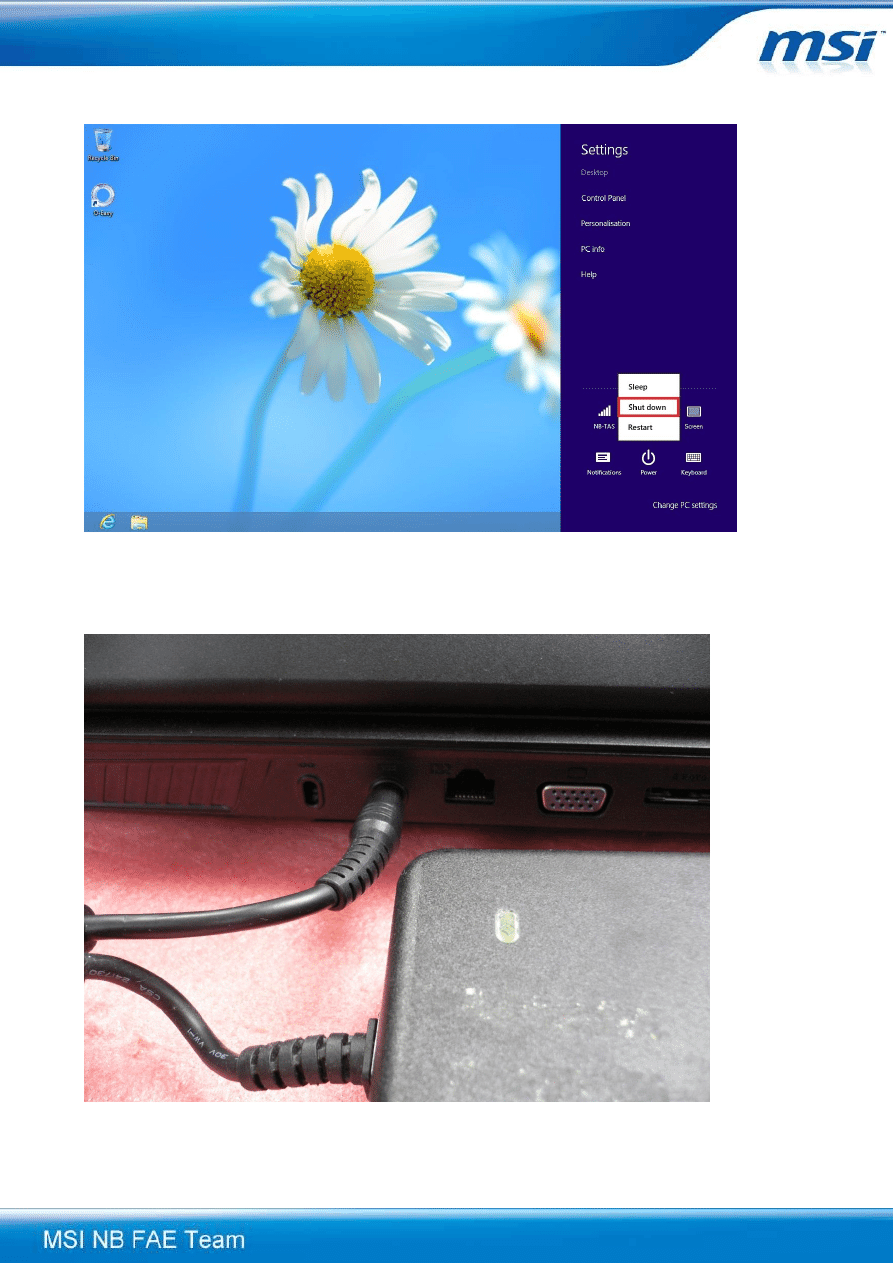
Flash BIOS by UEFI BIOS Setup Utility| 2
3. Please shut down system directly by pressing [Shift] key and click [shut down] option as below.
4. Power up your NB with AC adapter. Please make sure that NB is running with AC Power during
entire update process.
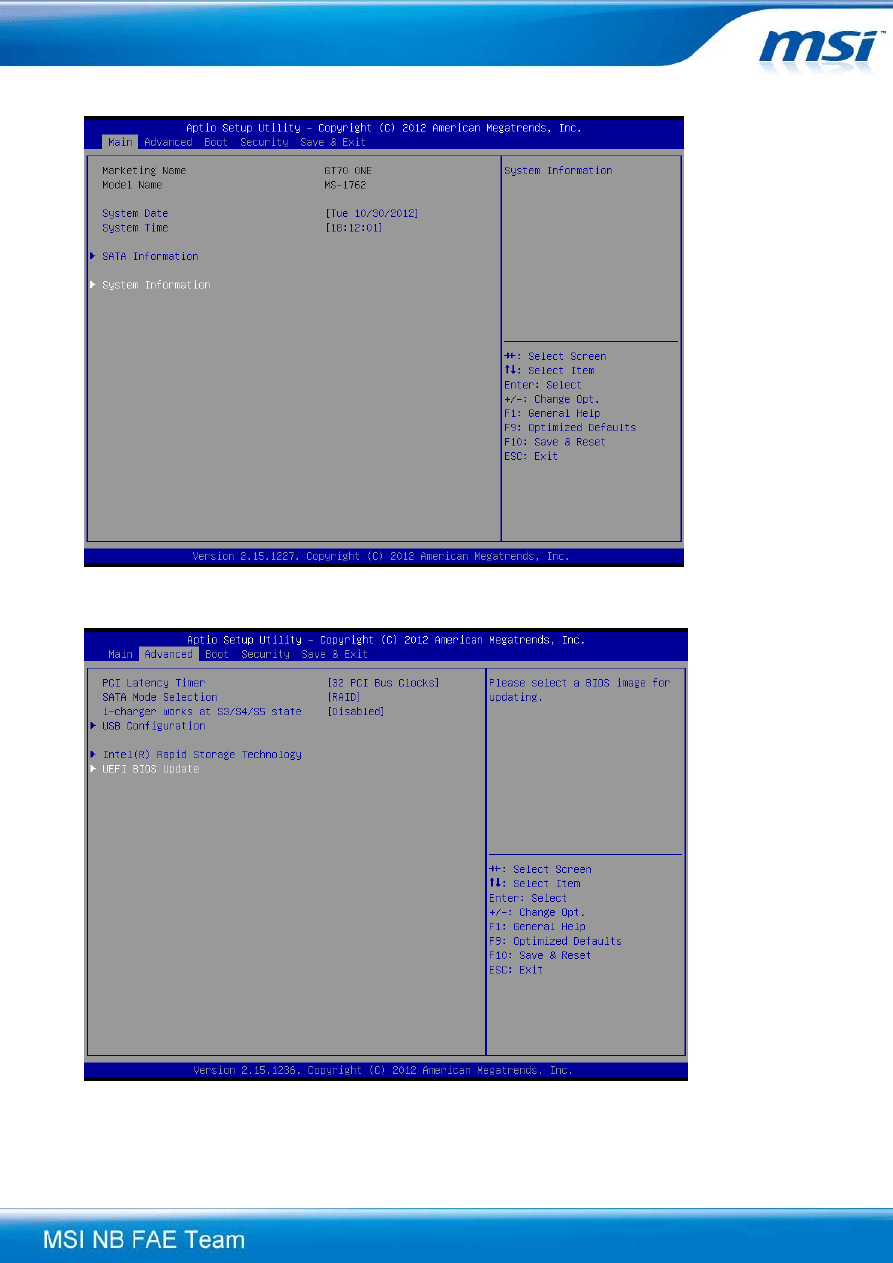
Flash BIOS by UEFI BIOS Setup Utility| 3
5. Power on NB and press [DEL] button when MSI logo is displayed.
6. Please select [Advanced] -> [UEFI BIOS Update]. Then, press the [Enter] key to continue.
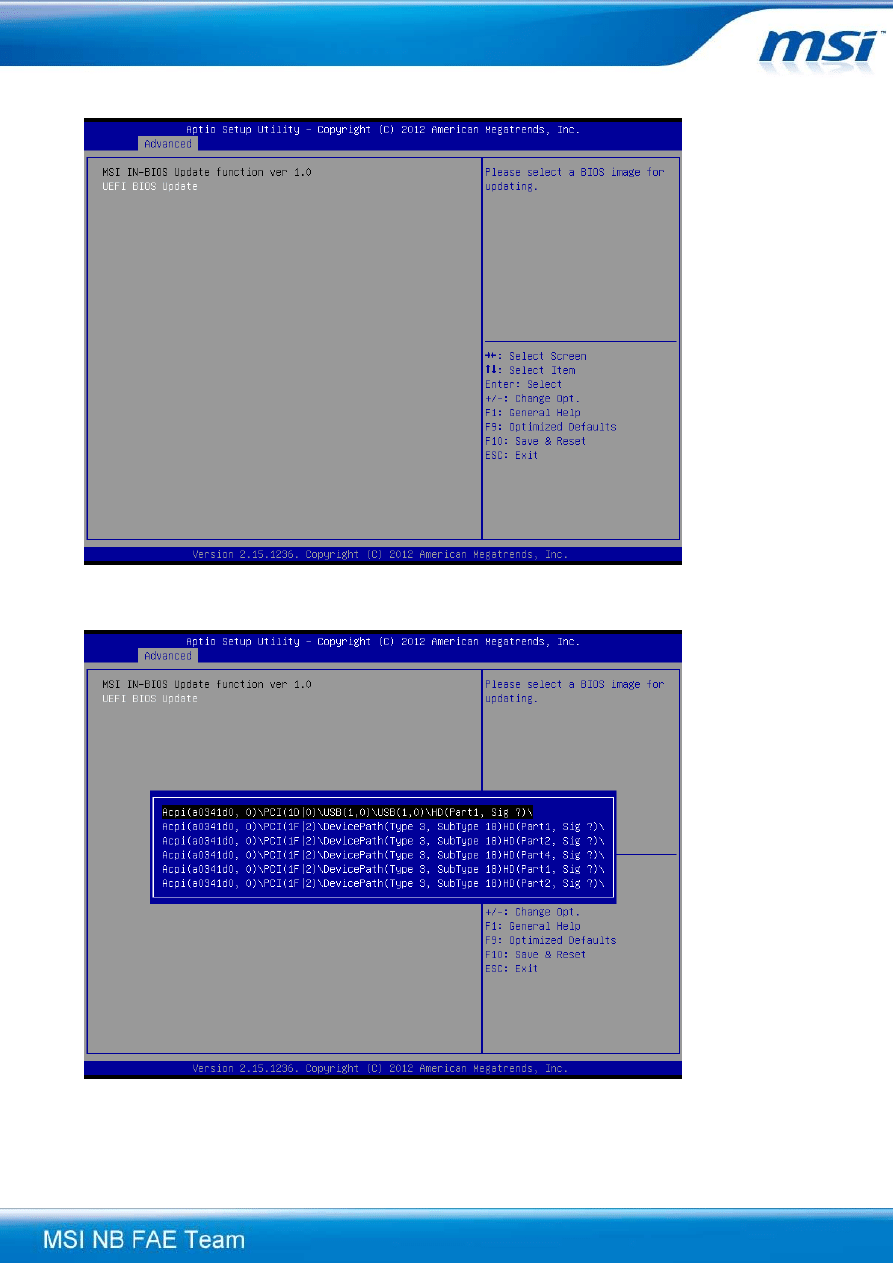
Flash BIOS by UEFI BIOS Setup Utility| 4
7. Press [Enter] key again to start the process.
8. Please select the USB flash which includes the downloaded BIOS ROM.
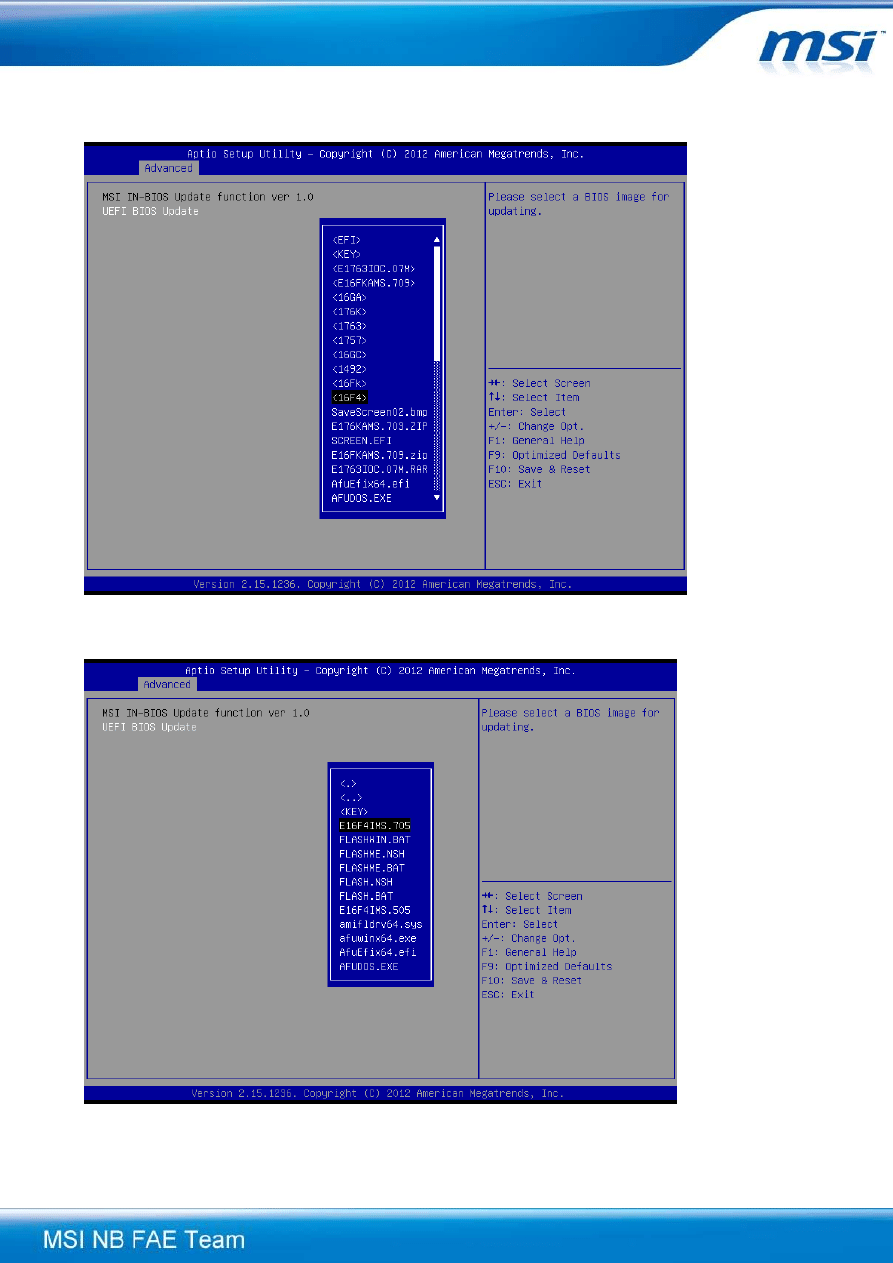
Flash BIOS by UEFI BIOS Setup Utility| 5
9. Please select the folder which includes the downloaded BIOS ROM. If you put the BIOS ROM
under the root directory of your USB flash. Please jump to next step directly.
10. Find the BIOS ROM and press [Enter] to continue.
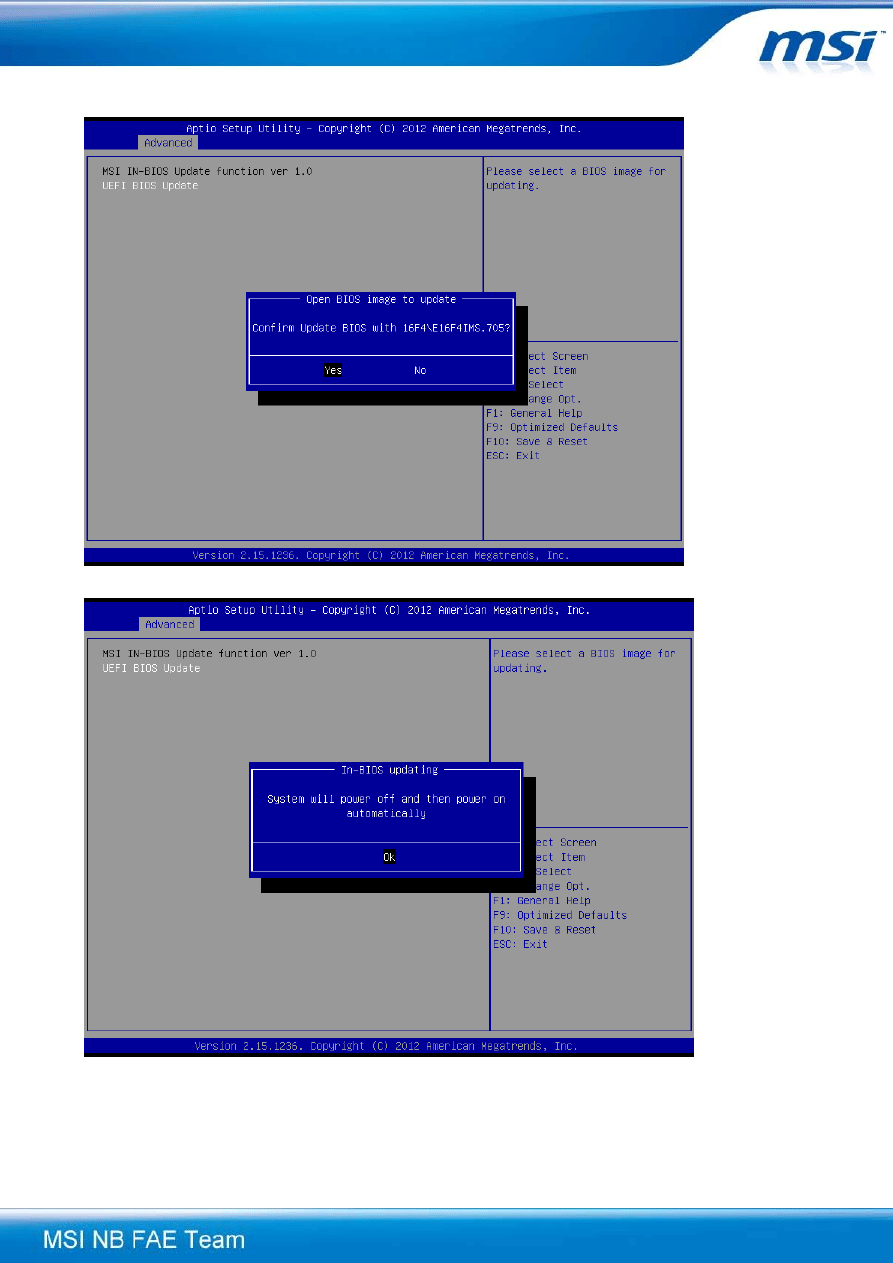
Flash BIOS by UEFI BIOS Setup Utility| 6
11. Select [Yes] to continue.
12. System will start rebooting when you press the [OK] button.
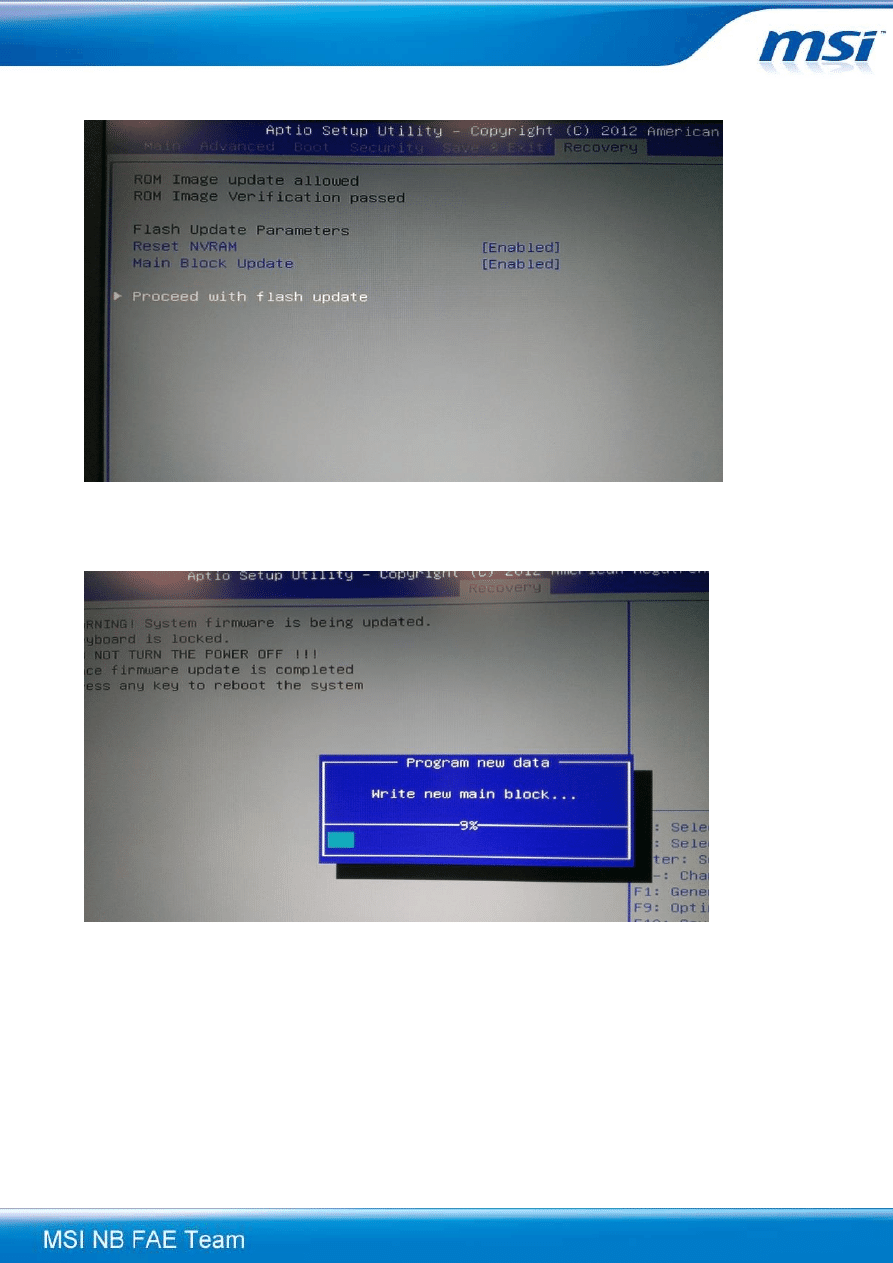
Flash BIOS by UEFI BIOS Setup Utility| 7
13. System will reboot to BIOS Utility. Please press [Enter] key to proceed with flash update.
14. If BIOS update is complete, press [OK] to restart the system.
Congratulations! Your BIOS has been updated successfully. Please enjoy and have funs.
Wyszukiwarka
Podobne podstrony:
ASRock BIOS LOGO Module Configuration Utility
How to flash the BIOS
UEFI co przyniesie następca BIOS u
6 dsp bios
Jak wgrać BIOS bez stacji dyskietek
Bios Leksykocn Kieszonkowy (Helion)
BIOS bezboleśnie, różne, Bios
Komunikaty i kody błędów BIOS, różne, Bios
BIOS
Standardowe has a Bios
Aktualizacja BIOS u
BIOS porady
Bios
Składniki BIOS u
BIOS
bios w praktyce DKYY5BCGCQ5T7YPYVX6VSMK4T5DK6AQCQ4SRL4Y
więcej podobnych podstron