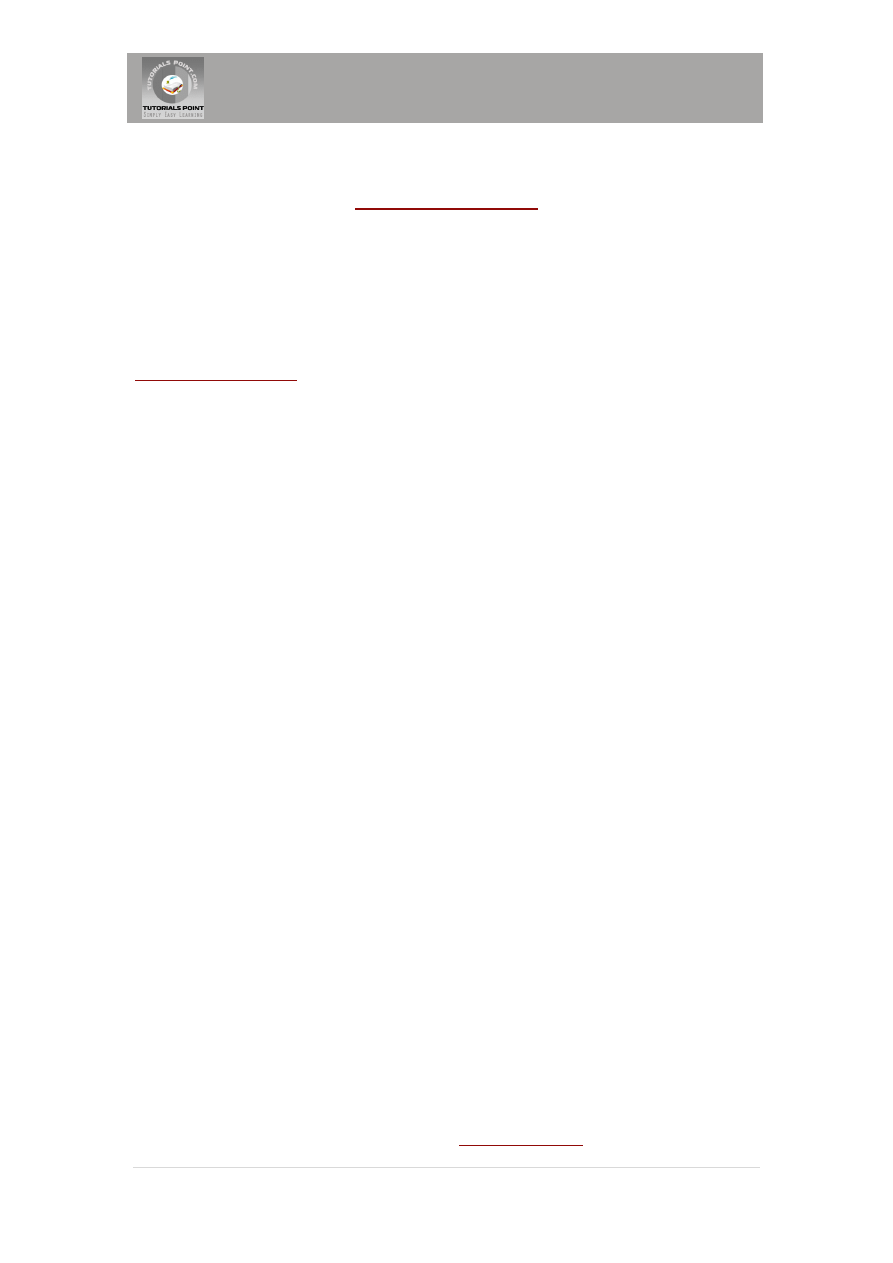
Tutorials Point, Simply Easy Learning
1 |
P a g e
JSP Tutorial
JavaServer Pages (JSP) is a server-side programming technology that enables the
creation of dynamic, platform-independent method for building Web-based
applications.
JSP have access to the entire family of Java APIs, including the JDBC API to access
enterprise databases.
This tutorial gives an initial push to start you with JSP. For more detail kindly check
What is JavaServer Pages?
JavaServer Pages (JSP) is a technology for developing web pages that support dynamic content
which helps developers insert java code in HTML pages by making use of special JSP tags, most
of which start with <% and end with %>.
A JavaServer Pages component is a type of Java servlet that is designed to fulfill the role of a
user interface for a Java web application. Web developers write JSPs as text files that combine
HTML or XHTML code, XML elements, and embedded JSP actions and commands.
Using JSP, you can collect input from users through web page forms, present records from a
database or another source, and create web pages dynamically.
JSP tags can be used for a variety of purposes, such as retrieving information from a database
or registering user preferences, accessing JavaBeans components, passing control between
pages and sharing information between requests, pages etc.
Why Use JSP?
JavaServer Pages often serve the same purpose as programs implemented using the Common
Gateway Interface (CGI). But JSP offer several advantages in comparison with the CGI.
Performance is significantly better because JSP allows embedding Dynamic Elements in
HTML Pages itself instead of having a separate CGI files.
JSP are always compiled before it's processed by the server unlike CGI/Perl which
requires the server to load an interpreter and the target script each time the page is
requested.
JavaServer Pages are built on top of the Java Servlets API, so like Servlets, JSP also has
access to all the powerful Enterprise Java APIs, including JDBC, JNDI, EJB, JAXP etc.
JSP pages can be used in combination with servlets that handle the business logic, the
model supported by Java servlet template engines.
Finally, JSP is an integral part of J2EE, a complete platform for enterprise class applications.
This means that JSP can play a part in the simplest applications to the most complex and
demanding.
Setting up JSP Environment
This step involves downloading an implementation of the Java Software Development Kit (SDK)
and setting up PATH environment variable appropriately.
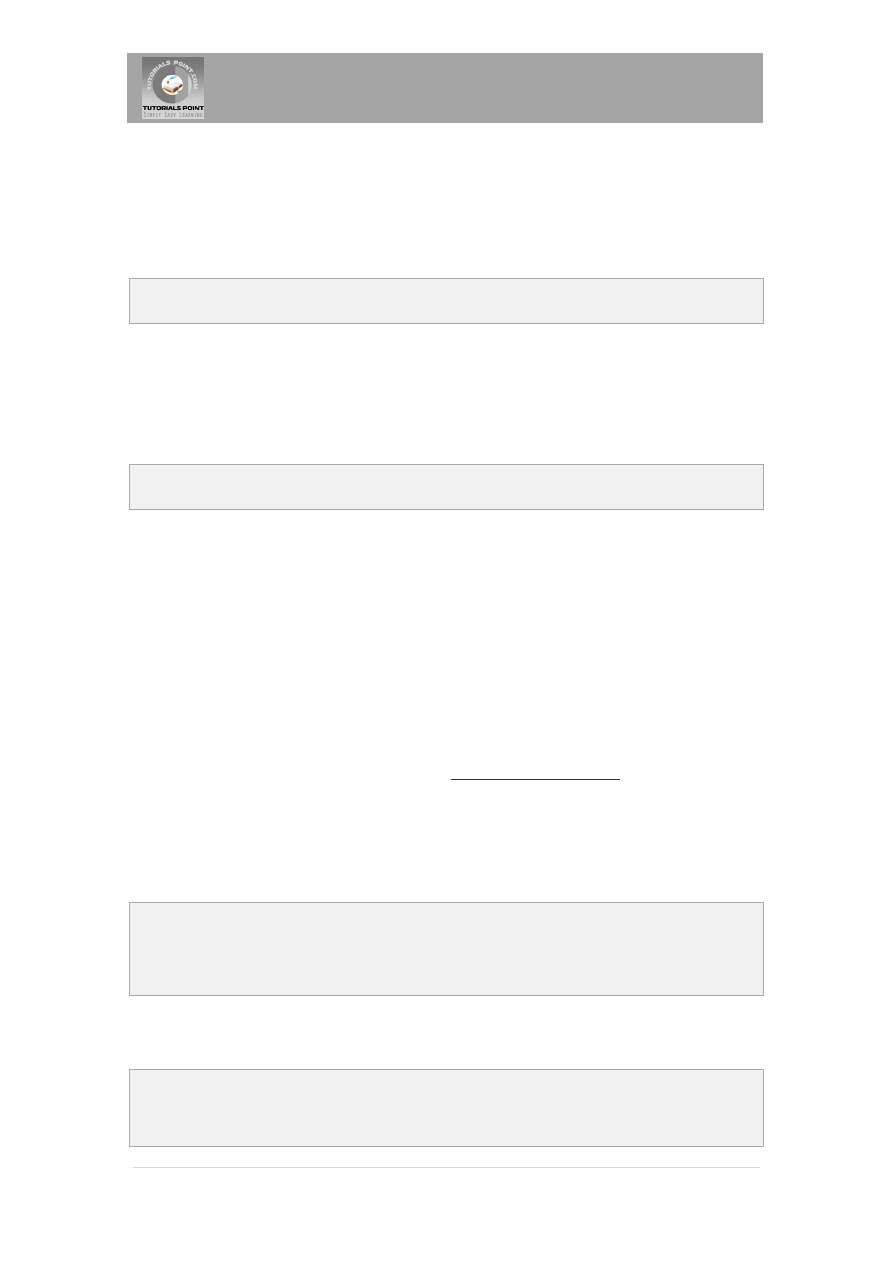
Tutorials Point, Simply Easy Learning
2 |
P a g e
Once you download your Java implementation, follow the given instructions to install and
configure the setup. Finally set PATH and JAVA_HOME environment variables to refer to the
directory that contains java and javac, typically java_install_dir/bin and java_install_dir
respectively.
If you are running Windows and installed the SDK in C:\jdk1.5.0_20, you would put the
following line in your C:\autoexec.bat file.
set PATH=C:\jdk1.5.0_20\bin;%PATH%
set JAVA_HOME=C:\jdk1.5.0_20
Alternatively, on Windows NT/2000/XP, you could also right-click on My Computer, select
Properties, then Advanced, then Environment Variables. Then, you would update the PATH value
and press the OK button.
On Unix (Solaris, Linux, etc.), if the SDK is installed in /usr/local/jdk1.5.0_20 and you use the C
shell, you would put the following into your .cshrc file.
setenv PATH /usr/local/jdk1.5.0_20/bin:$PATH
setenv JAVA_HOME /usr/local/jdk1.5.0_20
Alternatively, if you use an Integrated Development Environment (IDE) like Borland JBuilder,
Eclipse, IntelliJ IDEA, or Sun ONE Studio, compile and run a simple program to confirm that the
IDE knows where you installed Java.
Setting up Web Server: Tomcat
A number of Web Servers that support JavaServer Pages and Servlets development are
available in the market. Some web servers are freely downloadable and Tomcat is one of them.
Apache Tomcat is an open source software implementation of the JavaServer Pages and Servlet
technologies and can act as a standalone server for testing JSP and Servlets and can be
integrated with the Apache Web Server. Here are the steps to setup Tomcat on your machine:
Download latest version of Tomcat from
Once you downloaded the installation, unpack the binary distribution into a convenient
location. For example in C:\apache-tomcat-5.5.29 on windows, or /usr/local/apache-
tomcat-5.5.29 on Linux/Unix and create CATALINA_HOME environment variable
pointing to these locations.
Tomcat can be started by executing the following commands on windows machine:
%CATALINA_HOME%\bin\startup.bat
or
C:\apache-tomcat-5.5.29\bin\startup.bat
Tomcat can be started by executing the following commands on Unix (Solaris, Linux, etc.)
machine:
$CATALINA_HOME/bin/startup.sh
or
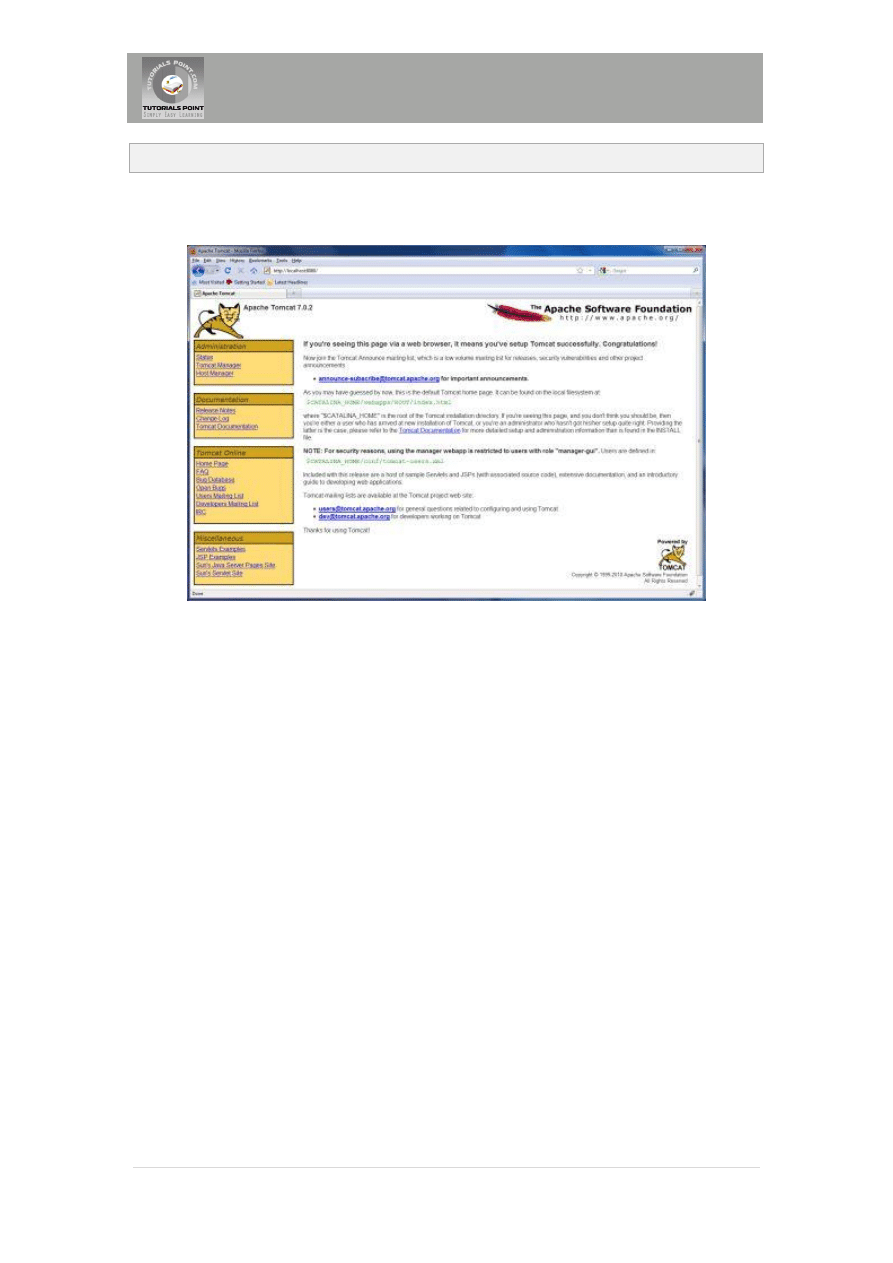
Tutorials Point, Simply Easy Learning
3 |
P a g e
/usr/local/apache-tomcat-5.5.29/bin/startup.sh
After a successful startup, the default web applications included with Tomcat will be available by
visiting http://localhost:8080/. If everything is fine then it should display following result:
Further information about configuring and running Tomcat can be found in the documentation
included here, as well as on the Tomcat web site: http://tomcat.apache.org
JSP Processing:
The following steps explain how the web server creates the web page using JSP:
As with a normal page, your browser sends an HTTP request to the web server.
The web server recognizes that the HTTP request is for a JSP page and forwards it to a
JSP engine. This is done by using the URL or JSP page which ends with .jsp instead of
.html.
The JSP engine loads the JSP page from disk and converts it into a servlet content. This
conversion is very simple in which all template text is converted to println( ) statements
and all JSP elements are converted to Java code that implements the corresponding
dynamic behavior of the page.
The JSP engine compiles the servlet into an executable class and forwards the original
request to a servlet engine.
A part of the web server called the servlet engine loads the Servlet class and executes
it. During execution, the servlet produces an output in HTML format, which the servlet
engine passes to the web server inside an HTTP response.
The web server forwards the HTTP response to your browser in terms of static HTML
content.
Finally web browser handles the dynamically generated HTML page inside the HTTP
response exactly as if it were a static page.
All the above mentioned steps can be shown below in the following diagram:
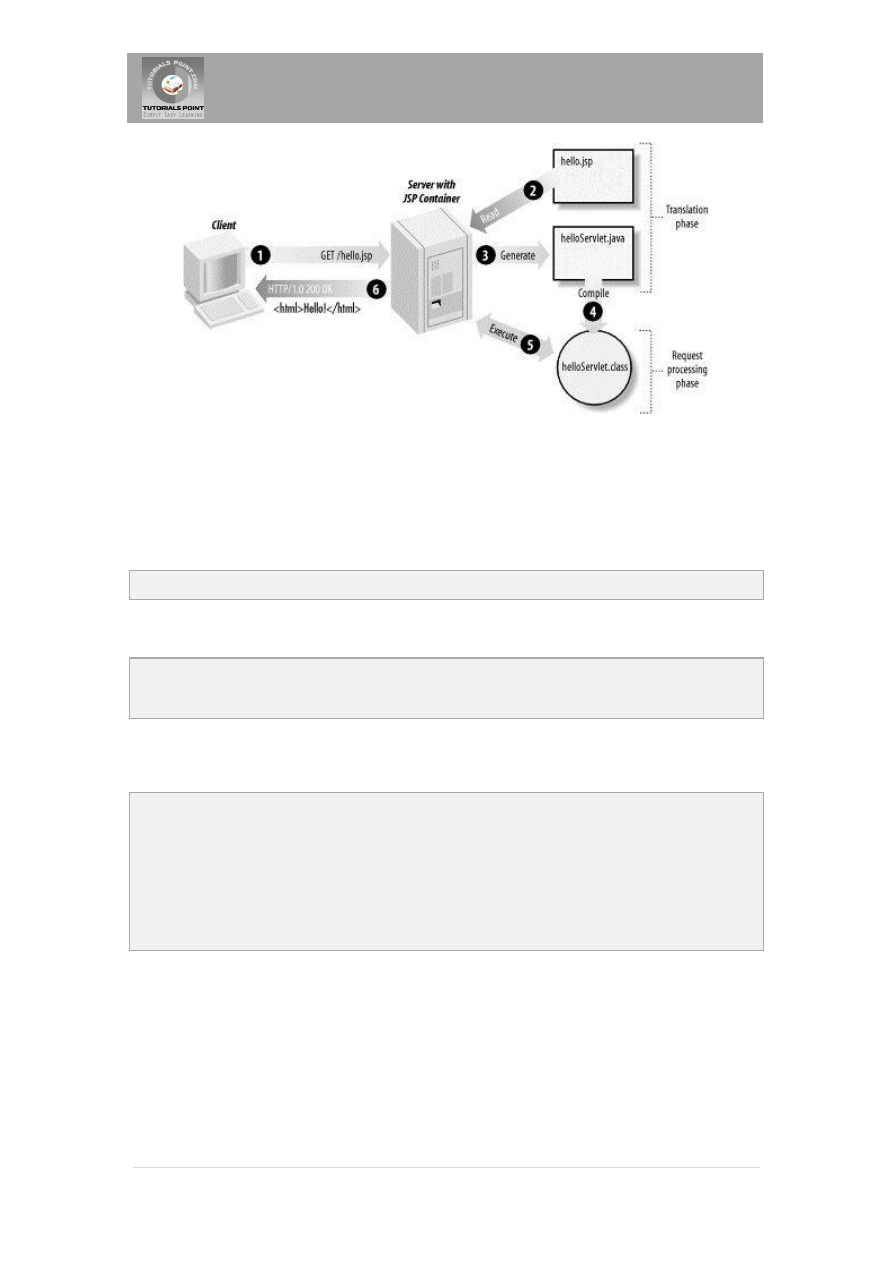
Tutorials Point, Simply Easy Learning
4 |
P a g e
The Scriptlet:
A scriptlet can contain any number of JAVA language statements, variable or method
declarations, or expressions that are valid in the page scripting language.
Following is the syntax of Scriptlet:
<% code fragment %>
You can write XML equivalent of the above syntax as follows:
<jsp:scriptlet>
code fragment
</jsp:scriptlet>
Any text, HTML tags, or JSP elements you write must be outside the scriptlet. Following is the
simple and first example for JSP:
<html>
<head><title>Hello World</title></head>
<body>
Hello World!<br/>
<%
out.println("Your IP address is " + request.getRemoteAddr());
%>
</body>
</html>
NOTE: Assuming that Apache Tomcat is installed in C:\apache-tomcat-7.0.2 and your
environment is setup as per environment setup tutorial.
Let us keep above code in JSP file hello.jsp and put this file in C:\apache-tomcat-
7.0.2\webapps\ROOT
directory
and
try
to
browse
it
by
giving
URL
http://localhost:8080/hello.jsp. This would generate following result:
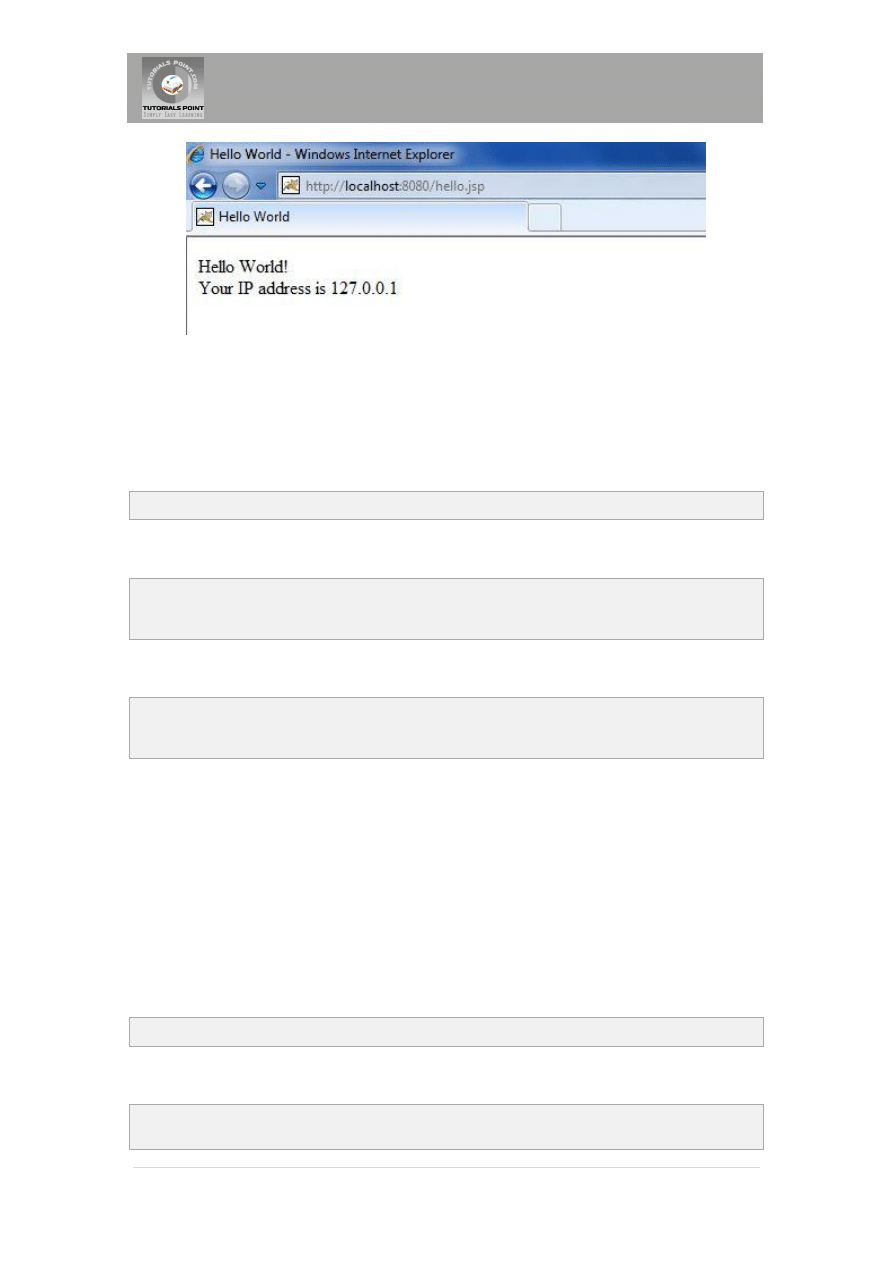
Tutorials Point, Simply Easy Learning
5 |
P a g e
JSP Declarations:
A declaration declares one or more variables or methods that you can use in Java code later in
the JSP file. You must declare the variable or method before you use it in the JSP file.
Following is the syntax of JSP Declarations:
<%! declaration; [ declaration; ]+ ... %>
You can write XML equivalent of the above syntax as follows:
<jsp:declaration>
code fragment
</jsp:declaration>
Following is the simple example for JSP Comments:
<%! int i = 0; %>
<%! int a, b, c; %>
<%! Circle a = new Circle(2.0); %>
JSP Expression:
A JSP expression element contains a scripting language expression that is evaluated, converted
to a String, and inserted where the expression appears in the JSP file.
Because the value of an expression is converted to a String, you can use an expression within a
line of text, whether or not it is tagged with HTML, in a JSP file.
The expression element can contain any expression that is valid according to the Java Language
Specification but you cannot use a semicolon to end an expression.
Following is the syntax of JSP Expression:
<%= expression %>
You can write XML equivalent of the above syntax as follows:
<jsp:expression>
expression
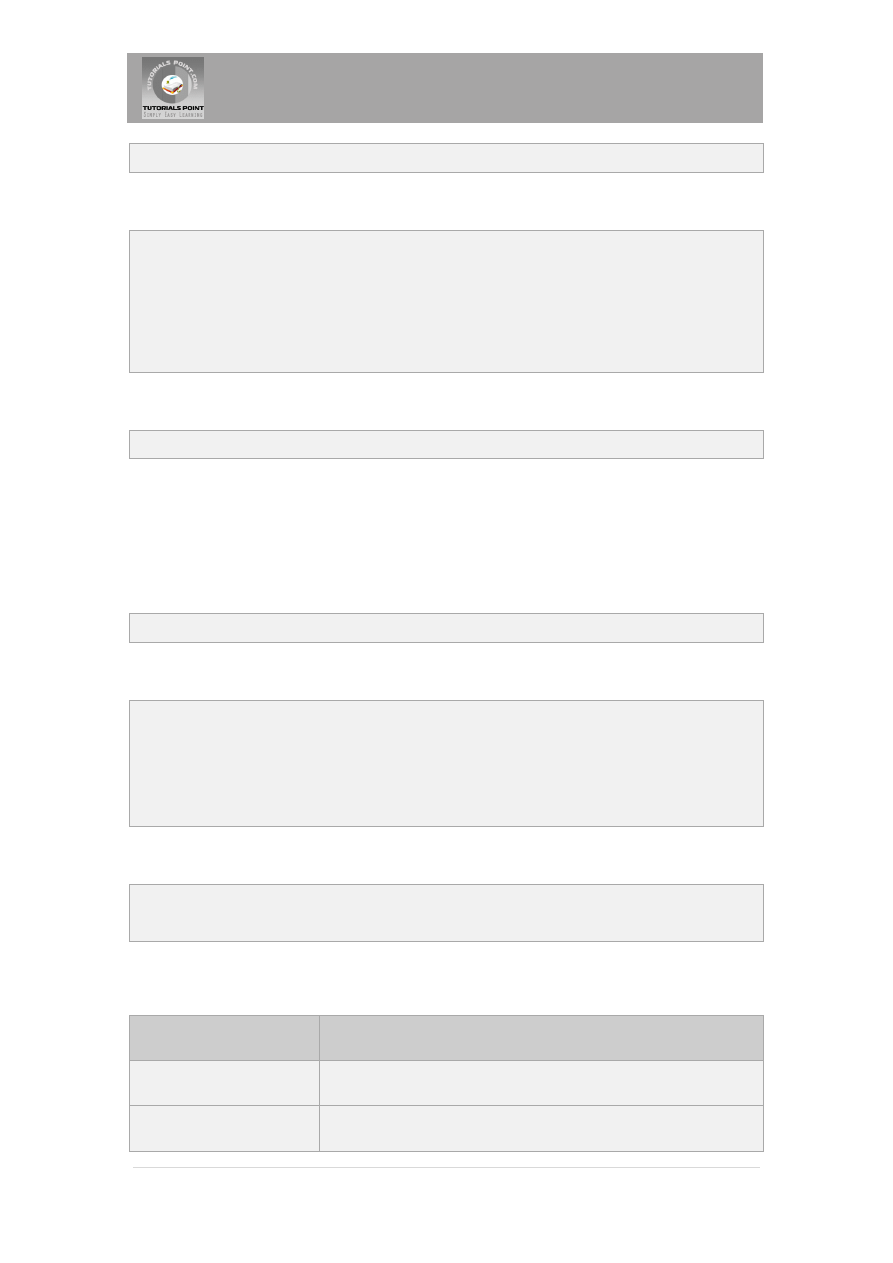
Tutorials Point, Simply Easy Learning
6 |
P a g e
</jsp:expression>
Following is the simple example for JSP Expression:
<html>
<head><title>A Comment Test</title></head>
<body>
<p>
Today's date: <%= (new java.util.Date()).toLocaleString()%>
</p>
</body>
</html>
This would generate following result:
Today's date: 11-Sep-2010 21:24:25
JSP Comments:
JSP comment marks text or statements that the JSP container should ignore. A JSP comment is
useful when you want to hide or "comment out" part of your JSP page.
Following is the syntax of JSP comments:
<%-- This is JSP comment --%>
Following is the simple example for JSP Comments:
<html>
<head><title>A Comment Test</title></head>
<body>
<h2>A Test of Comments</h2>
<%-- This comment will not be visible in the page source --%>
</body>
</html>
This would generate following result:
A Test of Comments
There are a small number of special constructs you can use in various cases to insert comments
or characters that would otherwise be treated specially. Here's a summary:
Syntax
Purpose
<%-- comment --%>
A JSP comment. Ignored by the JSP engine.
<!-- comment -->
An HTML comment. Ignored by the browser.
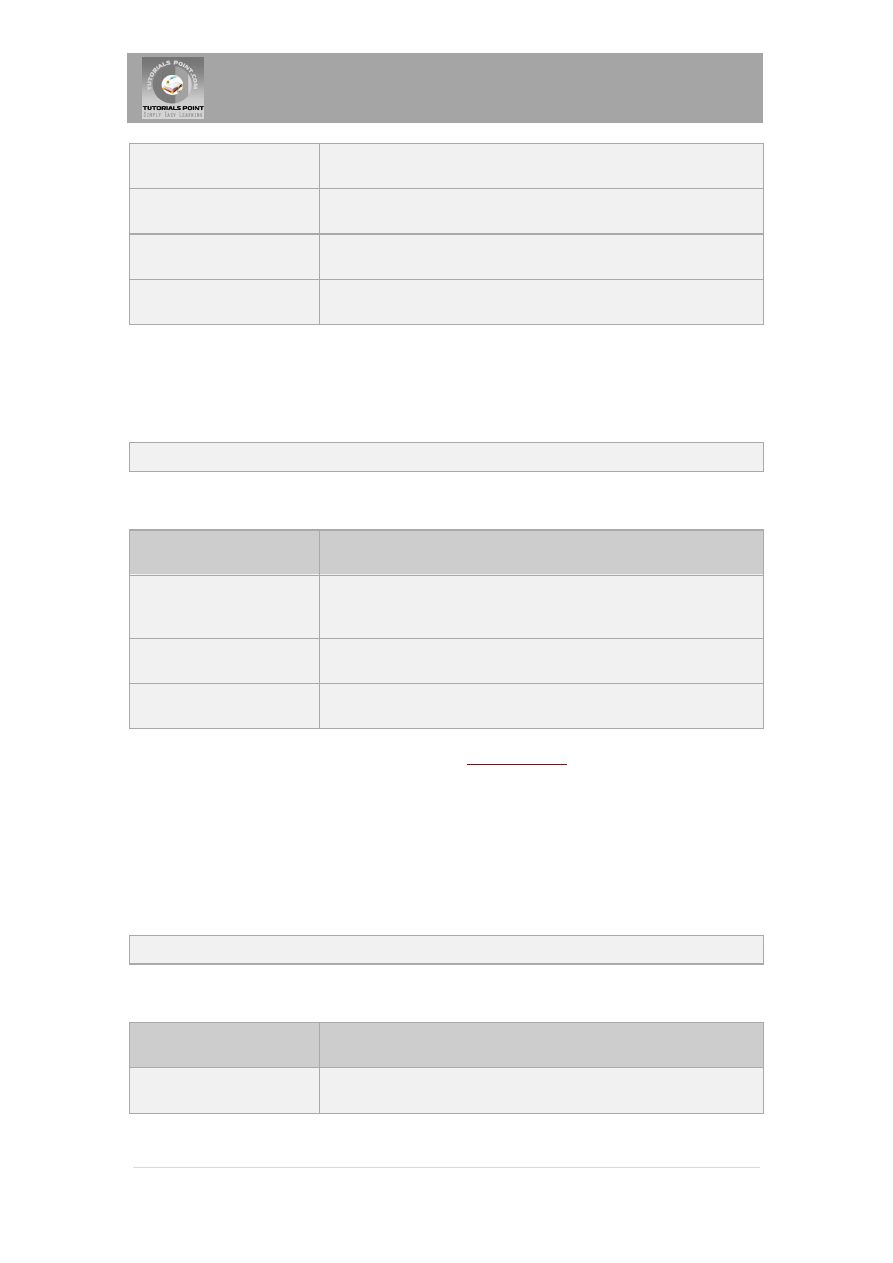
Tutorials Point, Simply Easy Learning
7 |
P a g e
<\%
Represents static <% literal.
%\>
Represents static %> literal.
\'
A single quote in an attribute that uses single quotes.
\"
A double quote in an attribute that uses double quotes.
JSP Directives:
A JSP directive affects the overall structure of the servlet class. It usually has the following
form:
<%@ directive attribute="value" %>
There are three types of directive tag:
Directive
Description
<%@ page ... %>
Defines page-dependent attributes, such as scripting language,
error page, and buffering requirements.
<%@ include ... %>
Includes a file during the translation phase.
<%@ taglib ... %>
Declares a tag library, containing custom actions, used in the page
We would explain JSP directive in separate chapter
JSP Actions:
JSP actions use constructs in XML syntax to control the behavior of the servlet engine. You can
dynamically insert a file, reuse JavaBeans components, forward the user to another page, or
generate HTML for the Java plugin.
There is only one syntax for the Action element, as it conforms to the XML standard:
<jsp:action_name attribute="value" />
Action elements are basically predefined functions and there are following JSP actions available:
Syntax
Purpose
jsp:include
Includes a file at the time the page is requested
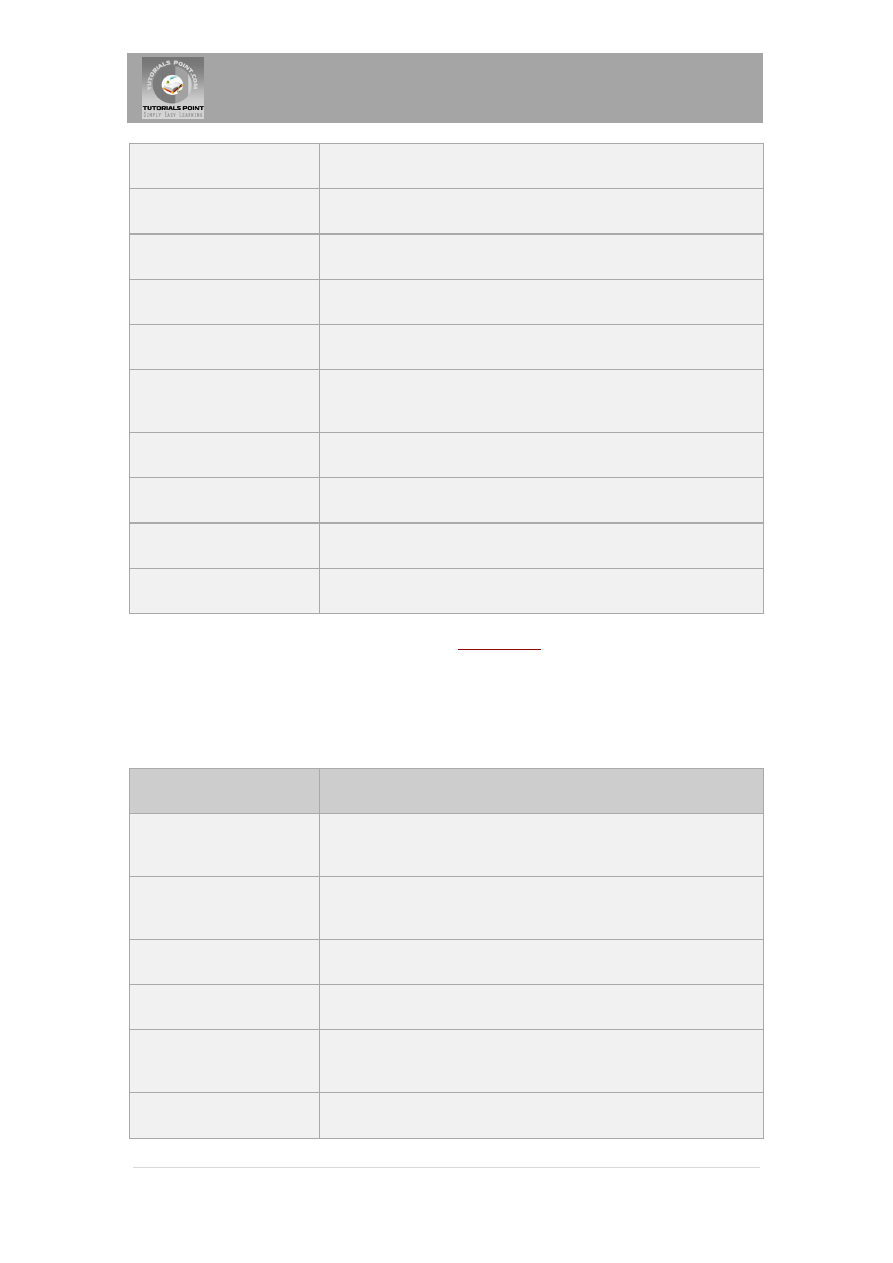
Tutorials Point, Simply Easy Learning
8 |
P a g e
jsp:include
Includes a file at the time the page is requested
jsp:useBean
Finds or instantiates a JavaBean
jsp:setProperty
Sets the property of a JavaBean
jsp:getProperty
Inserts the property of a JavaBean into the output
jsp:forward
Forwards the requester to a new page
jsp:plugin
Generates browser-specific code that makes an OBJECT or EMBED
tag for the Java plugin
jsp:element
Defines XML elements dynamically.
jsp:attribute
Defines dynamically defined XML element's attribute.
jsp:body
Defines dynamically defined XML element's body.
jsp:text
Use to write template text in JSP pages and documents.
We would explain JSP actions in separate chapter
JSP Implicit Objects:
JSP supports nine automatically defined variables, which are also called implicit objects. These
variables are:
Objects
Description
request
This is the HttpServletRequest object associated with the
request.
response
This is the HttpServletResponse object associated with the
response to the client.
out
This is the PrintWriter object used to send output to the client.
session
This is the HttpSession object associated with the request.
application
This is the ServletContext object associated with application
context.
config
This is the ServletConfig object associated with the page.
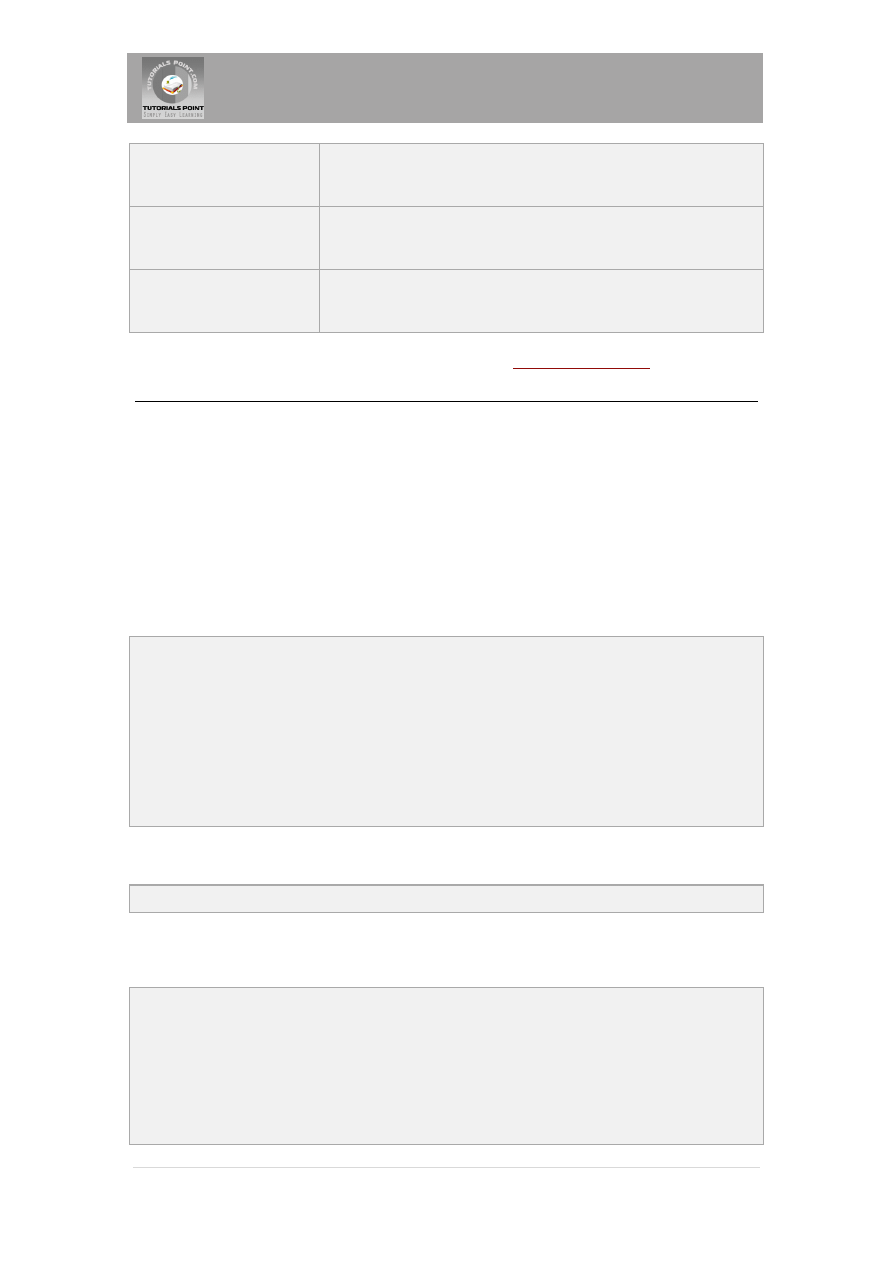
Tutorials Point, Simply Easy Learning
9 |
P a g e
pageContext
This encapsulates use of server-specific features like higher
performance JspWriters.
page
This is simply a synonym for this, and is used to call the methods
defined by the translated servlet class.
Exception
The Exception object allows the exception data to be accessed by
designated JSP.
We would explain JSP Implicit Objects in separate chapter
Control-Flow Statements:
JSP provides full power of Java to be embeded in your web application. You can use all the APIs
and building blocks of Java in your JSP programming including decision making statements,
loops etc.
Decision-Making Statements:
The if...else block starts out like an ordinary Scriptlet, but the Scriptlet is closed at each line
with HTML text included between Scriptlet tags.
<%! int day = 3; %>
<html>
<head><title>IF...ELSE Example</title></head>
<body>
<% if (day == 1 | day == 7) { %>
<p> Today is weekend</p>
<% } else { %>
<p> Today is not weekend</p>
<% } %>
</body>
</html>
This would produce following result:
Today is not weekend
Now look at the following switch...case block which has been written a bit differentlty using
out.println() and inside Scriptletas:
<%! int day = 3; %>
<html>
<head><title>SWITCH...CASE Example</title></head>
<body>
<%
switch(day) {
case 0:
out.println("It\'s Sunday.");
break;
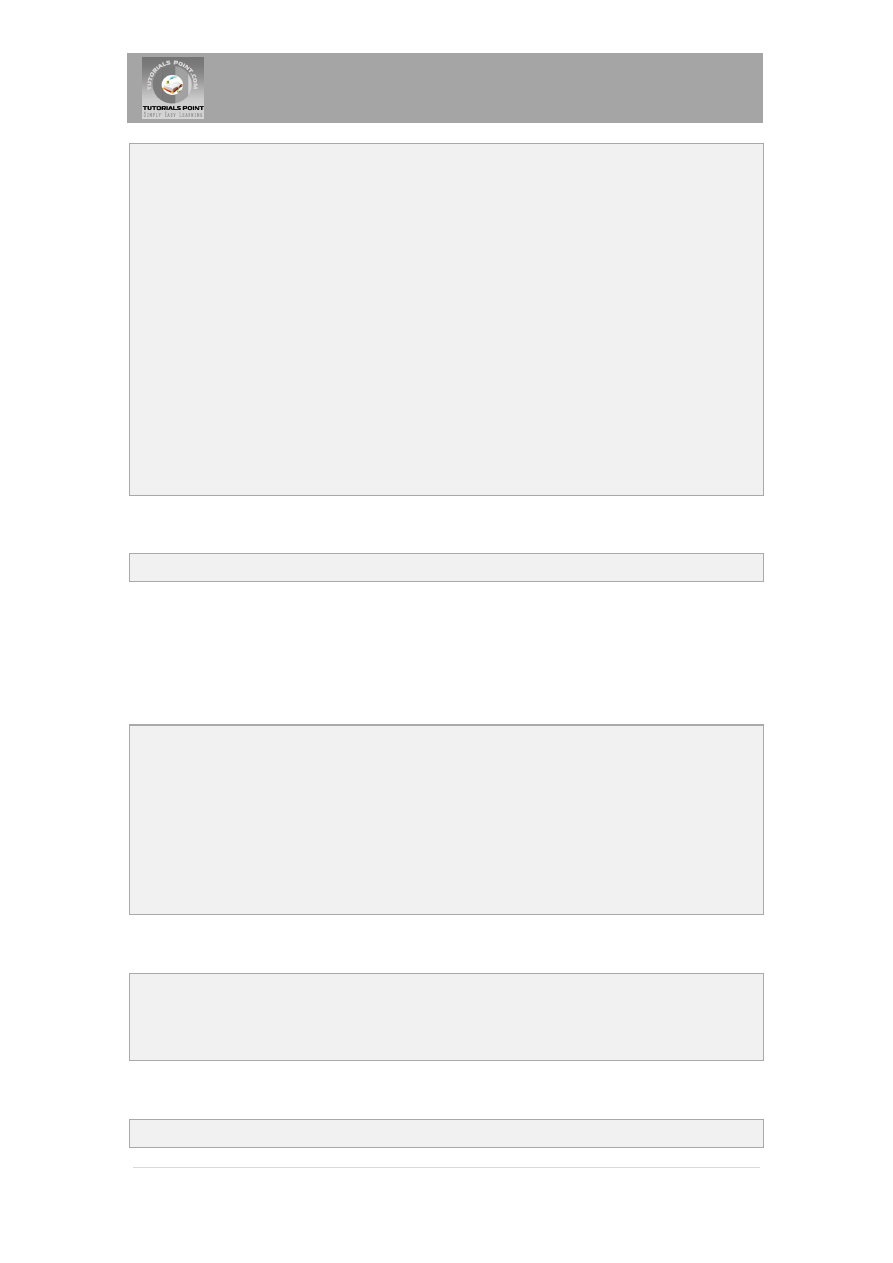
Tutorials Point, Simply Easy Learning
10 |
P a g e
case 1:
out.println("It\'s Monday.");
break;
case 2:
out.println("It\'s Tuesday.");
break;
case 3:
out.println("It\'s Wednesday.");
break;
case 4:
out.println("It\'s Thursday.");
break;
case 5:
out.println("It\'s Friday.");
break;
default:
out.println("It's Saturday.");
}
%>
</body>
</html>
This would produce following result:
It's Wednesday.
Loop Statements:
You can also use three basic types of looping blocks in Java: for, while,and do.while blocks in
your JSP programming.
Let us look at the following for loop example:
<%! int fontSize; %>
<html>
<head><title>FOR LOOP Example</title></head>
<body>
<%for ( fontSize = 1; fontSize <= 3; fontSize++){ %>
<font color="green" size="<%= fontSize %>">
JSP Tutorial
</font><br />
<%}%>
</body>
</html>
This would produce following result:
JSP Tutorial
JSP Tutorial
JSP Tutorial
Above example can be written using while loop as follows:
<%! int fontSize; %>
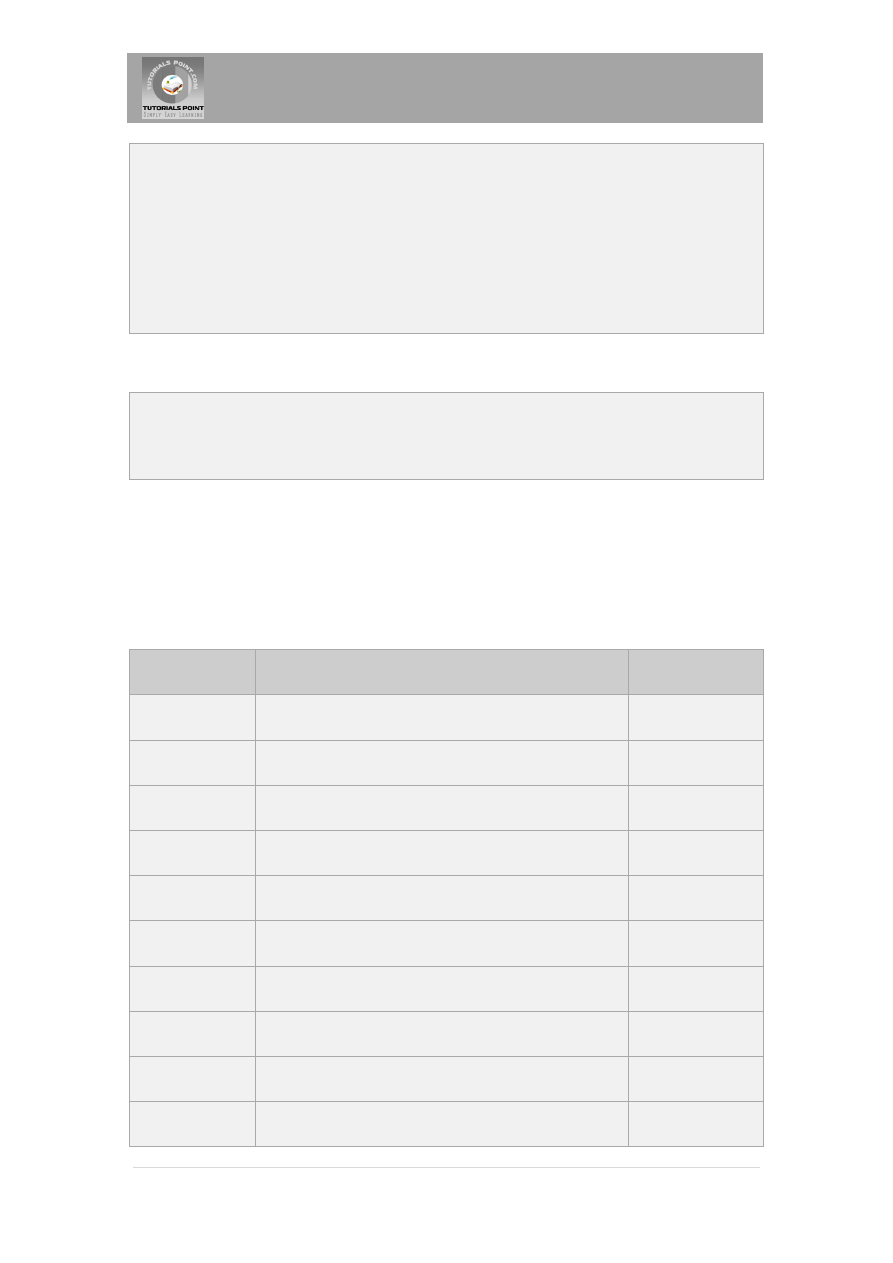
Tutorials Point, Simply Easy Learning
11 |
P a g e
<html>
<head><title>WHILE LOOP Example</title></head>
<body>
<%while ( fontSize <= 3){ %>
<font color="green" size="<%= fontSize %>">
JSP Tutorial
</font><br />
<%fontSize++;%>
<%}%>
</body>
</html>
This would also produce following result:
JSP Tutorial
JSP Tutorial
JSP Tutorial
JSP Operators:
JSP supports all the logical and arithmatic operators supported by Java. Following table give a
list of all the operators with the highest precedence appear at the top of the table, those with
the lowest appear at the bottom.
Within an expression, higher precedenace operators will be evaluated first.
Category
Operator
Associativity
Postfix
() [] . (dot operator)
Left to right
Unary
++ - - ! ~
Right to left
Multiplicative
* / %
Left to right
Additive
+ -
Left to right
Shift
>> >>> <<
Left to right
Relational
> >= < <=
Left to right
Equality
== !=
Left to right
Bitwise AND
&
Left to right
Bitwise XOR
^
Left to right
Bitwise OR
|
Left to right
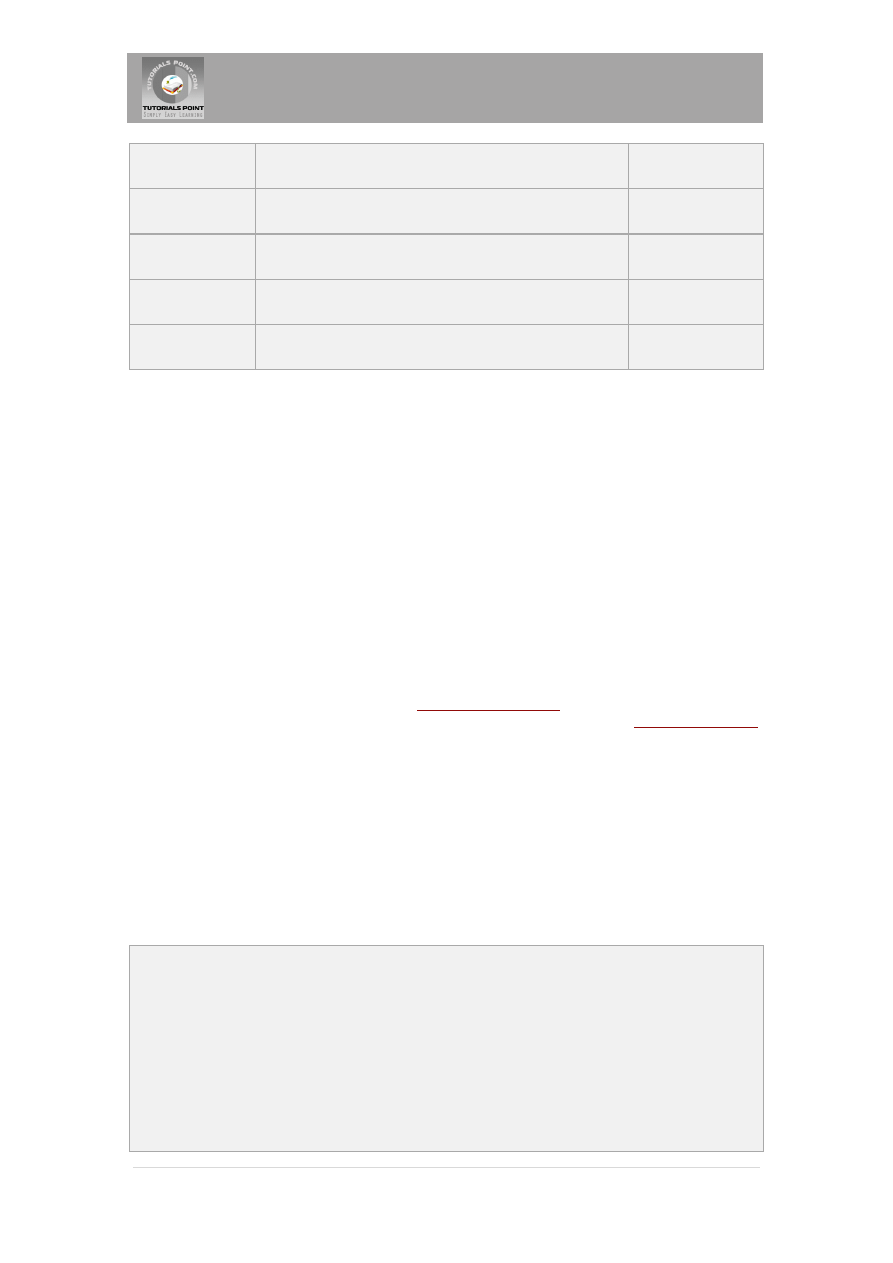
Tutorials Point, Simply Easy Learning
12 |
P a g e
Logical AND
&&
Left to right
Logical OR
||
Left to right
Conditional
?:
Right to left
Assignment
= += -= *= /= %= >>= <<= &= ^= |=
Right to left
Comma
,
Left to right
JSP Literals:
The JSP expression language defines the following literals:
Boolean: true and false
Integer: as in Java
Floating point: as in Java
String: with single and double quotes; " is escaped as \", ' is escaped as \', and \ is
escaped as \\.
Null: null
JSP - Sending Email
To send an email using a JSP is simple enough but to start with you should have JavaMail API
and Java Activation Framework (JAF) installed on your machine.
You can download latest version of
You can download latest version of JavaBeans Activation Framework
from Java's standard website.
Download and unzip these files, in the newly created top level directories you will find a number
of jar files for both the applications. You need to add mail.jar and activation.jar files in your
CLASSPATH.
Send a Simple Email:
Here is an example to send a simple email from your machine. Here it is assumed that your
localhost is connected to the internet and capable enough to send an email. Same time make
sure all the jar files from Java Email API package and JAF package ara available in CLASSPATH.
<%@ page import="java.io.*,java.util.*,javax.mail.*"%>
<%@ page import="javax.mail.internet.*,javax.activation.*"%>
<%@ page import="javax.servlet.http.*,javax.servlet.*" %>
<%
String result;
// Recipient's email ID needs to be mentioned.
String to = "abcd@gmail.com";
// Sender's email ID needs to be mentioned
String from = "mcmohd@gmail.com";
// Assuming you are sending email from localhost
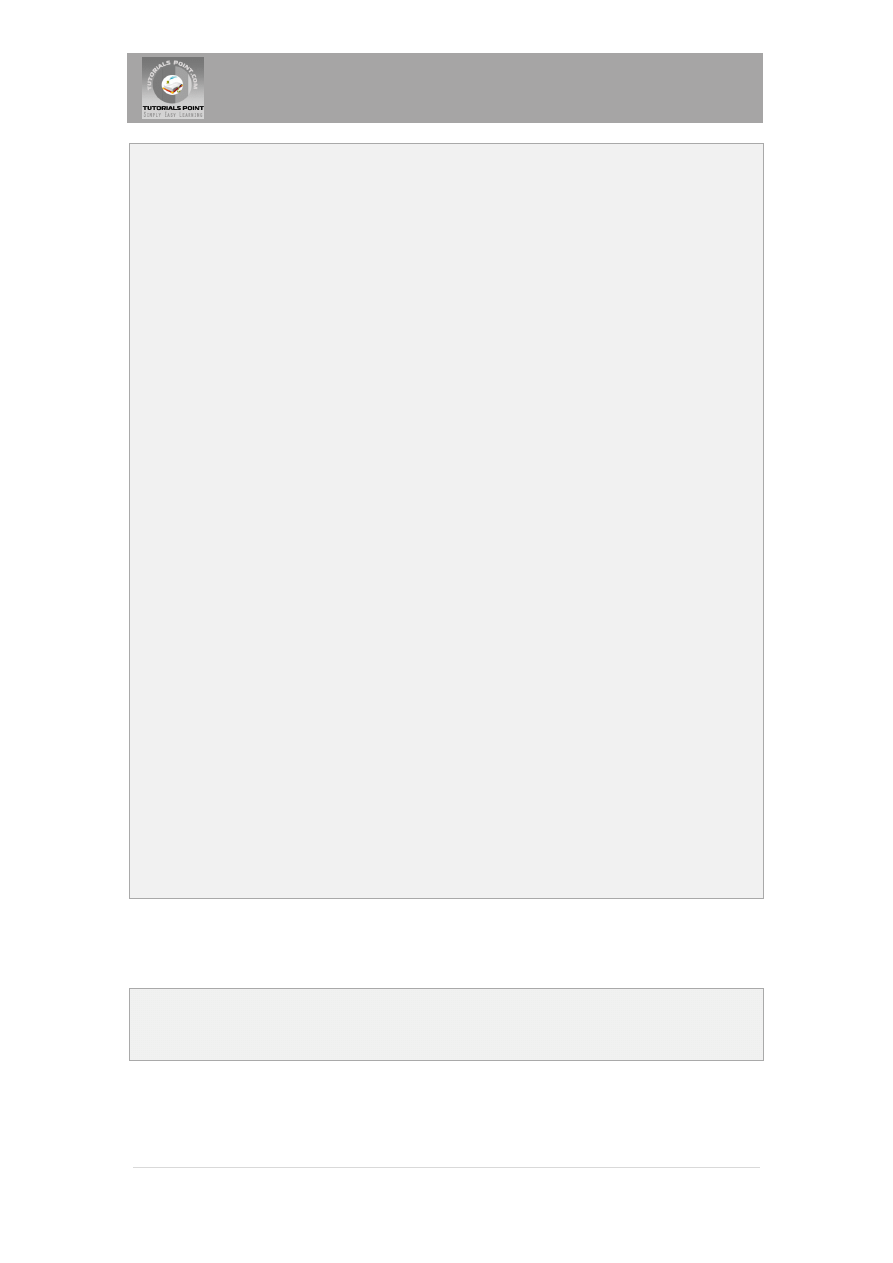
Tutorials Point, Simply Easy Learning
13 |
P a g e
String host = "localhost";
// Get system properties object
Properties properties = System.getProperties();
// Setup mail server
properties.setProperty("mail.smtp.host", host);
// Get the default Session object.
Session mailSession = Session.getDefaultInstance(properties);
try{
// Create a default MimeMessage object.
MimeMessage message = new MimeMessage(mailSession);
// Set From: header field of the header.
message.setFrom(new InternetAddress(from));
// Set To: header field of the header.
message.addRecipient(Message.RecipientType.TO,
new InternetAddress(to));
// Set Subject: header field
message.setSubject("This is the Subject Line!");
// Now set the actual message
message.setText("This is actual message");
// Send message
Transport.send(message);
result = "Sent message successfully....";
}catch (MessagingException mex) {
mex.printStackTrace();
result = "Error: unable to send message....";
}
%>
<html>
<head>
<title>Send Email using JSP</title>
</head>
<body>
<center>
<h1>Send Email using JSP</h1>
</center>
<p align="center">
<%
out.println("Result: " + result + "\n");
%>
</p>
</body>
</html>
Now let us put above code in SendEmail.jsp file and call this JSP using URL
http://localhost:8080/SendEmail.jsp which would send an email to given email ID
abcd@gmail.com and would display following response:
Send Email using JSP
Result: Sent message successfully....
If you want to send an email to multiple recipients then following methods would be used to
specify multiple email IDs:
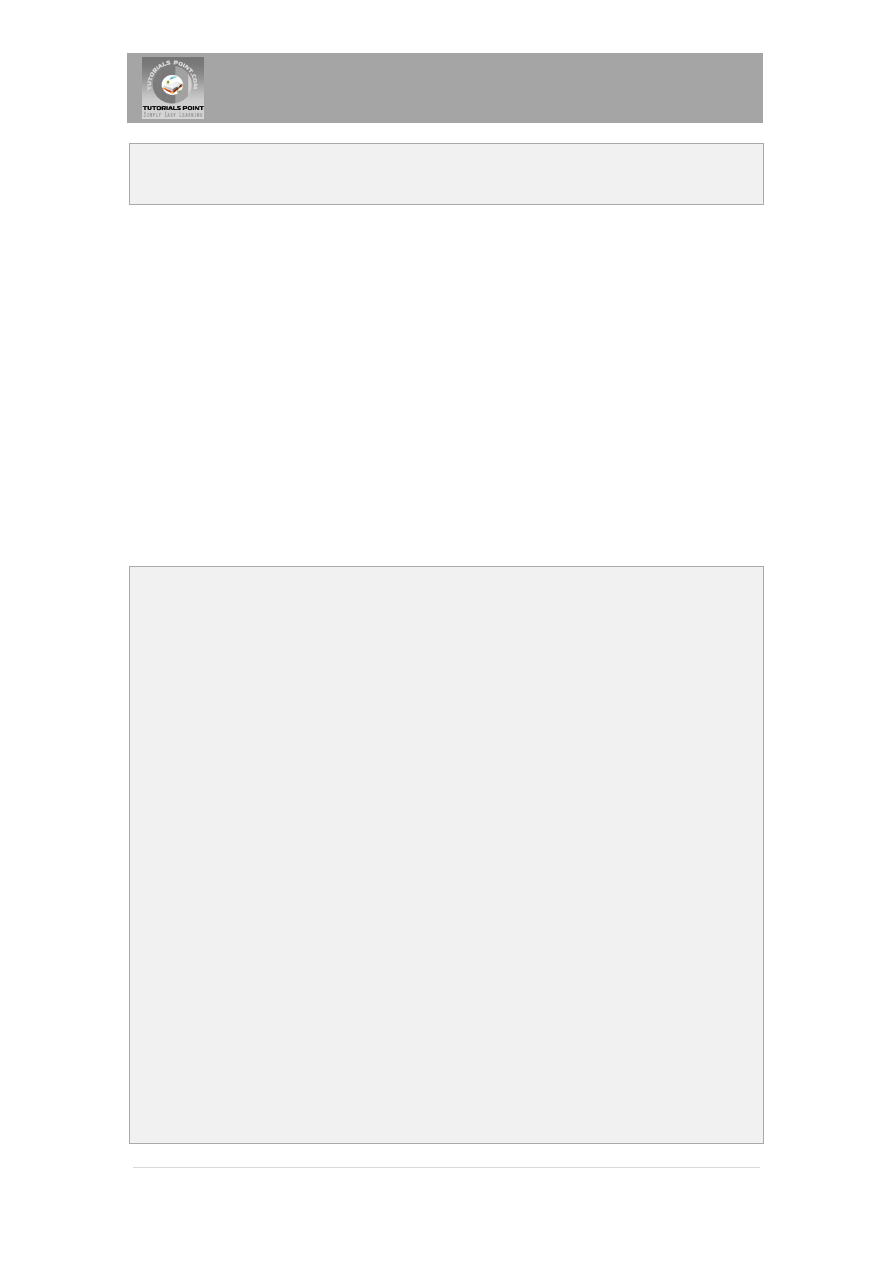
Tutorials Point, Simply Easy Learning
14 |
P a g e
void addRecipients(Message.RecipientType type,
Address[] addresses)
throws MessagingException
Here is the description of the parameters:
type: This would be set to TO, CC or BCC. Here CC represents Carbon Copy and BCC
represents Black Carbon Copy. Example Message.RecipientType.TO
addresses: This is the array of email ID. You would need to use InternetAddress()
method while specifying email IDs
Send an HTML Email:
Here is an example to send an HTML email from your machine. Here it is assumed that your
localhost is connected to the internet and capable enough to send an email. Same time make
sure all the jar files from Java Email API package and JAF package ara available in CLASSPATH.
This example is very similar to previous one, except here we are using setContent() method to
set content whose second argument is "text/html" to specify that the HTML content is included
in the message.
Using this example, you can send as big as HTML content you like.
<%@ page import="java.io.*,java.util.*,javax.mail.*"%>
<%@ page import="javax.mail.internet.*,javax.activation.*"%>
<%@ page import="javax.servlet.http.*,javax.servlet.*" %>
<%
String result;
// Recipient's email ID needs to be mentioned.
String to = "abcd@gmail.com";
// Sender's email ID needs to be mentioned
String from = "mcmohd@gmail.com";
// Assuming you are sending email from localhost
String host = "localhost";
// Get system properties object
Properties properties = System.getProperties();
// Setup mail server
properties.setProperty("mail.smtp.host", host);
// Get the default Session object.
Session mailSession = Session.getDefaultInstance(properties);
try{
// Create a default MimeMessage object.
MimeMessage message = new MimeMessage(mailSession);
// Set From: header field of the header.
message.setFrom(new InternetAddress(from));
// Set To: header field of the header.
message.addRecipient(Message.RecipientType.TO,
new InternetAddress(to));
// Set Subject: header field
message.setSubject("This is the Subject Line!");
// Send the actual HTML message, as big as you like
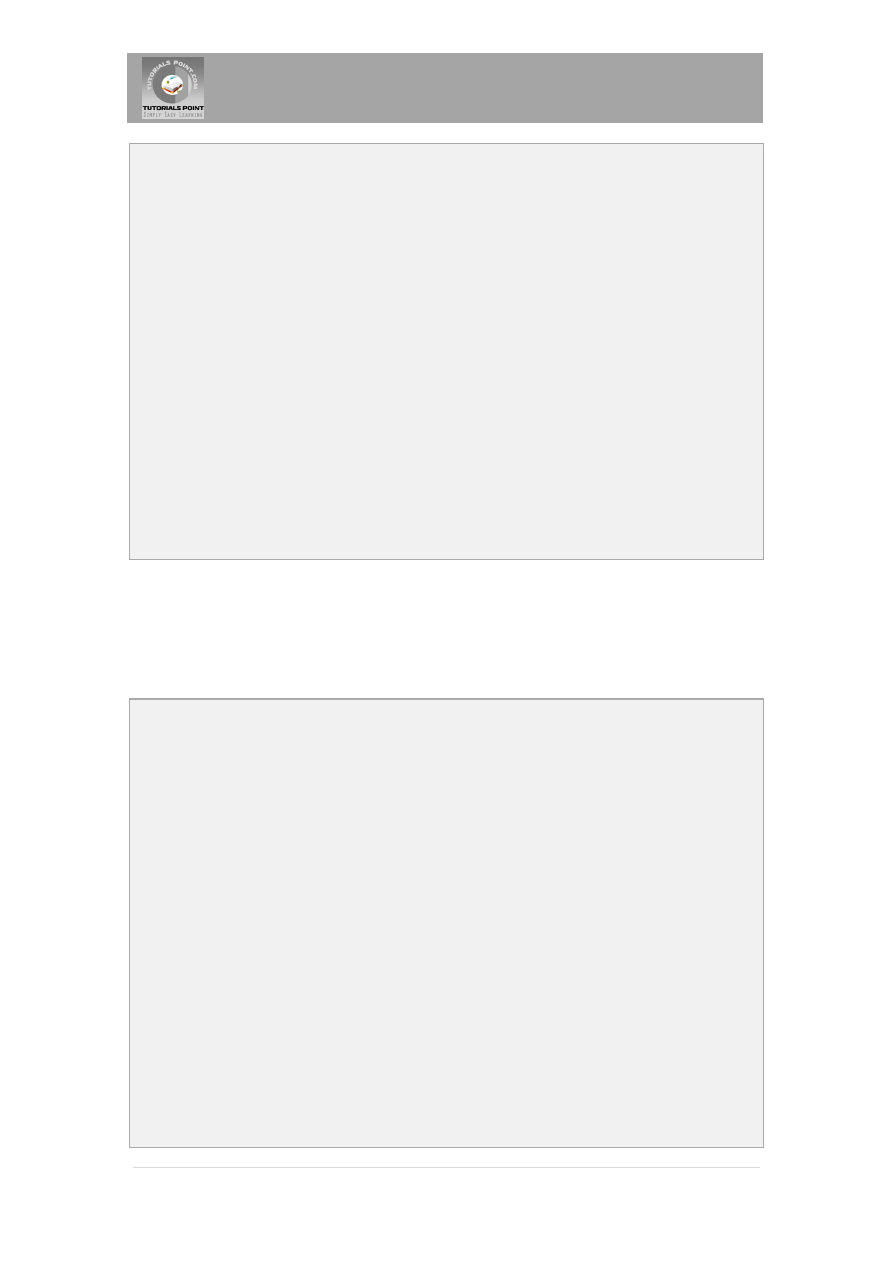
Tutorials Point, Simply Easy Learning
15 |
P a g e
message.setContent("<h1>This is actual message</h1>",
"text/html" );
// Send message
Transport.send(message);
result = "Sent message successfully....";
}catch (MessagingException mex) {
mex.printStackTrace();
result = "Error: unable to send message....";
}
%>
<html>
<head>
<title>Send HTML Email using JSP</title>
</head>
<body>
<center>
<h1>Send Email using JSP</h1>
</center>
<p align="center">
<%
out.println("Result: " + result + "\n");
%>
</p>
</body>
</html>
Now try to use above JSP to send HTML message on a given email ID.
Send Attachment in Email:
Here is an example to send an email with attachment from your machine:
<%@ page import="java.io.*,java.util.*,javax.mail.*"%>
<%@ page import="javax.mail.internet.*,javax.activation.*"%>
<%@ page import="javax.servlet.http.*,javax.servlet.*" %>
<%
String result;
// Recipient's email ID needs to be mentioned.
String to = "abcd@gmail.com";
// Sender's email ID needs to be mentioned
String from = "mcmohd@gmail.com";
// Assuming you are sending email from localhost
String host = "localhost";
// Get system properties object
Properties properties = System.getProperties();
// Setup mail server
properties.setProperty("mail.smtp.host", host);
// Get the default Session object.
Session mailSession = Session.getDefaultInstance(properties);
try{
// Create a default MimeMessage object.
MimeMessage message = new MimeMessage(mailSession);
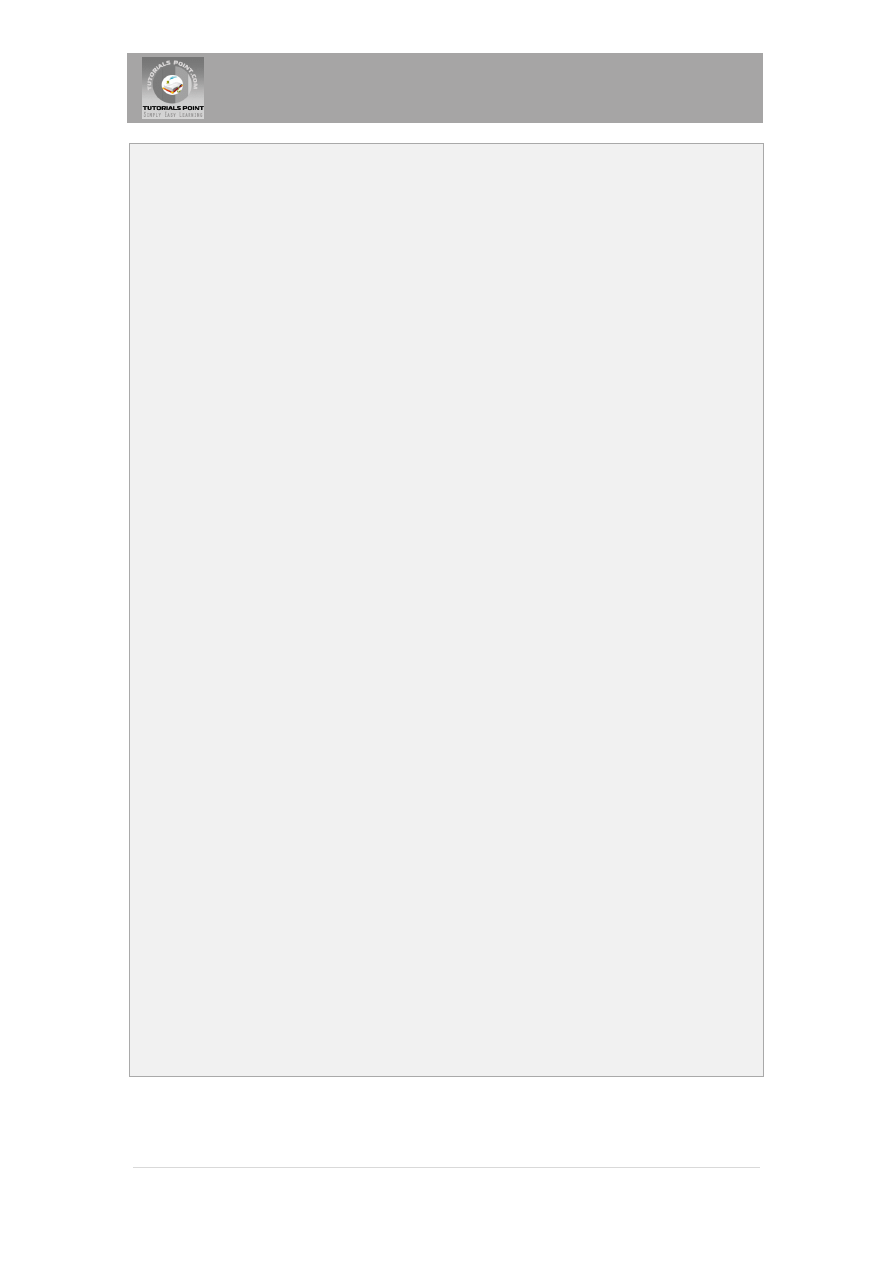
Tutorials Point, Simply Easy Learning
16 |
P a g e
// Set From: header field of the header.
message.setFrom(new InternetAddress(from));
// Set To: header field of the header.
message.addRecipient(Message.RecipientType.TO,
new InternetAddress(to));
// Set Subject: header field
message.setSubject("This is the Subject Line!");
// Create the message part
BodyPart messageBodyPart = new MimeBodyPart();
// Fill the message
messageBodyPart.setText("This is message body");
// Create a multipar message
Multipart multipart = new MimeMultipart();
// Set text message part
multipart.addBodyPart(messageBodyPart);
// Part two is attachment
messageBodyPart = new MimeBodyPart();
String filename = "file.txt";
DataSource source = new FileDataSource(filename);
messageBodyPart.setDataHandler(new DataHandler(source));
messageBodyPart.setFileName(filename);
multipart.addBodyPart(messageBodyPart);
// Send the complete message parts
message.setContent(multipart );
// Send message
Transport.send(message);
String title = "Send Email";
result = "Sent message successfully....";
}catch (MessagingException mex) {
mex.printStackTrace();
result = "Error: unable to send message....";
}
%>
<html>
<head>
<title>Send Attachement Email using JSP</title>
</head>
<body>
<center>
<h1>Send Attachement Email using JSP</h1>
</center>
<p align="center">
<%
out.println("Result: " + result + "\n");
%>
</p>
</body>
</html>
Now try to run above JSP to send a file as an attachement along with a message on a given
email ID.
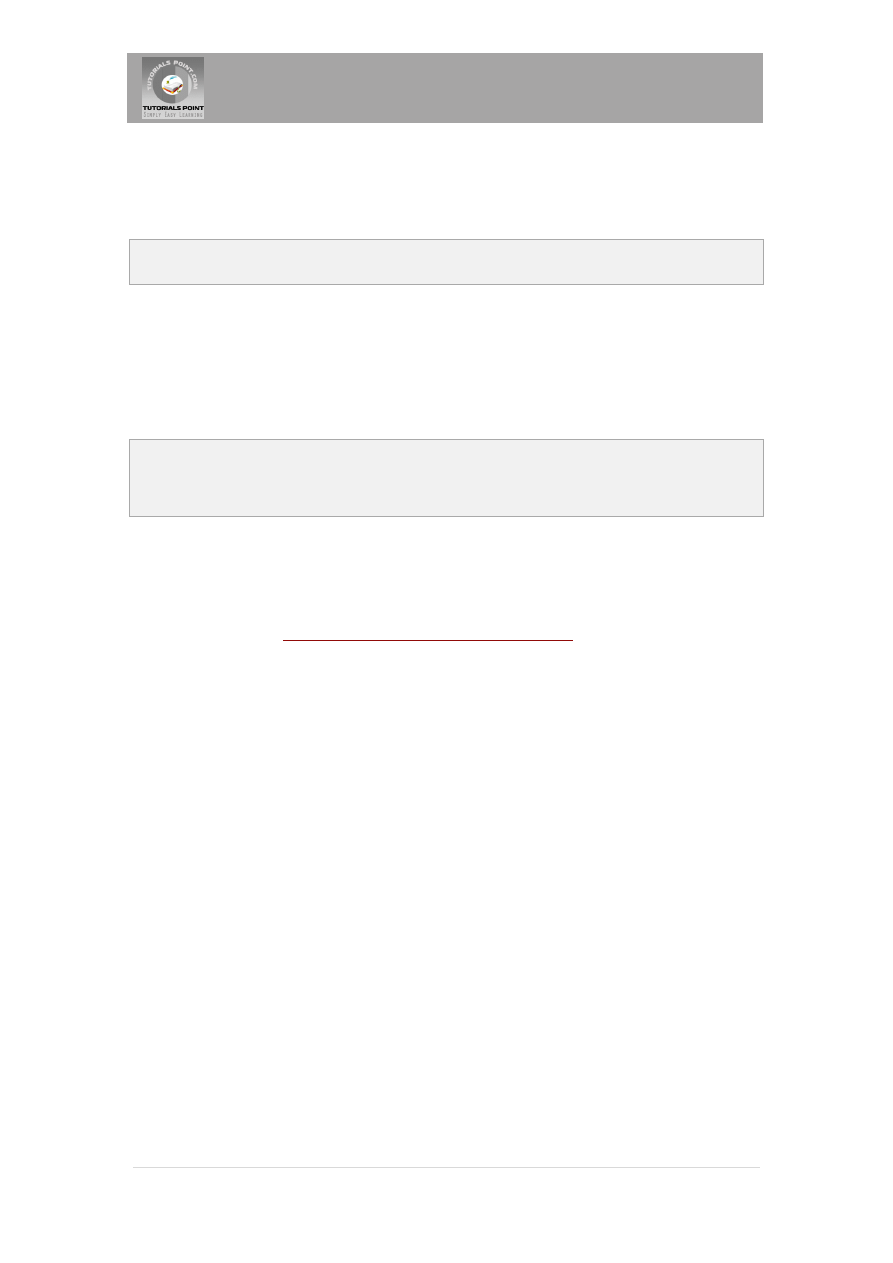
Tutorials Point, Simply Easy Learning
17 |
P a g e
User Authentication Part:
If it is required to provide user ID and Password to the email server for authentication purpose
then you can set these properties as follows:
props.setProperty("mail.user", "myuser");
props.setProperty("mail.password", "mypwd");
Rest of the email sending mechanism would remain as explained above.
Using Forms to send email:
You can use HTML form to accept email parameters and then you can use request object to get
all the information as follows:
String to = request.getParameter("to");
String from = request.getParameter("from");
String subject = request.getParameter("subject");
String messageText = request.getParameter("body");
Once you have all the information, you can use above mentioned programs to send email.
Further Detail:
http://www.tutorialspoint.com/jsp
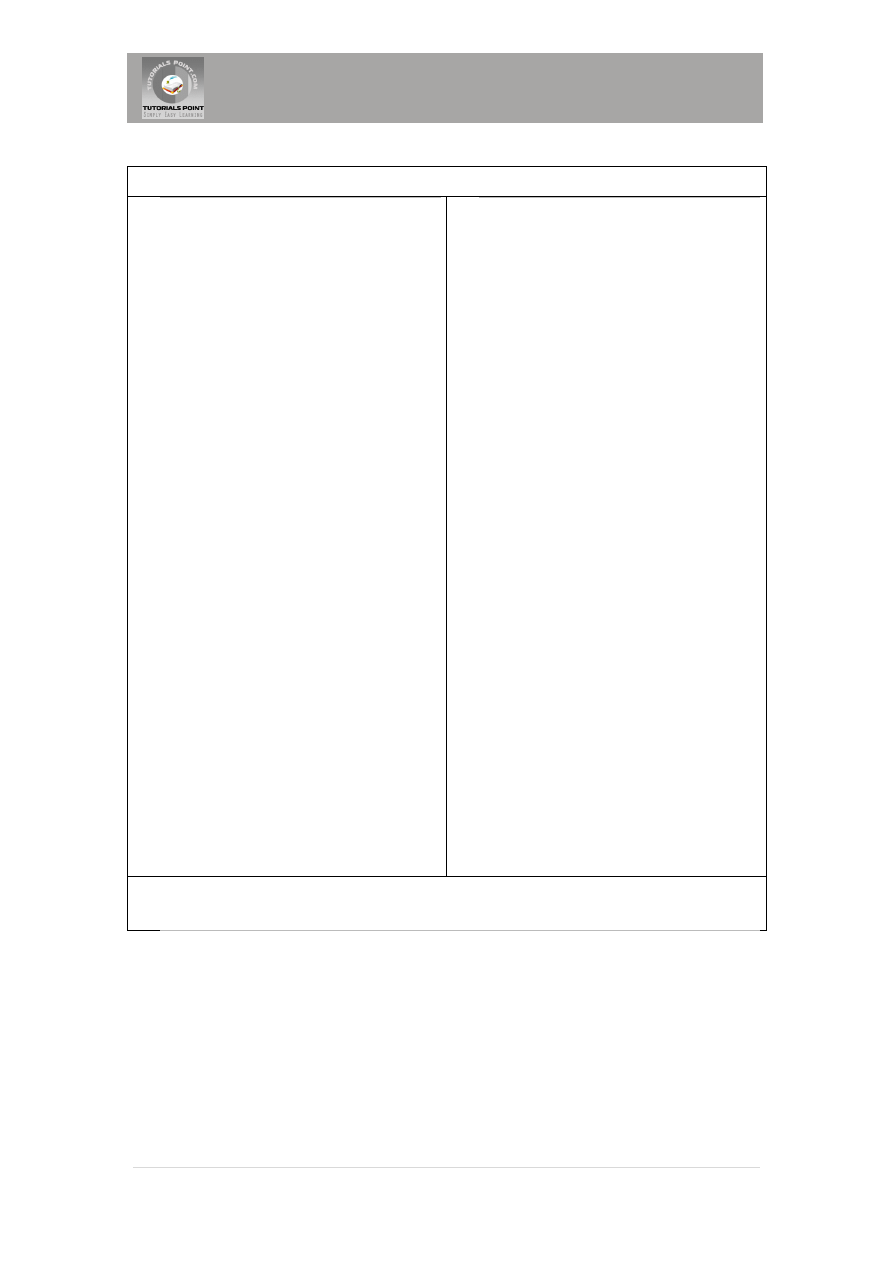
Tutorials Point, Simply Easy Learning
18 |
P a g e
webmaster@
Wyszukiwarka
Podobne podstrony:
downloadmela com jdbc tutorial
downloadmela com servlets tutorial
downloadmela com hibernate tutorial
COM+ Event Tutorial
downloadmela com Servlets Notes Form Hyderabad Training Institute
http, www sweex com download php file= images artikelen LW050V2 Manuals LW050V2 manual pol
[XML][XHTML Tutorial, tutorialspoint com]
Can Castor Oil Treat Pearly Penile Papules Tutorial download free
lib download jsp file=bmw tcm eproms
Heckerman Tutorial On Learning Bayesian Networks (1995) [sharethefiles com]
how to get money back from online casino download pdf tutorial free
lib download jsp file=mb 7226 adaption
Torrent Downloads piratepublic com
3 week diet plan for weight loss Tutorial PDF FREE DOWNLOAD
Halpern A logical approach to reasoning about uncertainty a tutorial (1995) [sharethefiles com]
więcej podobnych podstron