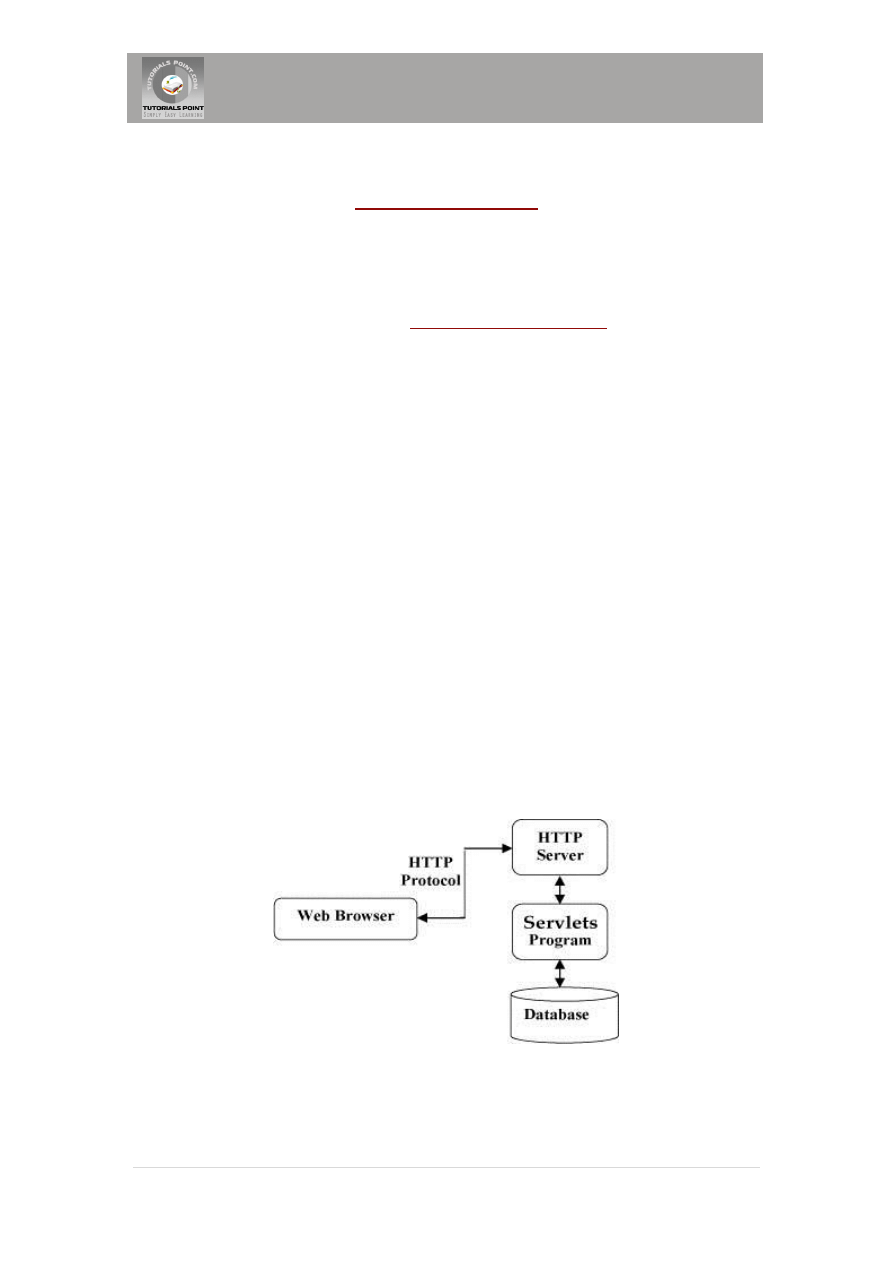
Tutorials Point, Simply Easy Learning
1 |
P a g e
Servlets Tutorial
Servlets provide a component-based, platform-independent method for building Web-
based applications, without the performance limitations of CGI programs.
Servlets have access to the entire family of Java APIs, including the JDBC API to
access enterprise databases. This tutorial gives an initial push to start you with Java
Servlets. For more detail kindly check
What are Servlets?
Java Servlets are programs that run on a Web or Application server and act as a middle layer
between a request coming from a Web browser or other HTTP client and databases or
applications on the HTTP server.
Using Servlets, you can collect input from users through web page forms, present records from
a database or another source, and create web pages dynamically.
Java Servlets often serve the same purpose as programs implemented using the Common
Gateway Interface (CGI). But Servlets offer several advantages in comparison with the CGI.
Performance is significantly better.
Servlets execute within the address space of a Web server. It is not necessary to create
a separate process to handle each client request.
Servlets are platform-independent because they are written in Java.
Java security manager on the server enforces a set of restrictions to protect the
resources on a server machine. So servlets are trusted.
The full functionality of the Java class libraries is available to a servlet. It can
communicate with applets, databases, or other software via the sockets and RMI
mechanisms that you have seen already.
Servlets Architecture:
Following diagram shows the position of Servelts in a Web Application.
Servlets Packages:
Java Servlets are Java classes run by a web server that has an interpreter that supports the
Java Servlet specification.
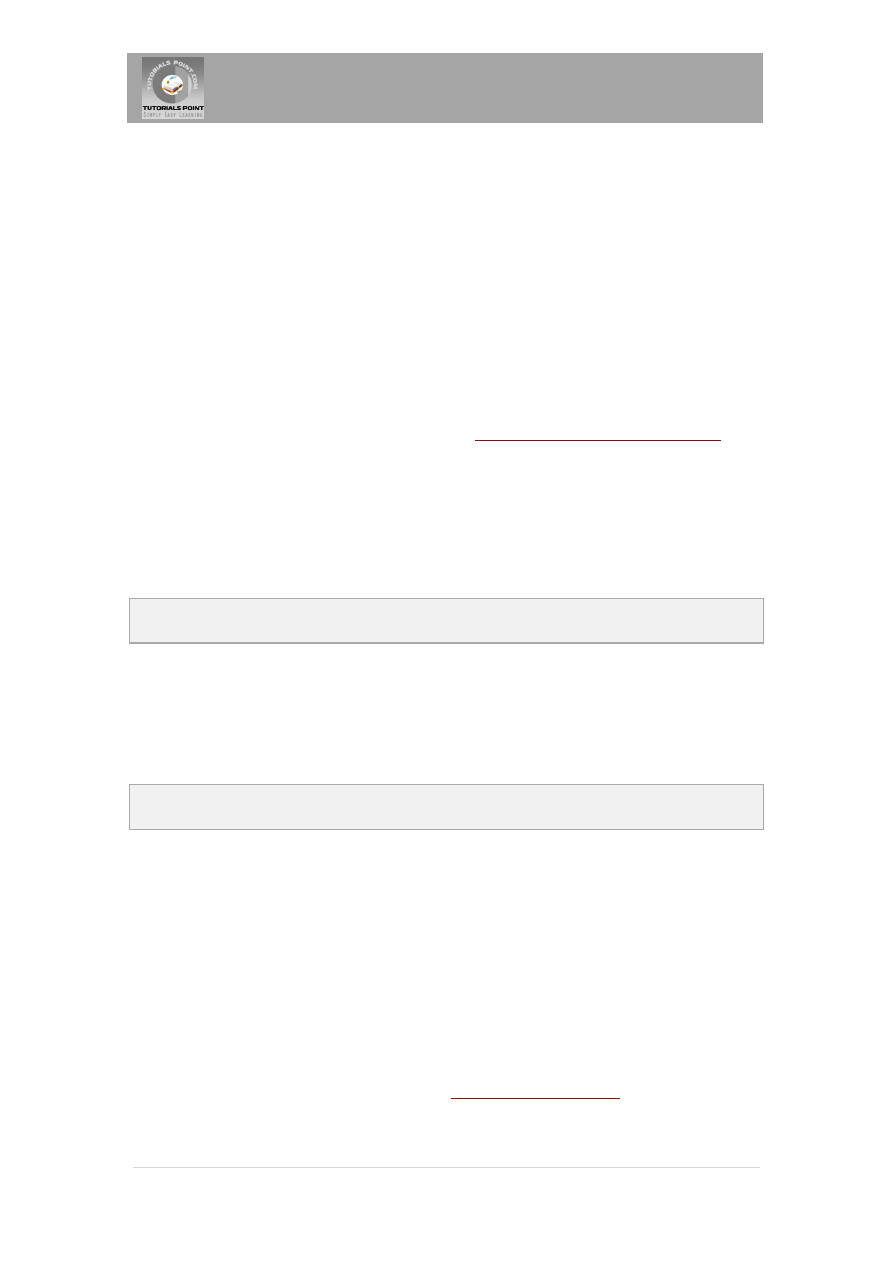
Tutorials Point, Simply Easy Learning
2 |
P a g e
Servlets can be created using the javax.servlet and javax.servlet.http packages, which are a
standard part of the Java's enterprise edition, an expanded version of the Java class library that
supports large-scale development projects.
These classes implement the Java Servlet and JSP specifications. At the time of writing this
tutorial, the versions are Java Servlet 2.5 and JSP 2.1.
Java servlets have been created and compiled just like any other Java class. After you install the
servlet packages and add them to your computer's Classpath, you can compile servlets with the
JDK's Java compiler or any other current compiler.
Setting up Java Development Kit
This step involves downloading an implementation of the Java Software Development Kit (SDK)
and setting up PATH environment variable appropriately.
You can download SDK from Sun's Java servlet site:
http://java.sun.com/products/servlet/
Once you download your Java implementation, follow the given instructions to install and
configure the setup. Finally set PATH and JAVA_HOME environment variables to refer to the
directory that contains java and javac, typically java_install_dir/bin and java_install_dir
respectively.
If you are running Windows and installed the SDK in C:\jdk1.5.0_20, you would put the
following line in your C:\autoexec.bat file.
set PATH=C:\jdk1.5.0_20\bin;%PATH%
set JAVA_HOME=C:\jdk1.5.0_20
Alternatively, on Windows NT/2000/XP, you could also right-click on My Computer, select
Properties, then Advanced, then Environment Variables. Then, you would update the PATH value
and press the OK button.
On Unix (Solaris, Linux, etc.), if the SDK is installed in /usr/local/jdk1.5.0_20 and you use the C
shell, you would put the following into your .cshrc file.
setenv PATH /usr/local/jdk1.5.0_20/bin:$PATH
setenv JAVA_HOME /usr/local/jdk1.5.0_20
Alternatively, if you use an Integrated Development Environment (IDE) like Borland JBuilder,
Eclipse, IntelliJ IDEA, or Sun ONE Studio, compile and run a simple program to confirm that the
IDE knows where you installed Java.
Setting up Web Server: Tomcat
A number of Web Servers that support servlets are available in the market. Some web servers
are freely downloadable and Tomcat is one of them.
Apache Tomcat is an open source software implementation of the Java Servlet and JavaServer
Pages technologies and can act as a standalone server for testing servlets and can be integrated
with the Apache Web Server. Here are the steps to setup Tomcat on your machine:
Download latest version of Tomcat from
Once you downloaded the installation, unpack the binary distribution into a convenient
location. For example in C:\apache-tomcat-5.5.29 on windows, or /usr/local/apache-
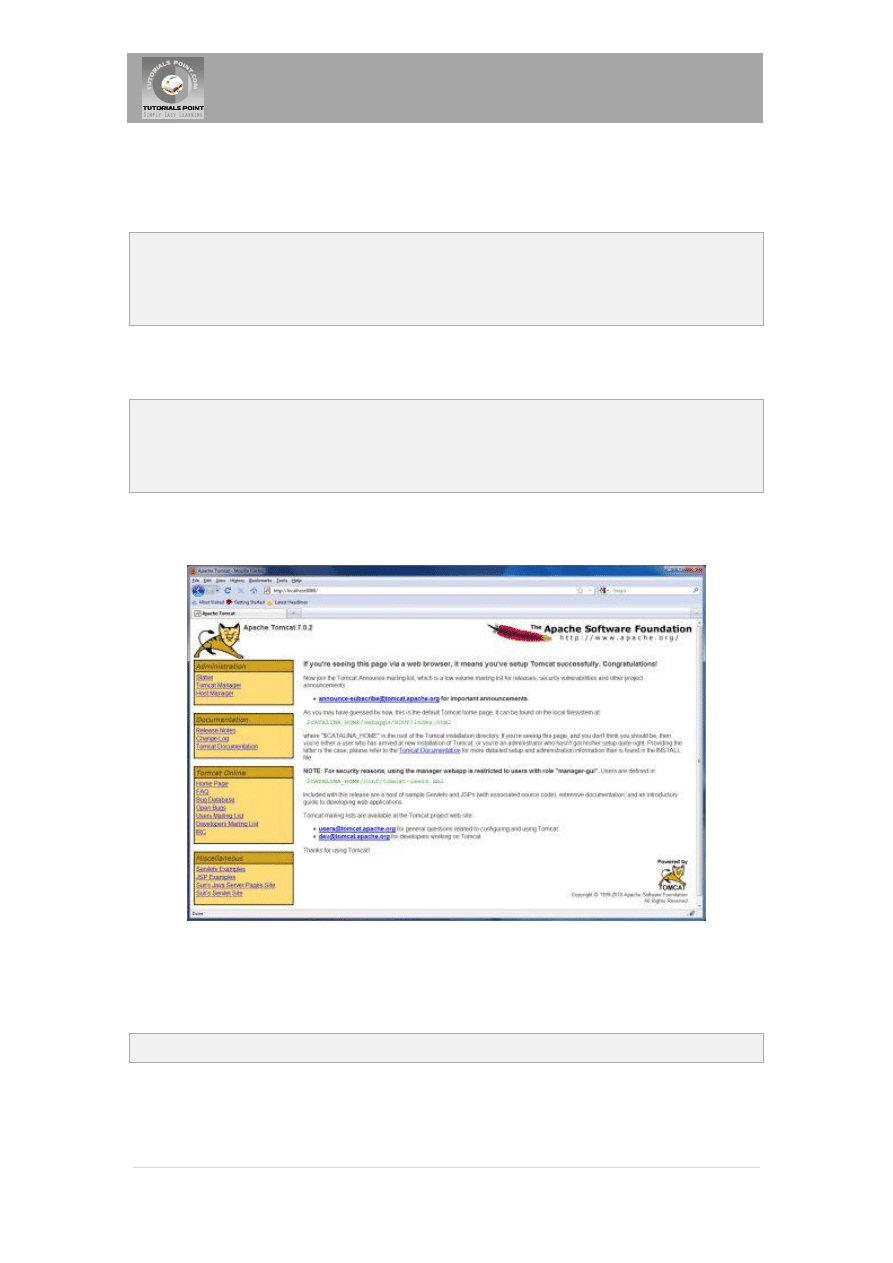
Tutorials Point, Simply Easy Learning
3 |
P a g e
tomcat-5.5.29 on Linux/Unix and create CATALINA_HOME environment variable
pointing to these locations.
Tomcat can be started by executing the following commands on windows machine:
$CATALINA_HOME\bin\startup.bat
or
C:\apache-tomcat-5.5.29\bin\startup.bat
Tomcat can be started by executing the following commands on Unix (Solaris, Linux, etc.)
machine:
$CATALINA_HOME/bin/startup.sh
or
/usr/local/apache-tomcat-5.5.29/bin/startup.sh
After startup, the default web applications included with Tomcat will be available by visiting
http://localhost:8080/. If everything is fine then it should display following result:
Further information about configuring and running Tomcat can be found in the documentation
included here, as well as on the Tomcat web site: http://tomcat.apache.org
Tomcat can be stopped by executing the following commands on windows machine:
C:\apache-tomcat-5.5.29\bin\shutdown
Tomcat can be stopped by executing the following commands on Unix (Solaris, Linux, etc.)
machine:
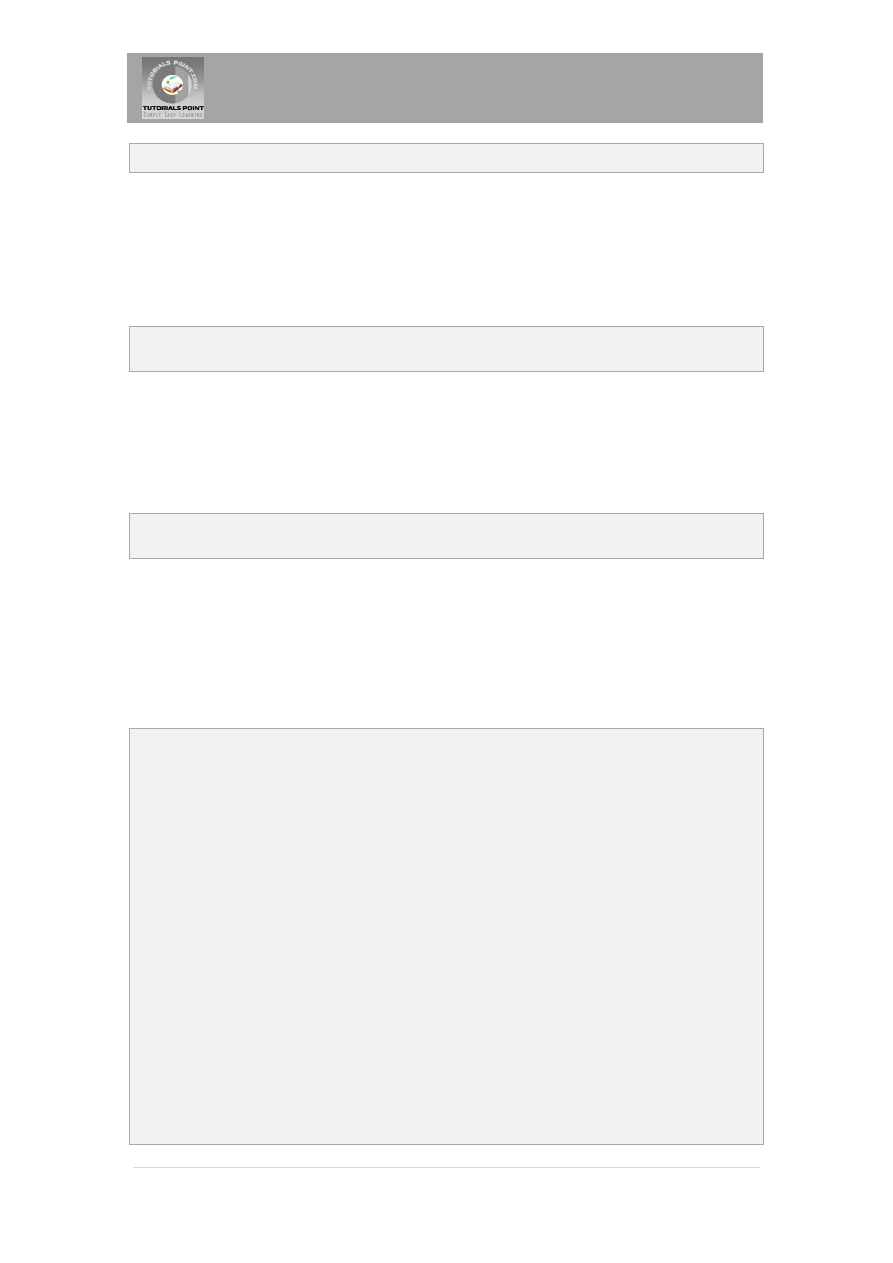
Tutorials Point, Simply Easy Learning
4 |
P a g e
/usr/local/apache-tomcat-5.5.29/bin/shutdown.sh
Setting up CLASSPATH
Since servlets are not part of the Java Platform, Standard Edition, you must identify the servlet
classes to the compiler.
If you are running Windows, you need to put the following lines in your C:\autoexec.bat file.
set CATALINA=C:\apache-tomcat-5.5.29
set CLASSPATH=%CATALINA%\common\lib\servlet-api.jar;%CLASSPATH%
Alternatively, on Windows NT/2000/XP, you could also right-click on My Computer, select
Properties, then Advanced, then Environment Variables. Then, you would update the
CLASSPATH value and press the OK button.
On Unix (Solaris, Linux, etc.), if you are using the C shell, you would put the following lines into
your .cshrc file.
setenv CATALINA=/usr/local/apache-tomcat-5.5.29
setenv CLASSPATH $CATALINA/common/lib/servlet-api.jar:$CLASSPATH
NOTE: Assuming that your development directory is C:\ServletDevel (Windows) or
/usr/ServletDevel (Unix) then you would need to add these directories as well in CLASSPATH in
similar way as you have added above.
Sample Code for Hello World:
Following is the sample source code structure of a servlet example to write Hello World:
// Import required java libraries
import java.io.*;
import javax.servlet.*;
import javax.servlet.http.*;
// Extend HttpServlet class
public class HelloWorld extends HttpServlet {
private String message;
public void init() throws ServletException
{
// Do required initialization
message = "Hello World";
}
public void doGet(HttpServletRequest request,
HttpServletResponse response)
throws ServletException, IOException
{
// Set response content type
response.setContentType("text/html");
// Actual logic goes here.
PrintWriter out = response.getWriter();
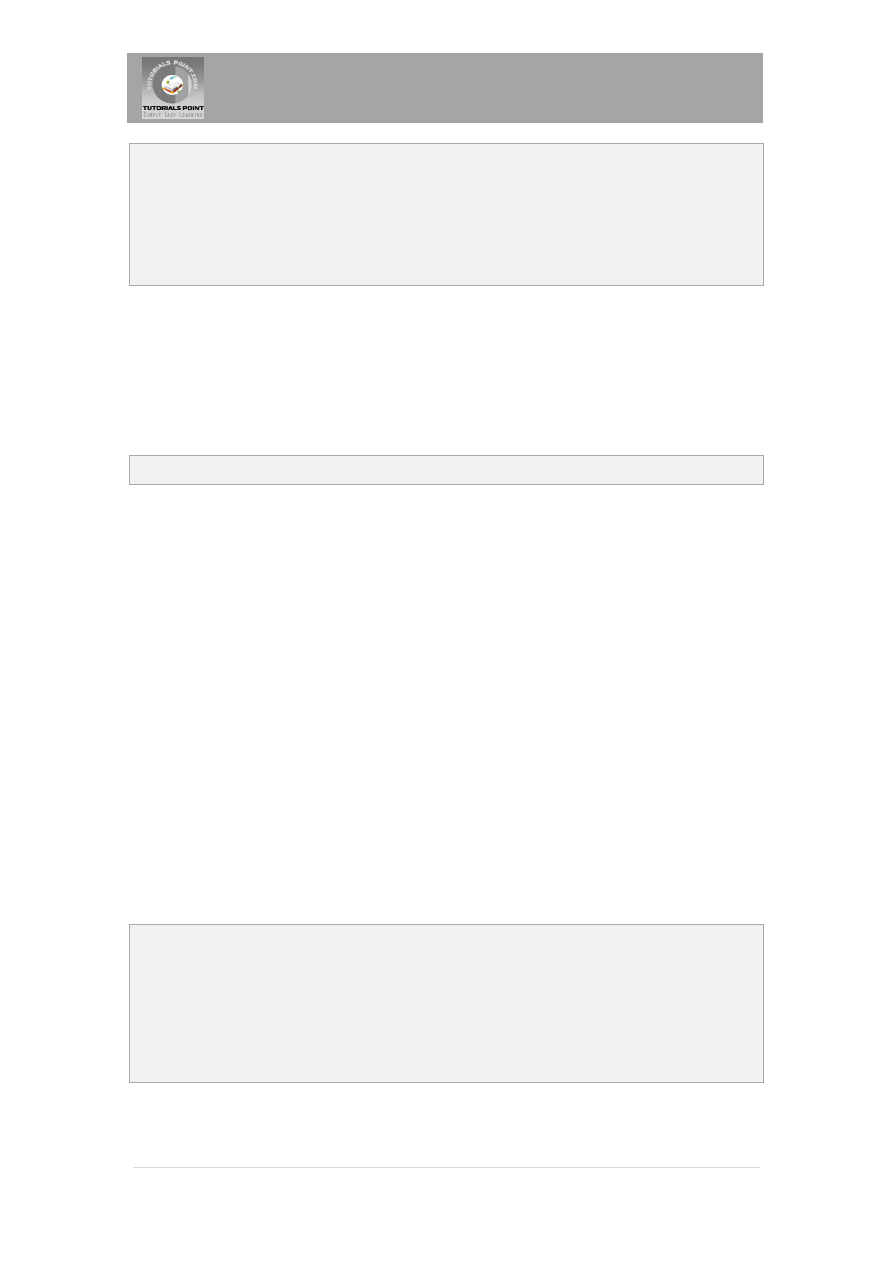
Tutorials Point, Simply Easy Learning
5 |
P a g e
out.println("<h1>" + message + "</h1>");
}
public void destroy()
{
// do nothing.
}
}
Compiling a Servlet:
Let us put above code if HelloWorld.java file and put this file in C:\ServletDevel (Windows) or
/usr/ServletDevel (Unix) then you would need to add these directories as well in CLASSPATH.
Assuming your environment is setup properly, go in ServletDevel directory and compile
HelloWorld.java as follows:
$ javac HelloWorld.java
If the servlet depends on any other libraries, you have to include those JAR files on your
CLASSPATH as well. I have included only servlet-api.jar JAR file because I'm not using any other
library in Hello World program.
This command line uses the built-in javac compiler that comes with the Sun Microsystems Java
Software Development Kit (JDK). For this command to work properly, you have to include the
location of the Java SDK that you are using in the PATH environment variable.
If everything goes fine, above compilation would produce HelloWorld.class file in the same
directory. Next section would explain how a compiled servlet would be deployed in production.
Servlet Deployment:
By default, a servlet application is located at the path <Tomcat-installation-
directory>/webapps/ROOT and the class file would reside in <Tomcat-installation-
directory>/webapps/ROOT/WEB-INF/classes.
If you have a fully qualified class name of com.myorg.MyServlet, then this servlet class must
be located in WEB-INF/classes/com/myorg/MyServlet.class.
For
now,
let
us
copy
HelloWorld.class
into
<Tomcat-installation-
directory>/webapps/ROOT/WEB-INF/classes and create following entries in web.xml file
located in <Tomcat-installation-directory>/webapps/ROOT/WEB-INF/
<servlet>
<servlet-name>HelloWorld</servlet-name>
<servlet-class>HelloWorld</servlet-class>
</servlet>
<servlet-mapping>
<servlet-name>HelloWorld</servlet-name>
<url-pattern>/HelloWorld</url-pattern>
</servlet-mapping>
Above entries to be created inside <web-app>...</web-app> tags available in web.xml file.
There could be various entries in this table already available, but never mind.
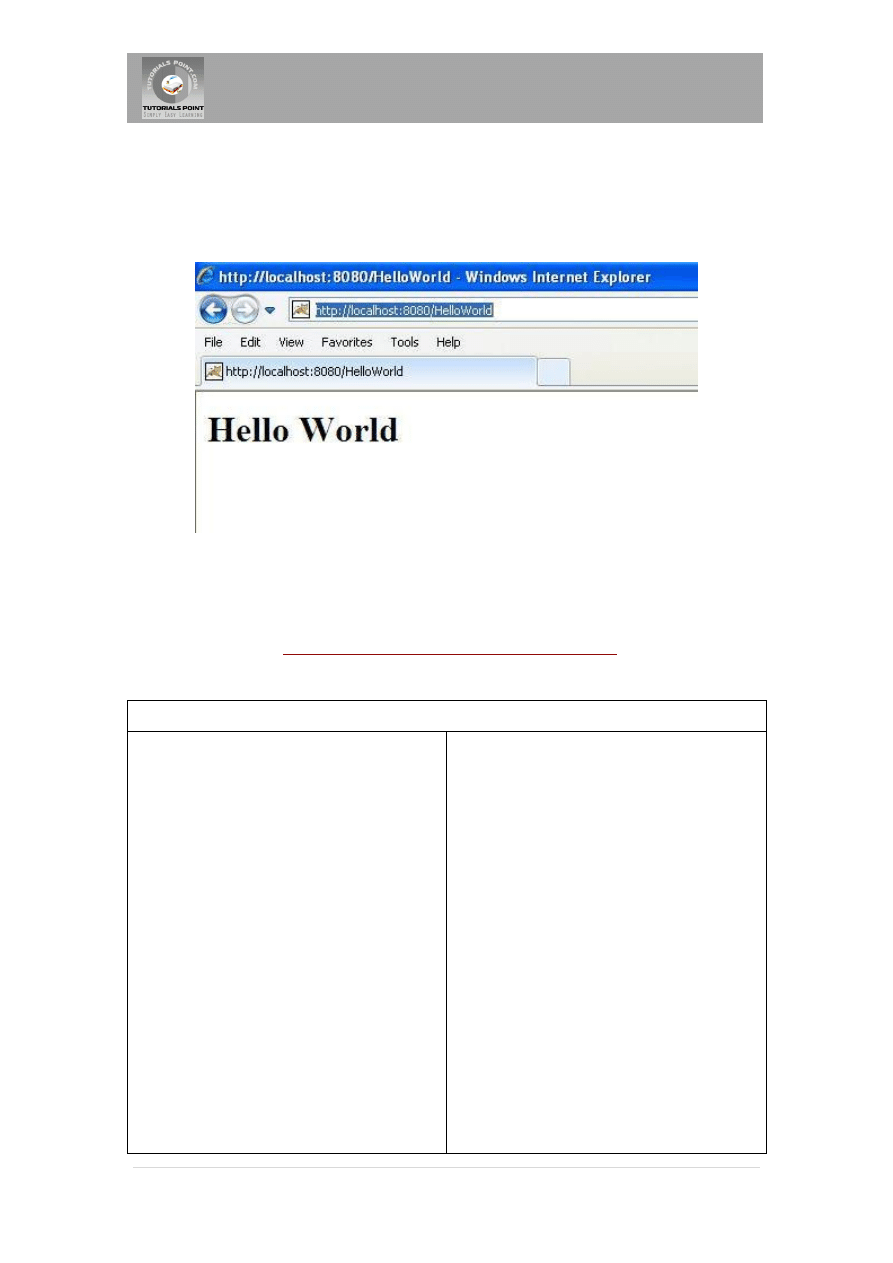
Tutorials Point, Simply Easy Learning
6 |
P a g e
You are almost done, now let us start tomcat server using <Tomcat-installation-
directory>\bin\startup.bat (on windows) or <Tomcat-installation-directory>/bin/startup.sh (on
Linux/Solaris etc.) and finally type http://localhost:8080/HelloWorld in browser's address
box. If everything goes fine, you would get following result:
everything goes fine, you would get following result:
Further Detail:
http://www.tutorialspoint.com/servlets
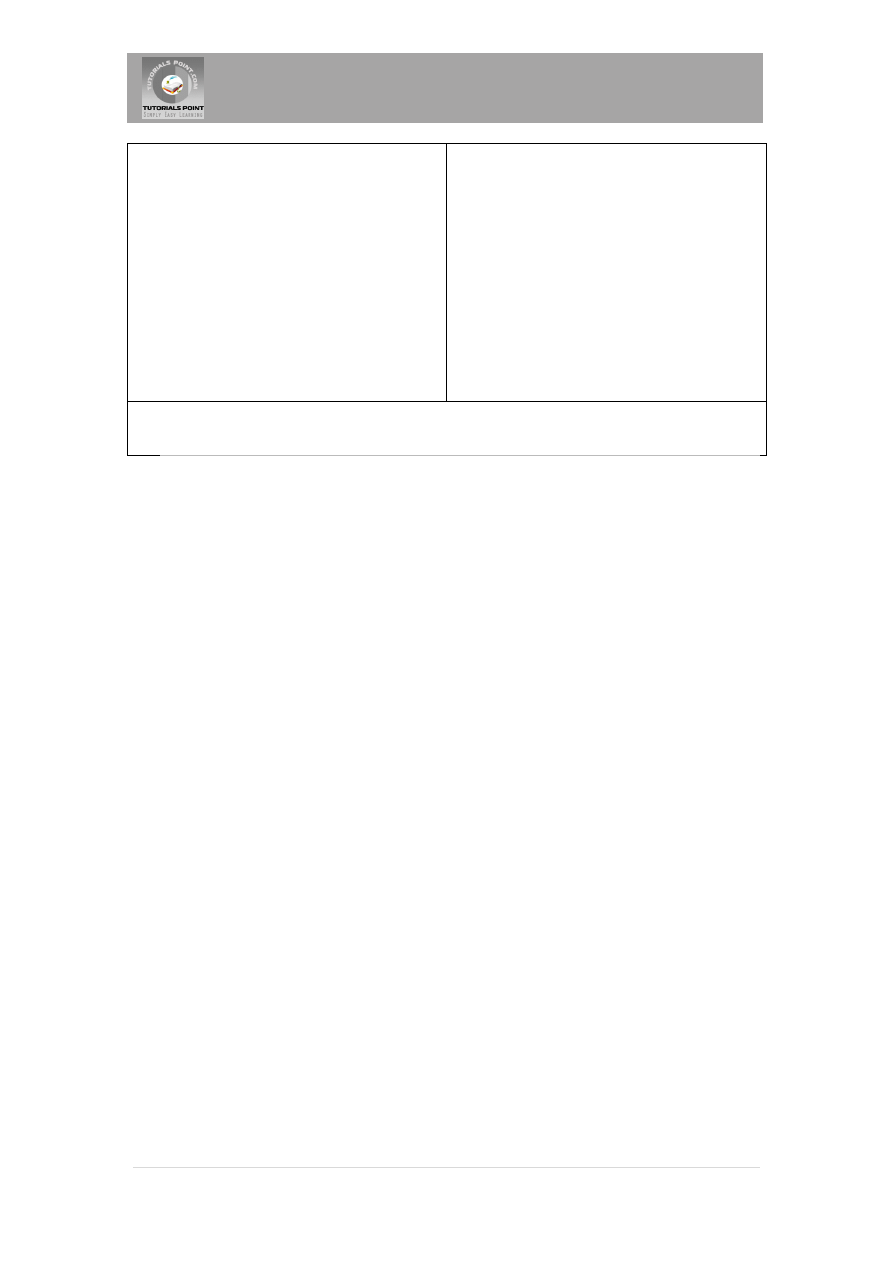
Tutorials Point, Simply Easy Learning
7 |
P a g e
webmaster@
Wyszukiwarka
Podobne podstrony:
downloadmela com jdbc tutorial
downloadmela com Servlets Notes Form Hyderabad Training Institute
downloadmela com jsp tutorial
downloadmela com hibernate tutorial
COM+ Event Tutorial
http, www sweex com download php file= images artikelen LW050V2 Manuals LW050V2 manual pol
[XML][XHTML Tutorial, tutorialspoint com]
Can Castor Oil Treat Pearly Penile Papules Tutorial download free
Heckerman Tutorial On Learning Bayesian Networks (1995) [sharethefiles com]
how to get money back from online casino download pdf tutorial free
Torrent Downloads piratepublic com
3 week diet plan for weight loss Tutorial PDF FREE DOWNLOAD
Halpern A logical approach to reasoning about uncertainty a tutorial (1995) [sharethefiles com]
download Zarządzanie Produkcja Archiwum w 09 pomiar pracy [ www potrzebujegotowki pl ]
więcej podobnych podstron