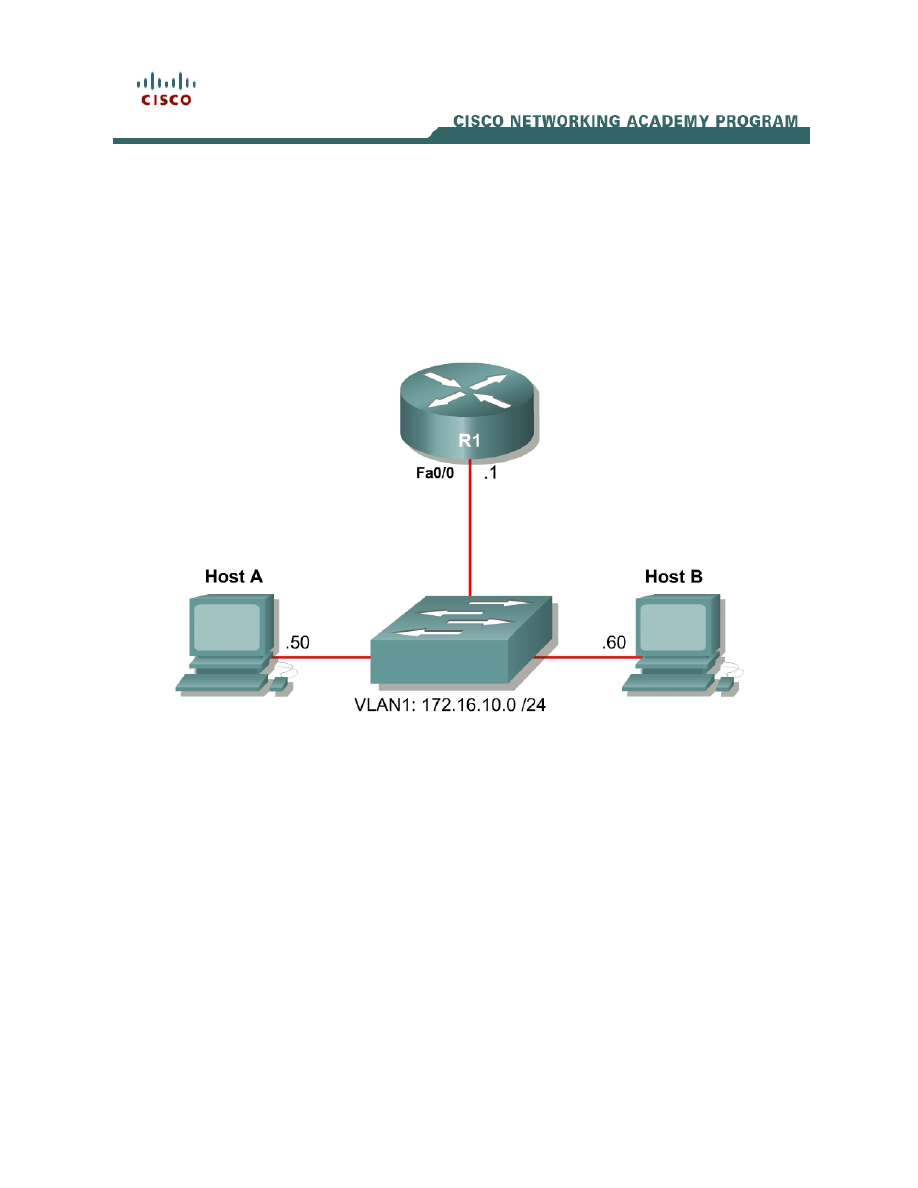
1 - 28
CCNP: Optimizing Converged Networks v5.0 - Lab 2-1
Copyright
© 2007, Cisco Systems, Inc
Lab 2.1 Configure CME using the CLI and Cisco IP Communicator
Learning Objectives
• Configure
Cisco
Unified
Call Manager Express (CME)
• Install Cisco IP Communicator (CIPC) on a host
• Verify CME and CIPC Operation
Topology Diagram
Scenario
In this lab, you will configure Cisco Unified Call Manager Express using the IOS
command line. On the two hosts, you will install Cisco IP Communicator and
have one host call the other. Cisco IP Communicator is a software telephony
application to simulate a Cisco IP Phone on the desktop of a PC running
Microsoft Windows.
This lab uses Cisco’s newest version of Cisco Unified Call Manager Express at
the time of this writing (CME 4.0(2)) which was tested using Cisco IOS Release
12.4(9)T1 running on a Cisco 2800 Series router. The IP Voice image is
required in order to be able to manipulate codecs.
Step 1: Configure Addressing
Configure the router with the IP address shown in the diagram.
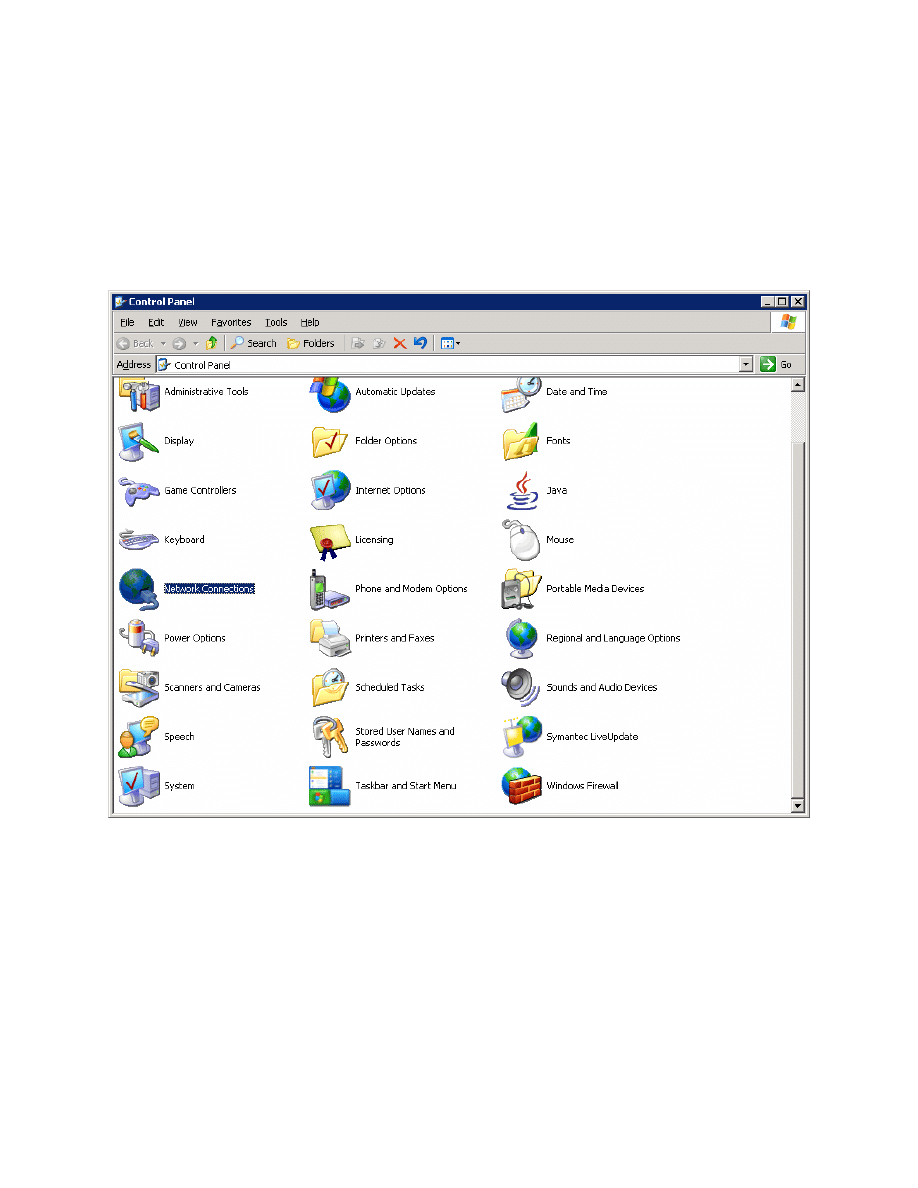
R1(config)# interface fastethernet 0/0
R1(config-if)# ip address 172.16.10.1 255.255.255.0
R1(config-if)# no shutdown
Next, assign IP addresses to the hosts. If the hosts already have IP addresses
in the same subnet as the router, you may skip this step. These steps may vary
depending on your Windows version and theme.
First, open the Control Panel on Host A and choose Network Connections.
Figure 1-1: Microsoft Windows Control Panel
Next, right-click on the LAN interface that connects to the switch and click
Properties. In the list of protocols, choose Internet Protocol (TCP/IP) and click
Properties.
2 - 28
CCNP: Optimizing Converged Networks v5.0 - Lab 2-1
Copyright
© 2007, Cisco Systems, Inc
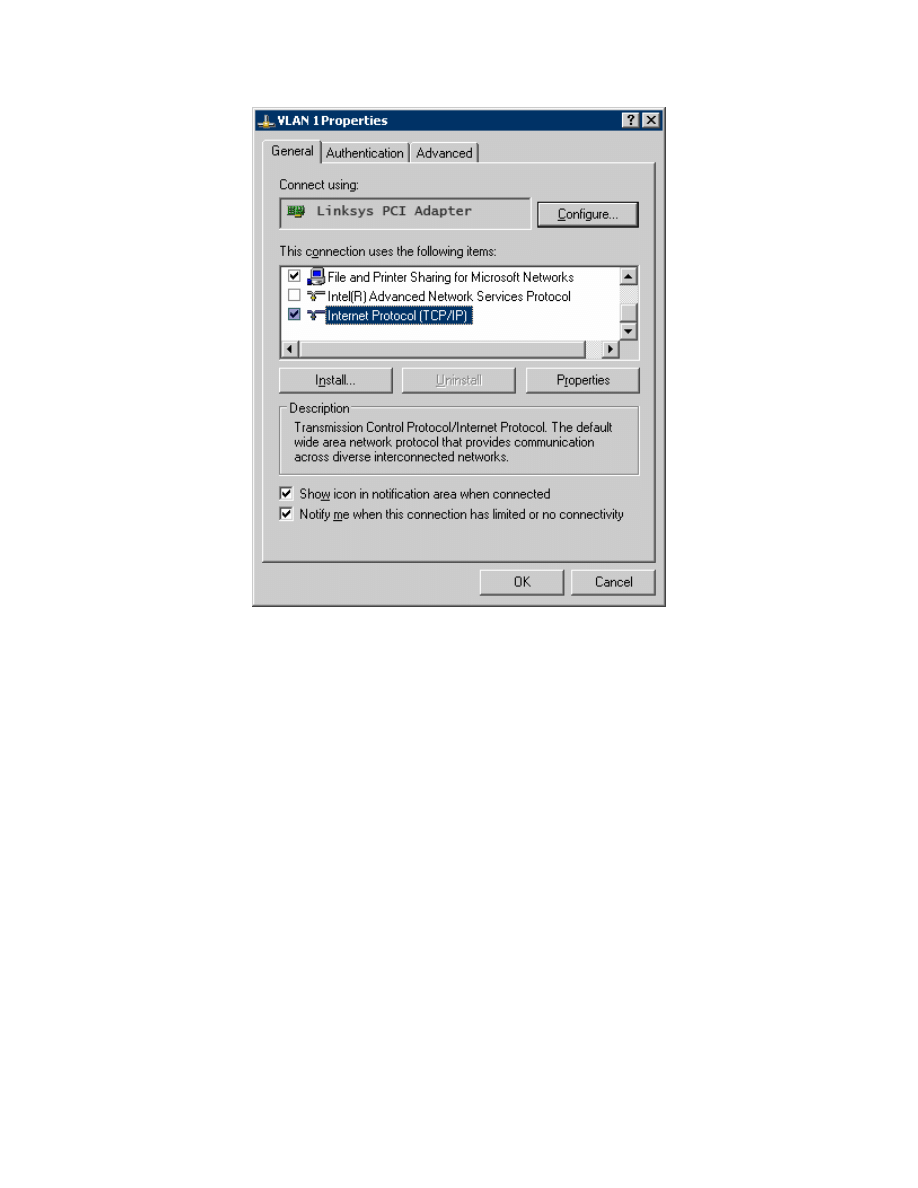
Figure 1-2: LAN Adapter Properties
Finally, configure the IP address 172.16.10.50/24 below on the interface.
3 - 28
CCNP: Optimizing Converged Networks v5.0 - Lab 2-1
Copyright
© 2007, Cisco Systems, Inc
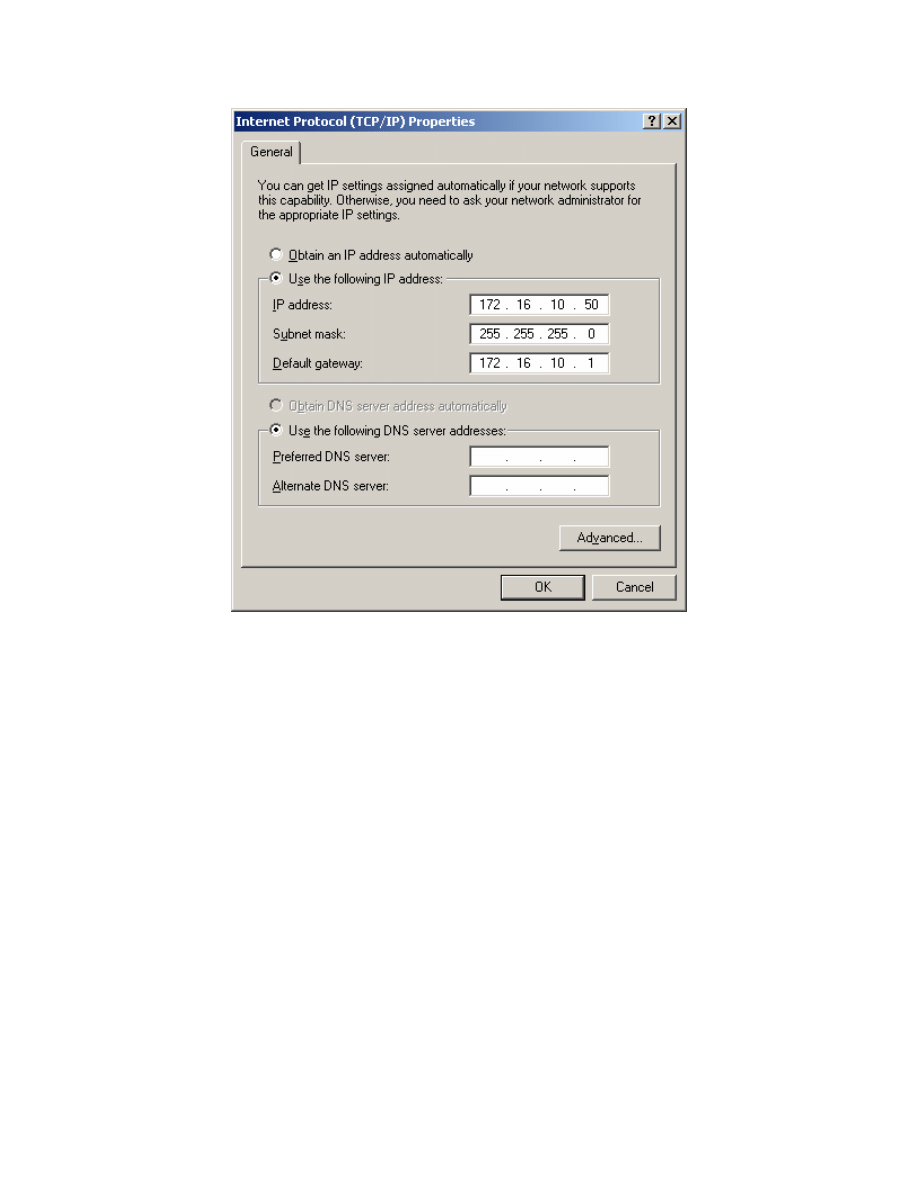
Figure 1-3: TCP/IP Settings for LAN Adapter
Click OK once to apply the TCP/IP settings and again to exit the LAN interface
properties dialog box.
Configure Host B similarly, using 172.16.10.60/24 as the IP address.
Step 2: Configure Router Telephony Service
Cisco’s Call Manager Express (CME) is a slimmed-down version of the Call
Manager (CM) server application. CM runs on a dedicated server, while CME
runs on a router. CME possesses much of the basic functionality of CM, which
may be all that is needed in a smaller network without a large number of
phones. CME may also be much more cost-effective in many environments
where the full power of CM is not necessary. CM and CME both act as servers
whose main function is to establish calls between phones, as well as many
other voice-related functions. A Cisco IP phone deployment requires either a
deployment of CME or CM to provide telephony services to the IP phones.
Cisco IP phones rely on Call Manager or Call Manager Express primarily during
their boot sequence and dialing procedure to provide configuration and
directory services.
4 - 28
CCNP: Optimizing Converged Networks v5.0 - Lab 2-1
Copyright
© 2007, Cisco Systems, Inc
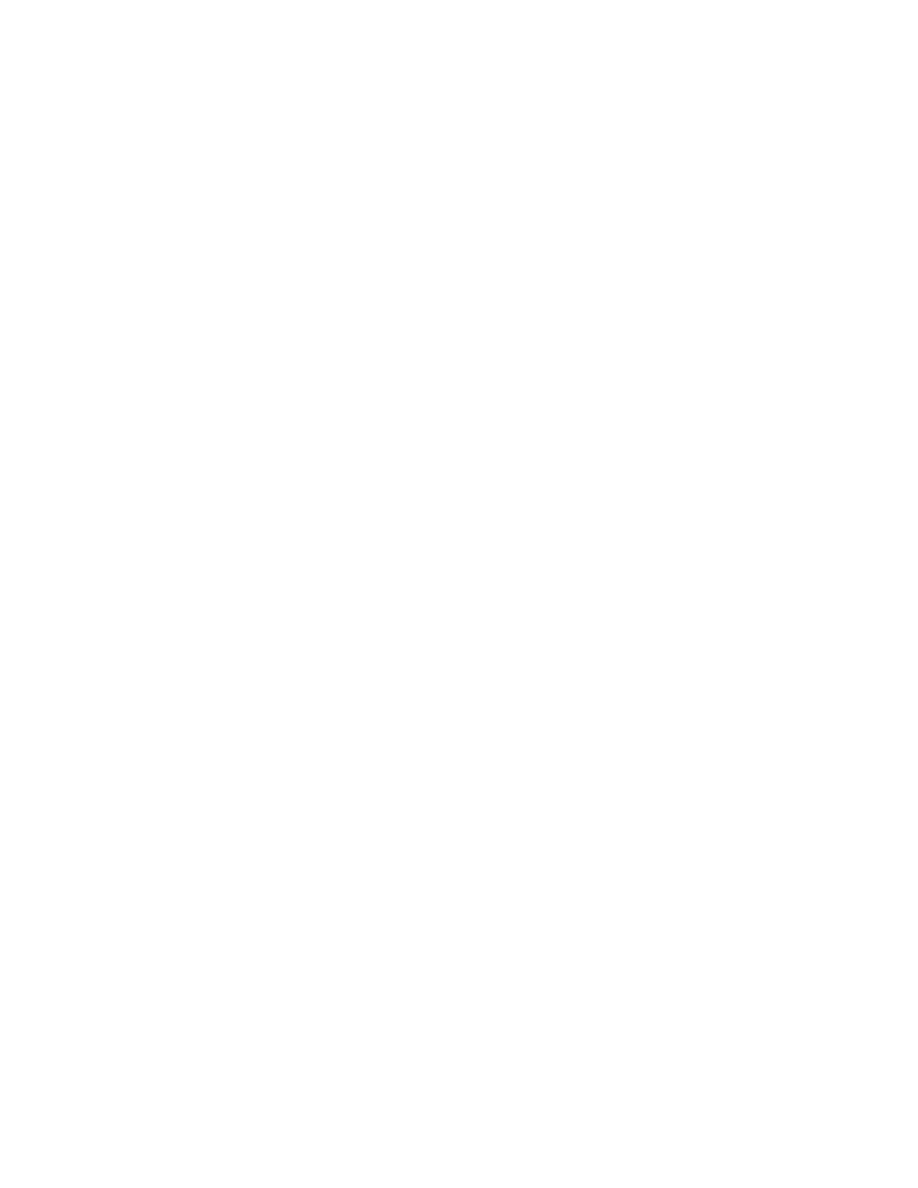
To enable the CME functionality of a Cisco router running a CME-installed
image, use the telephony-service command in global configuration mode. This
will bring you into the telephony service configuration prompt. If you issue the ?
character at this prompt, you will see that there are many CME-specific
commands available to customize a CME installation.
R1(config)# telephony-service
R1(config-telephony)# ?
Cisco Unified CallManager Express configuration commands.
For detailed documentation see:
www.cisco.com/univercd/cc/td/doc/product/access/ip_ph/ip_ks/index.htm
after-hours define after-hours patterns, date, etc
application The selected application
auto Define dn range for auto assignment
auto-reg-ephone Enable Ephone Auto-Registration
bulk-speed-dial Bulk Speed dial config
call-forward Configure parameters for call forwarding
call-park Configure parameters for call park
caller-id Configure caller id parameters
calling-number Replace calling number with local for hairpin
cnf-file Ephone CNF file config options
...
Since there are two hosts running Cisco IP Communicator, configure the
maximum number of phones to be 2 using the max-ephones number
command. Configure the maximum number of directory numbers to be 10 using
max-dn number. Later in the lab exercise, you will demonstrate what the
configuration of ephones and directory numbers represent.
R1(config-telephony)# max-ephones 2
R1(config-telephony)# max-dn 10
Configure the phone keepalive timeout period to be 15 seconds by issuing the
keepalive seconds command. This timer specifies how long CME will wait
before considering an IP phone unreachable and taking action to deregister it.
The default timeout is 30 seconds.
R1(config-telephony)# keepalive 15
Configure a system message using the system message line command. This
line will appear on phones associated with the CME.
R1(config-telephony)# system message Cisco VOIP
Next, tell the router to generate the configuration files for phones that associate
with the CME using the create cnf-files command. It may take a couple
minutes for the configuration process to be enabled.
R1(config-telephony)# create cnf-files
Finally, configure the source address for SCCP using the ip source address
address port port command. Use the local Fast Ethernet address with a port
number of 2000.
5 - 28
CCNP: Optimizing Converged Networks v5.0 - Lab 2-1
Copyright
© 2007, Cisco Systems, Inc
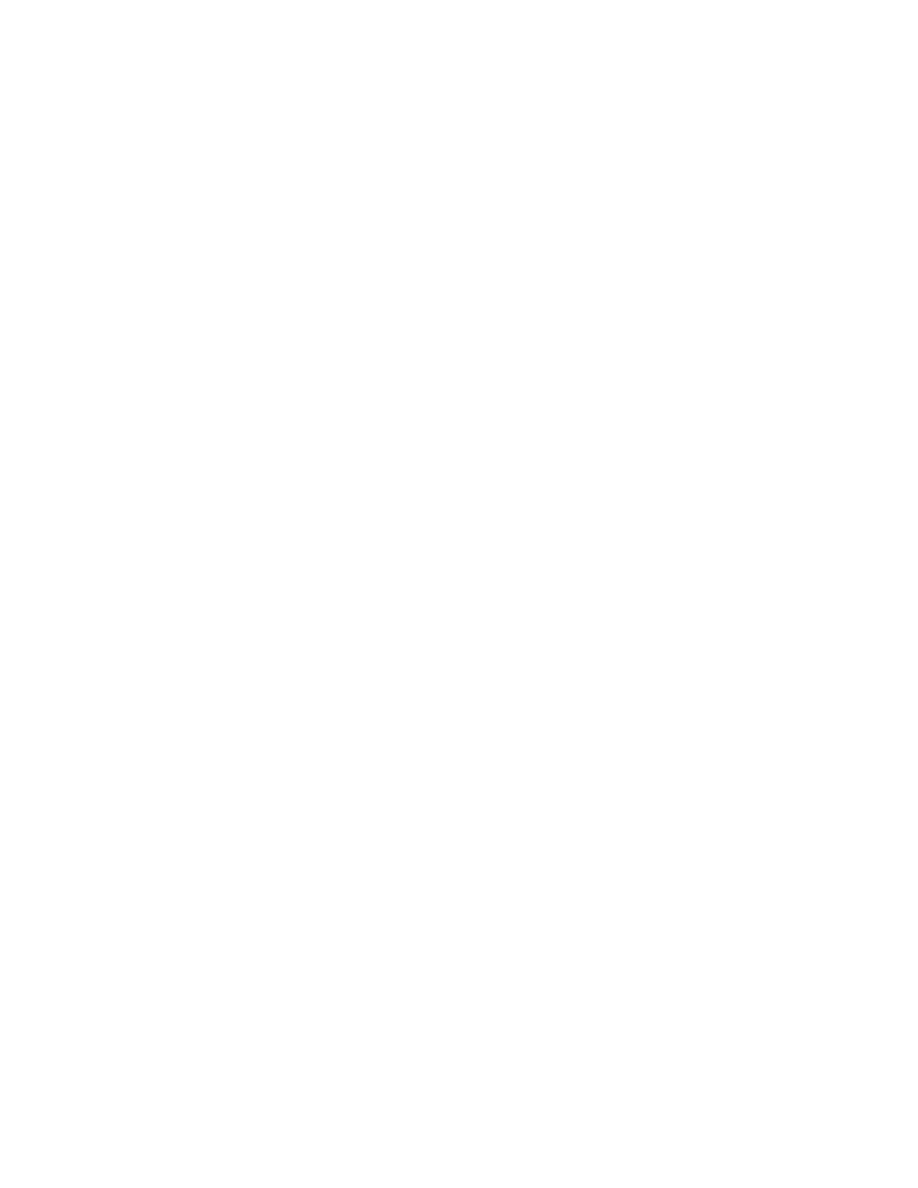
R1(config-telephony)# ip source-address 172.16.10.1 port 2000
Step 3: Create Directory Numbers
When CME configuration references an “ephone,” it is referring to an Ethernet
phone connected via an IP network. An ephone represents the physical phone,
and can be associated with a phone MAC address and other physical
properties. A phone will only have one globally-unique, hard-coded MAC
address, so to uniquely identify an ephone on your network, refer to the MAC
address.
At the logical layer of the VoIP model, a directory number represents a logical
phone with an associated phone number and name (label). A Cisco IP phone
can be associated with more than one directory number at a time, effectively
making it a multi-line device with each line possessing its own directory number.
The soft buttons on an IP phone each represent a single line. To configure a
directory number, use the global configuration ephone-dn tag command. Use a
tag of 1 for the first phone.
R1(config)# ephone-dn 1
At the ephone-dn configuration prompt, use the number number command to
configure a phone number of 5001. Assign a name of “Host A” with the name
name command. This will be the directory number associated with host A’s
phone, which we will configure shortly.
R1(config-ephone-dn)# number 5001
R1(config-ephone-dn)# name Host A
Configure ephone-dn 2 similarly.
R1(config-ephone-dn)# ephone-dn 2
R1(config-ephone-dn)# number 5002
R1(config-ephone-dn)# name Host B
Step 4: Create Phones
Before configuring the phones on the router, you will need to find out the MAC
addresses of the hosts. Choose the Start > Run..., then type in cmd. At the
command prompt, type the ipconfig /all command.
6 - 28
CCNP: Optimizing Converged Networks v5.0 - Lab 2-1
Copyright
© 2007, Cisco Systems, Inc
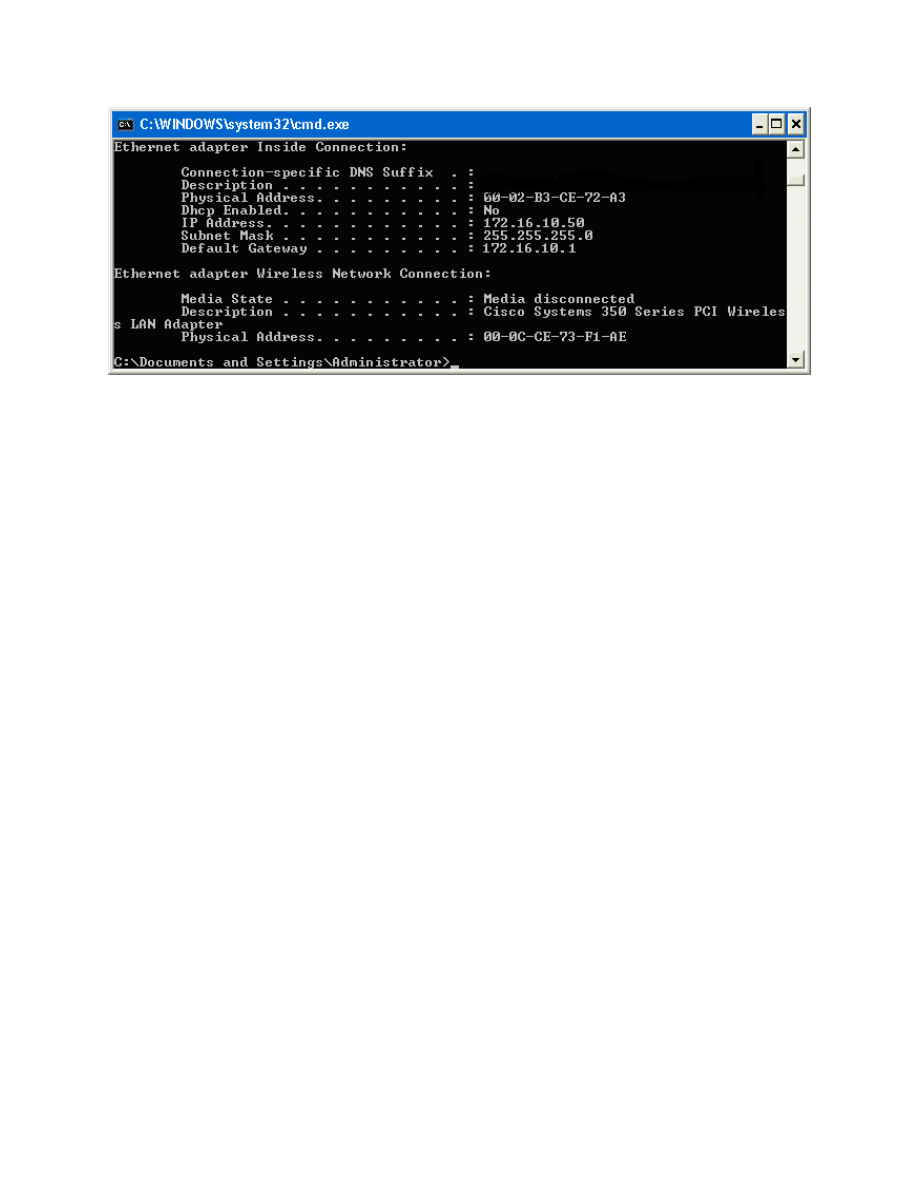
Figure 4-1: IP Configuration on Host A
The hexadecimal string listed as the physical address is the MAC address of
the interface. Verify that the interface is the one configured with the correct IP
address. Write down the MAC addresses for both hosts, since you will need
them in this step.
Note: Your MAC addresses will be different from the addresses shown in the
sample commands.
On R1, enter the ephone configuration prompt by typing the ephone tag
command in global configuration mode.
R1(config)# ephone 1
Associate the MAC address with this ephone using the mac-address address
command. The address must be in the format HHHH.HHHH.HHHH.
R1(config-ephone)# mac-address 0002.B3CE.72A3
Use the type type command to configure the type of phone. Since you are
configuring Cisco IP Communicator to simulate Ethernet phones, use cipc as
the phone type.
R1(config-ephone)# type cipc
Assign the first button on the phone to directory number 1 using the button line
command. The button command assigns buttons to phone lines, as well as
determines the type of ringer assigned to that phone line. The format for the
button command we will use is “1:1”. The first 1 indicates the first button. The
colon indicates a normal ringer. The second 1 represents directory number 1,
previously configured with the ephone-dn 1 command.
R1(config-ephone)# button 1:1
7 - 28
CCNP: Optimizing Converged Networks v5.0 - Lab 2-1
Copyright
© 2007, Cisco Systems, Inc
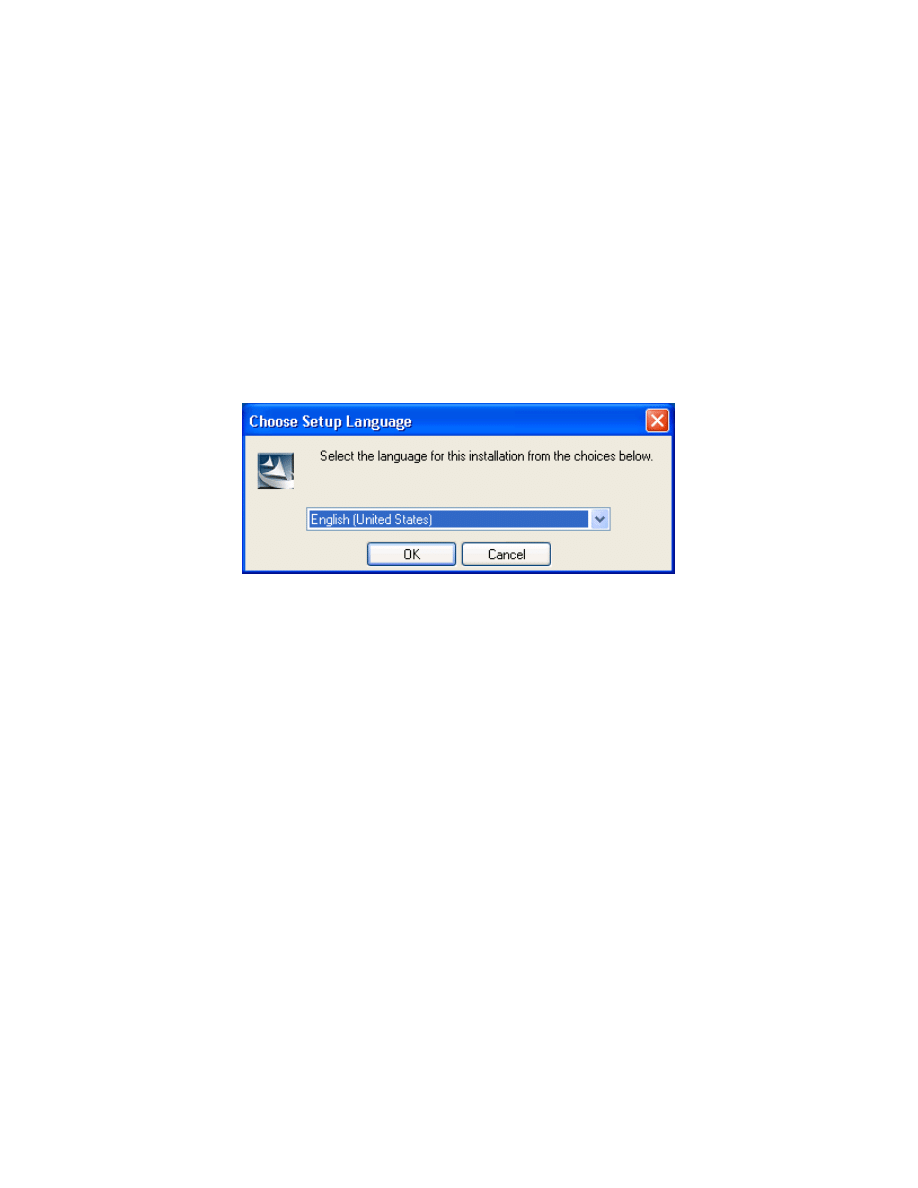
Apply a similar configuration for ephone 2. Change the configuration
parameters where appropriate.
R1(config-ephone)# ephone 2
R1(config-ephone)# mac-address 0009.5B1B.67BD
R1(config-ephone)# type cipc
R1(config-ephone)# button 1:2
Step 5: Install Cisco IP Communicator
Download Cisco IP Communicator (CIPC) from the Cisco.com website and run
the installer using the executable you downloaded. In the version used to write
this lab, the name of the installer was CiscoIPCommunicatorSetup.exe,
however, the filename of the installer may vary. If you have already installed
CIPC, skip this step.
Figure 5-1: CIPC Language for Setup Program
Click OK after selecting the installation language of your choice.
8 - 28
CCNP: Optimizing Converged Networks v5.0 - Lab 2-1
Copyright
© 2007, Cisco Systems, Inc
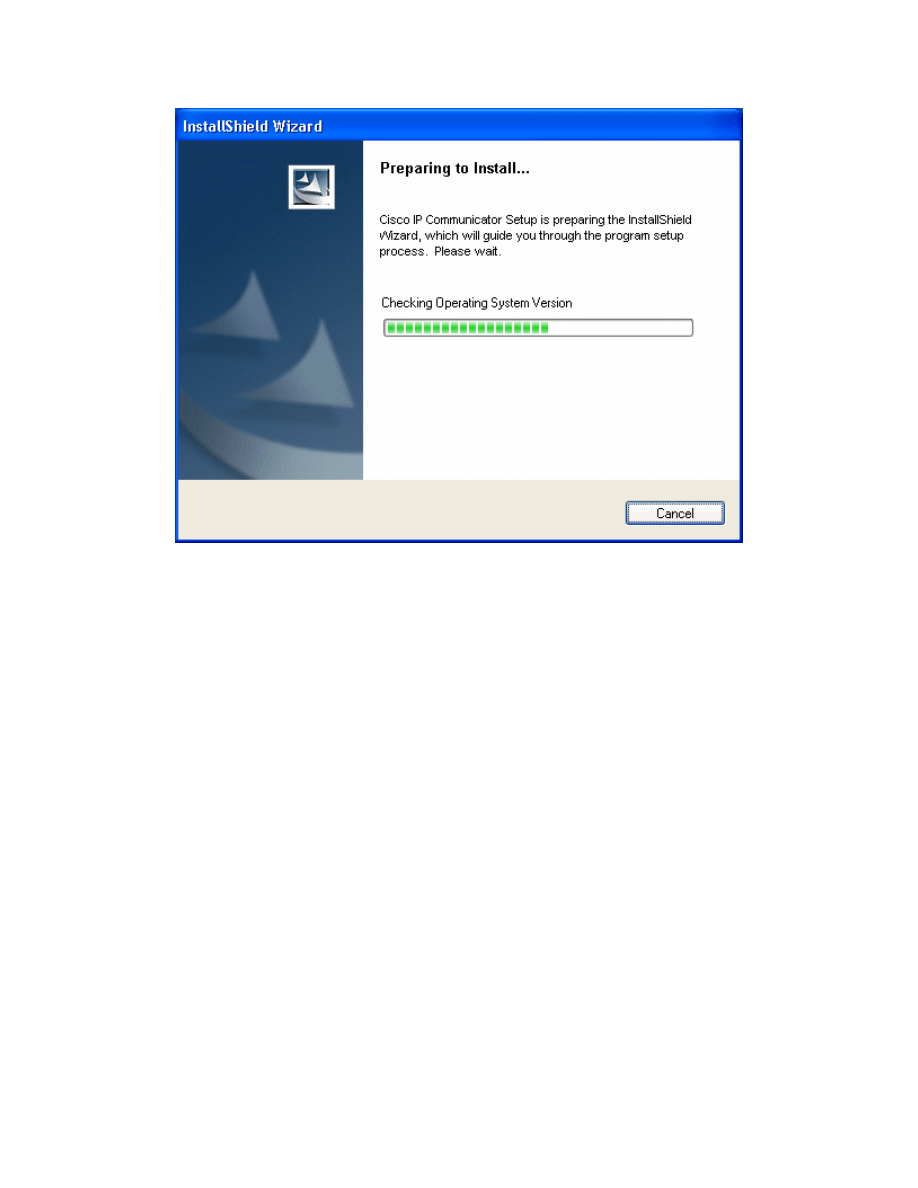
Figure 5-2: InstallShield System Check Progress Indicator
Allow the installer to prepare the InstallShield Wizard.
9 - 28
CCNP: Optimizing Converged Networks v5.0 - Lab 2-1
Copyright
© 2007, Cisco Systems, Inc
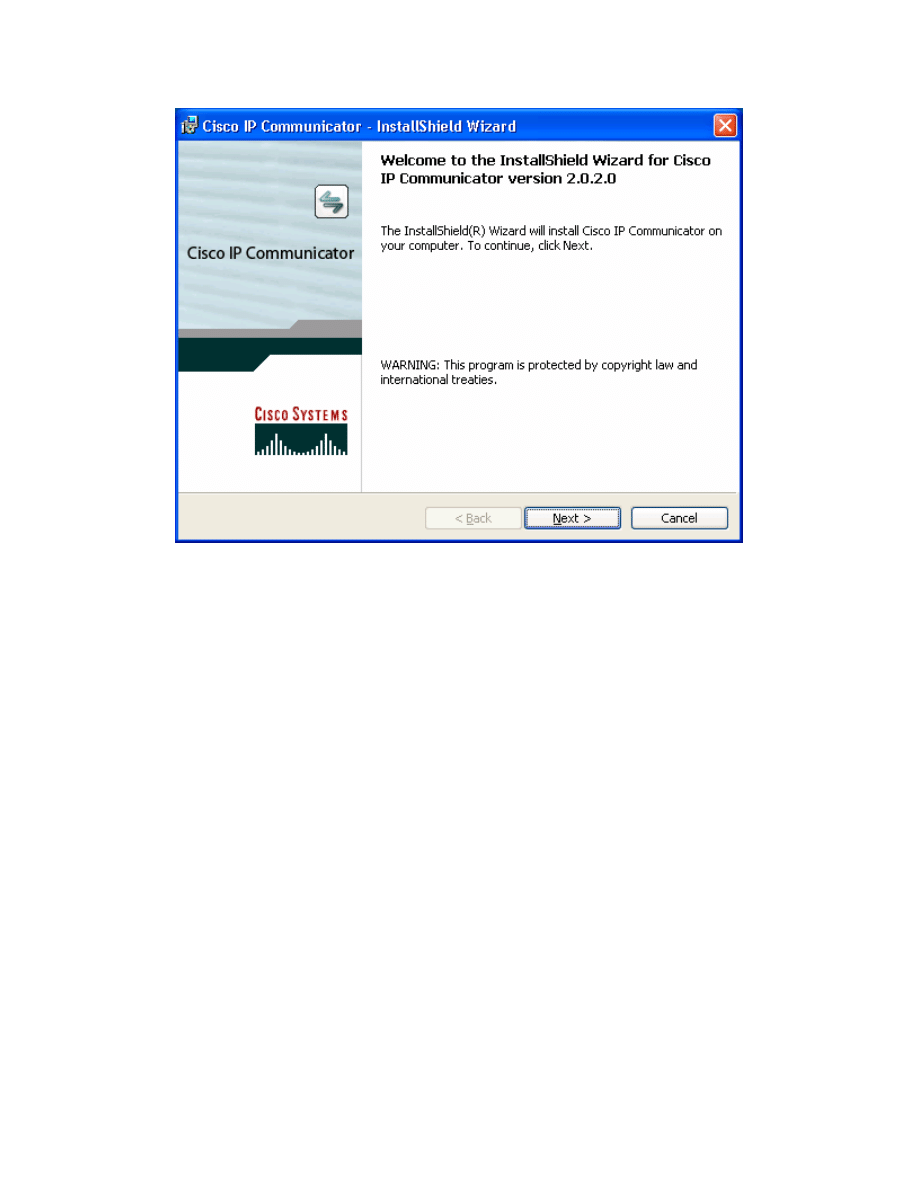
Figure 5-3: CIPC Installer
Click Next to continue the installation process.
10 - 28
CCNP: Optimizing Converged Networks v5.0 - Lab 2-1
Copyright
© 2007, Cisco Systems, Inc
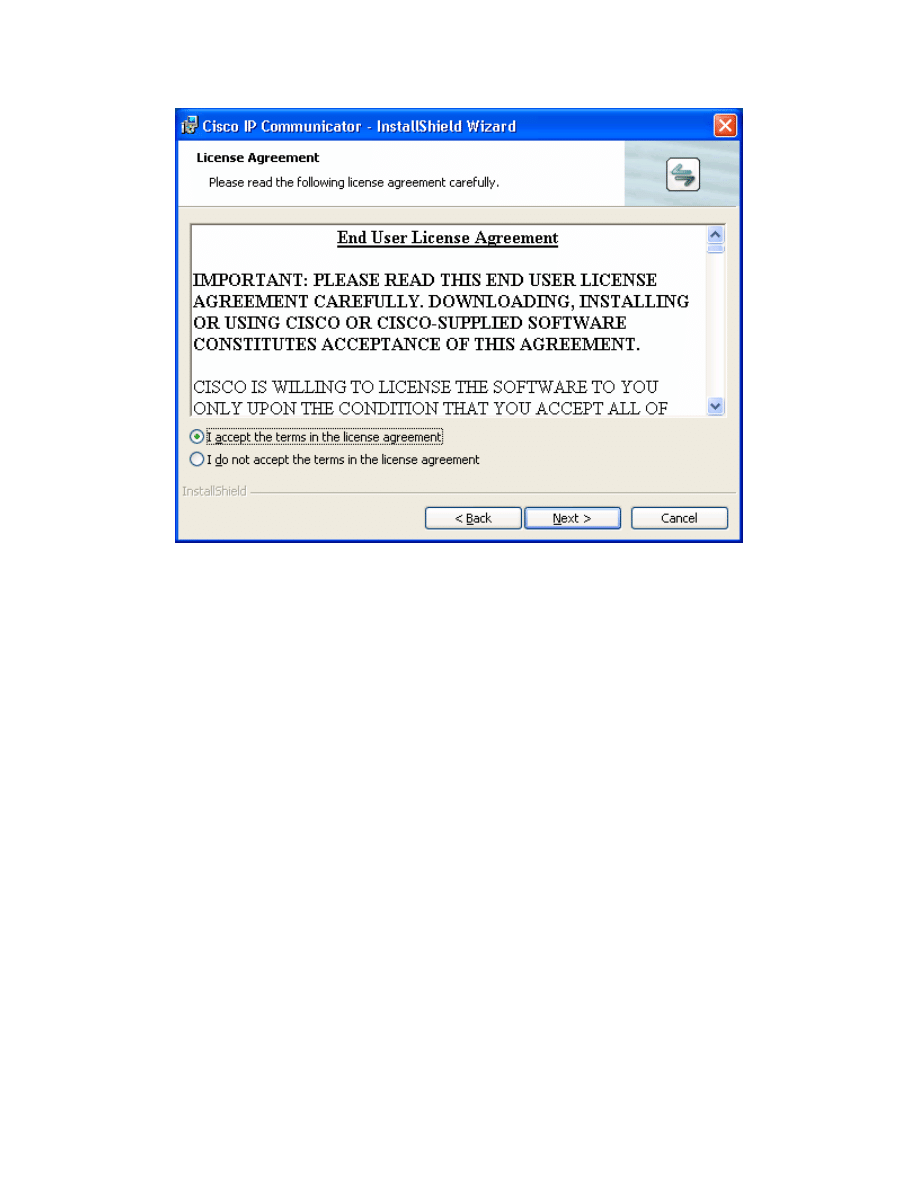
Figure 5-4: CIPC End-User License Agreement
Accept the terms in the license agreement and click Next.
11 - 28
CCNP: Optimizing Converged Networks v5.0 - Lab 2-1
Copyright
© 2007, Cisco Systems, Inc
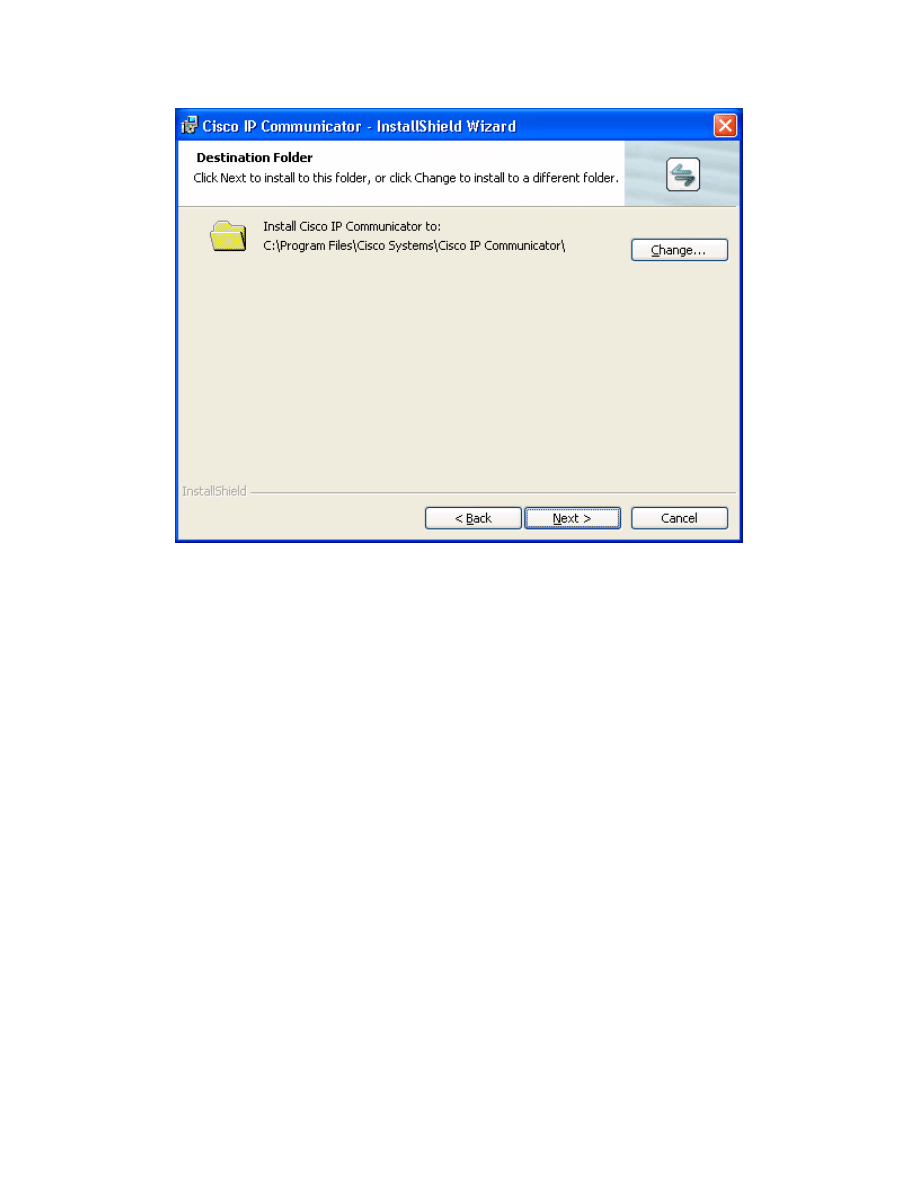
Figure 5-5: CIPC Installation Location
Use the default installation directory and click Next.
12 - 28
CCNP: Optimizing Converged Networks v5.0 - Lab 2-1
Copyright
© 2007, Cisco Systems, Inc
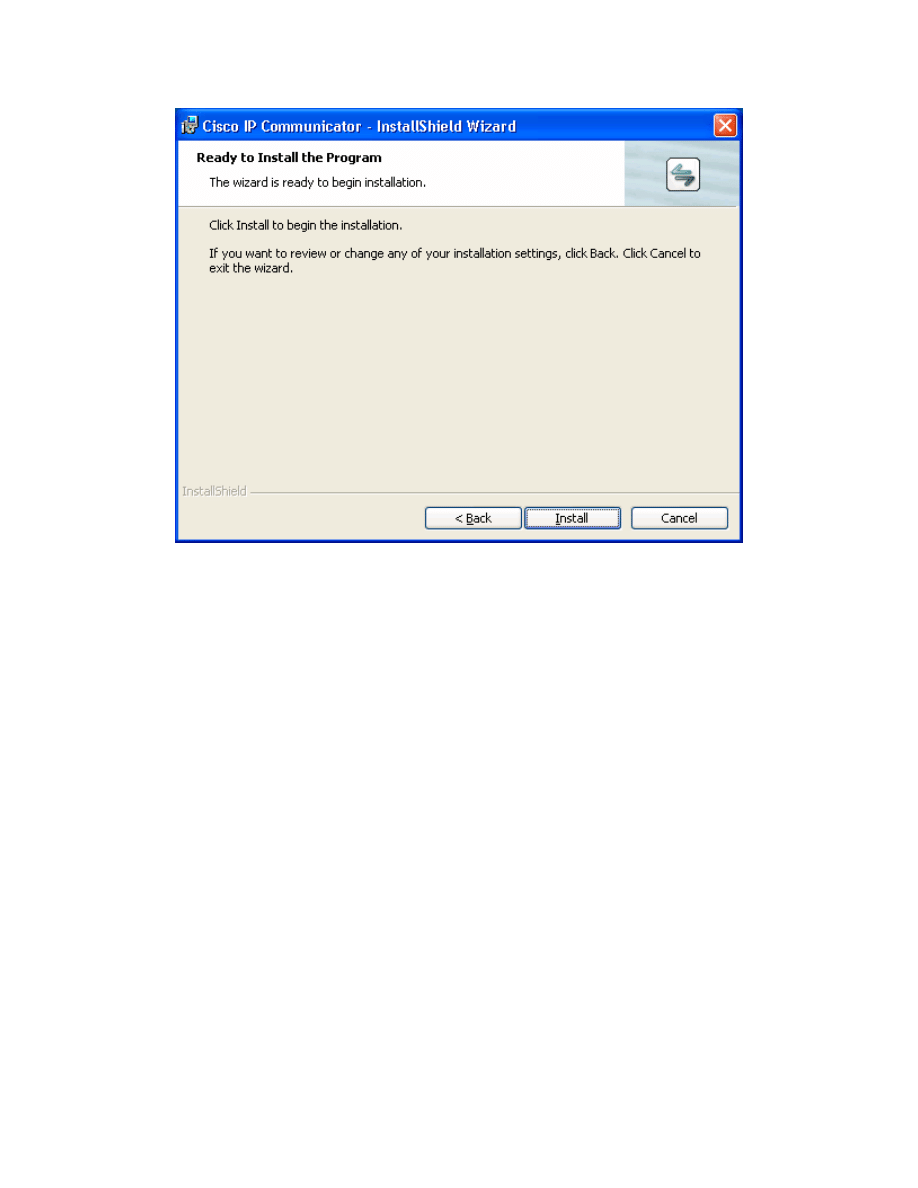
Figure 5-6: CIPC Installation Prompt
Click Install to begin installing CIPC.
13 - 28
CCNP: Optimizing Converged Networks v5.0 - Lab 2-1
Copyright
© 2007, Cisco Systems, Inc
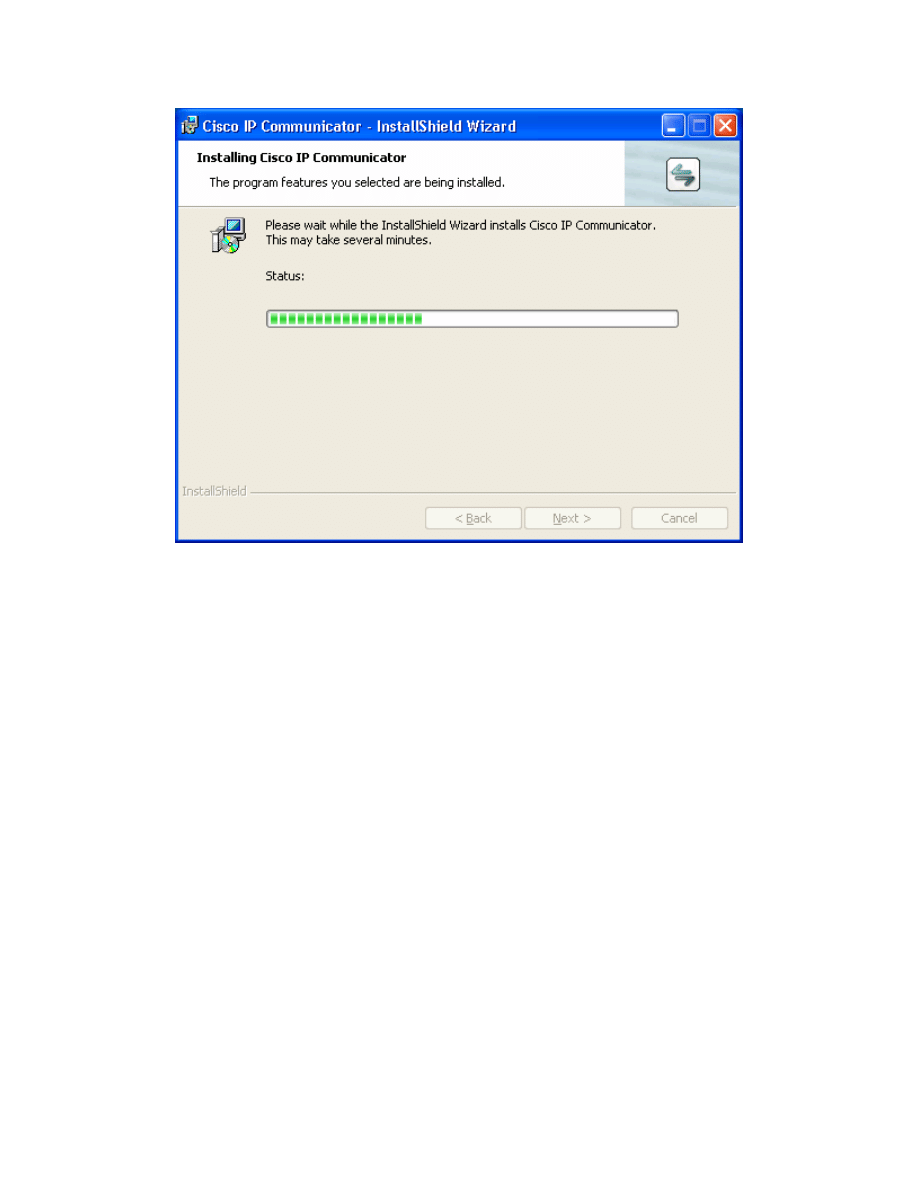
Figure 5-7: CIPC Installation Progress Indicator
Allow CIPC to install.
14 - 28
CCNP: Optimizing Converged Networks v5.0 - Lab 2-1
Copyright
© 2007, Cisco Systems, Inc
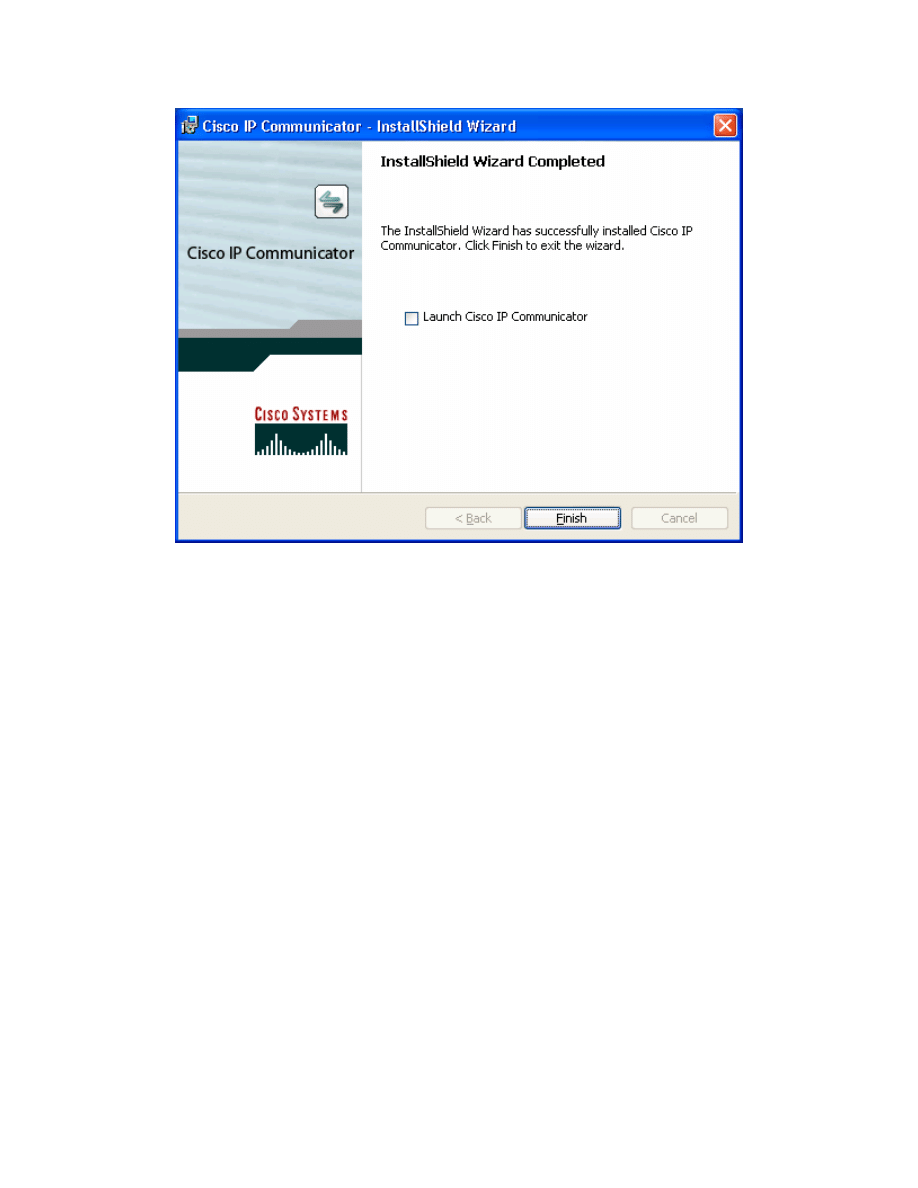
Figure 5-8: CIPC Successful Installation Notification
At the end of the installation process, do not choose to launch CIPC.
Click Finish.
Repeat this installation process on Host B if it does not yet have CIPC installed.
Step 6: Run Cisco IP Communicator
Cisco IP Communicator is a simulated Ethernet phone residing in software on a
PC.
Before running CIPC, enable debugging for ephone registration on R1 using the
debug ephone register command. This will let you see ephone registration
output.
R1# debug ephone register
EPHONE registration debugging is enabled
Start CIPC by double clicking the Cisco IP Communicator icon installed on the
desktop of Host A.
15 - 28
CCNP: Optimizing Converged Networks v5.0 - Lab 2-1
Copyright
© 2007, Cisco Systems, Inc
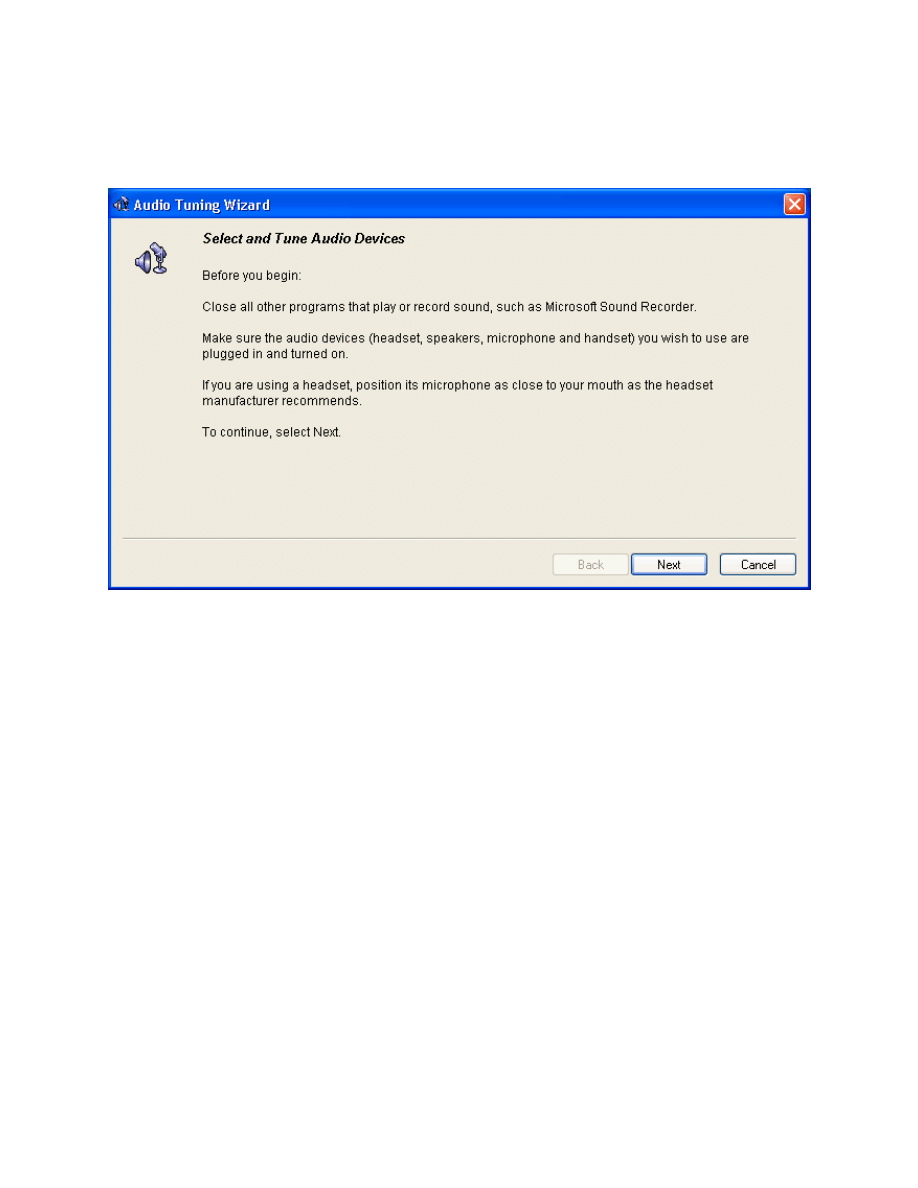
Follow the steps through the Audio Tuning Wizard. This lab will not guide you
through the wizard because everyone’s audio settings will be different,
however, the wizard is self-explanatory.
Figure 6-1: CIPC Audio Tuning Wizard
After the Audio Tuning Wizard, the splash screen for CIPC appears while CIPC
loads.
16 - 28
CCNP: Optimizing Converged Networks v5.0 - Lab 2-1
Copyright
© 2007, Cisco Systems, Inc
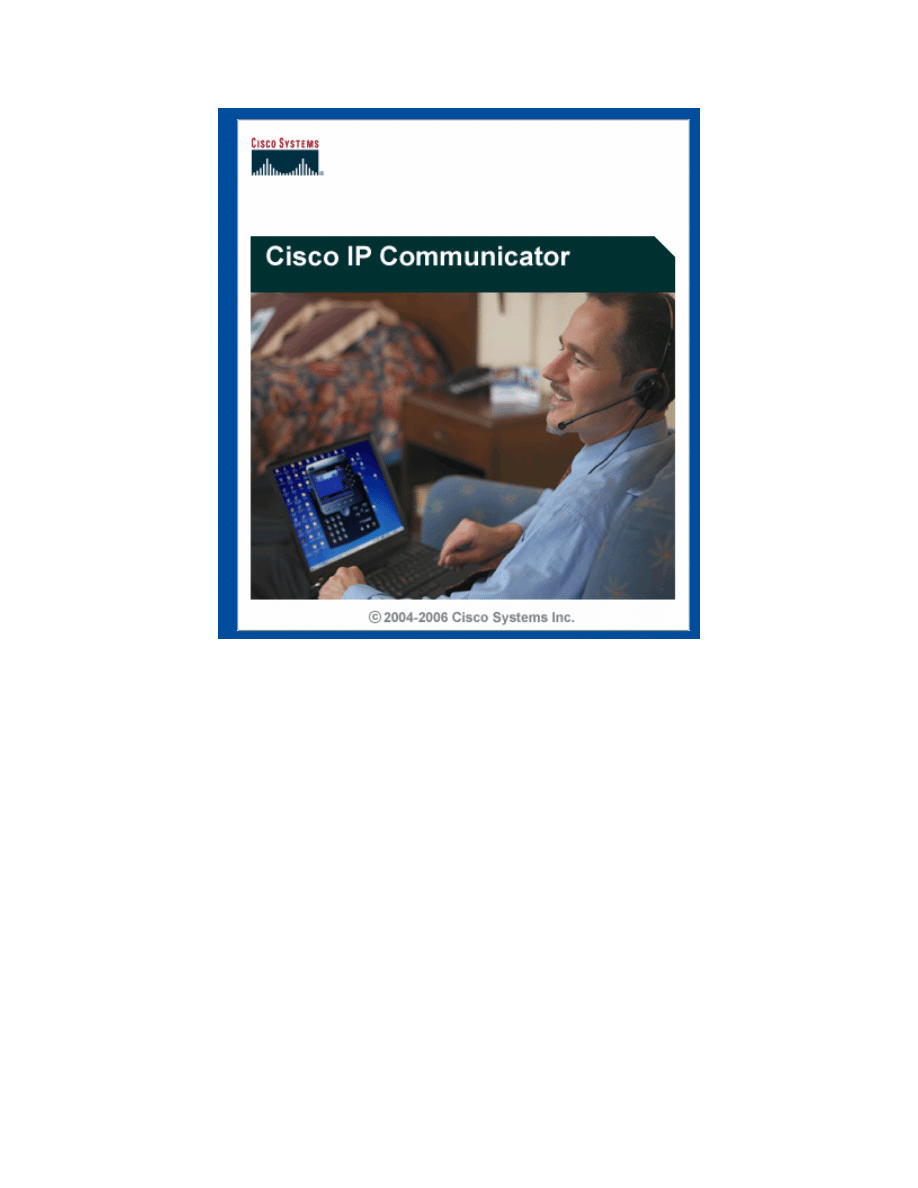
Figure 6-2: CIPC Splash Screen
If this is your first time running Cisco IP Communicator, you will be directed to
the preferences page automatically. If you are not and you are presented with
the main program (an IP phone image), right-click on the image and choose
Preferences... to edit CIPC preferences.
Under the Network tab of the preferences screen, use the drop-down box to
select the correct interface that is used in the lab. Also, under TFTP Servers,
check Use these TFTP servers: and make sure the IP address belongs to R1.
Click OK once you have changed these settings. Be sure to record any TFTP
server settings that are already configured so that these can be restored after
the lab.
17 - 28
CCNP: Optimizing Converged Networks v5.0 - Lab 2-1
Copyright
© 2007, Cisco Systems, Inc
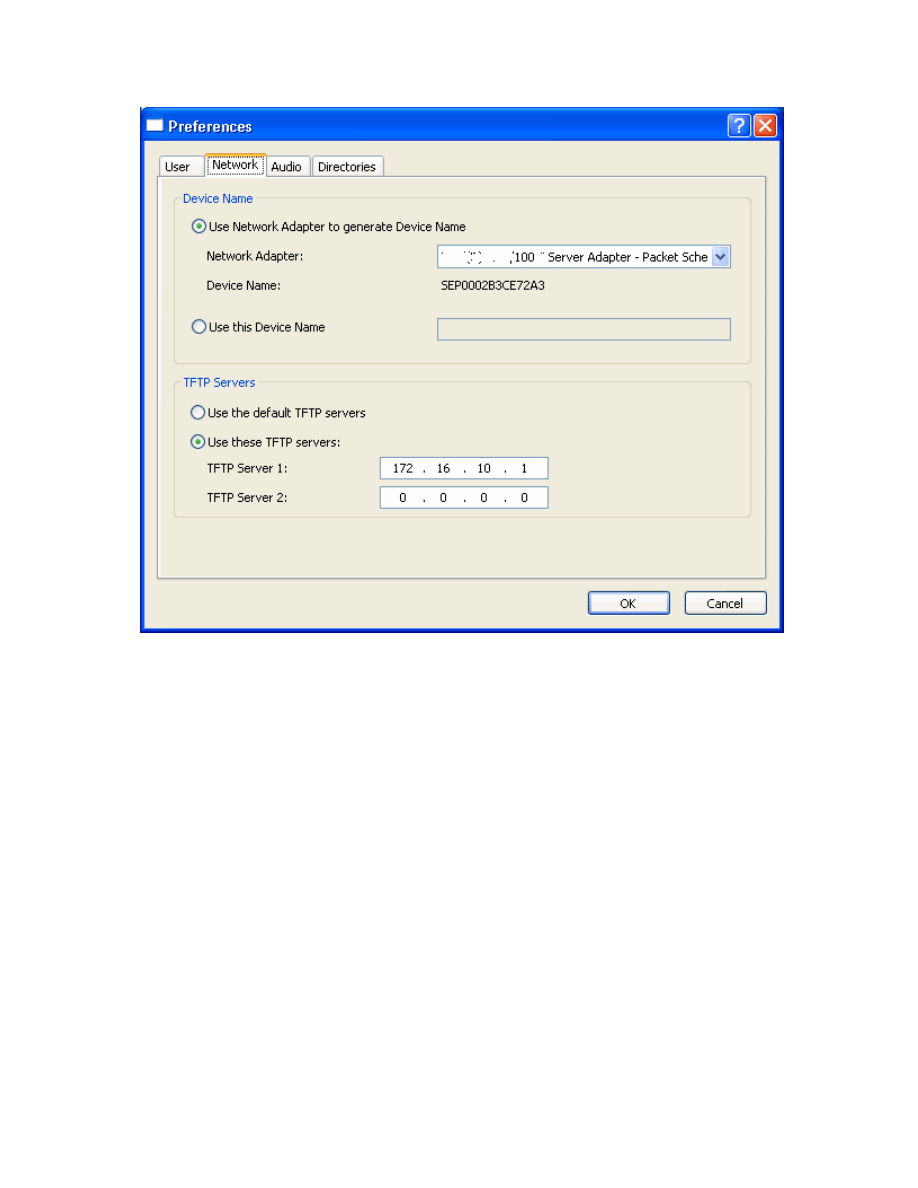
18 - 28
CCNP: Optimizing Converged Networks v5.0 - Lab 2-1
Copyright
© 2007, Cisco Systems, Inc
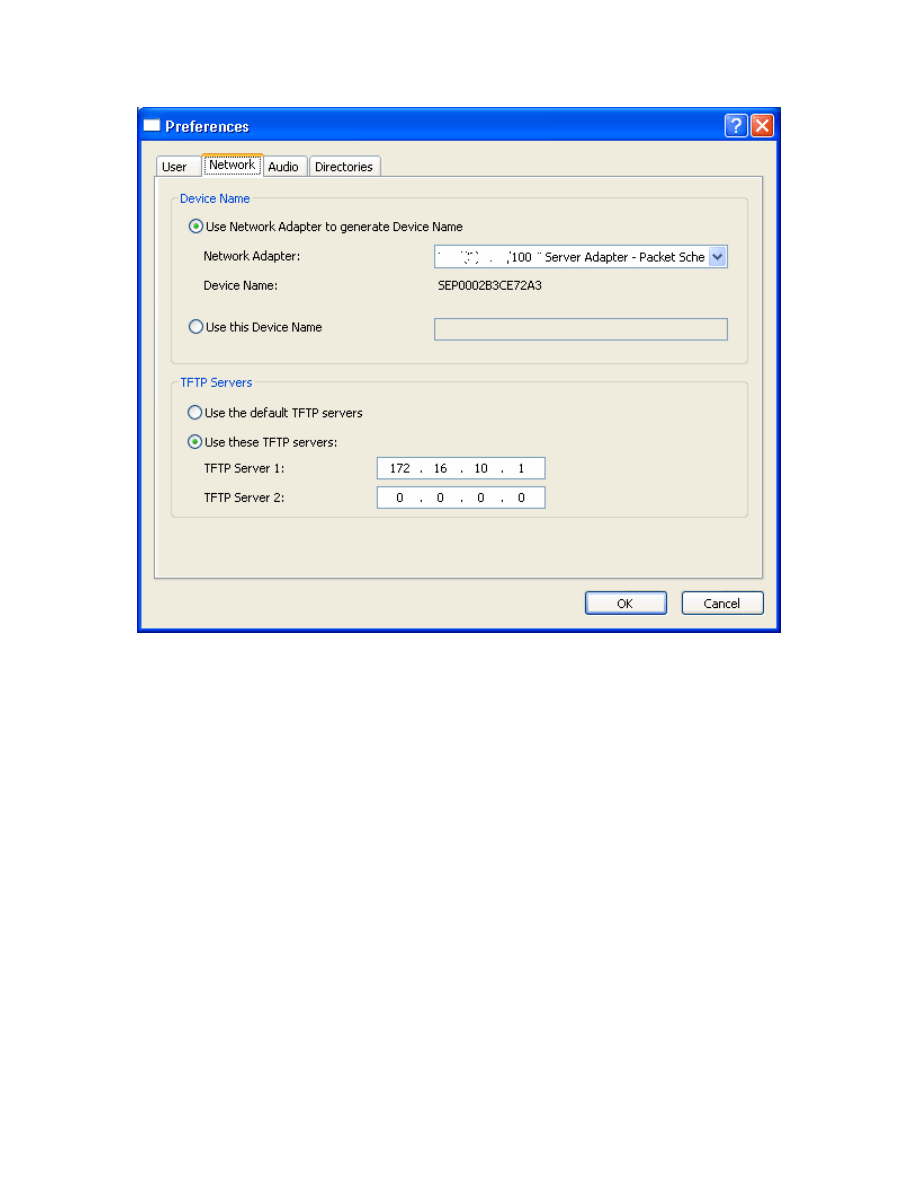
Figure 6-3: CIPC Network Preferences
19 - 28
CCNP: Optimizing Converged Networks v5.0 - Lab 2-1
Copyright
© 2007, Cisco Systems, Inc
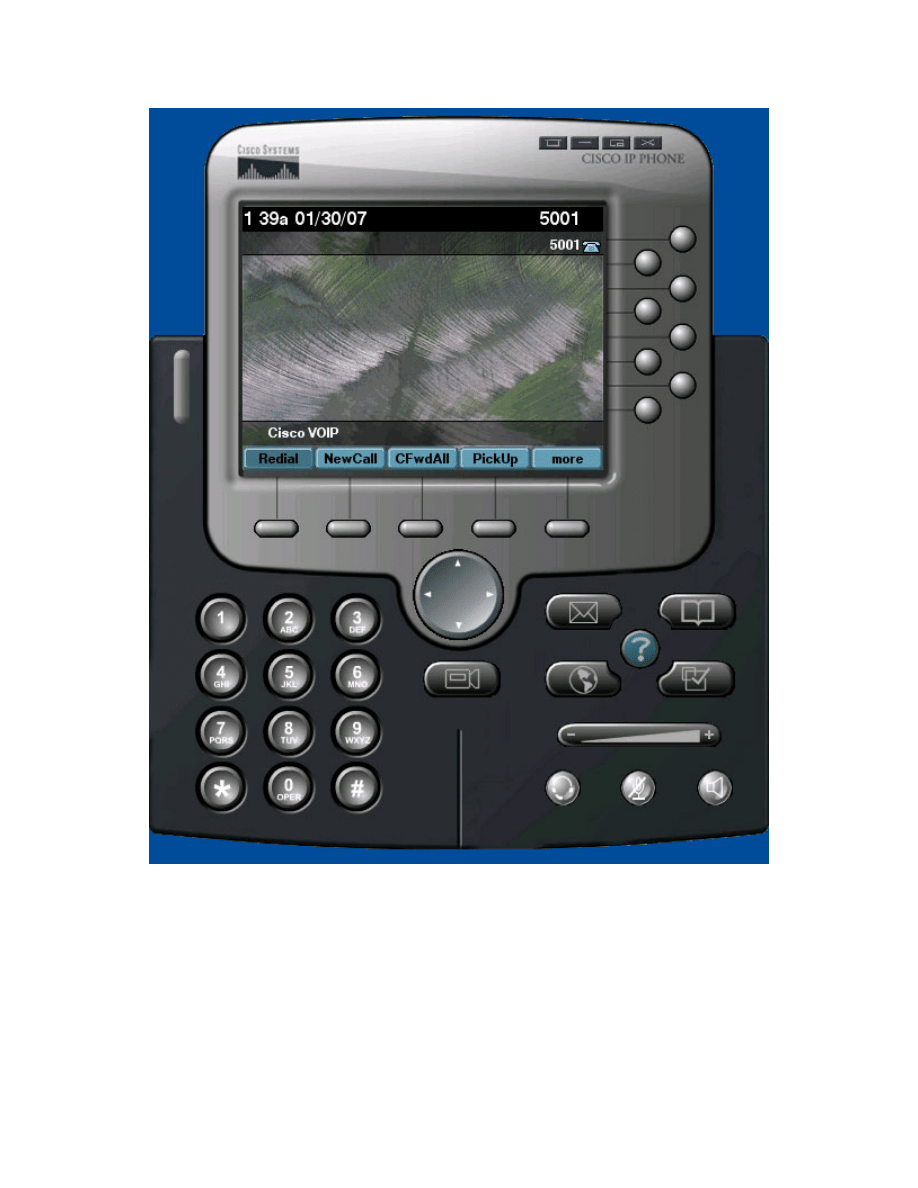
Figure 6-4: CIPC Main Screen on Host A
If your screen looks similar to this, then the IP phone has successfully
registered with R1. Note the correct banner at the bottom of the color display
and the correct directory number in the upper-right corner. On R1, look at the
debug output generated when R1 registered. The output is rather lengthy, so
not all of it is included here.
*Jan 30 06:47:37.155: New Skinny socket accepted [2] (0 active)
*Jan 30 06:47:37.155: sin_family 2, sin_port 1034, in_addr 172.16.10.50
20 - 28
CCNP: Optimizing Converged Networks v5.0 - Lab 2-1
Copyright
© 2007, Cisco Systems, Inc
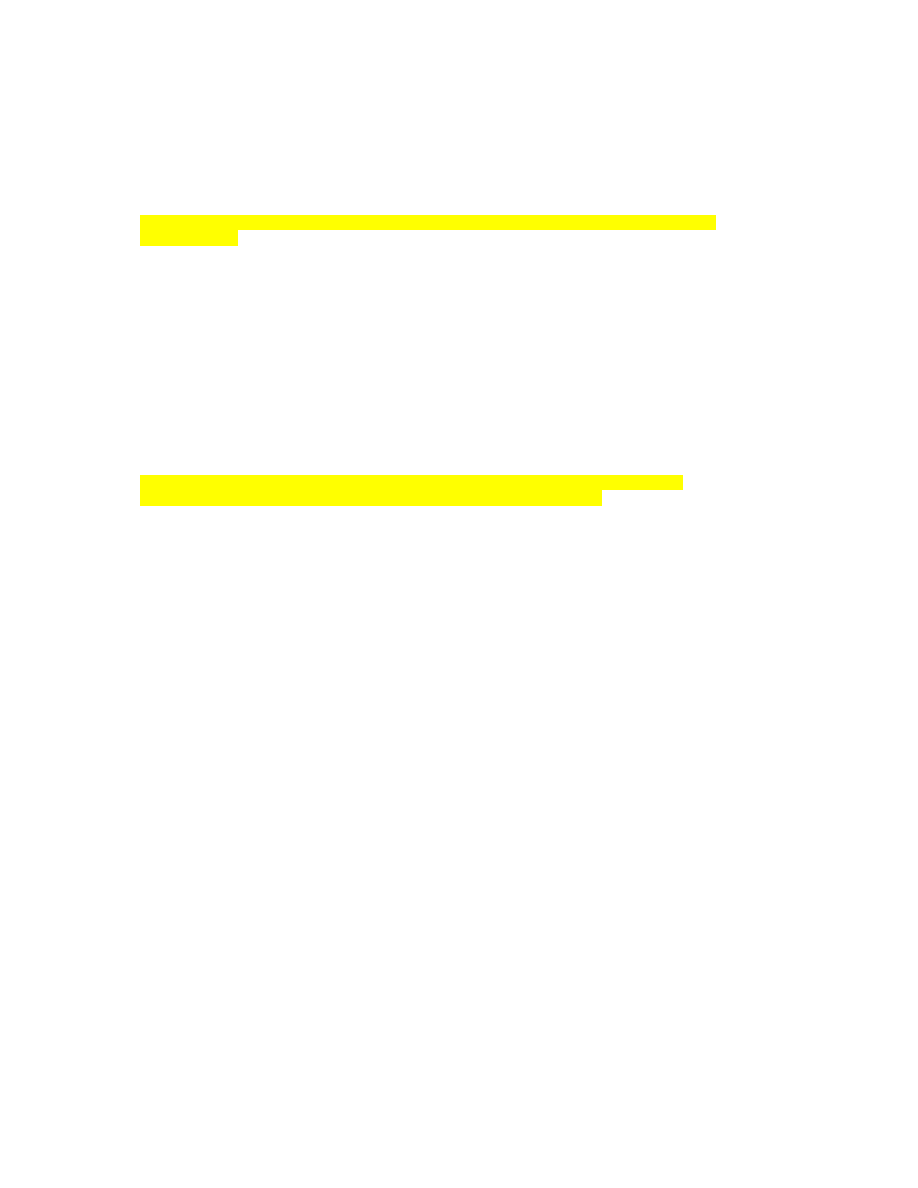
*Jan 30 06:47:37.155: skinny_add_socket 2 172.16.10.50 1034
*Jan 30 06:47:37.211: %IPPHONE-6-REG_ALARM: 25: Name=SEP0002B3CE72A3 Load=
2.0.2.0 Last=Initialized
*Jan 30 06:47:37.211:
Skinny StationAlarmMessage on socket [1] 172.16.10.50
*Jan 30 06:47:37.211: severityInformational p1=0 [0x0] p2=0 [0x0]
*Jan 30 06:47:37.211: 25: Name=SEP0002B3CE72A3 Load= 2.0.2.0 Last=Initialized
*Jan 30 06:47:37.411: ephone-(1)[1] StationRegisterMessage (0/0/4) from
172.16.10.50
*Jan 30 06:47:37.411: ephone-(1)[1] Register StationIdentifier DeviceName
SEP0002B3CE72A3
*Jan 30 06:47:37.411: ephone-(1)[1] StationIdentifier Instance 0 deviceType
30016
*Jan 30 06:47:37.411: ephone-1[-1]:stationIpAddr 172.16.10.50
*Jan 30 06:47:37.411: ephone-1[-1]:maxStreams 3
*Jan 30 06:47:37.411: ephone-1[-1]:protocol Ver 0x84000006
*Jan 30 06:47:37.411: ephone-1[-1]:phone-size 4700 dn-size 568
*Jan 30 06:47:37.411: ephone-(1) Allow any Skinny Server IP address
172.16.10.1
*Jan 30 06:47:37.411: ephone-1[-1]:Found entry 0 for 0002B3CE72A3
*Jan 30 06:47:37.411: ephone-1[-1]:socket change -1 to 1
*Jan 30 06:47:37.411: ephone-1[-1]:FAILED: CLOSED old socket -1
*Jan 30 06:47:37.411: ephone-1[1]:phone SEP0002B3CE72A3 re-associate OK on
socket [1]
*Jan 30 06:47:37.411: %IPPHONE-6-REGISTER: ephone-1:SEP0002B3CE72A3
IP:172.16.10.50 Socket:1 DeviceType:Phone has registered.
<OUTPUT OMITTED>
You may disable debugging using undebug all, or leave it on if you wish to see
the other phone as well (just remember to undebug when you are done with the
lab).
Configure Host B similarly and it should receive the correct directory number.
21 - 28
CCNP: Optimizing Converged Networks v5.0 - Lab 2-1
Copyright
© 2007, Cisco Systems, Inc
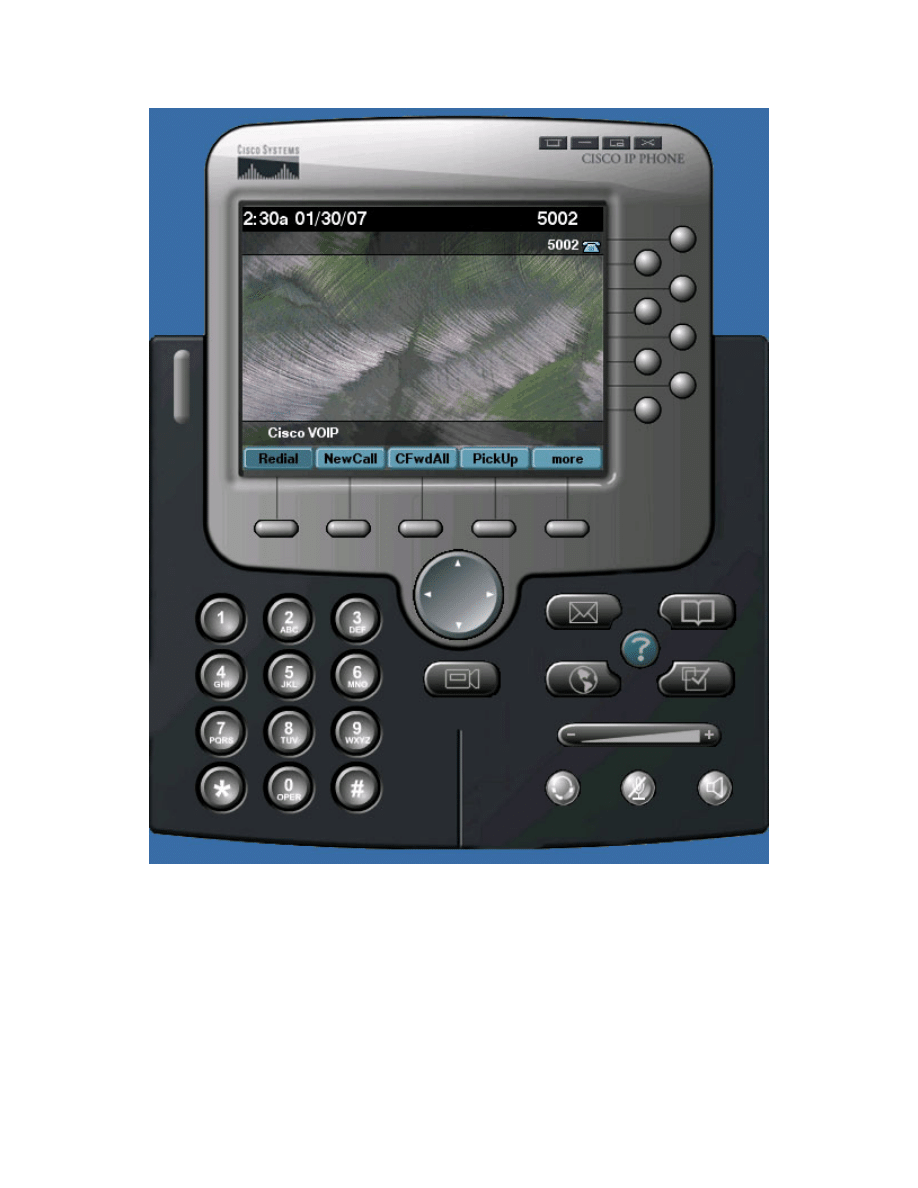
Figure 6-5: CIPC Main Screen on Host B
Step 7: Establish a Call from Host A to Host B
On Host A, dial extension 5002 (Host B’s) by typing in the numbers on your
keyboard or using the visual keypad in CIPC. Then click the Dial softkey.
22 - 28
CCNP: Optimizing Converged Networks v5.0 - Lab 2-1
Copyright
© 2007, Cisco Systems, Inc
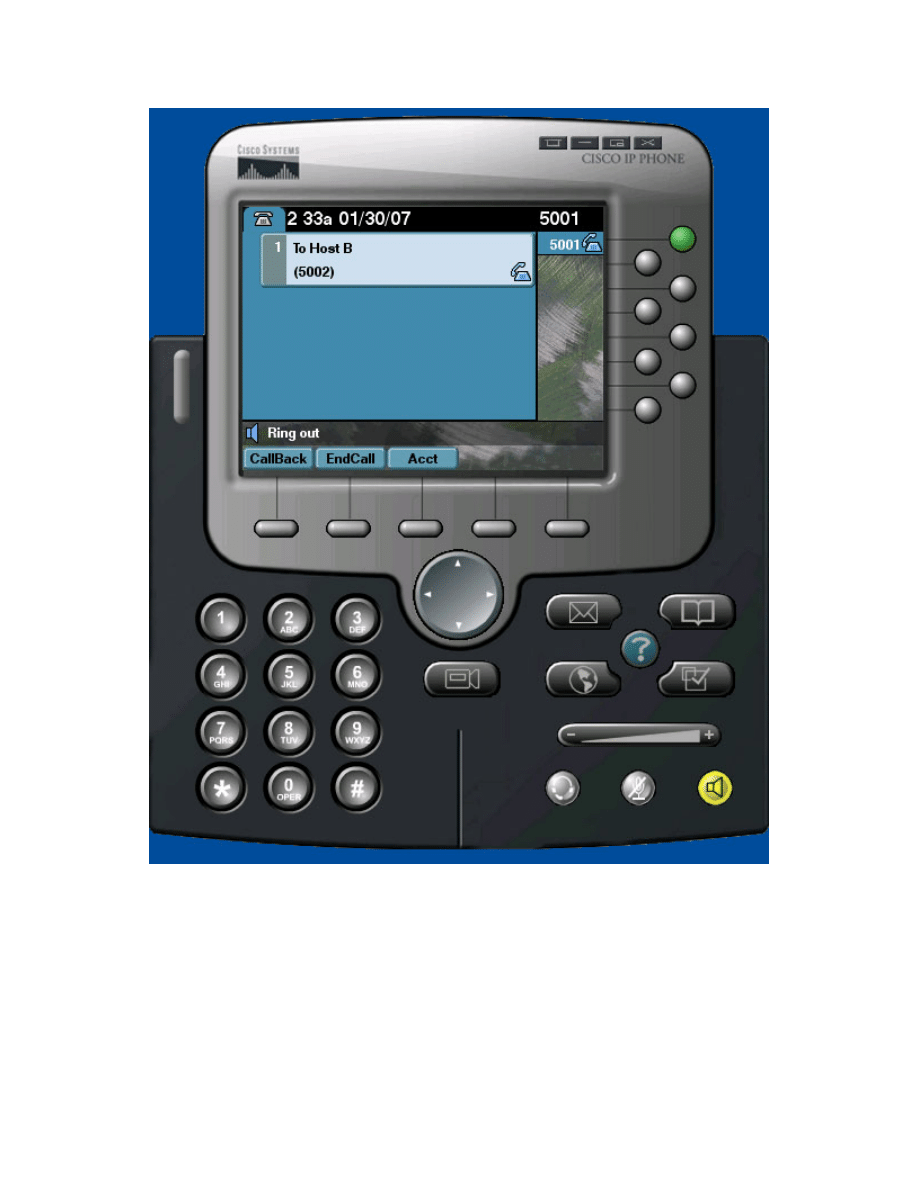
Figure 7-1: Dialing from Host A to Host B
On host B, you should hear the phone ringing or see it receiving a call. Click the
Answer softkey to pick up.
23 - 28
CCNP: Optimizing Converged Networks v5.0 - Lab 2-1
Copyright
© 2007, Cisco Systems, Inc
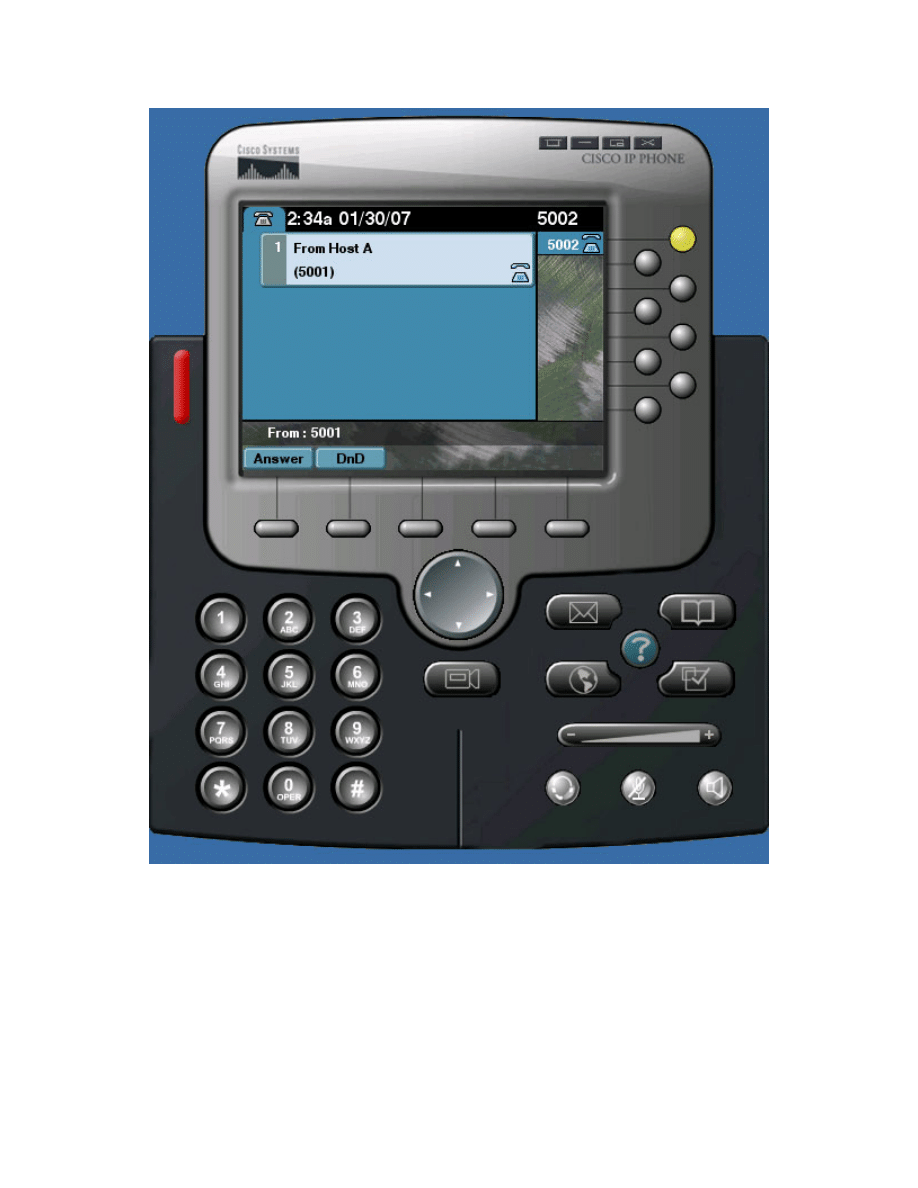
Figure 7-2: Host B Receiving the Call from Host A
On both phones, the call timers should increment while on the phone.
24 - 28
CCNP: Optimizing Converged Networks v5.0 - Lab 2-1
Copyright
© 2007, Cisco Systems, Inc
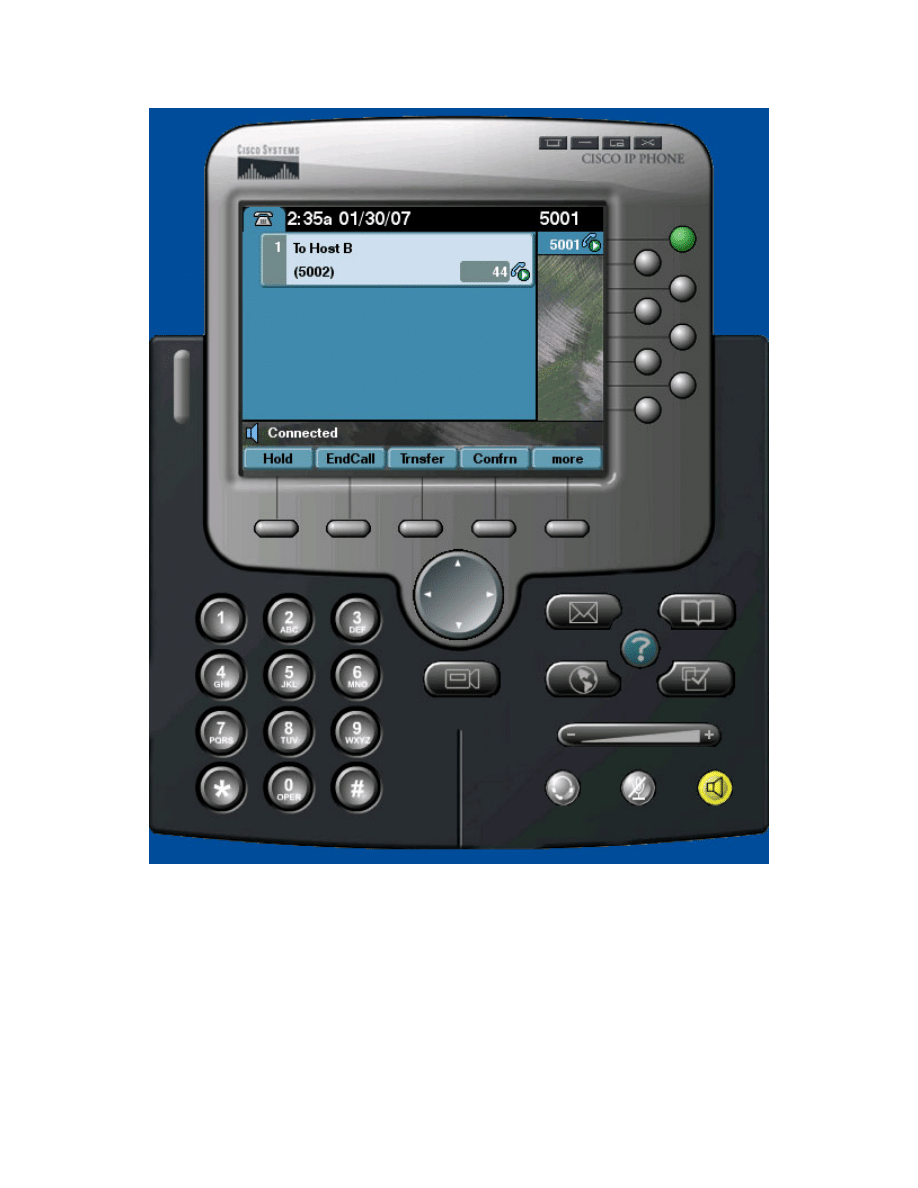
Figure 7-3: In-Call Display on Host A
Step 8: Change the Codec Being Used (OPTIONAL - Requires a version of the IOS
that has Call Manager Express (CME))
There are multiple codecs that can be used for VOIP. A codec is the method
used to encode and decode between analog (sound) voice data and a digital
format. To find out the codec currently being used, establish a VOIP call
25 - 28
CCNP: Optimizing Converged Networks v5.0 - Lab 2-1
Copyright
© 2007, Cisco Systems, Inc
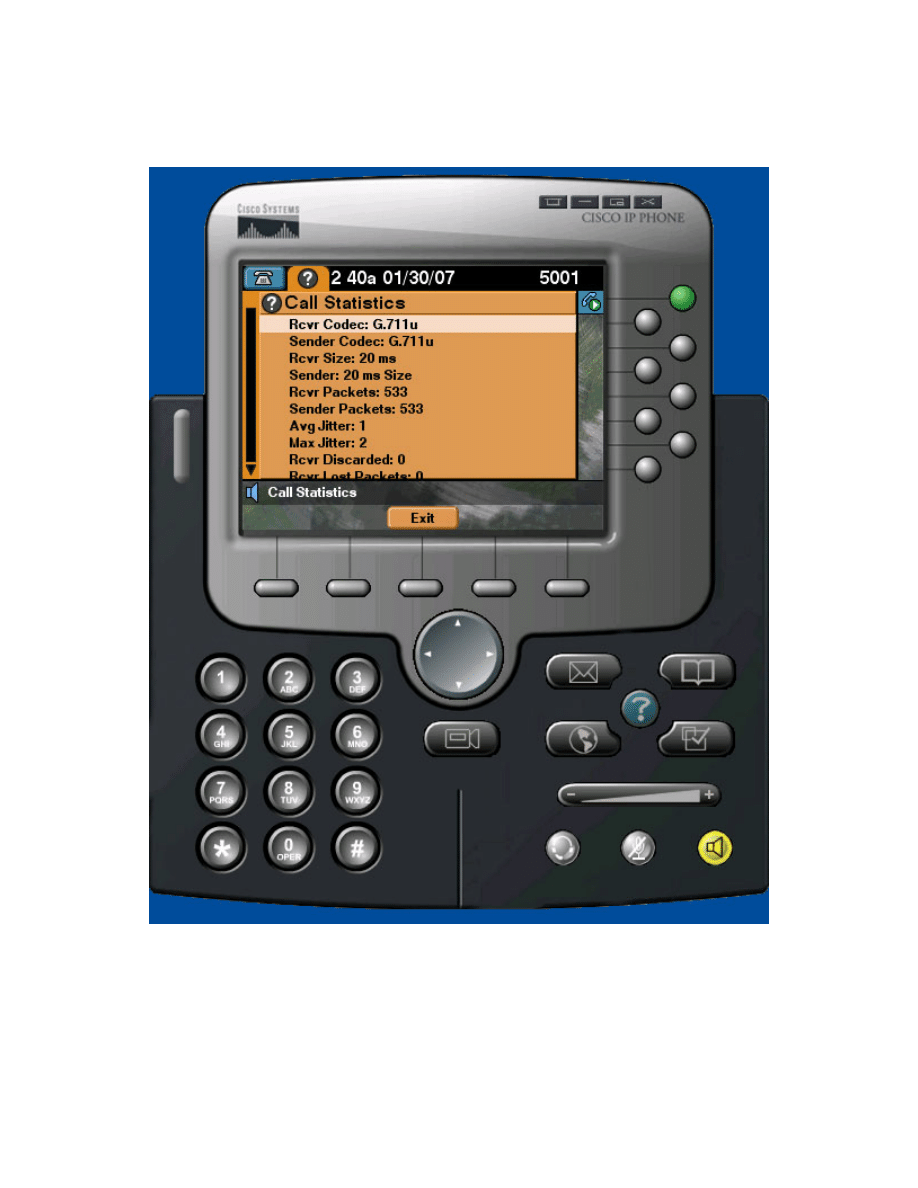
between the two hosts as shown before and double click the ? button on the
phone.
Figure 8-1: Call Statistics
End the call. On R1, under both ephone prompts, use the codec type command
to change the codec from the default, g711ulaw, to g729r8.
R1(config)# ephone 1
R1(config-ephone)# codec g729r8
R1(config-ephone)# ephone 2
26 - 28
CCNP: Optimizing Converged Networks v5.0 - Lab 2-1
Copyright
© 2007, Cisco Systems, Inc
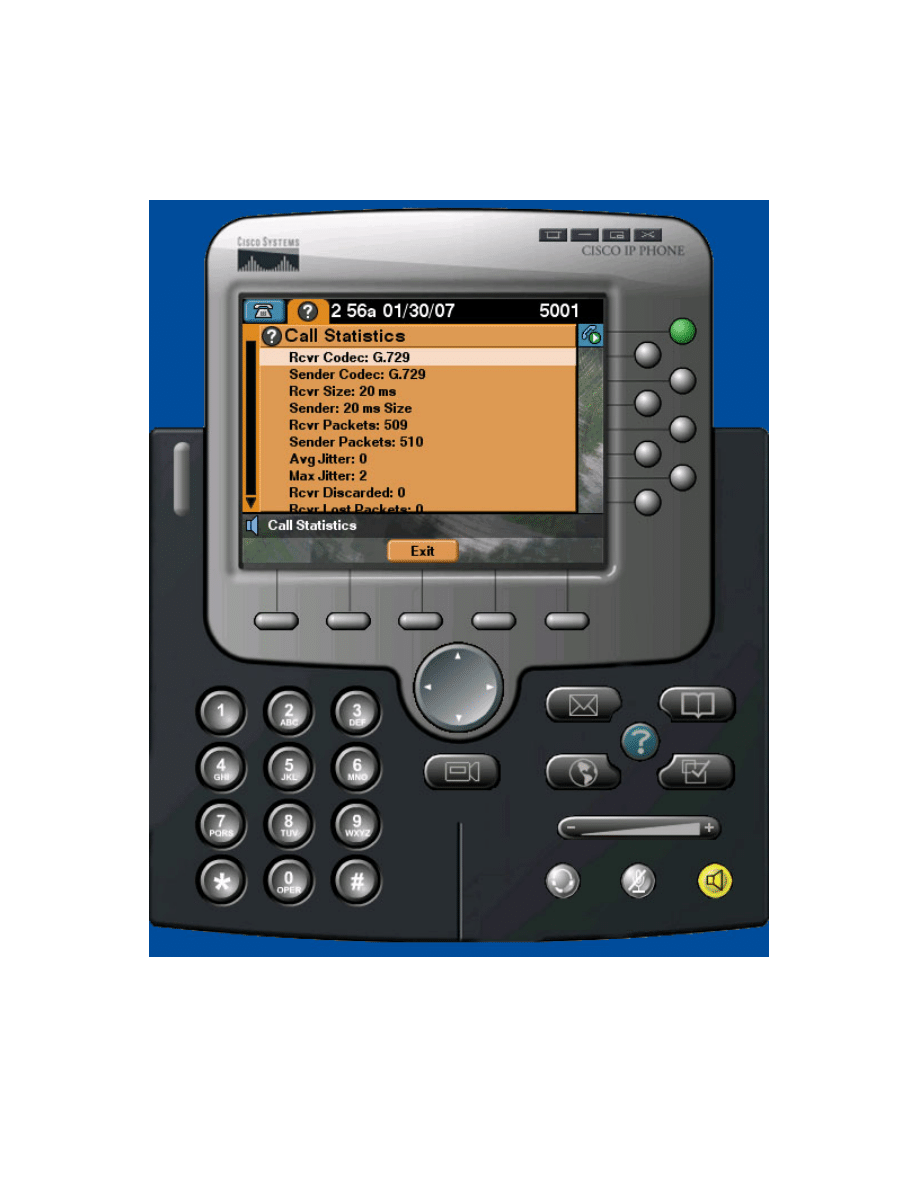
R1(config-ephone)# codec g729r8
Close and reopen IP communicator on both hosts. Now, try establishing a call
between the two hosts, then clicking the ? button.
Figure 8-2: Call Statistics on Host A with Codec Change Applied
Notice the codecs listed now on the phone. G.729 only uses 8Kb of bandwidth,
versus G.711, which uses 64Kb. Of course, there must be a tradeoff to
27 - 28
CCNP: Optimizing Converged Networks v5.0 - Lab 2-1
Copyright
© 2007, Cisco Systems, Inc
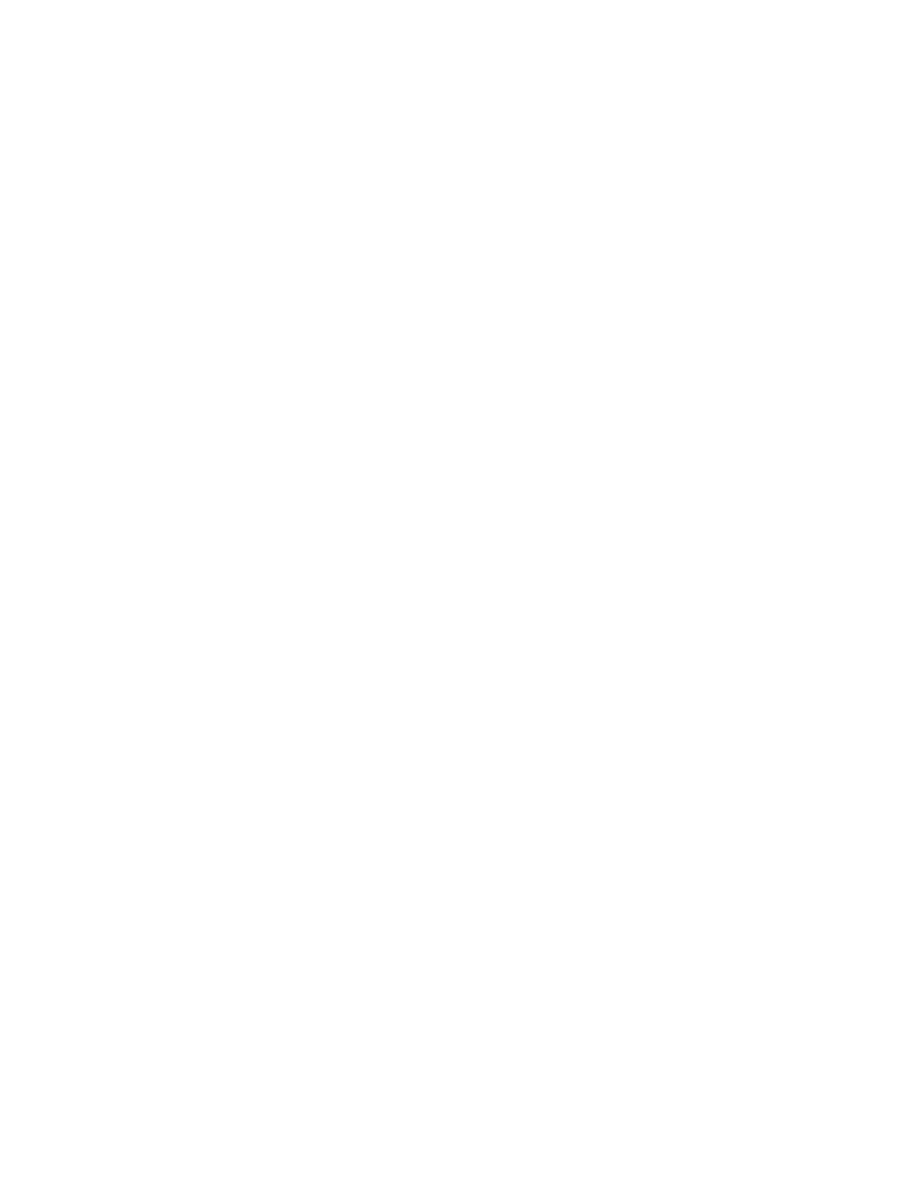
decrease bandwidth usage, which in this case is sound quality. Once you are
done observing the statistics, you may hang up the call.
Final Configurations
R1# show run
!
hostname R1
!
interface FastEthernet0/0
ip address 172.16.10.1 255.255.255.0
no shutdown
!
telephony-service
max-ephones 4
max-dn 10
ip source-address 172.16.10.1 port 2000
system message Cisco VOIP
keepalive 15
max-conferences 8 gain -6
transfer-system full-consult
!
ephone-dn 1
number 5001
name Host A
!
ephone-dn 2
number 5002
name Host B
!
ephone 1
device-security-mode none
mac-address 0002.B3CE.72A3
codec g729r8
type CIPC
button 1:1
!
ephone 2
device-security-mode none
mac-address 0009.5B1B.67BD
codec g729r8
type CIPC
button 1:2
!
end
28 - 28
CCNP: Optimizing Converged Networks v5.0 - Lab 2-1
Copyright
© 2007, Cisco Systems, Inc
Wyszukiwarka
Podobne podstrony:
CCNP4 lab 6 4 en
CCNP4 lab 4 9 en
CCNP4 lab 3 1 en
CCNP4 lab 4 7 en
CCNP4 lab 4 8 en
CCNP4 lab 3 2 en
CCNP4 lab 3 3 en
CCNP4 lab 4 2 en
CCNP4 lab 4 6 en
CCNP4 lab 5 1 en
CCNP4 lab 4 4 en
CCNP4 lab 4 3 en
CCNP4 lab 6 3 en
CCNP4 lab 4 5 en
CCNP4 lab 4 1 en
CCNP4 lab 6 5 en
CCNP4 lab 6 5 en
CCNP4 lab 6 1b en
CCNP4 lab 6 2b en
więcej podobnych podstron