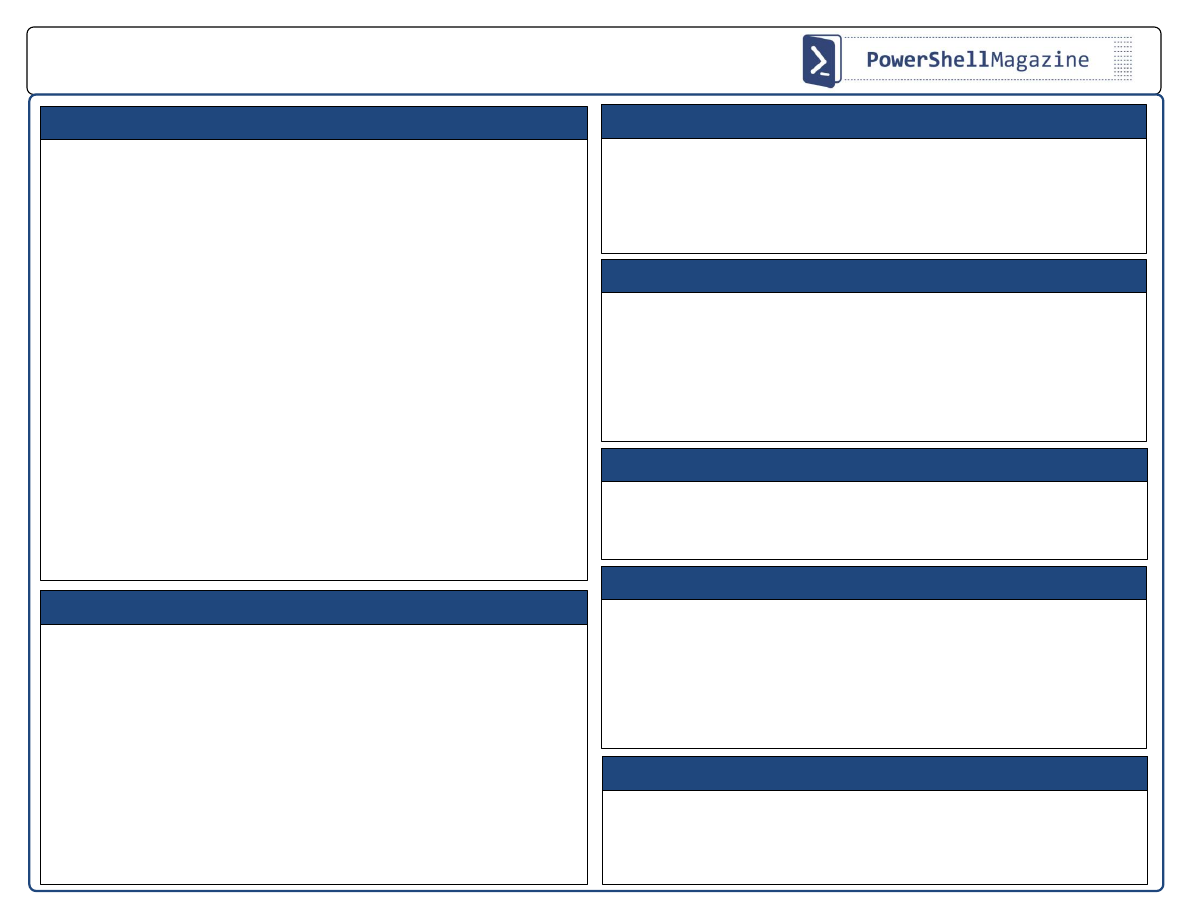
WINDOWS POWERSHELL 4.0 EXAMPLES
Created by http://powershellmagazine.com
Job scheduling allows you to schedule execution of a PowerShell background job for a
later time. First thing you do is create a job trigger. This defines when the job will
execute. Then you use the Register-ScheduledJob cmdlet to actually register the job on
the system. In the following example, every day at 3am we back up our important files:
$trigger = New-JobTrigger -Daily -At 3am
Register-ScheduledJob -Name DailyBackup -Trigger $trigger -ScriptBlock {Copy-Item
c:\ImportantFiles d:\Backup$((Get-Date).ToFileTime()) -Recurse -Force -PassThru}
Once the trigger has fired and the job has run, you can work with it the same way you
do with regular background jobs:
Get-Job -Name DailyBackup | Receive-Job
You can start a scheduled job manually, rather than waiting for the trigger to fire:
Start-Job -DefinitionName DailyBackup
The RunNow parameter for Register-ScheduledJob and Set-ScheduledJob eliminates
the need to set an immediate start date and time for jobs by using the -Trigger
parameter:
Register-ScheduledJob -Name Backup -ScriptBlock {Copy-Item c:\ImportantFiles d:\
Backup$((Get-Date).ToFileTime()) -Recurse -Force -PassThru} -RunNow
In PowerShell 4.0, the PipelineVariable lets you save the results of a piped command
(or part of a piped command) as a variable that can be passed through the remainder
of the pipeline. Its alias is "pv".
Get-ChildItem *.ps1 -pv a | Get-Acl | foreach {"{0} size is {1}" -f $a.Name, $a.length}
How to schedule a job
PipelineVariable Common Parameter
Windows PowerShell 4.0 supports method invocation using dynamic method names.
$fn = "ToString"
"Hello".ToString()
"Hello".$fn()
"Hello".("To" + "String")()
#Select a method from an array:
$index = 1; "Hello".(@("ToUpper", "ToLower")[$index])()
Dynamic method invocation
Starting with PowerShell 4.0, we can specify that a script requires administrative
privileges by including a #Requires statement with the -RunAsAdministrator switch
parameter.
#Requires -RunAsAdministrator
#Requires -RunAsAdministrator
There is no built-in cmdlet to generate a password, but we can leverage a vast number
of .NET Framework classes. System.Web.Security.Membership class has a static
method GeneratePassword(). First, we need to load an assembly containing this class,
and then we use GeneratePassword() to define password length and a number of non-
alphanumeric characters.
$Assembly = Add-Type -AssemblyName System.Web
[System.Web.Security.Membership]::GeneratePassword(8,3)
How do we know all that? With a little help from the Get-Member cmdlet (and
simplified where syntax):
[System.Web.Security.Membership] | Get-Member -MemberType method -Static|
where name -match password
How to generate complex password
The Test-NetConnection cmdlet (available on Windows 8.1 / Server 2012 R2) displays
diagnostic information for a connection.
#Returns detailed diagnostic information for microsoft.com
Test-NetConnection -ComputerName microsoft.com -InformationLevel Detailed
#Returns a Boolean value based on connectivity status
Test-NetConnection -ComputerName microsoft.com -Port 80 -InformationLevel Quiet
Diagnosing network connectivity
The new Get-FileHash cmdlet computes the hash value for a file. There are multiple
hash algorithms supported with this cmdlet.
Get-FileHash C:\downloads\WindowsOS.iso -Algorithm SHA384
Working with a file hash
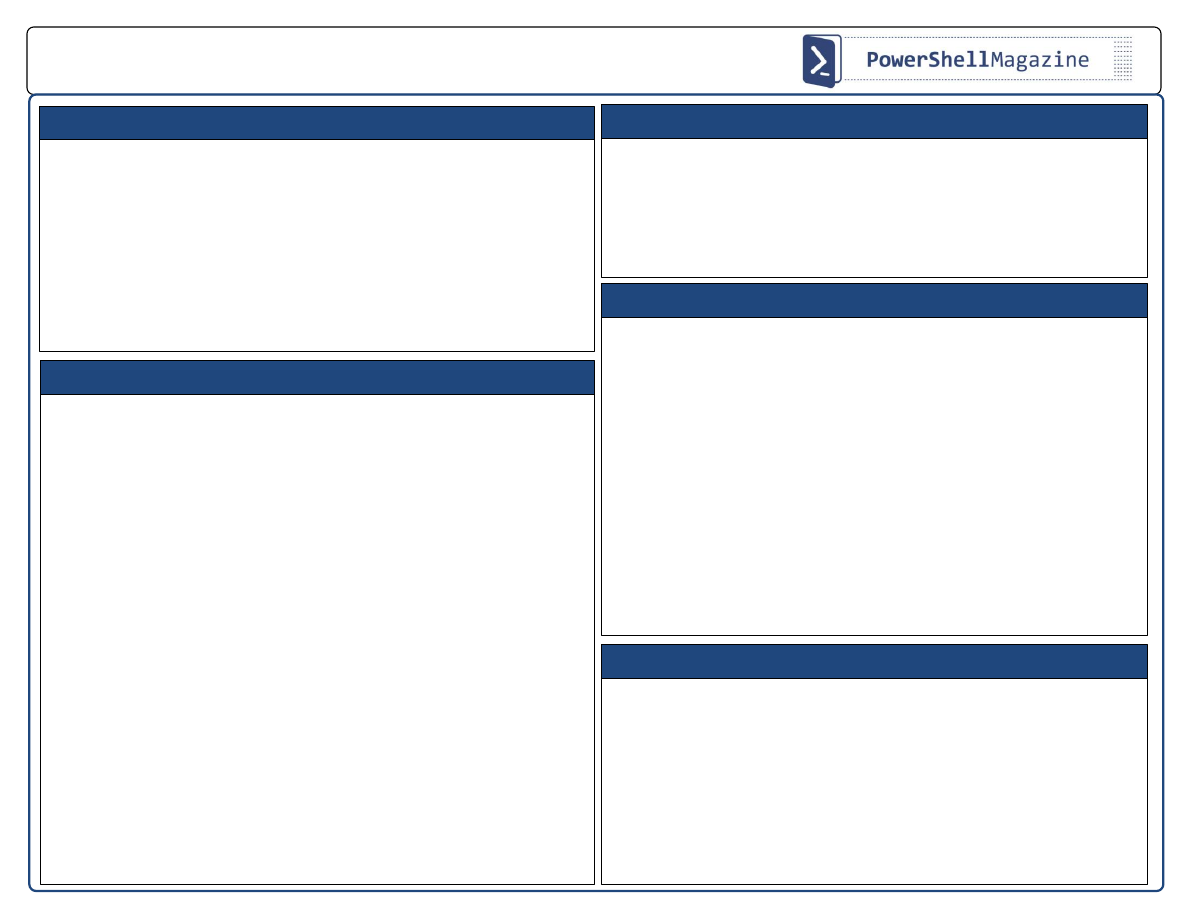
WINDOWS POWERSHELL 4.0 EXAMPLES
Created by http://powershellmagazine.com
The Invoke-WebRequest cmdlet parses the response, exposing collections of forms,
links, images, and other significant HTML elements. The following example returns all
the URLs from a webpage:
$iwr = Invoke-WebRequest http://blogs.msdn.com/b/powershell
$iwr.Links
The next example returns an RSS feed from the PowerShell team blog:
$irm = Invoke-RestMethod blogs.msdn.com/b/powershell/rss.aspx
$irm | Select-Object PubDate, Title
If you, for example, need to execute one of the -PSSession cmdlets using alternate
credentials you must specify the credentials for the Credential parameter every time
you call the command. In PowerShell 3.0 and later, we can supply alternate credentials
by using new $PSDefaultParameterValues preference variable. For more information,
see about_Parameters_Default_Values.
$PSDefaultParameterValues = @{'*-PSSession:Credential'=Get-Credential}
How to parse webpage elements
The Invoke-RestMethod cmdlet sends an HTTP(S) request to a REST-compliant web
service. You can use it to consume data exposed by, for example, the OData service for
TechEd North America 2014 content. Put information about TechEd NA 2014 sessions
into a $sessions variable. Let's iterate through that collection of XML elements and
create custom PowerShell objects using [PSCustomObject]. Pipe the output to an Out-
GridView command specifying the PassThru parameter to send selected items from the
interactive window down the pipeline, as input to an Export-Csv command. (While you
are in a grid view window, try to filter only PowerShell Hands-on Labs, for example). If
you have Excel installed the last command opens a CSV file in Excel.
$sessions = Invoke-RestMethod https://odata.eventpointdata.com/tena2014/
Sessions.svc/Sessions
$sessions | ForEach-Object {
$properties = $_.content.properties
[PSCustomObject]@{
Code
= $properties.Code
Day
= $properties.Day_US
StartTime
= $properties.Start_US
EndTime
= $properties.Finish_US
Speaker
= $properties.PrimarySpeaker
Title
= $properties.Title
Abstract
= $properties.Abstract
}
} | Out-GridView -PassThru | Export-Csv $env:TEMP\sessions.csv -NoTypeInformation
Invoke-Item $env:TEMP\sessions.csv
How to fetch data exposed by OData services
How to set custom default values for the parameters
In Windows PowerShell 3.0, Save-Help worked only for modules that are installed on
the local computer. PowerShell 4.0 enables Save-Help to work for remote modules.
Use Invoke-Command to get the remote module and call Save-Help:
$m = Invoke-Command -ComputerName RemoteServer -ScriptBlock { Get Module -
Name DhcpServer -ListAvailable }
Save-Help -Module $m -DestinationPath C:\SavedHelp
Use a PSSession to get the remote module and call Save-Help:
$s = New-PSSession -ComputerName RemoteServer
$m = Get-Module -PSSession $s -Name DhcpServer -ListAvailable
Save-Help -Module $m -DestinationPath C:\SavedHelp
Use a CimSession to get the remote module and call Save-Help:
$c = New-CimSession -ComputerName RemoteServer
$m = Get-Module -CimSession $c -Name DhcpServer -ListAvailable
Save-Help -Module $m -DestinationPath C:\SavedHelp
Save-Help
In PowerShell 2.0, if you had some local variable that you wanted to use when
executing a script block remotely, you had to do something like:
$localVar = 42
Invoke-Command -ComputerName Server 1 { param($localVar) echo $localVar } -
ArgumentList $localVar
In PowerShell 3.0 and later, you can use Using scope (prefix variable name with
$using:):
Invoke-Command -ComputerName Server1 { echo $using:localVar }
How to access local variables in a remote session
Document Outline
Wyszukiwarka
Podobne podstrony:
PowerShell LangRef v4
PowerShell ISE v4
Metaphor Examples in Literature
2 15 3 chemikaliowiec (v4 )
example11
1 4 CAE Example
226 Example 1 Mix)
example12
Marynowicz A Wprowadzenie do rachunku tensorowego v4
Silnik wiatrowy v4 0
Example3
Complete Timeline of Darkest Powers Stories 2011 04 13
CV Example2 fr FR
Ada95 distcomp example id 51187 Nieznany (2)
Informa cz3 v4
226 Example 1 Image Check)
CCNA 2 Final Exam Answers V4 0 (B)
CCNA 2 Module 8 Exam Answers V4 0
CCNA 2 Final Exam Answers V4 0 (C)
więcej podobnych podstron