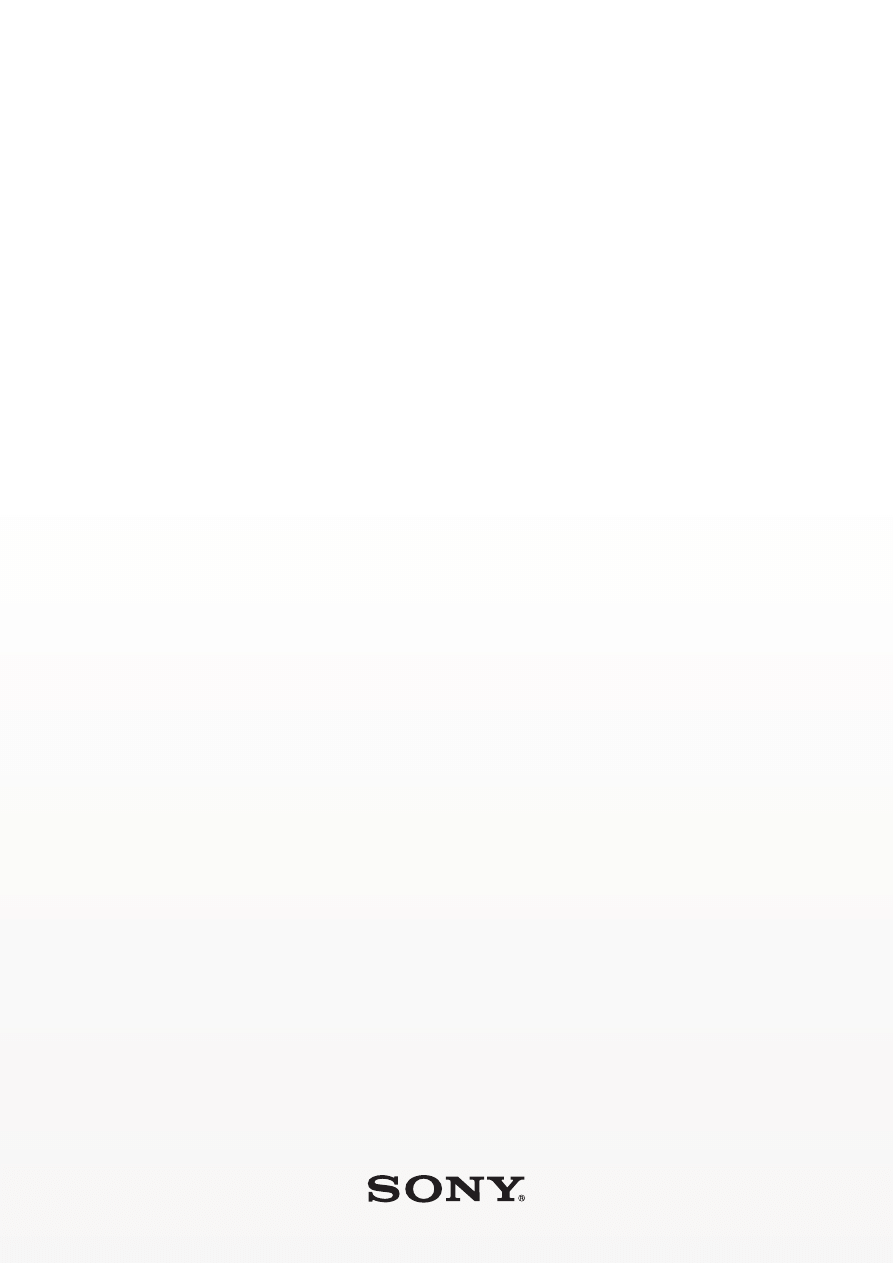
Feature guide
December 2013
Update Service Pro
The perfect tool for updating your customers' phones
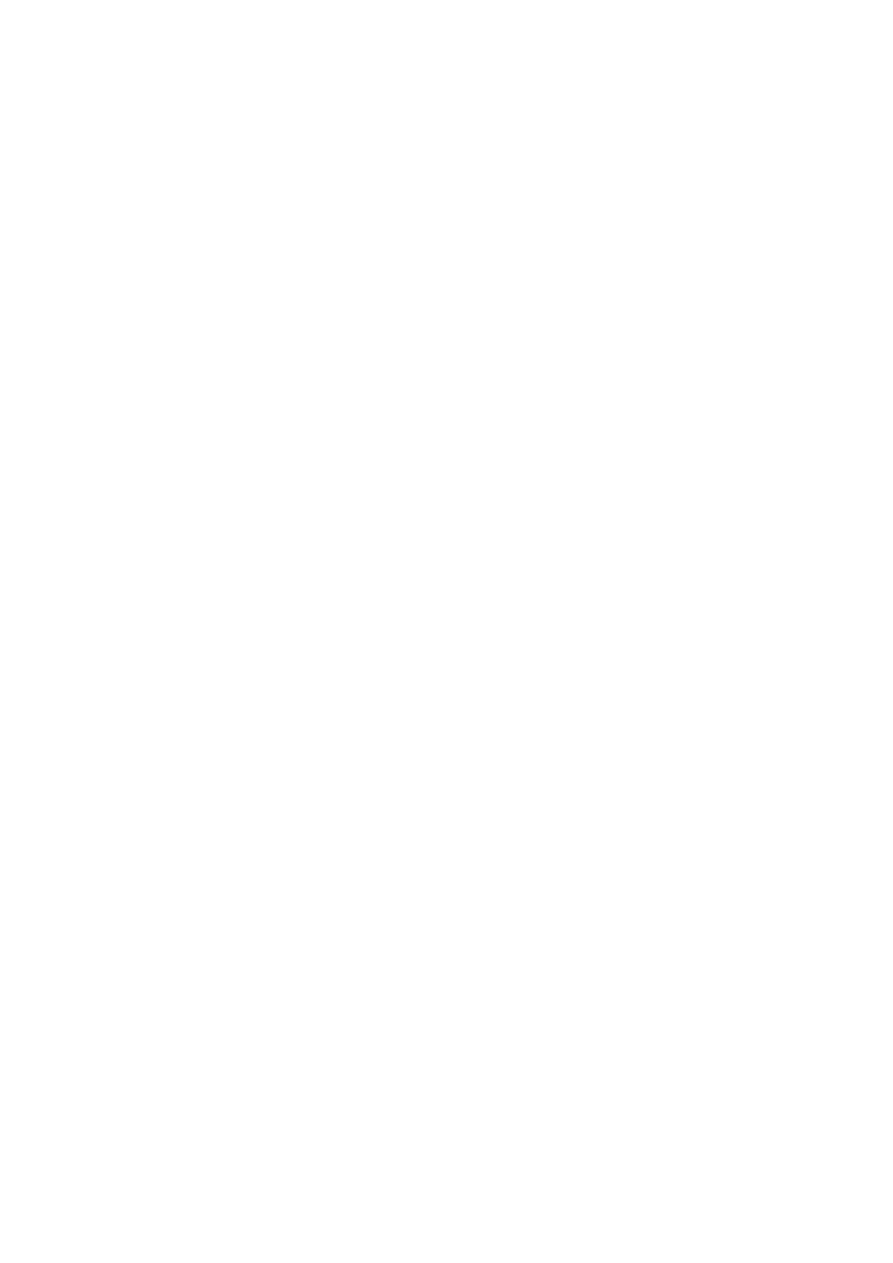
Prior to use, please see the important warranty information and terms for safe and
efficient use provided separately. Please see the full User guide for important
information, terms and conditions regarding your use of this device and the features
profiled in this guide.
Attention: Some of the services and features described in this document are not
supported by all networks and/or service providers in all areas. Without limitation, this
applies to the GSM International Emergency Number 112. Please contact your
network operator or service provider to determine availability of any specific service
or feature and whether additional access or usage fees apply.
All illustrations are for illustration only and may not accurately depict the actual
phone.
2
This is an Internet version of this publication. © Print only for private use.
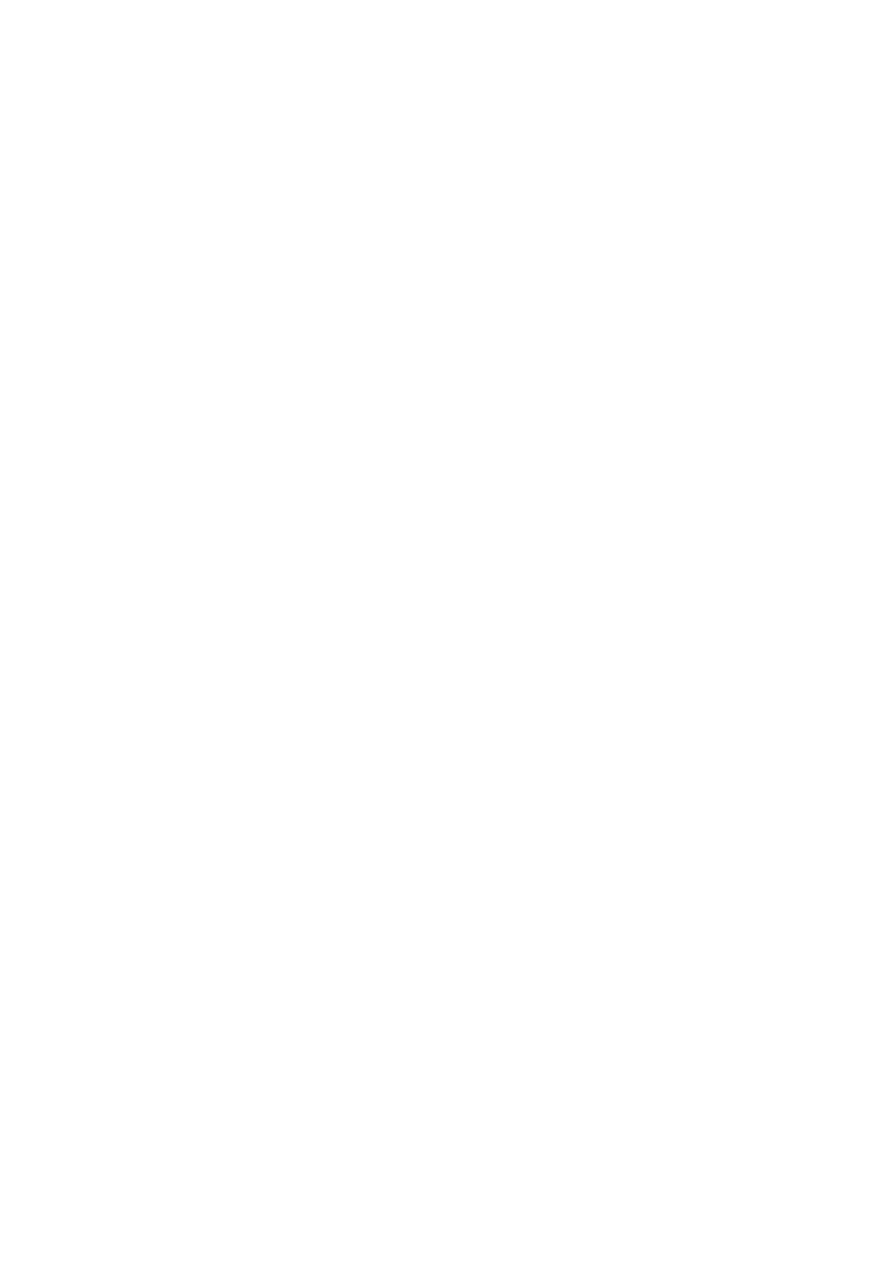
Contents
Introduction....................................................................................4
Restarting Update Service Pro frequently.........................................4
Problems solved with an update.......................................................4
Software variants...............................................................................4
Changes to phone content and software..........................................4
Update guidelines..............................................................................5
Starting to use Update Service Pro...............................................5
System requirements.........................................................................5
Installing.............................................................................................5
Registering.........................................................................................5
Updating the phone.......................................................................6
Updating the phone using a compatible USB cable.........................6
Firewall settings.............................................................................7
Personal firewall.................................................................................7
Central firewall...................................................................................7
Troubleshooting.............................................................................7
Starting Update Service Pro .............................................................7
Common questions............................................................................8
Trademarks and acknowledgements.............................................9
3
This is an Internet version of this publication. © Print only for private use.
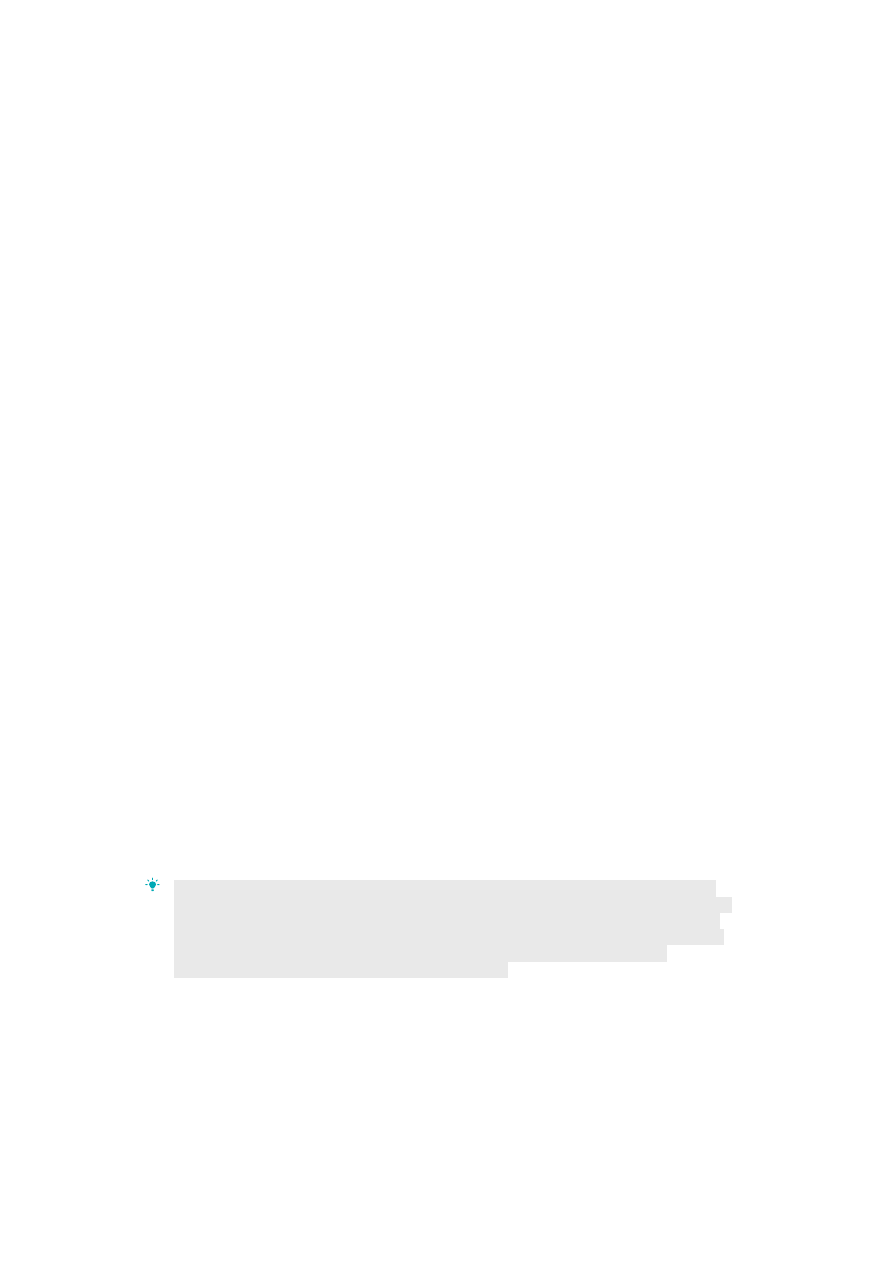
Introduction
Update Service Pro provides a win-win situation for both retailers and consumers.
The service is provided in your store, giving you an instant solution to the consumer's
problem. This means that the consumer leaves your store satisfied, with a functioning
phone since the time-consuming repair loop is removed.
As a retailer, you can demonstrate a higher level of competence in your store. You
can always offer the latest and best phone software to your customers and thereby
increase customer loyalty. Consumers also have the opportunity to browse other
products and to buy additional accessories while they are waiting in-store during the
quick update procedure.
Restarting Update Service Pro frequently
Update Service Pro is an online tool for updating software. Whenever you start
Update Service Pro from your computer, any application updates are downloaded.
You should therefore restart the program on a daily basis.
To restart Update Service Pro
• Shut down the application and then start it again.
Problems solved with an update
An update of the phone software can solve problems that may occur after some time
of use. Examples include if the phone hangs, slow menus and poor battery
performance.
Software variants
Sony Mobile produces many variants of each product, for different countries and
languages. If you cannot update the software with Update Service Pro, it could be
because the software has not been approved by the service provider, operator, or
carrier.
Changes to phone content and software
Personal data
An update overwrites all the personal data, such as pictures and messages, and any
settings saved to the phone memory. Make sure that all personal data stored in the
phone memory is backed up before starting an update. Data stored on the memory
card will not be affected.
Before using Update Service Pro on a phone, check with owner that all personal data and
content has been backed up so that it can be restored. Advise that data which is not backed
up will be lost. The owner is responsible for backing up any personal data or content in the
phone prior to running Update Service Pro. Sony Mobile is not responsible for any personal
data or content lost or damaged due to running Update Service Pro or for content
programming which prohibits backup and/or reloading.
Backup guide
Depending on the phone model there are different options of backing up personal
data.
4
This is an Internet version of this publication. © Print only for private use.
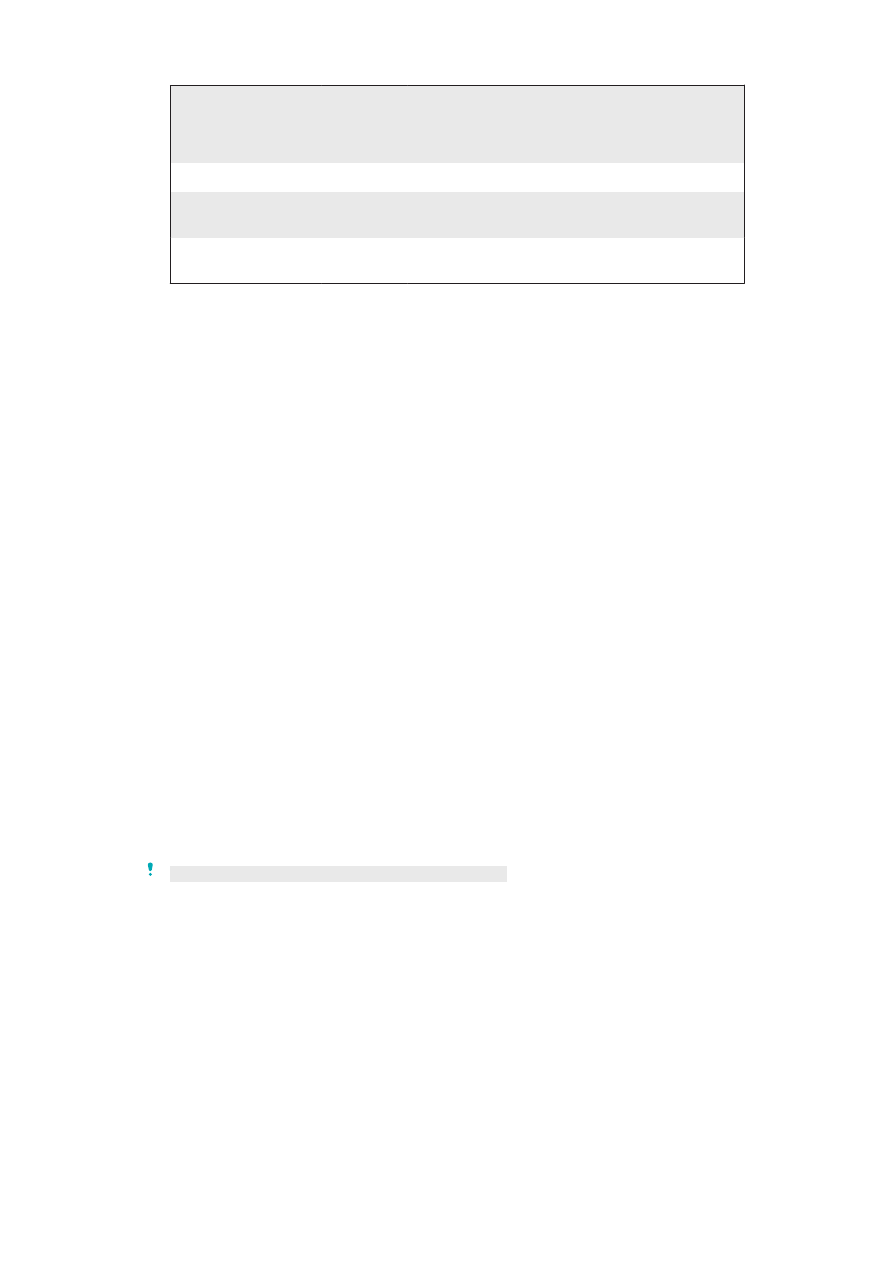
Contacts Bookmarks Pictures*
Videos*
Images*
Music*
Ringtones*
Text
messages
Applications*
Games*
SIM card
X
X
Memory
card
X
X
X
X
X
X
PC - PC
Suite
X
X
X
X
X
* Material protected by DRM cannot be backed up. Additional rights may have to be
retrieved from the content provider. Applications and games may need to be re-
installed after the update.
Update guidelines
Update Service Pro has been designed to update one phone at a time.
Starting to use Update Service Pro
Once you have checked that your system meets the requirements recommended,
you can then install the application and register the software.
System requirements
To use Update Service Pro, your computer should have:
• Microsoft® Windows 7 (32-bit or 64-bit) / Microsoft® Windows XP™ Home or
Professional with SP2 or later / Microsoft® Windows Vista™ (32-bit or 64-bit)
• Pentium 4, 2.0 GHz or higher / AMD Athlon
• 5 GB of hard drive space free
• 512 MB RAM
• 1 USB 2.0 port
• An Internet connection of at least 0.5 Mbps and preferably one that is not shared with
other computers
• HTTP access to USP.exe
• Correct settings for the proxy server, if one is being used
• Correct firewall settings. For more information, see Firewall settings on page 7.
You need to have administrator rights on the computer.
Installing
To install Update Service Pro
1 Go to
http://software.sonymobile.com/update_service_pro_setup
.
2 Select Run.
3 Choose a language and select OK.
4 Follow the instructions that appear.
Registering
You need to register Update Service Pro before you can start to use it. Once you
have registered, you can activate your subscription by contacting your local Sony
5
This is an Internet version of this publication. © Print only for private use.
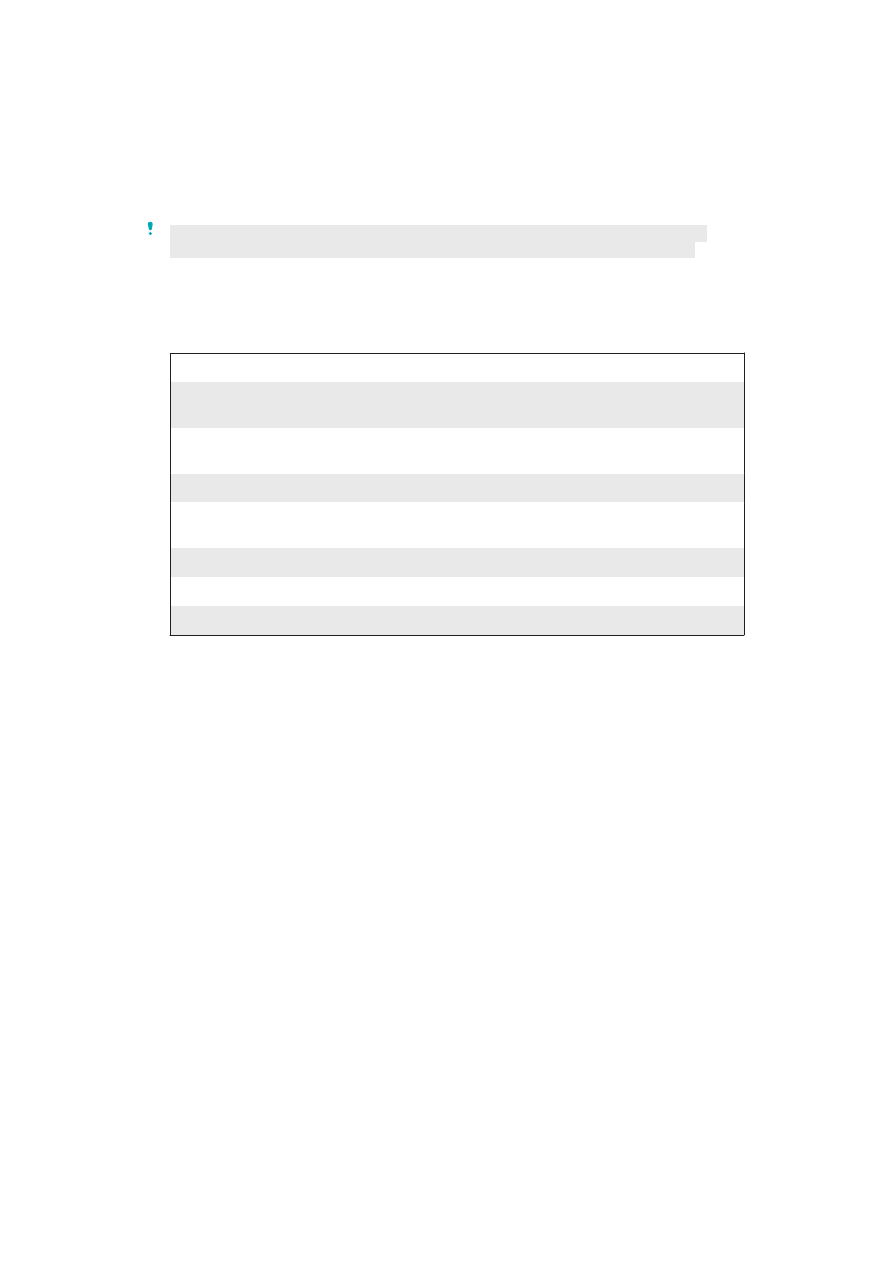
Mobile representative or Contact Center. You receive an email to the address
specified that contains all of the information necessary for using Update Service Pro.
To register Update Service Pro
1 Start Update Service Pro on your computer.
2 Select Sign up for Update Service Pro. A registration form appears.
3 Complete the form and click Register.
If you enter the wrong user name and/or password five times in a row the account will be
locked. Contact your local Sony Mobile representative or a Contact Center to unlock it.
Registration form
Fill in the registration form to register Update Service Pro. You need to register to be
able to use the application.
Field
Information
User name*
The username you want to use when you log on to Update
Service Pro
Email address*
IMPORTANT! This is the email address to which all information
regarding Update Service Pro will be sent.
Company name* The name of the company that will use Update Service Pro
Street
The street location of the office where Update Service Pro is
installed
Postal code
The postal code for the area in which the office is located
City*
The city in which the office is located
Country*
The country in which the office is located
*Mandatory information
Updating the phone
Updating the phone using a compatible USB cable
Before you update the phone, make sure that:
• The phone is fully charged.
• The USB cable is connected to the computer.
• The drivers necessary are installed.
• If you are using a CDS-60 deskstand with a DCU-60 or DCU-65 cable, make sure
that the charger is not connected to the deskstand.
To update the phone using a compatible USB cable
1 Start Update Service Pro on your computer.
2 Enter your User name and Password, mark the Remember Password check
box and click Login.
3 Follow the instructions that appear.
6
This is an Internet version of this publication. © Print only for private use.
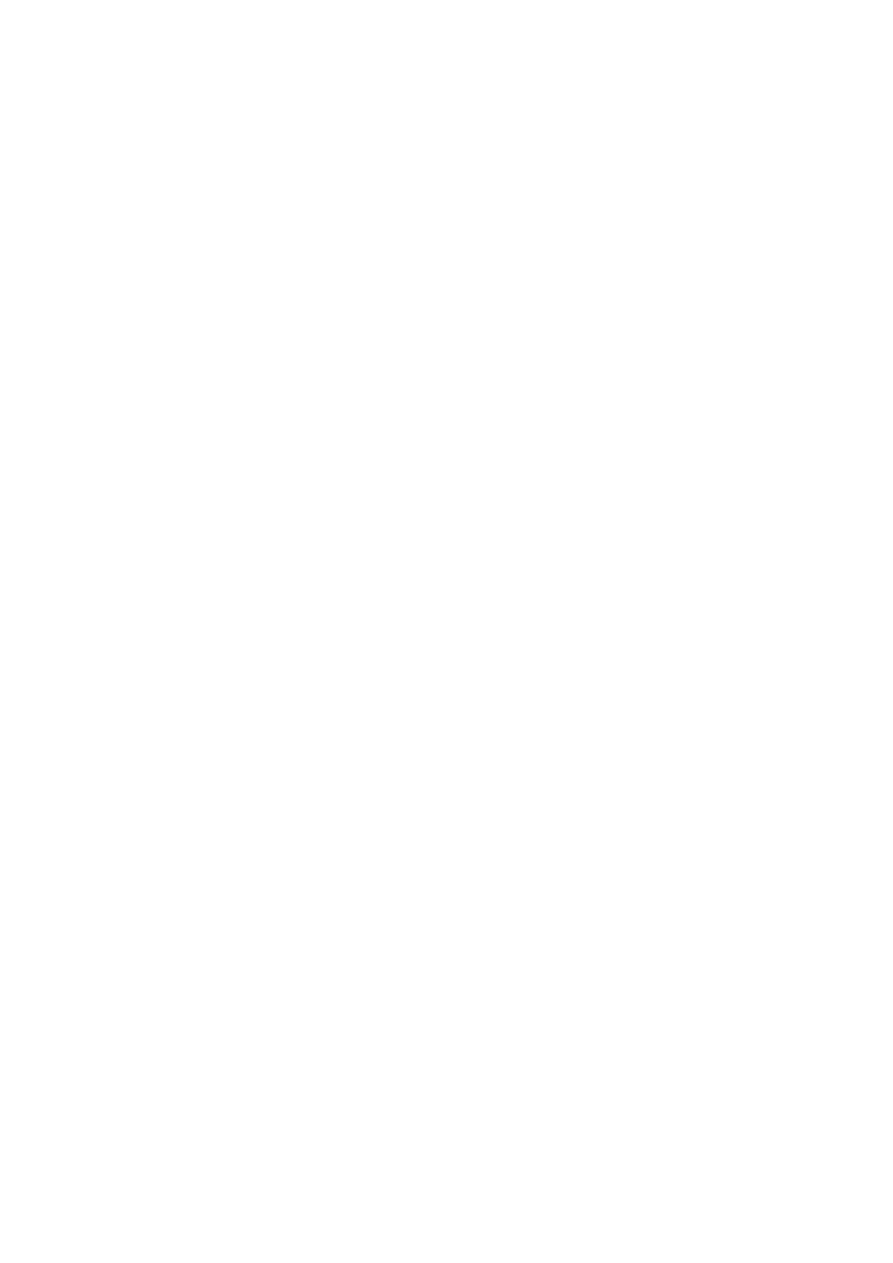
Firewall settings
Most computers have a firewall. Make sure that this is set correctly for Update
Service Pro to be able to work.
Personal firewall
A personal firewall is often used if Update Service Pro is installed on a single
computer. The firewall must allow Update Service to access the Internet.
Central firewall
A central firewall is often used in larger networks. Contact your IT organisation to
provide you with one of these options:
• Free Internet access
• Access to USP.exe
Troubleshooting
Starting Update Service Pro
I have lost or forgotten my password
If you have lost or forgotten your password, you can request a new one.
To request a new password
1 Start Update Service Pro.
2 Click Lost Password.
3 Enter your username in the User name field.
4 Enter the email address used when registering Update Service Pro, in the E-
mail field.
5 Click OK to send the request. You will receive your new password by email.
I get the message “Unable to connect to the network, please check
your network connection and try again”
Make sure that:
• You are connected to the Internet.
• Your virus protection program and firewall allow USP.exe to access the Internet.
Update Service Pro needs access to the Internet to work.
The server may be down or malfunctioning. Wait a few minutes and try again. If the
problem remains, contact your Sony Mobile Contact Center.
Windows does not find the DCU-60 or DCU-65 USB cable
The USB cable does not have any active components. Windows will only find a
phone that is attached while a specific key is pressed. The USB cable requires
drivers to work, see Updating the phone on page 6.
The hardware wizard suddenly starts when I connect my phone, then
nothing happens
When connecting a phone to the USB port of your computer for the first time, a USB
driver needs to be installed. This driver is included in the installation package. After
the installation is complete, you need to restart Update Service Pro.
7
This is an Internet version of this publication. © Print only for private use.
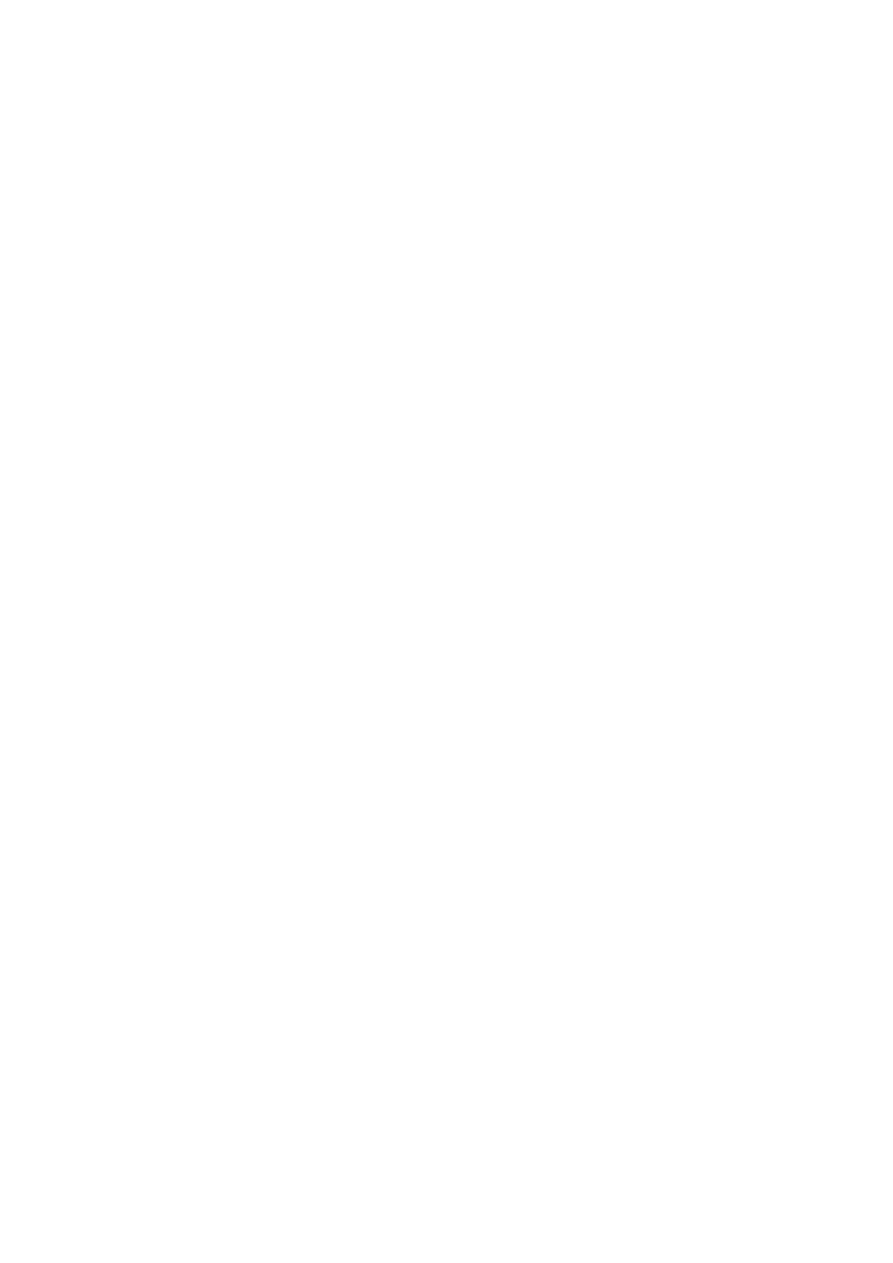
Synchronisation software causes problems
The synchronisation software allocates the communication ports needed by Update
Service Pro by default, causing it to malfunction. The synchronisation software
should be configured to either release the ports or to shut down completely when you
use Update Service Pro.
Common questions
How long does it take to update a phone?
A normal update takes about 5–15 minutes, depending on the Internet connection
and the phone model. The size of the download package also differs depending on
the phone model.
Do I ever need to update the Update Service Pro application
manually?
No. Every time you start Update Service Pro from your computer, the application
accesses the Internet, checks for updates and installs the updates available.
Is it possible to run Update Service Pro offline?
No. Update Service Pro is an online application and needs access to the Internet.
How do I know if a new software version is available?
Start Update Service, connect the phone and the application will tell you if there is a
newer version for the phone. This will take no more than one or two minutes.
Are there any benefits in reinstalling the same software on the
phone?
Yes. This ensures that the software in the phone is optimal and it also repairs
software that has been damaged through misuse.
Is it possible to change the language in a phone when using Update
Service Pro?
No. It is only possible to update the phone with a newer version of the software.
Is the same Update Service Pro application used for all supported
products?
Yes. You do not have to download a new application when you change phone model.
8
This is an Internet version of this publication. © Print only for private use.
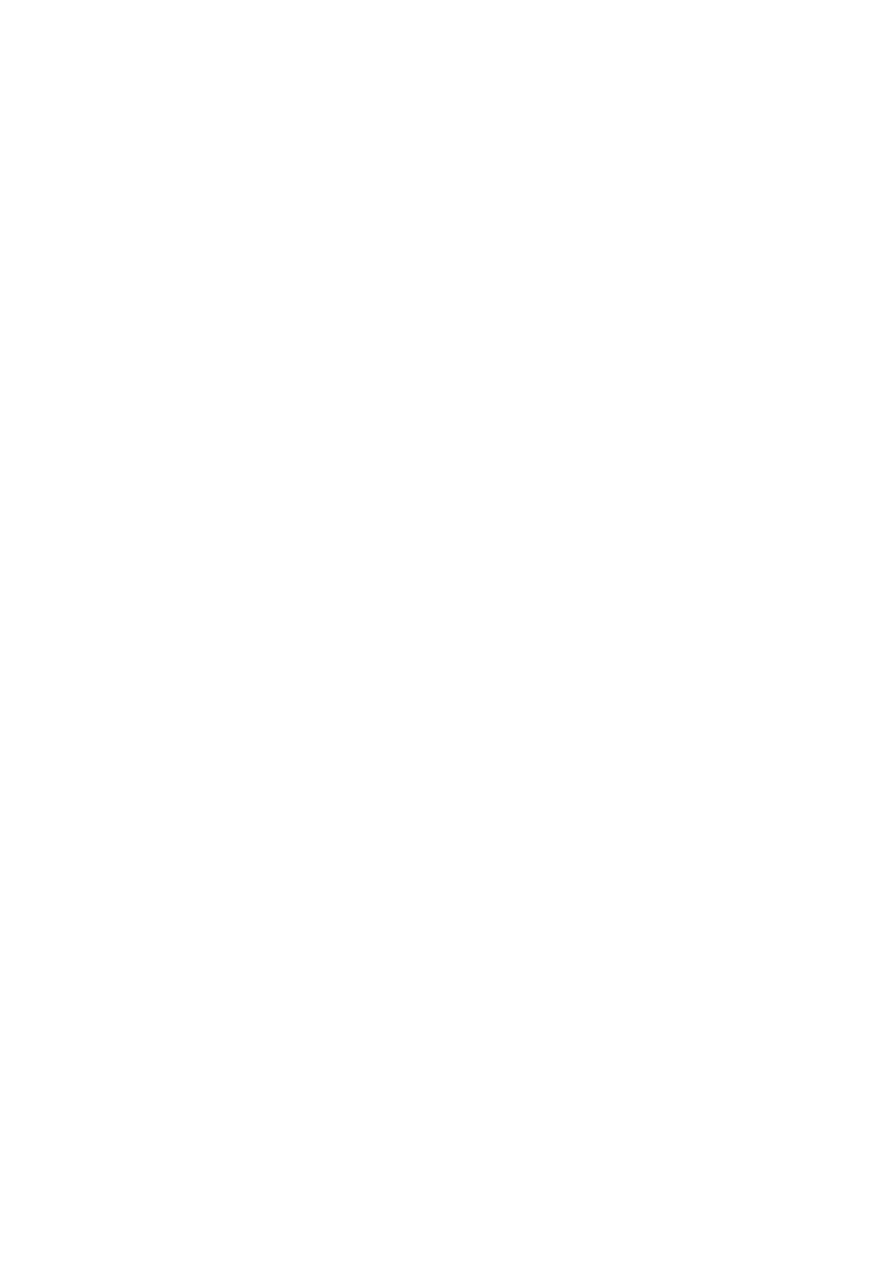
Trademarks and acknowledgements
Use of internet services may result in charges under your wireless service plan. Consult your service provider.
Your mobile phone has the capability to download, store and forward additional content, e.g. ringtones. The
use of such content may be restricted or prohibited by rights of third parties, including but not limited to
restriction under applicable copyright laws. You, and not Sony Mobile, are entirely responsible for additional
content that you download to or forward from your mobile phone. Prior to your use of any additional content,
please verify that your intended use is properly licenced or is otherwise authorised. Sony Mobile does not
guarantee the accuracy, integrity or quality of any additional content or any other third party content. Under no
circumstances will Sony Mobile be liable in any way for your improper use of additional content or other third
party content.
All product and company names mentioned herein are the trademarks or registered trademarks of their
respective owners. Any rights not expressly granted herein are reserved. All other trademarks are property of
their respective owners.
Microsoft, ActiveSync, Windows, Windows Media, Outlook, and Vista are registered trademarks or trademarks
of Microsoft Corporation in the United States and/or other countries.
This product is protected by certain intellectual property rights of Microsoft. Use or distribution of such
technology outside of this product is prohibited without a licence from Microsoft.
Content owners use Windows Media digital rights management technology (WMDRM) to protect their
intellectual property, including copyrights. This device uses WMDRM software to access WMDRM-protected
content. If the WMDRM software fails to protect the content, content owners may ask Microsoft to revoke the
software's ability to use WMDRM to play or copy protected content. Revocation does not affect unprotected
content. When you download licences for protected content, you agree that Microsoft may include a
revocation list with the licences. Content owners may require you to upgrade WMDRM to access their content.
If you decline an upgrade, you will not be able to access content that requires the upgrade.
This product is licenced under the MPEG-4 visual and AVC patent portfolio licences for the personal and non-
commercial use of a consumer for (i) encoding video in compliance with the MPEG-4 visual standard
("MPEG-4 video") or the AVC standard ("AVC video") and/or (ii) decoding MPEG- 4 or AVC video that was
encoded by a consumer engaged in a personal and non-commercial activity and/or was obtained from a video
provider licenced by MPEG LA to provide MPEG-4 and/or AVC video. No licence is granted or shall be implied
for any other use. Additional information including that relating to promotional, internal and commercial uses
and licensing may be obtained from MPEG LA, L.L.C. See http://www.mpegla.com. MPEG Layer-3 audio
decoding technology licenced from Fraunhofer IIS and Thomson.
Java, JavaScript and Java-based trademarks and logos are trademarks or registered trademarks of Sun
Microsystems, Inc. in the U.S. and other countries.
End-user licence agreement for Sun Java Platform, Micro Edition.
1. Restrictions: Software is confidential copyrighted information of Sun and title to all copies is retained by Sun
and/or its licensors. Customer shall not modify, decompile, disassemble, decrypt, extract, or otherwise reverse
engineer Software. Software may not be leased, assigned, or sublicenced, in whole or in part.
Restricted Rights: Use, duplication or disclosure by the United States government is subject to the restrictions
as set forth in the Rights in Technical Data and Computer Software Clauses in DFARS 252.227-7013(c) (1) (ii)
and FAR 52.227-19(c) (2) as applicable.
All illustrations are for illustration only and may not accurately depict the actual phone.
9
This is an Internet version of this publication. © Print only for private use.
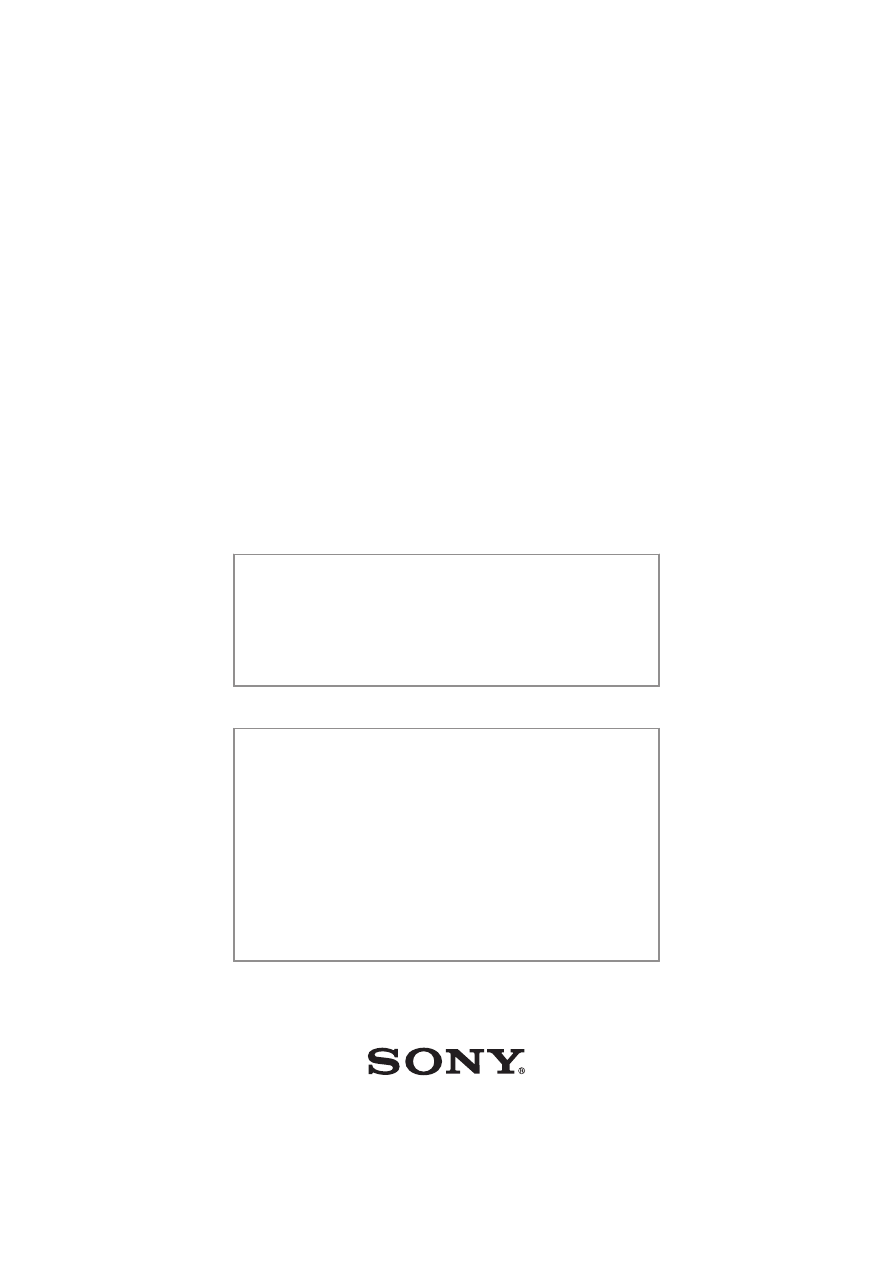
December 2013
Publication number: 1232-3702.3
This Feature guide is published by:
Sony Mobile Communications AB, SE-22188 Lund, Sweden
©Sony Mobile Communications AB, 2013
All rights reserved. In conjunction with your personal use of the device, you
are hereby granted a licence to download and/or print a copy of this
document. Any rights not expressly granted herein are reserved.
This document is published by Sony Mobile Communications AB or its local
affiliated company, without any warranty*. Improvements and changes to
this text necessitated by typographical errors, inaccuracies of current
information, or improvements to programs and/or equipment, may be made
by Sony Mobile Communications AB at any time and without notice. Such
changes will, however, be incorporated into new editions of this document.
Printed versions are to be regarded as temporary reference copies only.
Please see the full User guide for important information, terms and
conditions regarding your use of this device and the features profiled in this
guide.
*All implied warranties, including without limitation the implied warranties of
merchantability or fitness for a particular purpose, are excluded. In no event
shall Sony Mobile or its licensors be liable for incidental or consequential
damages of any nature, including but not limited to lost profits or
commercial loss, arising out of the use of the information in this document.
Document Outline
- Contents
- Introduction
- Starting to use Update Service Pro
- Updating the phone
- Firewall settings
- Troubleshooting
- Trademarks and acknowledgements
Wyszukiwarka
Podobne podstrony:
ArcTechDigital pro en
PCS7 Update Licenses concept en
Red Hat Storage 2 1 2 1 Update 2 Release Notes en US
fra 2018 antisemitism update 2007 2017 en
Red Hat Storage 2 0 2 0 Update 4 and Update 5 Release Notes en US
key pro m8 auto key programmer update token instruction
HP LaserJet 4600 Service Manual Update
Apress Pro SQL Server 2005 Reporting Services (2006)
Epson Stylus Pro XL Service Manual
EDiTS Pro Booster Update
kenwood ke 205 service en
HP LaserJet 45xx Service Manual Update Mar03
firmware update HDplayer EN PL DE v3
KUKA Service Socket AC230V with FI en
Sony TC WR770 TC WR875 service en
więcej podobnych podstron