
Media Safe
Users Guide
www.epocnova.com
1
Media Safe
– Keeps photo/audio/video/note files secure and private on your
mobile phone. Protect your important media files!
The Media Safe software for Series 60 mobile phones allows you to store media files
encrypted and password protected. You can store secret Photo, Audio, Video and Note files
secure on your mobile phone. Media Safe uses the advanced cryptography methods to protect
your media files. The program offers a comfortable and fully customizable user interface.
The strong data encryption is done by the 256 bit BLOWFISH block cipher (one of the
most secure and fastest encryption algorithm) and SHA1 secure hashing algorithm. See our
expert notes about the current cryptography standards:
http://www.epocnova.com/doc/crypto_notes.pdf
Main features of Media Safe:
•
Possibility to encrypt and store media files of the different type: Images, Sounds, Videos
and Notes.
•
Strong and fast data encryption (BLOWFISH and SHA1)
•
Comfortable and customizable user interface.
•
MMC support.
References:
BLOWFISH: Description of a New Variable-Length Key, 64-Bit Block Cipher (Blowfish)
http://www.schneier.com/paper-blowfish-fse.html
SHA1: RFC 3174 - US Secure Hash Algorithm 1 (SHA1) http://www.faqs.org/rfcs/rfc3174.html
Getting Started
First time, when you start the Media Safe program, you must set the password (the
password can be changed later). After that, every time you start the Media Safe, you have to
enter the password to access the program. It is recommended to set the password with more than
10 characters in length. Password should not be a dictionary word. Password character sequence
should be as random as possible. On the main screen you have 4 different stores: Images,
Sounds, Notes and Videos. Use the appropriate store for the specific media files. To import and
encrypt the media file go to the ‘Options’ menu and choose the ‘Import’ command. To return the
file to the original location use the ‘Return’ command from the ‘Options’ menu. Media Safe
offers enhanced browsing capabilities. The images layout can be customized by choosing the
List/Grid view from the menu or from the settings dialog. The sounds/videos layout is also
customizable.
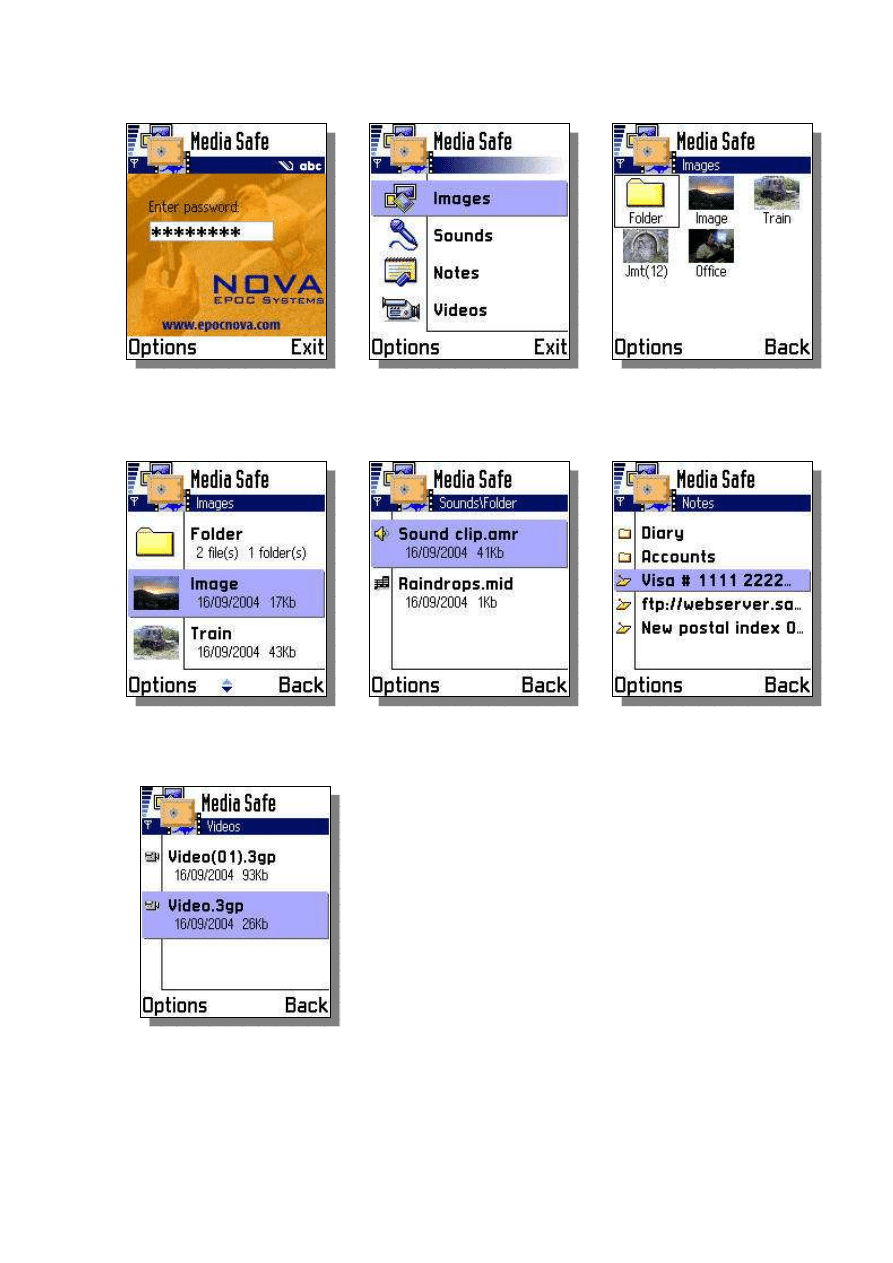
Media Safe
Users Guide
www.epocnova.com
2
Screenshots:
5. Sounds (detailed
view)
6. Notes
1. Startup screen,
prompt for password
2. Main view, stores for
different media types
3. Images (grid layout)
4. Images (list layout)
7. Videos (detailed view)
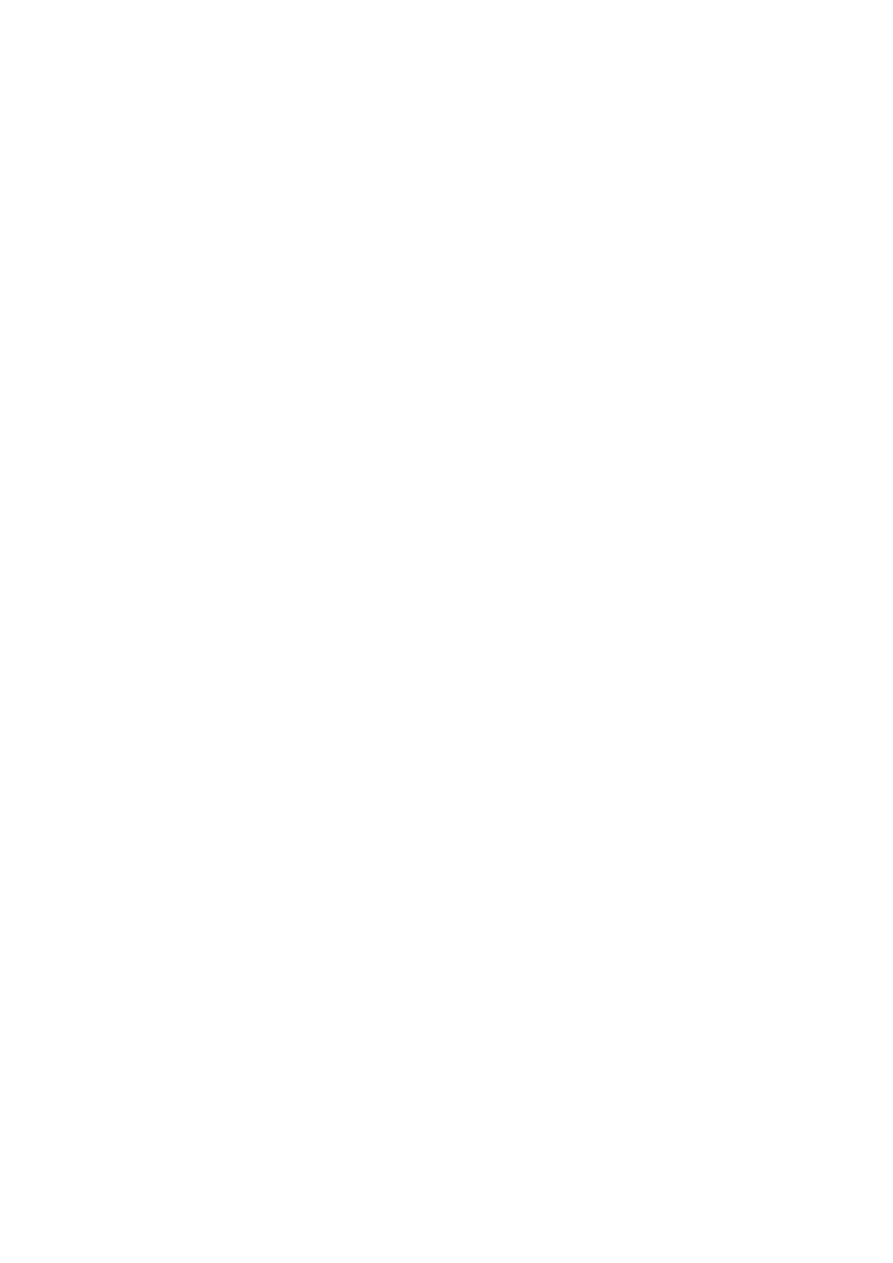
Media Safe
Users Guide
www.epocnova.com
3
Detailed description:
Common menu commands:
1.
Open – Opens the selected store/folder/file
2.
Lock – Locks the program. You must enter the password to unlock it.
3.
Settings – Activates settings dialog.
4.
Change password – Changes the current password. Enter the current password first, then
the new password, and then confirm the new password.
5.
Memory info – Show disk space occupied by the stored files, and the leaved disk space.
6.
Register – Register the program. You will be prompted with the IMEI number and the
text field to enter the registration key.
7.
About – Displays information about the program.
8.
Exit – Quit the program.
Store menu commands:
1.
Import – Import media file. The file selection dialog will be displayed. After the selecting
the file it will be encrypted and placed in the media store. The source file will be
removed by the default settings, however you can set the option so that the source file
will not be removed, or the confirmation dialog will be given before removing the file.
2.
Return – Returns the media file. The images will be returned directly to the photo album.
The notes will be returned to the notepad store. For sound and video files the file save
dialog will appear. The encrypted file will be removed from the store by the default
settings, however you can set the option so that the encrypted file will not be removed, or
the confirmation dialog will be given before removing the file.
3.
New Folder – Create the new folder.
4.
Delete – Delete the file(s)/folder.
5.
Send – Send the file(s).
6.
Rename – Rename the file/folder.
7.
Properties – Display the file properties.
8.
Mark/Unmark – Select files(s)
9.
Sort – Set the sort type of the store entries
Additional menu commands:
Images:
1.
List view/Grid view - Set the images store layout. The effect will be active before you
exit the program. If you want to make the setting permanent choose ‘Settings’
command from the menu and set the appropriate option.
Sounds/Videos:
1.
Detailed view/Compact view – Set the sounds/videos store layout. If you want to
make the setting permanent choose ‘Settings’ command from the menu and set the
appropriate option.
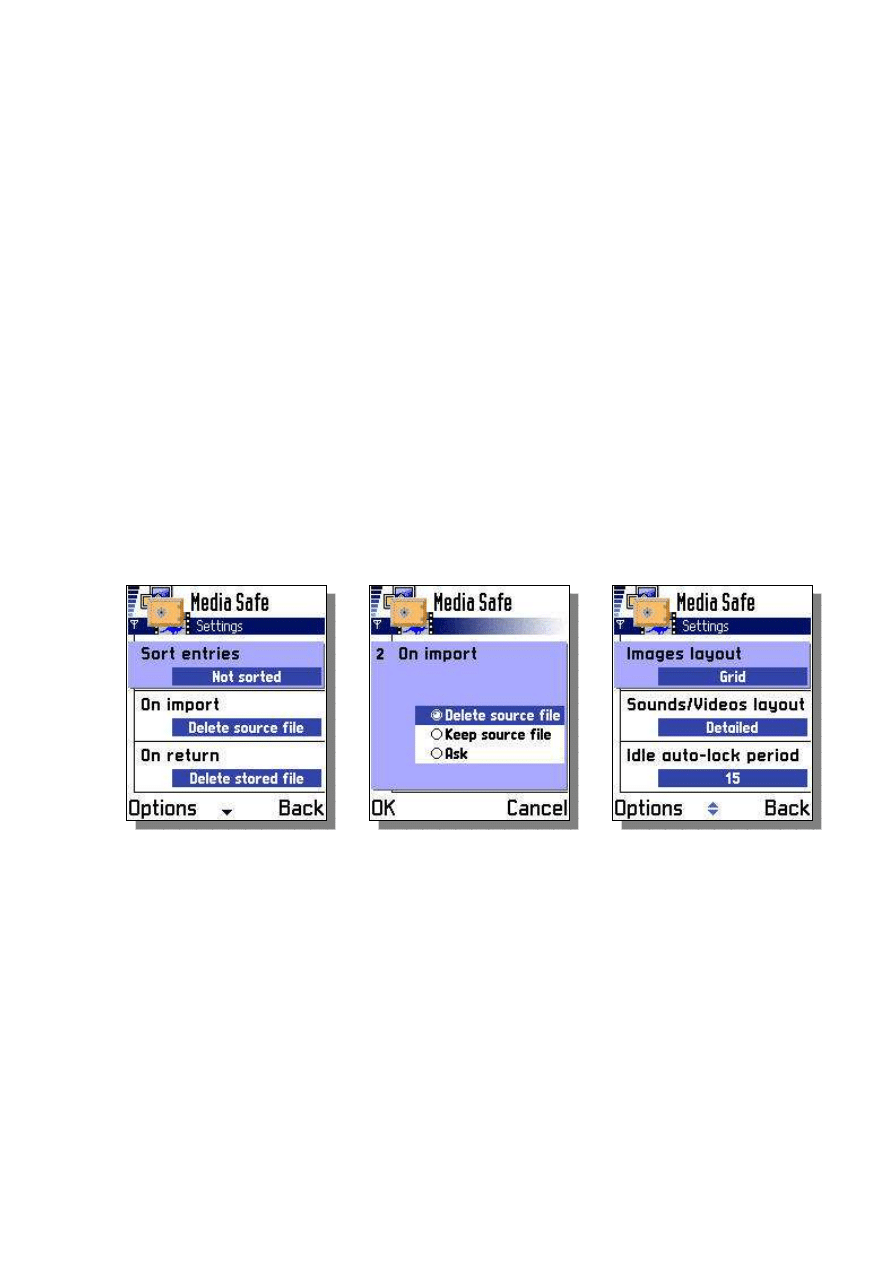
Media Safe
Users Guide
www.epocnova.com
4
Settings dialog:
There are the following setting items:
1.
Sort entries – Sort type of the file/folder list. Available options: by name, by size, by
date, not sorted.
2.
On import – action that takes place on the source file after the import operation is
done: delete source file, keep source file, ask (confirmation dialog will be displayed).
3.
On return - action that takes place on the encrypted file after the return operation is
done: delete encrypted file, keep encrypted file, ask (confirmation dialog will be
displayed).
4.
Images layout – Layout of the images view: Grid/List
5.
Sounds/Videos layout – Layout of the sounds/videos view: Detailed/Compact
6.
Idle auto-lock period – After that period the program is locked if there was no user
activity. The option is set to 15 minutes by default.
7.
Lock in background – Lock action when the program is sent to the background:
Immediately – locks the program immediately, After 3 minute – locks the program in
the background after 3 minute, Do not lock – program is not locked.
Usefull hints:
To navigate between the folders you can use joysticks left (up one level) and right (open folder)
keys (this is not applicable to the images store when the grid view is activated).
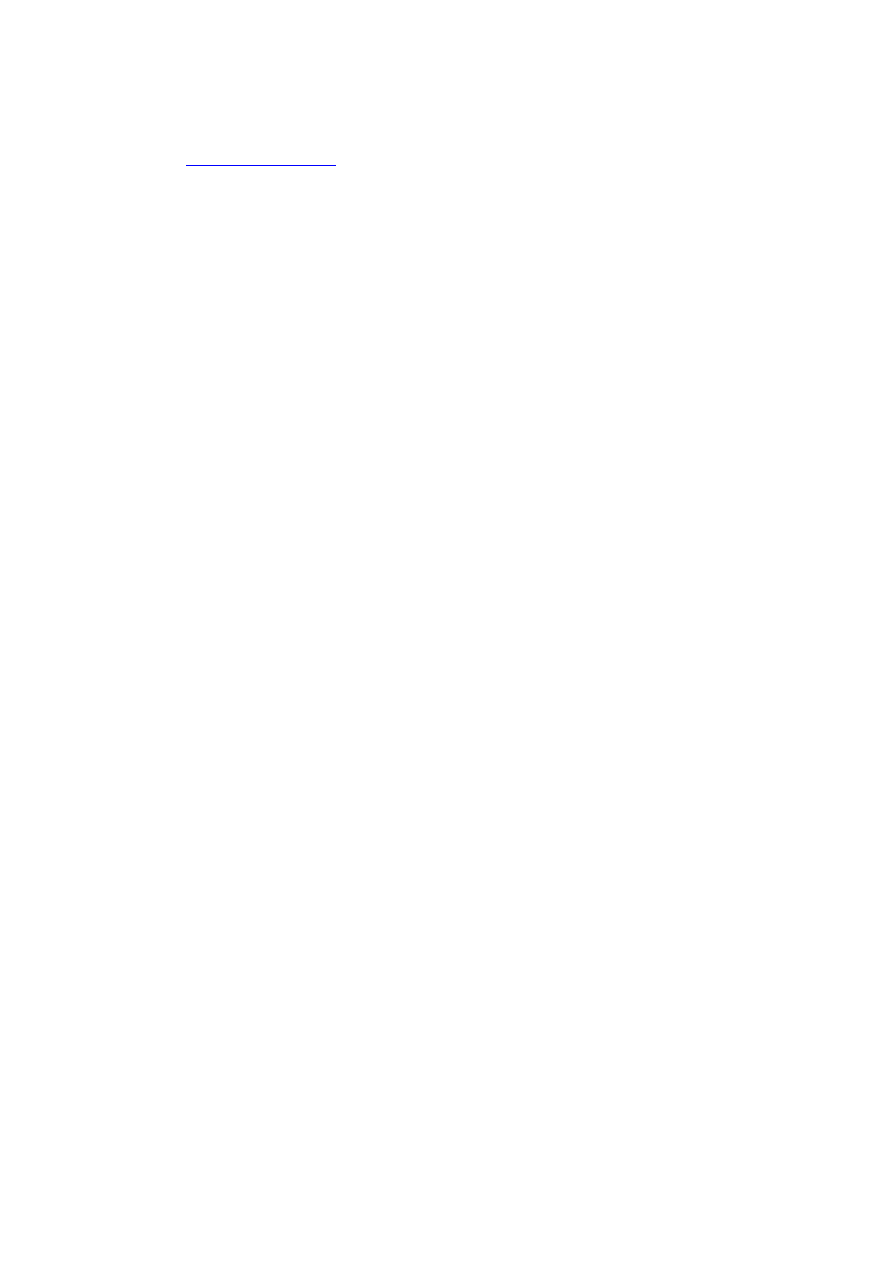
Media Safe
Users Guide
www.epocnova.com
5
Contact us:
E-mail:
info@epocnova.com
http://www.epocnova.com
Copyright © 2004, NOVA - EPOC Systems.
All rigths reserved.
Wyszukiwarka
Podobne podstrony:
MMConverter v2 0 Users Guide
PipBoxer V2 0 6 Users Guide
M12 Oncore Users Guide Supplement
Mathcad Users Guide
opis systemu topto v2 5 pl HSBSIRSSZ37UY4A4OA7HVYOHRVRREU7GXBRV6GQ
Audio?ughter?rd Users Guide
Echo Link Users Guide
DFMProForNX Users Guide
HP System Management Homepage Installation Guide (September 2008)
Inteligentne systemy transportowe v2
HP System Management Homepage Installation Guide (March 2008)
PICkit 2 Users Guide
DDPS Users Guide
BO Polityka Odnawiania Zasobów w Systemie Pojazdów s p [v2]
M12 Oncore Users Guide Supplement
Mathcad Users Guide
opis systemu topto v2 5 pl HSBSIRSSZ37UY4A4OA7HVYOHRVRREU7GXBRV6GQ
ebook Snort v2 0 0 Install Guide FreeBSD english
więcej podobnych podstron