
Manage Windows Azure AD by using Windows Powershell
http://technet.microsoft.com/en-us/library/jj151815(d=printer).aspx[2013-03-17 19:55:07]
Manage Windows Azure AD by using
Windows Powershell
2 out of 5 rated this helpful
Published: June 8, 2012
Updated: February 28, 2013
Applies To: Office 365, Windows Intune
Note
When linking to this page, use http://aka.ms/aadposh
This topic provides online help content that is applicable to multiple Microsoft cloud services, including Windows Intune and
Office 365.
The Windows Azure Active Directory Module for Windows PowerShell cmdlets were previously known as the Microsoft Online
Services Module for Windows PowerShell cmdlets.
As an administrator, you can use the Windows Azure Active Directory Module for Windows PowerShell cmdlets to accomplish many
Windows Azure AD tenant-based administrative tasks such as user management, domain management and for configuring single sign-on.
This topic includes information about how to install these cmdlets for use with your tenant.
Contents
Connect to Windows Azure AD Using Windows PowerShell
Manage group and role membership
Manage subscriptions and licenses
Manage company information and service
Install Required Software
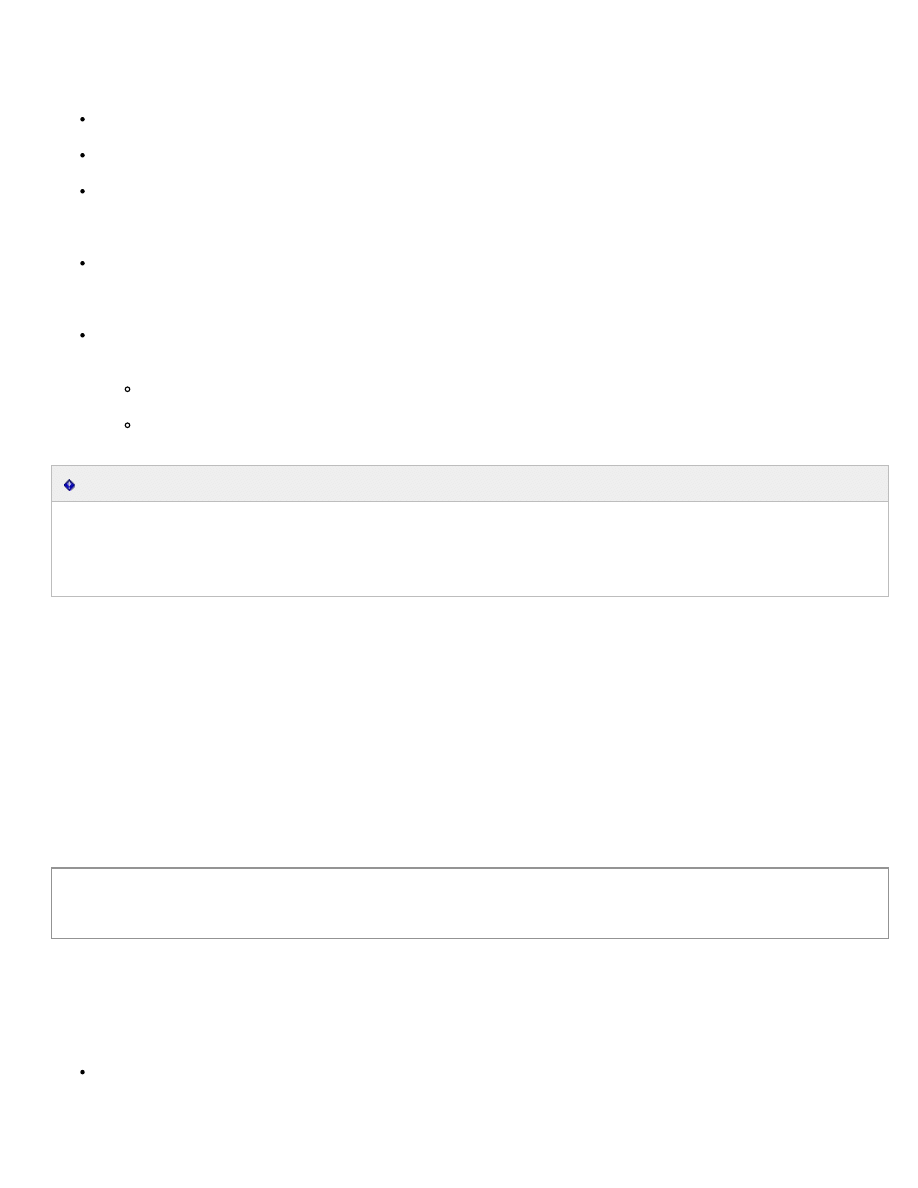
Manage Windows Azure AD by using Windows Powershell
http://technet.microsoft.com/en-us/library/jj151815(d=printer).aspx[2013-03-17 19:55:07]
The following are required in order to run the Windows Azure Active Directory Module or the Active Directory Federation Services server
role in Windows Server® 2012:
Operating system: Use Windows 7, Windows 8, Windows Server 2008 R2, or Windows Server 2012.
Microsoft .NET Framework: You must install the Microsoft .NET Framework 3.51 feature.
Install Updates: Ensure you have installed all of the required updates required by the Microsoft cloud services to which you have
subscribed. For example, some cloud service features may not work properly without the appropriate versions of operating systems,
web browsers, and software.
Install Microsoft Online Services Sign-in Assistant: You must install the appropriate version of the Microsoft Online Services Sign-
in Assistant for your operating system from the Microsoft Download Center.
Microsoft Online Services Sign-In Assistant for IT
Install the Windows Azure AD Module for Windows PowerShell: You must install the appropriate version of the Windows Azure
AD Module for Windows PowerShell for your operating system from the Microsoft Download Center:
Windows Azure Active Directory Module for Windows PowerShell (32-bit version)
Windows Azure Active Directory Module for Windows PowerShell (64-bit version)
Important
Windows PowerShell 2.0 and Single Sign-On: If you will be using the cmdlets to set up single sign-on, you must turn on the Windows
PowerShell 2.0 feature, and you must have administrator privileges on the AD FS 2.0 server. We recommend that you use remote access
to the AD FS 2.0 server when you run the cmdlets; to do this you must use Windows PowerShell remoting. For information,
see
Return to
Connect to Windows Azure AD Using Windows PowerShell
Click the Windows Azure Active Directory Module for Windows PowerShell shortcut to open a Windows PowerShell workspace that has
the cmdlets. Alternatively, you can load the cmdlets manually by typing import-module MSOnline at the Windows PowerShell
command prompt.
Before you can run any of the cmdlets discussed in this article, you must first connect to your online service. To do so, run the cmdlet
connect-msolservice
at the Windows PowerShell command prompt. You will then be prompted for your credentials. If you want, you
can supply your credentials in advance, for example:
The first command prompts for credentials and stores them as $msolcred. The next command uses those credentials as $msolcred to
connect to the service.
For more information about the Windows Azure Active Directory Module for Windows PowerShell cmdlets, you can do the following:
To create a folder for help, list the cmdlets, and then open the file in notepad, you can run the following commands at the Windows
PowerShell command prompt:
$msolcred = get-credential
connect-msolservice -credential $msolcred
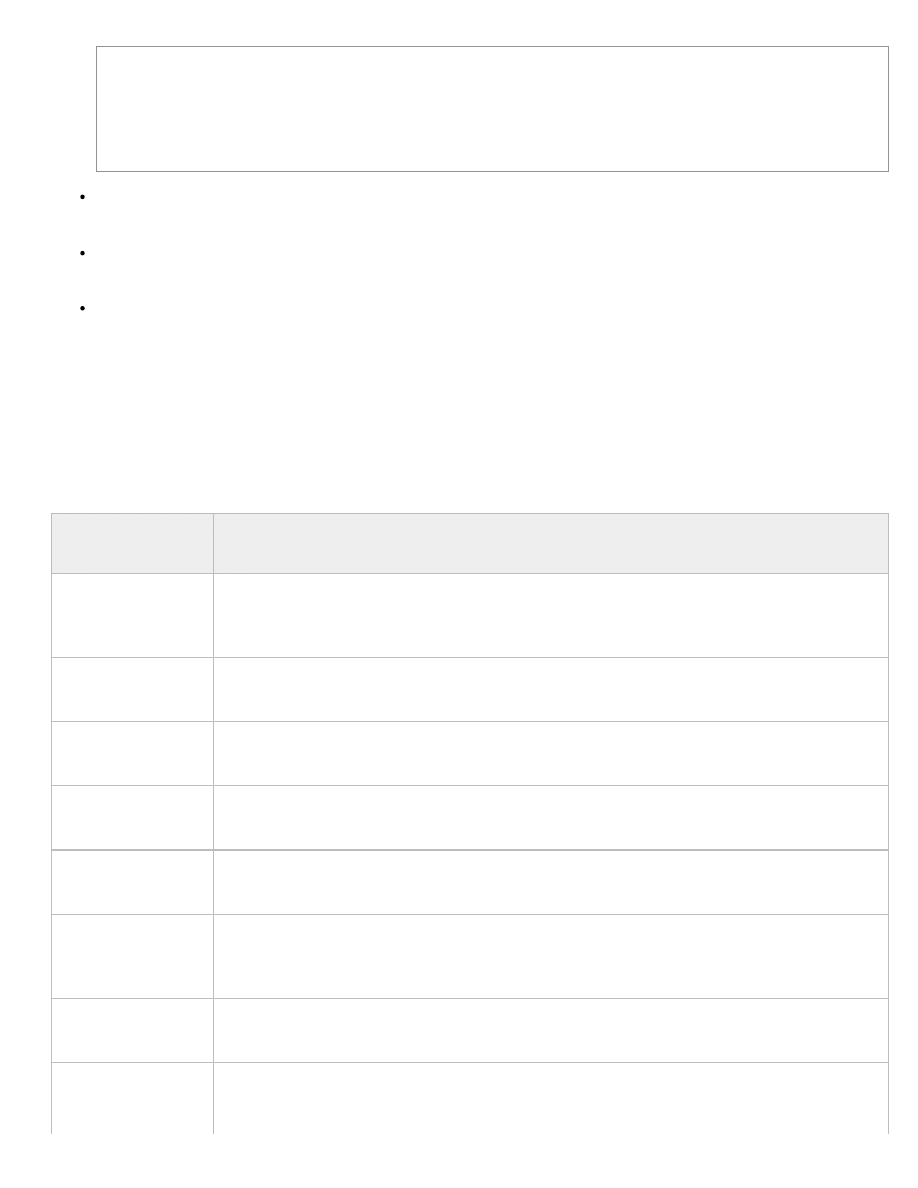
Manage Windows Azure AD by using Windows Powershell
http://technet.microsoft.com/en-us/library/jj151815(d=printer).aspx[2013-03-17 19:55:07]
View the examples for a cmdlet, run the following command at the Windows PowerShell command prompt: get-help <cmdlet-
name> -examples
View the name, synopsis, description, parameter descriptions, and any examples provided for a cmdlet, run the following command
at the Windows PowerShell command prompt: get-help <cmdlet-name> -detailed
View the name, synopsis, description, detailed parameters, and any examples provided for a cmdlet, run the following command at
the Windows PowerShell command prompt: get-help <cmdlet-name> -full
Return to
Manage users
Use the following cmdlets to perform a variety of tasks related to managing users, passwords, and UPNs.
Windows PowerShell
cmdlet
Description
Convert-
MsolFederatedUser
The Convert-MsolFederatedUser cmdlet is used to update a user in a domain that was recently converted
from single sign-on (also known as identity federation) to standard authentication type. A new password
must be provided for the user.
Get-MsolUser
The Get-MsolUser cmdlet can be used to retrieve an individual user, or list of users. An individual user will be
retrieved if the ObjectId or UserPrincipalName parameter is used.
New-MsolUser
The New-MsolUser cmdlet is used to create a new user in Windows Azure AD. In order to give the user
access to services, they must also be assigned a license (using the LicenseAssignment parameter).
Remove-MsolUser
The Remove-MsolUser cmdlet is used to remove a user from Windows Azure AD. This cmdlet will delete the
user, their licenses, and any other associated data.
Restore-MsolUser
The Restore-MsolUser cmdlet restores a user that is in the Deleted users view to their original state. Users
will remain in the Deleted users view for 30 days.
Set-MsolUser
The Set-MsolUser cmdlet is used to update a user object. Note that this cmdlet should be used for basic
properties only. The licenses, password, and User Principal Name for a user can be updated through Set-
MsolUserLicense, Set-MsolUserPassword and Set-MsolUserPrincipalName cmdlets respectively.
Set-MsolUserPassword
The Set-MsolUserPassword cmdlet is used to change the password of a user. This cmdlet can only be used
for users with standard identities.
Set-
MsolUserPrincipalName
The Set-MsolUserPrincipalName cmdlet is used to change the User Principal Name ([Template Token Value])
of a user. This cmdlet can be used to move a user between a federated and standard domain, which will
result in their authentication type changing to that of the target domain.
new-item c:\MSOLHelp -type directory
get-command | Where-Object {$_.name -like "*msol*"} | format-list | Out-File
c:\MSOLHelp\msolcmdlets.txt
notepad c:\MSOLHelp\msolcmdlets.txt
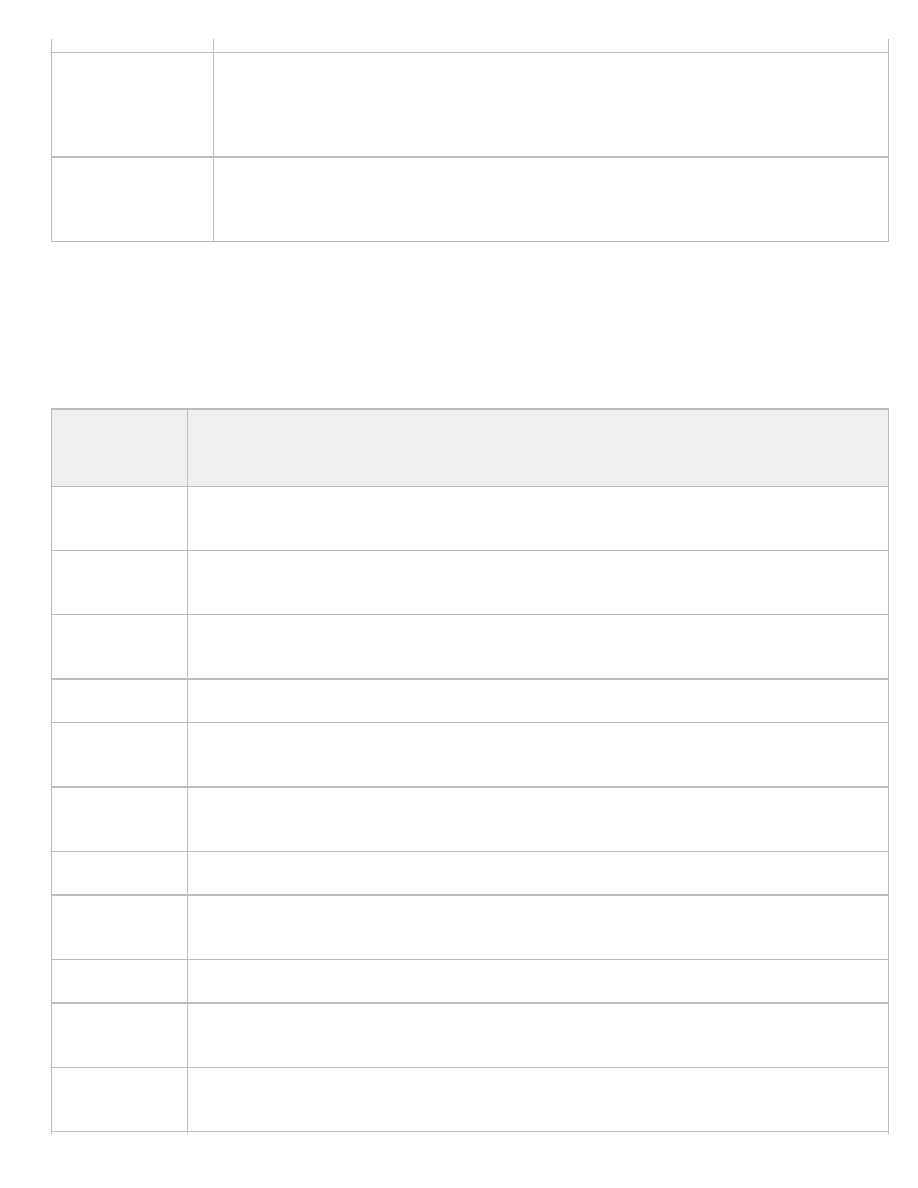
Manage Windows Azure AD by using Windows Powershell
http://technet.microsoft.com/en-us/library/jj151815(d=printer).aspx[2013-03-17 19:55:07]
Set-
MsolPasswordPolicy
The Set-MsolPasswordPolicy cmdlet can be used to update the password policy of a specified domain or
tenant. Two settings are required, the first is to indicate the length of time that a password remains valid
before it must be changed and the second is to indicate the number of days before the password expiration
date that will trigger when users will receive their first notification that their password will soon expire.
Get-
MsolPasswordPolicy
The Get-MsolPasswordPolicy cmdlet can be used to retrieve the values associated with the Password Expiry
window or Password Expiry Notification window for a tenant or specified domain. When a domain name is
specified, it must be a verified domain for the company.
Return to
Manage group and role membership
Use the following cmdlets to perform a variety of tasks related to group and role membership, including adding a user to a role or group,
creating groups, and removing groups.
Windows
PowerShell
cmdlet
Description
Add-
MsolGroupMember
The Add-MsolGroupMember cmdlet is used to add members to a security group. The new members can be
either users or other security groups.
Get-MsolGroup
The Get-MsolGroup cmdlet is used to retrieve groups from Windows Azure AD. This cmdlet can be used to
return a single group (if ObjectId is passed in), or to search within all groups.
Get-
MsolGroupMember
The Get-MsolGroupMember cmdlet is used to retrieve members of the specified group. The members can be
either users or groups.
New-MsolGroup
The New-MsolGroup cmdlet is used to add a new security group to Windows Azure AD.
Remove-
MsolGroup
The Remove-MsolGroup cmdlet is used to delete a group from Windows Azure AD.
Remove-
MsolGroupMember
The Remove-MsolGroupMember cmdlet is used to remove a member from a security group. This member can be
either a user or a group.
Set-MsolGroup
The Set-MsolGroup cmdlet is used to update the properties of a security group.
Add-
MsolRoleMember
The Add-MsolRoleMember cmdlet is used to add a member to a role. Currently, only users can be added to a
role (adding a security group is not supported).
Get-MsolRole
The Get-MsolRole cmdlet can be used to retrieve a list of administrator roles.
Get-MsolUserRole
The Get-MsolUserRole cmdlet is used to retrieve all of the administrator roles that the specified user belongs to.
This cmdlet will also return roles that the user is a member of through security group membership.
Get-
MsolRoleMember
The Get-MsolRoleMember cmdlet is used to retrieve all members of the specified role.
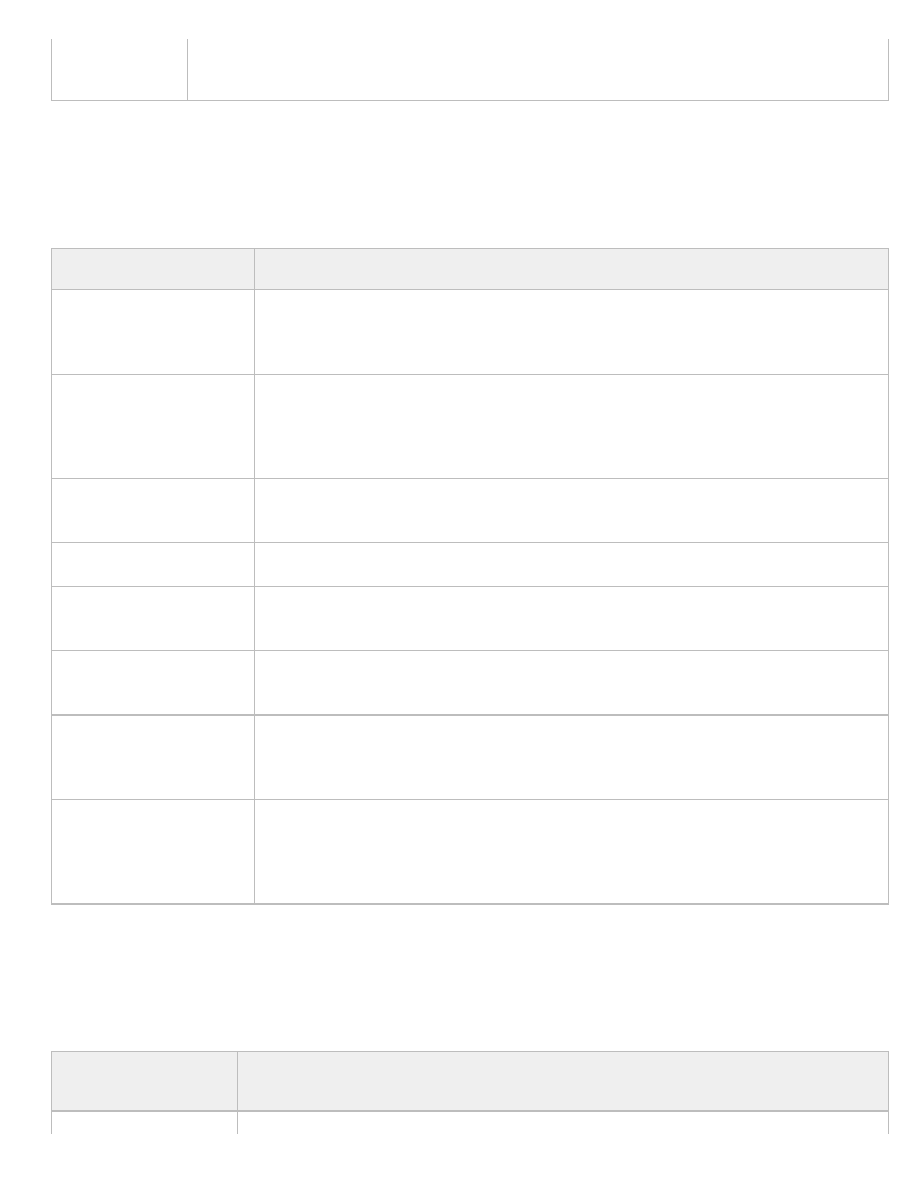
Manage Windows Azure AD by using Windows Powershell
http://technet.microsoft.com/en-us/library/jj151815(d=printer).aspx[2013-03-17 19:55:07]
Remove-
MsolRoleMember
The Remove-MsolRoleMember cmdlet is used to remove a user from an administrator role.
Return to
Manage service principals
Use the following cmdlets to perform a variety of tasks related to service principals.
Windows PowerShell cmdlet
Description
Set-MsolServicePrincipal
The Set-MsolServicePrincipal cmdlet updates a service principal in Windows Azure AD. It can be used
to update the display name, enable/disable the service principal, trusted for delegation, the service
principal names (SPNs) or the addresses.
New-MsolServicePrincipal
The New-MsolServicePrincipal cmdlet creates a service principal that can be used to represent a Line
Of Business (LOB) application or an on-premises server such as Microsoft Exchange, SharePoint or Lync
in Windows Azure AD as "service principal" objects. Adding a new application as a service principal
allows that application to authenticate to other services such as Microsoft Office 365.
Get-MsolServicePrincipal
The Get-MsolServicePrincipal cmdlet can be used to retrieve a service principal or a list of service
principals from Windows Azure AD.
Remove-MsolServicePrincipal
The Remove-MsolServicePrincipal cmdlet removes a service principal from Windows Azure AD.
New-
MsolServicePrincipalAddress
The New-MsolServicePrincipalAddress cmdlet creates a new service principal address object that can
be used to update the addresses for a service principal.
Get-
MsolServicePrincipalCredential
The Get-MsolServicePrincipalCredential cmdlet can be used to retrieve a list of credentials associated
with a service principal.
New-
MsolServicePrincipalCredential
The New-MsolServicePrincipalCredential cmdlet can be used to add a new credential to a service
principal or to add or roll credential keys for an application. The service principal is identified by
supplying either the object ID, application ID, or service principal name (SPN).
Remove-
MsolServicePrincipalCredential
The Remove-MsolServicePrincipalCredential cmdlet can be used to remove a credential key from a
service principal in the case of a compromise or as part of credential key rollover expiration. The
service principal is identified by supplying either the object ID, application ID, or service principal
name (SPN). The credential to be removed is identified by its key ID.
Return to
Manage domains
Use the following cmdlets to perform a variety of domain management tasks, including creating or removing a domain.
Windows PowerShell
cmdlet
Description
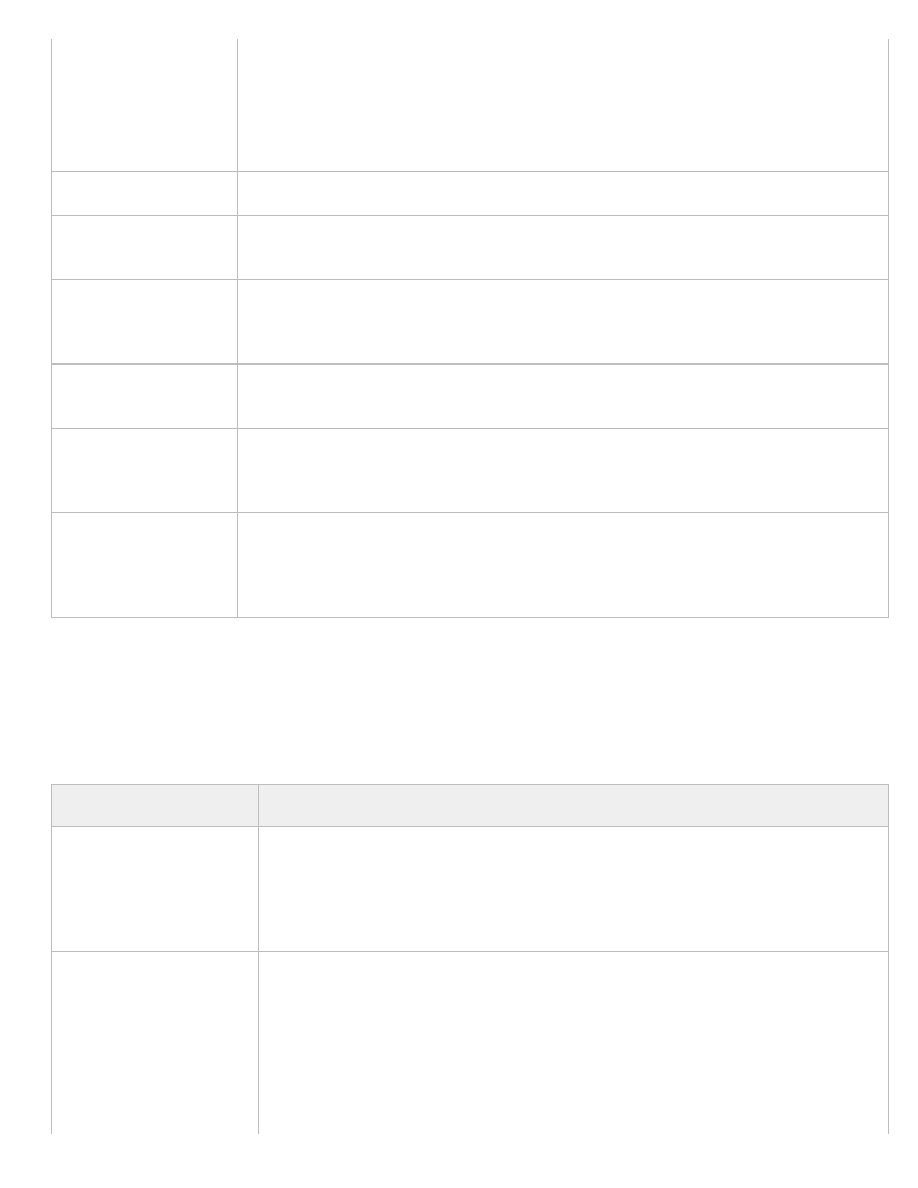
Manage Windows Azure AD by using Windows Powershell
http://technet.microsoft.com/en-us/library/jj151815(d=printer).aspx[2013-03-17 19:55:07]
Confirm-MsolDomain
The Confirm-MsolDomain cmdlet is used to confirm ownership of a domain. In order to confirm
ownership, a custom TXT DNS record must be added for the domain. The domain must first be added
using the Add-MsolDomain cmdlet, and then the Get-MsolDomainVerificationDNS cmdlet should be
called to retrieve the details of the DNS record that must be set.Note that there may be a delay (15 to 60
minutes) between when the DNS update is made and when the cmdlet is able to confirm ownership of a
domain.
Get-MsolDomain
The Get-MsolDomain cmdlet is used to retrieve company domains.
Get-
MsolDomainVerificationDns
The Get-MsolDomainVerificationDns cmdlet is used to return the DNS records that need to be set to
verify a domain.
New-MsolDomain
The New-MsolDomain cmdlet is used to create a new domain object. This cmdlet can be used to create
a domain with managed or federated identities, although the New-MsolFederatedDomain cmdlet should
be used for federated domains in order to ensure proper setup.
Remove-MsolDomain
The Remove-MsolDomain cmdlet is used to delete a domain from Windows Azure AD. The domain being
deleted must be empty; that is, there cannot be any users or groups with email addresses in this domain.
Set-MsolDomain
The Set-MsolDomain cmdlet is used to update settings for a domain. Using this cmdlet, the default
domain can be changed, or the capabilities (Email, Sharepoint, OfficeCommunicationsOnline) can be
changed.
Set-
MsolDomainAuthentication
The Set-MsolDomainAuthentication cmdlet is used to change the domain authentication between
standard identity and single sign-on. This cmdlet will only update the settings in Windows Azure AD;
typically the Convert-MsolDomainToStandard or Convert-MsolDomainToFederated should be used
instead.
Return to
Manage single sign-on
Use the following cmdlets to perform tasks related to single sign-on, such as adding a new single sign-on domain (also known as identity-
federated domain) to Windows Azure AD.
Windows PowerShell cmdlet
Description
New-MsolFederatedDomain
The New-MsolFederatedDomain cmdlet adds a new single sign-on domain (also known as identity-
federated domain) to Windows Azure AD and configures the relying party trust settings between the
on-premises Active Directory Federation Services 2.0 server and Windows Azure AD. Due to domain
verification requirements, you may need to run this cmdlet several times in order to complete the
process of adding the new single sign-on domain.
Convert-
MsolDomainToStandard
The Convert-MsolDomainToStandard cmdlet converts the specified domain from single sign-on (also
known as identity federation) to standard authentication. This process also removes the relying party
trust settings in the Active Directory Federation Services 2.0 server and Windows Azure AD. After the
conversion, this cmdlet will convert all existing users from single sign-on to standard authentication.
Any existing user who was configured for single sign-on will be given a new temporary password as
part of the conversion process. Each converted user name and new temporary password will be
recorded in a file for reference by the administrator. The administrator can then distribute the new
temporary password to each converted user to enable the user to sign in to the cloud service.
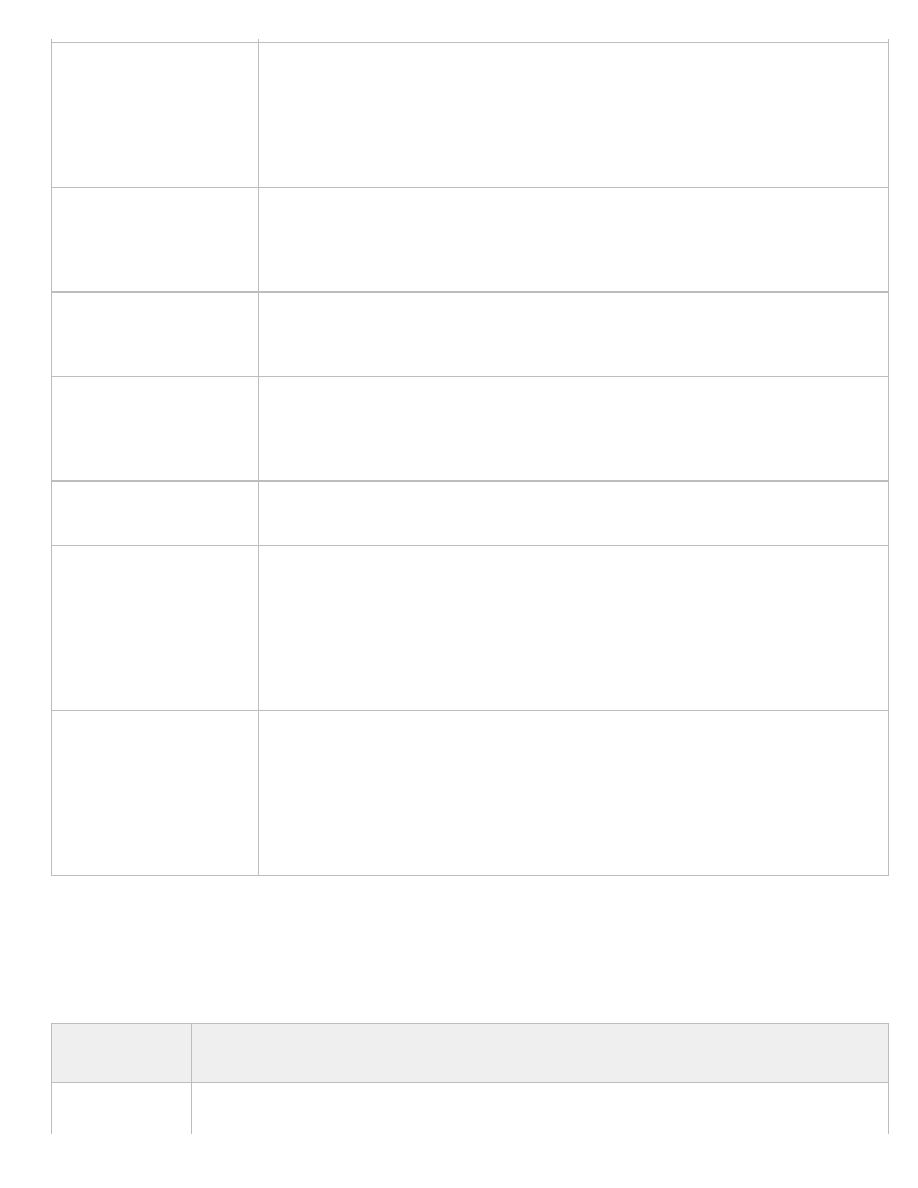
Manage Windows Azure AD by using Windows Powershell
http://technet.microsoft.com/en-us/library/jj151815(d=printer).aspx[2013-03-17 19:55:07]
Convert-
MsolDomainToFederated
The Convert-MsolDomainToFederated cmdlet converts the specified domain from standard
authentication to single sign-on (also known as identity federation), including configuring the relying
party trust settings between the Active Directory Federation Services 2.0 server and Windows Azure
AD. As part of converting a domain from standard authentication to single sign-on, each user must
also be converted. This conversion happens automatically the next time a user signs in; no action is
required by the administrator.
Get-MsolFederationProperty
The Get-MsolFederationProperty cmdlet gets key settings from both the Active Directory Federation
Services 2.0 server and Windows Azure AD. You can use this information to troubleshoot
authentication problems caused by mismatched settings between the Active Directory Federation
Services 2.0 server and Windows Azure AD.
Get-
MsolDomainFederationSettings
The Get-MsolDomainFederationSettings cmdlet gets key settings from Windows Azure AD. Use the
Get-MsolFederationProperty cmdlet to get settings for both Windows Azure AD and the Active
Directory Federation Services server.
Remove-
MsolFederatedDomain
The Remove-MsolFederatedDomain cmdlet removes the specified single sign-on domain from
Windows Azure AD and the associated relying party trust settings in Active Directory Federation
Services 2.0. Note: If the domain specified has objects associated with it, you will not be able to
remove the domain.
Set-
MsolDomainFederationSettings
The Set-MsolDomainFederationSettings cmdlet is used to update the settings of a single sign-on
domain.
Set-MsolADFSContext
The Set-MsolADFSContext cmdlet sets the credentials to connect to Windows Azure AD and to the
Active Directory Federation Services 2.0 (AD FS 2.0) server. This cmdlet must be run before making
other single sign-on (also known as identity federation) cmdlet calls. If this cmdlet is called without
parameters, the user will be prompted for credentials to connect to the different systems. When the
AD FS 2.0 server is used remotely, the user must specify the computer name of the primary AD FS 2.0
server. Note that the specified logfile is shared by all single sign-on cmdlets for the session. A default
logfile is created if one is not specified.
Update-MsolFederatedDomain
The Update-MsolFederatedDomain cmdlet changes settings in both the Active Directory Federation
Services 2.0 server and Windows Azure AD. It is necessary to run this cmdlet whenever the URLs or
certificate information within Active Directory Federation Services 2.0 change due to configuration
changes or through regular maintenance of the certificates, such as when a certificate is about to
expire. This cmdlet should also be run when changes occur in Windows Azure AD. To confirm that the
information in the two systems is correct, the Get-MsolFederationProperty cmdlet can be used to
retrieve the settings.
Return to
Manage subscriptions and licenses
Use the following cmdlets to manage subscriptions, accounts, and licenses.
Windows
PowerShell cmdlet
Description
Get-
MsolSubscription
The Get-MsolSubscription cmdlet returns all the subscriptions that the company has purchased. When assigning
licenses to users, the Get-MsolAccountSku API should be used instead.
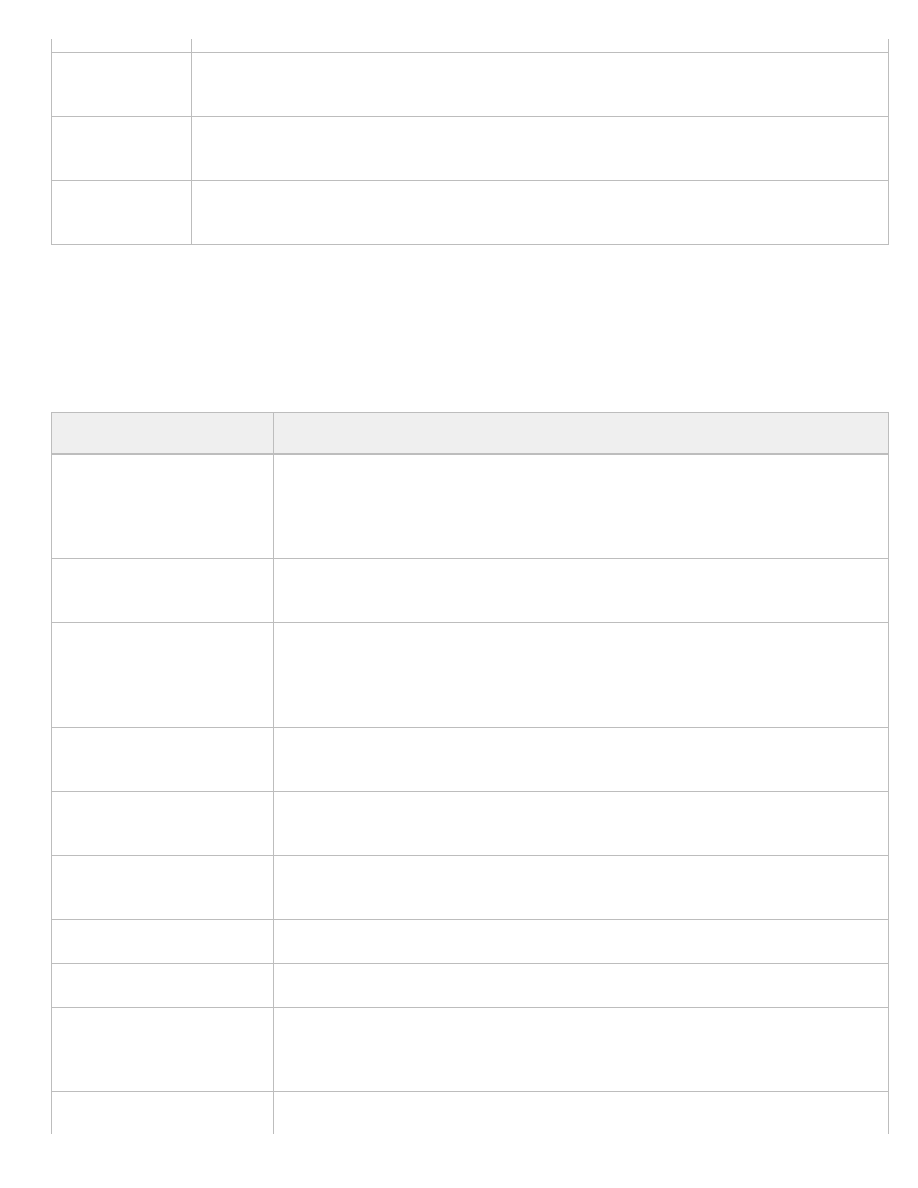
Manage Windows Azure AD by using Windows Powershell
http://technet.microsoft.com/en-us/library/jj151815(d=printer).aspx[2013-03-17 19:55:07]
Get-
MsolAccountSku
The Get-MsolAccountSku will return all the SKUs that the company owns.
New-
MsolLicenseOptions
The New-MsolLicenseOptions cmdlet creates a new License Options object. This cmdlet disables specific service
plans when assigning a user a license using the Add-MsolUser and Set-MsolUserLicense cmdlets.
Set-
MsolUserLicense
The Set-MsolUserLicense cmdlet can be used to adjust the licenses for a user. This can include adding a new
license, removing a license, updating the license options, or any combination of these actions.
Return to
Manage company information and service
Use the following cmdlets to perform tasks related to managing your company’s information and connecting to a Microsoft cloud service.
There are also cmdlets for tasks performed by partner companies.
Windows PowerShell cmdlet
Description
Connect-MsolService
The Connect-MsolService cmdlet will attempt to initiate a connection to Windows Azure AD. The
caller must either provide their credential (a PSCredential object), or use the UseCurrentCredential
option if the current logged in user is federated with Windows Azure AD. This cmdlet may return a
warning or error if the version of the module being used is out of date.
Set-MsolDirSyncEnabled
The Set-MsolDirSyncEnabled cmdlet is used to turn directory synchronization on or off for a
company.
Get-MsolPartnerContract
The Get-MsolPartnerContract cmdlet should only be used by partners, as it is used to retrieve a list
of contracts for a partner. The input to this cmdlet should be a domain to look up, which must be
verified for the tenant. If the company exists and the partner has access to this company, then the
corresponding contract will be returned.
Get-MsolPartnerInformation
The Get-MsolPartnerInformation cmdlet is used to retrieve partner-specific information. This
cmdlet should only be used for partner tenants.
Set-MsolPartnerInformation
The Set-MsolPartnerInformation cmdlet is used by partners to set partner-specific properties. These
properties will be viewable by all tenants that the partner has access to.
Get-MsolContact
The Get-MsolContact cmdlet can be used to retrieve a contact object, or list of contacts. A single
contact will be retrieved if the ObjectId parameter is used.
Remove-MsolContact
The Remove-MsolContact cmdlet is used to delete a contact from Windows Azure AD.
Get-MsolCompanyInformation
The Get-MsolCompanyInformation cmdlet will retrieve company-level information.
Set-
MsolCompanyContactInformation
The Set-MsolCompanyContactInformation cmdlet is used to set company-level contact
preferences. This includes email addresses for billing, marketing, and technical notifications about
the cloud service.
Set-MsolCompanySettings
The Set-MsolCompanySettings cmdlet is used to set company-level configuration settings.
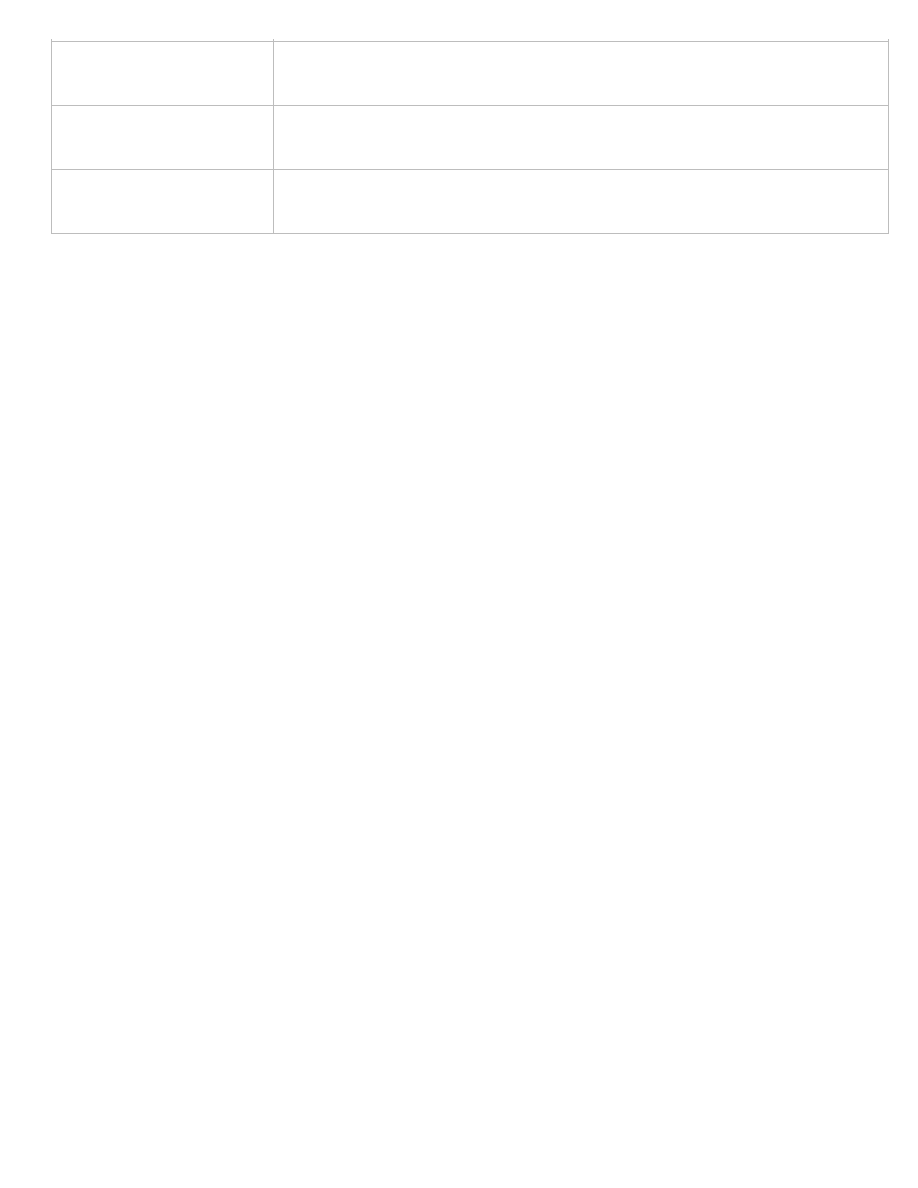
Manage Windows Azure AD by using Windows Powershell
http://technet.microsoft.com/en-us/library/jj151815(d=printer).aspx[2013-03-17 19:55:07]
© 2013 Microsoft. All rights reserved.
Redo-MsolProvisionContact
The Redo-MsolProvisionContact cmdlet can be used to retry the provisioning of a contact object in
Windows Azure AD when a previous attempt to create the contact object resulted in an error.
Redo-MsolProvisionGroup
The Redo-MsolProvisionGroup cmdlet can be used to retry the provisioning of a group object in
Windows Azure AD when a previous attempt to create the group object resulted in an error.
Redo-MsolProvisionUser
The Redo-MsolProvisionUser cmdlet can be used to retry the provisioning of a user object in
Windows Azure AD when a previous attempt to create the user object resulted in an error.
Return to
More about Windows PowerShell
Windows PowerShell is a task-based command-line shell and scripting language designed for system administration. Unlike most shells,
which accept and return text, Windows PowerShell is built on top of the Microsoft .NET Framework common language runtime (CLR) and
the .NET Framework, and accepts and returns .NET Framework objects. Windows PowerShell introduces the concept of a cmdlet
(pronounced "command-let"), a simple, single-function command-line tool built into the shell. Cmdlets have the following naming
convention: a verb and noun separated by a dash (-), such as Get-Help, Get-Process, and Start-Service. Windows PowerShell includes more
than one hundred basic core cmdlets. For more information about Windows PowerShell, see the
Windows PowerShell Getting Started
.
Return to
See Also
Concepts
Administering your Windows Azure AD tenant
Document Outline
- microsoft.com
Wyszukiwarka
Podobne podstrony:
Install and Configure Windows PowerShell
Windows PowerShell 4 0 dla programistow NET winpo4
Windows PowerShell 4 0 dla programistow NET
Windows PowerShell 4 0 dla programistow NET
Komendy do CMD wiersz poleceń Windows PowerShell przykłady
Effective Windows PowerShell
Opisy poleceń cmdlet środowiska Windows PowerShell
Windows PowerShell w miesiac Wydanie III wipom3
Windows PowerShell Leksykon kieszonkowy winplk
Connect Windows PowerShell to the Service
Windows PowerShell Pocket Reference
więcej podobnych podstron