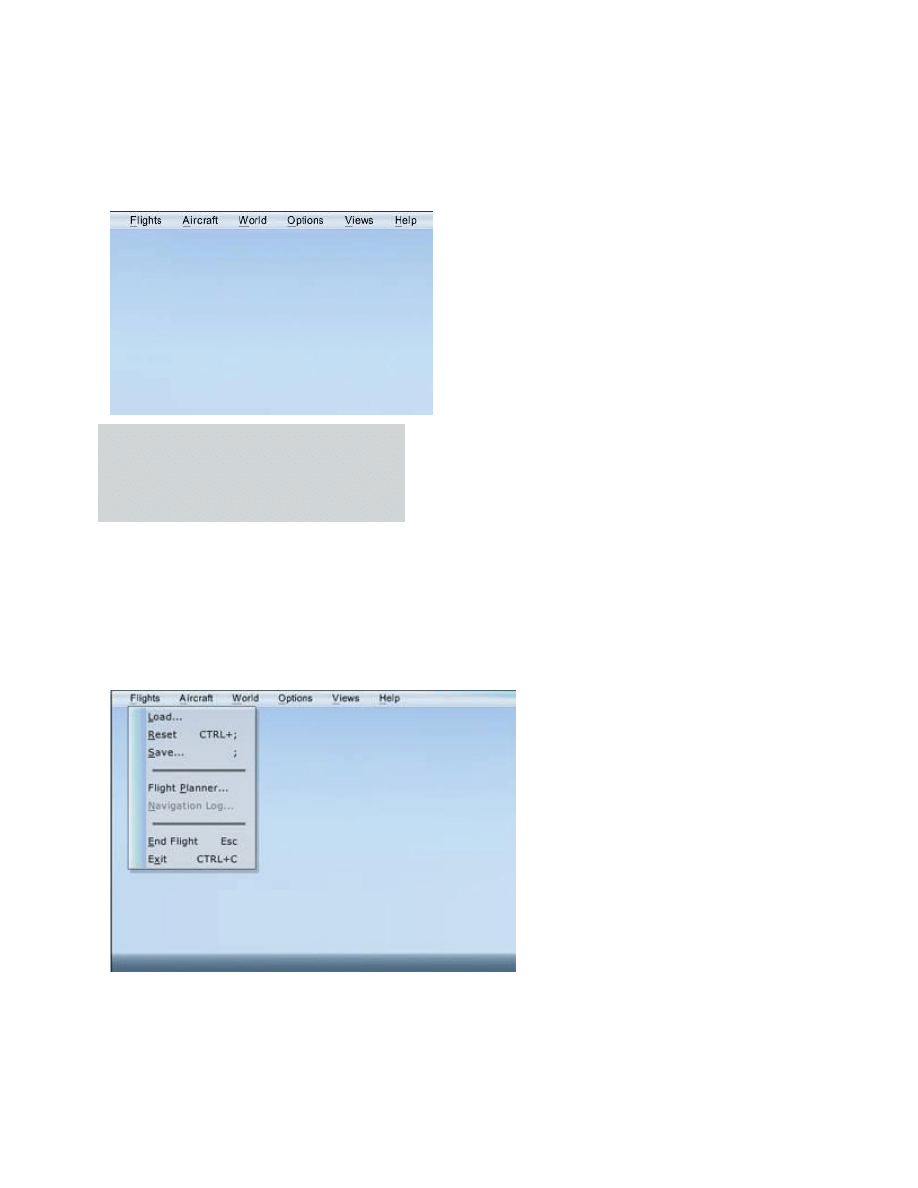
Using the In-Game Menus
Although you can select Flight Simulator options from the game shell (the screen that you see when you start Flight
Simulator), most of the same options are available on the menu bar while you're flying.
To display/hide the menu bar
Press the ALT key.
Flight Simulator has six in-game menus: Flights, Aircraft, World, Options, Views, and Help. Keyboard shortcuts are
displayed next to some commands on each menu. Some simple menu items are explained completely below; more
complex features are explained fully in linked articles.
Note: Many dialog boxes accessed from the menus include Help buttons. Clicking the Help button opens a Learning
Center article about the feature you're accessing.
The Flights Menu
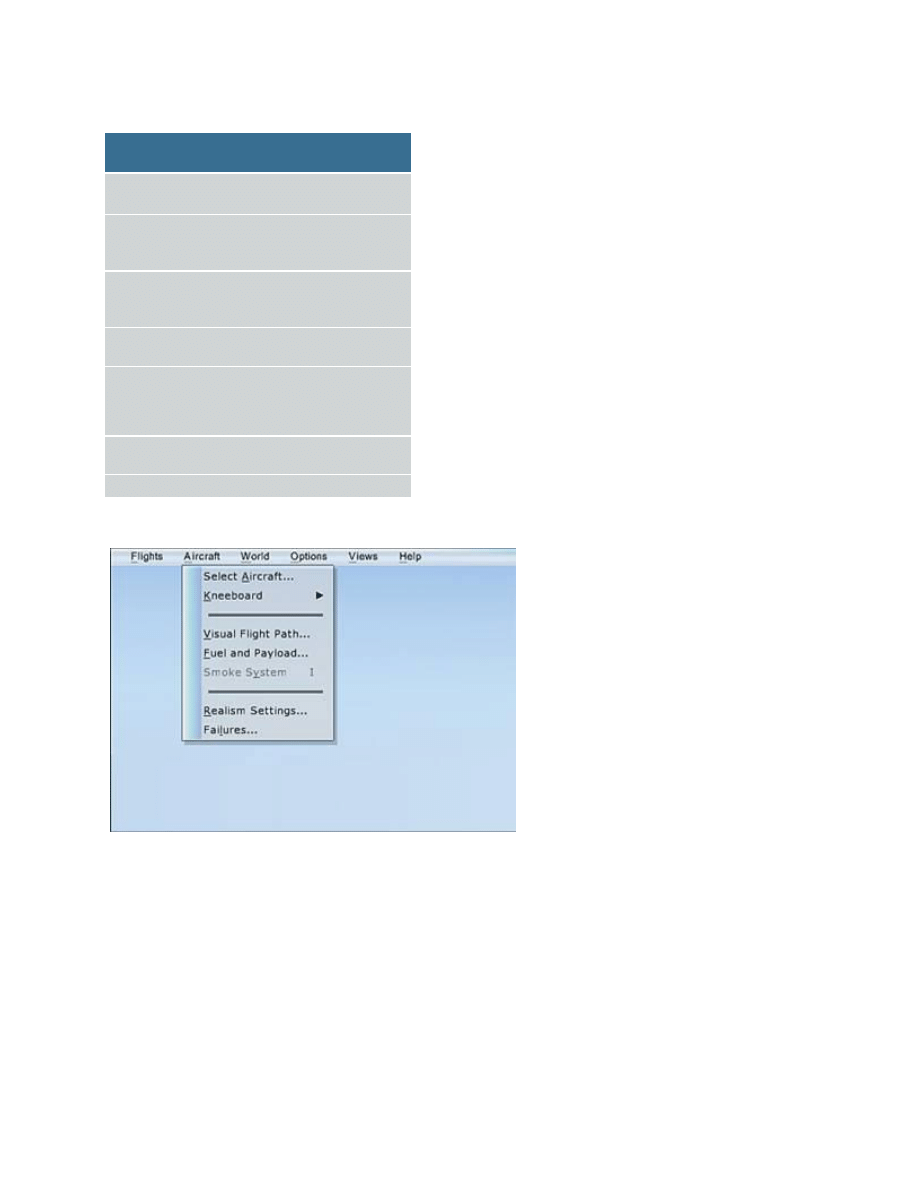
Menu Item Use This To...
Load
Load saved flight
Reset
Reset the current flight to its starting
location
Save
Save the current flight at its current
location with current conditions
Flight
Planner
Opens the Flight Planner
Navigation
Log
View the Navigation Log (when
you've created a flight plan). The
Nav Log is also displayed on the
kneeboard
End Flight End the flight without exiting Flight
Simulator
Exit
Exit Flight Simulator
The Aircraft Menu
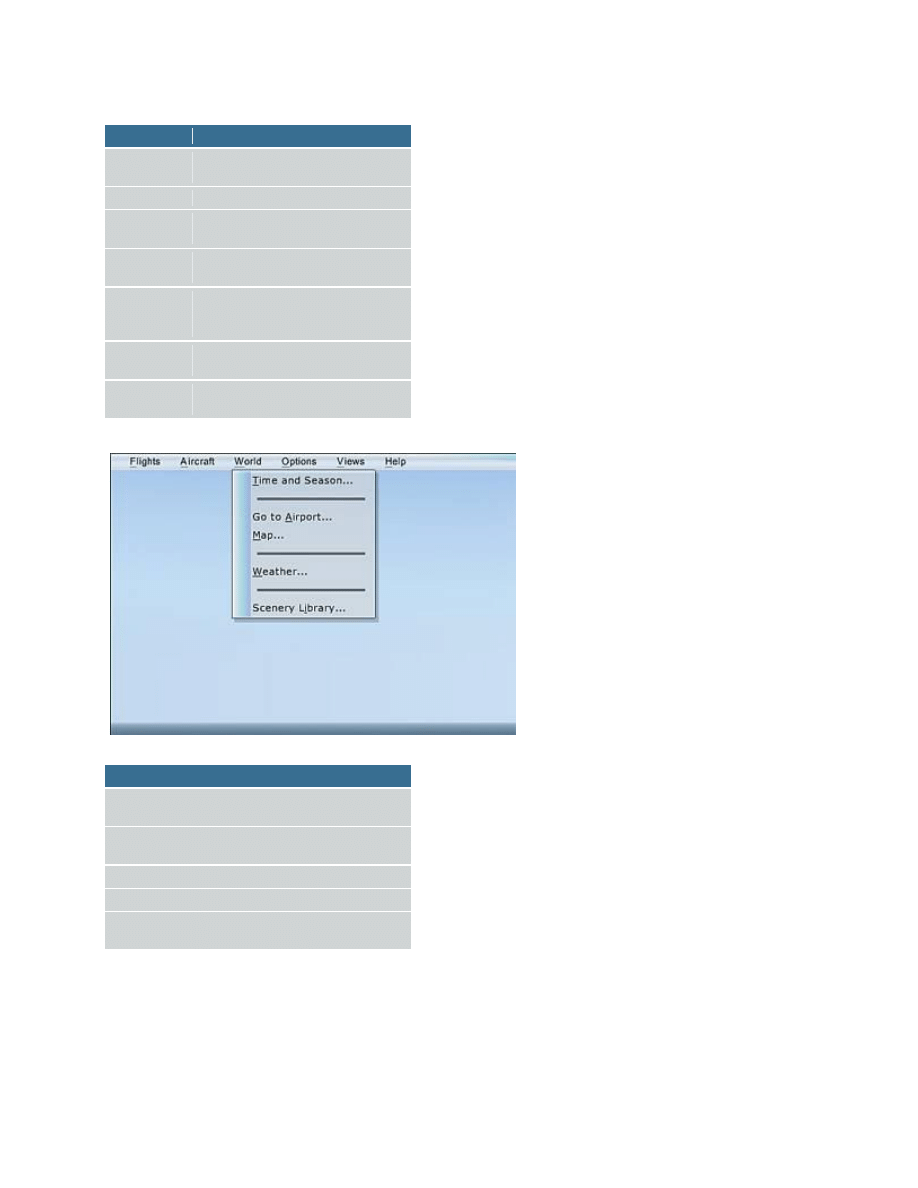
Menu Item
Use This To...
Select
Aircraft
Select a different aircraft
Kneeboard
Display the kneeboard
Visual Flight
Path
Turn on the Visual Flight Path
Fuel and
Payload
View or change the fuel levels in
the currently-selected airplane
Smoke
System
Enable or disable the colored
smoke (for the Extra 300S
aerobatic airplane)
Realism
Settings
View or change realism settings
System
Failures
Set up instrument and system
failures
The World Menu
Menu Item
Use This To...
Time &
Season
Change the time and season
Go to Airport
Change location to a specific
airport
Map
Open the Map
Weather
Make changes to the weather
Scenery
Library
Open the Scenery Library dialog
box
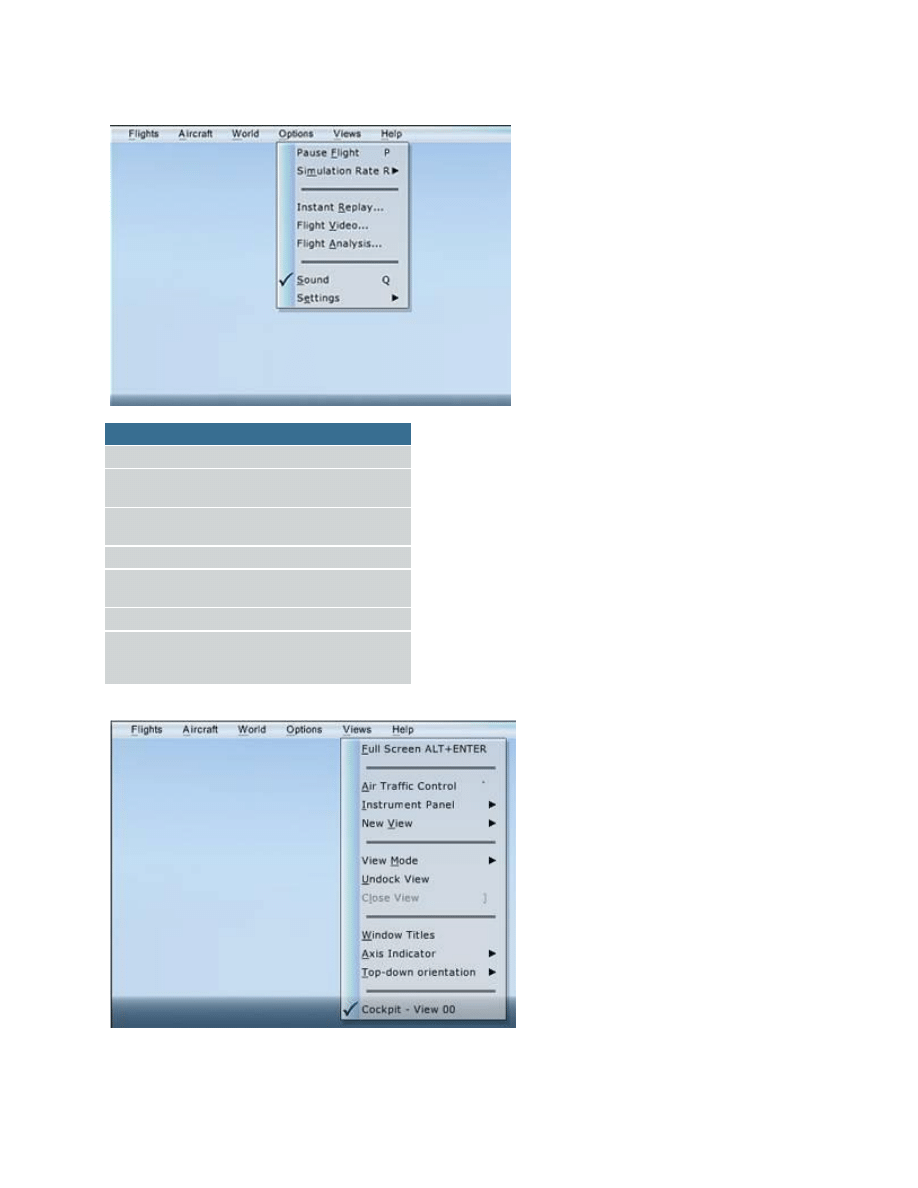
The Options Menu
Menu Item Use This To...
Pause
Pause Flight Simulator
Simulation
Rate
Choose a simulation rate
Instant
Replay
Instantly
replays
the
last
few
moments of a flight
Flight Video Record a video of your flight
Flight
Analysis
See an analysis of your flight
Sound
Turn all sounds on or off
Settings
Choose options on the Settings
submenu. Set traffic, display, sound,
international, and general options
The Views Menu
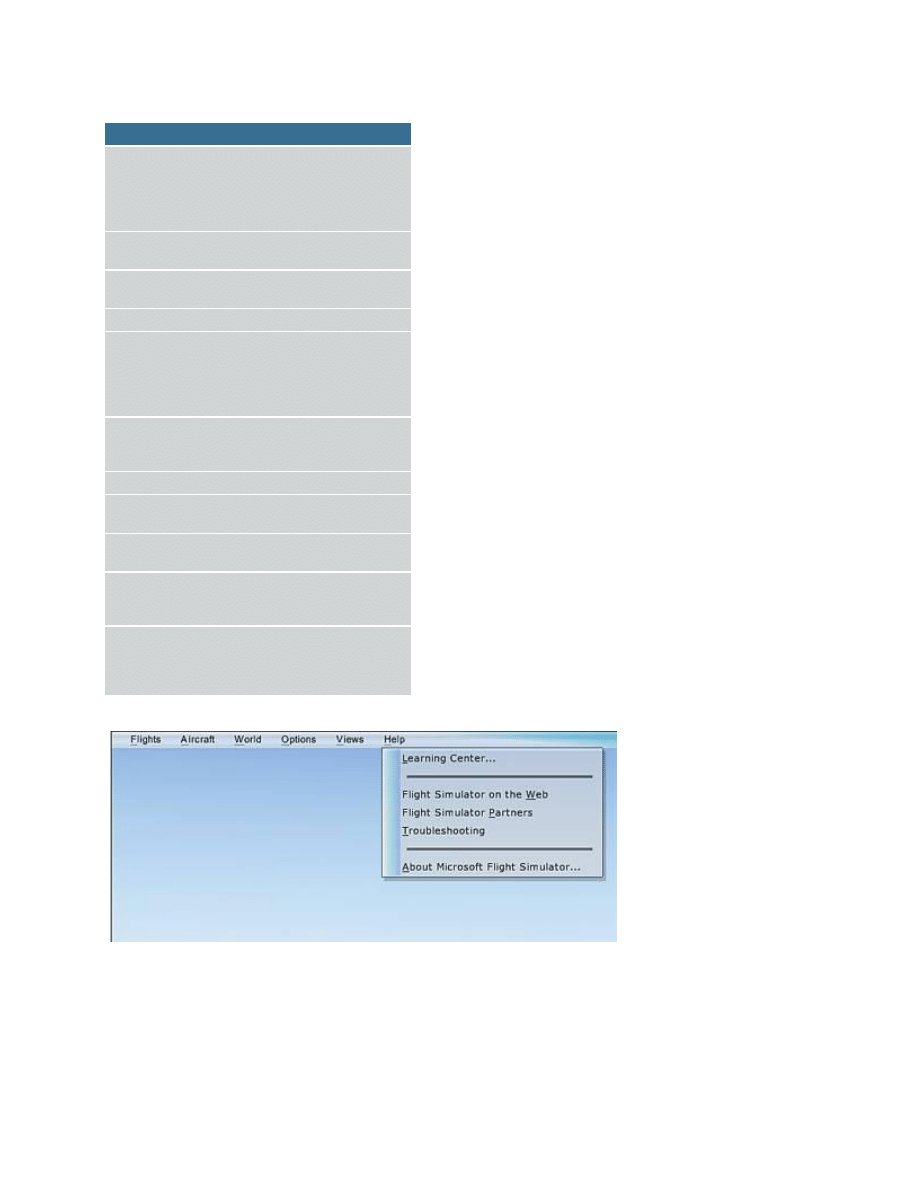
Menu Item Use This To...
Full Screen Switch between full-screen and
windowed mode. You can also
press ALT+ENTER to toggle
between full-screen and windowed
modes
Air Traffic
Control
Open or close the ATC window
Instrument
Panel
Display various cockpit panels
New View
Open another view window
View Mode Choose which view is displayed in
the currently selected window. You
can also change views by right-
clicking a window and selecting
from the shortcut menu
Undock
View
Undock a panel or window in order
to drag it anywhere on your desktop
or to another monitor
Close View Close the currently selected view
Window
Titles
Display the title of the currently-
selected view in the window
Axis
Indicator
Choose an reference indicator to
use when the panel is hidden
Top-down
Orientation
Choose which way the top-down
view is oriented (north, south, east,
or west)
Window List The bottom of the Views menu lists
currently open windows and panels.
Click an item in the list to select that
window as the primary view
The Help Menu
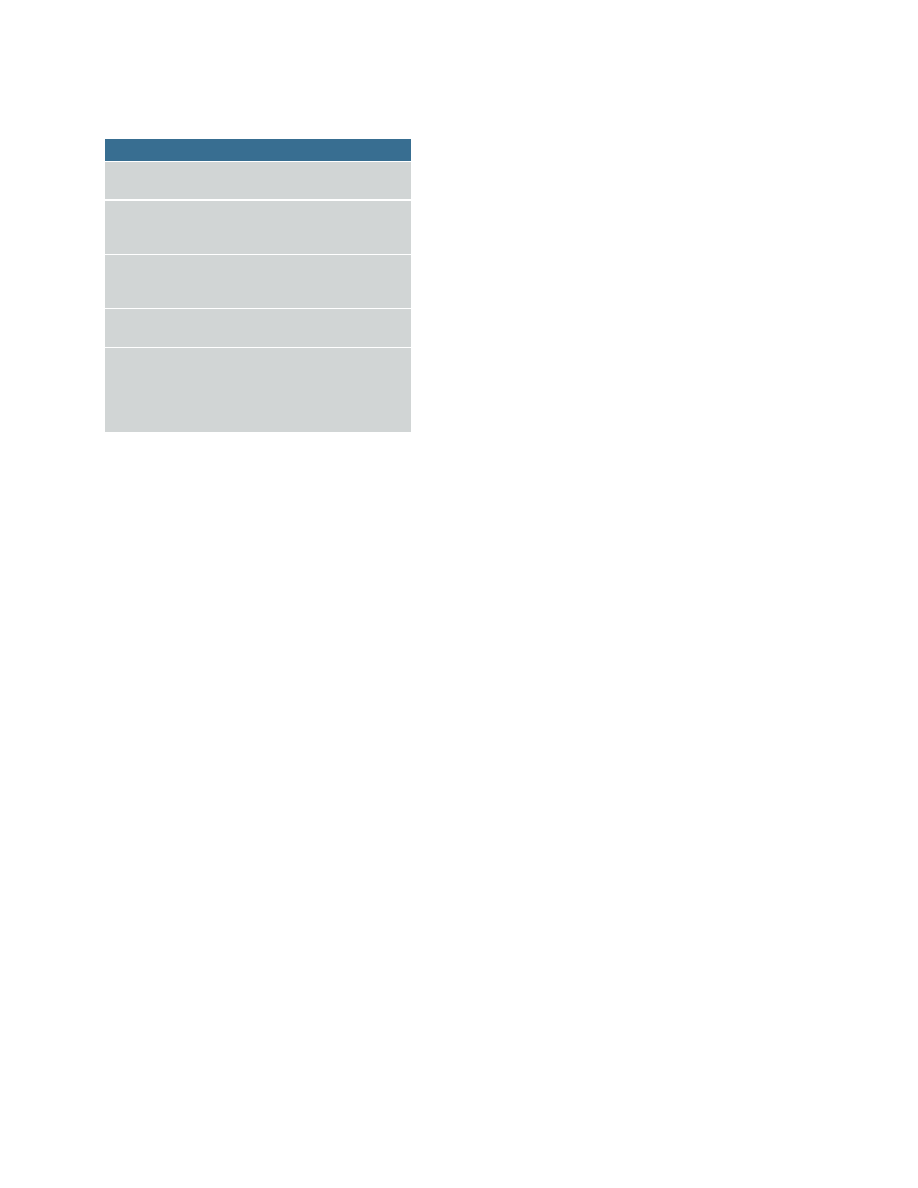
Menu Item
Use This To...
Learning Center
Display the Learning Center
in a window
Flight Simulator on
the Web
Display an overview of the
Flight Simulator Web site,
with a link
Flight Simulator
Partners
Display page of our partners'
information, along with links to
their Web sites
Troubleshooting
Read articles to help find
solutions to problems
About Microsoft
Flight Simulator
Display your product
registration and version
number. You can also view
the credits and the end-user
license agreement
Wyszukiwarka
Podobne podstrony:
Kher, Neelam, Molstad Using humor in the classroom to enhance teaching effectiveness in dread cours
55 Defending In The Modern Game Progression 1 – 1v1 Stop
56 Defending In The Modern Game Progression 2 Pressure
59 Defending In The Modern Game Progression 5 3v3 Pres
Using games in the classrom
58 Defending In The Modern Game Progression 4 – 2v2 Press
Higgins Achieving Shared Reality in the Communication Game
57 Defending In The Modern Game Progression 3 – 2v1 Delay
11 3 4 6 Lab Using the CLI to Gather Network?vice Information
DUI0379C using the assembler
Roszak, Rewers, Pliszka USING THE 3D
Barron Using the standard on objective measures for concert auditoria, ISO 3382, to give reliable r
11 3 4 6 Lab Using the CLI to Gather Network (2)
Using the PSpice Library Translator
A ZVS PWM Inverter With Active Voltage Clamping Using the Reverse Recovery Energy of the Diodes
Developing your STM32VLDISCOVERY application using the MDK ARM
Developing your STM32VLDISCOVERY application using the Atollic TrueSTUDIO
How to Play the Brain Game for Fun and Profit
Ch5 Using the Tutorials
więcej podobnych podstron