
Universal Bluetooth
®
Headset H270
H270
MOTOMANUAL
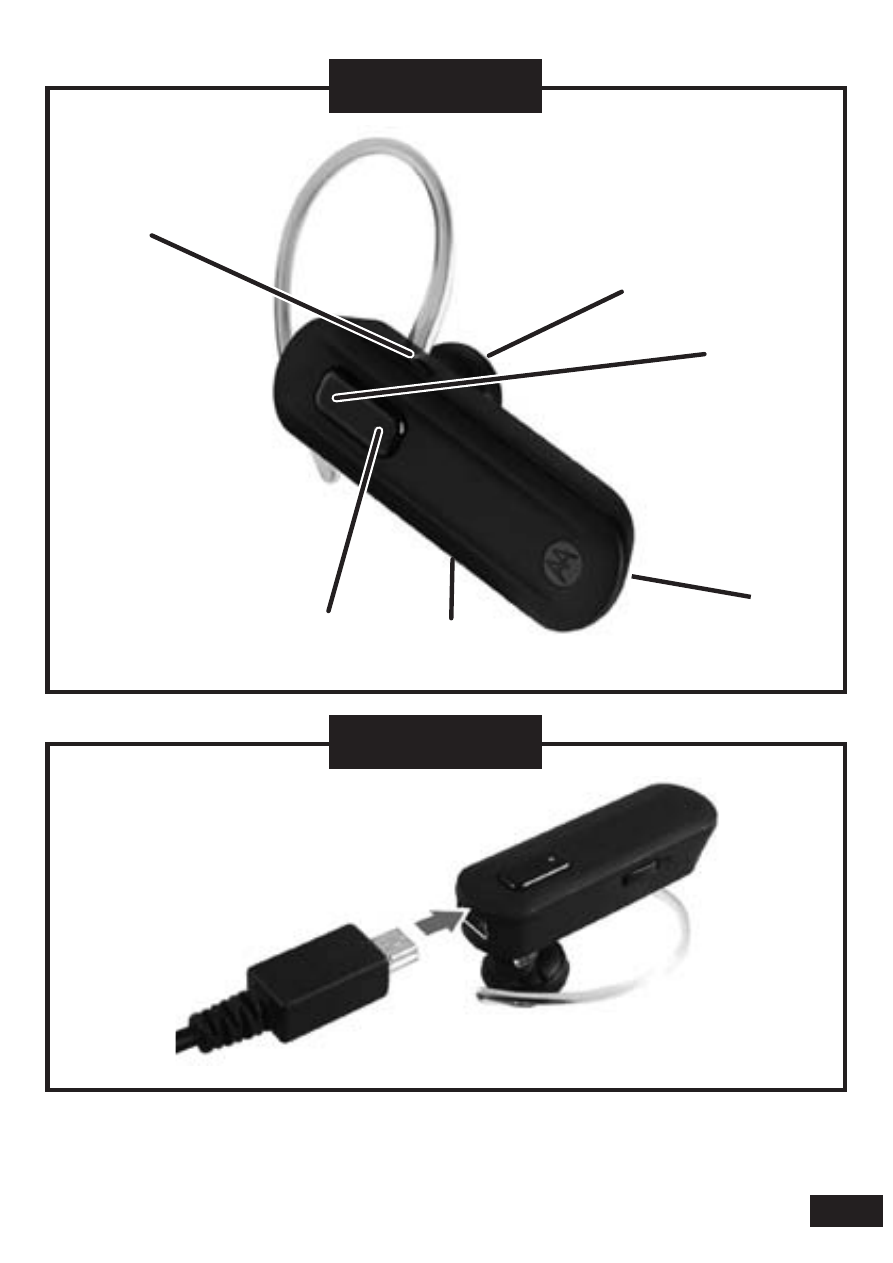
1
Figure 2
Figure 1
1
2
6
5
4
3
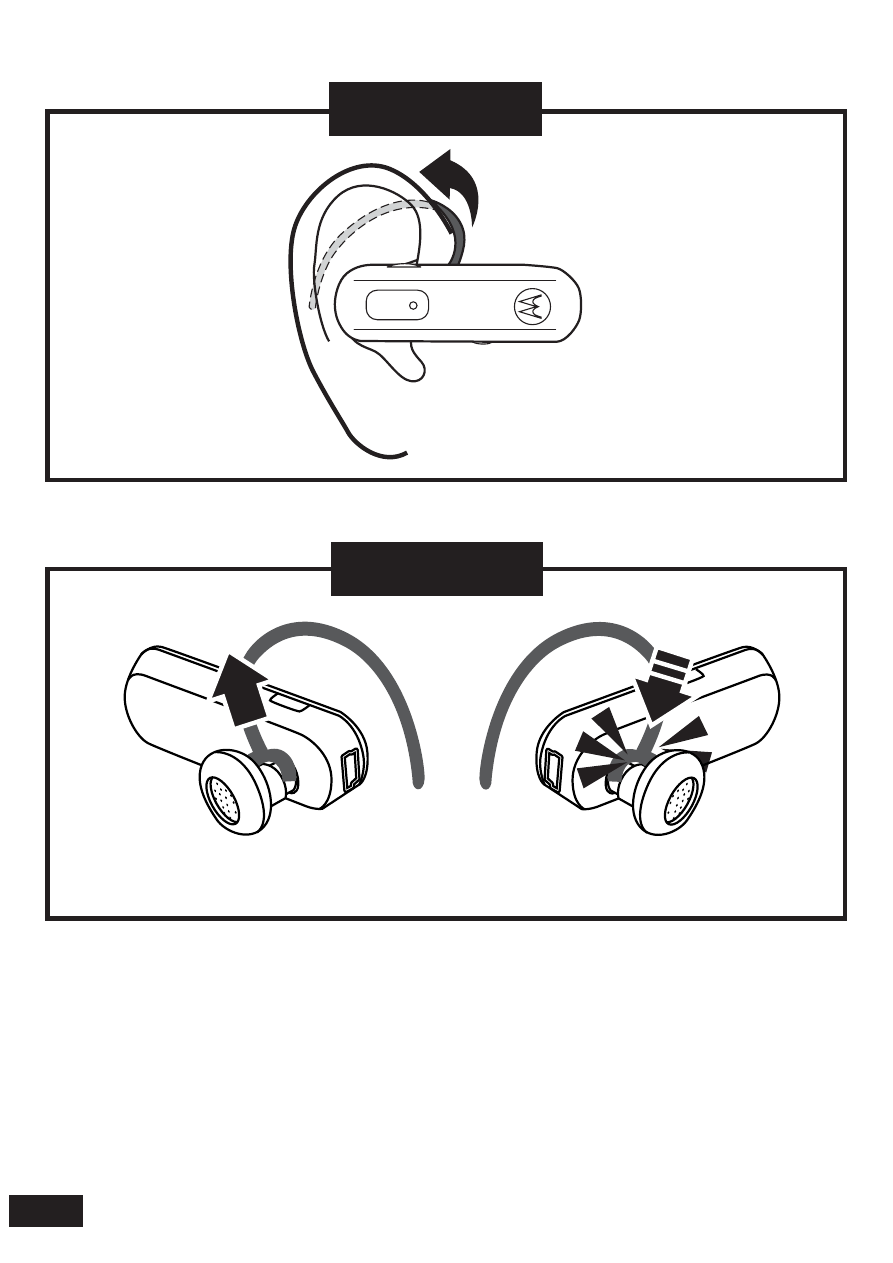
2
Figure 3
Figure 4
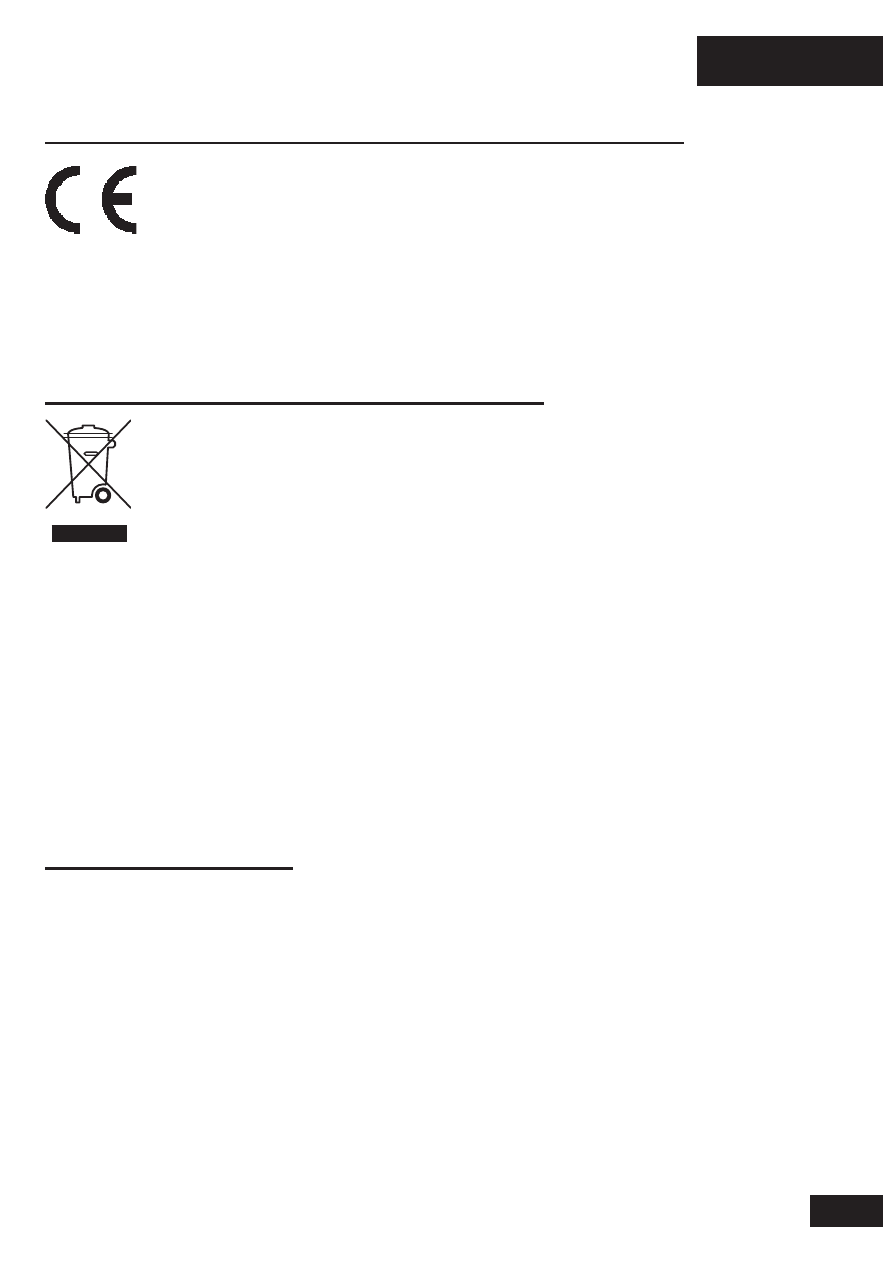
English
3
European Union Directives Conformance Statement
Hereby, Motorola Inc., declares that this H270 is in compliance
with the essential requirements and other relevant provisions of
Directive 1999/5/EC.
You can view your product’s Declaration of Conformity (DoC) to Directive
1999/5/EC (the R&TTE Directive) at www.motorola.com/rtte.
Caring for the Environment by Recycling
When you see this symbol on a Motorola product, do not dispose
the product with household waste.
Recycling Mobile Phones and Accessories
Do not dispose of mobile phones or electrical accessories, such as chargers
or headsets, with your household waste. In some countries or regions,
collection systems are set up to handle electrical and electronic waste items.
Contact your regional authorities for more details. If collection systems aren’t
available, return unwanted mobile phones or electrical accessories to any
Motorola Approved Service Centre in your region.
FCC Notice to Users
Users are not permitted to make changes or modify the device in any way.
Changes or modifications not expressly approved by the party responsible
for compliance could void the user’s authority to operate the equipment. See-
47-CFR-Sec.-15.21.
This device complies with part 15 of the FCC Rules. Operation is subject to the
following two conditions: (1) This device may not cause harmful interference,
and (2) this device must accept any interference received, including
interference that may cause undesired operation. See-47-CFR-Sec.-15.19(3).
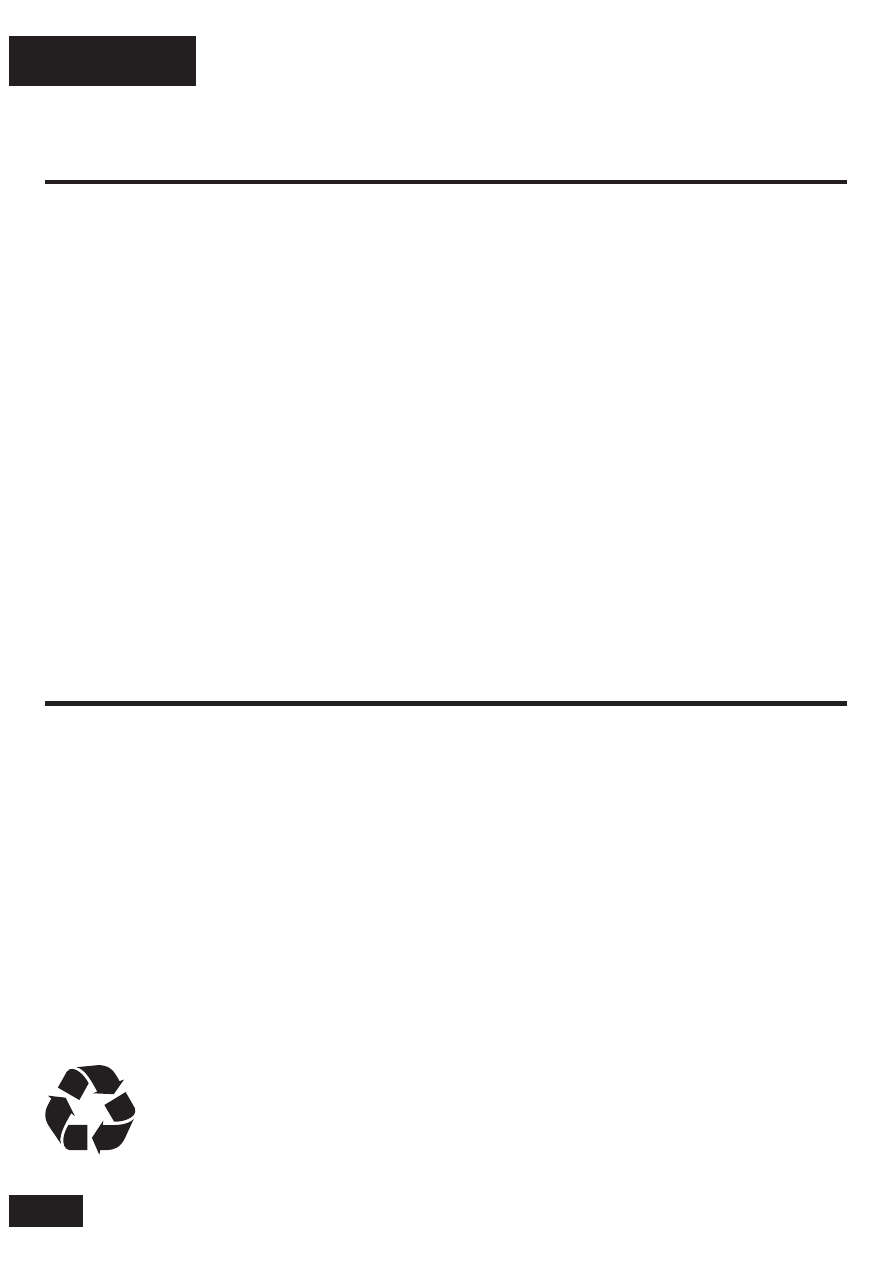
English
4
Before you begin
See figure 1 on page 1.
Take a moment before you get started to familiarize yourself with your new
H270 Headset.
1. Volume button
2. Speaker
3. Call button
4. Power switch
5. Indicator light
6. Microphone
Charging your headset
See figure 2 on page 1
Verify slide switch is in the off position (toward the charging port).
The indicator light turns on when the battery is charging. It may take up to 60
seconds for the indicator light to turn on. When the headset’s battery is fully
charged (about 2 hours), the indicator light is steadily lit in blue.
Note: Headset is not functional while charging.
This product uses a lithium ion, rechargeable, non-replaceable battery.
Under normal use, the expected life of the rechargeable battery is
approximately 400 charges.
Your battery is designed to last the life of the product. It should only
be removed by a recycling facility. ANY ATTEMPT TO REMOVE OR
REPLACE YOUR BATTERY WILL DAMAGE THE PRODUCT.
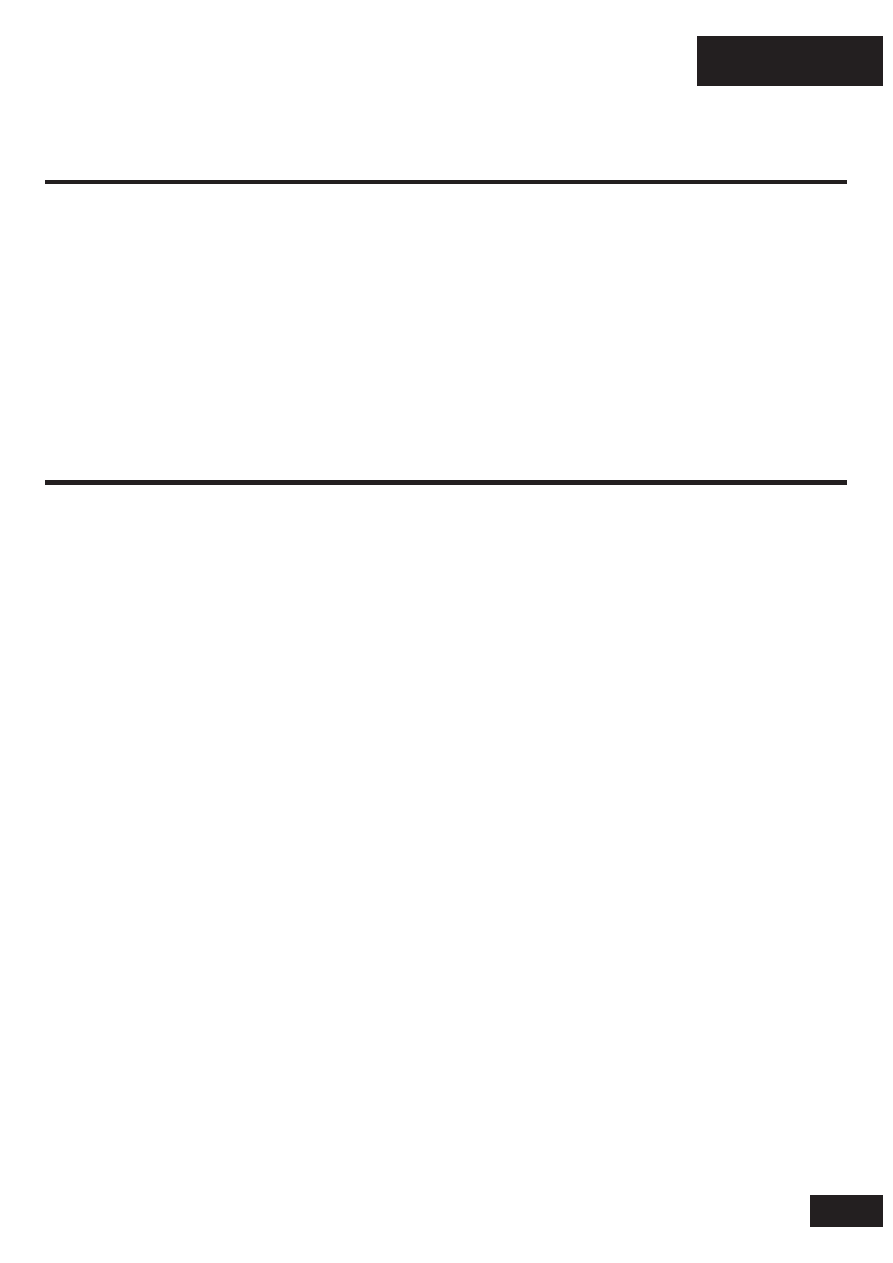
English
5
Wearing your headset
You can wear your H270 headset on your left or right ear. The headset comes
ready for the right ear.
Placing the headset on your right ear :
See figure 3 on page 2
Placing the headset on the left ear :
See figure 4 on page 2
Turning headset on and off
To turn ON your headset, slide the switch toward the microphone. The
indicator light flashes blue 3 times, then :
UÊÊÊy>Ã
iÃÊÊLÕiÊ>`Ê«ÕÀ«iÊvÊ«>Ài`Ê>`ÊViVÌi`ÊÜÌ
Ê>Ì
iÀÊ`iÛVi®°
UÊÊÊLiViÃÊÃÌi>`ÞÊLÕiÊvÊÀi>`ÞÊÌÊLiÊ«>Ài`®°
To turn OFF your headset, slide the switch toward the charging plug. The
indicator light flashes 3 times then turns off.
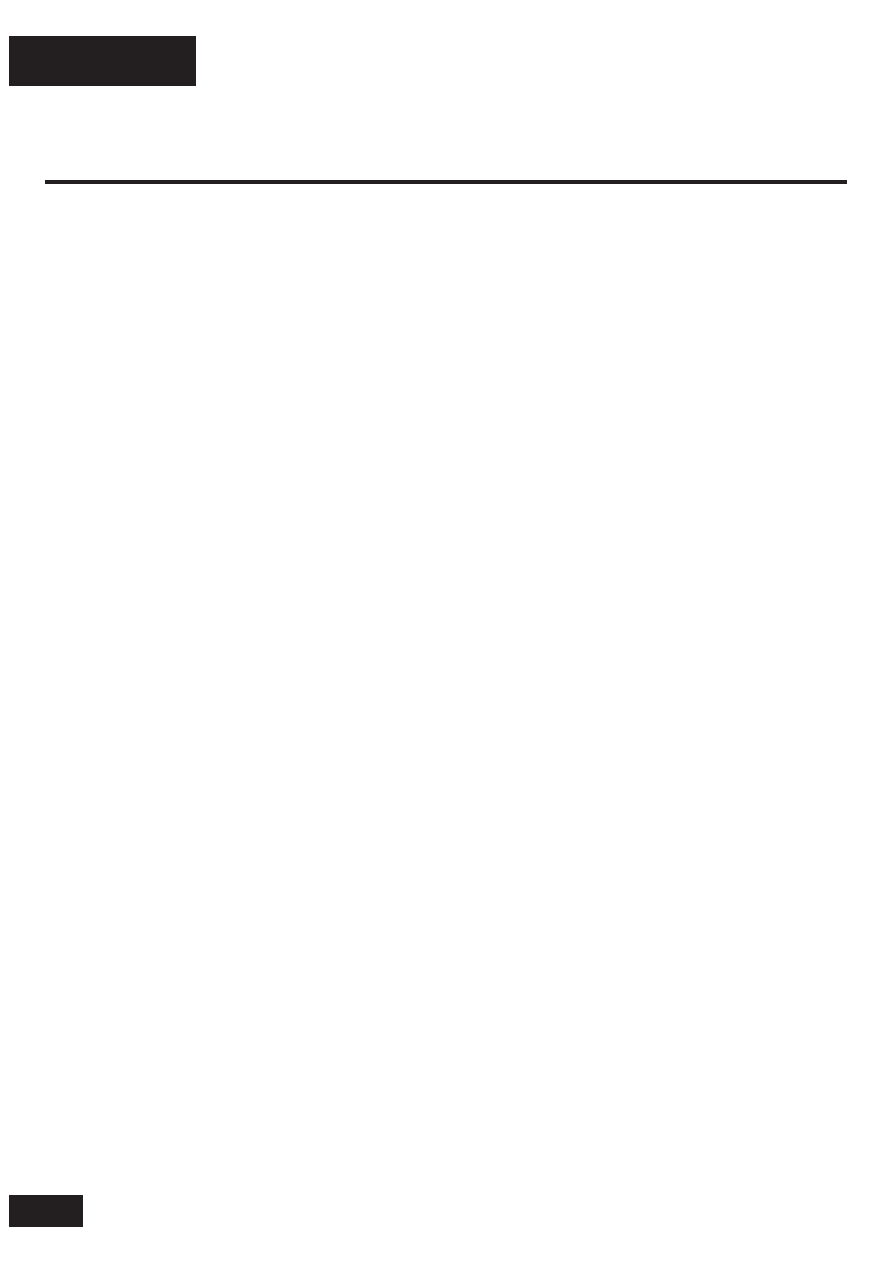
English
6
Pairing your headset
Your phone’s Bluetooth feature is off by default. To use your headset, turn
on the Bluetooth feature in your phone. Please check your phone’s user’s
guide.
Note : The Bluetooth feature remains on until you turn the feature off.
Before you can use your headset, you must pair it with your phone.
1 Ensure headset is in pairing mode
Power on headset by sliding the Power switch towards the microphone to
initiate easy pairing. After a few moments, the indicator light will be steadily
lit in blue to indicate headset is in pairing mode.
If the headset does not enter pairing mode, see “Troubleshooting” for help.
2 Set your phone to look for your headset
UÊÊÊ*iÀvÀÊ >Ê `iÛViÊ `ÃVÛiÀÞÊ vÀÊ Ì
iÊ «
i°Ê ÀÊ `iÌ>ÃÊ >LÕÌÊ `iÛViÊ
discovery, consult your phone’s user’s guide. The phone lists Bluetooth
devices it finds.
UÊÊÊ-iiVÌÊ Motorola H270 in the list of discovered devices and confirm by
following the on-screen prompts.
UÊÊÊ7 iÊ«À«Ìi`ÊLÞÊÌ iÊ« i]ÊiÌiÀÊÌ iÊ«>ÃÃiÞÊ0000 and confirm.
Pairing is successful when the headset indicator light changes from steadily
lit to flashing blue and purple.
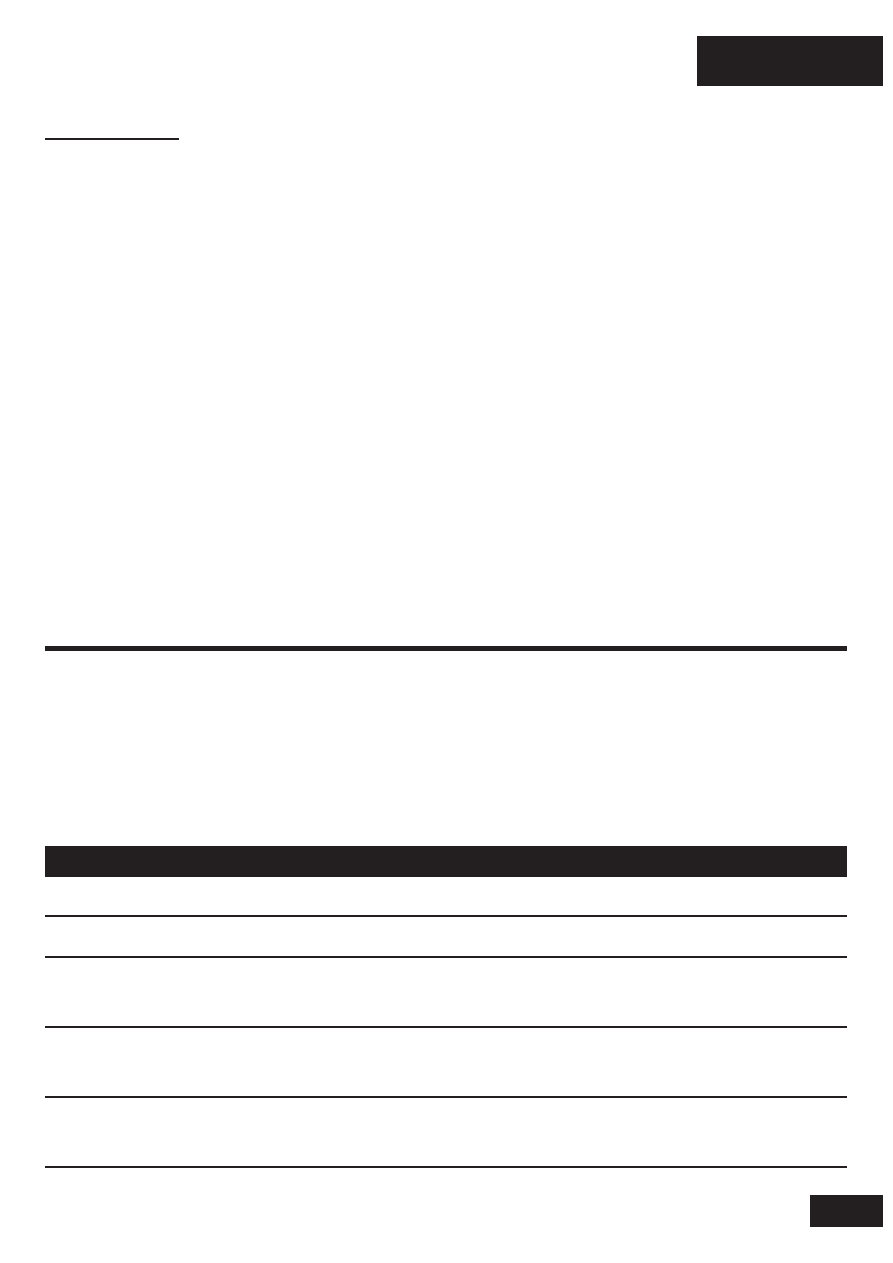
English
7
Test and use
Your phone and headset are now paired and ready to make and receive calls.
To confirm they are successfully paired and operating properly, place the
headset over your ear and make a call from your phone. You will hear ringing
from the headset.
After you have successfully paired your phone and headset, you do not need
to repeat these steps each time you use the headset.
Note: If desired, your headset can be restored to original factory settings.
This action will erase all pairing information stored in your headset. Thus,
you will need to pair your phone and headset again. To restore your headset
to original factory settings, press and hold both Volume and Call buttons at
the same time and slide Power switch to ON.
Using your headset: making & receiving calls
Your headset supports both Hands-free and Headset Profiles. Accessing
call functions depends upon which profile your phone supports. See your
phone’s user’s guide for more information.
Note: Some features are phone/network dependent.
Function
Action
Receive a call
Tap the call button
End a call
Tap the call button
Reject a call
Press and hold a volume button until the
ringer
stops
Make a voice dial call
Tap the call button and wait for voice
prompt
Answer second incoming call
Use phone to answer (follow your phone’s
instructions)
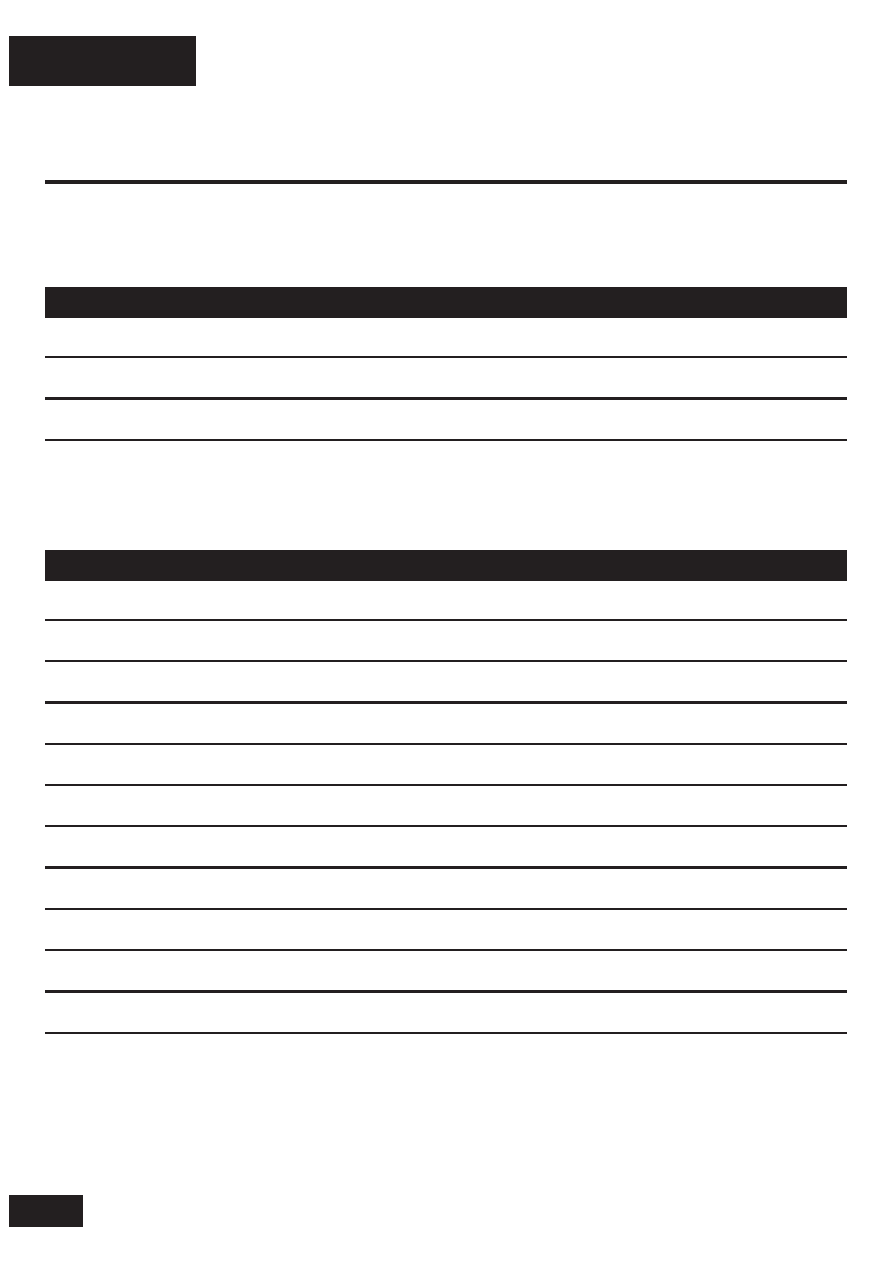
English
8
Indicator lights
Charging status (with charger plugged in)
Headset Indicator
Headset Status
Red
Charging (below 70% charge)
Purple
Charging (above 70% charge)
Blue Charging
complete
Operating status (with no charger plugged in)
Headset Indicator
Headset Status
Off
Power off
3 blue flashes
Powering on/off
Steady blue
Pairing mode
Rapid blue/purple flashes
Connection successful
Quick blue flash
Incoming/outgoing call
Slow blue pulse
Connected (on a call)
Slow blue flash
Standby (not on a call)
Slow red flash
Idle (not connected to phone)
Slow purple pulse
Connected call muted
Steady red
Attempting to connect
Quick red flash
Low battery
Note: After 30 minutes on a call or of inactivity, the light stops flashing to
conserve power, but the headset remains on.
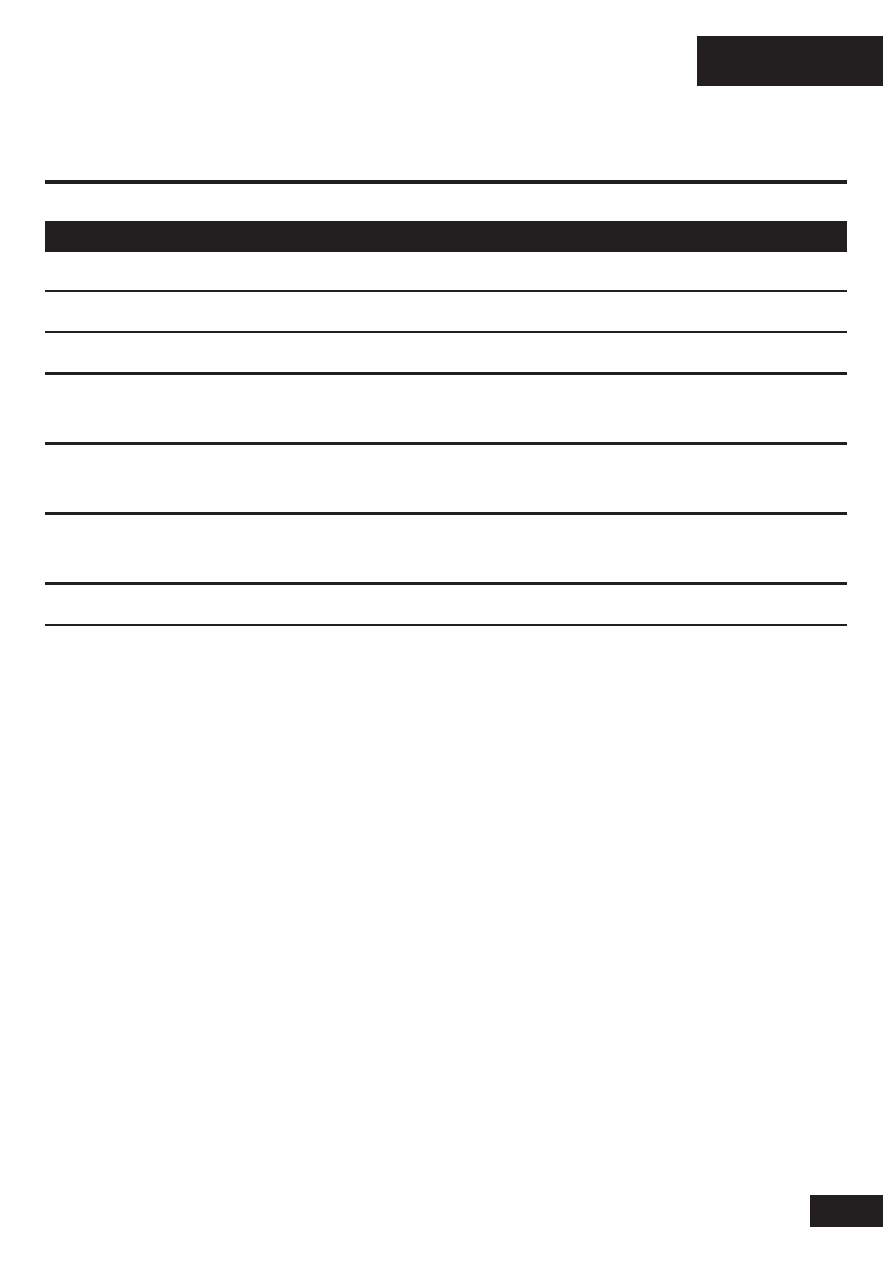
English
9
Audio tones
Audio Tone
Headset Status
Ascending tone
Powering on
2 descending tones
Powering off
Ring tone
Incoming call
1 Short tone when pressing
Volume level (high, medium, or low)
Volume button
High/low tones repeated
Low battery
every 60 sec.
No audio indications;
Out of range
deteriorating quality
2 ascending tones
Connected to phone
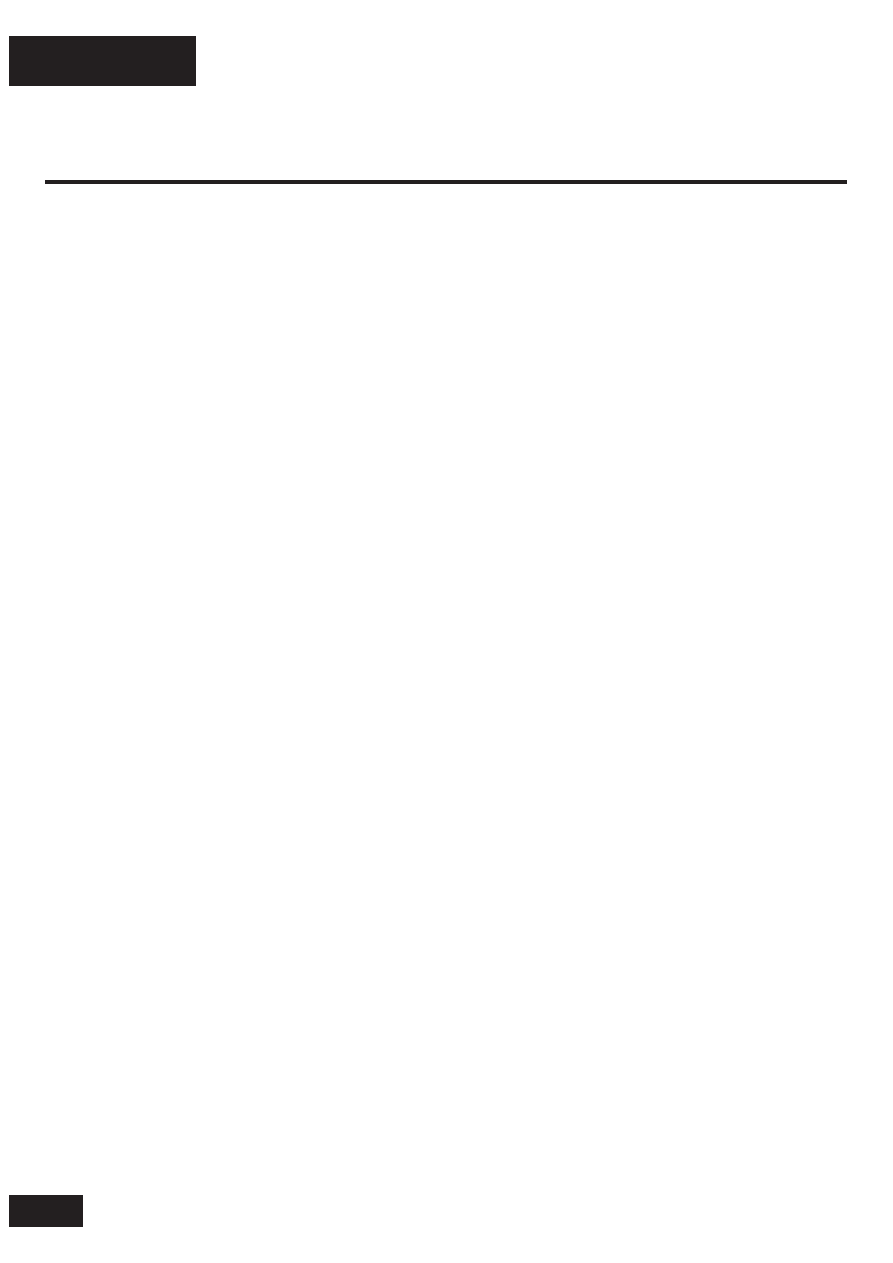
English
10
Troubleshooting
My headset will not enter pairing mode
Make sure that any devices previously paired with the headset are turned
off. If the indicator light is not steadily lit in blue, turn off both the other
device and headset, wait 10 seconds, then turn headset back on. Wait for
the indicator light to become steadily lit in blue, indicating the headset is
now in pairing mode.
My phone doesn’t find my headset
Make sure the indicator light on your headset is on (lit in blue) and steady
when your phone is searching for devices.
My headset worked before but now it’s not working
Make sure your phone is on, and the Bluetooth feature is turned on in your
phone. If Bluetooth was turned off or was turned on only temporarily, you
may need to restart it and pair your phone and headset again.
If you have any additional questions, please call your hotline number
(0870-9010-555) or visit us at www.hellomoto.com.
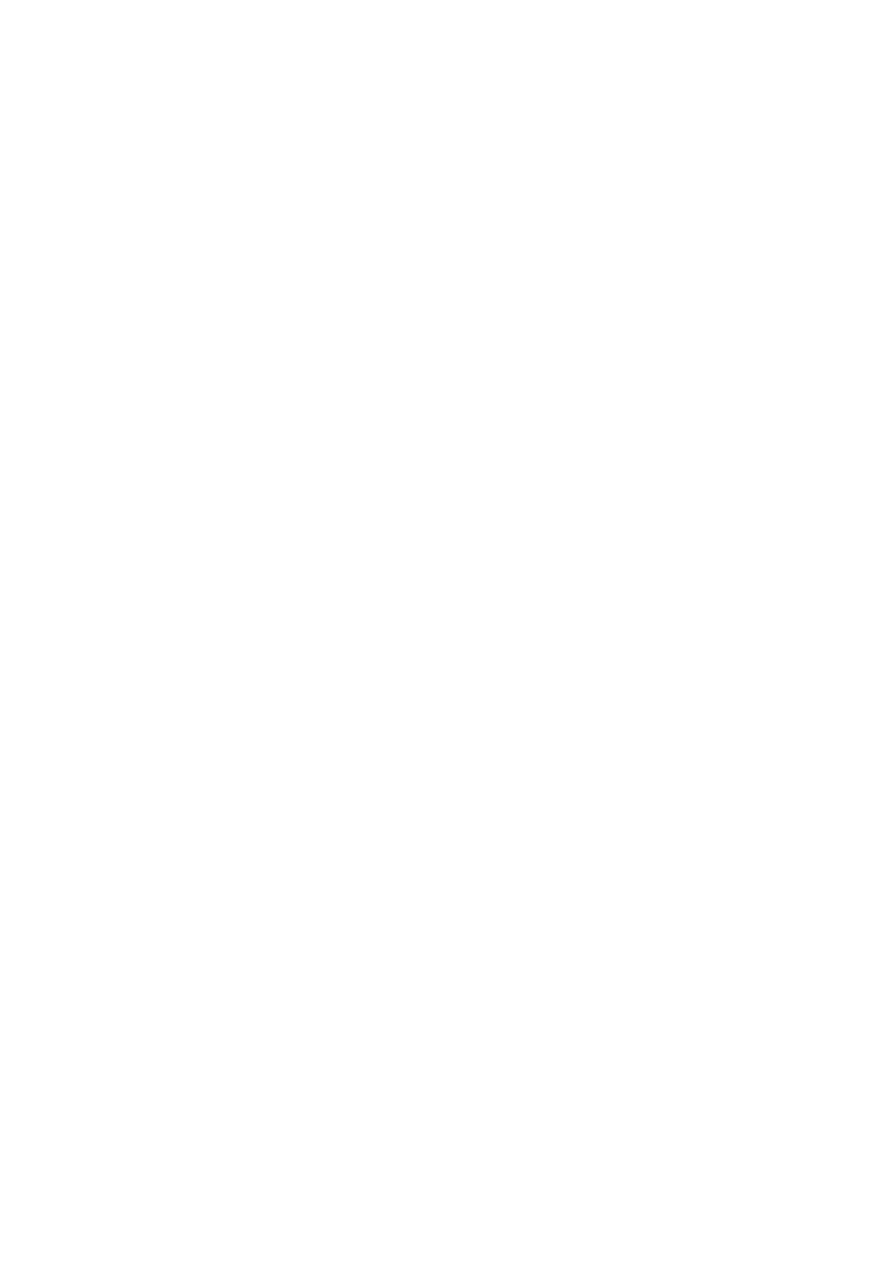
MOTOROLA and the Stylized M Logo are registered in the US Patent &
Trademark Office. All other product or service names are the property of
their respective owners. The Bluetooth trademark and logos are owned by
the Bluetooth SIG, Inc. and any use of such marks by Motorola, Inc. is under
license. © 2008 Motorola, Inc. All rights reserved.
6803578F65 - Printed in the EU.
motorola.com
Wyszukiwarka
Podobne podstrony:
usuń szum podczas odtwarzania mp3 2
Instrukcja odtwarzacza mp3
usuń szum podczas odtwarzania mp3
Aby radio Gamma V odtwarzało MP3
MP3 Odtwarzacz
Odtwarzac-CD, S
Odtwarzacz Player na chomika
EGZ MP3 (1)
CoolRunner MP3 id 119451 Nieznany
Odtwarzalne, Technologia Chemiczna, sem V, surowce, opracowania do egzaminu
MP3, fenol katechol-krzywa-4, KRZYWA KALIBRACYJNA DLA OZNAZCZANIA STĘŻENIA FENOLU
MP3, fenol katechol-krzywa-4, KRZYWA KALIBRACYJNA DLA OZNAZCZANIA STĘŻENIA FENOLU
Angielski MP3 Mówiony Angielski ze słuchu (wlkris), Poziom 1
INSTRUKCJA OBSŁUGI ODTWARZACZE MP4 PHILIPS GOGEAR SA5225, 5245, 5247, 5285, 5287 PL
Angielski MP3, Mówiony Angielski ze słuchu (wlkris) Poziom 2
MP3 2012 0
więcej podobnych podstron