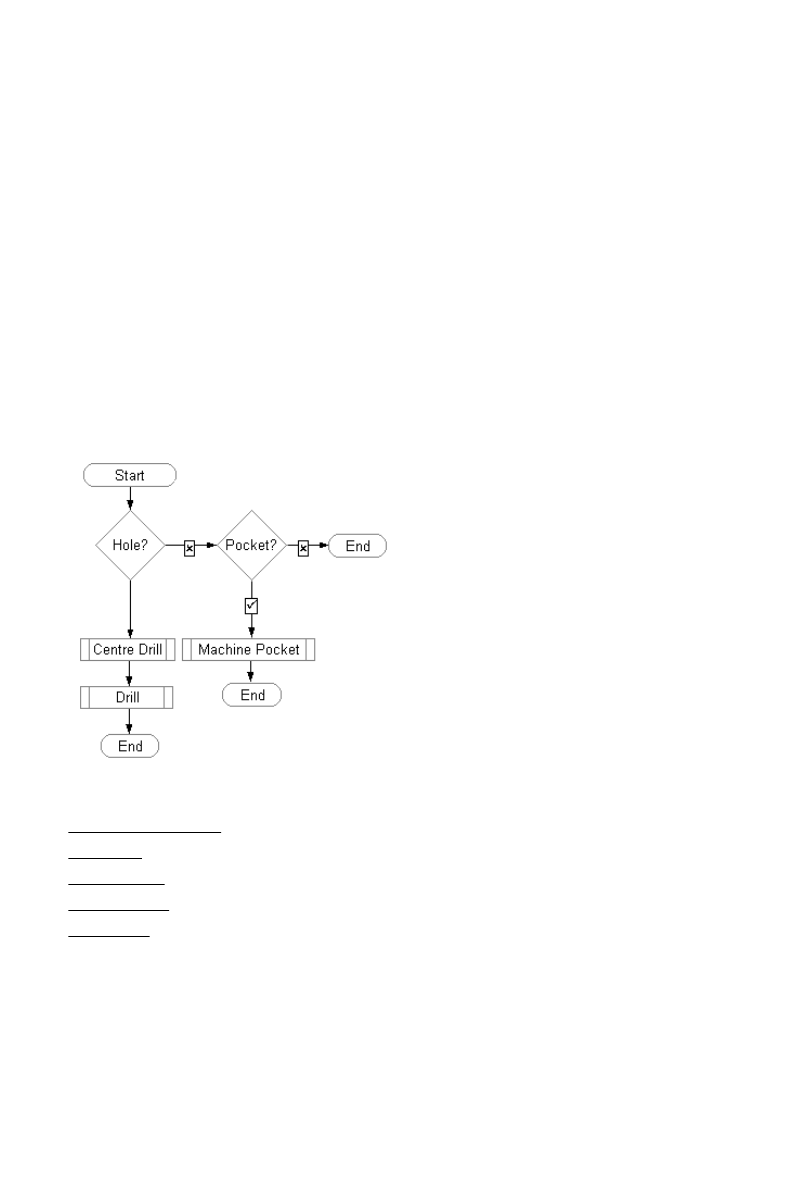
About Strategy Manager
You use Strategy Manager to create and edit 'strategies' - see below.
Licencing
Strategies are solid-based, so to be able to use them you need a Solid Machinist licence (Parasolid or
Granite).
You also need a Strategy Manager licence, to be able to run Strategy Manager.
About Strategies
A strategy is a set of rules that automatically generates a set of instructions for machining a feature.
Intelligent processing is written into the strategy, so it can adapt to different feature geometry and
characteristics.
If a standard set of strategies, written by CAM experts, is used across an organisation, then this helps
standardize methods and reduce programming times.
The strategy is represented as a flow chart, that you create and edit (in the Flow Chart Window of the User
Interface). The chart comprises 'nodes' (the rectangle, diamond etc. shapes) and 'links' (the lines between
the node that determine the flow path).
When you 'apply' the strategy to a feature, you
can think of the feature as passing through the
strategy flow chart (where the feature's
attributes are assessed and processed),
following one path or another, according to its
attribute values.
The feature picks up machining instructions as it
passes through Process nodes (such as 'Centre
Drill' and 'Machine Pocket'), until a complete set
of machining instructions for the feature
emerges from an End point.
See also:
About the User Interface
About Links
About Features
About Attributes
About Nodes
1
EdgeCAM User Guide
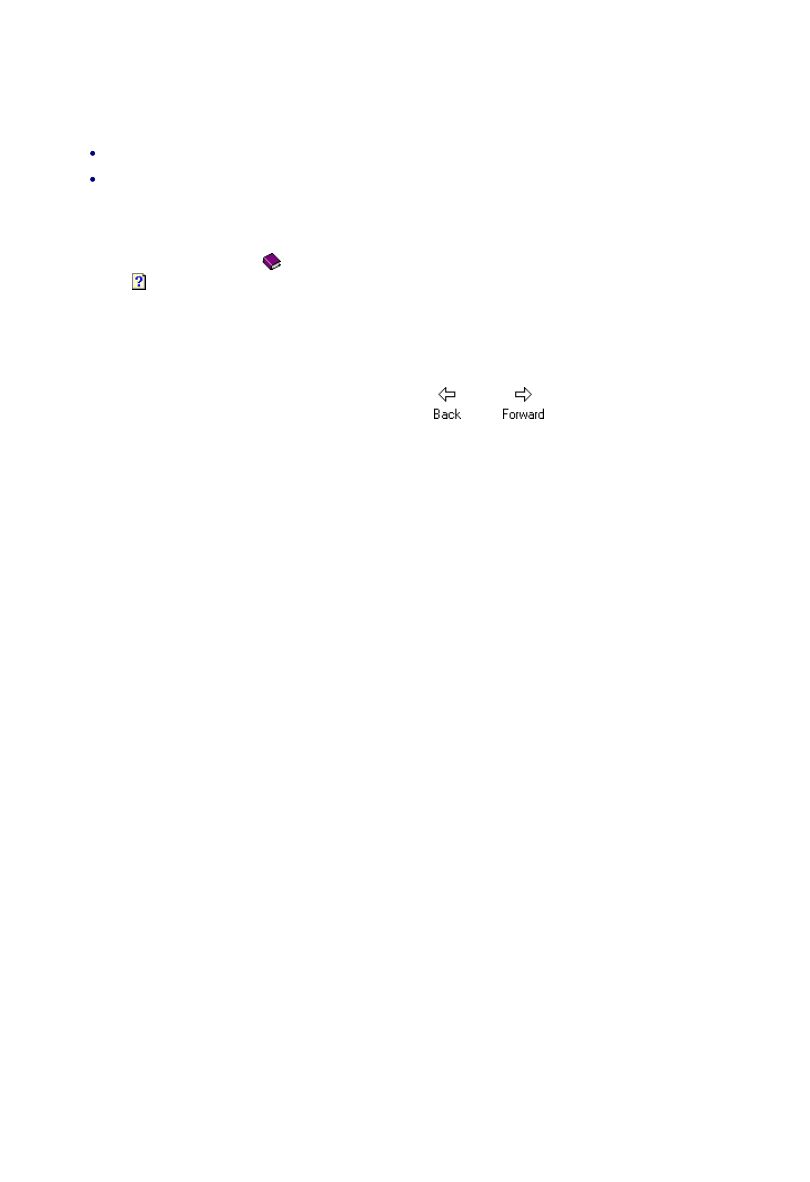
About Strategy Manager
You use Strategy Manager to create and edit 'strategies' - see below.
Licencing
Strategies are solid-based, so to be able to use them you need a Solid Machinist licence (Parasolid or
Granite).
You also need a Strategy Manager licence, to be able to run Strategy Manager.
About Strategies
A strategy is a set of rules that automatically generates a set of instructions for machining a feature.
Intelligent processing is written into the strategy, so it can adapt to different feature geometry and
characteristics.
If a standard set of strategies, written by CAM experts, is used across an organisation, then this helps
standardize methods and reduce programming times.
The strategy is represented as a flow chart, that you create and edit (in the Flow Chart Window of the User
Interface). The chart comprises 'nodes' (the rectangle, diamond etc. shapes) and 'links' (the lines between
the node that determine the flow path).
When you 'apply' the strategy to a feature, you
can think of the feature as passing through the
strategy flow chart (where the feature's
attributes are assessed and processed),
following one path or another, according to its
attribute values.
The feature picks up machining instructions as it
passes through Process nodes (such as 'Centre
Drill' and 'Machine Pocket'), until a complete set
of machining instructions for the feature
emerges from an End point.
See also:
About the User Interface
About Links
About Features
About Attributes
About Nodes
How to Use this Help
The help is divided into:
'How to' topics that contain step-by-step procedures
and 'About' topics that provide glossary type background information.
How to topics
In the Table of Contents (ToC) these all start with 'How to', as in 'How to Create a Strategy'.
Clicking a book entry (such as '
How to Create a Node') may display a topic, as does clicking a topic entry
(such as ' How to Create a Link').
Some of the steps in a procedure may expand out into further sub-procedures, in other topics. The ToC
shows this structure, and the current topic is automatically become selected so you can keep track of where
you are if you follow a hyperlink.
If the automatic selection does not work however, use the
then
buttons to refresh the ToC.
About topics
These appear in the ToC within the 'About A - Z' book, in alphabetical order.
They contain 'glossary' type that contain reference information on the concepts.
Index
There is also an index that provides an integrated way to navigate - the 'How to' and 'About' topics are
grouped together under one entry. For example the 'Data Nodes' entry has the sub-entries 'About' and
'Creating'.
2
EdgeCAM User Guide
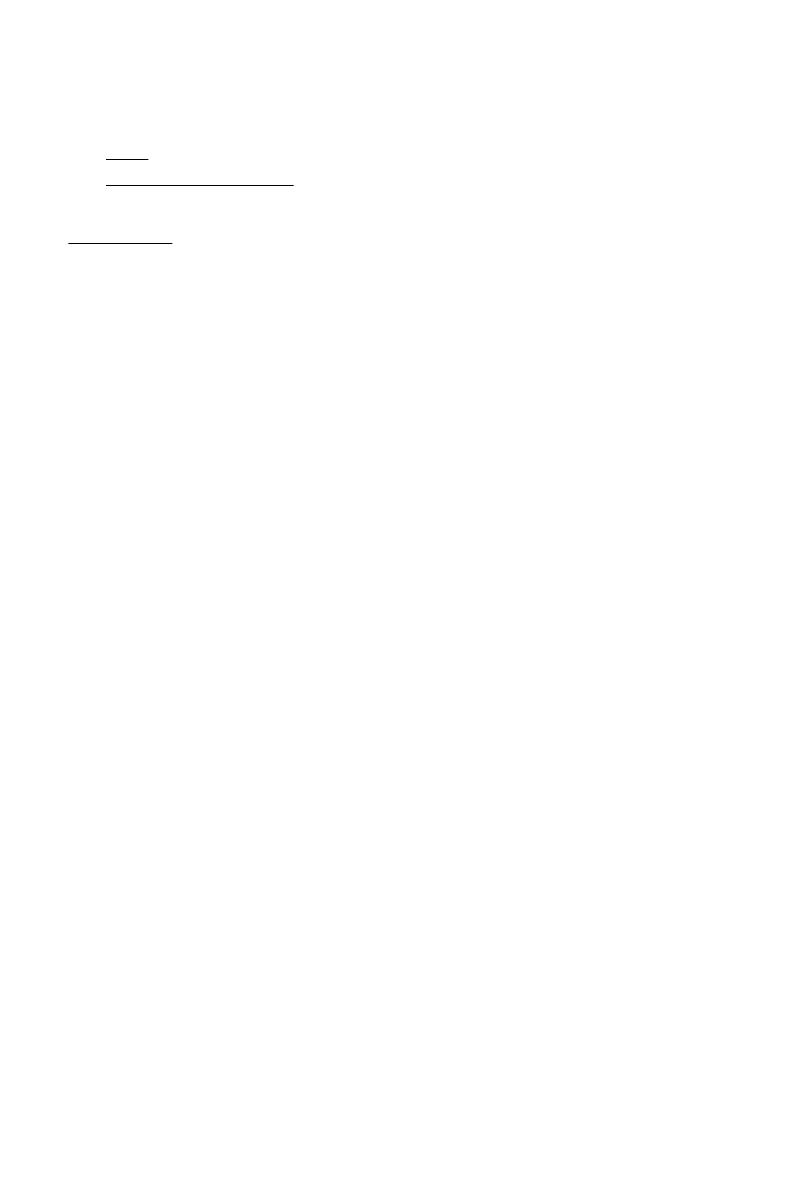
About Strategy Manager
You use Strategy Manager to create and edit 'strategies' - see below.
Licencing
Strategies are solid-based, so to be able to use them you need a Solid Machinist licence (Parasolid or
Granite).
You also need a Strategy Manager licence, to be able to run Strategy Manager.
About Strategies
A strategy is a set of rules that automatically generates a set of instructions for machining a feature.
Intelligent processing is written into the strategy, so it can adapt to different feature geometry and
characteristics.
If a standard set of strategies, written by CAM experts, is used across an organisation, then this helps
standardize methods and reduce programming times.
The strategy is represented as a flow chart, that you create and edit (in the Flow Chart Window of the User
Interface). The chart comprises 'nodes' (the rectangle, diamond etc. shapes) and 'links' (the lines between
the node that determine the flow path).
When you 'apply' the strategy to a feature, you
can think of the feature as passing through the
strategy flow chart (where the feature's
attributes are assessed and processed),
following one path or another, according to its
attribute values.
The feature picks up machining instructions as it
passes through Process nodes (such as 'Centre
Drill' and 'Machine Pocket'), until a complete set
of machining instructions for the feature
emerges from an End point.
See also:
About the User Interface
About Links
About Features
About Attributes
About Nodes
How to use Strategy Manager
To use Strategy Manager:
Create a strategy.
1.
Apply the strategy to a feature.
2.
See also:
About Strategies
3
EdgeCAM User Guide

About Strategy Manager
You use Strategy Manager to create and edit 'strategies' - see below.
Licencing
Strategies are solid-based, so to be able to use them you need a Solid Machinist licence (Parasolid or
Granite).
You also need a Strategy Manager licence, to be able to run Strategy Manager.
About Strategies
A strategy is a set of rules that automatically generates a set of instructions for machining a feature.
Intelligent processing is written into the strategy, so it can adapt to different feature geometry and
characteristics.
If a standard set of strategies, written by CAM experts, is used across an organisation, then this helps
standardize methods and reduce programming times.
The strategy is represented as a flow chart, that you create and edit (in the Flow Chart Window of the User
Interface). The chart comprises 'nodes' (the rectangle, diamond etc. shapes) and 'links' (the lines between
the node that determine the flow path).
When you 'apply' the strategy to a feature, you
can think of the feature as passing through the
strategy flow chart (where the feature's
attributes are assessed and processed),
following one path or another, according to its
attribute values.
The feature picks up machining instructions as it
passes through Process nodes (such as 'Centre
Drill' and 'Machine Pocket'), until a complete set
of machining instructions for the feature
emerges from an End point.
See also:
About the User Interface
About Links
About Features
About Attributes
About Nodes
How to Create a Strategy
While still in the planning stages, you might want to follow some of these Hints and Tips.
Then to create the strategy:
In EdgeCAM, create some prototype instructions.
1.
Start Strategy Manager (if necessary). To do this, from EdgeCAM's Solids menu, select Strategy
Manager.
2.
To create the strategy from a Template, click File Open and in the Browser dialog that opens
navigate to and open the template (.RBT file).
This can provide some ready-made processes, and perhaps portions of strategy flow chart.
3.
To create the strategy from scratch, click File New.
4.
If necessary, display the Process Browser. To do this, from the View menu select Toolbars and
check Process Browser.
5.
In the Process Browser, right-click and select Paste from the menu. This creates a process by pasting
in the prototype instructions from step 1 above. (Note that you can add more Processes to your
strategy at any time, by repeating these same steps for creating a Process).
6.
Build up the flow chart, including your processes.
7.
Set the instruction modifiers.
8.
Validate the strategy.
9.
Optionally password protect the strategy.
10.
Optionally label the strategy with useful information. You do this in the Attribute Browser. Display the
Strategy attributes, then click File menu Properties, then click in an attribute's value box and type
in a value. The information is only for your own use, so there are no restrictions on the formatting.
Dates can be in any format (10 th Jan '07 or 01/01/07 and so on), for example.
11.
See also:
About the Process Browser
About Instruction Modifiers
4
EdgeCAM User Guide
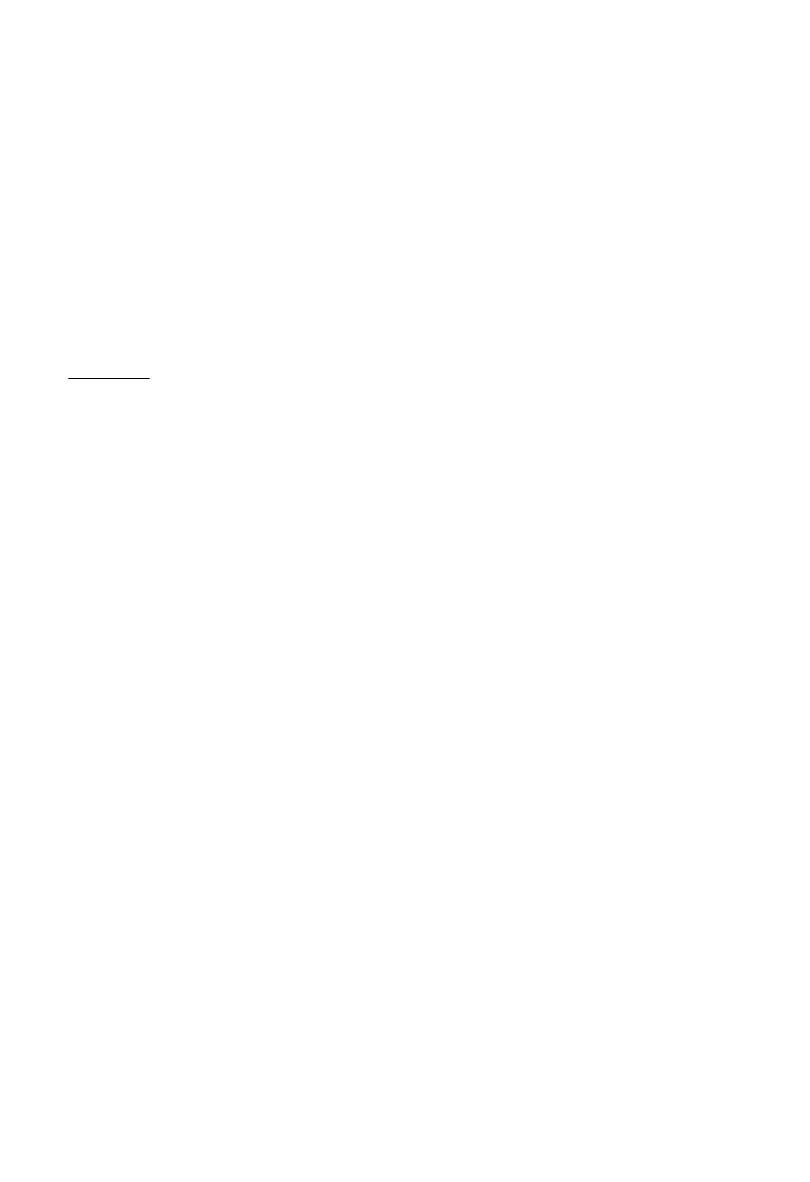
About Strategy Manager
You use Strategy Manager to create and edit 'strategies' - see below.
Licencing
Strategies are solid-based, so to be able to use them you need a Solid Machinist licence (Parasolid or
Granite).
You also need a Strategy Manager licence, to be able to run Strategy Manager.
About Strategies
A strategy is a set of rules that automatically generates a set of instructions for machining a feature.
Intelligent processing is written into the strategy, so it can adapt to different feature geometry and
characteristics.
If a standard set of strategies, written by CAM experts, is used across an organisation, then this helps
standardize methods and reduce programming times.
The strategy is represented as a flow chart, that you create and edit (in the Flow Chart Window of the User
Interface). The chart comprises 'nodes' (the rectangle, diamond etc. shapes) and 'links' (the lines between
the node that determine the flow path).
When you 'apply' the strategy to a feature, you
can think of the feature as passing through the
strategy flow chart (where the feature's
attributes are assessed and processed),
following one path or another, according to its
attribute values.
The feature picks up machining instructions as it
passes through Process nodes (such as 'Centre
Drill' and 'Machine Pocket'), until a complete set
of machining instructions for the feature
emerges from an End point.
See also:
About the User Interface
About Links
About Features
About Attributes
About Nodes
How to Create Prototype Instructions
To create prototype instructions:
In EdgeCAM, find a feature that is typical of the features you will be applying the strategy to - for
details refer to the EdgeCAM user documentation.
1.
Create the machining instructions that you want your strategy to reproduce, when applied to a feature
(the strategy can customise the instructions for the feature).
2.
Identify a grouping of these instructions that you will want to work with as a block (in a Process node),
within Strategy Manager.
3.
Select these instructions and from the right-click menu select Output Process.
4.
See also:
About Nodes
5
EdgeCAM User Guide
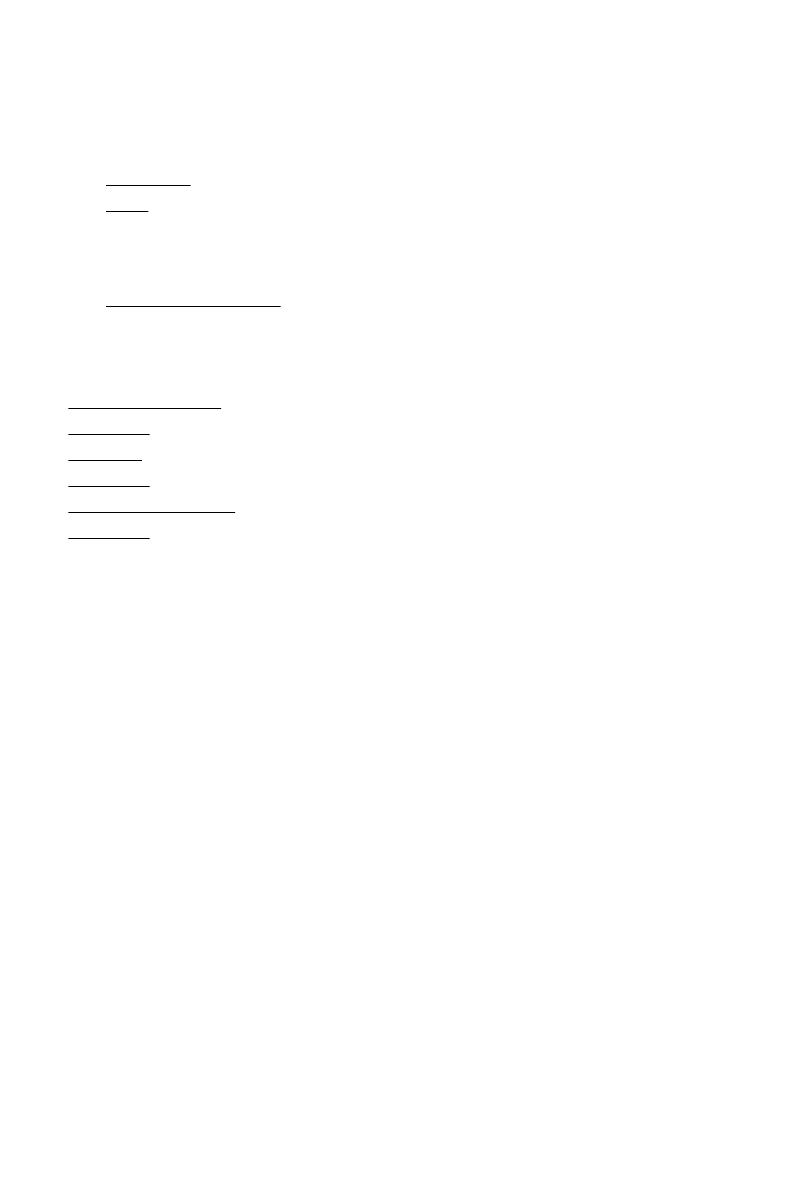
About Strategy Manager
You use Strategy Manager to create and edit 'strategies' - see below.
Licencing
Strategies are solid-based, so to be able to use them you need a Solid Machinist licence (Parasolid or
Granite).
You also need a Strategy Manager licence, to be able to run Strategy Manager.
About Strategies
A strategy is a set of rules that automatically generates a set of instructions for machining a feature.
Intelligent processing is written into the strategy, so it can adapt to different feature geometry and
characteristics.
If a standard set of strategies, written by CAM experts, is used across an organisation, then this helps
standardize methods and reduce programming times.
The strategy is represented as a flow chart, that you create and edit (in the Flow Chart Window of the User
Interface). The chart comprises 'nodes' (the rectangle, diamond etc. shapes) and 'links' (the lines between
the node that determine the flow path).
When you 'apply' the strategy to a feature, you
can think of the feature as passing through the
strategy flow chart (where the feature's
attributes are assessed and processed),
following one path or another, according to its
attribute values.
The feature picks up machining instructions as it
passes through Process nodes (such as 'Centre
Drill' and 'Machine Pocket'), until a complete set
of machining instructions for the feature
emerges from an End point.
See also:
About the User Interface
About Links
About Features
About Attributes
About Nodes
How to Build up the Flow Chart
To build up the flow chart:
In the User Interface, identify the Flow Chart window. You work in this window.
1.
Create nodes of the various types.
2.
Create links between the nodes.
3.
Ensure there is at least one Process node.
(Only strictly necessary if your strategy is to produce some machining instructions - you could have a
'diagnostics only' strategy without a Process node, that just reported information).
4.
Set the instruction modifiers of the processes.
5.
Create an End node and link to it.
6.
See also:
About the User Interface
About Nodes
About Links
About Nodes
About Instruction Modifiers
About Nodes
6
EdgeCAM User Guide
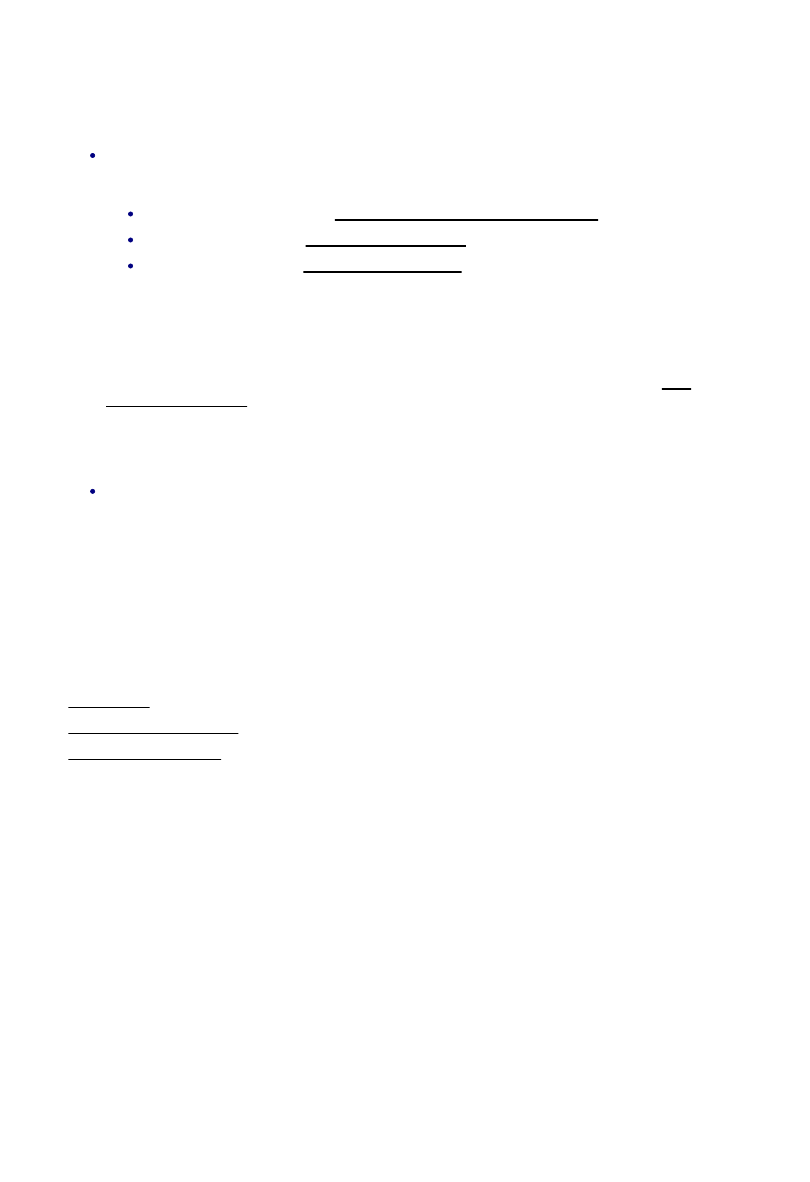
About Strategy Manager
You use Strategy Manager to create and edit 'strategies' - see below.
Licencing
Strategies are solid-based, so to be able to use them you need a Solid Machinist licence (Parasolid or
Granite).
You also need a Strategy Manager licence, to be able to run Strategy Manager.
About Strategies
A strategy is a set of rules that automatically generates a set of instructions for machining a feature.
Intelligent processing is written into the strategy, so it can adapt to different feature geometry and
characteristics.
If a standard set of strategies, written by CAM experts, is used across an organisation, then this helps
standardize methods and reduce programming times.
The strategy is represented as a flow chart, that you create and edit (in the Flow Chart Window of the User
Interface). The chart comprises 'nodes' (the rectangle, diamond etc. shapes) and 'links' (the lines between
the node that determine the flow path).
When you 'apply' the strategy to a feature, you
can think of the feature as passing through the
strategy flow chart (where the feature's
attributes are assessed and processed),
following one path or another, according to its
attribute values.
The feature picks up machining instructions as it
passes through Process nodes (such as 'Centre
Drill' and 'Machine Pocket'), until a complete set
of machining instructions for the feature
emerges from an End point.
See also:
About the User Interface
About Links
About Features
About Attributes
About Nodes
How to Create a Node
To create a Decision, Group, Data, End or Notes node:
In the Flow Chart Window, right-click and select Create NodeType from the shortcut menu (where
NodeType is 'Decision', 'Group' and so on).
For Decision and Data nodes, create one or more constraint expressions in the node.
For Group nodes, start to work with the Group node.
For Notes nodes, start to work with the Notes node.
To create a sub-strategy node:
In the Flow Chart Window, right-click and select Create Sub-Strategy from the shortcut menu.
1.
In the browser dialog that opens, navigate to the strategy you want to use as the sub-strategy, and
select this. Alternatively type a path and/or filename directly into the File name box - see Sub-
Strategy Search Paths for information on path and filenames. Once created, the linked path and
filename become a property of the node, that you can edit.
2.
To create a Process node:
Drag the appropriate process from the Process Browser into the Flow Chart Window.
As mentioned in the Process Browser topic, you cannot add individual instructions from the process,
and you cannot edit the Process node on the chart.
Optionally change the colour of the node (any node):
Right-click on the node and from the shortcut menu select Change Colour.
1.
Use the Colours dialog that opens to select a pre-defined or custom colour.
2.
See also:
About Nodes
About the Process Browser
About the User Interface
7
EdgeCAM User Guide
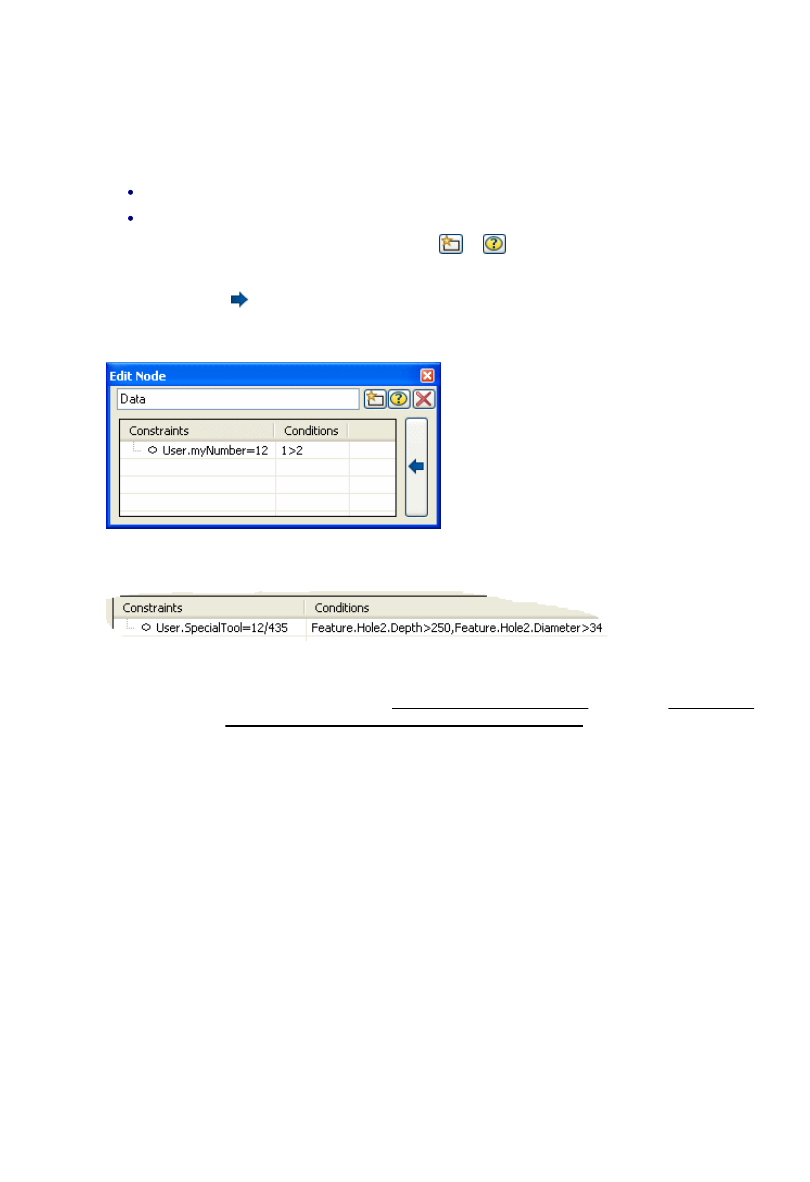
About Strategy Manager
You use Strategy Manager to create and edit 'strategies' - see below.
Licencing
Strategies are solid-based, so to be able to use them you need a Solid Machinist licence (Parasolid or
Granite).
You also need a Strategy Manager licence, to be able to run Strategy Manager.
About Strategies
A strategy is a set of rules that automatically generates a set of instructions for machining a feature.
Intelligent processing is written into the strategy, so it can adapt to different feature geometry and
characteristics.
If a standard set of strategies, written by CAM experts, is used across an organisation, then this helps
standardize methods and reduce programming times.
The strategy is represented as a flow chart, that you create and edit (in the Flow Chart Window of the User
Interface). The chart comprises 'nodes' (the rectangle, diamond etc. shapes) and 'links' (the lines between
the node that determine the flow path).
When you 'apply' the strategy to a feature, you
can think of the feature as passing through the
strategy flow chart (where the feature's
attributes are assessed and processed),
following one path or another, according to its
attribute values.
The feature picks up machining instructions as it
passes through Process nodes (such as 'Centre
Drill' and 'Machine Pocket'), until a complete set
of machining instructions for the feature
emerges from an End point.
See also:
About the User Interface
About Links
About Features
About Attributes
About Nodes
How to Create Constraint Expressions
To create a constraint and enter an expression:
If not already open, open the dialog for editing the Data or Decision node - you can:
Double-click on the node.
or Right-click on the node and from the shortcut menu select Edit.
1.
Click the button for the type of constraint/expression (
or
- see the table below for details).
2.
Into the new blank constraint line enter the text of the expression. Do not include spaces.
3.
Optionally, click the
button to the right of the dialog to open the Conditions column, and in the same line
enter a condition expression. The Constraint will then only apply if this condition is true. For example in the
expression below, User.myNumber will not be set to 12 (as '1' is never greater than '2'):
You can 'and' together condition expressions, so that the assignment is made only if both are true, by
separating them with a comma, for example:
You can 'or' together condition expressions by making the same assignment on multiple lines with different
conditions. The assignment is made if at least one condition is true.
4.
Note that in the expression you might want to insert a Global or User attribute, having first created the attribute
(note you can also include User and Global attributes in Instruction modifiers).
If you make a mistake in the expression, by entering a string instead of a number for example, you see an
error message. You cannot then continue until the error is corrected. If you cannot correct the error, press the
Escape key to abort. Mistakes in expressions includes mixing data types.
This table shows you the types of constraint/expressions you can include in the various types of node:
5.
8
EdgeCAM User Guide
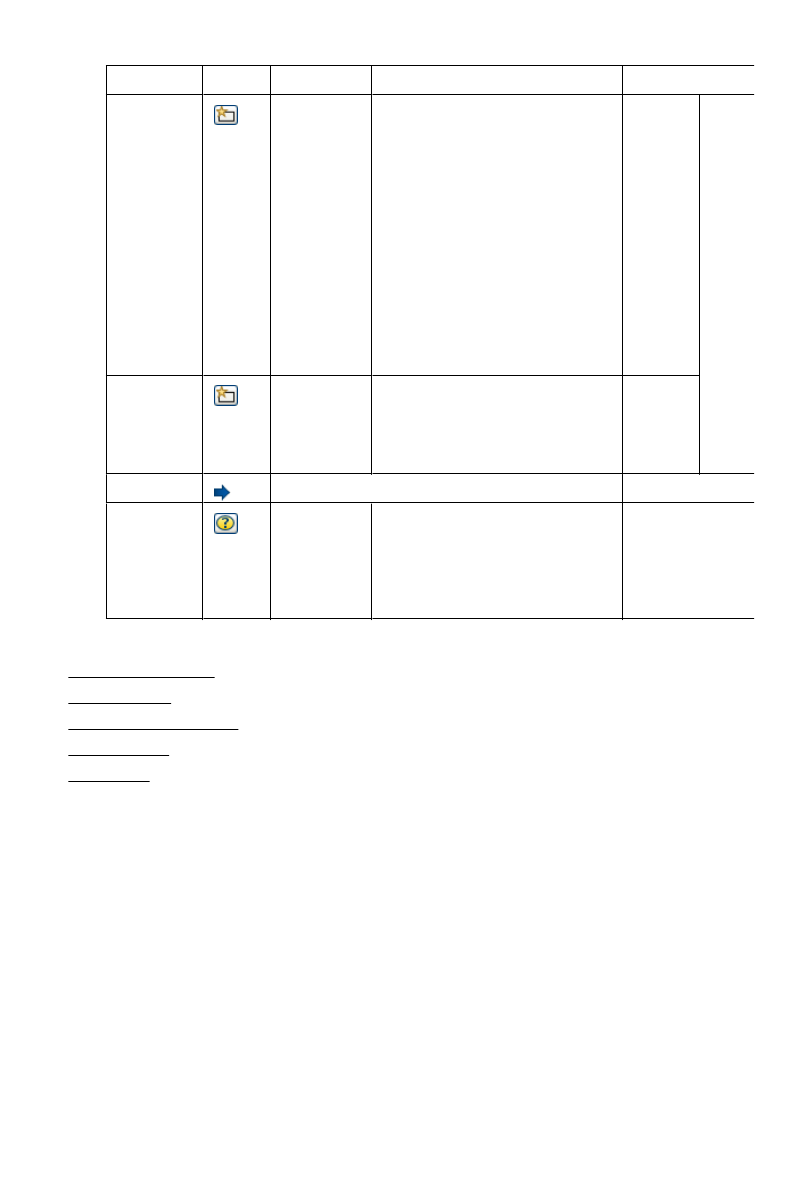
About Strategy Manager
You use Strategy Manager to create and edit 'strategies' - see below.
Licencing
Strategies are solid-based, so to be able to use them you need a Solid Machinist licence (Parasolid or
Granite).
You also need a Strategy Manager licence, to be able to run Strategy Manager.
About Strategies
A strategy is a set of rules that automatically generates a set of instructions for machining a feature.
Intelligent processing is written into the strategy, so it can adapt to different feature geometry and
characteristics.
If a standard set of strategies, written by CAM experts, is used across an organisation, then this helps
standardize methods and reduce programming times.
The strategy is represented as a flow chart, that you create and edit (in the Flow Chart Window of the User
Interface). The chart comprises 'nodes' (the rectangle, diamond etc. shapes) and 'links' (the lines between
the node that determine the flow path).
When you 'apply' the strategy to a feature, you
can think of the feature as passing through the
strategy flow chart (where the feature's
attributes are assessed and processed),
following one path or another, according to its
attribute values.
The feature picks up machining instructions as it
passes through Process nodes (such as 'Centre
Drill' and 'Machine Pocket'), until a complete set
of machining instructions for the feature
emerges from an End point.
See also:
About the User Interface
About Links
About Features
About Attributes
About Nodes
Type
Button
Explanation
Example
Applies to nodes
Assignment
Assigns the
value from
the right of
the '=' sign
to the
expression
on the left of
the '=' sign.
You can
only assign
values to
User
attributes
and Global
attributes
User.myDepth=Feature.Hole2.Depth
Data
Nodes
Note how
exactly
them same
expression
will do
different
things in
Data nodes
(assign
right side of
'=' to left
side) and
Decision
nodes
(check both
sides of the
'=' are
equivalent).
Condition
An
expression
that is either
True of
False
Feature.Hole2.Depth=>46
Decision
Nodes
Condition
See Step 4 above.
Data Nodes
Run-Time
Question
Assigns the
user-input
value to the
expression
on the left of
the '=' sign.
User.finish=enter treatment code
Data Nodes
Decision Nodes
See also:
How to Insert Attributes
About Operators
About Run-Time Questions
About Attributes
About Nodes
9
EdgeCAM User Guide
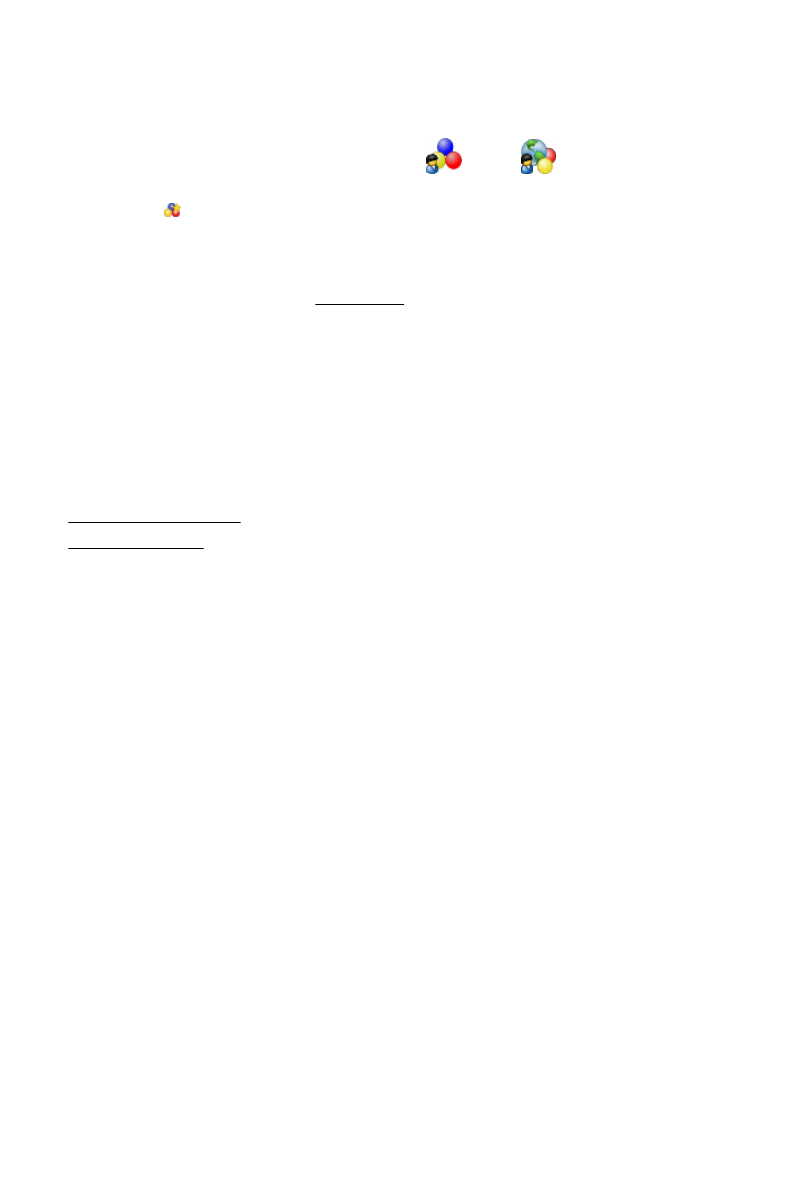
About Strategy Manager
You use Strategy Manager to create and edit 'strategies' - see below.
Licencing
Strategies are solid-based, so to be able to use them you need a Solid Machinist licence (Parasolid or
Granite).
You also need a Strategy Manager licence, to be able to run Strategy Manager.
About Strategies
A strategy is a set of rules that automatically generates a set of instructions for machining a feature.
Intelligent processing is written into the strategy, so it can adapt to different feature geometry and
characteristics.
If a standard set of strategies, written by CAM experts, is used across an organisation, then this helps
standardize methods and reduce programming times.
The strategy is represented as a flow chart, that you create and edit (in the Flow Chart Window of the User
Interface). The chart comprises 'nodes' (the rectangle, diamond etc. shapes) and 'links' (the lines between
the node that determine the flow path).
When you 'apply' the strategy to a feature, you
can think of the feature as passing through the
strategy flow chart (where the feature's
attributes are assessed and processed),
following one path or another, according to its
attribute values.
The feature picks up machining instructions as it
passes through Process nodes (such as 'Centre
Drill' and 'Machine Pocket'), until a complete set
of machining instructions for the feature
emerges from an End point.
See also:
About the User Interface
About Links
About Features
About Attributes
About Nodes
How to Create User and Global Attributes
You create User and Global attributes in the Attribute Browser,:
First select the attribute category by clicking on the
User or
Global icon in the Data
window..
1.
Click the
icon at the top of the Attribute Browser window.
2.
Complete the New Attribute/Variable dialog that opens:
Name
This must be unique.
Attribute Type Set to one of the attribute types (such as 'string' or 'real').
Default
This is the initial value for the attribute. This is optional - can be left blank.
Legal Range
Use this to help prevent accidentally specifying incorrect values (values unfeasibly
large or small for example). This is optional - can be left blank.
Comment
This is any explanatory or reminder type text you might think helpful. This is optional -
can be left blank.
3.
See also:
About the Attribute Browser
About Attribute Types
10
EdgeCAM User Guide
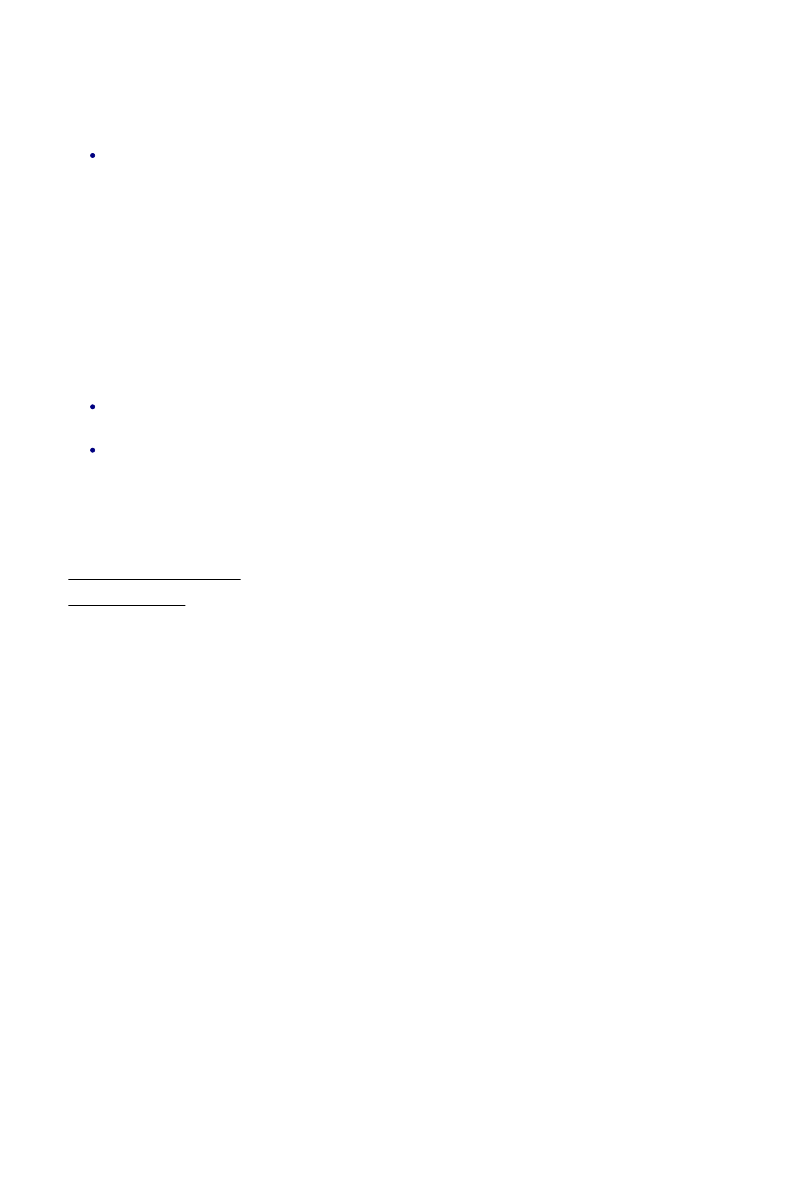
About Strategy Manager
You use Strategy Manager to create and edit 'strategies' - see below.
Licencing
Strategies are solid-based, so to be able to use them you need a Solid Machinist licence (Parasolid or
Granite).
You also need a Strategy Manager licence, to be able to run Strategy Manager.
About Strategies
A strategy is a set of rules that automatically generates a set of instructions for machining a feature.
Intelligent processing is written into the strategy, so it can adapt to different feature geometry and
characteristics.
If a standard set of strategies, written by CAM experts, is used across an organisation, then this helps
standardize methods and reduce programming times.
The strategy is represented as a flow chart, that you create and edit (in the Flow Chart Window of the User
Interface). The chart comprises 'nodes' (the rectangle, diamond etc. shapes) and 'links' (the lines between
the node that determine the flow path).
When you 'apply' the strategy to a feature, you
can think of the feature as passing through the
strategy flow chart (where the feature's
attributes are assessed and processed),
following one path or another, according to its
attribute values.
The feature picks up machining instructions as it
passes through Process nodes (such as 'Centre
Drill' and 'Machine Pocket'), until a complete set
of machining instructions for the feature
emerges from an End point.
See also:
About the User Interface
About Links
About Features
About Attributes
About Nodes
How to Insert Attributes
When creating an expression, you can insert an attribute:
In the Attribute Browser you can double-click on the attribute's entry, which inserts the attribute text at
the cursor position. The attribute text might be 'Feature.Hole2.Diameter', for example.
Some attributes are in the form of lists, and inserting the text as above might produce the text:
Feature.Hole2.ORingList[].Width
You would now need to manually edit the text, inserting the required list index expression into the '[]',
as in:
Feature.Hole2.ORingList[3].Width.
The indexes start at '0'.
For 'enumeration' type attributes (such as Feature.Mill.Subtype), after typing the '=' you choose the
next text from a menu that appears, for example including MFT_BOSS, MFT_POCKET and
MFT_PROFILE.
You can also manually type in the attribute text, making sure it is the same as would be inserted from
the Attribute Browser.
You can use a combination of the above methods, perhaps hand-editing the inserted text from the
Attribute Browser.
All the above information applies to all attributes, including Global and User Attributes.
See also:
About the Attribute Browser
About Expressions
11
EdgeCAM User Guide
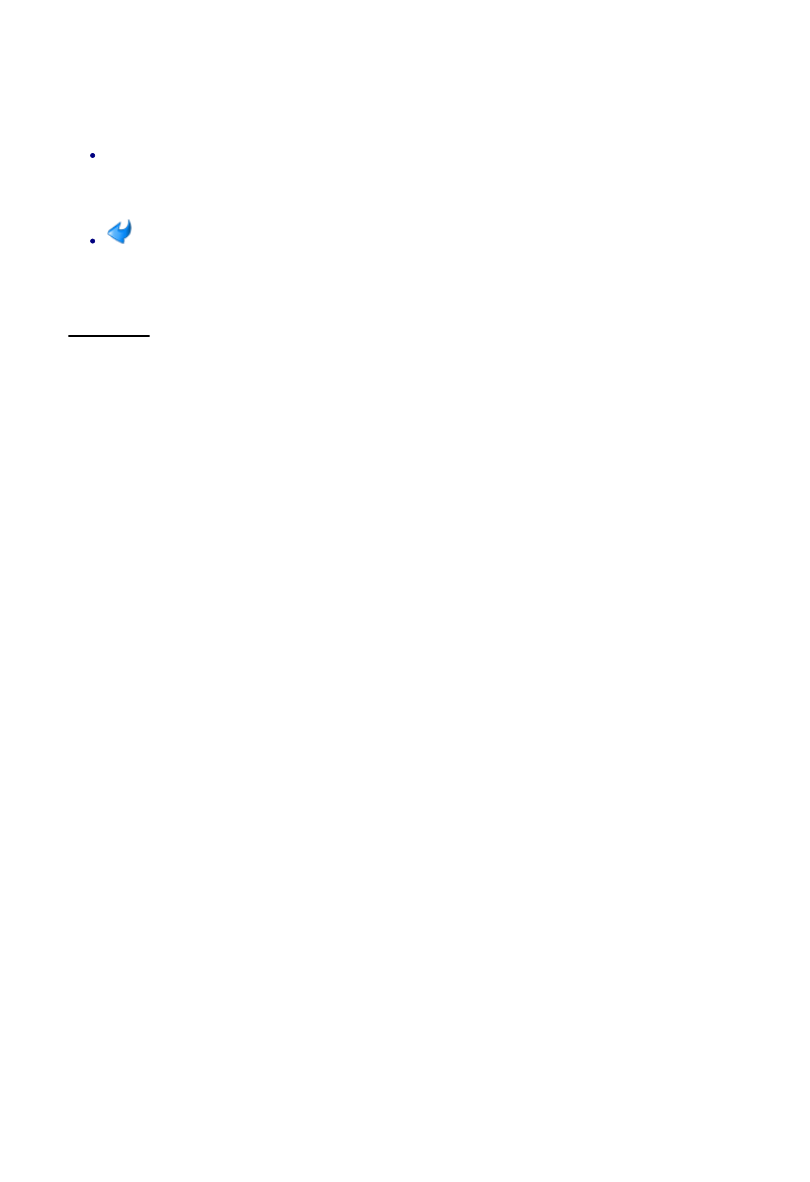
About Strategy Manager
You use Strategy Manager to create and edit 'strategies' - see below.
Licencing
Strategies are solid-based, so to be able to use them you need a Solid Machinist licence (Parasolid or
Granite).
You also need a Strategy Manager licence, to be able to run Strategy Manager.
About Strategies
A strategy is a set of rules that automatically generates a set of instructions for machining a feature.
Intelligent processing is written into the strategy, so it can adapt to different feature geometry and
characteristics.
If a standard set of strategies, written by CAM experts, is used across an organisation, then this helps
standardize methods and reduce programming times.
The strategy is represented as a flow chart, that you create and edit (in the Flow Chart Window of the User
Interface). The chart comprises 'nodes' (the rectangle, diamond etc. shapes) and 'links' (the lines between
the node that determine the flow path).
When you 'apply' the strategy to a feature, you
can think of the feature as passing through the
strategy flow chart (where the feature's
attributes are assessed and processed),
following one path or another, according to its
attribute values.
The feature picks up machining instructions as it
passes through Process nodes (such as 'Centre
Drill' and 'Machine Pocket'), until a complete set
of machining instructions for the feature
emerges from an End point.
See also:
About the User Interface
About Links
About Features
About Attributes
About Nodes
How to work with Group Nodes
To access the Group node's flow chart (for editing):
Right-click on the node and from the shortcut menu select Open Group Node.
To return to the flow chart containing the Group node:
Click the Back button.
See also:
About Nodes
12
EdgeCAM User Guide
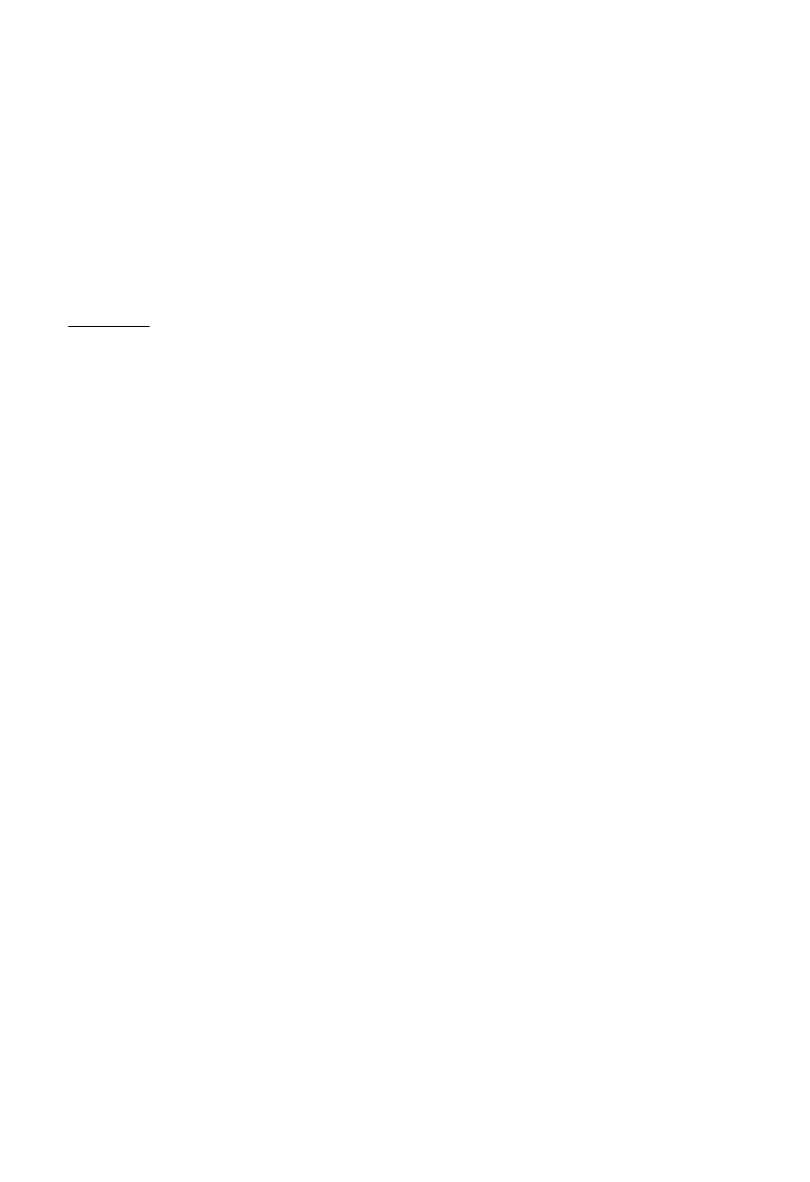
About Strategy Manager
You use Strategy Manager to create and edit 'strategies' - see below.
Licencing
Strategies are solid-based, so to be able to use them you need a Solid Machinist licence (Parasolid or
Granite).
You also need a Strategy Manager licence, to be able to run Strategy Manager.
About Strategies
A strategy is a set of rules that automatically generates a set of instructions for machining a feature.
Intelligent processing is written into the strategy, so it can adapt to different feature geometry and
characteristics.
If a standard set of strategies, written by CAM experts, is used across an organisation, then this helps
standardize methods and reduce programming times.
The strategy is represented as a flow chart, that you create and edit (in the Flow Chart Window of the User
Interface). The chart comprises 'nodes' (the rectangle, diamond etc. shapes) and 'links' (the lines between
the node that determine the flow path).
When you 'apply' the strategy to a feature, you
can think of the feature as passing through the
strategy flow chart (where the feature's
attributes are assessed and processed),
following one path or another, according to its
attribute values.
The feature picks up machining instructions as it
passes through Process nodes (such as 'Centre
Drill' and 'Machine Pocket'), until a complete set
of machining instructions for the feature
emerges from an End point.
See also:
About the User Interface
About Links
About Features
About Attributes
About Nodes
How to work with Notes Nodes
To work with Notes Nodes:
Double-click on the node to open the Notes dialog.
1.
Click in the top box of the dialog and edit or type the headline text of the node.
2.
Click in the bottom box and edit or type detailed information.
3.
Optionally click the Print button to print to your default printer.
4.
See also:
About Nodes
13
EdgeCAM User Guide
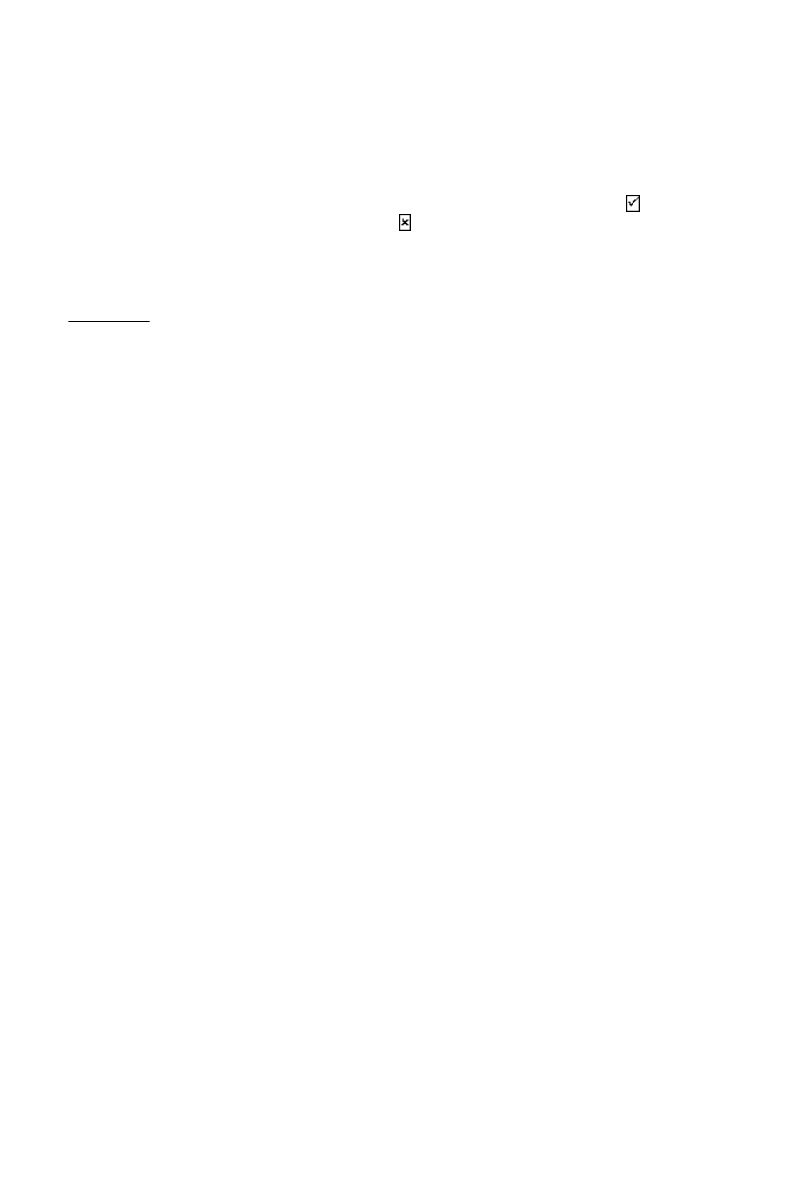
About Strategy Manager
You use Strategy Manager to create and edit 'strategies' - see below.
Licencing
Strategies are solid-based, so to be able to use them you need a Solid Machinist licence (Parasolid or
Granite).
You also need a Strategy Manager licence, to be able to run Strategy Manager.
About Strategies
A strategy is a set of rules that automatically generates a set of instructions for machining a feature.
Intelligent processing is written into the strategy, so it can adapt to different feature geometry and
characteristics.
If a standard set of strategies, written by CAM experts, is used across an organisation, then this helps
standardize methods and reduce programming times.
The strategy is represented as a flow chart, that you create and edit (in the Flow Chart Window of the User
Interface). The chart comprises 'nodes' (the rectangle, diamond etc. shapes) and 'links' (the lines between
the node that determine the flow path).
When you 'apply' the strategy to a feature, you
can think of the feature as passing through the
strategy flow chart (where the feature's
attributes are assessed and processed),
following one path or another, according to its
attribute values.
The feature picks up machining instructions as it
passes through Process nodes (such as 'Centre
Drill' and 'Machine Pocket'), until a complete set
of machining instructions for the feature
emerges from an End point.
See also:
About the User Interface
About Links
About Features
About Attributes
About Nodes
How to Create a Link
To create a link:
With the right hand mouse key, use click and drag.
Click first on the 'from' node of the link, drag out the link line over the 'to' end of the link, then drop.
1.
If the 'from' node is a Decision node node, icons automatically appear - click on the
icon to make
the link the 'Condition met' branch; click on the icon to make the link the 'Condition not met' branch.
2.
See also:
About Nodes
14
EdgeCAM User Guide
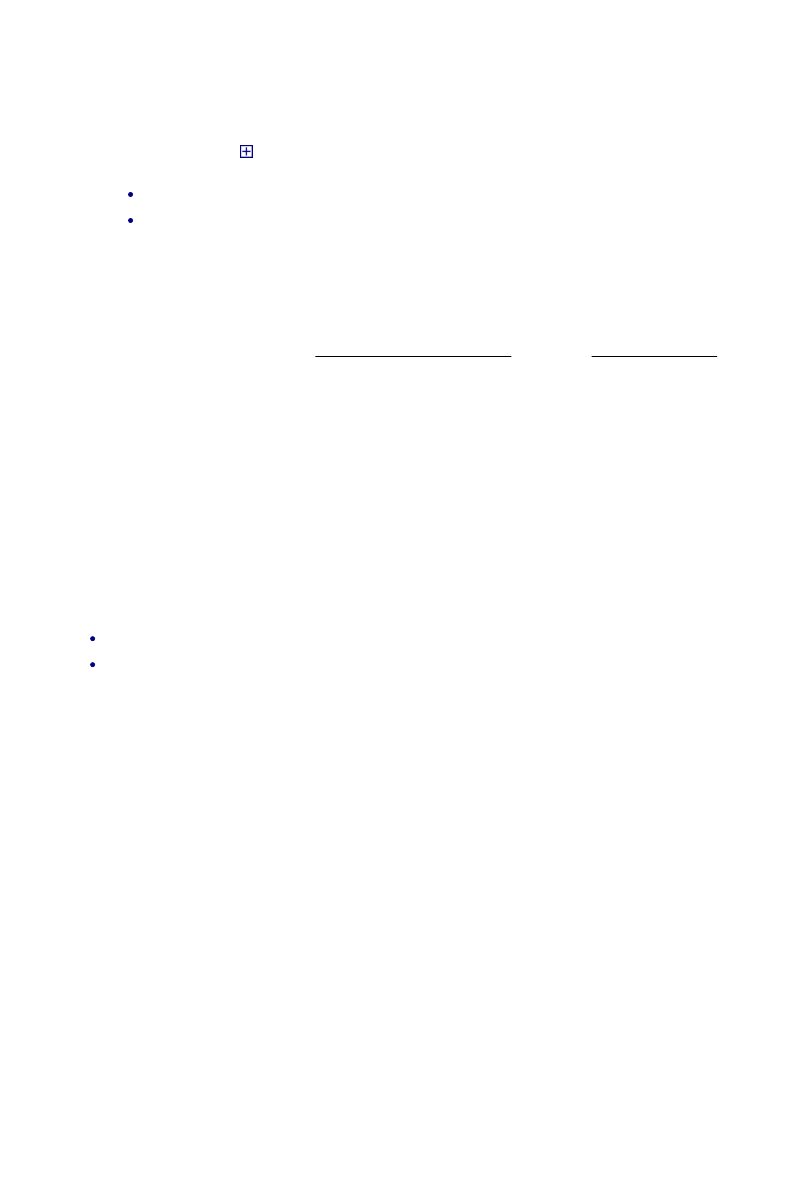
About Strategy Manager
You use Strategy Manager to create and edit 'strategies' - see below.
Licencing
Strategies are solid-based, so to be able to use them you need a Solid Machinist licence (Parasolid or
Granite).
You also need a Strategy Manager licence, to be able to run Strategy Manager.
About Strategies
A strategy is a set of rules that automatically generates a set of instructions for machining a feature.
Intelligent processing is written into the strategy, so it can adapt to different feature geometry and
characteristics.
If a standard set of strategies, written by CAM experts, is used across an organisation, then this helps
standardize methods and reduce programming times.
The strategy is represented as a flow chart, that you create and edit (in the Flow Chart Window of the User
Interface). The chart comprises 'nodes' (the rectangle, diamond etc. shapes) and 'links' (the lines between
the node that determine the flow path).
When you 'apply' the strategy to a feature, you
can think of the feature as passing through the
strategy flow chart (where the feature's
attributes are assessed and processed),
following one path or another, according to its
attribute values.
The feature picks up machining instructions as it
passes through Process nodes (such as 'Centre
Drill' and 'Machine Pocket'), until a complete set
of machining instructions for the feature
emerges from an End point.
See also:
About the User Interface
About Links
About Features
About Attributes
About Nodes
How to set Instruction Modifiers
To set instruction modifiers you work in the Process Browser, as follows:
If necessary, use the button to:
expand the process, to show the instructions within the process,
then expand the instruction, to show the modifiers of the instruction.
1.
Double-click in the Value box next to the modifier, and in the box create an expression.
For example into the Diameter modifier box type the expression:
Feature.HoleDiameter - 0.2
You simply type the text of the expression into the constraint line. Do not include spaces. Note that in
the expression you might want to insert a Global or User attribute, having first created the attribute.
If you make a mistake in the expression, by entering a string instead of a number for example, you
see an error message. You cannot then continue until the error is corrected. If you cannot correct the
error, press the Escape key to abort.
Note that if you include attributes in the expression, the modifier values set can vary at different points
through the strategy run.
For example, two sets of cycle instructions could be generated from two Process nodes, both linked to
the same Process. However aach set could have different modifiers values, with the Attribute values
in the modifiers being changed by intermediate Data nodes.
2.
Note that Toolchange instruction modifiers act as 'filters' that select tools from the ToolStore, so you need to
set them appropriately...
To be selected, a tool must:
Be listed in the part's specified job.
Match the toolchange instruction modifier settings.
If a tool is selected from the ToolStore, the created Toolchange instruction will have the full set of tooling
values from the ToolStore.
If a tool cannot be selected from the ToolStore, the created instruction will have only the values from the
Toolchange instruction modifiers you set.
It may be that several tools match the filtering (for example if you the only modifier you set is 'Tool Type' - to
'End Mill' for example). In this case you can set further sorting criteria:
Right-click on the Tool Change instruction and in the shortcut menu that opens click Set ToolStore
Filter. This opens a further dialog that you work in.
1.
Double-click on an entry in the Filter column and change this if necessary (this is just the same setting
you made in the basic Process Browser).
2.
Double-click on an entry in the Sort Order column to open a drop-down list, then select a number
from the list (1 to 10).
This number gives a sort ranking to the modifier. Tools are first sorted on the '1' ranked modifier, then
'2' and so on down to 10. The sort is numeric (on 'Diameter' for example) or alpha-numeric (on 'Name'
for example - 1a, 2a, 2b, a1, a2, b1, b2 and so on).
3.
Double-click on an entry in the Sort Order column to open a drop-down list, then select Ascending or
Descending from the list.
'Ascending' places 1 above 2 and A above B, for example - 'Descending' the opposite. This only
applies to modifiers with a Sort Order setting.
4.
15
EdgeCAM User Guide
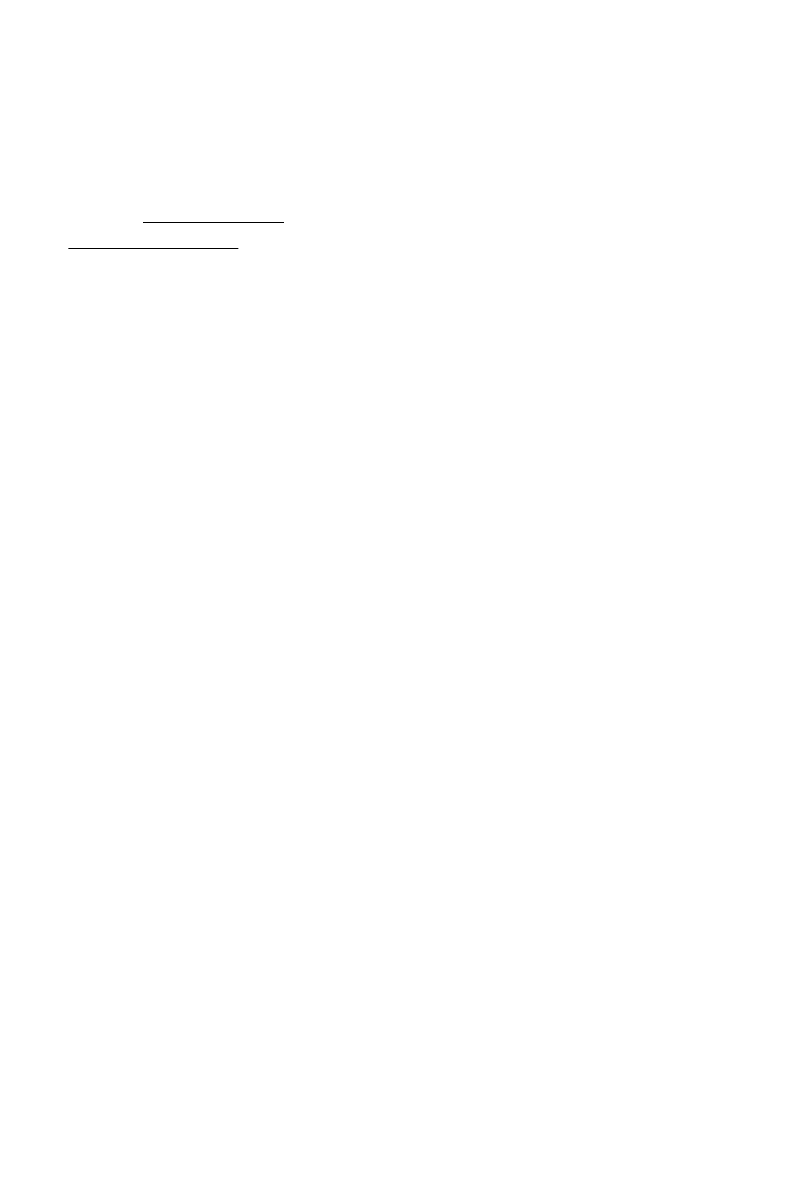
About Strategy Manager
You use Strategy Manager to create and edit 'strategies' - see below.
Licencing
Strategies are solid-based, so to be able to use them you need a Solid Machinist licence (Parasolid or
Granite).
You also need a Strategy Manager licence, to be able to run Strategy Manager.
About Strategies
A strategy is a set of rules that automatically generates a set of instructions for machining a feature.
Intelligent processing is written into the strategy, so it can adapt to different feature geometry and
characteristics.
If a standard set of strategies, written by CAM experts, is used across an organisation, then this helps
standardize methods and reduce programming times.
The strategy is represented as a flow chart, that you create and edit (in the Flow Chart Window of the User
Interface). The chart comprises 'nodes' (the rectangle, diamond etc. shapes) and 'links' (the lines between
the node that determine the flow path).
When you 'apply' the strategy to a feature, you
can think of the feature as passing through the
strategy flow chart (where the feature's
attributes are assessed and processed),
following one path or another, according to its
attribute values.
The feature picks up machining instructions as it
passes through Process nodes (such as 'Centre
Drill' and 'Machine Pocket'), until a complete set
of machining instructions for the feature
emerges from an End point.
See also:
About the User Interface
About Links
About Features
About Attributes
About Nodes
For example you might have 'Diameter' setting of 12, with a 'Sort Order' of 1, returning four tools. You
might then have a 'Corner Radius' setting of blank, with a 'Sort Order' of 2, and 'Sort Direction' set to
Ascending, to return the smallest corner radius tool of the four.
Click the
X
in the top-right of the dialog to close it.
5.
See also: (
show popup links in text
)
About the Process Browser
16
EdgeCAM User Guide
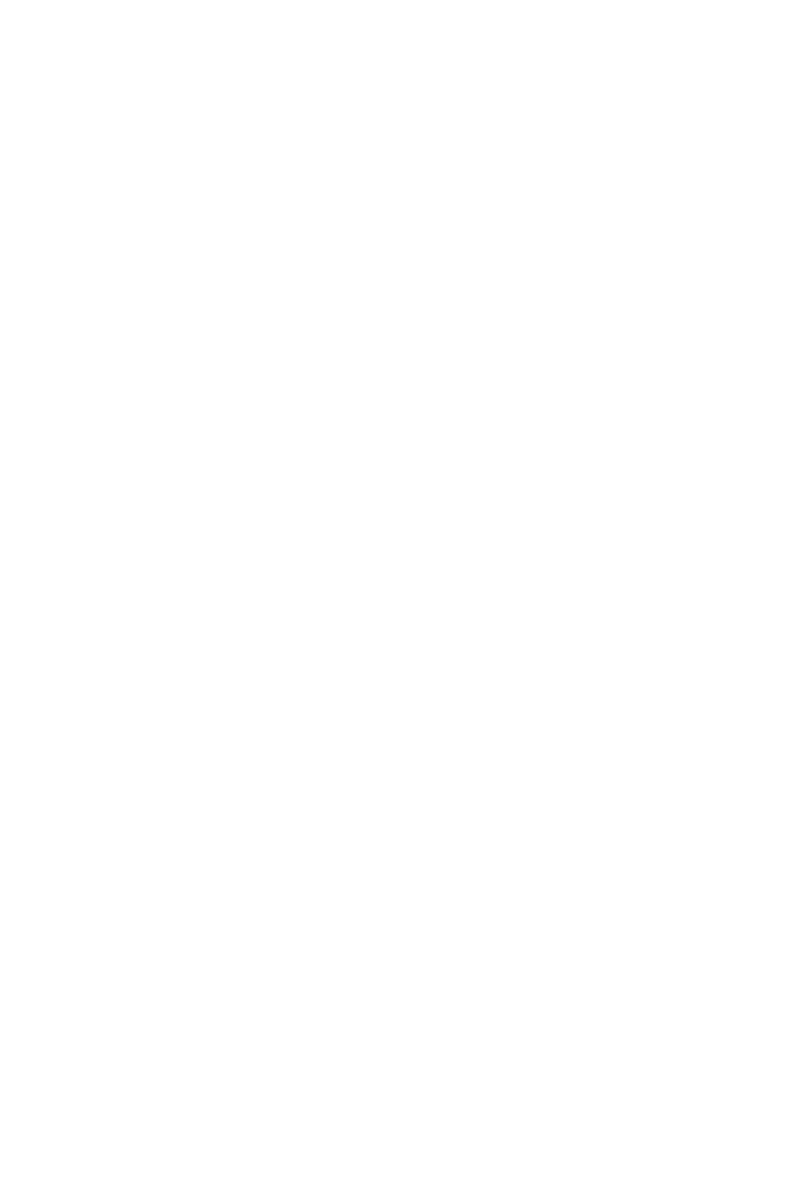
About Strategy Manager
You use Strategy Manager to create and edit 'strategies' - see below.
Licencing
Strategies are solid-based, so to be able to use them you need a Solid Machinist licence (Parasolid or
Granite).
You also need a Strategy Manager licence, to be able to run Strategy Manager.
About Strategies
A strategy is a set of rules that automatically generates a set of instructions for machining a feature.
Intelligent processing is written into the strategy, so it can adapt to different feature geometry and
characteristics.
If a standard set of strategies, written by CAM experts, is used across an organisation, then this helps
standardize methods and reduce programming times.
The strategy is represented as a flow chart, that you create and edit (in the Flow Chart Window of the User
Interface). The chart comprises 'nodes' (the rectangle, diamond etc. shapes) and 'links' (the lines between
the node that determine the flow path).
When you 'apply' the strategy to a feature, you
can think of the feature as passing through the
strategy flow chart (where the feature's
attributes are assessed and processed),
following one path or another, according to its
attribute values.
The feature picks up machining instructions as it
passes through Process nodes (such as 'Centre
Drill' and 'Machine Pocket'), until a complete set
of machining instructions for the feature
emerges from an End point.
See also:
About the User Interface
About Links
About Features
About Attributes
About Nodes
17
EdgeCAM User Guide
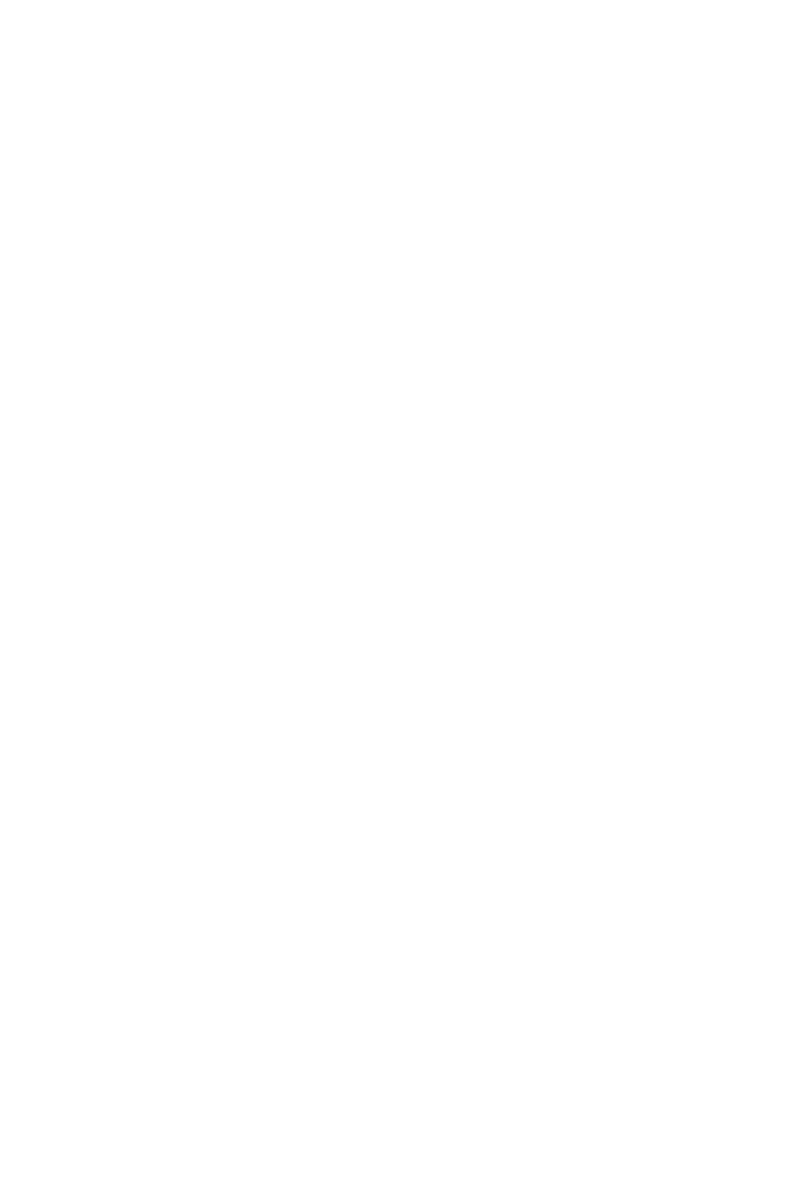
About Strategy Manager
You use Strategy Manager to create and edit 'strategies' - see below.
Licencing
Strategies are solid-based, so to be able to use them you need a Solid Machinist licence (Parasolid or
Granite).
You also need a Strategy Manager licence, to be able to run Strategy Manager.
About Strategies
A strategy is a set of rules that automatically generates a set of instructions for machining a feature.
Intelligent processing is written into the strategy, so it can adapt to different feature geometry and
characteristics.
If a standard set of strategies, written by CAM experts, is used across an organisation, then this helps
standardize methods and reduce programming times.
The strategy is represented as a flow chart, that you create and edit (in the Flow Chart Window of the User
Interface). The chart comprises 'nodes' (the rectangle, diamond etc. shapes) and 'links' (the lines between
the node that determine the flow path).
When you 'apply' the strategy to a feature, you
can think of the feature as passing through the
strategy flow chart (where the feature's
attributes are assessed and processed),
following one path or another, according to its
attribute values.
The feature picks up machining instructions as it
passes through Process nodes (such as 'Centre
Drill' and 'Machine Pocket'), until a complete set
of machining instructions for the feature
emerges from an End point.
See also:
About the User Interface
About Links
About Features
About Attributes
About Nodes
18
EdgeCAM User Guide
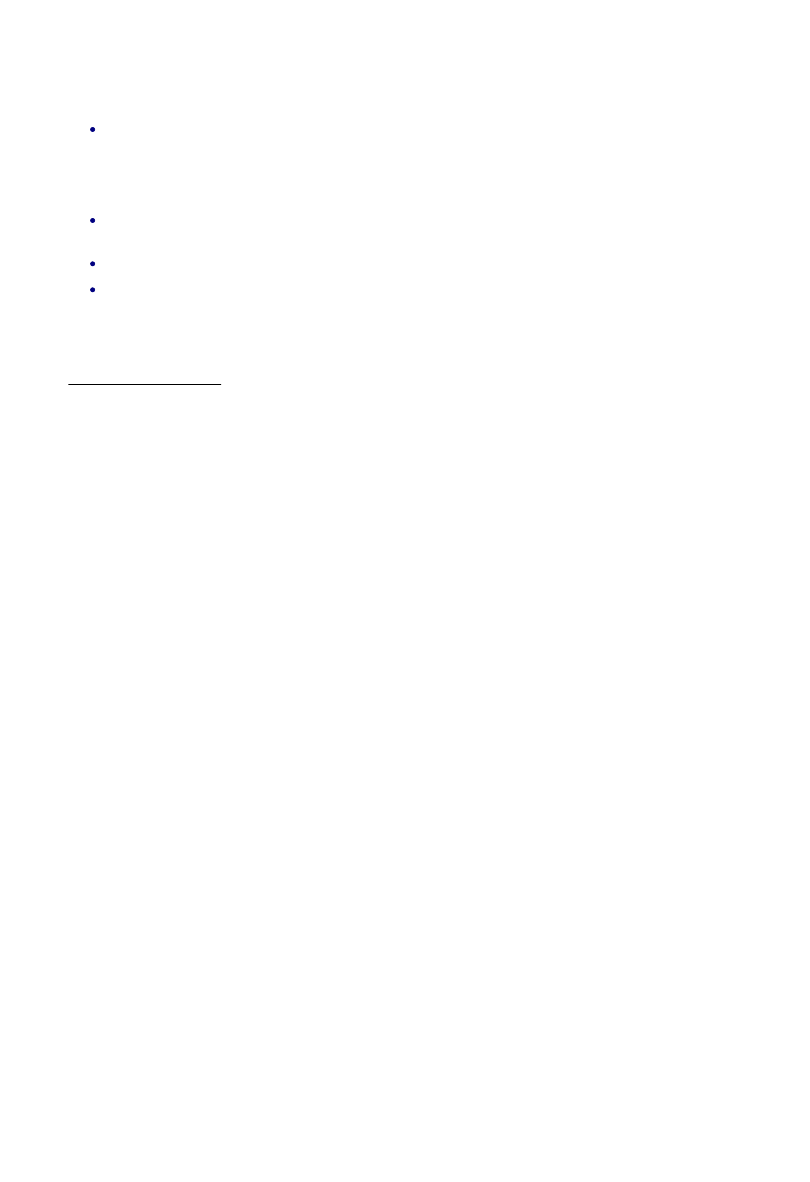
About Strategy Manager
You use Strategy Manager to create and edit 'strategies' - see below.
Licencing
Strategies are solid-based, so to be able to use them you need a Solid Machinist licence (Parasolid or
Granite).
You also need a Strategy Manager licence, to be able to run Strategy Manager.
About Strategies
A strategy is a set of rules that automatically generates a set of instructions for machining a feature.
Intelligent processing is written into the strategy, so it can adapt to different feature geometry and
characteristics.
If a standard set of strategies, written by CAM experts, is used across an organisation, then this helps
standardize methods and reduce programming times.
The strategy is represented as a flow chart, that you create and edit (in the Flow Chart Window of the User
Interface). The chart comprises 'nodes' (the rectangle, diamond etc. shapes) and 'links' (the lines between
the node that determine the flow path).
When you 'apply' the strategy to a feature, you
can think of the feature as passing through the
strategy flow chart (where the feature's
attributes are assessed and processed),
following one path or another, according to its
attribute values.
The feature picks up machining instructions as it
passes through Process nodes (such as 'Centre
Drill' and 'Machine Pocket'), until a complete set
of machining instructions for the feature
emerges from an End point.
See also:
About the User Interface
About Links
About Features
About Attributes
About Nodes
How to Validate a Strategy
To validate a strategy, place the cursor anywhere within the Flow Chart area , then click Right-Click
menu Validate.
Validation checks for problems such as:
Loops. (Note that if you do run a strategy with an infinite loop (perhaps an un-validated one) this
produces an error. In the error dialog there is a button for Aborting.)
Nodes that cannot be reached
Paths that do not terminate at an End node.
See also:
About the User Interface
19
EdgeCAM User Guide
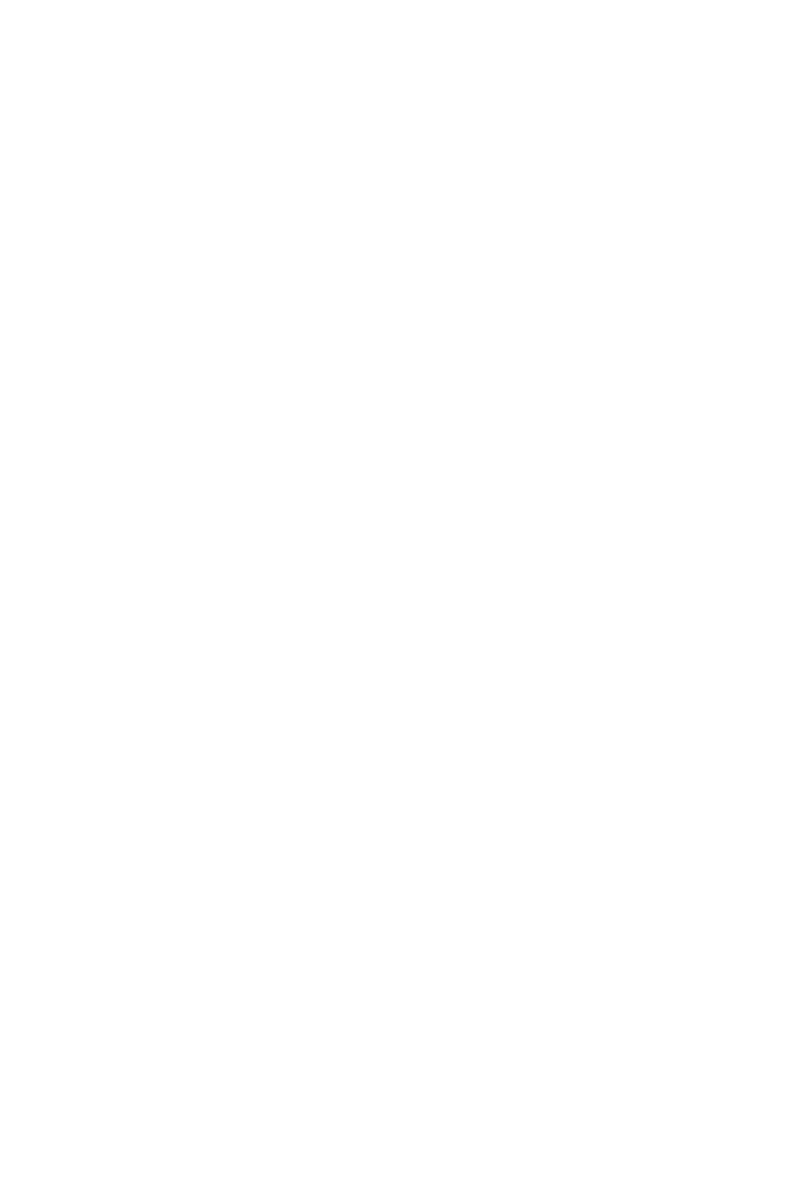
About Strategy Manager
You use Strategy Manager to create and edit 'strategies' - see below.
Licencing
Strategies are solid-based, so to be able to use them you need a Solid Machinist licence (Parasolid or
Granite).
You also need a Strategy Manager licence, to be able to run Strategy Manager.
About Strategies
A strategy is a set of rules that automatically generates a set of instructions for machining a feature.
Intelligent processing is written into the strategy, so it can adapt to different feature geometry and
characteristics.
If a standard set of strategies, written by CAM experts, is used across an organisation, then this helps
standardize methods and reduce programming times.
The strategy is represented as a flow chart, that you create and edit (in the Flow Chart Window of the User
Interface). The chart comprises 'nodes' (the rectangle, diamond etc. shapes) and 'links' (the lines between
the node that determine the flow path).
When you 'apply' the strategy to a feature, you
can think of the feature as passing through the
strategy flow chart (where the feature's
attributes are assessed and processed),
following one path or another, according to its
attribute values.
The feature picks up machining instructions as it
passes through Process nodes (such as 'Centre
Drill' and 'Machine Pocket'), until a complete set
of machining instructions for the feature
emerges from an End point.
See also:
About the User Interface
About Links
About Features
About Attributes
About Nodes
How to Password Protect a Strategy
You can apply a password to the strategy, so that it can only be re-opened on entering the password:
Click File menu Security Options.
1.
Complete the Security Options dialog that opens - you enter and confirm the password. The password
is case-sensitive.
You could apply password protection to strategies intended for third party distribution, for example. In
this case we recommend that you keep a local unprotected copy of the strategy, in case you forget the
password.
Strategies cannot be unlocked if you forget the password.
2.
20
EdgeCAM User Guide

About Strategy Manager
You use Strategy Manager to create and edit 'strategies' - see below.
Licencing
Strategies are solid-based, so to be able to use them you need a Solid Machinist licence (Parasolid or
Granite).
You also need a Strategy Manager licence, to be able to run Strategy Manager.
About Strategies
A strategy is a set of rules that automatically generates a set of instructions for machining a feature.
Intelligent processing is written into the strategy, so it can adapt to different feature geometry and
characteristics.
If a standard set of strategies, written by CAM experts, is used across an organisation, then this helps
standardize methods and reduce programming times.
The strategy is represented as a flow chart, that you create and edit (in the Flow Chart Window of the User
Interface). The chart comprises 'nodes' (the rectangle, diamond etc. shapes) and 'links' (the lines between
the node that determine the flow path).
When you 'apply' the strategy to a feature, you
can think of the feature as passing through the
strategy flow chart (where the feature's
attributes are assessed and processed),
following one path or another, according to its
attribute values.
The feature picks up machining instructions as it
passes through Process nodes (such as 'Centre
Drill' and 'Machine Pocket'), until a complete set
of machining instructions for the feature
emerges from an End point.
See also:
About the User Interface
About Links
About Features
About Attributes
About Nodes
How to Apply a Strategy to a Feature
First:
Switch to EdgeCAM (main application).
1.
Make sure some features have been created.
2.
Switch to Manufacturing Mode and make sure a sequence has been set up.
3.
Then to apply a strategy to one or more features selected in the Features window:
In the Features window select the required features. You can use multiple selection techniques - Ctrl-
click on a series of features for example.
1.
Right-click on any selected feature and from the shortcut menu select Apply Strategy.
2.
In the Open dialog, navigate to your saved strategy (.rbm file) and open this.
3.
Switch to the Sequence window and note the newly inserted instructions.
4.
To apply a strategy to all the features in the part, or features you select by their geometry:
Click Solids menu Apply Strategy to open the Apply Strategy dialog.
1.
Then either:
Check the All Features checkbox and then open a strategy as above. The selected strategy is
applied to all features.
Or uncheck the All Features checkbox, then follow the prompt to select individual features by
their geometry in the part.
2.
Switch to the Sequence window and note the newly inserted instructions.
3.
Note that if you apply the strategy to multiple features, the Global attribute settings in the strategy will be
remembered between the features.
After applying the strategy:
Optionally examine the file EdgeCAM Installation folder\cam\strategy\strategy.log (ASCII text).
21
EdgeCAM User Guide
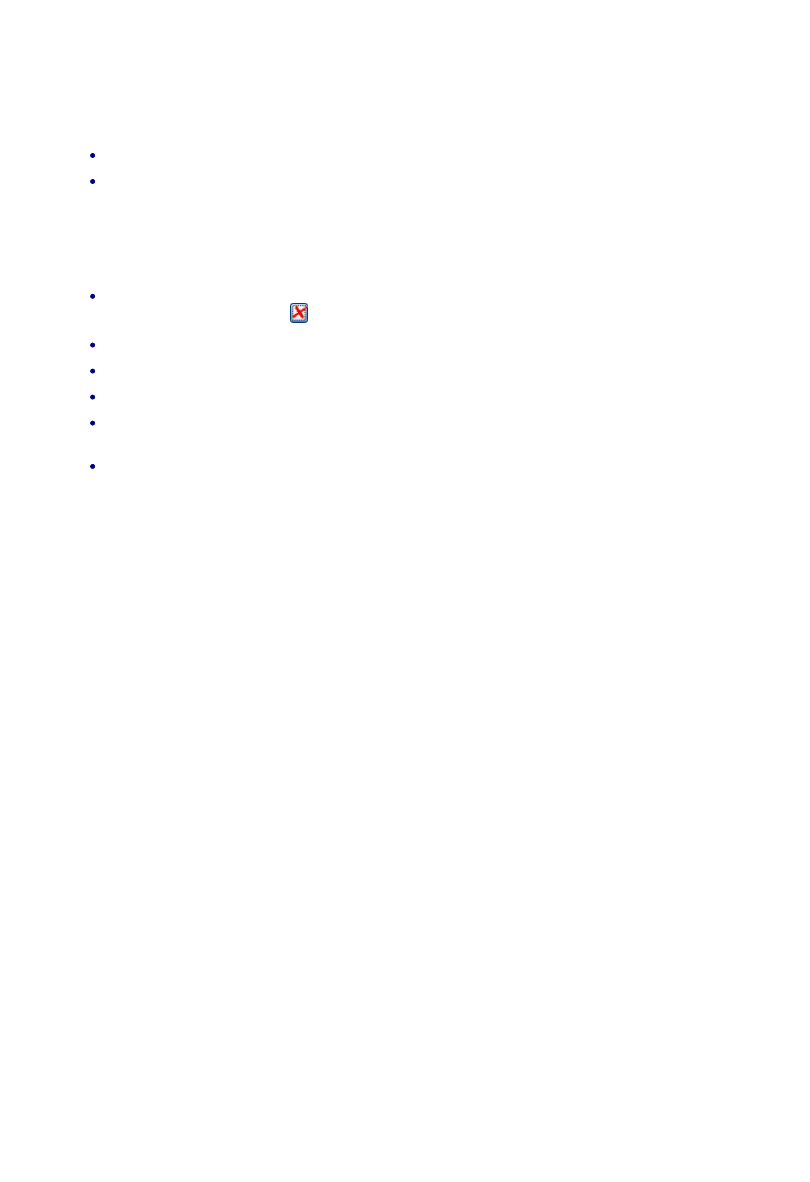
About Strategy Manager
You use Strategy Manager to create and edit 'strategies' - see below.
Licencing
Strategies are solid-based, so to be able to use them you need a Solid Machinist licence (Parasolid or
Granite).
You also need a Strategy Manager licence, to be able to run Strategy Manager.
About Strategies
A strategy is a set of rules that automatically generates a set of instructions for machining a feature.
Intelligent processing is written into the strategy, so it can adapt to different feature geometry and
characteristics.
If a standard set of strategies, written by CAM experts, is used across an organisation, then this helps
standardize methods and reduce programming times.
The strategy is represented as a flow chart, that you create and edit (in the Flow Chart Window of the User
Interface). The chart comprises 'nodes' (the rectangle, diamond etc. shapes) and 'links' (the lines between
the node that determine the flow path).
When you 'apply' the strategy to a feature, you
can think of the feature as passing through the
strategy flow chart (where the feature's
attributes are assessed and processed),
following one path or another, according to its
attribute values.
The feature picks up machining instructions as it
passes through Process nodes (such as 'Centre
Drill' and 'Machine Pocket'), until a complete set
of machining instructions for the feature
emerges from an End point.
See also:
About the User Interface
About Links
About Features
About Attributes
About Nodes
How to Edit a Strategy
In general, for editing and deleting you can use one or both of:
double-clicking
right-clicking and selecting from the shortcut menu.
For example to edit a node (to edit the constraints for example), you can double-click the node, or right-click
and in the shortcut menu click Edit Node.
Also:
To delete a constraint (an expression in a Data or Decision node), click to select it in the node's
constraints list, then click the
button.
To move a node use click-and-drag, moving to the new position. The links are automatically adjusted.
To delete a link, right-click on it and in the shortcut menu that opens click Delete Link.
To delete a link, right-click on it and in the shortcut menu that opens click Delete Node.
To select multiple nodes (for deletion, say) click-and-drag a selection box to include a number of
nodes. Alternatively use shift-click on a series of nodes.
To copy nodes, select them, right-click and in the shortcut menu that opens click Copy. Then right-
click again and in the shortcut menu click Paste. You can copy and paste between multiple open
strategies.
22
EdgeCAM User Guide
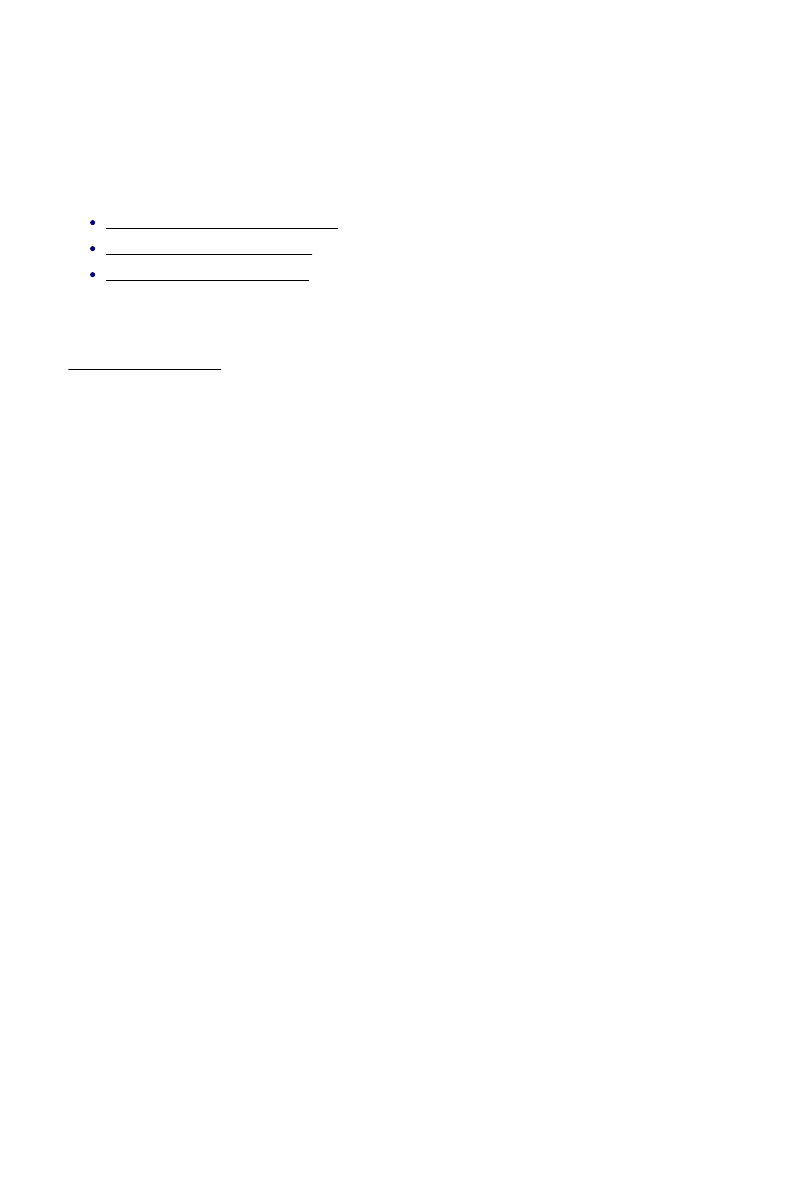
About Strategy Manager
You use Strategy Manager to create and edit 'strategies' - see below.
Licencing
Strategies are solid-based, so to be able to use them you need a Solid Machinist licence (Parasolid or
Granite).
You also need a Strategy Manager licence, to be able to run Strategy Manager.
About Strategies
A strategy is a set of rules that automatically generates a set of instructions for machining a feature.
Intelligent processing is written into the strategy, so it can adapt to different feature geometry and
characteristics.
If a standard set of strategies, written by CAM experts, is used across an organisation, then this helps
standardize methods and reduce programming times.
The strategy is represented as a flow chart, that you create and edit (in the Flow Chart Window of the User
Interface). The chart comprises 'nodes' (the rectangle, diamond etc. shapes) and 'links' (the lines between
the node that determine the flow path).
When you 'apply' the strategy to a feature, you
can think of the feature as passing through the
strategy flow chart (where the feature's
attributes are assessed and processed),
following one path or another, according to its
attribute values.
The feature picks up machining instructions as it
passes through Process nodes (such as 'Centre
Drill' and 'Machine Pocket'), until a complete set
of machining instructions for the feature
emerges from an End point.
See also:
About the User Interface
About Links
About Features
About Attributes
About Nodes
How to Configure the User Interface
You can customise the User Interface to suit yourself.
For example, you can temporarily hide individual windows within the overall User Interface (such as the
Attribute Browser window), to provide more working area for the strategy's flow chart.
You can:
Show and hide windows and toolbars.
Move, dock and undock windows.
Move, dock and undock toolbars.
See also:
About the User Interface
23
EdgeCAM User Guide
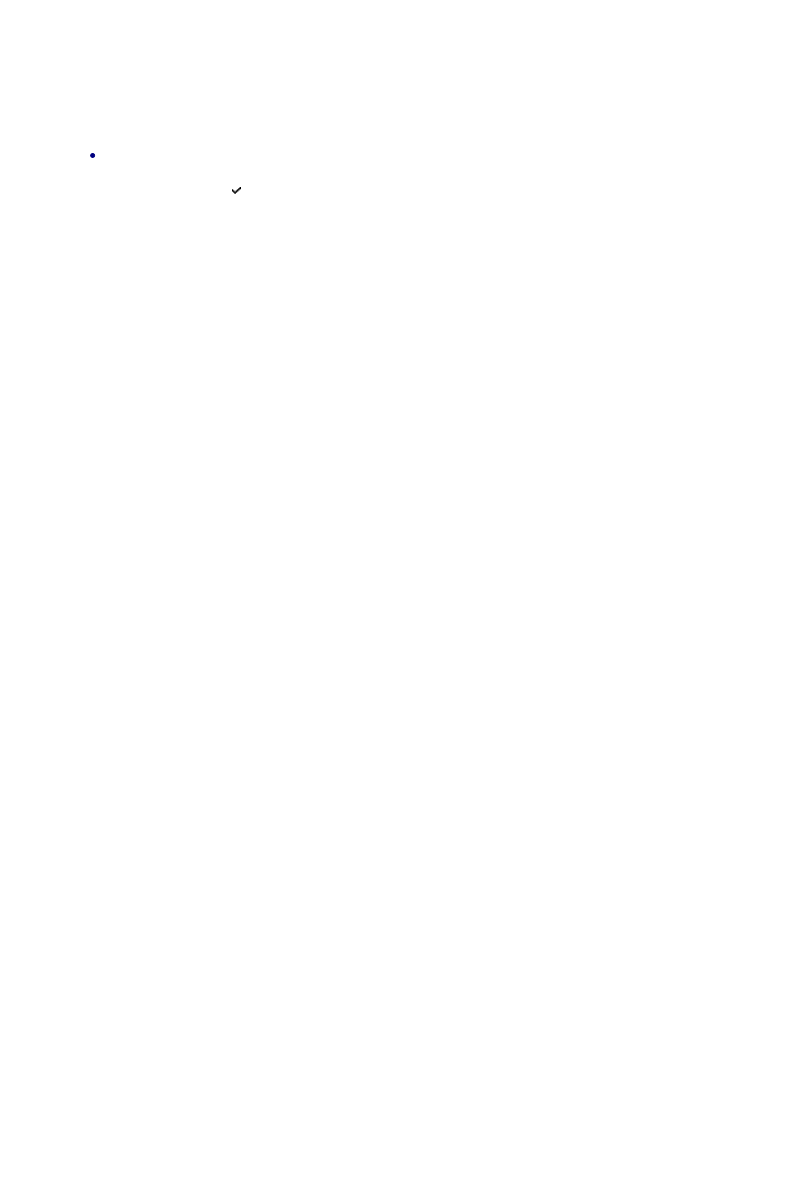
About Strategy Manager
You use Strategy Manager to create and edit 'strategies' - see below.
Licencing
Strategies are solid-based, so to be able to use them you need a Solid Machinist licence (Parasolid or
Granite).
You also need a Strategy Manager licence, to be able to run Strategy Manager.
About Strategies
A strategy is a set of rules that automatically generates a set of instructions for machining a feature.
Intelligent processing is written into the strategy, so it can adapt to different feature geometry and
characteristics.
If a standard set of strategies, written by CAM experts, is used across an organisation, then this helps
standardize methods and reduce programming times.
The strategy is represented as a flow chart, that you create and edit (in the Flow Chart Window of the User
Interface). The chart comprises 'nodes' (the rectangle, diamond etc. shapes) and 'links' (the lines between
the node that determine the flow path).
When you 'apply' the strategy to a feature, you
can think of the feature as passing through the
strategy flow chart (where the feature's
attributes are assessed and processed),
following one path or another, according to its
attribute values.
The feature picks up machining instructions as it
passes through Process nodes (such as 'Centre
Drill' and 'Machine Pocket'), until a complete set
of machining instructions for the feature
emerges from an End point.
See also:
About the User Interface
About Links
About Features
About Attributes
About Nodes
Showing and Hiding Windows and Toolbars
To show or hide a window or toolbar:
Click View menu Toolbars Toolbar/Window name.
Click on a checked ( ) item to hide it, click on an unchecked item to show it.
24
EdgeCAM User Guide
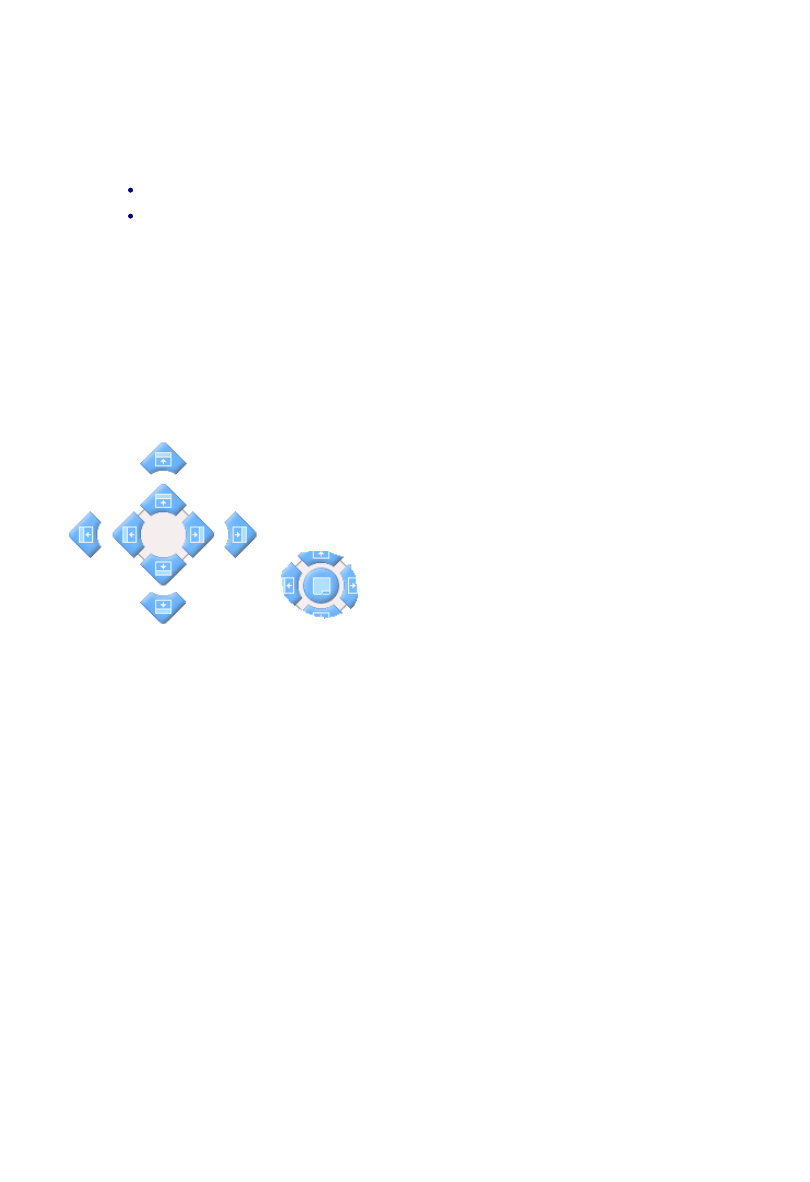
About Strategy Manager
You use Strategy Manager to create and edit 'strategies' - see below.
Licencing
Strategies are solid-based, so to be able to use them you need a Solid Machinist licence (Parasolid or
Granite).
You also need a Strategy Manager licence, to be able to run Strategy Manager.
About Strategies
A strategy is a set of rules that automatically generates a set of instructions for machining a feature.
Intelligent processing is written into the strategy, so it can adapt to different feature geometry and
characteristics.
If a standard set of strategies, written by CAM experts, is used across an organisation, then this helps
standardize methods and reduce programming times.
The strategy is represented as a flow chart, that you create and edit (in the Flow Chart Window of the User
Interface). The chart comprises 'nodes' (the rectangle, diamond etc. shapes) and 'links' (the lines between
the node that determine the flow path).
When you 'apply' the strategy to a feature, you
can think of the feature as passing through the
strategy flow chart (where the feature's
attributes are assessed and processed),
following one path or another, according to its
attribute values.
The feature picks up machining instructions as it
passes through Process nodes (such as 'Centre
Drill' and 'Machine Pocket'), until a complete set
of machining instructions for the feature
emerges from an End point.
See also:
About the User Interface
About Links
About Features
About Attributes
About Nodes
Moving, Docking and Undocking Windows
To move, dock or undock a window:
Start to drag the window around the Strategy Manager window:
For non-tabbed windows drag the window by its title area at the top.
For tabbed windows drag by the title area at the top to move all the windows at once.
Alternatively drag individual windows by their tab title, at the bottom.
1.
As soon as you start to drag, some handles appear. Each handle docks at either the top, bottom, left
or right edge of the overall Strategy Manager window (or inside another window - see below). To dock,
hover over one of these handles and drop.
To give you a preview, an overlaid colour shows you the position the window will occupy, as you hover
over each handle.
2.
To move or undock the window, simply re-position it without using the handles.
3.
When dragging a window, there are 'outer' handles right at the edges of the Strategy Manager window, and
'inner' handles.
The outer handles move or re-size existing windows as necessary to
make room for the new window position.
The inner handles fit the window into any available empty space along
the edge, or split existing window space to make room for the window,
as necessary.
As you hover over an existing window, a central handle
appears that docks the window at the same place,
producing tabs to switch between them.
25
EdgeCAM User Guide
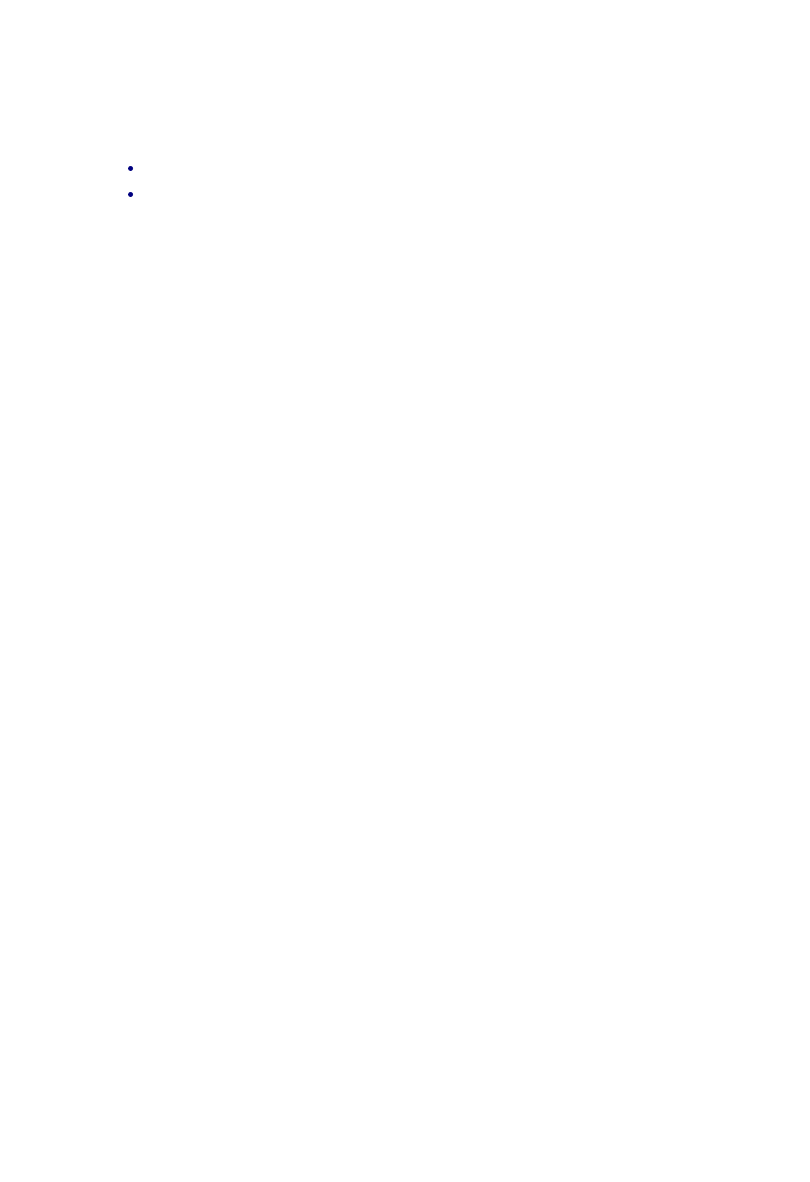
About Strategy Manager
You use Strategy Manager to create and edit 'strategies' - see below.
Licencing
Strategies are solid-based, so to be able to use them you need a Solid Machinist licence (Parasolid or
Granite).
You also need a Strategy Manager licence, to be able to run Strategy Manager.
About Strategies
A strategy is a set of rules that automatically generates a set of instructions for machining a feature.
Intelligent processing is written into the strategy, so it can adapt to different feature geometry and
characteristics.
If a standard set of strategies, written by CAM experts, is used across an organisation, then this helps
standardize methods and reduce programming times.
The strategy is represented as a flow chart, that you create and edit (in the Flow Chart Window of the User
Interface). The chart comprises 'nodes' (the rectangle, diamond etc. shapes) and 'links' (the lines between
the node that determine the flow path).
When you 'apply' the strategy to a feature, you
can think of the feature as passing through the
strategy flow chart (where the feature's
attributes are assessed and processed),
following one path or another, according to its
attribute values.
The feature picks up machining instructions as it
passes through Process nodes (such as 'Centre
Drill' and 'Machine Pocket'), until a complete set
of machining instructions for the feature
emerges from an End point.
See also:
About the User Interface
About Links
About Features
About Attributes
About Nodes
Moving, Docking and Undocking Toolbars
Start to drag the toolbar around the Strategy Manager window.
If the toolbar is undocked, drag it by its title area at the top.
If the toolbar is docked, use its dotted bar at the left hand side.
1.
As you move through the various positions where you could drop the toolbar, an outline box shows
you how the toolbar would appear in that position (docked or undocked). When you are happy with
this position, drop the toolbar.
2.
26
EdgeCAM User Guide
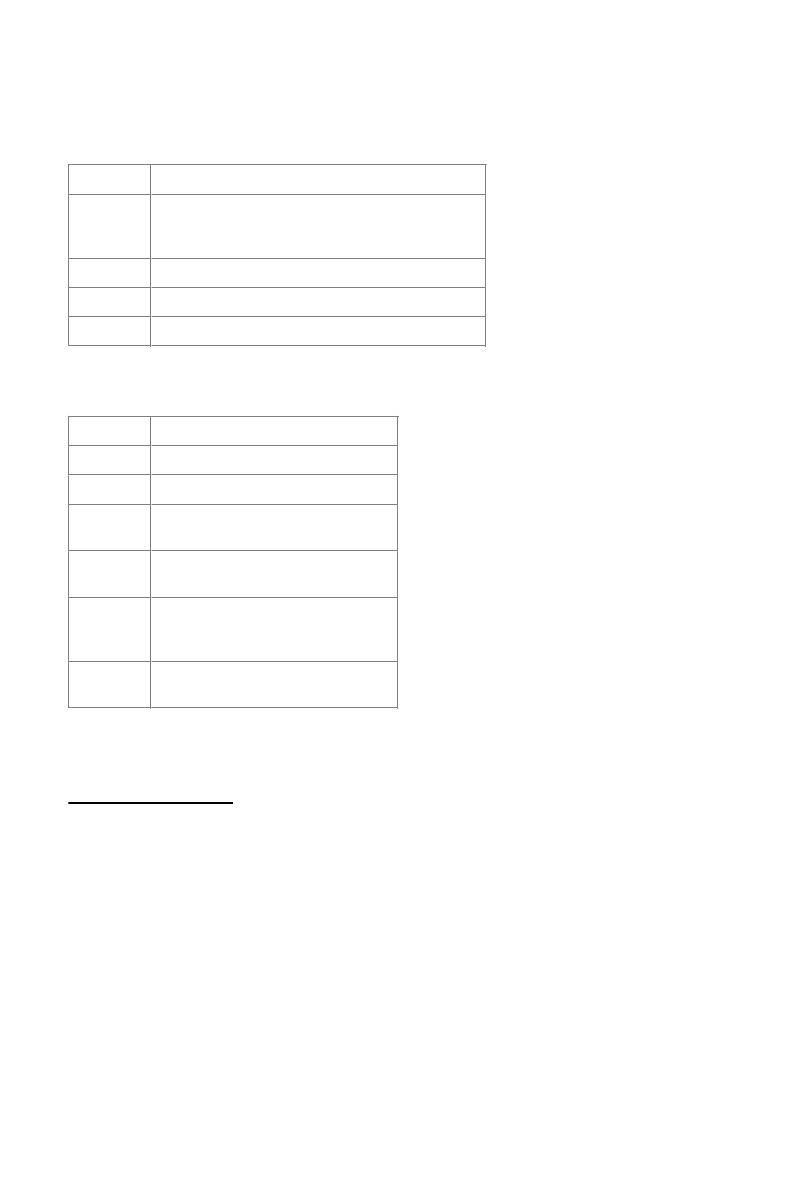
About Strategy Manager
You use Strategy Manager to create and edit 'strategies' - see below.
Licencing
Strategies are solid-based, so to be able to use them you need a Solid Machinist licence (Parasolid or
Granite).
You also need a Strategy Manager licence, to be able to run Strategy Manager.
About Strategies
A strategy is a set of rules that automatically generates a set of instructions for machining a feature.
Intelligent processing is written into the strategy, so it can adapt to different feature geometry and
characteristics.
If a standard set of strategies, written by CAM experts, is used across an organisation, then this helps
standardize methods and reduce programming times.
The strategy is represented as a flow chart, that you create and edit (in the Flow Chart Window of the User
Interface). The chart comprises 'nodes' (the rectangle, diamond etc. shapes) and 'links' (the lines between
the node that determine the flow path).
When you 'apply' the strategy to a feature, you
can think of the feature as passing through the
strategy flow chart (where the feature's
attributes are assessed and processed),
following one path or another, according to its
attribute values.
The feature picks up machining instructions as it
passes through Process nodes (such as 'Centre
Drill' and 'Machine Pocket'), until a complete set
of machining instructions for the feature
emerges from an End point.
See also:
About the User Interface
About Links
About Features
About Attributes
About Nodes
About Arithmetic and Comparison Operators
When working with expressions, you can use these operators:
Arithmetic
Operator
Explanation
+
Plus
(also string concatenation (joining), for example
"Stainless " + "Steel" = "Stainless Steel")
-
Minus
*
Multiply
/
Divide
Comparison
Operator
Explanation
=
Equals
!=
Does not equal
<
Less than (true if left side less than
right side)
>
Greater than (true if left side greater
than right side)
>=
Greater than or equals (true if left
side greater than or equal to right
side)
<=
Less than or equals (true if left side
less than or equal to right side)
See also:
How to Create Constraints
27
EdgeCAM User Guide
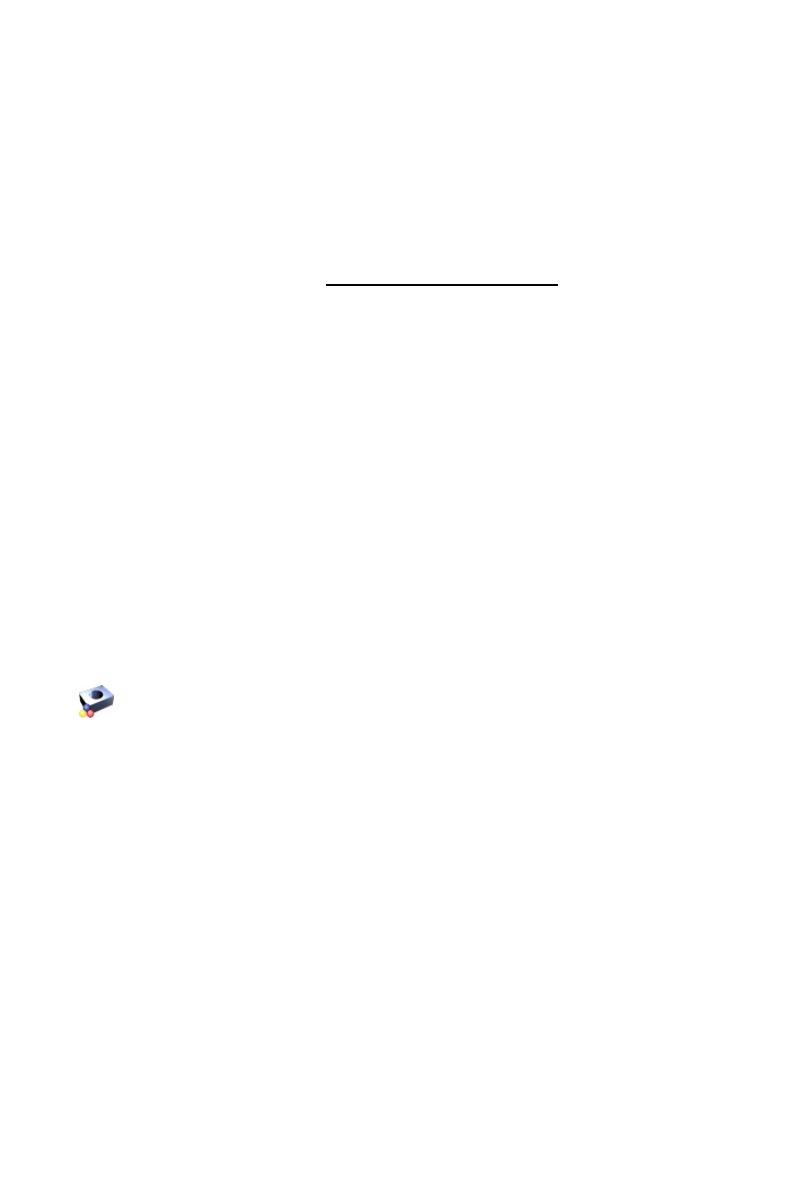
About Strategy Manager
You use Strategy Manager to create and edit 'strategies' - see below.
Licencing
Strategies are solid-based, so to be able to use them you need a Solid Machinist licence (Parasolid or
Granite).
You also need a Strategy Manager licence, to be able to run Strategy Manager.
About Strategies
A strategy is a set of rules that automatically generates a set of instructions for machining a feature.
Intelligent processing is written into the strategy, so it can adapt to different feature geometry and
characteristics.
If a standard set of strategies, written by CAM experts, is used across an organisation, then this helps
standardize methods and reduce programming times.
The strategy is represented as a flow chart, that you create and edit (in the Flow Chart Window of the User
Interface). The chart comprises 'nodes' (the rectangle, diamond etc. shapes) and 'links' (the lines between
the node that determine the flow path).
When you 'apply' the strategy to a feature, you
can think of the feature as passing through the
strategy flow chart (where the feature's
attributes are assessed and processed),
following one path or another, according to its
attribute values.
The feature picks up machining instructions as it
passes through Process nodes (such as 'Centre
Drill' and 'Machine Pocket'), until a complete set
of machining instructions for the feature
emerges from an End point.
See also:
About the User Interface
About Links
About Features
About Attributes
About Nodes
About Attributes
An attribute is a property, such as the diameter of a hole feature.
As they are conceptual, you cannot edit or delete attributes (apart from User and Global attributes - see
below).
Working with
There are several categories of attribute, including 'Feature' and 'Job', so the first step is to select which of
these categories you want to work with, in the Attribute Browser. (The available categories are detailed in a
table below).
When 'working with attributes', you might insert the attribute into an expression, for example.
Dot notation
The full specification of an attribute is in a 'dot' notation (this is how you include an attribute in an
expression):
Category-Name.Group-Name.Name
For example:
User.initial_Diam=Feature.Hole2.Diameter
(Note that not all attributes are in groups.)
Create your own attributes
You can create User and Global attributes, to store any value you like - see below for details.
'Attributes of Attributes'
Attributes themselves have attributes - they have a type and some attributes are in the form of lists.
Al the Categories
Here are the attribute categories:
Feature Attributes
Feature attributes are the Diameter and Depth properties of Hole features, for example.
They are 'input type' attributes; they are given values from a feature, when the strategy is
applied to that feature. These attribute values are then assessed and processed within the
strategy, to produce the output machining instructions.
A useful Feature attribute is 'Feature.Comment'. You can use this to create and access
individual feature-specific information. For example you could store a tool name in the
comment, and in the strategy assign this to a Tool Change instruction's Name modifier. You
could test the comment in a Decision Node to process a particular feature in a unique way.
The 'ToolList/'Name' feature attribute is a list type attribute listing the tools assigned to the
feature by the EdgeCAM Tool Selector. The name is implicit so the text
'Feature.Mill.ToolList[5]' for example returns a name string, and '.name' is not used.
28
EdgeCAM User Guide
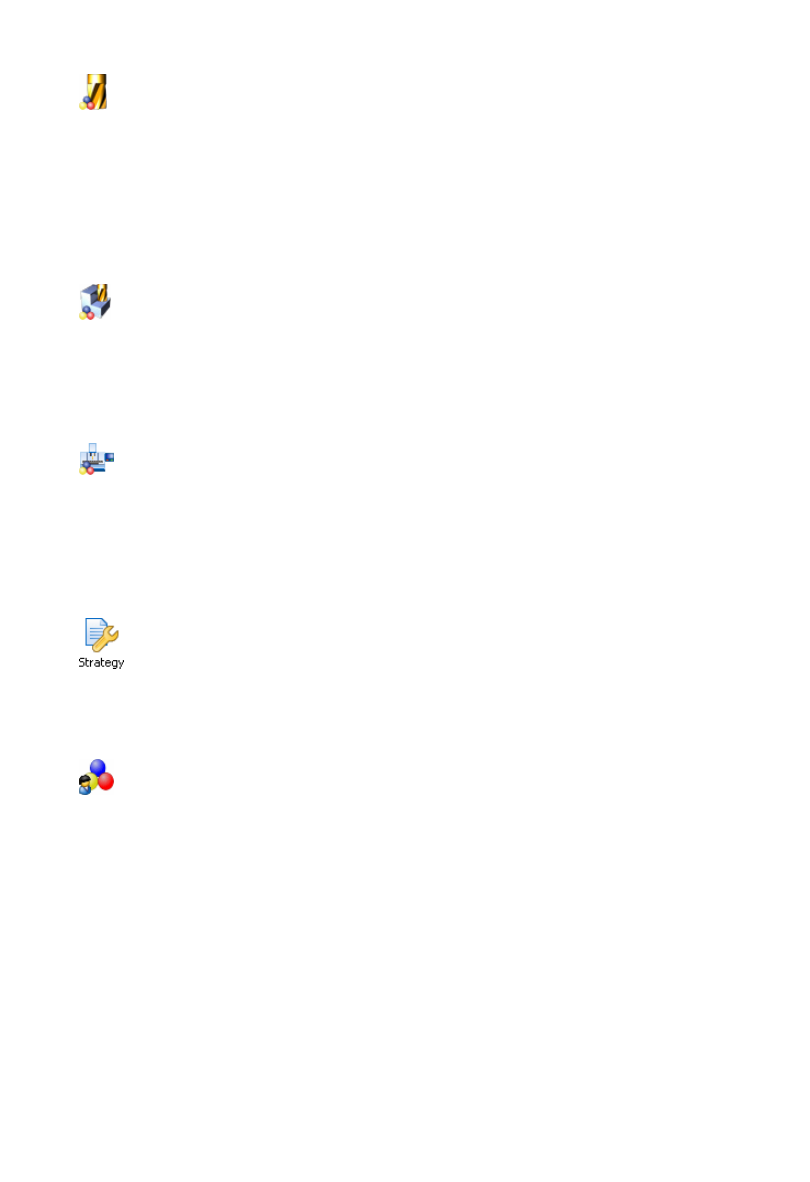
About Strategy Manager
You use Strategy Manager to create and edit 'strategies' - see below.
Licencing
Strategies are solid-based, so to be able to use them you need a Solid Machinist licence (Parasolid or
Granite).
You also need a Strategy Manager licence, to be able to run Strategy Manager.
About Strategies
A strategy is a set of rules that automatically generates a set of instructions for machining a feature.
Intelligent processing is written into the strategy, so it can adapt to different feature geometry and
characteristics.
If a standard set of strategies, written by CAM experts, is used across an organisation, then this helps
standardize methods and reduce programming times.
The strategy is represented as a flow chart, that you create and edit (in the Flow Chart Window of the User
Interface). The chart comprises 'nodes' (the rectangle, diamond etc. shapes) and 'links' (the lines between
the node that determine the flow path).
When you 'apply' the strategy to a feature, you
can think of the feature as passing through the
strategy flow chart (where the feature's
attributes are assessed and processed),
following one path or another, according to its
attribute values.
The feature picks up machining instructions as it
passes through Process nodes (such as 'Centre
Drill' and 'Machine Pocket'), until a complete set
of machining instructions for the feature
emerges from an End point.
See also:
About the User Interface
About Links
About Features
About Attributes
About Nodes
Tool Attributes
The Tool attributes correspond to Toolchange instruction modifiers (Tool Type, Diameter and
so on).
The Tool attributes are set (or re-set) to their corresponding Toolchange instruction modifiers
when the modifiers are set (that is when the strategy performs a Toolchange - when the
strategy flow passes through a Process node with a Toolchange instruction.).
Note that not all the Tool attributes/Toolchange modifiers may be set. However they will all be
set if the tool is selected from the ToolStore (by the Toolchange instruction modifiers acting as
'filters').
Job Attributes
Job attributes are the settings of a job, such as the 'Material' (text string).
They are 'input' attributes, that is they are given values from the job of the currently open part,
when the strategy is applied to a feature.
Job attributes are also cutting data, such as speeds and feeds. That is they are the speeds
and feeds defined for the particular tool/material combination (these combinations being
stored in the ToolStore database, and managed as part of the kit of tools stored in the jobs).
Machine Attributes
These are intended for use in a future release.
These are a set of attributes that are set according to the code generator selected in the part.
Note that although set in Code Wizard, in which you usually work with one particular machine
configuration, the set of Machine attributes apply to all machines (code generators).
Any useful attributes can be created - for the machine's power for example, and this is then
set at the time the strategy is run.
Strategy Attributes
Strategy attributes are for labeling the Strategy itself with any useful information you like.
The possible information you can enter is very flexible. For example the 'Date' can be entered
in any format (it needn't even be a date).
To be able to set the Strategy attributes you first need to click File menu Properties. The
properties remain editable until you switch to another attribute type in the browser.
User Attributes
User Attributes are variables that you can use for your own purposes within strategy manager.
Unlike other categories of attribute, you can use an expression to change the value of a User
attribute, in a Data Nodes or Decision Nodes.
For example, rather than using a Feature attribute directly in an instruction modifier, you could
work indirectly by assigning the Feature attribute to a User attribute, then assigning that User
attribute to the instruction modifier. You can now conditionally change the user attribute within
the strategy flowchart, to influence the output instructions.
You can set User attributes to non-fixed values. This would be useful in ToolStore Filters. For
example you can set them to a range using two successive expressions:
User.Flute-Length>Hole.Depth+5
User.Flute-Length<Hole.Depth+25
As well as the same types as other attributes, User attributes also have these properties:
Default Value, Legal Range, Comment, that you set on creating the User attribute.
User attributes can be deleted and edited (unlike other categories of attribute).
Unlike Global Attrubutes (below), User Attributes are only available to the strategy in which
29
EdgeCAM User Guide
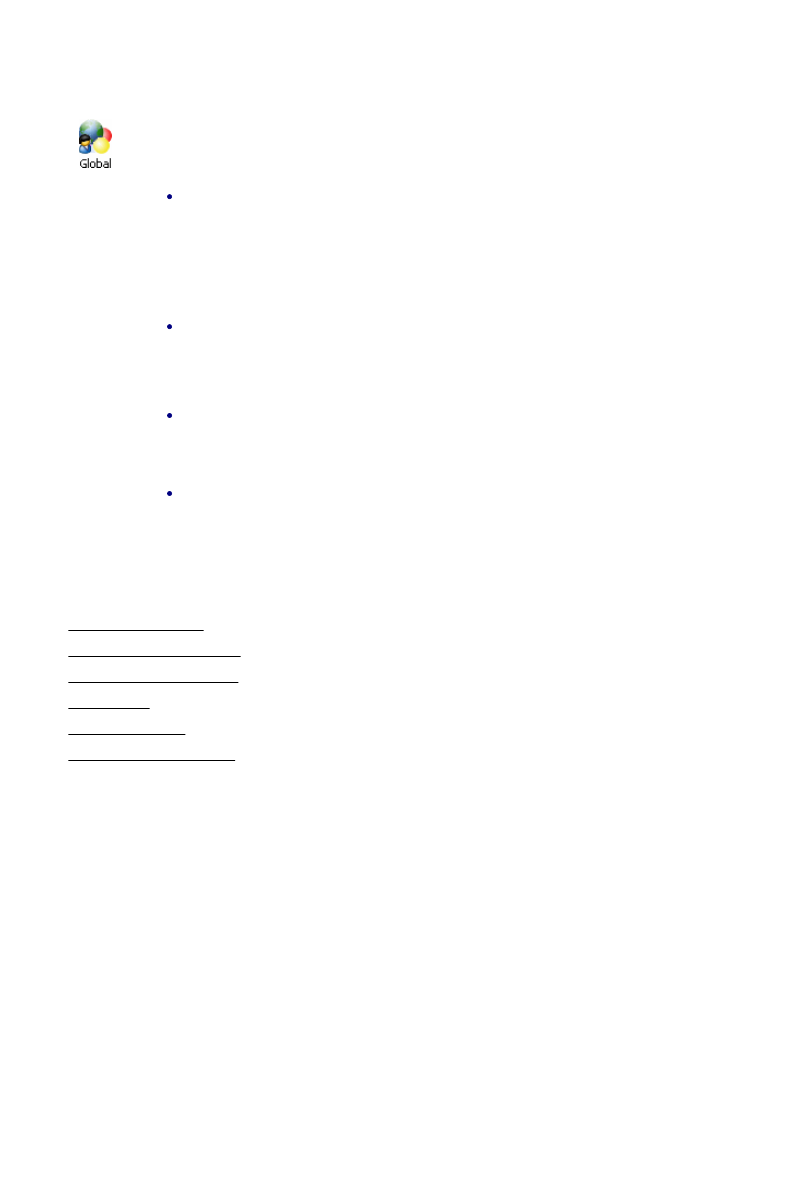
About Strategy Manager
You use Strategy Manager to create and edit 'strategies' - see below.
Licencing
Strategies are solid-based, so to be able to use them you need a Solid Machinist licence (Parasolid or
Granite).
You also need a Strategy Manager licence, to be able to run Strategy Manager.
About Strategies
A strategy is a set of rules that automatically generates a set of instructions for machining a feature.
Intelligent processing is written into the strategy, so it can adapt to different feature geometry and
characteristics.
If a standard set of strategies, written by CAM experts, is used across an organisation, then this helps
standardize methods and reduce programming times.
The strategy is represented as a flow chart, that you create and edit (in the Flow Chart Window of the User
Interface). The chart comprises 'nodes' (the rectangle, diamond etc. shapes) and 'links' (the lines between
the node that determine the flow path).
When you 'apply' the strategy to a feature, you
can think of the feature as passing through the
strategy flow chart (where the feature's
attributes are assessed and processed),
following one path or another, according to its
attribute values.
The feature picks up machining instructions as it
passes through Process nodes (such as 'Centre
Drill' and 'Machine Pocket'), until a complete set
of machining instructions for the feature
emerges from an End point.
See also:
About the User Interface
About Links
About Features
About Attributes
About Nodes
they are defined. A strategy and its sub-strategy can use the same User Attribute name, but
each strategy will see an independent local value for the attribute.
Global Attributes
Global attributes are attributes that are available to more than one strategy run. This occurs:
When you apply the same strategy to multiple features - the Global attributes remain set
until all the features have been processed.
This allows you to for example use a run-time question to obtain data that only appears
for the first feature. You store the response to a Global attribute, which is then available
to the strategy run on the next feature (you would need to create the logic to only ask
the question on the first feature).
When you use sub-strategies - the higher and Sub-Strategies use the same common
set of Global attribute settings.
Note that:
All the other attributes (apart from the User attributes) are automatically global attributes
in the sense that they are automatically available to more than one strategy run - the
Job > Material attribute for example is a fixed property of the part, and so available to all
strategy runs.
A higher strategy's Global attribute values are available to sub-strategies (and their sub-
strategies and so on), wherever the sub-strategy node is in the higher flow chart. (So
when writing a strategy to be used as a sub-strategy, you would probably be writing
Global attributes into your expressions).
See also:
About Attribute Types
About the Attribute Browser
About the Process Browser
About Nodes
About Expressions
About Instruction Modifiers
30
EdgeCAM User Guide
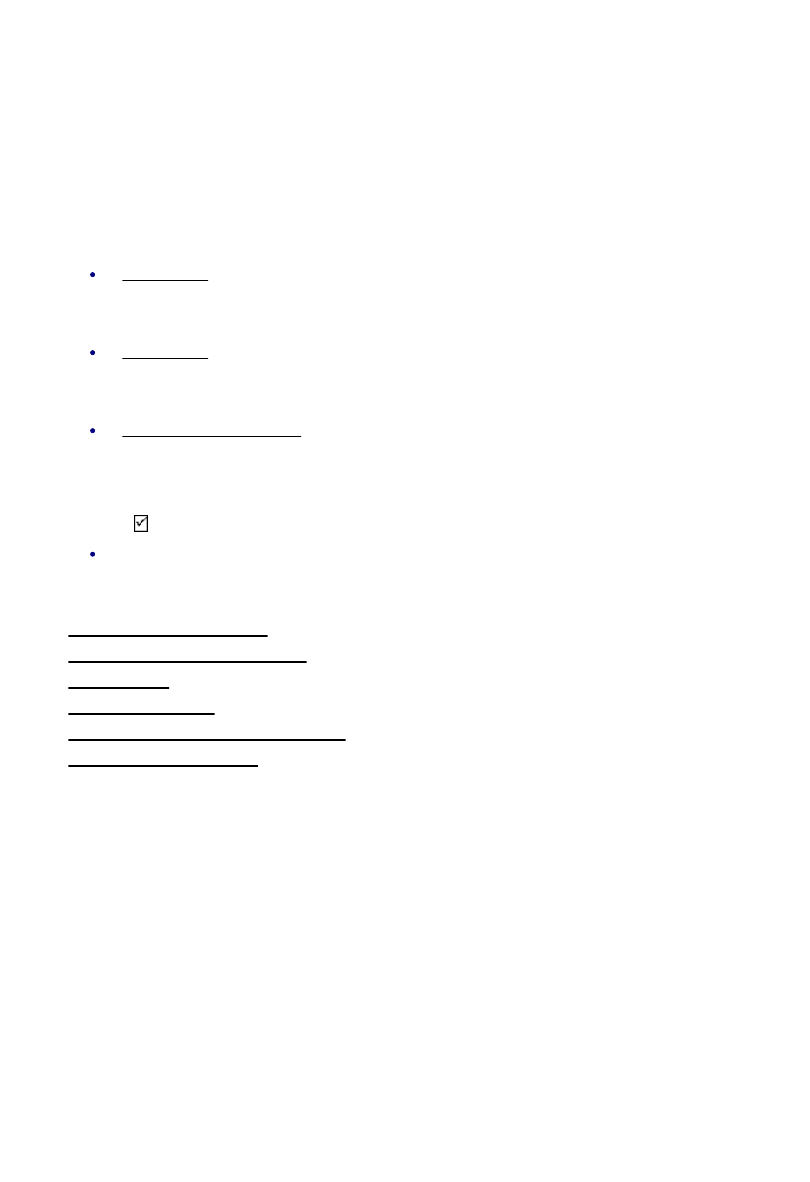
About Strategy Manager
You use Strategy Manager to create and edit 'strategies' - see below.
Licencing
Strategies are solid-based, so to be able to use them you need a Solid Machinist licence (Parasolid or
Granite).
You also need a Strategy Manager licence, to be able to run Strategy Manager.
About Strategies
A strategy is a set of rules that automatically generates a set of instructions for machining a feature.
Intelligent processing is written into the strategy, so it can adapt to different feature geometry and
characteristics.
If a standard set of strategies, written by CAM experts, is used across an organisation, then this helps
standardize methods and reduce programming times.
The strategy is represented as a flow chart, that you create and edit (in the Flow Chart Window of the User
Interface). The chart comprises 'nodes' (the rectangle, diamond etc. shapes) and 'links' (the lines between
the node that determine the flow path).
When you 'apply' the strategy to a feature, you
can think of the feature as passing through the
strategy flow chart (where the feature's
attributes are assessed and processed),
following one path or another, according to its
attribute values.
The feature picks up machining instructions as it
passes through Process nodes (such as 'Centre
Drill' and 'Machine Pocket'), until a complete set
of machining instructions for the feature
emerges from an End point.
See also:
About the User Interface
About Links
About Features
About Attributes
About Nodes
About Expressions
An expression represents a value (the expression 'evaluates' to a value).
An expression can be a simple fixed number, such as '3', or be more complex, featuring
attributes, such as 'Feature.Hole2.Depth + 3'.
Expressions can include arithmetic and/or comparison operators.
Expressions can include mathematical functions.
You use expressions:
To assign values to Instruction Modifiers.
For the Diameter modifier of a Toolchange you might use:
Feature.HoleDiameter - 0.2
To assign values in Data and Decision nodes (to User or Global variables only).
For example:
User.GetHoleDiam=Feature.Hole2.Diameter
As conditions in Decision nodes.
In this case the expression will evaluate to a Boolean 'True' or 'False' value. For example in you might
include the expression:
Feature.Hole2.Depth > 12
The
exit link of the Decision node will then only be followed if the hole diameter is greater than 12.
As the list index for list type attributes.
See also:
How to Set Instruction Modifiers
How to Create Constraint Expressions
About Attributes
How to Insert Attributes
About Arithmetic and Comparison Operators
About Mathematical Functions
31
EdgeCAM User Guide
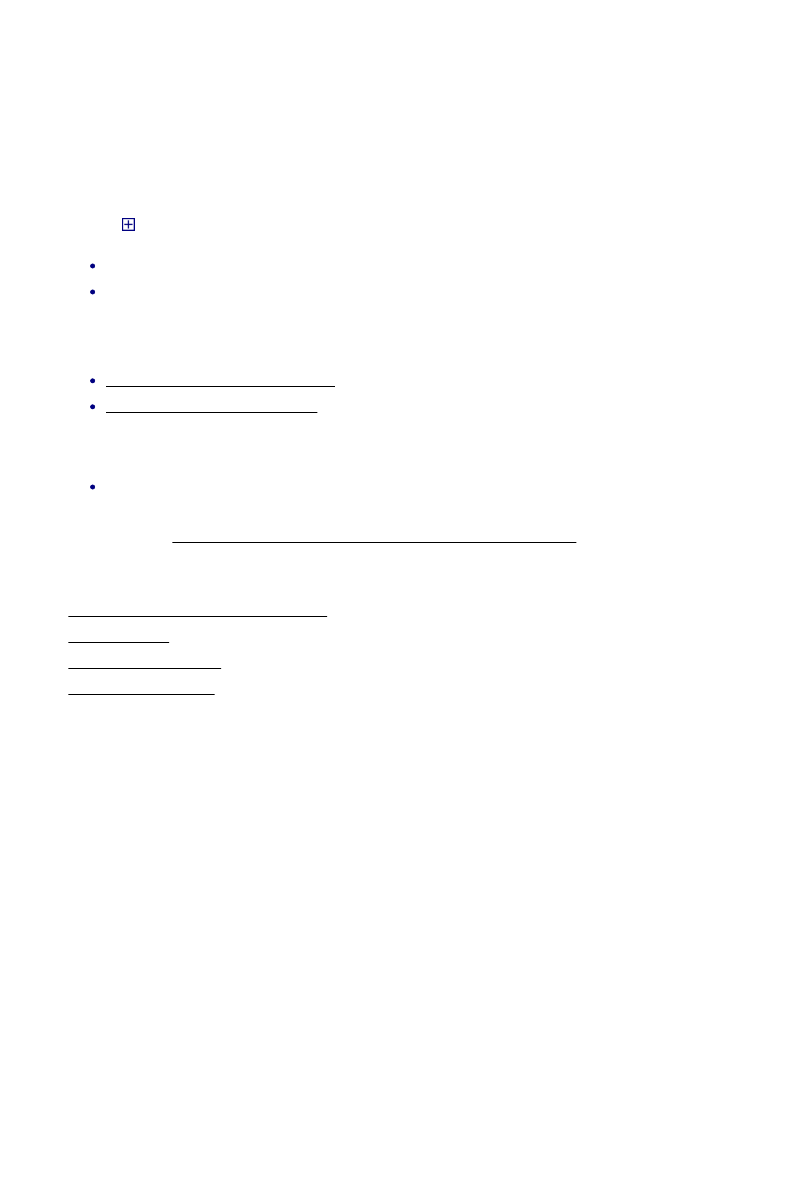
About Strategy Manager
You use Strategy Manager to create and edit 'strategies' - see below.
Licencing
Strategies are solid-based, so to be able to use them you need a Solid Machinist licence (Parasolid or
Granite).
You also need a Strategy Manager licence, to be able to run Strategy Manager.
About Strategies
A strategy is a set of rules that automatically generates a set of instructions for machining a feature.
Intelligent processing is written into the strategy, so it can adapt to different feature geometry and
characteristics.
If a standard set of strategies, written by CAM experts, is used across an organisation, then this helps
standardize methods and reduce programming times.
The strategy is represented as a flow chart, that you create and edit (in the Flow Chart Window of the User
Interface). The chart comprises 'nodes' (the rectangle, diamond etc. shapes) and 'links' (the lines between
the node that determine the flow path).
When you 'apply' the strategy to a feature, you
can think of the feature as passing through the
strategy flow chart (where the feature's
attributes are assessed and processed),
following one path or another, according to its
attribute values.
The feature picks up machining instructions as it
passes through Process nodes (such as 'Centre
Drill' and 'Machine Pocket'), until a complete set
of machining instructions for the feature
emerges from an End point.
See also:
About the User Interface
About Links
About Features
About Attributes
About Nodes
About the Attribute Browser
The Attribute Browser is for working with attributes. It is positioned towards the left of the User Interface.
At any one time the Attribute Browser only shows one category of attribute ('Feature' or 'Job' for example).
Select this by clicking the icon for the category in the 'Data' window (to the left off the Attribute Browser in
the User Interface).
The attributes in the category are shown in a tree structure.
Click on to:
Expand an attribute category and show its attributes.
Expand a grouping of attributes - for example the 'Hole' grouping for Hole features (includes Subtype,
Level, Depth and so on).
You can use the Attribute Browser to:
Insert an attribute into an expression.
Create User and Global Attributes.
To edit or delete a Global or User attribute:
Click on the Attribute in the list to select it, and select Edit or Delete from the shortcut menu that
opens.
Note there is an option for showing attributes of the superseded Hole type feature.
See also:
How to Create User and Global Attributes
About Attributes
About the User Interface
How to Insert Attributes
32
EdgeCAM User Guide
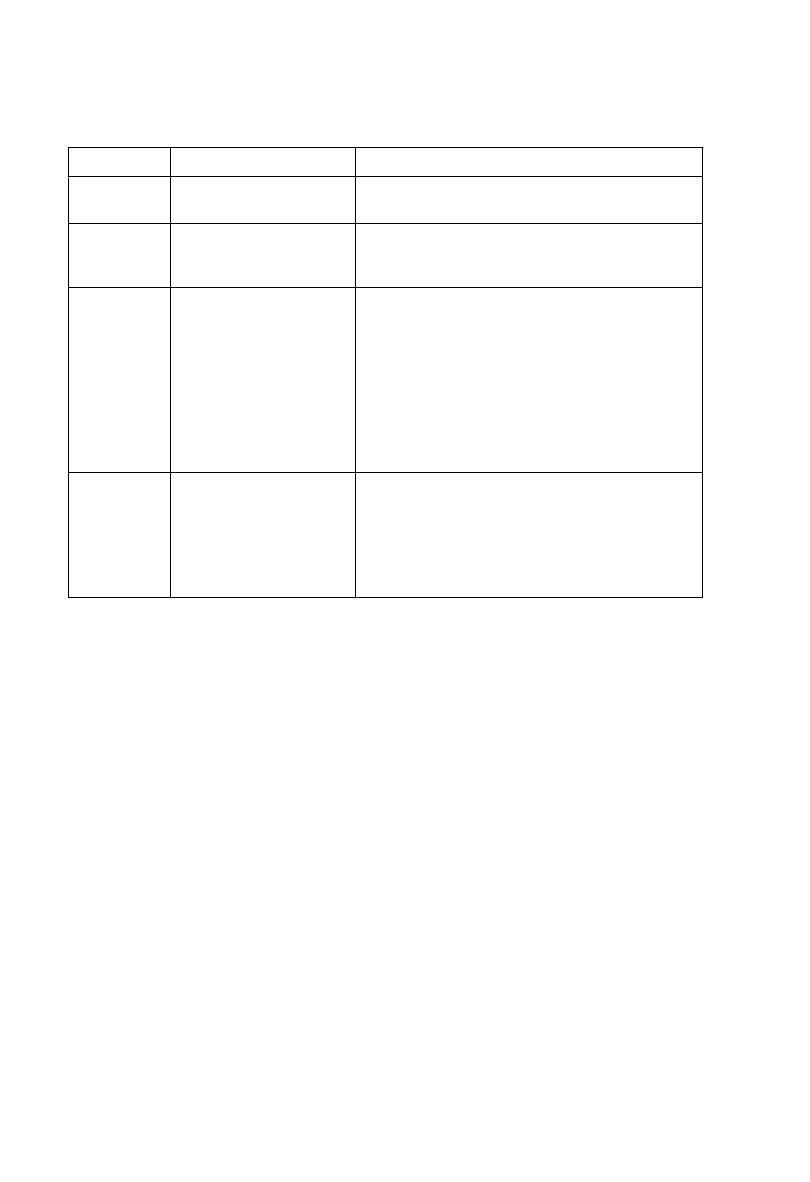
About Strategy Manager
You use Strategy Manager to create and edit 'strategies' - see below.
Licencing
Strategies are solid-based, so to be able to use them you need a Solid Machinist licence (Parasolid or
Granite).
You also need a Strategy Manager licence, to be able to run Strategy Manager.
About Strategies
A strategy is a set of rules that automatically generates a set of instructions for machining a feature.
Intelligent processing is written into the strategy, so it can adapt to different feature geometry and
characteristics.
If a standard set of strategies, written by CAM experts, is used across an organisation, then this helps
standardize methods and reduce programming times.
The strategy is represented as a flow chart, that you create and edit (in the Flow Chart Window of the User
Interface). The chart comprises 'nodes' (the rectangle, diamond etc. shapes) and 'links' (the lines between
the node that determine the flow path).
When you 'apply' the strategy to a feature, you
can think of the feature as passing through the
strategy flow chart (where the feature's
attributes are assessed and processed),
following one path or another, according to its
attribute values.
The feature picks up machining instructions as it
passes through Process nodes (such as 'Centre
Drill' and 'Machine Pocket'), until a complete set
of machining instructions for the feature
emerges from an End point.
See also:
About the User Interface
About Links
About Features
About Attributes
About Nodes
About Attribute Types
Each attribute is one of the following types:
Type
Explanation
Example
Integer
Whole numbers such as
'2', '-7', '1001'.
Feature.Colour (numbered colours run from 1 to 32,
32 is 'Mint' for example)
Real
Numbers with potentially
a decimal part, such as
'6', '12', '-7.3', '8.0'.
Feature.Hole2.Depth
String
One or more text
characters such as
'Use_Tool'.
Note how when using
strings in equations, you
must use quotes, as in
'Tool.Name="12 mm End
Mill"'.
"1" is a string.
Tool.Name
Enumeration
Attribute can have any
one string from a fixed
list.
Global and User
attributes cannot be of
this type.
Feature.Mill.Subtype (enumerations are
'MFT_BOSS', 'MFT_POCKET', 'MFT_PROFILE')
Note that the value is stored as an index number to
the list.
Note that Global Attributes and User Attributes cannot be of the 'enumeration' type.
Mixing types in expressions
An expression could contain a mixture of types.
This is not recommended as it can lead to confusion, or unexpected results, or an error.
For example 'User.myIntegerTypeAttribute=5/2' will set myIntegerTypeAttribute to 2 (dropping the decimal
portion).
However mixing types is allowed where possible, for example integers and reals can be mixed without
rounding (unless assigned to an integer attribute as above).
And in some cases mixing types might be useful, in deriving a string for a tool name from a number for
example:
myStringAttribute="Diameter "+myIntegerAttribute
Note that the order is important - this would not work:
myStringAttribute=myIntegerAttribute+" Diameter"
33
EdgeCAM User Guide
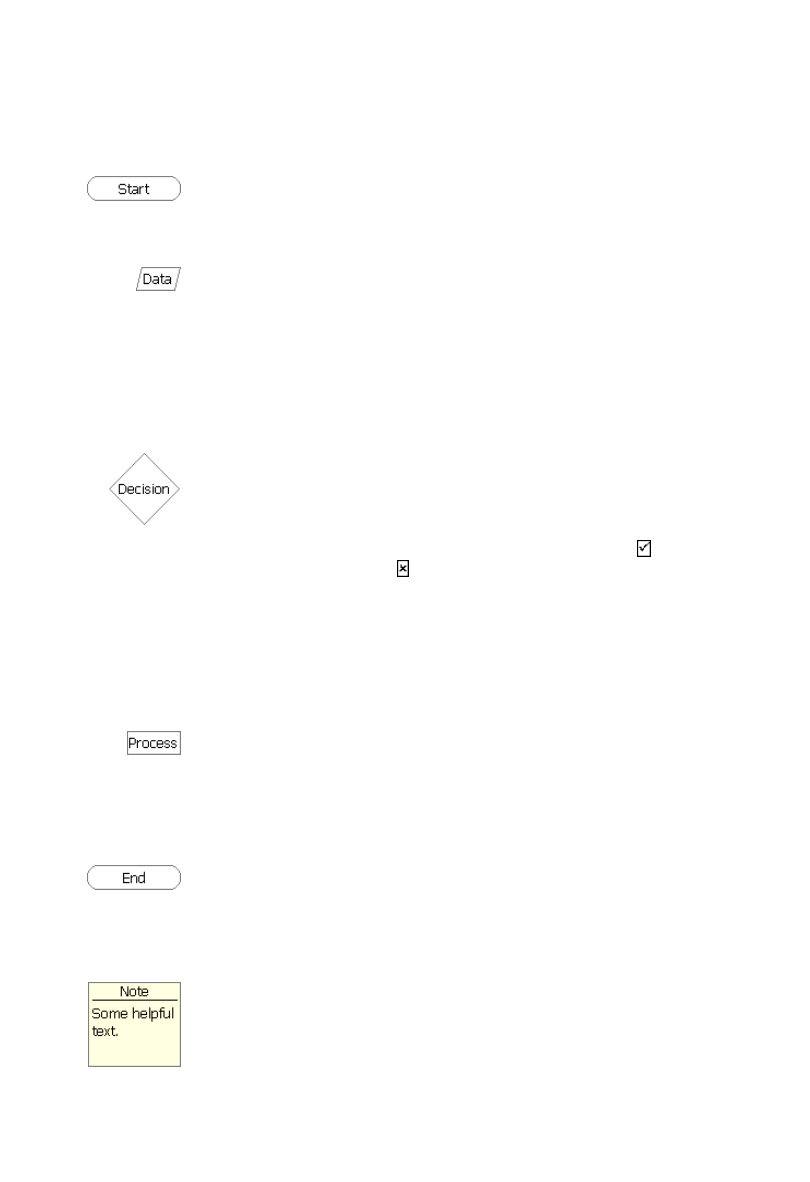
About Strategy Manager
You use Strategy Manager to create and edit 'strategies' - see below.
Licencing
Strategies are solid-based, so to be able to use them you need a Solid Machinist licence (Parasolid or
Granite).
You also need a Strategy Manager licence, to be able to run Strategy Manager.
About Strategies
A strategy is a set of rules that automatically generates a set of instructions for machining a feature.
Intelligent processing is written into the strategy, so it can adapt to different feature geometry and
characteristics.
If a standard set of strategies, written by CAM experts, is used across an organisation, then this helps
standardize methods and reduce programming times.
The strategy is represented as a flow chart, that you create and edit (in the Flow Chart Window of the User
Interface). The chart comprises 'nodes' (the rectangle, diamond etc. shapes) and 'links' (the lines between
the node that determine the flow path).
When you 'apply' the strategy to a feature, you
can think of the feature as passing through the
strategy flow chart (where the feature's
attributes are assessed and processed),
following one path or another, according to its
attribute values.
The feature picks up machining instructions as it
passes through Process nodes (such as 'Centre
Drill' and 'Machine Pocket'), until a complete set
of machining instructions for the feature
emerges from an End point.
See also:
About the User Interface
About Links
About Features
About Attributes
About Nodes
About Nodes
Nodes are the various shapes (diamond, rectangle and so on) on the strategy flow chart, where, for
example, one of two alternative paths is chosen, or where a User attribute value is changed.
The shape indicates the type of the node:
The entry point of the strategy. You cannot create nodes of this type; they are
automatically created when you start a new strategy.
A Start node has no entry links and can have only one exit link.
In a Data node you use an assignment expression to assign values to User attributes
(and Global attributes).
You can also use a Run-Time Question assignment expression.
You can then, for example, use the same process in different situations - depth might
be set differently for blind and through holes.
One data node can set multiple user attributes.
A Data node can have multiple entry links, but only one exit link.
Where one of two different paths may be taken depending on decision criteria you add
to the node.
You add the criteria as condition expressions (which evaluate to boolean 'True' or
'False' values).
When all the expressions evaluate to 'True', the exit link marked with a is followed,
otherwise the link marked with a is followed)..
As an example, you can follow a different path if the diameter of a hole is larger than a
certain value, using the expression:
Feature.Hole2.Diameter > 12
You can also use a 'prompt only' Run-Time Question in Decision nodes.
As well as the two exit links, a Decision node can have multiple entry links.
Process nodes are where features passing through the strategy pick up machining
instructions - the instructions of the node's linked process.
As explained in About the Process Browser, you cannot edit Process nodes in the
strategy chart (you cannot change the name for example).
A Process node can have multiple entry links, but only one exit link.
Where the process flow finishes.
You can create any number of End nodes, at the ends of multiple conditional branches
for example.
An End node can have multiple entry links and has no exit links.
Use these for your own information. Notes nodes can be placed anywhere in the Flow
Chart window; they are not linked to the flow chart logic and do not form part of the
strategy.
34
EdgeCAM User Guide
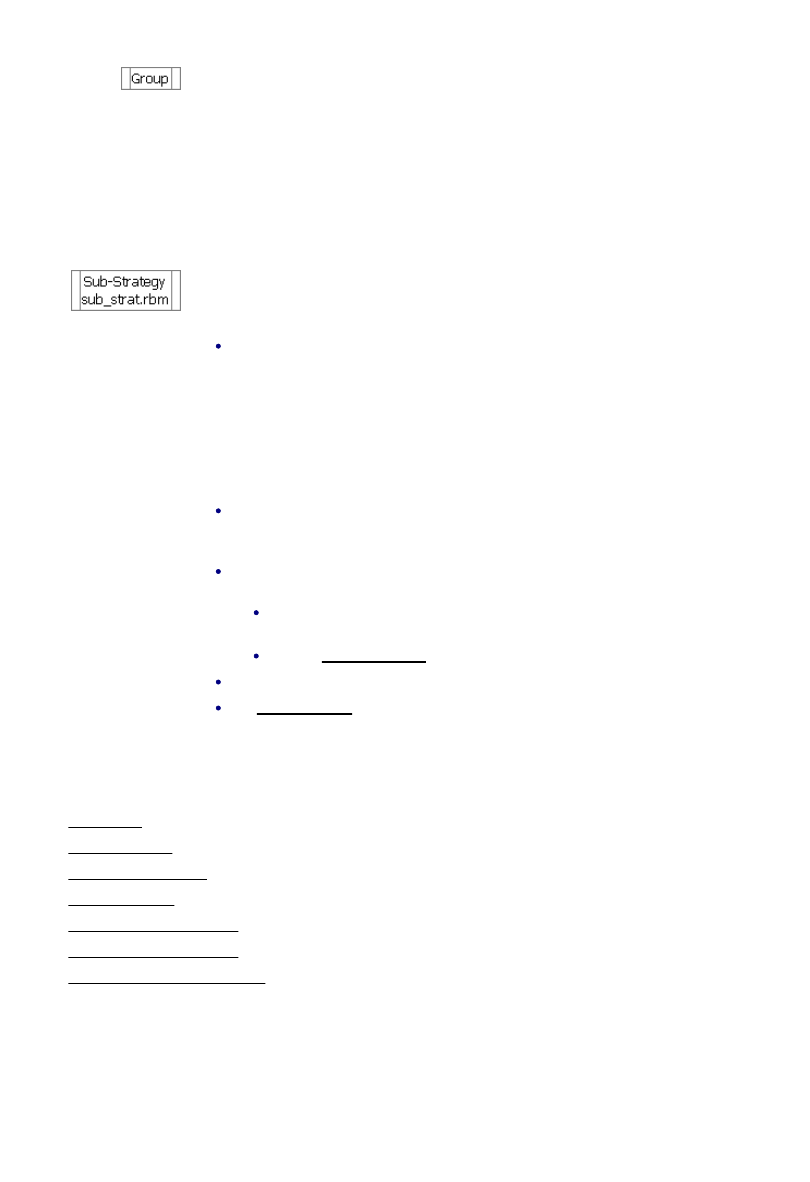
About Strategy Manager
You use Strategy Manager to create and edit 'strategies' - see below.
Licencing
Strategies are solid-based, so to be able to use them you need a Solid Machinist licence (Parasolid or
Granite).
You also need a Strategy Manager licence, to be able to run Strategy Manager.
About Strategies
A strategy is a set of rules that automatically generates a set of instructions for machining a feature.
Intelligent processing is written into the strategy, so it can adapt to different feature geometry and
characteristics.
If a standard set of strategies, written by CAM experts, is used across an organisation, then this helps
standardize methods and reduce programming times.
The strategy is represented as a flow chart, that you create and edit (in the Flow Chart Window of the User
Interface). The chart comprises 'nodes' (the rectangle, diamond etc. shapes) and 'links' (the lines between
the node that determine the flow path).
When you 'apply' the strategy to a feature, you
can think of the feature as passing through the
strategy flow chart (where the feature's
attributes are assessed and processed),
following one path or another, according to its
attribute values.
The feature picks up machining instructions as it
passes through Process nodes (such as 'Centre
Drill' and 'Machine Pocket'), until a complete set
of machining instructions for the feature
emerges from an End point.
See also:
About the User Interface
About Links
About Features
About Attributes
About Nodes
Group nodes are further strategies linked into the flow chart.
Group nodes strategies have their own flow charts, that you access through the Group
Node. (Note how this differs from Sub-Strategies - see below).
The flow jumps to the Start node of the group from the 'in' link on the 'higher' strategy,
and leaves through the End node of the group, through the 'out' link to re-join the higher
strategy.
A Group flow chart can have only one End node.
A Group flow chart can itself include Group nodes.
Sub-Strategy nodes are links to other strategies.
Note that:
The 'other strategies' are only sub-strategies in relation to the higher strategy
(that features their Sub-Strategy node). This is in contrast to Group nodes
(above) which are completely tied to their higher strategy.
You work with sub-strategies (create, edit and so on) completely independently
from the higher strategy. You need to create the sub-strategy first, so that you
can create a link to it.
(You will probably still write the strategy specifically to be a sub-strategy though -
see 'Global Attributes' below.)
The flow jumps from the 'in' link on the higher strategy to the Start node of the
sub-strategy, and leaves through the End node of the sub-strategy, through the
'out' link to re-join the higher strategy.
The sub strategies and the higher strategy communicate data through attributes:
Tool attributes will always relate to the current tool whether the tool was
selected by the current strategy or another above or below it in the chain.
Through Global Attributes.
Strategies must not be called recursively (a strategy calling itself for example).
See this information on the path/filename of sub-strategies.
See also:
About Links
About Strategies
How to Create a Node
About Processes
About Run-Time Questions
About the Process Browser
How to Work with Group Nodes
35
EdgeCAM User Guide
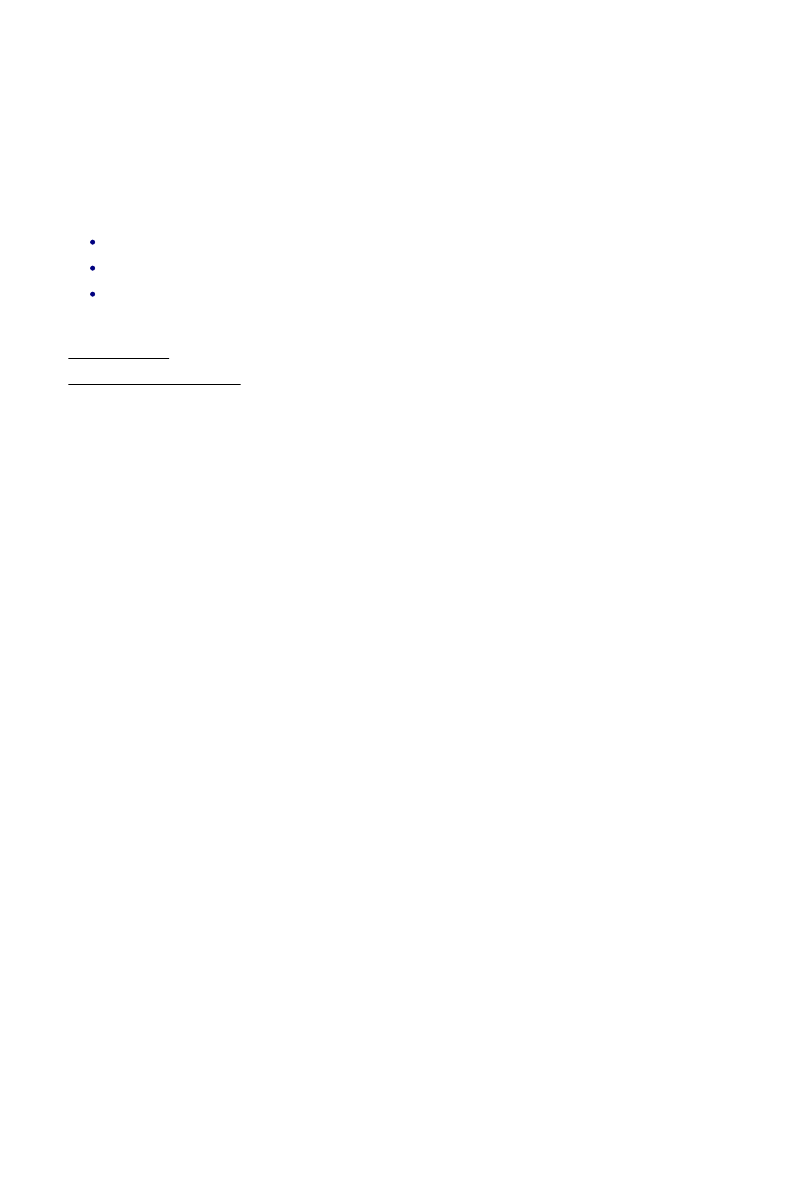
About Strategy Manager
You use Strategy Manager to create and edit 'strategies' - see below.
Licencing
Strategies are solid-based, so to be able to use them you need a Solid Machinist licence (Parasolid or
Granite).
You also need a Strategy Manager licence, to be able to run Strategy Manager.
About Strategies
A strategy is a set of rules that automatically generates a set of instructions for machining a feature.
Intelligent processing is written into the strategy, so it can adapt to different feature geometry and
characteristics.
If a standard set of strategies, written by CAM experts, is used across an organisation, then this helps
standardize methods and reduce programming times.
The strategy is represented as a flow chart, that you create and edit (in the Flow Chart Window of the User
Interface). The chart comprises 'nodes' (the rectangle, diamond etc. shapes) and 'links' (the lines between
the node that determine the flow path).
When you 'apply' the strategy to a feature, you
can think of the feature as passing through the
strategy flow chart (where the feature's
attributes are assessed and processed),
following one path or another, according to its
attribute values.
The feature picks up machining instructions as it
passes through Process nodes (such as 'Centre
Drill' and 'Machine Pocket'), until a complete set
of machining instructions for the feature
emerges from an End point.
See also:
About the User Interface
About Links
About Features
About Attributes
About Nodes
About Features
Features are areas of the solid model that have been pre-identified as having certain geometry
characteristics, that can be machined.
You work with Features in Strategies according to their Attributes values, as displayed in the Attribute
Browser.
The different types of feature relate to the Subtype attribute, which can have the 'enumerated' value of:
MFT_BOSS (Boss feature)
or MFT_POCKET (Pocket feature)
or MFT_PROFILE (Profile feature).
See also:
About Attributes
About the Attribute Browser
36
EdgeCAM User Guide
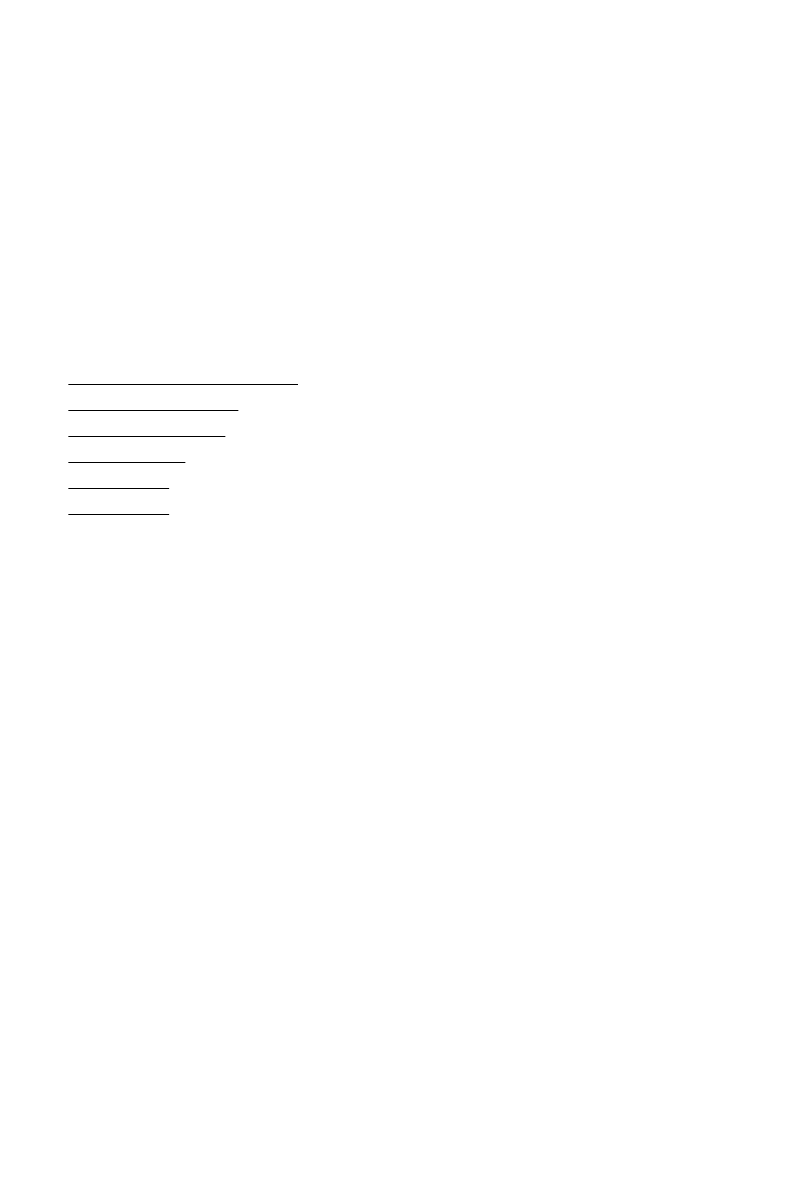
About Strategy Manager
You use Strategy Manager to create and edit 'strategies' - see below.
Licencing
Strategies are solid-based, so to be able to use them you need a Solid Machinist licence (Parasolid or
Granite).
You also need a Strategy Manager licence, to be able to run Strategy Manager.
About Strategies
A strategy is a set of rules that automatically generates a set of instructions for machining a feature.
Intelligent processing is written into the strategy, so it can adapt to different feature geometry and
characteristics.
If a standard set of strategies, written by CAM experts, is used across an organisation, then this helps
standardize methods and reduce programming times.
The strategy is represented as a flow chart, that you create and edit (in the Flow Chart Window of the User
Interface). The chart comprises 'nodes' (the rectangle, diamond etc. shapes) and 'links' (the lines between
the node that determine the flow path).
When you 'apply' the strategy to a feature, you
can think of the feature as passing through the
strategy flow chart (where the feature's
attributes are assessed and processed),
following one path or another, according to its
attribute values.
The feature picks up machining instructions as it
passes through Process nodes (such as 'Centre
Drill' and 'Machine Pocket'), until a complete set
of machining instructions for the feature
emerges from an End point.
See also:
About the User Interface
About Links
About Features
About Attributes
About Nodes
About Instruction Modifiers
You set the Instruction Modifiers to the values you want the created instructions to have, when you apply the
strategy.
The values are initially as set by the prototype instructions in the original sequence, as you copied the
instructions from EdgeCAM in creating the process.
These might be fixed value expressions, as in '3' or they might be associative, by including Feature
attributes (Feature.Hole2.Depth for example).
You can leave the expressions as they are, so the original instruction is re-created by the strategy, or you
can use an expression to assign a new value.
If you include attributes, different values can be set at different points in the strategy - the value used is the
last value to be assigned in a node.
See also:
How to Apply a Strategy to a Feature
About the Process Browser
How to Create a Strategy
About Expressions
About Attributes
About Attributes
37
EdgeCAM User Guide
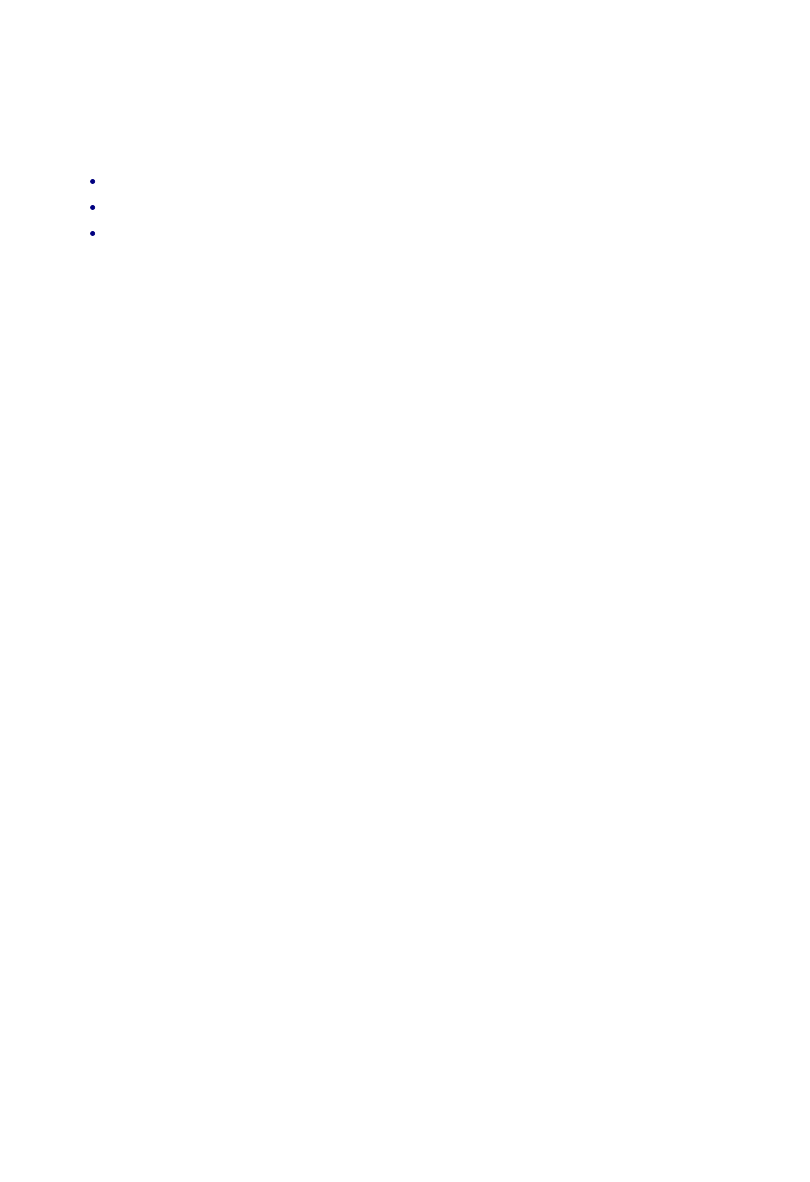
About Strategy Manager
You use Strategy Manager to create and edit 'strategies' - see below.
Licencing
Strategies are solid-based, so to be able to use them you need a Solid Machinist licence (Parasolid or
Granite).
You also need a Strategy Manager licence, to be able to run Strategy Manager.
About Strategies
A strategy is a set of rules that automatically generates a set of instructions for machining a feature.
Intelligent processing is written into the strategy, so it can adapt to different feature geometry and
characteristics.
If a standard set of strategies, written by CAM experts, is used across an organisation, then this helps
standardize methods and reduce programming times.
The strategy is represented as a flow chart, that you create and edit (in the Flow Chart Window of the User
Interface). The chart comprises 'nodes' (the rectangle, diamond etc. shapes) and 'links' (the lines between
the node that determine the flow path).
When you 'apply' the strategy to a feature, you
can think of the feature as passing through the
strategy flow chart (where the feature's
attributes are assessed and processed),
following one path or another, according to its
attribute values.
The feature picks up machining instructions as it
passes through Process nodes (such as 'Centre
Drill' and 'Machine Pocket'), until a complete set
of machining instructions for the feature
emerges from an End point.
See also:
About the User Interface
About Links
About Features
About Attributes
About Nodes
About Jobs
A job is a collection of all the information relating to the production of a particular part.
This information includes, for example:
The EdgeCAM part file (name and location).
The NC file (name and location).
A list of the tools required.
38
EdgeCAM User Guide

About Strategy Manager
You use Strategy Manager to create and edit 'strategies' - see below.
Licencing
Strategies are solid-based, so to be able to use them you need a Solid Machinist licence (Parasolid or
Granite).
You also need a Strategy Manager licence, to be able to run Strategy Manager.
About Strategies
A strategy is a set of rules that automatically generates a set of instructions for machining a feature.
Intelligent processing is written into the strategy, so it can adapt to different feature geometry and
characteristics.
If a standard set of strategies, written by CAM experts, is used across an organisation, then this helps
standardize methods and reduce programming times.
The strategy is represented as a flow chart, that you create and edit (in the Flow Chart Window of the User
Interface). The chart comprises 'nodes' (the rectangle, diamond etc. shapes) and 'links' (the lines between
the node that determine the flow path).
When you 'apply' the strategy to a feature, you
can think of the feature as passing through the
strategy flow chart (where the feature's
attributes are assessed and processed),
following one path or another, according to its
attribute values.
The feature picks up machining instructions as it
passes through Process nodes (such as 'Centre
Drill' and 'Machine Pocket'), until a complete set
of machining instructions for the feature
emerges from an End point.
See also:
About the User Interface
About Links
About Features
About Attributes
About Nodes
About Links
Links connect up nodes to define the flow of the strategy. Links have arrows to define the flow direction.
You can only link from a node to one other node (unless the 'from' node is a Decision node). This means
that only one path through the strategy can be followed at any one time.
See also:
About Nodes
39
EdgeCAM User Guide
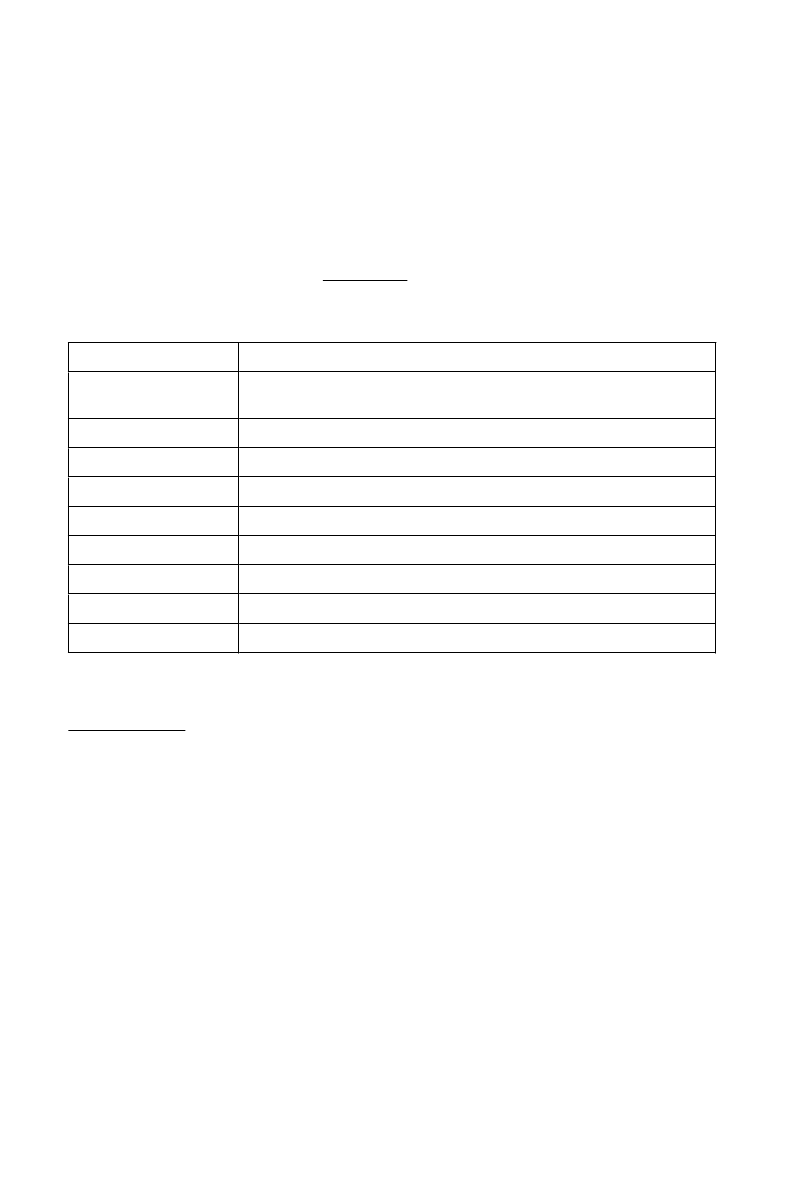
About Strategy Manager
You use Strategy Manager to create and edit 'strategies' - see below.
Licencing
Strategies are solid-based, so to be able to use them you need a Solid Machinist licence (Parasolid or
Granite).
You also need a Strategy Manager licence, to be able to run Strategy Manager.
About Strategies
A strategy is a set of rules that automatically generates a set of instructions for machining a feature.
Intelligent processing is written into the strategy, so it can adapt to different feature geometry and
characteristics.
If a standard set of strategies, written by CAM experts, is used across an organisation, then this helps
standardize methods and reduce programming times.
The strategy is represented as a flow chart, that you create and edit (in the Flow Chart Window of the User
Interface). The chart comprises 'nodes' (the rectangle, diamond etc. shapes) and 'links' (the lines between
the node that determine the flow path).
When you 'apply' the strategy to a feature, you
can think of the feature as passing through the
strategy flow chart (where the feature's
attributes are assessed and processed),
following one path or another, according to its
attribute values.
The feature picks up machining instructions as it
passes through Process nodes (such as 'Centre
Drill' and 'Machine Pocket'), until a complete set
of machining instructions for the feature
emerges from an End point.
See also:
About the User Interface
About Links
About Features
About Attributes
About Nodes
About Mathematical Functions
You can include mathematical functions in your expressions:
output=function(input_expression)
where 'input_expression' evaluates to a number.
For example
sqrt(64) outputs 8.
sqrt(User.myVariable) outputs 8 if the 'User.myVariable' is set to 64.
Example in a full expression (featuring a User attribute):
User.roundedDownDiam=int(Feature.Hole2.Diameter)
Function
Outputs
int(input_expression)
Integer portion. That is the output is truncated, so int (3) = int (3.1) = int
(3.77) = 3.
sqrt(input_expression)
Square root.
abs(input_expression)
Absolute (unsigned) value, so abs(-3) = abs(3) = 3.
sin(input_expression)
Sine, angle in degrees.
cos(input_expression)
Cosine, angle in degrees.
tan(input_expression)
Tangent, angle in degrees.
atan(input_expression)
Arctangent, angle in degrees.
asin(input_expression)
Arcsine, angle in degrees.
acos(input_expression)
Arccosine, angle in degrees.
See also:
About Expressions
40
EdgeCAM User Guide
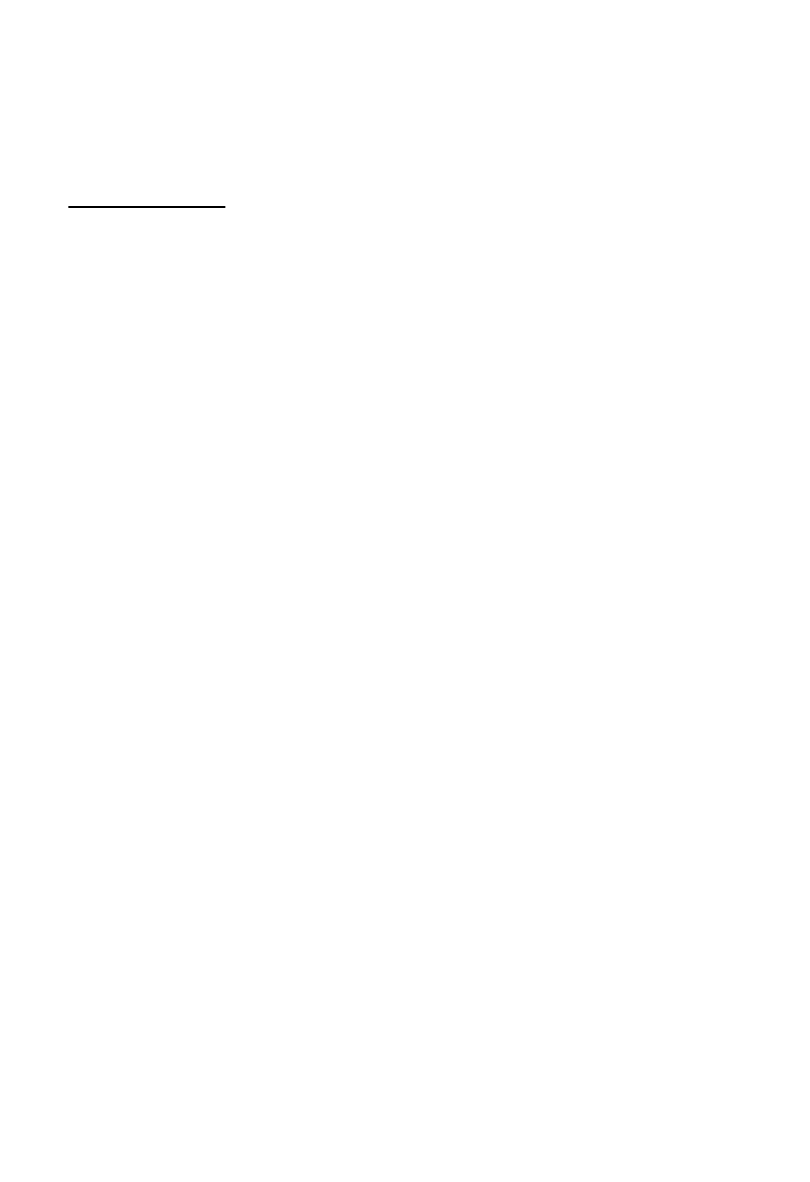
About Strategy Manager
You use Strategy Manager to create and edit 'strategies' - see below.
Licencing
Strategies are solid-based, so to be able to use them you need a Solid Machinist licence (Parasolid or
Granite).
You also need a Strategy Manager licence, to be able to run Strategy Manager.
About Strategies
A strategy is a set of rules that automatically generates a set of instructions for machining a feature.
Intelligent processing is written into the strategy, so it can adapt to different feature geometry and
characteristics.
If a standard set of strategies, written by CAM experts, is used across an organisation, then this helps
standardize methods and reduce programming times.
The strategy is represented as a flow chart, that you create and edit (in the Flow Chart Window of the User
Interface). The chart comprises 'nodes' (the rectangle, diamond etc. shapes) and 'links' (the lines between
the node that determine the flow path).
When you 'apply' the strategy to a feature, you
can think of the feature as passing through the
strategy flow chart (where the feature's
attributes are assessed and processed),
following one path or another, according to its
attribute values.
The feature picks up machining instructions as it
passes through Process nodes (such as 'Centre
Drill' and 'Machine Pocket'), until a complete set
of machining instructions for the feature
emerges from an End point.
See also:
About the User Interface
About Links
About Features
About Attributes
About Nodes
About Processes
Processes are the machining instructions that you pasted in from EdgeCAM, during the process of Creating
a Strategy.
See also:
How to Create a Strategy
41
EdgeCAM User Guide
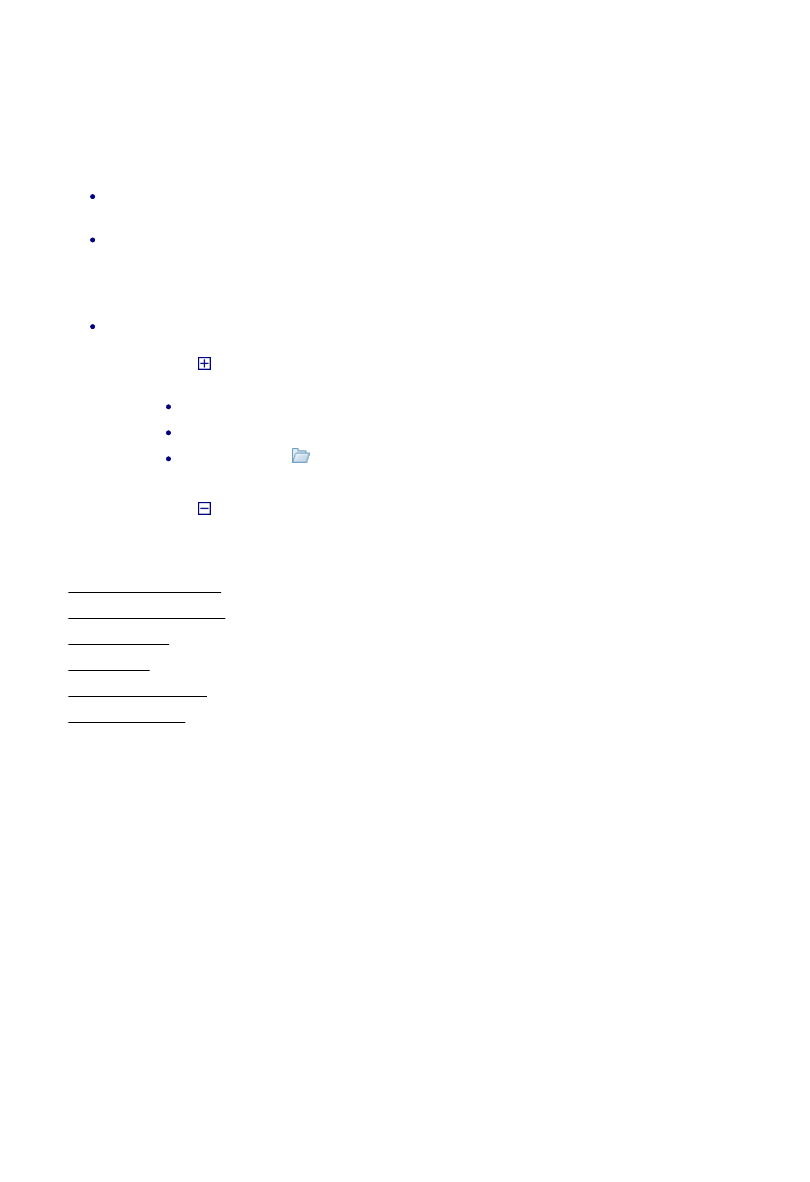
About Strategy Manager
You use Strategy Manager to create and edit 'strategies' - see below.
Licencing
Strategies are solid-based, so to be able to use them you need a Solid Machinist licence (Parasolid or
Granite).
You also need a Strategy Manager licence, to be able to run Strategy Manager.
About Strategies
A strategy is a set of rules that automatically generates a set of instructions for machining a feature.
Intelligent processing is written into the strategy, so it can adapt to different feature geometry and
characteristics.
If a standard set of strategies, written by CAM experts, is used across an organisation, then this helps
standardize methods and reduce programming times.
The strategy is represented as a flow chart, that you create and edit (in the Flow Chart Window of the User
Interface). The chart comprises 'nodes' (the rectangle, diamond etc. shapes) and 'links' (the lines between
the node that determine the flow path).
When you 'apply' the strategy to a feature, you
can think of the feature as passing through the
strategy flow chart (where the feature's
attributes are assessed and processed),
following one path or another, according to its
attribute values.
The feature picks up machining instructions as it
passes through Process nodes (such as 'Centre
Drill' and 'Machine Pocket'), until a complete set
of machining instructions for the feature
emerges from an End point.
See also:
About the User Interface
About Links
About Features
About Attributes
About Nodes
About the Process Browser
The Process Browser is for working with 'processes'. It has a list entry for each available process, that you
pasted in as a set of instructions from EdgeCAM.
You use the Process Browser to:
Create Process nodes in your strategy. (A Process node has all the instructions of its process - you
cannot chose individual instructions to include.)
Work with a process (Rename, Delete and so on), right-click on the process's entry and select from
the shortcut menu.
Note that this is also how you work with any Process nodes created from the process - you cannot
rename a Process node on the flow chart, for example.
Set instruction modifiers, as follows:
Click on to expand a node and show the:
Instructions within the process,
Then the modifiers of the instructions,
Then the folders (
) that organise the modifiers.
1.
Once shown, double-click in a modifier's Value box to write (edit or insert) an expression.
2.
Click on to contract the node.
3.
See also:
About the User Interface
How to Create a Strategy
About Attributes
About Nodes
How to Create a Node
About Expressions
42
EdgeCAM User Guide
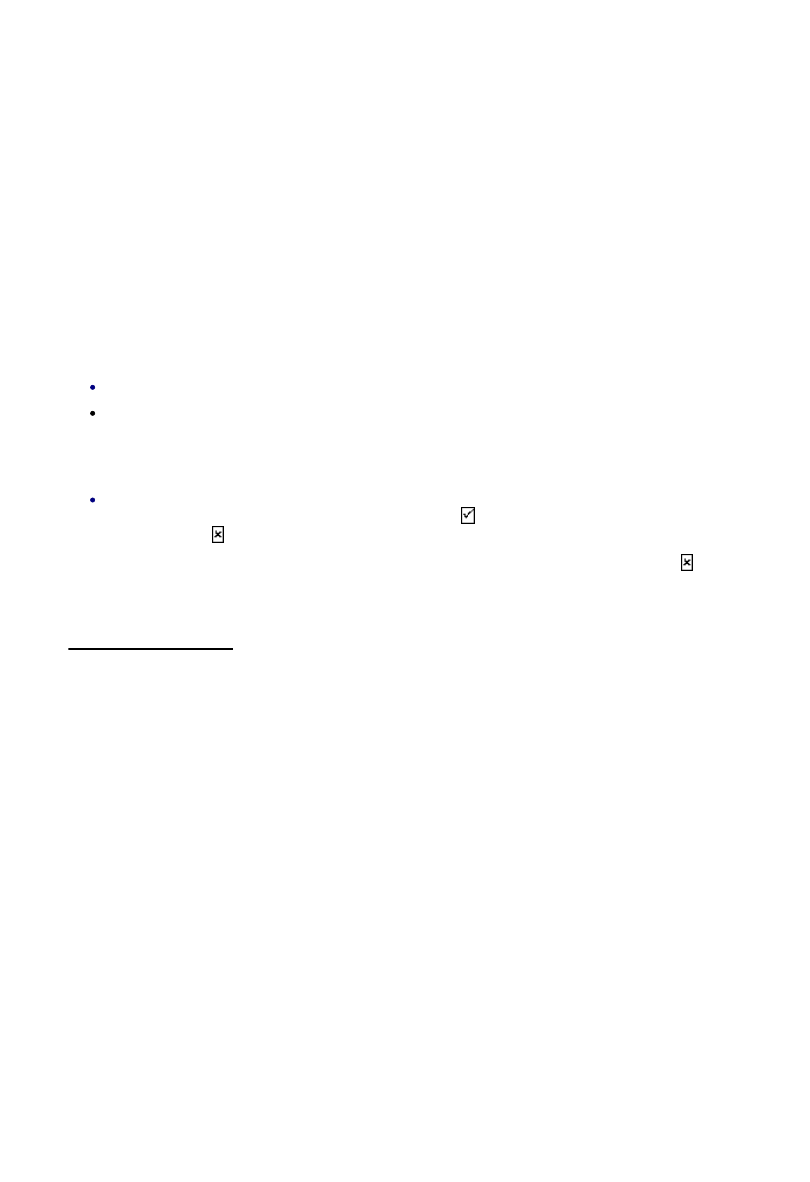
About Strategy Manager
You use Strategy Manager to create and edit 'strategies' - see below.
Licencing
Strategies are solid-based, so to be able to use them you need a Solid Machinist licence (Parasolid or
Granite).
You also need a Strategy Manager licence, to be able to run Strategy Manager.
About Strategies
A strategy is a set of rules that automatically generates a set of instructions for machining a feature.
Intelligent processing is written into the strategy, so it can adapt to different feature geometry and
characteristics.
If a standard set of strategies, written by CAM experts, is used across an organisation, then this helps
standardize methods and reduce programming times.
The strategy is represented as a flow chart, that you create and edit (in the Flow Chart Window of the User
Interface). The chart comprises 'nodes' (the rectangle, diamond etc. shapes) and 'links' (the lines between
the node that determine the flow path).
When you 'apply' the strategy to a feature, you
can think of the feature as passing through the
strategy flow chart (where the feature's
attributes are assessed and processed),
following one path or another, according to its
attribute values.
The feature picks up machining instructions as it
passes through Process nodes (such as 'Centre
Drill' and 'Machine Pocket'), until a complete set
of machining instructions for the feature
emerges from an End point.
See also:
About the User Interface
About Links
About Features
About Attributes
About Nodes
About Run-Time Questions
A Run-Time Question allows you to pause the running of the strategy, so the user can enter some data, to
be assigned to a User attribute or Global attribute (only).
A Run-Time Question comprises an assignment expression in the form:
UserAttribute.promptAnswer=prompt displayed
For example:
User.BiggestTool=enter the largest tool diameter available
You can include the Run-Time Question in Data Nodes and Decision Nodes. The node is then marked with
a '?' on the chart.
On running the strategy, the question is displayed as the flow passes through the node.
Note:
Do not include quotes round the prompt.
Note that you can include attribute values to be displayed in the prompt by including the attribute in
the prompt, enclosed within 'curly' brackets, for example - Current depth is {Feature.Hole2.Depth}.
You could use this to display diagnostic type messages about the state of the strategy (create a
'User.dummy' user attribute for inclusion in the run-time question).
In a Decision Node you can just include the prompt text. The prompt will then be in the form of 'Yes'
and 'No' buttons. A 'Yes' response would then follow the '
' exit link of the node, a 'No' response
would follow the ' ' exit link.
For example your question text could just be 'Continue', where 'No' sends the flow down the ' ' link to
an End node aborting the strategy.
See also:
How to Create Constraints
43
EdgeCAM User Guide
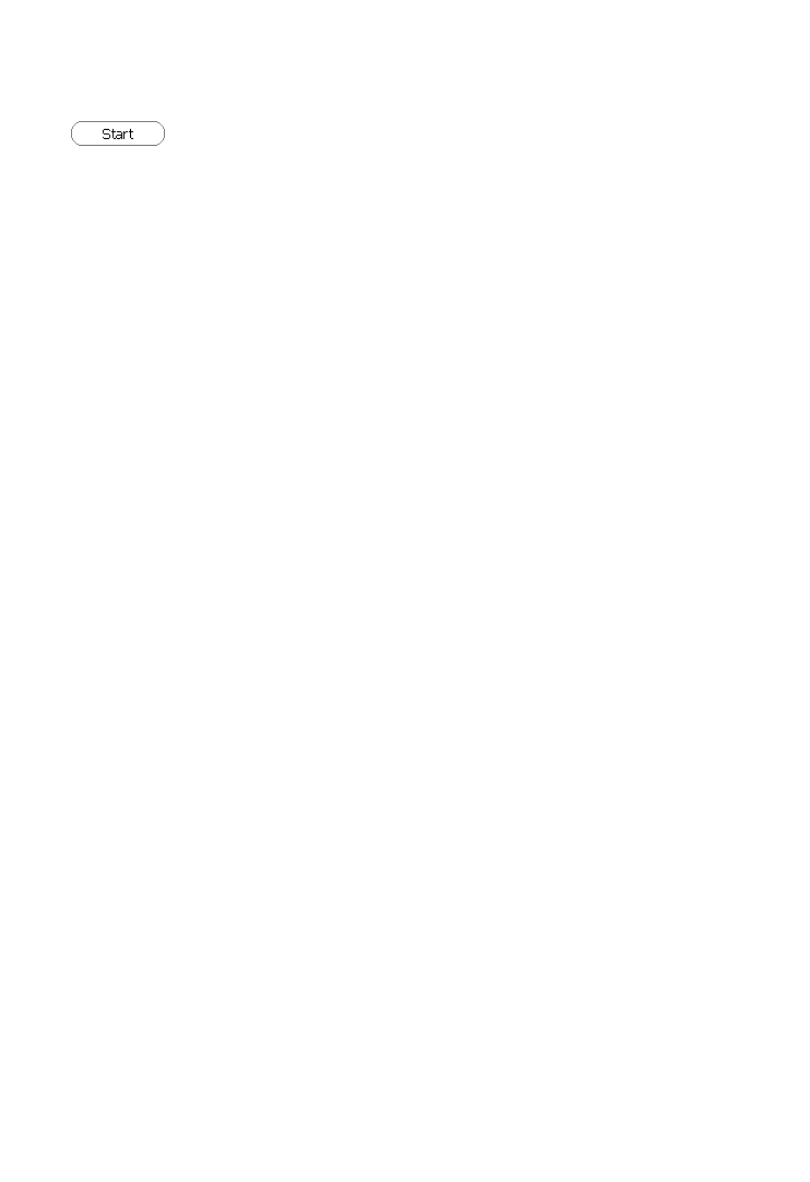
About Strategy Manager
You use Strategy Manager to create and edit 'strategies' - see below.
Licencing
Strategies are solid-based, so to be able to use them you need a Solid Machinist licence (Parasolid or
Granite).
You also need a Strategy Manager licence, to be able to run Strategy Manager.
About Strategies
A strategy is a set of rules that automatically generates a set of instructions for machining a feature.
Intelligent processing is written into the strategy, so it can adapt to different feature geometry and
characteristics.
If a standard set of strategies, written by CAM experts, is used across an organisation, then this helps
standardize methods and reduce programming times.
The strategy is represented as a flow chart, that you create and edit (in the Flow Chart Window of the User
Interface). The chart comprises 'nodes' (the rectangle, diamond etc. shapes) and 'links' (the lines between
the node that determine the flow path).
When you 'apply' the strategy to a feature, you
can think of the feature as passing through the
strategy flow chart (where the feature's
attributes are assessed and processed),
following one path or another, according to its
attribute values.
The feature picks up machining instructions as it
passes through Process nodes (such as 'Centre
Drill' and 'Machine Pocket'), until a complete set
of machining instructions for the feature
emerges from an End point.
See also:
About the User Interface
About Links
About Features
About Attributes
About Nodes
About Start Nodes
The entry point of the strategy. You cannot create nodes of this type; they are automatically
created when you start a new strategy.
44
EdgeCAM User Guide
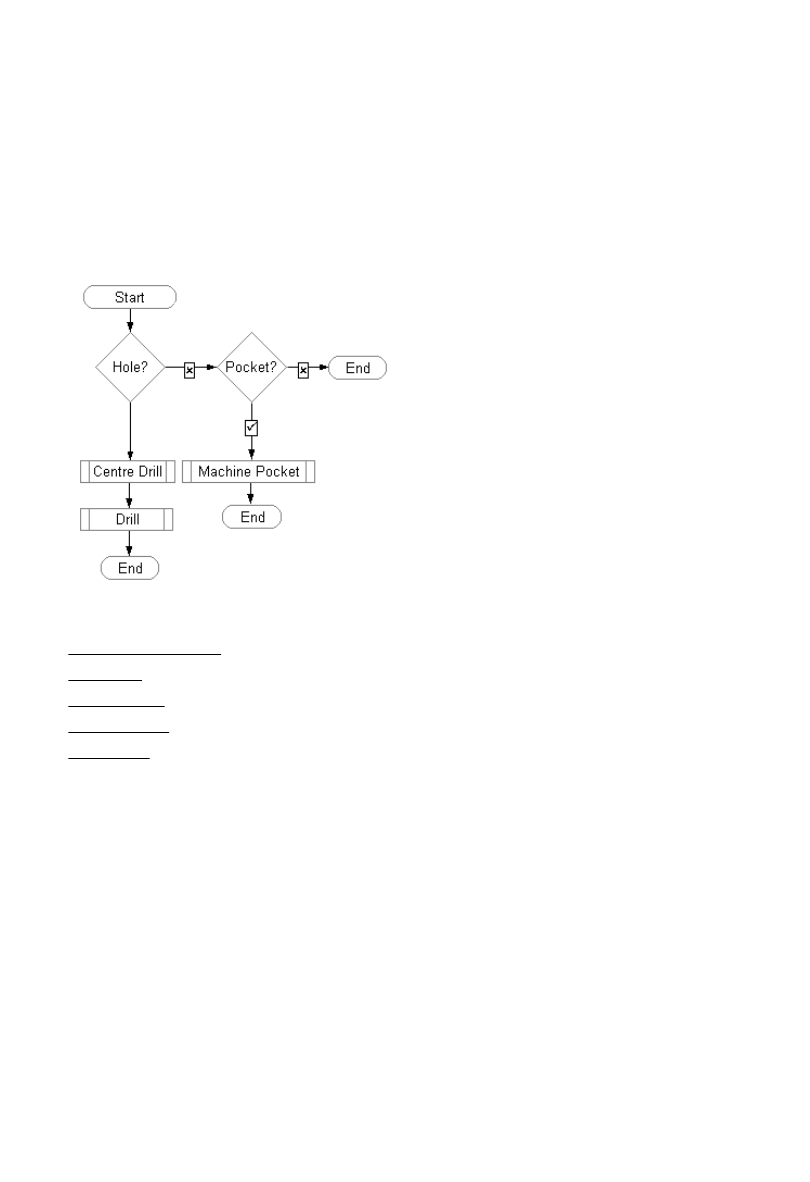
About Strategy Manager
You use Strategy Manager to create and edit 'strategies' - see below.
Licencing
Strategies are solid-based, so to be able to use them you need a Solid Machinist licence (Parasolid or
Granite).
You also need a Strategy Manager licence, to be able to run Strategy Manager.
About Strategies
A strategy is a set of rules that automatically generates a set of instructions for machining a feature.
Intelligent processing is written into the strategy, so it can adapt to different feature geometry and
characteristics.
If a standard set of strategies, written by CAM experts, is used across an organisation, then this helps
standardize methods and reduce programming times.
The strategy is represented as a flow chart, that you create and edit (in the Flow Chart Window of the User
Interface). The chart comprises 'nodes' (the rectangle, diamond etc. shapes) and 'links' (the lines between
the node that determine the flow path).
When you 'apply' the strategy to a feature, you
can think of the feature as passing through the
strategy flow chart (where the feature's
attributes are assessed and processed),
following one path or another, according to its
attribute values.
The feature picks up machining instructions as it
passes through Process nodes (such as 'Centre
Drill' and 'Machine Pocket'), until a complete set
of machining instructions for the feature
emerges from an End point.
See also:
About the User Interface
About Links
About Features
About Attributes
About Nodes
About Strategies
A strategy is a set of rules that automatically generates a set of instructions for machining a feature.
Intelligent processing is written into the strategy, so it can adapt to different feature geometry and
characteristics.
If a standard set of strategies, written by CAM experts, is used across an organisation, then this helps
standardize methods and reduce programming times.
The strategy is represented as a flow chart, that you create and edit (in the Flow Chart Window of the User
Interface). The chart comprises 'nodes' (the rectangle, diamond etc. shapes) and 'links' (the lines between
the node that determine the flow path).
When you 'apply' the strategy to a feature, you
can think of the feature as passing through the
strategy flow chart (where the feature's
attributes are assessed and processed),
following one path or another, according to its
attribute values.
The feature picks up machining instructions as it
passes through Process nodes (such as 'Centre
Drill' and 'Machine Pocket'), until a complete set
of machining instructions for the feature
emerges from an End point.
See also:
About the User Interface
About Links
About Features
About Attributes
About Nodes
45
EdgeCAM User Guide
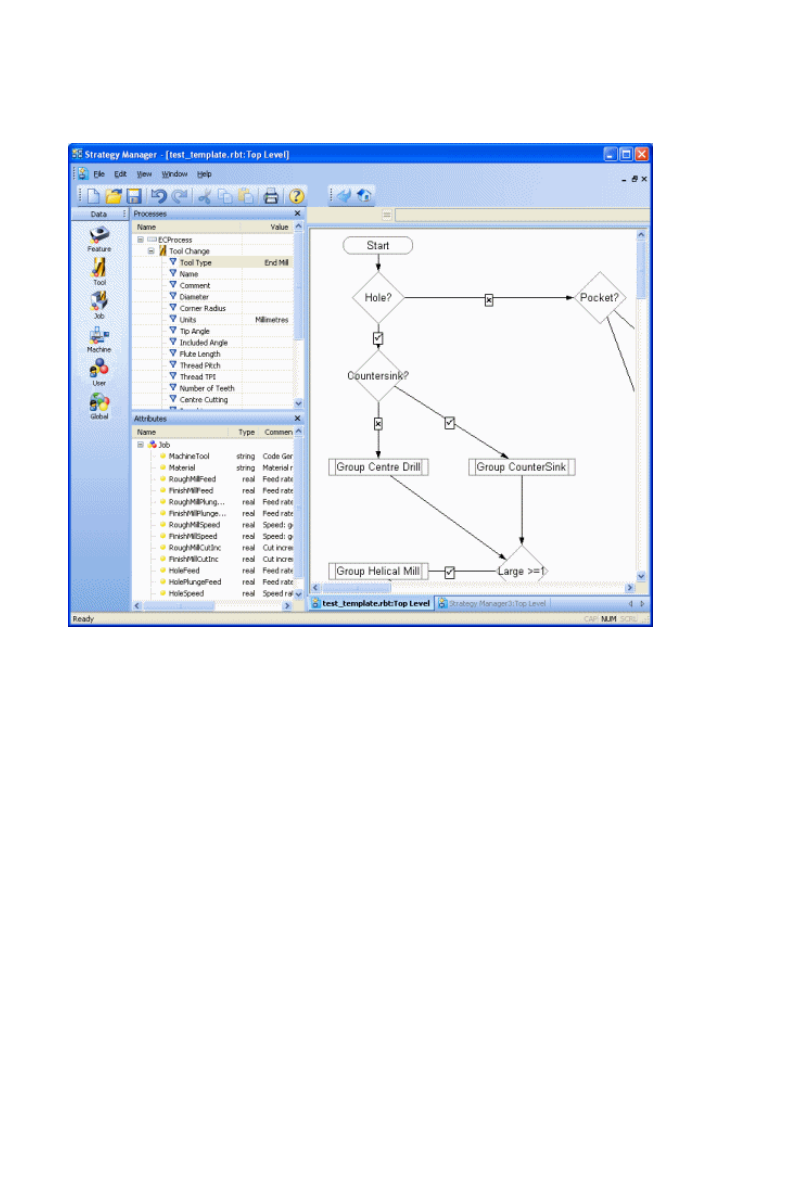
About Strategy Manager
You use Strategy Manager to create and edit 'strategies' - see below.
Licencing
Strategies are solid-based, so to be able to use them you need a Solid Machinist licence (Parasolid or
Granite).
You also need a Strategy Manager licence, to be able to run Strategy Manager.
About Strategies
A strategy is a set of rules that automatically generates a set of instructions for machining a feature.
Intelligent processing is written into the strategy, so it can adapt to different feature geometry and
characteristics.
If a standard set of strategies, written by CAM experts, is used across an organisation, then this helps
standardize methods and reduce programming times.
The strategy is represented as a flow chart, that you create and edit (in the Flow Chart Window of the User
Interface). The chart comprises 'nodes' (the rectangle, diamond etc. shapes) and 'links' (the lines between
the node that determine the flow path).
When you 'apply' the strategy to a feature, you
can think of the feature as passing through the
strategy flow chart (where the feature's
attributes are assessed and processed),
following one path or another, according to its
attribute values.
The feature picks up machining instructions as it
passes through Process nodes (such as 'Centre
Drill' and 'Machine Pocket'), until a complete set
of machining instructions for the feature
emerges from an End point.
See also:
About the User Interface
About Links
About Features
About Attributes
About Nodes
Overview of the User Interface
In the illustration of a typical Strategy Manager window below, click on a red caption for more information.
Toolbars
Flow Chart Window Process Browser
(window) Data
Window
Attribute Browser
46
EdgeCAM User Guide
Document Outline
- About Strategies
- How to Use this Help
- How to Create and Apply a Strategy
- How to Edit a Strategy
- How to Configure the User Interface
- About A - Z
- Arithmetic and Comparison Operators
- Attributes
- Assignment Expressions
- Attribute Browser
- Attribute Types
- Condition Expressions
- Data Nodes
- Decision Nodes
- End Nodes
- Expressions
- Features
- Global Attributes
- Group Nodes
- Instruction Modifiers
- Jobs
- Nodes
- Links
- Functions (maths)
- Notes Nodes
- Operators
- Processes
- Process Browser
- Process Nodes
- Run-time Questions
- Start Nodes
- Strategies
- Sub-Strategies
- ToolStore Selection
- User Interface
- User Attributes
Wyszukiwarka
Podobne podstrony:
Session 7 in Strategic Management
Strategic management functions
Strategic Management(1)
CRM - customer relationship management, CRM, czyli skrót od Customer Relationship Management, to okr
Advanced Diploma in Business Management Strategic Human Resource Management
Podejmowanie decyzji startegicznych - Podręcznik, Podejmowanie decyzji strategicznych - podręcznik,
Piórkowska K Managers' loyalty as an organizational resource in the strategic context
Mcgraw Hill Briefcase Books Manager S Guide To Strategy
Project man Management Planning and Control A Holistic Approach for Strategic Business Success pp
Management Strategies Portfolio Analysis
Strategie marketingowe prezentacje wykład
STRATEGIE Przedsiębiorstwa
5 Strategia Rozwoju przestrzennego Polskii
Strategia zrównoważonego rozwoju
więcej podobnych podstron