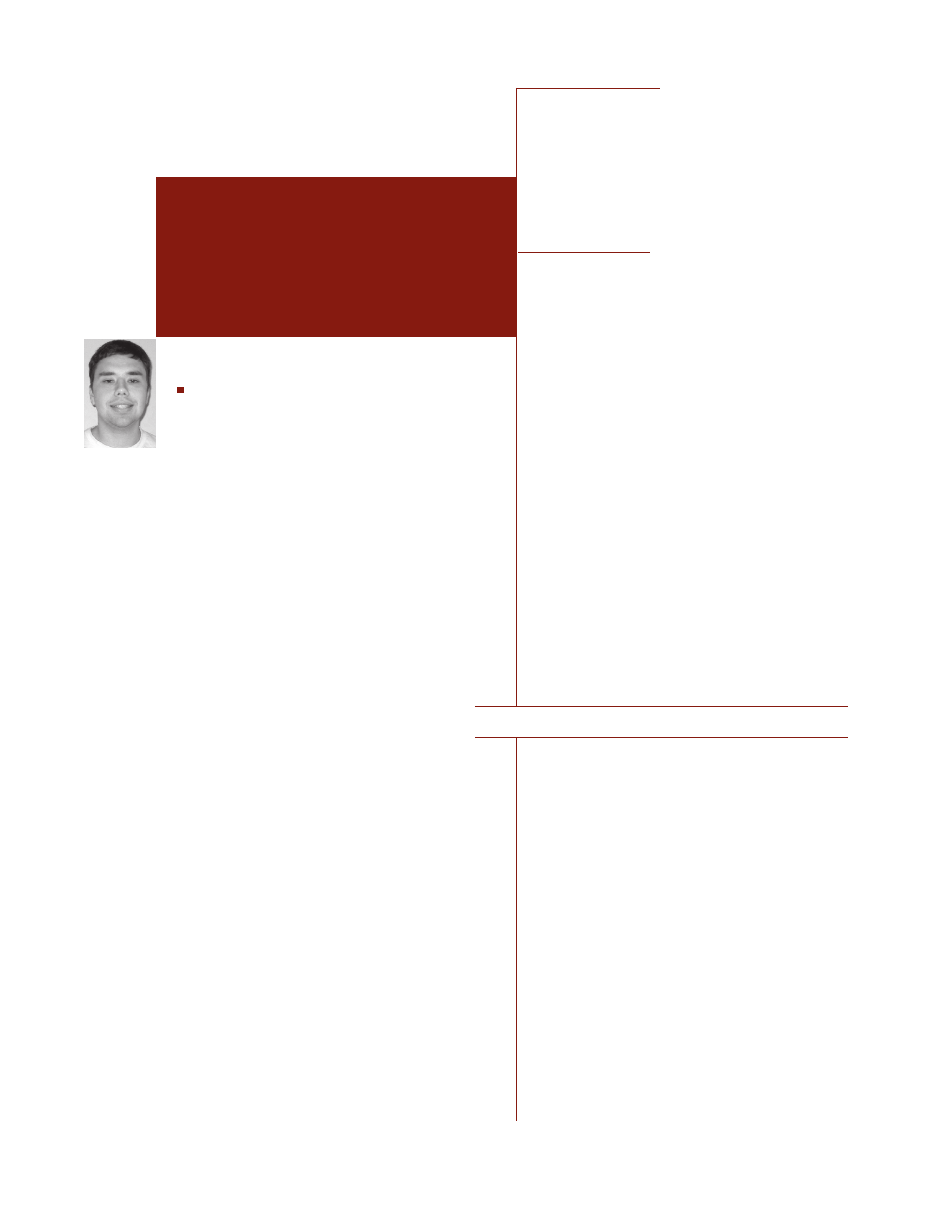
6
; L O G I N : V O L . 3 0 , N O . 2
S T E V E N A L E X A N D E R
finding malware
on compromised
Windows
machines
Steven is a programmer for Merced College. He
manages the college’s intrusion detection system.
alexander.steven@sbcglobal.net
This article discusses possible responses to
suspicious activity on Windows machines. It
surveys several free tools that are useful in
documenting the current state of a system
and in detecting and analyzing suspicious
processes or open network ports.
Sometimes it is obvious that a machine has been com-
promised (e.g., when a Web site is defaced). Other
times, suspicious behavior is detected that warrants
further investigation. This activity could be the result
of a break-in, a virus or worm, spyware, or something
more benign. If the suspicious behavior is the result of
a break-in, law enforcement may need to be contacted
(depending on your organization’s policy). For this
reason, it is important that volatile information be
saved and that every step you take is documented.
The tools discussed in this article can be used to doc-
ument the current state of a system that has been
compromised or to investigate a system that is behav-
ing suspiciously.
I was recently called upon to investigate two Win-
dows machines that had been exhibiting suspicious
behavior. The first thing I did was to create a CD with
several tools I thought would be useful in analyzing
the system and documenting the state of the system.
As it turns out, the machines in question had not been
compromised by a human intruder but by two differ-
ent worms; these two systems were not properly
patched.
Starting Out
The first thing I do when investigating any system
(Windows, UNIX, or otherwise) is glean lists of the
users who are logged on, running processes, and net-
work connections. System administrators should use
these tools on freshly installed systems and on pro-
duction systems to determine what a normal system
looks like. If you don’t know what should be on your
system, it is very difficult to figure out what shouldn’t
be on your system.
After gathering basic information, I check the Win-
dows registry and the Windows startup folders to see
what is starting up with the system. Sometimes it is
easy to determine what each of the programs that are
scheduled to start automatically actually is. Unfortu-
nately, a lot of legitimate software vendors like to do
asinine things such as stick an executable with a
weird name into C:\windows or C:\windows\sys-
tem32. This can make it difficult to determine
whether a program is legitimate. The best thing to do
is to Google for the filename and see what turns up.
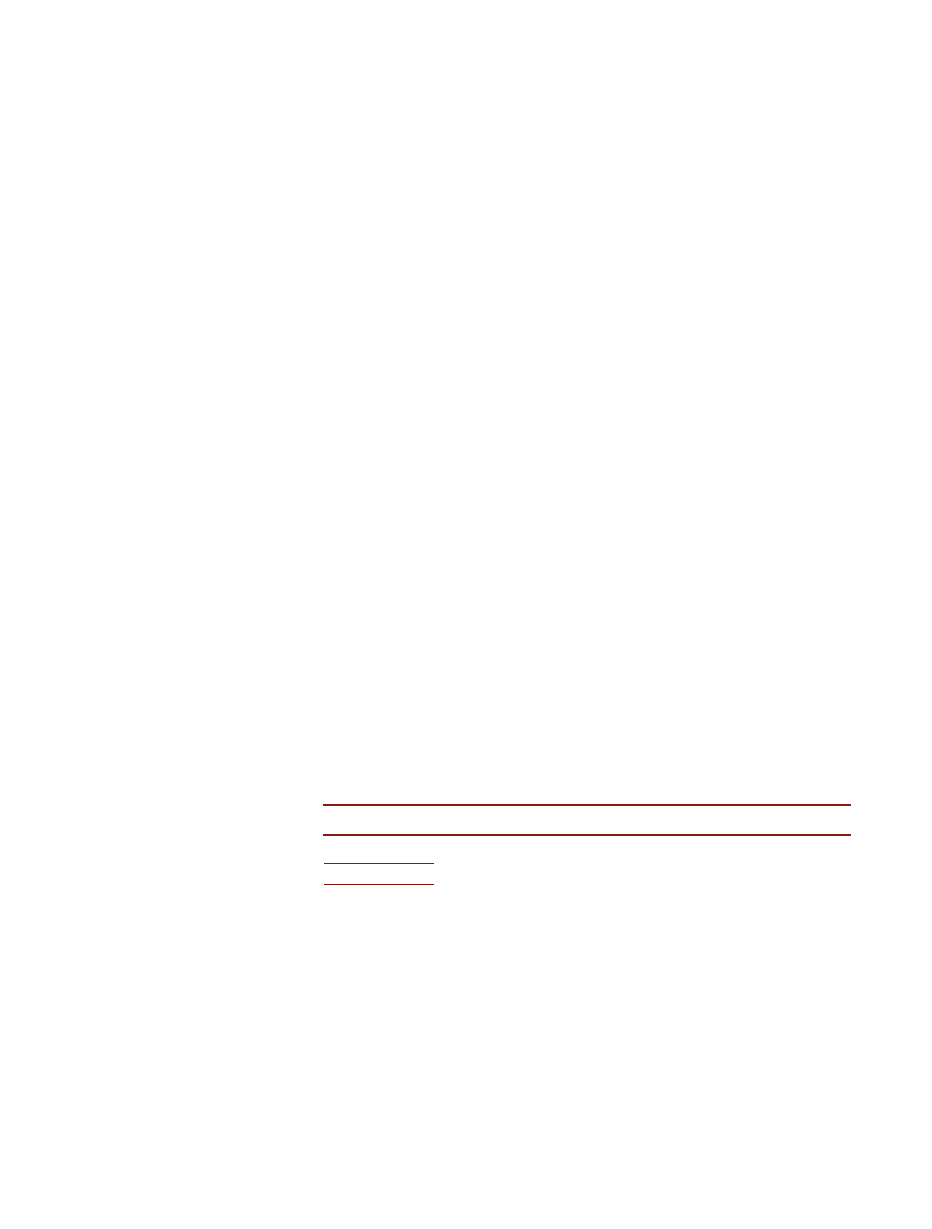
The Reg tool, described below, can be used to dump the appropriate keys from
the registry. Any undesired entries can be removed using Regedit or, on Win-
dows XP, Msconfig. I strongly suggest using Msconfig on XP systems, since it
enables you to uncheck an entry but, if you wish, restore the entry later. If you
are using Regedit, back up the registry before deleting anything. Also, rather
than deleting any programs referenced by these entries, move and/or rename
them to avoid losing something you need. Administrators should try to become
familiar with the software that should be starting automatically on their servers
and workstations. Again, it’s hard to determine what is anomalous if you don’t
know what normal is.
My approach when investigating a system is to look for anything that does not
belong. This includes spyware, worms, back doors, etc. A centrally managed
antivirus program is a good way to detect a lot of malware as soon as it enters
the system, but it won’t detect everything. Netcat, for instance, is not malware
and won’t be detected by an antivirus program, but it can be used to bind
cmd.exe to a port for use as a back door.
This article is limited to discussing the tools and procedures that can help deter-
mine whether a system has been compromised. Responding to a compromise is
an even larger issue (one I hope to cover in another article). Still, a response pol-
icy—vetted by upper management—must be in place before an incident occurs.
Some important points that must be decided include who is responsible for the
technical response, how evidence will be handled, who decides whether to con-
tact law enforcement, and whether it matters if the intrusion occurred from
within or from outside your organization.
It is also helpful to find out from your local law enforcement agency what they
want you to do in the event of a break-in. At what point do they want to be con-
tacted? How should you proceed? How should you preserve possible evidence?
Whom, in law enforcement, should you contact? If you simply call your local
police department after a break-in, the response will probably be from a uni-
formed officer who has no training in these matters. Often, you will want to
contact the detective or group that handles computer evidence or computer
crimes.
See references [1–4] for useful reading on incident response and forensics.
In the following sections, I give brief descriptions of several tools, all freely
available, that I’ve found useful. With the exception of Microsoft’s Reg tool, they
are available from SysInternals [5].
The Tools
W I N D O W S : R E G
Reg is a Windows utility that can be used to extract data from the Windows reg-
istry. A large number of malware programs add an entry in the registry so that
they will be started automatically if the computer reboots. Under most circum-
stances (if you’re not currently installing something), the
RunOnce
and
RunOn-
ceEx
keys should be empty. Track down any programs listed under the
Run
keys
and make sure they represent legitimate software.
; L O G I N : A P R I L 2 0 0 5
F I N D I N G M A LWA R E O N W I N D O W S
7
reg query "HKEY_CURRENT_USER\Software\Microsoft\Windows\Currentversion\Run" /s
reg query "HK_LOCAL_MACHINE\Software\Microsoft\Windows\Currentversion\RunOnceEx" /s
reg query "HK_LOCAL_MACHINE\Software\Microsoft\Windows\Currentversion\RunOnce" /s
reg query "HK_LOCAL_MACHINE\Software\Microsoft\Windows\Currentversion\Run" /s
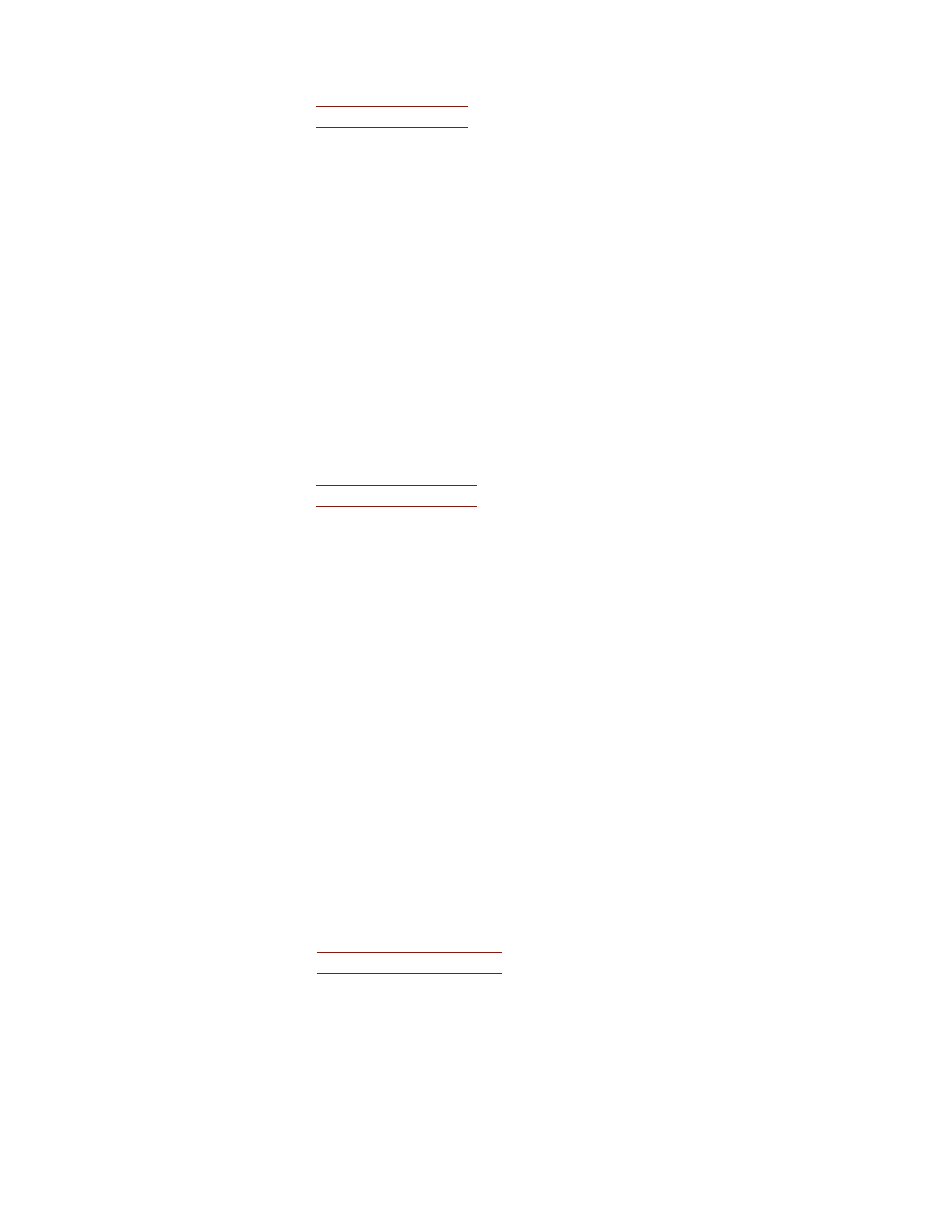
8
; L O G I N : V O L . 3 0 , N O . 2
SY S I N T E R N A L S : P S L I ST
PsList is similar in function to the UNIX ps command. It displays a list of
the running processes on the system, including the process ID, priority,
and number of threads. With the -m option, PsList also displays mem-
ory-usage information, including the working set size. With the -t option,
the running processes are displayed in a process tree instead of a flat
list.
PsList 1.26 - Process Information Lister
Copyright (C) 1999-2004 Mark Russinovich
Sysinternals - www.sysinternals.com
Process information for C37163ALEXANDER:
Name
Pid
Pri
Thc
Hnd
Priv
CPU Time
Elapsed Time
Idle
0
0
1
0
0
85:28:28.343 0:00:00.000
System
4
8
80
292
0
0:04:00.593
0:00:00.000
smss
452
11
3
19
164
0:00:00.046
143:29:16.906
csrss
524
13
11
407
1648
0:02:12.312
143:29:12.890
winlogon 548
13
19
581
7728
0:00:09.875
143:29:11.250
services
592
9
16
286
4244
0:00:15.750
143:29:09.187
lsass
604
9
17
377
2468
0:00:06.515
143:29:09.046
svchost
796
8
5
133
1360
0:00:00.109
143:29:06.093
SY S I N T E R N A L S : H A N D L E
Handle is a command-line utility that shows the handles open by every process
on the system. When used without options, Handle only displays open file han-
dles. When used with the
-a
option, Handle displays open handles to all objects,
including files, registry keys, processes, ports, and semaphores. I suggest dump-
ing all open handles to one file and dumping just open file handles to a second
file for convenience. Handle is very useful for figuring out what a program is
actually doing.
Handle v2.2
Copyright (C) 1997-2004 Mark Russinovich
Sysinternals - www.sysinternals.com
———————————————————————————-
smss.exe pid: 452 NT AUTHORITY\SYSTEM
8: File C:\WINDOWS
1c: File c:\WINDOWS\system32
———————————————————————————-
csrss.exe pid 524 NT AUTHORITY\SYSTEM
c: File C:\WINDOWS\system32
38: section \NLS\NlsSectionUnicode
40: Section \NLS\NlsSectionLocale
44: Section \NLS\NlsSectionCType
48: Section \NLS\NlsSectionSortkey
4c: Section \NLS\NlsSectionSortTbls
2e0: Section \BaseNameObjects\ShimSharedMemory
564: File c:\WINDOWS\system32\ega.cpi
SY S I N T E R N A L S : SY S L I ST D L L S
ListDLLs is a command-line utility that displays the DLL files loaded by each
process running on the system. The utility shows the full path of each DLL. I
find that the path information is particularly helpful because it helps me to iden-
tify what application or service a process is associated with.
ListDLLs v2.25 - DLL lister for Win9x/NT
Copyright (c) 1997-2004 Mark Russinovich
Sysinternals - www.sysinternals.com
———————————————————————————————
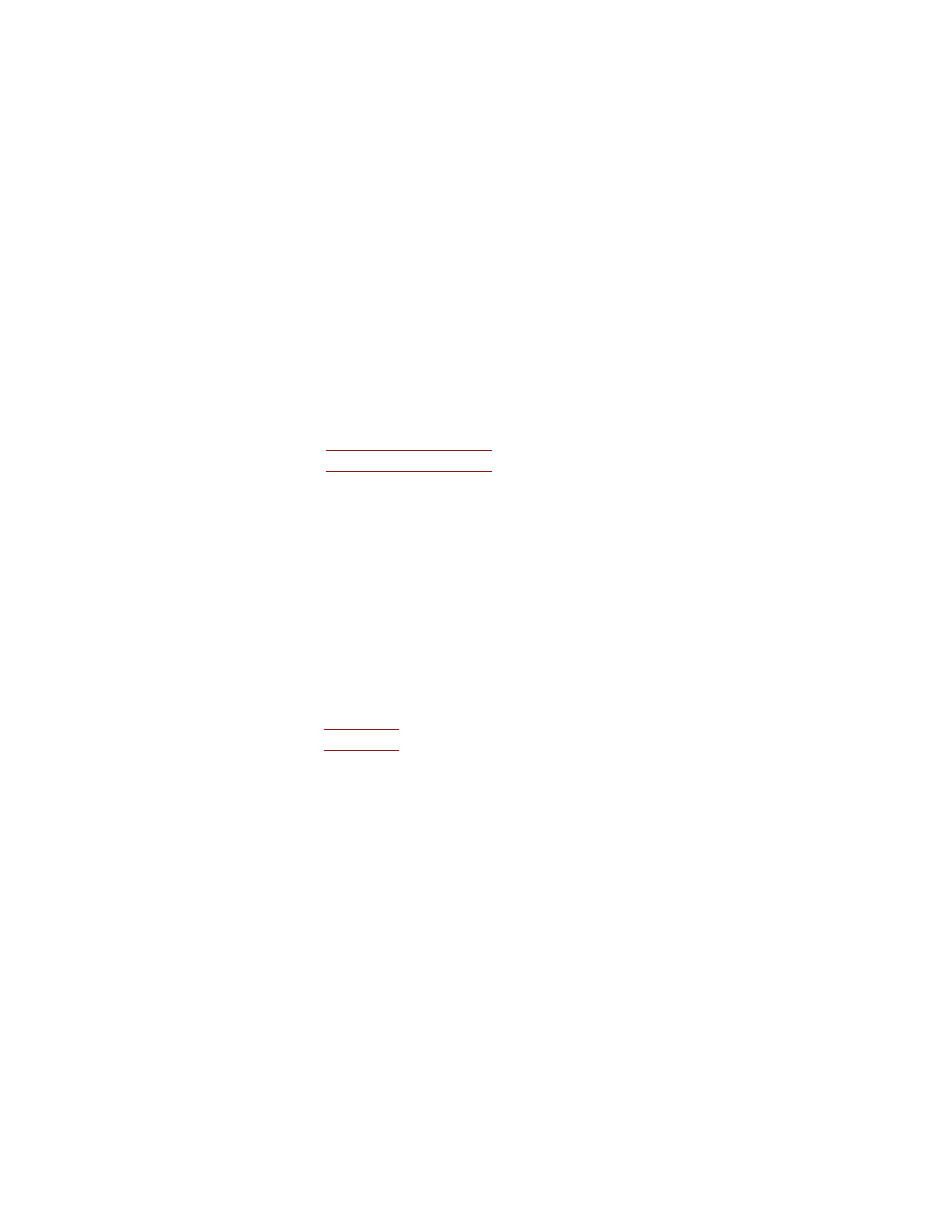
SY S I N T E R N A L S : TC P VC O N
Tcpvcon displays a list of all established TCP connections along with their
owning process. When used with the
-a
option, it will display all connection
endpoints (TCP and UDP), established or not.
[TCP] C:\Program Files\Netscape\Netscape\Netscp.exe
PID
2676
State:
ESTABLISHED
Local:
c37163alexanders:3283
Remote: c37163alexanders:3284
[TCP] C:\Program Files\Netscape\Netscape\Netscp.exe
PID:
2676
State:
ESTABLISHED
Local:
c37163alexanders:3284
Remote: c37163alexanders:3283
P S L O G L I ST
Psloglist displays the contents of the event logs. By default, Psloglist dumps the
system log, but it can be used to dump the other logs by running
psloglist log-
name.
If used to dump the Directory Service or File Replication Service logs,
quote the name on the command line. The program is also capable of dumping
records from after a specified date by running it with the
-a
option, e.g.,
psloglist
security -a 01/01/05.
It is essential to remember that your system needs to be configured to log impor-
tant events in the first place. The standard events that are logged by Windows
simply do not provide you with enough detail about a break-in.
At a minimum, enable auditing for policy change, privilege use, and logon
events in the Local Security Policy under Administrative Tools in the Control
Panel (this can also be accessed using mmc). You may also wish to audit access
to important or confidential data (this can be configured by right-clicking
on any file or folder, choosing Properties, and clicking Advanced under the
Security tab).
[005] Security
Type: AUDIT SUCCESS
Computer: SEGFAULT
Time: 12/30/2003 3:34:52 PM ID: 643
User: MCCEDU\alexander.s
; L O G I N : A P R I L 2 0 0 5
F I N D I N G M A LWA R E O N W I N D O W S
9
System pic: 4
Command line: <no command line>
————————————————————————————————————
smss.exe pid: 452
Command line: \SystemRoot\System32\smss.exe
Base Size
Version Path
0x48580000 0xf000 \SystemRoot\System32\smss.exe
0x7c900000 0xb0000
5.01.2600.2180 C:\WINDOWS\system32\ntdll.dll
————————————————————————————————————
winlogon.exe pid: A548
Command line: winlogon.exe
Base Size
Version Path
0x01000000 0x80000 \??\C:\WINDOWS\system32\winlogon.exe
0x7c900000 0xb0000
5.01.2600.2180 c:\WINDOWS\system32\ntdll.dll
0x7c800000 0xf4000
5.01.2600.2180 c:\WINDOWS\system32\kernel32.dll
0x77dd0000 0x9b000
5.01.2600.2180 c:\WINDOWS\system32\ADVAPI32.dll
0x77e70000 0x91000
5.01.2600.2180 c:\WINDOWS\system32\RPCRT4.dll
0x776c0000 0x11000
5.01.2600.2180 c:\WINDOWS\system32\AUTHZ.dll
0x77c10000 0x58000
7.00.2600.2180 c:\WINDOWS\system32\msvcrt.dll
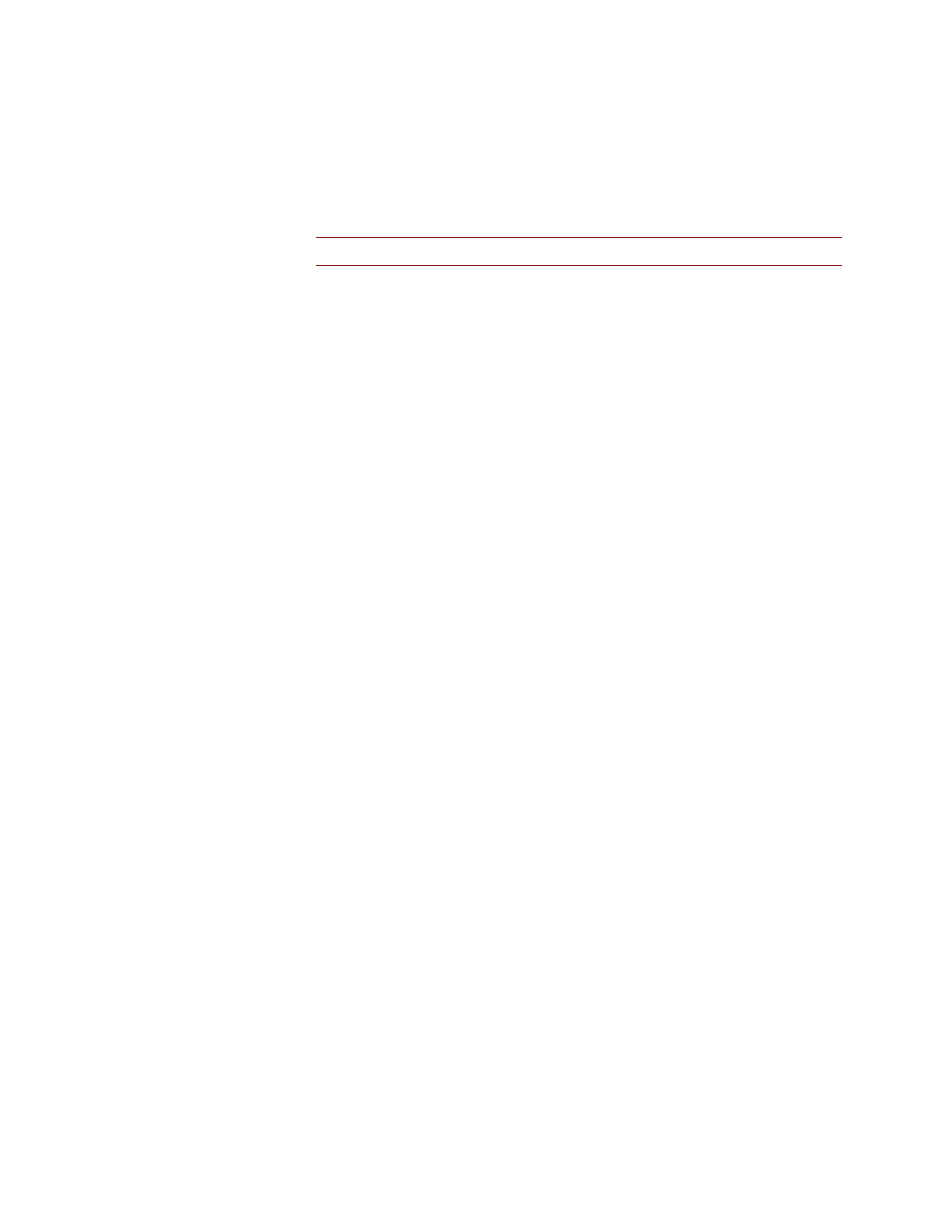
10
; L O G I N : V O L . 3 0 , N O . 2
Domain Policy Changed: Password Policy modified
Domain Name: SEGFAULT
Domain ID: %{S-1-5-21-123456789-123456789-123456789}
Caller User Name: alexander.s
Caller Domain: MCCEDU
Caller Logon ID: (0x0,0xC6EF)
Privileges: -
Conclusion
Your best tool is wetware. The more familiar you are with the normal processes
and services running on your systems, the easier it will be to detect anything out
of place. Also, the Event Logs are of little use unless you enable additional
auditing.
Some intrusions are hard to detect. If your firewall logs or IDS indicates that
there may be a problem with a machine and your initial investigation turns up
nothing, you may wish to crank up the logging for a spell and see what turns up.
I do not recommend blindly searching the file system unless you are willing to
image the drives on the system (or, less preferably, make a tape backup) before
searching, since you might inadvertently modify the file access times. I know of
one utility that is supposed to be able to search for files accessed within a given
time range without updating the attributes, but that utility fails to find many
files.
Not searching the file system has the drawback that you may miss the signs of a
break-in. Nevertheless, I would rather increase logging and wait things out. If
the attacker is discreet, you may miss whatever he has left behind anyway.
Sometimes it is known that a system has been compromised, but it is not known
whether the attack is the work of self-propagating malware or a human intruder.
If you don’t find any evidence of a virus or worm that accounts for previously
observed events, it may be appropriate to treat it as a human attack until proven
otherwise. At this point, you should take the affected system offline and image
the drives. If you do find malware on the system, make sure that particular mal-
ware accounts for any observed events and is not independent of or a cover for a
human attack.
P O ST S C R I P T
Since this article was written, SysInternals has released a new tool, Rootkit
Revealer. It looks promising: check it out.
R E F E R E N C E S
[1] Jamie Morris, “Forensics on the Windows Platform, Part One,” http://www.security
focus.com/infocus/1661.
[2] Jamie Morris, “Forensics on the Windows Platform, Part Two,” http://www.security
focus.com/infocus/1665.
[3] H. Carvey, “Win2K First Responder’s Guide,” http://www.securityfocus.com/
infocus/1624.
[4] Chris Prosise, Kevin Mandia, and Matt Pepe, “Incident Response and Computer
Forensics,” McGraw-Hill Osborne Media, 2003.
[5] Mark Russinovich and Bryce Cogswell, SysInternals, http://www.sysinternals.com.
Wyszukiwarka
Podobne podstrony:
making vise clamps on the milling machine
GAL Quick Start Setup Office 365 on your Windows Phone COMBINED AF104372237
#0659 – Finding Love on Valentine s Day
Card On Train Window
Bearden US Office of Naval Research Report on the Priore Machine
On Compromises and Love
Attitude Adjustment Trojans and Malware on the Internet
Malware analysis for windows administrators
SHSBC 270 TALK ON TV?MO FINDING RR's
Installing Windows 08 R2 from USB Stick via?I on
How to Install Windows`XP on SATA
windows on usb
ACE Reporter ACE Study Findings on Smoking
SubVirt Implementing malware with virtual machines
Eurocode 1 Part 3 2006 UK NA Actions on Structures Actions induced by cranes and machinery
ACE Reporter ACE Study Findings on Stress
ACE Reporter ACE Study Findings on Alcoholism
Software Power Off on Windows NT 4 0
więcej podobnych podstron