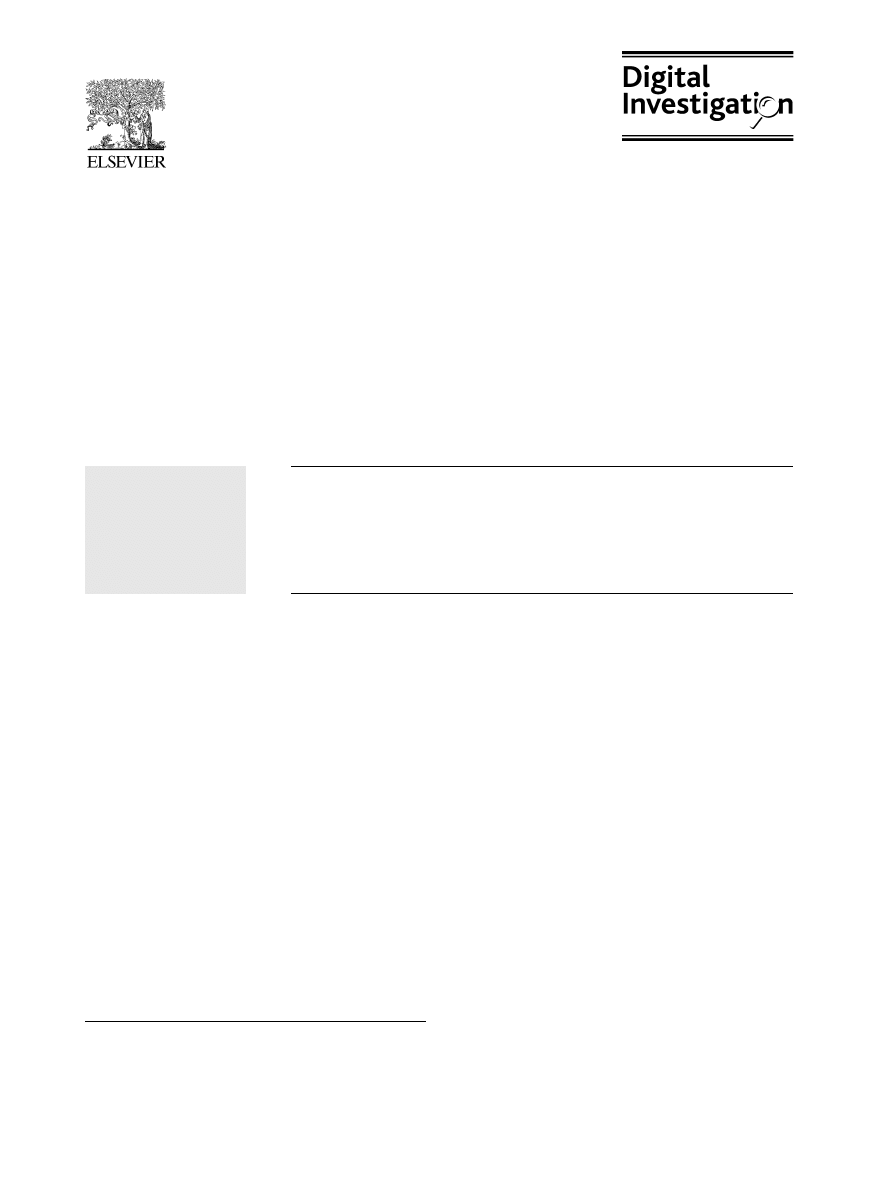
Malware analysis for windows administrators
Harlan Carvey
14371 Fowlers Mill Dr, Gainesville, VA 20155, United States
KEYWORDS
Malware;
Analysis;
Windows;
VMWare;
Anti-virus
Abstract
Malware is continually evolving, and anti-virus vendors have a hard time
keeping up. In some cases, the vendors may opt not to include a signature for
a particular piece of malware. However, this does not prevent Windows
administrators from using freeware tools and techniques to analyze the files and
develop their own prevention and detection mechanisms.
Ó 2005 Elsevier Ltd. All rights reserved.
Purpose
The purpose of this article is to provide Windows
administrators with tools and techniques that can
be used to analyze suspicious files found on their
systems. This analysis can lead to security mech-
anisms that can be implemented to protect the
network infrastructure.
Introduction
You’re a Windows system administrator, and
you’ve found a file on a system that you don’t
recognize. You think it may be something mali-
cious, a bit of malware that made its way onto the
system and created the havoc that got your
attention in the first place. You have a limited
budget (if you have a budget, that is) and no
experience with assembly language programming
or code debugging at all. What do you do? What
can you do? Well, fear not. There are a number of
extremely useful freeware tools that can provide
you with insight as to what the file does, as well
as determining exactly what effect it has on a
system.
To start off with, you should have already
collected background information about the sus-
picious file as part of your usual incident response
activities. You should have collected volatile in-
formation (i.e., process information, network con-
nections, etc.) from the ‘‘victim’’ system, as well
as some non-volatile (i.e., startup entries in the
Registry, etc.) information, and you noticed refer-
ences to this particular file. You were able to
correlate the Registry startup entry with a running
process, and the executable image for that process
was located in the system32 directory. This file had
an odd name that you didn’t recognize, so you
collected the file’s MAC (i.e., last modified, last
access, and creation) times, attributes, full path
E-mail address:
1742-2876/$ - see front matter
Ó 2005 Elsevier Ltd. All rights reserved.
doi:10.1016/j.diin.2005.01.006
Digital Investigation (2005) 2, 19e22
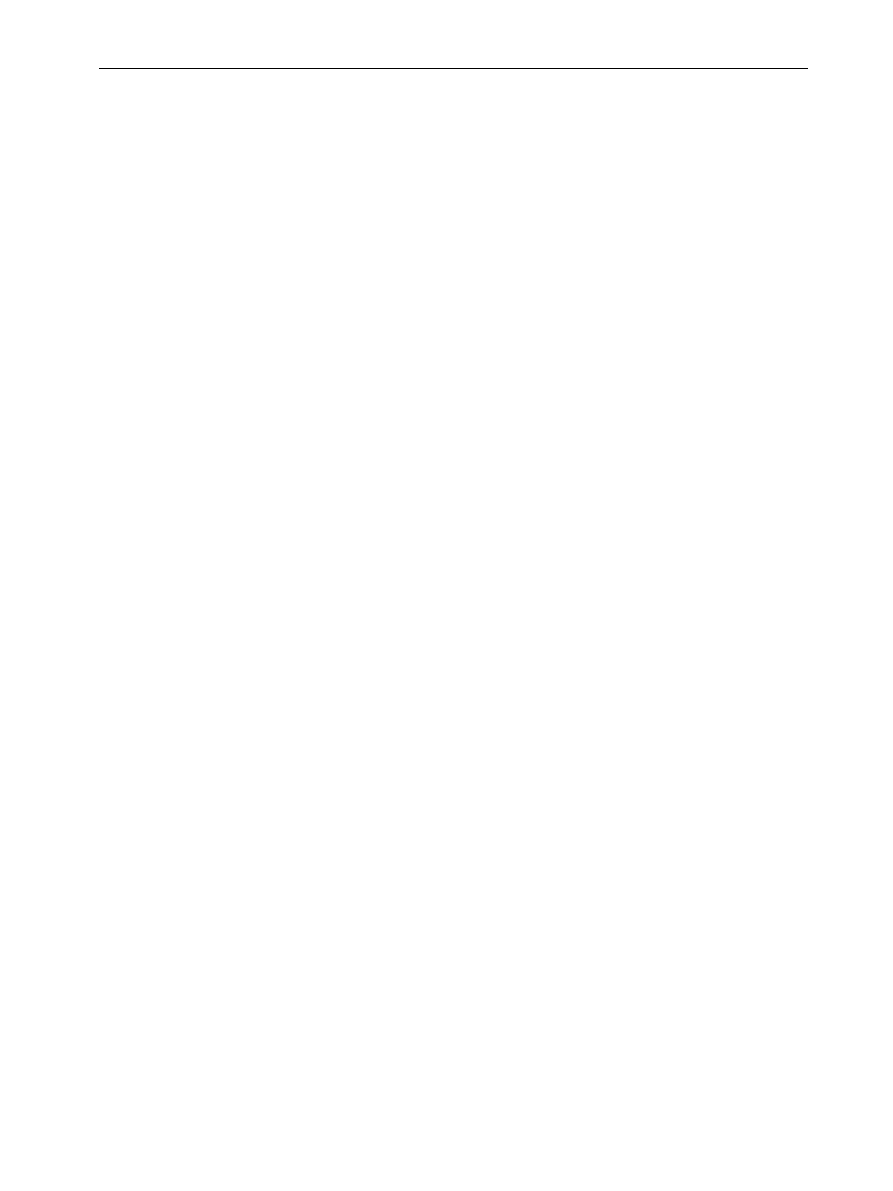
information, and determined whether there were
any NTFS alternate data streams or links asso-
ciated with the file. As a precaution, you also ran
handle.exe and listdlls.exe against the running
process, before dumping the process’s memory
contents to a file using pmdump.exe (from NTSe-
curity.nu). With that done, you killed the process
via the Task Manager, and made a copy of the file
in question.
You became concerned when you scanned the
file with an updated version of the anti-virus (A/V)
software you use, and the A/V software didn’t
recognize it as malicious software. So you’ve got
some information to go on, and now you need to
identify what the file does on a system. Doing so
will not only allow you to determine how to detect
other systems what may have been affected by
the malware, but also how to protect your sys-
tems, as well.
At this point you’d like to analyze the file, and
see what it does and what affect it has on a system.
There are several reasons for analyzing malware,
but the most important is to see what effect it has
on a system so you can develop prevention and
detection mechanisms for both your hosts and the
network itself.
Setting up your test environment
Before taking a look at the suspicious file, we need
to make sure that we have a suitable test envi-
ronment. This system will be a ‘‘throw away’’
system, or a non-critical system that can be easily
recreated or reinstalled. All of the necessary tools,
as discussed later in this article, should be in-
stalled on the system. One way to accomplish this
is to install the operating system from scratch,
update it with all necessary patches and updates,
and have the tools you’re going to use available on
a CD, or download from a network share. Another
method would be to create a system image, and
update that image as necessary. A third option is to
use VMWare, installing versions of Windows (2000,
XP, 2003) as guest operating systems. Once all
updates and tools have been installed, create
a snapshot of the configuration. After the snapshot
has been created, begin your analysis. Once you’ve
completed all tasks, you can simply revert to the
snapshot, and all effects of everything done after
the snapshot was created will be removed.
Once you’ve selected a system, and a method
for managing the image, you’ll need to decide how
you want to set the system up on a network, or
even if you want to do so. In many cases, you may
want to have a standalone system, but this limits
your dynamic analysis of the malware. What
happens if the malware attempts to make a con-
nection to the network, or out onto the Internet?
Should your analysis end there? Perhaps not. If the
malware tries to contact a website, wouldn’t it be
useful to know what it’s trying to do; i.e., is it
trying to upload or download information?
Systems used to analyze malware need to be
isolated from production networks. Malware that
attempts to spread via Web server exploits or
networked shares can quickly wreak havoc on an
infrastructure if not closely monitored. Testbed
systems should be set up on an isolated VLAN or on
a DMZ subnet (in both cases, all traffic should be
directed away from production facilities), or on
a completely separate network, altogether.
The method you choose to set up your test
environment may depend on a variety of facts,
such as availability of funds or systems, size of the
infrastructure, or simply available network ports.
Static analysis
The first step in analyzing the file is to conduct
static analysis, which involves examining and
analyzing the contents of the file without launch-
ing it, either as a standalone executable or through
an application. In some cases, such as scripts or
configuration files, static analysis is all that is
necessary.
When conducting static analysis of malware, the
purpose is to look at the file and get an idea of
what it does without actually launching it. What
can you do, short of using a debugger or disassem-
bling the code itself? Well, without a suitable
budget and/or an understanding of assembly lan-
guage programming, there are a number of free-
ware tools you can use to peek at the inner
workings of that malware file.
The first thing you need to do with the suspi-
cious file is ensure that it is an executable by
performing file signature analysis. Executable files
(ending with .exe, .sys, .ocx, or .dll extensions) on
Windows systems include the letters ‘‘MZ’’ in the
first couple of bytes of the file. You can perform
file signature analysis by opening the file in
Notepad (or a hex editor) or by using a file
signature analysis utility (such as sigs.exe from
Windows-ir.com).
Next, you will want to look for strings embedded
within the file, using tools such as strings.exe
(from SysInternals.com) or BinText (from Found-
stone.com). These tools allow you to view a listing
20
H. Carvey
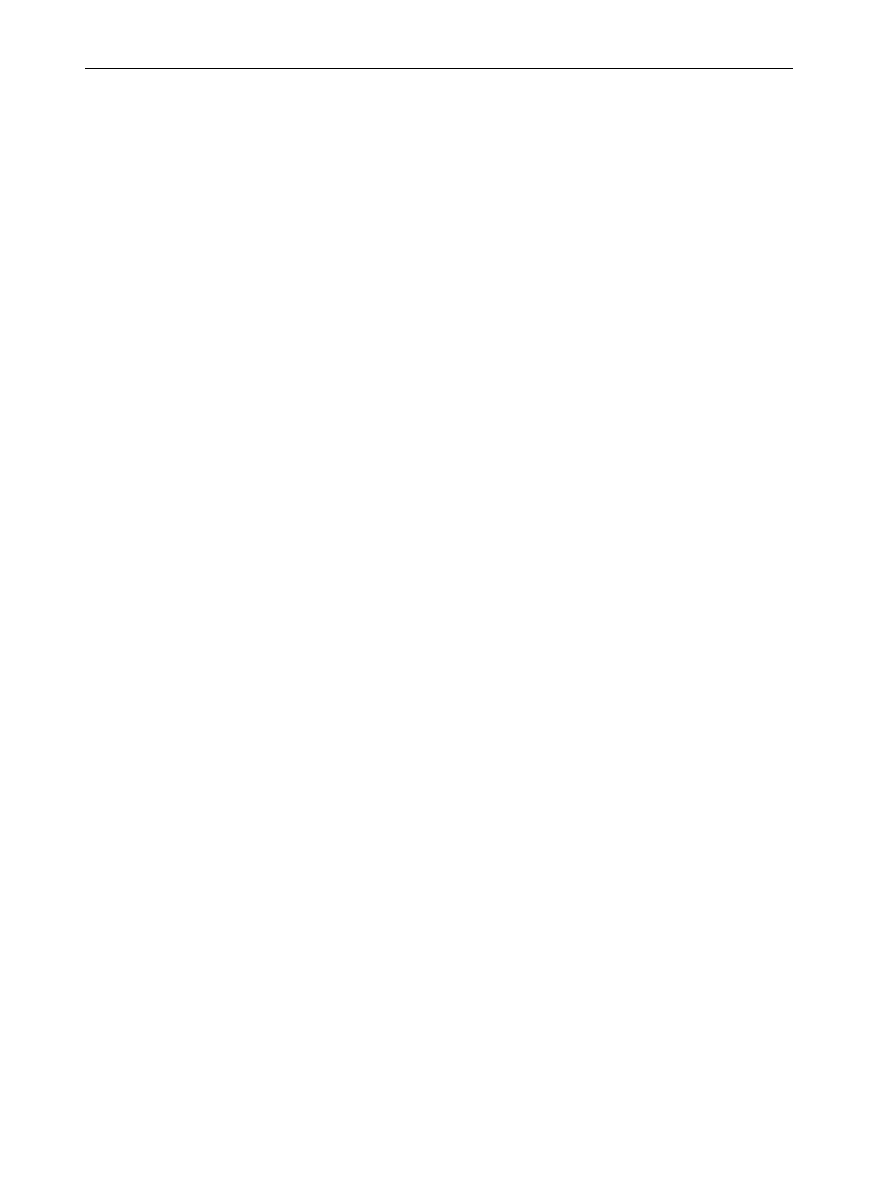
of all ASCII and Unicode strings, of a user-specified
length, from within a file. These strings can give
clues as to the purpose of the file. As most
executable files are binary data, any strings will
stand out, such as messages displayed for the user,
Windows API functions accessed, or even the
author’s manifesto (as found in the IE-0199/ATAKA
executable), if one was added to the file.
Specific strings you should look for include file
version information embedded within the file.
Many commercial organizations include such in-
formation with their files, and some malware
consists of legitimate applications. For example,
the russiantopz IRCbot consists of mIRC32.exe,
a legitimate IRC client. Perl scripts can be written
that use the Win32::File::Ver or Win32::Exe mod-
ules to retrieve file version information.
There are a variety of other tools that you can
use to investigate a suspicious file. If you suspect
that the file has been compressed in some manner
(many malware files are compressed using tools
such as UPX or ASPack), tools such as PEid will
assist you in identifying the particular compression
tool employed. If the file has been compressed,
and you determine the compression used, you can
then download the appropriate program to expand
the file.
Once you have an expanded file to examine,
Resource Hacker will let you view the resources
(i.e., icons, dialogs, message and string tables,
etc.) compiled into the executable, which may
provide valuable clues as to the function of the
file. LordPE will let you examine elements of the
PE (portable executable) format, as will PEExplorer.
Note: There is a fee for using PEExplorer beyond its
trial period.
Another useful tool is Dependency Walker. This
tool allows you to open a file and see which
dynamically loaded modules (DLLs) the execut-
able relies on, giving clues as to the function of
the file.
Dynamic analysis
Static analysis of executable files has a number of
limitations. Short of decompiling or disassembling
the executable and being fluent in assembly
language, you will not know what the executable
does to a system without launching it. Dynamic
analysis of malware involves loading the file onto
a testbed system and launching it, while monitor-
ing it to determine what effects it has on the
system. The testbed system can be set up in
a number of ways, as discussed in the ‘‘
’’ section. The steps
inherent to dynamic analysis of malware are to
document the configuration of the test system, run
monitoring tools while executing the malware (if
this is possible), and then at some point (either the
malware processes have completed, or activity
seen in the monitoring tools has died off) to note
any modifications made to the system by the
malware.
There are several tools available for making
snapshots of system configurations, and then
comparing those snapshots to subsequent snap-
shots created after the execution of malware.
WinAlysis is available as trialware, but InControl5
is a freeware utility that is extremely easy to use.
Once installed on a system, InControl5 is run in
two-phase mode. The first phase creates the
snapshot of the system, and the second phase
compares the configuration of the system at a later
date or time to the original snapshot. InControl5 is
capable of showing any added, removed, or
modified files, directories, or Registry entries.
InControl5 provides its reports in HTML or CSV
format.
Once you’ve put the malware file on the testbed
system (transferred via CD, USB-connected thumb-
drive, diskette, etc.), and run the initial phase of
your snapshot utility, you’ll need to start your
monitoring tools before you execute the malware.
You’ll want to monitor as much activity on the
system as possible, including file and Registry
access, network communications, process crea-
tion, etc. There are several excellent tools avail-
able for these purposes. You can get FileMon
(monitor file and directory access activity) and
RegMon (monitor Registry access activity) from
SysInternals.com, as well as Process Explorer (mon-
itor process activity) and TCPView (monitor which
processes use which network connections). Ethe-
real (from Ethereal.com) is a freeware, open
source network sniffer that can be used to capture
network traffic and reconstruct TCP streams,
among other functionality. The information col-
lected by Ethereal (as well as other sniffer tools,
such as WinDump and tethereal) can be used to
create snort (snort is a freeware, open source
network-based intrusion detection application) or
firewall rules to detect or prevent the malicious
activity. All of these monitoring tools are GUI-
based, and need to be started prior to launching
the malware file. Once monitoring has been com-
pleted, the information collected by these tools
can be saved to files and archived for later analysis.
Once
you’ve
launched
the
malware,
you
may want to get further information about the
processes that are created as a result of the
Malware analysis for windows administrators
21
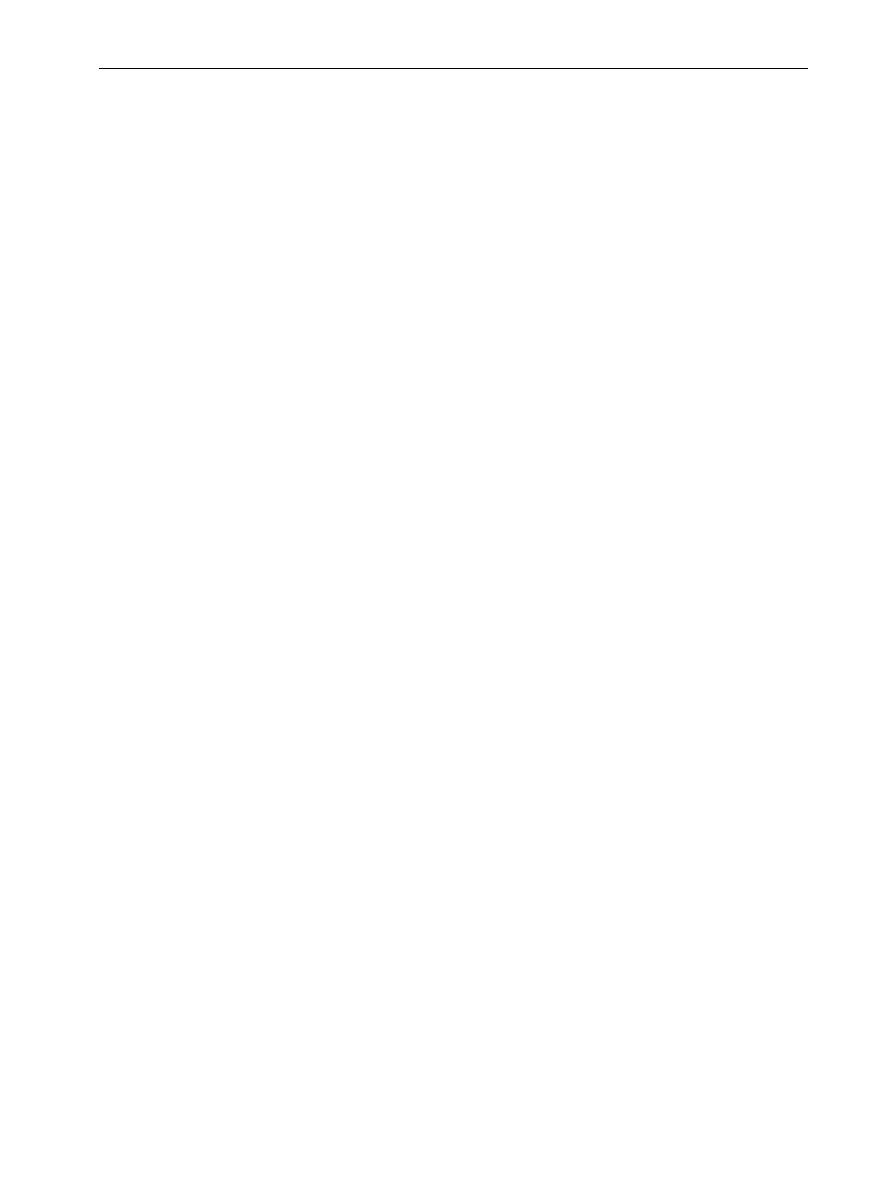
malware. Some malware may create several pro-
cesses once launched, to include retrieving addi-
tional information from sites on the Internet. More
detailed information can be retrieved about these
processes using tools such as tlist.exe (from the
Microsoft Debugger Tools), handle.exe, listdlls.
exe, and tcpvcon.exe (all from SysInternals.com),
as well as pmdump.exe (as mentioned previously in
this article). Tools such as fport.exe (from Found-
stone.com), openports.exe (from DiamondCS.com.
au), and Microsoft’s own portqry.exe (version 2)
can be used to perform port-to-process mapping,
showing which processes are bound to which
network ports. There is another tool available for
monitoring which applications make network con-
nections from Microsoft called Port Reporter. Port
Reporter installs as a service on Windows 2000, XP,
and 2003 systems, and is able to log TCP and UDP
network port activity. On Windows XP and 2003
systems, Port Reporter will also log the process that
uses each particular port. There is also a tool
available called Port Reporter Parser, which will
parse the Port Reporter logs and provide some level
of analysis. Port Reporter is capable of collecting
a great deal of information, and the parser tool can
assist in identifying unusual or suspicious activity.
The best approach during dynamic analysis is to
collect as much information as possible, and to
even use multiple tools that collect similar in-
formation. In some cases, one tool may use
different application programming interface (API)
calls to collect information, and may be capable of
providing some information that another tool
misses, as in the case of a rootkit. Multiple tools
can be used to collect information on processes,
such as tlist.exe, pslist.exe (from SysInternals.
com), scripts that implement WMI to access the
Win32_Process and Win32_Thread classes, as well
as port-to-process mapping tools. Once all of this
information has been collected, Perl scripts can be
written to quickly parse through the information to
identify disparities, such as processes that appear
in the output of some tools, but not others. Perl
can also be used to provide a level of data
reduction and reporting, by implementing Marcus
Ranum’s ‘‘artificial ignorance’’ (a method for
identifying anomalies by filtering out everything
that is ‘‘normal’’ or a ‘‘known good’’).
Summary
This article is not intended to be a step-by-step
guide for analyzing all potential malware, as such
a thing is hardly possible. There are many forms of
malware, including adware, spyware, worms, and
rootkits, to name a few. Each of these is contin-
ually evolving as techniques are produced to pre-
vent and detect infections by the malware. For
example, one method used by rootkits to infect
a system is called ‘‘DLL injection’’, which occurs
when the DLL for a rootkit is injected into the
memory space of a legitimate application. Rootkits
have since evolved to perform direct kernel object
manipulation, where the linked list that maintains
the list of processes on a system is manipulated to
hide the rootkit’s process.
The purpose of this article is to provide an
introduction to what can be done to analyze
suspicious files. Many times, an administrator will
find a file on a system that isn’t identified as
malicious by an anti-virus software package. The
constant evolution of malware leads to a lag time
from detection to the implementation of a signa-
ture by anti-virus vendors. Windows administrators
can use the tools and techniques described in this
article to analyze suspicious files and subsequently
protect their systems.
Resources
VMWare,
pmdump.exe,
Strings.exe, FileMon, RegMon, Process Explorer,
TCPView, handle.exe, listdlls.exe, tcpvcon.exe,
BinText, fport.exe,
Perl,
PEiD,
Resource
Hacker,
LordPE,
http://mitglied.lycos.de/yoda2k/LordPE/
PEExplorer,
Dependency
Walker,
WinAlysis,
Ethereal (archive includes tethereal),
WinPCap, WinDump.
Openports.exe,
Port Reporter, Port Reporter Parser, tlist.exe,
Harlan Carvey is a computer security consultant located in the
Metro DC/Northern Virginia area. He specializes in vulnerability
assessments and incident response with regard to Windows
systems, and is the author of ‘‘Windows Forensics and Incident
Recovery’’ (available on Amazon, etc.). He also provides
incident response training for Windows administrators and
consultants.
22
H. Carvey
Document Outline
Wyszukiwarka
Podobne podstrony:
Fileprint analysis for Malware Detection
Limits of Static Analysis for Malware Detection
GbpUsd analysis for July 06 Part 1
Debbuging Tools for Windows sposób analizowania błędów
Adler M An Introduction to Complex Analysis for Engineers
082137141X Risk Analysis for Islamic Banks
Installation Guide for WindowsXP
Catia v5 Structural Analysis For The Designer
GitHub for Windows
Fourier Analysis for Beginners p156
Pakiet komputerowy Bliss for Windows(1)
GbpUsd analysis for July 06 Part 1
Płyta ratunkowa dla Windows XP Ultimate Boot CD for Windows UBCD4 Win
Victoria for Windows v4
Push over analysis for performance based seismic design
free excel editor for windows 7 download
więcej podobnych podstron