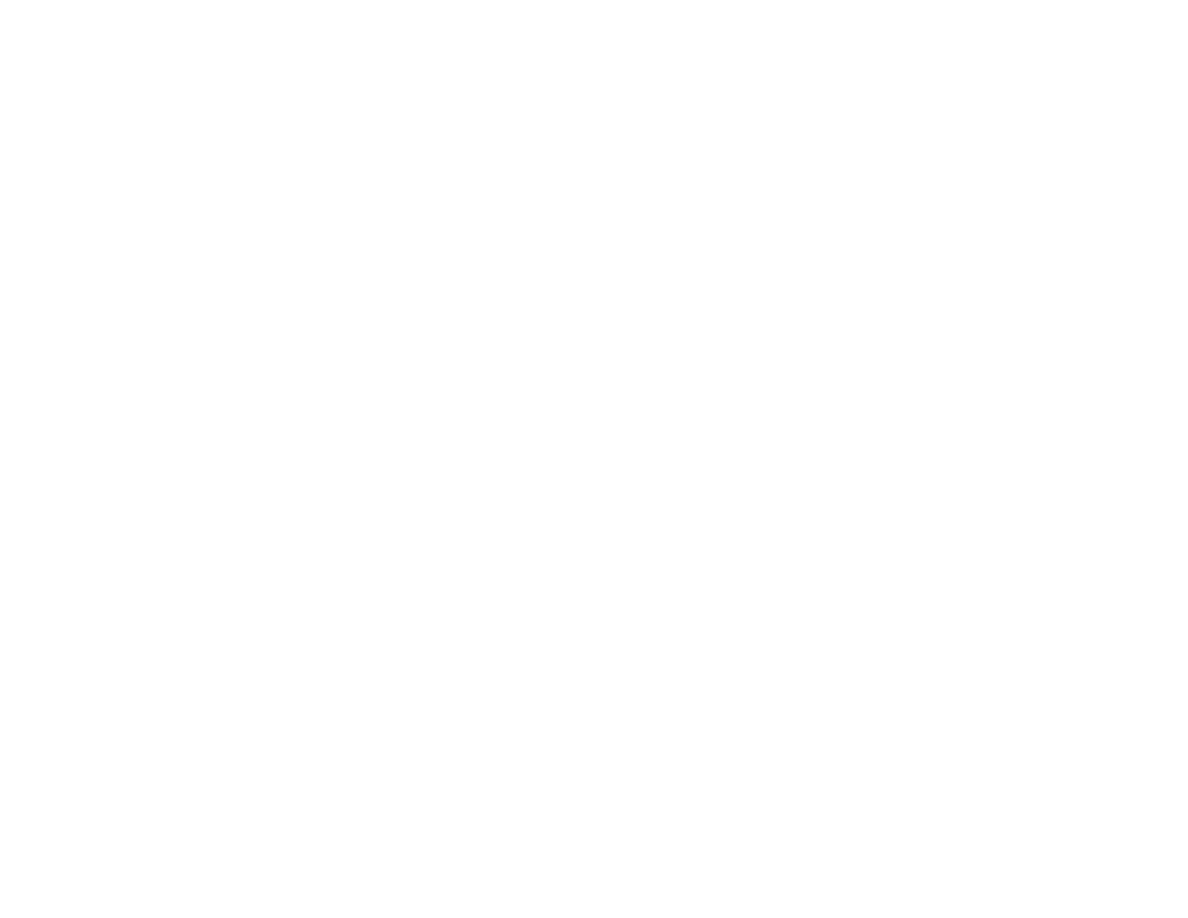
Lecture 3
1
Creating Executable Programs
on the mainframe
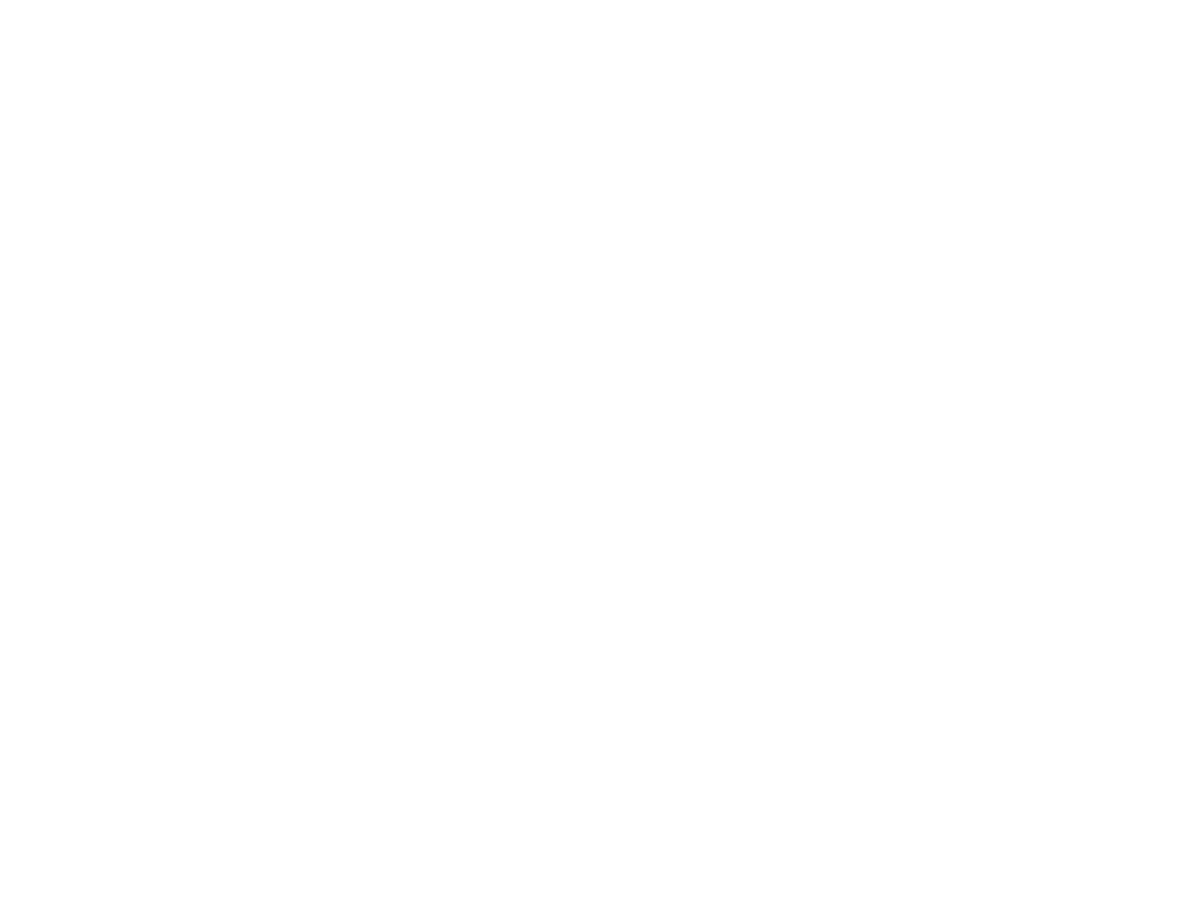
Lecture 3
2
A general procedure for developing a COBOL
program on a mainframe
1.
Use ISPF to enter the source code for the source program into a file.
2.
Use ISPF to submit the JCL for running a compile-link-and-go
procedure.
3.
If necessary, correct any compile-time errors and submit the JCL for
the compile-link-and-go procedure again. Repeat this step until all
compile-time errors are corrected.
4.
If necessary, fix any run-time errors that occur when the program is
executed and submit the JCL for the compile-link-and-go procedure
again. Repeat this step until all run-time errors are corrected.
5.
Use SDSF or other facilities to review the test run output to make
sure the program works correctly.
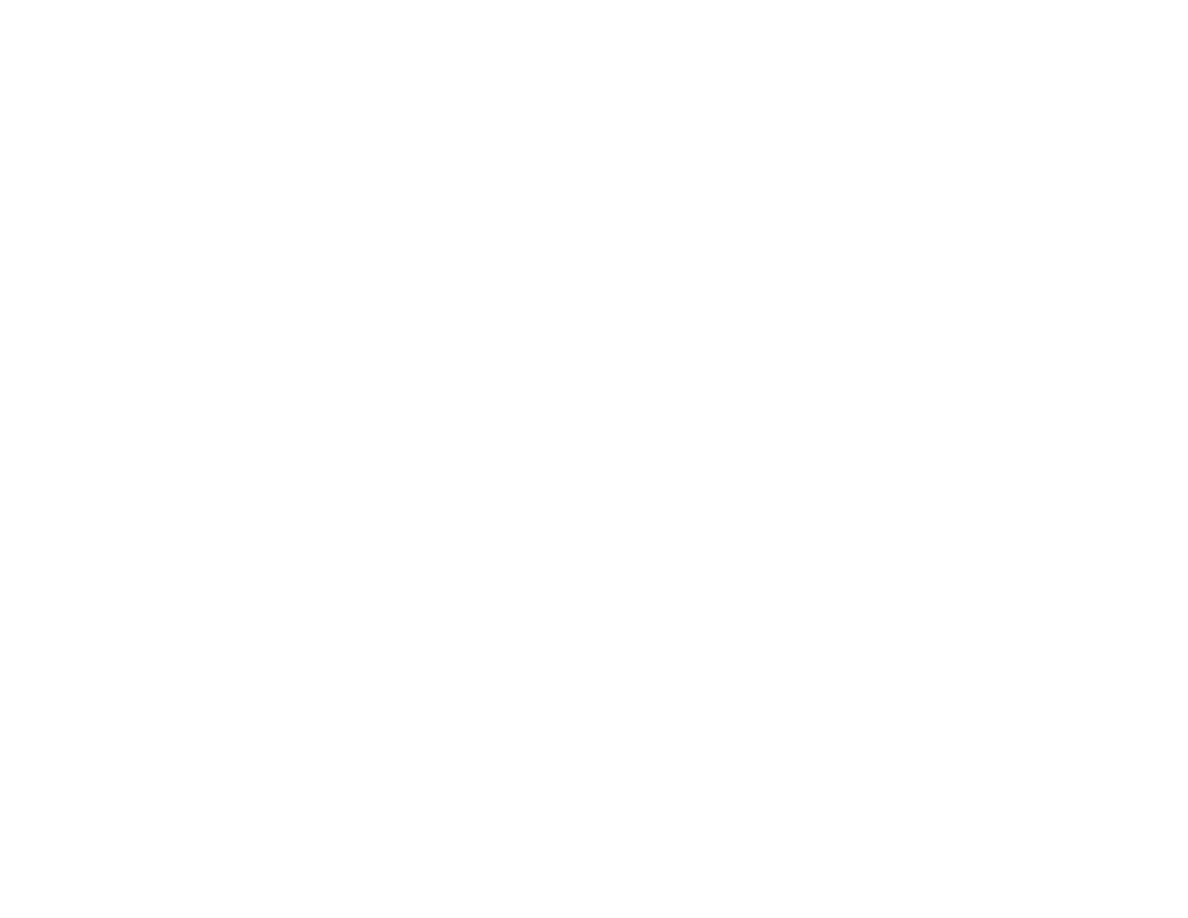
Lecture 3
3
A compile-link-and-go procedure on a mainframe
consists of three JCL steps
Step 1
• The COBOL compiler compiles the source program into an
object module
, incorporating any copy members it needs.
• The compiler produces output that can be printed or displayed.
Step 2
• The linkage editor links the object program with any
subprograms it needs, thus creating an executable program
called a load module.
Step 3
• The executable program runs so you can see whether it works
correctly.
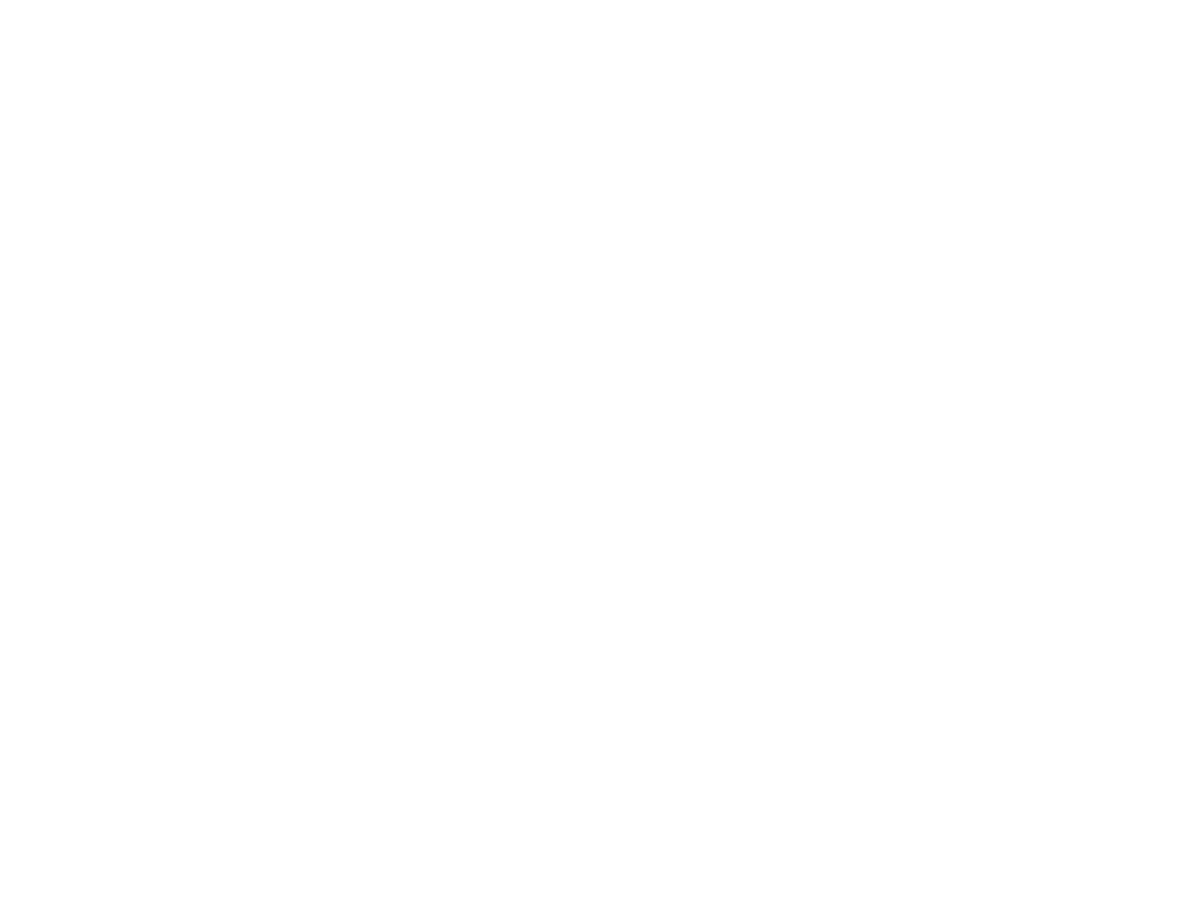
Lecture 3
4
A JCL Overview
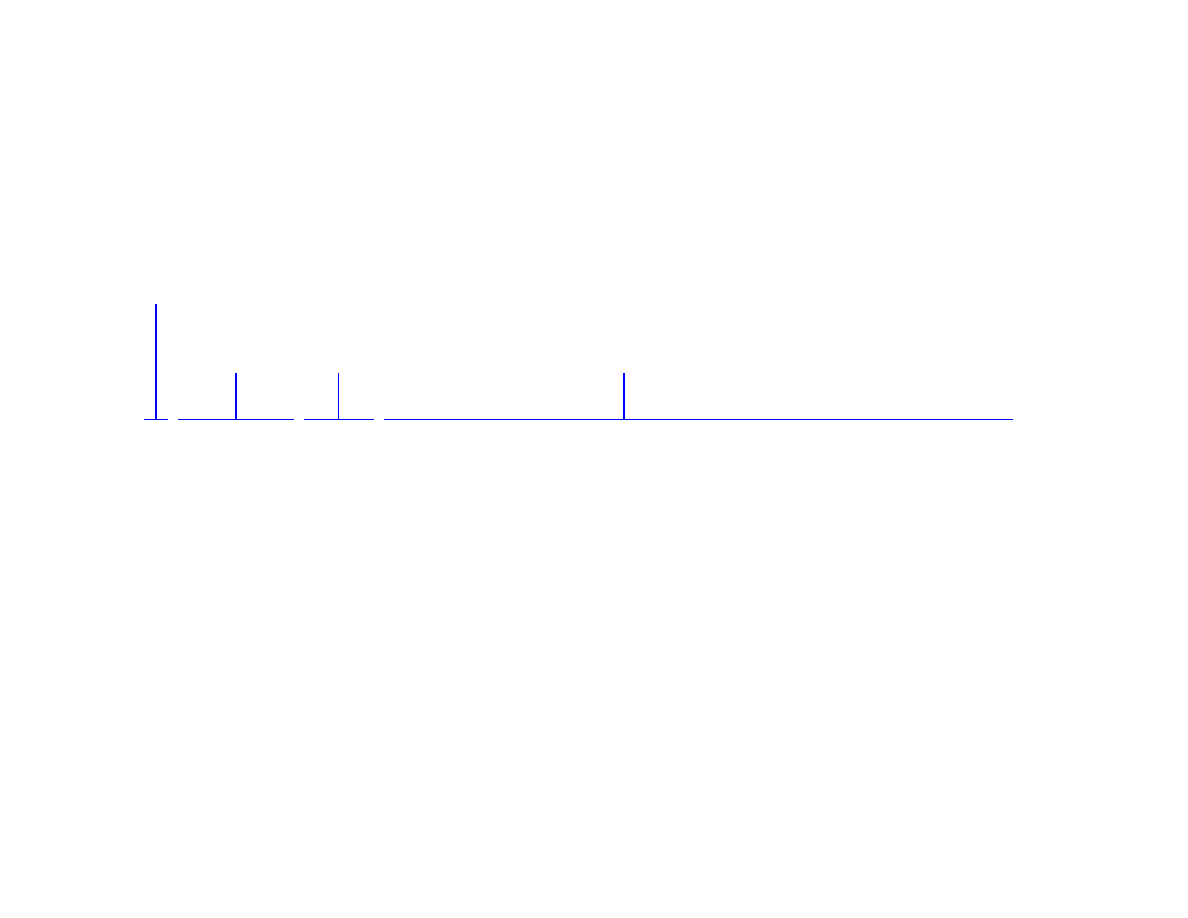
Lecture 3
5
JCL statements for a job that prints a library
member
//MM01P JOB (36512),'A PRINCE',NOTIFY=&SYSUID
//STEP1 EXEC PGM=IEBGENER
//SYSPRINT DD SYSOUT=*
//SYSUT1 DD DSN=MM01.COPYLIB.COBOL(CUSTMAST),DISP=SHR
//SYSUT2 DD SYSOUT=*
//SYSIN DD DUMMY
Operation
field
Name
field
Parameters
field
Identifier field
Name field Operation field
Identifier field
Parameters field
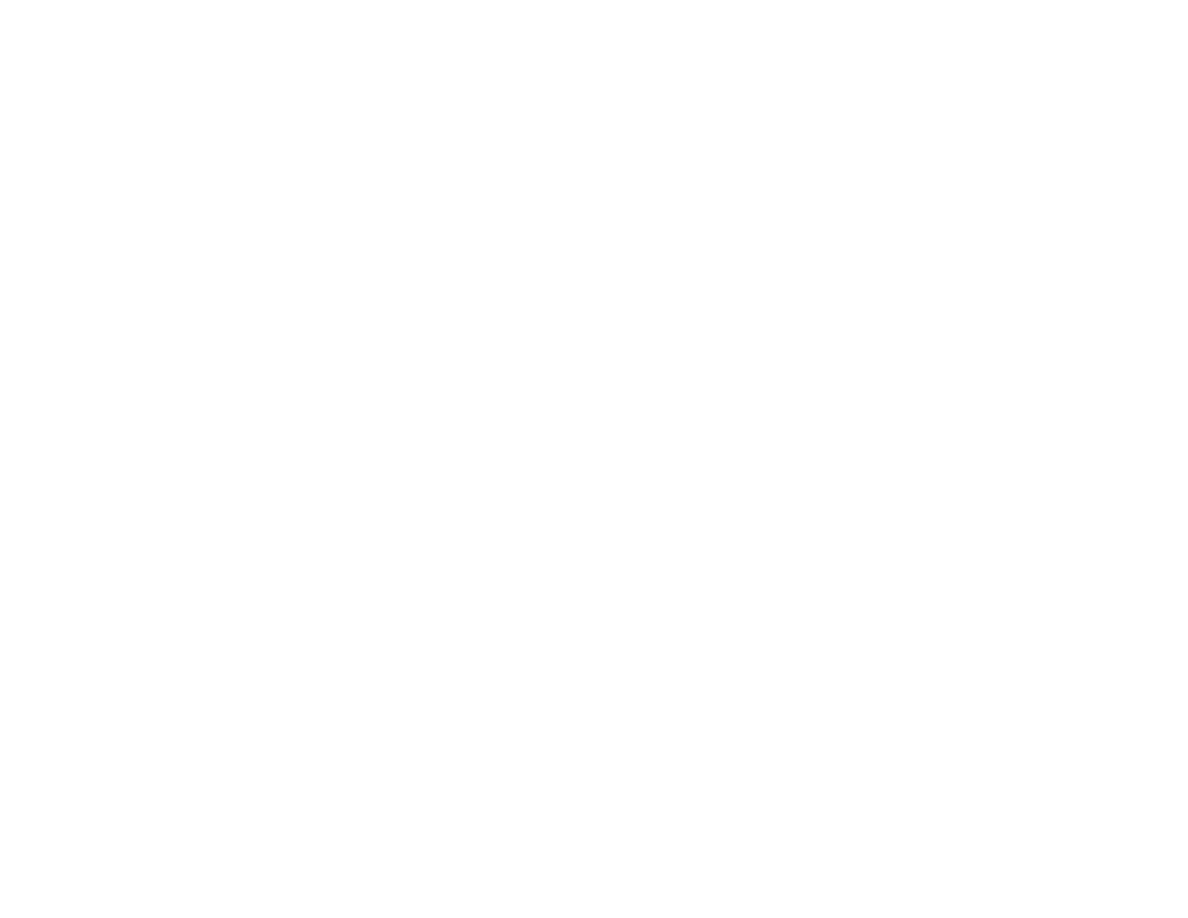
Lecture 3
6
An introduction to jobs and Job Control Language
• A job consists of one or more job steps. Each job step executes a
program or procedure.
• The identifier field identifies the statement as a JCL statement. For
most statements, it consists of two slashes (//) in columns 1 and 2.
• The name field associates a name with the statement. The name
consists of one to eight characters and must begin in column 3.
• The operation field specifies the statement’s function. It can be
coded in any column, as long as it’s separated from the name field
by at least one blank.
• The parameters field begins at least one position after the end of
the operation field and can extend into column 71. It can contain
one or more parameters that affect how the statement is processed.
• To continue a statement, break the parameter field after a comma,
code slashes in columns 1 and 2 of the following line, and code the
next parameter beginning anywhere in columns 4 through 16.
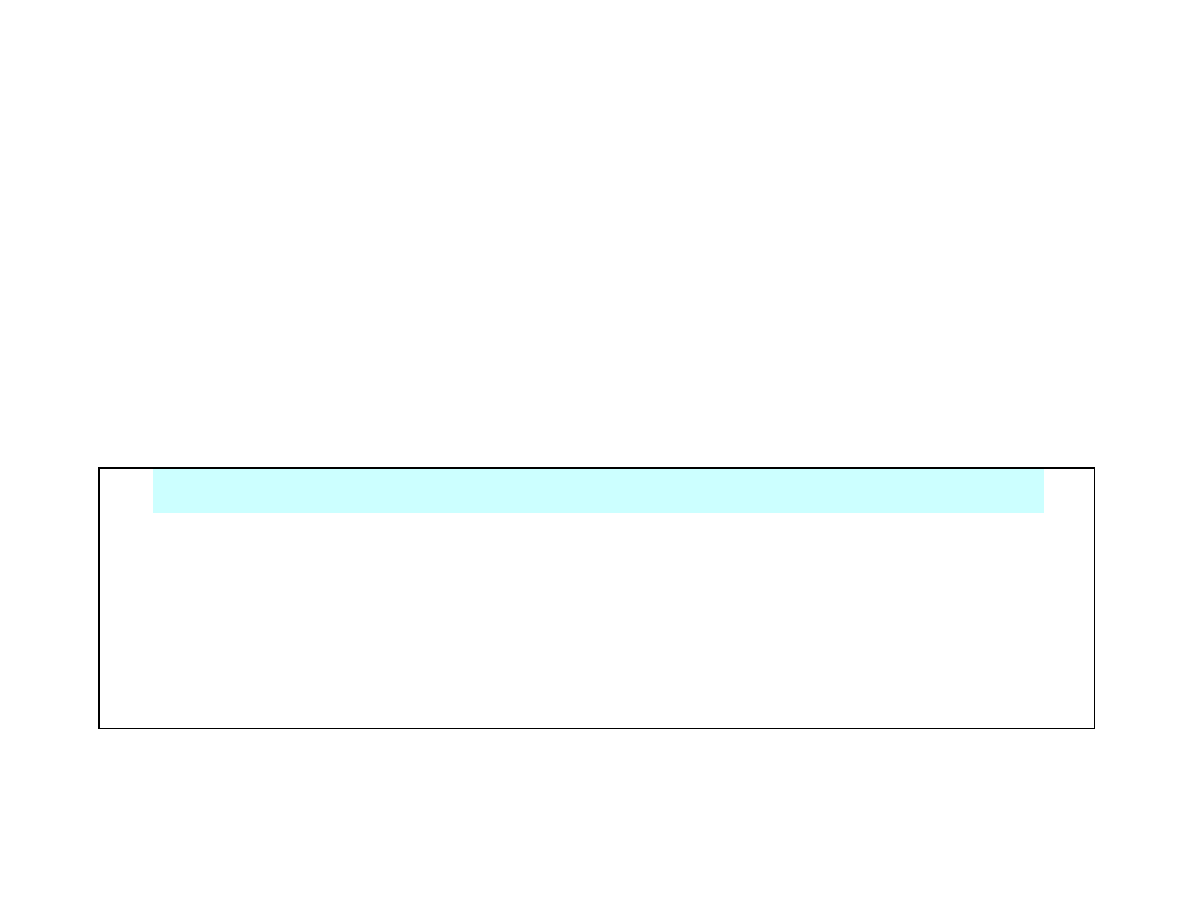
Lecture 3
7
//MM01P JOB (36512),'A PRINCE',NOTIFY=&SYSUID
//STEP1 EXEC PGM=IEBGENER
//SYSPRINT DD SYSOUT=*
//SYSUT1 DD DSN=MM01.COPYLIB.COBOL(CUSTMAST),DISP=SHR
//SYSUT2 DD SYSOUT=*
//SYSIN DD DUMMY
The JOB statement must be the first statement in a job. It
supplies a job name to identify the job, along with
accounting information and various options that affect
how the job is processed.
The “JOB” Statement
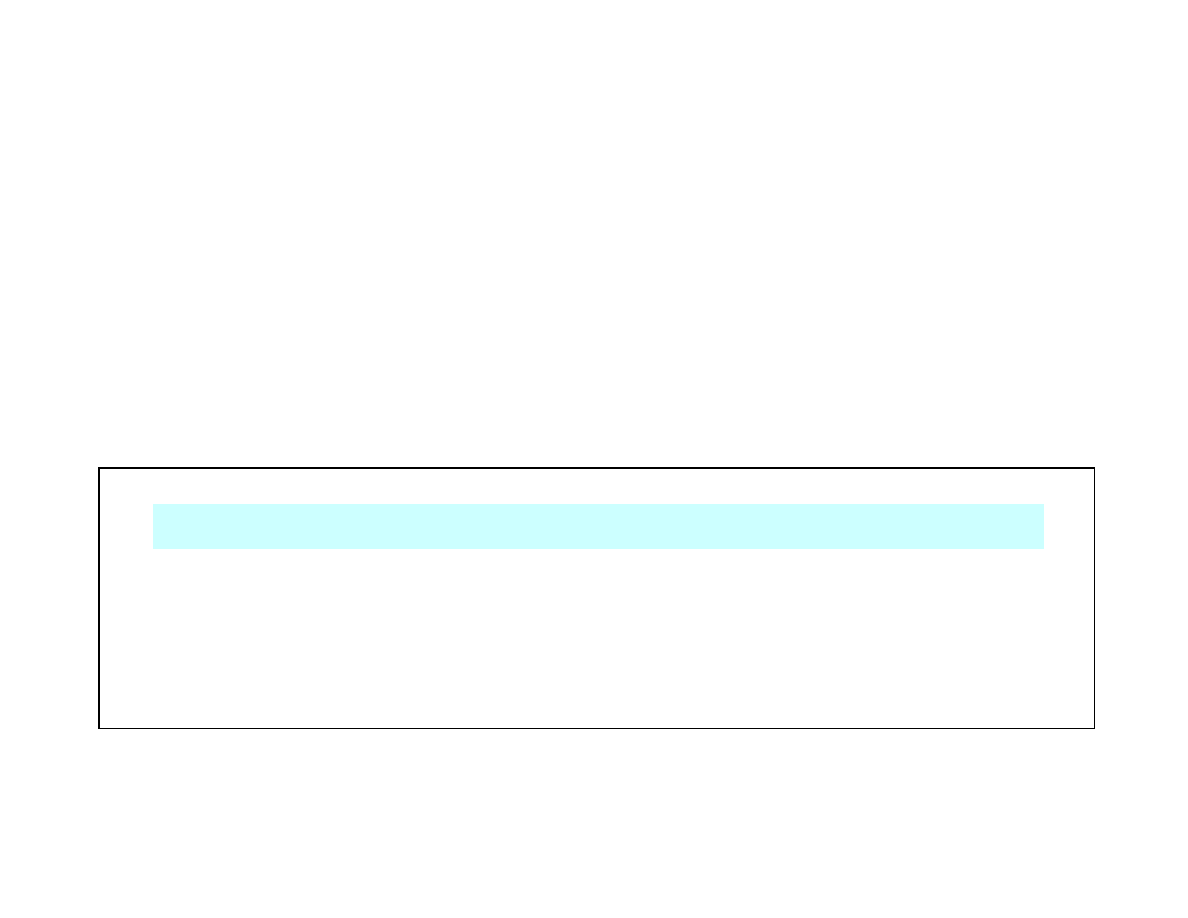
Lecture 3
8
//MM01P JOB (36512),'A PRINCE',NOTIFY=&SYSUID
//STEP1 EXEC PGM=IEBGENER
//SYSPRINT DD SYSOUT=*
//SYSUT1 DD DSN=MM01.COPYLIB.COBOL(CUSTMAST),DISP=SHR
//SYSUT2 DD SYSOUT=*
//SYSIN DD DUMMY
The EXEC statement identifies the program or procedure
to be executed in the job step. It can have a step name in
the name field.
The “EXEC” Statement
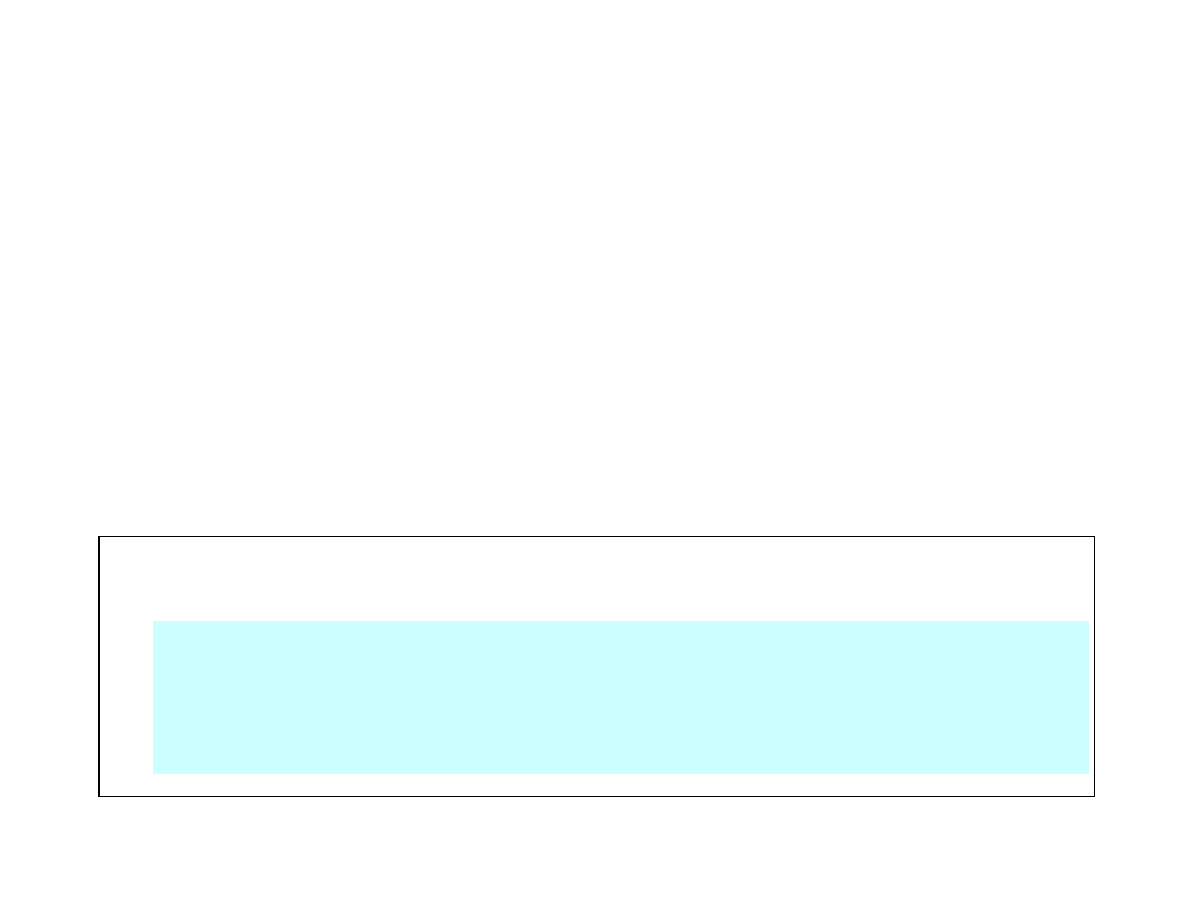
Lecture 3
9
//MM01P JOB (36512),'A PRINCE',NOTIFY=&SYSUID
//STEP1 EXEC PGM=IEBGENER
//SYSPRINT DD SYSOUT=*
//SYSUT1 DD DSN=MM01.COPYLIB.COBOL(CUSTMAST),DISP=SHR
//SYSUT2 DD SYSOUT=*
//SYSIN DD DUMMY
• The DD statement allocates the data sets required by the program or
procedure. The ddname in the name field must be the same as the one
that’s used in the program or procedure.
• You typically code the DD statement for a printer file using the SYSOUT
= * format. Then, the output is processed based on the default output class
or the output class you specify in the MSGCLASS parameter of the JOB
statement.
• You can specify a dummy data set by coding the DUMMY parameter on
its DD statement.
The “DD” Statement
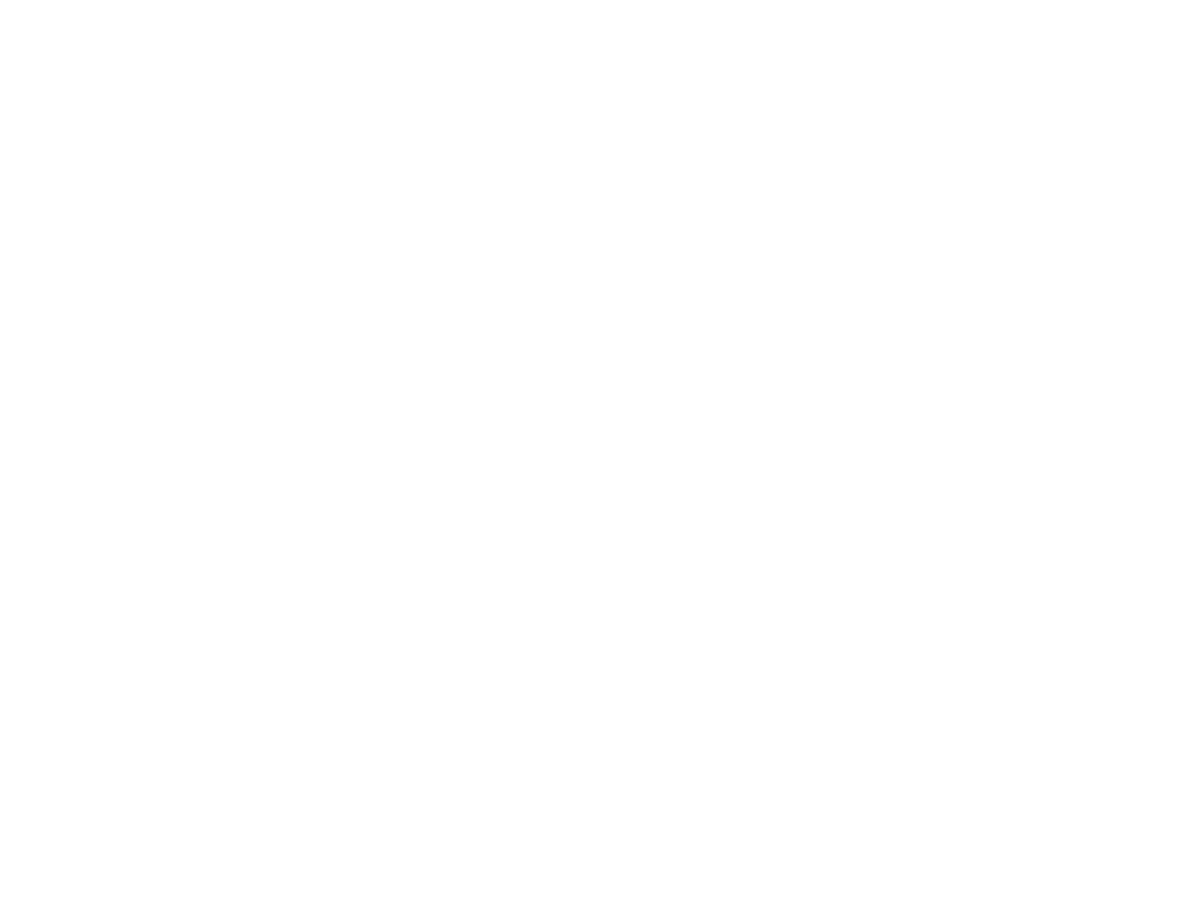
Lecture 3
10
The cataloged procedures for COBOL program
development
• A cataloged procedure is a pre-written segment of JCL code.
• To use a cataloged procedure, you invoke it using JCL. Within that
JCL, you identify the required data sets using the ddnames that are
in the procedure.
• The COBOL compile-and-go procedures use the loader rather than
the linkage editor. The loader is similar in function to the linkage
editor, but it doesn’t create a load module.
• If you use a compile-and-go procedure, you include the data sets
that are normally used for the LKED step on the GO step instead.
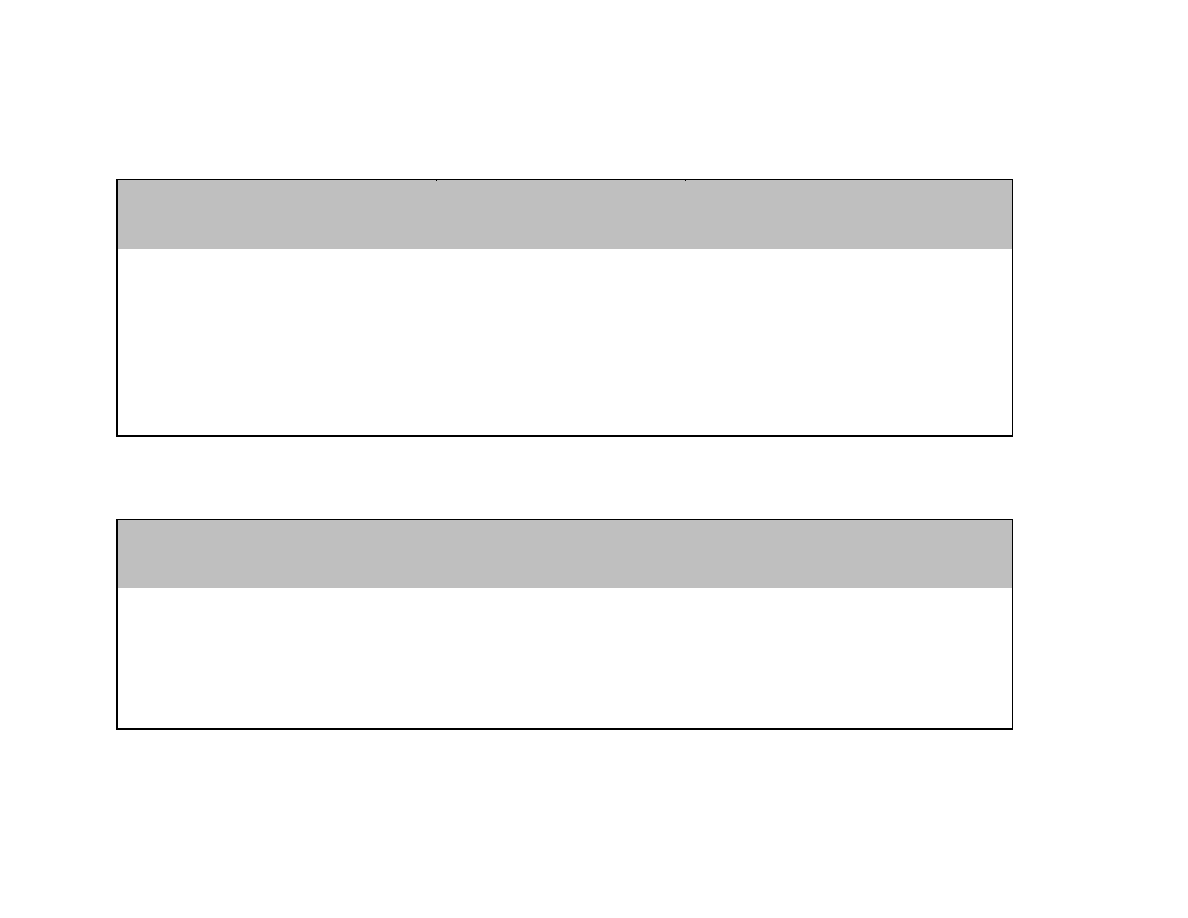
Lecture 3
11
Cataloged procedures for COBOL program
development
Procedure
VS COBOL II
COBOL for MVS, OS/390,
or z/OS
Compile only
COB2UC
IGYWC
Compile and link
COB2UCL
IGYWCL
Compile, link, and go
COB2UCLG
IGYWCLG
Compile and go
COB2UCG
IGYWCG
Step names used in the cataloged procedures
Step
VS COBOL II
COBOL for MVS, OS/390,
or z/OS
Compile
COB2
COBOL
Link
LKED
LKED
Go
GO
GO
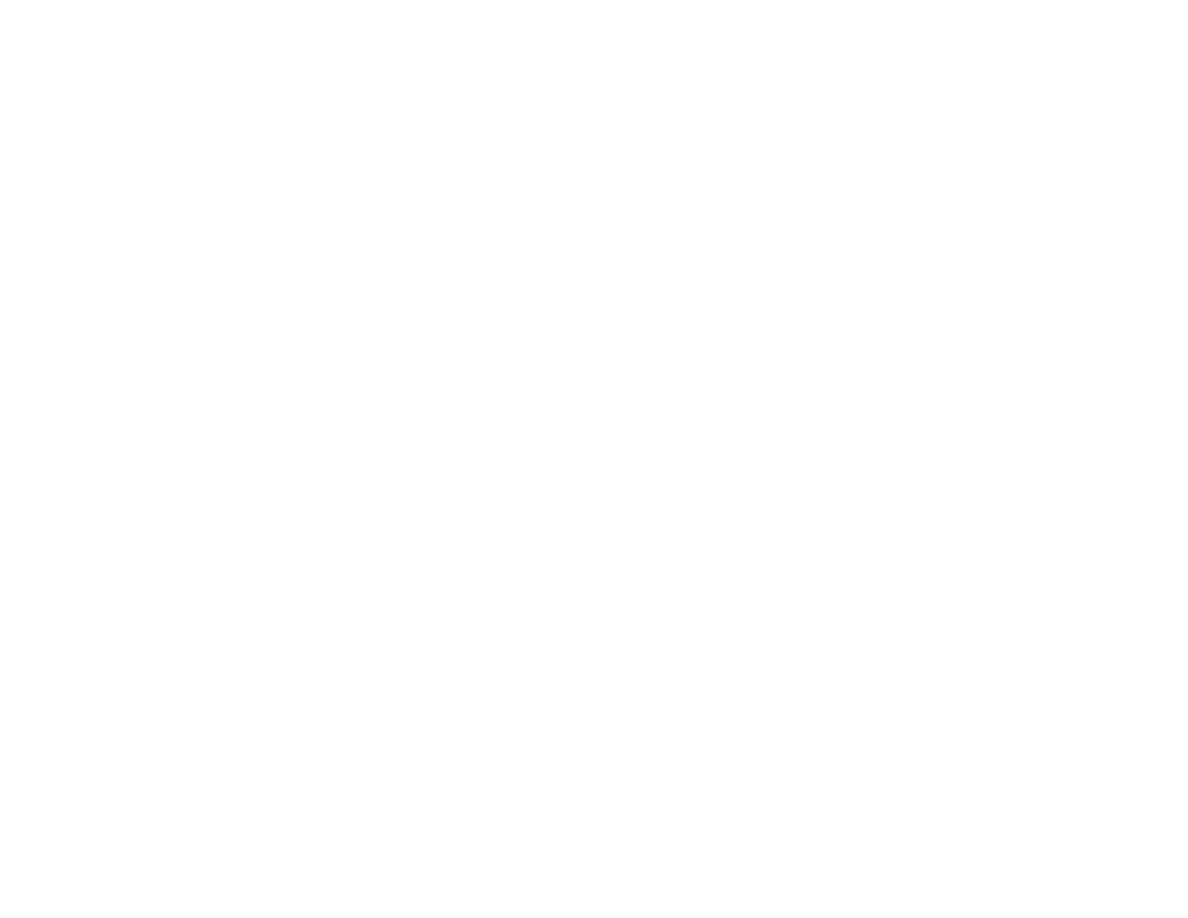
Lecture 3
12
How to use the compile-link-and-go procedure for
COBOL for z/OS
• Compiler options are used to control the compiler’s execution and
output. To change the default options in the COBOL step, code the
PARM.COBOL parameter on the EXEC statement. Then, include the
compiler options you want to use in quotes.
• When you execute a procedure, the ddnames should include the
appropriate step name in the procedure.
• If the program requires input or output files, you must code DD
statements in the GO step to identify those files. The names you use on
the DD statements must be the same as the ddnames in the system
names of the Select statements used in the program.
• You can use the ISPF editor to create JCL jobs. Then, you can submit
the job for processing by issuing the SUBMIT primary command from
the ISPF edit data display.
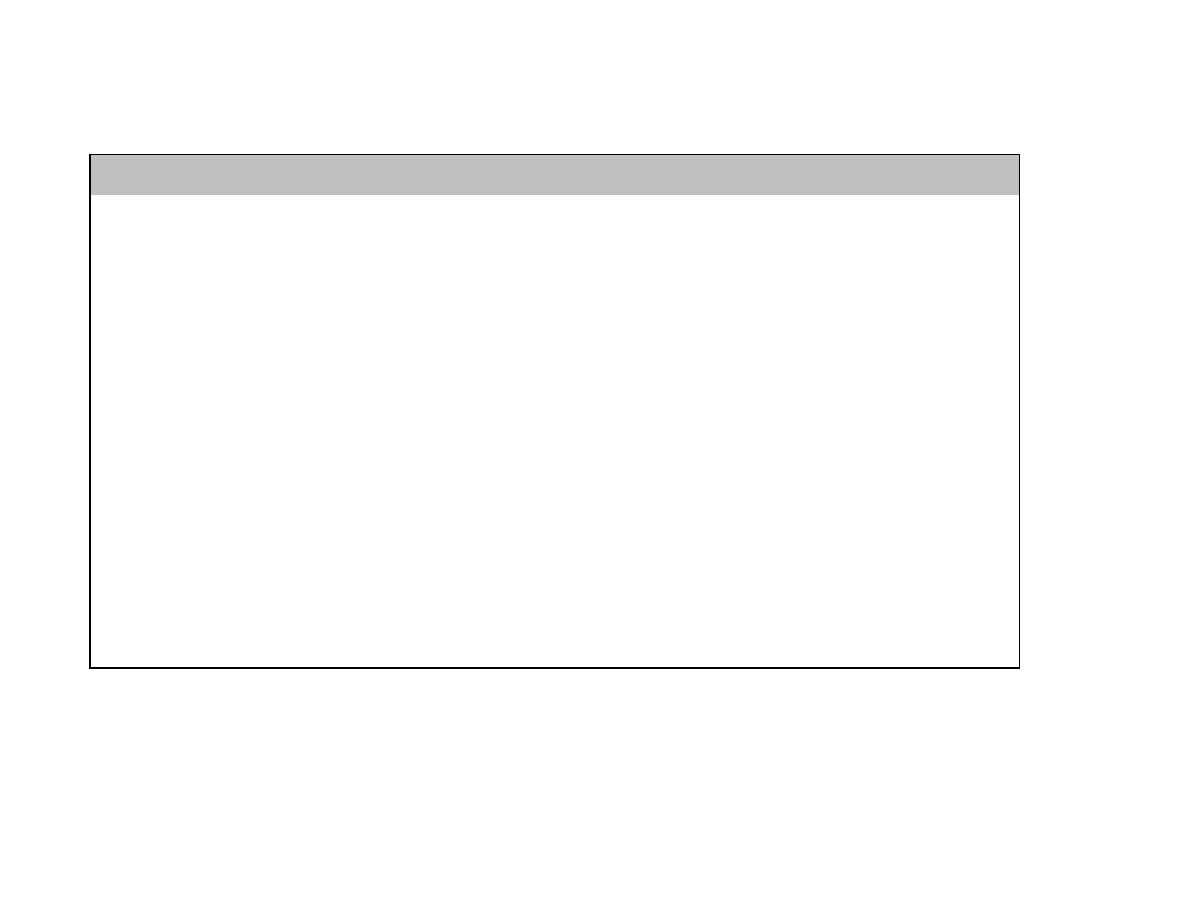
Lecture 3
13
DD statements used with cataloged procedures
Step
ddname
Description
COB2/COBOL SYSIN
Source program input for the COBOL compiler.
SYSLIB
A library that’s searched for copy members.
SYSLIN
Object module output.
LKED
SYSLIB
Subprogram library.
SYSLIN
Object module input.
SYSIN
Additional object module input.
SYSLMOD
Load module output.
GO
SYSOUT
Output from DISPLAY statements.
SYSIN
Input for ACCEPT statements.
SYSDBOUT
Symbolic debugging output.
SYSUDUMP
SYSABEND
Abnormal termination dump output.
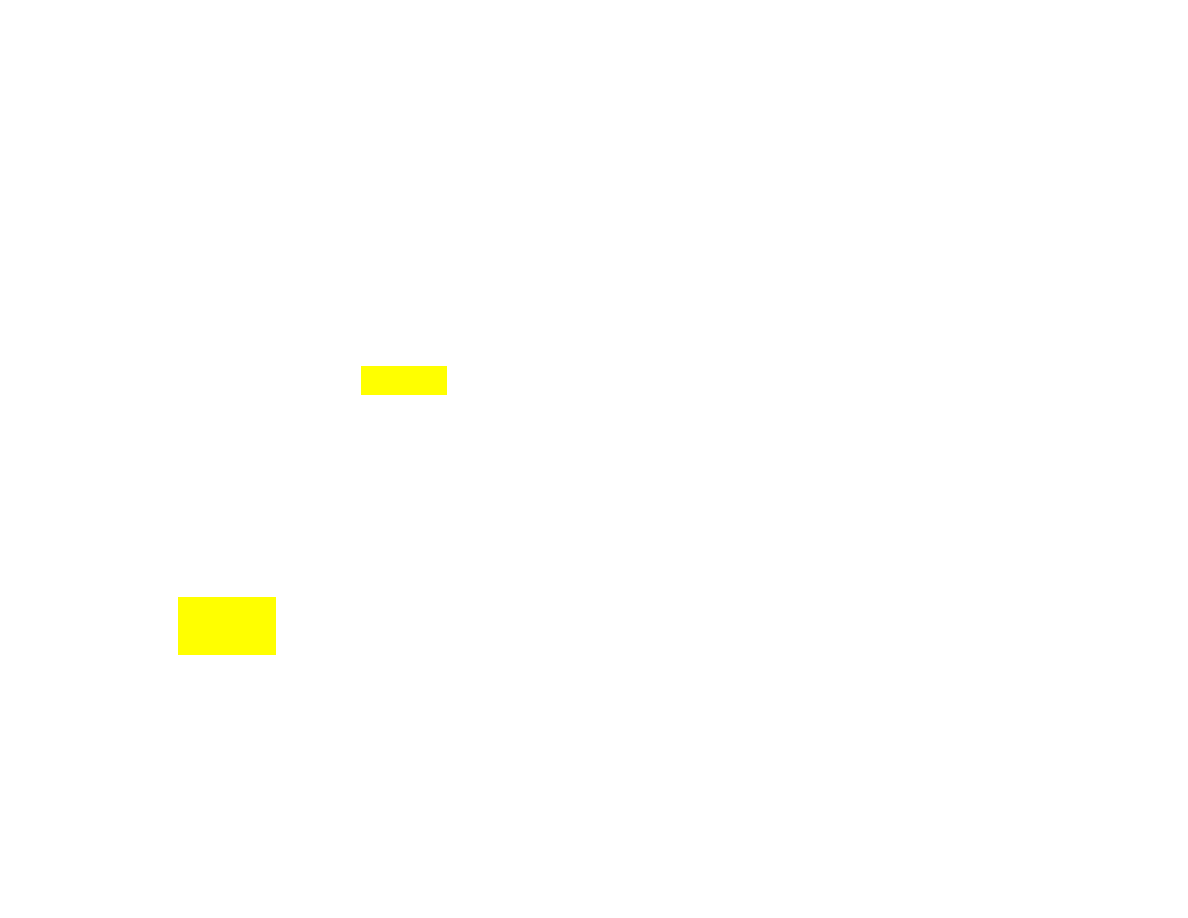
Lecture 3
14
JCL that invokes the compile-link-and-go
procedure for COBOL for z/OS
//MM01CLG JOB (36512),'R MENENDEZ',MSGLEVEL=(1,1),REGION=4M,
// MSGCLASS=X,CLASS=A,NOTIFY=&SYSUID
//*--------------------------------------------------------------------*
//* COMPILE, LINK, AND EXECUTE A COBOL FOR Z/OS AND OS/390 PROGRAM
//*--------------------------------------------------------------------*
//STEP1 EXEC PROC=IGYWCLG,PARM.COBOL='XREF,FLAG(I,E)'
//COBOL.SYSIN DD DSN=MM01.TEST.COBOL(RPT1000),DISP=SHR
//COBOL.SYSLIB DD DSN=MM01.TEST.COPYLIB,DISP=SHR
//*--------------------------------------------------------------------*
//LKED.SYSLMOD DD DSN=MM01.TEST.LOADLIB(RPT1000),DISP=SHR
//LKED.SYSLIB DD
// DD DSN=MM01.TEST.OBJLIB,DISP=SHR
//*--------------------------------------------------------------------*
//GO.CUSTMAST DD DSN=MM01.CUSTMAST.DATA,DISP=SHR
//GO.SALESRPT DD SYSOUT=*
//GO.SYSOUT DD SYSOUT=*
//
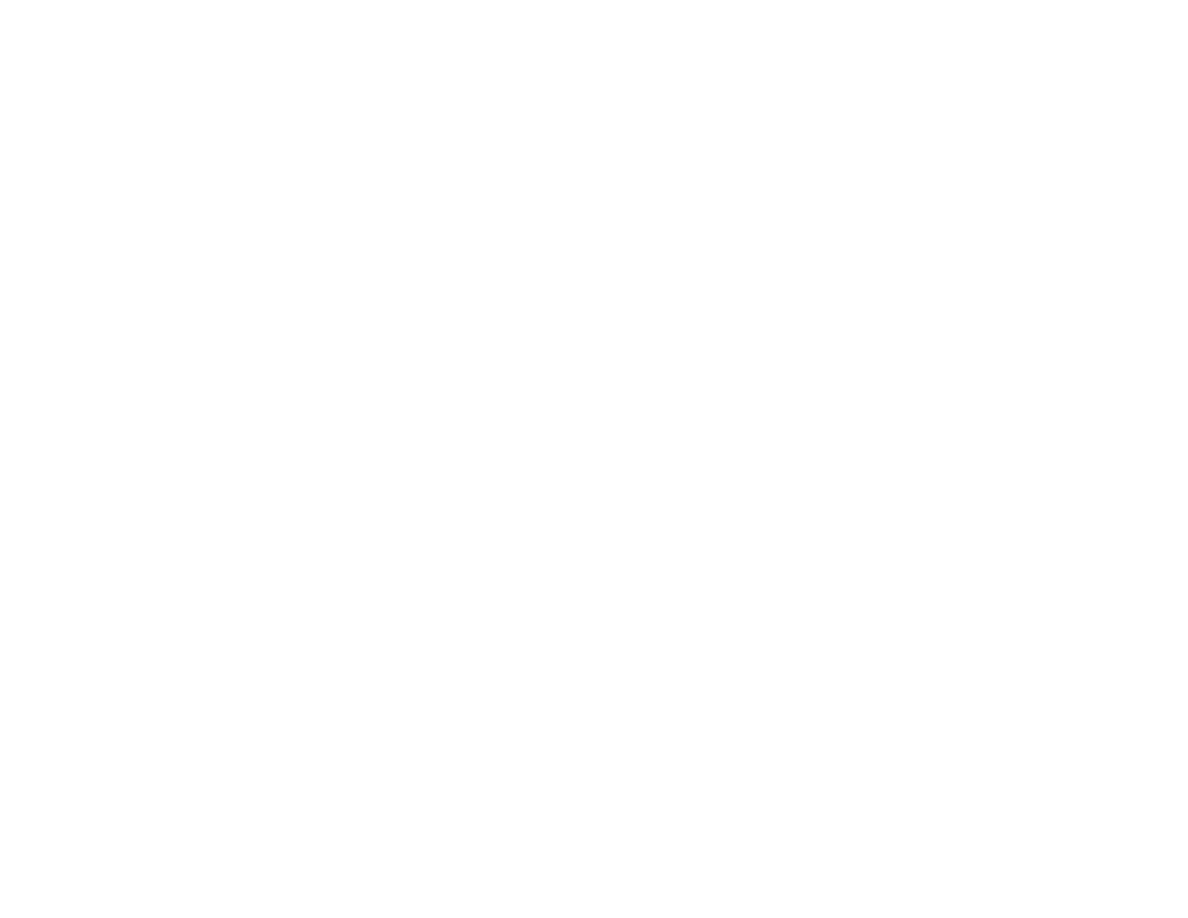
Lecture 3
15
JCL that executes a previously compiled and
link-edited program
//MM01RN JOB (36512),'R MENENDEZ',MSGLEVEL=(1,1),REGION=4M,
// MSGCLASS=X,CLASS=A,NOTIFY=&SYSUID
//STEP1 EXEC PGM=RPT1000
//STEPLIB DD DSN=MM01.TEST.LOADLIB,DISP=SHR
//CUSTMAST DD DSN=MM01.CUSTMAST.DATA,DISP=SHR
//SALESRPT DD SYSOUT=*
//SYSOUT DD SYSOUT=*
//
How to execute a program using JCL
• Code an EXEC statement that identifies the program.
• Include a STEPLIB DD statement to identify the library that
contains the load module for the program.
• If the program requires input or output files, code DD statements
that identify those files.
• If a program accepts information from or displays information on a
terminal, you should execute the program from TSO.
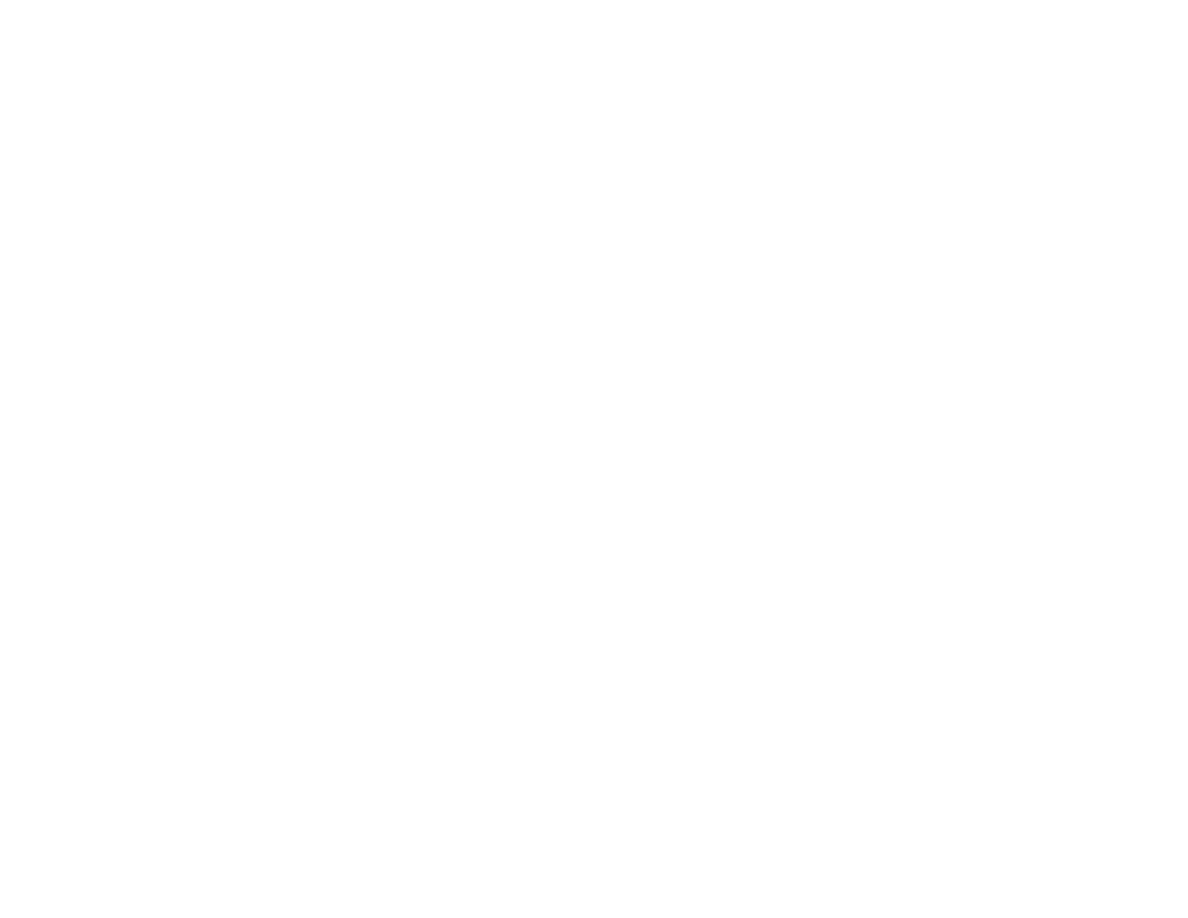
Lecture 3
16
Working with SDSF
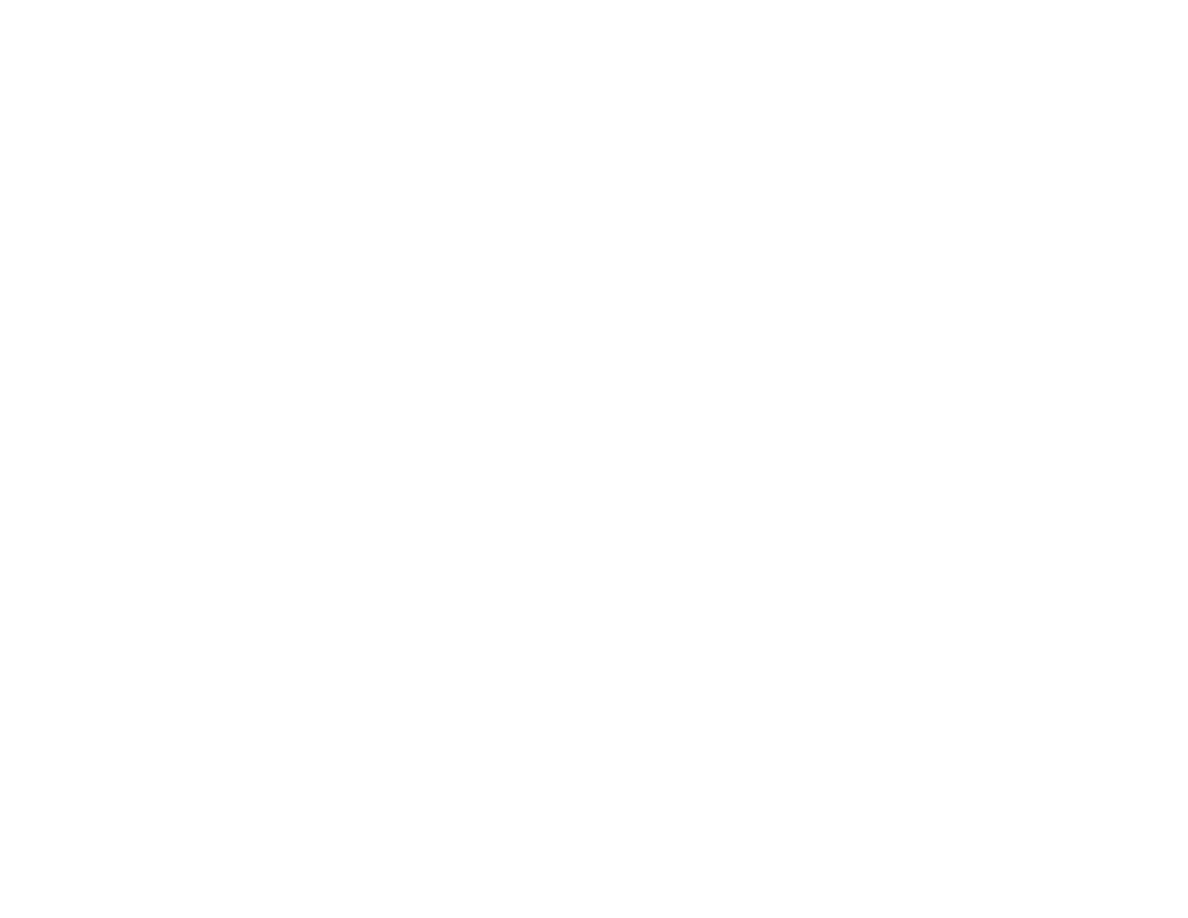
Lecture 3
17
Basic skills for working with SDSF
• To start SDSF, enter SDSF at the TSO command prompt or select the
SDSF option from the ISPF Primary Option Menu.
• To display any of the listed panels, enter the appropriate option in the
command area and press Enter.
Panel contents
• The input queue contains jobs that are waiting for execution and jobs that
are currently executing.
• The output queue contains jobs that have completed execution and are
waiting to be printed.
• The held output queue contains jobs that have completed execution and
are held or assigned to a reserved class.
• The status panel displays information from all of the queues.
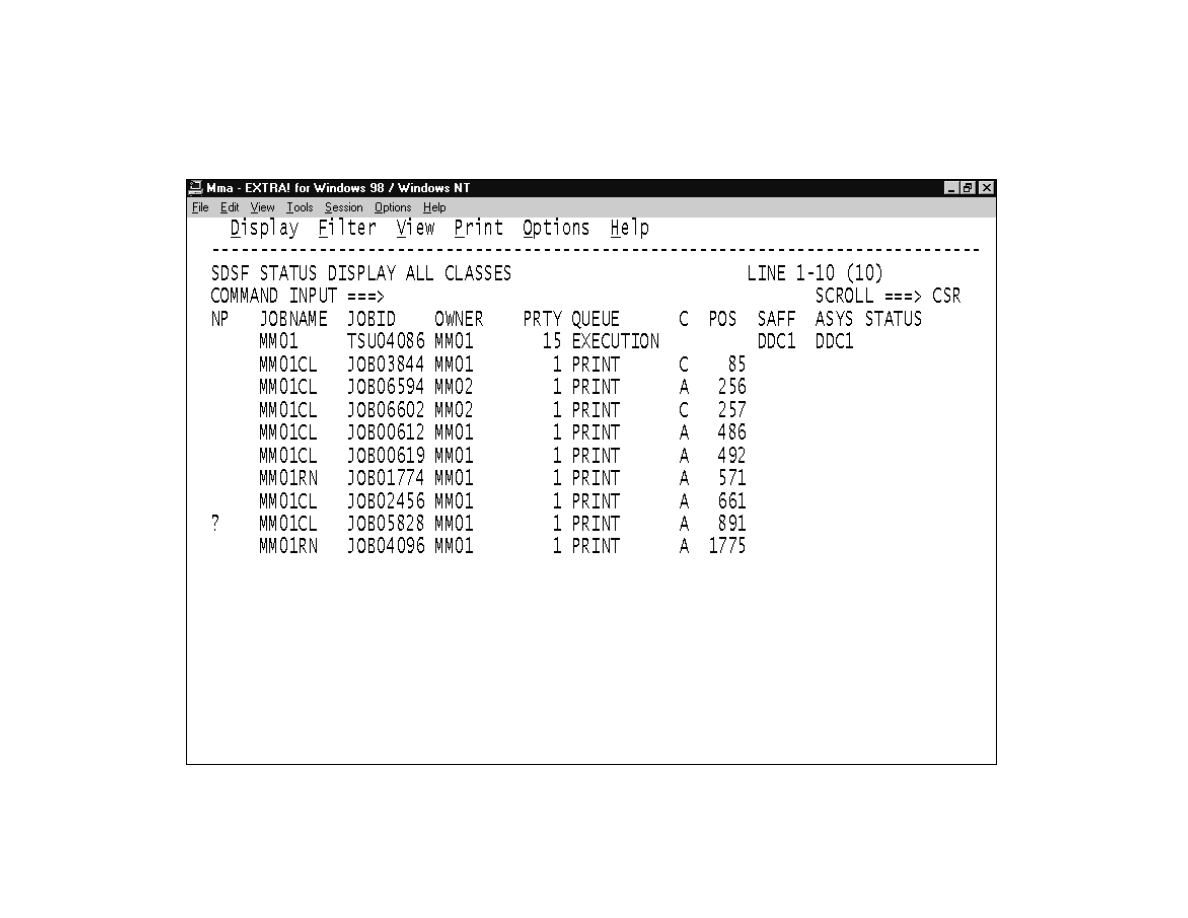
Lecture 3
18
The status panel
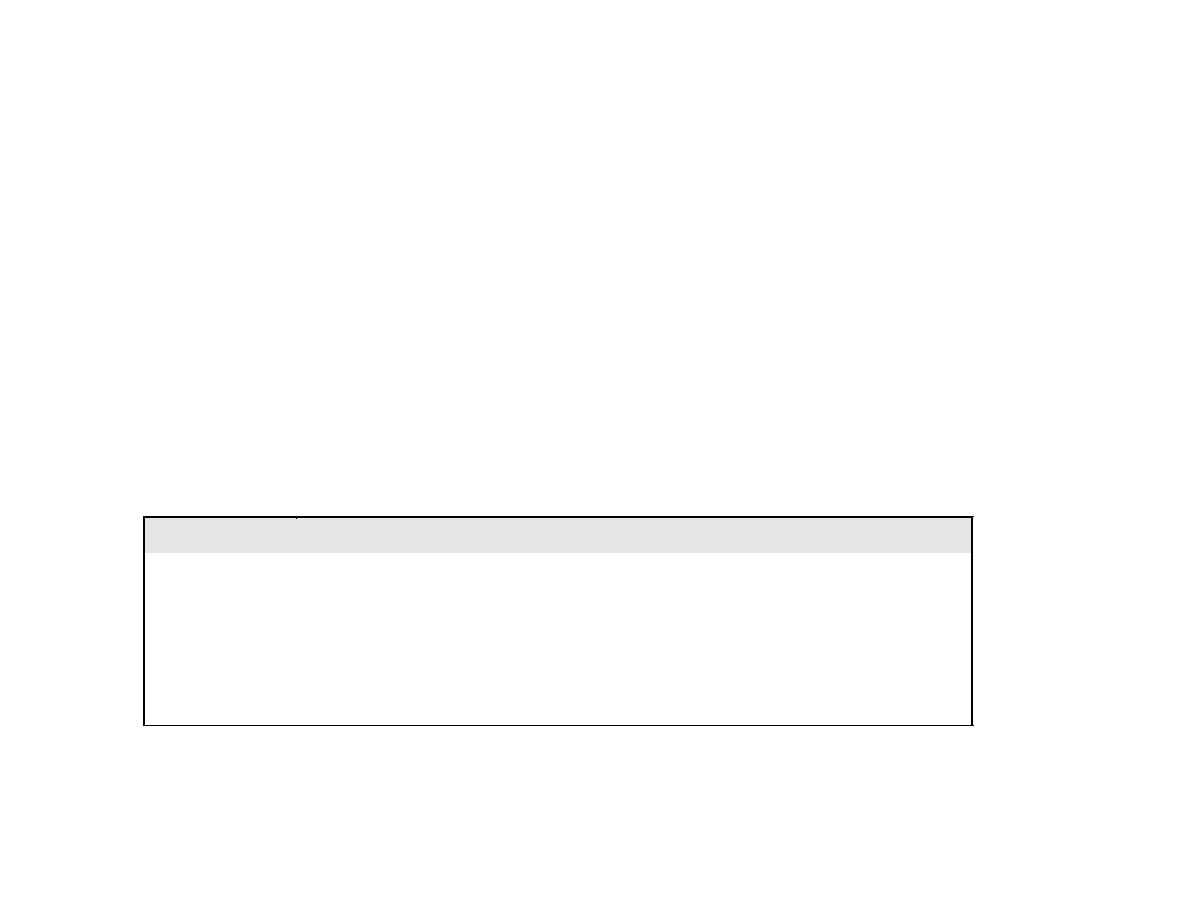
Lecture 3
19
How to work with job output using SDSF
• You can change some of a job’s characteristics, such as its job
class and priority, by typing over the appropriate fields.
• You can enter an action character in the NP column to handle job
output in various ways.
• To print output in the held output queue, use the O action
character to release the output and make it available for printing.
If the output is assigned to a reserved class, you must also change
the class so it’s routed to the appropriate printer.
Common action characters
Character
Function
S
Displays output data sets.
?
Displays a list of the output data sets for a job.
O
Releases output and makes it available for printing.
P
Purges output data sets.
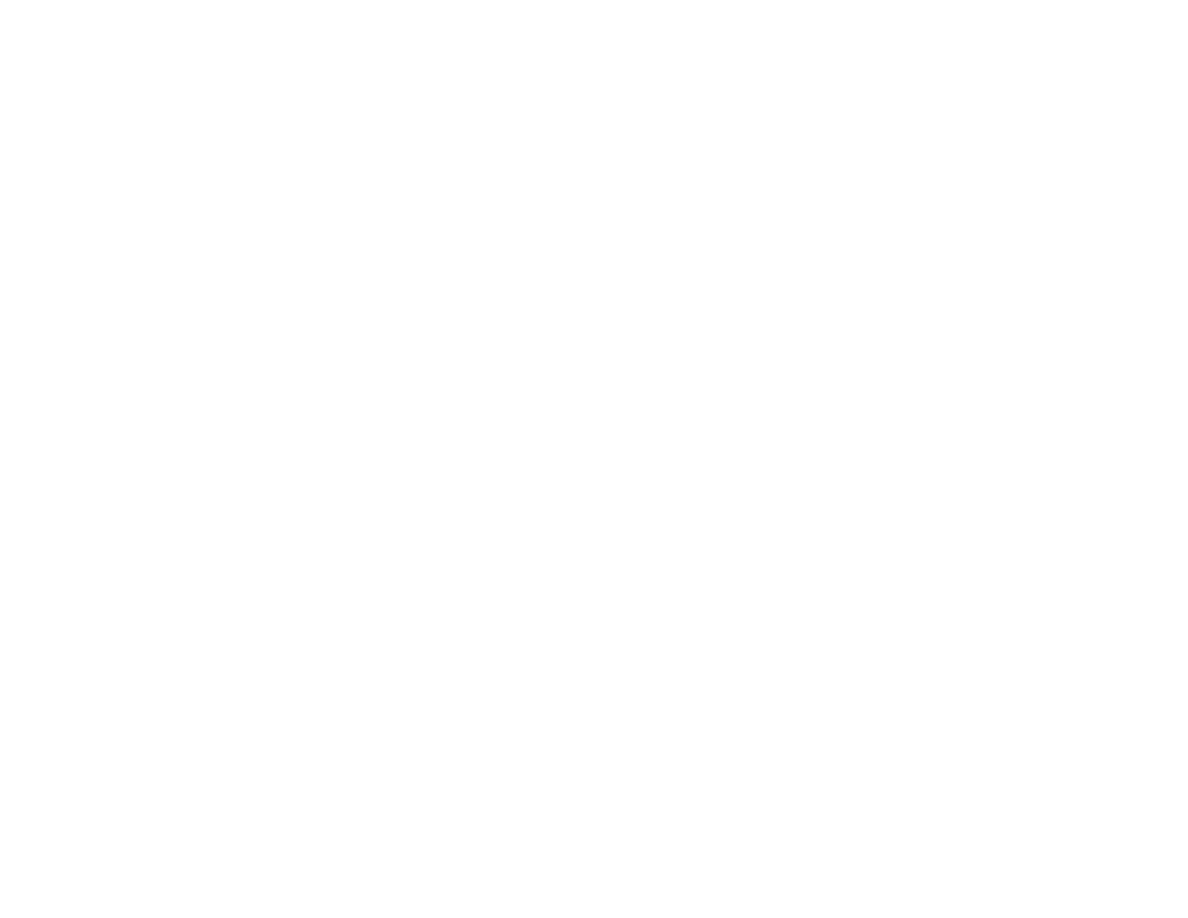
Lecture 3
20
Using TSO to Execute
Interactive Programs
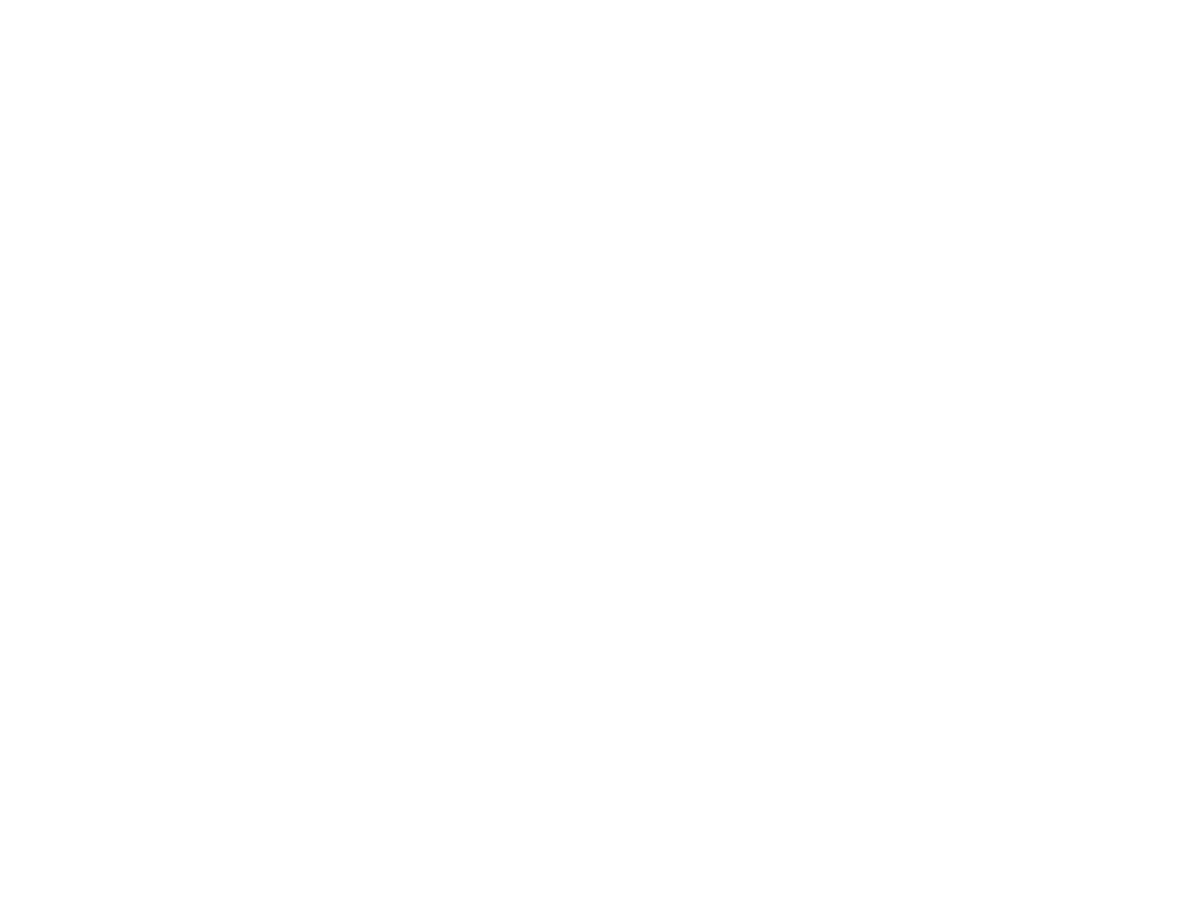
Lecture 3
21
How to execute a program using TSO commands
• To execute a program from TSO, you use the CALL command to
specify the name of the load module for the program.
• Before you can execute the program, you have to use ALLOCATE
commands to allocate the data sets the program requires. With these
commands, you relate the ddnames in the Select statements to the data
sets that will be used.
• If a COBOL program uses Accept and Display statements for terminal
I/O, you must allocate SYSIN and SYSOUT data sets to the terminal by
coding an asterisk for the DSNAME option.
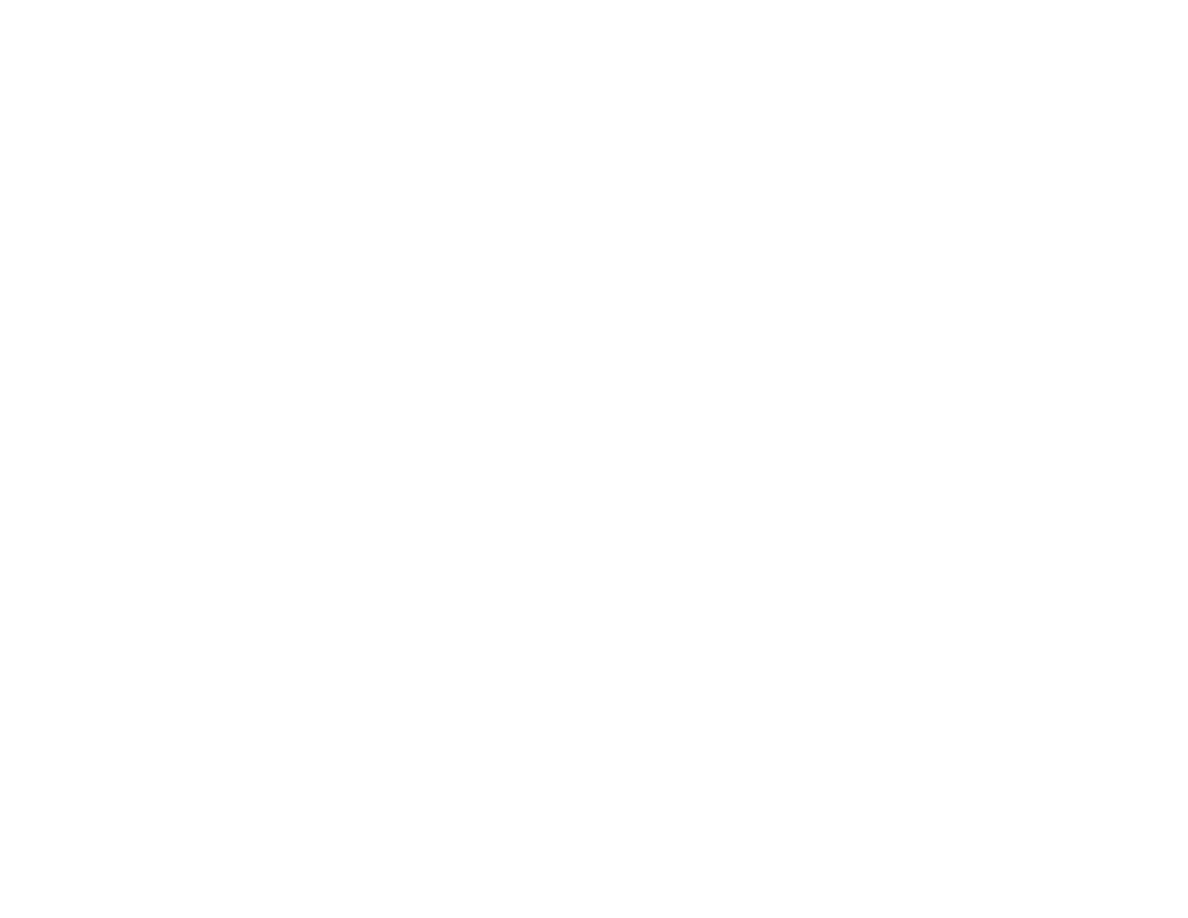
Lecture 3
22
TSO commands for executing a COBOL program
ALLOCATE DDNAME(CUSTMAST) DSNAME(CUSTMAST.DATA)
ALLOCATE DDNAME(SALESRPT) DSNAME(*)
CALL TEST.LOADLIB(RPT1000)
TSO commands for a program that includes Accept and
Display statements
ALLOCATE DDNAME(SYSOUT) DSNAME(*)
ALLOCATE DDNAME(SYSIN) DSNAME(*)
CALL 'MM01.TEST.LOADLIB(CALC1000)'
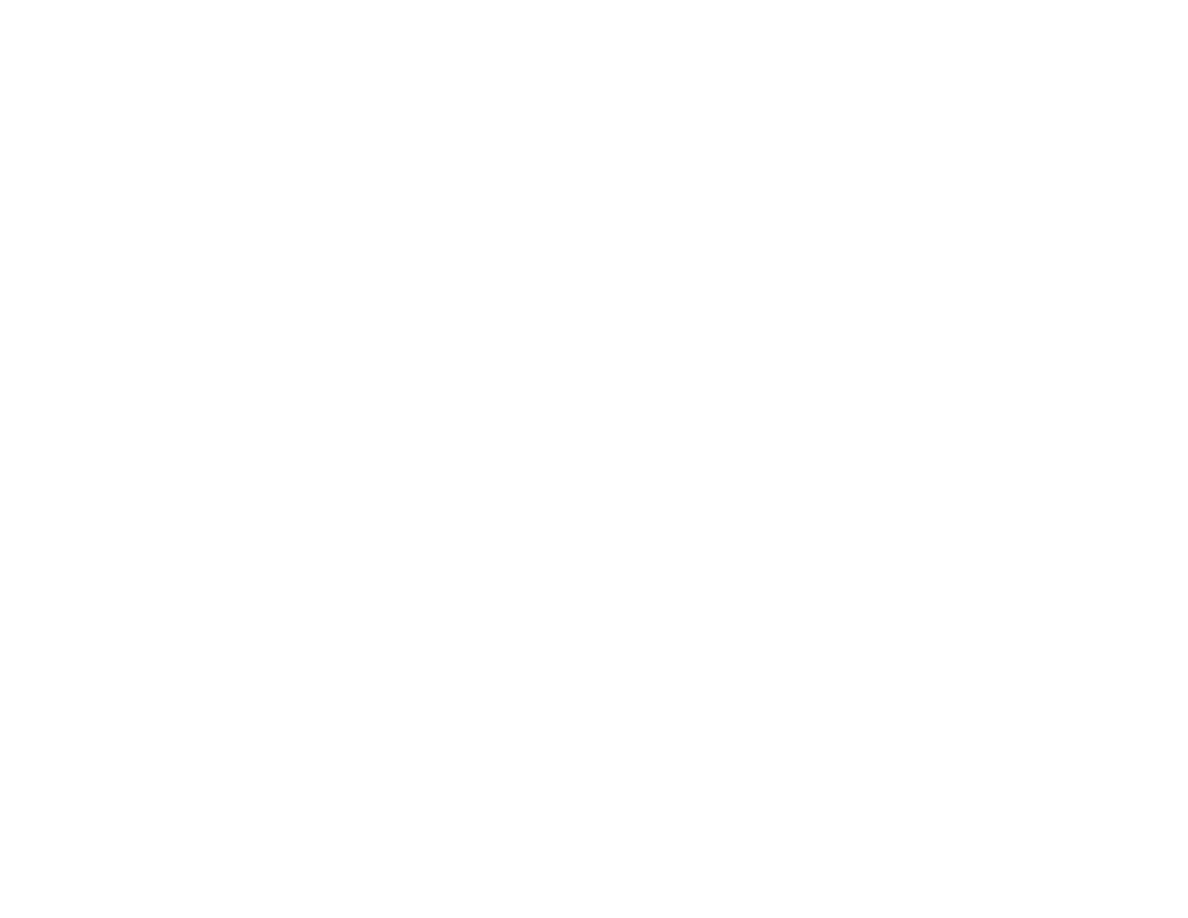
Lecture 3
23
Lab 3
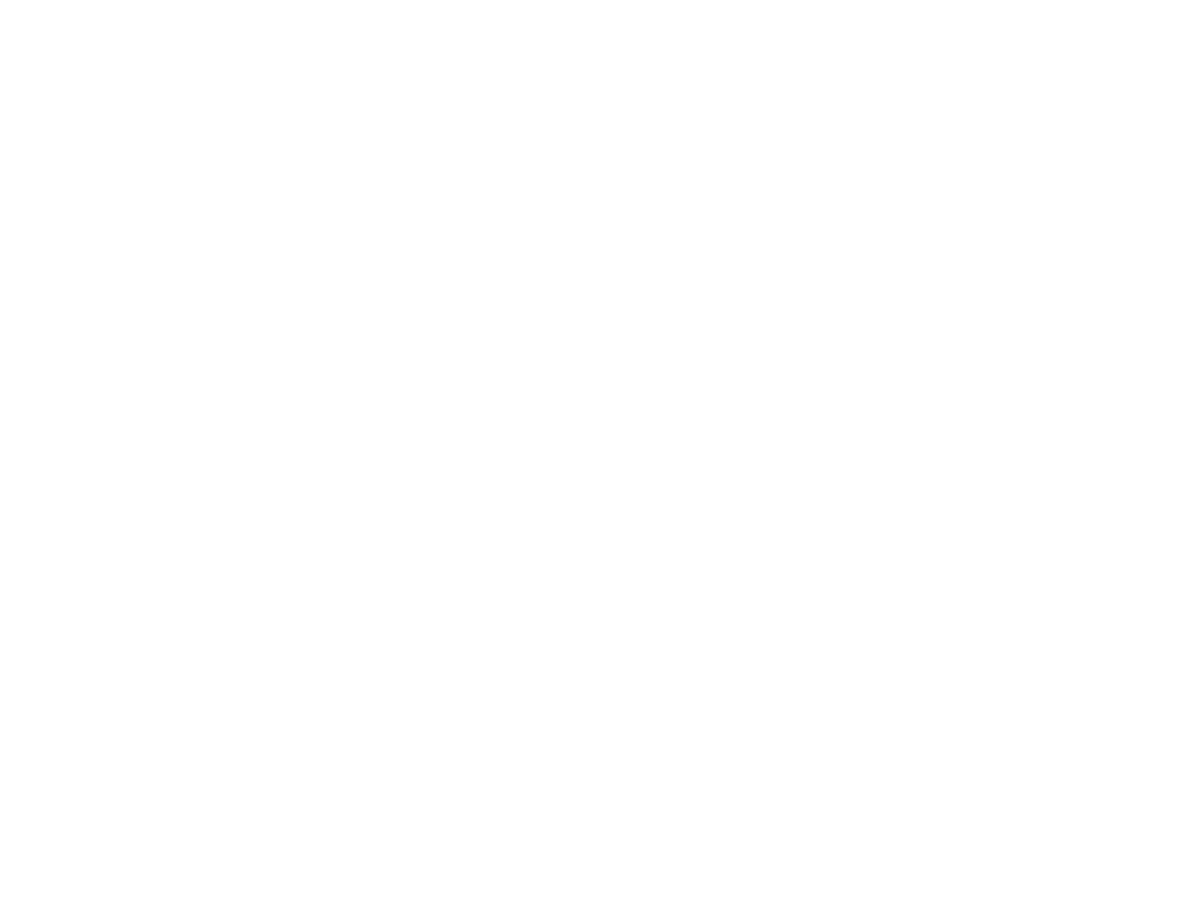
Lecture 3
24
Lab 1c
• Compile, link and run a “Hello World” Cobol
application.
• Create/Run the program using JCL.
• Run the program using TSO
• Step 1: Create 3 PDSs:
• Create a data set for the cobol program:
xxx.HELLO.COBOL
• Create a data set for the the JCL to compile/run the
program: xxx.HELLO.JCL
• Create a data set for the resulting executable:
xxx.HELLO.LOAD
(where ‘XXX’ is your User Id)
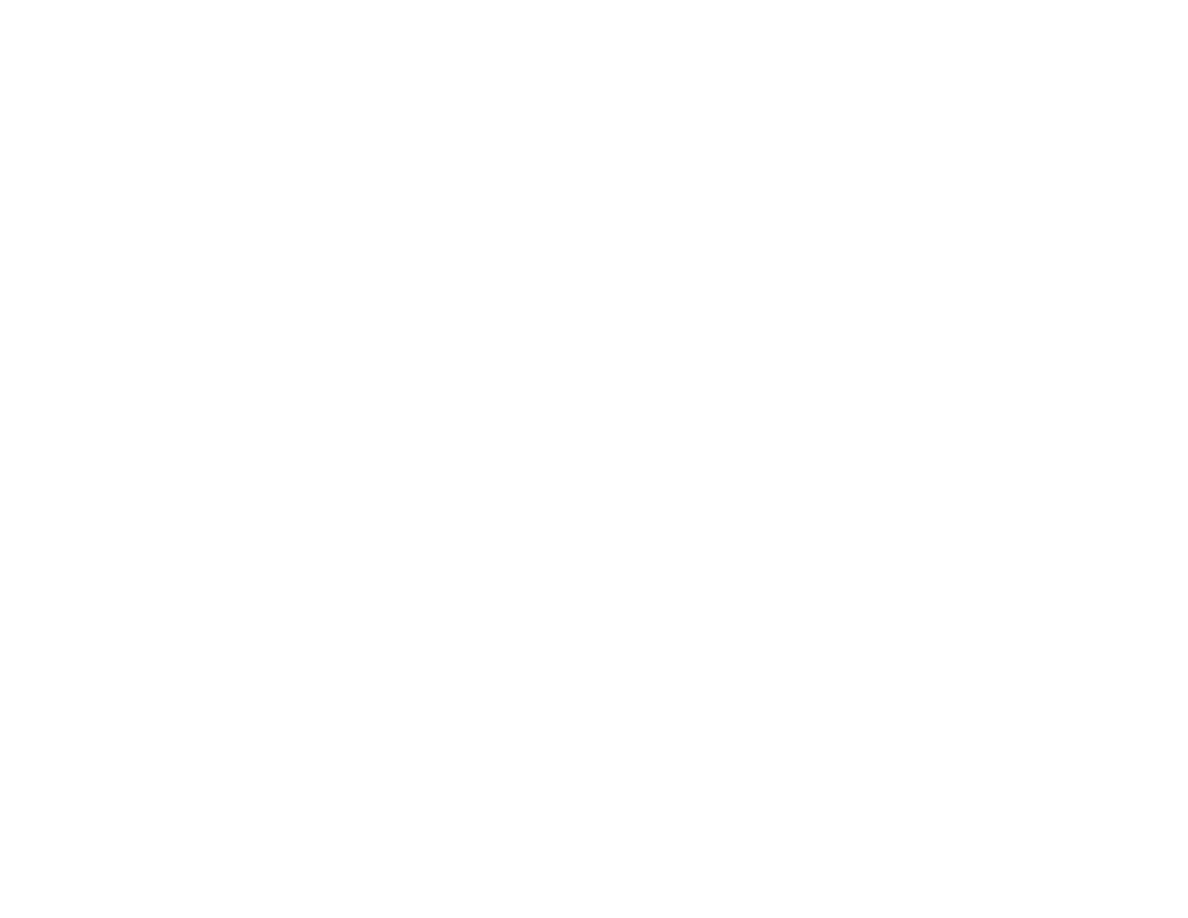
Lecture 3
25
Lab 3
• Step 2:
– Create the source code “Hello World” Cobol example:
xxx.HELLO.COBOL(FIRST)
– This would be done using ISPF. Note that the line numbers
are created/updated automatically
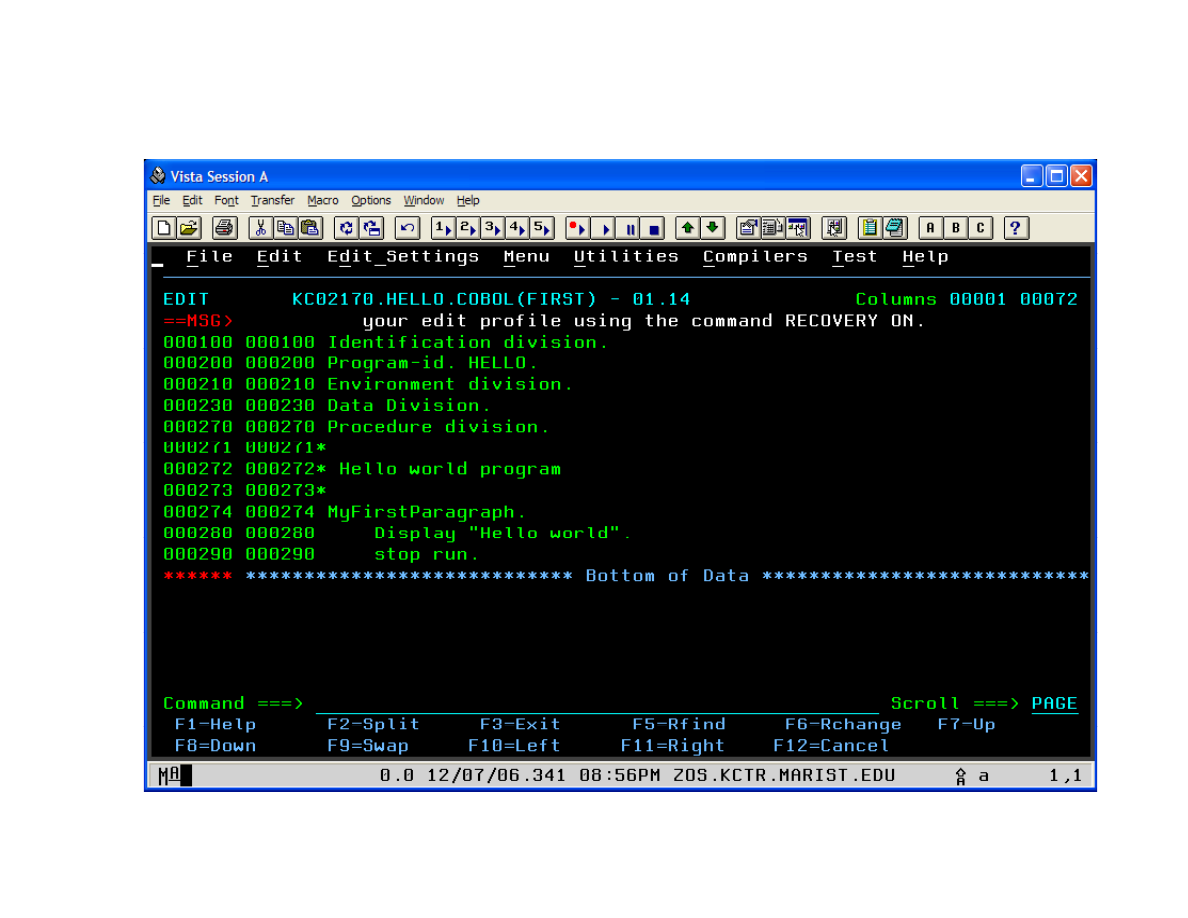
Lecture 3
26
Lab 3: Cobol Program
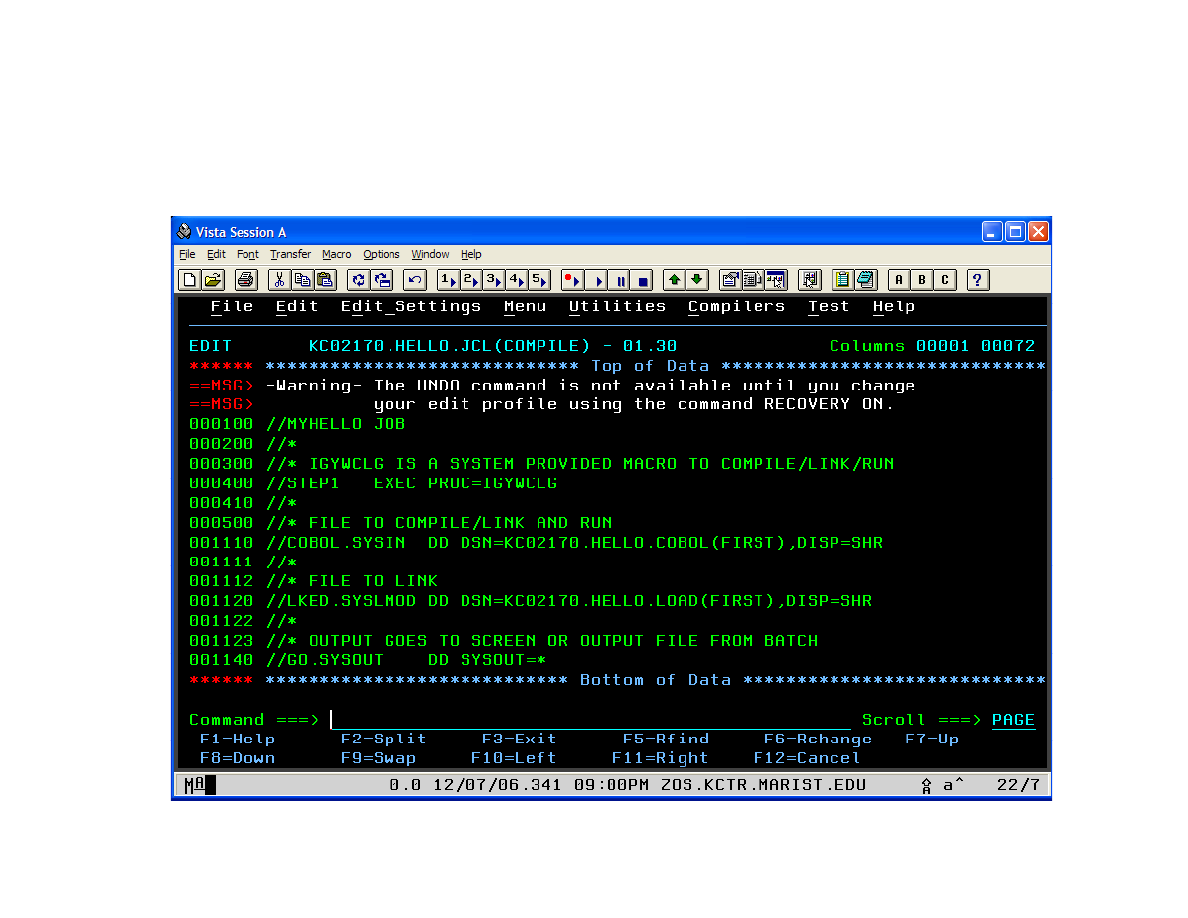
Lecture 3
27
Lab 3
• STEP 3:
Create the JCL used to compile/link/run the hello world
example. It should be in the JCL PDS: XXX.HELLO.JCL(COMPILE)
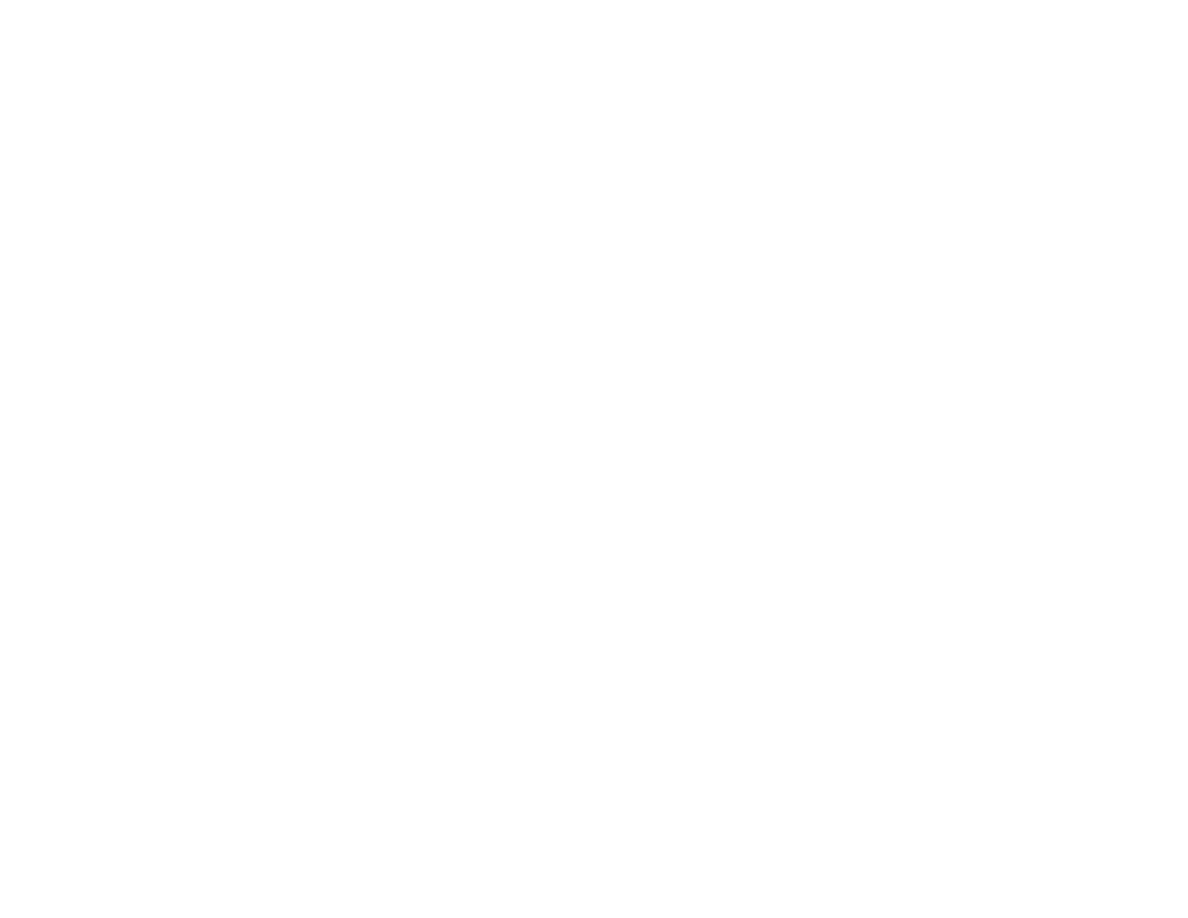
Lecture 3
28
Lab 3
• STEP 4: Execute the JCL – from within ISPF (when editing the
JCL), enter the command ‘submit’ on the command line
(aka the line that has “Command ===>” )
• STEP 5: View the results from executing the JCL. From the top
level in ISPF:
• Execute command 13 (SDSF).
• Select O (to view output from the batch job).
• You can Filter based on owner (your account id),
• You should be able to see the output “MYHELLO” – that was the name of
the JOB (you can see this in the JCL).
• To view the output, one would enter an “?” in the left column prior to the
name of the output. This will show the different “tasks in the JCL.
• Then to see the actual output, enter a “s” next to the output you want to
view (Hint: Look at the “GO” output)
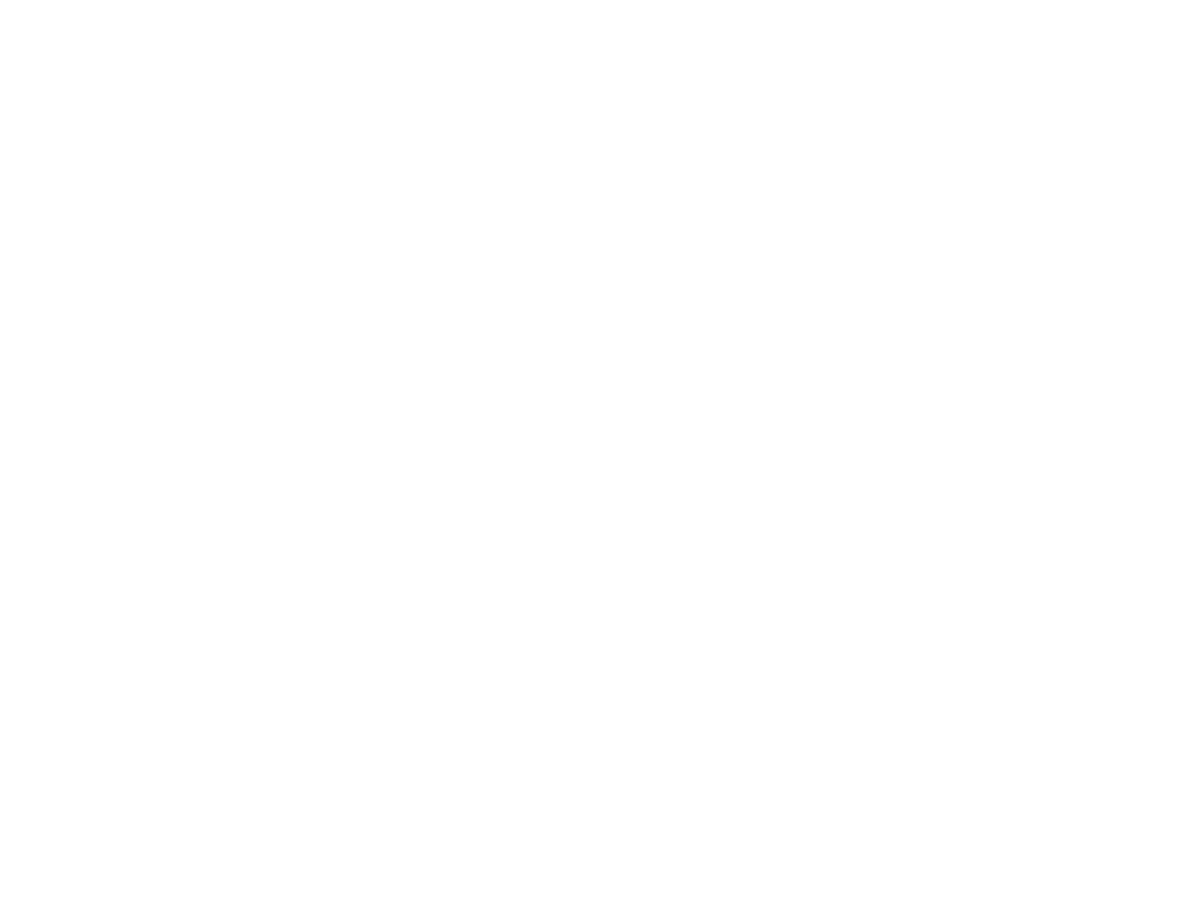
Lecture 3
29
Lab 3
• STEP 6: Execute using TSO
(Using ISPF “command” - 6)
ALLOCATE DDNAME(SYSOUT) DSNAME(*)
ALLOCATE DDNAME(SYSIN) DSNAME(*)
CALL ’xxx.HELLO.LOAD(HELLO)'
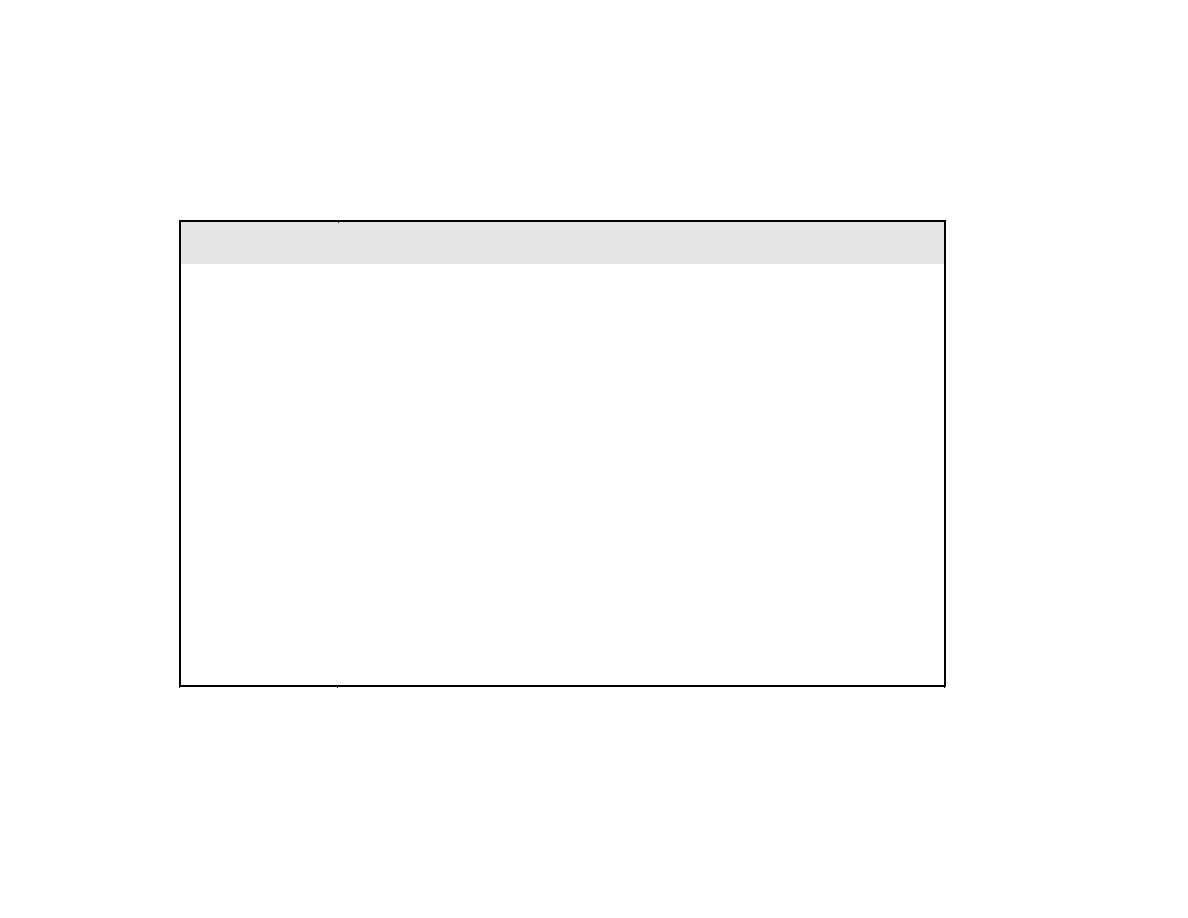
Lecture 3
30
Common action characters for working
with jobs
Character
Function
S
Displays output data sets.
?
Displays a list of the output data sets for a
job.
A
Releases a held job.
C
Cancels a job.
H
Holds a job.
O
Releases held output and makes it available
for printing.
P
Purges a job and its output.
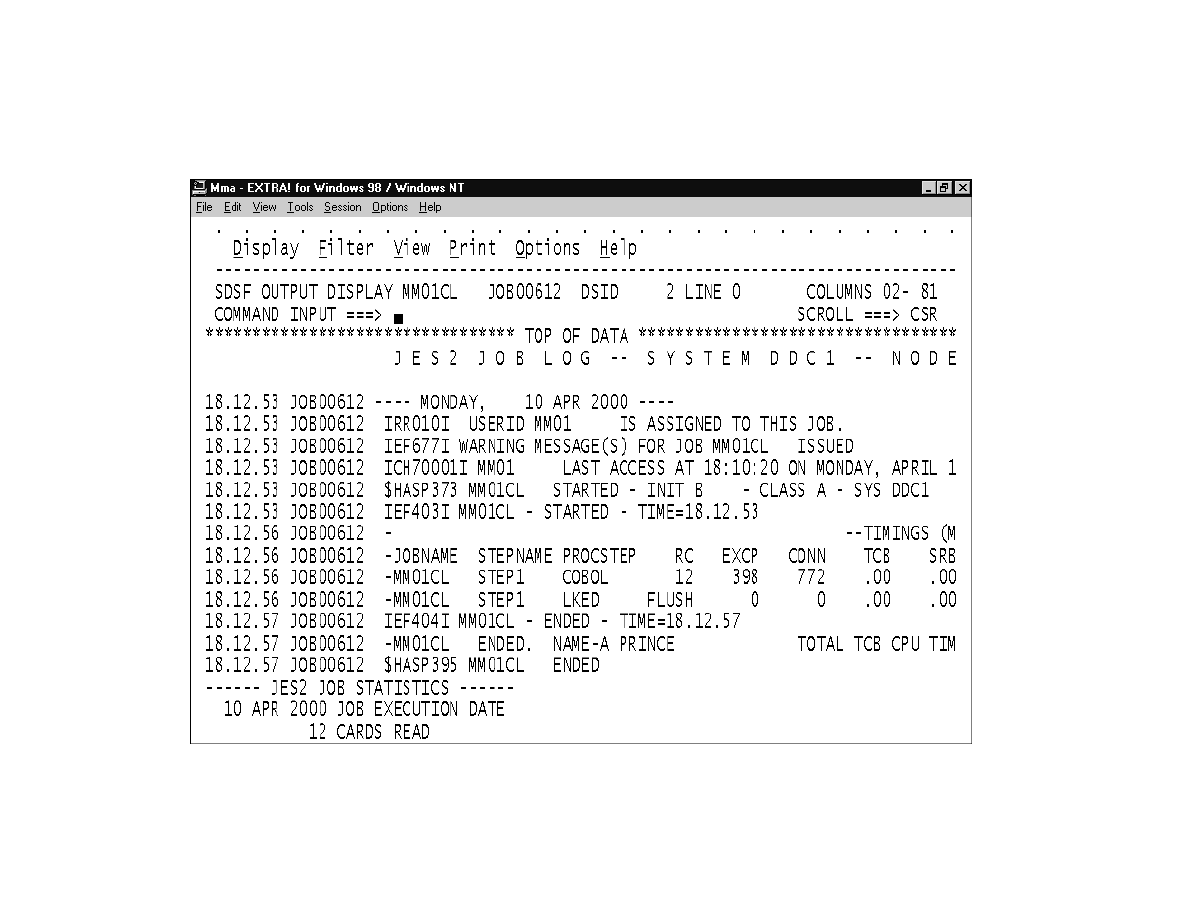
Lecture 3
31
The output for a compile-and-link job

Lecture 3
32
How to work with job output
• You can use the standard ISPF scrolling commands to browse the
output for a job.
• You can use the FIND and LOCATE commands to find a
particular line of data in the output.
• If the output consists of more than one data set, you can use the
NEXT and PREV commands to move to the next or previous data
set.
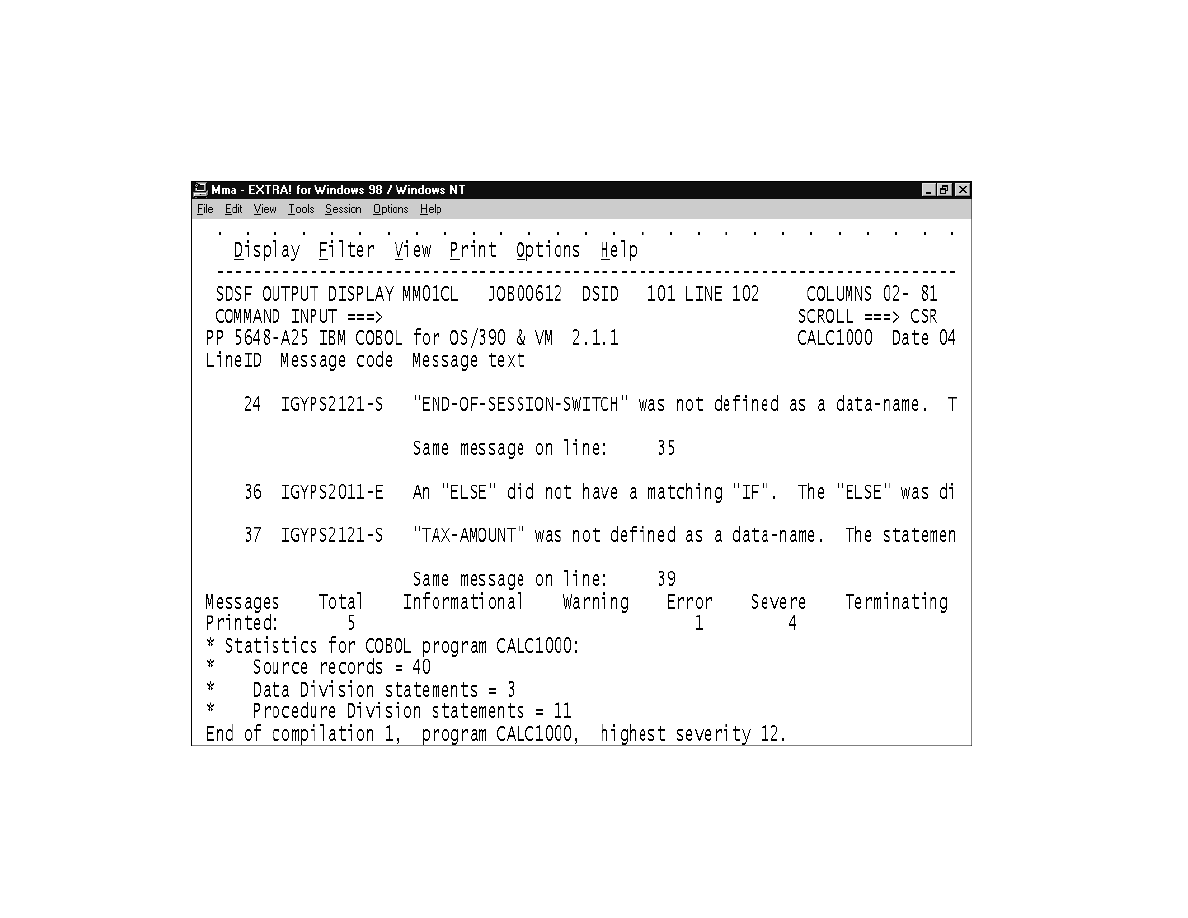
Lecture 3
33
Job output that shows compile-time errors
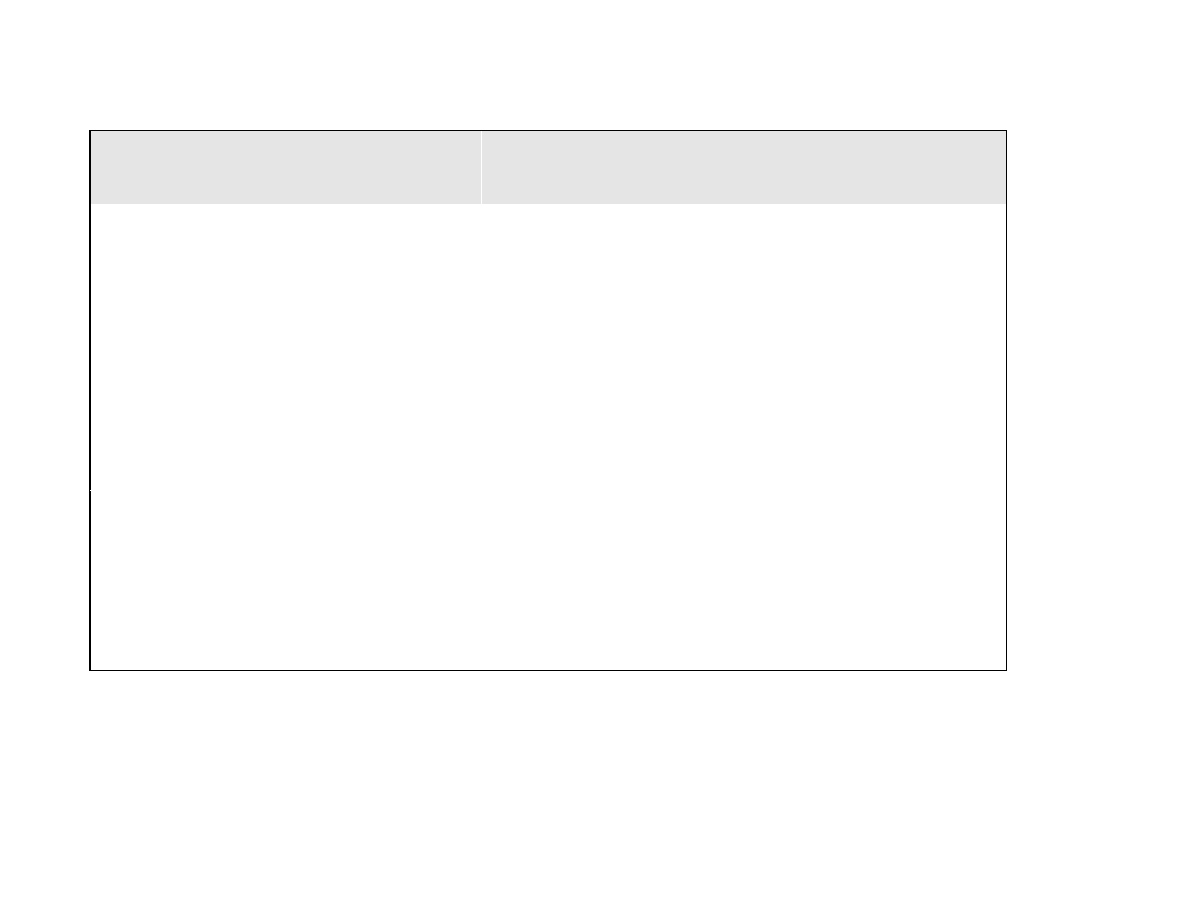
Lecture 3
34
Types of compiler errors
Error type
Return
code
Description
Informational (I)
0
Provides information only. The program will
execute correctly without any modifications.
Warning (W)
4
Indicates a possible error. The program will
most likely execute correctly without any
modifications.
Error (E)
8
An error that the compiler has attempted to
correct. The program will most likely require
modification for it to execute correctly.
Severe (S)
12
A serious error that the compiler was unable to
correct. The program will not execute correctly
without modification.
Unrecoverable (U)
16
A serious error that caused the compilation to be
terminated.
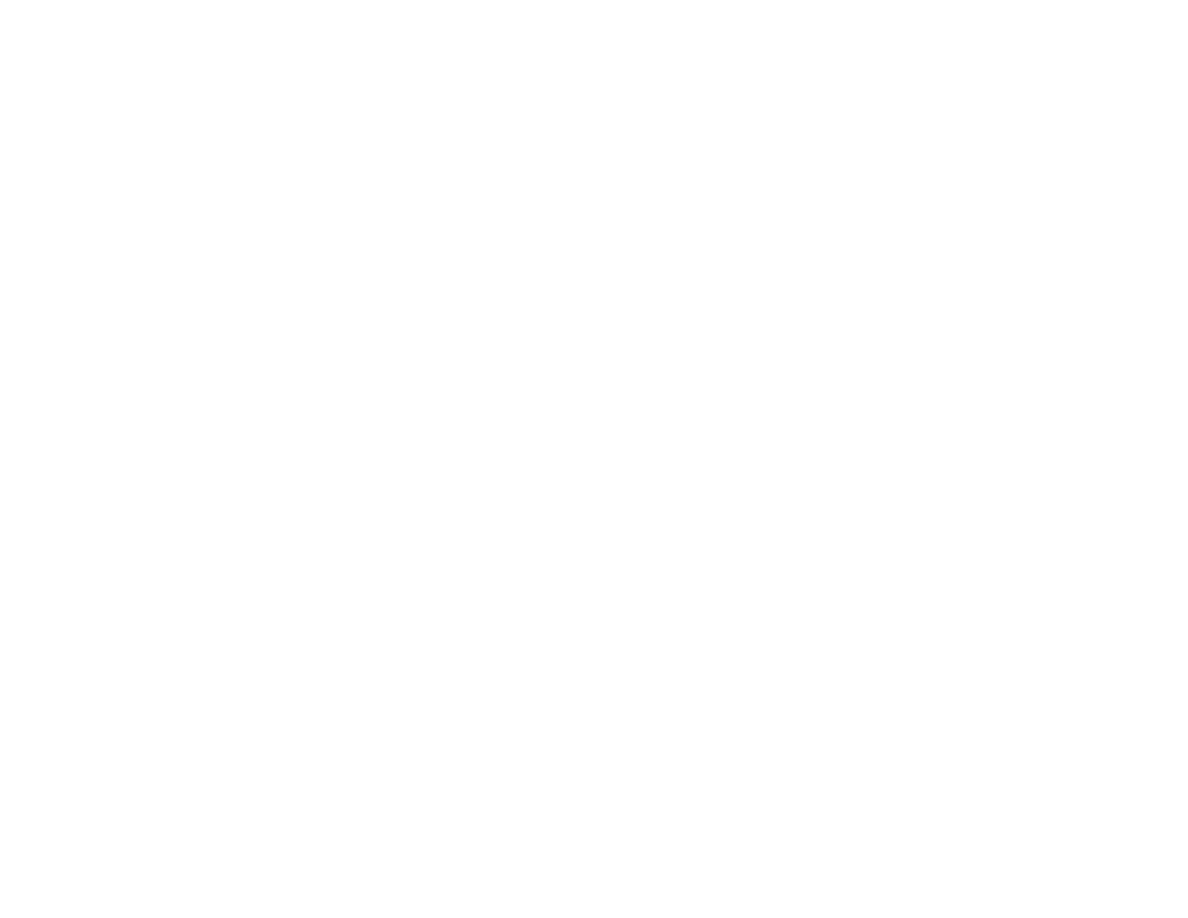
Lecture 3
35
How to handle compile-time errors
• If compile-time errors are detected on a mainframe, the job output
will contain a description of each error, including the line number
of the statement where the error was found and the message code
for the error.
• The last character of the message code indicates the severity of the
error.
• If the return code for any error is greater than 8, the link and go
steps are cancelled.
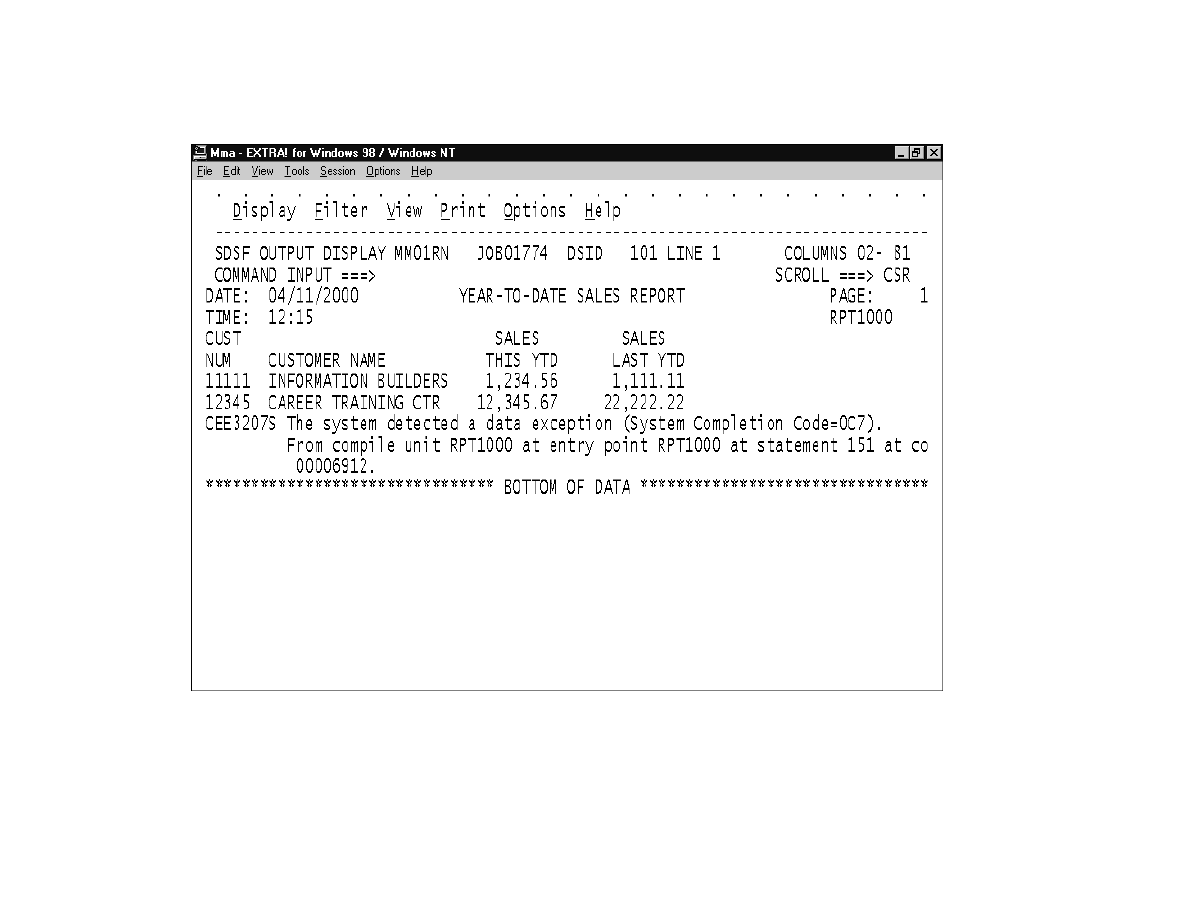
Lecture 3
36
Job output that shows a run-time error
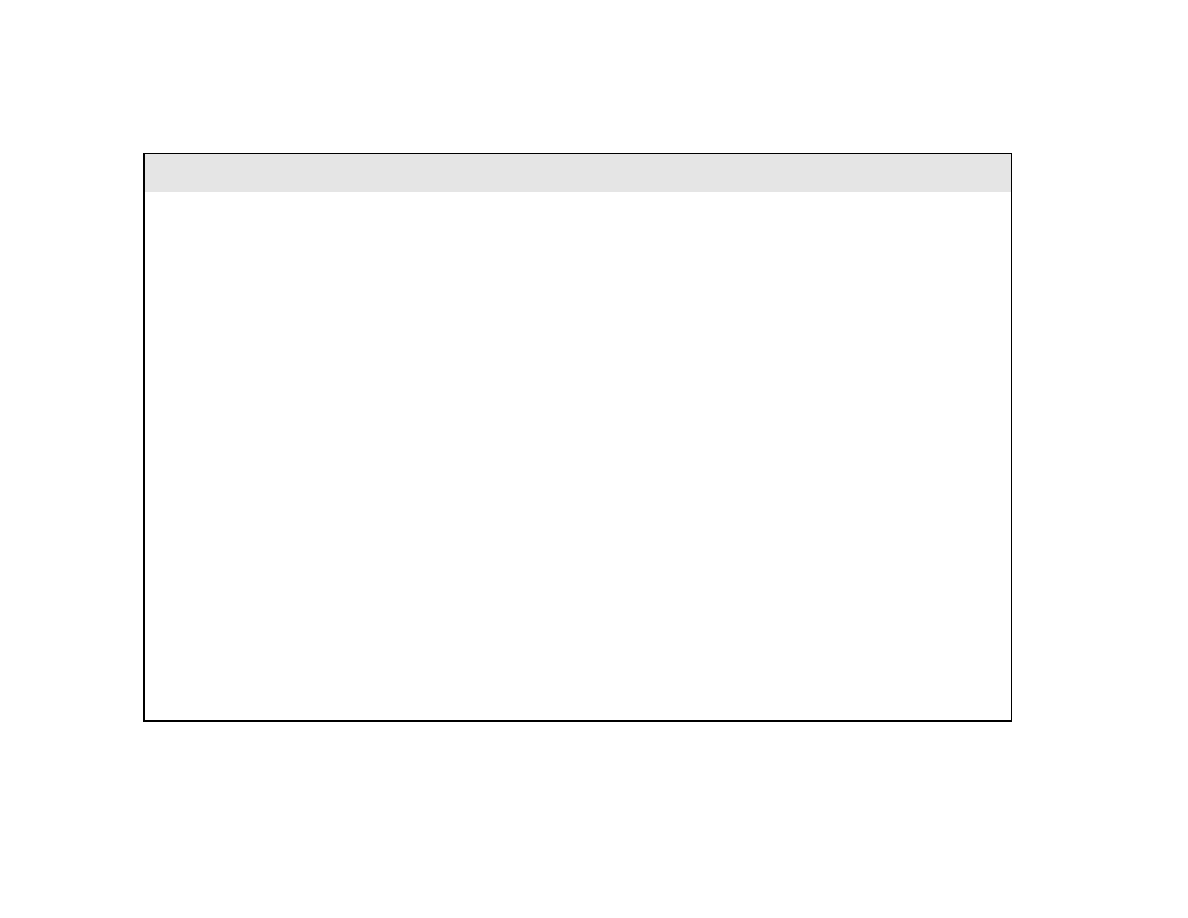
Lecture 3
37
Common system completion codes
Code
Type
Description
0C1
Operation exception
Occurs when the system tries to perform an
invalid operation like reading from or
writing to an unopened file.
0C4
Protection exception
The program tried to access a storage area
other than its own. Often happens when a
table is accessed with an invalid index or
subscript.
0C5
Addressing exception
Occurs when the system refers to a location
in main storage that isn’t available.
0C7
Data exception
Occurs when an operation is performed on a
numeric field that has invalid data.
0CA
Decimal-overflow exception
Occurs when the result of an arithmetic
operation can’t be stored in a receiving field
that’s defined as a decimal number.
0CB
Decimal-divide exception
Occurs when the program tries to divide a
number by zero.
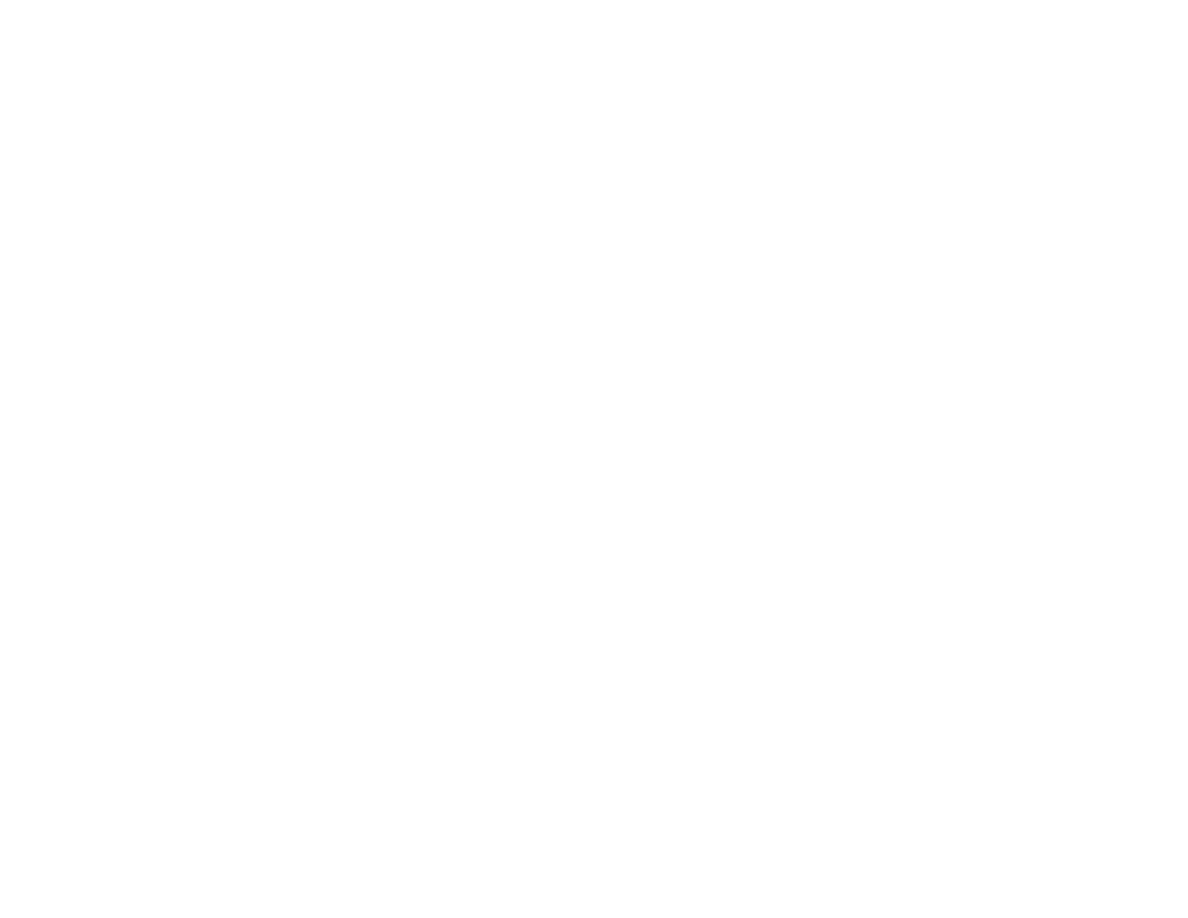
Lecture 3
38
How to handle run-time errors
• If a run-time error occurs, the job output will contain a description of
the error that includes a message code, a system completion code, and
the line number of the statement that was executing when the error
occurred.
• The system completion code tells you what type of error occurred,
which helps you zero in on the cause of the error.
Wyszukiwarka
Podobne podstrony:
LECTURE 5 Britain and the world
Effects of the Great?pression on the U S and the World
Lecture5 Monstrosity and cont visual arts
Hello World i funkcja MsgBox, excel
Healing Together How to Bring Peace into Your Life and the World
The Philippines and the World Market
Inżynieria oprogramowania 3 (Hello World)
Anders Wivel Security Strategy and American World Order, Lost Power (2008)
War and the World, 1450 2000
2 Hello world!
War and Our World
lecture 3 KM and culture 2008
M Euwe Course of chess lectures, Strategy and tactic (RUS, 1936) 2(1)
Lecture 1 Theory and methodology
Anderson, Kevin J Sky Captain and the World of Tomorrow
Days of the New Touch Peel And Stand
więcej podobnych podstron