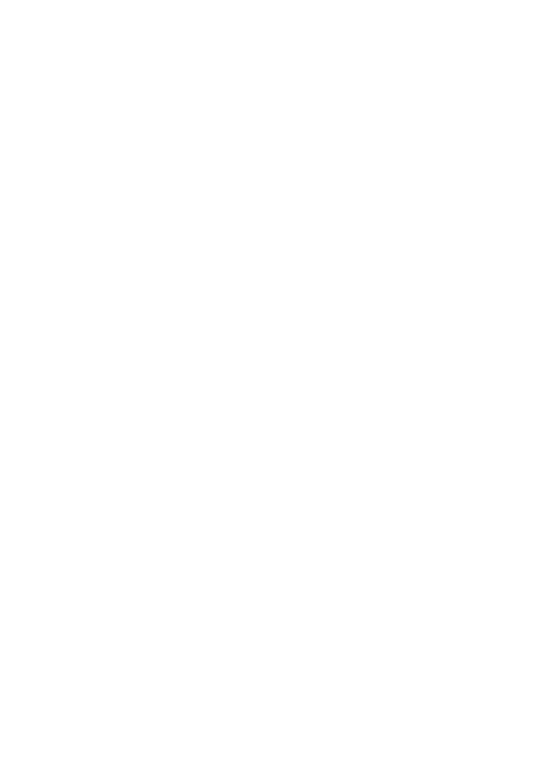
2013-10-11
V1.00.000
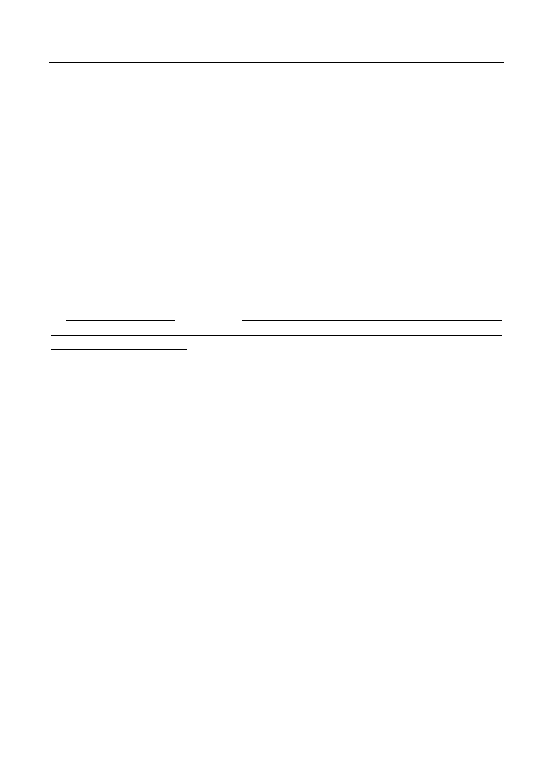
LAUNCH CReaderV+ User’s Manual
i
Trademark Information
LAUNCH is a registered trademark of LAUNCH TECH CO., LTD. (LAUNCH) in
China and other countries. All other LAUNCH trademarks, service marks,
domain names, logos and company names referred to in this manual are either
trademarks, registered trademarks, service marks, domain names, logos and
company names of or are otherwise the property of LAUNCH or its affiliates. In
countries where any of the LAUNCH trademarks, service marks, domain names,
logos and company names are not registered, LAUNCH claims other rights
associated with unregistered trademarks, service marks, domain names, logos
and company names. Other products or company names referred to in this
manual may be trademarks of their respective owners. You may not use any
trademark, service mark, domain name, logo, or company name of LAUNCH or
any third party without permission from the owner of the applicable trademark,
service mark, domain name, logo, or company name. You may contact LAUNCH
at www.cnlaunch.com, or write to LAUNCH TECH. CO., LTD., Launch Industrial
Park, North of Wuhe Avenue, Banxuegang, Bantian, Longgang, Shenzhen,
Guangdong, P.R. China, to request written permission to use Materials on this
manual for purposes or for all other questions relating to this manual.
Copyright Information
Copyright © 2013 by LAUNCH TECH. CO., LTD. All rights reserved. No part of
this publication may be reproduced, stored in a retrieval system, or transmitted
in any form or by any means, electronic, mechanical, photocopying and
recording or otherwise, without the prior written permission of LAUNCH. The
information contained herein is designed only for the use of this unit. LAUNCH is
not responsible for any use of this information as applied to other units.
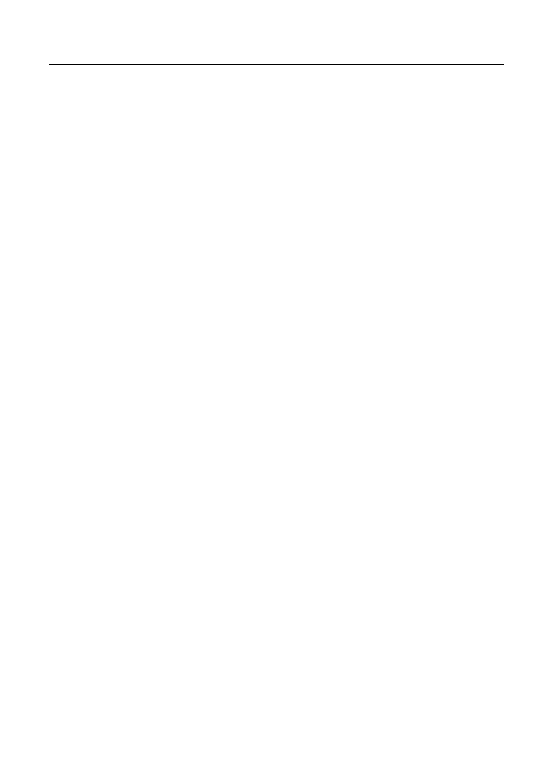
LAUNCH Creader V+ User’s Manual
ii
End User License Agreement
IMPORTANT: PLEASE READ THIS END USER LICENSE AGREEMENT
CAREFULLY. USING LAUNCH OR LAUNCH-SUPPLIED PRODUCTS AND
SOFTWARE CONSTITUTES ACCEPTANCE OF THIS AGREEMENT.
LAUNCH IS WILLING TO LICENSE THE PRODUCTS, INFORMATION,
SOFTWARE AND DOCUMENTS (COLLECTIVELY, “MATERIALS”) TO YOU
ONLY UPON THE CONDITION THAT YOU ACCEPT ALL OF THE TERMS
CONTAINED IN THIS LICENSE AGREEMENT. BY USING THE MATERIALS,
YOU ARE BINDING YOURSELF AND THE BUSINESS ENTITY THAT YOU
REPRESENT (COLLECTIVELY, “CUSTOMER”) TO THIS AGREEMENT. IF
YOU DO NOT AGREE TO ALL OF THE TERMS OF THIS AGREEMENT, THEN
LAUNCH IS UNWILLING TO LICENSE THE MATERIALS TO YOU AND DO
NOT USE THE PRODUCTS AND DOWNLOAD OR INSTALL THE SOFTWARE.
The following terms of this End User License Agreement (“Agreement”) govern
Customer’s access and use of the product, except to the extent there is a
separate signed agreement between Customers and LAUNCH governing
Customer’s use.
License:
Conditioned upon compliance with the terms and conditions of this Agreement,
LAUNCH, or its subsidiary licensing the Materials instead of LAUNCH, grants to
Customer a nonexclusive and nontransferable license to use for Customer’s
internal business purposes the Materials and the Document for which Customer
has paid the required license fees. “Document” means written information
(whether contained in user or technical manuals, training materials,
specifications or otherwise) specifically pertaining to the equipment and made
available by LAUNCH with the equipment in any manner (including on CD-Rom,
or on-line).
Unless otherwise expressly provided in the Document, Customer shall use the
Software solely as embedded in, for execution on or (where the applicable
document permits installation on non-LAUNCH equipment) for communication
with LAUNCH equipment owned or leased by Customer and used for
Customer’s internal business purposes.
Note: For evaluation or beta copies for which LAUNCH does not charge a
license fee, the above requirement to pay license fees does not apply.
General Limitations:
This is a license, not a transfer of title, to the materials, and LAUNCH retains
ownership of all copies of the Materials. Customer acknowledges that the
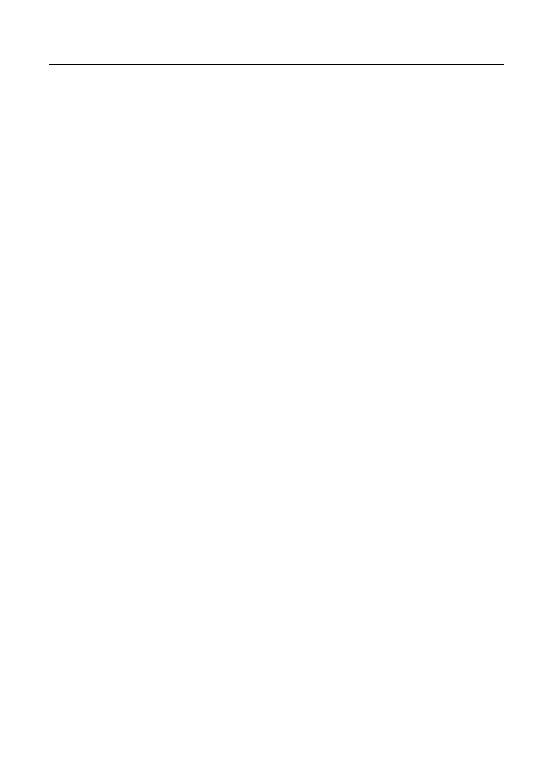
LAUNCH Creader V+ User’s Manual
iii
Materials contain trade secrets of LAUNCH, its suppliers or licensors, including
but not limited to the specific internal designed structure of individual programs
and associated interface information. Accordingly, except as otherwise
expressly provided under this Agreement, Customer shall have no right and
Customer specifically agrees not to:
(i) Transfer, assign or sublicense its license rights to any other person or entity,
or use the Materials on unauthorized or secondhand LAUNCH equipment, and
Customer acknowledges that any attempted transfer, assignment, sublicense or
use shall be void;
(ii) Make error corrections to or otherwise modify or adapt the Materials or create
derivative works based upon the Materials, or permit third parties to do the
same;
(iii) Reverse engineer or decompile, decrypt, disassemble or otherwise reduce
the Materials to human-readable form, except to the extent otherwise expressly
permitted under applicable law notwithstanding this restriction;
(iv) Use or permit the Materials to be used to perform services for third parties,
whether on a service bureau or time sharing basis or otherwise, without the
express written authorization of LAUNCH;
(v) Disclose, provide, or otherwise make available trade secrets contained within
the Materials in any form to any third party without the prior written consent of
LAUNCH. Customer shall implement reasonable security measures to protect
such trade secrets.
To the extent required by law, and at Customer’s written request, LAUNCH shall
provide Customer with the interface information needed to achieve
interoperability between the Materials and another independently created
program, on payment of LAUNCH’s applicable fee, if any. Customer shall
observe strict obligations of confidentiality with respect to such information and
shall use such information in compliance with any applicable terms and
conditions upon which LAUNCH makes such information available.
Software, Upgrades and Additional Copies:
For purposes of this Agreement, “Software” shall include (and the terms and
conditions of this Agreement shall apply to) computer programs, including
firmware, as provided to Customer by LAUNCH or an authorized LAUNCH
reseller, and any upgrades, updates, bug fixes or modified versions thereto
(collectively, “Upgrades”) or backup copies of the Software licensed or provided
to Customer by LAUNCH or an authorized LAUNCH reseller.
NOTWITHSTANDING ANY OTHER PROVISION OF THIS AGREEMENT: (1)
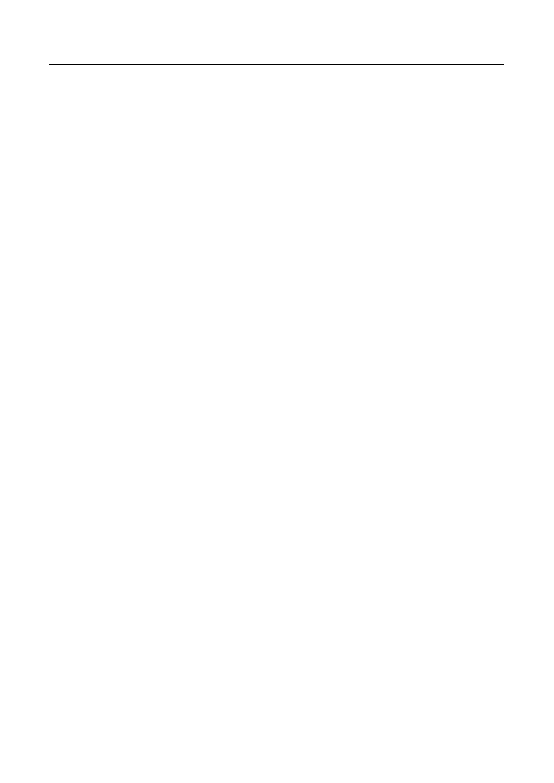
LAUNCH Creader V+ User’s Manual
iv
CUSTOMER HAS NO LICENSE OR RIGHT TO USE ANY ADDITIONAL
COPIES OR UPGRADES UNLESS CUSTOMER, AT THE TIME OF
ACQUIRING SUCH COPY OR UPGRADE, ALREADY HOLDS A VALID
LICENSE TO THE ORIGINAL SOFTWARE; (2) USE OF UPGRADES IS
LIMITED TO LAUNCH EQUIPMENT FOR WHICH CUSTOMER IS THE
ORIGINAL END USER PURCHASER OR LESSEE OR WHO OTHERWISE
HOLDS A VALID LICENSE TO USE THE SOFTWARE WHICH IS BEING
UPGRADED; AND (3) THE MAKING AND USE OF ADDITIONAL COPIES IS
LIMITED TO NECESSARY BACKUP PURPOSES ONLY.
Proprietary Notices:
Customer agrees to maintain and reproduce all copyright and other proprietary
notices on all copies, in any form, of the Materials in the same form and manner
that such copyright and other proprietary notices are included on the Materials.
Except as expressly authorized in this Agreement, Customer shall not make any
copies or duplicates of any Materials without the prior written permission of
LAUNCH.
Term and Termination:
This Agreement and the license granted herein shall remain effective until
terminated. Customer may terminate this Agreement and the license at any time
by destroying all copies of Materials and any Document. Customer’s rights
under this Agreement will terminate immediately without notice from LAUNCH if
Customer fails to comply with any provision of this Agreement. Upon termination,
Customer shall destroy all copies of Software in its possession or control. All
confidentiality obligations of Customer and all limitations of liability and
disclaimers and restrictions of warranty shall survive termination of this
Agreement.
Customer Records:
Customer grants to LAUNCH and its independent accountants the right to
examine Customer’s books, records and accounts during Customer's normal
business hours to verify compliance with this Agreement. In the event such audit
discloses non-compliance with this Agreement, Customer shall promptly pay to
LAUNCH the appropriate license fees, plus the reasonable cost of conducting
the audit.
Export:
Software, including technical data, may be subject to our country export control
laws, including our country. Export Administration Act and its associated
regulations, and may be subject to export or import.
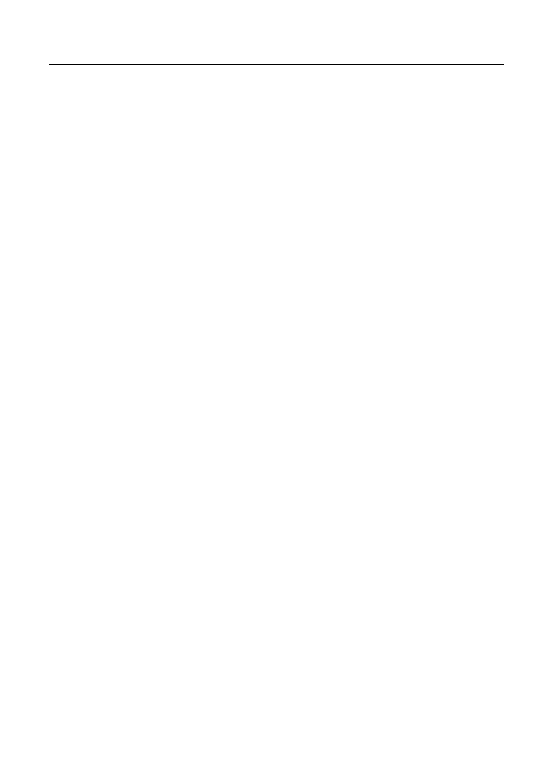
LAUNCH Creader V+ User’s Manual
v
General Notice
Other product names used herein are for identification purposes only and
may be trademarks of their respective owners. LAUNCH disclaims any and
all rights in those marks.
There is a possibility that this unit is inapplicable to some of the vehicle
models or systems listed in the diagnosis section due to different countries,
areas, and/or years. Do not hesitate to contact LAUNCH if you come across
such questions. We are to help you solve the problem as soon as possible.
Disclaimer
To take full advantage of the unit, you should be familiar with the engine.
All information, illustrations, and specifications contained in this manual are
based on the latest information available at the time of publication. The right
is reserved to make change at any time without notice.
Neither LAUNCH nor its affiliates shall be liable to the purchaser of this unit
or third parties for damages, losses, costs or expenses incurred by
purchaser or third parties as a result of: accident, misuse, or abuse of this
unit, or unauthorized modifications, repairs, or alterations to this unit, or
failure to strictly comply with LAUNCH operating and maintenance
instructions.
LAUNCH shall not be liable for any damages or problems arising from the
use of any options or any consumable products other than those designated
as Original LAUNCH Products or LAUNCH Approved Products by LAUNCH.
Safety Precautions and Warnings
To prevent personal injury or damage to vehicles and/or the Creader V+,
please read this user’s manual first carefully and observe the following
safety precautions at a minimum whenever working on a vehicle:
Always perform automotive testing in a safe environment.
Do not attempt to operate or observe the tool while driving a vehicle.
Operating or observing the tool will cause driver distraction and could cause
a fatal accident.
Wear safety eye protection that meets ANSI standards.
Keep clothing, hair, hands, tools, test equipment, etc. away from all moving
or hot engine parts.
Operate the vehicle in a well-ventilated work area: Exhaust gases are
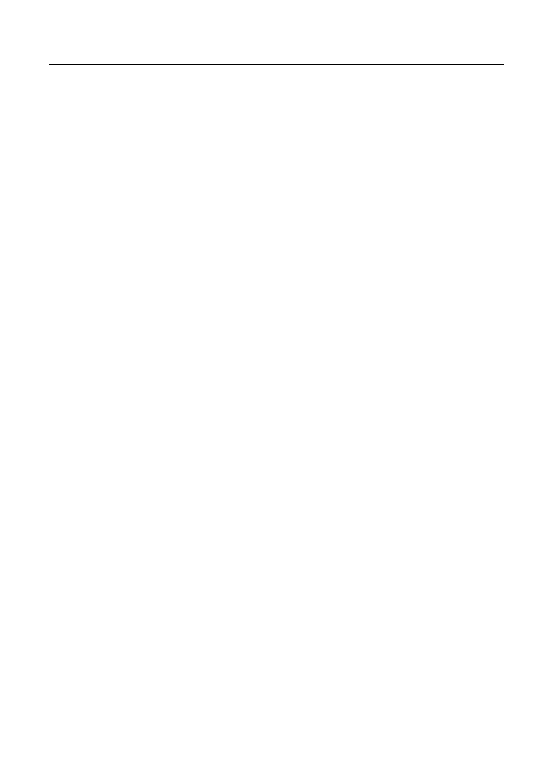
LAUNCH Creader V+ User’s Manual
vi
poisonous.
Put blocks in front of the drive wheels and never leave the vehicle
unattended while running tests.
Use extreme caution when working around the ignition coil, distributor cap,
ignition wires and spark plugs. These components create hazardous
voltages when the engine is running.
Put the transmission in P (for A/T) or N (for M/T) and make sure the parking
brake is engaged.
Keep a fire extinguisher suitable for gasoline/chemical/ electrical fires
nearby.
Don’t connect or disconnect any test equipment while the ignition is on or
the engine is running.
Keep the Creader V+ dry, clean, free from oil/water or grease. Use a mild
detergent on a clean cloth to clean the outside of the Creader V+, when
necessary.
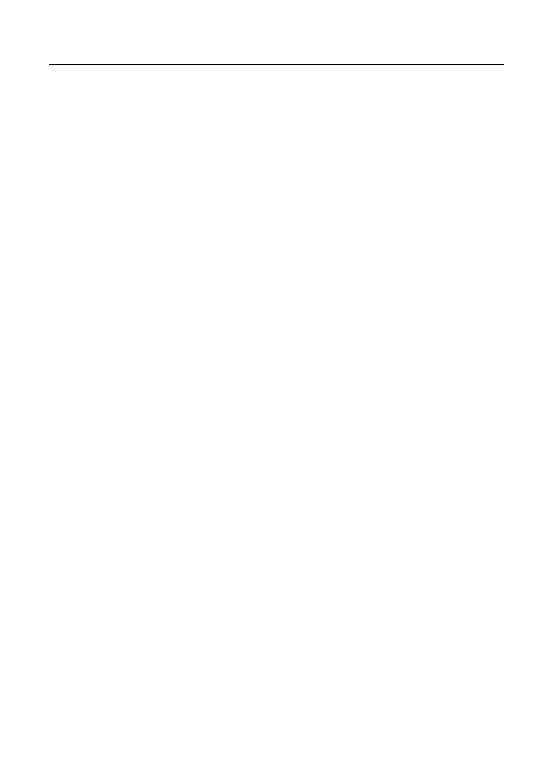
LAUNCH Creader V+ User’s Manual
vii
Table of Contents
1. INTRODUCTION ...........................................................................................1
2. GENERAL INFORMATION-ABOUT OBDII/EOBD ......................................1
2.1
O
N
-B
OARD
D
IAGNOSTICS
(OBD)
II.....................................................1
2.2
D
IAGNOSTIC
T
ROUBLE
C
ODES
(DTC
S
)................................................2
2.3
L
OCATION OF THE
D
ATA
L
INK
C
ONNECTOR
(DLC) ................................3
2.4
OBD
II
R
EADINESS
M
ONITORS
............................................................3
2.5
OBD
II
M
ONITOR
R
EADINESS
S
TATUS
.................................................4
2.6
OBD
II
D
EFINITIONS
..........................................................................5
3. PRODUCT DESCRIPTIONS.........................................................................7
3.1
O
UTLINE OF
C
READER
V+ ..................................................................7
3.2
S
PECIFICATIONS
................................................................................8
3.3
A
CCESSORIES
...................................................................................8
3.4
P
OWER SUPPLY
.................................................................................8
3.5
T
OOL
S
ETUP
.....................................................................................9
3.6
V
EHICLE
C
OVERAGE
........................................................................10
4. OPERATIONS .............................................................................................11
4.1
C
ONNECTION
................................................................................... 11
4.2
D
IAGNOSE
....................................................................................... 11
4.2.1 Read Codes ...........................................................................12
4.2.2 Erase Codes ..........................................................................13
4.2.3 I/M Readiness ........................................................................15
4.2.4 Data Stream...........................................................................16
4.2.5 View Freeze Frame................................................................18
4.2.6 O2 sensor test........................................................................18
4.2.7 On-board monitor test ............................................................19
4.2.8 EVAP System Test ................................................................20
4.2.9 Vehicle Info ............................................................................21
4.3
DTC
L
OOKUP
..................................................................................21
4.5
H
ELP
..............................................................................................22
5. UPGRADING...............................................................................................23
6 FAQ ..............................................................................................................24
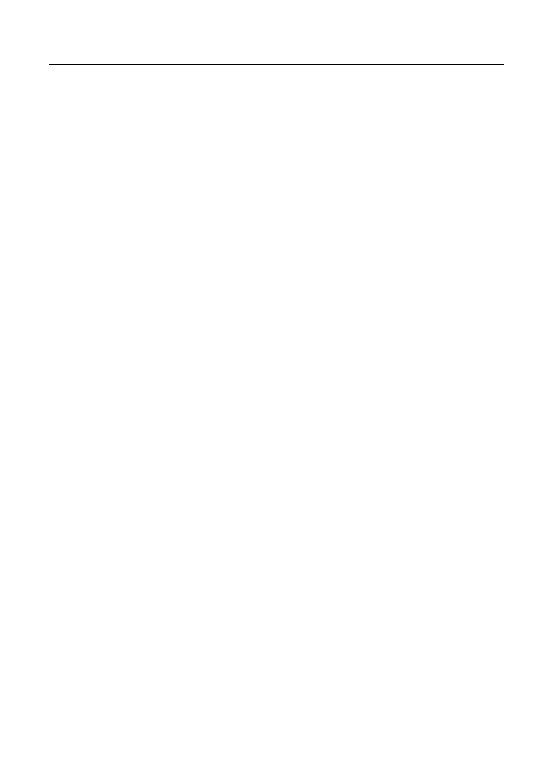
LAUNCH Creader V+ User’s Manual
1
1. INTRODUCTION
Creader V+ is the next generation of vehicle fault diagnosis tool developed by
Launch, especially for the DIY users and the servicemen of small service
workshop. It supports read/clear DTCs and read datastream. With built-in help
menus and code definitions, diagnosing and repairing that dreaded Check
Engine Light is now easier than ever!
Moreover, Creader V+ also feature the following bi-directional “special tests”:
EVAP, O2 Sensor, I/M Readiness, MIL Status, VIN Info, and On-board monitors
testing.
It can be connected to PC through the USB cable for upgrade to keep updated
with the latest software version.
Notice: Creader V+ may automatically reset while being disturbed by strong
static electricity. THIS IS A NORMAL REACTION.
2. General Information-About OBDII/EOBD
2.1 On-Board Diagnostics (OBD) II
The first generation of On-Board Diagnostics (called OBD I) was developed by
the California Air Resources Board (ARB) and implemented in 1988 to monitor
some of the emission control components on vehicles. As technology evolved
and the desire to improve the On-Board Diagnostic system increased, a new
generation of On-Board Diagnostic system was developed. This second
generation of On-Board Diagnostic regulations is called "OBD II".
The OBD II system is designed to monitor emission control systems and key
engine components by performing either continuous or periodic tests of specific
components and vehicle conditions. When a problem is detected, the OBD II
system turns on a warning lamp (MIL) on the vehicle instrument panel to alert
the driver typically by the phrase of “Check Engine” or “Service Engine Soon”.
The system will also store important information about the detected malfunction
so that a technician can accurately find and fix the problem. Here below follow
three pieces of such valuable information:
1) Whether the Malfunction Indicator Light (MIL) is commanded 'on' or 'off';
2) Which, if any, Diagnostic Trouble Codes (DTCs) are stored;
3) Readiness Monitor status.
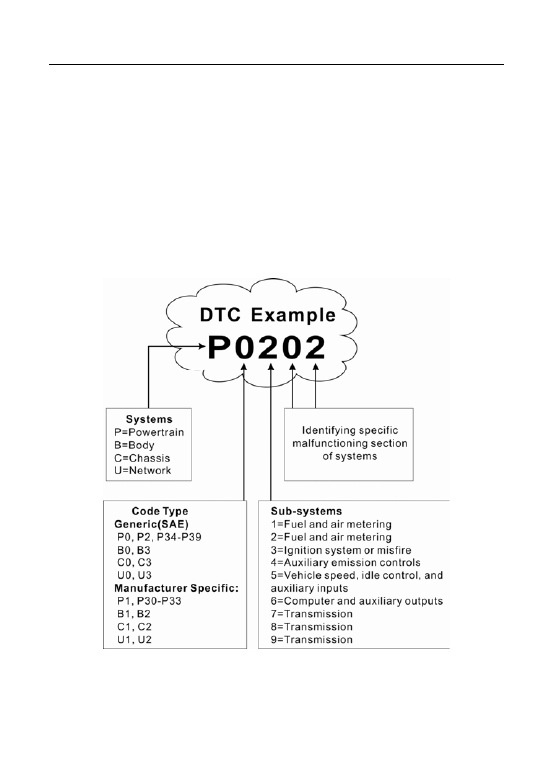
LAUNCH Creader V+ User’s Manual
2
2.2 Diagnostic Trouble Codes (DTCs)
OBD II Diagnostic Trouble Codes are codes that are stored by the on-board
computer diagnostic system in response to a problem found in the vehicle.
These codes identify a particular problem area and are intended to provide you
with a guide as to where a fault might be occurring within a vehicle. OBD II
Diagnostic Trouble Codes consist of a five-digit alphanumeric code. The first
character, a letter, identifies which control system sets the code. The second
character, a number, 0-3; other three characters, a hex character, 0-9 or A-F
provide additional information on where the DTC originated and the operating
conditions that caused it to set. Here below is an example to illustrate the
structure of the digits:
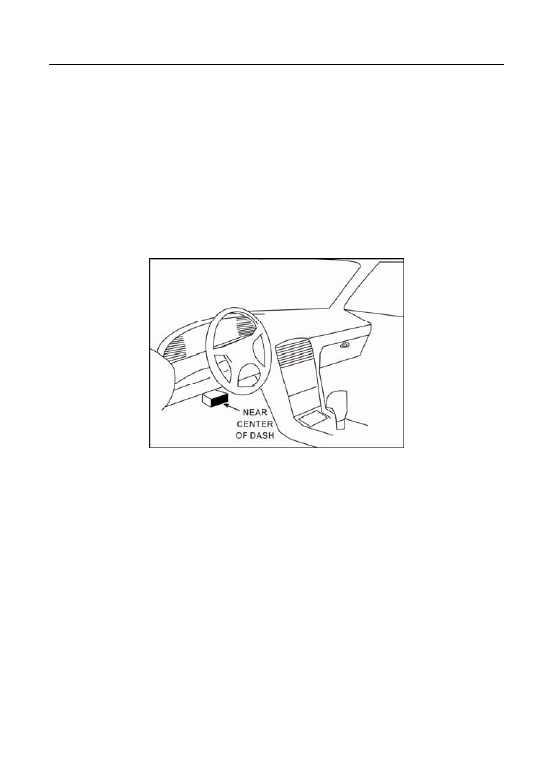
LAUNCH Creader V+ User’s Manual
3
2.3 Location of the Data Link Connector (DLC)
The DLC (Data Link Connector or Diagnostic Link Connector) is the
standardized 16-cavity connector where diagnostic code readers interface with
the vehicle's on-board computer. The DLC is usually located 12 inches from the
center of the instrument panel (dash), under or around the driver’s side for most
vehicles. If Data Link Connector is not located under dashboard, a label should
be there telling location. For some Asian and European vehicles, the DLC is
located behind the ashtray and the ashtray must be removed to access the
connector. If the DLC cannot be found, refer to the vehicle’s service manual for
the location.
2.4 OBD II Readiness Monitors
An important part of a vehicle’s OBD II system is the Readiness Monitors, which
are indicators used to find out if all of the emissions components have been
evaluated by the OBD II system. They are running periodic tests on specific
systems and components to ensure that they are performing within allowable
limits.
Currently, there are eleven OBD II Readiness Monitors (or I/M Monitors) defined
by the U.S. Environmental Protection Agency (EPA). Not all monitors are
supported in every vehicles and the exact number of monitors in any vehicle
depends on the motor vehicle manufacturer’s emissions control strategy.
Continuous Monitors -- Some of the vehicle components or systems are
continuously tested by the vehicle’s OBD II system, while others are tested only
under specific vehicle operating conditions. The continuously monitored
components listed below are always ready:
1)Misfire
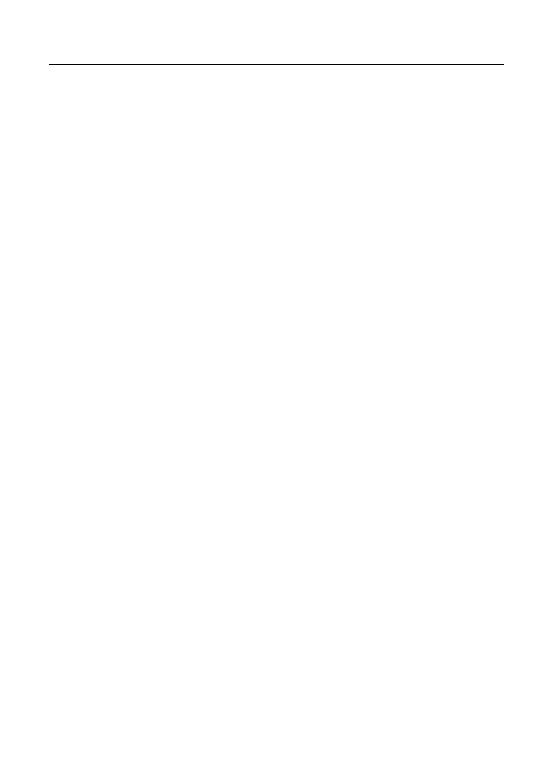
LAUNCH Creader V+ User’s Manual
4
2)Fuel System
3)Comprehensive Components (CCM)
Once the vehicle is running, the OBD II system is continuously checking the
above components, monitoring key engine sensors, watching for engine misfire,
and monitoring fuel demands.
Non-Continuous Monitors -- Unlike the continuous monitors, many emissions
and engine system components require the vehicle to be operated under
specific conditions before the monitor is ready. These monitors are termed
non-continuous monitors and are listed below:
1) EGR System
2) O2 Sensors
3) Catalyst
4) Evaporative System
5) O2 Sensor Heater
6) Secondary air Injection
7) Heated Catalyst
8) A/C system
2.5 OBD II Monitor Readiness Status
OBD II systems must indicate whether or not the vehicle’s PCM’s monitor
system has completed testing on each component. Components that have been
tested will be reported as “Ready”, or “Complete”, meaning they have been
tested by the OBD II system. The purpose of recording readiness status is to
allow inspectors to determine if the vehicle’s OBD II system has tested all the
components and/or systems.
The powertrain control module (PCM) sets a monitor to “Ready” or “Complete”
after an appropriate drive cycle has been performed. The drive cycle that
enables a monitor and sets readiness codes to “Ready” varies for each
individual monitor. Once a monitor is set as “Ready” or “Complete”, it will remain
in this state. A number of factors, including erasing of diagnostic trouble codes
(DTCs) with a code reader or a disconnected battery, can result in Readiness
Monitors being set to “Not Ready”. Since the three continuous monitors are
constantly evaluating, they will be reported as “Ready” all of the time. If testing of
a particular supported non-continuous monitor has not been completed, the
monitor status will be reported as “Not Complete” or “Not Ready.”
In order for the OBD monitor system to become ready, the vehicle should be
driven under a variety of normal operating conditions. These operating
conditions may include a mix of highway driving and stop and go, city type
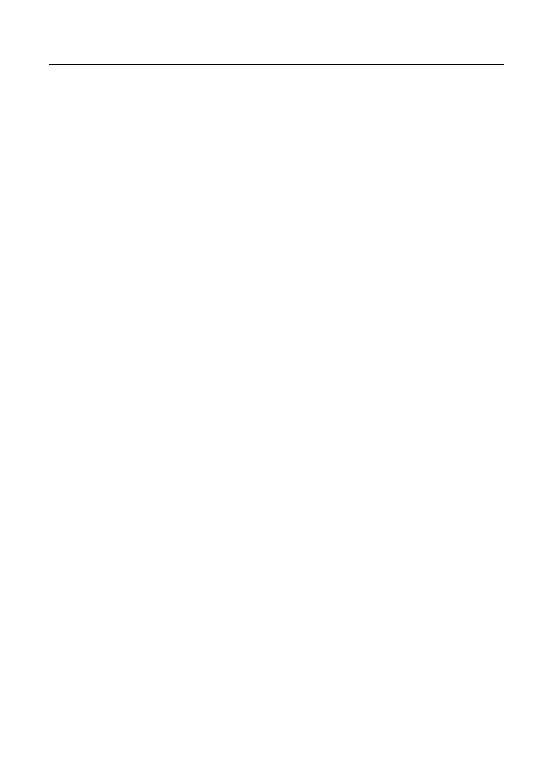
LAUNCH Creader V+ User’s Manual
5
driving, and at least one overnight-off period. For specific information on getting
your vehicle’s OBD monitor system ready, please consult your vehicle owner’s
manual.
2.6 OBD II Definitions
Powertrain Control Module (PCM) -- OBD II terminology for the on-board
computer that controls engine and drive train.
Malfunction Indicator Light (MIL) -- Malfunction Indicator Light (Service
Engine Soon, Check Engine) is a term used for the light on the instrument panel.
It is to alert the driver and/or the repair technician that there is a problem with
one or more of vehicle's systems and may cause emissions to exceed federal
standards. If the MIL illuminates with a steady light, it indicates that a problem
has been detected and the vehicle should be serviced as soon as possible.
Under certain conditions, the dashboard light will blink or flash. This indicates a
severe problem and flashing is intended to discourage vehicle operation. The
vehicle onboard diagnostic system cannot turn the MIL off until the necessary
repairs are completed or the condition no longer exists.
DTC -- Diagnostic Trouble Codes (DTC) that identifies which section of the
emission control system has malfunctioned.
Enabling Criteria -- Also termed Enabling Conditions. They are the
vehicle-specific events or conditions that must occur within the engine before the
various monitors will set, or run. Some monitors require the vehicle to follow a
prescribed “drive cycle” routine as part of the enabling criteria. Drive cycles vary
among vehicles and for each monitor in any particular vehicle.
Please refer to
the vehicle's factory service manual for specific enabling procedures.
OBD II Drive Cycle -- A specific mode of vehicle operation that provides
conditions required to set all the readiness monitors applicable to the vehicle to
the “ready” condition. The purpose of completing an OBD II drive cycle is to
force the vehicle to run its onboard diagnostics. Some form of a drive cycle
needs to be performed after DTCs have been erased from the PCM’s memory or
after the battery has been disconnected. Running through a vehicle’s complete
drive cycle will “set” the readiness monitors so that future faults can be detected.
Drive cycles vary depending on the vehicle and the monitor that needs to be
reset. For vehicle specific drive cycle, consult the service manual.
Freeze Frame Data -- When an emissions related fault occurs, the OBD II
system not only sets a code but also records a snapshot of the vehicle operating
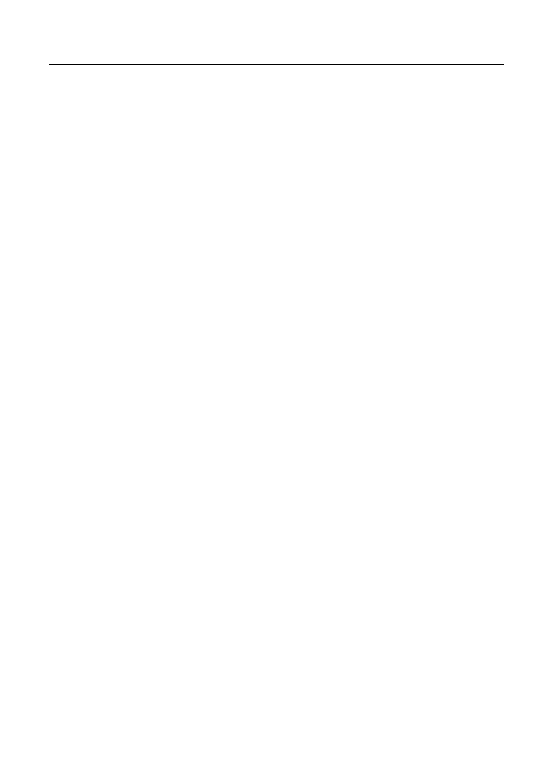
LAUNCH Creader V+ User’s Manual
6
parameters to help in identifying the problem. This set of values is referred to as
Freeze Frame Data and may include important engine parameters such as
engine RPM, vehicle speed, air flow, engine load, fuel pressure, fuel trim value,
engine coolant temperature, ignition timing advance, or closed loop status.
Fuel Trim (FT) - Feedback adjustments to the base fuel schedule. Short-term
fuel trim refers to dynamic or instantaneous adjustments. Long-term fuel trim
refers to much more gradual adjustments to the fuel calibration schedule than
short-term trim adjustments. These long-term adjustments compensate for
vehicle differences and gradual changes that occur over time.
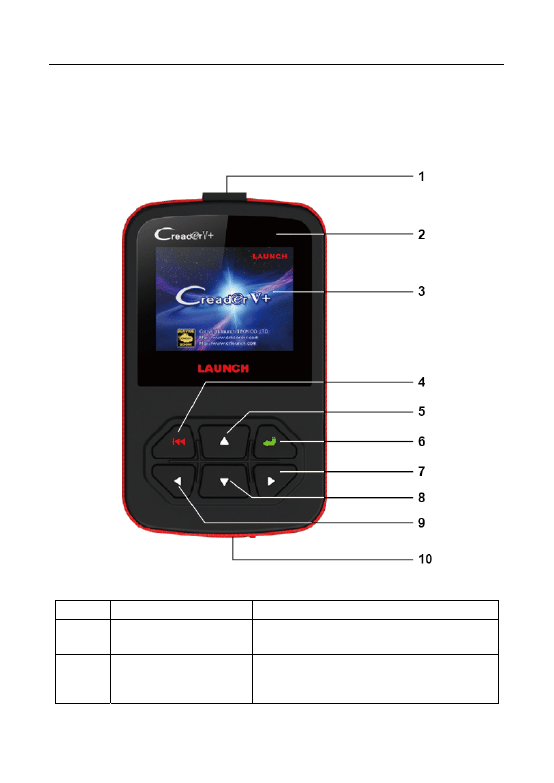
LAUNCH Creader V+ User’s Manual
7
3. Product Descriptions
3.1 Outline of Creader V+
Figure 3-1
No. Name
Notes
1
Cable with OBD II
CONNECTOR
Connects the Creader V+ to the vehicle’s
Data Link Connector (DLC).
2 RED
LED
INDICATOR LAMP
DTC indicator; when confirmed or
pending DTCs are found, the red
indicator lamp will light up.
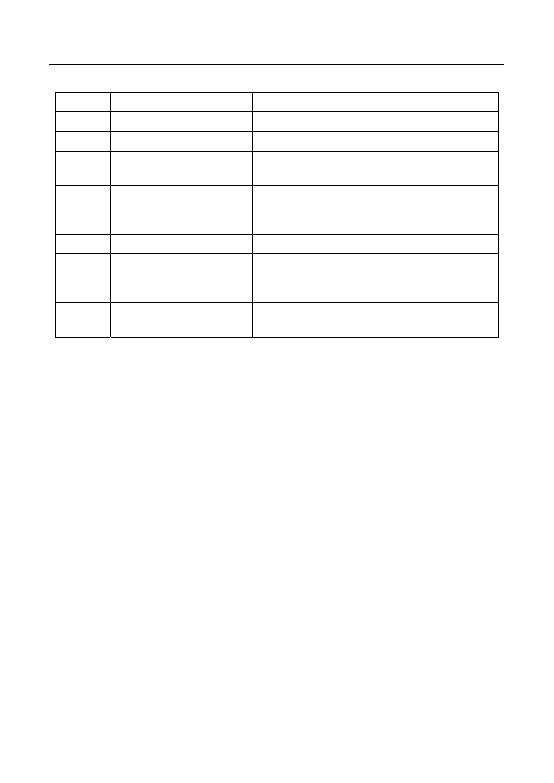
LAUNCH Creader V+ User’s Manual
8
3 LCD
DISPLAY
Indicates test results.
4 EXIT
BUTTON
Returns to previous menu.
5 UP
BUTTON
Move cursor up for selection.
6 ENTER
BUTTON
Confirms a selection (or action) from a
menu list.
7 RIGHT
BUTTON
Move cursor right for selection; Or turn
page down when more than one page is
displayed.
8 DOWN
BUTTON
Move cursor down for selection.
9 LEFT
BUTTON
Move cursor left for selection; Or turn
page up when more than one page is
displayed.
10 USB
PORT
Connects to computer to update the
Creader V+ online.
3.2 Specifications
1) Screen: 2.4” TFT, 176*220 dots LCD display
2) Input voltage range: 9 ~ 18V
3) Operating temperature: 32°F~122°F / 0°C~50°C
4) Storage tempetature: -4°F~158°F / -20°C ~70°C @ RH60%
5) Outline dimension: 120*75*20 mm (L x W x H)
6) Weight : <17.6 oz (500g)
3.3 Accessories
1) User’s Manual -- Instructions on tool operations
2) USB cable -- Connect to a computer for upgrading online
3.4 Power supply
The power of the Creader V+ is provided via the vehicle Data Link Connector
(DLC). Follow the steps below to power it up:
1) Find DLC on vehicle
A plastic DLC cover may be found for some vehicles and you need to
remove it before plugging the OBDII cable.
2) Plug the connector at the end of OBD II cable to the vehicle’s DLC.
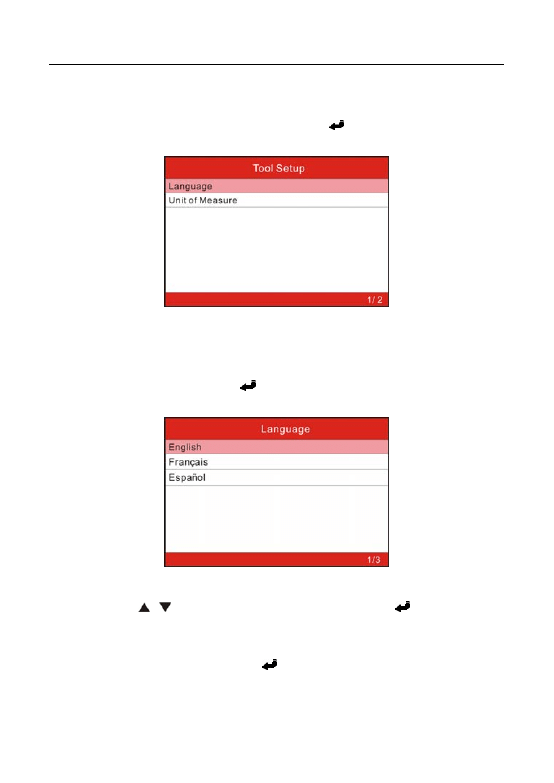
LAUNCH Creader V+ User’s Manual
9
3.5 Tool Setup
Select [Tool Setup] in the Main Menu and press [
], the screen will display the
interface as shown below:
Figure 3-2
The Creader V+ allows you to make the following settings:
1)
Select language: Selects desired language.
Choose [Language] and press [
], the screen will display the interface as
shown below:
Figure 3-3
You can press [ ] [ ] key to select any language and press [
] to confirm. The
system will convert to the chosen language interface at once.
2)
Set measurement unit: allows you to define the measurement unit.
Choose [Unit of Measure] and press [
], the screen will display the interface as
shown below:
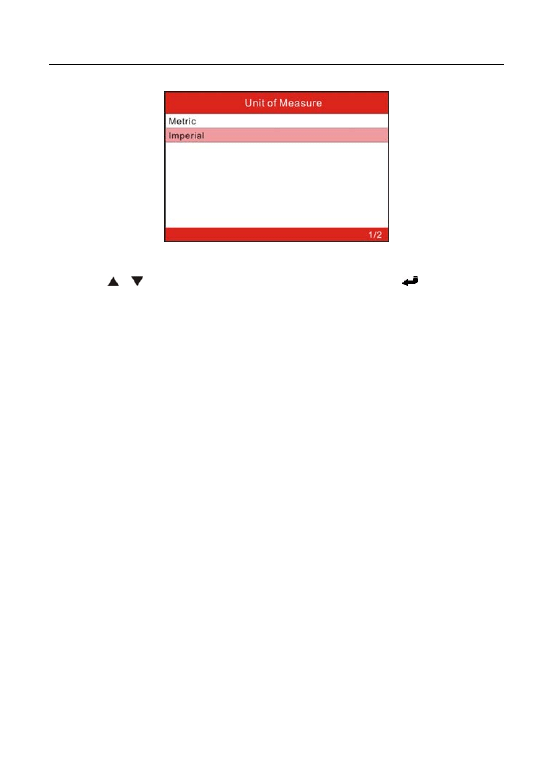
LAUNCH Creader V+ User’s Manual
10
Figure 3-3
Use the [ ] [ ] key to select the desired one and press [
] to save your
change.
3.6 Vehicle Coverage
The Creader V+ is specially designed to work with all OBD II compliant vehicles,
including Control Area Network (CAN). It is required by EPA that all 1996 and
newer vehicles (cars and light trucks) sold in the United States must be OBD II
compliant and this includes all American, Asian and European vehicles.
A small number of 1994 and 1995 model year gasoline vehicles are OBD II
compliant. To verify if a 1994 or 1995 vehicle is OBD II compliant, check the
Vehicle Emissions Control Information (VECI) Label, which is located under the
hood or by the radiator of most vehicles. If the vehicle is OBD II compliant, the
label will designate “OBD II Certified”. Additionally, Government regulations
mandate that all OBD II compliant vehicles must have a “common” sixteen-pin
Data Link Connector (DLC).
For the vehicle to be OBD II compliant it must have a 16-pin DLC (Data Link
Connector) under the dash and the Vehicle Emission Control Information Label
must state that the vehicle is OBD II compliant.
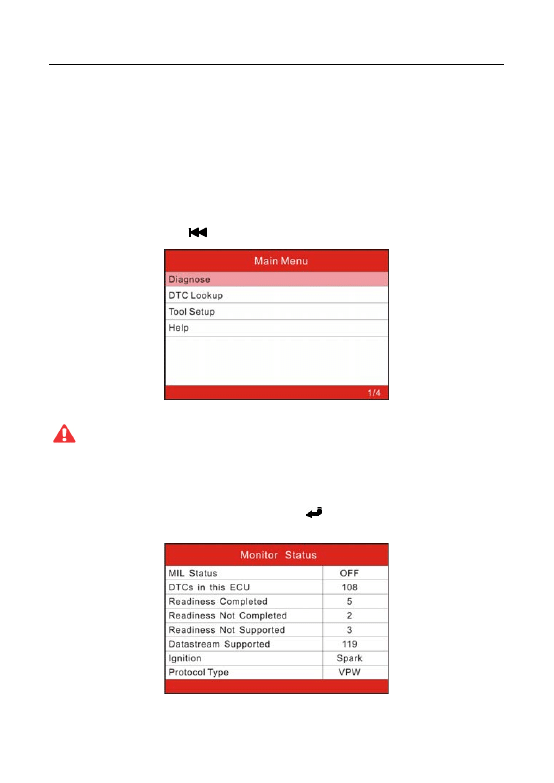
LAUNCH Creader V+ User’s Manual
11
4. Operations
4.1 Connection
1) Turn the ignition off.
2) Locate the vehicle’s 16-pin Data Link Connector (DLC).
3) Plug the OBDII cable into the vehicle’s DLC.
4) Turn the ignition on. Engine can be off or running.
5) After finishing, press [
]
button to enter Main Menu as following figure 4-1:
Figure 4-1
CAUTION: Don’t connect or disconnect any test equipment with ignition on
or engine running.
4.2 Diagnose
Select [Diagnostic] in
Main Menu and press [
], the screen will display Monitor
Status interface as following figure 4-2:
Figure 4-2
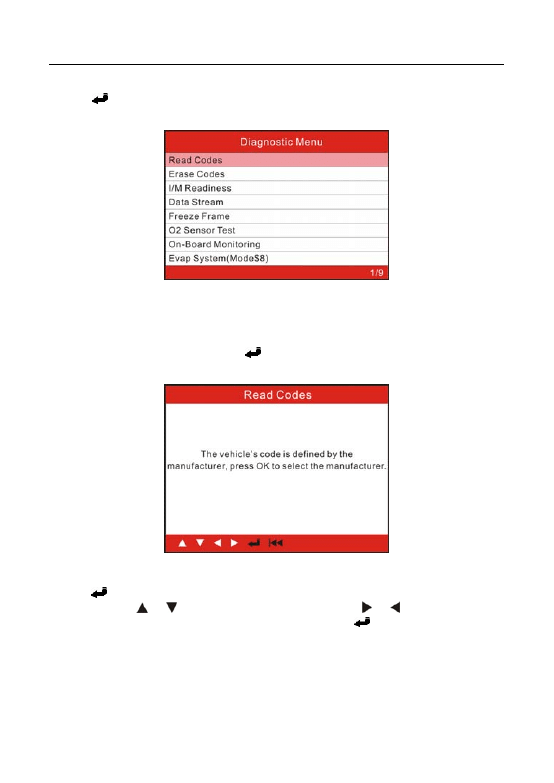
LAUNCH Creader V+ User’s Manual
12
Press [
] to enter the Diagnostic Menu, the screen will display as following
figure 4-3:
Figure 4-3
4.2.1 Read Codes
Select [Read Codes] and press [
] in Diagnostic Menu. A screen similar to
Figure 4-4 will pop up:
Figure 4-4
Press [
] to enter to select the manufacturer. Figure 4-5 will be shown on the
screen. Press [ ] / [ ] to select different items; press [ ] / [ ] to turn to next or
previous page. After selecting the desired one, press [
] to confirm.
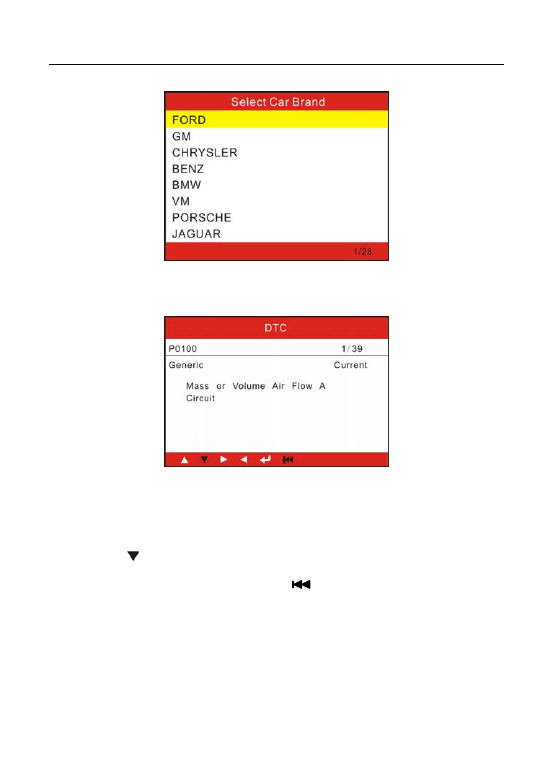
LAUNCH Creader V+ User’s Manual
13
Figure 4-5
If there are some codes, the screen will display the codes as shown below:
Figure 4-6
1/39 indicates there are 39 codes total and now P0100 is the first code to
display.
The screen will also show the content of the code below the number of code.
You can use [ ] key to view the next code.
After viewing all the codes, you can press [
] to return to the Diagnostic Menu.
4.2.2 Erase Codes
Select [Erase Codes], the screen will display the interface as shown below:
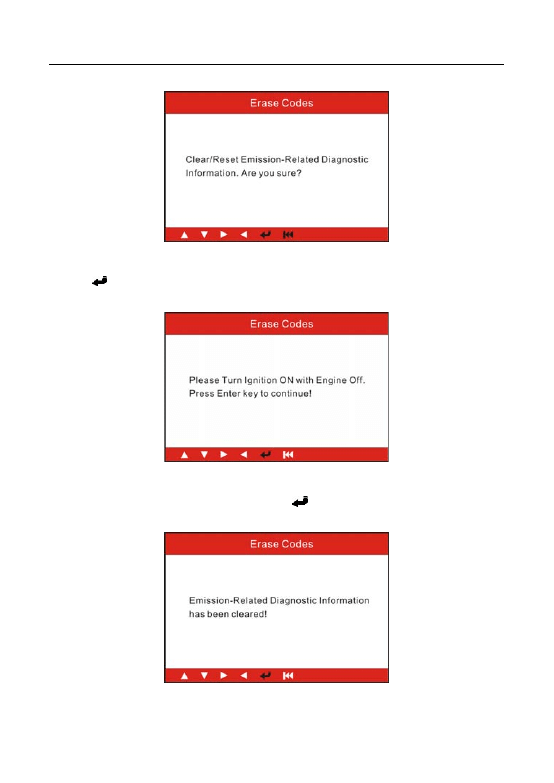
LAUNCH Creader V+ User’s Manual
14
Figure 4-7
Press [
] to erase DTC’s, and the screen will display the interface as shown
below:
Figure 4-8
According to the above figure to press [
] and the screen will display the
interface as shown on the next page:
Figure 4-9
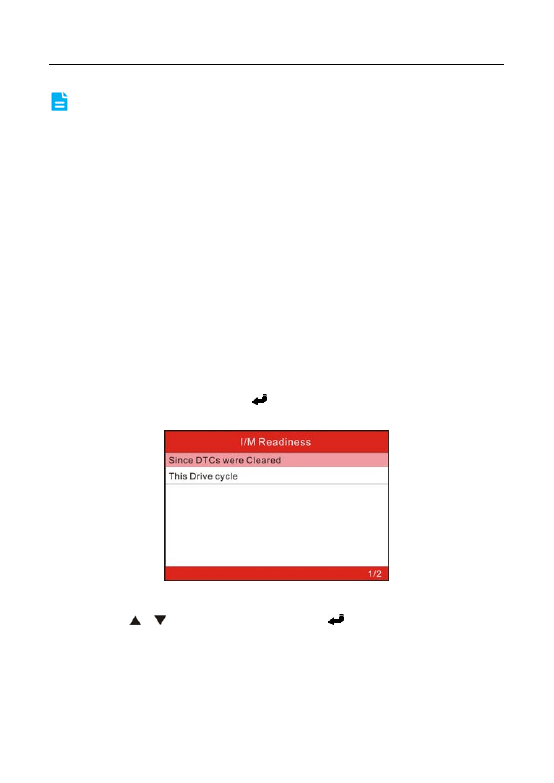
LAUNCH Creader V+ User’s Manual
15
Notes: After clearing, you should retrieve trouble codes once more or turn
ignition on and retrieve codes again.
If there are still some trouble codes in the
system, please troubleshoot the code using a factory diagnosis guide, then clear
the code and recheck.
4.2.3 I/M Readiness
I/M refers to Inspection and Maintenance that is legislated by the Government to
meet federal clean-air standards. I/M Readiness indicates whether or not the
various emissions-related systems on the vehicle are operating properly and are
ready for Inspection and Maintenance testing.
The purpose of the I/M Readiness Monitor Status is to indicate which of the
vehicle’s Monitors have run and completed their diagnosis and testing (as
described in Chapter 2.5), and which ones have not yet run and completed
testing and diagnosis of their designated sections of the vehicle’s emissions
system.
The I/M Readiness Monitor Status function also can be used (after repair of a
fault has been performed) to confirm that the repair has been performed
correctly, and/or to check for Monitor Run Status.
Select [I/M Readiness] and press [
], the screen will display the interface as
shown below:
Figure 4-10
You can use [ ]/ [ ] button to select and press [
], the screen will display the
interface as shown below:
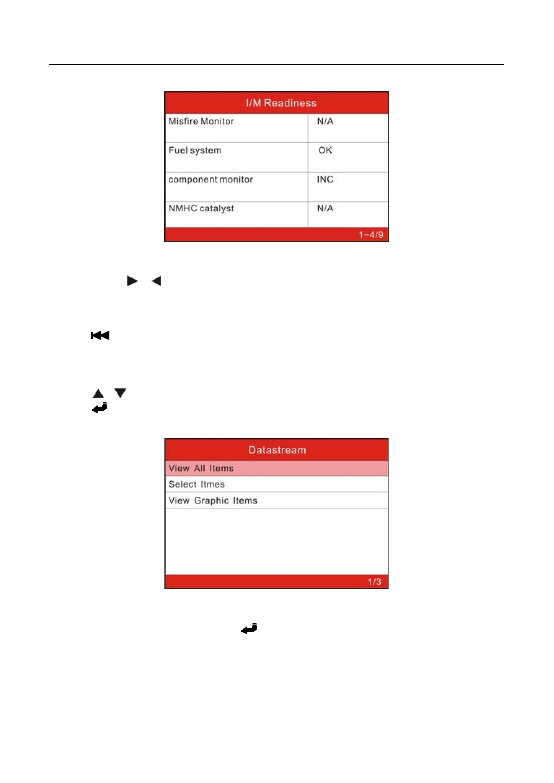
LAUNCH Creader V+ User’s Manual
16
Figure 4-11
You can use [ ]/ [ ] button to view other data of vehicle.
N/A means not available on this vehicle, INC means incomplete or not ready,
OK means Completed or Monitor Ok.
Press [
] to return to Diagnostic Menu.
4.2.4 Data Stream
Press [ ] [ ] button to select
Data Stream in Main Menu interface and then
press [
] button to confirm, the screen will display the interface as shown
below:
Figure 4-12
Select [View All Items] and press [
] button, the screen will display the interface
as shown below:
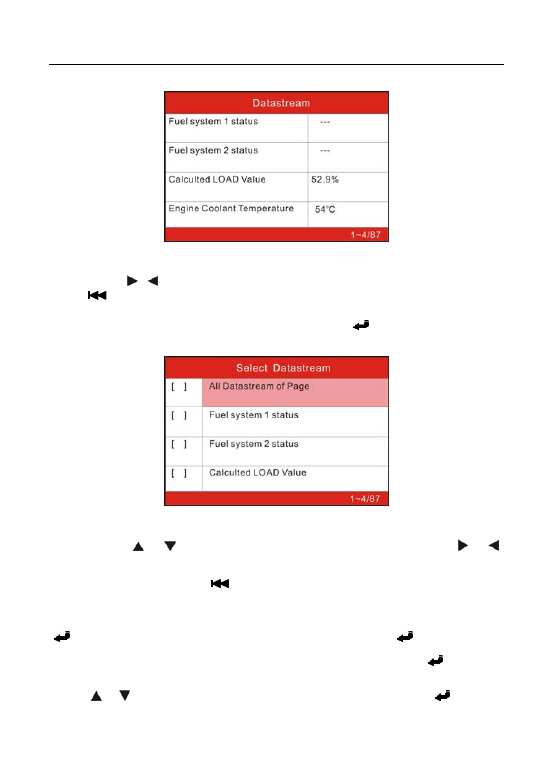
LAUNCH Creader V+ User’s Manual
17
Figure 4-13
You can use [ ] [ ] button to view other data streams.
Press [ ] to return to Diagnostic Menu.
Select [Select Items] in Data stream menu and press [
], the screen will display
the interface as shown below:
Figure 4-14
You can use [ ] / [ ] button to select data stream items, and press [ ] / [ ]
button to turn page.
After selecting items, press [
], the screen will display the selected datastream
items.
To select all datastream of the current page, highlight the first line and then press
[
],
√ will appear before all items. To deselect all, just press [
] again.
If [View Graphic Items] is selected in Datastream menu and press [
] to enter
the graphic items selection screen.
Press [ ] / [ ] button to select single data stream items, and press [
] button,
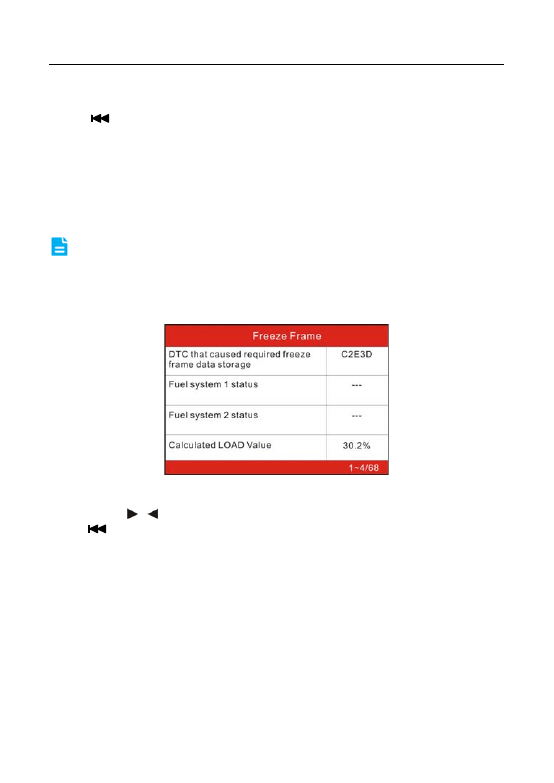
LAUNCH Creader V+ User’s Manual
18
the screen will display the selected items of live graphic data.
Press [
] to return to Diagnostic Menu.
4.2.5 View Freeze Frame
When an emission-related fault occurs, certain vehicle conditions are recorded
by the on-board computer. This information is referred to as freeze frame data.
Freeze Data is a snapshot of the operating conditions at the time of an
emission-related fault.
Note: if DTCs were erased, Freeze Data may not be stored in vehicle
memory depending on vehicle.
Select [Freeze Frame] in main menu interface, the screen will display the
interface as shown below:
Figure 4-15
You can use [ ] [ ] button to view the data.
Press [ ] to return to Diagnostic Menu.
4.2.6 O2 sensor test
The results of O2 sensor test are not live values but instead the results of the
ECU’s last O2 sensor test. For live O2 sensor readings, refer to any of the live
sensor screens such as Graph Screen.
Not all test values are applicable to all vehicles. Therefore, the list generated will
vary depending on vehicle. In addition, not all vehicles support the Oxygen
Sensors screen.
For results of latest mandated on-board oxygen sensor monitoring test, see
Figure 4-16 below:
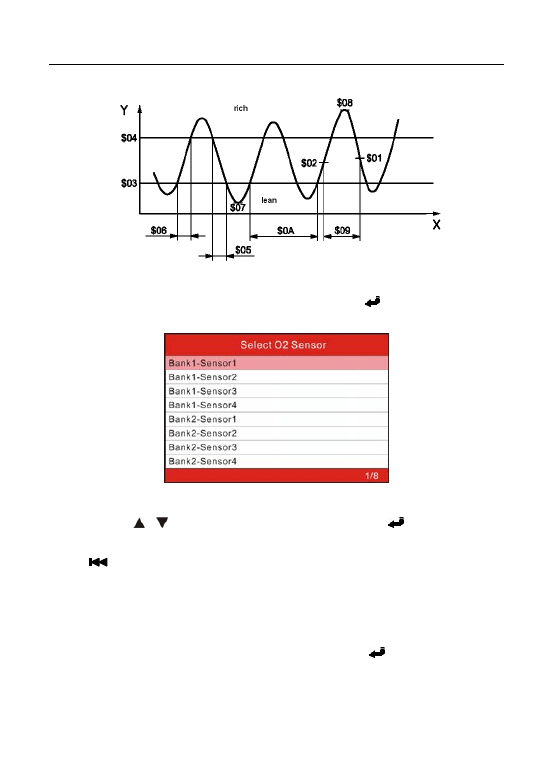
LAUNCH Creader V+ User’s Manual
19
Figure 4-16
Select [O2
Sensor Test] in Diagnostic Menu and press [
] and the screen will
display as shown below:
Figure 4-17
You can use [ ] [ ] button to select an item and press [
], then follow the
on-screen instructions to perform the test.
Press [ ] to return to Diagnostic Menu.
4.2.7 On-board monitor test
This function can be utilized to read the results of on-board diagnostic
monitoring tests for specific components/systems.
Select [On-board Monitoring] in main menu and press [
] and the screen will
display as shown below:
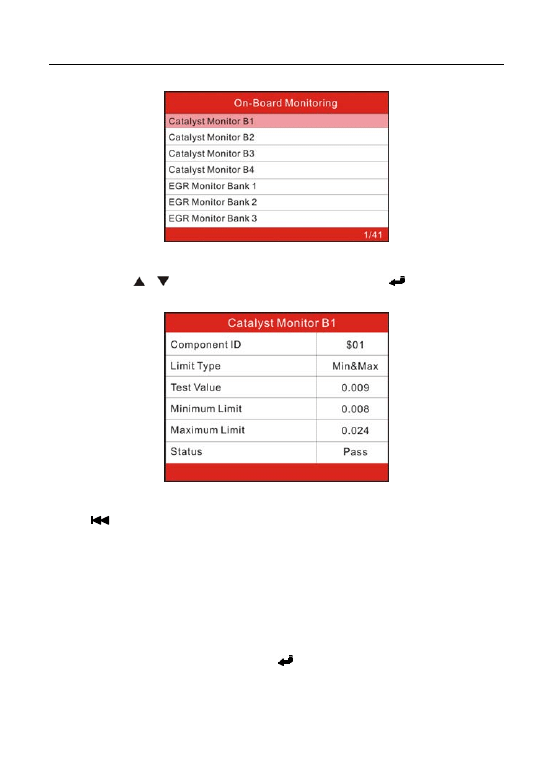
LAUNCH Creader V+ User’s Manual
20
Figure 4-18
You can use [ ] [ ] button to select an item and press [
], the screen will
display as shown below:
Figure 4-19
Press [
] to return to Diagnostic Menu.
4.2.8 EVAP System Test
The EVAP test function lets you initiate a leak test for the vehicle’s EVAP system.
The Creader V+ does not perform the leak test, but signals to vehicle’s on-board
computer to initiate the test. Before using the system test function, refer to the
vehicle’s service repair manual to determine the procedures necessary to stop
the test.
Select [EVAP System Test] and press [
], the screen will display the relative
information about EVAP system. Some vehicle manufacturers do not allow
external devices to control vehicle system. If the car supports this function, it will
display as below:
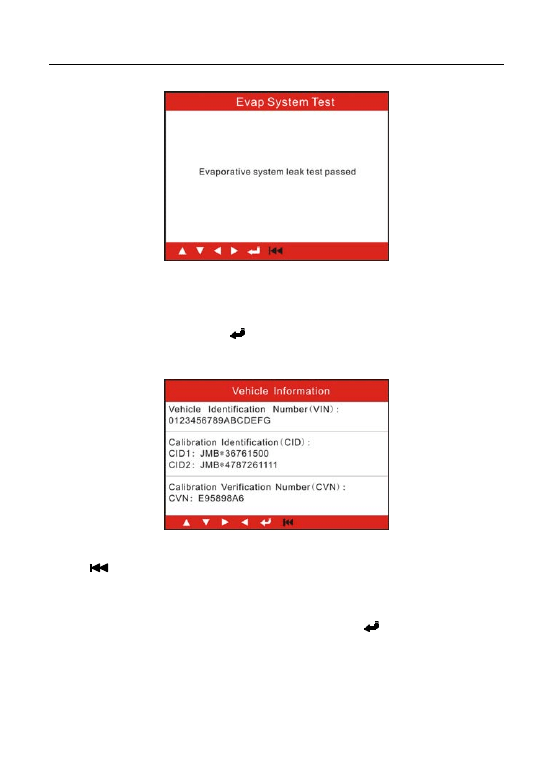
LAUNCH Creader V+ User’s Manual
21
Figure 4-20
4.2.9 Vehicle Info
Select [Vehicle Info] and press [
], the screen will display the information, such
as VIN (Vehicle identification Number), CID (Calibration ID) and CVN
(Calibration verification number), as shown below:
Figure 4-21
Press [ ] to return to Diagnostic Menu.
4.3 DTC Lookup
Select [Code Lookup] in the Main Menu and press [
] and the screen will
display the interface as shown below:
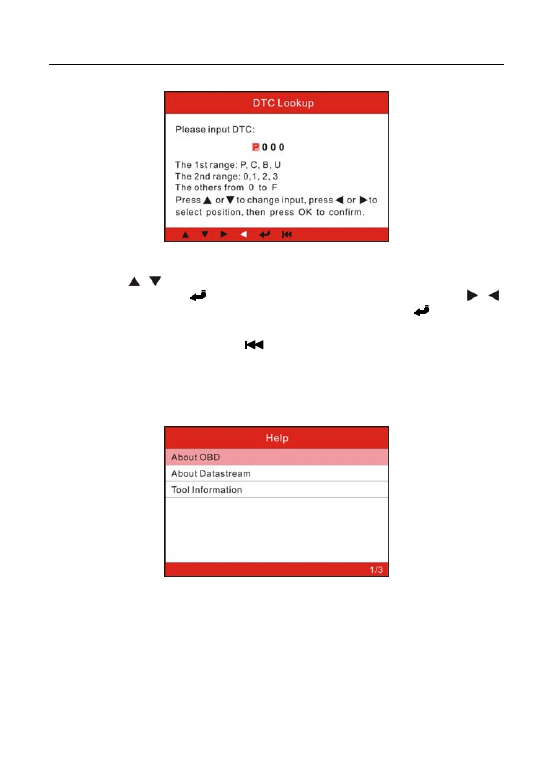
LAUNCH Creader V+ User’s Manual
22
Figure 4-22
You can use [ ] [ ] key to change the first letter. It can be switched among “P”,
“B”, “C” and “U”. Press [
] to move the cursor to next, and then press [ ] [ ]
key to input number. After you input the code number, press [
] to view the
definition of the code.
After viewing the definition, press [
] to return to the Main Menu.
4.5 Help
This function is used to view Tool Information, About OBD, and About Data
stream.
Figure 4-23
Tool Information includes: software version, hardware version, serial number,
supported, time and date.
About OBD: Relevant introductions information about OBD.
About Data stream: Relevant introductions information about Data stream.
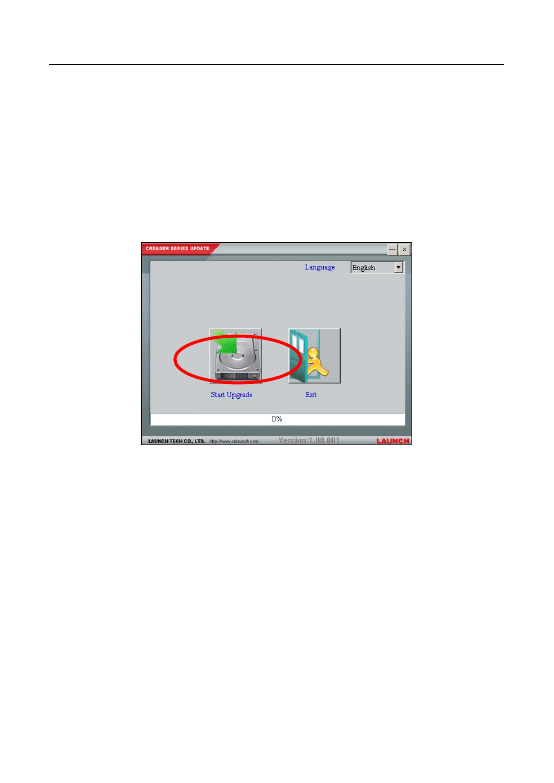
LAUNCH Creader V+ User’s Manual
23
5. Upgrading
Log on to www.crecorder.com, download the latest version of the Creader V+
upgrade package, and then decompress the software to local disk. Click it to run
and install it until it is complete.
Connect the Creader V+ to computer through USB cable and run the Creader
V+ Upgrade.exe, a screen similar to the following figure will appear:
Figure 5-1
Select the language, and then click "Start Upgrade" when a message of
upgrading succeed pops up, click” Exit”, unplug USB cable to complete upgrade.
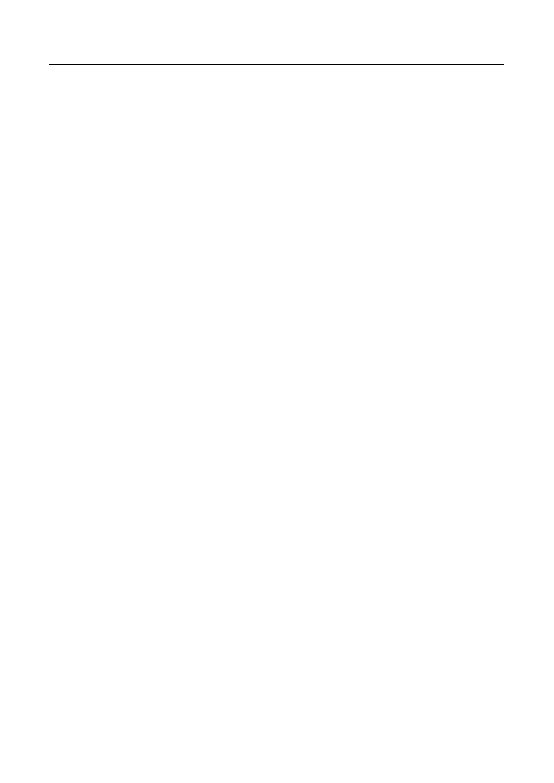
LAUNCH Creader V+ User’s Manual
24
6 FAQ
Here we list some frequently asked questions and answers relating to Creader
V+.
Question: System halts when reading data stream. What is the reason?
Answer: It may be caused by a slackened connector. Please turn off the
Creader V+, firmly connect the connector, and switch on it again.
Question: Screen of main unit flashes at engine ignition start.
Answer: Caused by electromagnetic disturbance and this is normal
phenomenon.
Question: There is no response when communicating with on-board computer.
Answer: Please confirm the proper voltage of power supply and check if the
throttle has been closed, the transmission is in the neutral position, and the
water is in proper temperature.
Question: Why are there so many fault codes?
Answer: Usually, it’s caused by poor connection or fault circuit grounding.
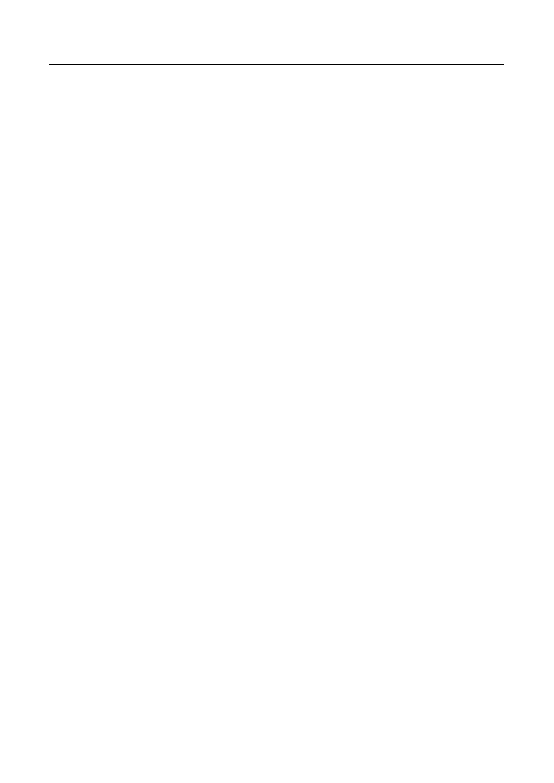
LAUNCH CReaderV+ User’s Manual
Warranty
THIS WARRANTY IS EXPRESSLY LIMITED TO PERSONS WHO PURCHASE
LAUNCH PRODUCTS FOR PURPOSES OF RESALE OR USE IN THE
ORDINARY COURSE OF THE BUYER’S BUSINESS.
LAUNCH electronic product is warranted against defects in materials and
workmanship for one year (12 months) from date of delivery to the user.
This warranty does not cover any part that has been abused, altered, used for a
purpose other than for which it was intended, or used in a manner inconsistent
with instructions regarding use. The exclusive remedy for any automotive meter
found to be defective is repair or replacement, and LAUNCH shall not be liable
for any consequential or incidental damages.
Final determination of defects shall be made by LAUNCH in accordance with
procedures established by LAUNCH. No agent, employee, or representative of
LAUNCH has any authority to bind LAUNCH to any affirmation, representation,
or warranty concerning LAUNCH automotive meters, except as stated herein.
Order Information
Replaceable and optional parts can be ordered directly from your LAUNCH
authorized tool supplier. Your order should include the following information:
1. Quantity
2. Part
number
3. Item
description
Customer Service
If you have any questions on the operation of the unit, please contact local
dealer, or contact LAUNCH TECH. CO., LTD:
Tel: 86-755-84528767
E-mail: X431@cnlaunch.com
Statement:
LAUNCH reserves the rights to make any change to product designs and
specifications without notice. The actual object may differ a little from the
descriptions in the manual in physical appearance, color and configuration. We
have tried our best to make the descriptions and illustrations in the manual as
accurate as possible, and defects are inevitable, if you have any question,
please contact local dealer or after-sale service center of LAUNCH, LAUNCH
does not bear any responsibility arising from misunderstandings.
Wyszukiwarka
Podobne podstrony:
cas test platform user manual
CARPROG Opel ECU programmer user manual
elm327 interface viecar obd2 bluetooth scanner user manual
autel power scan ps100 user manual
Chartplanner user manual
INPA User manual
all100 user manual
CARPROG user manual
FX2N 485 BD User's Manual JY992 Nieznany
mb sbc tool user manual
07 Altistart48 user manual
iphone user manual pdf
PRDM 0010 Upgrade user manual UPG 0001
TK105 GPS Tracker User Manual
ATDSK1118 User Manual
FX2N 232 IF User's Manual JY992D66701
Protek 3502C USER MANUAL
Administrator User Manual
NMS KD 0017 en V01 03 N3000 IMC and ISC User Manual
więcej podobnych podstron