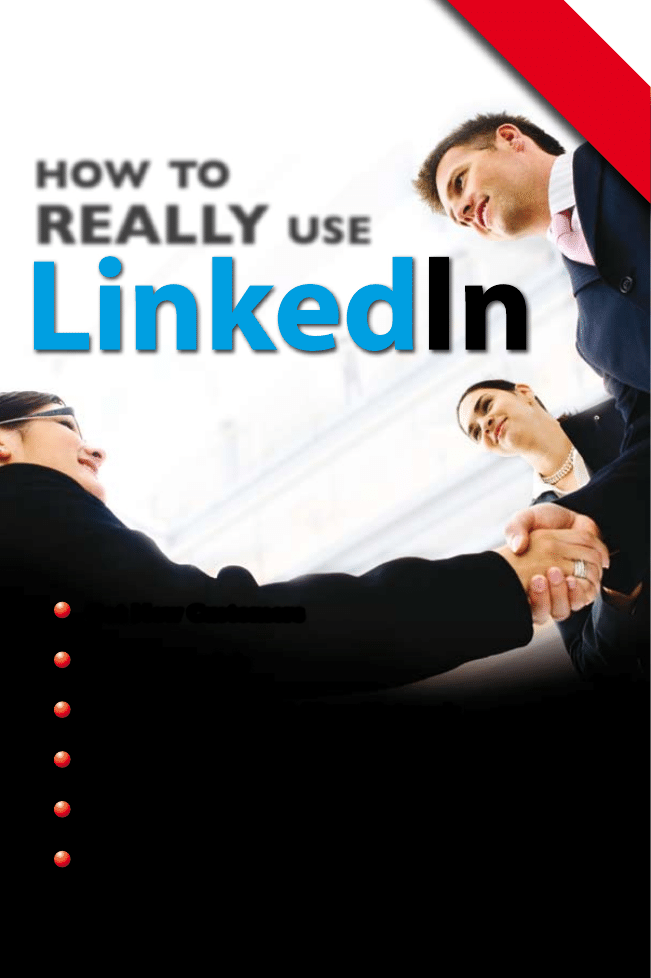
Jan Vermeiren
Get New Customers
Find a New Job
Keep in Touch With Your Network
Discover New Suppliers and Partnerships
Attract New Employees
Get Your Job Done, Faster
From the author
of the best seller
‘Let
’s Connect
!’
how
to
REALLY
usE
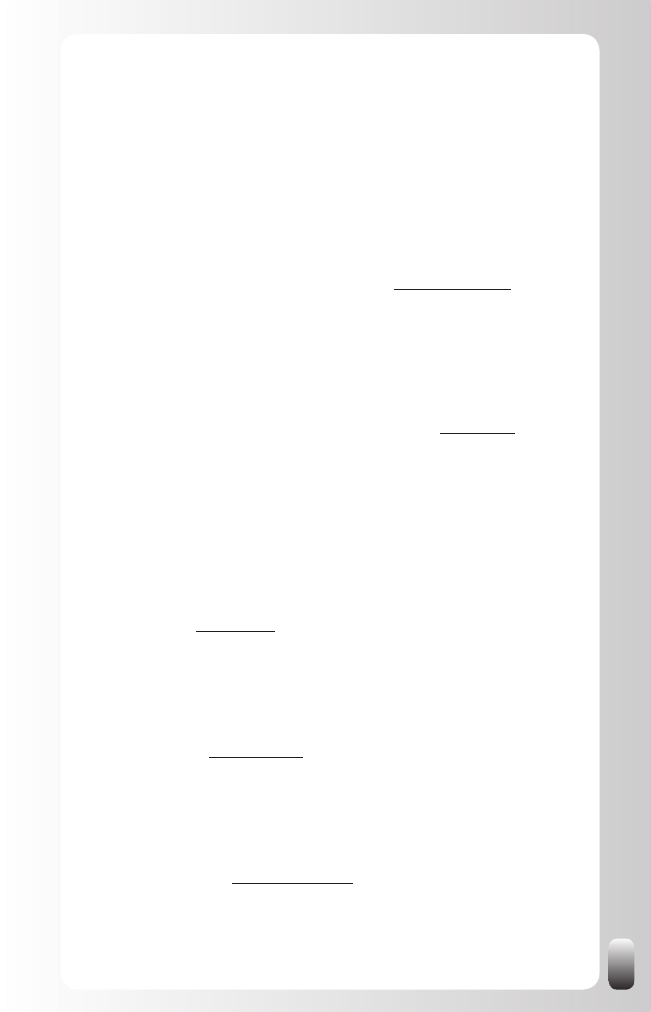
I
What others say about
“How to REALLY use LinkedIn
”
“Finally someone explaining why LinkedIn is useful. As a typical Gen X’er, I was
starting to get frustrated to hear more and more people talking about the advantages
and the fun of being Linked In. Once I got it, I immediately made a profile and started
connecting. And if I can do it, so can anybody else!”
Hubert Vanhoe, Vice President, USG People Belgium, www.usgpeople.com
“Put simply, “How to REALLY use LinkedIn” is a must read for anybody who wants to
grow their business through networking. Even if you’re already a member of a referral
or network organization, Jan Vermeiren offers powerfully advanced strategies on how
LinkedIn can help you get even more out of your membership!”
Ivan Misner, NY Times Bestselling author and Founder of BNI, www.bni.com
“I have been using LinkedIn for a while now, but other than connecting to people
I personally know, I did not use it. This book really gives you structured insights and
“off the shelf” tips to increase the effectiveness and the power of your network, and a
big help in reaching your goals easier and quicker. Thanks for sharing your expertise,
Jan. Strong recommendation to all the people that want to start using their network
more efficiently!”
Frank Opsomer, Sales Manager Partner Sales Organization BeLux,
Sun Microsystems, www.sun.com
“It is great to read a book that is this practical and gives examples to help you reach
your networking goal. Thanks Jan!”
Mary Roll, Career Services Manager International MBA Program, Vlerick Leuven Gent
Management School, www.vlerick.com
“This enlightening look at a new form of social media and next-generation communi–
ca tion provides meaningful ideas in an easy-to-read format. Perfect for any age!”
Dr. Nido Qubein, President, High Point University and Chairman,
Great Harvest Bread Co., www.nidoqubein.com
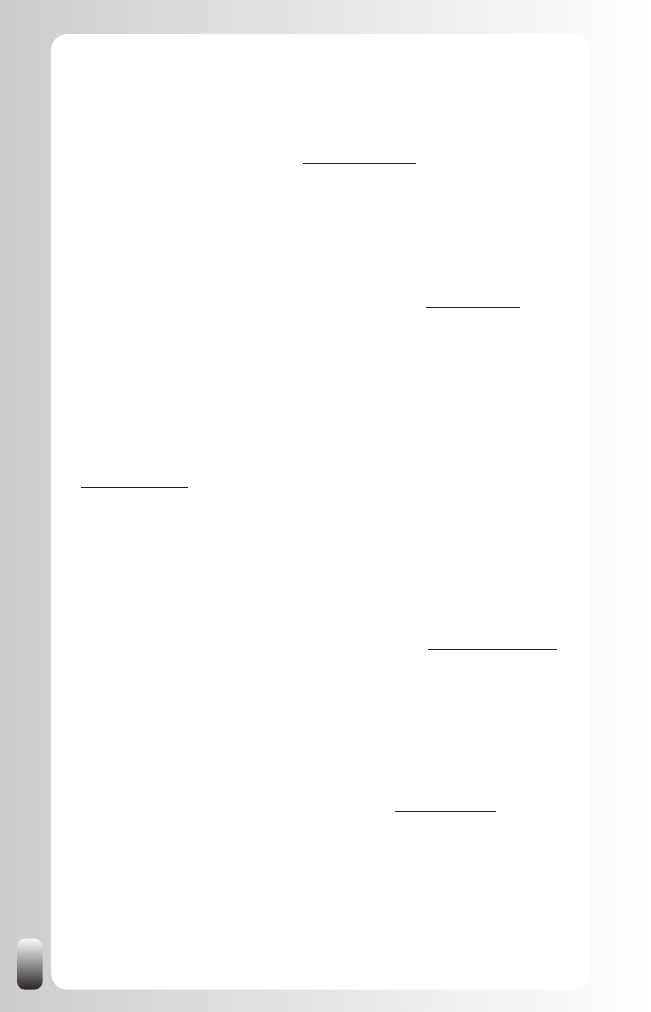
II
“This is an informative and well structured book that everyone who understands the
value of networking and building the right connections should read. This book is a
must and should be at the top of anyone’s reading list this year!”
Paul Bridle, Leadership Methodologist, www.paulbridle.com
“For a marketer networking is a major part building block to do a job. With new social
networks coming along it is imperative that these skills are used wisely. This book
has helped to sharpen my Linked-in social networking skills and helped focused how
to profile myself better to get most out of my network!”
Mic Adam, Director - Executive Center of Innovation, Unisys, www.unisys.com
“Jan Vermeiren has done it! He has written a LinkedIn guide in easy-to-understand
language that is a godsend for neophytes and a boon for veteran users as well.
Readers internationally will polish their online presence to build more internal and
external credibility and learn how to turn connections into more sales and career
success!”
Lillian D. Bjorseth, author Breakthrough Networking: Building Relationships That Last,
www.duoforce.com
“If there is just one book you buy this year, it should be this one. Social networking is
the new marketing medium and LinkedIn is at the forefront. Jan shares all the secrets
and strategies in a concise and simple manner and he is undoubtedly the master
of LinkedIn. It doesn’t matter what business you are in, this book has all the tools to
enable you to make more connections and increase productivity!”
Frank Furness, Bestselling Author and International Speaker, www.frankfurness.com
“I thought I knew lots about LinkedIn but “How to REALLY use LinkedIn” goes into
every function and process in a simple step-by-step process. Jan, being someone
who is also an expert on ‘live’ networking you of all people have been able to link the
online and offline networking systems and principles to ensure this book will be highly
prized by people who wish to become modern day all around networkers!”
Will Kintish, UK authority on business networking skills, www.kintish.co.uk
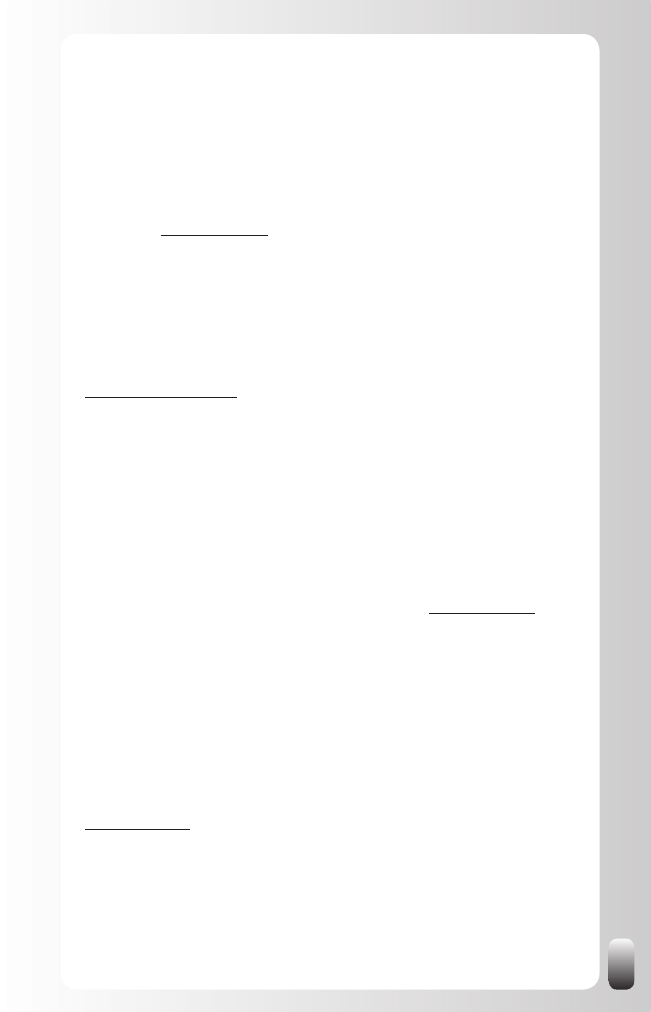
III
“If you’re like me, getting your head around an advanced networking tool like LinkedIn
can be quite daunting. Jan Vermeiren has simplified it all - not only by spelling out
in easy steps how LinkedIn works as an effective tool to create the right contacts
and clients for your business, he also provides priceless wisdom on the fundamentals
of intelligent networking. The little time it takes you to read this informative book will
save you literally hours online - and impact your business quickly and positively!”
Paul du Toit, Certified Speaking Professional, MD of the Congruence Group,
South Africa, www.pauldutoit.net
“If there is one secret that creates business success it would be “networking.” Jan
Vermeiren’s new book “How to REALLY use LinkedIn” is a powerful tool that helps
you implement the age old concept of building relationships and maximizing it with
21st Century tools!”
Don Boyer, Creator of The Power of Mentorship book series,
www.DonBoyerAuthor.com
“LinkedIn for me was just another website to connect to people. Since I didn’t find
any added value, I only logged onto the website after somebody sent me an invitation
request. However, while reading the book “How to REALLY use LinkedIn”, the ideas
just kept coming. I had no idea LinkedIn had so much potential. LinkedIn turned from
a ‘13 in a dozen’ website into one big opportunity! If you want to create your own
network but you have no idea where to start or you haven’t got a lot of time ... start by
reading this book! It’s easy to understand, very practical and full of tips and tricks. See
you on LinkedIn!”
Ellen Van Bossuyt, Jr Academy Manager, Euphony Benelux, www.euphony.com
“As a LinkedIn user with over 600 connections and an active blogger since 2004,
I can tell when a book has real value. This book has it in spades! You will find more
good, quick, easy answers in this book than any of its kind. I’ve read the others and
learned from them, but this one was written by someone like me: a professional
speaker and author, a subject expert whose main product is himself and the talent
he offers. Every page is easy to read and apply. Buy this book and keep it on your
desktop until your thousands of high-value connections cover it up with money!”
Jim Cathcart, author of Relationship Intelligence
®
: Who’s Glad To Know You?
http://cathcart.com
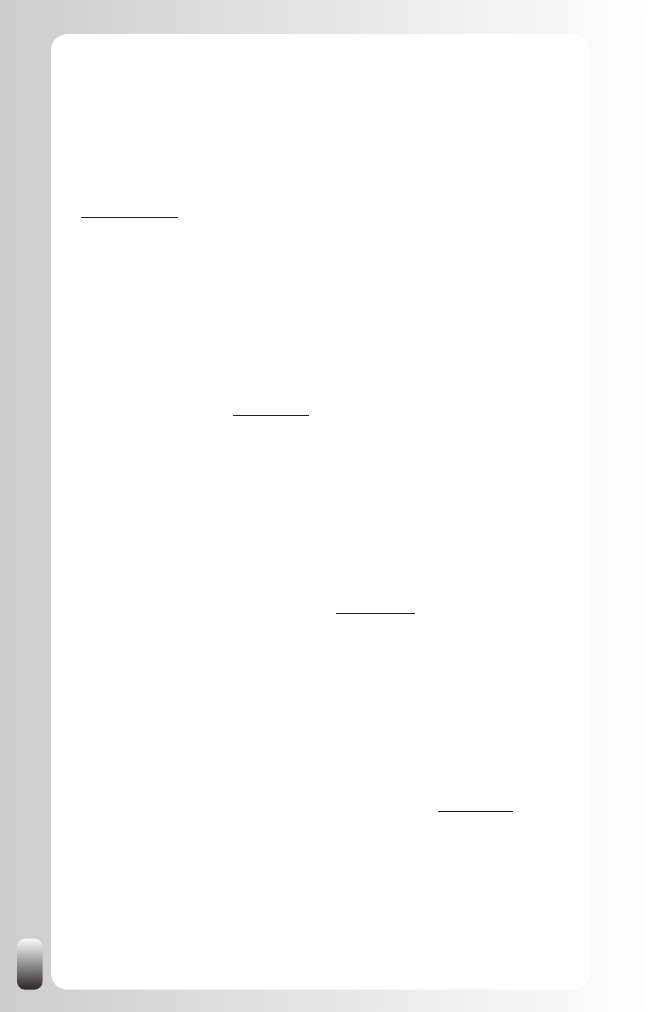
IV
“I have been a regular user of LinkedIn for a while so I thought I couldn’t learn much
more. However I was surprised about the extra dimension “How to REALLY use
LinkedIn” gives to this website, especially how to craft a good Profile. Suddenly it
makes more sense not only to use LinkedIn more, but also in a way to get better
results in less time and in a way that respects all involved parties!”
Christoph Van Doninck, Sales & Marketing Coördinator DPC, Dupont De Nemours,
www.dupont.com
“Networks make sure the labor market runs smoothly. Lots of job openings are filled
via informal ways. Due to the structural lack of personnel, employers don’t have any
other choice than look for alternative recruitment channels. When looking for a job or
when looking for talented people social networks like LinkedIn can really make the
difference. Read “How to REALLY use LinkedIn” and increase your chances on the
market!”
Fons Leroy, Managing Director, Vlaamse Dienst voor Arbeidsbemiddeling en
Beroepsopleiding (VDAB), www.vdab.be
“The time when it was enough for entrepreneurs to make decent products or
render good services is behind us. Running a business is not done on an island
anymore. Craftsmanship, a professional drive and creativity remain the core, but
communication, PR and selling your product or service are increasingly important.
Building a good network is a necessity for every entrepreneur. LinkedIn is one of the
tools to do this. “How to REALLY use LinkedIn” explains in a simple, step-by-step
approach how to get the maximum out of it!”
Karel Van Eetvelt, Managing Director, Unizo, www.unizo.be
“For several years now, Jan has continued to build a solid reputation as a credible
authority in the area of networking. Personally, I have derived many benefits from
reading his previous book “Let’s Connect”, and attending his training courses. In this
new book, Jan revisits some tried-and-tested principles about networking, and adds
actionable strategies for putting them into practice. For those that are serious about
networking, and want to unlock the potential value that LinkedIn holds for them, this
book is a definite recommendation!”
Ago Cluytens, Global Head of Marketing, ING Private Banking, www.ing.com
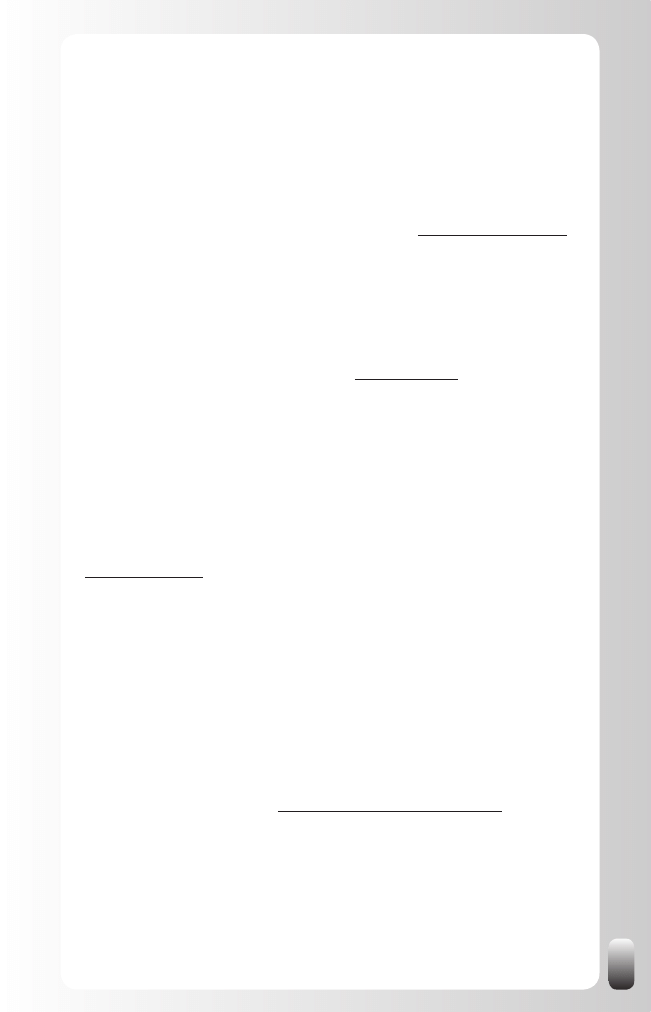
V
“In the past years LinkedIn has become a fantastic networking tool for entrepreneurs
and managers. Unfortunately only few people realize the power of this website,
mostly because we lack the knowledge. That’s why I’m so glad that Jan took the
initiative to write a book about LinkedIn. As a networking expert he is in the best
position to share insights and practical tips. Thanks to “How to REALLY use LinkedIn”
we can turn LinkedIn into a powerful tool when looking for new business relations or
when building our network!”
Peter Desmyttere, Marketing Consultant for Entrepreneurs, www.peterdesmyttere.com
“I thought I knew all there is to know about using LinkedIn. But after reading Jan
Vermeiren latest book I’ve been able to connect faster to higher level profiles and
create more value out of my LinkedIn network then ever before. I highly recommend
you read this book and implement what you learn!”
Byron Soulopoulos, CEO, Brian Tracy Benelux, www.briantracy.be
“After reading “How to REALLY use LinkedIn,” I’m able to better manage my list of
professional business contacts. I can also more easily find potential business and
have better contact with experienced professionals worldwide. I met Jan for the first
time during a sponsorship seminar and since then I read a lot of his interesting online
networking publications because this type of networking will be more and more important
in the future. It opens a lot of doors for my professional daily communication work!”
Philiep Caryn, International Communication & Sponsorship Quick-Step,
www.qsi-cycling.com
“Native English speakers will be aware of the saying, ‘Cometh the hour, cometh the
man’. In the case of this book we could correctly say, ‘Cometh the technology, cometh
the book’. Jan Vermeiren’s latest book, ‘How to REALLY use LinkedIn’ is an essential
reference work for any business person seriously interested in the power of social
networking technology. It’s far more useful than an operating manual. Here you’ll find
excellent strategies for how to get the best from this technology and what’s available
through the different levels of membership, for example. There is no doubt in my mind
that LinkedIn itself has developed tremendously in recent times and this book is being
published at just the right time to help people maximize their use of the technology!”
Chris Davidson, Managing Editor, www.ProfessionalSpeakersJournal.com
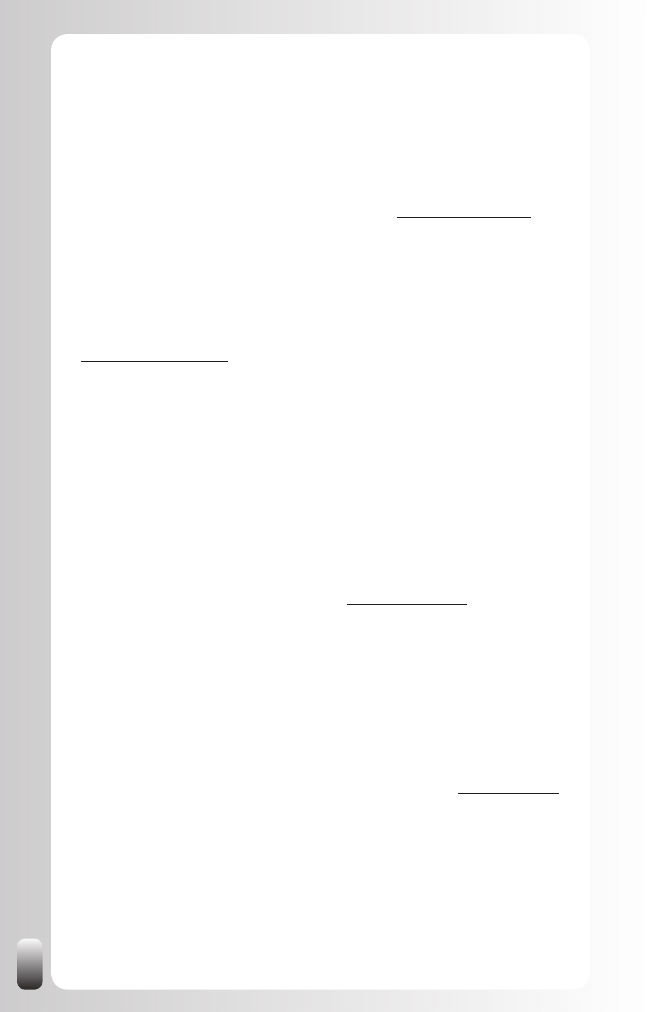
VI
“How to really use LinkedIn” from Jan Vermeiren really opened my eyes to the
possibilities within LinkedIn and how to go about using it in a very efficient and
effective way. I am a member of LinkedIn, and don’t tend to spend a lot of time on it.
This book, however, changed my mind of the possibilities and opportunities and I will
start to spend more time on it with Jan, his book as my guide!”
Menno Siebinga, Entrepreneur, martial artist, organizer of the Body& Brein Festival
(The Netherlands) and founder of the Siebinga method, www.teamsiebinga.com
“As a network coach and trainer I meet many people that are on LinkedIn, but use it in
a rather passive way. Jan’s book, “How to REALLY use LinkedIn” makes it very clear
what a powerful tool LinkedIn is and it makes you want to start using it right away!”
Daphne Medik, networking coach and trainer, DMM Communication,
www.dmcommunication.nl
“This book is a must read for anyone wanting to enhance their networking skills
and leverage online networking tools, especially LinkedIn. Jan has provided a
practical, comprehensive resource with a large number of strategies to apply daily.
As an international productivity expert I am often looking for valuable resources to
recommend to my clients to boost their personal and professional productivity –
I can highly recommend this book. Based on the foundation of the Golden Triangle
of Networking, Jan emphasizes a need to give, ask and thank. Do yourself a favor,
invest your time and energy in reading and applying the principles in this book – you
will be glad you did!”
Neen James, International Productivity Expert, www.neenjames.com
“Thank you Jan for sharing your knowledge and insights on networking again. I have
been on LinkedIn for a while, always realizing that I did not really USE it to its full
potential. Now I know why and I know how to change that. “How to REALLY use
LinkedIn” gives me the insight and the method to do better. And … especially, it
stimulates me to really act upon the eye openers provided, because the rewards are
clearly specified and relevant. Powerful and empowering!”
Katharina Müllen, Transition Manager & Vitality Mentor, WinVitality www.winvitality.eu
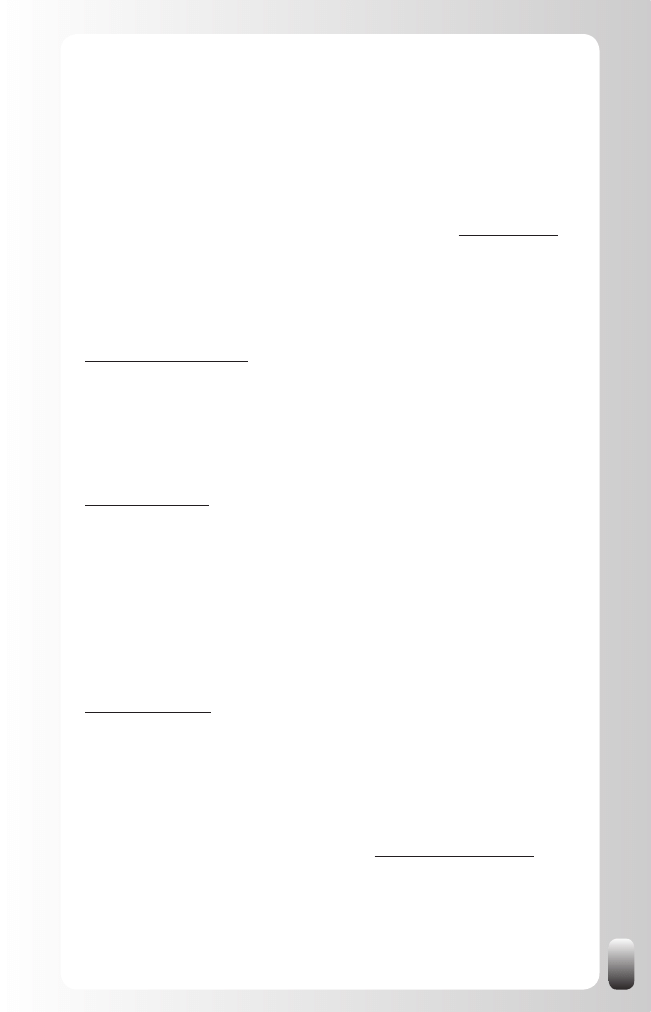
VII
“I find myself asked by more and more people how to use LinkedIn effectively. People
are becoming more aware of its power and importance, to both individuals and to
businesses. Jan has yet again succeeded in providing a clear, concise and hugely
readable guide. “How to REALLY use LinkedIn” will move people from beginners
to advanced LinkedIn networkers. Read the book, follow the steps and watch the
benefits flow your way!”
Andy Lopata, Business Networking Strategist and co-author of ‘...and Death Came
Third! The Definitive Guide to Networking and Speaking in Public, www.lopata.co.uk
“Jan did it again! Once more he shows he is thé networking expert. Not only face-to-
face, but also on LinkedIn!”
Eric Eraly, author of “The Easy To Quit Smoking Method”,
www.EnjoyQuitSmoking.com
“While some of the technology described in this book may change, the networking
and communication principles are key to having a successful LinkedIn experience.
Live the “givers gain principle” and LinkedIn might be the best business tool you use!”
Jason Alba, CEO of JibberJobber.com and author of I’m on LinkedIn – Now What???,
www.jibberjobber.com
“LinkedIn was the first online network I joined back in 2004 and today it’s still one of
the largest global networks. In the past years lots of extra features and tools were
added to the platform and it was about time that someone wrote a comprehensive
manual on the use of this brilliant website. Congratulations Jan, “How to REALLY
use LinkedIn” does exactly what it says on the label, it’s the best and most complete
manual on LinkedIn … This is what we were waiting for !”
Geert Conard, Management Consultant and author of “A Girlfriend in Every City,”
www.geertconard.com
“We live in a world in which technology is impacting everything that we do, especially
the way we build relationships. While face-to-face interaction is important, Jan shows
us how LinkedIn is changing the game and is a must for any professional who wants
to stay connected and get ahead in their careers!”
Jason Jacobsohn, Chicago networking personality, www.NetworkingInsight.com
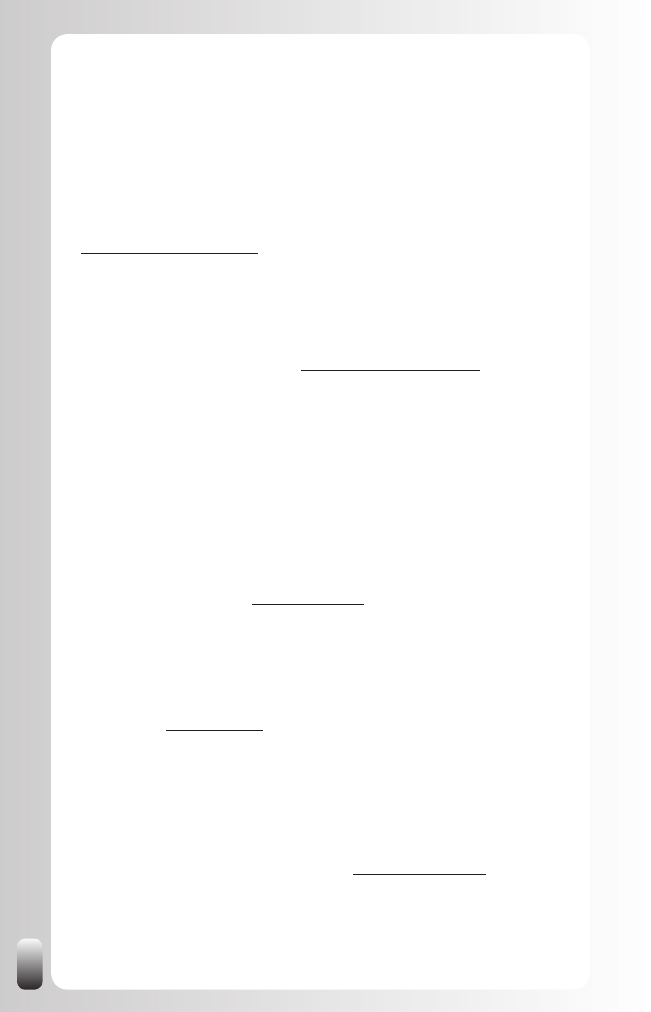
VIII
“I have read many books about networking and most seem to rehash the same old
things. Jan, however, “pushes the envelope” in this book by looking at one of the
most underutilized tools that all effective networkers have today: LinkedIn. As the
relationship networking revolution continues to capture the attention of everyone
worldwide, online networking systems like LinkedIn continue to move to the forefront,
and Jan outlines some really useful strategies here on how we can take advantage of
this powerful utility. This is a definite must-have!”
Adam J. Kovitz, CEO, Founder & Publisher, The National Networker,
http://thenationalnetworker.com
“Jan shares his secrets behind successfully tapping into the power of your network on
LinkedIn. It’s amazing how powerful this tool can be if you use it in the right way!”
Scott Bradley, Social Media Specialist, www.NetworkingEffectively.com
“A really useful set of strategies to build your network - one step at a time, one person
at a time. Using 3 steps of know, like and trust; Jan Vermeiren demonstrates how
to work on building a really useful and diverse network. Nowadays networking is
a dynamic mix of offline and online, where 3 questions are still useful to me: “Who
are you?”, “How are you?” and “How may I help you?” The difference with online
networking is the directness and speed with which I can reach huge numbers of
people. Networking only calls for a little of my work time and a consistent effort to
make it really effective. Set your goals and use the straightforward strategies in “How
to REALLY use LinkedIn” for your network!”
Nathaniel Stott, Life Architect, www.lifearchitect.eu
“As a how-to guide, this book contains everything you may need to know about
LinkedIn. I’ve personally found it very useful indeed!”
Mike Southon, Financial Times columnist and co-author of ‘The Beermat
Entrepreneur,” www.beermat.biz
“The good thing about “How to REALLY use LinkedIn” is that it provides excellent
insights in the fundamentals, then describes a basic strategy for everybody and
then an advanced strategy for several profiles. This makes it worthwhile for every
professional!”
Bill Cates, Author of “Get More Referrals Now!”, www.referralcoach.com
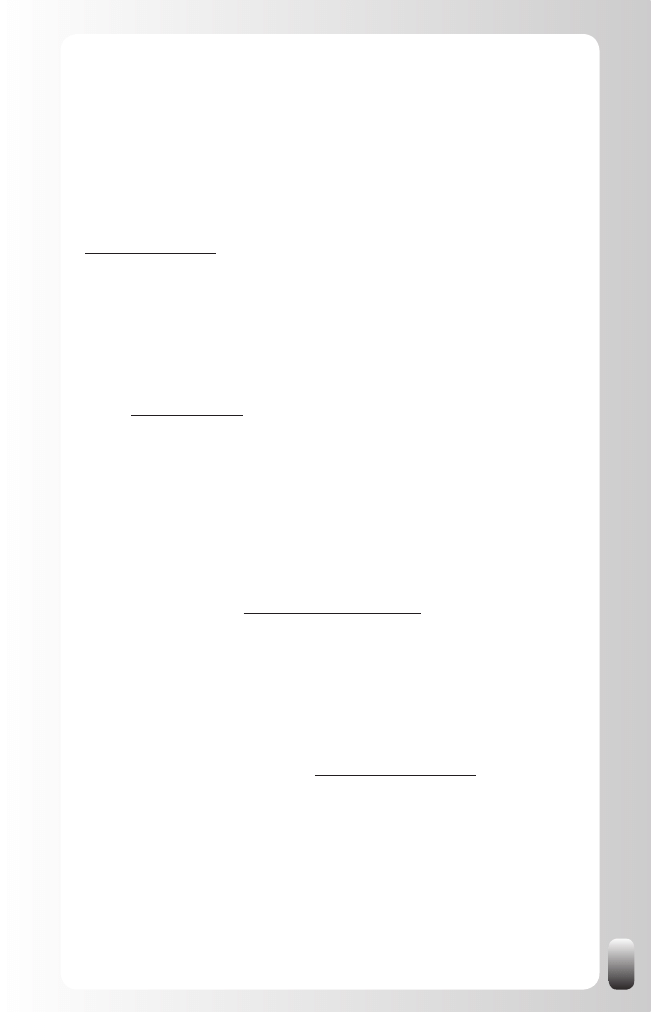
IX
“Although being a professional speaker on networking for years, it still took me three
years to really understand the real powers of LinkedIn. Never before in history of
mankind, it was possible to discover the second and the third layer of your network.
LinkedIn already rocks when you only want to use it for business opportunities, but
the real magic lies in interconnecting the right people and networks that are trying to
solve major challenges that we face as human beings, by enabling us to spend our
social capital in a much smarter way. To understand why, please read this book!”
Martijn Aslander, Lifehacker - Connector - Resourcerer & public speaker at events,
www.martijnaslander.nl
“If you want to find the best people and cultivate profitable relationships by
maximizing the world’s most powerful social networking tool, then read Jan
Vermeiren’s outstanding new book, “ How to REALLY Use LinkedIn”!
Don Gabor, author of Turn Small Talk Into Big Deals: Using 4 Key Conversation
Styles To Customize Your Networking Approach, Build Relationships and Win More
Clients, www.dongabor.com
With “How to REALLY use LinkedIn” Jan Vermeiren has written an excellent book for
beginners and average users of LinkedIn. It contains practical examples of what you
could use LinkedIn for (recruitment, sales, finding suppliers,...), but also links online
and offline networking. The reader realizes that the gap between them is in fact not so
big at all. This book is a must-read for anyone who wants to know more about what
he can accomplish with LinkedIn!”
An De Jonghe, author of Social Networks Around The World: How is Web 2.0
Changing Your Daily Life?”, http://andejonghe.blogspot.com
“How to REALLY use LinkedIn” is stimulating, enjoyable and informative. Jan excels at
sharing valuable, pragmatic knowledge in this book. I found it to be very helpful, even
for seasoned networkers or experienced LinkedIn users, like myself. I recommend this
book to better understand the sound principles of networking and to learn more about
the amazing power of LinkedIn. It truly is the best LinkedIn book on the planet!”
Bert Verdonck, Lifehacker & Life Coach, http://blog.bertverdonck.com
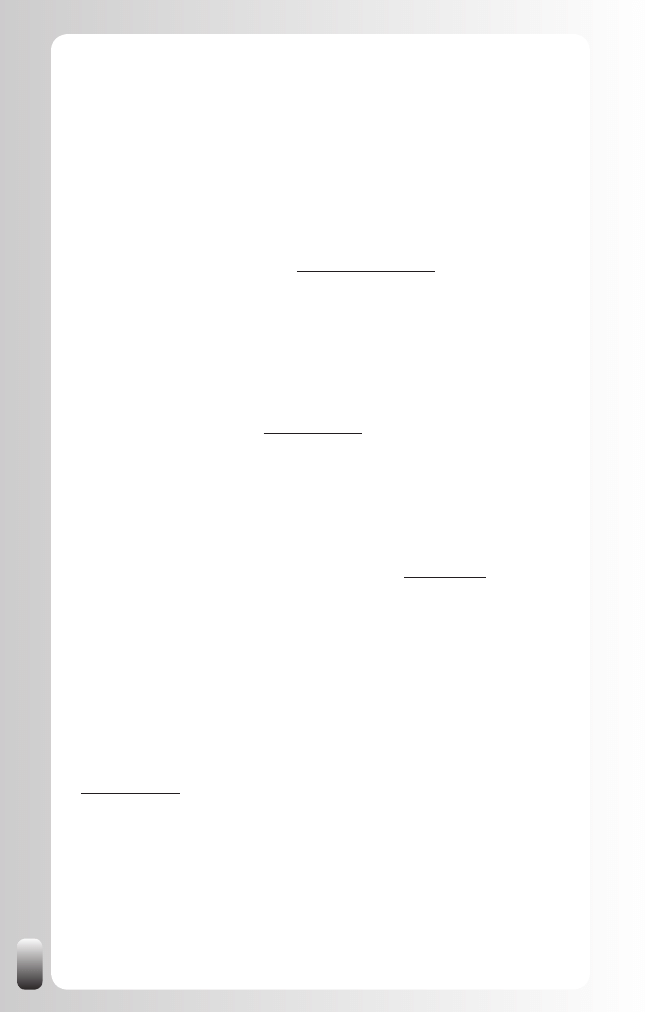
X
“Many of my customers tell me they find LinkedIn confusing, complex and time-
consuming. Thank goodness Jan has written this book, because I can let my
clients have it safe in the knowledge that by reading it they will realize that LinkedIn
is a highly effective tool for their business. Plus, they will see that LinkedIn is
straightforward, easy to get on with and, when used well, time-efficient. Thankfully
Jan’s book guides people through the use of LinkedIn in such a friendly way they
will be able to use it to truly enhance their business networking for great effect – and
quickly. I have absolutely no doubt in recommending this book to my customers –
indeed to anyone who uses LinkedIn!”
Graham Jones, Internet Psychologist, www.grahamjones.co.uk
“I love hands-on and practical books. This is one of those rare gems one can put next
to one’s keyboard as a how-to manual and get (a lot of) things done straightaway.
By providing clear insights and a simple, but super effective strategy, Jan Vermeiren
shows how everybody can tap into the power of online business networking and more
specifically LinkedIn!”
Guido Thys, Corporate Midwife, www.guidothys.nl
“Are you willing to think differently? Are you willing to challenge the current orthodoxy
about the use of internet? Jan Vermeiren gives us the right insights for the opportunity
to extend our professional network and exchange experiences with professionals in
other industries!”
Henno Vos, Managing Director, Flevum Forum Network, www.flevum.nl
“It was to be expected that Jan, as the networking expert in Belgium, would one
day write a book on social networks. “How to REALLY use LinkedIn” is a must for
all professionals wishing to enter the next era of networking: it contains fascinating
insights on the meaningful use of LinkedIn in a business environment; it familiarizes
you with the many unknown, interesting features of LinkedIn; and it deals with burning
questions around this social network. In short, this book is an indispensable guide to
discovering the power of LinkedIn!”
Erik Van den Branden, Director of HR Shared Services, Deloitte Belgium,
www.deloitte.com
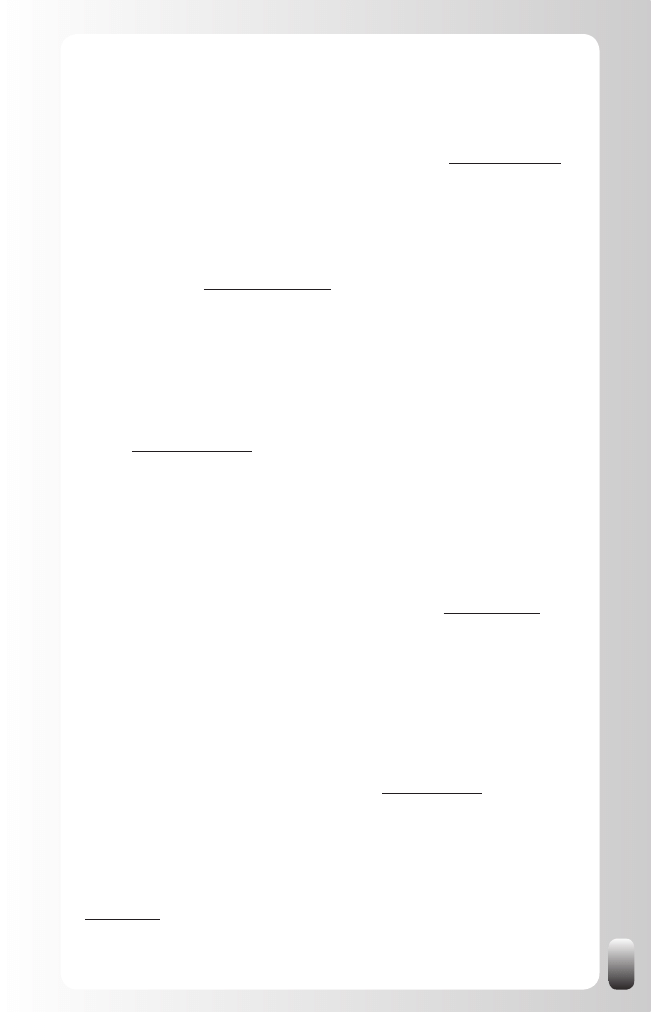
XI
“Online business networking is a very hot topic. However, many people don’t know
how to really deal with websites like LinkedIn. “How to REALLY use LinkedIn” gives
more than an answer. Highly recommended! “
Astrid De Lathauwer, Chief Human Resources Officer, Belgacom, www.belgacom.com
“I found the big hype around social networking frustrating and confusing until I read
How to REALLY use LinkedIn. Thank you, Jan, finally a resource that shows me how
to get the best out of social networking while giving my best to all my contacts!”
Garth Roberts, CSP, www.garthroberts.com
“The information in “How to REALLY use LinkedIn” is a powerhouse book of tips,
tactics and approaches for raising your personal profile that simply work. LinkedIn is
the buzzword in business networking these days and this book shows how to REALLY
use it!”
Dr. Tony Alessandra, author of The Platinum Rule and The NEW Art of Managing
People, www.alessandra.com
“Great things come from simple and pragmatic methods and that is what Jan
Vermeiren succeeded with his latest book. “How to REALLY use LinkedIn” will not
only give you clear strategies to increase your network efficiency with the use of
LinkedIn, but it will also tell you the real sense and purpose of networking. A must for
every professional!”
Vincent De Waele, Business Transformation Director, Mobistar, www.mobistar.be
“This book is an eye-opener – once you’ve read it you’ll see how easy business (or
job searching) becomes. By providing clear insights and a simple, but super effective
strategy Jan Vermeiren shows how everybody can tap into the power of online
business networking and more specifically LinkedIn. “How to REALLY use LinkedIn”
is a must-read!”
Jill Lublin, International Speaker and Best Selling Author of Get Noticed...Get
Referrals, Guerrilla Publicity, and Networking Magic, www.jilllublin.com
“If you take networking seriously, use LinkedIn. If you take LinkedIn seriously, read
this book!”
Edgar Valdmanis, GoldClub Networker/Business Network International (BNI),
www.bni.com
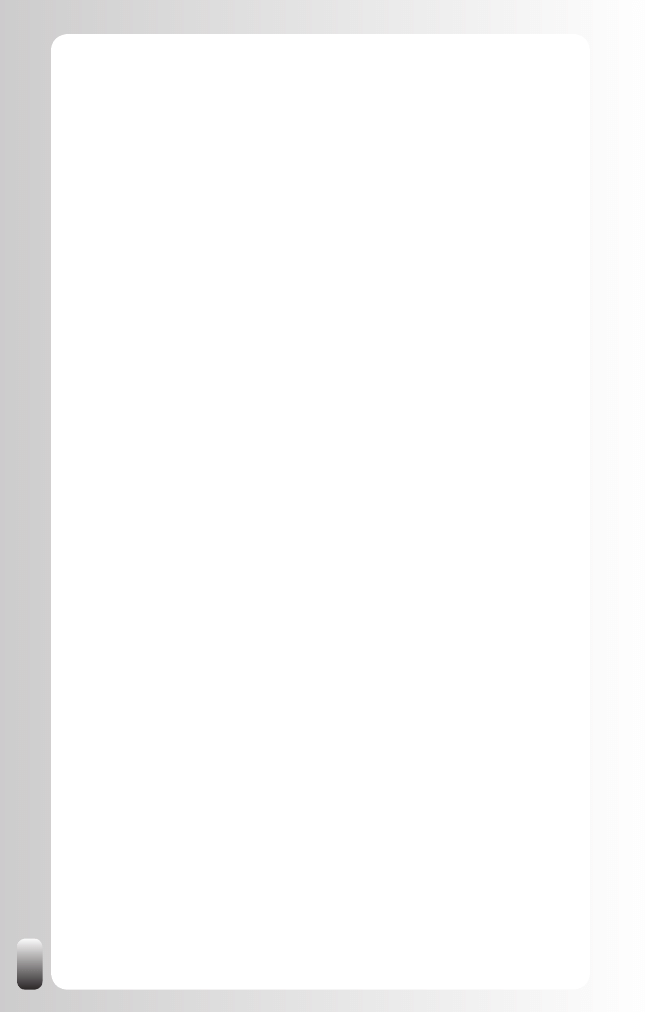
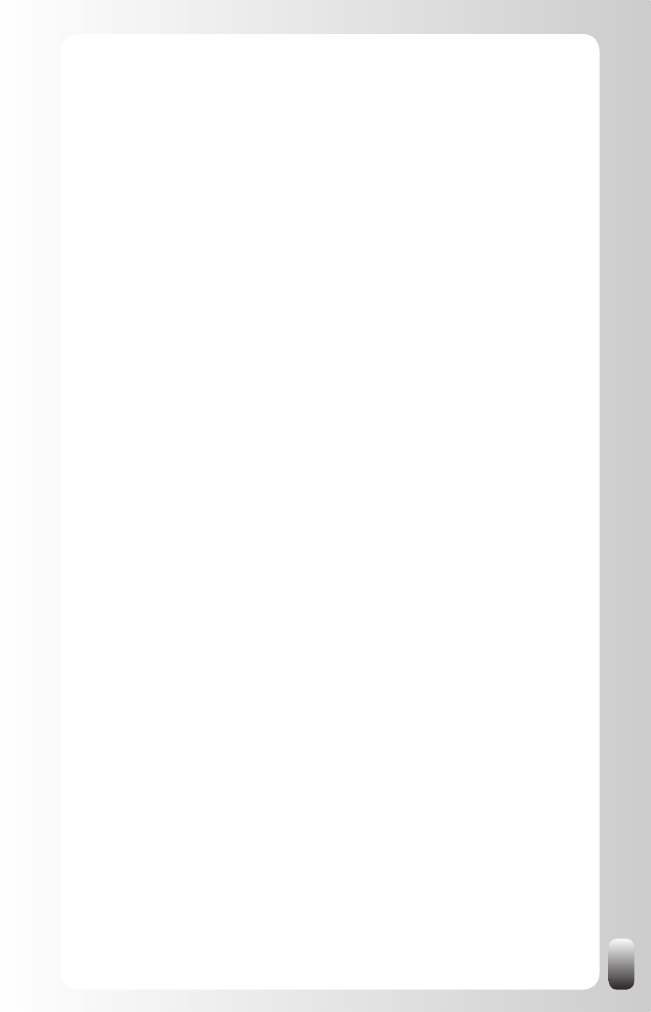
How to REALLY use LinkedIn
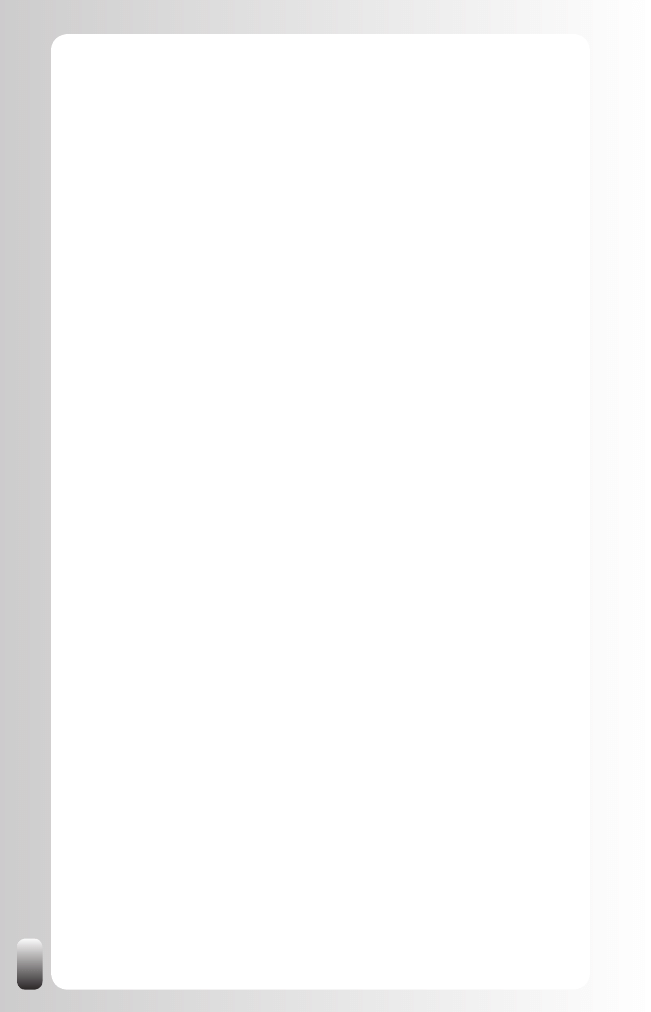

3
How to REALLY
use LinkedIn
Discover the true power of LinkedIn and how to
leverage it for your business and career.
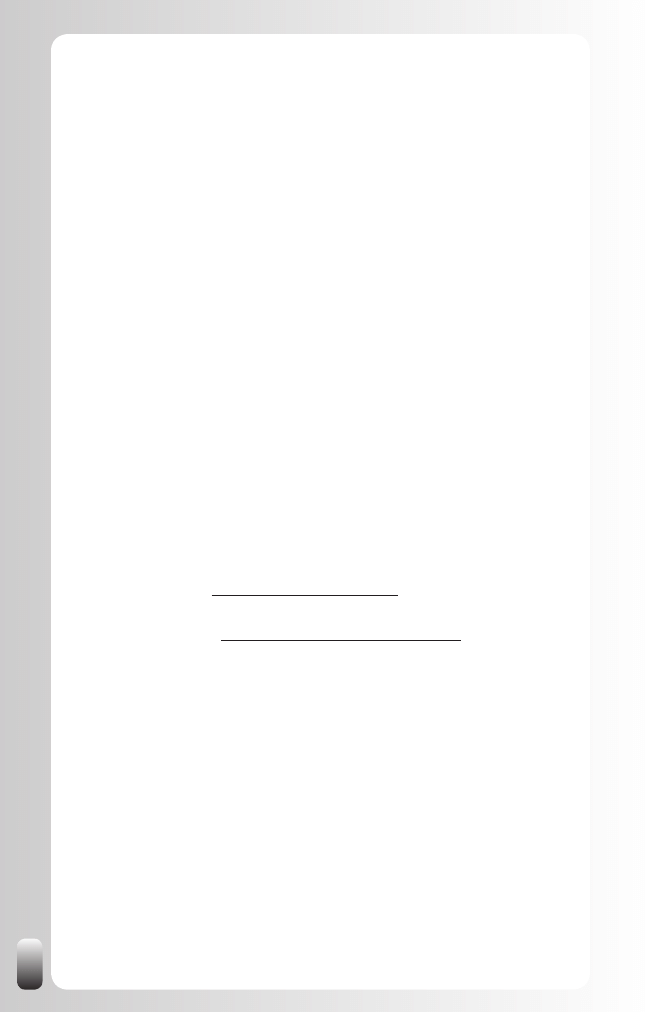
4
To my network, which was, is and ever will be the catalyst of my
inspiration, success and happiness.
CIP Koninklijke Bibliotheek Albert I
“How to REALLY use LinkedIn”
Jan Vermeiren
Published by Step by Step Publishing, a division of Step by Step
Consulting
www.stepbysteppublishing.be
ISBN: 9789081188630
NUR: 800, 802, 809
Copyright © 2009 by Jan Vermeiren.
Networking Coach: www.networking-coach.com
Website of the book: www.how-to-really-use-linkedin.com
Lay-out and print: Pages, Ghent, Belgium
Cover: Graffito, Ghent, Belgium
All rights reserved. This book, or parts thereof, may not be reproduced
in any form or by any electronic or mechanical means, including
information storage or retrieval devices or systems without prior written
permission from the author; exceptions are made for brief excerpts used
in published reviews.
Legal depot: D/2009/11.915/2
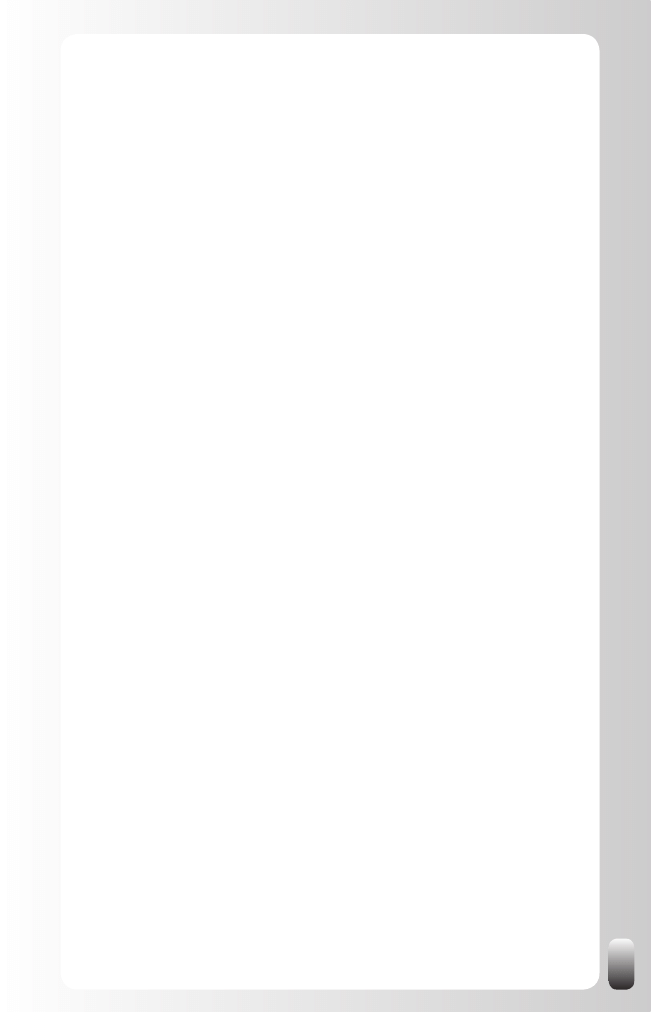
5
Table of Contents
Prologue
......................................................................................................................................................................
9
What Is (the value of) Networking?
.................................................................................................
12
What are the benefits of networking?
...................................................................................
12
The 2 biggest problems when (online) networking
....................................................
14
Fundamental Principle 1: Networking Attitude
..............................................................
15
Fundamental Principle 2: The Golden Triangle of Networking
.......................
16
Fundamental Principle 3:
The Real Power of the Network is in the Second Degree
..................................
21
Fundamental Principle 4: Quality and Diversity are both Important
...........
22
Fundamental Principle 5: Your “Know, Like and Trust” Factor
........................
25
The Challenge
...........................................................................................................................................
26
LinkedIn: What Is It and How Could I Benefit from It?
....................................................
27
What is LinkedIn?
...................................................................................................................................
27
The single most important benefit of LinkedIn
..............................................................
28
How could LinkedIn benefit you?
..............................................................................................
29
LinkedIn: Functionality
................................................................................................................................
38
The Left Hand Menu
............................................................................................................................
38
Menu at the top
........................................................................................................................................
45
Account & Settings
................................................................................................................................
48
How To Use LinkedIn: Basic Strategy
...........................................................................................
55
Crafting a Good Profile
......................................................................................................................
55
How to build your network ... Fast
...........................................................................................
59
The Added Value of Groups
..........................................................................................................
66
Maintaining Relationships
...............................................................................................................
69
Raising your Visibility and Credibility with Answers
..................................................
70
Experience the Power of LinkedIn
...................................................................................................
72
G.A.I.N. exercise
.....................................................................................................................................
73
The Magic Email
......................................................................................................................................
80
The Power of LinkedIn
.......................................................................................................................
87
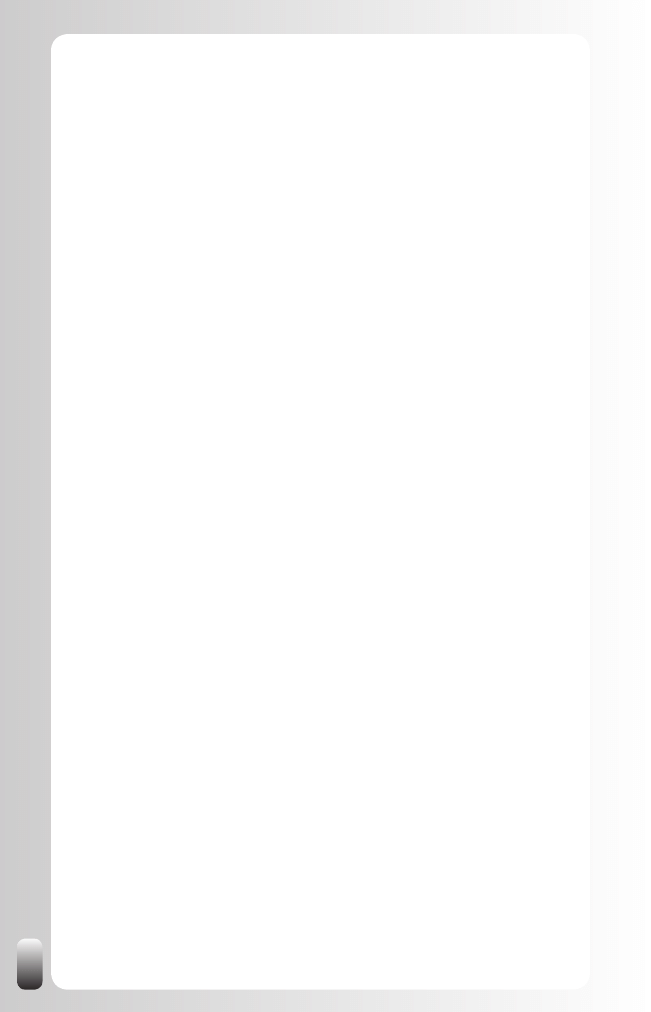
6
Advanced Strategies
....................................................................................................................................
93
9 Advanced Strategies to Find a New Customer
....................................................
93
11 Advanced Strategies to Find a New Employee or Candidate
.................
99
12 Advanced Strategies to Find a New Job or Internship
...............................
105
10 Advanced Strategies to Find a New Supplier or Partnership
.................
112
9 Advanced Strategies to Find Internal or External Expertise
...................
117
9 Advanced Strategies for Members of a Referral
or Network Club
............................................................................................................................
123
12 Advanced Strategies for Organizations or Group Managers
................
128
22 Answers to Hot Discussion Topics and Burning Questions
.............................
137
24 Little known, but interesting features and behavior of LinkedIn
..................
154
Free Tools To Save You Time When Working With LinkedIn
.................................
166
LinkedIn Tools
.........................................................................................................................................
166
Tools to Make Life on LinkedIn Easier
..............................................................................
168
Tools That Make your Virtual Networking Life Easier
..........................................
170
Epilogue
...............................................................................................................................................................
174
Appendix: Other Online Business Networks
........................................................................
175
About the author Jan Vermeiren
.....................................................................................................
182
Other books and websites
....................................................................................................................
183
Other Products and Services of Networking Coach
......................................................
184
Get even more out of this book
........................................................................................................
187
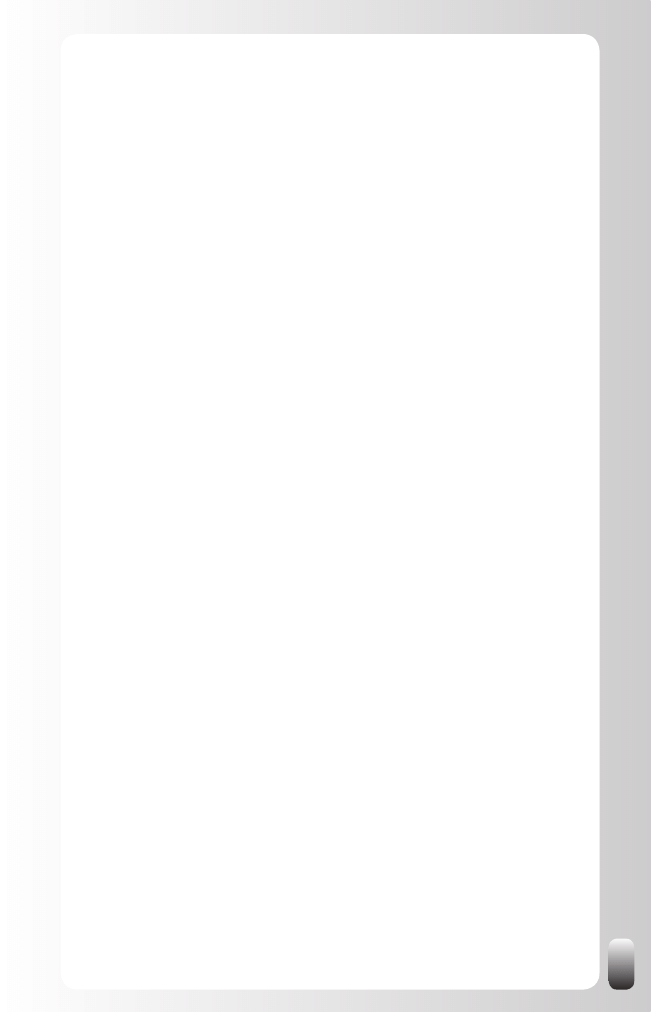
7
Hot Discussion
Topics and Burning Questions
Not everybody is on LinkedIn so it doesn’t work
............................................................................
137
No one has contacted me yet.
So LinkedIn is a useless business tool.
.....................................................................................................
137
I am happy with my current professional situation,
why should I build a network on LinkedIn (or elsewhere)?
..............................................
138
Why would I use LinkedIn if I can use Google to find information?
......................
139
People with thousands connections
...............................................................................................................
139
Hide or show my connections?
.............................................................................................................................
140
Block access to LinkedIn for employees?
...............................................................................................
140
When should I start building my network?
..............................................................................................
141
How much time do I have to spend on LinkedIn?
........................................................................
141
Can I only connect with people I know very well?
If I connect with others I can’t recommend them.
.........................................................................
142
When is a relationship good enough to send someone an invitation?
And how to do that?
..............................................................................................................................................................
142
I have many contacts from years ago. Can I still contact them?
..............................
143
What to do with an invitation from someone
I don’t know very well?
......................................................................................................................................................
143
How to deal with invitations from people I don’t know at all
(or think I don’t know)?
.....................................................................................................................................................
144
How to deal with requests for recommendations from people
I don’t really know?
................................................................................................................................................................
144
How do I ask a question to my whole network?
..............................................................................
146
Do I need to upgrade my membership?
....................................................................................................
147
If only a few people pay for their membership,
where does LinkedIn get their money from?
.......................................................................................
151
What is the number of connections I need to make LinkedIn
work for me?
...................................................................................................................................................................................
151
Why use a Group on LinkedIn
instead of the Yahoo or PHP forums?
..........................................................................................................
151
Should I put my email address in my name?
......................................................................................
152
What is the value of Recommendations?
................................................................................................
152
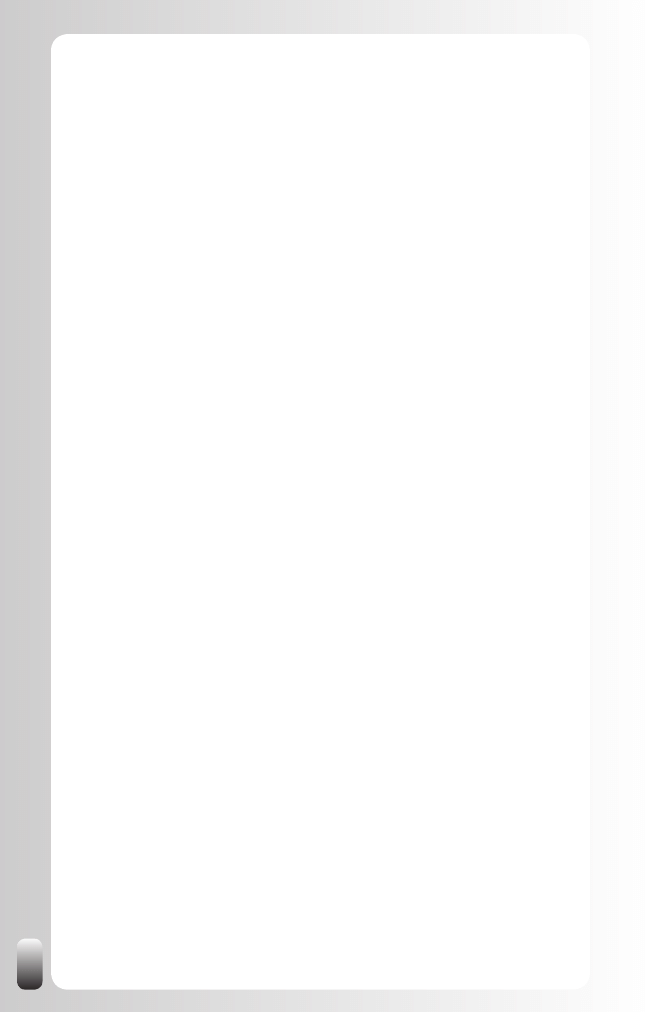
8
Little known, but interesting features
and behavior of LinkedIn
LinkedIn is a three degree network
..................................................................................................................
154
Hidden connections can still be found
.........................................................................................................
154
Direct contact still possible despite invitation filtering
.............................................................
154
You have lots of controls over the emails you receive
through LinkedIn and your overall user experience
...................................................................
155
Send invitations from Outlook
.................................................................................................................................
155
LinkedIn helps to increase the ranking of your websites
in search engines
.....................................................................................................................................................................
156
Everybody in the chain can read every message
of an introduction
......................................................................................................................................................................
156
Name is automatically included when sending invitations
to imported contacts
.............................................................................................................................................................
157
Groups can help you raise your visibility
..................................................................................................
157
Amount of Groups you can join is limited
................................................................................................
158
Groups have an initial limit of 1000 members
...................................................................................
158
Abusing Answers might block you
from being able to ask questions ever again
......................................................................................
158
How to become an “expert”
........................................................................................................................................
159
Where can I find the invitations and messages
I have sent and received?
............................................................................................................................................
159
What will happen when I remove a connection?
Will he be notified?
.................................................................................................................................................................
159
Can I download the contact details of my connections?
.....................................................
160
What happens when I choose “I Don’t Know This Person”
when I receive an invitation?
....................................................................................................................................
161
Most of the times I can’t see the name of the person
“Who viewed my profile”
.................................................................................................................................................
161
How did I get two (or more) accounts on LinkedIn?
..................................................................
162
What happens with my contacts when I import them?
Can everybody see them?
...........................................................................................................................................
163
How can I add my event to the Events list?
.........................................................................................
163
How do I change who can contact me?
.....................................................................................................
163
Why are some posts in Discussions higher than others?
..................................................
164
Why does LinkedIn work with a (confusing) area
designation instead of the town my company is situated?
...............................................
165
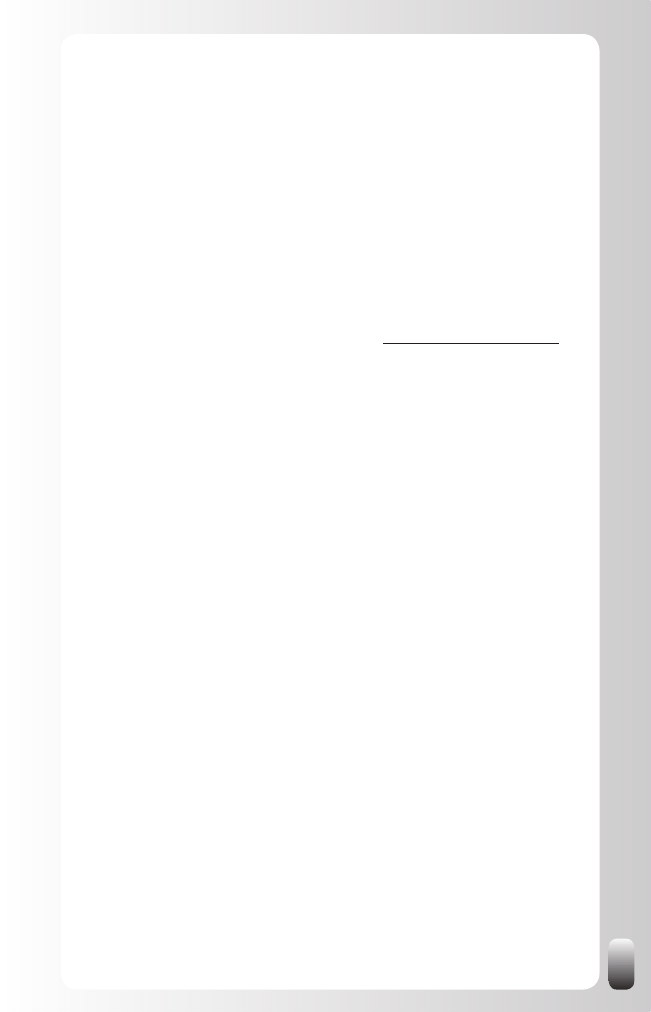
9
Prologue
LinkedIn and other social and business networking websites have found their
place in our society. In the past few years we have seen an explosive and
exponential growth of many networks. In the beginning most people were
very skeptical about them, but now they are not only here to stay, but they
offer opportunities we never had before.
In my job as speaker, trainer and coach about networking and referrals I have
seen the value of these networks from the moment they had their tipping
point in 2003. As an entrepreneur who is continuously looking for customers,
suppliers, employees, partners, media contacts, expert’s opinions and other
help I personally also have experienced the tremendous power they have.
The past years my team at Networking Coach (www.networking-coach.com)
received an ever-increasing stream of questions from participants to our
training courses or members from the audience in our presentations about
what the value is of online business networks and how to deal with them.
And in particular LinkedIn. Many people expressed their resistance and were
skeptical about this new way of interacting, but like many other things in life it
was more “fear of the unknown.” Once I explained and showed how they too
could benefit from it and how they could immediately start using it, some of
them became the heaviest users of LinkedIn.
Since we got so many questions I was already thinking about writing a book.
Not only for the participants of our training courses and presentations, but
also to give people who are not able to attend our sessions this valuable
information which could take their business or career to the next level(s).
So I was already thinking about writing a book about LinkedIn for a while,
but what really triggered me to actually write it, was the moment LinkedIn
introduced the “Discussions” functionality in the Groups.
Why was that the trigger? There are many, many online networks these
days (you find some more in the back of the book) with different functionality.
My biggest “problem” with LinkedIn was that there were no forums or clubs
where people could discuss topics, help other people and be helped by
other people. If people wanted that functionality they had to be a member of
other networking websites or Yahoo or Google Groups (or other forums). But
on the other hand LinkedIn was and is by far the largest biggest business
networking website (over 34 million users and growing) meaning that if
someone already heard of online business networking LinkedIn is the
website they mention.
So the moment LinkedIn introduced “Discussions” the obstacle of having
to use extra Yahoo or Google Groups fell away. Next to that, thousands of
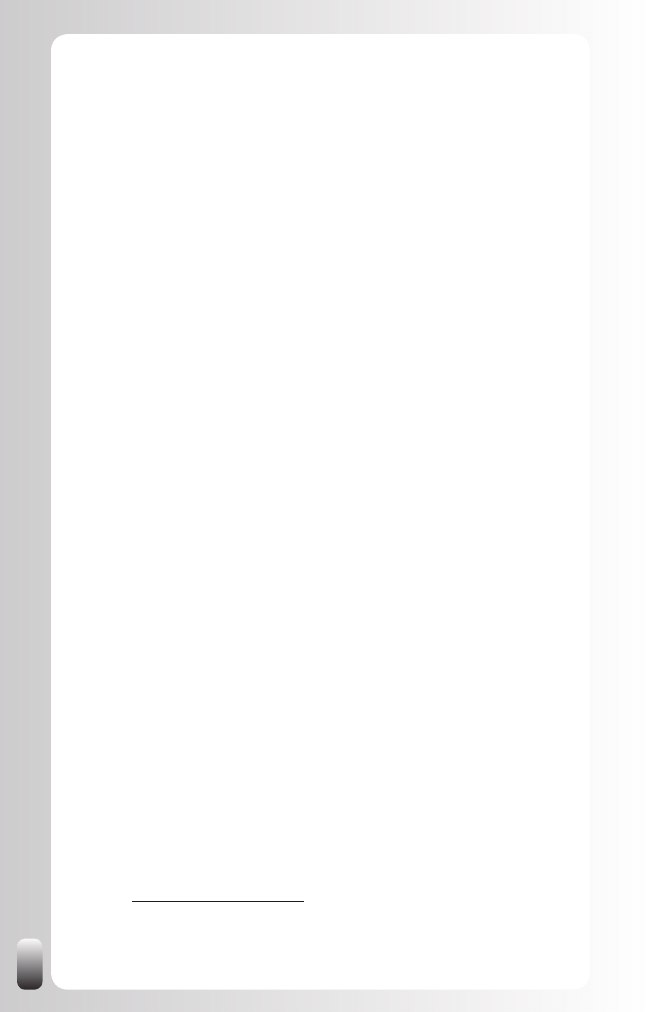
10
new members with a variety of profiles from all industries keep registering
on the website every day making LinkedIn even more interesting for EVERY
professional.
Why would an increasing numbers of members make it more interesting
to become a member yourself? Think about telephones: they only became
interesting when there were enough people to use them. The same applies
to LinkedIn.
Before I explain the power of networking and how to use LinkedIn as a tool
with tremendous leveraging capacity to support you I want to make a few
disclaimers:
The disadvantage of writing a book about things that happen
•
on the web is that some functionality might be different than as
described. Some things might have changed or even deleted and
definitely more functionality will have been added. For example,
when I took a week off to write the first version of this book
(November 2008) LinkedIn added the Applications and introduced
a new search function. These changes are also the reason I will
avoid using screenshots. But I want you to get as much out of
your LinkedIn membership as possible so to get a free LinkedIn
Profile Assessment and to be up-to-date of new functionality and
new strategies, you can register for free at www.how-to-really-use-
linkedin.com/updates.html.
Although I will go into the details of LinkedIn, I won’t discuss all
•
basic functionality. If you really need lots of screenshots and basic
explanations about the functions of LinkedIn, there are other
books to help you with that like “How to Succeed in Business
using LinkedIn” by Eric Butow and Kathleen Taylor or “LinkedIn for
Dummies” by Joel Elad.
I don’t have any business relationship or business interest in
•
LinkedIn. My company Networking Coach and I are independent
from LinkedIn and any other website.
Although I might be able to answer all your questions about
•
LinkedIn, there is a good Customer Service at LinkedIn.
They not only have FAQ pages where you can find almost all
answers to questions (these are also the pages I turn to when I have
a question), but they also they have a help desk with real people
who respond to questions (unbelievable for help desks these days,
isn’t it J). You will find the “Help” function on top of each page. Or
you can go to:
http://linkedin.custhelp.com
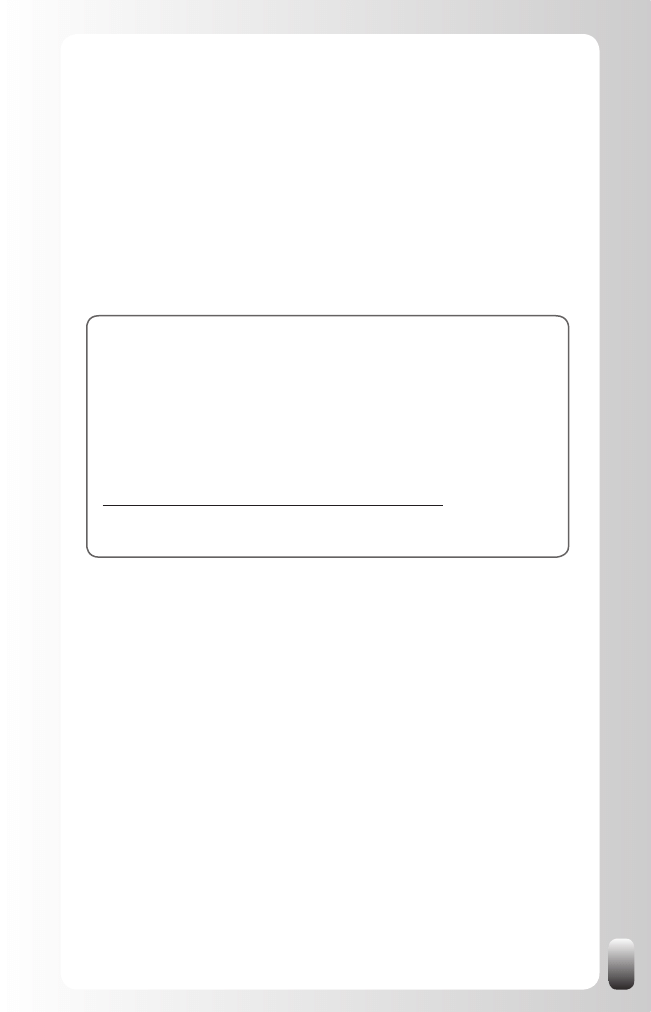
11
So what is this book about then? It gives you insights in what networking
is about and how to use the fantastic tool LinkedIn is to tap into the power
of your network to reach any of your professional goals whatever function
you might have and whatever industry you are in. This book starts from a
practical point of view: your current job and how you can improve doing your
job (better results in less time) by tapping into the power of your network
using LinkedIn.
Enjoy !
Jan
PS: This book only has value when you apply the information, tips and
wisdom you receive. My advice: read this book once to understand the
ideas and strategies. Then read it again and start applying tip after tip.
Don’t apply them all at once, because you might feel overwhelmed. Pick
three ideas that you can start using immediately and when you have
integrated them in your life then pick the next ones.
PPS: To help you get even more value out of this book we have started
the “Global Networking Group” on LinkedIn
(http://www.linkedin.com/groups?home=&gid=1393777).
It is open to anyone who wants to play by the rules of this Group.
So come and join us!
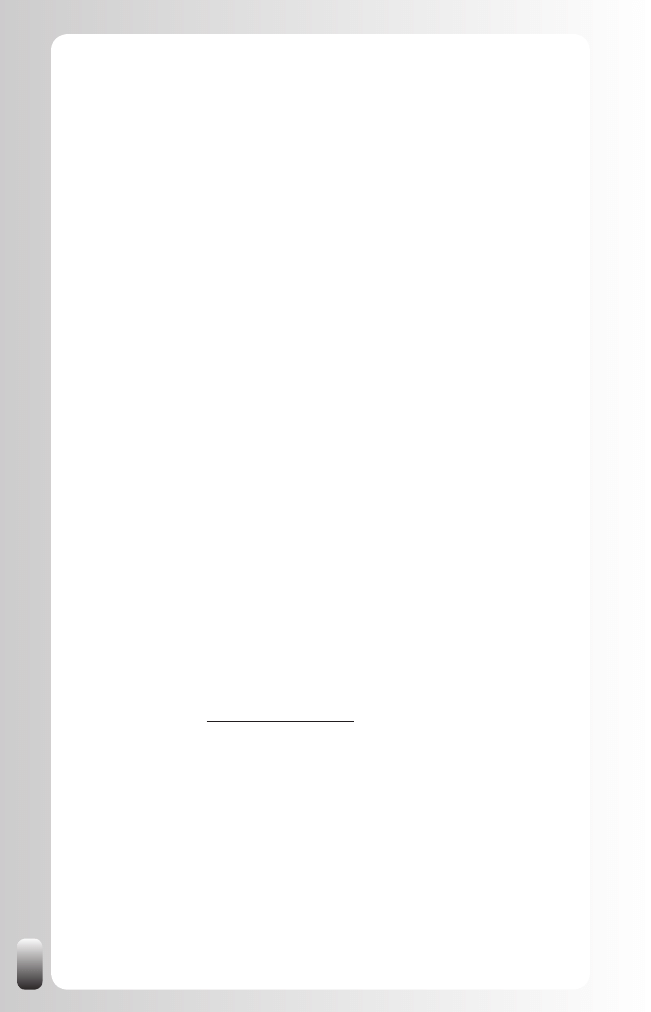
12
What Is (the value of) Networking?
Two of the remarks we hear the most in our training courses or presentations
are:
“Why do I have to network? What is in it for me?”
1.
Especially when it comes down to online networking: “Those people
2.
with thousands of connections, are they not just name collectors?
I don’t want to be like them.”
What we have experienced is that it is important to understand the value and
fundamentals of networking before diving into what LinkedIn can do for us
and how to use it.
In my book, “Let’s Connect!” I already explained in detail which dynamics
form the foundation of networking and of any networking strategy. In this
chapter I will explain some of them again (without going too much into
details) so you understand why and what we do in the next chapters. Please
read this chapter very attentively because understanding and applying these
fundamental principles will make a huge difference in using LinkedIn.
First let’s look at some benefits networking can have and then go deeper in
some fundamental principles of networking online and off-line.
What are the benefits of networking?
Many people have already heard other people say: networking is important.
And then the person for instance explains how it helps in sales. But if you
are not responsible for any sales results you probably won’t listen.
So here is a list of 26 reasons why networking is important. These reasons
are the main ones we got from the thousands of participants of our
networking and referral training courses and presentations. I published
this list on my blog (www.janvermeiren.com) on March 1, 2008, but it is still
relevant.
Sales related
1) Maintaining relationship with current customers
2) Meeting new prospects
3) Getting referrals to new prequalified prospects
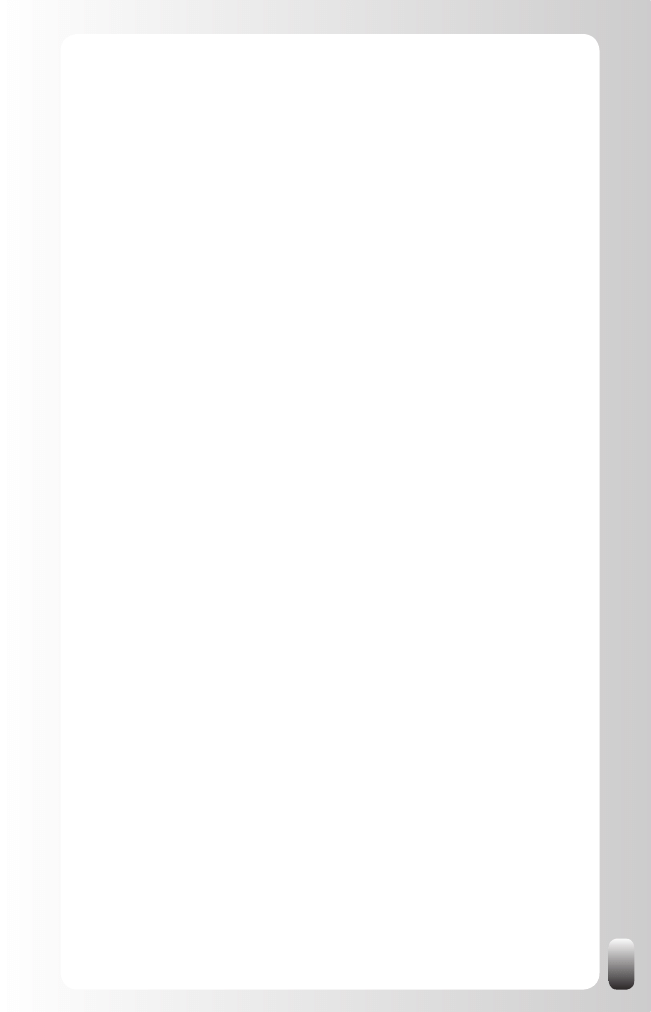
13
4) Receiving referrals to other departments at current customers
5) Word of mouth publicity
6) Creating ambassadors who will tell about you and connect you with the
right prospects
Not sales related
7) Finding a new job
8) Finding a new employee or colleague
9) Getting to know the right people who can help you with your career
10) Attracting the right organizations to form partnerships with
11) Notifications when there are important changes (for example when
legislation changes)
12) Up-to-date information for work-related topics
13) Knowing about new trends
14) Receiving more visibility as a person or an organization
15) Attracting more opportunities
16) Getting new ideas, new insights and new wisdom
17) Getting another perspective
18) Door openings to people you won’t be able to reach on your own
19) Enrichment in every possible way
20) Doing things with more fun
21) Developing as a person
22) Developing as an organization
23) Attracting the right mentors
24) Having a filter (= people from your network) for the massive amounts of
information on the Internet and elsewhere
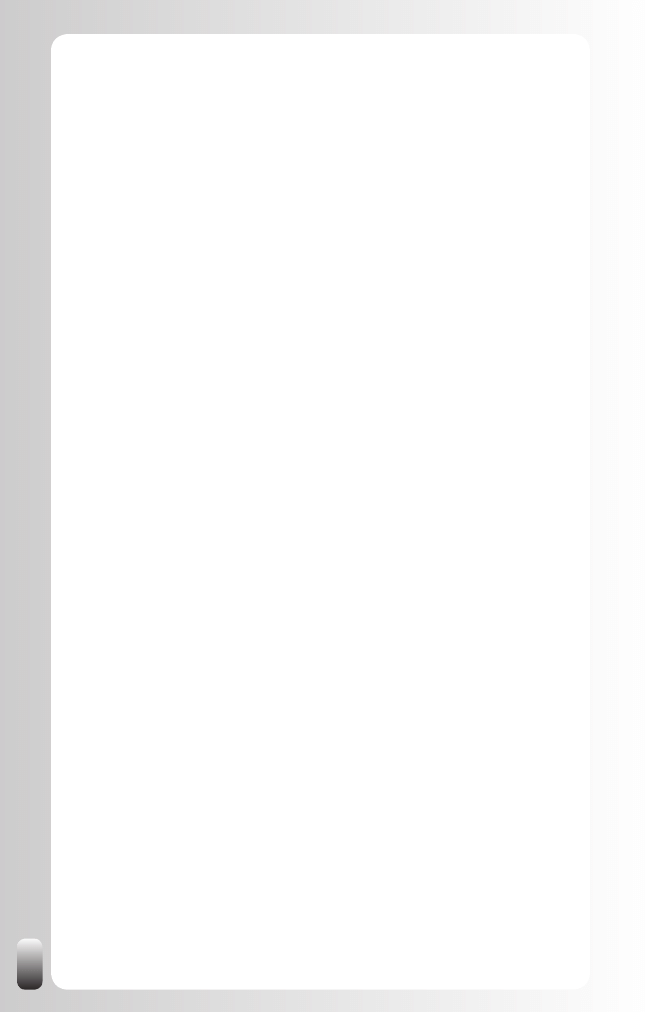
14
25) Receiving more invitations to (the right) events as a participant, speaker
or co-host
26) Security net when something happens
26 a - When you are without a job
26 b - When you have too much work
26 c - On a personal level (getting the kids out of school, help when
renovating your house, babysitter, …)
The rest of this book will show you how LinkedIn can help you to have
all these benefits (yes even the babysitter J). But let’s first look at the
foundation of networking: the 2 biggest problems, the 5 fundamental
principles and the challenge we all have.
The 2 biggest problems when (online) networking
If people have already given some thought to networking, many times they
start going to events, make a profile on a website and start connecting with
people.
Then there comes a moment most of them say something like: “I have put
some time and effort in it, but I don’t have the feeling I get much out of it.”
The reason is that they have never thought about:
What their goal is.
1.
Who the people are who are in the best position to help them to
2.
reach that goal.
These are the 2 biggest reasons why networking seems to not “pay off” for
many people.
But when you reverse it and set your goals and ask yourself the question
who might the people who are in the best position to help you reach them,
it becomes so much easier. It becomes clear which organizations, online
networks and which Groups on those online networks to join. It becomes
clear who to reach out to and whom to ask for help and support.
How you approach them and how you will be perceived will make or break
your networking efforts. Understanding and applying the 5 fundamental
principles of networking will make sure you really get results. So let’s look at
what they are.
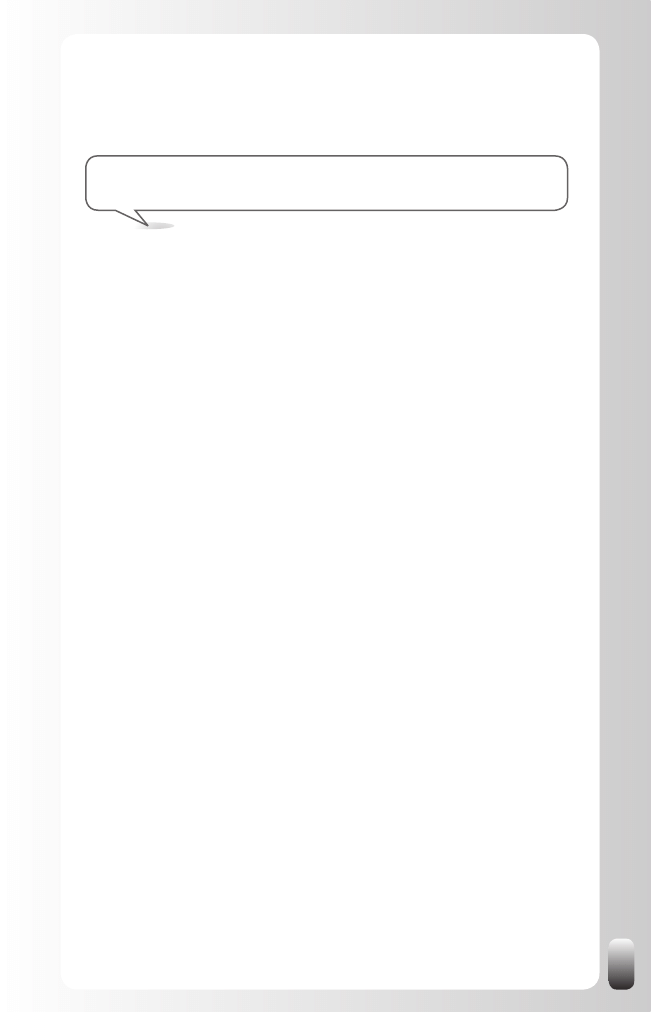
15
Fundamental Principle 1: Networking Attitude
In my networking book “Let’s Connect!” I define the networking attitude as:
“Sharing information in a reactive and proactive way without
expecting anything immediately in return.”
Let’s have a more detailed look at this definition:
Information
•
: in this definition “information” refers to both very general
and very specific knowledge. For example, how to record a television
program with a video recorder. Or the specific code of the newest
software programming language. “Information” is also about business
issues, like sales leads, and about simple day-to-day stuff (like
“what are the opening hours of the supermarket”). In a professional
environment “information” is, for example, a job opening, a sales lead,
a new supplier or employee, opportunities for partnerships, interesting
training courses or tips to work more efficiently.
Sharing
•
: this involves two parties. Networking is not a one-way
street, but a two-or more way boulevard. It is always about a win-win
situation, in which all parties are satisfied. What’s important in this
concept is that you are comfortable with both giving help and making
requests.
In a reactive and pro-active way
•
: in the first place this means that
you offer information or help when you are asked to do so (reactive).
But it goes further than that. You can send people information and
connect them to each other, without them asking to do this (pro-
active). But, of course, make sure you don’t SPAM them. A good
approach could be to let them know you have this information and
that you are willing to share it. Especially when you don’t know
people well, this might be a non-confrontational approach.
Without expecting anything immediately in return
•
: in this era of
short-term benefits it’s not a concept that’s immediately embraced
by everybody. Let me also stress it is NOT about giving your own
products or services away. It is about everything else: what is your
attitude when dealing with people. Though it might be hard for some
people, this is the one attitude that works best in the long run. This
builds trust and makes you more “attractive” to other people.
By giving without expecting anything immediately in return, you will
eventually receive much more than your initial “investment.” But you
never know from whom or when. And that’s something many people have
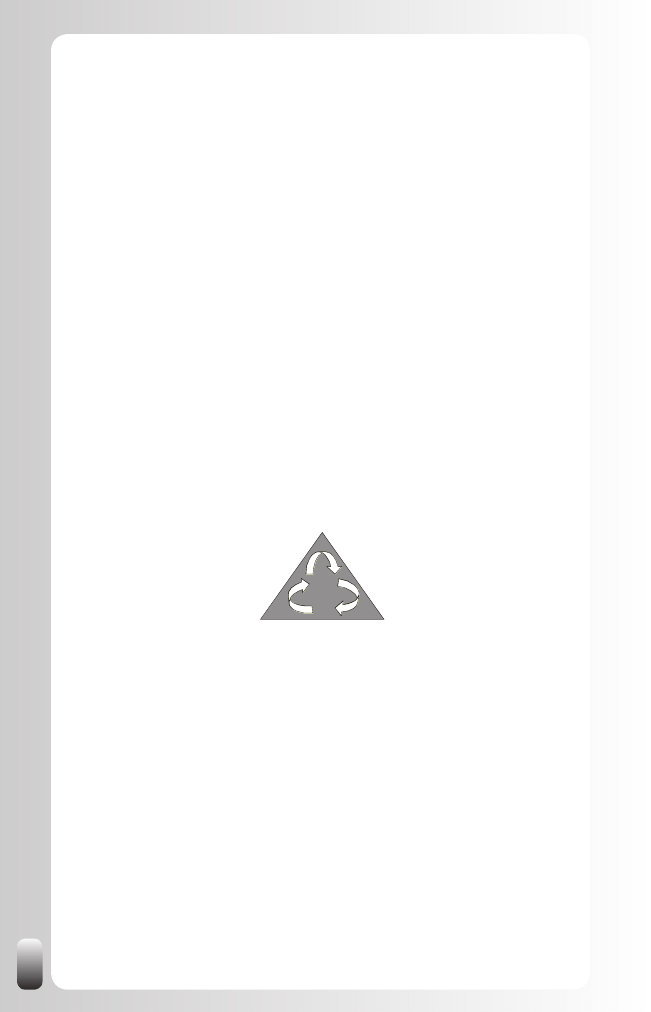
16
difficulties with. In our training courses this is always the start of a lively
discussion because only a few people see how they can realize this without
investing lots of time and money. We’ll see later in this book how we can
deal with that and how LinkedIn can help us.
Remember that networking is a long-term game that always involves 2 or
more players. You reap what you’ve sown. So start sowing (sharing) so you
can reap more and faster!
Not knowing and applying the networking attitude is reason number one
why people feel that LinkedIn doesn’t work for them. Because they are only
focused on themselves they don’t receive help from other people and get
frustrated with the lack of positive responses.
Fundamental Principle 2: The Golden Triangle of
Networking
When I talk about the Golden Triangle of Networking many people look at
me like I am talking about something mysterious. In fact, it is not mysterious
at all, but an easy and effective way to build relationships.
Give
Ask
Thank
Let’s look at the three angles of the Golden Triangle:
Give or Share
This relates back to the networking attitude. What can we give or share with
other people. By giving and sharing we improve our relationships with other
people.
For many people this is a hard concept because they think in terms of need
instead of abundance. They also think if they give something away they don’t
have it themselves anymore. Though that might be true for physical objects,
we live more and more in a knowledge society (especially in the western
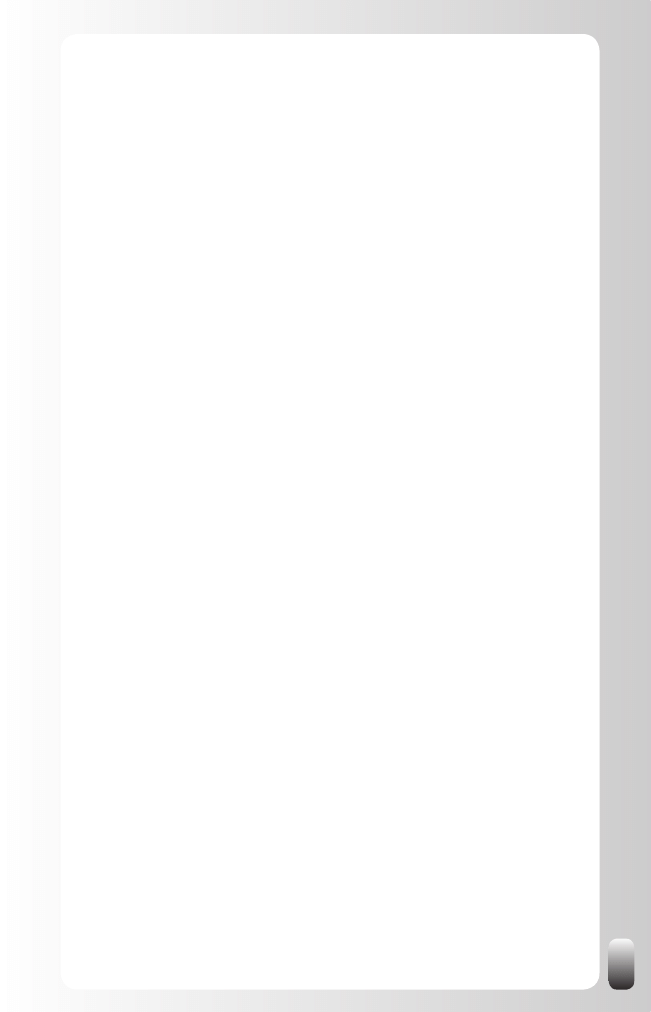
17
world). When you share information or knowledge (like I’m doing with you
now) you don’t lose it. We both have it.
In Let’s Connect there are many examples of what we can share with each
other. Later in this book we will see how easy LinkedIn makes it for us to
share with other people without spending much time.
Ask
When networking it is important to ask other people for their help. This is
where the power of the network resides: getting help from other people.
However, many people have difficulties asking for help. In “Let’s Connect!”
I quote networking expert Donna Fisher from her book “People Power” about
the mental barriers many people impose on themselves and the 7 types of
conditioning that can influence your networking effectiveness without you
even realizing it. These are the reasons why we often don’t ask for help and
spend too much time figuring things out ourselves.
In my presentations I often ask: “Do you remember the last time someone
asked you for some information or for your help and you were able to assist
this person? What feeling did you get?” The answer is then: a good, positive
and nice feeling.
Then I tell them: “The next time you have a question or need help, but for
any reason, any type of conditioning or any mental barrier, you don’t ask the
question and do it alone, then you prevent other people of having this good,
positive and nice feeling.”
For many people this helps to see it from a different perspective. For some it
is almost a paradigm shift.
While it might be obvious that we improve OUR relationships when giving
and sharing with other people, asking is also important to give other people
the opportunity to improve THEIR relationship with us.
However, we all had negative experiences in the past when asking
questions. Some people didn’t respond very well to our questions. That
might also have caused us from asking questions and asking for help.
There are two main reasons why this happened in the past:
We didn’t ask a good question
1.
We didn’t ask the question in a way that would have given us the
2.
best result
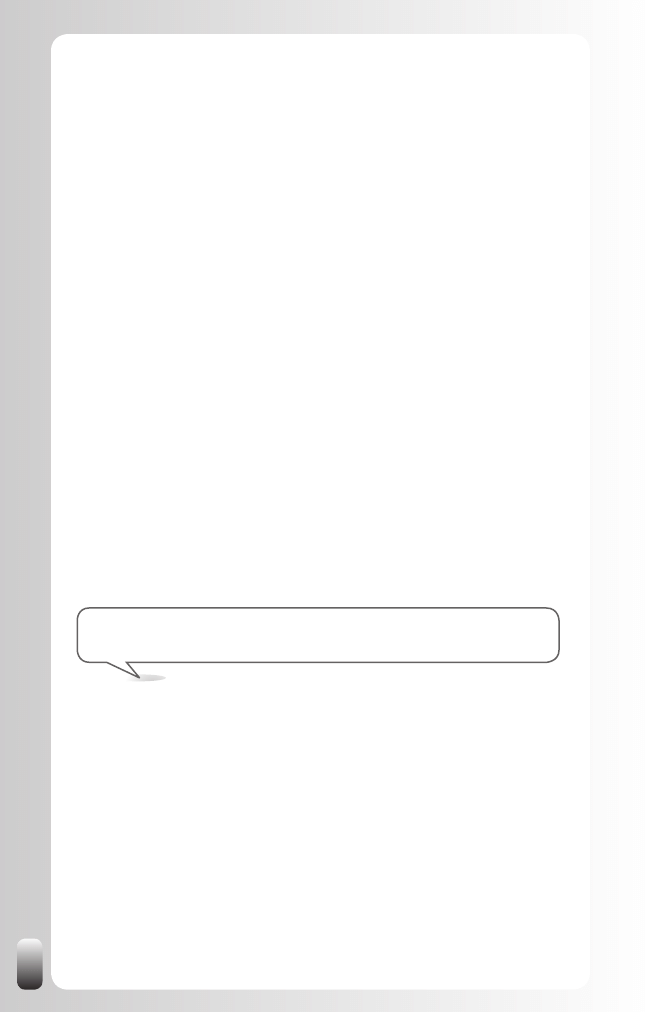
18
Let’s look at this in more detail.
What does a good question look like?
A good question is like a good goal: it has to be as specific as possible. The
more specific, the better. Compare it with a search engine like Google. When
you enter the word “networking” you get 296,000,000 hits. Let’s assume you
are looking for a networking coach. You begin to scroll down and look at the
results. After half an hour you are tired and frustrated because you didn’t
find what you were looking for. But if you start a new search with the exact
phrase “networking coach” you only get 24,000 results. The odds that you
find what you are looking for have increased substantially! Do the same with
your requests: make them more specific.
Another example: someone I knew lost his job and asked me: “You have lots
of contacts, can you help me to get a new job?” Probably I could have got
him on the way, but where on earth should I have started? This question was
so vague that in fact I was not able to help him.
So what did I do? I asked questions: what experience do you have, which
languages do you speak, what are your goals, what is your added value to
an organization, what are your expectations and in which region do you want
to work? And finally we got to the point where I could help him. It became
clear that he had 6 years experience in IT, more specifically programming in
Visual Basic, C++ and .Net, was trilingual (Dutch, French, English) and was
looking for a company in the vicinity of Antwerp, Belgium. This narrowed the
search in my brain and in my database. And I was able to introduce him to
two potential employers.
Networking success tip: help others to help you. Be specific!
If you want a good answer: ask a good question. Prepare yourself. Think
about what you want and how other people can contribute to reaching your
goal. That way you give the signal that you made some effort yourself to
get the best possible answer. People appreciate this. And they don’t always
appreciate you using their time to “prepare yourself”.
How to ask a question in a way that gives us the best result?
Many people don’t only have a problem asking questions, but once they
exceed that threshold, they have a problem with asking a direct question.
“Direct” in the meaning of: making a request to the person that has the
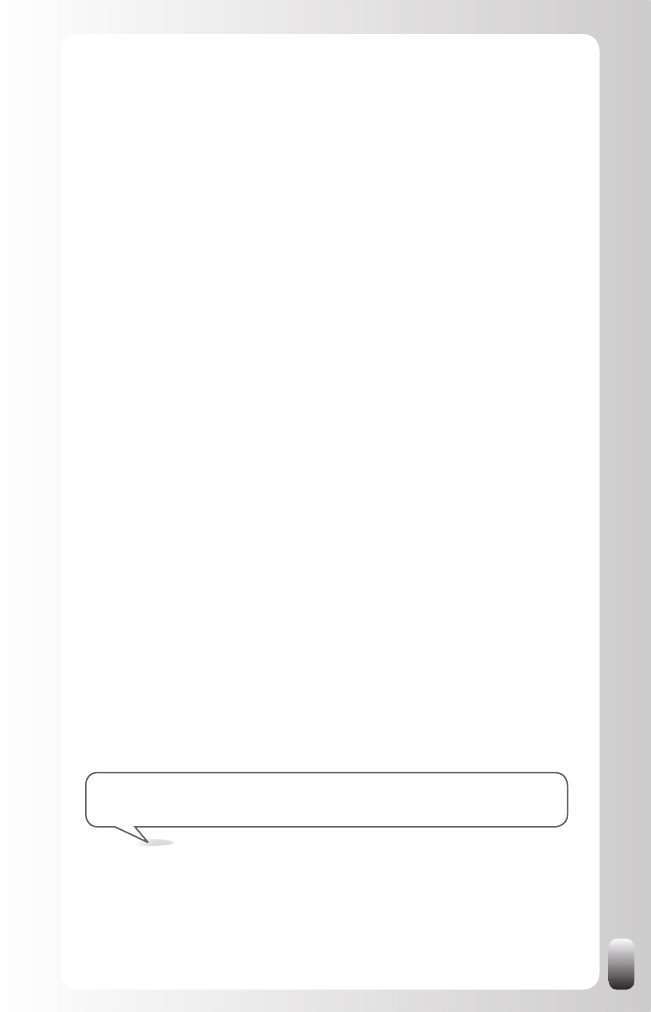
19
authority to make a decision. It has nothing to do with an open or closed
question so don’t get confused.
I have some good news for the people fearing to address a person in a direct
way: the best question in networking is an “indirect” one!
Let’s take a look where this “best question” comes from.
Step 1: from a “direct” to an “indirect” question
For example, instead of asking: “Will you hire me as a marketing assistant?”
you can ask: “Do you know anyone that is looking for a new marketing
assistant?”
If this person is looking for a new marketing assistant, he will tell you. If not,
you have triggered his mind into thinking of other people who might be
able to help you.
Another benefit of this question is that you give the other person the
possibility to say “no” to your request (hiring you) without jeopardizing the
relationship between the two of you. You give him the opportunity to help you
in another way: introducing you to someone else or giving you other tips to
reach your goal.
Step 2: from an “indirect” question to the best question in
networking
The previous “indirect” question is already a huge step in the right direction.
But the “best question” would be: “Who do you think I should contact when
looking for a new job as marketing assistant?”
This way you don’t only ask an indirect question, but you also have the
possibility to receive a whole list of good contacts that may refer you to
people from their network. You also broaden your possibilities. Maybe your
contact doesn’t know any marketing directors, but one of his best friends
could be the editor of a marketing magazine.
In other words, the best and safest question to ask your network is:
“Who do you think I should contact with respect to ...”
+ your specific question
You would be surprised of the results of this approach. Do me and especially
yourself a favor and try it!
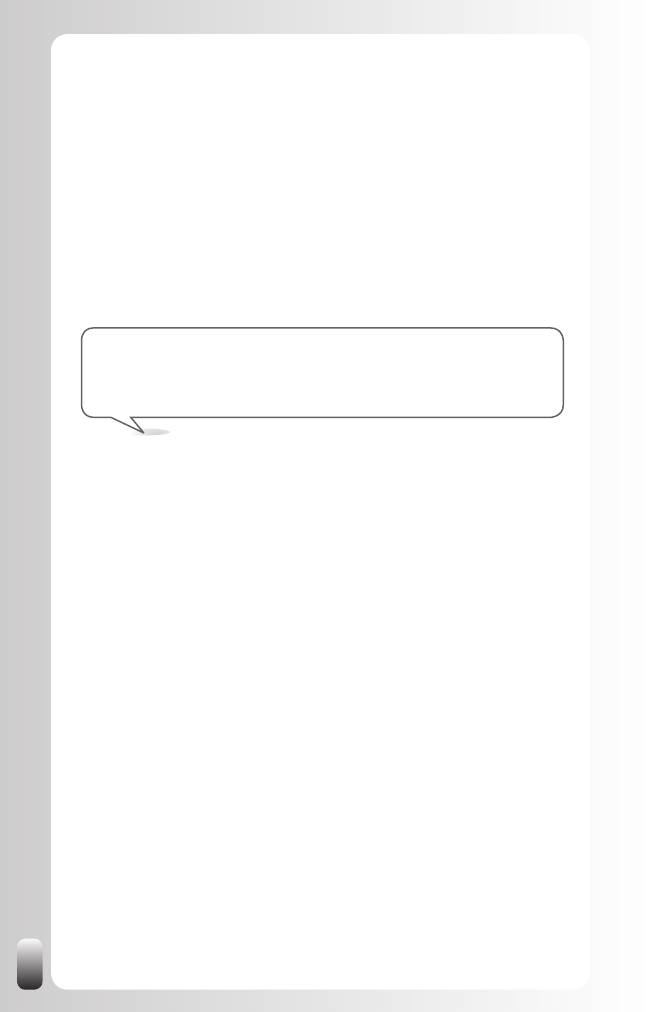
20
To encourage you to really do this, I want to share this story with you:
In July 2005 I had lunch with change management consultant Han Juch
of AlterMate. He told me that my advice about approaching people had
worked. In the past he had difficulties to get appointments with potential
customers. But now he had contacted some companies to ask them if they
knew someone who would benefit from his specific experience in setting up
and maintaining “the second organization,” a specific concept of him about
change management. The companies he contacted “lowered their guard”
and were willing to listen to his story and to help him look for customers.
After his meetings, two of the three companies he visited were interested
themselves in his concept and his experiences at other companies. And they
wanted to introduce him to people from their network as well!
Networking success tip: if you want to move ahead in your
professional and personal life and give your network the oppor tunity to
assist you, it is important to ask regularly and in a respectful way!
LinkedIn provides many tools to ask questions like the “Answers” and
“Discussions” functionality. Also the “Status Update” feature can be used for
this. How to use these tools will be described in a later chapter.
Thank
Most of us do thank people when we received something or when someone
delivered a solution to a problem. But do we always thank people if we did
NOT get something? Do you always thank someone when she took the time
to look for a solution, but didn’t find one? Or when she just took the time to
listen to you?
Maybe you also recognize the following story. One of the things I still have
difficulties with myself is remembering to thank people who introduced or
referred me a long time ago. Let me explain this a little more. In January
2005 I got the name of a contact person at company X from a networking
contact. They were interested in training their people in networking. Time
went by and there were a few contacts, but still no course. Until December.
Then I got the phone call where my contact asked me to do a networking
training course for his company.
I’m a bit ashamed to admit that I forgot to thank the initiator of this contact.
But it’s so important to do this, even when months go by and lots of other
projects and events intervene. Just by doing this small effort, you strengthen
the relationship and keep your contact involved in your successes. This way
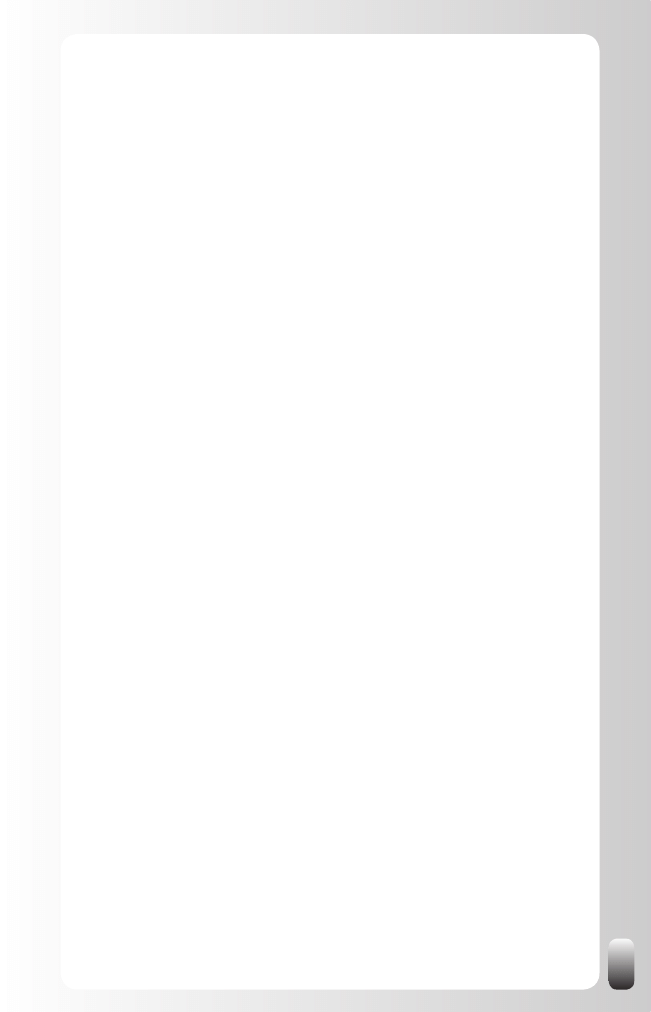
21
he is encouraged to help you even more. To avoid this in the future we now
keep track of all the introductions we received. When a project finally starts
the referrers receive a small gift to show our gratitude.
In a next chapter you will read how to use LinkedIn to thank people.
Fundamental Principle 3: The Real Power of the
Network is in the Second Degree
When people think about networking and how it can help them they think:
I have to have the right people in my network. Your own network is called
your first degree network (on LinkedIn you also see the number 1 next to the
name of a person to whom you are connected yourself).
Thinking that the power of the network is in the first degree is one of the
largest barriers for people to really achieve their goals.
The real power of the network is not in who you know, but in who they know.
The real power of the network is in the second degree. There are many more
opportunities there.
Of course you need the first degree to reach the second degree, so the first
degree is still very important.
Understanding that the real power of networking is in the second degree also
helps to deal with your network and the people you meet in a different way.
You don’t have to do business with them. You don’t have to “sell” yourself to
them.
If you understand that the power of the network is in the second degree you
can have other kinds of conversations. You can take the time to get to know
each other a little bit better and see how you can help each other towards
each other’s network.
How many people do you meet that you think: “No matter how nice this
person is, I will never do business with him or her because we are in
totally different industries, geographic areas or functions. Let’s end this
conversation as fast as I can so I can start talking to someone who is really
interesting to me.”
But you never know who they know. If you make time to have a longer
conversation, ask them what or who they are looking for and share what
your goals are, you might be very surprised.
Also by getting the “direct or hard selling” part out of the way (and this
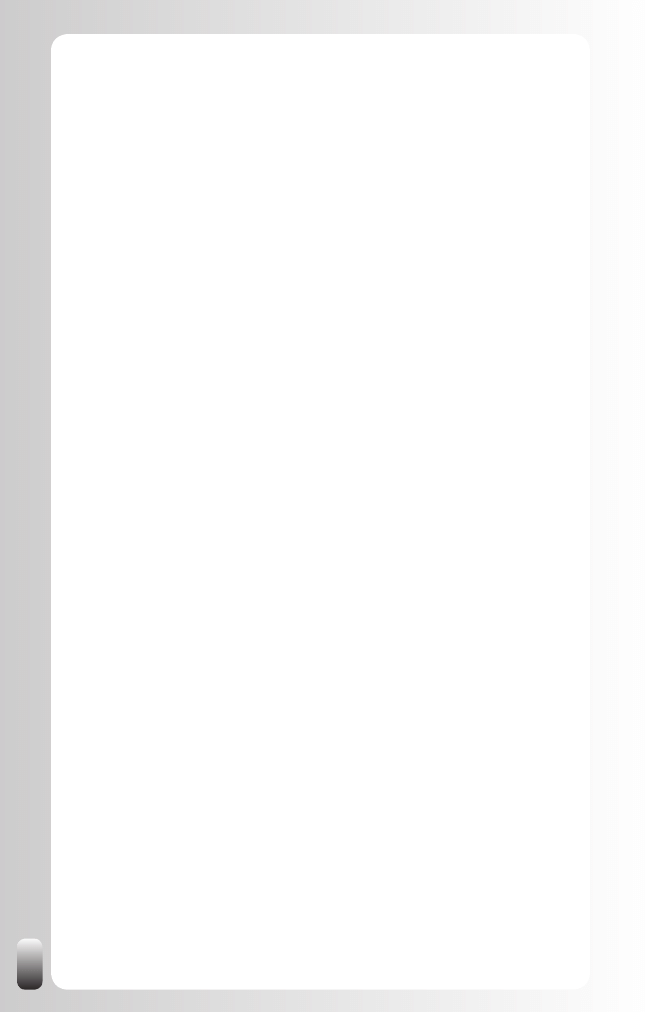
22
doesn’t only apply to sales people but also to people looking for a new job
or a new employee) with the person you are talking to, networking becomes
more relaxed and more fun.
One of the biggest advantages of LinkedIn is that it helps to leverage this
power of the second degree. What makes LinkedIn the fantastic tool it is, is
that it shows you the network of your network. LinkedIn shows the second
and third degree contacts together with ALL the connections you have with
them
Understanding this concept and being able to apply it, will be the single most
important success factor for you on LinkedIn. To help you really grasp this
concept we will do a small exercise in the chapter “Experience the Power of
LinkedIn”
Fundamental Principle 4: Quality and Diversity are
both Important
There are always many discussions about what is most important in
networking: quality or quantity. In “Let’s Connect!” I wrote about this
discussion. Since it is pretty fundamental I repeat it here and then discuss
the strength of weak links.
Actually the discussion is about a “wrong” topic. It is not quantity that is
important, but diversity. The consequence, however, is that the more diverse
your network is, the more people will be in it.
Let’s look at both quality and diversity a little bit closer.
The Importance of Quality
Let me start by asking you a question: what is quality? How do you define it?
Many people perceive people with a high position in a large and well-known
company as “high quality”. Let’s call such a person Ms. Big Shot. And they
do everything they can to come into contact with her when they see her at
an event. But when they get a few minutes of this person’s attention they
don’t know what to say and focus on exchanging business cards. Afterwards
they send emails and start calling Ms. Big Shot, only to be blocked by her
secretary. And then they are disappointed in Ms. Big Shot, the event where
they attended and in networking in general.
Do you recognize this situation? From your own experience or from someone
you know? Then it might be a good idea to look differently at “quality”.
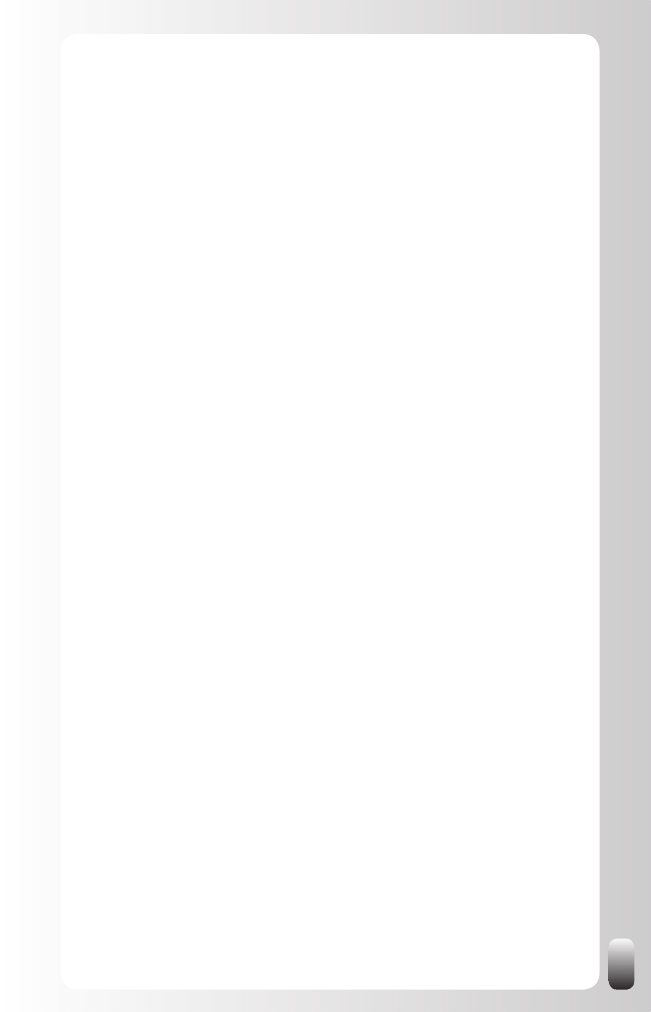
23
For me “quality” can only be measured when compared to your goals.
A person is of “high quality” if she (or her network) can help you to reach
your goals better and faster. Ms. Big Shot could be high quality, but she is
also very busy. So it might be a good idea to look for other people of equal
quality that are easier to approach and who have more time for you.
So quality is definitely important in networking. But so is diversity. Why?
The Importance of Diversity
There are 4 major reasons why diversity is important.
Your goals change over time
As your goals change over time, the “quality” of people changes too.
Somebody who was of “low quality” a year ago could be number one
today. Also the opposite is true. So this is another reason why everybody is
important.
For example: a former product manager of a large telecom company told me
that he was never interested in meeting accountants and lawyers at events
of the Chamber of Commerce. Moreover, he ran away from them. But at
the moment he started his own company, he regretted the fact that he didn’t
have any connections in those two fields.
More opportunities
A more diverse and larger network gives you more opportunities to find the
“high quality” people. But again, this means that you have to know your
goals. I’m not a promoter of collecting as many contacts as you possibly
can. At events and on the Internet you will see many people expanding their
(virtual) address books. For some of them it’s kind of a sport. To be able to
brag: “look at how many people I know.” But when one of these contacts
wants to deepen the relationship, they don’t answer emails or phone calls.
Don’t get me wrong. There is nothing wrong with huge address books. As
long as you are available to your network. On the other hand if you’re just
collecting people like collecting stamps, it might be good to tell them that.
This way there are no wrong expectations. Wrong expectations can harm
your reputation. And that’s the last thing you want in networking.
Having more opportunities also means that you have to rely less on luck or
coincidence for things to happen in your life. Lots of contacts combined with
knowing your goals will have you experience more synchronicity in your life
too!
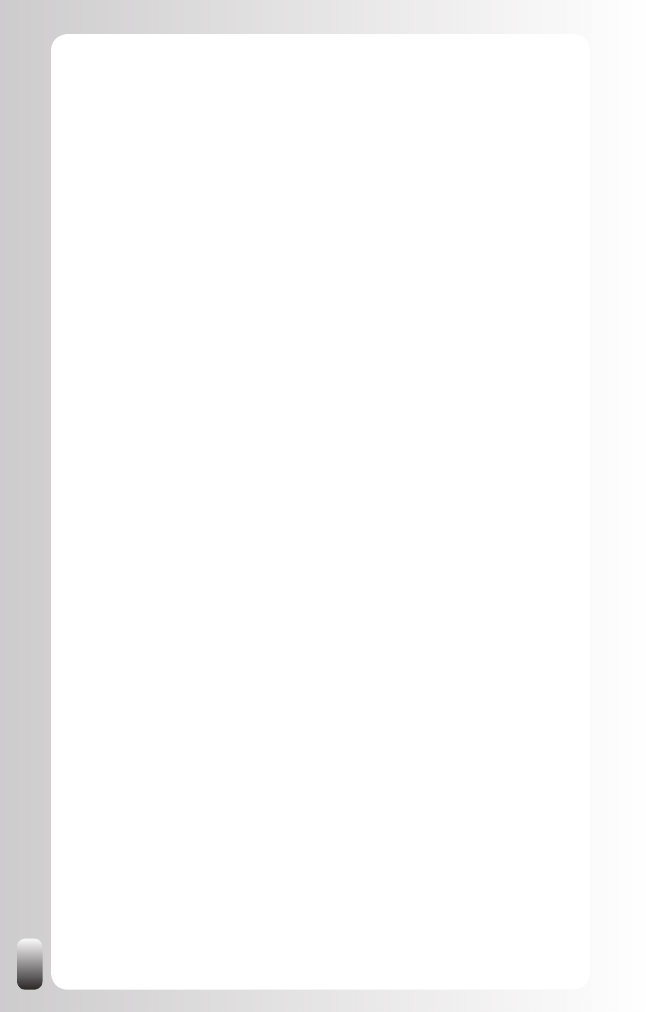
24
Value for your network
Somebody might be of “low quality” for you, but of “high quality” for someone
from your network. A good networking action is connecting people. By
connecting them, you strengthen your relationship with both of them. This
creates goodwill. They will both be more motivated to help you to find the
“high quality” people you are looking for.
In fact, connecting people is one of the best networking actions you can do.
It is free, doesn’t cost much time and you help two people at the same time.
You will be remembered as a great help and as a consequence the chances
increase that they will remember you when there is an opportunity in your
field of expertise or when you reach out for help.
Diversity creates a larger safety net when circumstances change
We all have the tendency to stick around people who have the same
interests, the same background, the same education and other similar
things. Wayne Baker calls this the “similarity principle.” In his book
“Networking Smart” you find many examples of this principle. Sometimes
this tendency to stick around with the same people is good, sometimes it is
a disadvantage. For example, when you are looking for a new job, it is better
to have a large and diversified network. This is what is called “the strength
of weak links”. Your small core group will limit you to the same sources of
information or job opportunities.
Find your Balance between Quality and Diversity
You now know that diversity and quality are both important.
So what should you do next? It’s a cliché, but my advice is:
Find your own balance between quality and diversity.
Remember that a person that is not “interesting” for you today might become
very helpful towards your next goal. And besides, you never know who this
person knows or how he could help somebody from your network.
For example: when I was gathering input for this book many people I won’t
ever sell to or buy from helped me to post a request for input on LinkedIn
Groups. In that way they helped me to get input from people I wouldn’t have
been able to reach myself.
In a later chapter we will see how both strong and weak ties on LinkedIn can
help us effectively reach our goals and reach them faster as well.
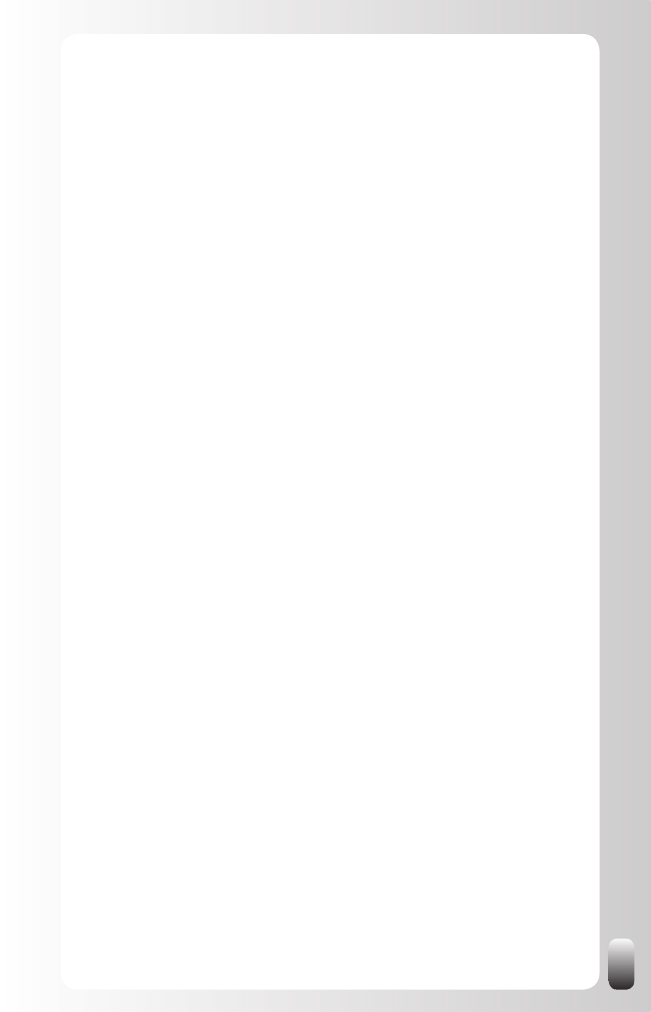
25
Fundamental Principle 5: Your “Know, Like and
Trust” Factor
Networking and referral expert Bob Burg is famous for his quote (from the
excellent book “Endless Referrals”): “All things being equal, people do
business with, and refer business to people they know, like and trust.”
So in order to build relationships it is important to raise your Know factor,
your Like factor and your Trust factor with the people from your network.
What does this mean in practice?
Know factor
•
: what do people know about you? What is your
background? What are your interests on a professional and personal
level? Which organizations do you belong to? To raise your Know
factor it is important to fill in your Profile on LinkedIn as much as you
can. Tips on how to do this will be given in a next chapter.
Like factor
•
: people like other people who are helpful, kind and not
pushy. Applying the networking attitude, thinking about what you can
share with other people and answering questions in Discussions and
Answers already helps a lot to raise your Like factor. More tips about
how to do this on LinkedIn follow in a next chapter.
Trust factor
•
: there are two kinds of trust:
Trust that you are an expert
o
. This part of the trust factor can be
raised when answering questions in Answers and Discussions in
your field of expertise. By giving good and solid answers you will
be perceived as the expert. Also by having recommendations
from other people describing your professional expertise your
Trust factor will increase.
Trust that you will behave in a decent way
o
when you get an
introduction or referral. This is a consequence of your behavior
described in the Like factor. Having recommendations from other
people describing your attitude when working with them will also
raise this part of the Trust factor.
LinkedIn helps to raise your Know, Like and Trust factor in many ways. As
Stephen M.R. Covey wrote in his book, “The Speed of Trust”: trust can also
be transferred from one person to another. Therefore, it is good to ask for
introductions and to pass on messages when you trust people; this is one of
the best and easiest networking actions to take. It also works the other way
around: trust (and your reputation) can be damaged very quickly. So don’t
only be a good advocate, but also a good filter!
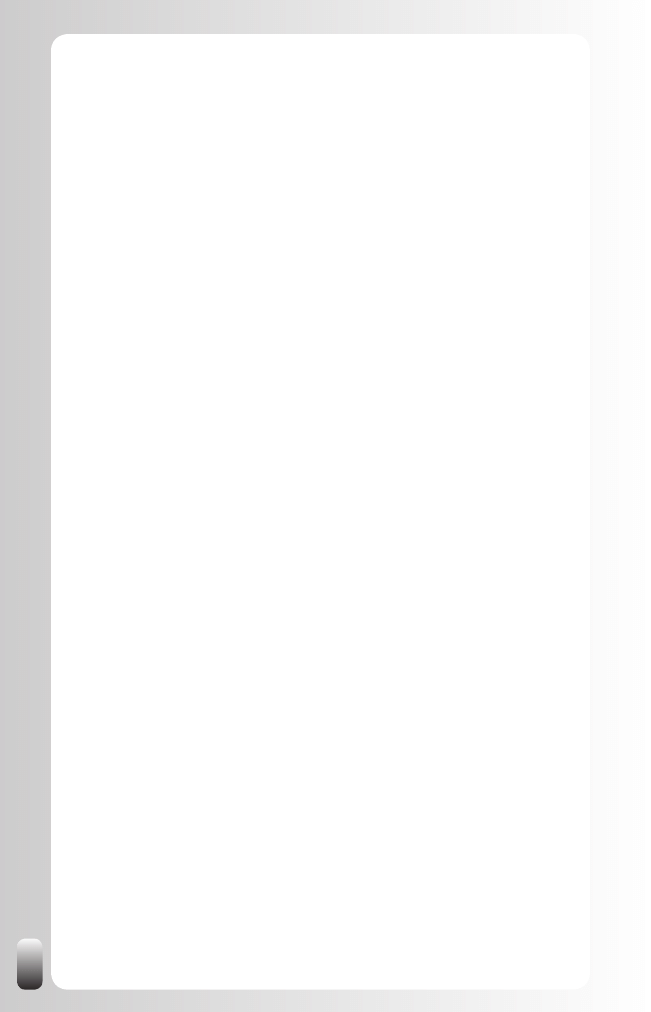
26
The Challenge
By now you understand that starting from goals makes it lots easier to start
(online) networking and to tap into the power of your network to get results.
You also learned about the 5 fundamental principles behind networking.
The challenge now is to combine both. If you only focus on your goals and
don’t use the 5 fundamental principles it will be much harder to get results.
You also will get many negative reactions if you only use your network, but
don’t reciprocate.
The consequence is that it will require some effort from you to help people
and to make time to connect your contacts to each other. This might appear
to some as time consuming. But if you start expanding your network with
your goals in mind and use LinkedIn as a tool in the way it is described in
this book, this strategy will get you results so much faster that you save
much more time than you have to put into it.
Conclusion of this chapter
(Online) networking is the most powerful and free resource everybody has.
To really get results, starting from a goal is key. Understanding and applying
the fundamental principles of networking will make you succeed in both
networking online, on the phone and in all your face-to-face contacts. As a
reminder, these are the 5 fundamental principles:
Networking attitude: sharing information in a reactive and proactive
1.
way without expecting anything in return immediately.
The Golden Triangle of Networking: Give (or Share), Ask and
2.
Thank.
The Real Power of the Network is in the Second Degree.
3.
Quality and Diversity are both important.
4.
Your Know, Like and Trust Factor will be taken into account when
5.
dealing with people. Make sure all three factors are high.
In the next chapters you will learn how to build a successful online
networking strategy on LinkedIn on these 5 fundamental principles.
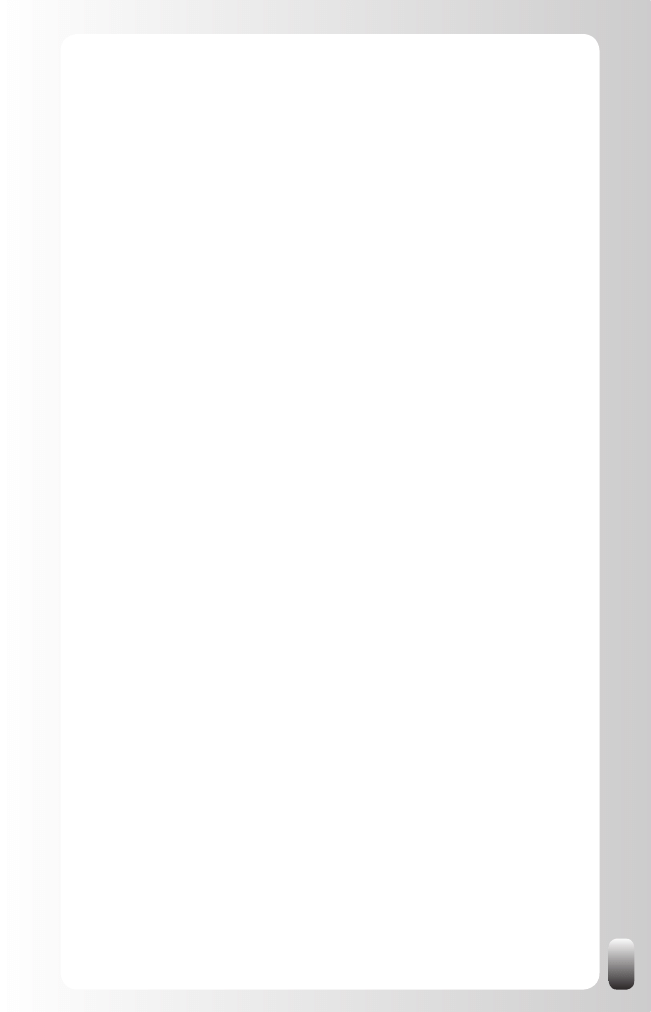
27
LinkedIn: What Is It and How Could I Benefit
from It?
Since you bought this book chances are that you already have a Profile on
LinkedIn and had at least some first experiences with this online business
networking platform. Or you might be using LinkedIn on a regular basis and
want to get more out of it.
For either type it is good to take a moment and look at what LinkedIn is and
what it is not, what the single most important benefit of LinkedIn is and how it
can improve your (business) life as well.
What is LinkedIn?
At the moment of writing (December 2008) LinkedIn is the largest online
business network website worldwide with more than 32 million users and
growing fast (the last year LinkedIn grew from 19 million users to 32 million,
depending on when you read this book this might already have doubled or
tripled again). There are people from all industries and a large variation of
job titles and it is used by high level profiles (for example, executives of all
Fortune 500 companies are members). The average age is 41, which makes
it already from a demographic point of view different from Facebook, which
is internationally the most used social networking website with more than
150 million users and an average age of 20 (in the USA MySpace is still the
largest platform). LinkedIn is a platform to give you visibility, connect with
others, help others and be helped by them.
Although some people think it is a sales tool, for me LinkedIn is a
networking platform: it is a platform to start and maintain relationships. The
consequence of building relationships might be a sale, but also a new job,
finding a new employee, supplier, partner or expertise.
Some people don’t agree with me (and I’m fine with that J). They have a
sales or recruiting goal and they just use LinkedIn and other networking
websites for that. And they have results. But not as much as they might
have. By shortcutting fundamental principles 1, 2 and 5 (networking attitude,
Golden Triangle of Networking and the know, like and trust factor) they lose
many opportunities. They spend lots of time without getting the results they
might have.
LinkedIn (and other tools) is also not more and certainly not less than that: a
powerful tool to start and build relationships. A tool is something you use to
support you, not a goal. When you see the amount of connections that some
people have, you might have a different idea about that, but for me LinkedIn
is only a tool, but a very powerful one.
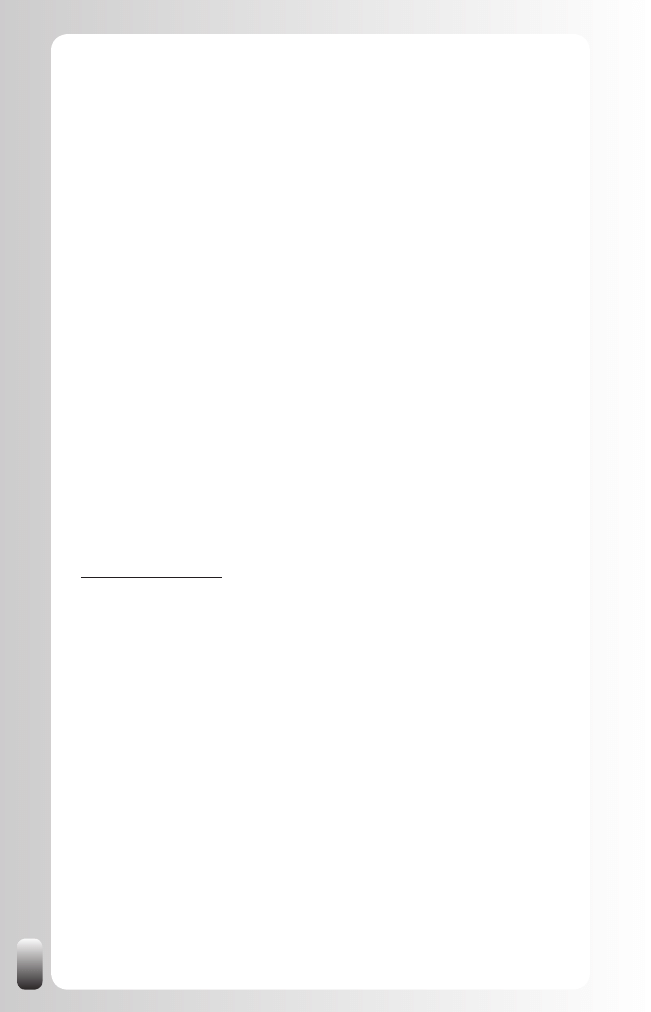
28
It is also one of the many tools we have nowadays at our disposal in the
whole Social Media spectrum. Other members of this “family” are blogs, wikis
(Wikipedia), microblogging (Twitter), Photosharing (Flickr), Videosharing
(Youtube) and social bookmarking (Delicious). What is interesting to see is
that they all grow towards each other as well. LinkedIn started this integration
in November 2008 when they launched Applications which allows, for
example, to show your blog posts or slideshows in your Profile.
Erwin Van Lun, futurist and trend analyst, goes even a step further when
describing LinkedIn:
“LinkedIn is an essential part of the new economy. LinkedIn is not just a
handy website or a tool to leverage your business, communicate with other
people or find contacts. No, LinkedIn shows the foundation of an open,
networked system that arises when we have cleaned up the capitalistic,
closed system. In such a world new companies help people as a virtual
coach in several domains. LinkedIn specializes in the “work” domain.
This evolution in the new economy started with contacts, jobs and events.
Then education, job orientation or mediation. When you project this to
LinkedIn, you notice LinkedIn has just started. LinkedIn will evolve to a
reliable companion in the whole work niche. Worldwide. LinkedIn is just at
the beginning.”
Just like Erwin I’m very curious how LinkedIn is going to develop and how
it can help us in our (business) lives even more than it does now. Watch
Erwin’s blog for his view on LinkedIn and other trends:
www.erwinvanlun.com
The single most important benefit of LinkedIn
For me the most powerful concept behind LinkedIn is that it finds the right
people AND the connections you have with them. It makes the networks
of the people we know visible. LinkedIn shows us our second and third
degree networks and the paths towards them. This has tremendous value.
Why? Many people already have difficulty keeping track of their own (first
degree) network. It is impossible to know who our network knows. LinkedIn
makes this visible. This is extremely powerful especially if you start with the
end or goal in mind. Many people make the “mistake” to only look in their
own network when they are looking for someone to help them. In this way
they are limiting themselves tremendously.
What if we start with defining the best person, find them and then find out via
whom we can get introduced to them?

29
For example let’s suppose you are looking for a job at Coca Cola in your
country (or you want to do business with them as a supplier or partner).
What most people then do is think of who they might know at Coca Cola.
Then they can’t think of anyone and give up. Or they call the front desk, ask
for the HR Manager and are stalled by the receptionist. Or the HR Manager
says she is going to call back, but never does. Frustration!
Let’s now start with the goal in mind. You define the HR Manager as the
person who can help you best reaching your goal (a job, a contract or
expertise). Then you use LinkedIn and do a search with “HR Manager, Coca
Cola, and your country”. The result is that you don’t only find the exact name
of the person, but also the connections you share with this person.
When you then look at the mutual connections you have, you might discover
that this person is connected with your neighbor. You didn’t know this
because Coca Cola never has come up in your conversations. He has never
mentioned anything about it and you never told him that you were interested
in working for or with Coca Cola. After discovering the connection on LinkedIn
and talking to your neighbor about it, you find out that he has worked together
with the HR Manager in the past. When he hears about your goal he agrees
on writing an email to introduce you to the HR Manager. Five days later you
are invited to have a talk with the HR Manager and land the job or contract.
Without LinkedIn you might never have known that they knew each other!
Of course not everybody is on LinkedIn yet, so you won’t find every person
or function you are looking for. However. LinkedIn is a website focused on
business networking. What this means in practice is that we are able to find
many people and access to most organizations. What we see in practice is
that the majority of organizations are represented on LinkedIn (as already
mentioned in the USA, all of the Fortune 500 companies have an executive
level presence). Maybe you don’t find the Marketing Manager of a company,
but you might find the IT Manager. The Marketing Manager is only one step
away from him. OK, it is some extra effort, but still lots easier than before
LinkedIn existed.
An extra advantage of being connected with people on LinkedIn that many
users have reported is that you always have their most up-to-date email
address.
How could LinkedIn benefit you?
As already mentioned LinkedIn is a tool that supports the networking
process. So it supports all the benefits we already mentioned in the previous
chapter.
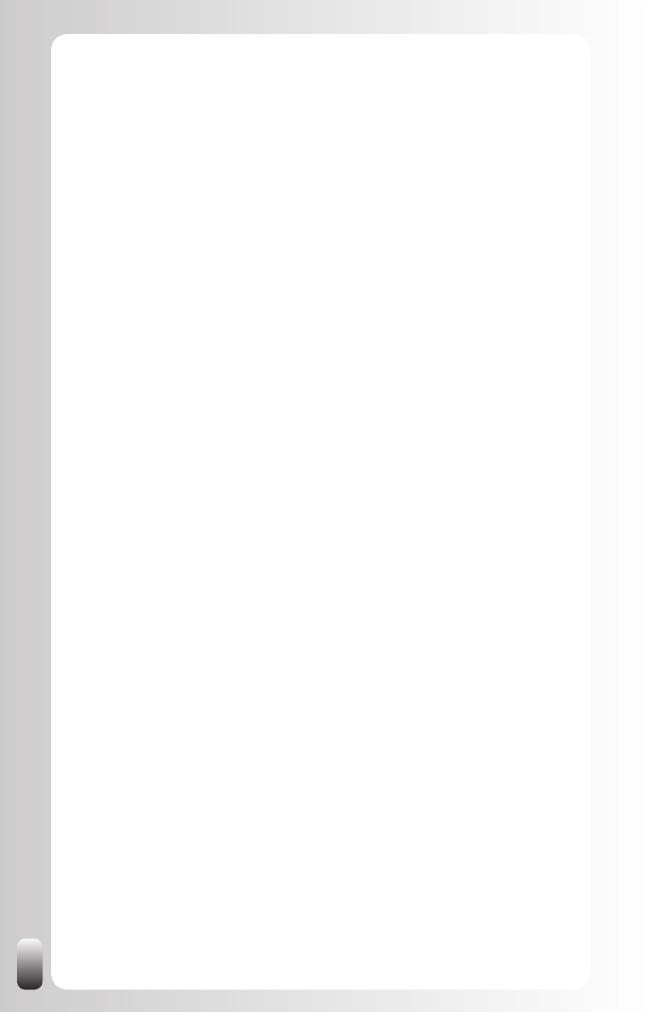
30
To make it more clear how it can benefit you in your specific role, let’s start
with summing up the benefits per “task”. This will make it more clear to you
how you, in your situation, can benefit from it.
In the next chapter you will be presented with a basic strategy that applies
to everybody. In a later chapter you will get an advanced strategy geared
towards each task separately.
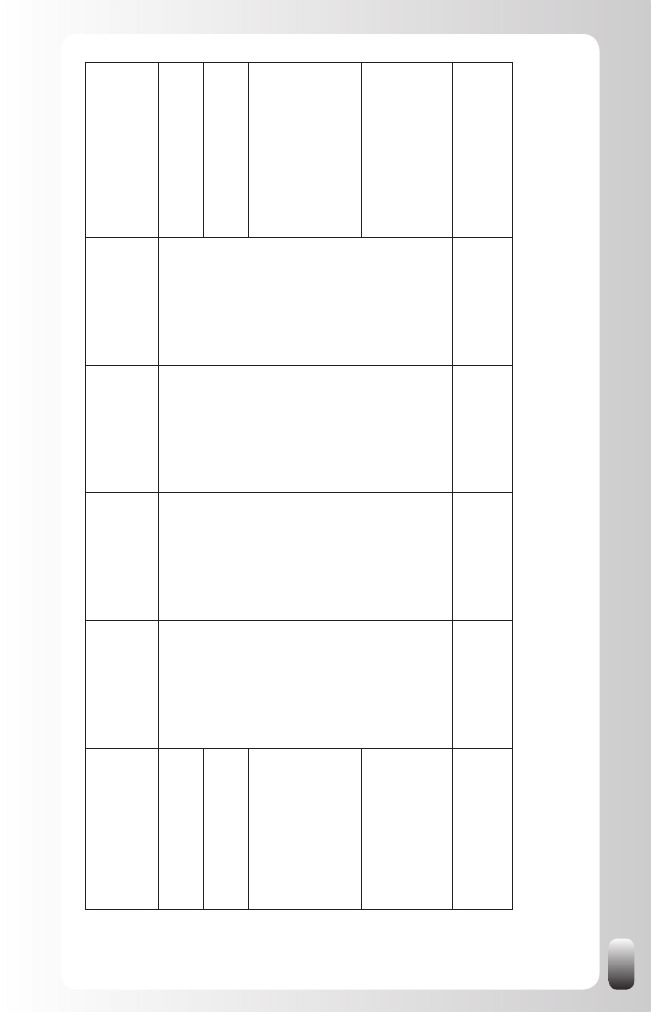
31
Benefit / T
ask
Find New
Customers
Find a Job or
Internship
Find
Suppliers or
Partners
Find
Employees
How does LinkedIn
help with this?
Identifying the right
people
Prospects and
customers
Recruiters or HR
responsibles
Suppliers or
Partners
Candidates
Find their profile via search
or browse.
Discovering
information about ...
Reading their Profile before
a meeting.
Maintaining
relationship with ...
Personal messages,
sharing ideas in
Discussions and answering
questions in
Answers.
Getting
recommendations
which are visible
to everybody
, but
especially to ...
Recommendations.
Receiving
introductions or
referrals to ...
Prospects and
other departments
at current customer
Recruiters or HR
responsibles
Suppliers or
Partners
Candidates
V
ia the introductions tool or
outside LinkedIn (Email).
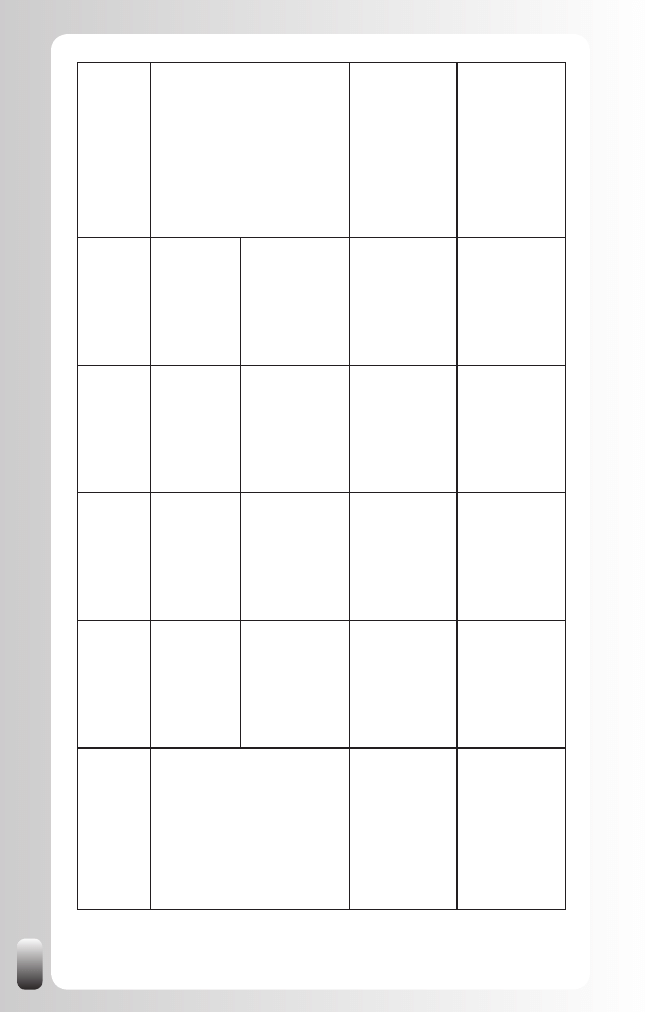
32
*: This might avoid painful situations when sales people from the same company
call the same prospect or customer without knowing that their colleagues from the
same or a different department are already in touch with them.
Benefit / T
ask
Find New
Customers
Find a Job or
Internship
Find
Suppliers or
Partners
Find
Employees
How does LinkedIn
help with this?
Discovering the
relationships
between ...
Customers,
prospects and
other contacts.
Recruiters, HR
responsibles and
other contacts.
Suppliers or
Partners and other
contacts.
Candidates and
other contacts.
V
ia the connections in their
Profile.
Y
our colleagues
from the same and
other departments
and prospects*.
Y
our fellow
students or
job seekers
and potential
employers.
Y
our colleagues
from the same and
other departments
and potential
suppliers and
partners.
Y
our colleagues
from the same and
other departments
and potential
employees.
V
isibility
, Personal
Branding and Online
Reputation of ...
Y
ou as a sales
(wo)man and your
company
.
Y
ou
Y
ou and your
company
Y
ou as a recruiter
and your company
Y
our Profile not only
on LinkedIn, but also in
the Search Engines like
Google, contributions
in
Answers and in
Discussions.
W
ord of mouth
publicity
People writing
about you so your
prospects might
hear about you.
People writing
about you so your
new employer
might hear about
you.
People writing
about you so
potential suppliers
or partners might
hear about you.
People writing
about you so your
candidates might
hear about you.
Receiving recommenda
-
tions and people telling
about you in Discussions,
mention you as the expert
in
Answers or talking about
you outside of LinkedIn.
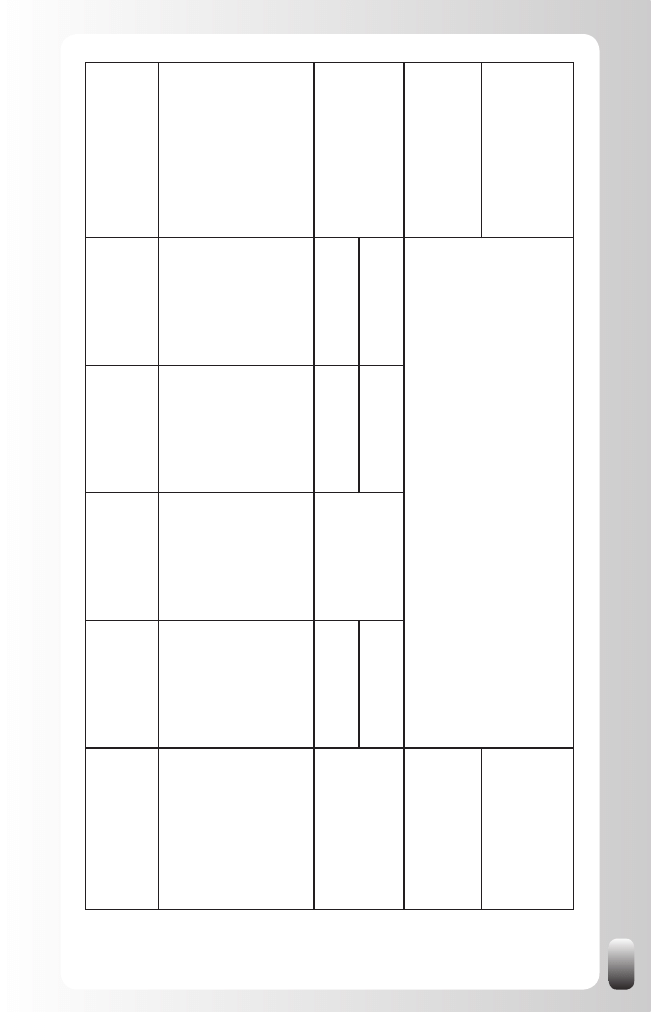
33
Benefit / T
ask
Find New
Customers
Find a Job or
Internship
Find
Suppliers or
Partners
Find
Employees
How does LinkedIn
help with this?
Getting notifications
when someone
changes jobs, this is a
trigger to contact them
to see if ...
Y
ou can be a
supplier to the new
organization and
to get introduced
to the one who
will replace them
at your current
customer
.
Their new job is
recruiter or HR
responsible or if (s)
he is going to work
for the organization
you want to work
for
.
They can become
a supplier or
partner
.
Someone suddenly
qualifies for a job
opening.
V
ia Network Updates.
Picking up trends in
the marketplace via
Discussions in Groups
of ...
Customers and
prospects.
Sector where you
want to work in.
Suppliers or
Partners
Candidates.
Discussions.
Other
sales peop
le.
Y
our peers.
Other recruiters.
Make yourself be
perceived as an expert
Y
ou
Contributions in
Discussions and
Answers
(can lead to Expert points).
Finding the Groups
and
organizatio
ns
to
be
member of, both online
and offline which are
right for ...
V
ia Group Search and via
the Profiles of people from
your network.
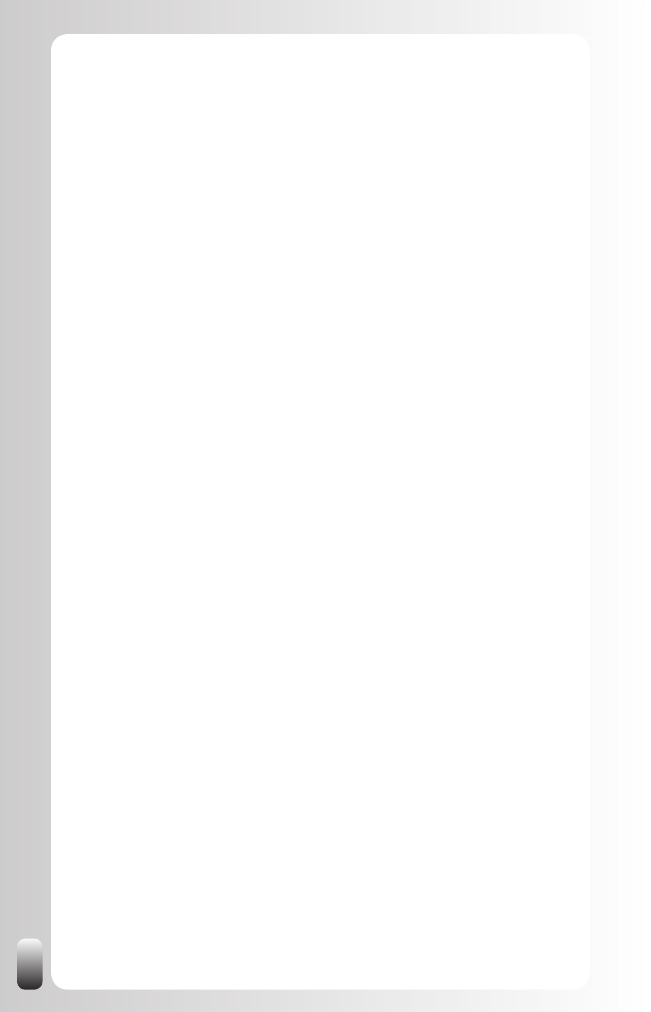
34
Extra benefits:
-
For sales: Getting notifications via Network Updates when your
customers link with sales reps from a company that offers the same
products or services than yours. This might be a trigger to contact
your customers again.
-
For job seekers: LinkedIn offers extra tools to help you.
For example, you can react very easily to job postings and use an
extra job tool in your browser when surfing any website.
-
For recruiters: LinkedIn offers extra tools to help you. For example
to post a job on LinkedIn and to do a reference search.
Get your project or job more effectively
and efficiently done
If the above topics don’t apply to you, you have probably an “internal
function”. Or you may “wear several hats” and have an external and internal
role at the same time.
Although many people who only have an internal function don’t think
networking in general and LinkedIn specifically is useful to them, LinkedIn
can also bring many benefits to them. The most important one is that
although many larger organizations have their own telephone and email
directories, the information is very basic and limited to practical details.
When people fill in their Profile on LinkedIn their colleagues might not only
discover more about them, which allows better forming of teams, but also
who is in their network.
As far as I know, there is no organization in the world which has that
knowledge in an internal system. It is also very hard to do because they
would have to ask every employee to list their connections and also update
them when something changes. Since most people don’t have enough time
to do their normal work, this is the first thing they will stop doing. The basic
principle behind LinkedIn and any other social or business network is that
everybody updates their own profile. You can never make this work in an
internal system.
A last remark is that people who get things done, get more visibility,
get promoted faster and will be the last ones to get fired. Getting things
done also means that the job needs to be done, not that you have to do
everything yourself. Finding the right people is crucial in this new economy of
specialists.
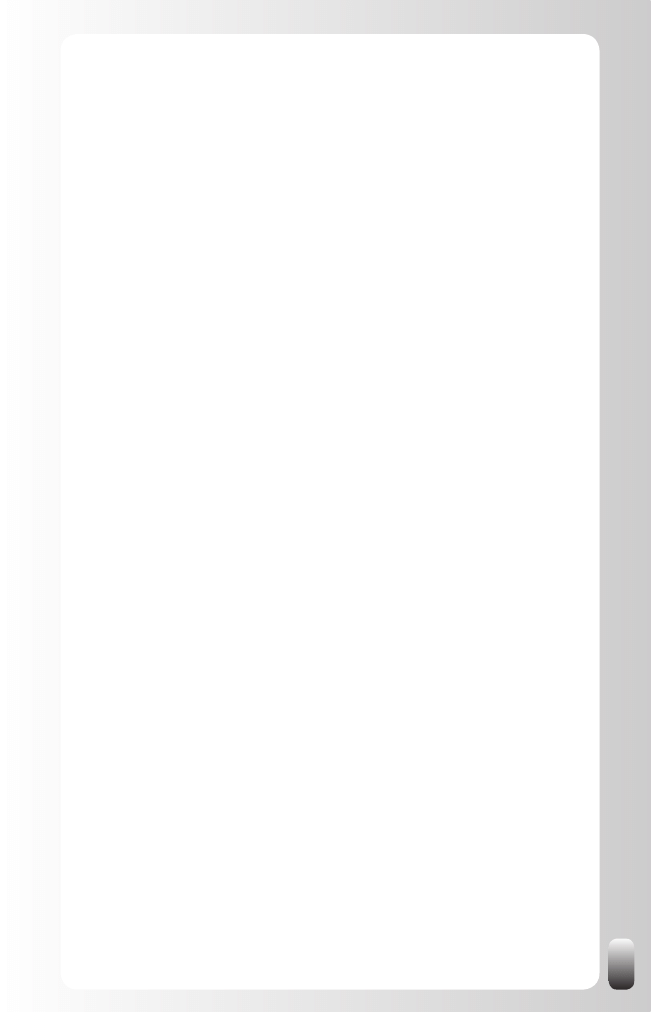
35
So if you have an “internal function”, LinkedIn can bring these benefits to
you:
Getting answers to your questions (via Answers or Discussions)
1.
Receiving introductions or referrals to colleagues. This is especially
2.
helpful when you are forming a team as a project leader or want to
be part of a team in a large organization (via the introductions tool or
outside LinkedIn via email or telephone)
Identifying the experts inside your company (finding their Profile via
3.
a search or via the Expert rating)
Visibility for your own strengths and expertise + Personal Branding
4.
or Online Reputation (your Profile, contributions in Answers and in
Discussions)
Identifying the right colleagues in your own department, in other
5.
departments or in another state or country (finding their Profile)
Discovering the relationships between your colleagues from the
6.
same and other departments (see the connections in their Profiles)
Discovering information about colleagues which makes the
7.
conversations online and offline easier (reading their Profile)
Maintaining relationship with colleagues, especially when they are
8.
in offices in a different location (Personal contacts, Discussions in
Groups and answering questions in Answers)
Make yourself be perceived as an expert (contributions in Answers
9.
and in Discussions and Expert points)
Word of mouth publicity (receiving Recommendations and people
10.
telling about you in Discussions, mention you as the expert in
Answers or talking about you outside of LinkedIn)
Getting Recommendations (Recommendations written by other
11.
people which can’t be modified by you on LinkedIn which makes
them stronger)
Finding the right groups and organizations to be member of, both
12.
online and offline. For example, alumnI groups, women’s groups or
colleagues with the same function (via the Profiles of people from
your network)

36
Picking up trends in the marketplace (Discussions in the Groups of
13.
your peers)
Getting notifications when someone changes jobs, this is a trigger to
14.
contact them to see if they can be on your next team or you on theirs
and to get introduced to the one who will replace them (via Network
Updates)
Increase the amount of members of your (professional)
organization
Many (professional) organizations have a hard time to keep their
organization interesting enough for their members and are also continuously
looking to attract new members.
Starting your own LinkedIn Group can both add to the value of the
membership and attract more members in many ways:
An online presence next to events will help members to keep in
1.
touch between meetings.
Members who can’t attend many meetings will still be able to contact
2.
each other.
The LinkedIn Group is an extra platform to help each other and to
3.
discuss trends.
Some potential members might have never heard of your
4.
organization. They can get in touch with you and become a member
of your organization after finding the LinkedIn Group.
It is a good and free alternative to a forum on your own website.
5.
Many organizations have a hard time building a successful
community because they don’t have a critical mass of people who
participate in discussions. As a result, people won’t visit the forum
anymore, the negative spiral continues and they also hardly ever
visit the website anymore. Since people use LinkedIn to connect
with other people and to build their network with other people than
the members of your organization, they will keep using LinkedIn and
once in a while visit the LinkedIn Group of your organization.
Free membership of the LinkedIn Group might generate interest in a
6.
(paid) membership for events.

37
Conclusion of this chapter
LinkedIn is a business network that has exponentially grown over the past
few years. The single most important reason why to use LinkedIn is that it
helps you not only find the people who can help you reach your goals, but
also the mutual contacts who can introduce you to them.
LinkedIn offers many benefits for every profile: finding new customers, a new
job, new employees, suppliers, partners, expertise internal or external to
your company and other information to get your job done faster.
Among many other things LinkedIn helps with discovering relationships
between people, getting access, introductions and referrals to the people
you are looking for, getting answers to your questions, raising your visibility,
finding the right groups to be a member of both on LinkedIn and in real life,
getting notifications when someone changes jobs, discussing issues and
picking up trends in the market place.
Also for people who run professional organizations or associations LinkedIn
helps to stimulate the interaction between members and attract more
members.
So now you know what LinkedIn can do for you, let’s look at the features
LinkedIn has.
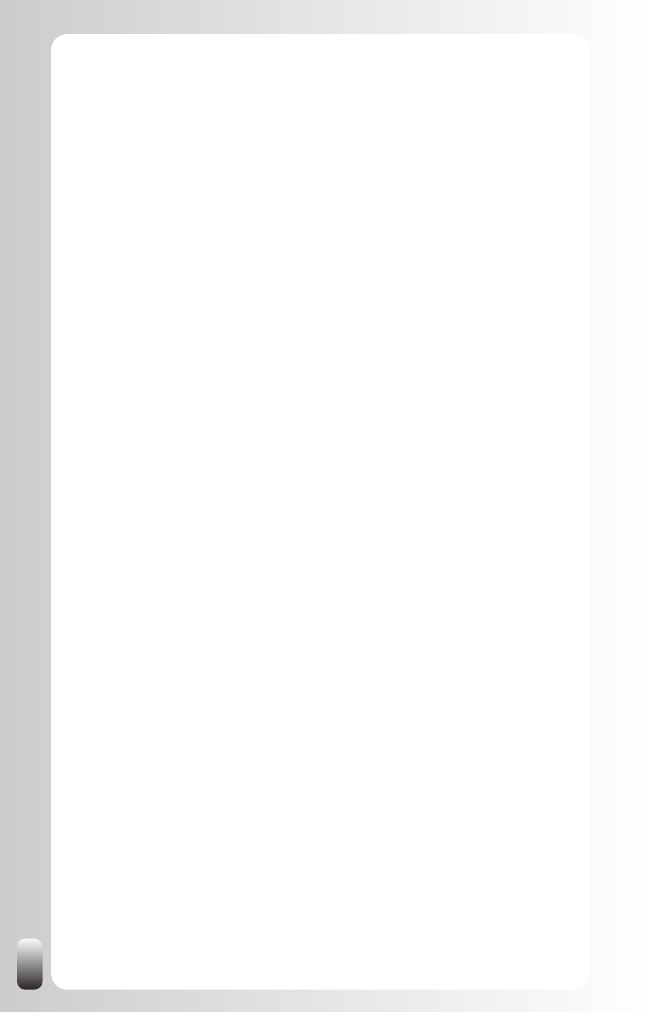
38
LinkedIn: Functionality
Now that we know what the fundamental principles of networking are, what
LinkedIn is and how it can benefit you, let’s look at the main functionality
as our last building block before we start with building an effective LinkedIn
strategy. We will look at the 7 major parts of LinkedIn on the left hand side
and the 4 major parts at the top and explain briefly what they do.
If you have already been using LinkedIn for a while, you might be tempted
to skip this chapter. However, I would suggest not to do that. In this chapter
I will also share some interesting details, which can help you to use LinkedIn
even better or more efficiently.
This is the most “dangerous” chapter of the book since the functionality and
look of LinkedIn might have changed between the moment I have written this
chapter and the moment you read it.
In the next chapter we will then start with our online strategy. That is also
where we go into the details of the LinkedIn functionality.
Now is a good time to log in to LinkedIn and experience yourself what I’m
writing about.
One remark: in LinkedIn terms your network consists of your first three
degrees. People who are further away from you are considered “out of your
network”.
The Left Hand Menu
Home
Your Home Page is the page you see when you log in on LinkedIn. It is a
portal page with messages and updates from people from your network.
Most of the time people don’t really look at this page because they are
triggered via email when someone contacts them, but it might be interesting
to look a little bit more in detail to this page.
On the main page there are two columns. Let’s start with the one on the left:
Inbox:
•
the last 5 messages, which you haven’t responded on.
Network Updates
•
: Connection Updates, Status Updates, Group
Updates, Questions & Answers and Profile Updates. These are all
updates about one person from your network. It can be interesting to
look at this to have a reason to get back in touch with someone, or
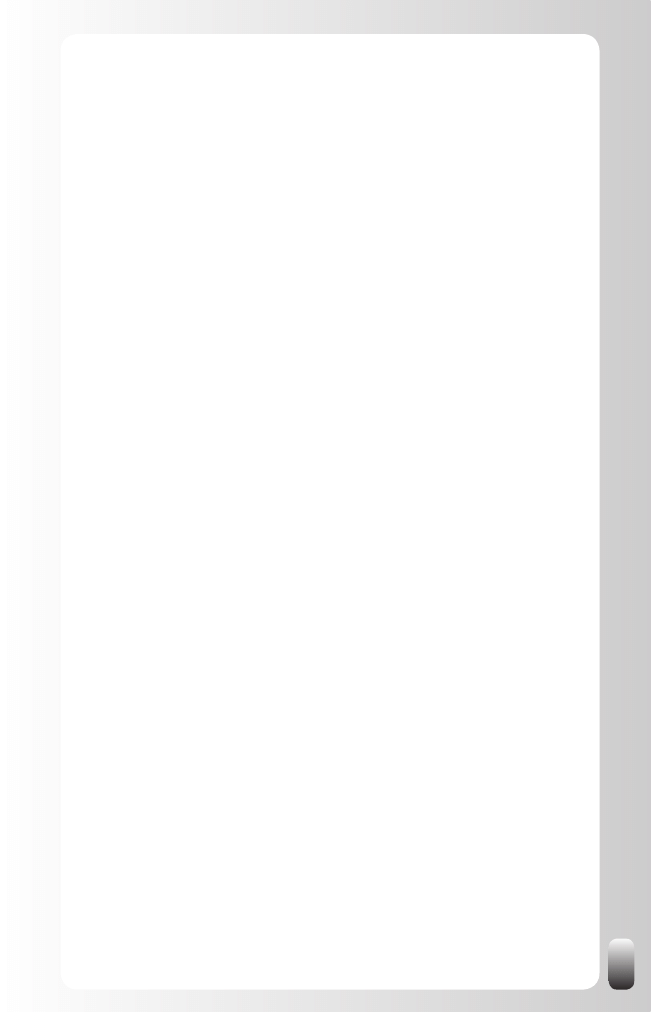
39
that you know that your contact person at a certain company leaves
so you have to take immediate action to get in touch with the person
who replaces him.
Other Group Updates
•
: when something changes in a Group you
belong to (new members, new discussion,...)
Just Joined LinkedIn
•
: colleagues and classmates, which are
related to your Profile. Easy to find classmates and colleagues
without having to search for them every day yourself. It is good
to get back in touch with them because they have already had
an experience with you and will be more inclined to give you a
recommendation. To strengthen your relationship with them you
might share some tips from this book to give them a jump-start.
Since they are new to LinkedIn they might have many questions
about how to use it. By helping them out yourself or pointing them
to this book or the blog you can start by sharing something without
expecting anything in return.
The column on the right hand side contains:
People you may know
•
: LinkedIn suggests some people you may
know. How does LinkedIn calculate this? From the FAQ pages
of LinkedIn: “The feature works by looking for common attributes
between individuals (e.g. same company, industry or school) and
makes a prediction on likelihood that you might know that person.
Note these are only suggestions.”
An advertisement. Unfortunately you can’t get rid of it
•
J
Who’s viewed my Profile
•
: some statistics about people who have
visited your Profile. Sometimes you will see who it was, sometimes
only a description. Where does the difference come from? It depends
what that person has filled in himself in his “Account & Settings”
under “Privacy Settings” and then “Profile Views”. Standard of this is:
“Only show my anonymous Profile characteristics, such as industry
and title”. Since only a few people change their settings, this is
what you will see most of the time when people have looked at your
Profile. In other words, you will only rarely see the actual name.
Events
•
: a box with a search and browse function to find events,
which might be interesting for you. When you click on the “Browse
Events for you” link you go the Events page. On that page you
can not only find events you might be interested in, but also add
your own event. I assume LinkedIn will do more with this Event
functionality in the future.
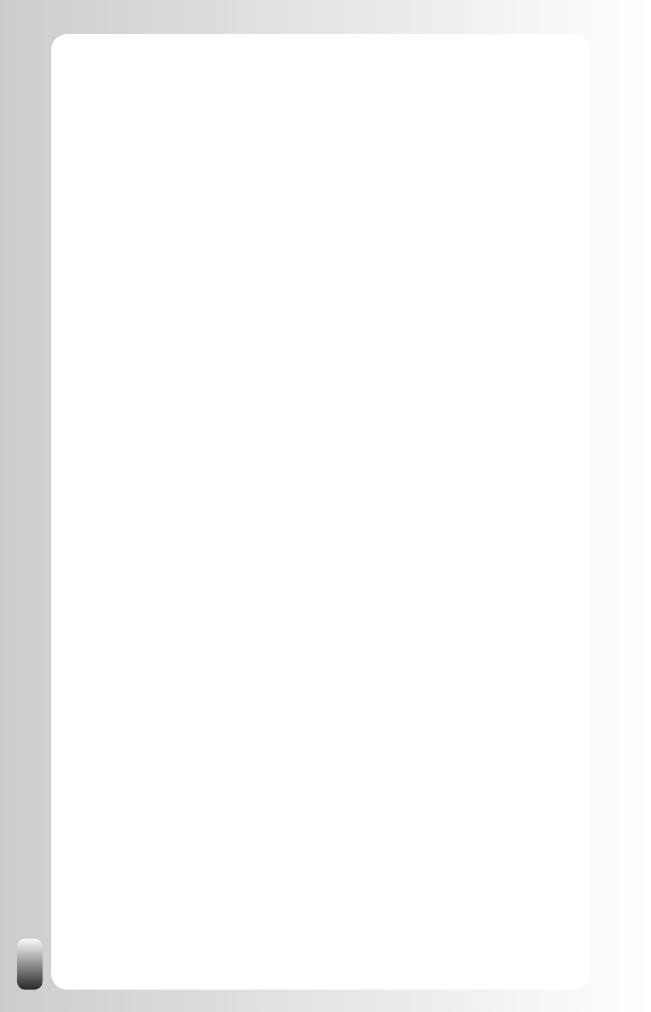
40
Other applications like Answers, Jobs, People and Applications
•
:
these are small applications that you can customize to your own
needs. You can delete the ones you don’t want. You can also
add some extra applications. For example, I have three Answers
applications on my Home Page. One about the topic “Using
LinkedIn”, one about “Professional Networking” and one about
“Professional Development”. These are areas where my expertise
can help other people and where I would like to increase my
visibility. By adding these applications I’m alerted when a question is
posted. I might have missed it otherwise.
As you can see there is some interesting information on the Home Page, so
spend a little more time looking at it the next time you log on!
Groups
A rather new part of LinkedIn is dedicated to Groups. Actually, Groups were
already there for a while, but LinkedIn is adding more and more functionality
to this part of the website. I’m very happy that they are doing this because it
makes the website even more valuable.
Under “Groups” there are three main options:
My Groups: overview of the Groups you are member of
•
Groups Directory (with search and browse functionality)
•
Create a Group: when you want to start your own Group.
•
In each Group these options are available (some can be turned off by the
Group Manager):
Overview: portal page of the Group with a summary of all the other
•
items
Discussions: questions and answers from Group members
•
News: links (to articles) posted inside this Group
•
Updates: messages
•
Members: overview of the members of this Group
•
Settings:
•
Visibility settings: display logo of Group on your Profile or not
o
Contact settings: receive digest email from the Group or not
o
(+ frequency), allow members of the Group to contact you
through LinkedIn or not
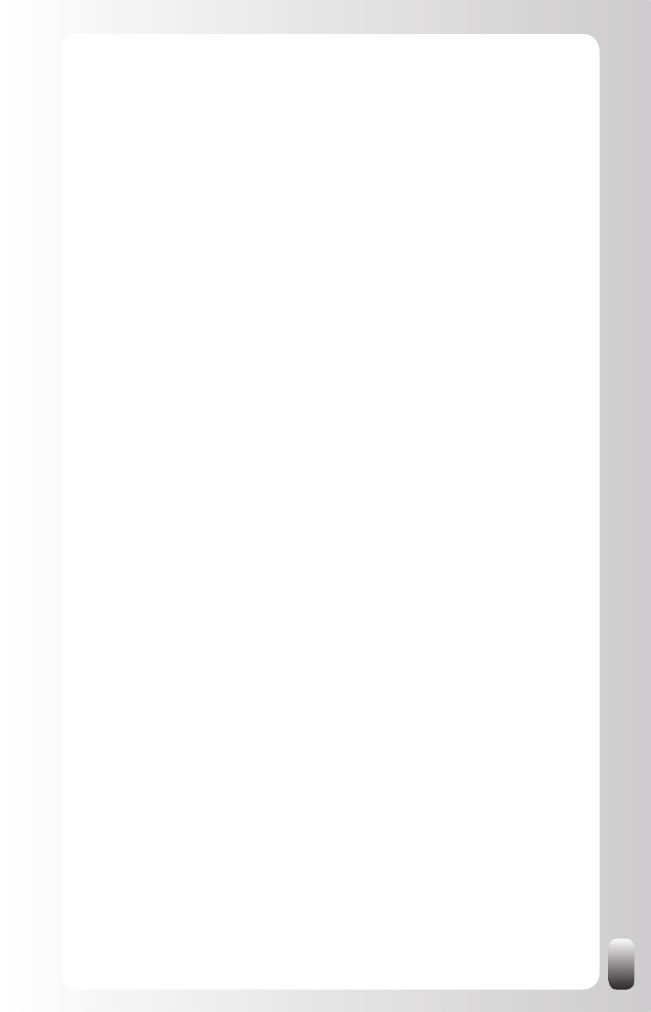
41
Group Profile: description of the Group
•
Manage: only visible for Group Managers
•
Your Profile
Networking on LinkedIn starts with making your own Profile. This is your
representation on LinkedIn. It will help you to create visibility and to be found
by other people. So it is important to give enough attention when creating it.
Does it have to be right, perfect and 100% complete at once? No, you can
start with a simple Profile and then add more details to it later. People’s lives
are not static; they are dynamic, so keep updating your Profile every time
something noteworthy happens.
LinkedIn provides you with two Profiles:
Your Profile on LinkedIn
•
, which can only be viewed by other
members of LinkedIn who are within three degrees from you and to
people with premium accounts.
Your Public Profile
•
which can be seen by everyone and which can
also be found via search engines like Google, Yahoo and MSN Live
Search. You control which parts of your Profile are included in the
Public Profile.
LinkedIn has a built-in functionality to show how “complete” your Profile is.
And also how much percentage each part of information contributes to reach
100%.
Under Profile you also find the tools to accept recommendations from others,
decide whether or not to show them, to give recommendations to others and
to ask for recommendations.
In the next chapter we will cover more in depth the different aspects of the
Profile together with some do’s and don’ts.
Contacts
A network is only a network when there are connections with other people.
Under “Contacts” you can look at your current connections. From this page
you can also import and add connections and remove connections.
Note: you can filter your connections in three ways: people with new
connections, by location and by industry.
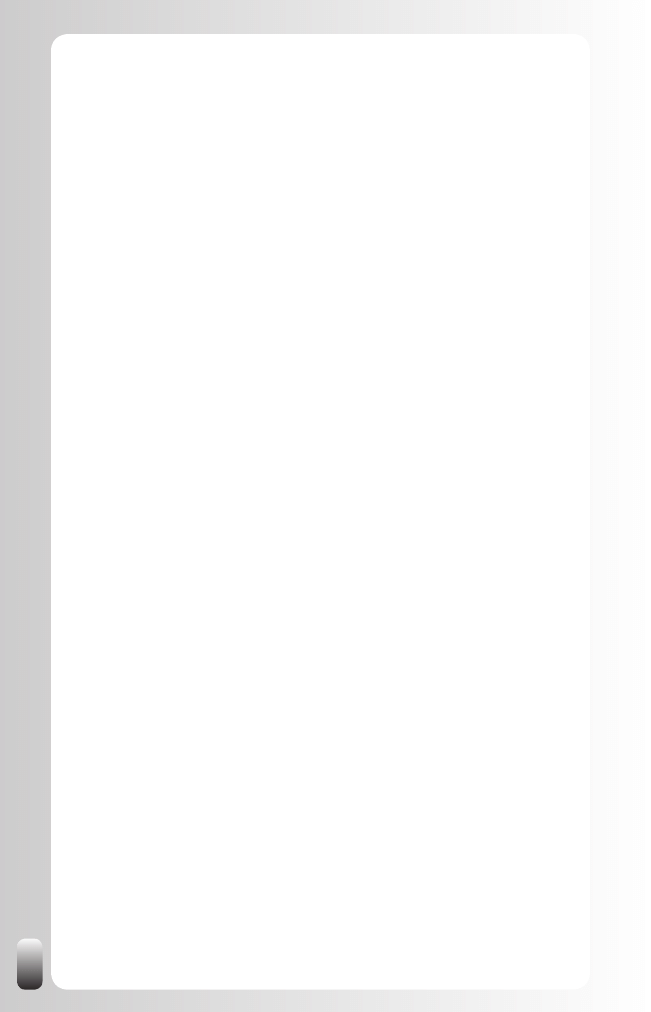
42
You can also look at the Network Statistics from this page: you can see
how many people are in your first, second and third degree network and in
the whole network. Other information you can find on this page is regional
access (what are the top 5 areas your connections are from) and industry
access (what are the top 5 industries your connections are from).
Inbox
Under “Inbox” you will retrieve all of your messages that you have received
and sent. These received and sent messages can be found in two ways:
All together when clicking on “Inbox”. You will then see a header
•
“Action Items”. Here you will find all the invitations and other
messages you have received for which you haven’t taken action
(which means in practice: accepted/declined, replied or archived).
After taking any action LinkedIn automatically transfers it to the
specific category it belongs to.
Under different categories: messages, InMails, introductions,
•
Invitations, Profiles, Q&A, Jobs, Recommendations and Groups.
A special category is Network Updates.
Although you can send messages from the Inbox our experience is that
not many people take actions via the Inbox unless they want to ask some
people from their first degree network a question. They take actions from
within Groups, when they are on someone’s Profile or when responding to
questions in Answers or Discussions. But it’s good to know there is a place
where you can find everything back.
Applications
At the time of writing this is a brand new section on LinkedIn. In this section
you can integrate one or more applications like a blog or a slideshow with
your LinkedIn Profile. A very interesting feature.
These are the applications that were available when LinkedIn started offering
applications (the explanation of each application comes from the LinkedIn
website, I added the categories):
Reading lists
Reading List by Amazon:
•
Extend your professional Profile by
sharing the books you’re reading with other LinkedIn members.
Find out what you should be reading by following updates from your
connections, people in your field, or other LinkedIn members of
professional interest to you.
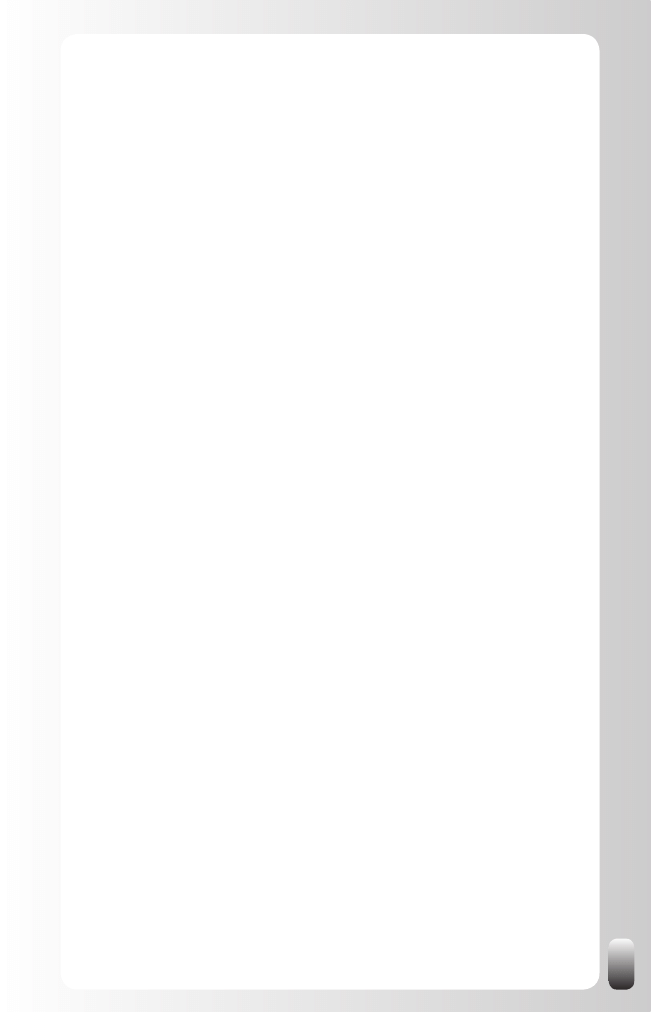
43
Blogs
WordPress:
•
Connect your virtual lives with the WordPress LinkedIn
Application. With the WordPress App, you can sync your WordPress
blog posts with your LinkedIn Profile, keeping everyone you know in
the know.
Blog Link
•
: With Blog Link, you can get the most of your LinkedIn
relationships by connecting your blog to your LinkedIn Profile. Blog
Link helps you, and your professional network, stay connected.
Polls
LinkedIn Polls
•
: The Polls application is a market research tool that
allows you to collect actionable data from your connections and the
professional audience on LinkedIn.
Presentations and files
SlideShare presentations
•
: SlideShare is the best way to share
presentations on LinkedIn! You can upload and display your own
presentations, check out presentations from your colleagues, and
find experts within your network.
Google Presentation
•
: Present yourself and your work. Upload a
.PPT or use Google’s online application to embed a presentation on
your Profile.
Online collaboration
Box.net files
•
: Add the Box.net Files application to manage all your
important files online. Box.net lets you share content on your Profile,
and collaborate with friends and colleagues.
Huddle Workspaces
•
: Huddle gives you private, secure online
workspaces packed with simple yet powerful project, collaboration
and sharing tools for working with your connections.
Market watch
Company Buzz
•
: Ever wonder what people are saying about your
company? Company Buzz shows you the Twitter activity associated
with your company. View tweets (the messages sent via Twitter),
trends and top key words. Customize your topics and share with
your co-workers.
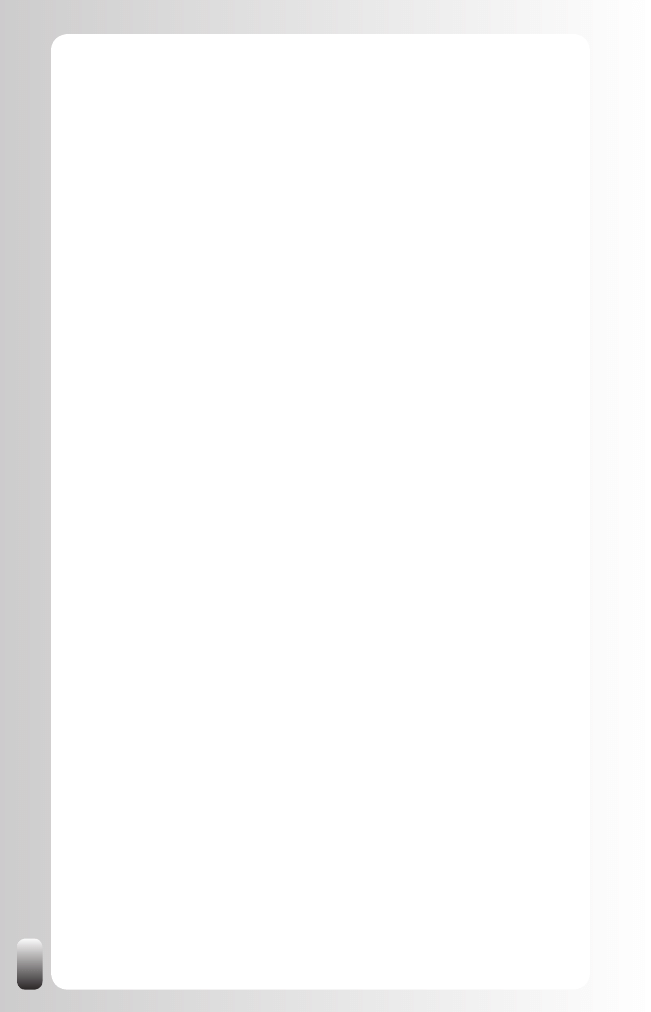
44
Travel / location sharing
My Travel
•
: See where your LinkedIn network is traveling and
when you will be in the same city as your colleagues. Share your
upcoming trips, current location, and travel stats with your network.
As you can see there are already a lot of applications and I expect more to
come. The integration seems to work pretty good (but I haven’t tested all
applications). For my blog it only took me 20 seconds to get it integrated with
my LinkedIn Profile (by the way I’m using WordPress as blog tool).
Why are these applications interesting? Because they can help you raise
your visibility and help other people. Remember the networking attitude and
the first angle of the Golden Triangle of networking from the first chapter.
These applications allow you to easily share your expertise with your
network.
Add Connections
The last function on the left hand side is the green button “Add Connections”.
When you click at this button, you will see that there are several ways to add
connections to your network from within LinkedIn:
Invite contacts
•
: you can invite 6 contacts by typing in their first
name, last name and email address. Underneath the box you will
see “Edit/Preview Invitation Text”. Always make sure to click on it
and replace the standard invitation text with a personal one!
Import contacts
•
: you can also import contacts from Outlook or
Webmail applications like Gmail, Hotmail, Yahoo and AOL. Good
to know is that the contacts you have imported will appear under
“Contacts/Imported Contacts”. No one else but you can see this. You
still have to send them an invitation to connect from within “Imported
Contacts”. A small note: when upgrading to Windows Vista this
function didn’t work anymore on my computer. Luckily the LinkedIn
help pages came to my rescue. This is what you need to do when
you get a processing error when you use Vista and Internet Explorer
7 (from the LinkedIn Help pages):
Security settings on Internet Explorer 7 running on Windows Vista
may cause you to receive the following error: ‘There was an error
processing your request’. To upload your contacts you will need to
modify your Security settings.
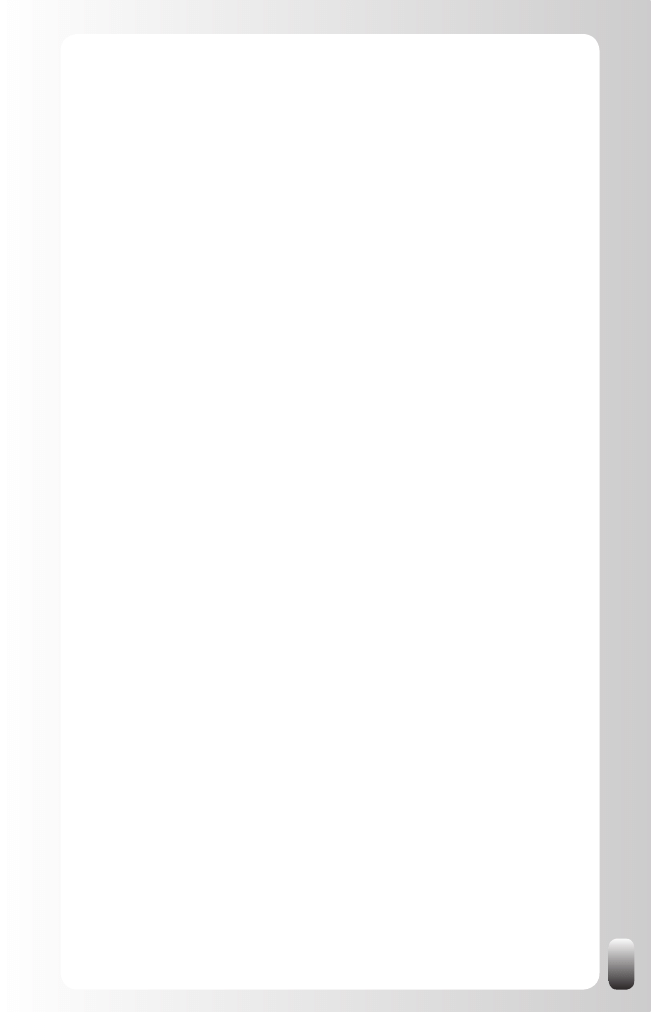
45
Open Internet Explorer 7.
Go to ‘Tools’ and choose ‘Internet Options’.
Select the ‘Security’ tab.
Select the ‘Internet’ zone.
Disable/uncheck the checkbox called ‘Enable Protected Mode’.
Click ‘Apply’, then ‘OK’ until you exit this dialog.
Restart IE 7 - The status bar at the bottom should now state
‘Internet | Protected Mode: Off’.
Retry uploading your contacts to LinkedIn.
Colleagues
•
: you can find current and past colleagues. LinkedIn
uses the information about the companies you have worked for
in your Profile and matches that with the information about the
companies other LinkedIn members have worked for.
Classmates
•
: you can find current and past classmates. LinkedIn
uses the information about the schools in your Profile and matches
that with the information about the schools other LinkedIn members
have listed. You even get more options: find people back who have
studied during the same years as you or have graduated in the
same year.
You can also invite contacts directly from Outlook. We will discuss that option
in the chapter about the extra tools.
Menu at the top
People
Under “People” you will find the option, which is used the most on LinkedIn:
the search option. The most used search is the simple search on every
keyword from a Profile, which you see at the top on the right hand side of
almost every page on LinkedIn.
Next to this search you will find two other searches when you click on
“People”:
Advanced People Search: you can use several parameters in your
•
search
Reference Search: allows you to retrieve people who worked for a
•
specific company during a specific time period. This allows finding,
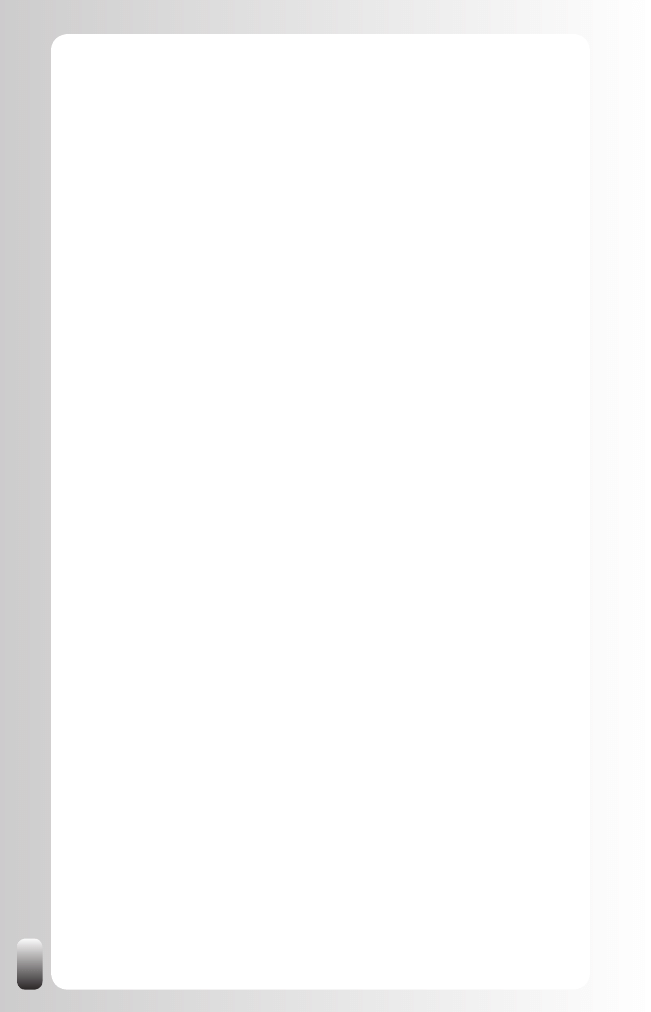
46
for example, colleagues of someone you want to hire. To be able
to look at the details of this function, you have to upgrade your free
account.
Jobs
Since this is very specific for people looking for a job or recruiters who want
to fill a position, this functionality is discussed more in detail in the Advanced
Strategies chapter for those profiles.
Answers
Under “Answers” there are 5 categories:
Answers Home: portal page of the Answers section
1.
Advanced Answers Search: find questions or answers using
2.
keywords and categories. You can search on open and closed
questions. This is a good place to start to look before asking a new
question.
My Q&A: overview of public and private questions you have asked
3.
and answered.
Ask a question: when you ask a question, give enough details. Use
4.
the title, details and categorize options and specify whether your
question is linked to a specific geographic region or not.
Answer Questions: you can browse through open questions, closed
5.
questions and experts or browse via categories.
Companies
Under “Companies” there are two options: Companies and Service
Providers.
Let’s look at Companies first:
To find a company, you can search or browse on industry, search
•
on name and you also get an overview of companies in your first
degree network.
If you are looking for a larger company you can find some interesting
•
information and statistics:
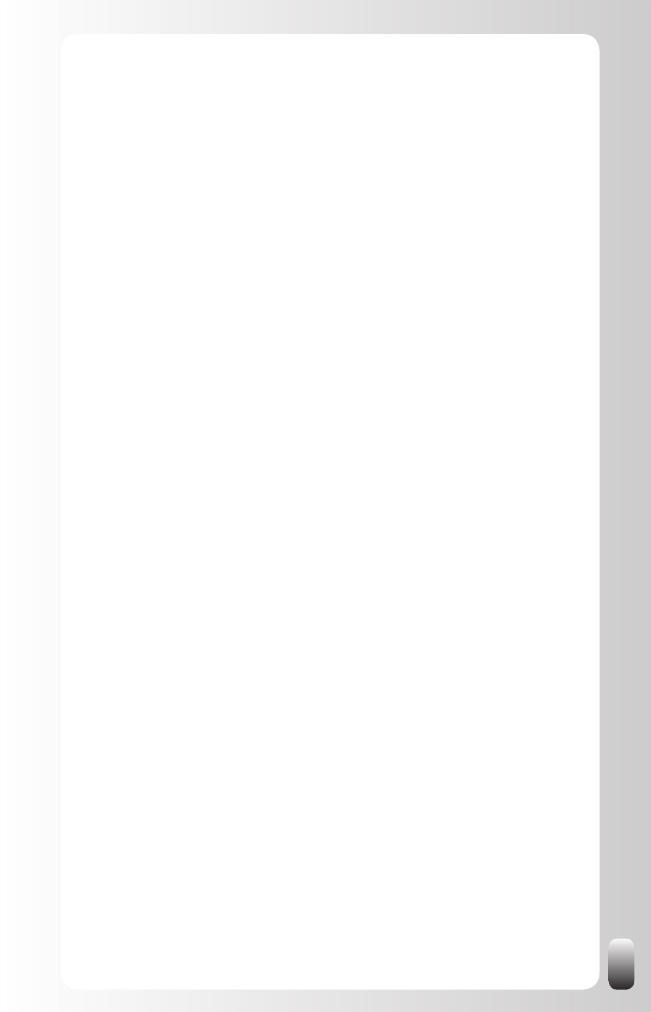
47
Who from your first and second degree works for that
o
company: interesting starting point if you want to do business
with this company.
New Hires
o
: if you see which kind of profiles they are hiring and
at which rate you might see some business opportunities.
Recent Promotions and Changes
o
: if you see that your key
contact has changed position you can take immediate action to
be introduced to the person who replaces him. Or if you weren’t
able to get in touch with the old sales manager, you might have
a chance with the new one.
Popular Profiles
o
: it might be interesting to see who they are
and which role they play officially and off the record for their
company.
Related Companies
o
Divisions
: if the current company is already a customer,
their divisions might be additional customers. It always
surprises me how many times the wheel is reinvented,
and how poor communication about suppliers is between
departments and divisions. The bigger the organization, the
more true this is. So use LinkedIn to find the people in these
other divisions and then ask for an introduction or referral.
If you are looking for a job at the mother company, it might
also be interesting to find out whether the divisions are
looking for someone or whether someone from a division
might introduce you to someone from the mother company.
Career Path for employees of this company
(before and
after): see remark for divisions.
Employees of this company are most connected to
: see
remark for divisions.
Key Statistics
o
: number of people working for this company,
common job titles, top schools, median age, percentage male/
female
Under “Service Providers” there are three options:
Services Home
•
:
Who gets into this directory? Everybody who has received at
o
least one recommendation.
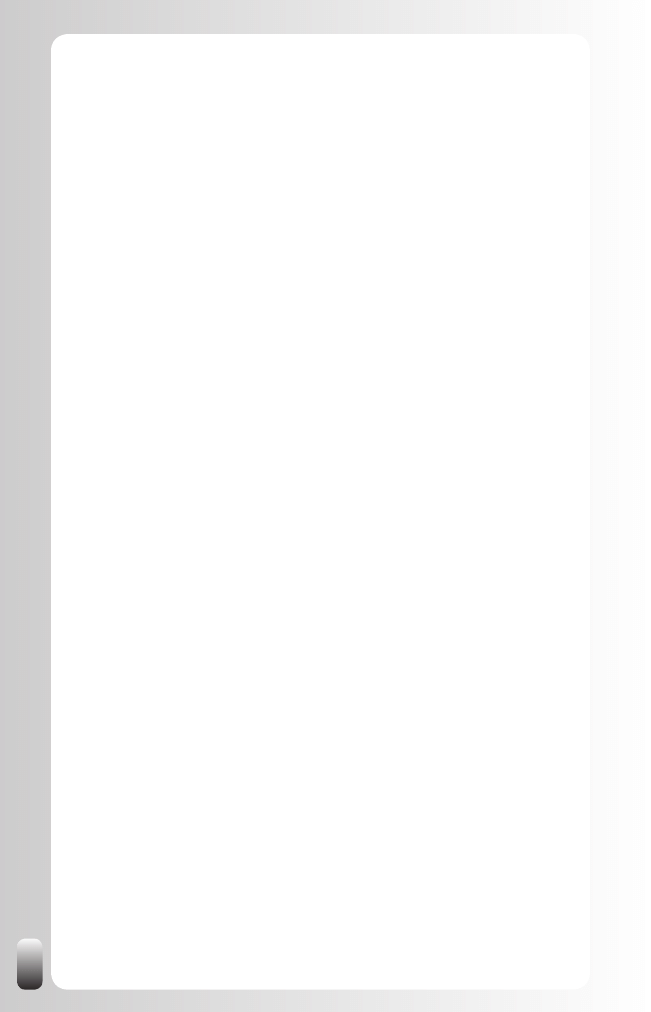
48
You can see who is recommended by you, by your first degree
o
network, by your second degree network and by the whole
LinkedIn Network. You can also browse through categories.
This is a good place to start if you are looking for a supplier or
o
partner. Most people, however, use the search function.
Make a recommendation
•
: recommend someone. You can also do
this when you are looking at someone’s Profile.
Request a recommendation
•
: ask someone to recommend you.
I will explain more in detail how to do this in a later chapter.
Account & Settings
This section is probably the least known in LinkedIn, but it really can help
you to make your experience of LinkedIn much better, so take a minute to
read the next few pages.
For starters you see on this screen how many introductions and InMails you
still have available. You can also look at the different types of accounts.
Let’s first discuss what introductions and InMails are and which account
types there are available and then go more into the details of the rest of the
Account & Settings page.
Introductions: messages you can send to people from your network. This
means to people who are in your second or third degree. Free accounts can
have 5 introductions “on the way” at the same time. Other accounts more.
Remark: you can send as many messages as you want to the people from
your first degree network, your direct contacts.
InMails: messages to anyone whose settings allow to accept InMails (see
below for the settings). This person doesn’t have to belong to your first,
second or third degree. InMails are only for paid accounts.
Memberships: next to the free account there are the moment of writing
4 other memberships: Business, Business Plus, Pro and Corporate
Solutions (the last one is apparently especially made for recruiters). The
main difference between the paid accounts and the free account is more
Introductions and InMails and the option to be part of the OpenLink network.
Members of the OpenLink network can send each other messages “free”
(meaning they are not taken into account in the Introductions and InMails).
More information about the differences between the memberships and my
opinion about them can be found in the chapter “Hot Discussion Topics and
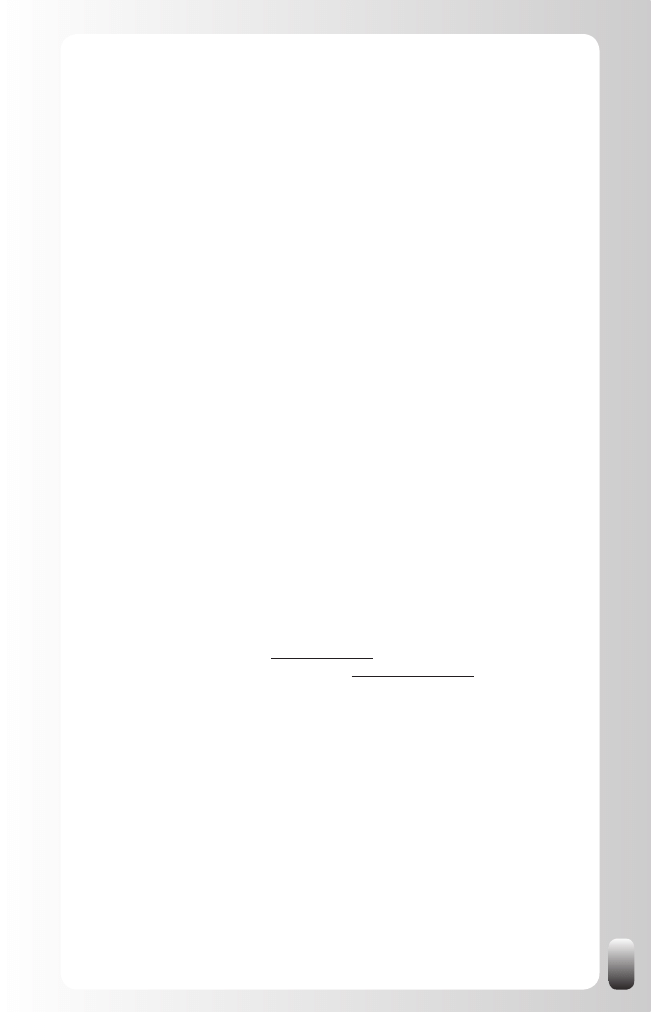
49
Burning Questions”. By the way, in the FAQ pages LinkedIn says, “Joining
LinkedIn is and will remain free.” (answer ID 55).
Now let’s go through all the other options on the Account & Settings page
and what they mean.
Profile Settings
Here you control your Profile. Most of the options are the same as in the
“Profile” function in the left hand menu on every page, which will be covered
more in detail in the next chapter.
My Profile
•
: same as “Profile” function in the left hand menu on every
page
My Profile Photo
•
(also via your Profile):
Upload a picture
o
Make the picture available to only your own connections, your
o
network (till third degree) or everyone
Public Profile
•
: same as under “Profile” function in the left hand
menu on every page and then Edit Public Profile Settings
Manage Recommendations
•
: same as under “Profile” function in the
left hand menu on every page
Status Visibility
•
: make your status visible to only your own
connections, your network (till third degree) or everyone. “Status”
means a description of what you are doing right now. This works like
the tweets of Twitter (www.twitter.com) or the “What are you doing
right now?” function of Facebook (www.facebook.com).
Email notifications
Here you control the type and amount of LinkedIn related messages and
emails you receive.
Contact settings
•
:
What type of messages do you want to receive
o
: Introductions
and Inmails or Introductions only. This means you can choose
between receiving only messages from people from your second
and third degree (via your first degree) or also from people who
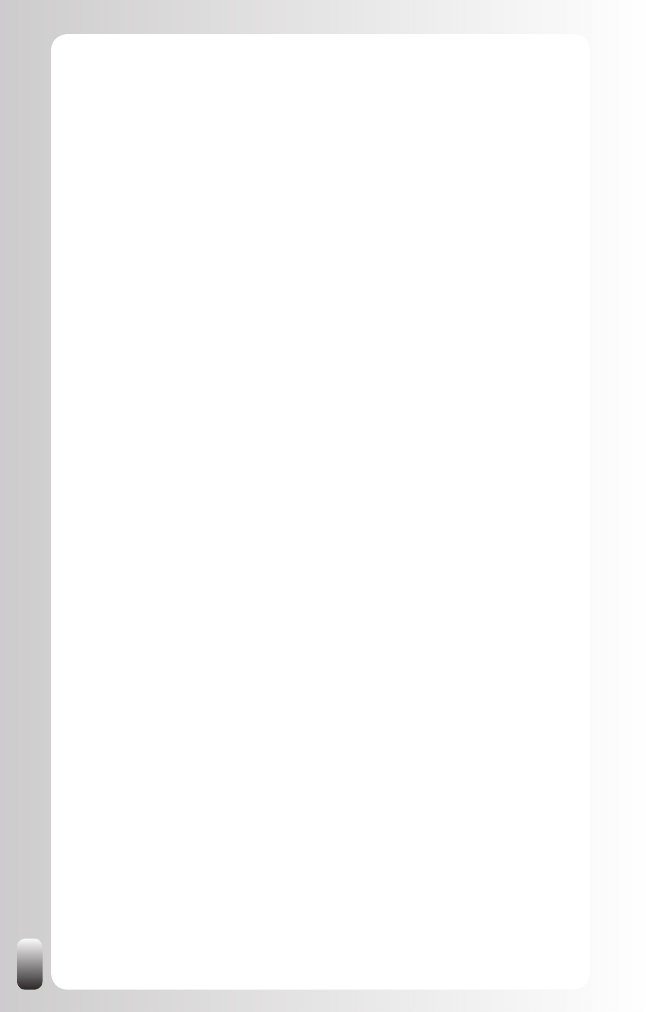
50
are outside your network, but have a paid membership. This
option can be combined with “Invitation Filtering” (see below) to
only allow messages and invitations from people you know.
Opportunity preferences
o
: you can choose whether or not people
can contact you for one of more of these topics:
Career opportunities
Consulting offers
New ventures
Job inquiries
Expertise requests
Business deals
Personal reference requests
Requests to reconnect
What advice would you give to users considering contacting you
o
:
free text. Although I don’t think many people will read this, it is a
good idea to answer this question so you can refer back to that
when people contact you. For example when someone contacts
you via a LinkedIn message for a new job while you have written
that you are only interested in Consulting Offers and only want
to be contacted via email or the telephone.
Receiving Messages
•
: this is the place where you control the emails
you receive from LinkedIn. The 4 options are:
Individual Email: Send emails to me immediately
o
Daily Digest Email: Send one bundle per day
o
Weekly Digest Email: Send one bundle email per week
o
No Email: Read messages on the website
o
Some of these options are only available for individual contacts
like invitations and not for Group messages and the other way
around. For me the “Individual Email” option works for individual
contacts and “Weekly Digest Email” for Groups works the best.
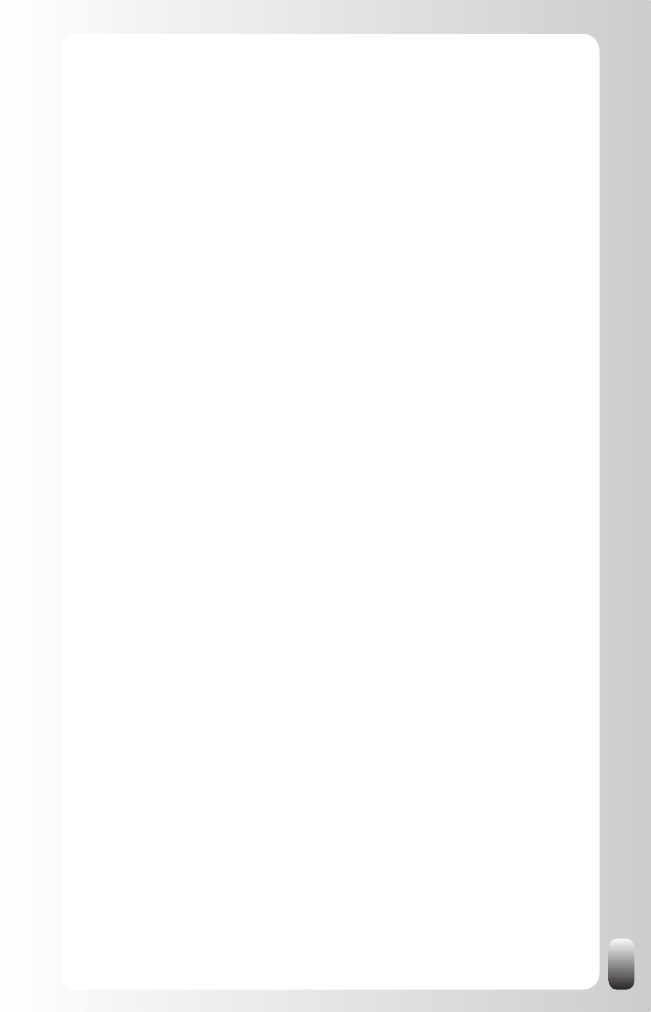
51
Invitation Filtering
•
: there are three options:
All invitations (default)
o
Only invitations from people who know my email address or
o
appear in my “Imported Contacts” list.
Only invitations from people who appear in my “Imported
o
Contacts” list.
If you get too many unwanted invitations you might consider
changing your preferences here, but on the other hand you
might miss many opportunities.
Home Page Settings
At the moment of writing there is only one option: the way your network
updates are displayed on your Home Page.
You can decide how many updates that you want to show on your Home
Page (default 15, but you can go up to 25) and which kind of updates are
shown and which are hidden. For example, I’m personally interested in
Questions from my connections, but not in Jobs posted by my connections
(although I could use that information to help someone from my network to
get a new job and someone else to get a position filled).
RSS Settings
RSS means Really Simple Syndication. What it means in practice that you
can “subscribe” to information you find interesting and have it shown in an
RSS reader. An RSS reader can be a webpage where all the information
you subscribed to is presented to you in one overview or can be some extra
folders in your email program. What RSS does in practice is present to you
information you are interested in in one spot so you don’t have to visit tons of
websites to find it.
Here you can subscribe to the RSS feed for your personal Network Updates
and Answers. By the way, each Answers category has its own feed.
If you use RSS, this might be an interesting alternative for the updates on
the Home Page. Most people are more triggered by an RSS message than
by the messages on their LinkedIn Home Page.
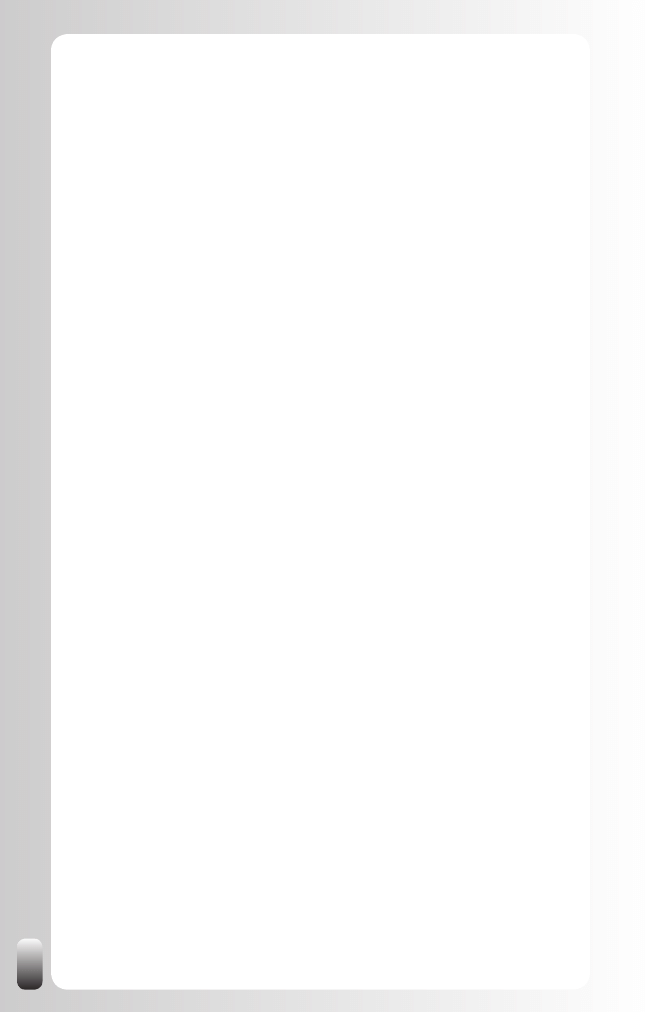
52
Personal Information
Here you control your basic account details.
Name and Location
•
: change your name and location. You can
decide to only show the first letter of your last name for people who
don’t belong to your network (your network still can see your first
and last name).
Email addresses
•
: add all email addresses you expect to receive
invitations from. Make sure you have at least one personal address
(like a Hotmail or Gmail address) that you will always keep no matter
what organization you work for.
Change Password
•
: pretty obvious J
Close Your Account
•
: in my opinion the only reason to close a
LinkedIn account is because you have more than one account.
I meet many people who have opened an account three years
ago when they were invited by someone and then after changing
jobs opened another account. Good to know is that LinkedIn is not
able to merge accounts. They advise to move all information and
connections to one account and then close the other one. If you
need more help with this, their help desk is there to assist you.
Privacy Settings
Here you control more of what people see from you.
Partner Sites
•
: at the moment of writing there is only one partner
website (NY Times) which gives LinkedIn users a more personalized
experience when surfing on the NY Times website. You can turn this
option on (default) or off.
Research Surveys
•
: from the website: “LinkedIn and its research
partners may invite a select group of users to participate in online
market research studies. Users are identified based on non-personal
information such as job title, company size, or region. Participation
is 100% voluntary and personal information such as name and email
address will never be revealed.” You can choose to receive requests
to participate in Online Market Research Studies that are relevant to
your professional expertise (default) or not.
Connections Browse
•
: you can choose to allow people from your
first degree network to see your connections (default) or not. This is
an option that many times raises some discussion. See the chapter
“Hot Discussion Topics and Burning Questions.”
Profile Views
•
: choose what other people see when you have visited
their Profile
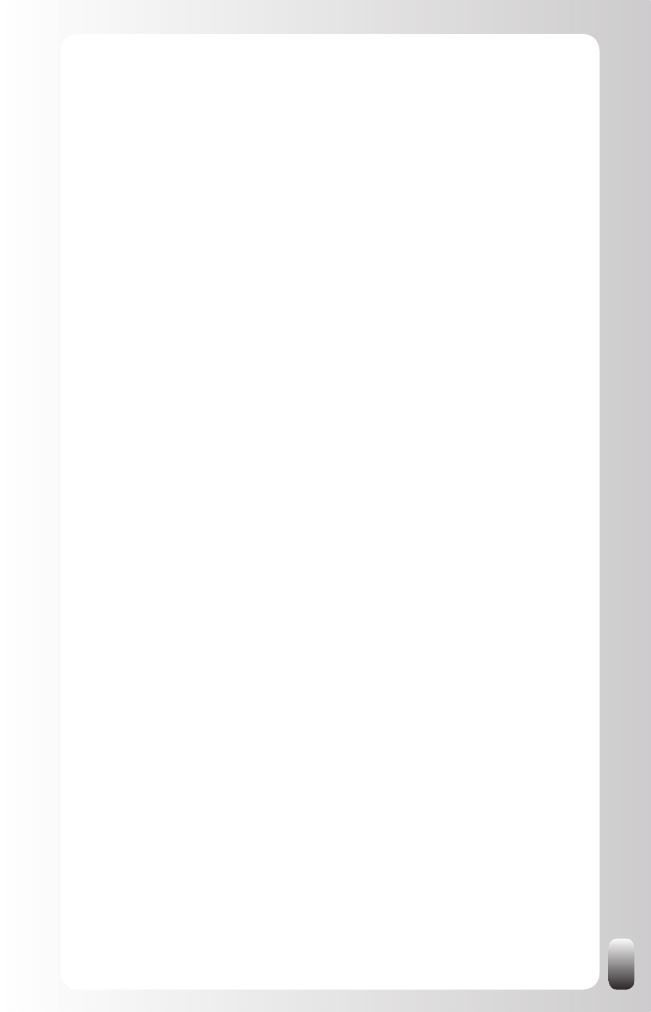
53
Show my name and headline
o
Only show my anonymous Profile characteristics, such as
o
industry and title (default). Remark: this is the reason why most
of the times you don’t see a name when using the function “Who
viewed my Profile”.
Don’t show users that I’ve viewed their Profile
o
Viewing Profile Photos
•
: you can control whose Profile pictures you
can see.
No One
o
My Connections
o
My Network
o
Everyone
o
The only reason I can think of why you wouldn’t choose
Everyone is when you are a recruiter and you don’t want to be
biased.
Profile and Status Updates
•
: you can choose whether your
connections are notified when you change your Profile or change
your status (default) or not. “Status” is what you have filled in “What
are you doing now?”
Service Provider Directory
•
: choose if you want to be listed in the
Service Provider Directory (default) or not. To be actually listed you
need at least one Recommendation.
Authorized Applications
•
: at the moment of writing there were no
applications available yet.
My Network
At the moment of writing there was only one option: Using Your Network.
Here you can choose how your network can help you (none or all can be
selected):
Find a job
•
Find consulting or contracting positions
•
Hire employees or contractors
•
Sell products or services to companies
•
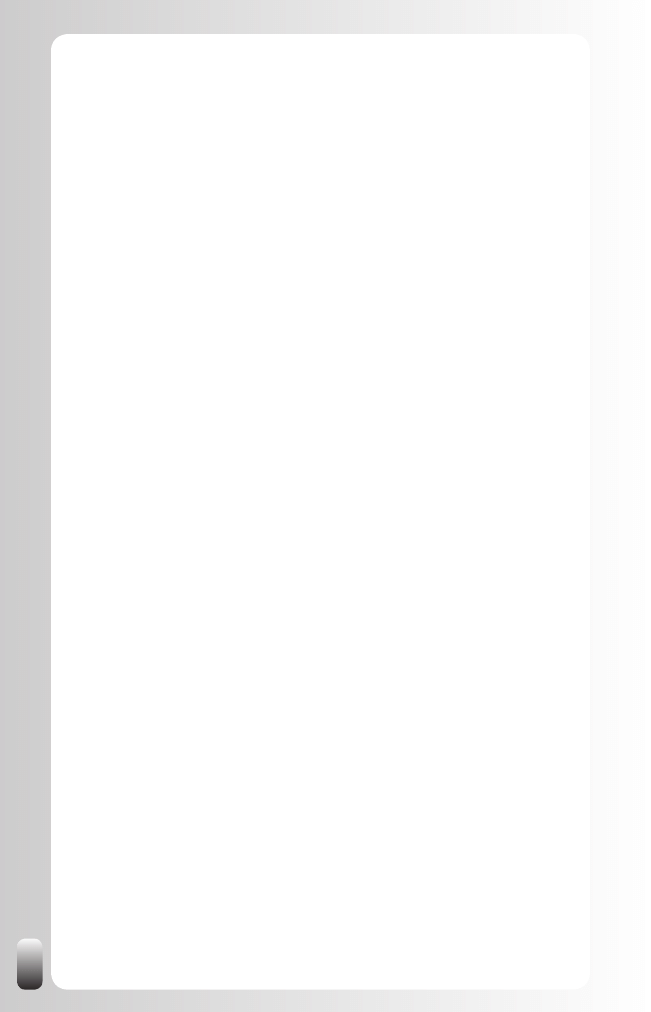
54
Investigate deals with companies
•
Find information about industries, products, or companies
•
Find professionals interested in my new venture or product
•
Conclusion of this chapter
By now you must have a feeling of the functionality the LinkedIn website
offers. You have also received some extra information about what some
of the options mean and how they can help you to use LinkedIn more
effectively and efficiently.
Now let’s see in the next chapter how we can actually start using LinkedIn in
a way that brings results.
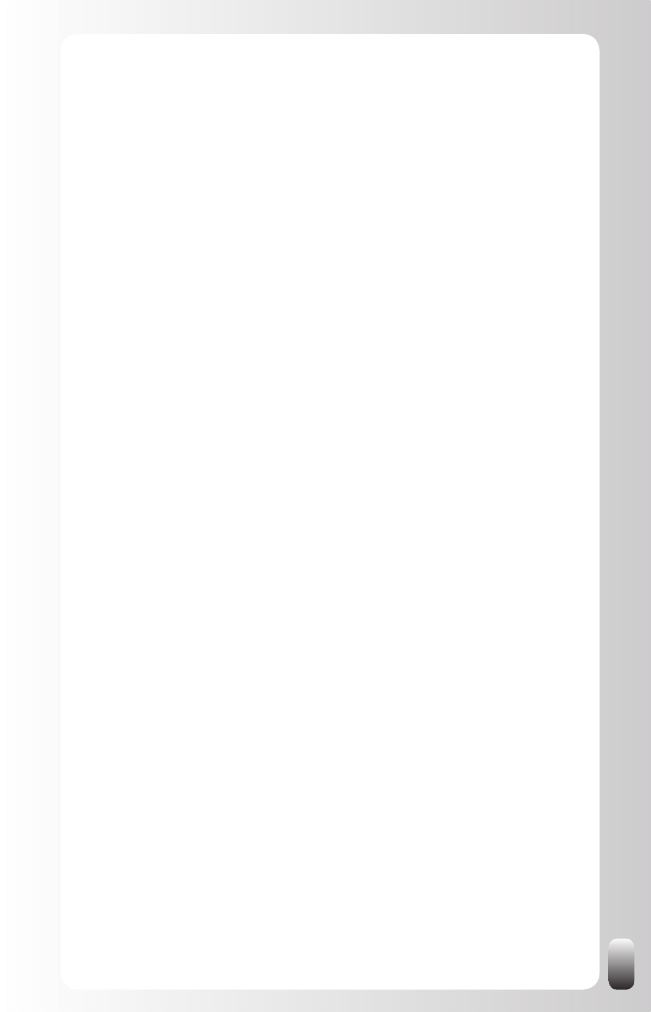
55
How To Use LinkedIn: Basic Strategy
In this chapter we will go through a basic strategy to be successful at
LinkedIn. This basic strategy is for everyone. In a next chapter we will
focus on more advanced strategies geared to the different “tasks” we have
discussed in the first chapter.
In this chapter we will focus on making a good Profile, how to build your
network, how to make connections, how to build your visibility and what the
added value of Groups is.
Although I have already mentioned that it is best to be logged in to LinkedIn
while reading this book, this is especially true for this chapter.
Crafting a Good Profile
To be found by other people starts with having a good Profile. Also if you
send invitations to other people your Profile is very important for others to
decide whether or not they are going to connect with you.
Having a Profile, which contains the right information also, allows you to
increase your visibility, which supports your personal branding and online
reputation. This will make it easier to attract the right people to you.
It is also very important to know that a good Profile not only increases your
visibility on LinkedIn, but also on the web. Google and other search engines
also index part of the information on LinkedIn: from your Public Profile. Since
LinkedIn has a large PageRank in Google (which means that LinkedIn is
a very popular website) the Profiles will also appear very high in search
results.
One remark before we start: some people have the tendency to look at their
Profile from another point of view than it really happened (yes, I mean they
lie J). Avoid doing that, people will find out and it will always be at the worst
moment in time.
As a general rule: LinkedIn is a business networking website. The focus is
on the business side of people (with also a small part for personal interests).
More and more people use LinkedIn to look someone up before they have
a meeting with them. This means that LinkedIn is the first professional
impression someone has of you. So make your first impression a good one!
Let’s look at what you can do to increase your Profile on LinkedIn and on the
web.
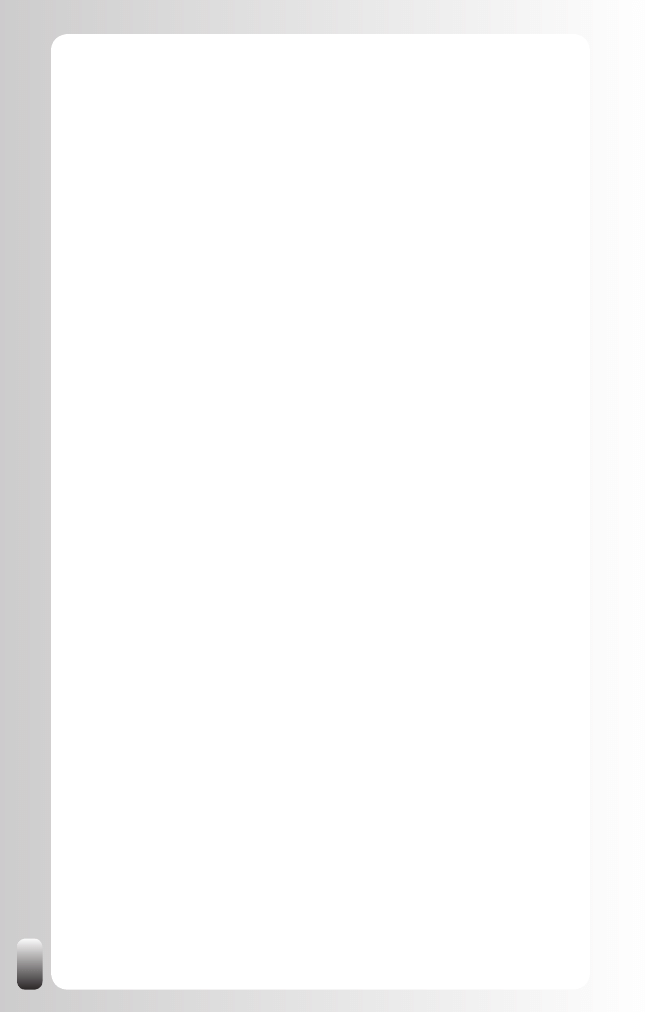
56
Your Name, Professional Headline, Location and Industry
1.
:
Name
•
if you want to be found by other people who know you,
use the name you use in a professional environment. So no nick
names.
Professional Headline:
•
describe your current function. If you
want to be found by others on LinkedIn and on the web, use
words that other people use to search people with a function like
yours. If the title on your business card is Marcom Director, but
people search with Vice President Marketing or Communication
Manager, chances are small that you will be found.
The headline is very important because this is the first thing that
people see when they do a search and what is shown when you
answer a question in Answers or in a Discussion. In many cases
the Headline will encourage or discourage people to click on
your name to read your Profile.
Location:
•
Although you have to fill in your postal code, this is
not shared with others on LinkedIn. For privacy reasons LinkedIn
works with geographic areas instead of exact addresses.
Primary industry of expertise
•
: fill this one to find colleagues
in other companies in your industry and to be found by them. If
your industry is missing in the list LinkedIn provides you with,
you can suggest one.
Your Profile Photo
2.
: use a professional picture. Especially students
tend to put holiday pictures on their LinkedIn Profile like they would
do on Facebook. Since LinkedIn is a professional website it is better
to have a “normal” picture. By the way, since there is not much
space for your picture, just your head will be enough. Although it is
not necessary to upload a picture, this makes it easier for others to
remember you. For people who have never met you, a picture might
give them more confidence that you are serious about networking on
LinkedIn. So I would suggest that you upload a picture and make it
visible for everybody who visits your Profile.
Your Status
3.
: tell other people what you are doing. This is
comparable to Twitter or “What are you doing?” on Facebook or
other websites. You have 100 characters for the text. This is also
called microblogging.
If you fill something in other members of LinkedIn will be notified,
depending on your own “Profile and Update settings” in the “Privacy
Settings” part of the “Account & Settings” page. It also depends on
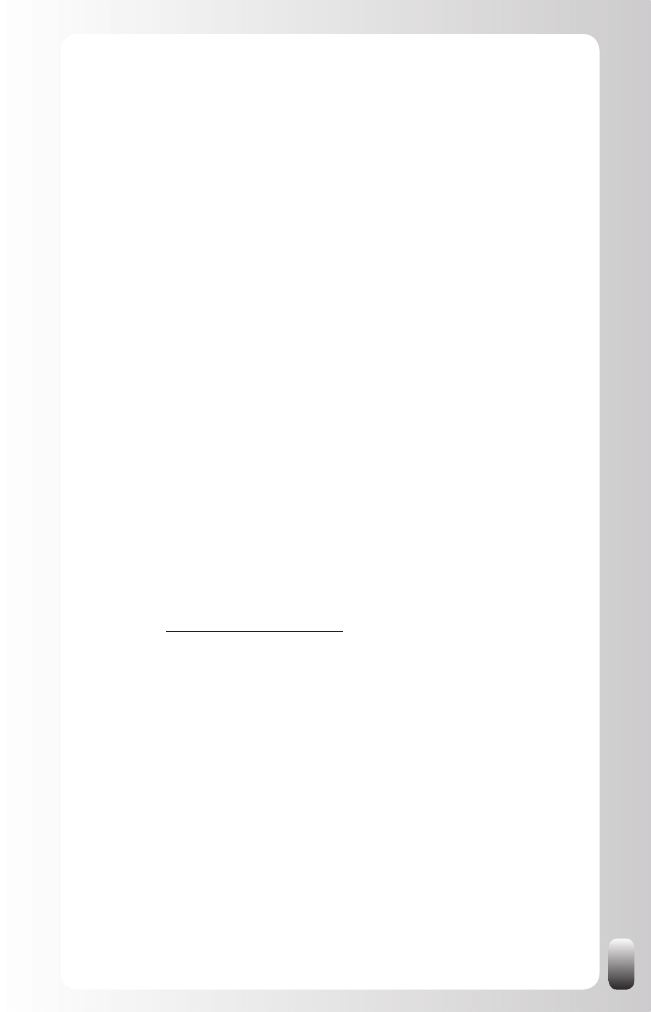
57
whether the people you allow to see these updates have included
these updates on their “Home Page” settings on their “Account &
Settings” page.
Public Profile
4.
:
•
Your Public Profile URL: personalize your LinkedIn Profile
page by using your name in the URL. This will boost your online
presence on the web: when someone searches on your name in
Google, Yahoo, MSN Live Search or another search engine your
LinkedIn page will be in the top rankings. The URL’s are unique
so be the first to have a LinkedIn URL with your name.
•
You can also choose which details of your Profile are visible to
people who are not logged in to LinkedIn. This means: when
someone does a search on the web with your name and finds
your LinkedIn page, which details do you allow them to see?
Summary
5.
:
Professional Experience and Goals
•
: free text. If you write
more than two lines, make it more pleasant to the eye to read
it. Use, for example, bullets or dashes. Also don’t put too much
text here because people won’t read it. Focus on the results you
have obtained, not on the task you did. This will appeal much
more to the reader.
This is also a good spot to share what you can offer people
without expecting anything in return. For example, in my Profile
I share that the visitor of my Profile can subscribe to a free
networking e-course on the website of Networking Coach
(www.networking-coach.com)
If you talk about yourself, use “I” and not “He” or “She”. The
latter puts people off. You don’t talk about yourself in the “He”
or “She” form when you have a normal conversation with
someone. Think of your Profile as a “virtual you” who responds
on your behalf to the questions “What do you do? What is your
expertise? What do you have to offer?” when someone visits the
page.
Specialties in Your Industries of Expertise
•
: this is the place
to share the skills and knowledge you have accumulated in all
the jobs you have done. This is the place to share what your
expertise is. If you have a certification like Microsoft Certified
Systems Engineer, this is the place to mention it. Also use the
abbreviation if it is used a lot. In this example that would be
MCSE.
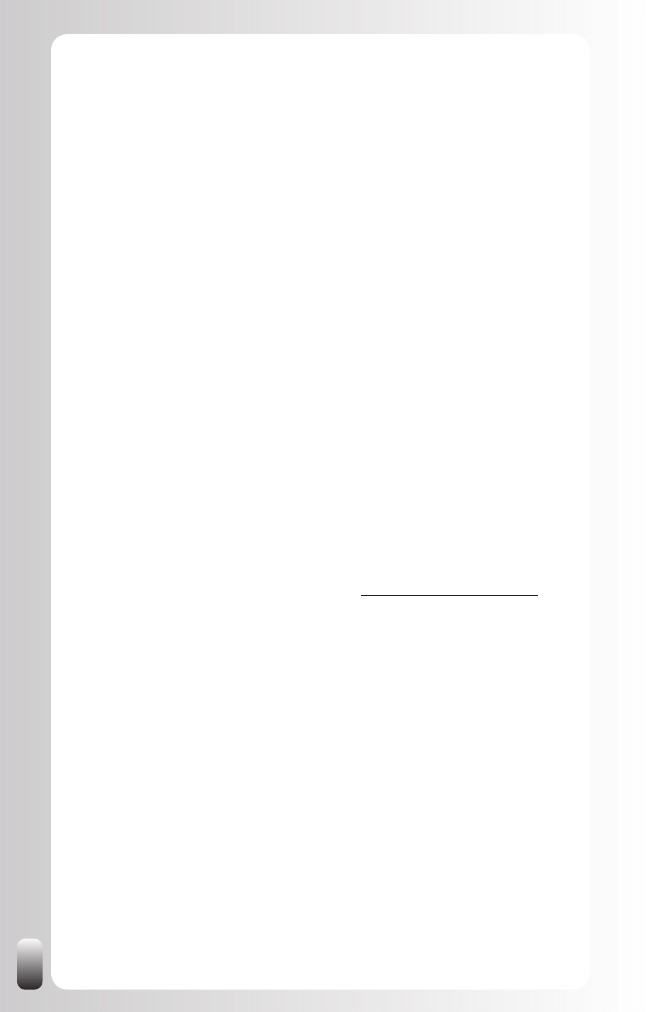
58
Experience
6.
: here you can list all the organizations you have
worked for. Always be sure to add a title and the right time period.
This will help other people to find you and it will help you to find old
colleagues back. Make sure you fill this in because we are going
to need it to build your network. It is also a good idea to add one or
more specific results for this work experience if you haven’t done
this in the summary.
Education
7.
: list the schools you went to in order to find old
classmates and people who went to the same school. Even if
there is 10 years in between, having studied at the same school or
university or having belonged to the same student union, creates an
instant bond between two people. Depending on their experiences
this might be a weak or a strong bond, but it is something you have
in common which makes conversations online and offline easier.
Make sure you fill this in because we are going to need it to build
your network.
Additional information
8.
:
Websites
•
: visibility tip: use the “other” option and then give your
own description. Why? Because this helps for the search engine
rankings of your own websites. Search engine rankings take
into account links from other websites (in this case LinkedIn),
the PageRank of these websites (in the case of LinkedIn it
is 8 which is very high) and also the words that are used in
the description. For example, instead of using “My Company”
I have used “Other” in my Profile. Then I put in the name
Networking Coach and the URL www.networking-coach.com.
When someone searches in Google with the words networking
coach this small tweak in LinkedIn will help to get a higher
ranking (actually this is one of the techniques that allowed us to
be number one in Google worldwide for the words networking
coach).
Interests
•
: list some of your personal interests here. Next to the
professional information that is already abundantly present in
your Profile personal interests and hobbies help other people
to get a better image of you as a whole person. Many times
common interests are found in this small box, which make online
and offline conversations much easier.
Groups and Associations
•
: list here which groups and
associations you belong to. Don’t confuse this with the Groups
on LinkedIn. List here all the associations and clubs you
are a member of outside LinkedIn. Of course some of these
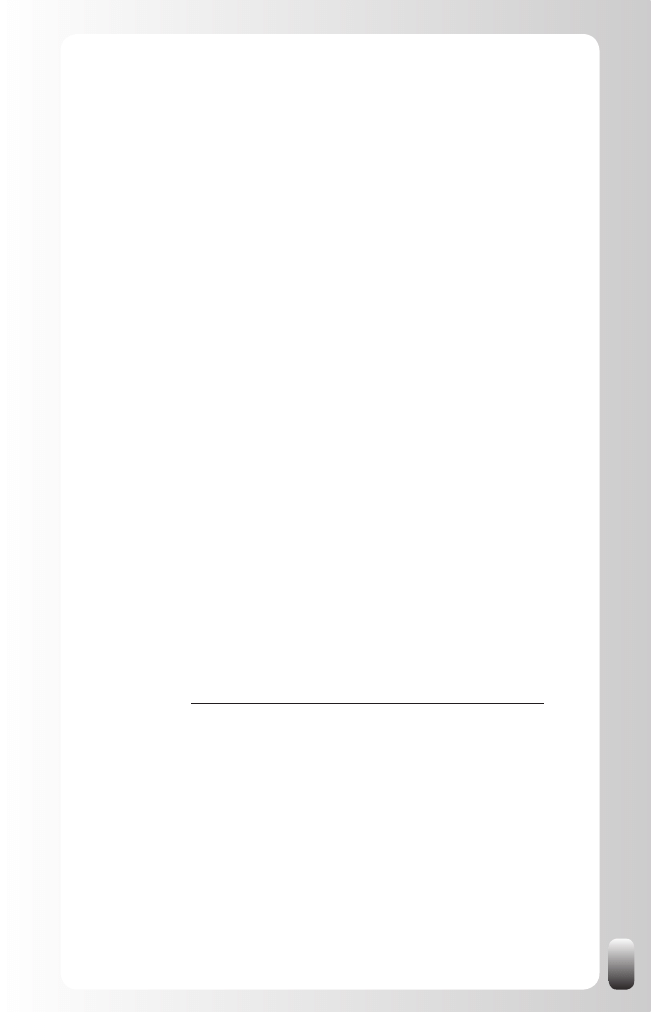
59
organizations will also have an online presence on LinkedIn, but
the LinkedIn Groups you belong to are automatically added to
your Profile.
Honors and awards
•
: if you have received awards or honors
that are relevant for your Profile, list them here. If they help other
people to have a better picture of who you are as a person or
which expertise you have, list them. Otherwise it is better not to
mention them because it might confuse people.
Contact settings
9.
: this is a link to this item on the Account & Settings
page.
Applications
10.
: you can choose to add some applications to your
Profile like your blog or a Slideshare presentation.
One general tip for all fields: if you want to be found on LinkedIn, use the
words people will use when they look for your expertise or the things you
might have in common. Use synonyms (for example, Marketing Manager in
your title and Marketing Director in the description) and both abbreviations
and full names (for example, UCLA and University of California, Los
Angeles).
If you are not sure what exactly to write down: LinkedIn offers examples
for most parts of the Profile. It is also a good idea to look at other people’s
Profiles. Use the ones you like the best as a model for your own. It is also
always a good idea to ask someone else’s opinion about your Profile. Some
things are so obvious to us that we forget to mention them or we don’t see
them as skills or strengths. Other people might help you to look at it more
objectively.
An extra tip is to use the Google Keyword tool to find more synonyms or
suggestion for alternative words. This tool is primarily used for Google ads,
but you can also use it to find the right words for your Profile. This free tool
can be found at: https://adwords.google.com/select/KeywordToolExternal (or
use search on “Google Keyword Tool”). One remark: don’t overdo it. Don’t
stuff your Profile with keywords. People still need to be able to read it.
How to build your network ... Fast
In my network book, “Let’s Connect!” I wrote about the 6 degrees of
proximity (better known as the theory of the 6 degrees of separation): we
live indeed in a small world. LinkedIn helps us to discover these links by
presenting us ALL the mutual contacts and is hence a super powerful tool.
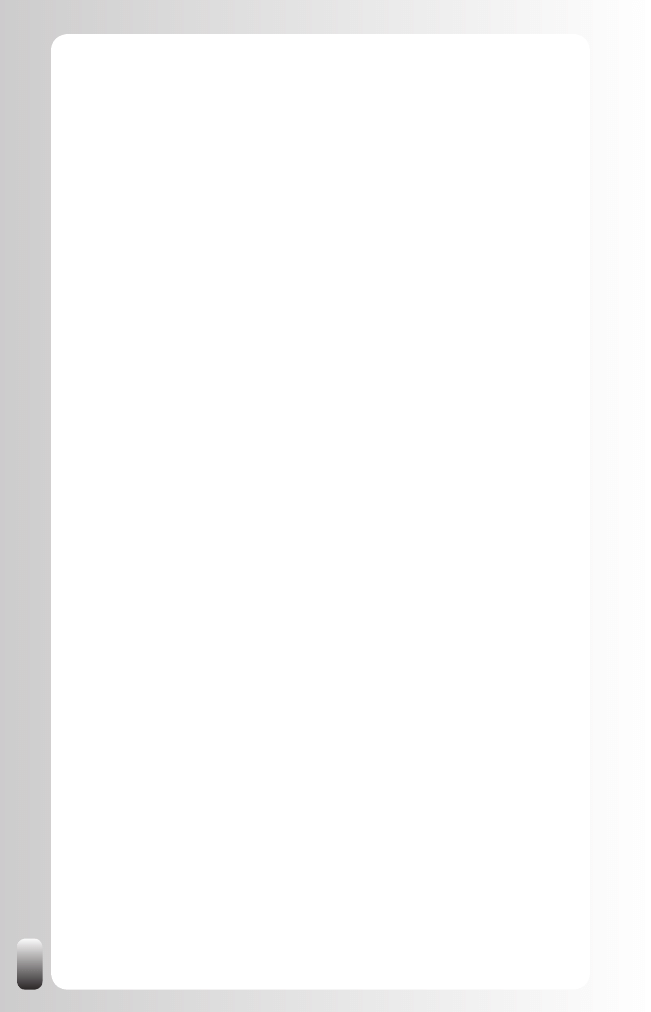
60
The only disadvantage is that LinkedIn only shows the network till the
third degree. Fourth degrees and further are not in your LinkedIn network
anymore.
To really benefit from the enormous power of LinkedIn it is necessary to build
our own first degree network. The real power of the network is in the second
degree, but to be able to reach second and third degrees we need first
degree contacts first.
So let’s look at a strategy on how to build a network on LinkedIn. And
moreover how we can build it fast.
Phase 1: Lay the Foundation of your Network
Upload your contacts from Outlook, webmail like Hotmail,
1.
Gmail, Yahoo or AOL or other address books. You can do this via
the green “Add Connections” button in the menu on the left on every
page and then click on the “Import Contact” tab.
When you upload these contacts they are only visible to you. There
is also no message sent by LinkedIn.
Remark: this is what you need to do when you get a processing
error when you use Vista and Internet Explorer 7 (from the LinkedIn
Help pages):
Security settings on Internet Explorer 7 running on Windows Vista
may cause you to receive the following error: ‘There was an error
processing your request’. To upload your contacts you will need to
modify your Security settings.
Open Internet Explorer 7.
•
Go to ‘Tools’ and choose ‘Internet Options’.
•
Select the ‘Security’ tab.
•
Select the ‘Internet’ zone.
•
Disable/uncheck the checkbox called ‘Enable Protected Mode’.
•
Click ‘Apply’, then ‘OK’ until you exit this dialog.
•
Restart IE 7 - The status bar at the bottom should now state
•
‘Internet | Protected Mode: Off’.
Retry uploading your contacts to LinkedIn.
•
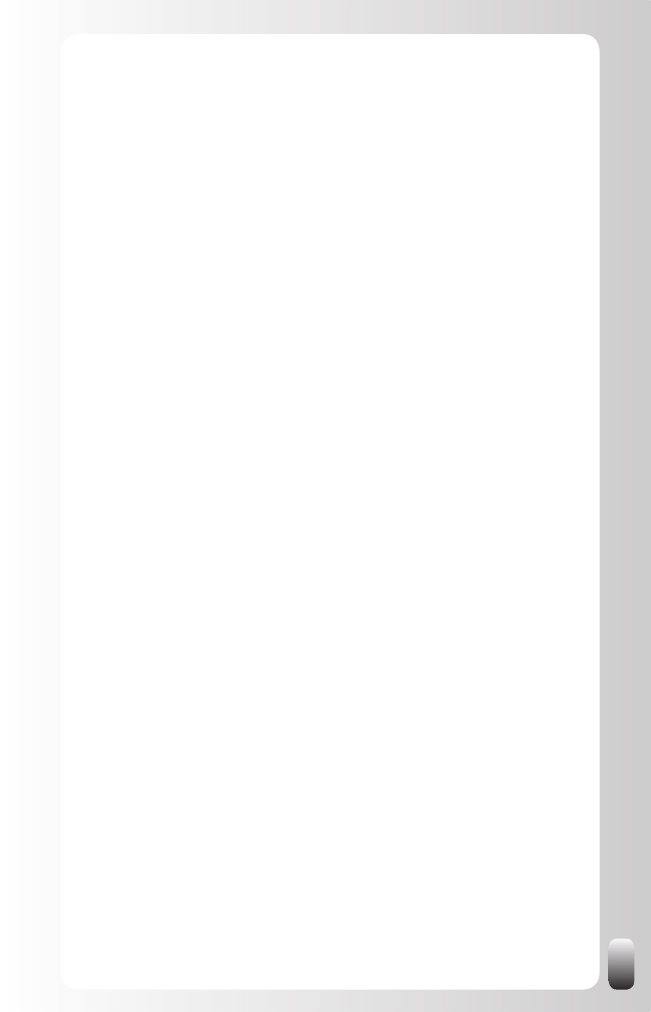
61
Look at the contacts, which are now available in “Imported
2.
Contacts” (under “Contacts” in the menu on the left on every page).
The people who are already on LinkedIn have a small blue icon with
the letters “In”. Since they are already using LinkedIn they will be
open for a connection with you.
Select the people who are already on LinkedIn and who you know
(with some people you may have just exchanged business cards
with them10 years ago which decreases the chance that they will
remember you and you them in some cases). If you have lots of
people in your address book this might take a while and several
pages to go through. If this is the case for you, you can divide this
group in several smaller ones. The people you have selected will
appear on the right hand side.
Write a semi-personal message to them
3.
. First check “Add a
personal note to your invitation”. Then replace the standard “Hi, I’d
like to add you to my network” message with a semi-personal one.
You can’t make it too personal when you use this method because
you have selected several people. To give you an idea what this
might look like, this is an example of a message that I used recently:
I see you are a member of LinkedIn as well.
Let’s Connect! :-)
By the way did you know that the “Group” functionality has
improved a lot with the “Discussions”?
In the meanwhile there are already many Groups in different
sectors and professions.
It’s definitely worth your while to find out which Groups are
interesting to you.
Have a great networking day!
Jan
A few remarks:
You don’t see any name at the beginning of the message
•
.
The reason is that LinkedIn automatically adds the first name of
the person to the message. Since there is no preview function,
this is something that only a few people know!
You see that my
•
message in itself is not personal, but I make
it less a mass mail by adding a tip. I got many good reactions
after connecting with people using this message. Many people
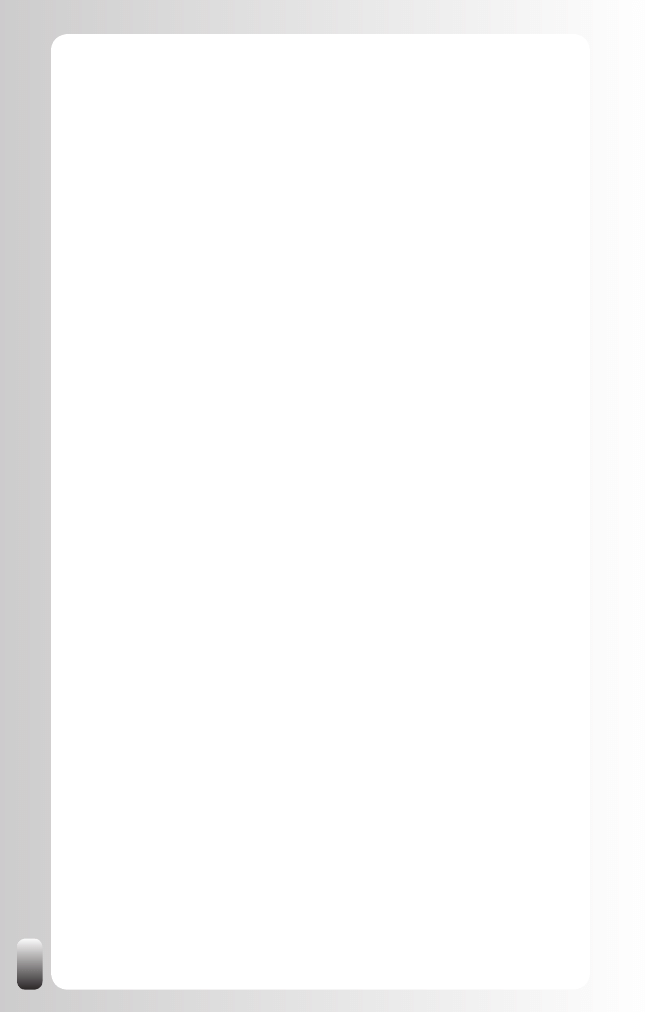
62
told me they hadn’t really looked into the Groups functionality.
This tip doesn’t have to be related to LinkedIn. If you connect
with people with the same function you might share a trend or
the link to an interesting article. It doesn’t have to be much, but
the recipient must perceive it as valuable (more tips about what
you can offer to other people can be found in my book, “Let’s
Connect!”). Always add something extra to the invitations you
send to people. Remember, this is an extra contact moment with
someone. The better you do this, the faster you can get results.
People who have received the invitation with the tip might
remember you and might get back in touch with you to see if you
can work together in one way or the other.
If you have a large address book you want to split it into
•
more groups. At the same time you don’t want to type your
message again and again. Of course, you can use notepad
or Word to store your text and do copy/paste. However, there
is also another tool that you can use for many repeating tasks,
which can help you with this. It is called “Texter”. Read more
in the chapter “Free Tools to save you time when working with
LinkedIn”.
After doing these 3 steps people will respond to you. They will accept your
invitation and your network will start to grow.
Phase 2: A Second Layer for your Network.
While you are waiting for people to accept the invitations you have sent in
phase 1, you can add more people to your network. Again we first focus on
the people who are already on LinkedIn because they will be more open to
accept your invitation.
We will use the tools LinkedIn provides for retrieving colleagues and
classmates. Since LinkedIn works with the information in your Profile it is
important that you have filled in the companies you have worked for and the
schools and universities you went to.
Let’s start with current and past colleagues.
1. Look for current and past colleagues. You can do this via the
green “Add Connections” button in the menu on the left on every
page and then click on the “Colleagues” tab.
You will see all the companies that you have listed yourself in your
Profile. You will also see how many people from each company are
already LinkedIn members.
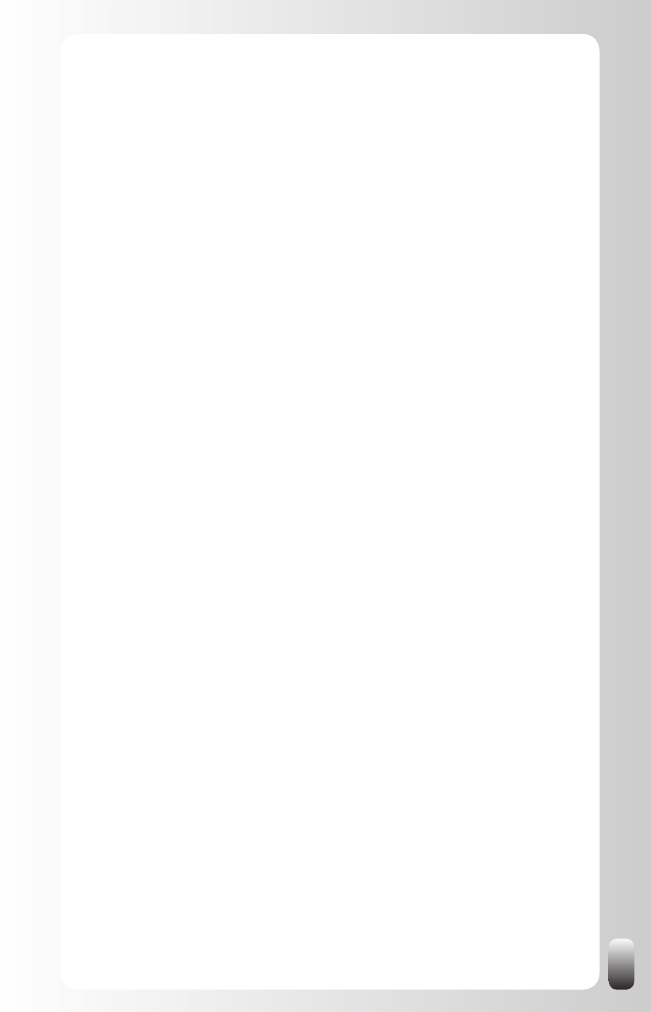
63
2. Click on a company you are working for or have worked for. You
will get a list of people you might know. Select the people you
actually know.
3. Write a personal message to them if you are going to invite them
one by one or write a semi-personal message like the one in step 3
of phase 1.
4. Repeat steps 2 and 3 for every company.
In this way your network grows with current and past colleagues.
Now we are going to do the same for the people you studied with (or are
studying with). While you might have fewer contacts or current interests on
a professional or personal level with them, old classmates might be very
valuable for your network. Remember the fundamental principle of the weak
ties and the importance of a diverse network.
1. Look for classmates. You can do this via the green “Add
Connections” button in the menu on the left on every page and then
click on the “Classmates” tab.
You will see all the schools that you have listed yourself in your
Profile.
2. Click on a school. You will get a list of people you might know.
Select the people you actually know. You can only select one
classmate at the time.
3. Write a personal message to them.
4. Repeat steps 2 and 3 for every classmate of that same school.
5. Repeat steps 2, 3 and 4 for every school you studied at.
In this way your network grows with current and past classmates.
Phase 3: The Third Layer of your Network
The next step you can take is inviting people you know, but who are not on
LinkedIn. Now it is very important to avoid the standard invitation message.
Why? Because these people might never have heard of LinkedIn. When they
get an email from the LinkedIn mail server with an impersonal message from
you they might think it is SPAM and delete the message. And that’s not the
action you want them to take!
How do we do this?
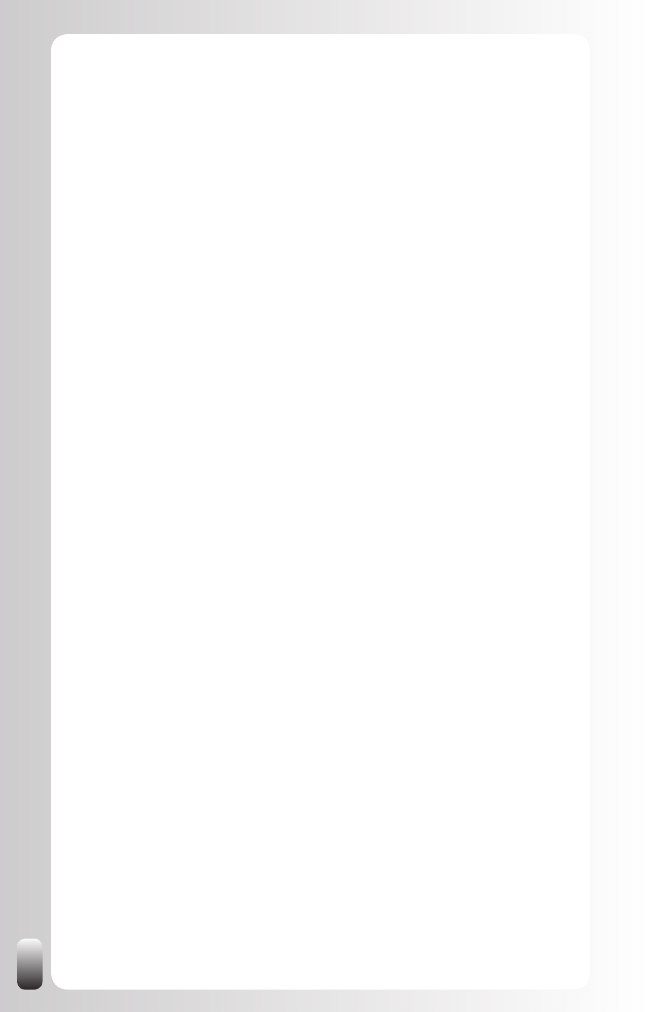
64
Again we are going to use the tools LinkedIn provides.
Since you already imported your Outlook or Webmail address book in phase
1, we are going to start from there.
1. Go to the “Imported Contacts” under “Contacts”.
2. Select the people you want to invite.
3. Write a personal message to them if you want to invite them one by
one or write a semi-personal message if you want to invite a group
of people at once.
First check “Add a personal note to your invitation”. Then replace
the standard “Hi, I’d like to add you to my network” message with
a personal or semi-personal one. This is an example of a semi-
personal one:
Have you already heard of the LinkedIn website?
I’m now a user for a week and already was able to reconnect
with people from my professional network and also with old
classmates. One of the advantages of LinkedIn is that it helps
to keep in touch with your network even if they change jobs or
move to another country.
I would like to invite you to also join. It is free so that is already a
barrier less J
Whether you join or not, drop me a message to let me know how
you are doing.
Jan
Of course you can change this message depending on the
background of the people you send this message to. For example,
you can select a group of old colleagues from company ABC and
refer to particular things or people in that company. It is also a good
idea to change the message when you invite suppliers or customers.
Since most standard invitation messages (and also the example
I just gave you, but in a lesser extent) might feel like a sales pitch,
you might also include an offer to help them set up a Profile by
taking a few minutes and talking them through it via the phone.
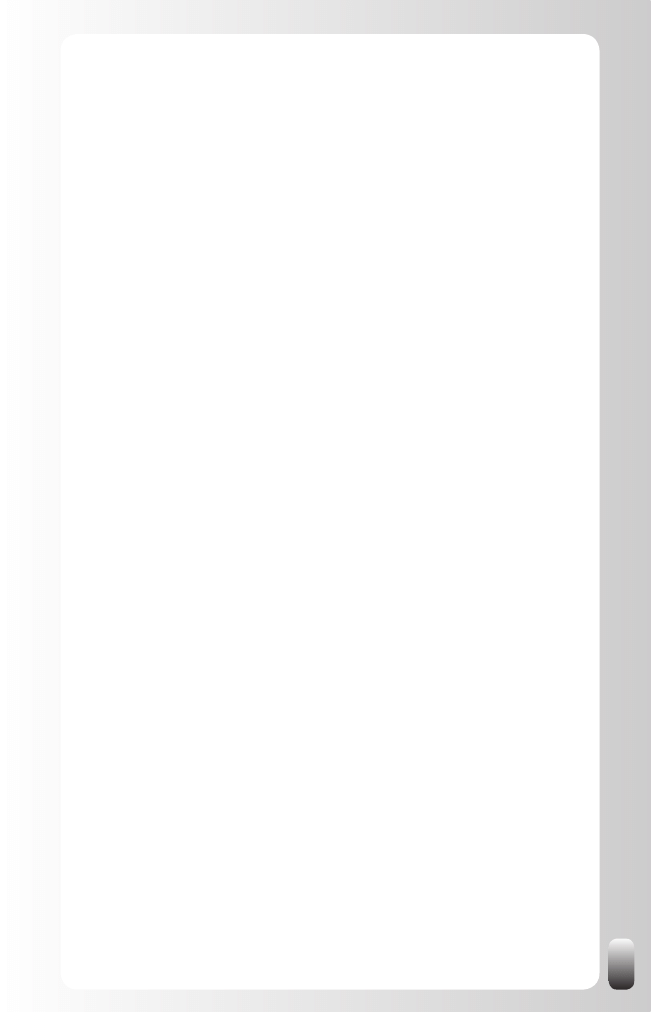
65
An alternative for using the imported contacts is to invite people manually.
These are the steps to take:
1. Click on the green “Add Connections” button. You will automatically
land on the “Invite Contacts” page.
2. Fill in the first name, last name and email address of the people
you want to invite. You can invite maximum 6 people at the same
time.
3. See step 3 above.
A third way to invite people is from within Outlook.
LinkedIn provides a toolbar for Outlook that can be downloaded for free
from the LinkedIn website (look at the bottom of the page). When you have
installed this toolbar a small icon “Info” appears in every email. When you
right-click with your mouse on this icon you have the option to invite this
person if he is not in your LinkedIn network yet. Interesting fact is that this
toolbar comes with a set of different invitation templates while on the website
there is only one invitation message. More about this toolbar in the chapter
“Free Tools to save you time when working with LinkedIn”.
Phase 4: Grow your Network Passively
In the first three phases you took action to invite other people by sending
them an invitation message. In phase 4 you will set up some tools that will
passively invite people to connect with you, which means you set them up
once and then don’t have to invest time in them anymore.
Mention your LinkedIn Profile in your email signature. How?
1.
Scroll to the bottom of a page on LinkedIn. Next to “Tools” click
•
on “Overview”.
In the middle of the page, you see “Email signature”. Click on
•
the “Try it now” button.
Create your LinkedIn email signature.
•
Mention you LinkedIn Profile on your website or blog.
2.
Click on “Edit Profile” in the left hand menu
•
Click on “Edit Public Profile Settings” on top at the right hand
•
side
Click on “Promote your Profile with customized buttons”
•
(approximately 4
th
line, this one is hidden well)
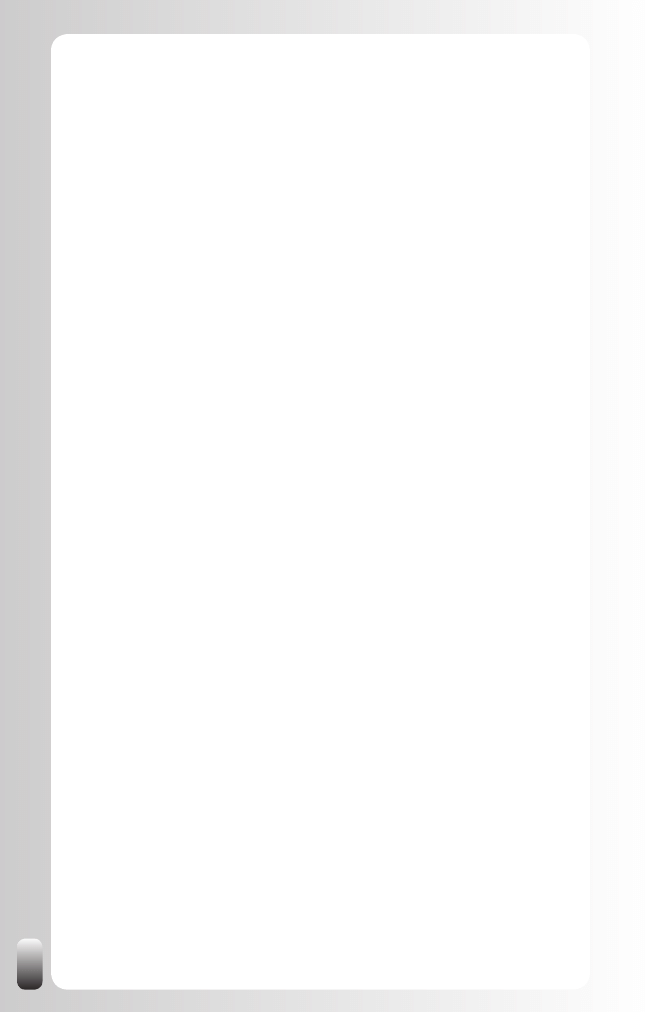
66
Choose the button and code you want to use on your website or
•
blog.
When you are going to use these email signatures and buttons some people
will click on it and invite you to connect with them. In this way THEY take
action not you, that’s why I call phase 4 a passive phase.
By going through the first 3 phases you will lay the foundation of your
network. Over time phase 4 will bring you more connections.
One of the mistakes I see people make the most in networking is that they
only start to build their network when they need it: when they are looking for
a new job or when they need new customers. The danger of doing that is
that you will definitely need some time to build your network and you may not
have this time. An even greater danger is that you will contact people out of
a need. In such a situation it is hard to network without expecting something
immediately in return. People will feel that. As a consequence, many will be
reluctant to connect with you and make introductions for you.
So avoid that situation and start building your network right now!
In a next chapter you will get some extra advanced strategies for further
expanding your network. Start now to build the foundation of your network.
What you will experience is that your network will expand automatically.
Other LinkedIn members will find you and invite you to connect with them.
People from your network will also discover LinkedIn, become a member
and then invite you to connect. Another interesting fact is that the larger your
network grows, the more people will be interested in connecting with you.
Even people you don’t know. How to deal with them will be discussed in the
chapter “Hot Discussion Topics and Burning Questions”.
The Added Value of Groups
As I already mentioned in the introduction of this book, the trigger that
caused me to actually write this book is the Group functionality that has
improved a lot the last few months.
Why is that?
Before the Discussions function was added to the Groups, LinkedIn was
primarily a directory of people with the links between them. The Answers
functionality brought more interaction on the website, but since the introduction
of the Discussions function LinkedIn is going towards a real community where
people can help each other and receive help from each other.
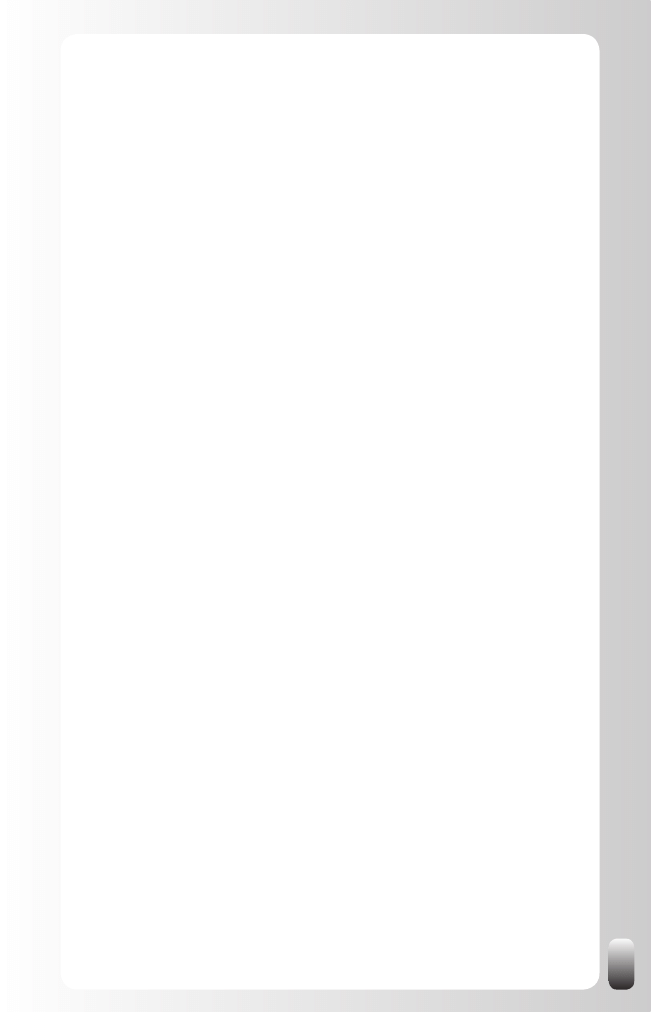
67
The building of relationships resides in the actions between the members,
not in the fact that their Profiles are linked to each other. Discussions and the
sharing of News makes this not only lots easier, but it gives the opportunity to
tap into the power of Groups: 2 know more than 1, 3 more than 2 and so on.
Become a member
Interactions in Groups are also more intuitive than the Answers functionality.
People are used to coming together in clubs and associations in real life.
Sharing ideas is also one of the first things the Internet was used for.
So I encourage you to become a member of one or more Groups or start one
yourself. Once you are member these are the benefits of belonging to one:
By asking questions in the Discussions-forum you are able to
•
receive help from the other members.
You can see the Profiles of the other members
•
. This gives you
direct access to additional people who might not be in your first,
second or third degree network.
You can contact other members directly
•
. Many people don’t allow
to be contacted directly (they disable that option in their Account
& Settings). However, the standard option in every Group is that
members can contact each other directly. Almost nobody knows this
option can be turned off.
By answering questions in the Discussions-forum you not only
•
gain visibility, but you also have the opportunity to show your
expertise. As a consequence, your “Know, Like and Trust” factor
increases. When you answer questions, make sure you give good
answers and don’t make it a sales pitch.
By sharing articles in News you also raise your visibility
•
.
Again don’t make it a sales pitch. It is OK to share links to your own
website, blog or article that features you as long as it gives other
people more insights or helps them in some way.
When responding to a question in the Discussions you can add
•
the URL of your website. This gives your website more visibility
and helps to boost your ranking in Google and other search engines.
However, don’t overdo it. One, maximum two lines.
Some extra advantages of being a member of a Group which
•
also organizes meetings where the members can meet each
other face to face:
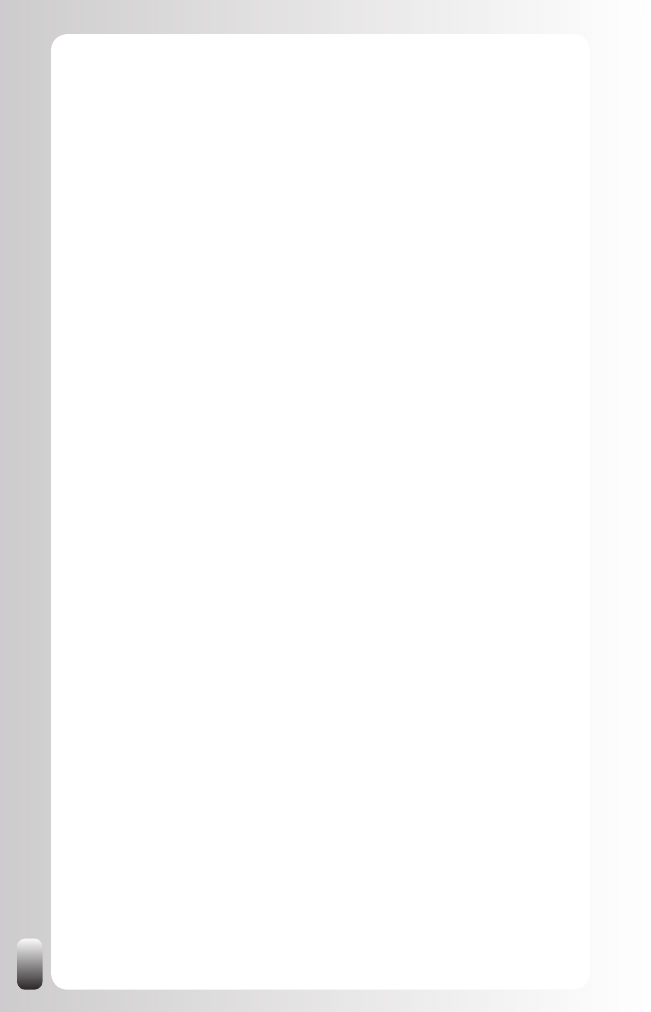
68
You can ask who else is going so you can make a decision if
o
it is worthwhile for you. You can also make arrangements to
meet other people there. This helps a lot when you are not
comfortable in new environments.
If you have never been to a meeting, you can ask about the past
o
experiences of other members and which expectations you can
have
You can make arrangements to car pool so you don’t only save
o
some money and are friendly to the environment, but also can
maximize your networking time.
Tips about how to prepare for live networking events, what to do
o
when you are there and how to follow up, can be found on the
networking CD, “Let’s Connect at an Event”.
I strongly encourage you to become a member of one or more Groups. I also
encourage you to be an active member: help people and share insights. This
will make you more attractive for other people. They will make contact with
you and consult you in your area of expertise, whatever that may be.
The biggest question for many people remains: which Groups do I have to
join? In the next chapter with Advanced Strategies I will go deeper into detail
because it depends on your Profile.
For now I can share these tips because they apply to everybody:
AlumnI groups of schools (former students)
•
AlumnI groups of companies (former employees and many times
•
also current employees)
Groups of the organization you work for
•
Groups of organizations you belong to in the real world
•
How to find a Group on LinkedIn?
In the left hand menu, click “Groups”
1.
Then click on the menu item “Groups Directory” (at the top of the
2.
new page) or click on the right hand side on the button “Find a
Group”.
Then use the search box in the new button. You can refine your
3.
search with the type of Group you are looking for or the language.
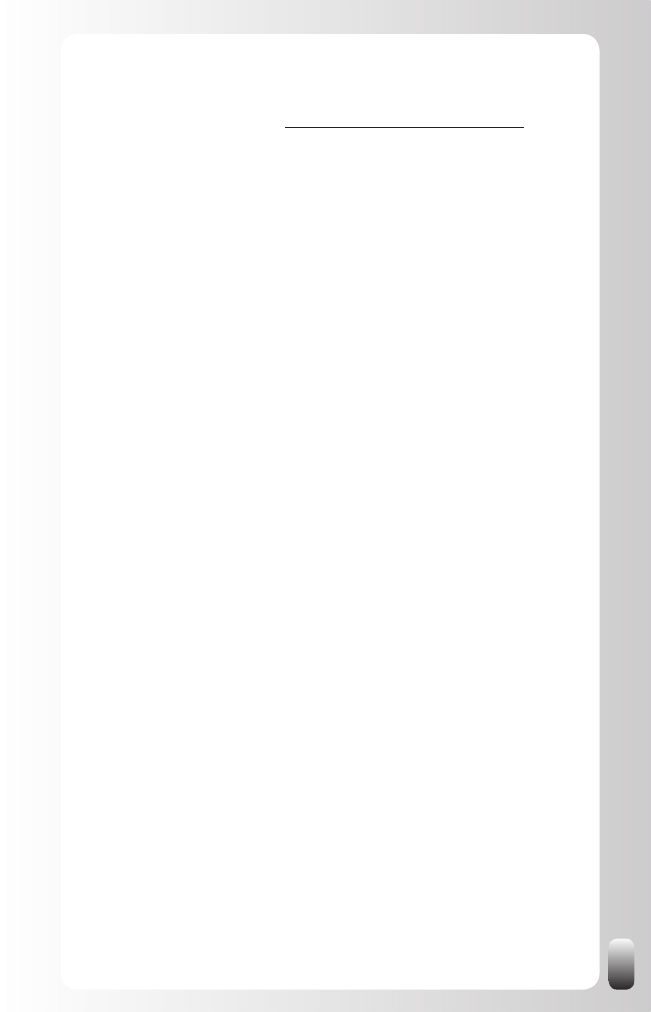
69
Some people browse rather than search. LinkedIn doesn’t offer that function.
An alternative is the list that Jacco Valkenburg, author of “Recruitment via
LinkedIn”, offers on his website http://www.recruitmentvialinkedin.com
Note: when joining Groups keep in mind that you can be a member of a
maximum of 50 Groups.
Become a Group Manager
And why not create your own Group? As a Group owner you have a
special status, which raises your visibility. However, do this only if you have
enough time to spend on managing a Group. This means inviting people
to the Group, accepting Join Requests and most importantly keeping the
conversation going. You have to post questions and answers to questions.
Although this might scare you, there is also good news: you don’t have to do
this alone. Up to 10 people can be the manager of a Group.
See the chapter for Advanced Strategies for Organizers and Group
Managers for many more tips.
Maintaining Relationships
LinkedIn is not only a great tool to find people, but also to maintain your
relationships. These are some actions you might take on LinkedIn (next to
the many other things you can do via email, telephone or when you meet
them):
Introduce two of your LinkedIn contacts to each other. By far the
•
best networking action you can do. It doesn’t cost you any money
and just a very small amount of time. The results for your contacts
might be huge.
Write a Recommendation for your contacts.
•
Suggest one of your contacts as an expert in Answers.
•
Refer to one of your contacts as an expert in a Discussion in one of
•
your LinkedIn Groups.
Suggest interesting LinkedIn Groups to your contacts.
•
Notify your contacts when there is a question (in Answers or in a
•
Discussion) in their area of expertise.
Notify your contacts of interesting events that are posted on LinkedIn
•
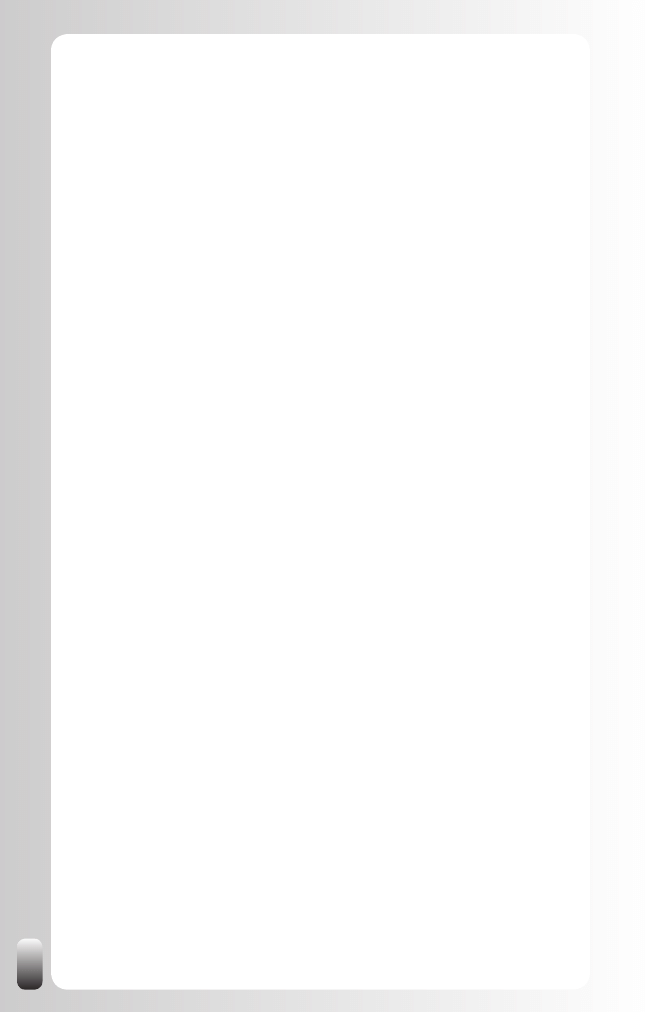
70
or somewhere else. By posting this in a Discussion in a Group you
can notify more people at once and increase your own visibility.
When you see in the Updates that someone got promoted or
•
changed position, this is a good trigger to congratulate her.
Note: a feature that is at the time of writing still in beta phase is the notes
in the Profiles of your first degree connections. When you are looking at
someone’s Profile, scroll down and at the right hand side you will see a box
titled “Your private info about name”. You can add some notes here or click
below on “Add/view contact details” and add some more details. In other
words, LinkedIn is adding some CRM (Contact Relationship Management)
functionality here.
I’m not inclined to transfer all the contact details and extra information I have
to LinkedIn and only rely on LinkedIn as my contact system. Why? Because
your contacts might delete their Profile or disconnect from you. And then you
lose all your information.
Raising your Visibility and Credibility with Answers
I just explained that the value of the Groups functionality is in the interactions
between people. Before the Discussions function was introduced, there was
already another tool that stimulated interaction: the Answers.
Actually the concept is pretty simple. Some people ask questions and others
answer them.
Again this allows you to receive help from the network on the one hand and
raise your visibility and credibility on the other hand.
Just by answering questions you will be on other people’s radar.
When responding to a question you can also add the URL of your website.
This gives your website more visibility and helps to boost your ranking in
Google and other search engines. However, don’t overdo it. One, maximum
two lines.
If they really think you are an expert in your field of expertise, they will
give you expert points. These points are awarded by the person asking a
question to the person they thought gave the best answer.
Once you have gained some expert points you will also be listed in the
experts directory, which raises your Profile even more. How many points you
need to be in that list depends on the category. In some categories there are
only few questions and also only a few people who answer them. It is easier
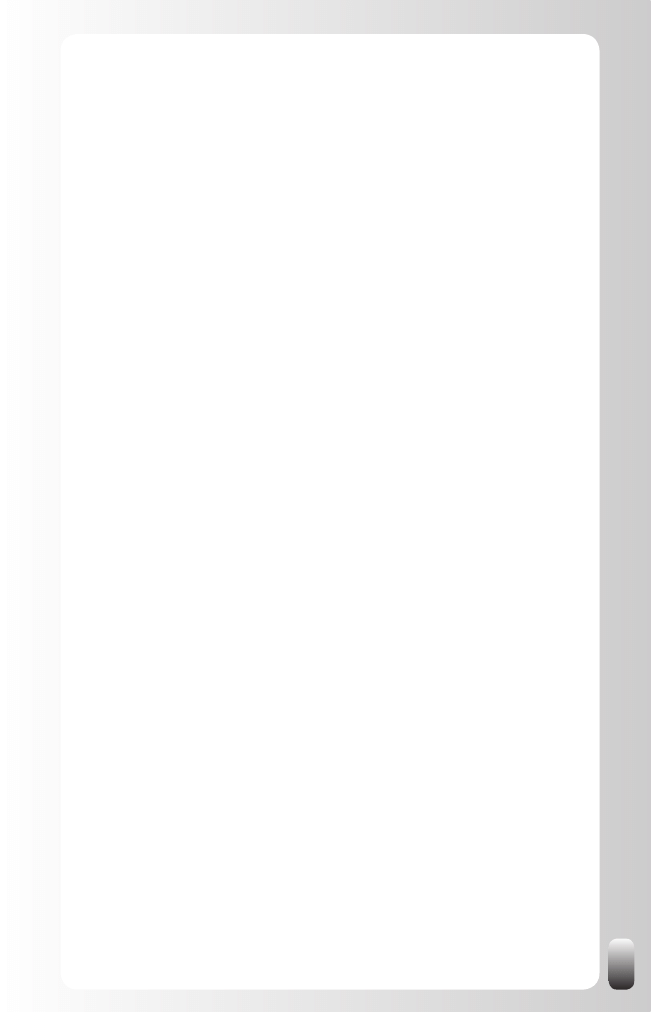
71
to get in the expert list of that category. But since there are not so many
questions your visibility as an expert will be limited.
Does that mean you shouldn’t put in any effort? No, it is not about the expert
points, but about genuinely helping other people and sharing good tips. By
doing this you will be perceived as an expert.
However, since the categories are open for everybody and worldwide,
this might not be the place you want to focus your attention and time on.
Answering questions in the Groups that you have chosen gives you much
faster visibility and more credibility. However, in Groups you can’t earn expert
points (you won’t get expert points in private messages, only in public ones).
The advantage of Answers on the other hand is that all the answers
are stored and visible for everybody months after you have answered a
question. So this is another way of passively raising your visibility and
credibility. Answers in Groups are not searchable and can only be browsed
by people who are a member of that Group.
Note: if you ask a question yourself whether in Answers or in a Group,
people appreciate knowing what you did with the input you got. So take the
time to react.
Conclusion of this chapter
In this chapter you have gone through a basic strategy so you know how to
use LinkedIn and to make LinkedIn work for you.
After you crafted your profile you have built your network in 4 phases:
importing your contacts, contacting current and old colleagues and
classmates, inviting your contacts who are not a LinkedIn member yet and
making a LinkedIn signature or banner.
Then you learned the added value of Groups both as a member and Group
Manager, how to maintain relationships using LinkedIn and how to raise your
visibility and credibility using Answers.
Now let’s turn to the next chapter to understand more deeply how to tap into
the power of our network and how to use LinkedIn as the tool to accomplish
that. This will be the foundation for the advanced strategies.
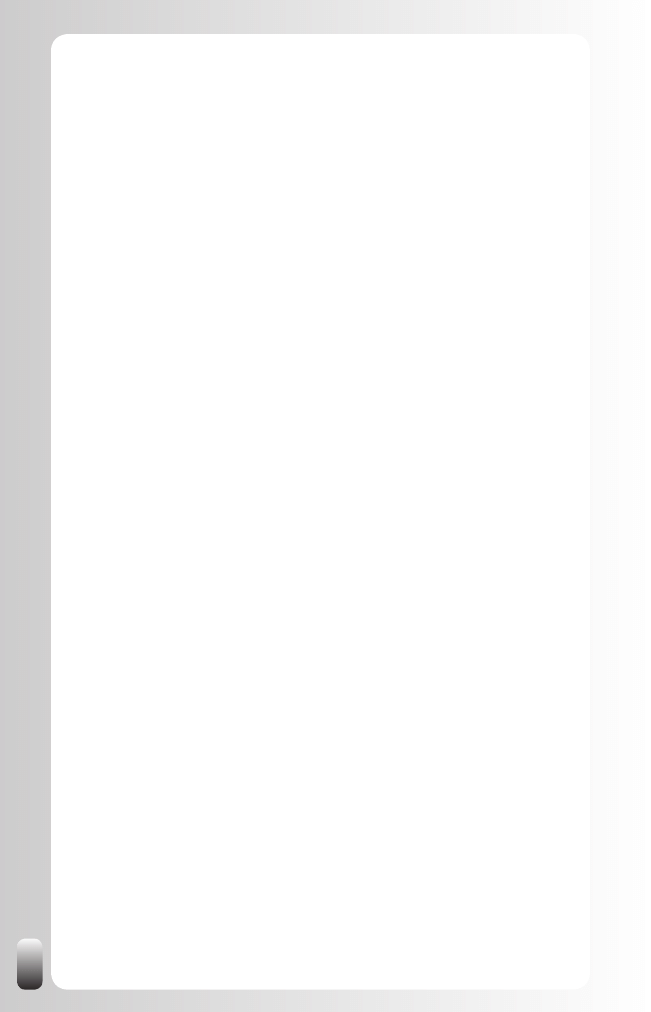
72
Experience the Power of LinkedIn
One of the most frequently asked questions in our networking and referral
training courses is: “Which groups, associations and organizations do I have
to be a member of?” and also “Where do I start with networking? How can
I tap into the power of my network?”
Most of us grow our online and offline networks rather accidentally: we start
working for a certain employer and meet colleagues, customers, suppliers
and partners. We go to a conference and meet other participants. We attend
a seminar or training course and meet new people. We become a member of
an organization and meet other members.
Most of these encounters between people are rather random and are a
consequence of being at the same spot or in the same situation. This is
important in networking, especially to get new ideas and new perspectives.
On the other hand many people complain about the lack of a work-life
balance. They tell us they can’t spend another evening from home to attend
another reception, conference or another networking event. Or they tell
us that they actually don’t have time to join LinkedIn or other networking
websites. But they still do because other people tell them they have to do
it or share success stories. However, they only feel like it is a waste of their
time.
When I ask them “When attending a networking event or joining a Group
on LinkedIn, how does that relate to your goals?” almost all of them remain
silent. Why? Because they have never REALLY given thought to their goals.
And that is the clue to successful networking: starting from your goals and
then making decisions which online and offline groups and associations to
join.
For some people this approach might seem very goal oriented which takes
the fun and spontaneity out of the interactions between people.
At first sight that might be the case, but actually starting from your goals will
allow you to be more spontaneous to other people. Since you know who
might help you, you can lower your expectations of your conversations with
all other people. This gives more room for spontaneous conversations.
This chapter is divided in three segments. First we are going to do the
GAIN exercise as a preparation for the second and third segment. In that
second segment you will receive insights in the one super tool that leverages
LinkedIn, the Magic Email. In the third part you will experience where the
real power of LinkedIn resides.
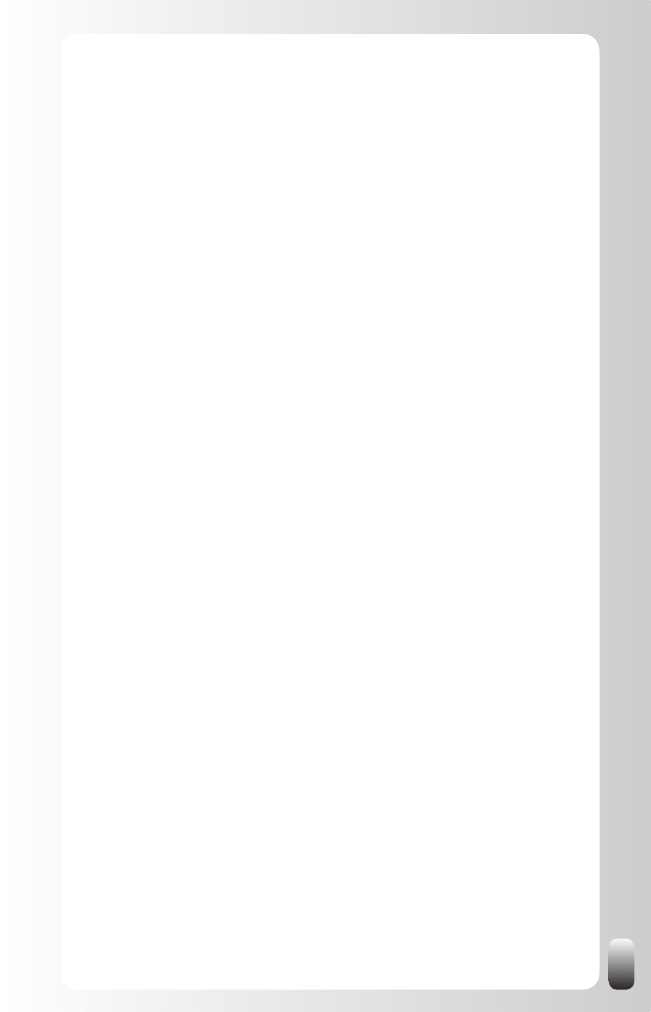
73
G.A.I.N. exercise
G.A.I.N. is the abbreviation for
G
oal
A
chieving via the
I
mmense Power of your
N
etwork.
In this exercise you will lay the foundation of your advanced strategies on
LinkedIn. This exercise will only take 10 minutes and is the only exercise in
the book. If you are like me, you will want to skip the exercise and read on.
However, I really suggest you do this exercise. It will help you much better to
understand and experience how the power of networking can be taken to the
next level using LinkedIn.
3 Step Process
The GAIN method consists of an exercise in 2 or 3 steps:
The first step is setting a goal.
1.
In the second step we are going to look at who are the people in the
2.
best position to help you reach this goal.
The third (and optional) step is to compare notes and exchange
3.
ideas with other people who also did the first two steps. This helps
to generate new ideas and many times they can make some
connections for you and vice versa.
Let’s look at the three steps in detail.
Step 1: Set a Goal
Before we start, I want to share with you my own ideas about goals.
Someone once said: “A goal is a dream with a deadline.” That is a good start
when thinking about goals and how to reach them. I make the distinction
about big goals and sub goals.
Let me give you a personal example. A few years ago I wanted to write
a book and make it number 1 on Amazon. These are already two goals,
not one. Number one is writing a book and number two is getting it on the
number 1 position on Amazon.
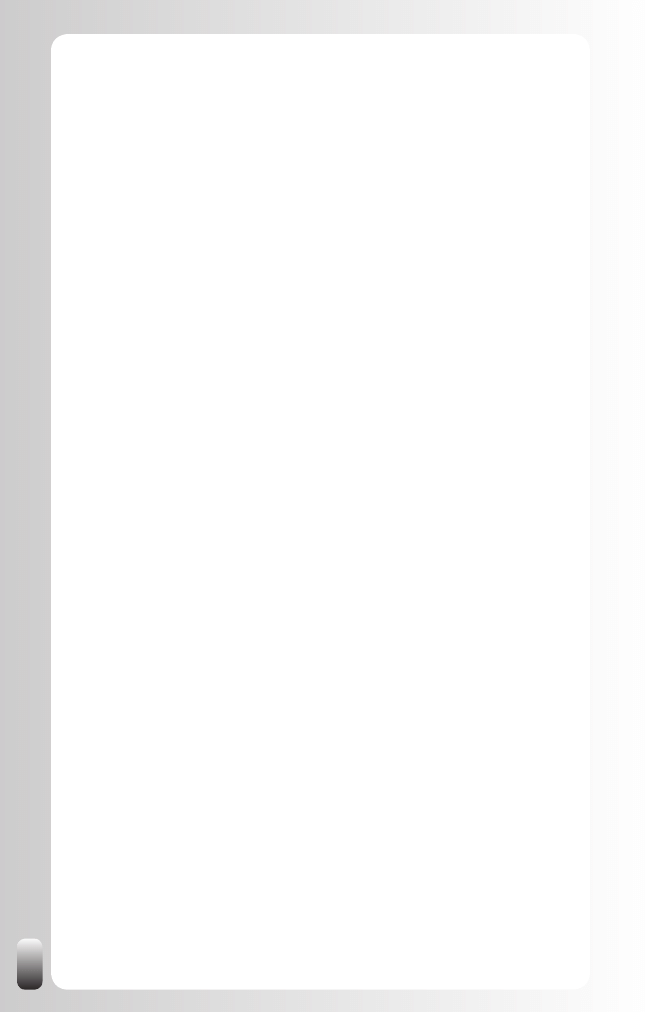
74
Now for many people both goals look like an enormous challenge, like a
mountain that is too big and steep to climb. As a consequence, they never
start.
So what did I do? For starters I separated the two goals. Then I made sub
goals: I wasn’t going to write the book at once, but chapter after chapter,
subchapter after subchapter. If you have projects of 10 pages it is easier
than a project of 250 pages. Then I added some extra sub goals for getting
the book published: find out how a book gets into a bookstore, how to get an
ISBN number, how to get a photographer for my picture on the back,... And
I did the same for getting the book at number 1.
So I made sub goals and sub-sub goals: these are small projects that are not
that difficult to do and don’t take that much time.
Maybe you are wondering now: what was the result? Did you write the book?
And did it reach number 1 on Amazon?
Yes, I wrote “Let’s Connect!” and no, it didn’t reach the overall number 1
position on Amazon. But it did reach the number 2 position for marketing
books, making me the first Belgian author to achieve that position.
Am I disappointed? No! If someone had told me before I started writing,
“Let’s Connect!” that it would be the number 2 marketing book on Amazon,
I would never have believed them.
So what I want to share with you is: make goals and make them big. There
is a saying “Shoot for the moon, if you miss you will land among the stars.”
Many people have dreams and goals in their heads, but they think they will
never be able to reach them. What happens next? Nothing. They just keep
doing what they have been doing and nothing changes. Reaching your goals
starts with writing them down, even if they seem unattainable to you. I shot
for the moon (number 1 position on Amazon) and landed among the stars
(number 2 marketing book). If I hadn’t set the goal of being overall number
one, there wouldn’t have been a number 2 spot for marketing books either.
Maybe you also heard that in goal setting your goal needs to be SMART.
I would like to invite you to make your goals SMARTER. SMARTER is an
acronym and means:
•
S
pecific
•
M
easurable
•
A
ction-oriented
•
R
ealistic
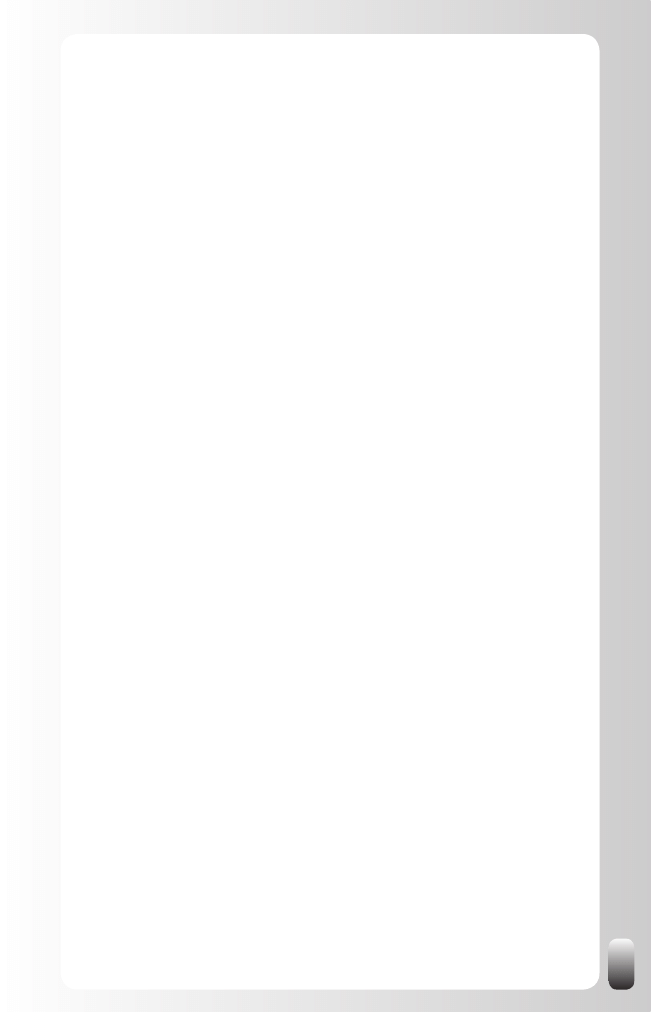
75
•
T
imely
•
E
thical
•
R
egistered
Let’s look at what each of those words mean.
•
Specific: the more concrete the better. Numbers make goals more
specific and more concrete. Also think about geography or language
if that is relevant for your goal.
•
Measurable: numbers and dates make your goal more measurable.
•
Action-oriented: use a verb. And use a verb that you are familiar with
what it means in practice. For example: a nurse probably doesn’t
know all actions that are linked to the word “sell” and a sales person
probably doesn’t know all the actions of nursing (and how to do
them).
•
Realistic: make your goals challenging and attainable at the same
time. That’s why some goals need sub goals. The big goal doesn’t
seem realistic or attainable at all, but the sub goals might be rather
easy to achieve.
•
Timely: put a date or a timeframe on your goal. Again it might be
easier when you divide a larger goal into smaller ones. It is easier
to put a time estimate on a small project than on a big one. Smaller
goals are easier and faster to achieve. Achieving small goals is also
more motivating to keep going.
•
Ethical: the goal can’t harm others. So think and feel whether your
goal is ethical on all levels. Change it when necessary.
•
Registered: write your goal down. Many people have their dreams
and goals in their head. The first step to achieve them is to write
them down.
I also want to add two extra elements:
•
The goal needs to inspire you and motivate you. For me picturing
the idea of having my book on Amazon gave me enough drive to
keep working on the goal. Sometimes a participant in a presentation
says, “I want to be the president of the United States”. When I ask
them a few questions it is clear that it is just a joke and even more,
the real vision of being the president with many responsibilities
doesn’t inspire or motivate them at all.
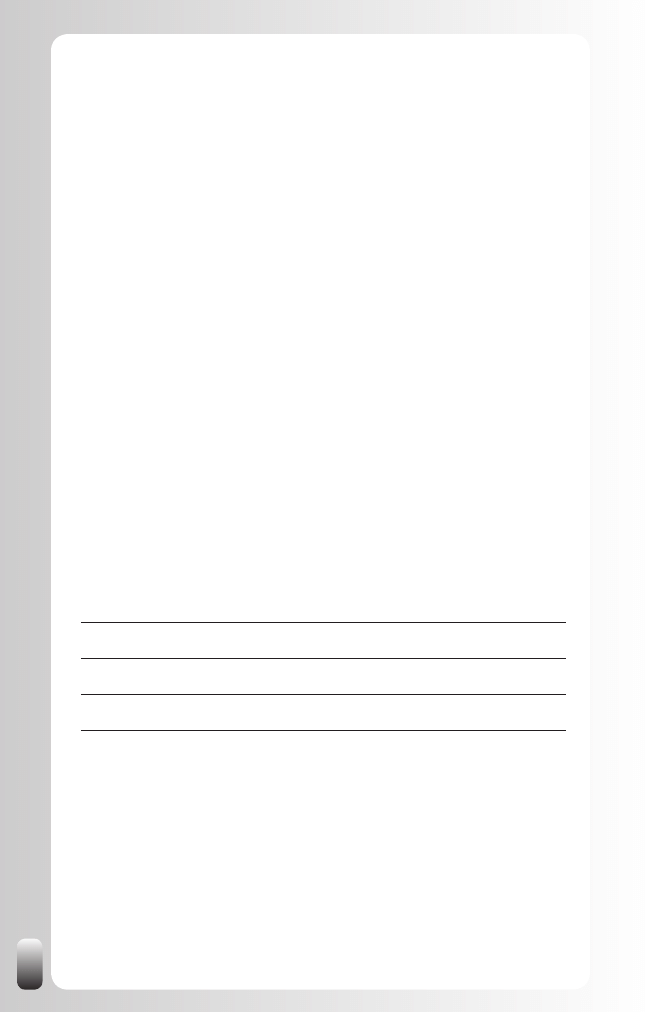
76
•
It has to be your goal and not someone else’s. This is linked to
the previous remark. If someone else gives you a goal you won’t
be very motivated most of the time. You probably will work on it, but
never have the drive to really go for it and to go the extra mile (or
extra hours) to achieve it. Don’t get me wrong, you don’t have to
work long hours to reach your goals. What I want to say is that if it
is your own goal that really motivates you, it won’t feel like work or
a burden. On the contrary you can’t wait to work on it. That’s why
I’m a big advocate of joint goal setting by managers and their team
members so team members can set their own goals that are related
to the bigger ones of the organization.
Your first assignment now is to write down one goal. This could be to find
a new job, to increase sales, to find partners to work together with,... Make
it as SMARTER as possible. For the sake of the exercise take a goal you
want to achieve within 1 year maximum. Divide your goal in sub goals when
necessary.
For example: let’s assume your goal is to increase sales by 10% in the next
year. What does that mean? How many customers are we talking about? If
you have more than one product: how many new or repeat customers do
you need for each of them? In which region or country do you want to have
those sales? By replacing percentages with absolute numbers it becomes
clearer whether the goal is realistic or not.
Write down one goal now.
Look at your goal again. Is it SMARTER? Take an especially good look at
the S (specific). From the thousands of people who have done this exercise
before you in our training courses or presentations most of them didn’t make
their goal specific enough.
Why is that so important? If your goal is not specific enough, it will be harder
for you to take action. The second reason is that it will also be harder for
other people to see how they can help you. And then you can’t tap into the
power of networking.
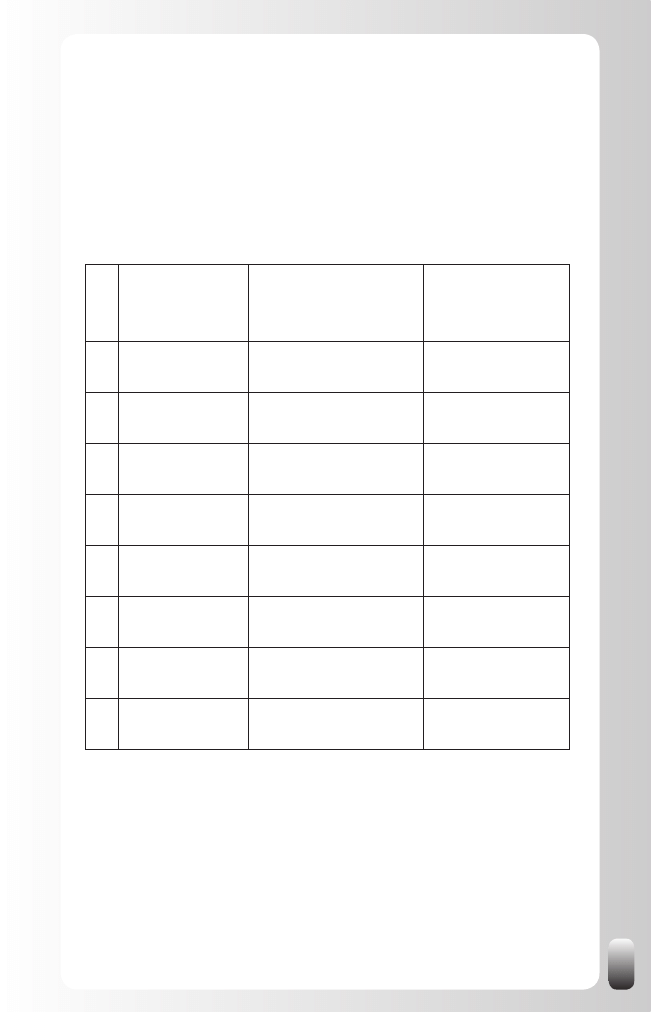
77
Step 2: People in the Best Position to Help You
After setting your goal, the next step is defining who the people are who are
in the best position to help you reach your goal.
Assignment: fill in the next table the first 5 rows (not all 8 yet, we’ll come
back to the remaining 3 later) with the 5 people who are in the best position
to help you reach your goal.
Nr
Person
Added value (why do
you choose this person
and not someone else)
What can you do
for this person?
1
2
3
4
5
6
7
8
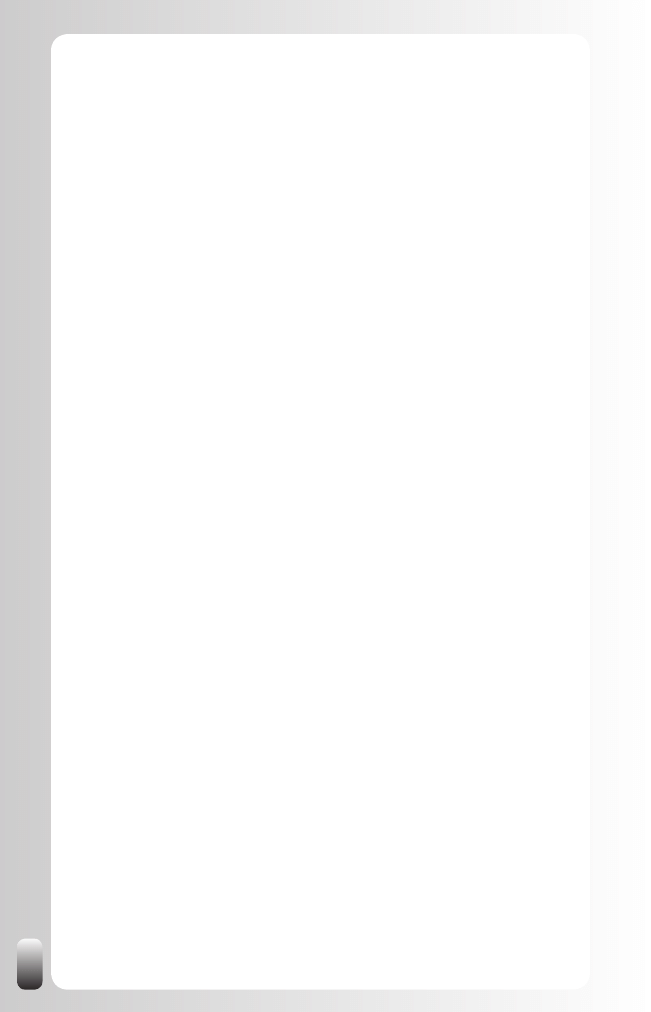
78
After you have filled in the first 5 rows, here are some tips to look at this
table from a different point of view and to get some new ideas.
1. Have you only written down people you already know? Or have
you really written the people in the best position? When we do this
exercise with groups, many people translate the assignment in their
brains. Instead of hearing “Write down the people who are in the
best position to help you reach your goal” they hear “Write down
the people YOU KNOW who are in the best position to help you
reach your goal”. This is one of most limiting factors people have in
networking: they limit themselves to the people they know. So think
now who are really the people in the best position to help you
reach your goal even if you don’t know them yet. If you don’t know
their name, just write down a function or a description.
2. Another category, which might be useful, is mentors, coaches or
people who could be a soundboard for you. They might not be
able to help you with the goal itself, but they can be of great help on
the way towards the goal. For example, they can check whether your
goal is SMARTER and ask questions about the results you have
achieved up till now. You can pay for a coach, but your colleague,
spouse, neighbor or aunt can also be good soundboards.
3. A third category of people is people who have a large network and
who are willing to make introductions for you. We call these
people “connectors.” Via these connectors you can reach many
people.
4. A last tip to further fill in the table is investigating the second column.
What have you written down there? Which information, connections,
knowledge or other information does this person have which make
him an added value for your goal? Now think who else (who is
not on your list yet can deliver the same value? This is a way of
reverse thinking to get some extra ideas.
Remark: most people have a hard time to fill in the third column. You don’t
have to do something for someone else. People like to help each other,
especially when it doesn’t cost any money and only a small part of their time
(that’s why it is so important to make your goals as SMARTER as possible
so people can decide right away whether they can help you or not).
The reason why I added this third column is that many people don’t ask for
help because they have the feeling that they only take from other people.
As a consequence, they have the feeling that the relationship will not be in
balance anymore. By thinking up front what they might do for someone else,
they might already find some “mental rest”. They then realize that they are
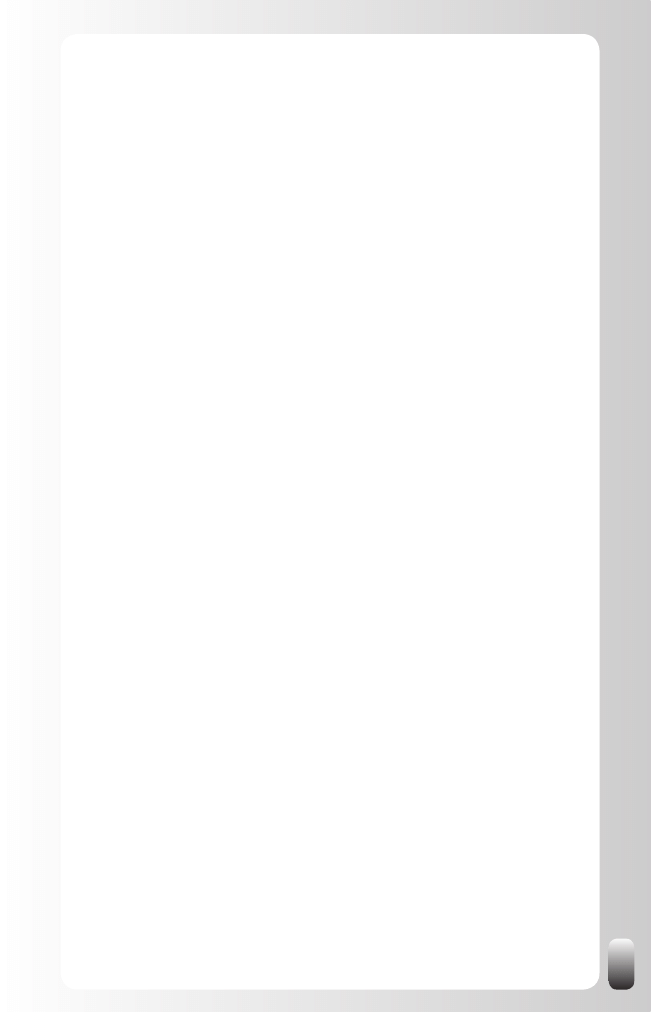
79
not “takers”. For many people this also ensures they feel more confident to
actually contact this person.
If you really don’t know what you could do for the other person, but you still
feel it is important, then there is still one option: ask this person. Don’t do this
at the beginning, but at the end of the conversation. For example, ask which
project he is working on and what help he might want. Then see if you can
help this person yourself or with whom from your network who has the right
knowledge, experience or skills you can connect this person.
By the way, how do you ask for help? Don’t beg, but ask for advice! It was
Christine Comaford-Lynch in her book, “Rules for Renegades” who gave me
deeper insight in what a difference it makes how you ask for help. When you
share your goal and then ask for advice, it is surprising how many people
will help you and give you even more information and introductions than you
would ever have imagined.
Assignment: fill in the remaining rows from the table.
Now look at your table. You not only see now which people from your
network can help you, but also who they are and which function they have.
With this knowledge you can now make better decisions which organizations
to join in real life and which Groups on LinkedIn.
You will still have some “blind spots”: some people who are in the best
position to help you reach your goal, but who you don’t know yet. That is
what we are going to use LinkedIn for.
Step 3: Tap into the Power of your Network (optional)
The third step we do in our training courses and presentations is have the
participants share their goal and table from step 1 and 2 with one or more
people.
This is a very interesting exercise, which works in two directions:
The person who explains his goal and who shares what he has
1.
written in the table often gets new ideas only by speaking about it
to others aloud. Next to that he receives feedback from the other
people related to his goal (is it SMARTER or not) or to the table.
He often receives other approaches or new ideas from the other
participants. In many cases even specific names or introductions!
The ones who are listening most of the time hear new ideas or other
2.
approaches which they can apply to their goal or their table.
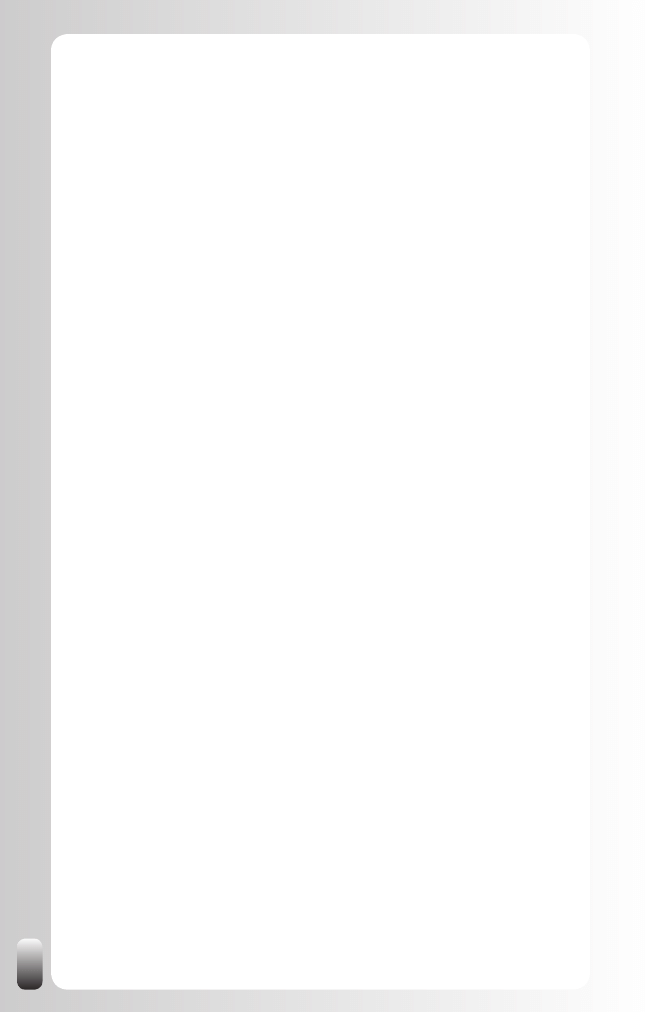
80
What we often see happening when people have done this exercise in one
of our sessions is that they start doing this exercise on a regular basis. For
example, with colleagues during a lunch or with other business owners
during a monthly meeting.
Assignment: invite 3 or 4 people to do this exercise with. This can be just
once or on a regular basis.
If you decide not to do step 3 as it is presented here, it is still a good idea to
share your goal and table with one person and ask for their feedback.
The Magic Email
By now you understand the power of a network and how it can help you
reach your goals. I hope you now see the benefit of using LinkedIn in your
strategy. The enormous power of LinkedIn lies in the fact that it makes the
connections between people visible and also via whom of your network you
might reach the people in the best position to help you.
Before we look at how to use LinkedIn, I want to share with you the one tool
that brought in enormous results from networking for my company and for
everybody who attended one of our training courses or seminars.
I call this tool the Magic Email.
What is this about? In the Magic Email you are introduced by someone you
know to someone who can help you reach your goals. It is an email from
someone from your first degree network to your second degree network. It is
an email from someone who knows both parties.
We already talked about the “Know, Like and Trust” factor before. The more
trust there is, the more inclined someone will be to help you reach your goal,
hire you or become a customer. In his book, “The Speed of Trust” Stephen
M.R. Covey gives many examples of how and when people trust each other
so everything goes faster. One of the messages in the book is that trust can
also be transferred from one person to another person.
The good news is that LinkedIn is the ultimate tool to transfer trust from one
person to another if used in the right way. What do I mean by that?
Don’t use LinkedIn as a tool to get introductions, but as a research
database and then ask for an introduction via email, outside of
LinkedIn.
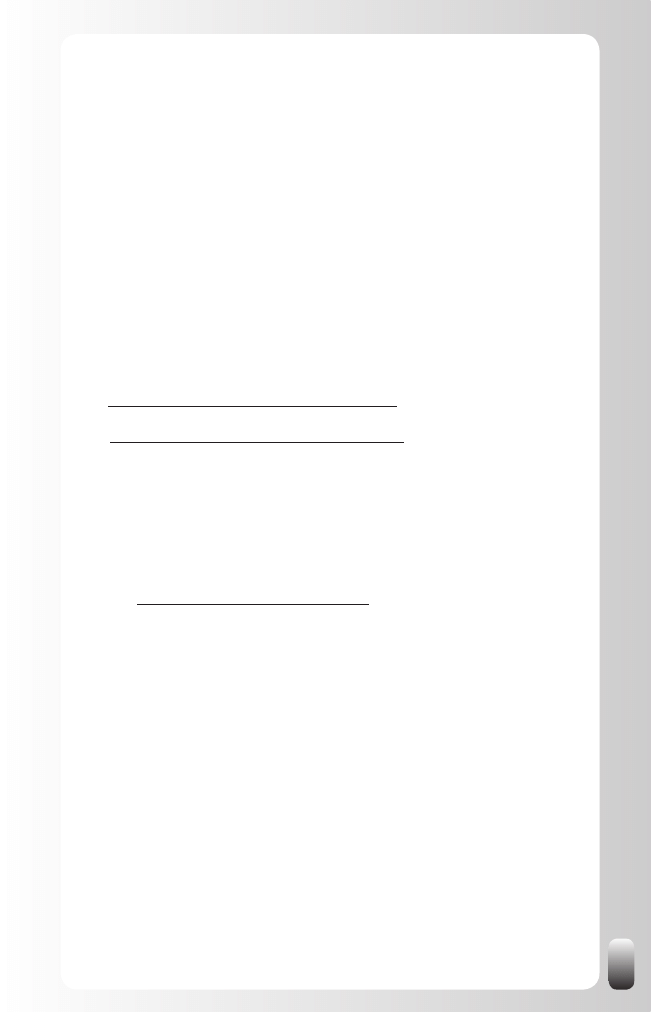
81
Why? If you use the “Get introduced” function in LinkedIn you are the one
who takes the initiative. The person you want to reach will get the message
via someone he trusts (so that’s a good thing), but you still took the initiative.
An action that generates way more trust is an email (or phone call) from
someone they already know, like and trust who introduces you to each other!
Let’s first look at two examples of such a Magic Email you can send yourself.
In this way you understand the concept. Then we will look at how you can
ask people from your network to send Magic Emails for you.
Example 1: introduce or refer a possible supplier and
customer to each other
This is an (imaginary) example of an introduction or referral email
(or the Magic Email):
To: eric.rogers@best-accounant-in-the-world.com
Cc: john.johnson@web-designer-number-one.com
Subject: introduction
HI Eric,
I want to introduce you to John Johnson (in cc). John is the Managing
Director of Web Designer Number One. John may be the guy that can
help you out with your new website. They make great websites (on their
website www.web-designer-number-one.com you find lots of examples and
references). I’ve known John for a while and even worked with him at ABC
Company. One of the things I will always remember him by, is his ability to
offer a solution that satisfies the needs of the customer while staying within
the budget. He is really customer focused. I even recall him a few times
recommending another solution or even another vendor if he thought it was
in the interest of his customer. I definitely recommend him and his team!
John,
Eric Rogers is my accountant and also a personal friend. In fact, he is such
a good accountant because he is more focused on people than on numbers!
Eric is looking for a new website. And because of our joint experiences
I thought you might be the perfect candidate.”
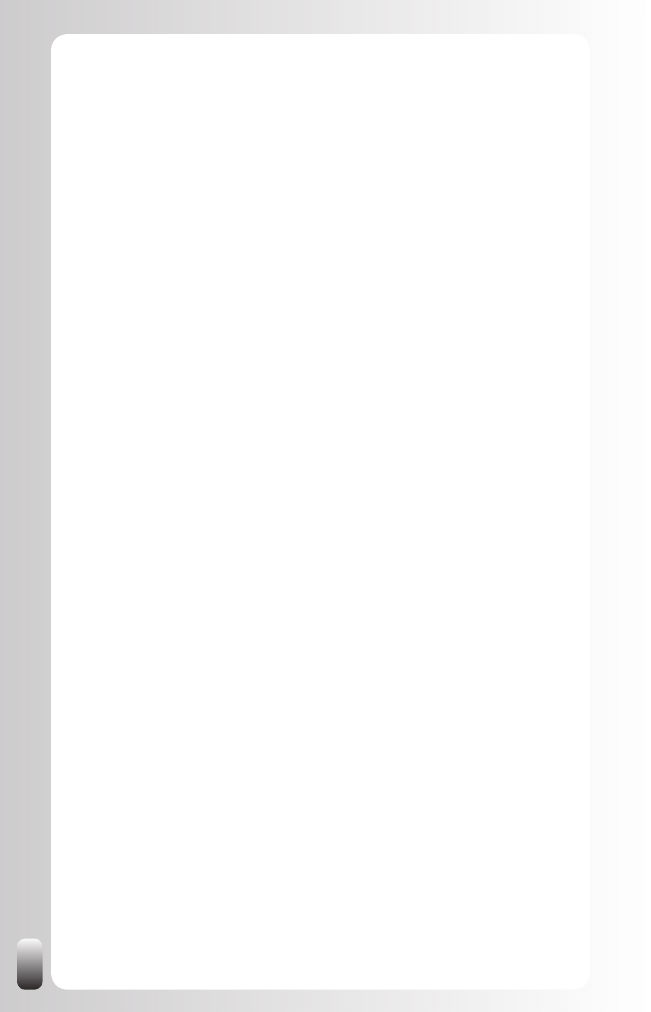
82
I suggest the two of you get together for a talk. Maybe you can do this
combined with watching a soccer game? I understood the both of you are
fans of Manchester United.
Eric, you can reach John at: (telephone number John)
John, you can reach Eric at: (telephone number Eric)
Good luck!
Jan
Let’s take a look at the “ingredients” of the Magic Email:
Header
To: the person who is the “receiver” of the product, services or help.
•
Cc: the person who is the “supplier” of the product, services or help.
•
Subject: “introduction”: this makes very clear what this email is
•
about.
You can put more people in the “to” and “cc” field if that’s appropriate. You
can also put everybody in the “to” field, but for me this makes it easier to
know who I introduced to whom. This is especially useful for your own
“follow-up” or “stay in touch” actions.
Body
First I address the receiver then I address the supplier.
•
I always give the
•
reason for connecting the both of them.
After addressing the receiver I also always address the supplier so
•
he knows something about the receiver and especially about my
relationship towards the receiver. This makes it easier for him to
find common ground. And to start the relationship on a much higher
level than with a “cold call”. In this example I even go a bit further:
I go to the “value” level. Both are very customer and people focused.
This is a very strong basis to build a relationship on. And especially
when a third party with whom they both have a good relationship
with points this out (which is me in this case).
The same applies, of course, for the receiver with regard to the
•
supplier.
I include what I
•
appreciate about the person, organization, product
or service. This way I maintain and strengthen my relationship with
every party. Even when there is no future interaction between them,
the email was worth the effort as a “relationship building action”.
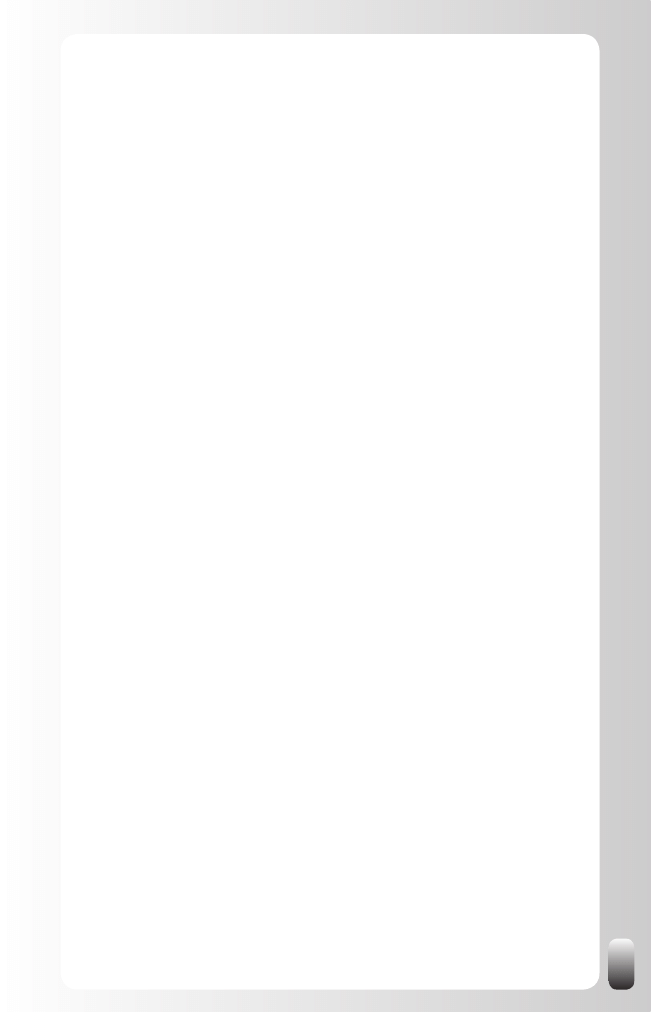
83
I also try to find
•
commonalities on another level than the
professional one. In this case they share a passion for soccer and
they even support the same team. There is an instant bond. This
bond exists most of the time (remember the 6 degrees of proximity),
but we don’t always find it in a conversation because we didn’t talk
about the areas where we might be related. If you as the connector
know about the interests that two people share, tell them. This way
you help them to get a flying start.
Include other references and objective parties if possible
•
.
The better the receiver knows them the better the reputation of the
supplier. In this example I referred to the references at the website of
Web Designer Number One.
Conclusion:
Call to action: I suggest that they contact each other
•
. This
means:
THEY are expected to take ACTION, and there are no barriers
o
to do this, because I (the respected and trusted third party)
suggested them to do this.
I put the telephone number of the “supplier” first, because
o
I want to encourage the “receiver” to make contact. This is more
comfortable for the “supplier”. This way I try to decrease the
feeling of “selling” something as much as possible. And I open
the possibilities of building a relationship and helping each other
out.
They contact EACH OTHER, not me anymore. I step out of the
o
process. I did my part of the job: connecting them. Now it’s up
to them. This helps me to spend my time wisely as I’m not the
intermediary.
Telephone contact data
•
: so they can quickly reach each other.
If they want to have contact via email, they already have it in
the header of the email. I don’t recommend following up on an
introduction like this via email. The way is wide open for a personal
contact via the telephone.
For some people this example might be perceived as too pushy. Please
note that this is an email to two people you already know and have a good
relationship with. In this case I am very confident that bringing them together
will be beneficial for both of them.
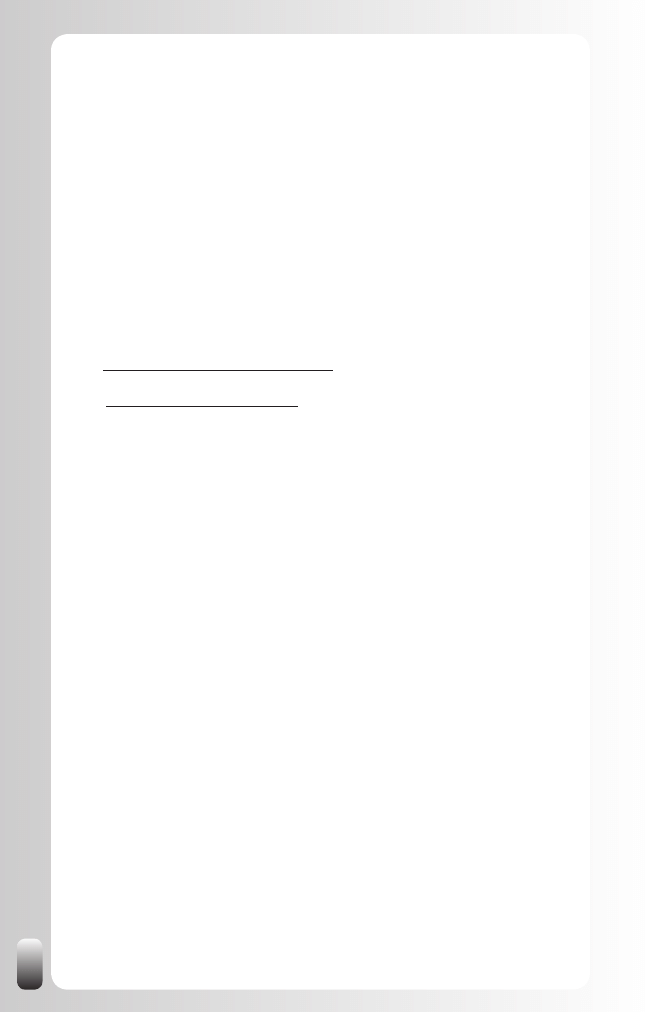
84
Example 2: Send a general introduction or referral email
If you are not a small business owner, freelancer or sales representative, you
may ask yourself: how does the previous example apply to my situation?
Frankly, it is the same. You can always connect people as in the previous
example. Helping your network is not only useful for the future, but it is also
fun and very satisfying.
Let me give you an example of people working in the same, large
organization. If you work in a small organization, you’re better off doing the
introductions in person and face-to-face.
The example of making an introduction within a large organization goes like
this:
To: Thomas.Hunter@company-abc.com
Cc: Sue.Allen@company-abc.com
Subject: introduction
HI Thomas,
I want to introduce you to Sue Allen (in cc). Sue is one of the team members
of the Eureca project. As you know the Eureca project faced lots of
challenges with legislation changing and some team members being moved
to other countries. But you know the saying “a challenge is a way to grow”.
And that’s exactly what happened to Sue. Sue got the daunting task to take
over part of the project regarding legislation. And she did that really well!
I experienced her knowledge myself when I had to deal with the local law in
a number of Asian countries. Sue does know very much about this and has
built a good network to support her. I definitely recommend her for your next
project!
Sue,
Thomas Hunter is one of our international project leaders. I know he has
had difficulties in the past finding the right people for his team with regard
to local legislation. He is now assembling the team for his next project and
I think your expertise will benefit this project. Thomas is a great man to work
with. I enjoyed the way he leads his teams: he supports his team members
in every way he can and encourages them to take responsibility. He is also
very good at delegating decision power to his team members. As you know
I find this very important myself. In my opinion he is one of the best project
leaders of our company.
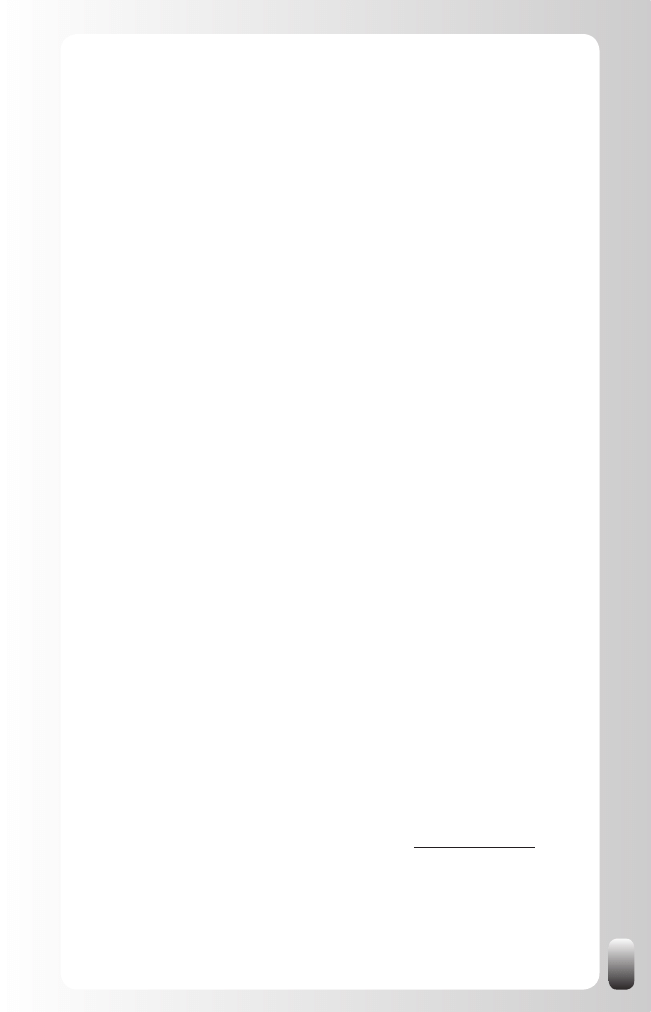
85
In addition of a possible professional match, you will have lots to talk about
your shared passion for winter holidays and more specifically snowboarding.
I suggest the two of you get together for a talk.
Thomas, you can reach Sue at: (telephone number Sue)
Sue, you can reach Thomas at: (telephone number Thomas)
Good luck!
Jan
You see that it is not that difficult to introduce or refer people via email. Make
a habit of doing this yourself!
How to ask for a Magic Email?
Now you have seen the value of such an email, you might ask: “How do
I ask for a Magic Email? How can I have other people sending such emails
for me?”
In the Everlasting Referrals Home Study Course
©
I describe the 9 step
Everlasting Referrals Question Sequence
©
. However, you don’t need to go
through this whole sequence to get a positive response. What the sequence
does is generate not one, but several possible connections and emails.
Let me give you an example of how you can easily ask for an introduction to
one person via a Magic Email.
In October 2005 I was one of the guest speakers at the Young European
Entrepreneurs Regatta. One of the participating teams was from Mobistar
(the second largest mobile telephone operator in Belgium and part of the
Orange group). One of the team members was Vincent De Waele. He and
I had a conversation there and he was interested in the principles behind
networking. So I gave him some tips at that moment, but after the Regatta
we didn’t really stay in touch.
Several months later I met Vincent again at an Ecademy event (this is
another online business network that you might be interested in joining
since they also organize face-to-face meetings, see www.ecademy.com). It
was the last Tuesday of June 2006. After a warm hello and a small update
about what was going on in our lives Vincent told me that he was one of my
biggest fans. “How do you mean?” was my question. “Well I have already
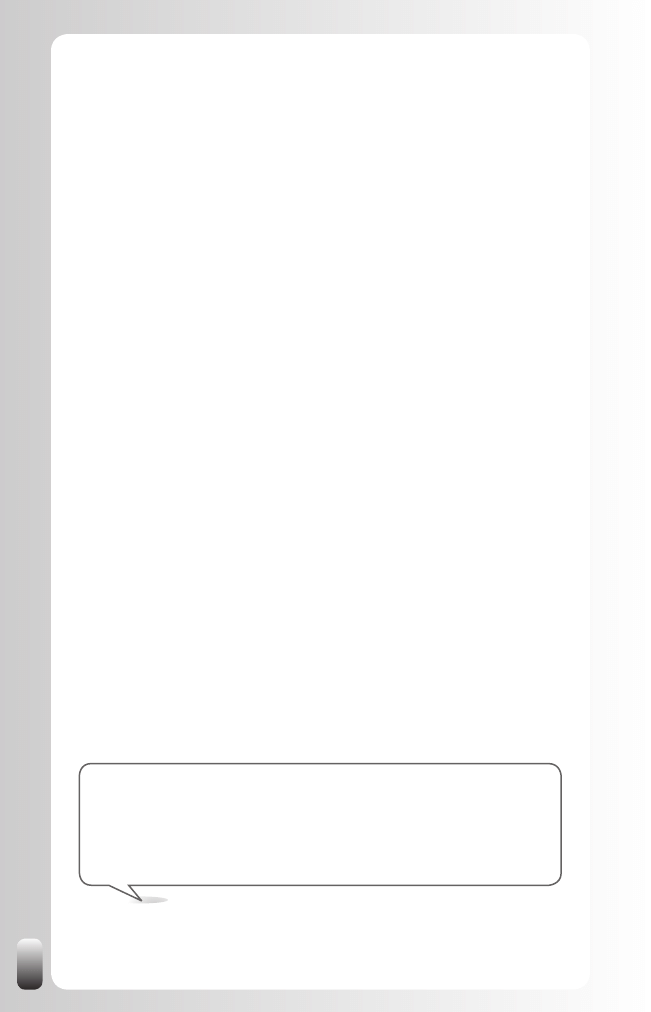
86
bought many copies of your book to give to people from my department.”
Vincent said. “Well that is very nice.” I responded. Vincent continued: “The
reason why I bought the books is that it is important for people who work
in a large and ever changing environment like Mobistar to have a good
network for their own career and to deliver their projects on time and within
budget.” And he went on to tell me more reasons. After he stopped talking
about the reasons, I asked him: “Vincent, if networking is so important
for the Mobistar employees, could you do Mobistar and me a favor and
connect me with the training manager by introducing us to each other
via one email?”
“Yes, of course, it will be my pleasure,” Vincent replied. And indeed, two days
later his email arrived. One day later on Friday morning I got a phone call
from Ann Rutten, training manager at Mobistar asking if we could see each
other to talk about networking training courses for their company. The next
Monday we had that meeting and a day later we planned the dates for a trial
session. Since that day we have been giving networking training courses for
Mobistar on a regular basis (and I hope we will be able to continue delivering
them for a long time for this valued customer).
Why do I give this example? To show you how easy it is to ask someone to
write such an email. It doesn’t take much time or cost any money, so why
wouldn’t people write such emails?
I can already hear you say: “But Jan, nobody has ever written an email like
that for me.” That might be true, but have you ever asked someone to do
this? And moreover do you share your goals with people?
We all want to help other people and especially if it doesn’t cost us any
money and only a small amount of time (like writing an email). But we have
to know how we can help each other. We have to know the goals of other
people.
So look back at your goal and ask the people who can connect you with
the persons in the first column to write a Magic Email for you. You will be
surprised by the help you will get!
Extra tip: we talked in the Fundamental Principle of the Networking
Attitude and the first angle of the Golden Triangle about giving and
sharing. The easiest thing you can share with others are your contacts.
So start writing Magic Emails for other people and you will soon
experience how you will receive things back from your network.
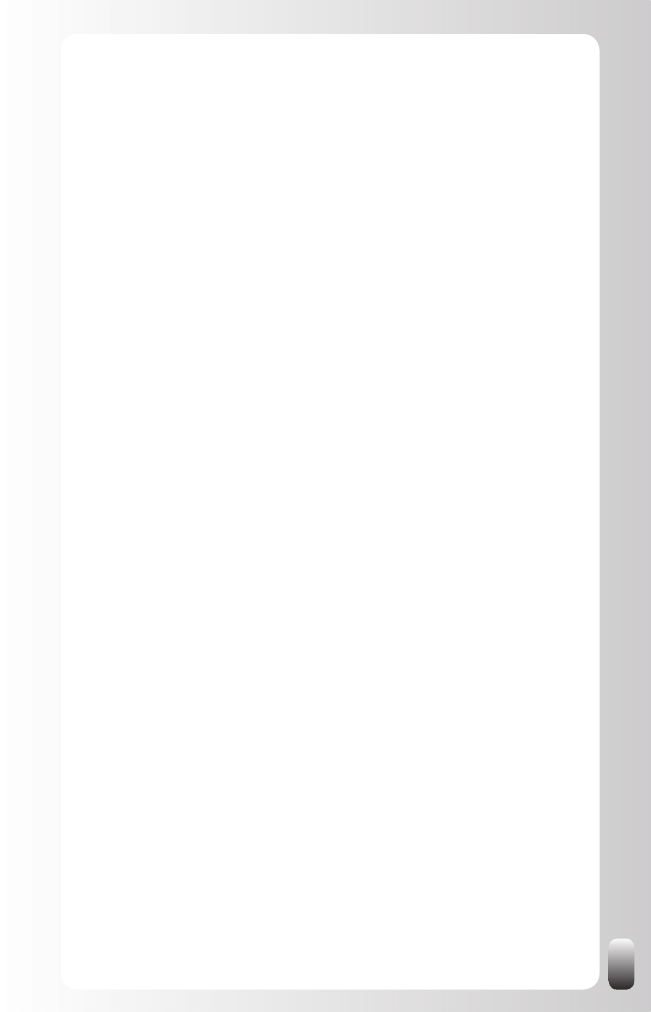
87
The Magic Email via LinkedIn
You don’t actually have to write an email, but can use LinkedIn to connect
two people with each other (assuming of course they are both on LinkedIn).
How do you do that?
In the left menu go to “Inbox/Compose Message”
•
Put the people you want to connect in the “To” box. You can choose
•
to start typing their first or last name (a list will pop up) or use your
list of connections to choose from (click the “In” icon).
Still I suggest to write a “regular” email or ask someone to introduce you to
the person you are looking for using a “regular” email. Why?
Not everybody who is on LinkedIn already uses it on a frequent
•
basis.
A regular email still has another feeling and works better than an
•
introduction via LinkedIn. But, of course, it is more important to make
or receive the connection than the medium you use.
The Power of LinkedIn
Have you done the goal setting exercise? If you are like me you skipped the
exercise and want to read on. Who am I to stop you? But it will make a huge
difference to experience what the power of LinkedIn is when you have done
the exercise. So do the exercise if you haven’t done it yet, otherwise read on.
Now let’s dive into the real power of LinkedIn. What is that power? LinkedIn
makes connections visible between people. Many people say: “So what?
I know I can browse through the connections of the people from my first
degree network (if they haven’t blocked this function, but only few people
do). But how does that help me?”
When you start from a goal, you can approach it from a different way. You
don’t start from your network to look who they know, but you start from the
people who are in the best position to help you reach your goals and then
see via whom you are connected to them.
Since LinkedIn only shows the names of people when they are linked to
you via your connections, it is important to have a good foundation. If you
followed the steps in the previous chapter you have this foundation.
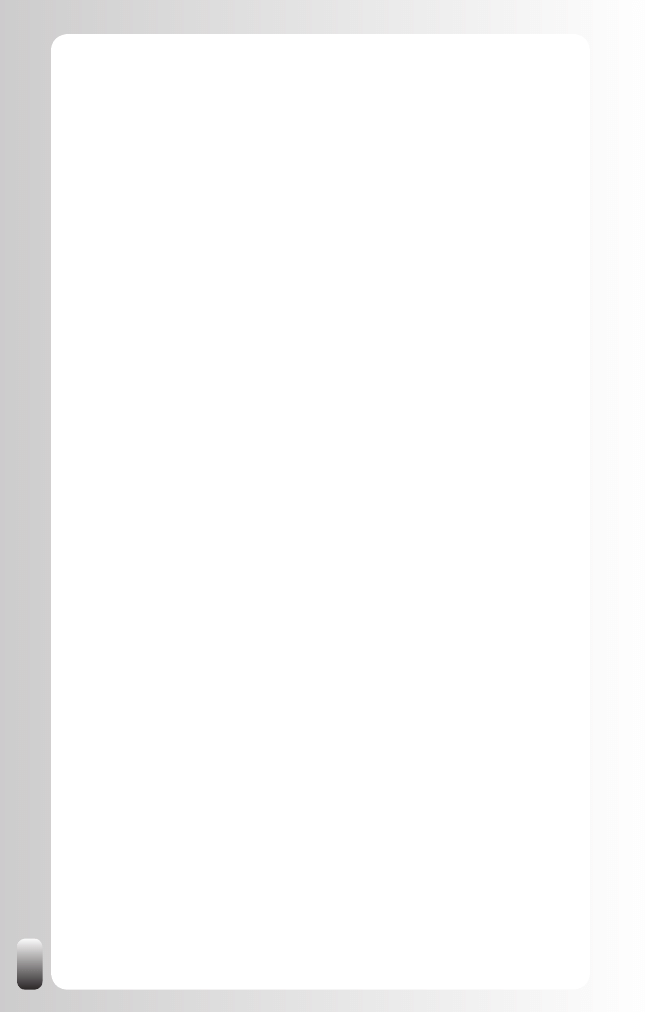
88
So what is our next step?
We are going to use the Search function of LinkedIn.
As already mentioned, there are a few different search functions. For the
sake of this exercise we only focus on the Advanced Search function.
Where to find it? Click on “People” on the top left hand side menu or use the
Search box at the top (click on Advanced next to it).
Now let’s look at a few situations you can encounter and what to do on
LinkedIn.
Situation 1: you know the name of the person.
If you know the name of the person who is in the best position to help you
reach your goal, fill in his first and last name.
Now you can have two results: you either find the person or not.
If you don’t find the person this means that he doesn’t have a Profile
•
on LinkedIn. It used to be that you couldn’t find someone when he
was not in your first three degrees, but now you get the message
“out of your network”. This is an improvement. The disadvantage
is that you still can’t get introduced to this person, but you might
find some information in his Profile that can help you guess
which LinkedIn Groups he might be a member of. It is still a lot of
guesswork and there may be some extra actions you need to take,
but if you really want to connect with this person it might be worth
your while.
If you do find the person you will see how many degrees he is away
•
from you and how many connections he has. If he has only a few
connections, he is probably not using LinkedIn. In that case, don’t
have too much expectation of interactions on LinkedIn with this
person. But you do have an alternative: the Magic Email. Ask your
mutual contact to introduce you to each other using regular email.
Let’s assume you have found the person. What is your next action?
Click on the name. His Profile is shown.
•
Scroll down a little bit. On the right hand side you see a box “How
•
you’re connected to name”. Here you can see the connections
between the two of you. This is where the power of LinkedIn resides:
visualizing the connections.
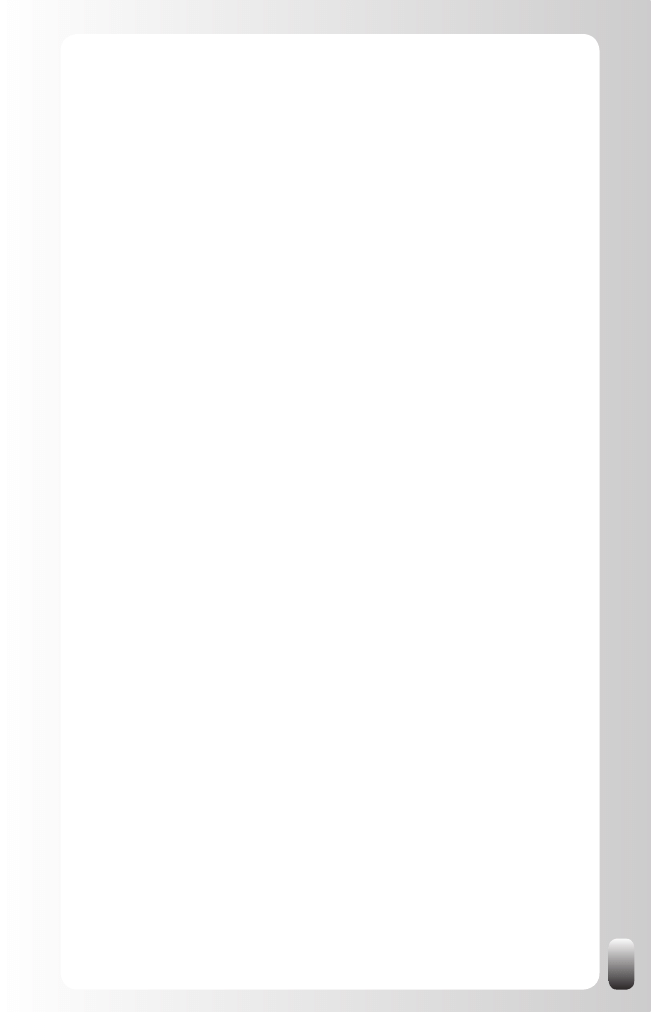
89
The next step is getting in touch with this person. There are two
•
ways to do this: via LinkedIn or outside LinkedIn.
If you want to go via LinkedIn, click on “Get introduced through a
o
connection” on the top right hand side.
If you have more than one mutual contact, choose the
o
connection you want to forward your message and click
“Continue”. If you only have one mutual contact LinkedIn does
this step automatically for you.
Now you have to choose a message title and category and write
o
two messages. One message for the end recipient and one for
your first degree contact. Be aware that everybody who is in the
chain can read both messages! So be always professional in
your messages to your first degree network even if they are your
best friend and you enjoy partying with them.
What happens next? Your message is sent to your first degree
o
contact. He can then decide whether or not to forward your
message. You can always see at which point of the chain
(= which person) your message is.
Big remark: if you found out that the person you are looking for, is a second
degree contact, DO NOT use the “Get introduced through a connection”
function of LinkedIn. Why? Because the action comes from you. You still
have to take the initiative.
What is the alternative? Go outside of LinkedIn. Use LinkedIn as a research
database and then take your communication outside LinkedIn. What are the
steps to take?
Look who is your first degree contact that you know the best.
•
Call this first degree contact on the telephone.
•
Explain your situation and ask this person to write a Magic Email
•
where he introduces you and the person you are looking for to each
other.
Why is this so powerful? Because the Magic Email doesn’t come from you,
but from a trusted third party. The recipient will be much more open to this
than to a message from you, even if it is forwarded by someone he knows.
However, if the person you are looking for is a third degree contact, you
only can go via LinkedIn because you don’t see who is in between your first
degree and the recipient.
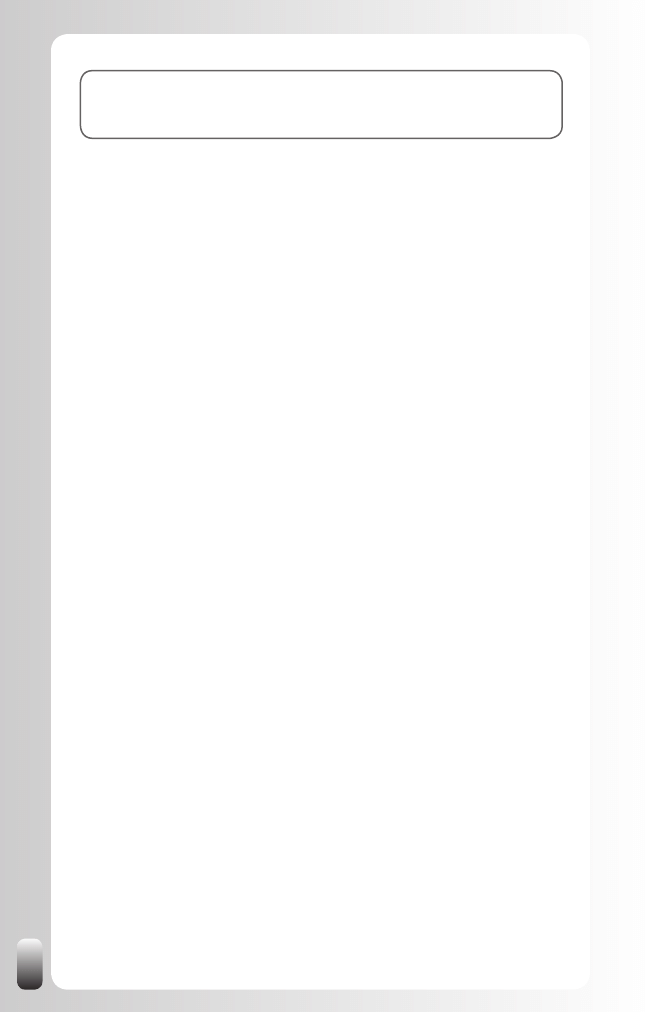
90
Note: “if it is really important you can ask your first degree to look this
person up on LinkedIn. Maybe you know the ‘invisible’ person, but are
not directly linked.”
Situation 2: you don’t know the name of the person, but
you know which function you are looking for or have
other information to find him.
If you don’t know the name of the person who is in the best position to help
you reach your goal, but you do know his function or other information to find
him, use other parameters in your search.
In the “People Search” screen you have several options to refine your
search. These are the options:
Keywords:
•
here you can fill in everything you want. LinkedIn then
searches on all fields (free text and lists).
Location
•
: anywhere (default) or located near. Remark: LinkedIn
works with geographic areas and not with specific towns.
First Name
•
and Last Name: self-explanatory.
Title
•
: function. Interesting option is that you can choose to only
receive people who are currently holding that position, people who
had that position in the past or both (default).
Company
•
: interesting option is that you can choose to only receive
people who are currently working for this company, people who
worked for that company in the past or both (default).
School
•
: self-explanatory.
Industry
•
: you can search in all industries or one or more specific
ones.
Groups
•
: you can search in all the groups you are a member of or
one or more specific ones.
Interested In
•
: any user (default) or the specific kind of Profile this
person listed he is interested in to connect with.
Joined your network
•
: anytime (default) or a shorter time period.
Sort by
•
: how the search results are sorted:
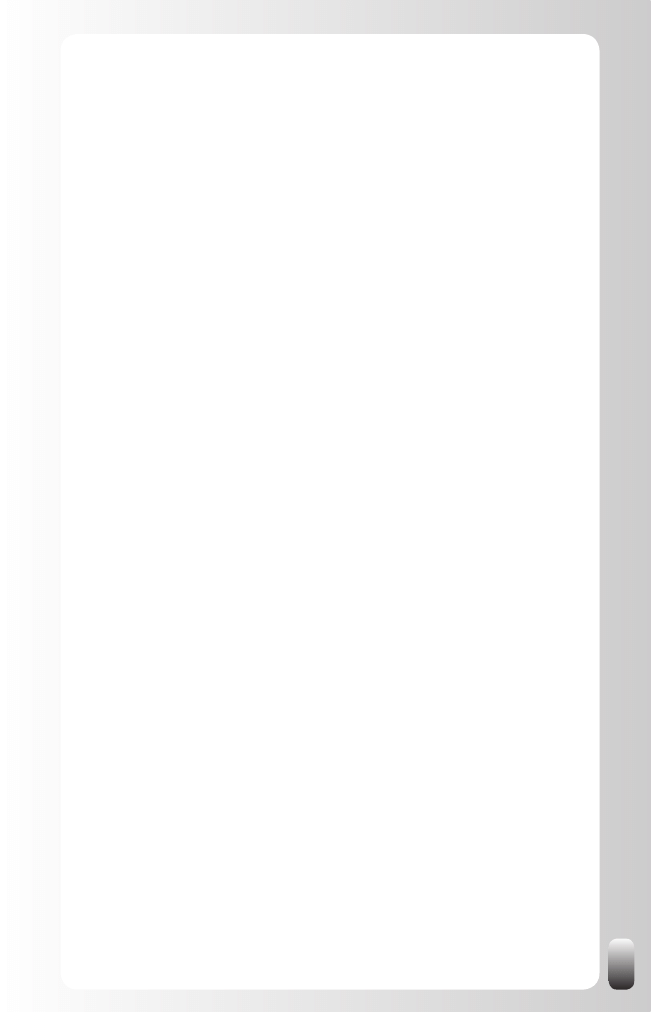
91
Relevance
o
(default)
Relationship + Recommendations (formerly “Degrees and
o
recommendations”): use this option if you are looking for a
supplier or partner. The recommendations can give you a first
impression.
Relationship (formerly “degrees away from you”)
o
: use this
option if you are not looking for someone specific. Second
degree contacts are easier to reach (via the Magic Email) than
third degree contacts.
Keywords
o
Views:
•
how the search results are presented: expanded (default)
or basic. The difference between the two is that the expanded view
gives extra current and past functions.
Now you can have two results: you either find the person or not. If you have
found the person, see situation 1 for the steps to take.
If you haven’t found this person, the reason might again be that he doesn’t
have a Profile on LinkedIn. However, there can be other reasons:
He filled in another function other than the one you are looking for.
•
For example, maybe you typed in Human Resources Director while
he filled in HR Manager. So use different descriptions of a function if
you don’t find him.
You used other parameters in your search other than he used in
•
his Profile. Play with the options by refining your search on the
right hand side (or change the sort options at the top of the search
results). Maybe he doesn’t hold the same position anymore (change
the “current & past” option) or moved to another company (change
the “current & past” option). Or maybe he listed himself under
another category other than you are using to find him.
Conclusion of this chapter
In this chapter you did the GAIN exercise: you set a goal, listed the people in
the best position to help you reach your goal and got some help from other
people with extra input for your table.
You also learned what the most powerful tool is to use next to LinkedIn: the
Magic Email.
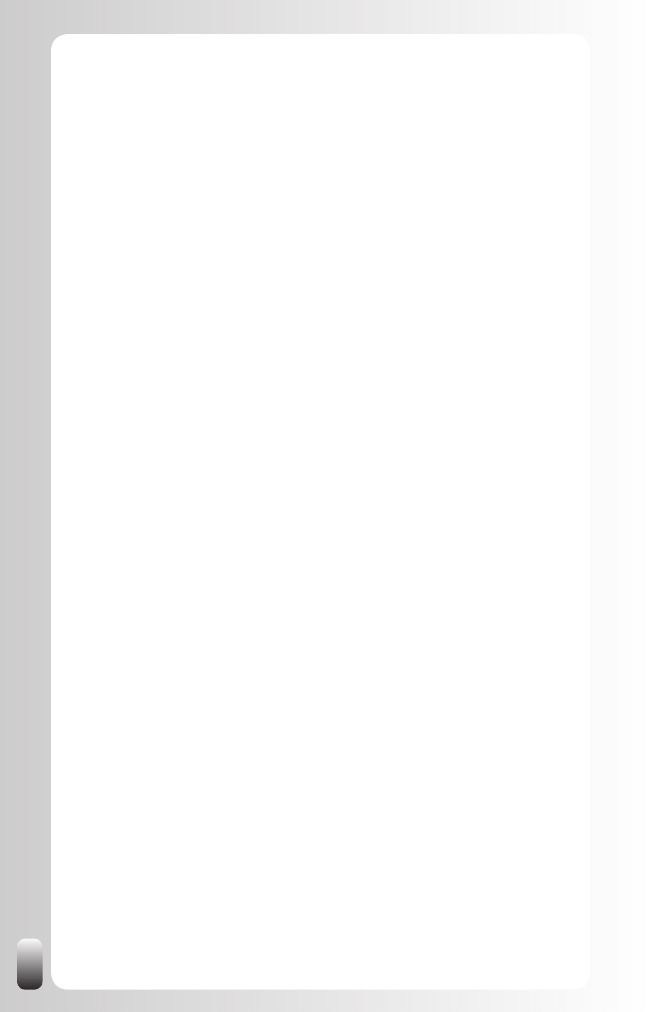
92
We ended this chapter to use the information of the GAIN exercise to tap
into the power of LinkedIn: we looked up the people from our table on
LinkedIn whether by name or by function, found out who our mutual contacts
were and asked them to make a connection for us using the Magic Email.
I truly hope you did the GAIN exercise and used it to experiment to
experience what LinkedIn can do for you. If you did it you will be convinced
of the power of LinkedIn. You will also understand the tips in the next chapter
about advanced strategies much better.
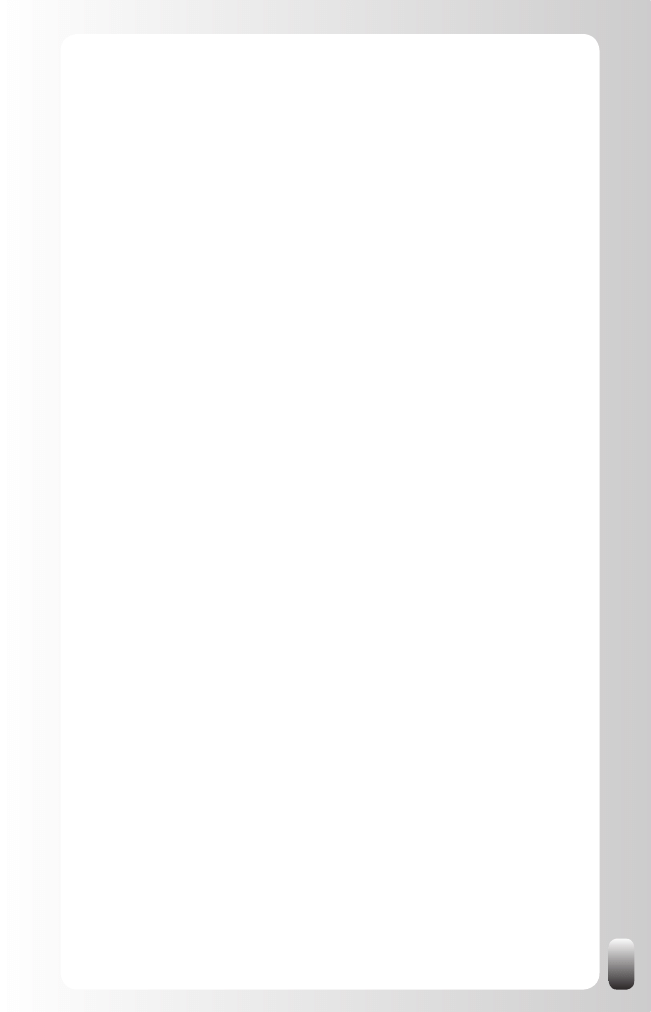
93
LinkedIn Advanced Strategies
Before starting to read this chapter, be sure you have read the previous
ones. The reason is that the Advanced Strategies build further on the
strategy from the previous chapters.
The rest of this chapter is divided by the type of question people are having.
These are the topics:
Find a new customer
•
(p. 93)
Find a new employee
•
(p. 99)
Find a new job (or internship)
•
(p. 105)
Find a new supplier, partner or expert
•
(p. 112)
Find someone (internal) for help on a project
•
(p. 117)
Get more value from your referral or network club membership
•
(p. 123)
Increase the membership value and increase the amount of
•
members of a (professional) organization as an organizer (p. 128)
So pick the topic that suits your situation the best and read that part. Of course
you can always come back and read the advanced strategies for the other
topics as well. Since most people only will read one piece of this chapter, you
will notice when you read another piece that there is some repetition.
9 Advanced Strategies to Find a New Customer
Your network is your most powerful and cheapest aid to find new customers.
Let’s look at some advanced strategies on how to tap into the power of your
network to find and get connected with them.
Strategy 1: Make a Definition of Your Customers/
Prospects
To find a new customer, the first step to take is setting goals like we did in
the previous chapter. Normally when defining a sales goal you will also make
a good definition of your prospects.
Take these things into account: what type of industry are they in? Which
geographic location? Which functions or titles do the people you have
contact with? Which other parameters do you have? Remember to use
several synonyms of the function or title you are looking for. Also don’t
limit yourself to the decision makers, also write down the function of the
influencers.
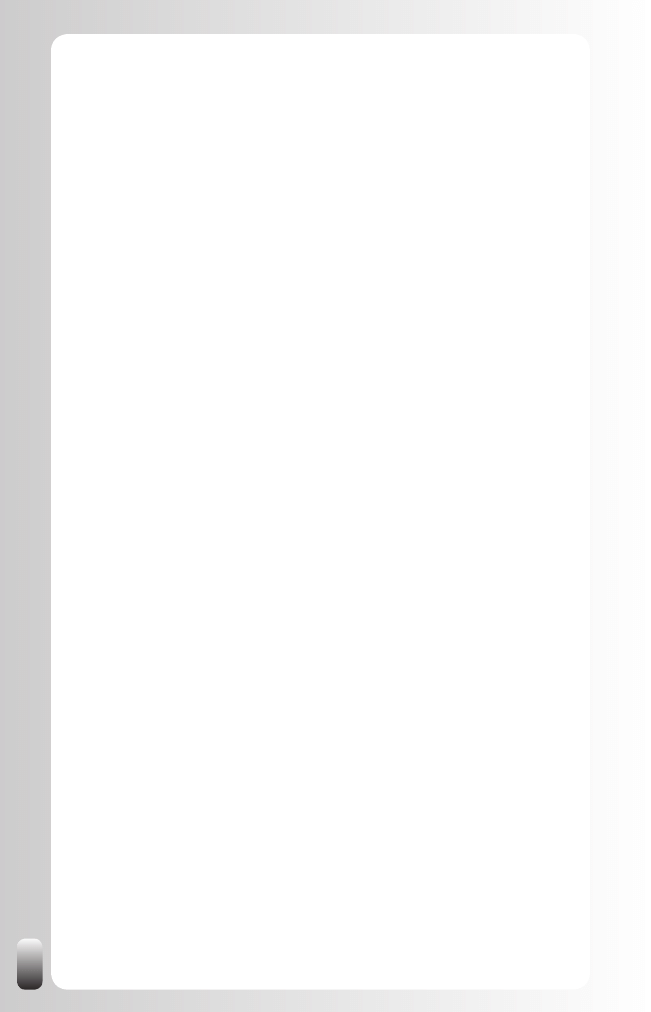
94
Maybe you already have a name of a person or a company from your
prospect list. That is already good information you can use to find the right
people.
Strategy 2: Find More Prospects
These are some additional strategies you can use to find more prospects:
1. Browse in the networks of your current customers. Chances are
that they are connected with their colleagues in other departments
in the same country, affiliations in other countries and with their
counterparts in other companies.
2. Look in their Profile at “Viewers of this Profile also viewed”: in
this way you might find other prospects. You can find this at the right
hand side at the bottom of someone’s Profile.
3. Join the Groups where your customers and prospects are
members. Look in the Profile of your connections; the Groups are
at the bottom. In Groups you can also find people who are not in
your first three degrees. An extra advantage of being a member of
the same Group is that you are able to contact them directly (many
people turn the general option of being open for direct contacts on
LinkedIn off, but not in the Groups they are a member of).
4. Look in “Companies” in the top menu of every page. This
might give you additional information about your prospects. Not all
companies are in this directory however, only the larger ones are for
the moment, but this is a feature that is expanding.
Look especially at “Divisions”. If the company you are looking at is
already a customer, their divisions might be additional customers. It
always surprises me how many times the wheel is reinvented and
how poor communication about suppliers is between departments
and divisions. The bigger the organization, the more true this is. So
use LinkedIn to find the people in these other divisions.
Strategy 3: Look your Customers and Prospects up on
Using the information from steps 1 and 2 you can do a search like we
described in the previous chapter and ask the mutual connection to connect
you with your prospect via a Magic Email.
But what do you do after the connection is made?
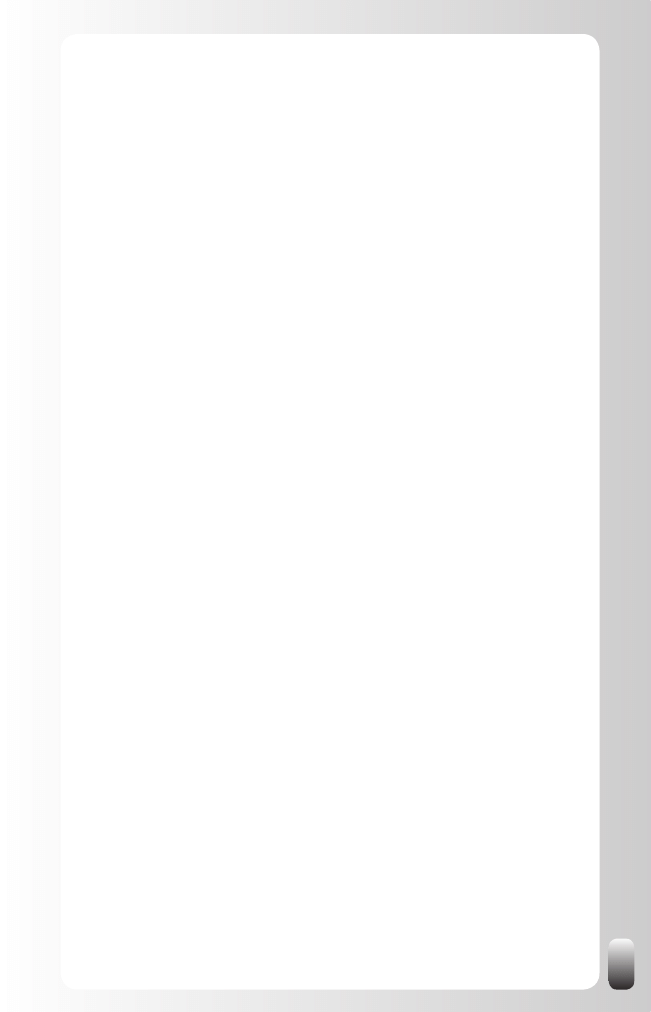
95
Remember that LinkedIn is a NETWORK platform and not a SALES
platform.
This means that after you have received an introduction to a prospect you
have to start building a relationship with them, not bombard them with sales
calls and brochures.
So think about how you can help them. Think about what you can give or
share with them without expecting anything in return without crossing your
own boundaries. (For a list of things you can offer to other people I refer you
to my book, “Let’s Connect!”)
Strategy 4: Join Groups
After making a good definition of your customers and prospects it becomes
much easier to choose which associations to join in real life. And also which
Groups to join on LinkedIn.
You can search for Groups in the Groups Directory.
If you still don’t know which Groups to join or which Groups your prospects
might be a member of, tap into the intelligence of LinkedIn: look in the Profile
of your current customers which Groups they are a member of. You might be
surprised!
Once you are a member of a Group, remember it is about building
relationships and increasing your own visibility and credibility. You can do
this by contributing in the Discussion forums. Again, remember the forums
are a place to help people and to give them advice, not to sell your products
or services. When giving advice and help, your Know, Like and Trust factor
will increase.
Other interesting Groups to join are Groups of other sales people or
business owners in your region. Not only can you learn from each other,
but also if you build a relationship with them by again contributing in
Discussions, they might send some business your way.
Strategy 5: Answer Questions
Another way of increasing your visibility and credibility is answering
questions in the Answer section of LinkedIn. You can make yourself stand
out by the quality of your answers in the first place.
If the people who are asking questions consider you as the one with the best
answer, they can also award you expert points. Depending on the category
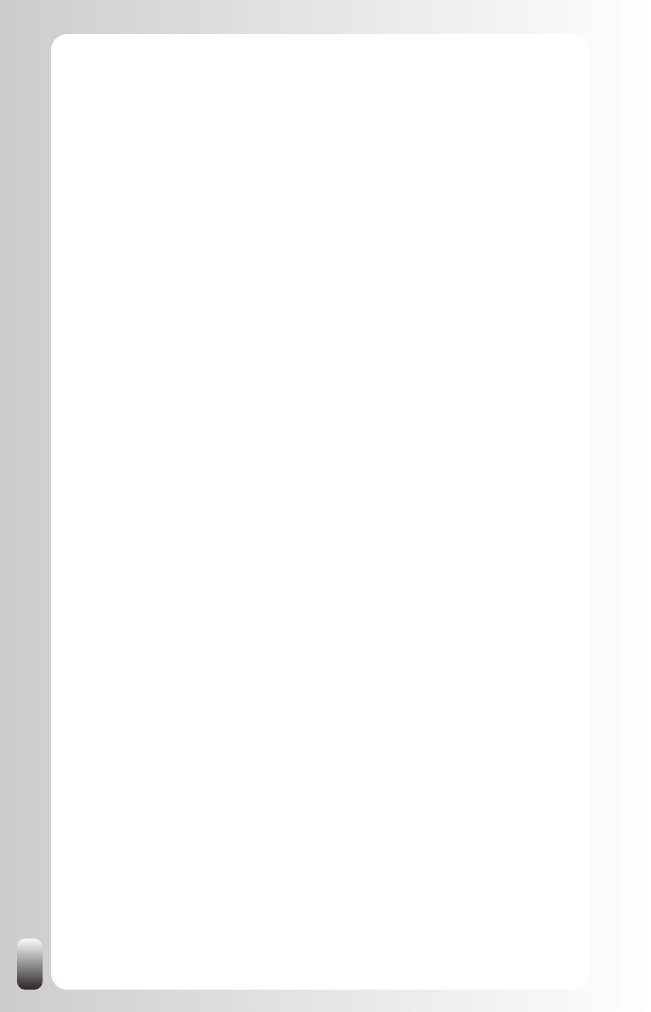
96
you are answering questions in this can quickly lead to extra visibility when
you are on the Expert list.
A small note: at the time of writing there were only topic related categories.
This means there was no connection with a specific geographic location or
industry. So it depends on where your target group is and how active it is
related to Answers whether it is worth your while or not.
Strategy 6: Increase your Number of Recommendations
As we said in Fundamental Principle Number 5: people do business with and
refer business to people they know, like and trust.
What is interesting about trust is that it can be passed on. Or at least
part of it. When you are looking for a plumber and a good friend of yours
recommends one, don’t you trust this person more?
LinkedIn also helps with that part: people can write Recommendations for
each other. However, we are all so busy that most of us don’t think about
doing this spontaneously.
So how can you get more Recommendations? These are two strategies
I suggest:
1. Ask your current customers and colleagues for a
Recommendation. You can use the tools that LinkedIn provides, but
I would suggest adding at least some other form of communication.
In a face-to-face meeting or via the telephone bring up the
Recommendations function of LinkedIn and ask them if they want to
write a small Recommendation for you. Do this especially when you
contact customers. For colleagues you can work with an email.
Then you can send a reminder via LinkedIn in which you refer
to your prior communication. You can do this under “Profile”,
“Recommendations” and then “Request Recommendation”. Again
don’t use the standard request, but make it personal and refer in
the text to your meeting or call. This way of working is more time
intensive then using the standard LinkedIn message, but the results
will also be much better. K eep in mind that only using the standard
LinkedIn message to request a Recommendation without any
other communication might put off the people you want to write a
Recommendation. The result will then be the opposite of what you
want to achieve: you will harm your relationships with your current
customers and colleagues more than appearing more interesting for
potential customers.
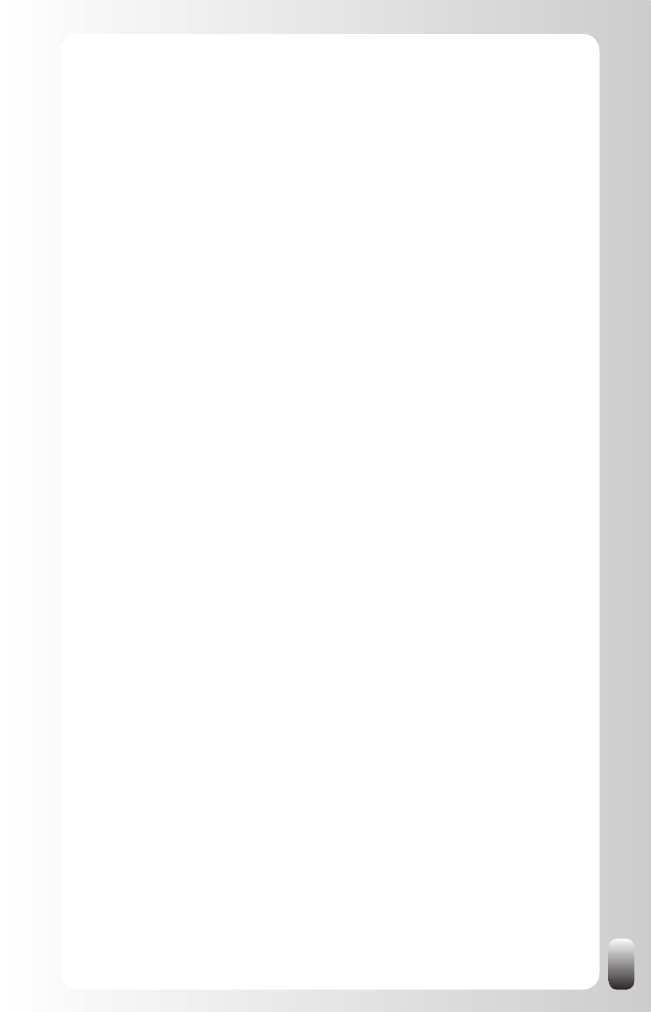
97
2. Write a Recommendation for someone else first. The standard
message of LinkedIn after you have recommended someone (which
you can’t change) is an invitation to write a Recommendation for
the person who just recommended you. Many people will do this.
If you follow this strategy, always be honest and do not overly
praise people you met only once. Then your chances to get a
Recommendation back decrease. And if someone asks you later
about this person you have to admit you don’t know this person very
well. This might harm your credibility with the third party.
Remarks:
If you are not completely happy with the Recommendation because
•
it is not accurate or too vague, you can ask them to modify the
Recommendation. If after a modification you are still not happy, you
can always choose not to show it on your Profile.
Sometimes your contacts will reply that they don’t know what to
•
write. Then suggest you make a draft version that they can use to
start from. If you are honest and don’t exaggerate they will probably
just post your draft version without changing anything.
Strategy 7: Use the “Status Update” function
The “Status Update” function allows you to share what you are doing right
now. You have 100 characters.
How could this help you? If you are looking for a certain person or function
you don’t find on LinkedIn, you can mention this. This message is then
shown to some or all people from your network. They might think of
someone they know who is not on LinkedIn or who’s Profile didn’t match
your search criteria.
You can choose who can see this “Status update”: only your direct
connections, your first three degrees or everyone. Depending on what you
have written and who is in your network, you might change this every time
you update your status.
Don’t have too many expectations from this, not everybody reads these
status updates and reacts on them. On the other hand, it only takes you a
few seconds of your time and you never know who might help you.
Where to find this? Click in the left menu on “Profile”, then in the white box
under your picture you can update your status.
Remark: if you have also an account on other websites like Plaxo,
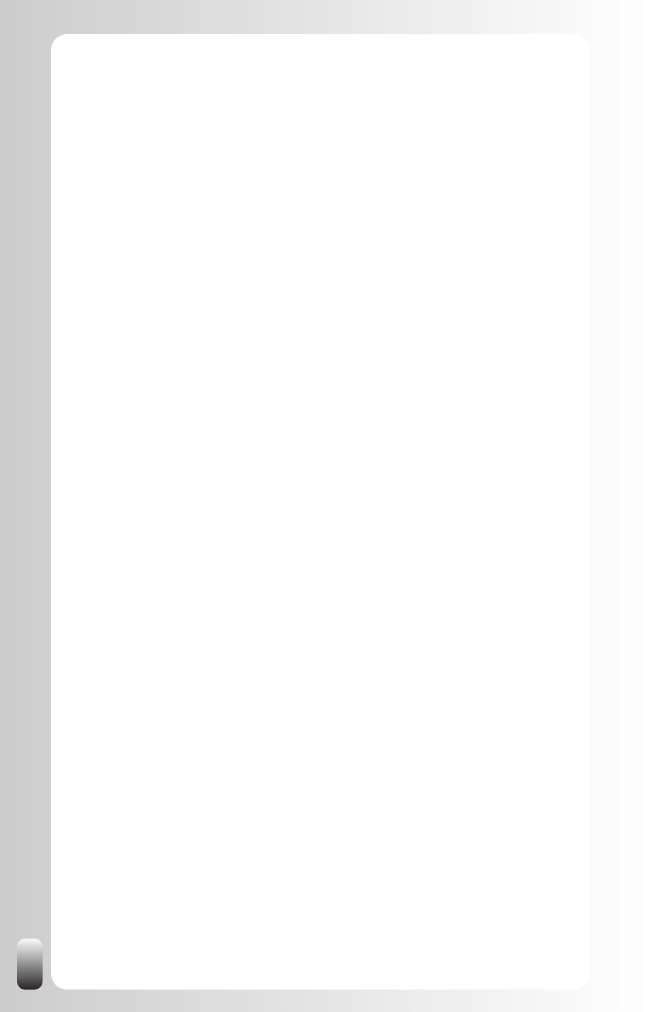
98
Facebook, MySpace or Twitter, there are now tools, which have you, update
your status on all websites at the same time. See chapter “Free Tools to
save you time when working with LinkedIn”.
Strategy 8: Watch the Network Updates
The Network Updates on your LinkedIn Home Page might give you
interesting information.
For example, when someone changes position at your customer or at a
prospect. Then you can take action to see if you can be a supplier to the
new company of your contact and also to be introduced to the person he is
replaced by. When someone at a prospect who didn’t buy from you changes
position or leaves the company this might be an opportunity to get a new
chance.
It is also interesting to see who joins the Groups you are a member of. This
person might be new to LinkedIn and not connected to your network. So you
won’t be able to connect with them via your LinkedIn network. But you can
connect with him via the Group.
See who is asking questions. And also who is answering them. This might
give you information about specific situations at certain organizations or
general tendencies in the marketplace.
It might also be interesting to see who is connecting to whom. If you suddenly
see that a prospect and a good business contact are connected, you might
ask your contact to introduce you (or even recommend you) to this prospect.
Finally, it also can keep you awake. When you see that one of your
conculleagues connected to one of your current customers, it might be a
good alert to call them again or pay them a visit.
Strategy 9: Use LinkedIn as a potential lead generator
by creating alerts
LinkedIn offers the possibility to save your searches and run them
automatically for you. In the free account there are 3 saved search slots. You
can run them manually or have them run automatically every week or month.
Why can this be useful for you? After you have made a definition of your
customer(s) and have experimented with the search function to find them,
you can save this search and have it automatically run by LinkedIn. Every
week or month LinkedIn will email you the new people who match the criteria
in your saved search.
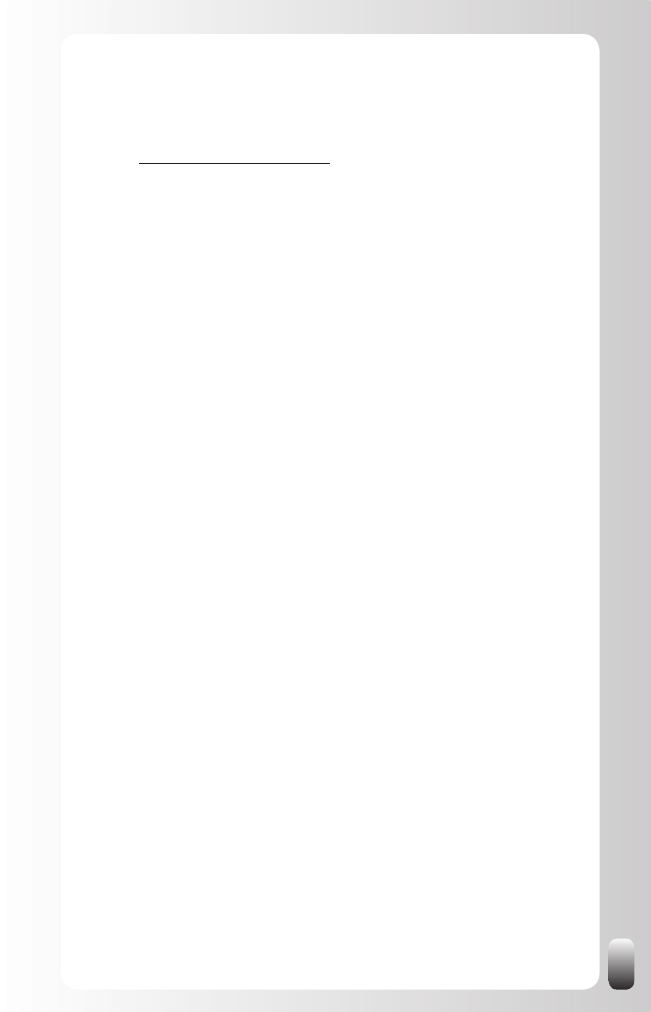
99
By now you understand the power of LinkedIn and how it can take your sales
to the next level(s). If you want even more tips on how to create a network
of “ambassadors” that bring in customer after customer so you won’t ever
have to cold call again, take a look at our Everlasting Referrals Home Study
Course: www.everlasting-referrals.com
11 Advanced Strategies to Find a New Employee
or Candidate
Your network is your most powerful and cheapest aid to find new employees
and candidates. Let’s look at some advanced strategies on how to tap into
the power of your network to find a new employee or candidate.
Strategy 1: Make a Definition of the new Employee/
Candidate
To find a new employee or candidate, the first step to take is setting goals
like we did in the previous chapter. Normally when defining that goal you will
make a good definition of the employees or candidates you are looking for.
Take these things into account: what type of industry are they in? Which
geographic location? Which functions or titles do they need to have? Think
about current and past functions. Which other parameters do you have?
Remember to use several synonyms of the function or expertise you are
looking for!
Maybe you already have names of specific people on a list. That is already
good information you can use to find the right people.
Strategy 2: Find More Candidates
These are some additional strategies you can use to find more candidates:
1. Browse in the networks of your current contacts with a similar
function or role. Chances are that they are connected with their
colleagues in other departments in the same country, affiliations in
other countries and with their counterparts in other organizations.
Also read in their Profiles about the words they use to describe their
expertise. You can learn some new words or find synonyms in your
search.
2. Look in the Profile of your candidates at “Viewers of this Profile
also viewed”: in this way you might find other candidates. You can
find this at the right hand side at the bottom of someone’s Profile.
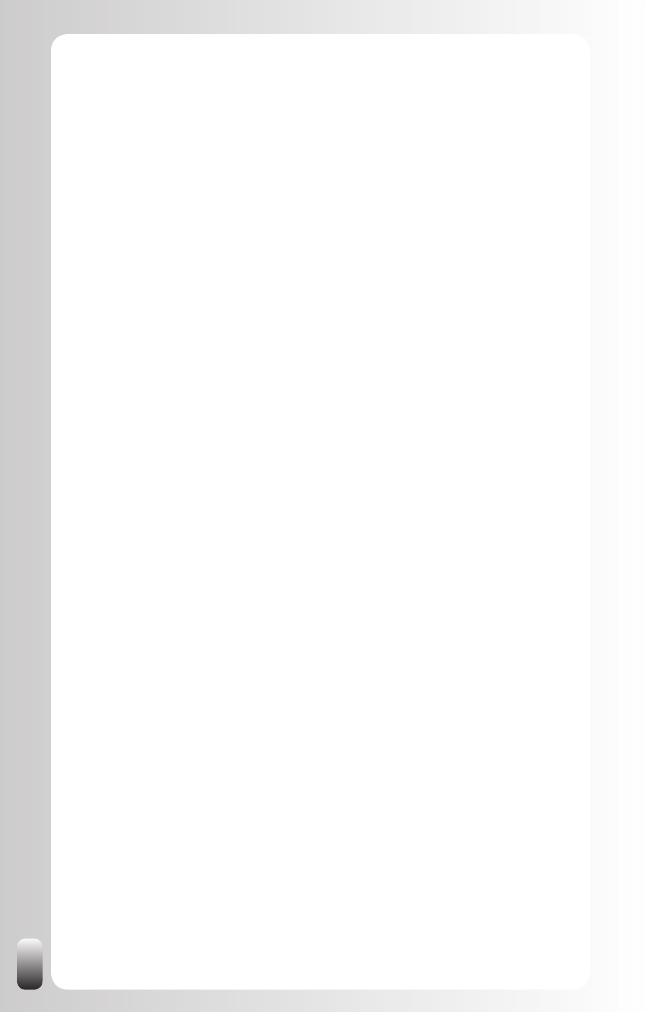
100
3. Join the Groups where your candidates are a member of. Look
in the Profile of your connections; the Groups are at the bottom.
In Groups you can also find people who are not in your first three
degrees. An extra advantage of being a member of the same Group
is that you are able to contact them directly (many people turn the
general option of being open for direct contacts on LinkedIn off, but
not in the Groups they are a member of).
4. Look in “Companies” in the top menu of every page. This might
give you additional information about the companies people have
worked for or are working for. Not all companies are in this directory,
however, only the larger ones.
Strategy 3: Look your Candidates up on LinkedIn
Using the information from steps 1 and 2 you can do a search like we
described in the previous chapter and ask the mutual connection to connect
you with your candidate via a Magic Email.
But what do you do after the connection is made?
Remember that the power of networking is in the second degree. So don’t
only focus on the person you have found, but also ask for introductions to
other people he or she might know.
Strategy 4: Use the LinkedIn Jobs tools
LinkedIn offers several tools to help you find a candidate.
To get started, click on “Jobs” in the top menu. Then click on “Need to Fill a
Position” on the top right hand side. Or alternatively click on the arrow next
to “Jobs” in the top menu and select “Hiring Home”.
On this page you will see three options:
Post a job today
•
: this takes you to the page where you can post a
job. There are some interesting parameters that can be used:
In additional information
o
you can choose one or more of these
options:
Applicants with Recommendations preferred
Referrals through my network preferred
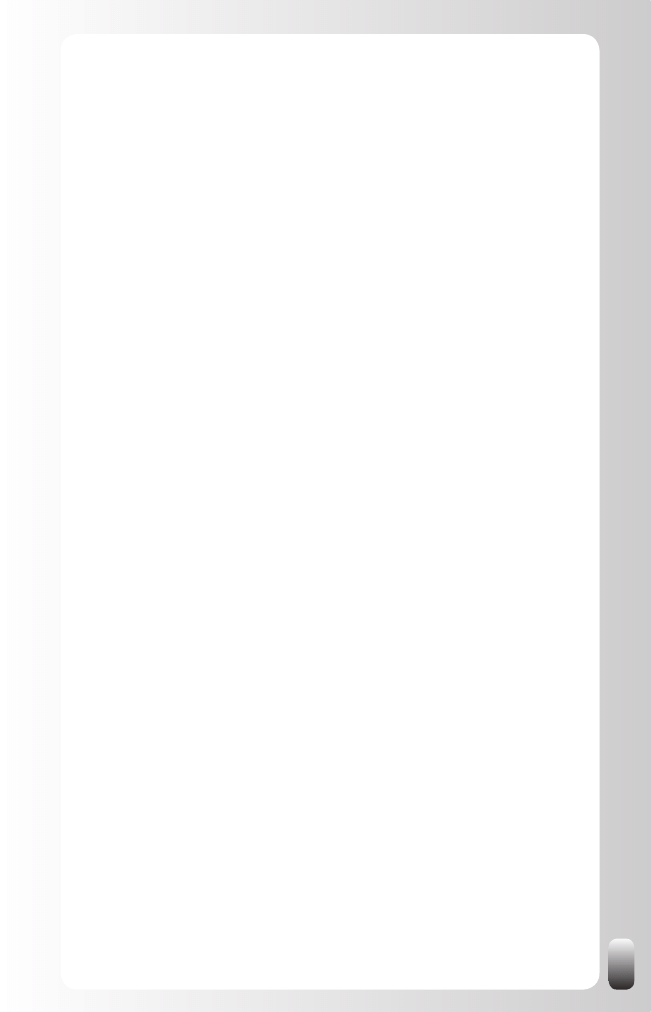
101
Local candidates only, no relocation
Third party applications not accepted
When you post a job, you can choose to include your Profile
o
or not. A next step after posting a job can be distributing it via
your network on LinkedIn. Including your Profile can give you
extra visibility in your network. LinkedIn also says “Listings
with Profiles receive special promotion to candidates in your
network.”
Upgrade to find more candidates
•
: when you upgrade you are not
limited to your first three degrees anymore and you are also able to
contact people directly.
Empower your corporate staffing
•
: LinkedIn has extra tools for
recruitment teams.
Strategy 5: Reference Search
After you have found a candidate LinkedIn also allows you to do a reference
search (when you have a Business or Pro account).
Click on “People” and then on the tab “Reference Search”.
Next you can fill in the name of a company and a time period (between
year x and year y). LinkedIn will then return everybody who worked for that
company during those years.
You can then contact some of the people you have found to find out more
about a candidate.
Strategy 6: Join Groups
After making the definition of what a good candidate looks like it becomes
much easier to choose which associations to join in real life. And also which
Groups to join on LinkedIn.
You can search for Groups in the Groups Directory.
If you still don’t know which Groups to join or which Groups your candidates
might be a member of, tap into the intelligence of LinkedIn: look in the Profile
of your current candidates and people who you have recruited which Groups
they are a member of. You might be surprised!
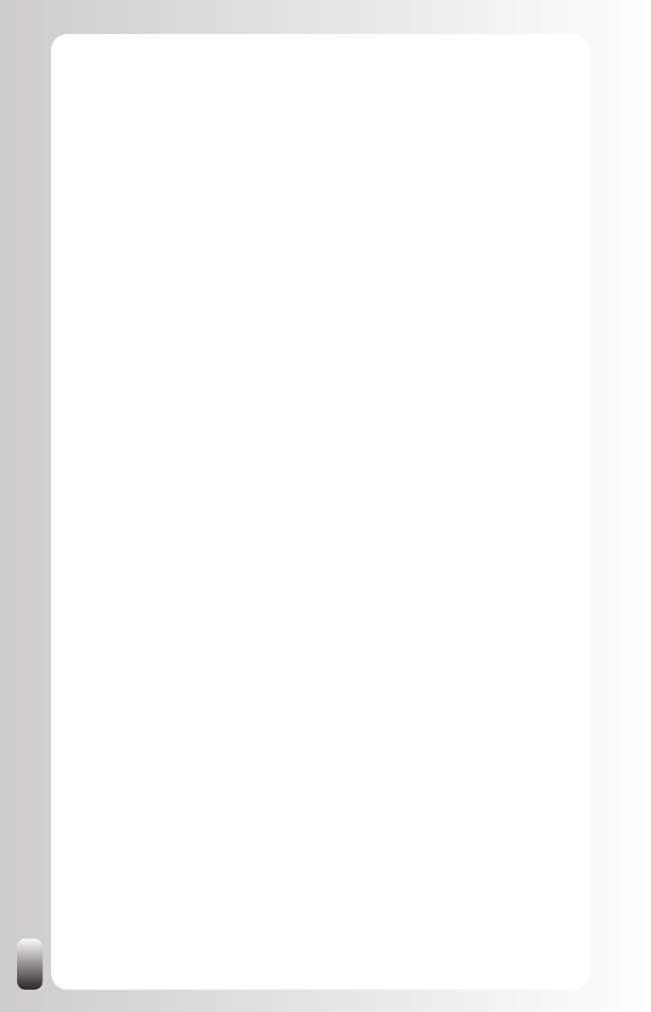
102
Once you are a member of a Group, remember it is about building
relationships and increasing your own visibility and credibility. You can do
this by contributing in the Discussion forums. Again, remember the forums
are a place to help people and to give them advice, not to recruit people.
When giving advice and help, your know, like and trust factor will increase.
Other interesting Groups to join are Groups of other recruiters in your region.
Not only can you learn from each other, but also if you build a relationship
with them by again contributing in Discussions, they might send some
candidates your way.
Strategy 7: Answer Questions
Another way of increasing your visibility and credibility is answering
questions in the Answer section of LinkedIn. You can make yourself stand
out by the quality of your answers in the first place.
If the people who are asking questions consider you as the one with the best
answer, they can also award you expert points. Depending on the category
you are answering questions in this can quickly lead to extra visibility when
you are on the Expert list.
A small note: at the time of writing there were only topic related categories.
This means there was no connection with a specific geographic location or
industry. So it depends on where your target group is and how active it is
related to Answers whether it is worth your while or not.
Why could this be useful as a recruiter? Not only to be more in the picture of
possible customers if you are working for a recruitment agency, but also to
give more confidence to the candidates you are contacting.
Strategy 8: Increase your Number of Recommendations
As we said in Fundamental Principle Number 5: people do business with and
refer business to people they know, like and trust.
What is interesting about trust is that it can be passed on. Or at least
part of it. When you are looking for a plumber and a good friend of yours
recommends one, don’t you trust this person more?
LinkedIn also helps with that part: people can write Recommendations for
each other. However, we are all so busy that most of us don’t think about
doing this spontaneously.
So how can you get more Recommendations? These are two strategies
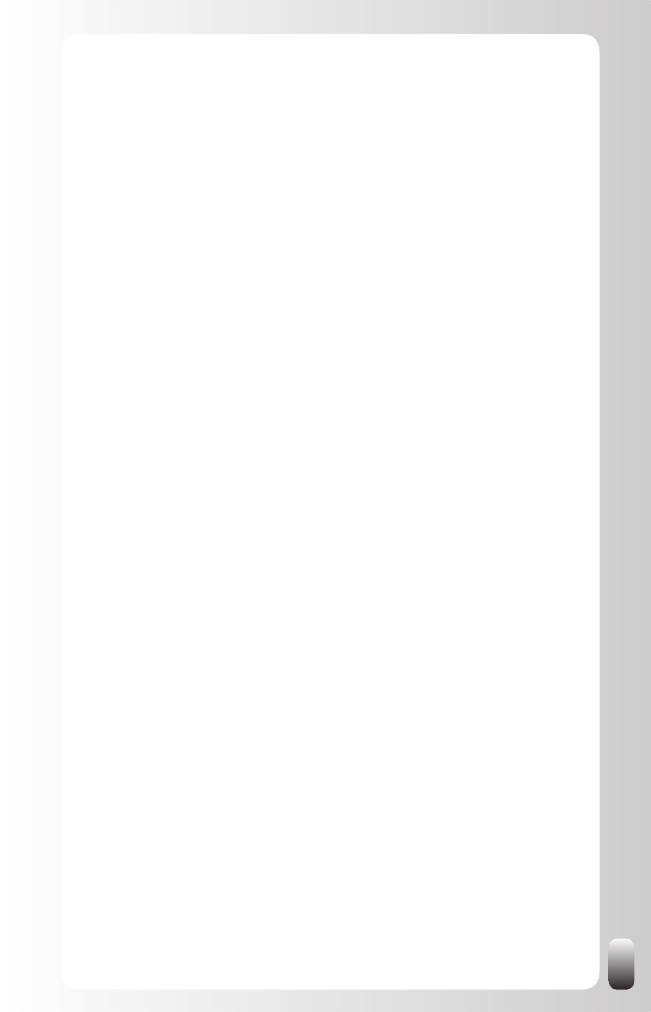
103
I suggest:
1. Ask your current colleagues and the people you already
have recruited for a Recommendation. You can use the tools
that LinkedIn provides, but I would suggest adding at least some
other form of communication. In a face-to-face meeting or via the
telephone bring up the Recommendations function of LinkedIn and
ask them if they want to write a small Recommendation for you. Do
this especially when you contact people you have recruited in the
past or customers you have worked for in the past. For colleagues
you can work with an email.
Then you can send a reminder via LinkedIn in which you refer
to your prior communication. You can do this under “Profile”,
“Recommendations” and then “Request Recommendation”. Again,
don’t use the standard request, but make it personal and refer in
the text to your meeting or call. This way of working is more time
intensive then using the standard LinkedIn message, but the results
will also be much better. Keep in mind that only using the standard
LinkedIn message to request a Recommendation without any
other communication might put off the people you want to write a
Recommendation. The result will be then the opposite of you want to
achieve: you will harm your relationships with your current contacts
more than appearing more interesting for potential candidates.
2. Write a Recommendation for someone else first. The standard
message of LinkedIn after you have recommended someone (which
you can’t change) is an invitation to write a Recommendation for
the person who just recommended you. Many people will do this.
If you follow this strategy, always be honest and do not overly
praise people you met only once. Then your chances to get a
Recommendation back decrease. And if someone asks you later
about this person you have to admit you don’t know this person very
well. This might harm your credibility with the third party.
Remarks:
If you are not completely happy with the Recommendation because
•
it is not accurate or too vague, you can ask them to modify the
Recommendation. If after a modification you are still not happy, you
can always choose not to show it on your Profile.
Sometimes your contacts will reply that they don’t know what to
•
write. Then suggest you make a draft version that they can use to
start from. If you are honest and don’t exaggerate they will probably
just post your draft version without changing anything.
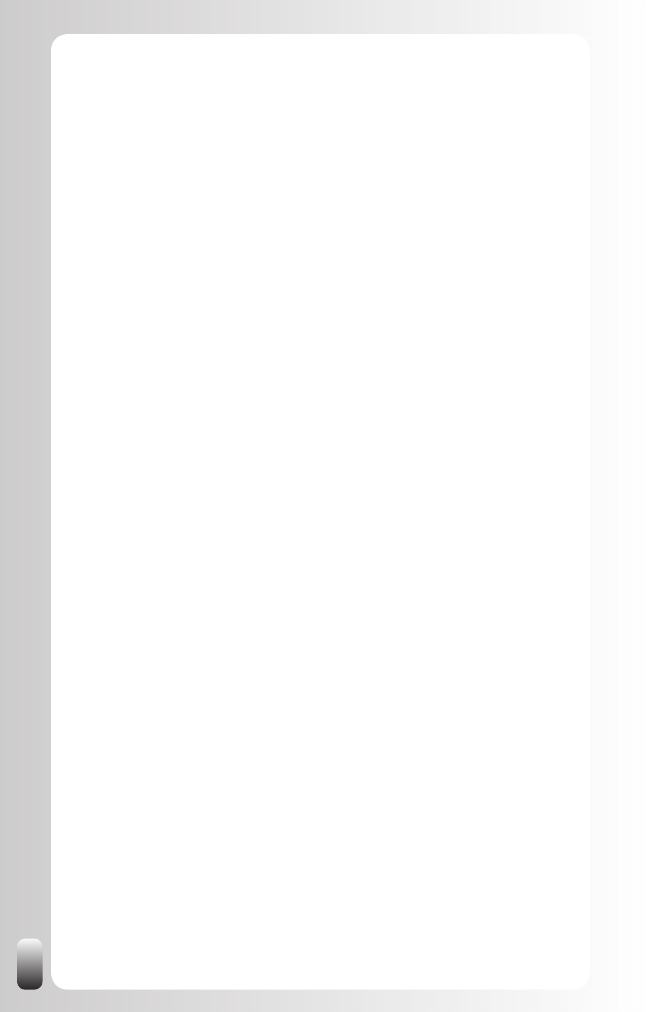
104
Strategy 9: Use the “Status Update” function
The “Status Update” function allows you to share what you are doing right
now. You have 100 characters.
How could this help you? If you are looking for a certain person or function
you don’t find on LinkedIn, you can mention this. This message is then shown
to some or all people from your network. They might think of someone they
know who is not on LinkedIn or who’s Profile didn’t match your search criteria.
You can choose who can see this “Status update”: only your direct
connections, your first three degrees or everyone. Depending on what you
have written and who is in your network, you might change this every time
you update your status.
Don’t have too many expectations from this, not everybody reads these
status updates and reacts on them. On the other hand, it only takes you a
few seconds of your time and you never know who might help you.
Where to find this? Click in the left menu on “Profile”, then in the white box
under your picture you can update your status.
Remark: if you have an account on other websites like Plaxo, Facebook,
MySpace or Twitter, there are now tools, which have you, update your status
on all websites at the same time. See chapter “Free Tools to save you time
when working with LinkedIn”.
Strategy 10: Watch the Network Updates
The Network Updates on your LinkedIn Home Page might give you
interesting information.
For example, when someone took a course or moves to another country.
Suddenly he might be a potential candidate.
It is also interesting to see who joins the Groups you are a member of. This
person might be new to LinkedIn and not connected to your network. So you
won’t be able to connect with them via your LinkedIn network. But you can
connect with him via the Group.
See who is asking questions. And also who is answering them. This might
give you information about specific situations at an organization or general
tendencies in the marketplace.
Finally it might also be interesting to see who is connecting to whom. If you
suddenly see that a candidate and a contact are connected, you might ask
your contact to introduce you to the candidate.
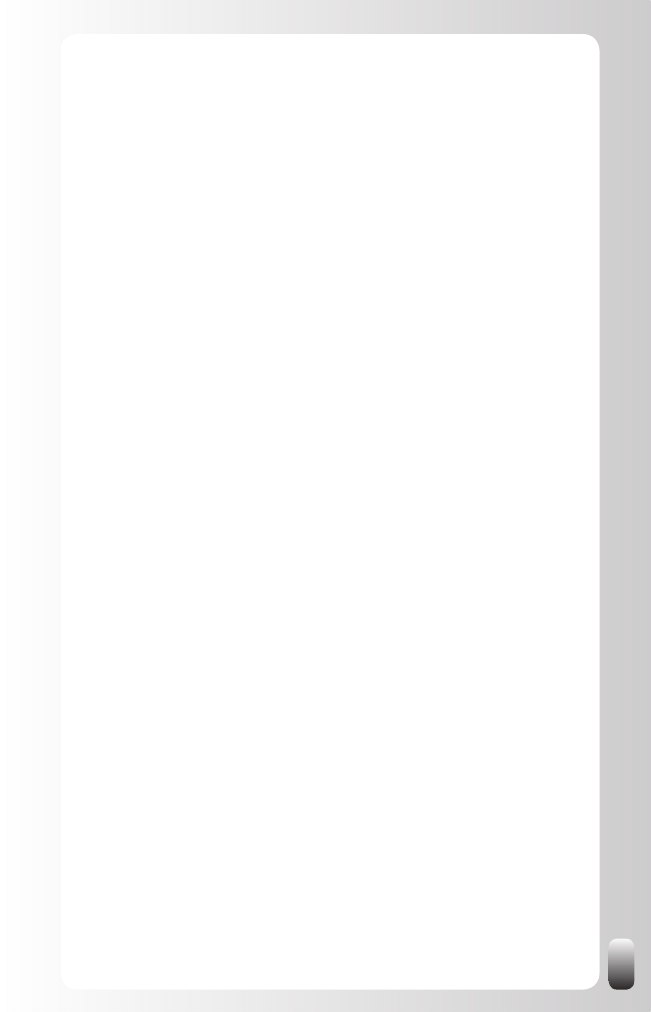
105
Strategy 11: Use LinkedIn as a potential candidate
generator by creating alerts
LinkedIn offers the possibility to save your searches and run them
automatically for you. In the free account there are 3 saved search slots. You
can run them manually or have them run automatically every week or month.
Why can this be useful for you? After you have made a definition of your
candidate(s) and have experimented with the search function to find them,
you can save this search and have it automatically run by LinkedIn. Every
week or month LinkedIn will email you the new people who match the criteria
in your saved search.
12 Advanced Strategies to Find a New Job or
Internship
Your network is one of the best aids to help you find a new job. The
Advanced Strategies I describe here are focused on finding a first job or
internship or a job in another company. However, the tips can also help
you when you are looking for a new job in your current company. If you are
looking for another job in the same organization, also read the Advanced
Strategies to Find Internal or External Expertise.
Strategy 1: Make a Definition of the Job you want
To find a new job, the first step to take is setting goals like we did in the
previous chapter. Normally when defining that goal you will make a good
definition of the job you are looking for.
Take these things into account: what type of industry? Which geographic
location? Which functions or titles are you interested in? Which kind of
projects do you want to work on? What do you want to earn? Maybe you
already have one or more names of specific organizations you want to
work for? Which other parameters do you have? Remember to use several
synonyms of the function you are looking for!
Strategy 2: Find More People who can help you find a
new job
These are some additional strategies you can use to find more people who
can help you find a new job:
1. Browse in the networks of your current contacts with a similar
function or role or who work for the organization you want to
work for. Chances are that they are connected with their colleagues
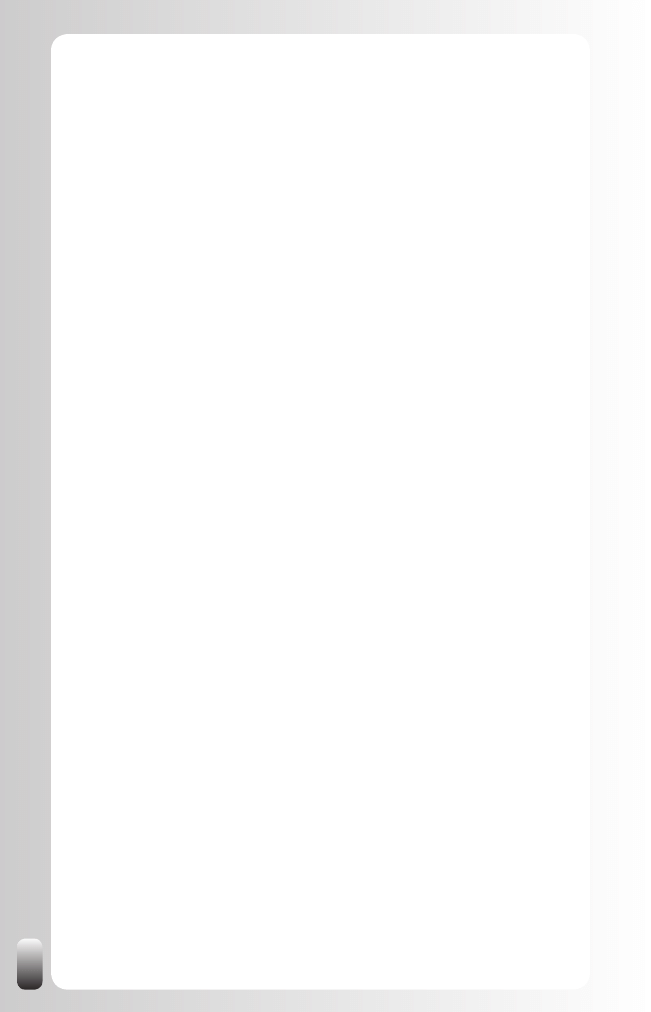
106
in other departments in the same country, affiliations in other
countries and with their counterparts in other organizations. Also read
in their Profiles about the words they use to describe their expertise.
You can learn some new words or find synonyms in your search.
2. Look in the Profile of someone who might help you find a new
job at “Viewers of this Profile also viewed”: in this way you might
find other people who might help you. You can find this at the right
hand side at the bottom of someone’s Profile.
3. Join the Groups where the people who have the function you
want or who work in the industry you want to work in are a
member of. Look in the Profile of your connections; the Groups are
at the bottom. In Groups you can also find people who are not in
your first three degrees. An extra advantage of being a member of
the same Group is that you are able to contact them directly (many
people turn the general option of being open for direct contacts on
LinkedIn off, but not in the Groups they are a member of).
4. Look in “Companies” in the top menu of every page. This might
give you additional information about the companies you would like
to work for and the people have worked for them or are still working
for them. Not all companies are in this directory however, only the
larger ones.
5. Look also for the career coordinator of the college or university
you went to (or are going to): Mary Roll, career coordinator for
the international MBA program at Vlerick Leuven Gent Management
School mentioned that career coordinators not only work for current
students, but also for alumni. Career coordinators are a very
valuable resource since they are continuously in touch with several
companies and organizations.
Strategy 3: Look up the people who might help you on
Using the information from steps 1 and 2 you can do a search like we
described in the previous chapter and ask the mutual connection to connect
you with them via a Magic Email.
But what do you do after the connection is made?
Remember that the power of networking is in the second degree. So the best
advice I can give you when you are looking for a new job is to ask for advice.
Ask the people you get in touch with for advice what they would do if they
were in your situation.
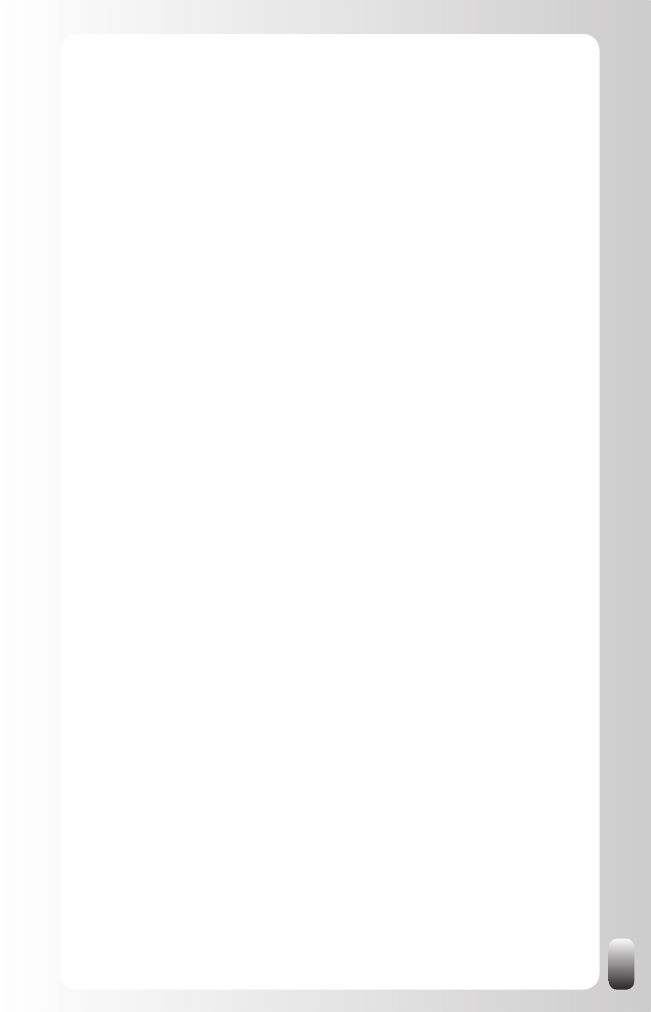
107
This approach works like a charm! Why? Because people love to share
advice. They also open more up to you because you don’t want anything
from them except advice.
What happens in practice many times is that they give you ideas you
would never have thought of and they also often spontaneously suggest
introducing you to other people.
If they do that, ask them to write a Magic Email for you.
Strategy 4: Use the LinkedIn Jobs tools
LinkedIn offers several tools to help you find a job.
To get started, click on “Jobs” in the top menu.
Then you can use a simple search (keywords and location) or an advanced
search.
What the power of LinkedIn is, is that for every job that was posted on
LinkedIn you can see which connections you have with that particular
company. This tool is called the JobInsider.
What is the value of this knowledge?
You can ask your first degree contacts at that company about some
•
background information about the company.
You can ask your first degree contacts at that company who are the
•
people who are involved in the recruiting process.
You can ask your first degree contacts at that company and other
•
organizations to write you a Recommendation focused on the
function you are interested in.
You can ask your first degree contacts to introduce or recommend
•
you to the people who are involved in the hiring process. Ask them
to write a Magic Email for you. This works much better than getting a
connection through LinkedIn.
When the job posting is only available on LinkedIn, you can apply for this job
by using the form LinkedIn provides. You can write a cover letter (required)
and upload your resume. Your LinkedIn Profile is automatically attached to
the application. So make sure your Profile is up to date!
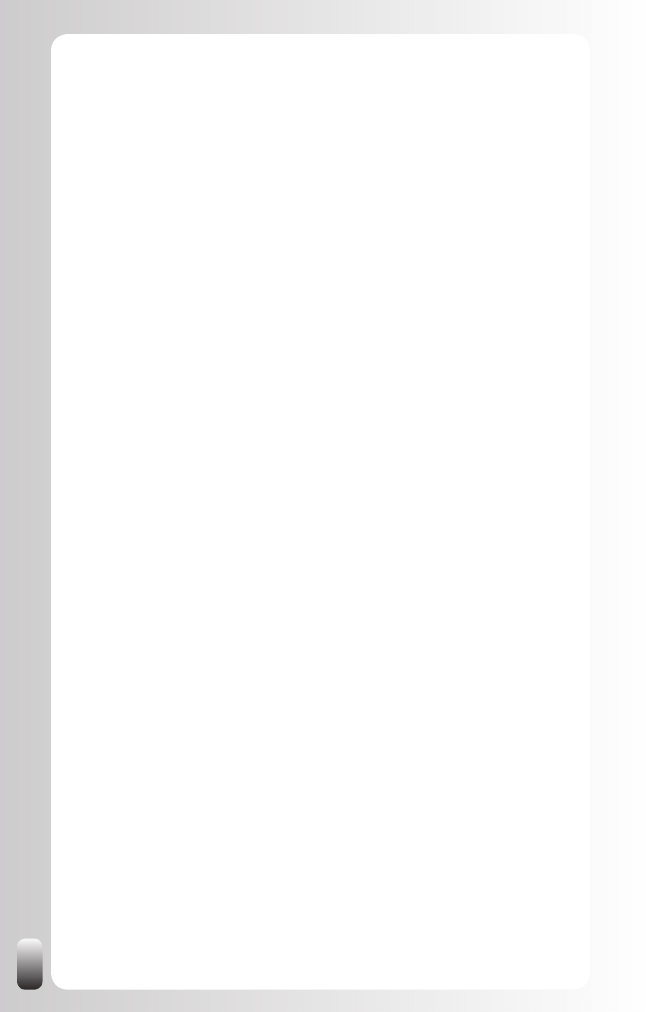
108
Strategy 5: Join Groups
After defining your ideal job it becomes much easier to choose which
associations to join in real life. And also which Groups to join on LinkedIn.
You can search for Groups in the Groups Directory.
If you still don’t know which Groups to join or which Groups the people who
have the same function or are in the same industry you would like to work
in are a member of, tap into the intelligence of LinkedIn: look in the Profile
of your current contacts with a similar function or background which Groups
they are a member of. You might be surprised!
Once you are a member of a Group, remember it is about building
relationships and increasing your own visibility and credibility. You can do
this by contributing in the Discussion forums. Again, remember the forums
are a place to help people and to give them advice, not to apply for jobs.
When giving advice and help, your Know, Like and Trust factor will increase.
Strategy 6: Answer Questions
Another way of increasing your visibility and credibility is answering
questions in the Answer section of LinkedIn. You can make yourself stand
out by the quality of your answers in the first place.
If the people who are asking questions consider you as the one with the best
answer, they can also award you expert points. Depending on the category
you are answering questions in this can quickly lead to extra visibility when
you are on the Expert list.
A small note: at the time of writing there were only topic related categories.
This means there was no connection with a specific geographic location or
industry. So it depends on where your target group is and how active it is
related to Answers whether it is worth your while or not.
Strategy 7: Increase your Number of Recommendations
As we said in Fundamental Principle Number 5: people do business with and
refer business to people they know, like and trust.
What is interesting about trust is that it can be passed on. Or at least
part of it. When you are looking for a plumber and a good friend of yours
recommends one, don’t you trust this person more?
LinkedIn also helps with that part: people can write Recommendations for
each other. However, we are all so busy that most of us don’t think about
doing this spontaneously.
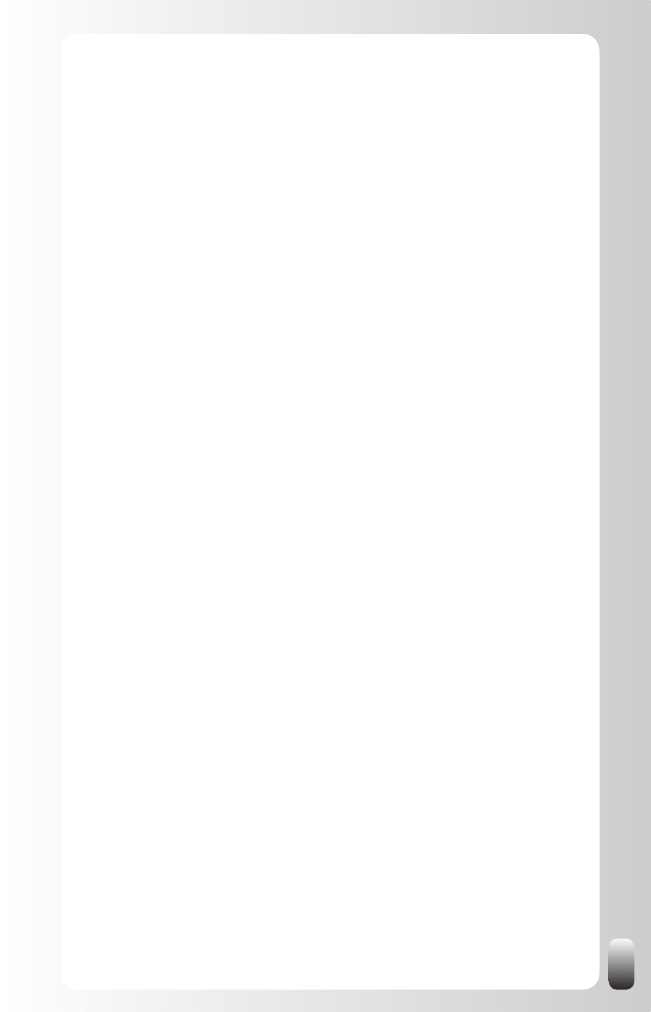
109
So how can you get more Recommendations? These are two strategies
I suggest:
1. Ask your former and current colleagues, classmates and
former employers for a Recommendation. You can use the tools
that LinkedIn provides, but I would suggest adding at least some
other form of communication. In a face-to-face meeting or via the
telephone bring up the Recommendations function of LinkedIn and
ask them if they want to write a small Recommendation for you. Do
this especially when you contact people you have worked with in the
past: former colleagues, bosses and summer job supervisors (if you
are a student). For colleagues you can work with an email.
Then you can send a reminder via LinkedIn in which you refer to your
prior communication. You can do this under “Profile”, “Recommen-
dations” and then “Request Recommendation”. Again don’t use the
standard request, but make it personal and refer in the text to your
meeting or call. This way of working is more time intensive then using
the standard LinkedIn message, but the results will also be much
better. Keep in mind that only using the standard LinkedIn message
to request a Recommendation without any other communication
might put off the people you want to write a Recommendation. The
result will then be the opposite of what you want to achieve: you
will harm your relationships with your current contacts more than
appearing more interesting for potential employers.
2. Write a Recommendation for someone else first. The standard
message of LinkedIn after you have recommended someone (which
you can’t change) is an invitation to write a Recommendation for
the person who just recommended you. Many people will do this.
If you follow this strategy, always be honest and do not overly
praise people you met only once. Then your chances to get a
Recommendation back decrease. And if someone asks you later
about this person you have to admit you don’t know this person very
well. This might harm your credibility with the third party.
Remarks:
If you are not completely happy with the Recommendation because
•
it is not accurate or too vague, you can ask them to modify the
Recommendation. If after a modification you are still not happy, you
can always choose not to show it on your Profile.
Sometimes your contacts will reply that they don’t know what to
•
write. Then suggest you make a draft version that they can use to
start from. If you are honest and don’t exaggerate they will probably
just post your draft version without changing anything.
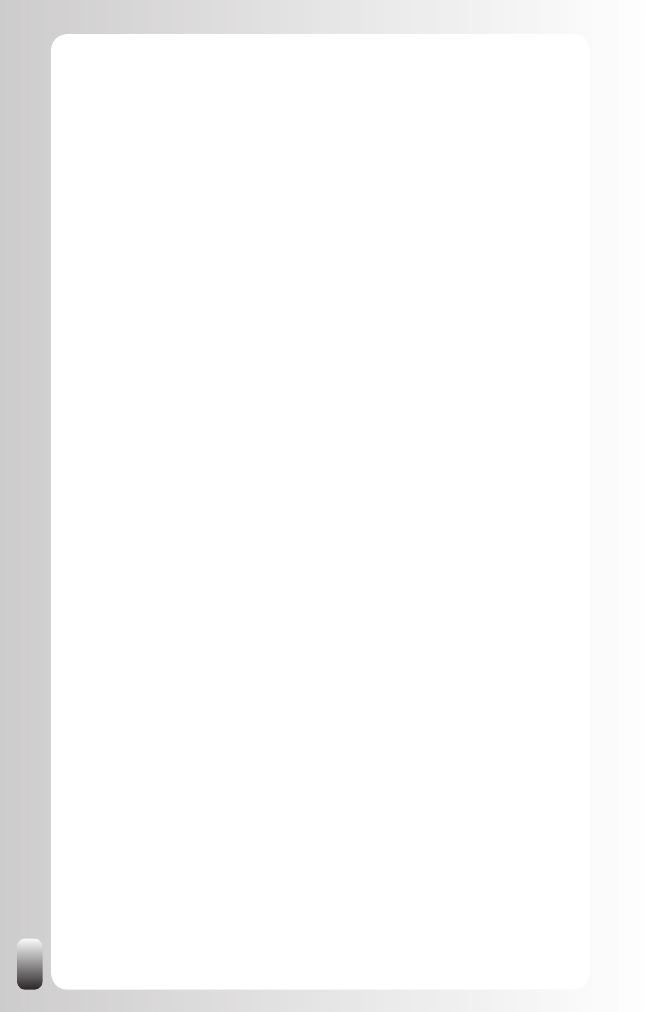
110
Strategy 8: Use the “Status Update” function
The “Status Update” function allows you to share what you are doing right
now. You have 100 characters.
How could this help you? Share the job you are looking for or if you are
looking for a certain person or function who could help you, but whom you
don’t find on LinkedIn, you can mention this. This message is then shown
to some or all people from your network. They might think of someone they
know who is not on LinkedIn or who’s Profile didn’t match your search criteria.
You can choose who can see this “Status update”: only your direct
connections, your first three degrees or everyone. Depending on what you
have written and who is in your network, you might change this every time
you update your status.
Don’t have too many expectations from this, not everybody reads these
status updates and reacts on them. On the other hand, it only takes you a
few seconds of your time and you never know who might help you.
Where to find this? Click in the left menu on “Profile”, then in the white box
under your picture you can update your status.
Remark: if you have also an account on other websites like Plaxo,
Facebook, MySpace or Twitter, there are now tools, which have you, update
your status on all websites at the same time. See chapter “Free Tools to
save you time when working with LinkedIn”.
Strategy 9: Use the JobInsider function of the LinkedIn
Browser Toolbar
Download the free Internet Explorer or Firefox Toolbar, which can be found
at the bottom of every page under “Tools” (Note: clicking on the “JobInsider”
tool leads to the same Browser Toolbar).
After installing the Toolbar these are the tools that are available in the
browser:
Search bar
•
: search in LinkedIn from the toolbar (so you don’t have
to go to the website).
Bookmarks
•
: after you have bookmarked some Profiles on LinkedIn,
you can manage them from here.
JobInsider
•
: opens up a new pane in your browser. When looking
at job postings in your normal browser window you can use this
extra pane to look up how you are connected to people from the
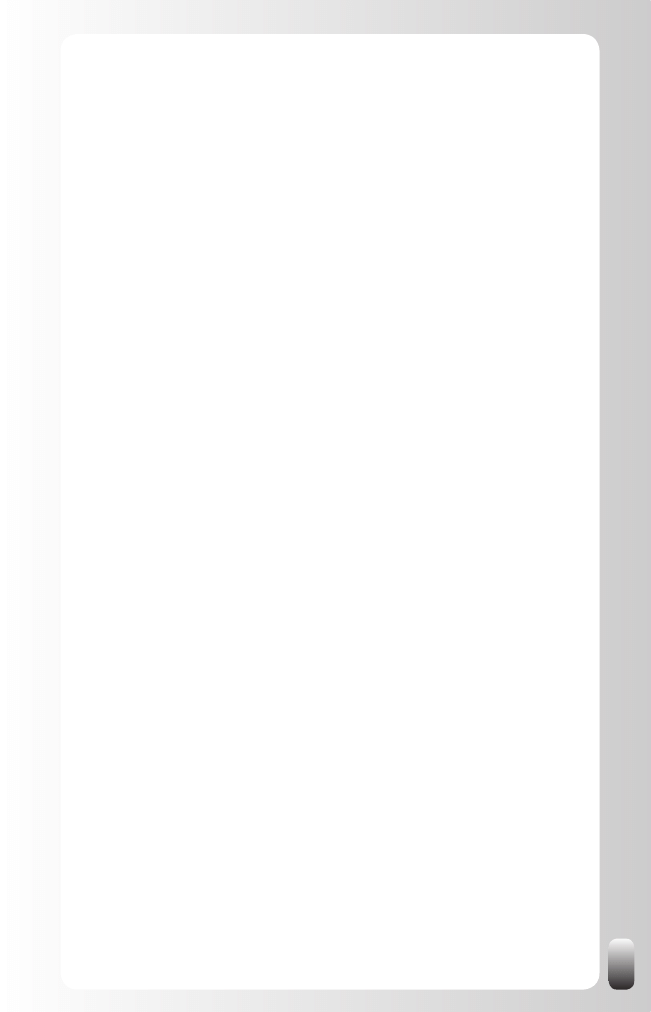
111
organization you are interested in. This is the same tool as we
discussed in strategy 4 (the same content), but it is used in a
different way. In strategy 4 it is embedded in the LinkedIn search,
while here it is an extra pane in your browser that is separate from
your actions on LinkedIn and which can be used while browsing
websites other than LinkedIn.
As you see the JobInsider tool makes it easier to find the people that can
help you get a job.
Strategy 10: Watch the Network Updates
The Network Updates on your LinkedIn Home Page might give you
interesting information.
For example, when there is a new recruiter at the company you want to work
for or if someone who recruited you in the past changes companies.
It is also interesting to see who joins the Groups you are a member of. This
person might be new to LinkedIn and not connected to your network. So you
won’t be able to connect with them via your LinkedIn network. But you can
connect with him via the Group.
See who is asking questions. And also who is answering them. This might
give you information about specific situations at the companies you want to
work for or general tendencies in the marketplace.
Finally, it might also be interesting to see who is connecting to whom. If you
suddenly see that a recruiter or someone else at the company you want to
work for connects with a good business contact, you might ask your contact
to introduce you (or even recommend you) to your prospect.
Strategy 11: Connect with other Job Seekers
If you are in a program with other people who are looking for a new job, it
is also a good idea to connect with each other on LinkedIn. In this way your
network expands and you might find new opportunities.
If you are a student you might think you have a limited network. But when
you start linking with these people, you already have a good basis to start
from: fellow students, parents, family members, neighbors, people from
the sport or hobby club, professors, guest lecturers, representatives of
companies at Job Days, company visits or conferences, internship contacts,
coordinator of the career program and people you know from other social
networking websites like Facebook or MySpace.
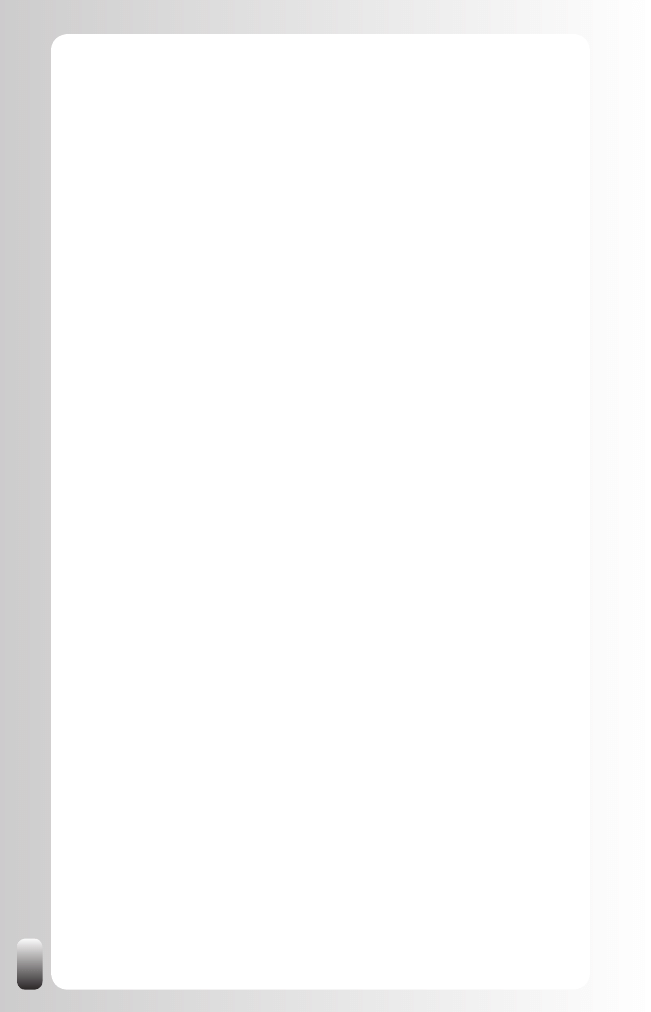
112
Also make sure you make clear to each other when you see each other or
via email what job you are looking for. They can be your ambassadors and
you can be theirs.
Strategy 12: Create Alerts
LinkedIn offers the possibility to save your searches and run them
automatically for you. In the free account there are 3 saved search slots. You
can run them manually or have them run automatically every week or month.
Why can this be useful for you? After you have made a definition of a
recruiter or HR responsible and have experimented with the search function
to find them, you can save this search and have it automatically run by
LinkedIn. Every week or month LinkedIn will email you the new people who
match the criteria in your saved search.
10 Advanced Strategies to Find a New Supplier or
Partnership
Your network is your most powerful and cheapest aid to find new suppliers
or partners. Let’s look at some advanced strategies on how to tap into the
power of your network to find and get connected with them.
Strategy 1: Make a Definition of the new Supplier/Partner
To find a new supplier or partner, the first step to take is setting goals like we
did in the previous chapter. Normally when defining that goal you will also
make a good definition of the supplier or partner you are looking for.
Take these things into account: what type of industry are they in? Which
geographic location? Which functions or titles do they need to have? Think
about current and past functions. Which other parameters do you have?
Remember to use several synonyms of the function or expertise you are
looking for!
Maybe you already have a name of a person or a specific company on a list.
That is already good information you can use to find the right people.
Strategy 2: Find More Potential Suppliers/Partners
These are some additional strategies you can use to find more potential
suppliers or partners:
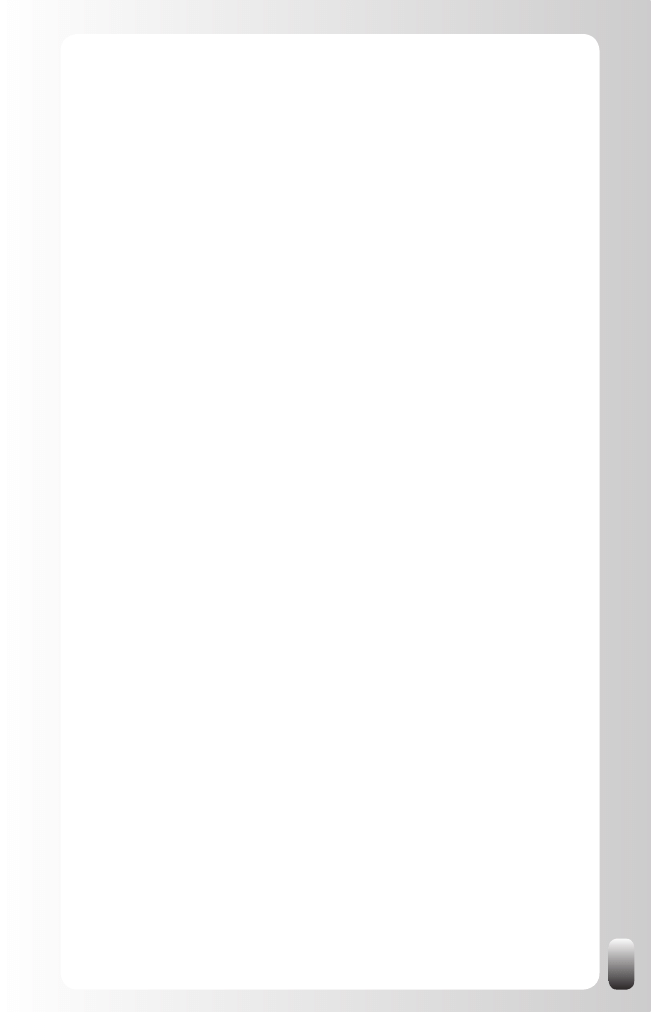
113
1. Browse in the networks of your current contacts with a similar
function or role. Chances are that they are connected with their
colleagues in other departments in the same country, affiliations in
other countries and with their counterparts in other organizations.
Also read in their Profiles about the words they use to describe their
expertise. You can learn some new words or find synonyms in your
search.
2. Look in the Profile of potential suppliers or partners at “Viewers
of this Profile also viewed”: in this way you might find other
potential suppliers or partners. You can find this at the right hand
side at the bottom of someone’s Profile.
3. Join the Groups where your current suppliers or partners are
a member of. Look in the Profile of your connections; the Groups
are at the bottom. In Groups you can also find people who are not in
your first three degrees. An extra advantage of being a member of
the same Group is that you are able to contact them directly (many
people turn the general option of being open for direct contacts on
LinkedIn off, but not in the Groups they are a member of).
4. Look in “Companies” in the top menu of every page. This might
give you additional information about the companies people have
worked for or are working for. Not all companies are in this directory,
however, only the larger ones.
Strategy 3: Look your Potential Suppliers/Partners up
on LinkedIn
Using the information from steps 1 and 2 you can do a search like we
described in the previous chapter and ask the mutual connection to connect
you with your potential supplier or partner via a Magic Email.
But what do you do after the connection is made?
Remember that the power of networking is in the second degree. So don’t
only focus on the person you have found, but also ask for introductions to
other people.
Strategy 4: Join Groups
After defining your potential suppliers or partners it becomes much easier to
choose which associations to join in real life. And also which Groups to join
on LinkedIn.
You can search for Groups in the Groups Directory.
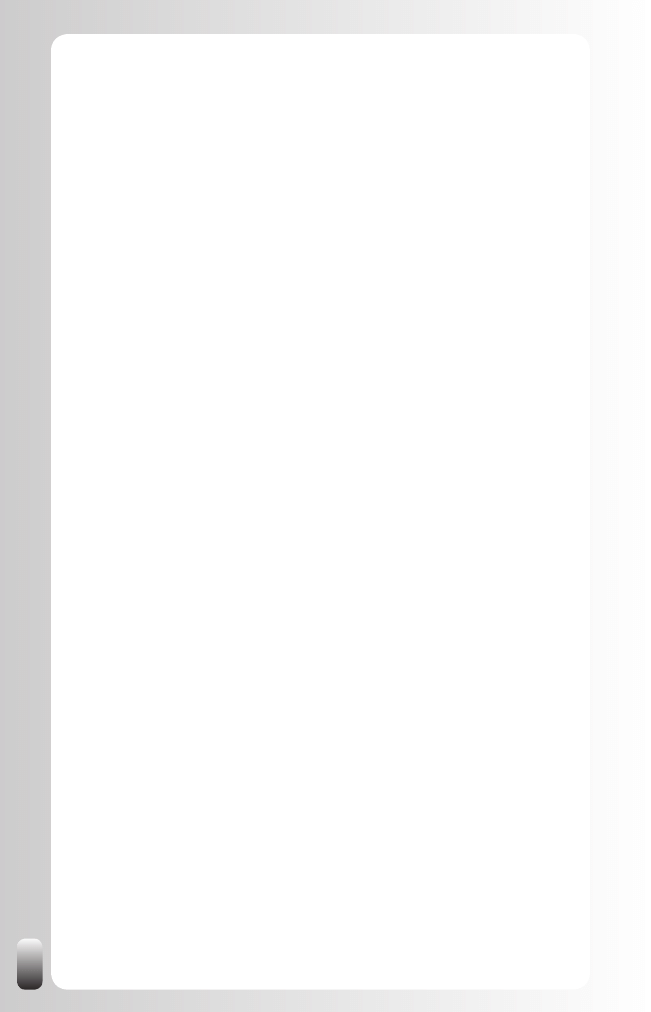
114
If you still don’t know which Groups to join or which Groups your suppliers
or partners might be a member of, tap into the intelligence of LinkedIn: look
in the Profile of your current suppliers/partners which Groups they are a
member of. You might be surprised!
Once you are a member of a Group, remember it is about building
relationships and increasing your own visibility and credibility. You can do
this by contributing in the Discussion forums. Again, remember the forums
are a place to help people and to give them advice. When giving advice and
help, your know, like and trust factor will increase.
Other interesting Groups to join are Groups of other purchasers or people
with the same function in your region. Not only can you learn from each
other, but also if you build a relationship with them by again contributing in
Discussions, they might get you in touch with good suppliers or partners.
Strategy 5: Answer Questions
Another way of increasing your visibility and credibility is answering
questions in the Answer section of LinkedIn. You can make yourself stand
out by the quality of your answers in the first place.
If the people who are asking questions consider you as the one with the best
answer, they can also award you expert points. Depending on the category
you are answering questions in this can quickly lead to extra visibility when
you are on the Expert list.
A small note: at the time of writing there were only topic related categories.
This means there was no connection with a specific geographic location or
industry. So it depends on where your target group is and how active it is
related to Answers whether it is worth your while or not.
Strategy 6: Increase your Number of Recommendations
As we said in Fundamental Principle Number 5: people do business with and
refer business to people they know, like and trust.
What is interesting about trust is that it can be passed on. Or at least
part of it. When you are looking for a plumber and a good friend of yours
recommends one, don’t you trust this person more?
LinkedIn also helps with that part: people can write Recommendations for
each other. However, we are all so busy that most of us don’t think about
doing this spontaneously.
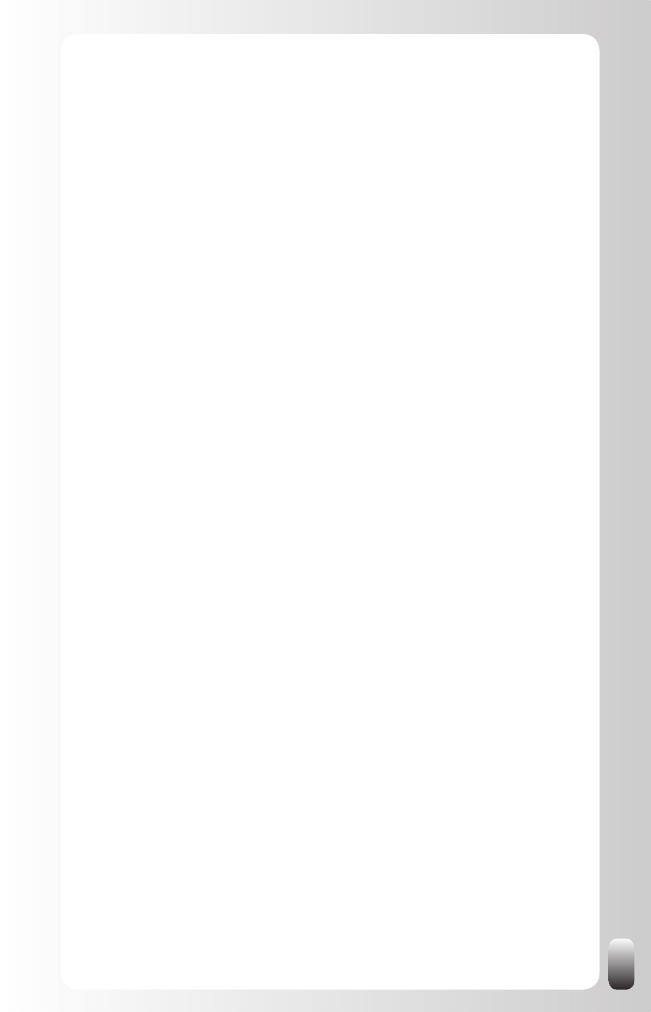
115
So how can you get more Recommendations? These are two strategies
I suggest:
1. Ask your current colleagues and the people you already worked
with in the past for a Recommendation. You can use the tools
that LinkedIn provides, but I would suggest adding at least some
other form of communication. In a face-to-face meeting or via the
telephone bring up the Recommendations function of LinkedIn and
ask them if they want to write a small Recommendation for you. Do
this especially when you contact people you have worked with in the
past. For colleagues you can work with an email.
Then you can send a reminder via LinkedIn in which you refer
to your prior communication. You can do this under “Profile”,
“Recommendations” and then “Request Recommendation”. Again,
don’t use the standard request, but make it personal and refer in
the text to your meeting or call. This way of working is more time
intensive then using the standard LinkedIn message, but the results
will also be much better. Keep in mind that only using the standard
LinkedIn message to request a Recommendation without any
other communication might put off the people you want to write a
Recommendation. The result will then be the opposite of what you
want to achieve: you will harm your relationships with your current
contacts more than appearing more interesting for potential suppliers
and partners.
2. Write a Recommendation for someone else first. The standard
message of LinkedIn after you have recommended someone (which
you can’t change) is an invitation to write a Recommendation for
the person who just recommended you. Many people will do this.
If you follow this strategy, always be honest and do not overly
praise people you met only once. Then your chances to get a
Recommendation back decrease. And if someone asks you later
about this person you have to admit you don’t know this person very
well. This might harm your credibility with the third party.
Remarks:
If you are not completely happy with the Recommendation because
•
it is not accurate or too vague, you can ask them to modify the
Recommendation. If after a modification you are still not happy, you
can always choose not to show it on your Profile.
Sometimes your contacts will reply that they don’t know what to
•
write. Then suggest you make a draft version that they can use to
start from. If you are honest and don’t exaggerate they will probably
just post your draft version without changing anything.
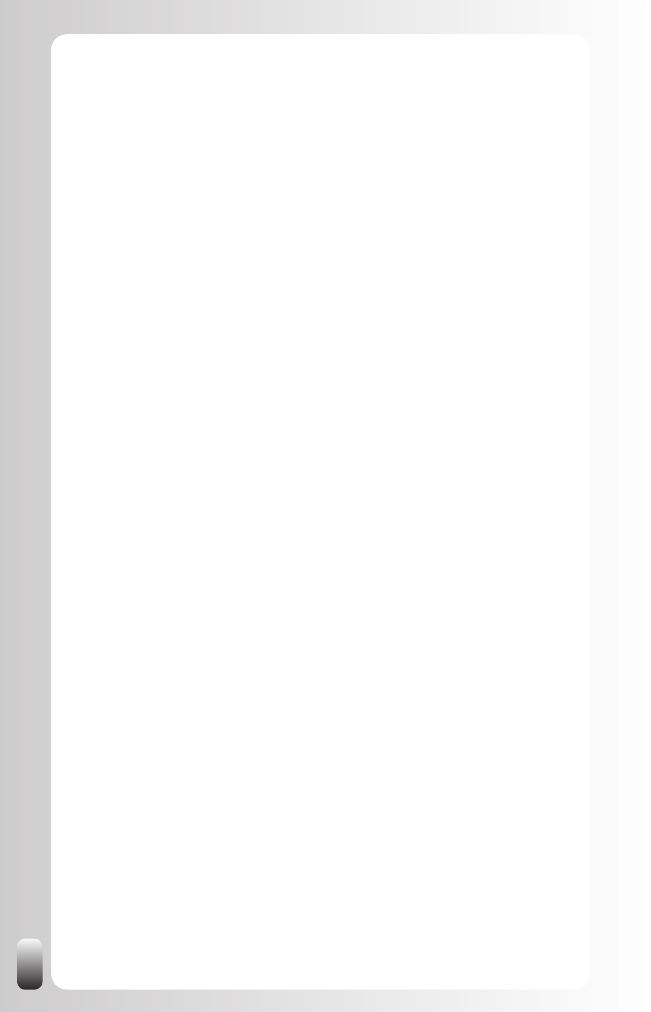
116
Strategy 7: Use the “Status Update” function
The “Status Update” function allows you to share what you are doing right
now. You have 100 characters.
How could this help you? If you are looking for a certain person or function
you don’t find on LinkedIn, you can mention this. This message is then
shown to some or all people from your network. They might think of
someone they know who is not on LinkedIn or who’s Profile didn’t match
your search criteria.
You can choose who can see this “Status update”: only your direct
connections, your first three degrees or everyone. Depending on what you
have written and who is in your network, you might change this every time
you update your status.
Don’t have too many expectations from this, not everybody reads these
status updates and reacts on them. On the other hand, it only takes you a
few seconds of your time and you never know who might help you.
Where to find this? Click in the left menu on “Profile” and then in the white
box under your picture you can update your status.
Remark: if you also have an account on other websites like Plaxo,
Facebook, MySpace or Twitter, there are now tools, which have you, update
your status on all websites at the same time. See chapter “Free Tools to
save you time when working with LinkedIn”.
Strategy 8: Watch the Network Updates
The Network Updates on your LinkedIn Home Page might give you
interesting information.
For example, when someone changes position at your current supplier or
partner or changes companies. Then you can take action to see if you can
work with the new company of your contact and also be introduced to the
person he is replaced by.
It is also interesting to see who joins the Groups you are a member of. This
person might be new to LinkedIn and not connected to your network. So you
won’t be able to connect with them via your LinkedIn network. But you can
connect with him via the Group.
See who is asking questions. And also who is answering them. This might
give you information about specific situations at your suppliers/partners or
general tendencies in the marketplace.
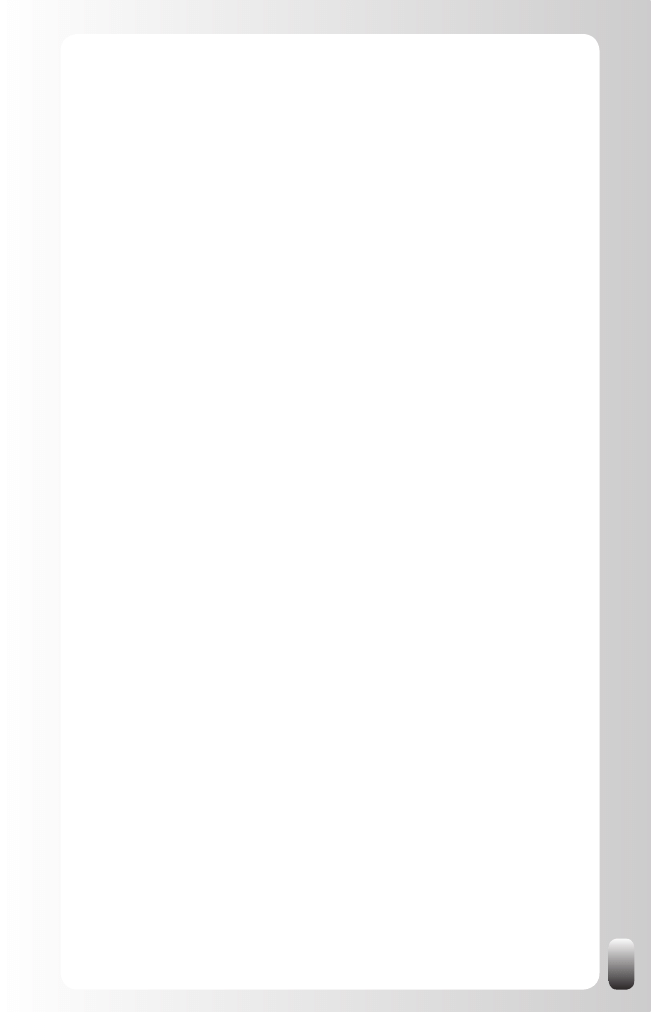
117
Finally, it might also be interesting to see who is connecting to whom. If you
suddenly see that a colleague or a current supplier/partner and a potential
one are connected, you might ask the colleague or current supplier/partner
to introduce you (or even recommend you) to your potential supplier/partner.
Strategy 9: Reference Search
After you have found someone at a supplier or partner LinkedIn also allows
you to do a reference search (when you have a Business or Pro account).
Click on “People” and then on the tab “Reference Search”.
Next you can fill in the name of a company and a time period (between
year x and year y). LinkedIn will then return everybody who worked for that
company during those years.
You can then contact some of the people you have found to find out more
about a specific person at a potential supplier or partner.
Although most people wouldn’t use or need this function, for some it might
be an interesting one.
Strategy 10: Use LinkedIn as a potential supplier/partner
generator by creating alerts
LinkedIn offers the possibility to save your searches and run them
automatically for you. In the free account there are 3 saved search slots. You
can run them manually or have them run automatically every week or month.
Why can this be useful for you? After you have made a definition of your
supplier/partner and have experimented with the search function to find
them, you can save this search and have it automatically run by LinkedIn.
Every week or month LinkedIn will email you the new people who match the
criteria in your saved search.
9 Advanced Strategies to Find Internal or External
Expertise
Everybody is working on projects nowadays. Some are pretty
straightforward, but for many projects we need the advice or expertise of
others. Or from another point of view: if we had access to this advice or
expertise it would give us better results in less time. Sometimes we need
more than advice: people working on a project. The question is many times:
where and how do I find the right expertise and the right people? We know
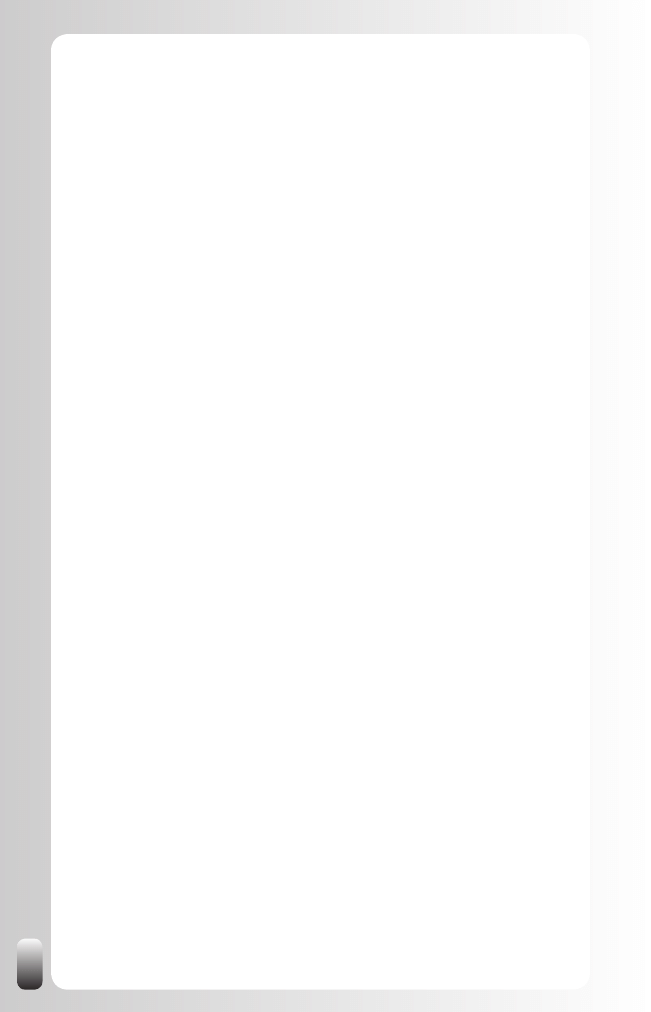
118
that they are somewhere, and maybe even in our network, but how can we
find them?
From an organizational point of view, tapping into the knowledge of a network
is a very good remedy against large costs from reinventing the wheel.
LinkedIn can provide a large part of the solution to find both internal and
external expertise. The reasons?
LinkedIn has more elaborate Profiles than most internal directories
•
(which are sometimes also limited to one country). So it is easier to
find someone and to see at a glance if this is the person you need.
LinkedIn shows the Profiles from people in other large organizations
•
and from freelance experts. Without LinkedIn they would be harder
to find.
LinkedIn shows the connections between people and also the
•
Recommendations people received. This will also allow helping you
to make a quick decision on whom to contact.
Now that we know the value of LinkedIn to find internal and external
expertise, let’s look at some advanced strategies to find the experts.
Strategy 1: Make a Definition of the Expert
To find an internal or external expert, the first step to take is setting goals like
we did in the previous chapter. Normally when defining that goal you will also
make a good definition of the expert you need.
Take these things into account: what type of industry are they in? Which
geographic location? Which functions or titles do they have? Which projects
have they worked on the past? Which departments? Which other parameters
do you have? Remember to use several synonyms of the function or
expertise you are looking for!
Maybe you already have a name of a person or a company. That is already
good information you can use to find the right people.
Strategy 2: Find More Experts
These are some additional strategies you can use to find more experts:
1. Browse in the networks of the experts. Chances are that they are
connected with their colleagues in other departments in the same
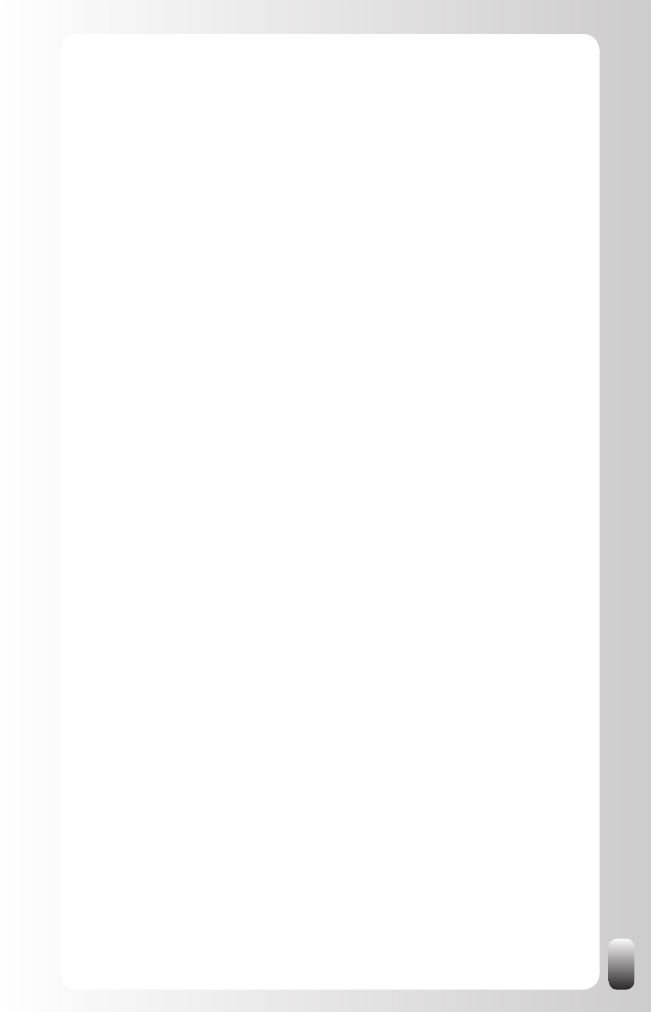
119
country, affiliations in other countries and with their counterparts in
other companies.
2. Look in the Profile of experts at “Viewers of this Profile also
viewed”: in this way you might find other experts. You can find this
at the right hand side at the bottom of someone’s Profile.
3. Join the Groups where the experts are a member of. Look in the
Profile of your connections; the Groups are at the bottom. In Groups
you can also find people who are not in your first three degrees.
An extra advantage of being a member of the same Group is that
you are able to contact them directly (many people turn the general
option of being open for direct contacts on LinkedIn off, but not in the
Groups they are a member of).
4. Look in “Companies” in the top menu of every page. This might
give you additional information about the organizations the experts
are working for. Not all companies are in this directory, however,
only the larger ones. It will also help you to discover divisions of that
company. In this fast changing world we don’t always know which
company bought which (part of) another company.
Strategy 3: Look up the Experts on LinkedIn
Using the information from steps 1 and 2 you can do a search like we
described in the previous chapter and ask the mutual connection to connect
you with the expert via a Magic Email.
But what do you do after the connection is made?
Remember that the power of networking is in the second degree. So don’t
only focus on the person you have found, but also ask for introductions to
other people.
Strategy 4: Join Groups
After defining the experts you are looking for it becomes much easier to
choose which associations to join in real life. And also which Groups to join
on LinkedIn.
You can search for Groups in the Groups Directory.
If you still don’t know which Groups to join or which Groups the experts
might be a member of, tap into the intelligence of LinkedIn: look in the
Profile of the experts you are already connected to which Groups they are a
member of. You might be surprised!
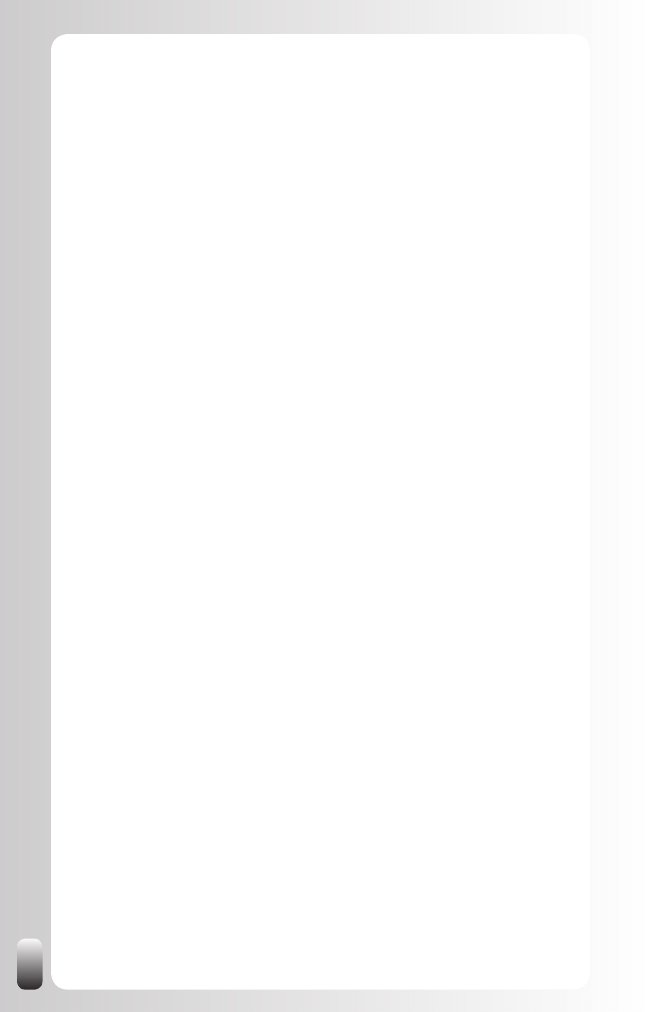
120
Once you are a member of a Group, remember it is about building
relationships and increasing your own visibility and credibility. You can do
this by contributing in the Discussion forums. Again, remember the forums
are a place to help people and to give them advice. When giving advice and
help, your know, like and trust factor will increase.
Other interesting Groups to join are Groups of people with the same function
as yours. Not only can you learn from each other, but also they might
connect you with the experts you are looking for.
Strategy 5: Answer Questions
Another way of increasing your visibility and credibility is answering
questions in the Answer section of LinkedIn. You can make yourself stand
out by the quality of your answers in the first place.
If the people who are asking questions consider you as the one with the best
answer, they can also award you expert points. Depending on the category
you are answering questions in this can quickly lead to extra visibility when
you are on the Expert list.
A small note: at the time of writing there were only topic related categories.
This means there was no connection with a specific geographic location or
industry. So it depends on where your target group is and how active it is
related to Answers whether it is worth your while or not.
Strategy 6: Increase your Number of Recommendations
As we said in Fundamental Principle Number 5: people do business with and
refer business to people they know, like and trust.
What is interesting about trust is that it can be passed on. Or at least
part of it. When you are looking for a plumber and a good friend of yours
recommends one, don’t you trust this person more?
LinkedIn also helps with that part: people can write Recommendations for
each other. However, we are all so busy that most of us don’t think about
doing this spontaneously.
So how can you get more Recommendations? These are two strategies
I suggest:
1. Ask your current and past colleagues and other people you
have worked with for a Recommendation. You can use the tools
that LinkedIn provides, but I would suggest adding at least some
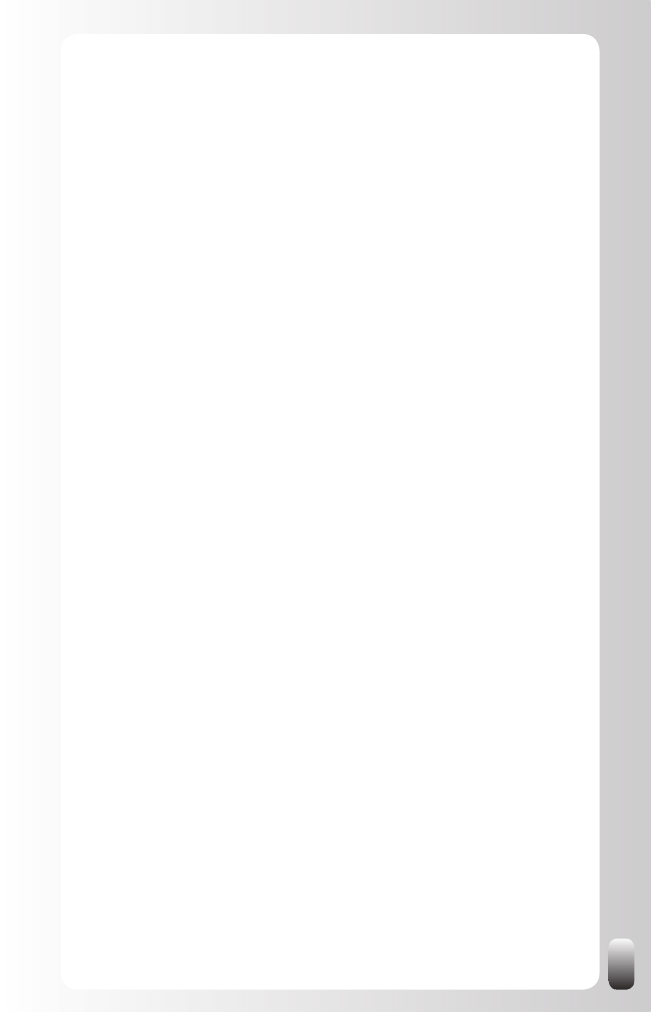
121
other form of communication. In a face-to-face meeting or via the
telephone bring up the Recommendations function of LinkedIn and
ask them if they want to write a small Recommendation for you.
Do this especially with past colleagues and other people you have
worked with. For colleagues you can work with an email.
Then you can send a reminder via LinkedIn in which you refer
to your prior communication. You can do this under “Profile”,
“Recommendations” and then “Request Recommendation”. Again,
don’t use the standard request, but make it personal and refer in
the text to your meeting or call. This way of working is more time
intensive then using the standard LinkedIn message, but the results
will also be much better. Keep in mind that only using the standard
LinkedIn message to request a Recommendation without any
other communication might put off the people you want to write a
Recommendation. The result will be then the opposite of you want to
achieve: you will harm your relationships with your current contacts
more than appearing more interesting for potential new contacts.
2. Write a Recommendation for someone else first. The standard
message of LinkedIn after you have recommended someone (which
you can’t change) is an invitation to write a Recommendation for the
person who just recommended you. Many people will do this. If you
follow this strategy, always be honest and do not overly praise people
you met only once. Then your chances to get a Recommendation
back decrease. And if someone asks you later about this person you
have to admit you don’t know this person very well. This might harm
your credibility with the third party.
Remarks:
If you are not completely happy with the Recommendation because
•
it is not accurate or too vague, you can ask them to modify the
Recommendation. If after a modification you are still not happy, you
can always choose not to show it on your Profile.
Sometimes your contacts will reply that they don’t know what to
•
write. Then suggest you make a draft version that they can use to
start from. If you are honest and don’t exaggerate they will probably
just post your draft version without changing anything.
Strategy 7: Use the “Status Update” function
The “Status Update” function allows you to share what you are doing right
now. You have 100 characters.
How could this help you? If you are looking for a certain person, function or
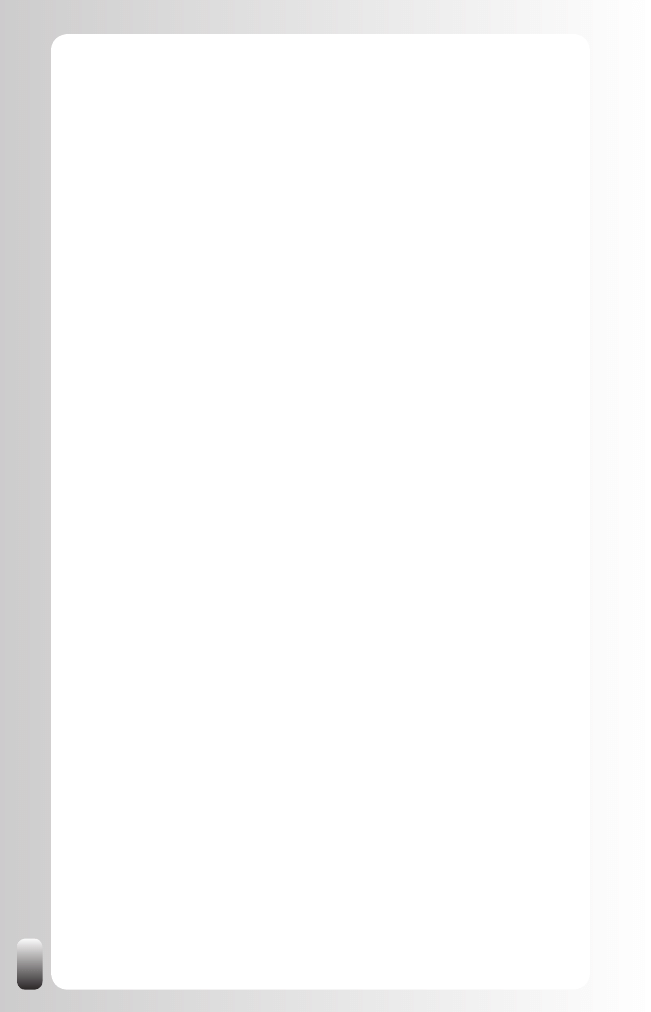
122
expertise you don’t find on LinkedIn, you can mention this. This message
is then shown to some or all people from your network. They might think of
someone they know who is not on LinkedIn or who’s Profile didn’t match
your search criteria.
You can choose who can see this “Status update”: only your direct
connections, your first three degrees or everyone. Depending on what you
have written and who is in your network, you might change this every time
you update your status.
Don’t have too many expectations from this, not everybody reads these
status updates and reacts on them. On the other hand, it only takes you a
few seconds of your time and you never know who might help you.
Where to find this? Click in the left menu on “Profile”, then in the white box
under your picture you can update your status.
Remark: if you also have an account on other websites like Plaxo,
Facebook, MySpace or Twitter, there are now tools, which have you,
update your status on all websites at the same time. See chapter “Free
Tools to save you time when working with LinkedIn”.
Strategy 8: Watch the Network Updates
The Network Updates on your LinkedIn Home Page might give you
interesting information.
For example, when someone changes position, changes companies or
updates his Profile. After taking a course or completing a project someone
might suddenly have the expertise or information you are looking for.
It is also interesting to see who joins the Groups you are a member of. This
person might be new to LinkedIn and not connected to your network. So you
won’t be able to connect with them via your LinkedIn network. But you can
connect with him via the Group.
See who is asking questions. And also who is answering them. This might
give you information about specific situations at certain organizations or
general tendencies in the marketplace.
Finally, it might also be interesting to see who is connecting to whom. If you
suddenly see that an expert you weren’t able to reach and a good business
contact are connected, you might ask your contact introduce you (or even
recommend you) to this expert.
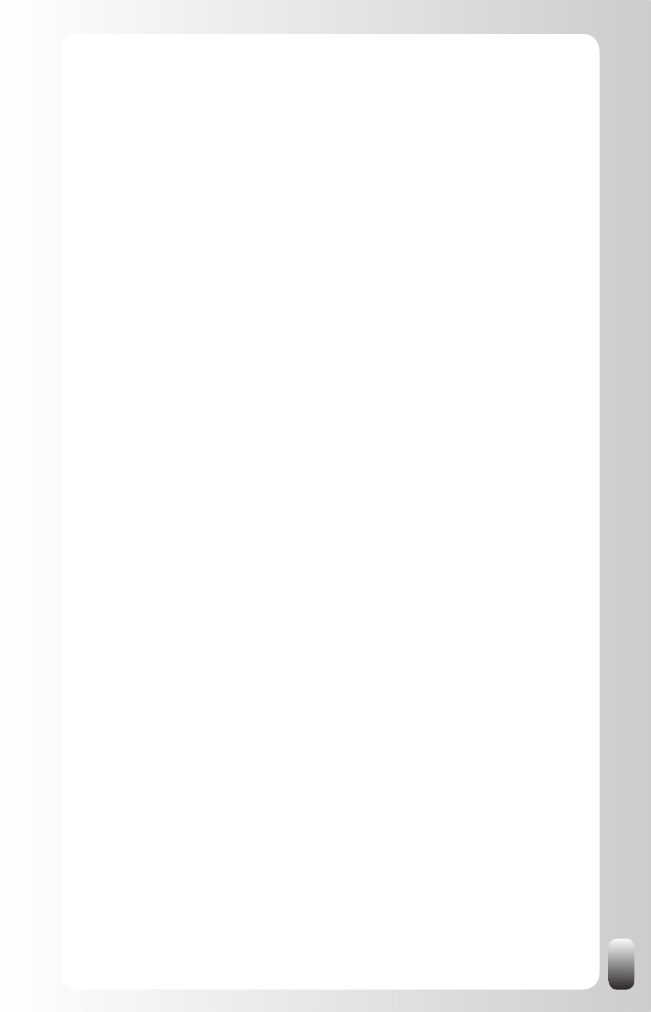
123
Strategy 9: Create Alerts
LinkedIn offers the possibility to save your searches and run them
automatically for you. In the free account there are 3 saved search slots. You
can run them manually or have them run automatically every week or month.
Why can this be useful for you? After you have made a definition of the
expert(s) and have experimented with the search function to find them, you
can save this search and have it automatically run by LinkedIn. Every week
or month LinkedIn will email you the new people who match the criteria in
your saved search.
9 Advanced Strategies for Members of a Referral or
Network Club
If you are in sales or have your own company and you are already a member
of BNI, BRE, LeTip, BOB, Flevum, Netpluswork or any other referral club:
well done, you are on your way to success!
Now let’s see how LinkedIn can help you to get more out of your
membership. The tips in this part are very similar to the ones finding a new
customer, but tweaked to “educating” the people from your referral group so
you can help them to help you better. Make sure you also read and apply the
Advanced Strategies to find a new customer!
Strategy 1: Make a Good Profile and Connect with Every
Member of your Referral Group
This might seem an obvious step, but many times we don’t make a good
Profile and we aren’t connected to all the other members from our own
group. We miss many opportunities to help them and to get help from them
in that way.
When making a Profile on LinkedIn it should make clear for everybody and
especially the members of your referral group, what you do.
It is also important to connect with all the other members so you can see
who they are connected to (and who might be a good prospect for you) and
give them the opportunity to see who you can refer them to.
Some people from your referral group won’t have a Profile on LinkedIn
yet. Offer to help them to make a Profile and to get started. Or organize a
session for a few people at the same time.
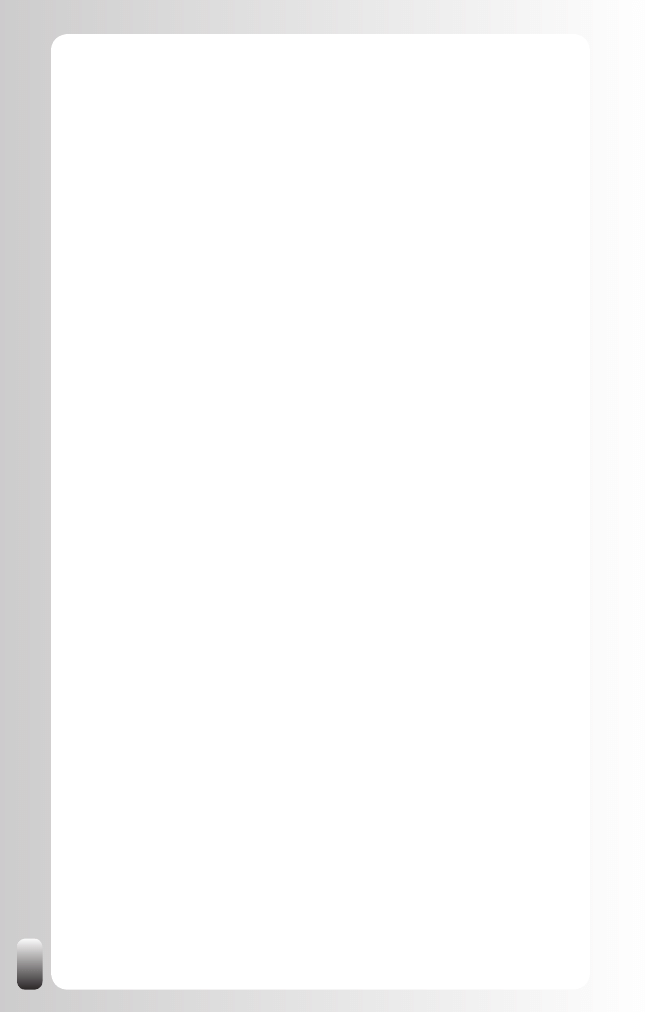
124
Also add extra value to newcomers by inviting them to LinkedIn. If a new
member gets 20 invitations to connect on LinkedIn after the first meeting,
he might already experience what the power of this group (and the network
behind this group) might be, making him wanting to come back and keep
coming back!
Strategy 2: Make a Definition of Your Customer/Prospect
To receive good referrals, the first step to take is setting goals like we did in
the previous chapter. Normally when defining a sales goal you will also make
a good definition of people who are good prospects for you.
This is a crucial, but too many times overlooked step. Not defining (and
updating!) a good definition of a prospect is what keeps the referrals from
flowing. If you don’t have a good definition, the members of your referral
group don’t know how they can help you. Or they give you the wrong
referrals, which lead to a waste of time and frustration for all involved parties.
Take these things into account when you make a definition: what type of
industry are they in? Which geographic location? Which functions or titles do
the people you have contact with? Which other parameters do you have?
Maybe you already have a name of a person or a company from your
prospect list. That is already good information you can use to help your
referral group members to find the right people for you.
Strategy 3: Look in the Network of other Members to
Find Prospects
Many times our fellow members could give us a good referral, but they
don’t know it themselves. They might be connected to people who might
be a good prospect, but they never think of them when they think about our
products or services.
This is where the power of LinkedIn can help you. By looking for prospects
you might discover that someone from your referral group knows both of
you. LinkedIn makes these connections visible.
The first strategy to find more prospects your referral group colleagues
can introduce you to is browsing their network. Chances are that they are
connected with potential customers.
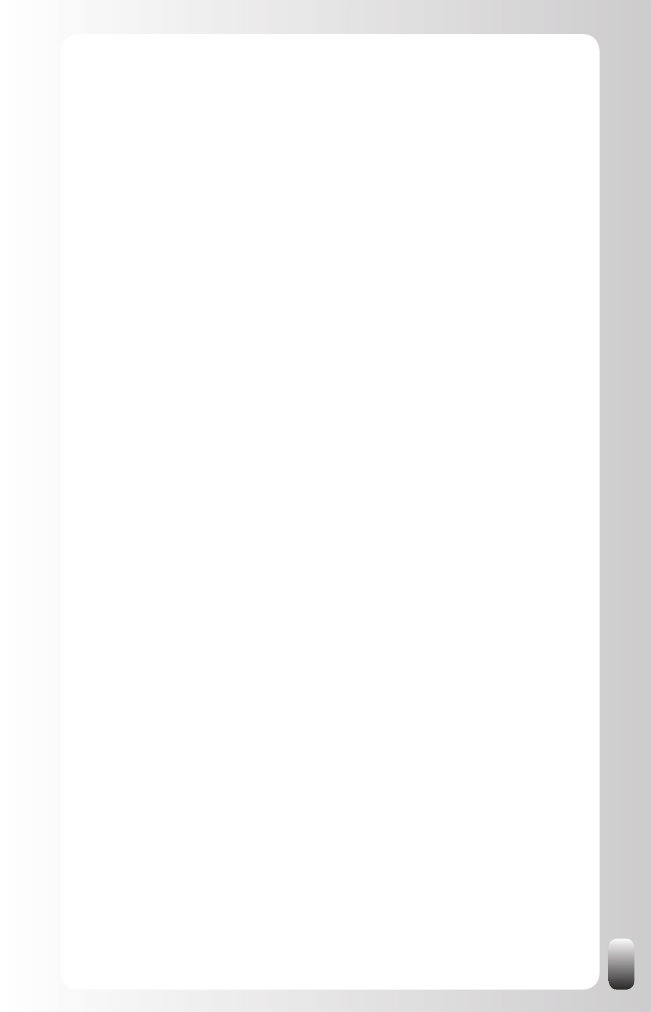
125
Strategy 4: Look your Prospects up on LinkedIn
Using the definition from strategy 2 you can do a search like we described in
the previous chapter. You might find out that one of your fellow referral group
members knows the prospect.
You can then ask him to connect you with your prospect via a Magic Email.
But what do you do after the connection is made?
Remember that LinkedIn is a NETWORK platform and not a SALES platform.
This means that after you have received an introduction to a prospect you
have to start building a relationship with them, not bombard them with sales
calls and brochures.
So think about how you can help them. Think about what you can give or
share with them without expecting anything in return without crossing your
own boundaries. (For a list of things you can offer to other people I refer you
to my book, “Let’s Connect!”)
Strategy 5: Increase your Number of Recommendations
As we said in Fundamental Principle Number 5: people do business with and
refer business to people they know, like and trust.
What is interesting about trust is that it can be passed on. Or at least
part of it. When you are looking for a plumber and a good friend of yours
recommends one, don’t you trust this person more?
LinkedIn also helps with that part: people can write Recommendations for
each other. However, we are all so busy that most of us don’t think about
doing this spontaneously.
So how can you improve your Trust factor in your referral group and get
more Recommendations? These are two strategies I suggest:
1. Ask your current referral group colleagues for a
Recommendation. You can use the tools that LinkedIn provides, but
I would suggest adding at least some other form of communication.
In a face-to-face meeting or via the telephone bring up the
Recommendations function of LinkedIn and ask them if they want to
write a small Recommendation for you.
I strongly suggest you only ask people who had a (positive)
experience with you for a Recommendation. Don’t ask newcomers
to the group for a Recommendation. They might feel obliged and
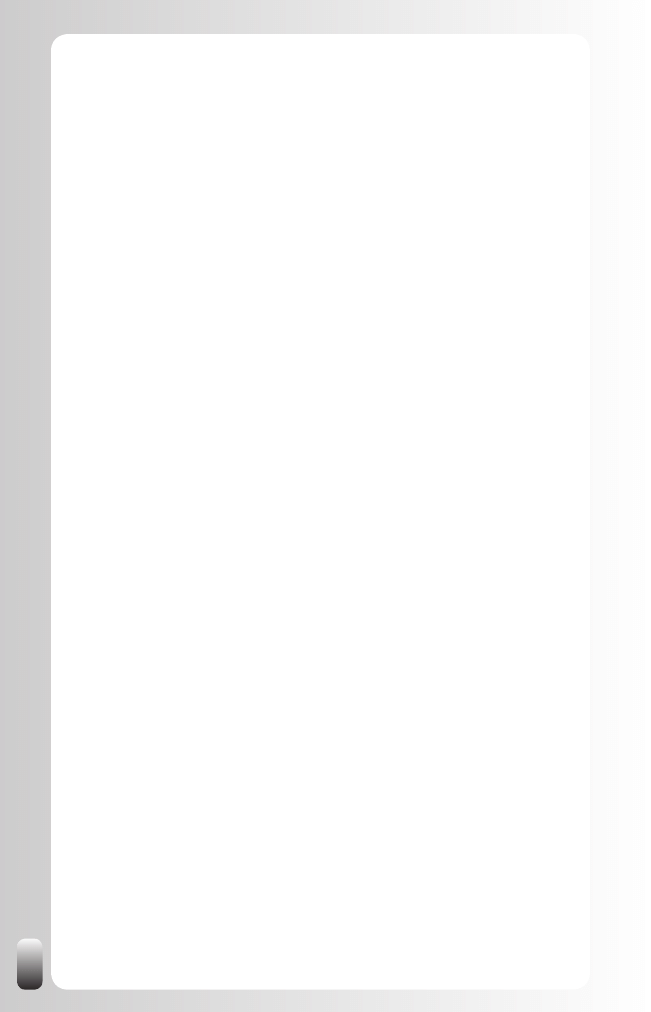
126
have a negative feeling about it. The result is the opposite effect of
what you want to achieve!
Then you can send a reminder via LinkedIn in which you refer
to your prior communication. You can do this under “Profile”,
“Recommendations” and then “Request Recommendation”. Again,
don’t use the standard request, but make it personal and refer in
the text to your meeting or call. This way of working is more time
intensive then using the standard LinkedIn message, but the results
will also be much better. Keep in mind that only using the standard
LinkedIn message to request a Recommendation without any
other communication might put off the people you want to write a
Recommendation. The result will then be the opposite of what you
want to achieve: you will harm your relationships with your current
customers and colleagues more than appearing more interesting for
potential customers.
2. Write a Recommendation for someone else first. The standard
message of LinkedIn after you have recommended someone (which
you can’t change) is an invitation to write a Recommendation for
the person who just recommended you. Many people will do this.
If you follow this strategy, always be honest and do not overly
praise people you met only once. Then your chances to get a
Recommendation back decrease. And if someone asks you later
about this person you have to admit you don’t know this person very
well. This might harm your credibility with the third party.
Remarks:
If you are not completely happy with the Recommendation because
•
it is not accurate or too vague, you can ask them to modify the
Recommendation. If after a modification you are still not happy, you
can always choose not to show it on your Profile.
Sometimes your contacts will reply that they don’t know what to
•
write. Then suggest you make a draft version that they can use to
start from. If you are honest and don’t exaggerate they will probably
just post your draft version without changing anything.
Strategy 6: Watch the Network Updates
The Network Updates on your LinkedIn Home Page might give you
interesting information.
For example, when you see a colleague from your referral group connecting
to a prospect. As you see this happening you might ask your colleague to
introduce you (or even recommend you) to this prospect.
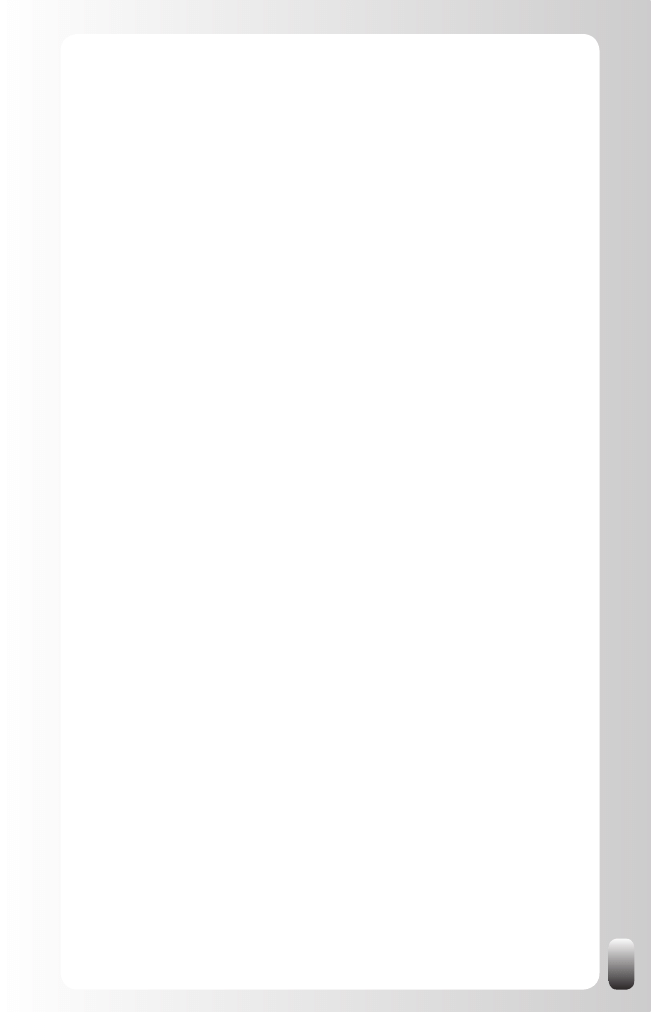
127
Strategy 7: Make a Group on LinkedIn
When you are responsible for the local chapter of the referral organization
you are a member of, you might consider starting a Group on LinkedIn.
Especially when you don’t have any other online group or online presence
(see also the next part about Advanced Strategies for Organizations and
Group Managers).
This can be a spot where members can give each other advice and tips and
where they can ask for help. This might be a valuable extra to your face-to-
face meetings.
Strategy 8: Answer Questions in the Discussions of
your Group
If your referral group has a Group on LinkedIn (or on another website), this is
an excellent place to show yourself to the other members.
How to do this? Don’t promote yourself (unless this is explicitly encouraged
by the Group Manager), but look for ways you can help your fellow members.
By answering the questions they have and providing good help you increase
your visibility and credibility. Also share the positive comments you hear
from the contacts you introduced a fellow referral group member to. Honest
public praise always works very well. It works even more online because it
is written down instead of spoken out loud (but also keep doing that!). Also
invite your contact to write a Recommendation on LinkedIn for your referral
group colleague.
As a consequence of you being active in the LinkedIn Group your Like and
Trust factor will increase and your referral group colleagues will have a
higher esteem of you and give you more referrals.
Strategy 9: Attend Every Meeting of your Referral Group
to Reinforce your LinkedIn Efforts
By now you already understand how LinkedIn can add to the results you get
from your referral group membership.
It also works the other way around: by attending the meetings of your referral
group, you will add to the actions you take on LinkedIn.
These are the benefits of attending the meetings:
When attending meetings you can (and should!)
•
give examples of
projects you did for customers. This will help your colleagues think of
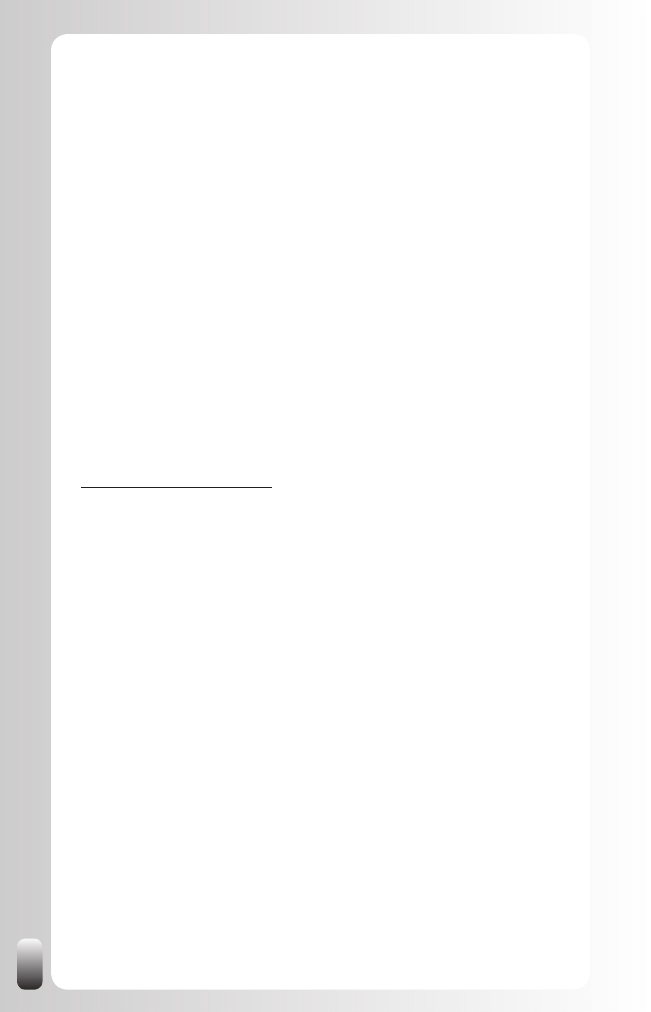
128
extra contacts they have for you on LinkedIn and in other networks.
Even when you have a good Profile, there is no room for examples
or stories (you might want to add them, but that could make your
Profile unattractive to read).
After discovering that a fellow referral group member is in contact
•
with a prospect, you can talk before or after a meeting about
how well they know each other, give more background about a
request and suggest the best way to refer you. This will help him
to give you a better referral and you get a better result.
It is
•
easier for people to get to know, like and trust each other
when they meet each other face-to-face. They can experience
how the other person behaves towards them and towards the other
members.
As you see, a membership of a referral organization combined with a (pro)
active presence on LinkedIn is a killer combination to get referral after
referral.
If you want even more tips on how to build an effective referral strategy, take
a look at our Everlasting Referrals Home Study Course:
www.everlasting-referrals.com
12 Advanced Strategies for Organizations or Group
Managers
It pays off for people who are in charge of a (professional) organization
to have a LinkedIn Group. It might stimulate the interactions between the
members and increase the amount of members in the “real life” organization.
Here are some advanced strategies to build your LinkedIn Group.
Strategy 1: Make a Definition of the type of members
you want
To attract the right members, the first step to take is setting goals like we did
in the previous chapter. Normally when defining that goal you will also make
a good definition of the members you are looking for.
Take these things into account: what type of industry? Which geographic
location? Which functions or titles are you focusing on? Which other
parameters do you have? Remember to use several synonyms of the
function you are looking for!
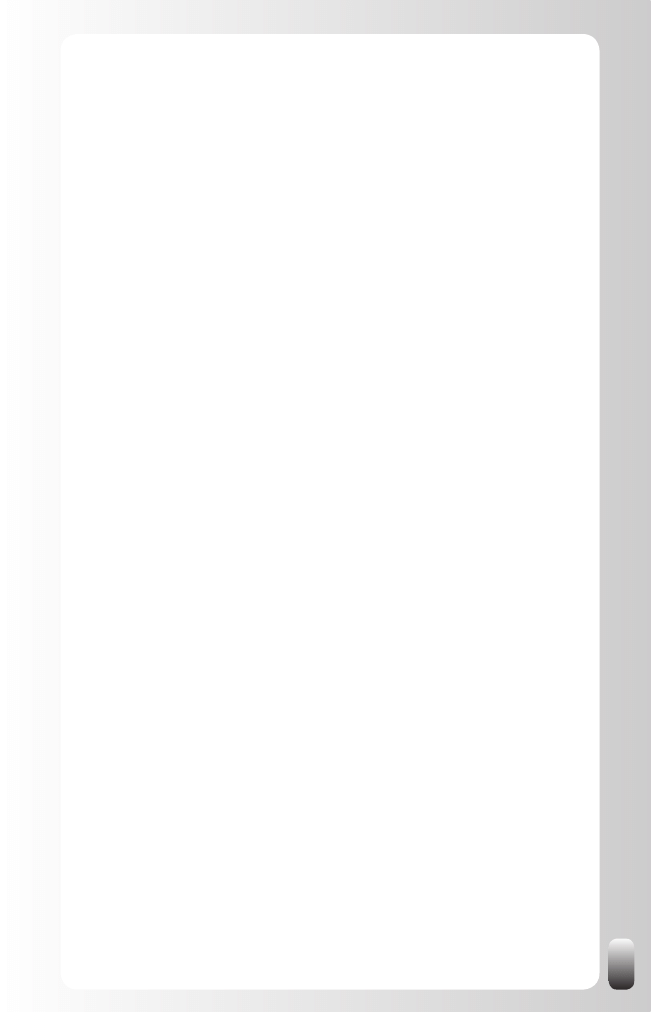
129
Strategy 2: Create a Group, invite your current members
and make some rules
To start working online with your organization create a Group on LinkedIn
and invite the current members of your organization. If you have a database
or Excel sheet with names and email addresses of your members, you
should be able to do this in 15 minutes.
In the invitation message explain the benefits of joining this Group for them.
Also ask them to show the logo of your LinkedIn Group in their Profile (If they
still don’t see why they should use LinkedIn and become a member, buy
them this book J)
It is also important to create some rules for the interactions in the Group. The
Discussions sections in some Groups get cluttered with messages, which
are not relevant or are shameless sales pitches. When you have defined
some rules all members have to play by, it is easier to prevent this behavior
or take action when it happens.
Having this online presence as a LinkedIn Group will attract potential
new members. They might never have heard of your organization, but by
searching for Groups or by looking in the Profiles of their contacts they might
stumble upon your LinkedIn Group.
Strategy 3: Add value to the LinkedIn Group
Many forums and clubs online get a good start, but “die” after a few months.
The reason is that in the beginning it is new and there are some interactions,
but after a while the initial momentum fades away and the forum is not used
anymore.
Be aware of the 1-9-90 rule. This means that in normal forums 1% of the
members is very proactive, 9% of the members reacts on the 1% and 90%
just watches or isn’t active at all.
However, you can do something about it. As a Group Manager (or preferably
a team of Group Managers) you can stimulate interaction in several ways:
Post interesting articles in the News section.
1.
Post questions in the Discussions yourself.
2.
Answer questions in the Discussions yourself.
3.
Post a preview for the next event or a review from a past event.
4.
Ask an expert from the Group or external to the Group to write an
5.
article and then post it in the News section.
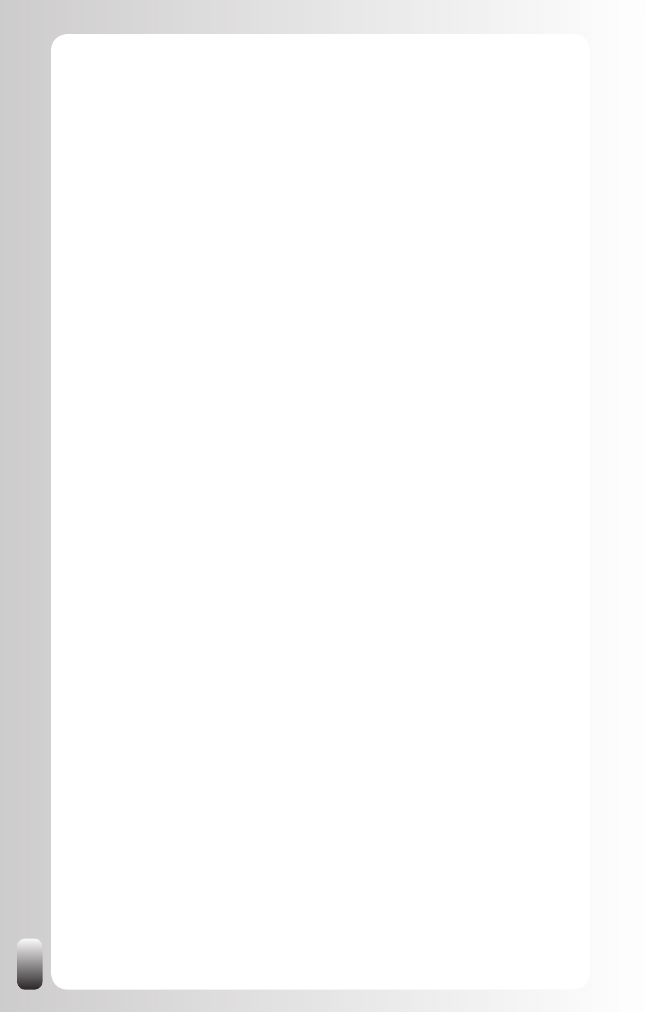
130
Send messages to members who might be the expert with an
6.
invitation to respond to a question, but haven’t read the question.
If you want to stimulate (immediate) interaction it might be a good
7.
idea to send messages to a few people asking them to join the
discussion. Why? Many people have set their notifications for new
postings on “weekly”. However, don’t overdo it and only do this when
the discussion topic is really interesting.
Post in the Discussions the name of the expert who might be the
8.
solution. Public praise is always appreciated.
Avoid clutter in the Discussions section. When members post
9.
messages that are not “accepted” according to the rules you have
set up, you can point out that the Discussions is not the place
for this kind of messages. Keep in mind that most people who
post “inappropriate” messages most of the time don’t know how
to interact in forums. Help them. Removing these messages and
replacing them with “good ones” will also help keep the other
members happy.
Be a matchmaker between members. When you meet someone
10.
online or off-line who might be interesting for another member,
connect the two with each other. This action alone will create
a happy community of members who will keep extending their
membership year after year.
Extra action for outside the Group: suggest your members as
11.
experts in the Answers section.
Strategy 4: Use the free LinkedIn Group to attract more
members
Most professional organizations’ focus is on events and meetings where
people can meet each other face-to-face. This is still the best way to get
in touch with people and to maintain the relationships with your current
contacts. If done well people also want to pay for that.
Adding a LinkedIn Group (or another online forum) will certainly help current
members to find each other, keep in touch and get introduced to each other’s
connections. This alone should be the reason to start a LinkedIn Group.
Some organizations might also want to charge for this online interaction or
include it in the business model. And that can be a good solution.
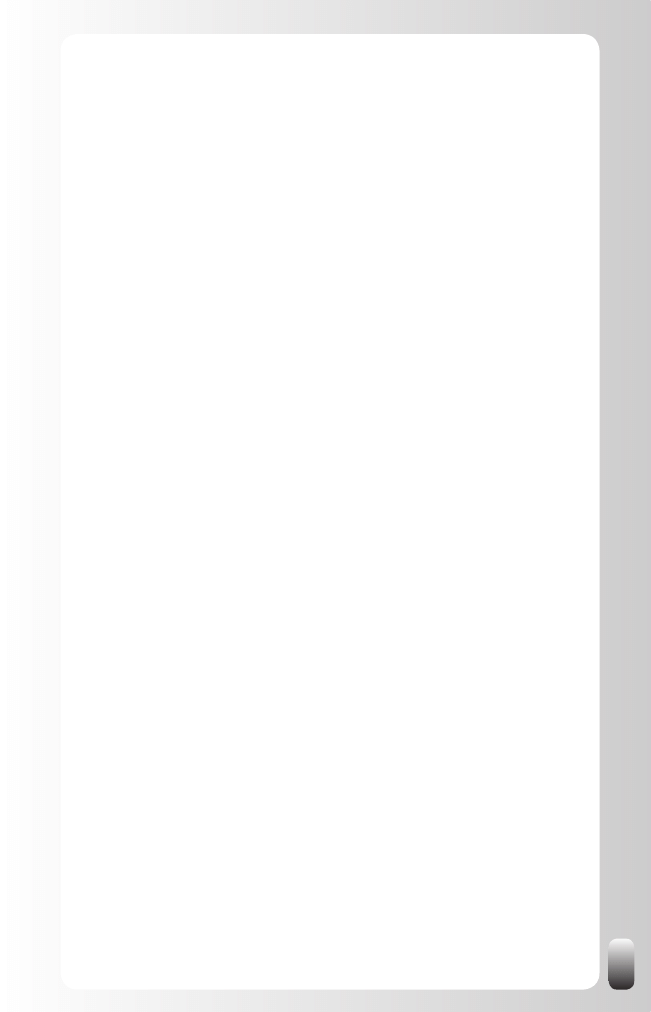
131
Other organizations want to grow the amount of members. A good strategy
can then be to have an open and free LinkedIn Group to attract more
potential members. Benefits of this strategy:
Potential members can get a taste of why the organization might be
•
an interesting one to join. If you follow strategy 3 this will become
very clear to them very quickly.
The more people in the LinkedIn Group (who bring their first
•
and second degree network via their Profile with them) the more
interesting the Group will become for the current members. This will
also help to retain current members.
Be aware that only few people know all the benefits of LinkedIn and the
LinkedIn Groups. That’s why I wrote this book, to help them to understand
these benefits. So it is important to help the members of your Group to
get started. After reading this book you will have enough ideas to do that.
However if you need some extra help, contact us at connect-with-us@
networking-coach.com.
Strategy 5: Ask the members to invite their contacts
If you want to grow your organization you can ask current members of your
organization to become a member of your LinkedIn Group and show your
LinkedIn Group logo in their Profile. This will attract a few people.
The next step is to ask them to invite people from their network to become a
member as well. To have good interactions and a feeling of “quality” be sure
to mention once again the type of people you want in the Group.
They will be much more inclined to do this if they feel the value of being a
member of this Group themselves. Applying strategy 3 will ensure they will
have experienced the value.
Strategy 6: Look for potential members yourself and ask
current members to help
Despite the fact you might have provided good value to the members of the
Group, still some people won’t invite other people who might be interested in
and interesting for the Group. The main reason: they don’t take the time to
think of who might be interested in joining the Group.
What you can do in that situation is help them to help you.
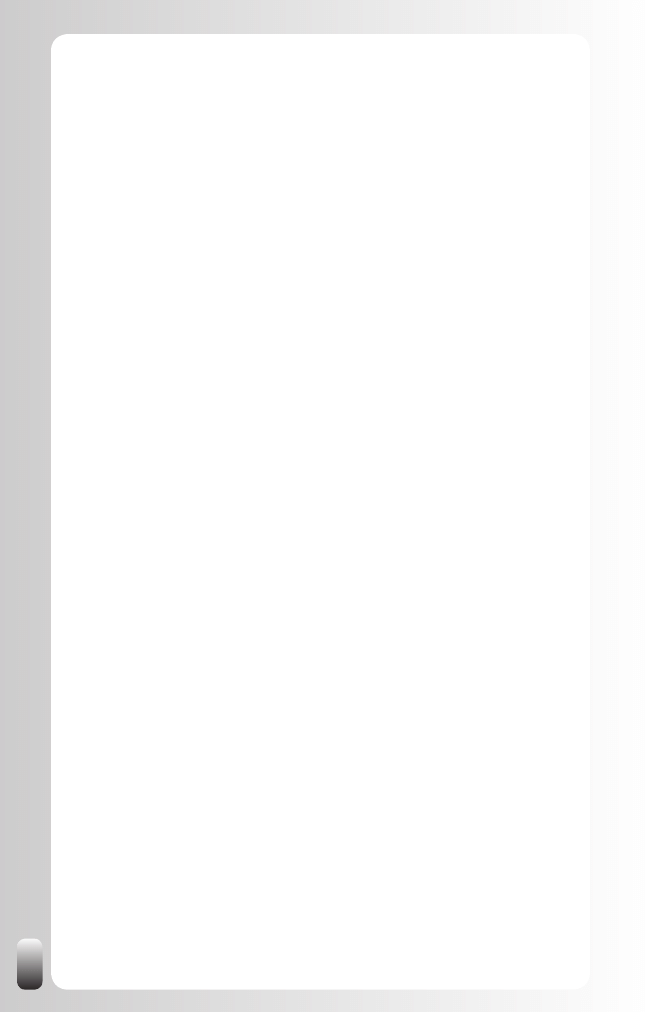
132
You can use these strategies:
Use the parameters of the definition you have made in strategy 1 to
•
do a search. Then you will see which current member is connected
to the potential member.
Browse in the connections of your current members to see if you can
•
find potential members.
Look in the Profile of current and potential members at “Viewers of
•
this Profile also viewed” for other potential members. You can find
this feature at the right hand side at the bottom of someone’s Profile.
Then ask the current member to invite this particular member. Sending an
email is the least time consuming. If people don’t know what to write provide
them with a draft text they can use to invite their contact.
Of course if current members haven’t experienced any value from their
membership of the organization or the LinkedIn Group they will be reluctant
to do this. So make sure you apply strategy 3 first.
Strategy 7: Increase your Number of Recommendations
As we said in Fundamental Principle Number 5: people do business with and
refer business to people they know, like and trust.
What is interesting about trust is that it can be passed on. Or at least
part of it. When you are looking for a plumber and a good friend of yours
recommends one, don’t you trust this person more?
LinkedIn also helps with that part: people can write Recommendations for
each other. However, we are all so busy that most of us don’t think about
doing this spontaneously.
Especially if you want to attract more potential members it is important to
have some Recommendations from current members.
So how can you get more Recommendations? These are two strategies
I suggest:
1. Ask your current members for a Recommendation. You can use
the tools that LinkedIn provides, but I would suggest adding at least
some other form of communication. In a face-to-face meeting or via
the telephone bring up the Recommendations function of LinkedIn
and ask them if they want to write a small Recommendation for you.
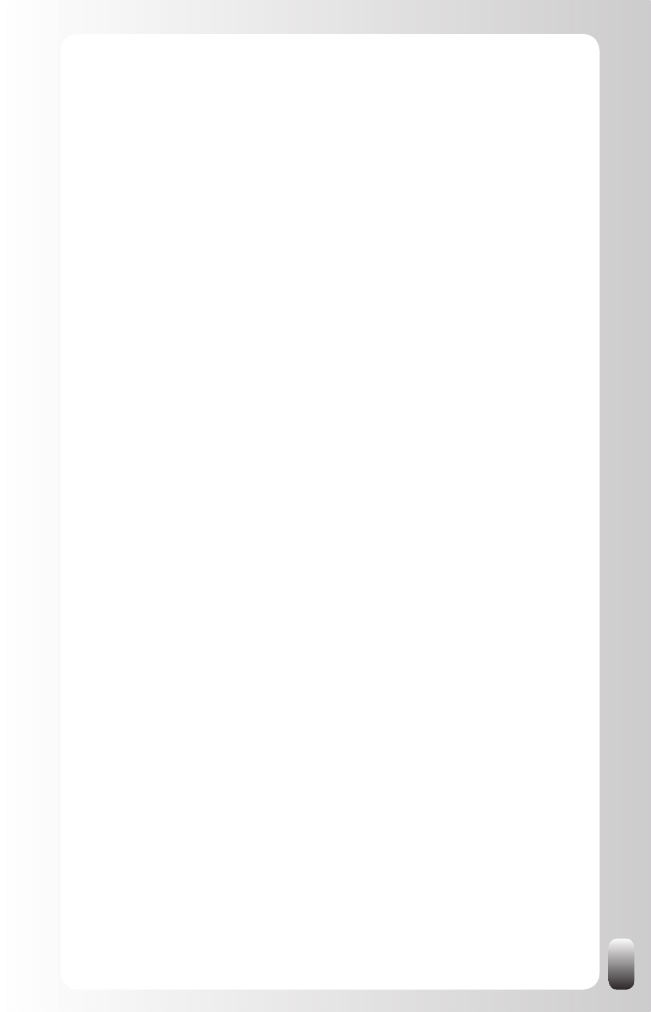
133
Then you can send a reminder via LinkedIn in which you refer
to your prior communication. You can do this under “Profile”,
“Recommendations” and then “Request Recommendation”. Again,
don’t use the standard request, but make it personal and refer in
the text to your meeting or call. This way of working is more time
intensive then using the standard LinkedIn message, but the results
will also be much better. Keep in mind that only using the standard
LinkedIn message to request a Recommendation without any
other communication might put off the people you want to write a
Recommendation. The result will then be the opposite of you want to
achieve: you will harm your relationships with your current contacts
more than appearing more interesting for potential members.
2. Write a Recommendation for someone else first. The standard
message of LinkedIn after you have recommended someone (which
you can’t change) is an invitation to write a Recommendation for
the person who just recommended you. Many people will do this.
If you follow this strategy, always be honest and do not overly
praise people you met only once. Then your chances to get a
Recommendation back decrease. And if someone asks you later
about this person you have to admit you don’t know this person very
well. This might harm your credibility with the third party.
Remarks:
If you are not completely happy with the Recommendation because
•
it is not accurate or too vague, you can ask them to modify the
Recommendation. If after a modification you are still not happy, you
can always choose not to show it on your Profile.
Sometimes your contacts will reply that they don’t know what to
•
write. Then suggest you make a draft version that they can use to
start from. If you are honest and don’t exaggerate they will probably
just post your draft version without changing anything.
Strategy 8: Use the “Status Update” function
The “Status Update” function allows you to share what you are doing right
now. You have 100 characters.
How could this help you? When your next event is due or if you are looking
for a certain person or function you don’t find on LinkedIn, you can mention
this. This message is then shown to some or all people from your network.
They might think of someone they know who is not on LinkedIn or who’s
Profile didn’t match your search criteria.
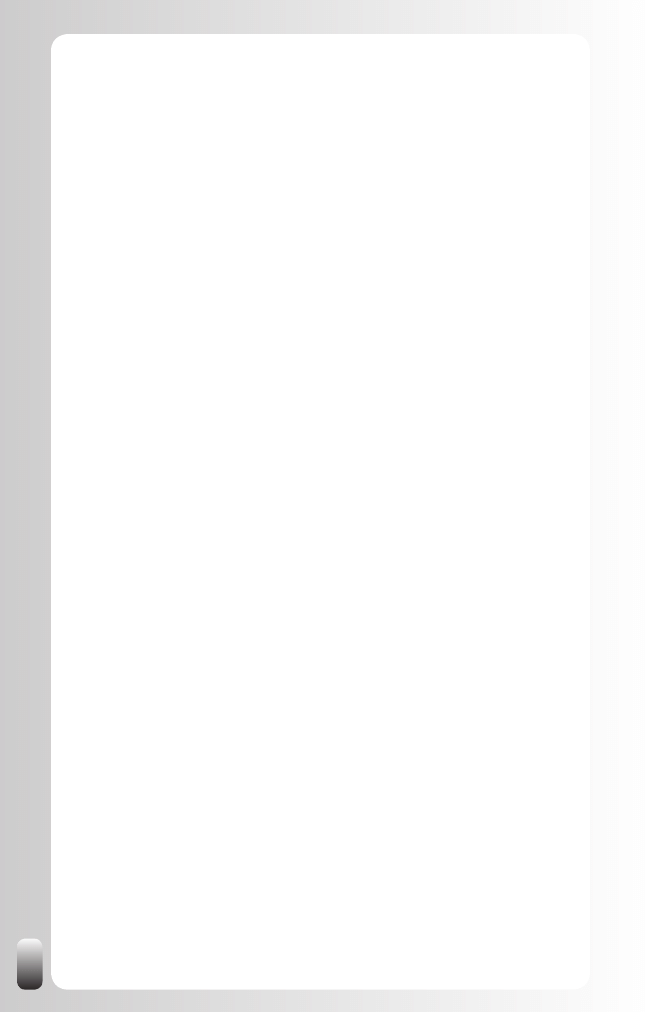
134
You can choose who can see this “Status update”: only your direct
connections, your first three degrees or everyone. Depending on what you
have written and who is in your network, you might change this every time
you update your status.
Don’t have too many expectations from this, not everybody reads these
status updates and reacts on them. On the other hand, it only takes you a
few seconds of your time and you never know who might help you.
Where to find this? Click in the left menu on “Profile”, then in the white box
under your picture you can update your status.
Remark: if you also have an account on other websites like Plaxo,
Facebook, MySpace or Twitter, there are now tools, which have you, update
your status on all websites at the same time. See chapter “Free Tools to
save you time when working with LinkedIn”.
Strategy 9: Watch the Network Updates
The Network Updates on your LinkedIn Home Page might give you
interesting information.
For example, when one of the current members is connecting with a
potential member. You might ask the current member to invite the potential
member to the LinkedIn Group or introduce you to the new member.
Other interesting information is when a current member has a new position.
This might mean he might not qualify as a member anymore, but his
replacement might. Inquire about the situation and ask for an introduction to
the new person.
Strategy 10: Use LinkedIn as a potential member
generator by creating alerts
LinkedIn offers the possibility to save your searches and run them
automatically for you. In the free account there are 3 saved search slots. You
can run them manually or have them run automatically every week or month.
Why can this be useful for you? After you have made a definition of what the
type of members is that you want and have experimented with the search
function to find them, you can save this search and have it automatically run
by LinkedIn. Every week or month LinkedIn will email you the new people
who match the criteria in your saved search.
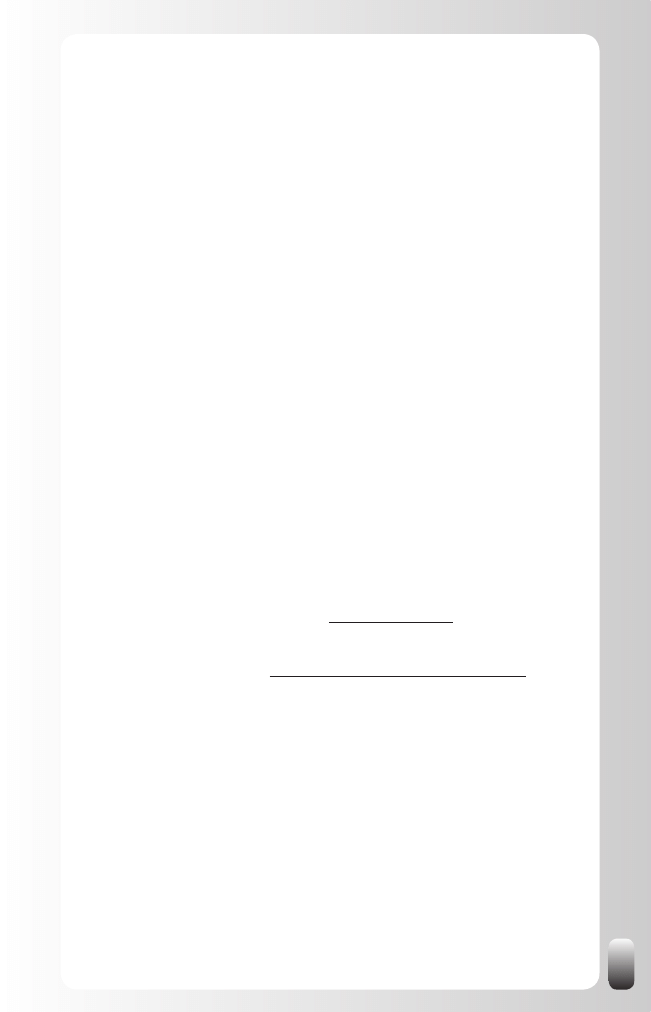
135
Strategy 11: Find Speakers or Guest Editors
Most organizations need speakers for their events or guest editors for their
magazine or website on a continuous basis. For some organizers it is easy
to find them, but for many organizers after a while it becomes harder and
it takes more time to find speakers or guest editors (and they can’t keep
inviting someone from our team at Networking Coach for every event J)
These are a few strategies to use LinkedIn to find a speaker or guest editor:
Post this question in the Discussions of your own LinkedIn
•
Group. Make sure you are specific enough otherwise you will
receive many suggestions which will cost you time to investigate, but
won’t produce any results.
Post this question in the Discussions of one of the LinkedIn
•
Groups for speakers. Use the “Find a Group” function in the
Groups Directory. If you don’t want to become a member of that
Group, ask the Group Manager to post this question for you.
Use the “Advanced Search” with the right parameters to find
•
them. Get connected via a Magic Email or via “Get Introduced
Through a Connection”.
Browse in the connections of a speaker you hired in the past
•
.
Of course you can always contact him with your question. Get
connected via a Magic Email or via “Get Introduced Through a
Connection”.
If you still don’t find a speaker, look at the website of the International
Federation for Professional Speakers (http://www.iffps.org/) At the bottom
of the home page there are also links to the websites of the Professional
Speakers organizations in the member countries with local speakers. You
can also send us an email at connect-with-us@networking-coach.com with
the kind of speaker you are looking for and we will see with whom we can
get you connected.
Strategy 12: use Events to promote your events
A relatively new feature on LinkedIn is the Events. You can post an event
and people can tell whether they are coming or not. They can also share it
with up to 50 of their LinkedIn contacts in one message. You can also create
a LinkedIn Ad for the event. (Note: at the moment of writing this functionality
is only available for US Profiles).
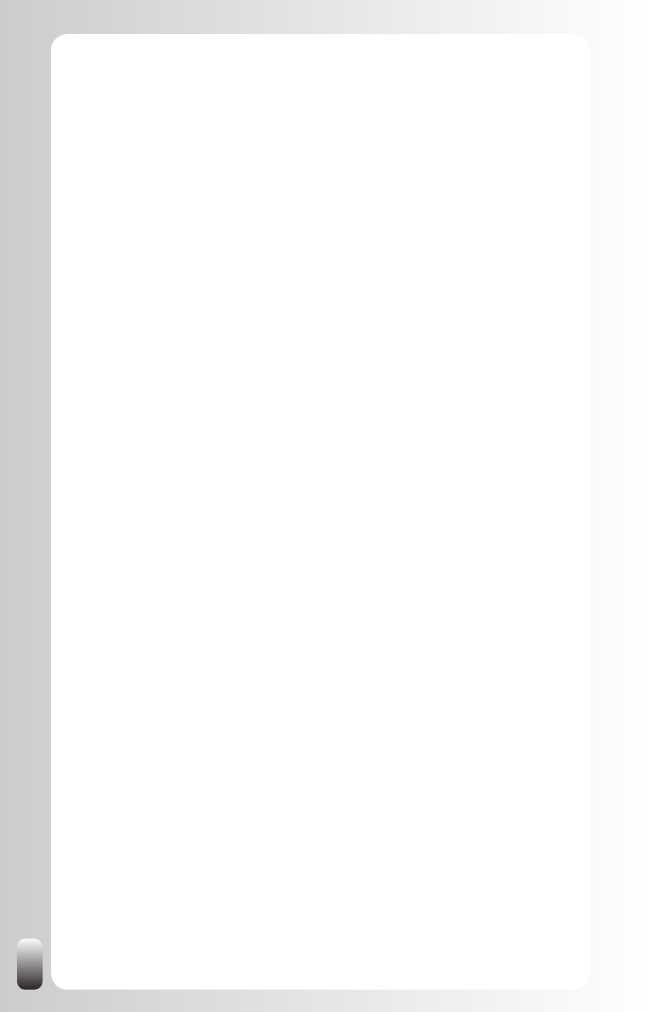
136
Using this functionality you might get more attendants than when only using
your normal channels.
At the moment of writing this feature is only accessible via the Home Page
and not very visible. So don’t expect too many people finding your event
without a little help from your network.
But just putting your event in the calendar is free, so why wouldn’t you take 3
minutes to do it?
How to add an Event to the calendar?
Go to “Applications” on the left hand menu.
•
Click on the + sign.
•
Click on “Events”.
•
At the top of the new page, click on “Add Event”
•
Conclusion of this chapter
By now you not only have a basic strategy about how to grow your network
on LinkedIn and how to really tap into the power of your network, but also
various advanced strategies related to task(s) you need to do.
Whether you are looking for new customers, a new job or internship, new
employees, suppliers, partners or internal/external expertise, there are
many advanced strategies for you. Also for members of referral or network
clubs and people who are responsible for professional organizations and
associations there are advanced strategies.
Some of these advanced strategies are: making a definition of the type of
people you are looking for, how to find them via using the Search function,
browsing in the networks of your contacts, finding Groups via the Profile
of your contacts, answering questions in Groups and Answers, giving and
receiving Recommendations, notifying your network via Status Update and
getting notifications via Network Updates and creating Alerts.
To be really successful and to avoid some pitfalls while using LinkedIn it
is recommended to know about some hot discussions topics and specific
behavior of LinkedIn. You also might want to reduce the time you invest
when using LinkedIn. So I advise you to read the last 3 chapters as well,
apply the tips you get there and use the free tools to help you save time.
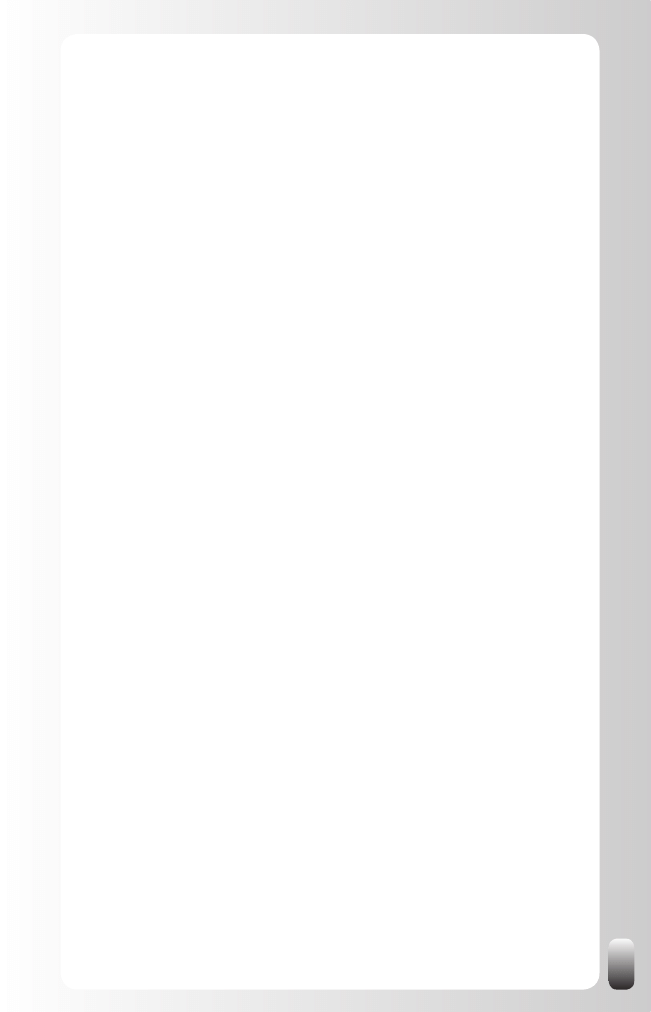
137
Answers to Hot Discussion Topics and Burning
Questions
Since we receive lots of questions about following or not following certain
strategies, I have listed in this chapter some of the topics that always lead to
discussions. You will also get answers to frequently asked questions.
Sometimes I will give you direct advice; sometimes I will just show you both
sides of a discussion.
Not everybody is on LinkedIn so it doesn’t work
A comment we hear often is: “Not every person or every function is on
LinkedIn. I can’t always find the right person. LinkedIn doesn’t work for me.”
It is right that not everybody is a member of LinkedIn. But the network is
growing VERY fast. From 19 million to 32 million users worldwide in one year
(2008) is a fast growing pace. So maybe the person you are looking for was
not on LinkedIn yesterday, but signed up today.
Let’s also look at it from another perspective: a few years ago, when
LinkedIn didn’t exist, it was almost impossible to find the paths between
people. Or it cost lots of time. Now LinkedIn makes it a lot easier. And if you
don’t find the person you are looking for, what keeps you from doing it “the
old way”?
I repeat what I wrote before. Despite the fact that not every person is on
LinkedIn, it is a website for business networking. What we see in practice is
that the majority of organizations are represented on LinkedIn (In the USA,
all of the Fortune 500 companies have an executive level presence). Maybe
you won’t find the Marketing Manager of a company, but you might find the
IT Manager. The Marketing Manager is only one step away from him. OK, it
is some extra effort, but still lots easier than before LinkedIn existed.
No one has contacted me yet. So LinkedIn is a
useless business tool.
On the contrary! LinkedIn is a super tool, which helps you to find the people
who are in the best position to help you reach your goals, whatever they may
be.
However, many people think that if they make a Profile other people will
contact them. When I ask the people who complain about this if they ever
contacted someone themselves almost all of them remain silent.
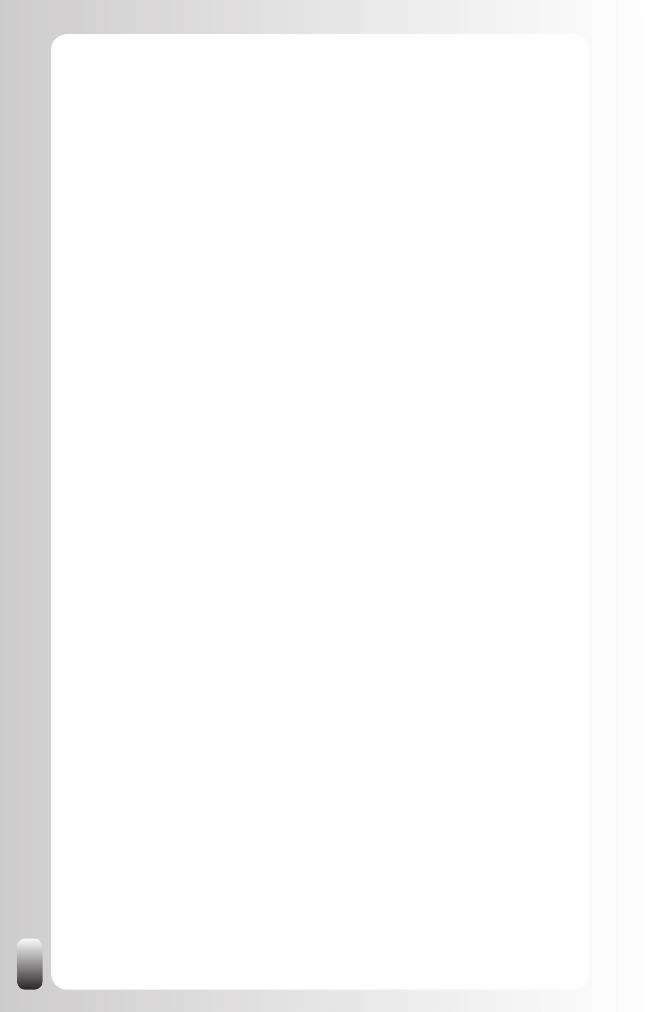
138
Does that mean that LinkedIn doesn’t work? No! If you use the strategies
explained in this book to proactively use LinkedIn, it can quickly bring you
new customers, a new job, new employees, suppliers, partners, expertise,...
Remember that if you want to see some results, you are responsible for
them. You have to take action. And LinkedIn is a great tool to support you.
I am happy with my current professional situation,
why should I build a network on LinkedIn
(or elsewhere)?
Let me start by answering you don’t have to do anything. All the tips in this
book are suggestions and tips that are derived from my experience with
giving hundreds of training courses and presentations about networking or
referrals and from using LinkedIn myself.
So why build a network on LinkedIn? For starters almost everybody needs
some expert advice once in a while or new connections inside or outside a
company. LinkedIn helps you to find these experts and the people who can
introduce you to them. So that is one reason.
The second and maybe even more important reason is that I see too many
people only start building their network when it is too late. People who got
unexpectedly fired and needed to find a new job suddenly realized they
needed a network to help them. Then they get on LinkedIn and start building
their network, which takes time. Many times time they don’t have.
The same applies to entrepreneurs. I meet so many people who have a
great idea, leave their job, start a company, invest a lot of money and after a
few months they realize they also need customers. And a lot. And fast. Why?
Because the monthly costs and investments are high. Then they realize they
need to start building their network while they should have done that months
ago.
In these two examples they start building the network when they NEED
it URGENTLY. This creates an energy of despair, which turns people off
instead of making them interested to help you.
So start building your network before you actually need it. You can then
interact in a normal way with the networking attitude of sharing without
expecting anything immediately in return.
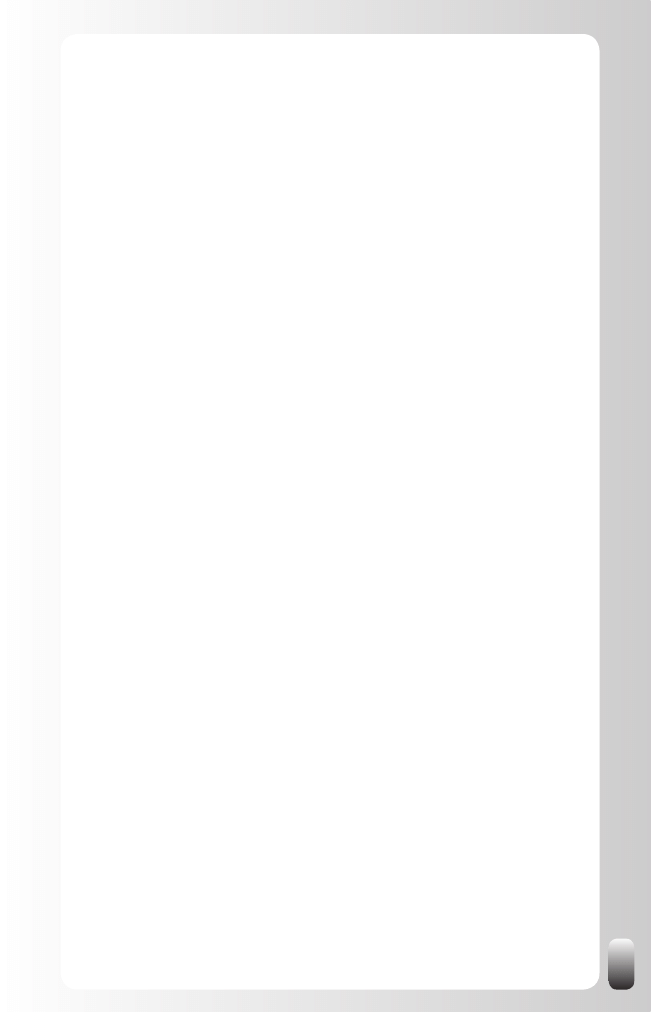
139
Why would I use LinkedIn if I can use Google to find
information?
Google is an excellent resource to find information. So use it when you look
for information.
LinkedIn is a collection of people and the relationships between them. Use
LinkedIn when you are looking for a person.
People with thousands of connections
Some people on LinkedIn have tens of thousands of contacts. Most of the
time they call themselves LIONS, which is an abbreviation of LinkedIn Open
Networkers. They are open to anyone who wants to connect with them and
they also actively connect with as many people as possible.
Since LinkedIn shows the amount of people you have in your network up to
500, many of them will list in their description how many connections they
actually have.
Many times we hear in our presentations and training courses: “These
people are only focused on collecting people (like stamps), they are not
looking for real connections”. Some of the participants then say they only
want to connect with people they know very well and who they are willing to
recommend.
The LIONS themselves say that having so many connections helps them to
connect with many people to reach their goals and that they are also able to
help people from their network better when they have so many connections.
Personally my own approach lies in between both approaches. This
discussion also goes back to the quality-diversity topic that I addressed in
the first chapter.
For me I connect with people:
When I have met them personally in real life.
•
Or when they send me a personal message with a good reason why
•
they want to connect with me.
So does that mean I connect with everybody? No, so I’m not a LION. On
the other hand I acknowledge there is value in having a large network. But
for me there still has to be a personal contact moment. Does that mean that
I’m willing to recommend all of them? No! Only when I’ve had a personal
experience with them will I write a Recommendation for them.
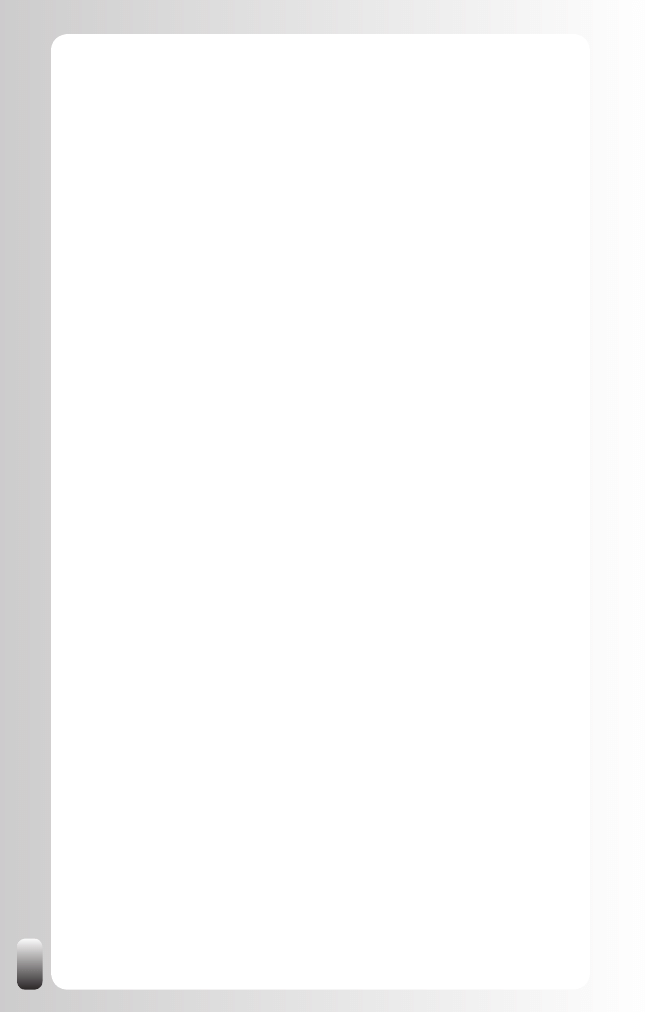
140
So what is my advice to you? To do like me? No. I wanted to share the
different perspectives so you can make a better choice yourself.
Hide or show my connections?
On the “Account & Settings” page under “Privacy Settings/Connections
Browse” you can turn off the option that other people can browse through
your network from your Profile.
Sometimes people have their reasons not to be willing to show their network.
I always ask the question: what do you expect from the other people on
LinkedIn? Do you expect them to open their network for you, but you don’t
want to do it for them? Doesn’t seem a fair deal to me.
If you don’t allow your network to see your connections and also don’t expect
them to share their connections with yours, then it is something else.
Some people don’t want others to browse through their connections because
they don’t want their competitors to see which customers they have. For me
this is not a solution. If you fear that someone might “steal” your customers
because they see the connections on LinkedIn, then you better work on your
relationship with your customer. Happy customers don’t switch, even neutral
ones not always. Why? Because change brings uncertainties. In most cases
people like to stay where they are and especially when they get a product/
service of a good quality for a reasonable price.
By the way if you use the search function and find someone who is in the
network of a contact who has turned the “Connections Browse” off, both will
still appear in the list.
Block access to LinkedIn for employees?
Some organizations are blocking websites like LinkedIn because they fear
that their employees will get job offers from other companies. Others do
it because their employees spend too much time on LinkedIn and other
websites.
Is blocking the websites a good idea? Not in my opinion.
For organizations, which fear their employees might leave because
someone contacts them, I have the same remark as for people who fear
their competitors might “steal” their customers because they know of the
connections. If people are happy, they won’t leave a company. So make sure
they are happy and feel respected. Then you don’t have anything to fear. If
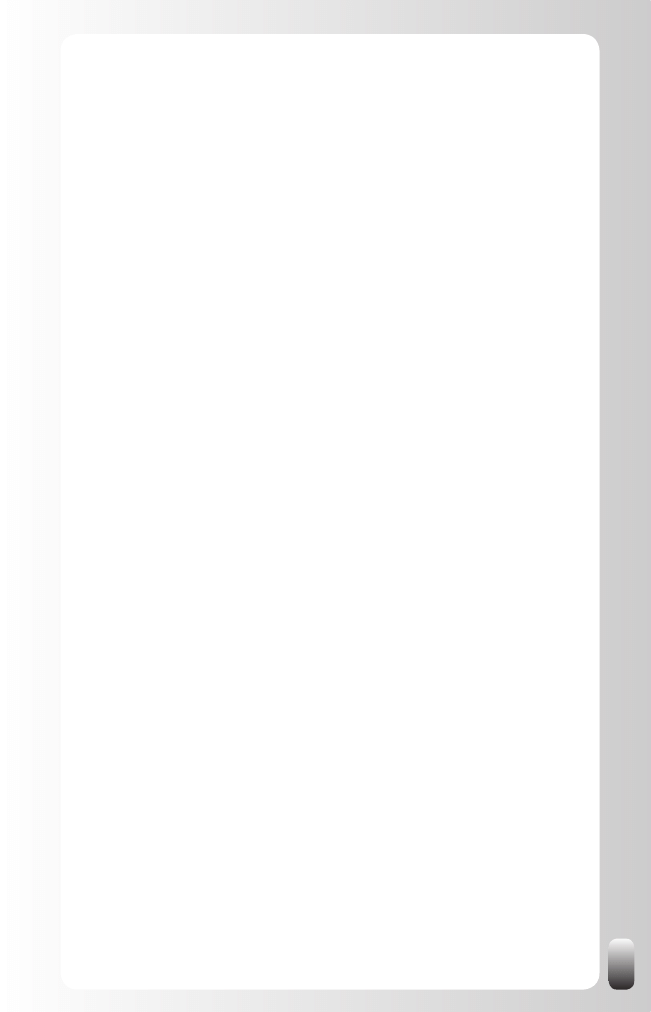
141
they are not happy and you block LinkedIn, they will use it at home on their
own time. However, the result will be the same.
For organizations which fear that their employees are wasting their time on
LinkedIn instead of being productive I have the following advice: instead of
blocking websites teach people how to use them to save time and get better
results faster. And if necessary, make a policy so everybody is clear about
this situation.
Blocking websites like LinkedIn doesn’t make much sense in today’s world
where everybody and everything is connected. Social networks are the tools
of the young generations. They are using them and will keep using them.
There is no stopping them from doing that in their spare time. Instead of
fighting against these technologies it makes more sense to use them to your
own advantage.
When should I start building my network?
The answer is simple: now! Many people only start building or maintaining
their network when they need a job, a customer or something else. And most
of the time when they need it very bad and very fast. As a consequence,
they are under such time pressure that they want to bypass the fundamental
principles of networking. However, the result is that people react negatively
towards this kind of behavior, which makes them even more “desperate”,
bypassing the principles even more and get in a downward spiral.
So start building your network now when you don’t have the time pressure.
Apply the fundamental principles and enjoy the process.
How much time do I have to spend on LinkedIn?
Since we all are different people, have different personalities and have
different goals, this is a hard question to answer.
Some people just love to be connected the whole time via all kind of tools
like telephone, email, online networking and instant messaging. Others like
to work alone or have a quiet time alone in the evenings and weekends.
There are also moments in your life where you want or need more
interaction than other times.
That being said, what I advise you to do is to invest time to apply the
basic strategy, do the GAIN exercise for one goal on paper and then use
the advanced strategy that fits your situation the most to experience how
LinkedIn can help you.
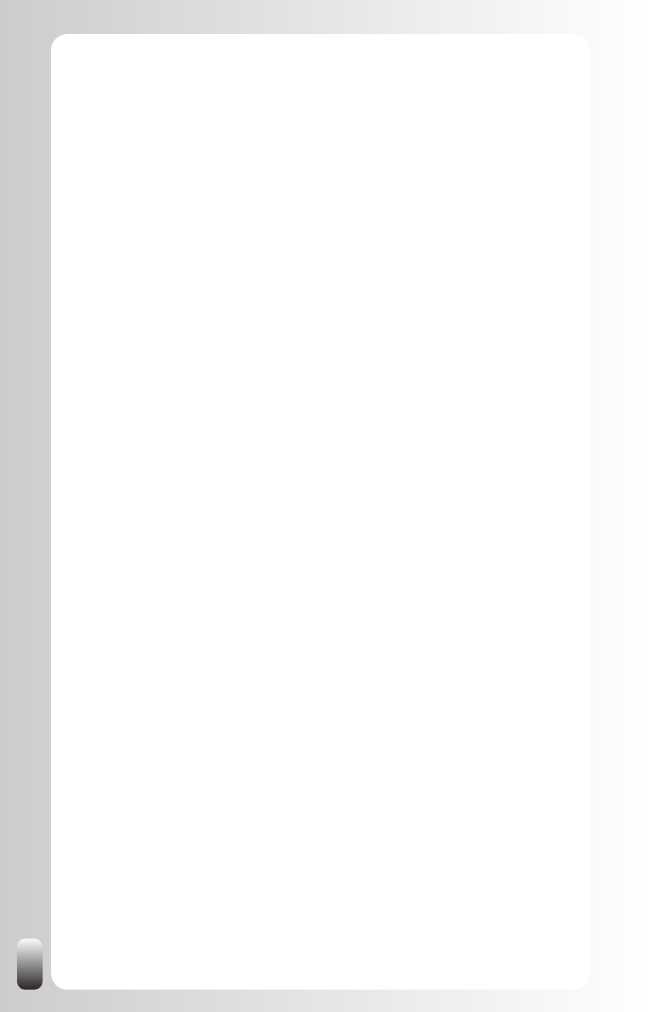
142
Afterwards it is your own choice how much time you allocate to work with
LinkedIn.
What I suggest as a minimum time allocation when you are not actively
working on a goal (let’s call it maintenance) is spend one hour a week to
look at the Discussions of the Groups you are a member of and contribute
to them, look at the Network Updates from your network and also see if you
could connect some people with each other or can help someone who asked
a question in Answers.
Next to a daily or weekly update from what is going on in your Groups
I also suggest you have personal messages delivered immediately so you
won’t miss out on an opportunity. When people are looking for someone or
something they nowadays don’t have the time to wait a week for an answer.
Can I only connect with people I know very well? If
I connect with others I can’t recommend them.
It is very important to keep the difference between an introduction and a
recommendation in mind. You can only honestly recommend people you
have had an experience with. But don’t let that keep you from making
introductions. You can always introduce two people to each other without
even knowing them well. However, the words you use when you make the
introduction are important.
If you only met someone for 5 minutes, but think that he might be of help
to one of your business contacts use a phrase like: “HI Marie, I want to
introduce you to John Smith. I met John at the Safety conference last week.
In the 5 minutes we were able to speak to each other he told me he just
finished doing a safety project at a large chemical plant. Maybe he can help
you too with your projects.”
When you use words like “last week, 5 minutes and maybe” Marie will know
that you don’t have any personal experience with John and that you can’t
recommend him. But she will be happy that you thought of her and wanted to
help her.
When is a relationship good enough to send
someone an invitation? And how to do that?
There is no number of meetings or number of hours you talked to someone
you can use as an indicator. Sometimes you can send an invitation after one
conversation; sometimes you will never send one.
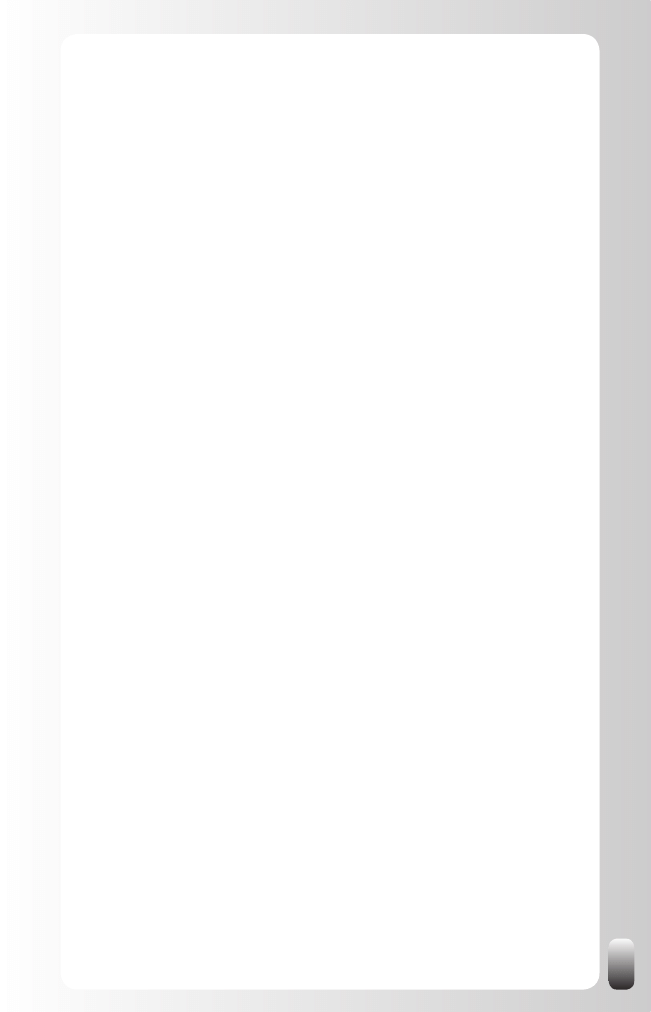
143
For me the indicator is how the conversation went. Did you have something
in common? Was there a “click”? Bringing up LinkedIn in a conversation also
helps to speed up the process. You can then hear whether this person uses
LinkedIn or not and how he feels about receiving invitations.
The best way to bring it up is when you have focused in the conversation
on what you could do for the other person or who you could connect him to.
Then it is easy to say: “Is it OK that I send you an invitation on LinkedIn so
you will be immediately connected via me with the person we were talking
about?”
One other tip: look always how you can help someone else or how you can
be of added value to someone. Many times it is via our network.
I have many contacts from years ago. Can I still
contact them?
Yes, you can always reconnect with them. Don’t feel bad that it is from such
a long time ago. They didn’t take action either. They probably have the same
hesitation as you do.
When you reconnect with them, always make your message personal. Refer
to the time you spent together, the projects you worked on or the time in
college. Use the name in your invitation message you were known by the
time you knew them. This especially applies to women who now go by the
name of their husband.
What to do with an invitation from someone I don’t
know very well?
Of course it depends on what your own strategy on LinkedIn is and the
nature of the invitation. But let’s assume you don’t really want to be
connected. There are three strategies you can follow:
Do nothing. Don’t accept, don’t push on “I Don’t Know this person”
1.
and don’t reply.
Use the “reply” button to explain you only connect with people you
2.
know very well.
Accept the invitation. Then later use “Remove Connections”. This
3.
person won’t be notified of this action.
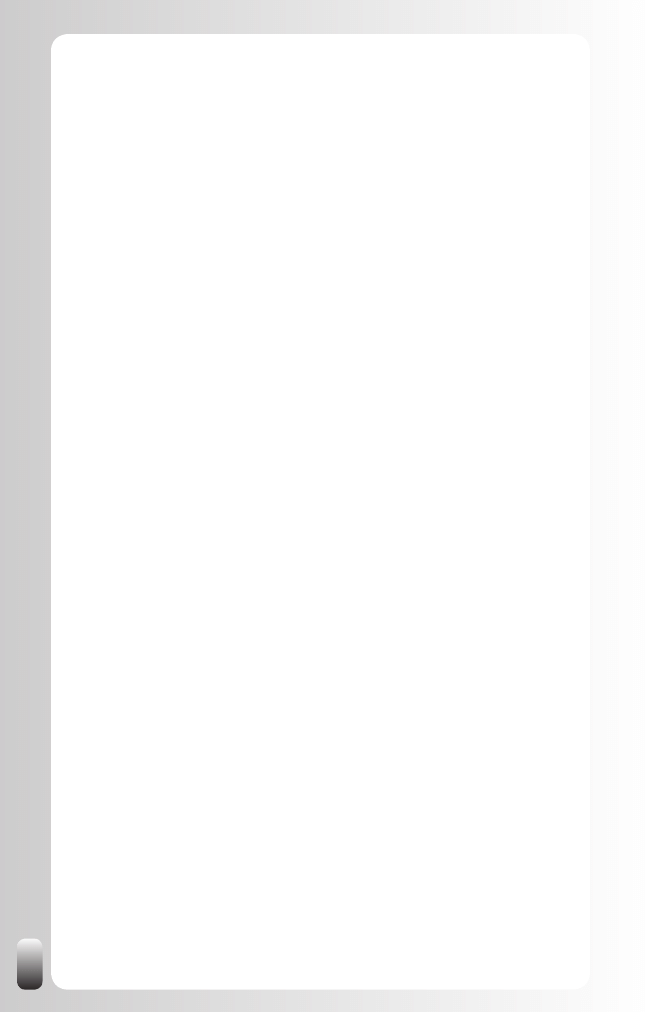
144
How to deal with invitations from people I don’t
know at all (or think I don’t know)?
The biggest problem with LinkedIn is that many people don’t know they can
personalize the invitation message or that they don’t see a good reason why
they should do this.
I hope you understand by now that LinkedIn is a tool to build relationships.
It is hard building relationships with impersonal messages. Next to that, an
invitation is another contact moment you have with that particular person. So
make your messages as personal as possible!
However, only a few people send a personalized invitation message.
Personally I receive a lot of these messages. Since I meet many people
sometimes I don’t know if I have already met them or not. So I always reply
to the invitation messages.
This is the message I use:
HI xxx,
Thank you for your invitation to connect!
Unfortunately, I meet so many people that I can’t always “put the
name and face together”.
Can you help me by reminding me where we met?
Thanks and ... have a great networking day!
Jan
It then depends on the answer I get whether I accept the invitation or not.
If I never hear from them again, then I don’t take any further action myself
either. If they are indeed able to refresh my memory or give me a good and
personal reason to connect with me, I accept the invitation.
How to deal with requests for recommendations
from people I don’t really know?
One of the fears of people to connect with other people they don’t have a
personal relationship with is that they are going get requests to recommend
them. And they don’t want to give a recommendation because they don’t
have a personal experience with them.
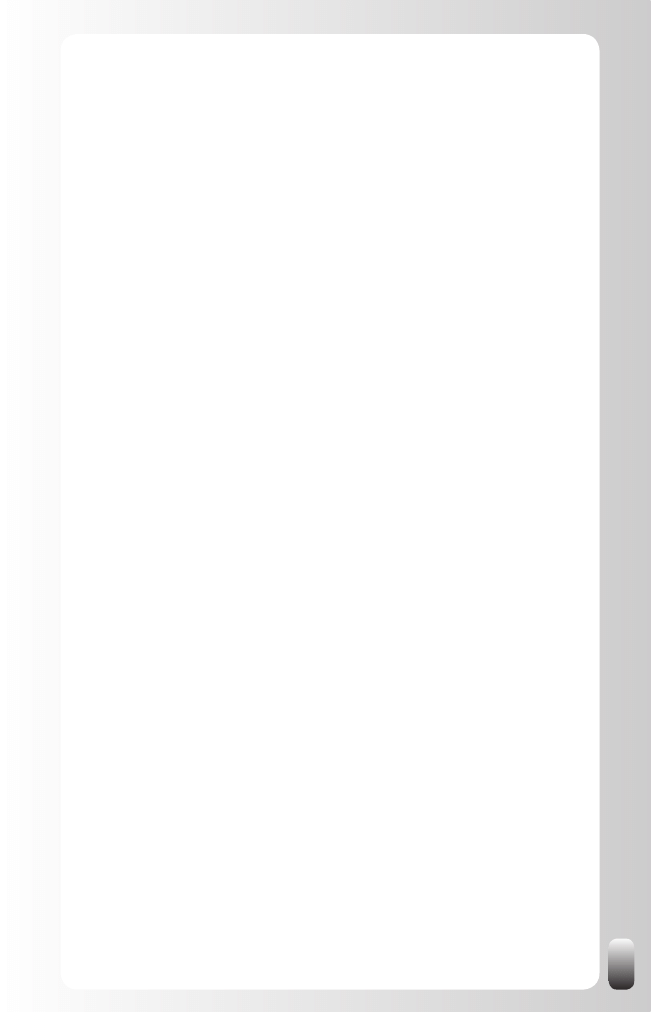
145
What do you do when you are connected to someone you don’t really know
and he asks you for a recommendation?
This is a tip from Bob Burg, author of “Endless Referrals” and “The Go
Giver”:
I often talk about how to say “no” to a request that is either unreasonable
or simply one you don’t want to say “yes” to. The key is to do so in such a
way that the other person is not offended and not made to feel shamed for
asking, while at the same time not “leaving the door open” for them to come
back with an answer to your “objection.”
For example, on LinkedIn you can write a written “recommendation” for
someone that will show up on their Profile page. Fine. Unfortunately, there
are people who will ask you to do this when you have never experienced
their work or even had any significant interchange with them.
Uncomfortable situation. How do you say “no” without causing them
embarrassment (which will often turn into their blaming and resenting you)
and in such a way that they will both understand and respect your decision?
The following should work just fine:
HI xxx,
Thank you so much for asking me to write a recommendation for
you on LinkedIn. You seem like a great person and I’m sure your
work is excellent. Of course, because I haven’t experienced your
work directly, it would be difficult for me to write a recommendation
as though I have. But I truly do appreciate the fact that you thought
highly enough of me to ask.
Thank you for understanding. I have a feeling there are many people
who have benefited from your fine work and will be delighted to
provide a recommendation based on their actual experience with
you.
With best regards,
Bob
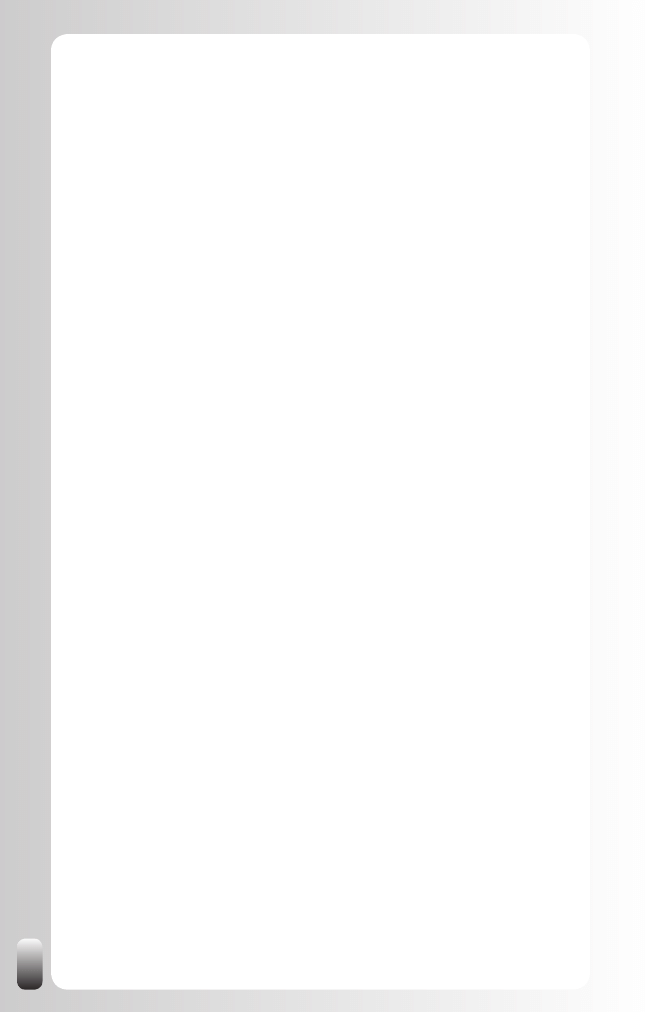
146
How do I ask a question to my whole network?
Option 1: use Answers
You can use “Answers” to ask a public question and/or 200 people from
your first degree network. “Public” means that it will be posted in “Answers”.
Everybody can react on it. However, you can also choose to send it only to
(up to 200 of) your contacts.
Here is how to do it (from the Help page of LinkedIn. If they already did a
good job, why reinvent the wheel J):
Click on “Answers” in the top navigation area of the top of the home
•
page.
Click on “Ask a Question”.
•
Type your question in the open text field.
•
Below the question text field, you can select the “only share this
•
question with connections I select”. Use this only if you do not want
your question posted publicly.
Complete the provided form.
•
Click on the “Ask Question” button at the bottom of the “Ask a
•
Question” page.
If you did not select the “share this question with connections” your
•
answer will be posted publicly. You then have the option to select
up to 200 connections you wish to send the question to and click on
“Finished”.
Compose your email to your connections and click on “Send”.
•
Option 2: compose a message
You can also send a message to people from your network. Per message
you send you can add up to 50 people (it used to be only 10).
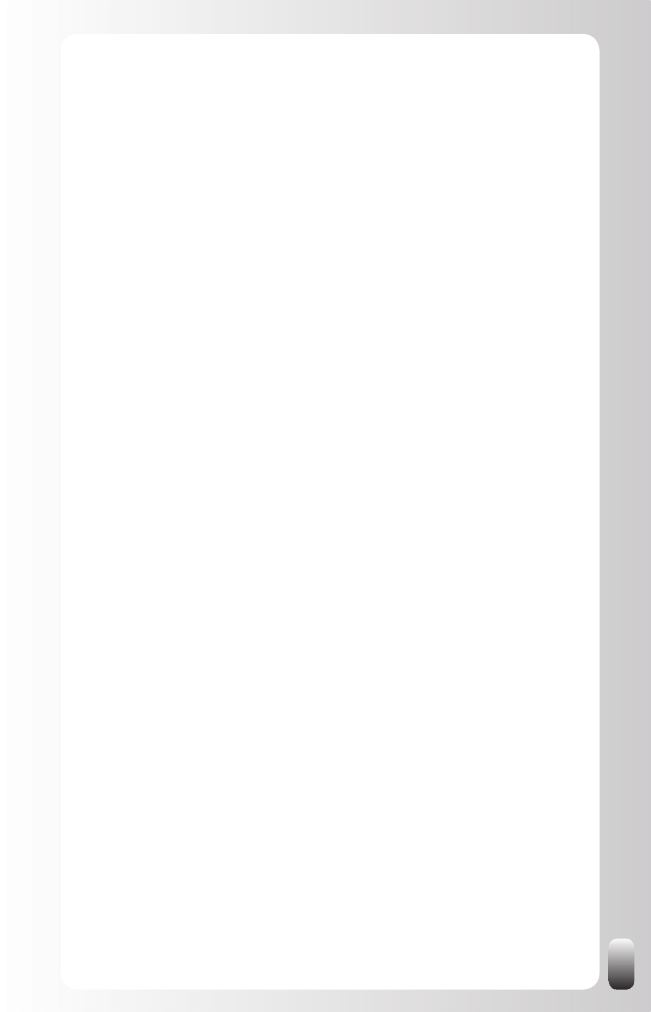
147
How do you do that?
Go to “Inbox/Compose Message” in the left hand menu or to
•
“Inbox” and then on the right hand side you see a button “Compose
Message”
To choose the recipients you have two options:
•
Start typing the first or last name of one of your first degree
o
contacts and LinkedIn will present you with everybody whose
name starts with the letters you have typed.
Click the “In” logo. Your list with Connections appears. Pick the
o
Connections you want to send the message to.
Do I need to upgrade my membership?
Most people are just fine with a free account. However, if you are a heavy
LinkedIn user who wants more than 5 introductions “en route” at the same
time, wants to contact people directly via InMail or wants to be able to do
reference searches, then you want to upgrade.
What do you get when you pay? On the next pages you will find an overview
of the most interesting features.
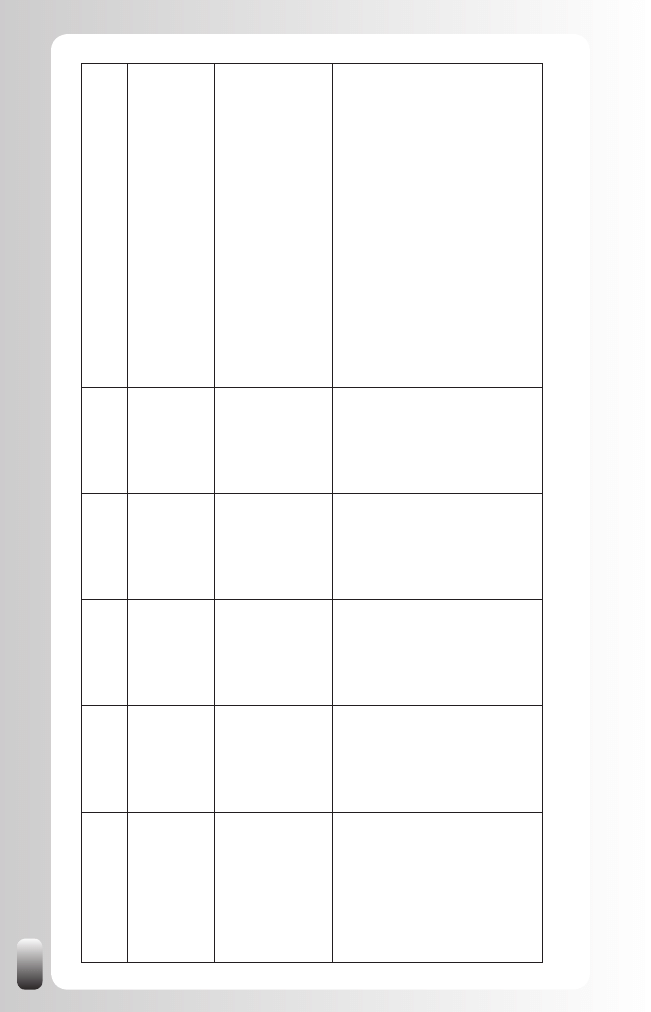
148
Feature /
Account
Type
Personal
Business
Business
Plus
Pro
My remarks and opinion
Send Requests for
Introductions
5 at a time
15 at a time
25 at a time
40 at a time
Although this might be an appealing function, it is
always better to have someone else send a Magic
or
send
a
normal
message
to
you
and
the
person
you want to reach, because the action comes from
someone you both know instead of by you.
Send InMails
No
3 per month
10 per month
50 per month
An InMail is direct message to someone who is not
in your network and is not a member of the OpenLink
network (see below).
This is a way to directly reach
people, but everybody can turn of
f the option that
they can be contacted through InMail. Next to that an
introduction
via
a
mutual
(trusted)
contact
always
works
better
.
Receive OpenLink
Messages
No
Unlimited
Unlimited
Unlimited
Everybody who has an upgraded account can choose
to send and receive messages from other members
with an upgraded account (then you are a member of
the OpenLink network, sending messages is free).
An
extra advantage is that people who are outside your
first, second and third degree can see your full Profile
instead of a summary Profile.
This might make sense
for you if you want to increase your exposure and
possibilities to interact with others. However
, since you
don’t know who else has an upgraded account, the
people you are looking for might not be amongst them.
Use LinkedIn as a research database and then ask for
a Magic Email. It will work better in most cases.
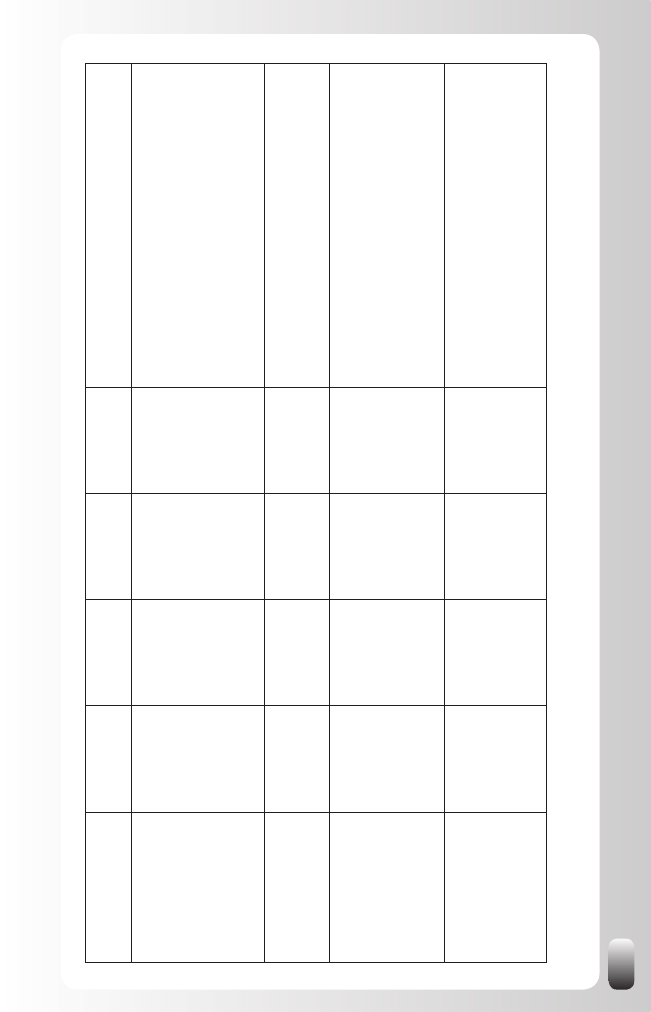
149
Feature /
Account
Type
Personal
Business
Business
Plus
Pro
My remarks and opinion
Access to
First, second,
third degree
network and
fellow Group
members.
Whole LinkedIn
network
Whole LinkedIn
network
Whole LinkedIn
network
Might be interesting for recruiters. However
, for them
and most other people it makes more sense to define
their goals first and then expand their network in a
particular direction using Introductions, Magic Emails
and memberships of the right Groups.
This strategy
will normally ensure that you will be able to reach the
people you are looking for via your first three degree
network or in a Group.
Reference Searches
No
Y
es
Y
es
Y
es
This is a valuable option if you want to check with
some colleagues of someone you want to hire or form
a business partnership with.
Search Results
100
300
500
700
In my opinion more than 100 search results only makes
sense for sales people using LinkedIn for making a
prospect list or for recruiters. Even then it makes sense
to add extra search criteria to make the result group
smaller to find the people in the best position to help
you.
Saved Searches
Maximum 3,
weekly alerts
Maximum 5,
weekly alerts
Maximum 7,
weekly alerts
Maximum 10,
daily alerts
Saved Searches which are run automatically (alerts)
are interesting in this way: when someone with a
Profile that is interesting to you joins LinkedIn or
changes jobs you are notified automatically
. However
,
they are run only weekly so if you need to be “on the
ball” only a Pro account will do the trick.
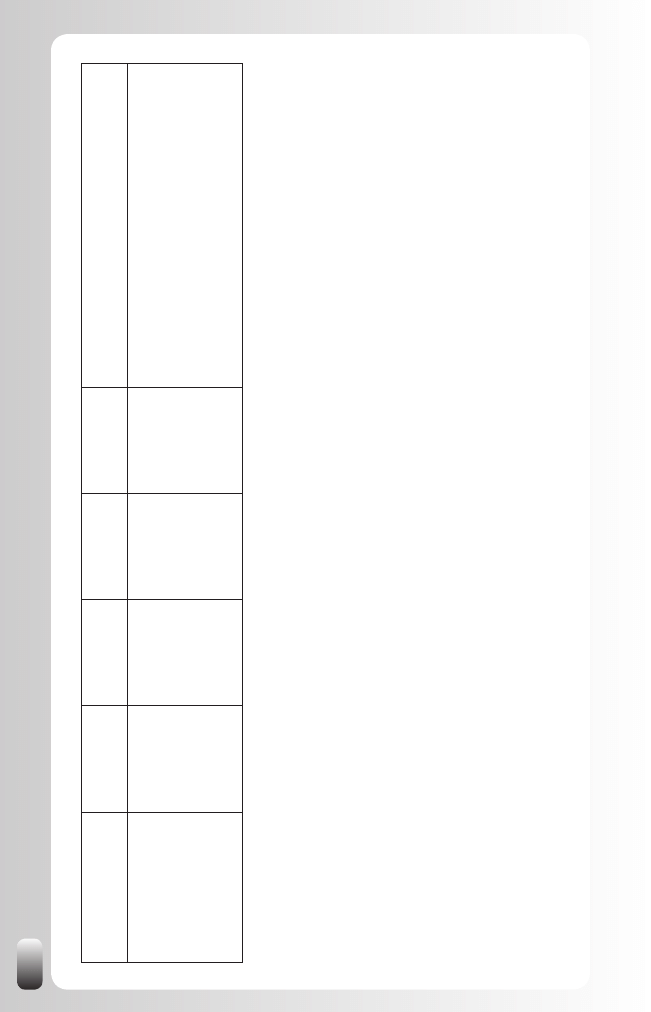
150
Feature /
Account
Type
Personal
Business
Business
Plus
Pro
My remarks and opinion
Expanded LinkedIn
Network Profiles
No
Y
es
Y
es
Y
es
When you have an upgraded account you can see the
expanded Profiles of everybody
. Otherwise you can
only see the expanded Profile of the people in your
first, second and third degree network and of your
fellow Group members.
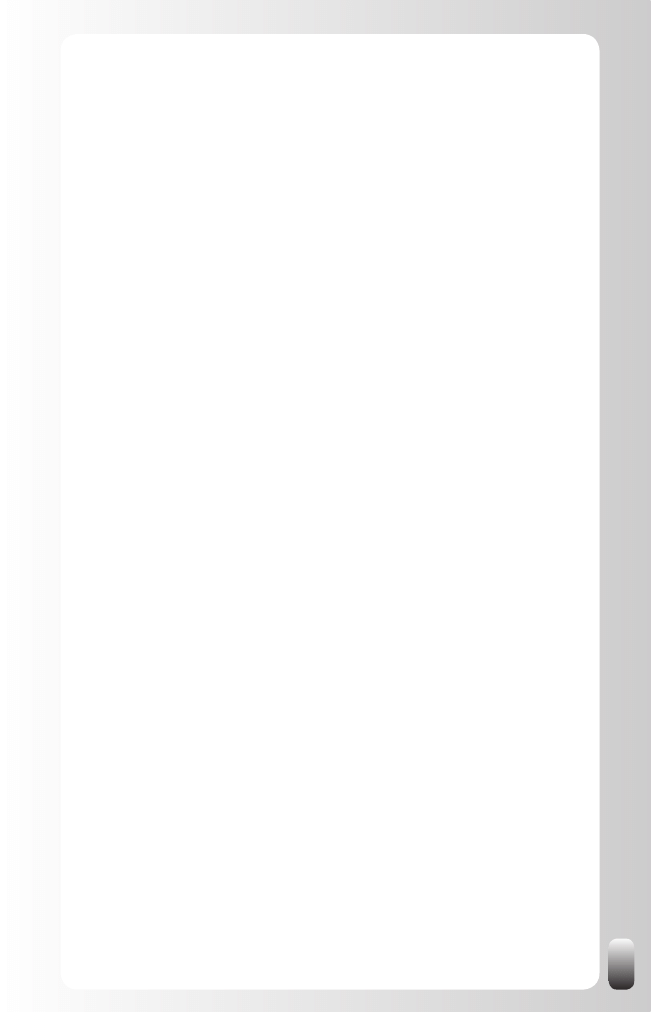
151
My conclusion: at the time of writing it is not necessary for most people to
upgrade their account.
You can find an overview of actual features and fees on the “Account &
Settings” page.
If only a few people pay for their membership,
where does LinkedIn get their money from?
Next to the venture capitalists that invested in the company, as far as I know
LinkedIn gets money via these channels:
Google Ads on the Profile pages
•
LinkedIn Direct Ads (USA only for the moment)
•
Job Postings
•
Polls for a specific target group
•
By the way, in the FAQ pages LinkedIn says, “Joining LinkedIn is and will
remain free.” (Answer ID 55).
What is the number of connections I need to make
LinkedIn work for me?
Of course it depends on the situation. Many contacts with people from the
Telecom sector in Australia when you want to find a job in the Health sector
in Budapest might be less ideal.
But let’s assume you have followed the strategies in this book, then I can
agree with Jason Alba who wrote in “I’m on LinkedIn, Now What?” that
60 connections should be enough to reach your goals via them and their
network.
Why use a Group on LinkedIn instead of the Yahoo
or PHP forums?
For me the biggest reason is that people are tired of visiting several websites
to access all the communities they are a member of. So one website where
they can consult their network of contacts and Groups make sense.
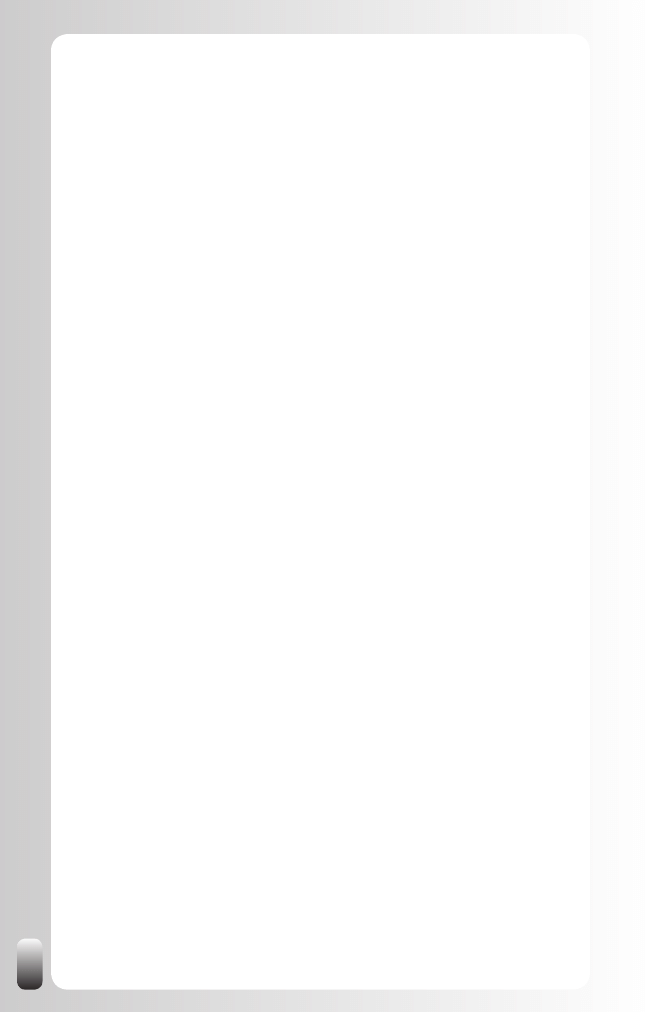
152
What also happens is that they think: “Since I just looked someone up
on LinkedIn, I can also quickly look what is going on in the Groups I’m a
member of” while they might not think of visiting the Yahoo or PHP forum.
Should I put my email address in my name?
This is a tactic that is applied by many LION’s and other people who want to
receive many invitations. So if that’s what you want, you can do it. However,
be warned that it is against the LinkedIn User Agreement. As far as I know,
they haven’t banned anyone for doing this, but they have the right to do so.
What is the value of Recommendations?
Since many people get Recommendations from friends and befriended co-
workers who are not really objective or give rather vague Recommendations,
people asked me what the value of their own carefully selected
Recommendations is.
A few remarks:
It is better to have a few Recommendations than no
•
Recommendations.
However, people who really value Recommendations will read them.
•
If the Recommendations are vague and fluffy, they won’t be taken
into account.
That’s why it is important to ask for a modification of a
•
Recommendation if you are not happy with it. Suggest the other
person makes it more specific.
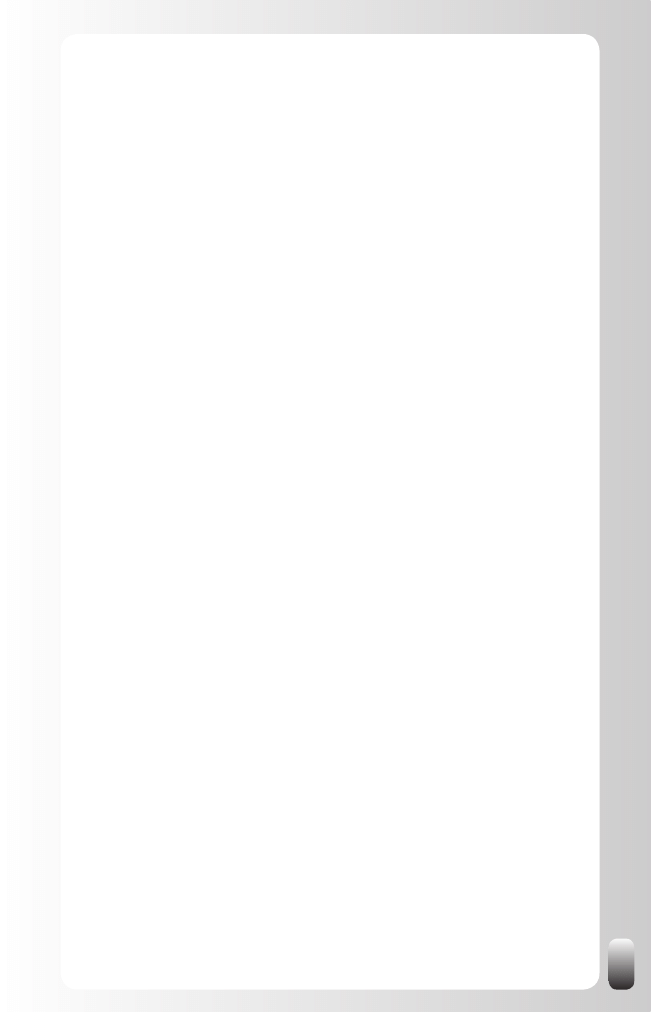
153
Conclusion of this chapter
In this chapter you have received the answers to many frequently asked
questions in our training courses, presentations and webinars. I also shared
my opinion about some hot discussion topics.
Think of this advice when using LinkedIn. Also come back to this chapter
when you have a question yourself.
If you haven’t found an answer to your question, look in the Help section
of LinkedIn. That’s also the place where I go when I have a question. You
also might consult the “Answers” section on LinkedIn (subcategory Using
LinkedIn). If you still haven’t found an answer yet, you can always contact
the LinkedIn Help Desk (also via the “Help” function).
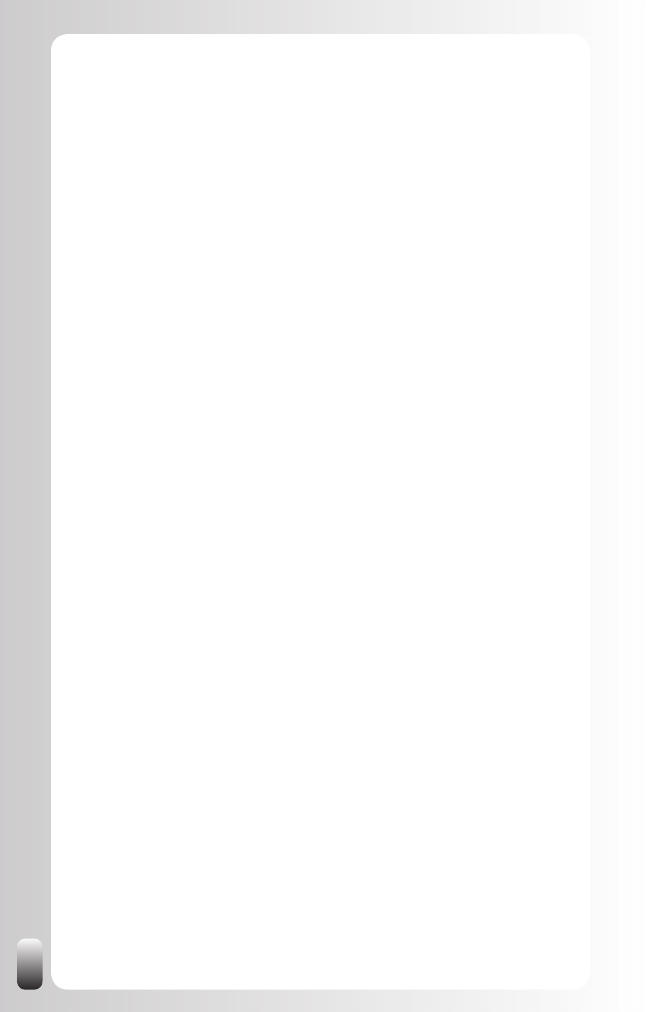
154
Little known, but interesting features and
behavior of LinkedIn
LinkedIn has many small and big features, which are not generally known.
Or at least not many people know how they really work.
This chapter will give you more insights in those sometimes hidden gems,
sometimes seemingly obvious options.
LinkedIn is a three degree network
It is important to know that LinkedIn considers only your first three degrees
as your network. People you are connected with in the fourth degree or
higher will appear as “out of your network”. In one way this makes sense
because the more degrees in between, the less personal the connections
are and the harder it gets to reach them.
If you still want to reach people who are not in your network, become a
member of a Group they are also a member of. Then you can contact them
directly (if they didn’t change the standard Group settings; what most people
don’t do).
Hidden connections can still be found
On the “Account & Settings” page under “Privacy Settings/Connections
Browse” you can turn off the option that other people can browse through
your network from your Profile.
However if someone uses the search function and finds one of your first
degree contacts, this contact will still appear in the list of search results.
Direct contact still possible despite invitation
filtering
On the “Account & Settings” page under “Email notifications/Invitation
filtering” you can choose who is allowed to contact you:
All invitations (default).
1.
Only invitations from people who know my email address or appear
2.
in my “Imported Contacts” list.
Only invitations from people who appear in my “Imported Contacts”
3.
list.
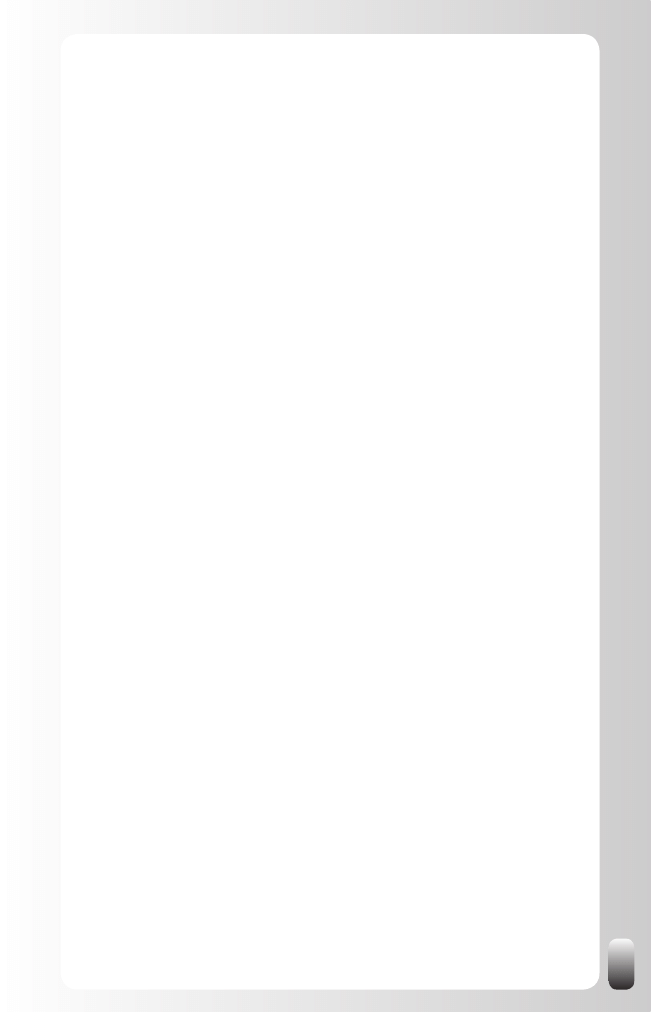
155
Some people choose option 2 or 3 so they will receive only invitations and
messages from people they know.
However, they still can receive messages from people they don’t know. From
whom? From the members of the Groups they are a member of.
There is also an option to turn off to receive messages from other members,
but standard this option is “on”. You also have to change that for every
Group you are a member of.
If you want to do that, go to “Groups”, choose a Group, then under the tab
“Settings” check off the Member Messages box “Allow members of this
Group to send me messages via LinkedIn “.
You have lots of controls over the emails you
receive through LinkedIn and your overall user
experience
LinkedIn offers many options whether to receive invitations from people or
not, to receive daily or weekly emails, or to personalize your Home Page,...
The majority of these settings can be found at:
Account & Settings page: see Chapter LinkedIn Functionality
•
Home Page: see Chapter LinkedIn Functionality
•
Settings page of a Group: Select a Group and then the tab “Settings”
•
Send invitations from Outlook
Most people use the LinkedIn website to send invitations to other people.
This is also possible from within Outlook.
To be able to do that you have to download the free Outlook Toolbar which
can be found at the bottom of every page under “Tools”.
Once you have installed the Outlook Toolbar, in every email you see a small
“Info” icon on the right hand side.
When you move your mouse over the icon, you have the possibility to “invite”
the person (if he is not in your network on LinkedIn yet) or “keep in touch”
(you get a reminder if you haven’t emailed with this person in 60 days).
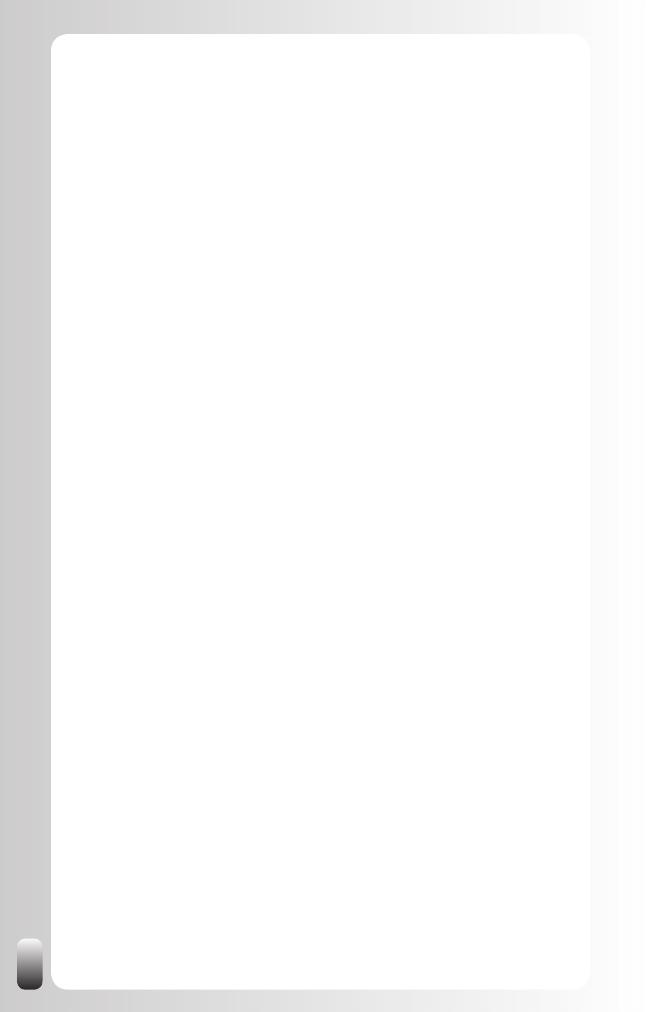
156
LinkedIn helps to increase the ranking of your
websites in search engines
Without making it too technical: websites get better rankings if they get links
from popular websites. So what you need to do in your Profile is list one, two
or three of your websites.
To increase the chances for a high ranking put the words you want to be
found with, in the name of the description. How to do this? Choose “Other”
and then give the website the name you want it to have. This doesn’t have to
be the official name of the website. So you can use keywords you want to be
found with. Always make sure that it is still readable.
Apply this same tactic on all the other online business and social networks
you are a member of.
Everybody in the chain can read every message of
an introduction
When you send an introduction request to someone via “Get introduced
through a connection”, you always have to write two messages: one for the
final recipient and one for your first degree contact.
Be aware that everybody who is “in the chain” can read all messages. In
practice this means that your first degree contact can read your message to
him and the final recipient, that the second degree contact can read your two
messages and the message from your first degree contact to him and that
the final recipient can read your two messages, the message from your first
degree contact to your second degree contact and from the second degree
contact to him.
So always be professional in the messages you send whether it is an
introduction request from yourself or whether you forward a message from
someone else.
I think it was Warren Buffet who said, “It takes a lifetime to build a reputation,
but only a few seconds to destroy it.”
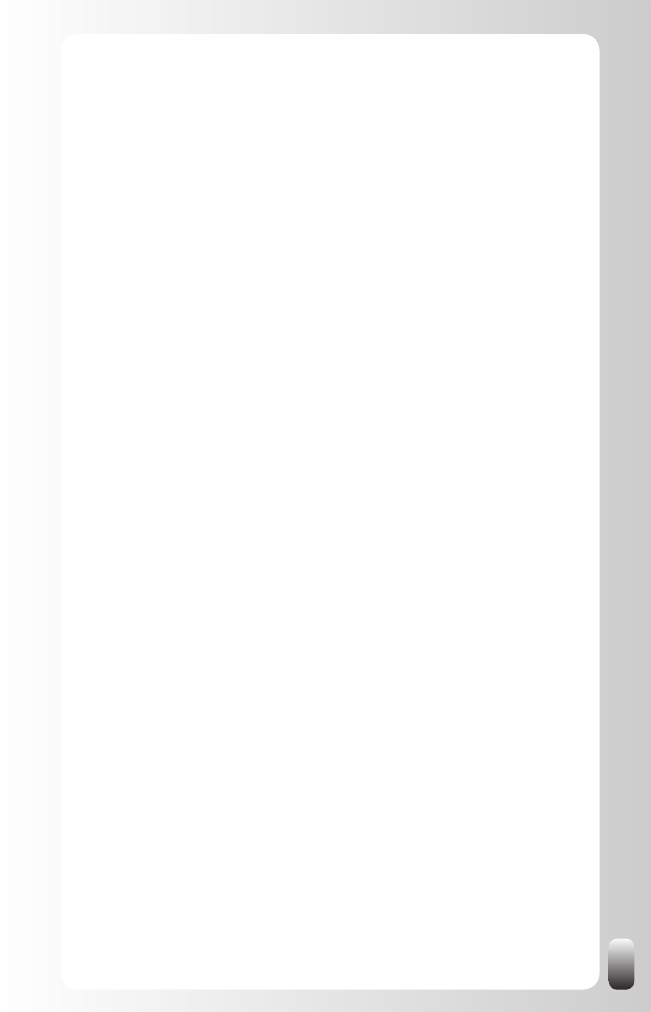
157
Name is automatically included when sending
invitations to imported contacts
When you have imported contacts from Outlook, Webmail or another email
program, you can select people to send an invitation message to connect
with you.
As I already mentioned before, make sure this message is (semi-) personal.
A good way to make a message personal is to use the other person’s name.
The good news is that LinkedIn does that for you. The bad news is that you
can’t see it (there is no preview for this message) and you can’t change what
LinkedIn puts there.
So what does LinkedIn put there? The first name. Nothing more, nothing
less. So not “HI John” or “John Smith” but “John”.
Now you know this, use this information wisely!
Groups can help you raise your visibility
In the first chapter I explained the Golden Triangle of networking: sharing/
giving, asking and thanking. By taking actions on those three levels you will
strengthen your relationships with your network.
Groups are an excellent place to build relationships and increase your
visibility and credibility at the same time. How?
Giving/Sharing
•
: answer questions in the Discussion forums and
post RELEVANT articles in the News section.
Asking
•
: ask for help and information. Always make sure you have
given thought to your question. Then people will gladly help you and
take the opportunity to build a relationship with you and the other
members.
Thanking
•
: thank someone in public, in a current Discussion or open
a new one. Be specific and generous (but don’t overdo it).
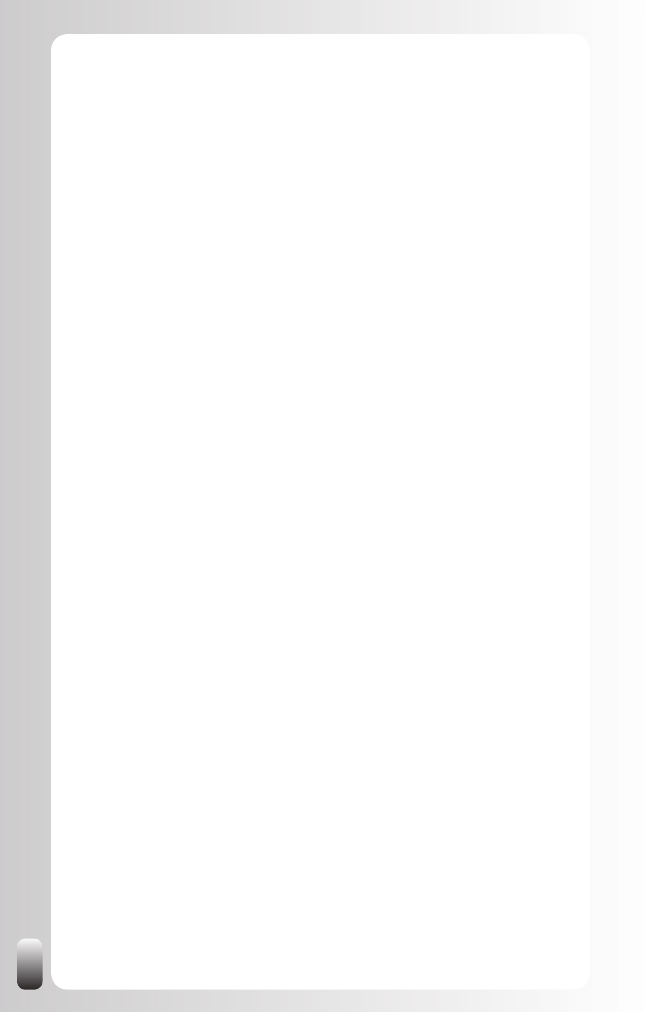
158
Amount of Groups you can join is limited
Not many people know that the amount of Groups they can join is limited to
50. In the beginning there was no limit, so some people had to leave some
Groups when LinkedIn imposed this limit.
For some this can be annoying, but most of us will only join a couple of
Groups. In my opinion it is better to be an active member in some of the
Groups, than wanting to be a member of hundreds of Groups.
Groups have an initial limit of 1000 members
If you are joining a Group, but are not accepted immediately it could be that
the Group has reached the limit of 1000 members. This is not a real problem,
but the Group Manager needs to ask LinkedIn management to increase the
number. This can take a day or two. So if your membership is not approved,
check the number of members and when it is 1000 just be patient.
Abusing Answers might block you from being able
to ask questions ever again
If you abuse Answers to promote your services or to post job offers, you
might be blocked from using Answers ever again.
When you ask a question, people can flag this question.
This is how it works (from the LinkedIn Help pages):
Flagging in “Answers” allows you and other LinkedIn members to make
sure the questions being asked (and answers given) are the most useful
and valuable. Flagging helps set the standards by which Answers operates.
If you believe the content of that question or an answer is inappropriate for
LinkedIn Answers you may flag that question by using the “Flag question
as...” or “Flag answer as” link just below the text. When you flag a question,
you’ll be able to select from a drop down of reasons. Some reason why you
might flag an item could be:
It is an advertisement.
•
It contains inappropriate content.
•
It is a connection building spam.
•
It is a duplicate of another question asked by this person.
•
It is a job-seeking message.
•
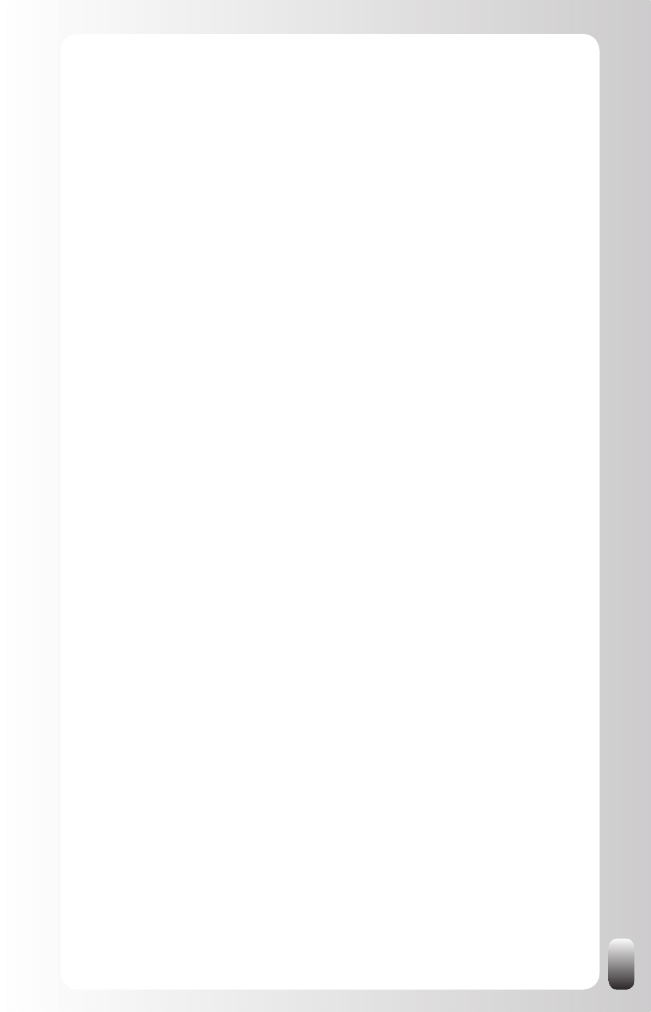
159
Members asking the question may flag and remove a comment at any time.
Members flagging a question may need more than one flag to remove the
question from public view. Users who ask many questions which are flagged
may be blocked from asking further questions.
How to become an “expert”
The first step to possibly earn “expert points” is answering questions in the
Answers section. The person who asked the question can then award the
best answer with an “expert point”. So it is not because you have answered
a question that you are awarded “expert points”. Only one person, the one
with the best answer, gets a point.
Remark: you can’t earn expert points when you answer a question in a
private message or in a Discussion, only via Answers.
Where can I find the invitations and messages
I have sent and received?
You might expect to find all the invitations and messages you have received
in your Inbox. LinkedIn works a little bit different: when you have answered it
is automatically moved to another folder. You can find them under “Inbox” in
the left hand menu. Sometimes it is hard to remember if it was a message or
an invitation you sent or received. In that case you might have to look in two
places.
For messages: click “Messages”. Standard the messages you have
received are shown. At the top of the page (but in the same “frame”) you see
the word “Sent”. Click on that word to retrieve the messages you have sent.
For invitations: click “Invitations”. Standard the messages you have
received are shown. At the top of the page (but in the same “frame”) you see
the word “Sent”. Click on that word to retrieve the invitations you have sent.
What will happen when I remove a connection? Will
he be notified?
There are occasions you want to remove some of your contacts. The
reasons might be that something happened between you and another
person, that you are changing jobs or that you are reorienting yourself and
don’t want to be associated with a certain industry anymore. Personally only
the first reason would be reason enough for me to remove a connection. In
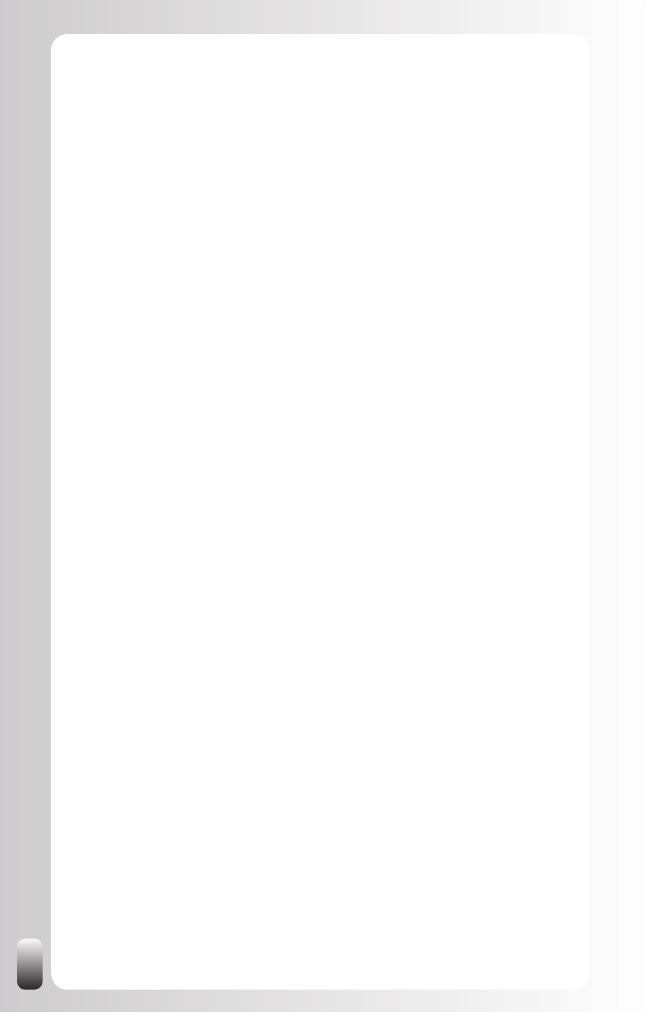
160
the other cases you might never know who they know or who can help you in
your new situation.
Before I show you how to remove a connection, let ‘s start with a question
that many people have: “I don’t want to be connected anymore to that
person, but I don’t want him to know that because I don’t want to get in
trouble with him.”
The answer is: no, the person you remove as a connection won’t be notified.
These are the steps to remove someone:
1. In the left menu, click “Contacts”.
2. In the new page you will see at the top right hand side: “Remove
Connections”.
3. Choose the connections you want remove and click the button “Remove
connections”.
The connections will not be notified that they have been removed. They will
be added to your list of “Imported Contacts” in case you want to re-invite
them later.
Can I download the contact details of my
connections?
Yes, you can. There are two ways:
Individuals: go to their Profile. On the top right hand side you see a
1.
few icons. The first one is a printer, the third one a card with a small
green arrow. If you go over it with your mouse it says “Download
V-Card”. Click this icon. Click on “save” if you want to save this as a
new contact card in your email program.
All your connections:
2.
Go to “Contacts” or “Connections” in the left hand menu (this will
a.
give you the same page).
Scroll down to the bottom of this page. You will see “Export
b.
Connections”. Click on the text.
Choose the email program you are using and click on “Export”.
c.
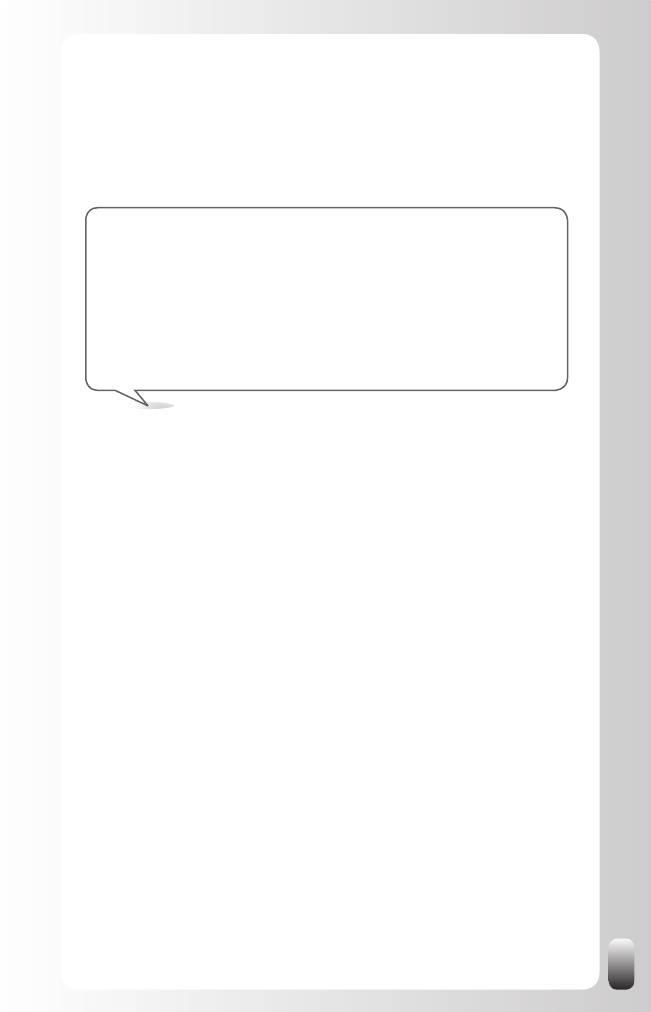
161
Download the file (you might have to give permission in your
d.
browser to do this action).
Read the instructions on the page on LinkedIn about how to
e.
import the file.
Timesaving Tip: the only details you will get are First Name, Last
Name, Email address, Company and Job Title. If you want more contact
details without having to do anything more yourself, get the Plaxo toolbar
for your email program (see in the chapter “Free Tools to save you time
when working with LinkedIn”). If the other person is also a Plaxo member
all his details are automatically filled in. Of course this only works when
the other person is also a Plaxo member, so it won’t work for all your
contacts, but if you have many connections on LinkedIn, this can save
hours of work!
What happens when I choose “I Don’t Know This
Person” when I receive an invitation?
When someone has received 5 times the response “I Don’t Know This
Person” his possibilities to link with other people are very limited. He can
only invite people whose email address he knows.
This is LinkedIn’s way to limit spamming.
Most of the times I can’t see the name of the person
“Who viewed my profile”
Some people would like to know who visited their Profile. They then see
most of the times only descriptions and not names. Some of them then pay
for an upgraded account. However, that won’t help. Paying won’t get you this
information.
How does it work then? Everybody has the choice which information you see
when he visits your Profile. This is part of the privacy policy of LinkedIn.
Where can you find this?
Go to “Account & Settings”
•
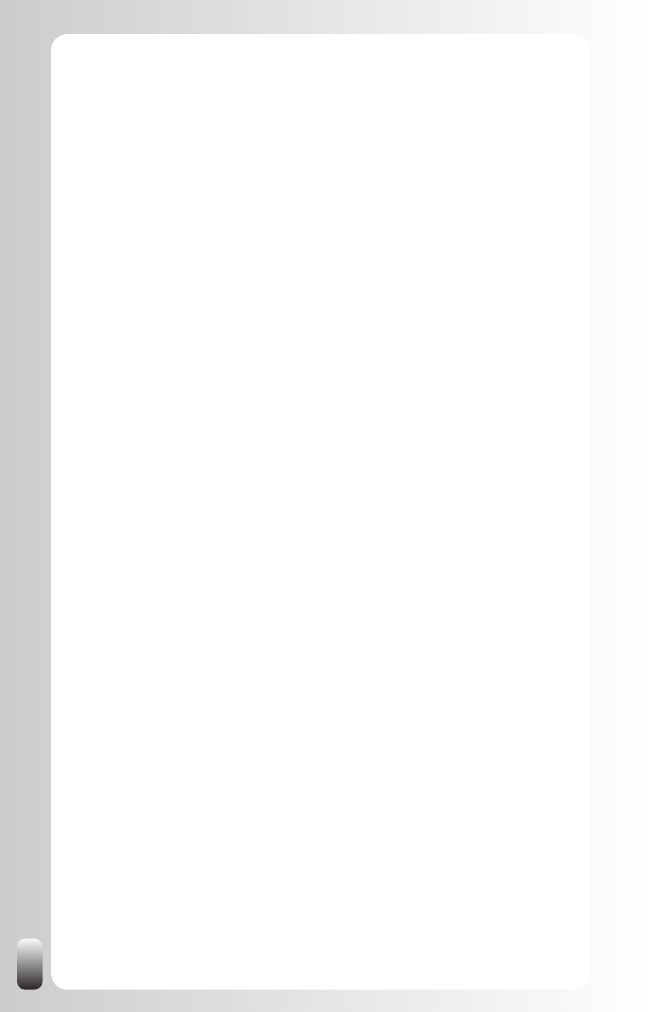
162
Under “Privacy Settings” go to “Profile Views”
•
Then there are three options under “What will be shown to other
•
LinkedIn users when you view their profiles?”
Show my name and headline
o
Only show my anonymous Profile characteristics, such as
o
industry and title (Default)
Don’t show users that I’ve viewed their Profile
o
Since the second option is the default one and almost nobody changes
the default settings, you will almost never see the name of the person who
visited your Profile.
How did I get two (or more) accounts on LinkedIn?
Sometimes people find themselves having two or more accounts without
understanding how this happened. Most of the times it is one of these two
scenarios:
At a certain point in time they got an invitation from someone on
1.
their home email address, responded to it and made a Profile. Then
forgot about it. Then after a year their colleagues were talking about
it and they decided to make a LinkedIn Profile using their work email
address.
They made a Profile on LinkedIn using their work address and got
2.
some connections. After a few weeks someone sends them an
invitation via their home email address. They accept it and without
realizing it they are making a new Profile.
So the reason for multiple accounts are different email accounts. Email
addresses are used as the unique identifier.
To prevent this, you can list all your email addresses in one Profile.
When you already have more than one Profile, LinkedIn suggests you pick
one, reinvite the people from the other account(s), and then go to “Account
& Settings” and “Close your Account” using as reason “I have a duplicate
account”.
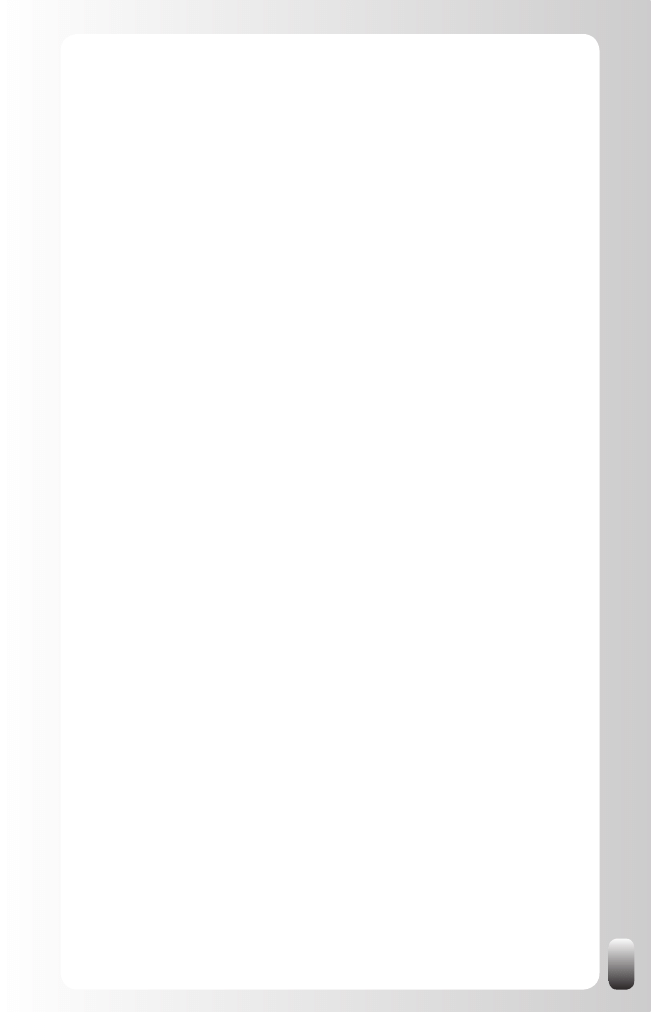
163
What happens with my contacts when I import
them? Can everybody see them?
No. Only you can see them.
LinkedIn is also a licensee of the TRUSTe Privacy Program. In its Privacy
Policy, LinkedIn declares it adherence to the following key privacy principles:
LinkedIn will never rent or sell your personally identifiable
•
information to third parties for marketing purposes.
LinkedIn will never share your contact information with another user
•
without your consent.
Any sensitive information you provide will be secured with all
•
industry standard protocols and technology.
How can I add my event to the Events list?
At the moment of writing this book the Event functionality was pretty new.
I expect LinkedIn to expand this functionality in the future.
To add an event:
Go to “Applications” on the left hand menu.
•
Click on the + sign.
•
Click on “Events”.
•
At the top of the new page, click on “Add Event”
•
How do I change who can contact me?
Some people choose to only receive invitations from people they know or get
introductions via their network. LinkedIn helps you to decide who you want to
get invitations and messages from.
How to change these settings?
Go to “Account & Settings” (top of the page)
•
Then look for “Email notifications”
•
Click on “Contact Settings”
o
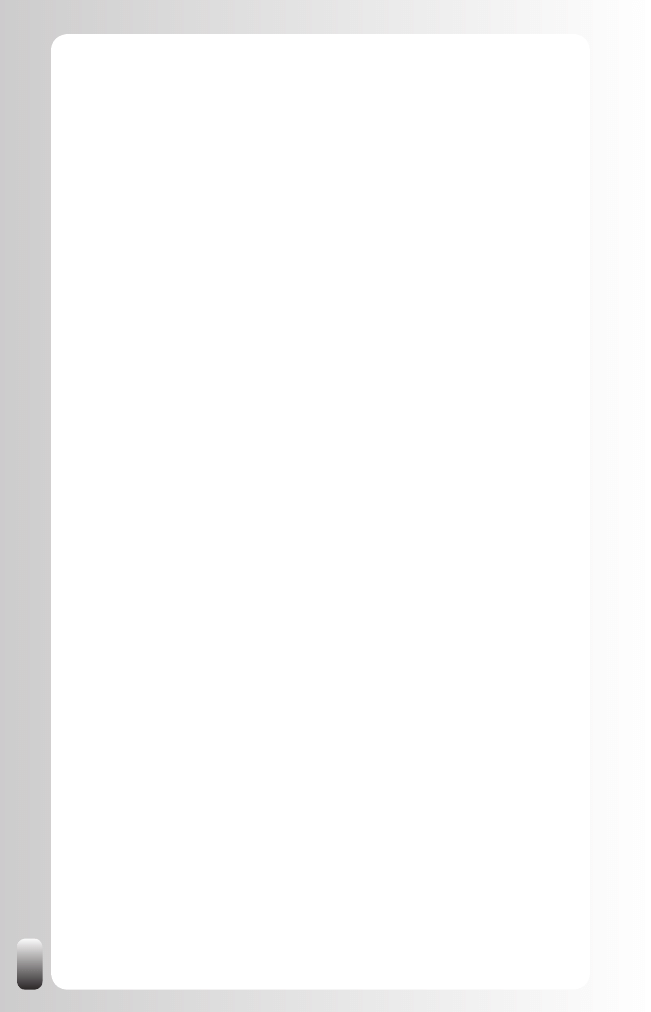
164
What type of messages will you accept?
I’ll accept Introductions and InMail
»
(default): InMail
means that people who have an upgraded account can
contact you even if you don’t know them.
I’ll accept only Introductions
»
: people you don’t know
can only reach you via your first degree contacts.
The settings on the rest of the page are to give people more
information about what you are interested in. It doesn’t
influence who can contact you.
Click on “Invitation Filtering”
o
All invitations (Recommended):
Default.
Only invitations from people who know my email
address or appear in my “Imported Contacts” list: if
you get too many unwanted invitations you can choose this
option. However, if your email address is easy to construct,
some people will still use it.
Only invitations from people who appear in my
“Imported Contacts” list: if you choose this option, make
sure you have imported all the people from your email
program.
Playing with the combination of these settings will help you to receive the
invitations and introductions you want and filter out the rest.
Why are some posts in Discussions higher than
others?
Normally the Discussions are ranked by date. The most recent post or
comment is on top.
However, Group Managers have the ability to make some posts “featured”
(you see this mentioned on top of the title of the post). These featured posts
will be shown first and then the most recent posts/comments.
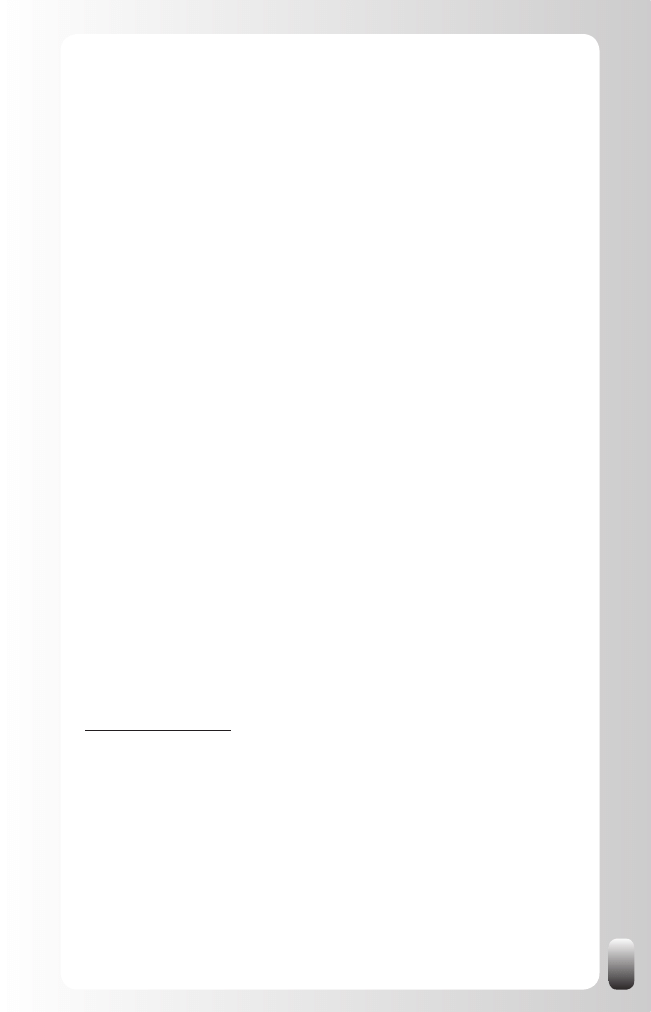
165
Why does LinkedIn work with a (confusing) area
designation instead of the town my company is
situated?
I have received this question especially from many people in Belgium. This
is a small, but complex country, which is divided in a Dutch and a French
speaking part. Through the area code of LinkedIn some companies who are
situated in the Dutch speaking part now seem to be located in the French
speaking part (and vice versa). This can be very confusing, especially when
potential customers who look for a supplier, which is situated in the same
“language area”, use this area code.
For the moment it doesn’t look like LinkedIn is going to change anything
about that. The reason they use the area code is for safety and privacy
reasons.
Tip: if you are not happy with the area designation, change the location to
another city. However, don’t choose one too far away from your current
location, because it might influence your search results if you use the
location parameter in your advanced searches.
Conclusion of this chapter
In this chapter you have received some insights in the behavior of LinkedIn.
Think about this advice when using LinkedIn. Also come back to this chapter
when you have a question yourself.
If you haven’t found an answer to your question, look in the Help section
of LinkedIn. That’s also the place where I go when I have a question. You
also might consult the “Answers” section on LinkedIn (subcategory Using
LinkedIn). If you haven’t found an answer yet, you can always contact the
LinkedIn Help Desk (also via the “Help” function).
The latest updates can be found on the LinkedIn blog:
http://blog.linkedin.com
Since LinkedIn is a tool and not a goal you want to get the most out of it
while spending as little time on it as possible. I don’t mean to automate your
responses and messages to people, but to use tools that help you to do
things faster. And the good news is: there are many free tools! You’ll find
them in the next chapter.
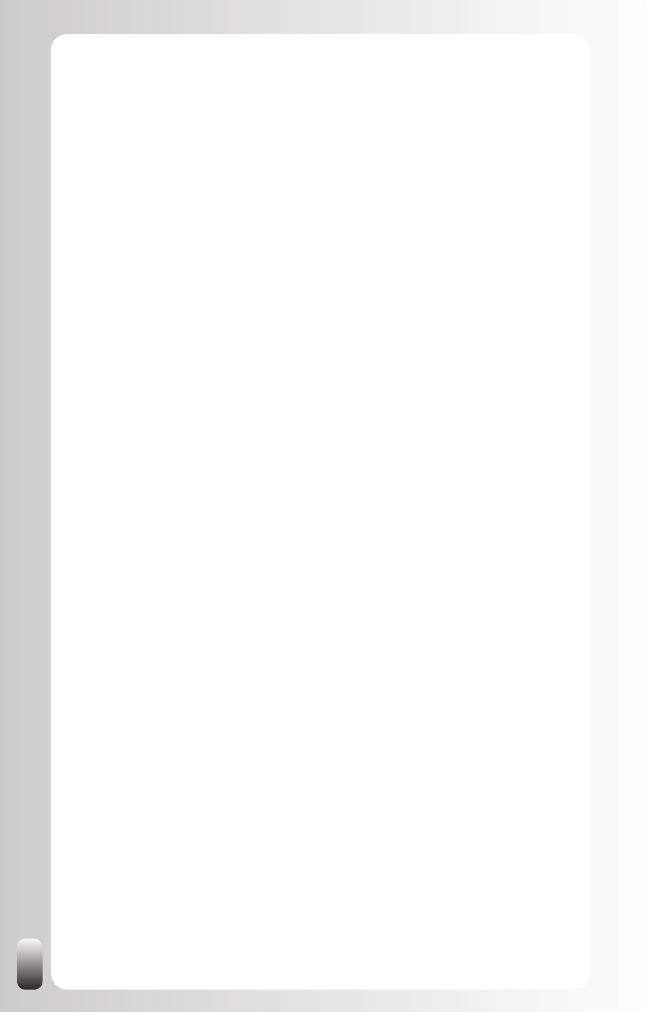
166
Free Tools To Save You Time When Working
With LinkedIn
Many people don’t want to work with LinkedIn or another online network
because they don’t have time to do it.
I hope that you understand by now the tremendous value of LinkedIn. And
also that it doesn’t take that much of your time. Of course there are the initial
steps to build your network. But afterwards you can reap the rewards by
finding the right people very fast.
However, when you receive many messages and are building a huge
network, some extra tools that can help you do more in less time are more
than welcome.
In this chapter I will show you some of the tools that LinkedIn offers and also
some other tools that will make your online networking life much easier. All
tools mentioned in this chapter are free.
LinkedIn Tools
LinkedIn Outlook Toolbar
Download the free Outlook Toolbar, which can be found at the bottom of
every page under “Tools”.
Once you have installed the Outlook Toolbar, you get these extra features in
Outlook:
Dashboard Button
•
: overview of actions
Grab Button
•
: when you select the email signature of someone and
then click on the “Grab” button a new contact card is automatically
created with the details of the signature automatically filled in. Some
remarks for this function:
Street, town, state and country data are not always retrieved.
o
For the other contact details this works almost always perfect!
Can be used from within the preview pane and from within an
o
opened email.
To change the folder where the new contact cards are saved:
o
click “Dashboard”, “Preferences” and then “General”.
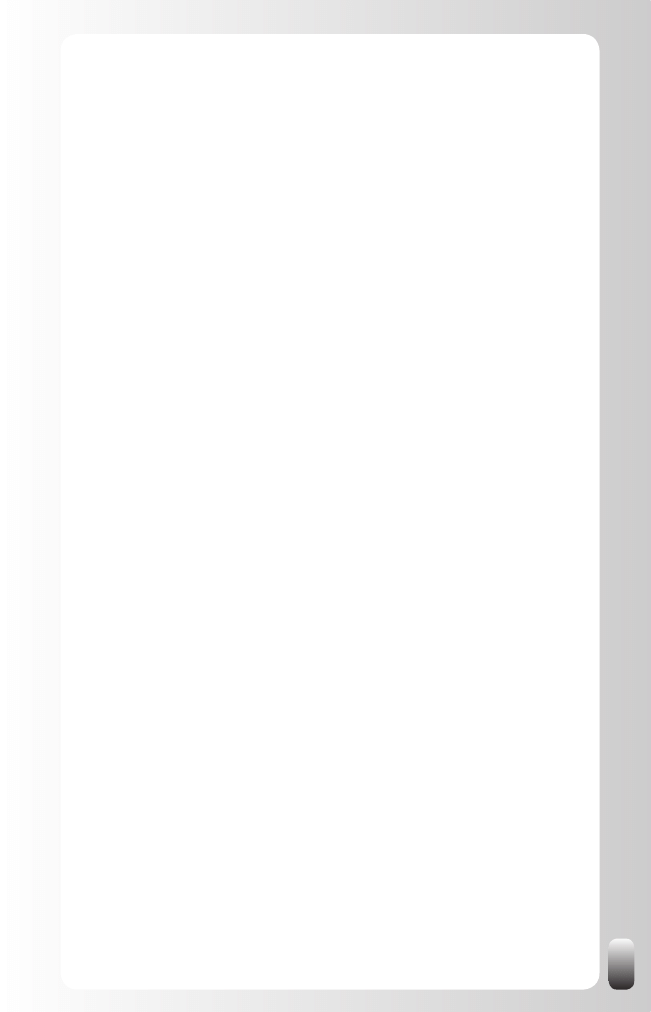
167
Search bar
•
: search in LinkedIn from within Outlook. The LinkedIn
website will then show the results in Outlook.
“Info” icon in emails
•
: when you move your mouse over the icon,
you have the possibility to “invite” the person (if he is not in your
network on LinkedIn yet) or “keep in touch” (you get a reminder if
you haven’t emailed with this person in 60 days).
LinkedIn Browser Toolbar
Download the free Internet Explorer or Firefox Toolbar, which can be found
at the bottom of every page under “Tools”.
After installing the Toolbar these are the tools that are available in the
browser:
Search bar
•
: search in LinkedIn from the toolbar (so you don’t have
to go to the website).
Bookmarks
•
: after you have bookmarked some Profiles on LinkedIn,
you can manage them from here.
JobInsider
•
: opens up a new pane in your browser. When looking
at job postings in your normal browser window you can use this
extra pane to look up how you are connected to people from the
organization you are interested in.
Widgets
LinkedIn Widgets are small applications that other organizations can use on
their website or blog. They can be found at the bottom of every page under
“Tools / Developers”. At the time of writing there were not many widgets,
but it seems that LinkedIn wants to offer more in the future. These are the
currently available widgets:
Company Insider
Description from the LinkedIn website: “Let your users discover how they
are connected to companies on your site. You pass a company name and
we’ll show how many people the user knows and a few sample names.
This widget works great for news sites and blogs, letting readers connect
to people at companies you mention. It also works well on jobs sites where
job seekers can see who they know at hiring companies. Use it anywhere to
inject professional networking into your site.”
Sounds interesting, but maybe more for portal websites than for most
organizations.
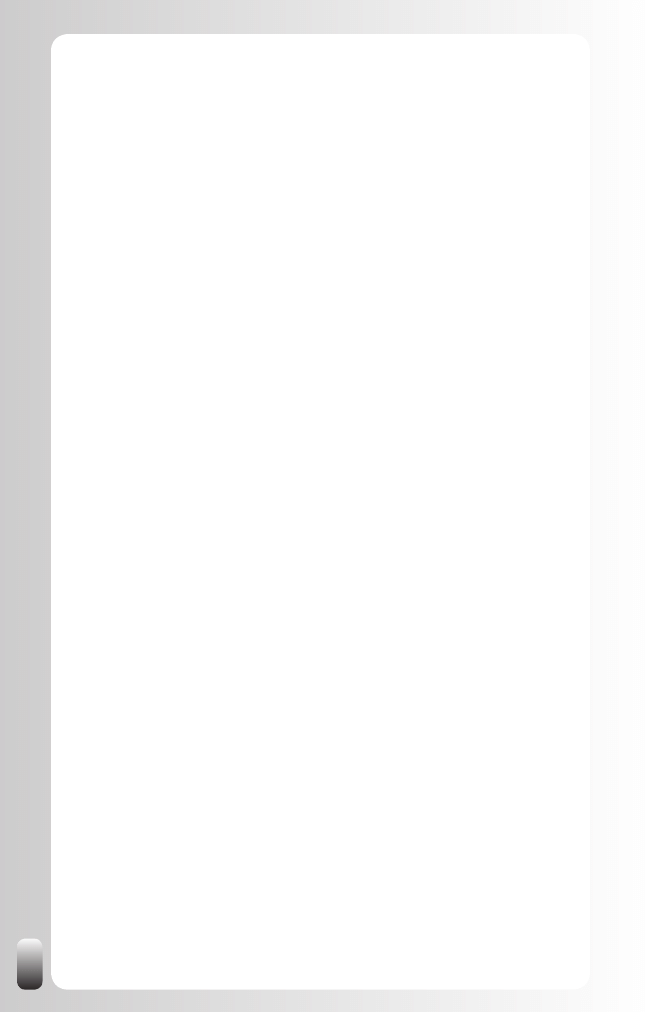
168
Share on LinkedIn
Description from the LinkedIn website: “Add a Share on LinkedIn link to your
website or blog allowing your users to share your content with their LinkedIn
connections or networks. This gives your content legs: one user visits your
site and can notify literally tens, hundreds, or thousands of others. Works
great for news sites, blogs, and other content–rich sites.
For visibility reasons it might be a good tool. If you put this widget on your
blog or your own website and your LinkedIn connections use it, you might
get some extra visibility.
Tools to Make Life on LinkedIn Easier
Next to the tools LinkedIn offers itself, there are also some other tools that
can help you save time or increase your results on LinkedIn.
Texter
This is a small tool that allows you to replace chunks of text with what they
call a “hotstring”. What does this mean in practice?
Do you remember the tip about how to deal with invitations from people you
don’t know? This was the text that I use myself:
HI xxx,
Thank you for your invitation to connect!
Unfortunately I meet so many people that I can’t always “put the
name and face together”.
Can you help me by reminding me where we met?
Thanks and ... have a great networking day!
Jan
I don’t like repeating work and it also takes some time to write this message.
So I used Texter to create a “hotstring” called link-inv. When I type “link-inv”
and then hit “enter” the text above appears. The only thing I still need to do is
replace xxx with the actual name of the person who invited me.
Of course you can also use these hotstrings for many other chunks of text
you use frequently in your daily job.
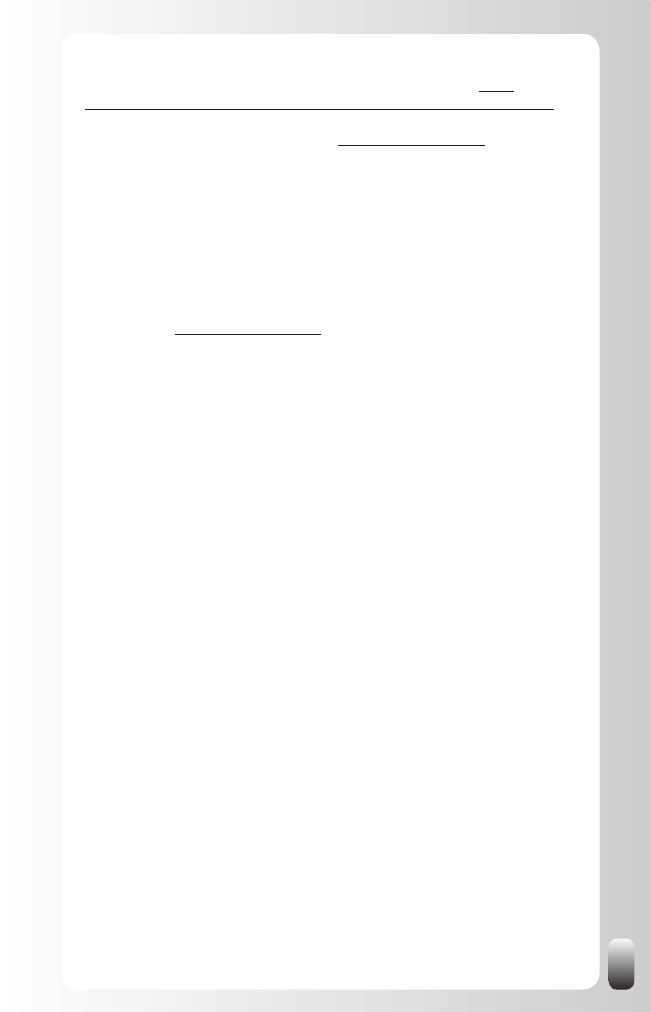
169
You can download Texter for free from the Lifehacker website: http://
lifehacker.com/software/texter/lifehacker-code-texter-windows-238306.php
Thanks go to lifehacker, Bert Verdonck (www.bertverdonck.com) for sharing
this one.
Google Alerts
Google Alerts give you updates on specific topics or people whenever
something on the web is published about them.
Setup of this free tool is very easy:
Go to
•
www.google.com/alerts
Then set the parameters:
•
Search term: topic or person you want to get information about
o
Type: where you want Google Alerts to search for you (Blogs,
o
Videos, Web,...)
How often: as-it-happens, once a day or once a week
o
Email address: you receive the alert via email
o
When would you use this? To follow the news on a prospect or a company
you want to work for. Or for updates on an expert, information for your
project or for trends in the marketplace.
This allows you to share information with your network when you are
maintaining your contacts. It also gives you something to talk or write about
when you contact someone.
Google Keyword Tool
LinkedIn is a great tool to give you more visibility and build the brand of the
organization you work for or your personal brand.
To increase your chances to be found on LinkedIn and also on the web,
you need to use the right words. Many times we are “blinded” by the jargon
we use in our own company or industry. Someone who is looking for our
expertise might never use these words.
To help you with that there is the Google Keyword Tool. It is primarily used to
find synonyms and alternatives for ads on Google, but you can use it to find
the right words for your Profile too!
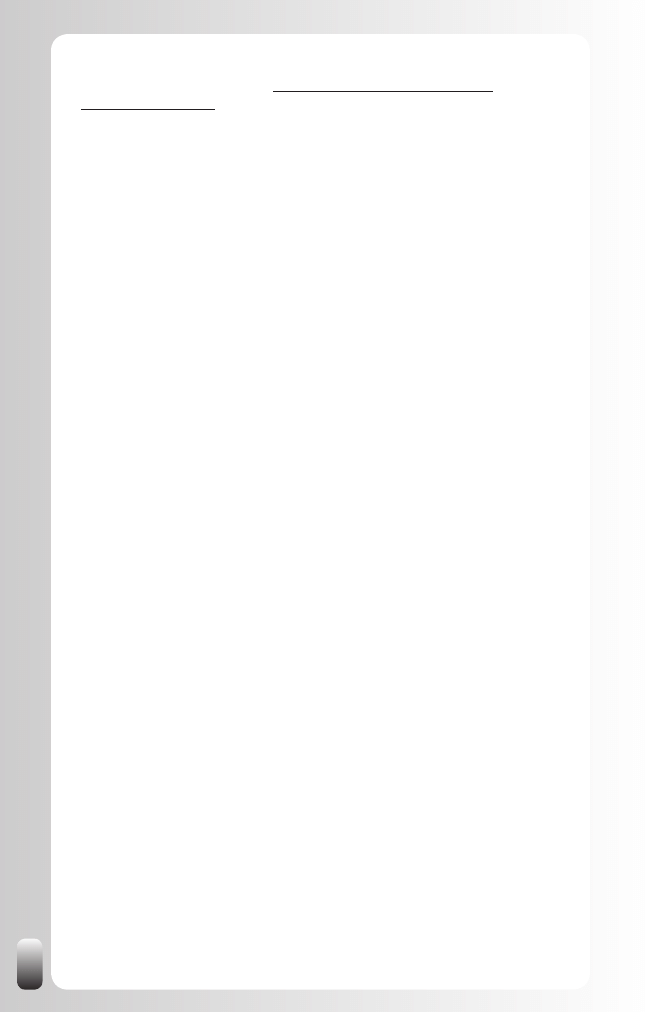
170
This free tool can be found at: https://adwords.google.com/select/
KeywordToolExternal (or search on “Google Keyword Tool”).
One remark: don’t overdo it. Don’t stuff your Profile with keywords. People
still need to be able to read it.
Tools That Make your Virtual Networking Life Easier
Much of our virtual networking life goes via email. Here are a few tools that
can help you spend less time and be more effective.
Plaxo Toolbar
Plaxo is nowadays more known for its online networking platform Plaxo
Pulse (see the appendix about other networking websites). The free Plaxo
toolbar gives you some extra tools in your email program (Outlook, Outlook
Express, Mac, Mozilla Thunderbird). I want to share the most interesting
ones with you:
Automatic fill of contact details in a contact card
•
: when you open
a new contact card and only fill in the email address then Plaxo will
search whether or not this person is also a Plaxo member. If so,
the contact details of this person that he has filled in on his Plaxo
profile, are automatically filled in on the contact card. So you don’t
have to type in all the contact details from people anymore. This is
useful when you have downloaded someone’s contact details from
LinkedIn. Or when you have met someone in person and you have
exchanged business cards.
Automatic updates of changes
•
: if someone changes his contact
details on Plaxo, this is automatically updated in all the address
books that are connected with this person.
Build Address Book
•
: find all the people you have exchanged
emails with, but who are not in your contact folder yet. This tool will
search emails for email addresses which are not in your contact
folder yet. You can then make contact cards for these people. If they
are also a Plaxo member their contact details are automatically filled
in.
Ask for updates
•
: you can ask the people in your address book to
check whether the information you have in your address book about
them is still up to date. You can also use this in the last step of the
“Build Address Book” process. Remember to change the standard
message with a (semi) personal one!
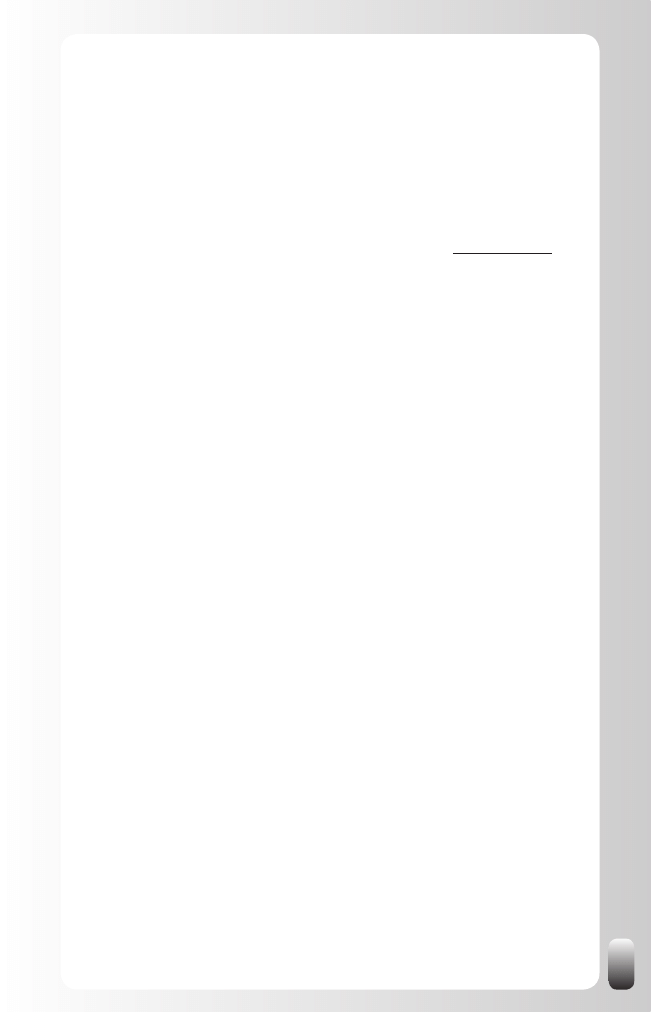
171
Remark:
•
Plaxo works with email address as identifier. However, you can
o
have multiple email addresses for one profile. So it is always
good to have a personal email address and a professional one
linked to your profile. If you change jobs, you can still use your
account and every Plaxo member you are connected with is
automatically updated.
You can download the free Plaxo toolbar from the website www.plaxo.com
Scroll to the bottom of the page and click on “Downloads”.
Xobni
Another tool that can boost your efficiency communicating with people is
Xobni. This free tool is only available for Outlook at the moment of writing.
XobnI (the reverse of Inbox) puts another “layer” on emails. Outlook is email
centric, while XobnI is people centric.
What does this mean?
After installing XobnI you get an extra toolbar next to your emails. In this
toolbar you will find information about the sender of the email:
Contact details
•
: derived from signatures in emails and from
LinkedIn if this person has a Profile on LinkedIn.
Network
•
: the people who were in “to” or “cc” in the emails you
have exchanged with this person. Although it is not certain that they
actually know each other, there is a chance they do.
Conversations
•
: emails you have exchanged with each other
independent of the folder you have stored them in.
Files Exchanged
•
: files in attachment of the emails you have
exchanged with each other independent of the folder you have
stored them in.
Emails exchanged
•
: you see a visual chart of the times you sent
emails to this person and when he sent you emails. You can use this
information to see when is the best time to call someone (= when he
sends most of the emails because then he is at his desk).
Schedule time with
•
: when you click on this link XobnI looks up in
your Outlook calendar when you have free moments in the coming
period and puts them together in an email you can send to the other
person.
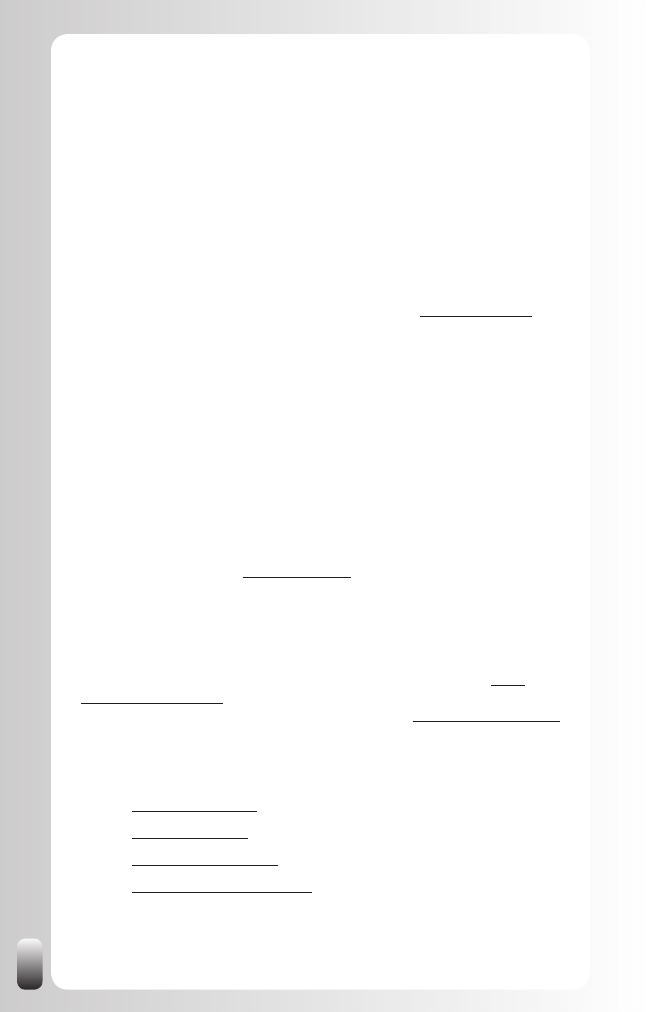
172
It is clear that this tool gives you another view on your emails and makes
it easier to contact someone and to retrieve the emails and files you have
exchanged with each other. Since XobnI is email address based, you still
have to be careful to rely on the emails and files presented if the other
person uses more than one email address to communicate with you.
HelloTxt
If you use the “Status Update” feature not only on LinkedIn, but also on other
platforms like Plaxo, Facebook, Twitter and MySpace, you can save time by
using a tool, which updates all these platforms for you.
One of the websites, which offers this free service, is: http://hellotxt.com
Thanks go to Joel Elad who mentioned this tool in “LinkedIn for Dummies”.
TinyURL
Posting the URL of a website where people can find interesting information
(for example, in Discussions, Answers or Status Updates on LinkedIn or on
your own website or any other place) can be hard sometimes when it is a
very long URL.
The link can break and most of the times it negatively affects the readability
of a posting.
On the website TinyURL (http://tinyurl.com/) you can transform a long URL
into a short one. This is a free service.
More tools that can help you to be more effective in your networking and
referral strategy can be found on the Networking Coach website: www.
networking-coach.com. We add interesting tools on a regular basis so stop
by once in a while or follow the updates on the blog (www.janvermeiren.com)
Also check out these websites and blogs for more tools to make your
(networking) life easier:
www.lifehacker.co
•
m
www.lifehacking.n
•
l
www.martijnaslander.n
•
l
http://blog.bertverdonck.com
•
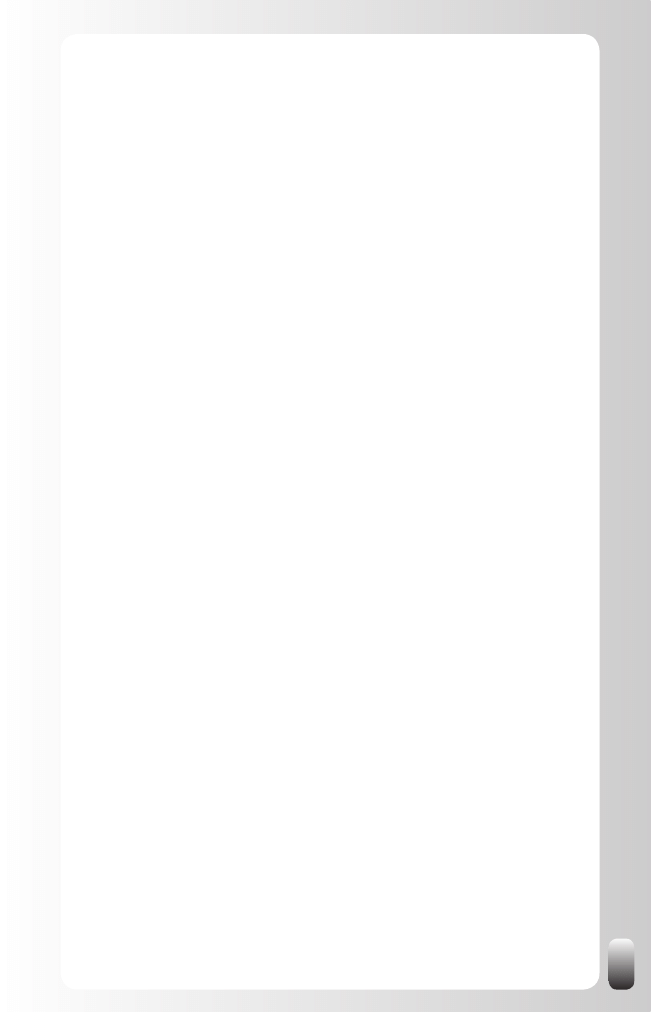
173
Now you have some tools that will help you. Do you have to use them? No,
you don’t have to do anything, but know that the tools that are mentioned in
this chapter are free and can help save you lots of time.
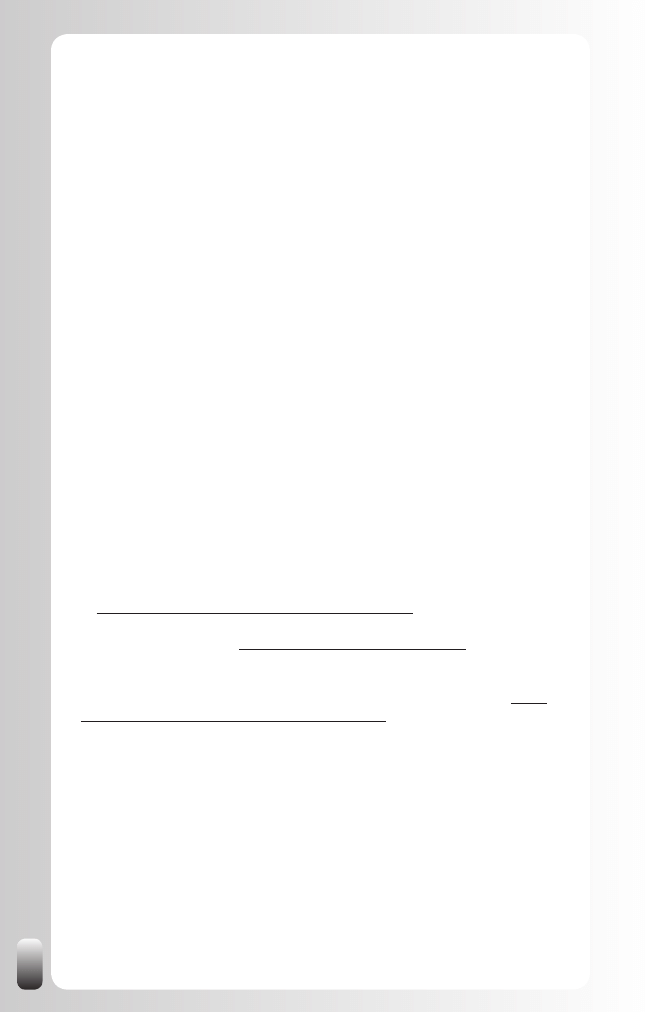
174
Epilogue
Now you know why you are (or should be) on LinkedIn, what it is (and what it
is not) and how to use it to reach your goals faster than ever before.
However, knowledge alone is not enough. It’s up to you to take action.
Remember that most people only start to build their network when it is too
late: they start building it when they need it. Other people feel this “need”,
they sense the urgency, even online. And that repels them rather than it
attracts them.
So start building your network now. If you do it following the 5 fundamental
principles of networking and using the strategy in this book, results are
guaranteed!
LinkedIn is not the only website. There are more online business networks.
Many more. I selected a handful of them, which might be useful for you to
use next to LinkedIn. Despite the fact that the features might be different, the
fundamental principles and the “start with your goal in mind” apply to all of
them. You find them in the appendix.
As I already mentioned: a book about a website is always dangerous: it can
be outdated the minute it is published. But for me it is important you get the
most value out of this book and out of LinkedIn. That’s why I will publish
updated parts of the book and extra tips whenever something changes or
whenever I get new insights.
To get these updates and a free LinkedIn Profile Self Assessment, register
at www.how-to-really-use-linkedin.com/updates.html. If you want to get even
more out of your LinkedIn membership look at “Bought the book? Get even
more out of LinkedIn” on www.how-to-really-use-linkedin.com.
To help you get even more value out of this book and to get even bigger
results we have started the “Global Networking Group” on LinkedIn (http://
www.linkedin.com/groups?home=&gid=1393777). It is open to anyone who
wants to play by the rules of this Group. So come and join us and experience
the power of networking via LinkedIn!
To your success!
Jan
PS: when you have closed your 100 million deal by applying the tips in
this book or found your dream job, don’t send me a check. Just write a
Recommendation on LinkedIn with how the tips worked for you and you will
make me happy as well J
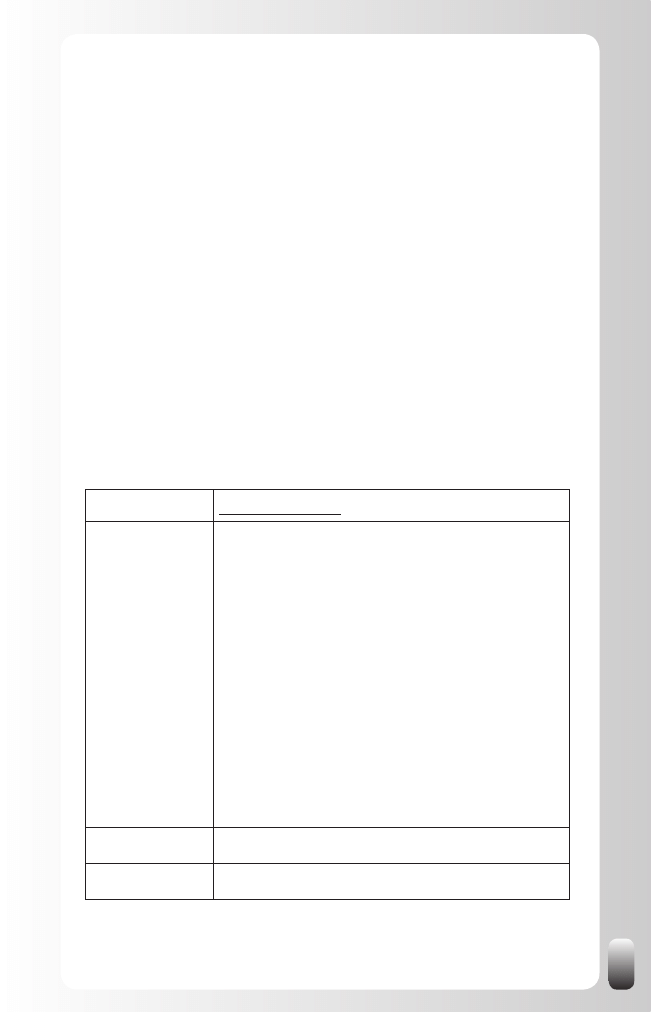
175
Appendix: Other Online Business Networks
Of course LinkedIn is not the only online business network. However, at the
time of writing it had the largest number of members. And also the lowest
threshold to become a member. As a result many people from all over
the world, from different industries and with different functions are now on
LinkedIn. That is why the focus of this book is on LinkedIn.
However, there are many, many more online business networks and social
networks. LinkedIn has its origins in the USA like many others, but also
in Europe and Asia there are very popular online business networks. An
De Jonghe has made a list of most of them in her book, “Social Networks
Around the World”. I will only list a few of them in this chapter. If you want to
find more online social and business networks in your region, buy An’s book.
Remark: since the online world changes so quickly the numbers of users will
already have changed when you read this. Also some websites might have
added some extra functions, which would cause a different review from my
part.
Ecademy
URL
www.ecademy.com
Description
Ecademy is a social BUSINESS community. This
means the emphasis is on the business part.
However, there is also room for the more personal
side so members can meet each other as “whole
human beings”. It is the most social business network
for the moment.
Central for the user experience on the website are the
public and private clubs where members can give and
receive help to each other.
In many regions the added value of membership
is in the network meetings and events the local
representatives organize. Members report that this
combination between online and offline networking
makes the difference for them.
Number of users 300,000
Target Audience
Especially small business owners and freelancers.
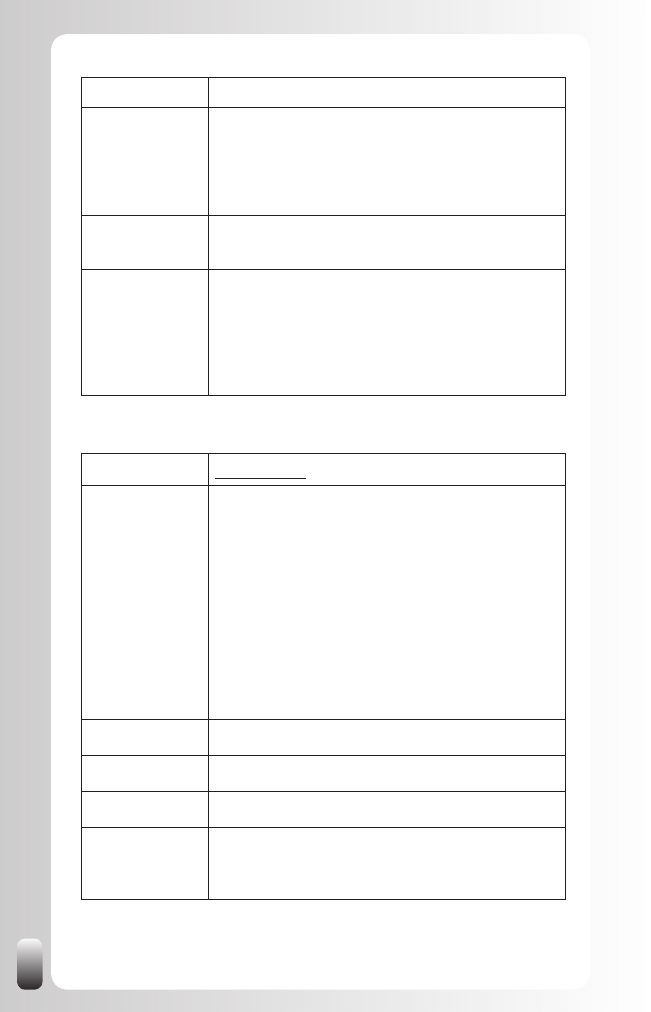
176
Regional focus
World
Type of
memberships
Free basic membership
PowerNetworker (monthly fee)
Blackstar (life membership)
Country of
origin
United Kingdom
Remarks
Feature rich, which makes long-term
•
members happy, but is sometimes
overwhelming for new users.
The combination of online and offline
•
networking is a big plus!
URL
www.xing.com
Description
Xing is primarily a business network. Members can
also list personal interests.
Central for the user experience on the website are the
forums where members can give and receive help to
each other.
In many regions the added value of membership
is in the network meetings and events the local
representatives organize. Members report that this
combination between online and offline networking
makes the difference for them.
Number of users 6.5 Million
Target Audience
Any professional
Regional focus
World
Type of
memberships
Free basic membership
Premium membership (monthly fee)
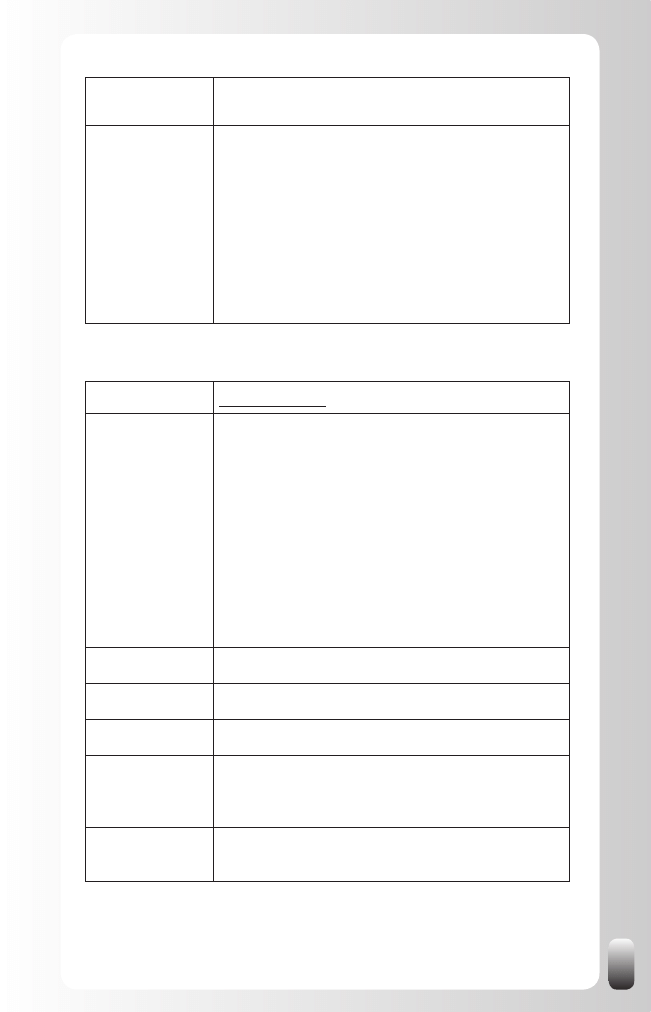
177
Country of
origin
Germany
Remarks
Multilingual user interface lowers the
•
threshold to participate in this network for
people who don’t speak English that well. For
some people the downside of this is that they
can’t participate in discussions on forums
when they don’t speak the native language of
the founder of that club.
The combination of online and offline
•
networking is a big plus!
Viadeo
URL
www.viadeo.com
Description
Viadeo is primarily a business network. Members can
also list personal interests.
Central for the user experience on the website are the
forums where members can give and receive help to
each other.
In many regions the added value of membership
is in the network meetings and events the local
representatives organize. Members report that this
combination between online and offline networking
makes the difference for them.
Number of users 4 Million
Target Audience
Any professional
Regional focus
World
Type of
memberships
Free basic membership
Premium membership (monthly fee)
Country of
origin
France
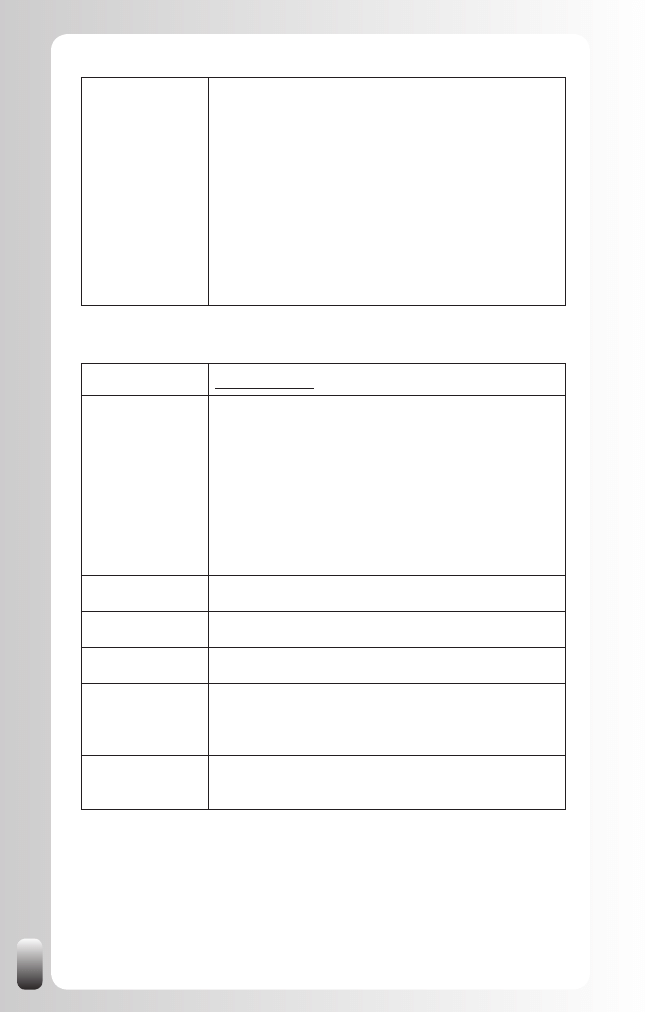
178
Remarks
Multilingual user interface lowers the
•
threshold to participate in this network for
people who don’t speak English that well. For
some people the downside of this is that they
can’t participate in discussions on forums
when they don’t speak the native language of
the founder of that club.
The combination of online and offline
•
networking is a big plus!
Half of the members are located in China.
•
Plaxo Pulse
URL
www.plaxo.com
Description
Plaxo Pulse is at the moment of writing still in beta
version. According to the website Plaxo Pulse it is
different from social and business networks because
it wants to be a platform where other tools are brought
together so people can share more with each other
and keep up-to-date what they are doing.
Many people already have an account on this platform
since they were already a user of the Plaxo toolbar.
Number of users 20 Million
Target Audience
Any professional
Regional focus
World
Type of
memberships
Free basic membership
Premium membership (monthly fee)
Country of
origin
USA
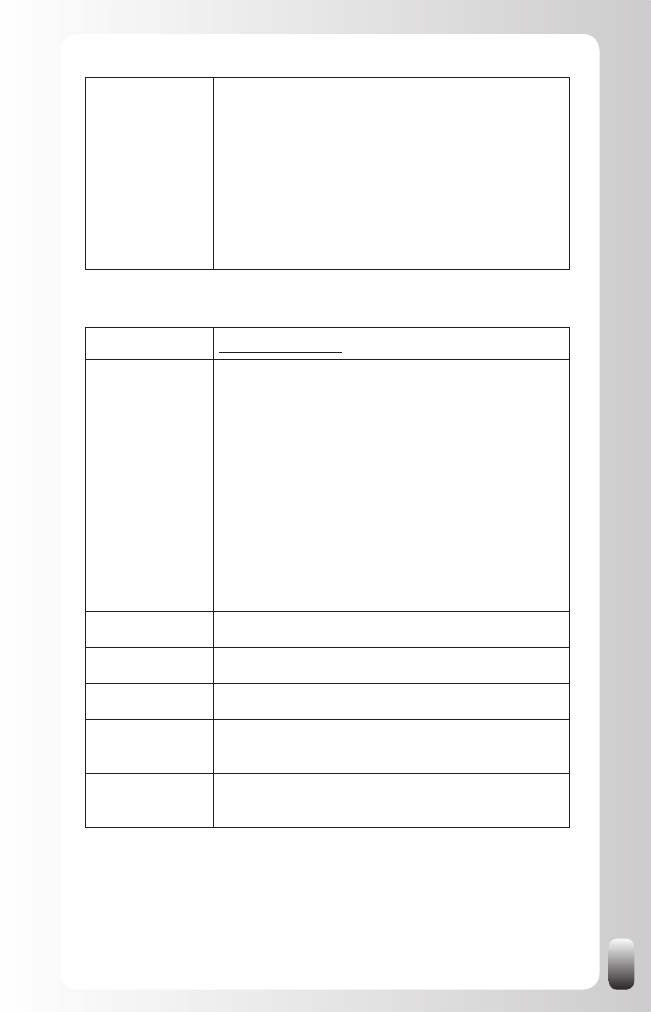
179
Remarks
My opinion: at the moment of writing no real
•
added value yet as a social or business
network platform if you are also using other
websites like LinkedIn.
The Plaxo toolbar for your email program is a
•
very useful tool.
Huge potential because of the large user
•
base.
URL
www.facebook.com
Description
Facebook is a SOCIAL (business) network. Originated
as a platform for college students to share personal
interests, Facebook has grown exponentially. More
and more professionals have an account on this
website and also more and more organizations have
virtual clubs.
Central for the user experience on the website are the
interactions between members (not only one-to-one
as on the other websites, but also the ability to watch
the interactions between friends) and the groups
where members can give and receive help to each
other.
Number of users 150 Million
Target Audience
Anyone
Regional focus
World
Type of
memberships
Free membership
Country of
origin
USA
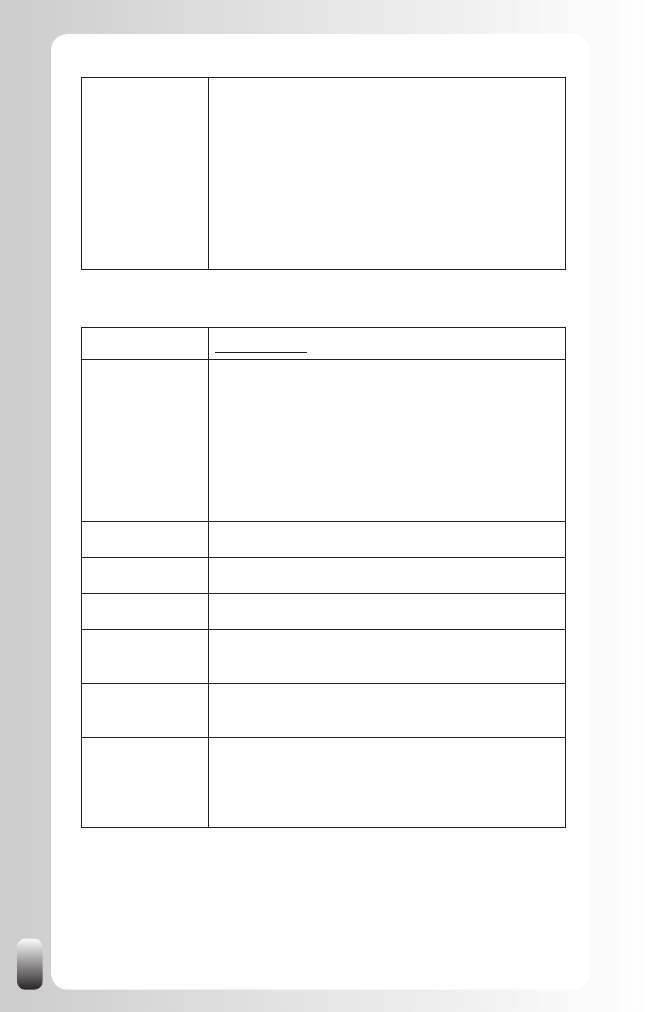
180
Remarks
The third party applications give Facebook an
•
extra appeal and is probably the reason for
its exponential growth. On the other hand this
might also become the reason why people
won’t use it anymore because they get too
many invitations for time consuming games
and quizzes.
Has huge potential for professional
•
interactions.
Ning
URL
www.ning.com
Description
Ning is a platform where people can create their own
virtual community. Other than the other networking
platforms where the user is central, here the
community is central.
Central for the user experience on the website are the
communities where members can give and receive
help to each other.
Number of users 250,000 networks (not users)
Target Audience
Anyone
Regional focus
World
Type of
memberships
Free membership
Country of
origin
USA
Remarks
Limited profile information “forces” people to
•
also have memberships on other sites.
Easy to create your own community.
•
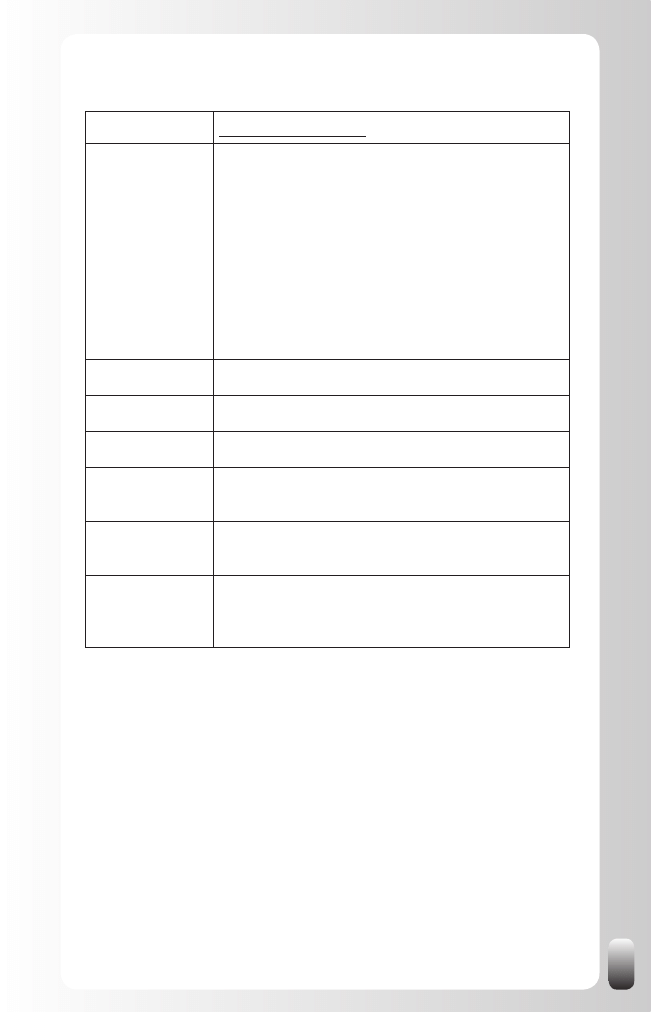
181
Netwerklounge
URL
www.netwerklounge.be
Description
Netwerklounge is the virtual community of the Belgian
organization Business Netwerk Cafe.
Although it is a rather small community I still want to
mention it because many readers of this book will be
from my home country Belgium.
Central for the user experience on the website are the
interactions between members before and after the
physical events and the forums where members can
give and receive help to each other.
Number of users 5500
Target Audience
Any professional
Regional focus
Belgium
Type of
memberships
Free membership
Country of
origin
Belgium
Remarks
Primarily facilitates keeping in touch with the other
participants of the events of Business Netwerk Cafe,
but is also open to other people.
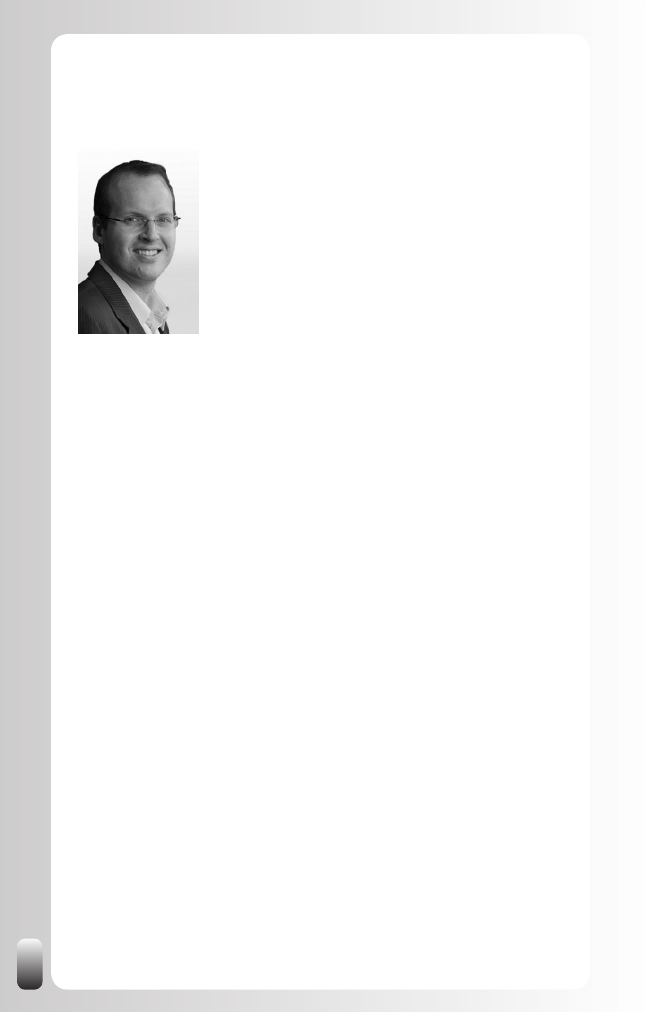
182
About the author Jan Vermeiren
Jan Vermeiren is thé expert in Belgium, the
Netherlands and the rest of Europe when it comes
to networking and referrals. He is the founder of
Networking Coach and according to HR Tribune one of
Belgians top10 speakers.
Jan and his team not only provide (key note) presentations, training courses
and personal coaching about networking and referrals, but also advise
organizations how to stimulate networking at their own events and how to
integrate networking in their sales and recruitment strategy.
Besides that he is also regularly interviewed about networking and
referrals by different media like Belgian national television and radio (De
Zevende Dag, Lichtpunt, Radio 1), newspapers and websites (Forbes), job
sites (Vacature.com, Jobat) and the magazines of several Chambers of
Commerce.
Jan is the author of the networking book, “Let’s Connect!,” the networking
CD “Let’s Connect at an Event!,” the “Everlasting Referrals Home Study
Course” and now also of “How to REALLY use LinkedIn”.
The US version of Let’s Connect reached the Amazon bestseller list on
October 9, 2007 with a number 2 position in marketing books and number 9
in management books. This made Jan the first Belgian author to reach this
position.
Jan and his team are hired by large international companies like Alcatel,
Deloitte, DuPont, IBM, ING, Mobistar, Nike, SAP and Sun Microsystems as
well as by small companies and freelancers.
Jan is also a guest lecturer in the international MBA programs of Vlerick
Leuven Gent Management School (Belgium) and RSM Erasmus University
Rotterdam (the Netherlands).
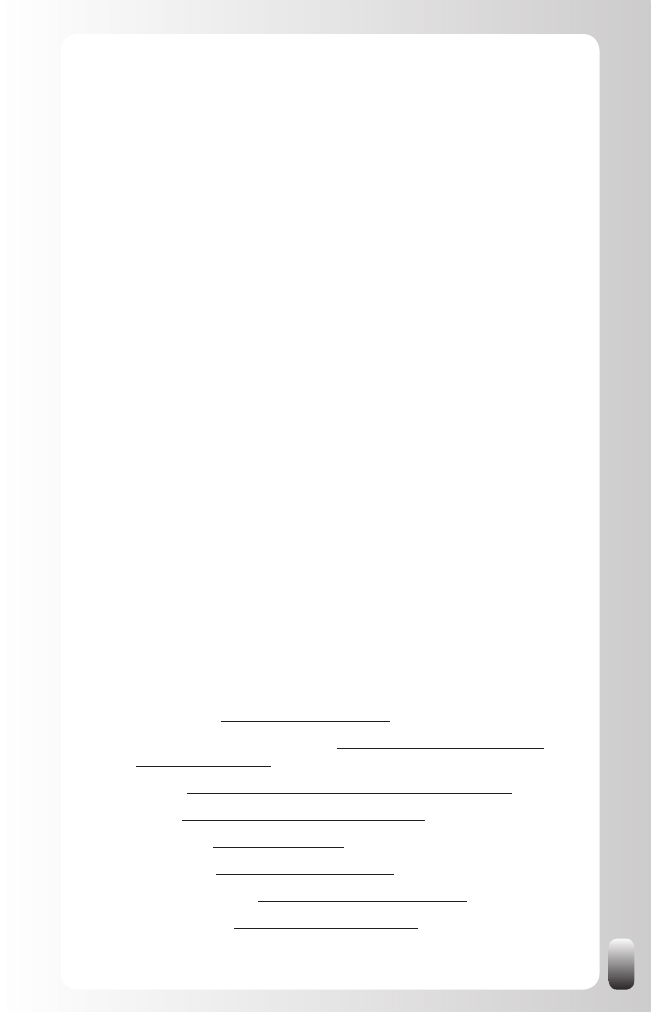
183
Other books and websites
From the same author
Vermeiren Jan, Let’s Connect!
•
Vermeiren Jan, Let’s Connect at an Event (CD)
•
Vermeiren Jan, Everlasting Referrals Home Study Course
•
Books that are mentioned in this book
Alba Jason, I’m on LinkedIn, now what?
•
Allen Scott and Teten David, The Virtual Handshake
•
Baker Wayne, Networking Smart
•
Burg Bob, Endless Referrals
•
Burg Bob, The Go Giver
•
Butow Eric and Taylor Kathleen, How to Succeed in Business using
•
Comaford-Lynch Christine, Rules for Renegades
•
Covey Stephen MR, The Speed of Trust
•
De Jonghe An, Social Networks Around The World
•
Elad Joel, LinkedIn for Dummies
•
Fisher Donna, People Power
•
Valkenburg Jacco, Recruitment via LinkedIn
•
Some websites, which group super connectors or give
additional information about LinkedIn
TopLinkedIn:
•
http://www.toplinkedin.com
TopLinkedIn Discussion Group:
•
http://finance.groups.yahoo.com/
group/TOPLINKEDIN
LIONS:
•
http://finance.groups.yahoo.com/group/linkedinlions
MLPF:
•
http://www.mylinkedinpowerforum.com
MyLink500:
•
http://mylink500.com
MyLinkWiki:
•
http://toplinkedin.pbwiki.com
LinkedIntelligence:
•
http://www.linkedintelligence.com
MyLinkSearch:
•
http://www.mylinksearch.com
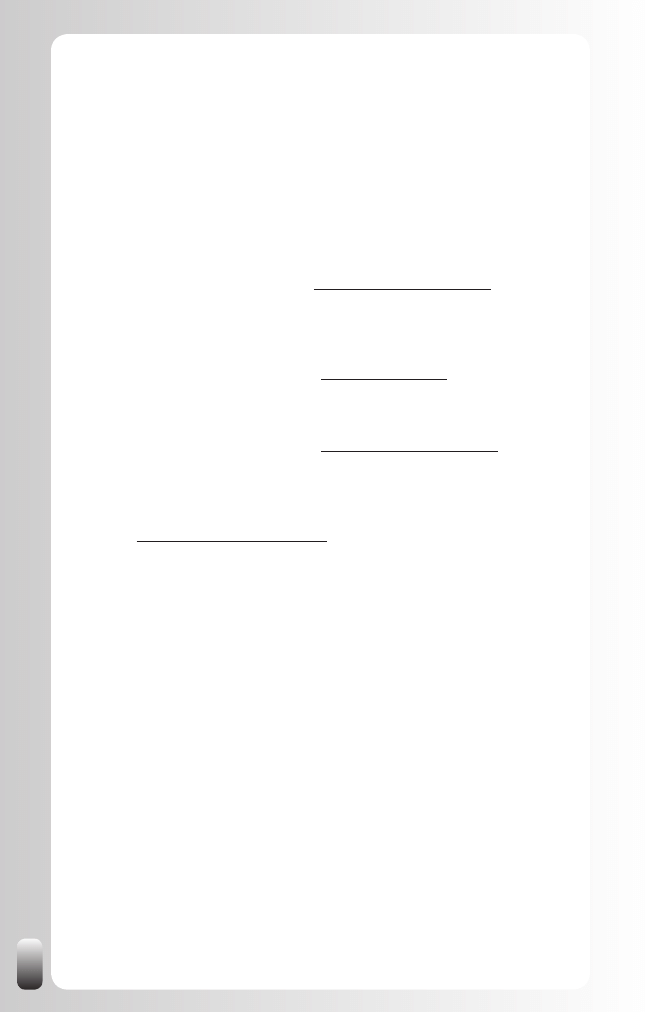
184
Other Products and Services
of Networking Coach
Other than other training companies Jan Vermeiren and the team of
Networking Coach are specialized in the topics of online and offline
networking and referrals. We don’t do anything else (but are happy to
connect you with a specialist from our network).
Products
Free networking e-course:
•
www.networking-coach.com
Network book and bestseller, “Let’s Connect!
•
A practical guide
for networking at events and on the web for every professional
whether in sales or not”
(free light version available at www.letsconnect.be)
Network CD “Let’s Connect at an Event
•
, 30 immediately
applicable networking tips to make every event a success”
(free light version available at www.networking-coach.com )
Everlasting Referrals Home Study Course:
•
how to create a
network of ambassadors that will bring in customer after customer
so you don’t ever have to cold call again
(www.everlasting-referrals.com)
How to REALLY use LinkedIn
•
(yes, this book J)
Services
For individuals:
Workshops and training courses
•
(open format and tailored in-
company versions):
Introduction session networking or referrals (half day)
o
What’s Your Sticky Story
o
©
? (half day)
Proactive Networker Training Course (2 days)
o
Everlasting Referrals Training Course (2 days, for business
o
owners and sales people)
Power of Networking and Referrals Course (3 days, for business
o
owners and sales people)
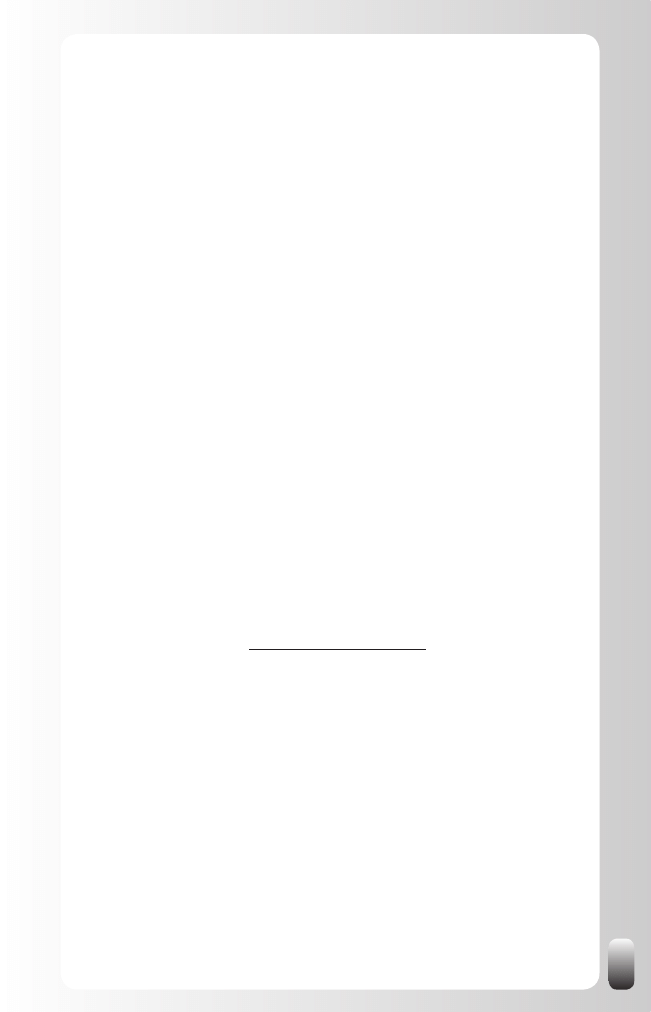
185
Smart Networking Training Course (3,5 days)
o
We happily provide tailored training courses in class room
o
format, via teleseminars or webinars or a combination of these
formats
(Interactive) Presentations and Key Note Speeches,
•
some
examples:
“Everlasting Referrals, No More Cold Calls”. What are the 7
o
main reasons that most organizations don’t get (spontaneous)
referrals and what to do about it?
“Your Net Works”. How to tap into the Power of your Network.
o
“What’s your Sticky Story
o
©
?” How to answer “And what do you
do?” in a way you will be remembered.
“Help, I need a new job”: How to tap into the power of your
o
network to find a new job.
“Oh no, another reception”. How to network more efficiently,
o
more effectively and with more fun at a business drink,
conference or any other event.
“How to REALLY use LinkedIn”. How to find and get introduced
o
to the people who can help you reach your goals using LinkedIn
(can be adapted to find new customers, a new job, new
employees, suppliers, partners or experts).”
All interactive presentations, keynote speeches and training courses are
adapted to the audience and the situation of the organization.
Detailed descriptions and the calendar of open training courses and
seminars can be found at www.networking-coach.com
For organizations:
Interactive presentations and key note speeches (see above)
•
Strategic consulting about how to integrate networking and referrals
•
in the sales strategy
Strategic consulting about how to integrate networking and referrals
•
in the recruitment strategy
Advice on how to stimulate networking between the participants of a
•
networking event
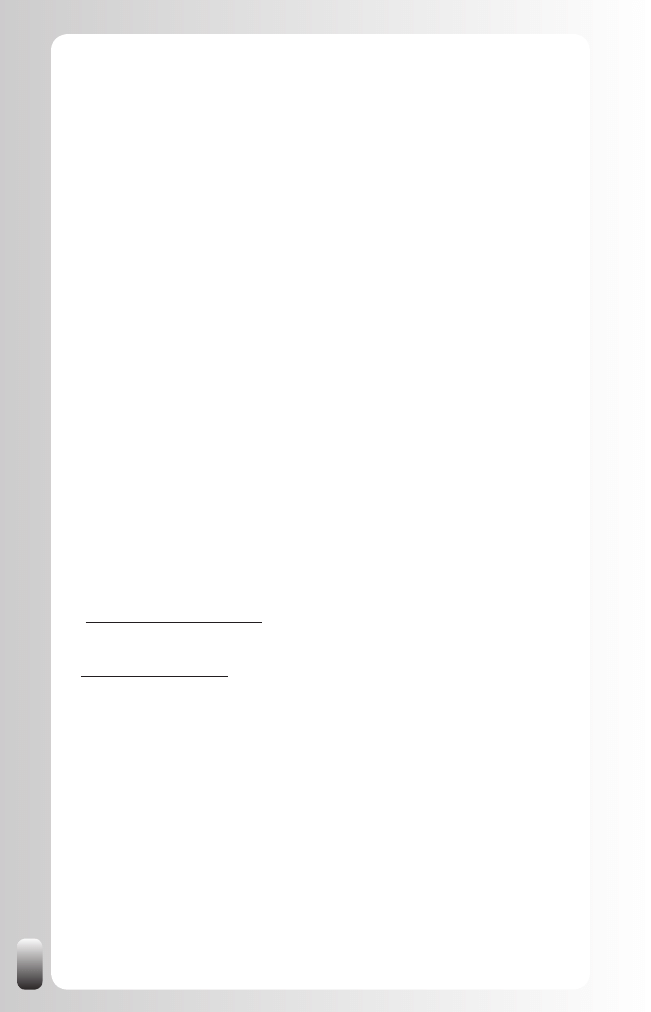
186
References:
These are some of the companies and professional organizations the
team of Networking Coach has worked for:
Accenture, Agoria, Alcatel, Antwerp Diamond Bank, Belgacom, BIASS,
Bosch, Colruyt, CTG, Deloitte, Delta Lloyd Bank, Dexia, Dupont, Eandis,
ECM Congres (European Cities Marketing), EDS, Ernst & Young, Euphony,
Fortis, Gemeente Den Haag, Getronics, IBM, ING, Janssen Farmaceutica,
Johnson Controls, KBC, Leaseplan, Mobistar, MOVI, Nationale Bank van
België, Nike, Partena, Resources Global Professionals, SAP, SD Worx,
Securex, Siemens, SOFIA, Stad Gent, Stichting Kwaliteitskring Limburg,
Stichting Marketing, Sun Microsystems, Telenet, TNT, TvZ-congres, Unisys,
Unizo, USG People, Van Breda Risks & Benefits, VIK, VKW, Vlaamse
Overheid Bestuurszaken, VMA, VOKA, VVSG, Women and Network and
many small business owners and freelancers.
These are some of the universities, alumnI organizations and non-profit
organizations the Networking Coach team has worked for:
Aiesec, Ehsal Alumni, RSM Erasmus International MBA Rotterdam,
Hogeschool Arnhem Nijmegen Alumni, JCI (Junior Chamber International),
Karel De Grote Hogeschool, Markant, Palliatieve Zorgen Netwerk,
Provinciale Hogeschool Limburg, PSA Holland (Professional Speakers
Association Holland), Solvay Business School Alumni, University of Antwerp
Management School and Vlerick Leuven Management School International
MBA.
Subscribe also to the monthly e-newsletter with tips from Jan Vermeiren and
his fellow network and referral experts from all over the world
(www.networking-coach.com).
Read Jan’s weekly blog full of networking and referral tips at
www.janvermeiren.com
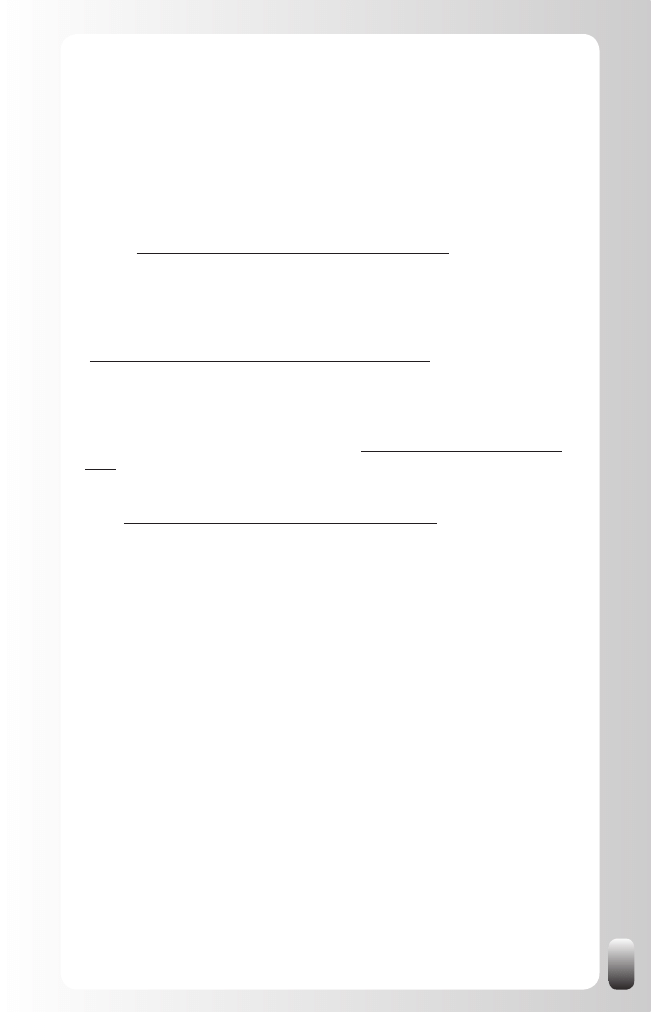
187
Get even more out of this book
As I already mentioned: a book about a website is always dangerous: it can
be outdated the minute it is published. But to me it is important you get the
most value out of this book and out of LinkedIn. That’s why I will publish
updated parts of the book and extra tips whenever something changes or
whenever I get new insights.
To get this for free plus a free LinkedIn Profile Assessment, sign up for
them at www.how-to-really-use-linkedin.com/updates.html. You will also get
free access to some other great resources to help you to leverage the power
of your network to achieve your goals.
To help you get even more value out of this book and to get even bigger
results we have started the “Global Networking Group” on LinkedIn
(http://www.linkedin.com/groups?home=&gid=1393777). It is open to anyone
who wants to play by the rules of this Group. So come and join us!
If you really want to get the most out of your LinkedIn membership, consider
buying the LinkedIn Power Package or the LinkedIn Personal Profiling
Package. These packages can be found at www.how-to-really-use-linkedin.
com.
So what are you waiting for?
Go to www.how-to-really-use-linkedin.com/updates.html and experience the
power of networking via LinkedIn!
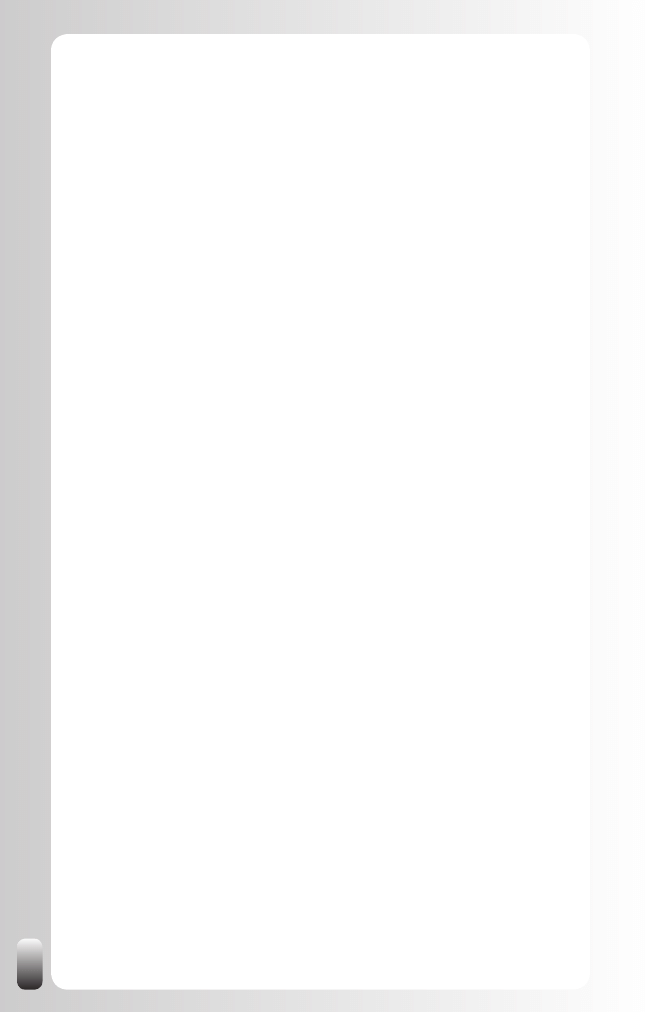
Wyszukiwarka
Podobne podstrony:
How to use make and do in English
How To Use Stress to Stay In Shape
How to use format function built in U100version emulator and
How to use used to in English
how to use toyota lexus smart key programmer
EWD How to Use this Manual
How to Use the Electrical Wiring Diagram
How to Use RGB LEDs Backlight o Nieznany
How to use blush, Moda-Uroda
how to use fvdi fwdownloader fiat
więcej podobnych podstron