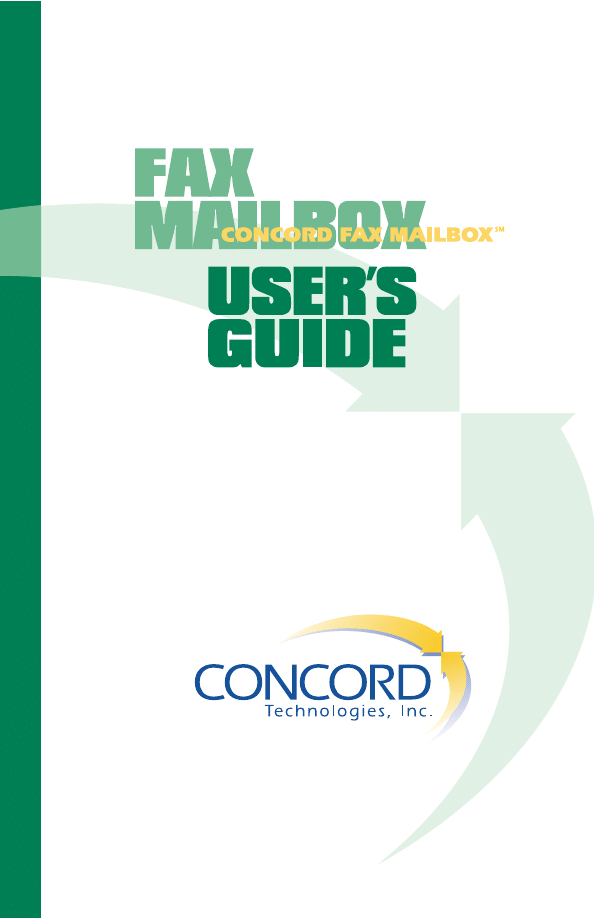
1
CONCORD TECHNOLOGIES, INC.
■
Fax Mailbox
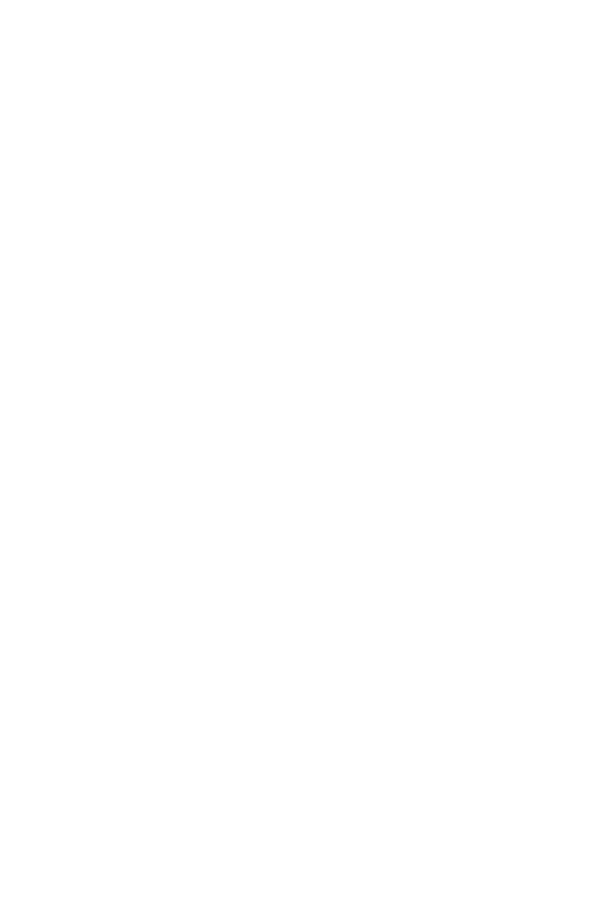
2
CONCORD TECHNOLOGIES, INC.
■
Fax Mailbox
CONCORD TECHNOLOGIES, INC.
2025 First Ave., Suite 800
Seattle, WA 98121
©1998 Concord Technologies, Inc. All rights reserved.
CONCORD TECHNOLOGIES, INC.
User’s Guide
Third Edition
July, 1998
Supports
WinFax PRO 9.0 and
TalkWorks PRO 2.0
Fax Mailbox
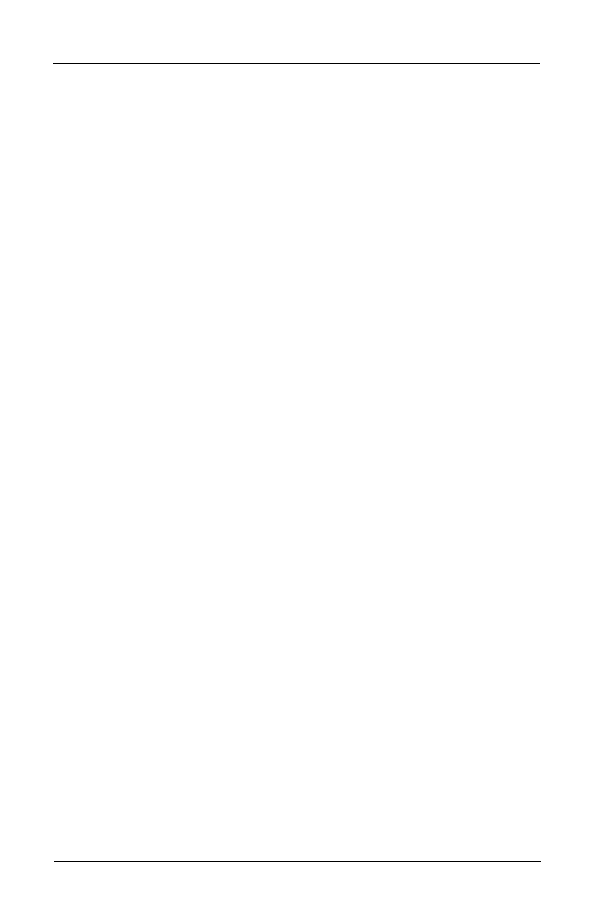
3
CONCORD TECHNOLOGIES, INC.
■
Fax Mailbox
Service Agreement — Terms and Conditions
Concord Fax Mailbox User's Guide
The use of Concord Fax Mailbox is subject to the Service Agreement below. Any other use is prohibited. No part of this
publication may be reproduced, transmitted, transcribed, stored into a retrieval system or translated into any language in any
form by any means without the prior written consent of Concord Technologies, Inc. (“Concord”). Information in this manual is
subject to change without notice and does not represent a commitment on the part of Concord.
Use of this service is subject to certain restrictions under the laws, rules, and regulations of certain jurisdictions. If you desire
further information as to these instructions, please contact the relevant authority. For example it is unlawful in the United
States and Canada, for any person to use a computer or any other electronic device to send any message via a facsimile
machine unless such message clearly contains, in a margin at the top or bottom of each transmitted page or on the first page
of the transmission, the date and time it is sent, an identification of the business, or other entity, or individual.
Trademarks — Concord Fax Mailbox is a servicemark of Concord Technologies, Inc.; WinFax PRO is a trademark of Symantec
Corporation. All other product names in this publication are trademarks, servicemarks or tradenames of their respective
owners.
Service Agreement — Terms & Conditions
1. Concord warrants that the Concord Fax Mailbox service conforms with the specifications as set forth in the Concord Fax
Mailbox User's Guide. Concord’s sole liability and that of its service providers, in contract, tort or otherwise, for any defect,
interruption or error in the service is limited to the amount of any charges for the defective, interrupted or erroneous service or
five hundred dollars ($500), whichever is less. Concord and its service providers will not be liable for incidental, special or
consequential damages of any kind, including without limitation, loss of profits or cost of replacement services. Service is
offered subject to availability. Interstate, inter-provincial and international service may be subject to tariffs on file with
government regulatory authorities. If you desire more information as to these tariffs, please contact the relevant authority.
2. This agreement binds the person or entity (“Customer”) that applies to register for these services. Customer will be
responsible for payment of all charges, including taxes, surcharges, and (when applicable for Customers under the Term Plan
Service Option) early cancellation charges for use of the service. Customer will be billed at the standard published rates for use
of services unless detailed otherwise in a written addendum to this service agreement, signed by an authorized Concord
representative and the Customer.
3. Customer is responsible for paying for all services used through their Fax Mailbox, regardless of who generates them. For
non credit card accounts, payment is due within 15 days from date of statement. Amounts not paid within 15 days after date
of statement will be considered past due.
4. Concord may revise the rates, specification and features of the service without notice. Concord may discontinue service in
accordance with law.
5. Month-To-Month Service Option. This agreement will commence on the date that Concord Fax Mailbox service is activated.
Charges for Customers under the Month-To-Month Service Option will continue on a month-to-month basis until either party
terminates this agreement.
6. Term Plan Service Option. After an initial 12 (twelve) month commitment period, charges for customers under the Term Plan
Service Option will continue on a month-to-month basis until either party terminates the agreement. Cancellation of service by
the Customers subscribing to the Term Plan Service Option during the initial 12 (twelve) month commitment period will result
in an early cancellation fee equal to the amount of the Fax Mailbox monthly service fee multiplied by the number of months
remaining in the commitment period.
7. Concord may suspend or terminate service if Customer does not comply with the obligations under this subscription
agreement. Without limitation, Concord may suspend or terminate service if:
(i)
Customer’s service charges are greater than Customer’s monthly credit limit;
(ii)
Customer fails to pay an account of Customer’s which is past due; or
(iii) Customer’s account is a credit card account, and the credit card number provided by Customer is declined.
8. Suspension or termination of services for any reason does not affect the Customer’s obligation to pay any amounts owed to
Concord, and Customer shall pay all charges for service which has been furnished.
9. Customer will be responsible for the content of any Customer transmission over the service and the connection of any
Customer equipment to the service. Customer is prohibited from using the service or permitting it to be used in a manner that
is contrary to the law, rules, or regulations of any relevant jurisdiction or regulatory authority. If any claims are made against
Concord arising out of any Customer transmission over the service or the connection of any Customer equipment to the
service (for example, patent infringement claims arising out of such interconnection), Customer will indemnify Concord and
hold it harmless from and against any damages and expenses (including Concord’s reasonable attorney’s fees incurred in
defending any such claim).
10. If Customer’s use of the Fax Mailbox service affects Concord’s ability to provide reasonable service to other customers,
Concord will notify the Customer of this situation. If the Customer does not correct this situation to Concord’s satisfaction
within twenty-four hours, Concord reserves the right to cancel Customer’s use of the Fax Mailbox service.
11. The Concord Fax Mailbox toll free telephone number assigned to customers remains the exclusive properly of Concord
Technologies during the subscription period and after termination of service.
(c)1998 Concord Technologies, Inc. All rights reserved.
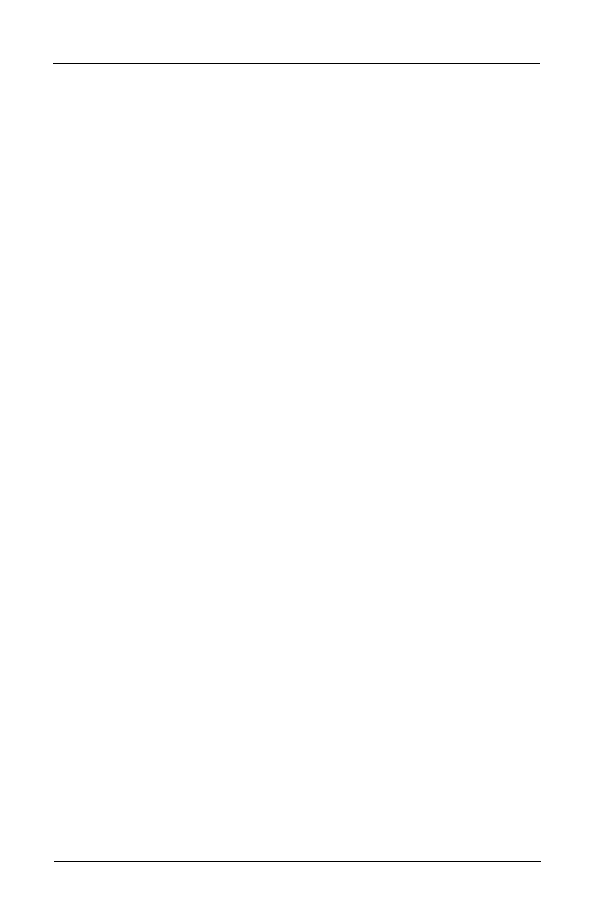
4
CONCORD TECHNOLOGIES, INC.
■
Fax Mailbox
Table of Contents — Fax Mailbox User’s Guide
Fax Mailbox User’s Guide — Table of Contents
Service Agreement — Terms & Conditions ..................................... 3
Table of Contents .............................................................................. 4
Getting Started ................................................................................. 5
Activating Your Fax Mailbox ................................................................. 5
Accessing Your Fax Mailbox .................................................................. 6
Changing Your Personal Profile ....................................................... 6
Passwords — Security Code ................................................................... 7
Instruction Length .................................................................................. 7
Paging Notification ................................................................................ 7
Local Fax Number ................................................................................... 8
Recording Your Name ....................................................................... 8
Retrieving Faxes ............................................................................... 9
Using WinFax PRO to Retrieve Your Faxes ......................................... 10
Using the Concord Voice Attendant ................................................... 12
Retrieving Faxes Outside the U.S. and Canada .................................. 14
Clearing an Undeliverable Fax ....................................................... 14
Voice Features ................................................................................. 15
Signing on to Your Fax Mailbox .................................................... 15
Recording Your Name and Greeting .................................................. 15
Recording Your Name .......................................................................... 16
Recording and Selecting Your Greeting ............................................. 16
Restoring Your Regular Greeting ........................................................ 17
Reviewing Voice Messages ............................................................ 17
Voice Message Playback Controls ....................................................... 19
Scanning Your Voice Messages ..................................................... 19
Getting Help .................................................................................... 20
Contacting Concord Customer Service ............................................... 20
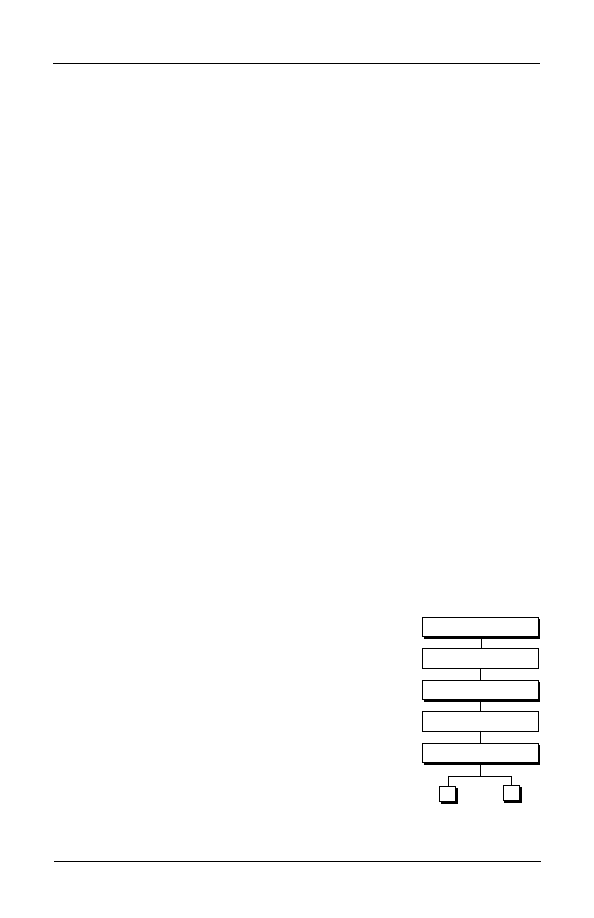
5
CONCORD TECHNOLOGIES, INC.
■
Fax Mailbox
Introduction
The Concord Fax Mailbox is a private messaging center for fax and voice
messages. It allows you to receive messages 24 hours a day, 7 days a week, without
leaving your PC or fax machine running. If your company is in the U.S., no matter
where you travel in the U.S. you can retrieve your messages toll free. If you are
based in Canada, no matter where you travel in the U.S. and Canada, you can
retrieve your messages anytime toll free.
The Concord Fax Mailbox User’s Guide provides instructions on using the fax
features of Concord Fax Mailbox. This user’s guide explains:
• Getting started with Fax Mailbox
• Changing your Personal Profile
• Recording your name
• Retrieving faxes
• Clearing an undeliverable fax
• Reviewing voice messages
• Getting help
Getting Started
The program files necessary to use Concord Fax Mailbox were automatically
installed when you installed Symantec WinFax/TalkWorks PRO.
To get started with Fax Mailbox, you need to first activate your Fax Mailbox and
then access it.
Activating Your Fax Mailbox
Once you have received your Fax Mailbox phone number and temporary password,
you are ready to activate your Fax Mailbox. Before you can use any Fax Mailbox
feature, you must go through the voice tutorial to set your password.
To activate your Fax Mailbox
1.
Key your Fax Mailbox number on a touch tone phone.
2.
When the Concord voice attendant answers, key in
your temporary password and press the # key on your
phone. Your temporary password is only used the first
time you access your Fax Mailbox.
You will hear a welcoming message and brief
description of how Fax Mailbox works.
3.
Key in your new password and press the # key on your
phone. Your new password must be at least four digits
and no longer than 13 digits.
Introduction
Call Fax Mailbox
Hear Welcoming Message
Key Password Plus #
Hear Password Instructions
Key Password Plus #
#
*
Confirm
Cancel
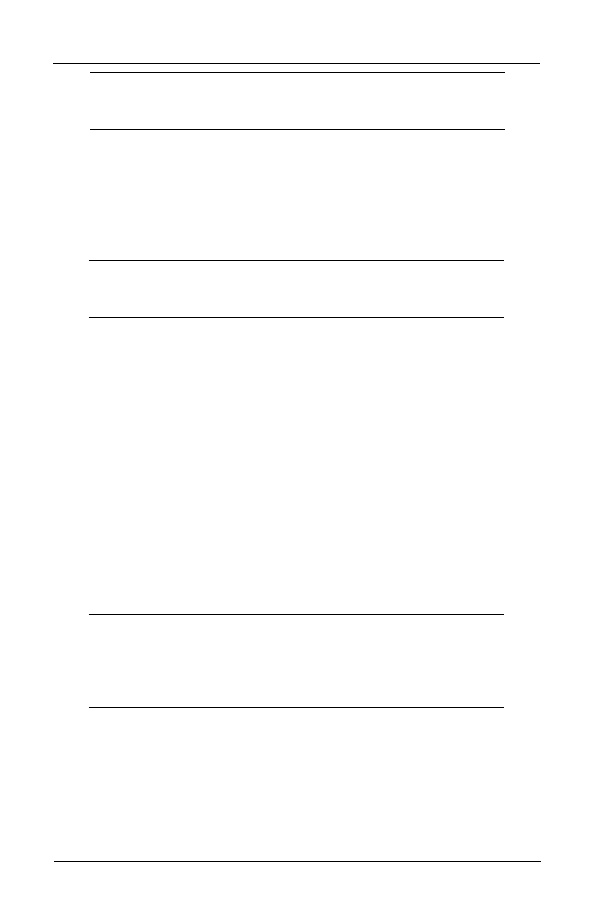
6
CONCORD TECHNOLOGIES, INC.
■
Fax Mailbox
Tip: Think of your new password as numeric only. Once you are at your
keyboard you need to remember it as numbers since keyboards do not
have letters associated with its numbers like a phone.
The Concord voice attendant plays your password.
4.
Do one of the following:
• To confirm the password change, press the # key.
• To cancel it and key another, press the * key.
Make sure you keep a record of this number. For security, your password is not
stored in WinFax PRO and must be keyed each time you want to receive faxes.
Note: If you lose or forget your password, you cannot recover it. You
must contact Customer Service to reset your password. See “Contacting
Customer Service” on page 20.
Your new password is now stored for your Fax Mailbox. You can change it as often
as you like by signing on to your Fax Mailbox over a touch tone phone and selecting
Personal Profile (3) for your password.
Now that you have activated your Mailbox, you may want to change your greeting.
Concord Fax Mailbox initially plays your Fax Mailbox number. If you want to have
it play your name instead, see “Recording your Name” on page 8.
Accessing Your Fax Mailbox
To access the features of your Fax Mailbox, you must sign on from a touch tone
phone.
To sign on to Fax Mailbox
1.
Call your Fax Mailbox number on a touch tome phone.
2.
When the greeting is being played, press the * key.
3.
When prompted, key in your password and press the # key.
You are now signed on to your Fax Mailbox.
Note: When you access your Fax Mailbox, only a few of the Main menu
options are listed and you are given the option to press 0 to hear more
options. Since any of these options can be selected immediately after
you sign on to your Fax Mailbox, this user’s guide refers to all these
options as on the Main menu.
Changing Your Personal Profile
Your Fax Mailbox allows you to:
• change your password
• select a standard or brief instruction length
• activate paging notification
• set a local fax number
All of these can be changed as often as you like.
Changing Your Personal Profile
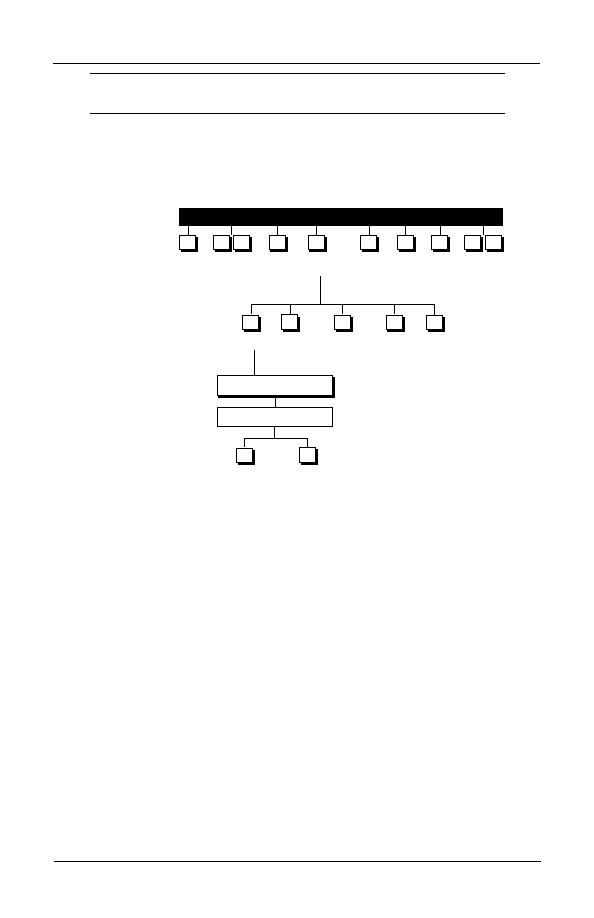
7
CONCORD TECHNOLOGIES, INC.
■
Fax Mailbox
Note: Although you hear the option to Set up / Remove Guest Mailbox,
it is not currently supported.
Passwords — Security Code
You can change your password at any time.
To change your password
1.
At the Main
menu, press
3 to select
Personal
Profile.
2.
At the Personal
Profile menu, press
1 to select Change
Password.
3.
Key your new
password and press
#.
The Concord voice
attendant plays your new
password.
4.
Do one of the
following:
• To confirm the password change, press the # key.
• To cancel it and key another, press the * key.
Instruction Length
While signed on to your Fax Mailbox, you hear instructions describing your options.
The Concord voice attandent offers you two levels of instruction.
• Standard instructions provide detailed information about your options.
• Brief instructions allow you to move more quickly through menus and
choices.
To Change the default instruction length
1.
At the Main menu, press 3 to select Personal Profile.
2.
To select Instruction Length, press 2
3.
Do one of the following:
• To select Standard instructions, press 1.
• To select Brief instructions, press 2.
Paging Notification
If you have a pager and want to use paging notification, you must first order this
option by contacting Customer Service. (See “Contacting Customer Service” on
page 20). Once you activate Paging notification, the Concord voice attendant pages
MAIN MENU
2
4
5
*
Review
Scan
Send
Personal
Greeting
Create
Exit
Help
Profile
or Edit
Groups
1
1
1
0
0
3
Password
Instruction
Paging
Local Fax
Exit
Length
Notification
Number
1
3
6
*
2
Key New Password Plus #
Hear New Password
#
*
Confirm
Cancel
Changing Your Personal Profile
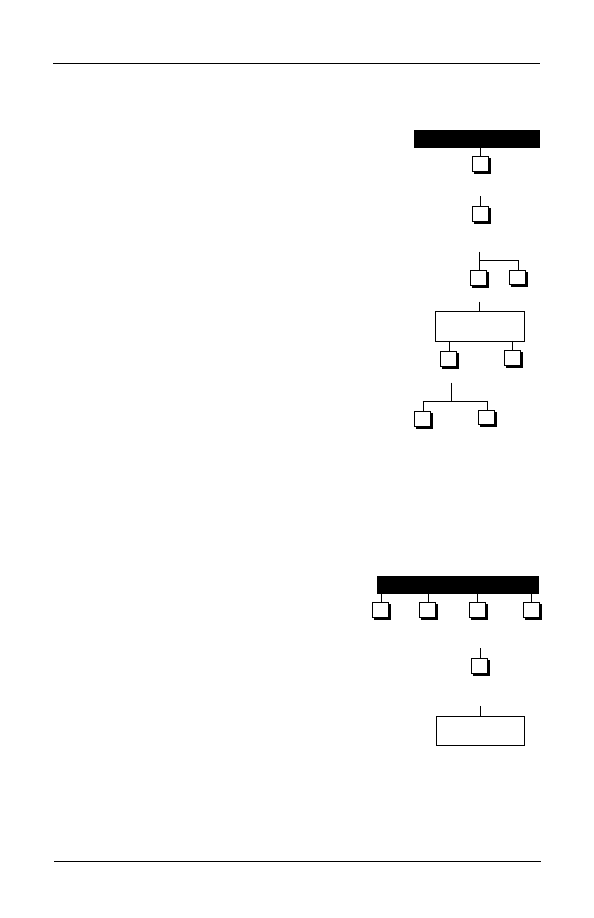
8
CONCORD TECHNOLOGIES, INC.
■
Fax Mailbox
you whenever a message is sent to your Fax Mailbox.
You can choose whether you want to be paged for all messages or for urgent
messages only.
To switch paging notification on and off
1.
On the Main menu, press 3 to select Personal Profile.
2.
To select Paging Notification, press 3.
3.
Do one of the following:
• To turn paging notification on and to hear
current settings, press 1.
• To turn paging notification off and return to the
Personal Profile menu, press 2.
4.
Do one of the following:
• To accept current settings and return to the
Personal Profile menu, press the # key.
• To change the type of message, press 3.
5.
Do one of the following:
• To page for all new messages, press 1.
• To page for urgent messages only, press 2.
6.
Do one of the following:
• To activate paging with current settings and to
return to the Personal Profile menu, press the # key.
• To turn paging off with no changes in settings and to
return to the Personal Profile menu, press the * key.
Local Fax Number
After you have activated your Fax Mailbox, you can set a default local fax number to
send your faxes to your local fax machine or data line when you retrieve faxes using
the Concord voice attendant. Once you set this number, you can send your faxes to
print there without having to re-enter the number each time.
To set your local fax number
1.
Sign on to your Fax Mailbox. (See “Accessing
Your Fax Mailbox” on page 6).
2.
To select your Personal Profile, press 3.
3.
To set your local fax number, press 6.
4.
Key the area code and phone number of the
local fax machine and press #.
The Concord voice attendant plays the local fax
number you just entered.
Recording Your Name
You can personalize your Fax Mailbox with your name in your own voice. The
Concord voice attendant plays your recorded name as a part of the standard greeting.
MAIN MENU
1
3
2
Hear Current
Outcall Settings
3
#
Type
Settings
OK
3
Personal
Profile
Paging
Notification
On
Off
1
2
All
Urgent
MAIN MENU
6
Key Local Fax
Number Plus #
Review
Send
Personal
Greetings
Profile
Set Local
Fax Number
1
2
3
4
Recording Your Name
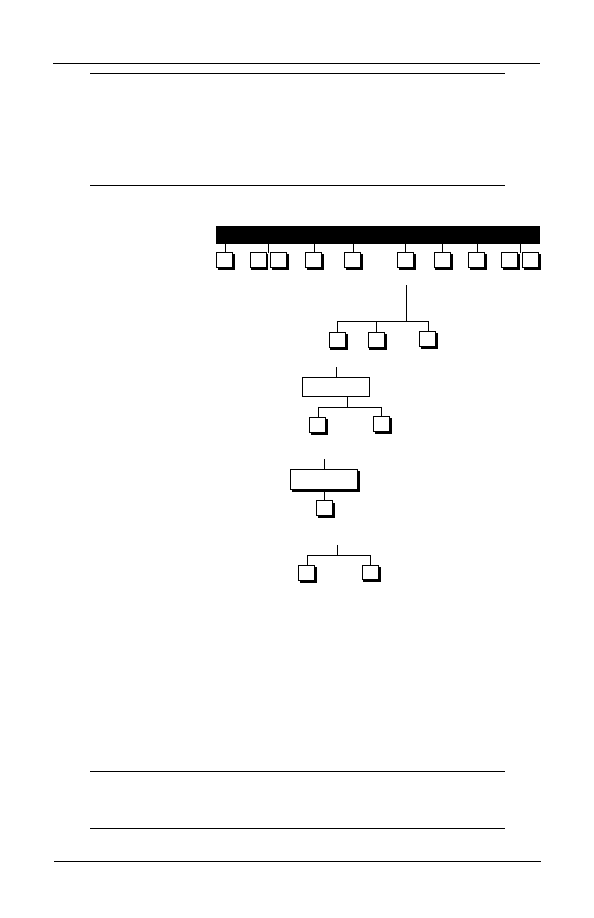
9
CONCORD TECHNOLOGIES, INC.
■
Fax Mailbox
Notes:
• If you did not sign up for the voice option features on your Fax
Mailbox, the Greeting option on the Greetings menu plays the pre-
recorded message. For information on the Greetings option, refer to
the Concord Fax Mailbox User’s Guide Voice Features on page 16.
• The Attendant option from the greeting menu is not supported.
To review and change your recorded name
1.
To select
Greetings, press 4
at the Main menu.
2.
To select Name,
press 1. The
Concord voice attendant plays
your currently recorded name.
3.
Do one of the following:
• To accept the current name and
to return to the Greetings
menu, press #.
• To record a new name, press 5.
4.
After the tone, say your name
and then press the # key.
The Concord voice attendant
plays your new recorded name.
5.
Do one of the following:
• To accept it, press the # key.
• To record a new name again,
press 5.
Retrieving Faxes
You can retrieve faxes:
• using WinFax PRO
• using the Concord voice attendant and a touch tone telephone or a fax
machine
Concord Fax Mailbox can receive a maximum of 300 fax messages and each fax can
have an unlimited number of pages.
If your connection fails while you are receiving a fax, you do not lose any pages. The
fax remains in your Fax Mailbox until you can connect again and download the fax
in its entirety. You are billed for completed fax retrievals only.
Note: Your Fax Mailbox stores faxes for a maximum of 15 days. To
avoid losing faxes if you can not connect for more than 15 days, you
must have someone retrieve your faxes for you.
MAIN MENU
2
4
5
*
Review
Scan
Send
Personal
Greeting
Create
Exit
Help
Profile
or Edit
Groups
1
1
0
0
3
Name
Greeting
Attendant
1
3
2
Hear Name
5
#
Begin
Recording
Recording
OK
#
*
OK
Cancel
#
End
Recording
Record Name
1
Retrieving Faxes
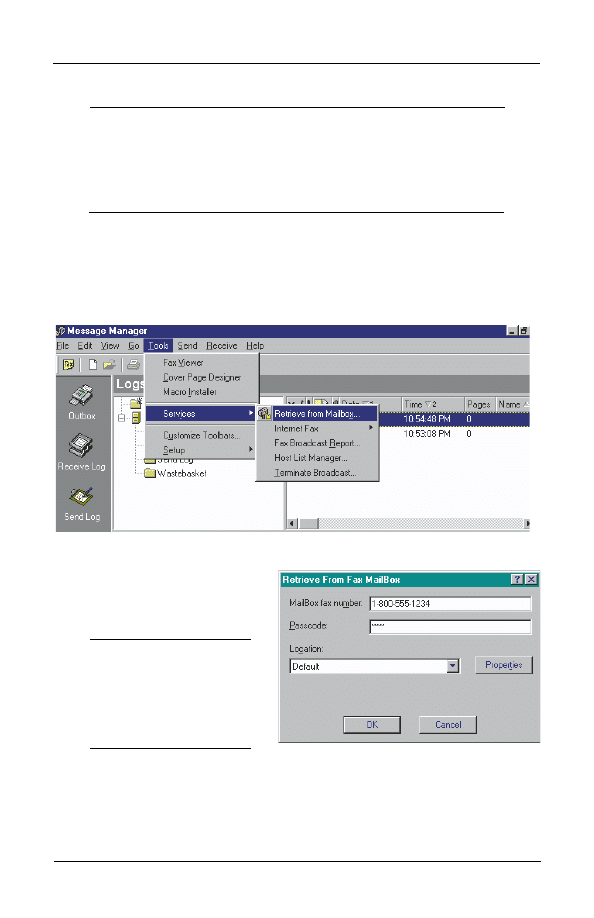
10
CONCORD TECHNOLOGIES, INC.
■
Fax Mailbox
Using WinFax PRO to Retrieve Your Faxes
Note: If your company is located in the U.S., your 800 Fax Mailbox
number can only be used within the U.S. If your company is located in
Canada, your 800 Fax Mailbox number can be used in the U.S. and
Canada. If you require international access, you must use a DID number
to access your Mailbox. To obtain a DID number, contact customer
service, See “Getting Help” on page 20.
You can conveniently use WinFax PRO to retrieve faxes left in your Fax Mailbox.
To retrieve faxes from your Fax Mailbox
1.
Start WinFax PRO Message Manager.
2.
On the Tools menu, select Services, Retrieve from Mailbox. The Retrieve from
Mailbox dialog appears.
3.
If your Fax Mailbox number does not already appear in the Mailbox fax
number field, type your 11
digit number now.
4.
In the Passcode field, type
your password.
Note: You must type your
password in WinFax PRO
using numbers only. If you
originally keyed your
password as letters on your
telephone keypad, type the
Retrieving Faxes
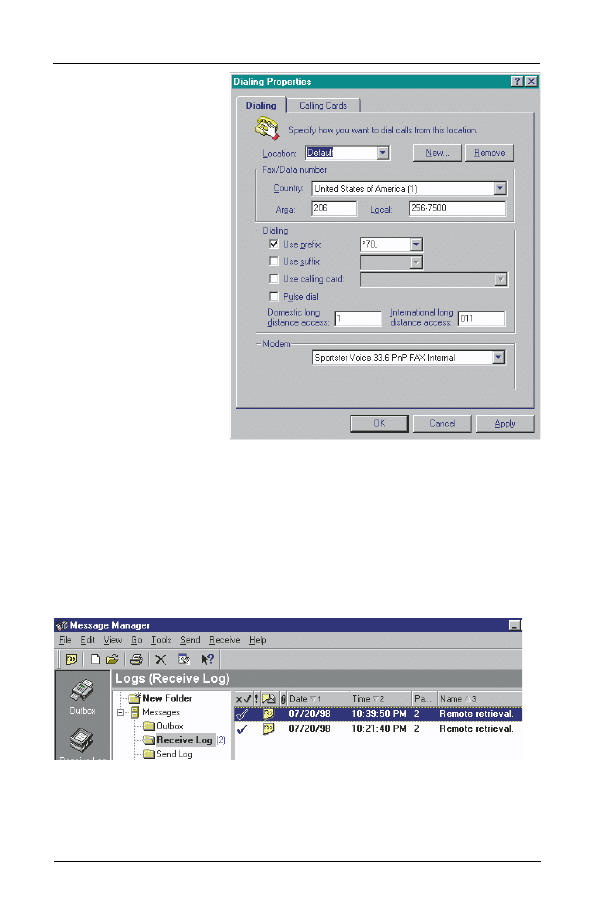
11
CONCORD TECHNOLOGIES, INC.
■
Fax Mailbox
numbers that
correspond to the
password letters.
5.
If required, select a
new location in the
Location drop-down
list. To change your
dialing properties,
such as your dial
prefix number click
Properties. The
Dialing tab of the
Dialing Properties
dialog appears. Make
your changes (if
necessary) and click
OK. For information
on dialing properties,
see Chapter 4,
“Personalizing Your
Setup” in the WinFax
PRO User’s Guide.
6.
Click OK
WinFax PRO checks your Fax Mailbox for any new faxes. All newly received faxes
are automatically retrieved by WinFax PRO. WinFax PRO records all retrieval
attempts in the WinFax PRO Send Log, including the number of faxes found in the
Fax Mailbox.
Each fax retrieved from your Fax Mailbox appears as a separate event in your
Receive Log. The event shows the date and time WinFax PRO received the fax and
the total number of pages.
Retrieving Faxes
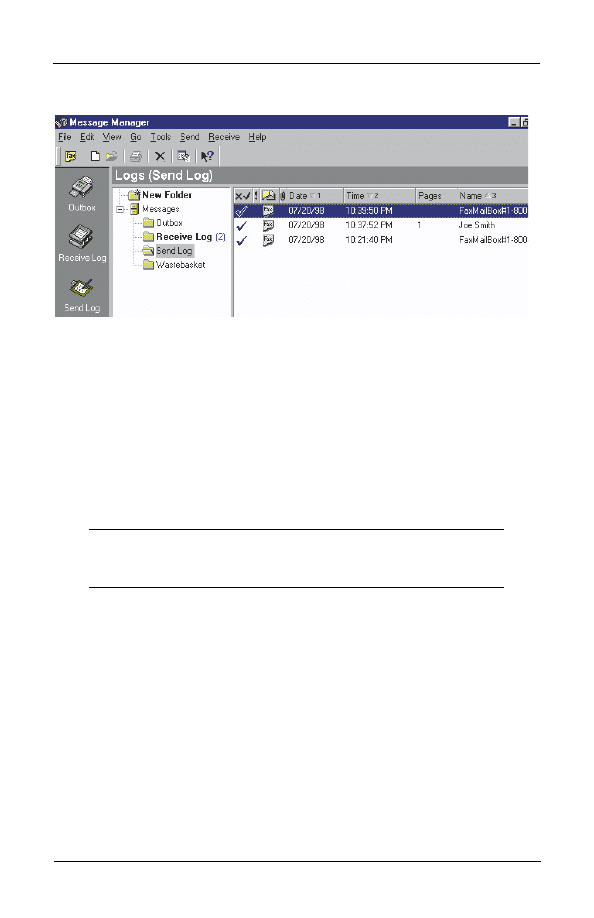
12
CONCORD TECHNOLOGIES, INC.
■
Fax Mailbox
If WinFax PRO does not find any faxes in your Fax Mailbox, the Send Log reads
similar to the following.
You also receive a short identifier page after each fax. This page holds the following
important information.
• The original sender’s Calling Station Identifier (CSID), if it was numeric
when the Fax Mailbox received the message. For more information on the
CSID, see the Symantec WinFax PRO on line help.
• The original receiving date and time (PT).
• The number of pages received.
• The status of the fax (whether Fax Mailbox successfully received it or not),
and the number of successful pages.
• If your Fax Mailbox is for both fax and voice messages, an indication of
whether the message is a voice or fax or both.
Note: This identifier page is for information purposes only; you are not
billed for it. It is the only source for this information. If you delete it,
there is no way of determining when Fax Mailbox received your fax.
Once you retrieve a fax, you can treat it the same as any fax received through
WinFax PRO. For more information, see Chapter 8, “Logging, Storing and
Organizing Faxes” in the Symantec WinFax PRO User’s Guide.
If a retrieved fax has a voice message associated with it, the voice and fax are moved
to your Fax Mailbox’s Saved Message queue after WinFax PRO has retrieved it. You
can then call the voice attendant to listen to the voice message.
Using the Concord Voice Attendant
With the Concord voice attendant, you can retrieve faxes from your Fax Mailbox
using a touch tone telephone or fax machine. To retrieve your faxes, you first need to
sign on to your Fax Mailbox and then retrieve your fax using one of the available
methods.
Retrieving Faxes
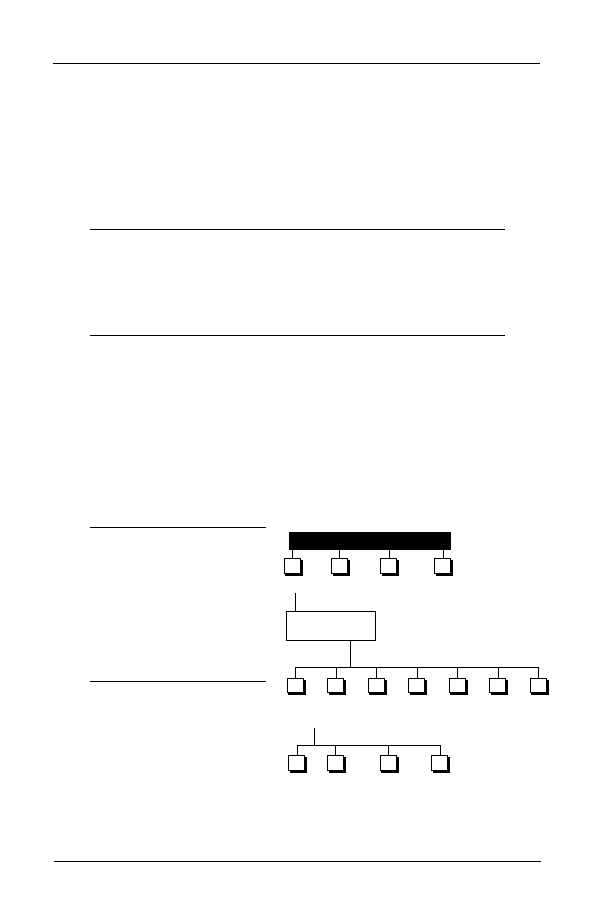
13
CONCORD TECHNOLOGIES, INC.
■
Fax Mailbox
Signing On to Your Fax Mailbox
You need to sign on from a touch tone phone or fax machine with a telephone
handset.
To sign on to your Fax Mailbox
1.
Dial your Fax Mailbox number.
2.
When the greeting is being played, press the * key.
3.
When prompted, key your password and press the # key.
You are signed on to your Mailbox.
Note: If your company is located in the U.S., your 800 Fax Mailbox
number can only be used within the U.S. If your company is located in
Canada, your 800 Fax Mailbox number can be used in the U.S. and
Canada. If you require international access, you must use a DID number
to access your Mailbox. To obtain a DID number, contact customer
service, see “Contacting Customer Service” on page 20.
Retrieving Your Faxes
To retrieve your faxes
1.
To review your messages, press 1.
Each message comes with an envelope. An envelope can include the type of
message (urgent or private), whether the message is voice or fax and the
delivery time and date. When you sign on to your Fax Mailbox, it always plays
the envelope before playing the message.
2.
If your Fax Mailbox contains any faxes, press 1 to get the following options
using the Repeat or Print menu.
Note: If you want to print your
faxes later using WinFax PRO,
make sure you press the # key
to skip them after you have
listened to the envelope. Do not
save the faxes because saved
faxes go into the saved message
queue and cannot be retrieved
using WinFax PRO.
• To repeat the envelope
press 1. Pressing 1 again
returns you to the Repeat
or Print menu.
• To print the fax to the local
fax number you previously
set, press 2. The Concord
voice attendant confirms
that the fax is scheduled
MAIN MENU
Hear Envelope
Information
Review
Send
Personal
Greetings
Profile
1
2
3
4
Repeat
Save
Erase
Reply
Copy
Envelop
Skip
Voice
Information
or Print Fax
1
2
9
4
5
6
#
Repeat
Print On
Print On
Print On
Voice
Local Fax
Fax Machine
Another
Machine
You Are
Fax Machine
Calling From
1
3
4
2
Retrieving Faxes
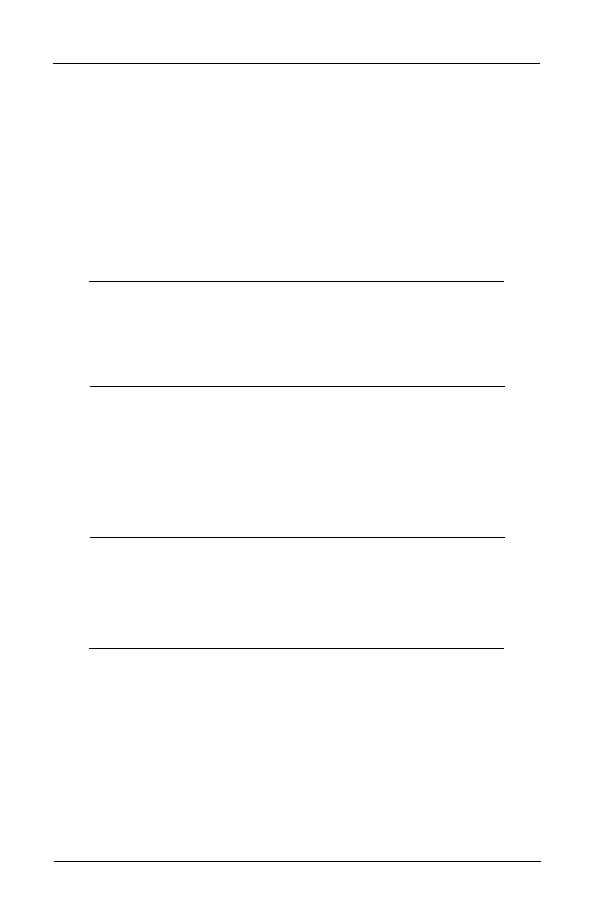
14
CONCORD TECHNOLOGIES, INC.
■
Fax Mailbox
for printing at the number you specified as your local fax number.
• To print the fax to the fax machine you are calling from, press 3. The
Concord voice attendant prompts you to press the Start button on the fax
machine. If your fax machine is capable, you are signaled to pick up the
handset when the printing is complete.
• To print the fax to another fax machine, press 4. Key “1” plus the area code
and number, and press #.
If you are printing the fax to the same fax machine you used the last time you called,
press #. You do not have to key the fax number again. The Concord voice attendant
confirms that the fax is scheduled for printing at the number you specified.
• At any time, press 1 to repeat the message, press 0 to hear your options, press
00 to hear the options explained, or press * to exit to the previous menu.
Note: After you retrieve the fax successfully, erase the message.
However, do not erase the message until you have successfully received
and seen the fax. The Concord voice attendant does not automatically
erase the message after sending the fax. If you do not erase the message,
it remains in your Mailbox and it will be sent again the next time you
retrieve your faxes.
Retrieving Faxes Outside the U.S. and Canada
When outside the U.S. and Canada, you have two options to retrieve your faxes. You
can:
• Download your faxes using WinFax PRO on your PC laptop. For details on
using WinFax PRO, see “Using WinFax PRO to Retrieve Your Faxes.”
• Use a fax machine with a handset. For details on using the fax machine with
a handset, see “Using the Concord Voice Attendant,” on page 12.
Tips:
1. If you are taking a laptop with you to download your faxes using
WinFax PRO, be sure to test your modem before you leave the
country.
2. If you are in an area without digital dialing, use a digital dialer. A
digital dialer mimics the dialing of a digital phone.
Clearing an Undeliverable Fax
Occasionally your Fax Mailbox may receive a fax that is corrupt or otherwise
undeliverable. When you attempt to retrieve your faxes, these corrupt faxes will
cause the call to fail. No other faxes following the corrupt fax will be able to be
retrieved. Before you can retrieve any faxes following a corrupt fax, you need to
erase the corrupt fax; it cannot be skipped.
Because these faxes were not delivered successfully and therefore cannot be erased
automatically, they remain in your Fax Mailbox. Your Fax Mailbox attempts to send
these faxes to WinFax each time you access it. To avoid wasted connect time, you
should delete these messages.
Clearing an Undeliverable Fax
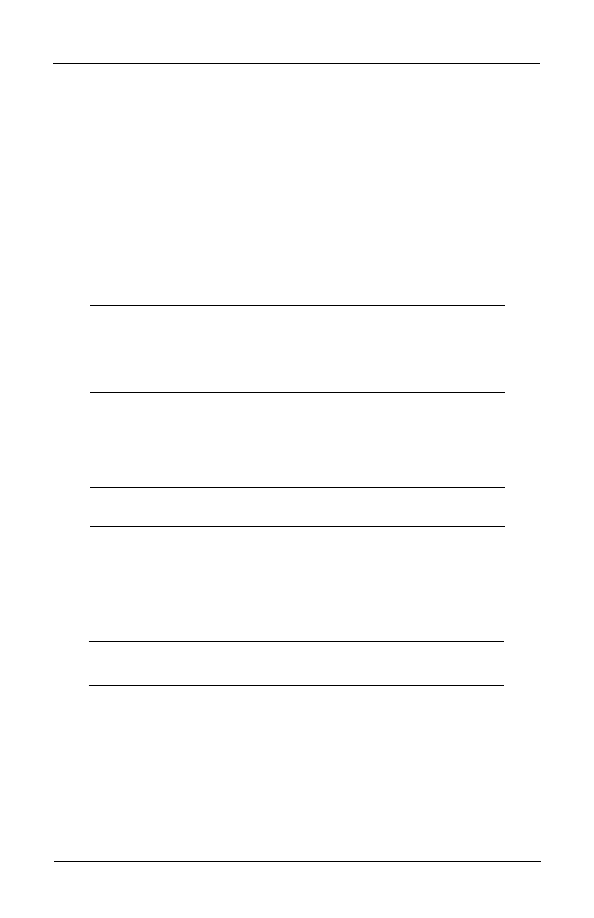
15
CONCORD TECHNOLOGIES, INC.
■
Fax Mailbox
To delete an undeliverable fax, you must access your Fax Mailbox using a touch tone
phone. For details on signing on, see “Accessing Your Fax Mailbox” on page 6.
Once you are signed on and have located the undeliverable fax, you can do either of
the following:
• If you do not want to try to recover the fax, erase it.
• If you want to try to recover the fax, save it and try forwarding it to a fax
machine.
Voice Features
Voice Features are an optional service for your Fax Mailbox. You can contact
Customer Service for further information on activating your voice features. See the
section “Contacting Concord Technologies Customer Service” on page 20.
Note: When you access your Fax Mailbox, only a few of the Main menu
options are listed and you are given the option to press 0 to hear more
options. This user’s guide refers to all these options as on the Main
menu since any of these options may be selected immediately after you
sign on to your Fax Mailbox.
Signing on to Your Fax Mailbox
To access the features of your Fax Mailbox, you must sign on from a touch tone
phone.
Note: If this is the first time that you are signing on to your Fax
Mailbox, see “Activating Your Fax Mailbox”on page 5.
To sign on to your Fax Mailbox
1.
Call your Fax Mailbox number on a touch tone phone.
2.
When the greeting is being played, press the * key.
3.
When prompted, key your password and press the # key.
You are now signed on to your Fax Mailbox.
Note: The maximum length of an individual voice message is five
minutes.
Recording Your Name and Greeting
You can personalize your Fax Mailbox with your name and greeting in your own
voice. You have a choice of three greetings to play when someone calls and you are
either unavailable or on the phone.
• A standard greeting plays your name and then “ ...is not available. Please
leave your message at the tone.”
• A regular greeting is one you record personally.
Voice Features
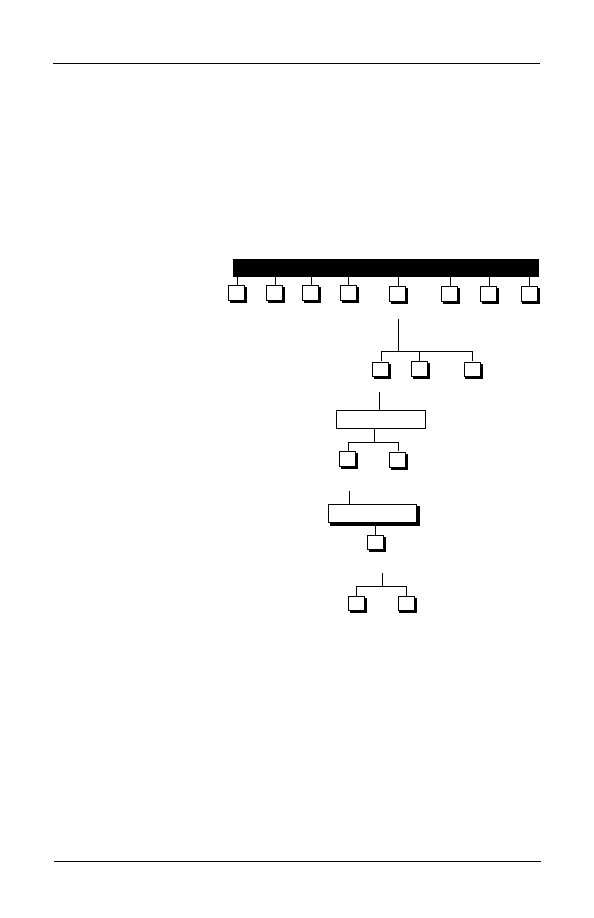
16
CONCORD TECHNOLOGIES, INC.
■
Fax Mailbox
• An alternate greeting is one you record with special instructions for your
callers, for example, when you are on vacation or out of the office,
Recording an alternate greeting does not change your regular greeting which
you may restore at any time.
Recording Your Name
Your recorded name is part of what people hear when they call your Fax Mailbox.
The Concord voice attendant plays your recorded name as part of the standard
greeting.
To review and change your recorded name
1.
To select Greetings,
press 4 at the Main
menu.
2.
To select Name,
press 1. The
Concord voice attendant plays your
currently recorded name.
3.
Do one of the following:
• To accept the current name and to
return to the Greeting menu, press #.
• To record a new name, press 5 and
continue to the next step.
4.
After the tone, say your name then
press #. The Concord voice attendant
plays your new recorded name.
5.
Do one of the following:
• To accept it, press #.
• To record your name again, press 5.
Recording and Selecting Your Greeting
You can record a new regular or alternate greeting, or select a different greeting at
any time. When you record a new greeting, it automatically becomes your current
selected greeting until you select a different one.
MAIN MENU
Hear Name
Review
Scan
Send
Personal
Greetings
Create
Exit
Help
Profile
or Edit
Groups
1
11
2
3
Name
Greeting
Attendant
1
3
2
4
5
*
00
Begin
Recording
Recording
OK
5
#
Record Name
End
Recording
#
Recording
Record
OK
Again
#
*
Recording Your Name
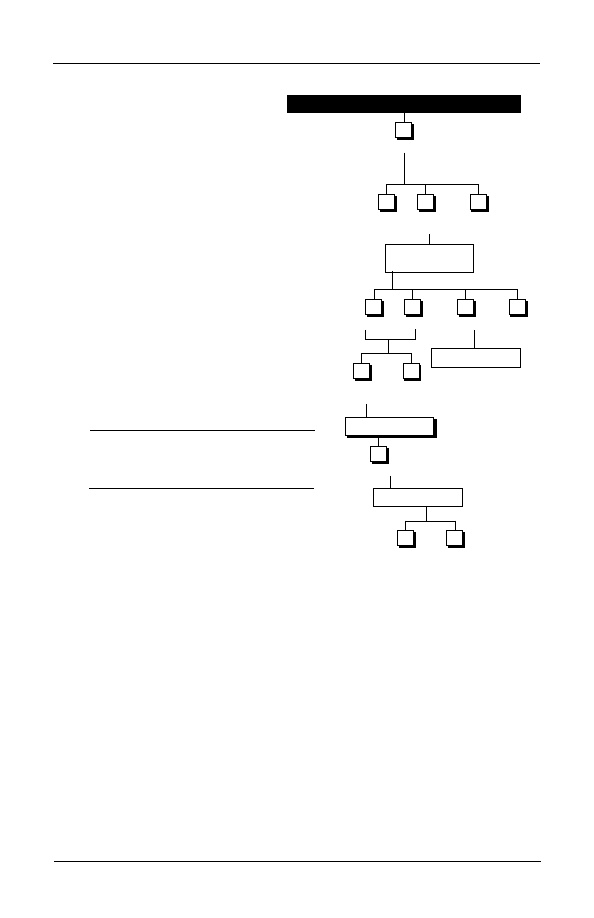
17
CONCORD TECHNOLOGIES, INC.
■
Fax Mailbox
To record a new greeting or select a different greeting
1.
To select Greeting, press 4 at
the Main menu.
2.
To select Record Greeting,
press 2. The Concord voice attendant will
play your current greeting.
3.
Do one of the following:
• To select and / or to record your regular
greeting, press 2.
• To select and / or to record an alternate
greeting, press 2.
• To select the standard greeting and to
return to the Greetings menu, press 3.
4.
To record your greeting, press 5.
5.
After the tone, say your greeting and then
press #. The Concord voice attendant
plays your new greeting.
6.
Do one of the following:
• To accept it and to make it the selected
greeting, press #.
• To record it again, press *.
Note: To record your name for the
standard greeting, see “Recording Your
Name,” previously.
Restoring Your Regular Greeting
When your alternate greeting is selected, the
Concord voice attendant informs you each time
you sign on to your Fax Mailbox. You can restore your regular greeting anytime.
When you sign on to your Fax Mailbox, the Concord voice attendant offers you two
options:
• To continue playing your alternate greeting, press 1 or *.
• To restore your regular greeting, press 2.
Reviewing Voice Messages
You can review the messages in your Fax Mailbox by pressing #1 any time the Main
menu is playing. Your Fax Mailbox can hold four types of voice messages played in
the following order:
Urgent New Messages — Messages marked by the sender as urgent when
selecting delivery options.
New Messages — Messages recently sent to your mailbox.
Saved Messages — Messages that you saved to your Saved Message queue.
MAIN MENU
Hear Greeting
Greetings
Name
Record
Attendant
Greeting
1
3
2
4
OK
Cancel
#
*
Record Greeting
End Recording
#
Begin
Recording
Recording
OK
5
#
Hear Present
Greeting
Regular
Alternate
Standard
Greeting
OK
1
3
#
2
Hear Greeting
Reviewing Voice Messages
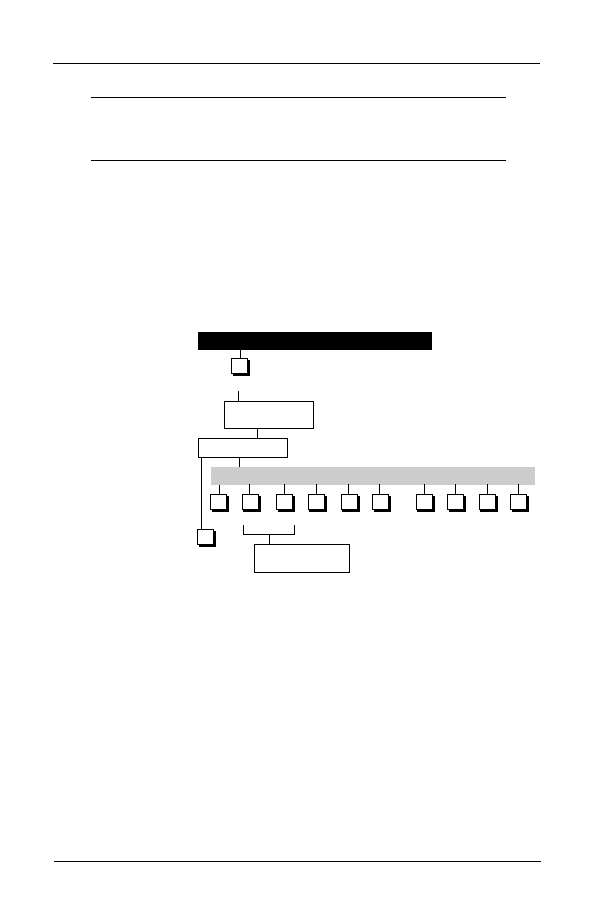
18
CONCORD TECHNOLOGIES, INC.
■
Fax Mailbox
Erased Messages - Messages held until the end of the current selection.
Note: Your Fax Mailbox stores messages for 15 days. During the 15
days, your messages continue to play until you have heard and
responded to each one.
Each message comes with an envelope. An envelope can include the type of message
(urgent or private), whether the message is voice or fax, the sender’s name and the
delivery time and date. When you sign on your Fax Mailbox, it always plays the
envelope before playing the message itself.
After you hear each of the messages in your Fax Mailbox, the Concord voice
attendant prompts you to select one or more responses from the Response Options
menu. You can use any of the response options while a message is playing.
To review a message
At the Main menu,
press #1.
• To save the
message for
later review,
press #2.
This moves a
new or erased
message to
your Saved
Message
queue.
• To erase the
message,
press #3.
This places the message in your Erase Message queue. Messages in the
Erased Message queue are erased from your Fax Mailbox when you exit.
• To reply directly to a message, press #4. You can send your reply to other
subscribers; the Concord voice attendant prompts you to key other Fax
Mailbox’s after you select Reply.
• To copy the message to another Fax Mailbox, press #5. You can address the
copy, record introductory remarks and select delivery options. The original
message remains in your Fax Mailbox. (You cannot copy a private message).
• To repeat the envelope information of the message now playing or just
played press #6.
• To skip the current message and leave it in you Fax Mailbox’s New Message
queue for later retrieval with WinFax PRO, press #.
• To stop reviewing your messages and return to the Main menu, press *.
• To exit your Fax Mailbox, press * *.
• To review the next message type, press # #.
Reviewing Voice Messages
RESPONSE OPTIONS
MAIN MENU
Hear Message
Review
Repeat
Save
Erase
Reply
Copy
Envelope
Skip
Exit
Stop
Next
Information
Message
Type
1
1
Exit
Review
*
Hear Envelope
Information
3
4
5
6
#
*
**
##
Hear Next Envelope
and Message
2
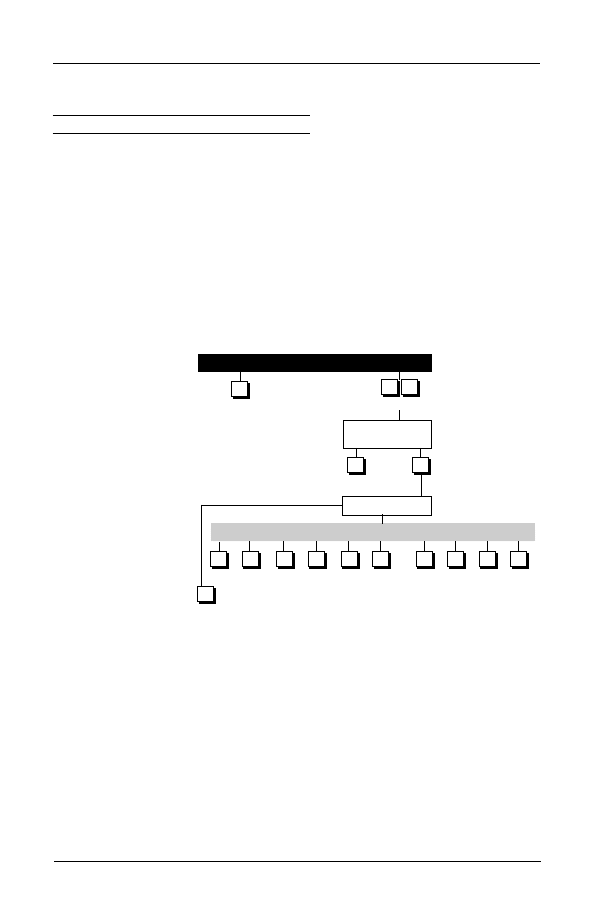
19
CONCORD TECHNOLOGIES, INC.
■
Fax Mailbox
Voice Message Playback Controls
You can use these controls anytime while reviewing your messages.
Feature
Press
Repeat Message
1
Back up 10 seconds
7
Pause for 20 seconds
8
Jump ahead 10 seconds
9
Skip to next message
#
Repeat envelope information
6
Back up to start of message
77
Resume if paused
8
Jump to end of message
99
Skip to next type of message
# #
Scanning Your Voice Messages
Scanning allows you
to move through your
messages quickly
because only envelope
information is played.
During scanning,
press 1 to hear the
message for the
envelope that is
playing. While
listening to a message
you can use any of the
response options and
playback controls that
you use while
reviewing a message.
For details on
response options and playback controls see the previous sections “Reviewing Voice
Messages.” When you are finished responding to a specific message, Scan returns to
playing envelope information.
• Press 11 at the Main menu to scan envelope information.
• Press * to exit scanning and return to the Main menu.
RESPONSE OPTIONS
MAIN MENU
Hear Message
Review
Review
Save
Erase
Reply
Copy
Envelope
Skip
Exit
Stop
Next
Information
Message
Type
1
1
Exit
Review
*
Hear Envelope
Information Only
2
3
4
5
6
#
*
**
##
1
1
*
Scan
1
Exit Scan
Scanning Your Voice Messages
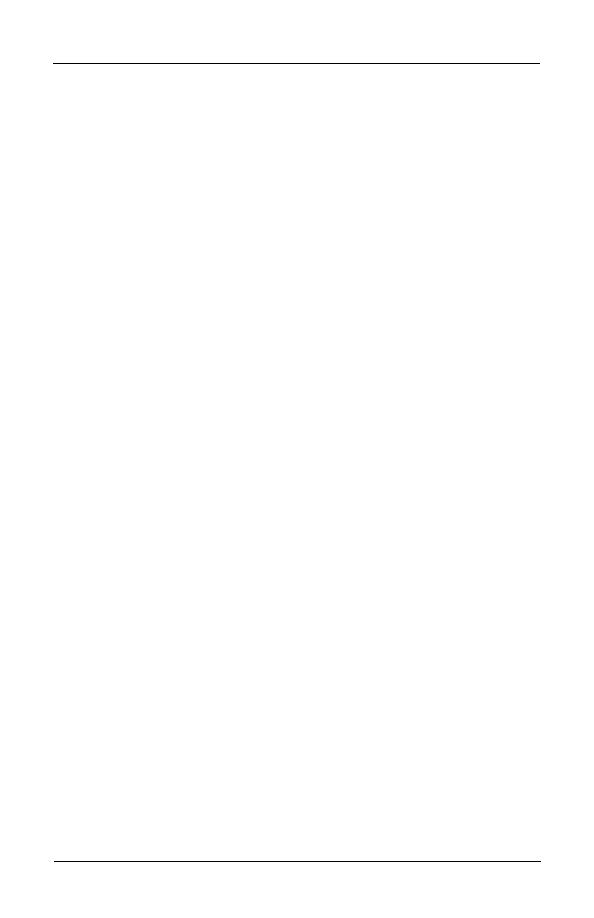
20
CONCORD TECHNOLOGIES, INC.
■
Fax Mailbox
Getting Help
This section explains how you can contact Concord Technologies’ Customer Service,
for questions regarding your account or general questions on Concord services.
For technical support with your WinFax PRO software, please see the application on-
line Help file or the WinFax PRO User’s Guide.
Contacting Concord Technologies Customer Service
Normal service hours are Monday–Friday, 7 a.m.–5 p.m. (Pacific Time).
Telephone: +1 (206) 256-7566
For written support, please either fax or e-mail your question to the number or
address below and a representative will respond within one business day:
Fax: +1 (206) 256-7555
E-mail: service@concordfax.com.
You can contact Concord Technologies Customer Service to:
• Subscribe to additional services.
• Universal Mailbox
• Fax Broadcast
• Internet Fax
• Inquire about billing and charges.
• Change your current account information. For example, if you want to switch
your current credit card billing to another credit card, contact Customer
Service. All account changes are subject to the appropriate credit approval.
We recommend that you visit our web site at
www.concordfax.com for
frequently asked questions regarding our services.
Getting Help
Document Outline
- Fax Mailbox™ User’s Guide — Table of Contents
- Introduction
- Getting Started
- Activating Your Fax Mailbox
- Accessing Your Fax Mailbox
- Changing Your Personal Profile
- Passwords — Security Code
- Instruction Length
- Paging Notification
- Local Fax Number
- Recording Your Name
- Retrieving Faxes
- Using WinFax PRO to Retrieve Your Faxes
- Using the Concord Voice Attendant
- Signing On to Your Fax Mailbox
- Retrieving Your Faxes
- Retrieving Faxes Outside the U.S. and Canada
- Clearing an Undeliverable Fax
- Voice Features
- Signing on to Your Fax Mailbox
- Recording Your Name and Greeting
- Recording Your Name
- Recording and Selecting Your Greeting
- Restoring Your Regular Greeting
- Reviewing Voice Messages
- Voice Message Playback Controls
- Scanning Your Voice Messages
- Getting Help
- Contacting Concord Customer Service
Wyszukiwarka
Podobne podstrony:
Eaton FM 33 76 Ball Guide Unit Drawing
Eaton FM 33 76 Ball Guide Unit Drawing
fm 2
FM zaocz W7 8 pp
AM FM SSB Empfänger Teil 1
guide camino aragones pl
Herbs for Sports Performance, Energy and Recovery Guide to Optimal Sports Nutrition
Meezan Banks Guide to Islamic Banking
NLP for Beginners An Idiot Proof Guide to Neuro Linguistic Programming
freespan spec guide
Eaton VP 33 76 Ball Guide Unit Drawing
Herbs to Relieve Headaches Keats Good Herb Guide
50 Common Birds An Illistrated Guide to 50 of the Most Common North American Birds
Configuration Guide WAN Access(V100R006C00 02)
installation guide
iR Shell 3 9 User Guide
1970 01 01 Kant039s 039perpetual peace039 utopia or political guide
M12 Oncore Users Guide Supplement
więcej podobnych podstron