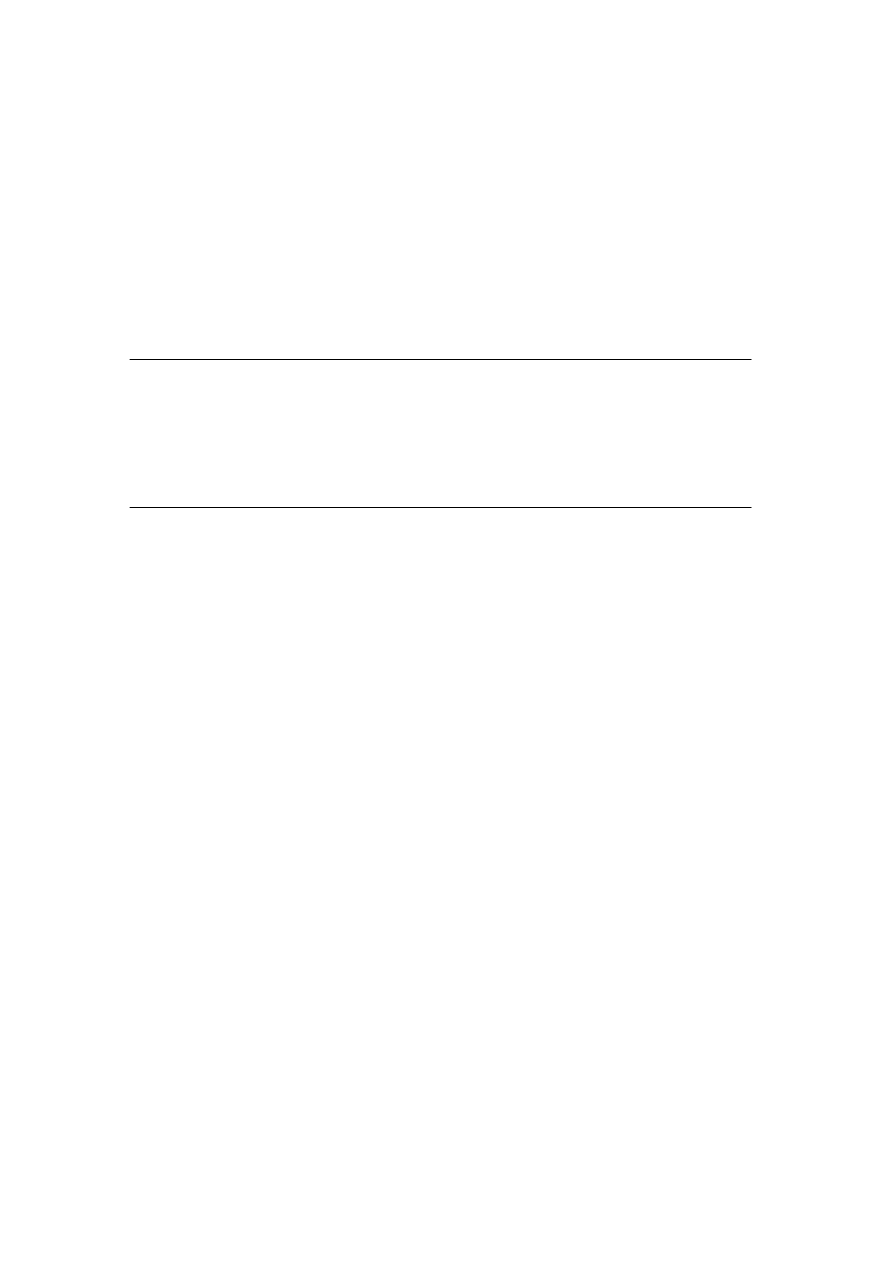
User’s Manual
High speed USB 2.0
USB Flash Drive
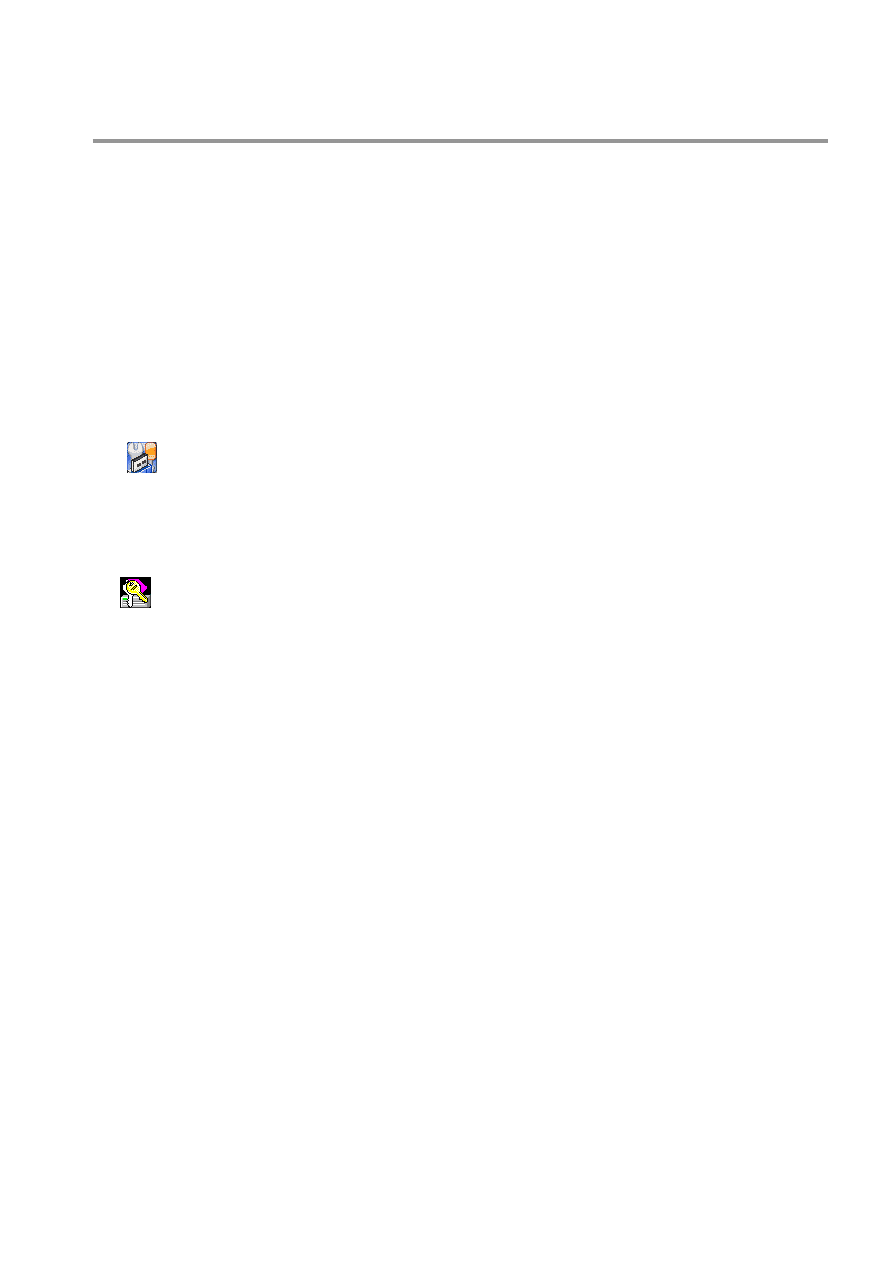
- 2 -
Contents
Introduction................................................................................................................... 3
Features ................................................................................................................................... 3
System Requirements............................................................................................................ 3
Before Use ............................................................................................................................... 4
Driver Installation.......................................................................................................... 5
Driver Installation for Windows 98/98SE............................................................................. 5
Disk Partitions and Security Function ........................................................................ 8
Format.exe
Format.exe Interface ............................................................................................... 8
Partition Function ........................................................................................................... 8
Security Function............................................................................................................ 9
Configuration Function ................................................................................................ 11
Lock.exe
Lock.exe Interface .................................................................................................... 12
Disclaimer.................................................................................................................... 14
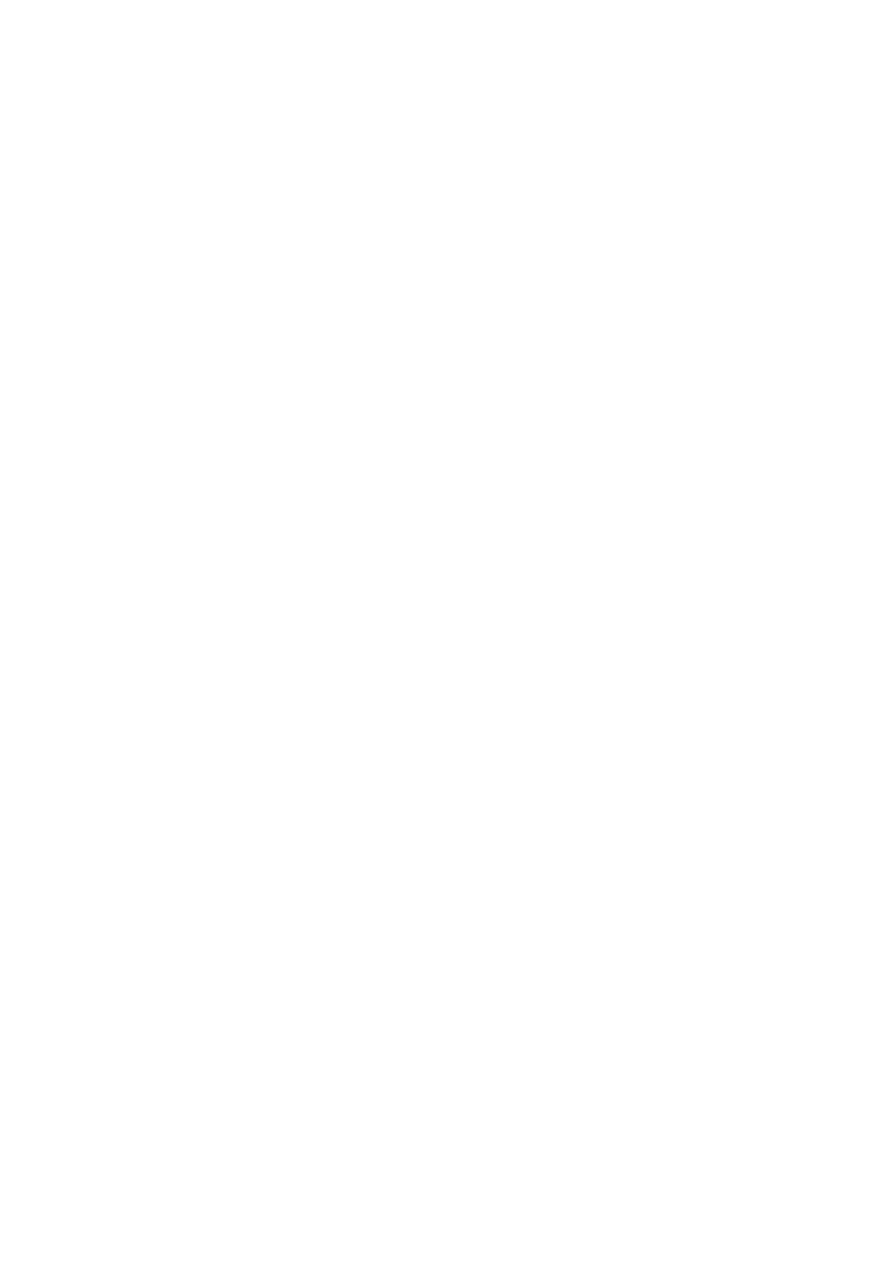
- 3 -
Introduction
Thank you for your purchasing this Hi-speed USB 2.0 Flash Drive. This portable Plug&Play
USB Flash Drive enables you to exchange huge amount of data easily between any
computers with an USB port. With high storage capacity and blazing fast speeds, this handy
small device is the best choice to replace floppy disks, ZIP disks and hard disks. In addition,
this Hi-speed USB 2.0 Flash Drive provides utility programs that you can partition the disk
with great flexibility and set Security Area with password check to secure your personal data.
With this gadget from the latest storage trend, you will enjoy its convenience in your daily
life.
Features
z
Portable and secure removable mass storage for business and personal use
z
Full Compliance with USB spec v2.0 and v1.1; true Plug&Play connection
z
USB bus powered: Powered from USB port, no external power or battery needed
z
Multiple Operation Systems supported: No driver needed in Windows
®
ME,
Windows
®
2000, Windows
®
XP, Mac
TM
9.x or later, Linux
TM
Kernel 2.4 or later. Only
Windows
®
98 and Windows
®
98SE need the enclosed driver
z
Disk partitions and Security Area with password check
z
Shock resistant, noise-free and long data retention
System Requirements
z
Desktop or laptop computers with USB 1.1 or USB 2.0 port
z
One of following operation systems
Windows
98/98SE
Windows
ME
Windows
2000
Windows
XP
Mac OS 9.x or later
Linux Kernel 2.4 or later
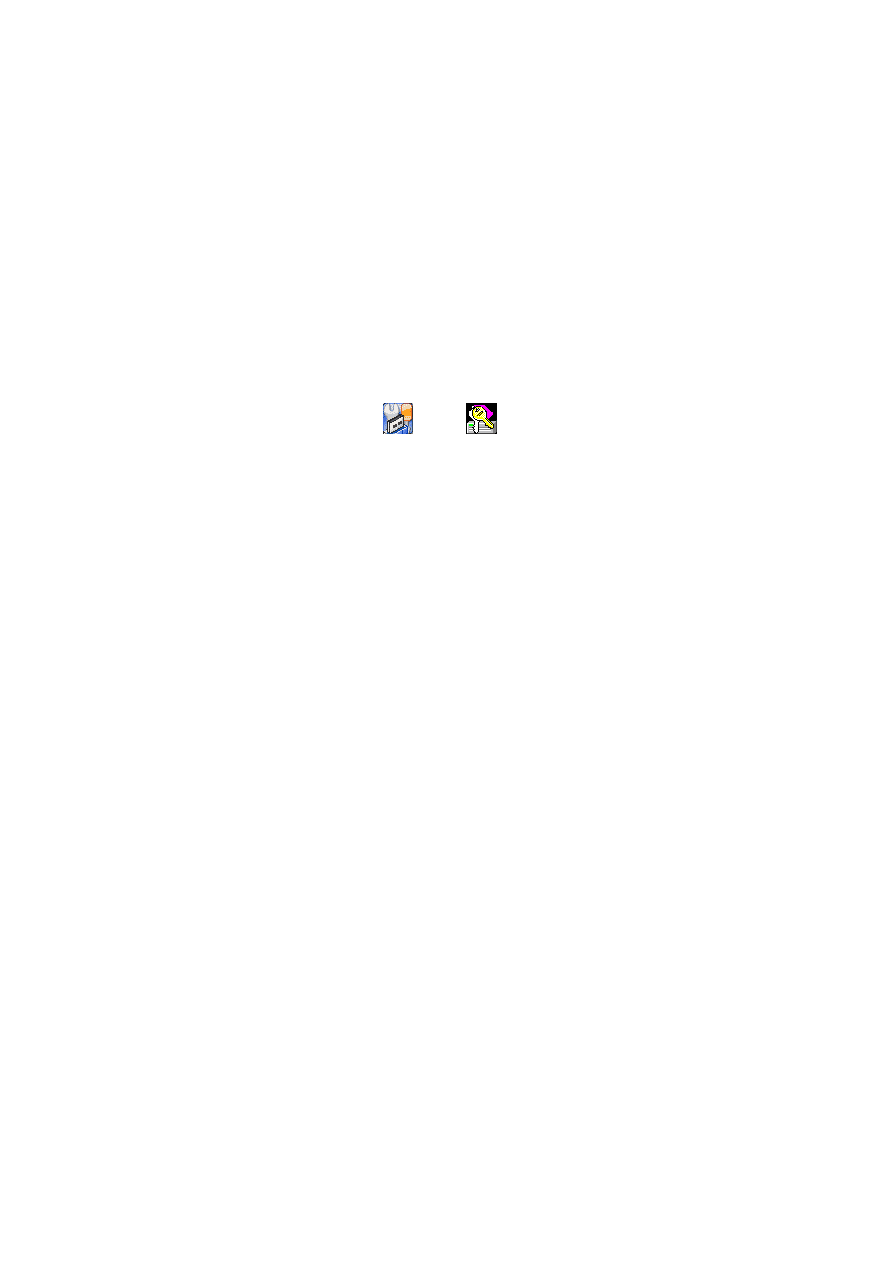
- 4 -
Before Use
1.
Please keep this Hi-speed USB 2.0 Flash Drive away from heat, direct sunlight, and
water. Do not bend, flex, or drop it.
2.
To prevent data loss and fatal damage to the USB 2.0 Flash Drive, please never
remove it from the USB port while data is being transferred. It is advised that user
perform “Safety Remove Hardware” by selecting “USB Mass Storage Device”
before removing the Flash Drive.
3.
Due to OS security control, in Windows 2000 or Windows XP you must be logged in
with local Administrator rights to run the Disk Partitions and Security Function.
( The programs named
Format.exe
and
Lock.exe
) If your account does not have the
Administrator rights, please contact your system administrator for assistance.
4.
If you re-start the computer and your USB 2.0 Flash Drive is in Unlocked mode
(Have the right to access Security Area), please unplug the USB 2.0 Flash Drive to
make sure it back to Public Area.
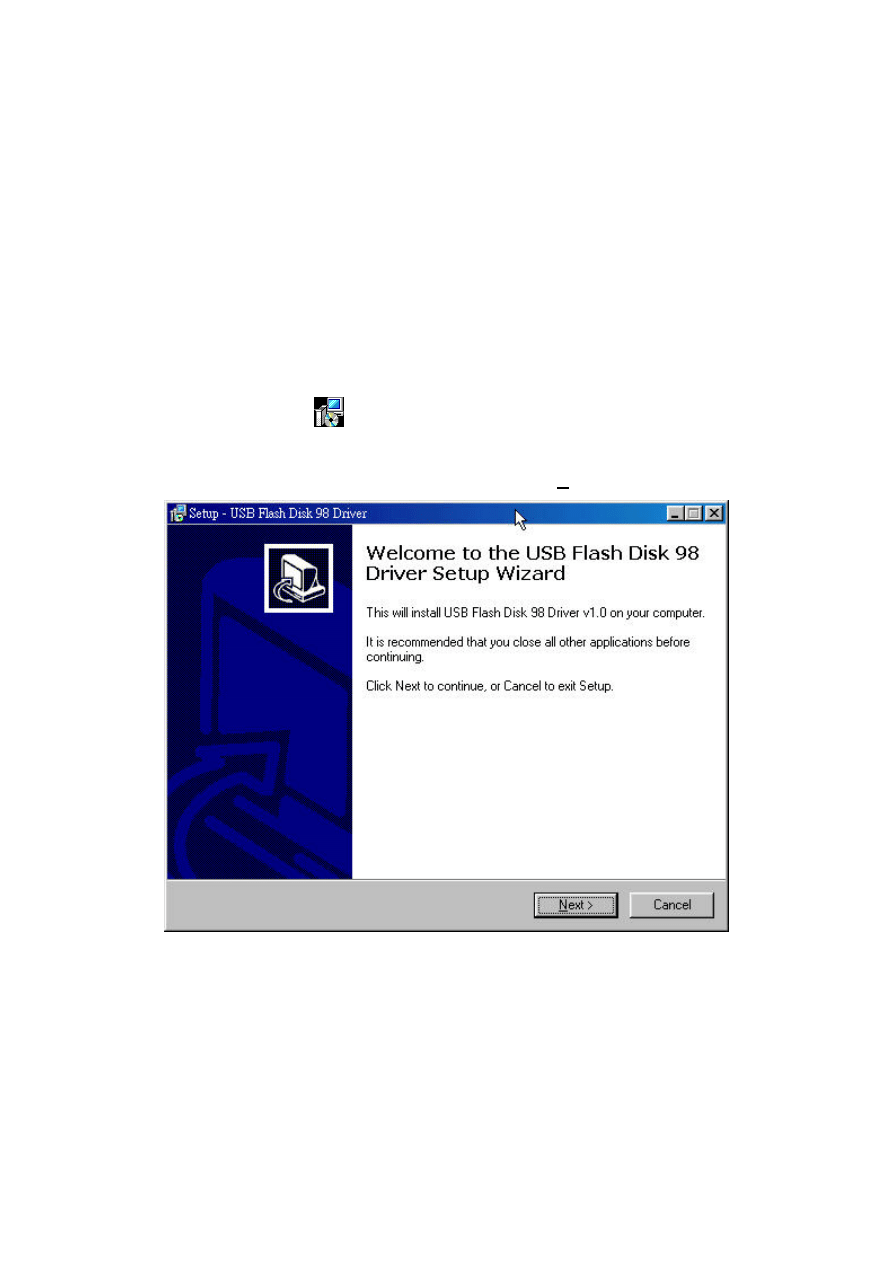
- 5 -
Driver Installation
To use this Hi-speed USB 2.0 Flash Drive, it is not necessary to install any driver in
Windows
®
ME, Windows
®
2000, Windows
®
XP, Mac
TM
9.x or later, Linux
TM
Kernel 2.4 or
later. Only Windows
®
98 and Windows
®
98SE need to install the enclosed driver.
Driver Installation for Windows 98/98SE
1.
Please execute setup.exe to install USB Flash Drive Windows 98/98SE driver. The
icon is shown as:
2.
The Setup Wizard will show up as below, please click Next > to continue.
Setup.exe
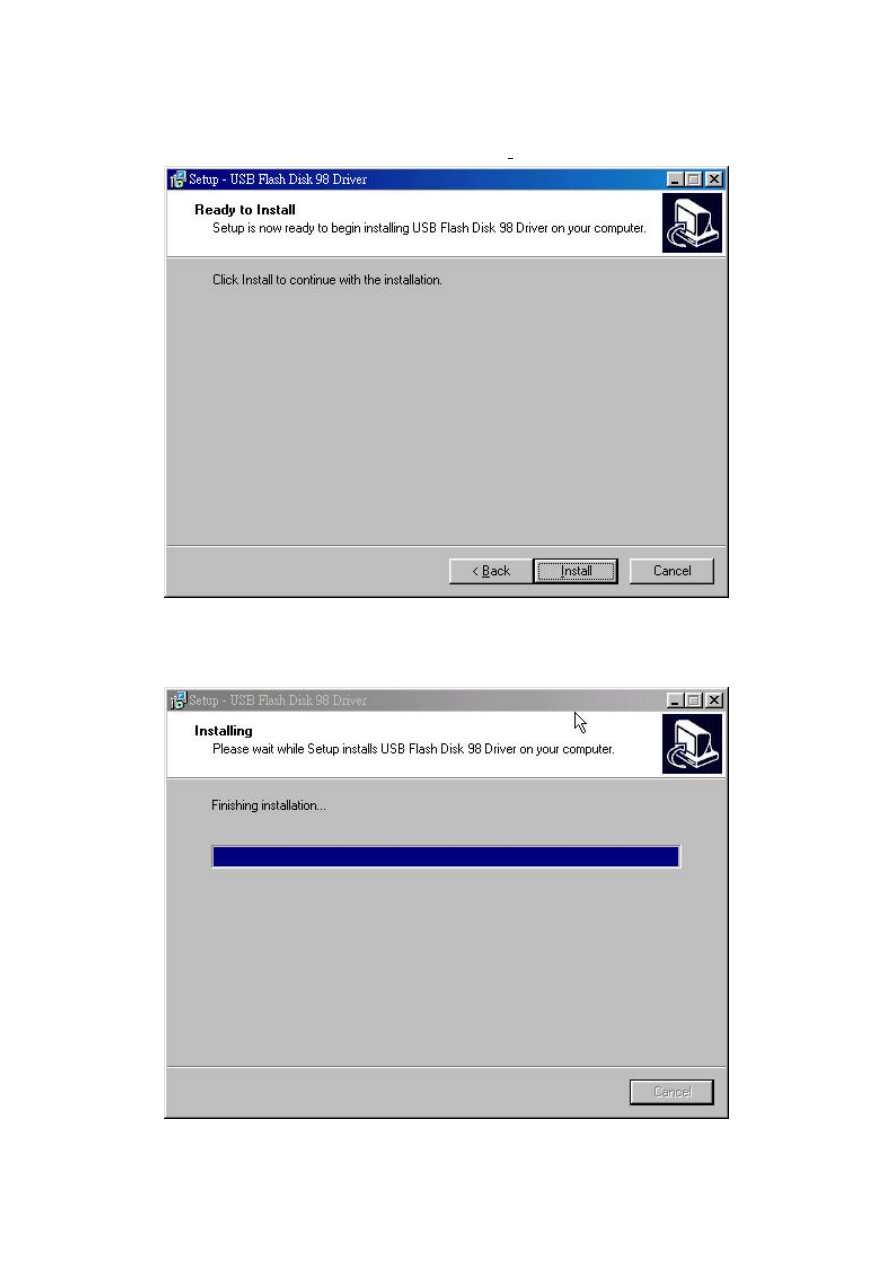
- 6 -
3.
It is now ready to install the driver. Please click Install to continue the installation.
4.
Executing Setup.exe will guide you to install the USB Flash Drive Windows 98/98SE
driver on your computer.
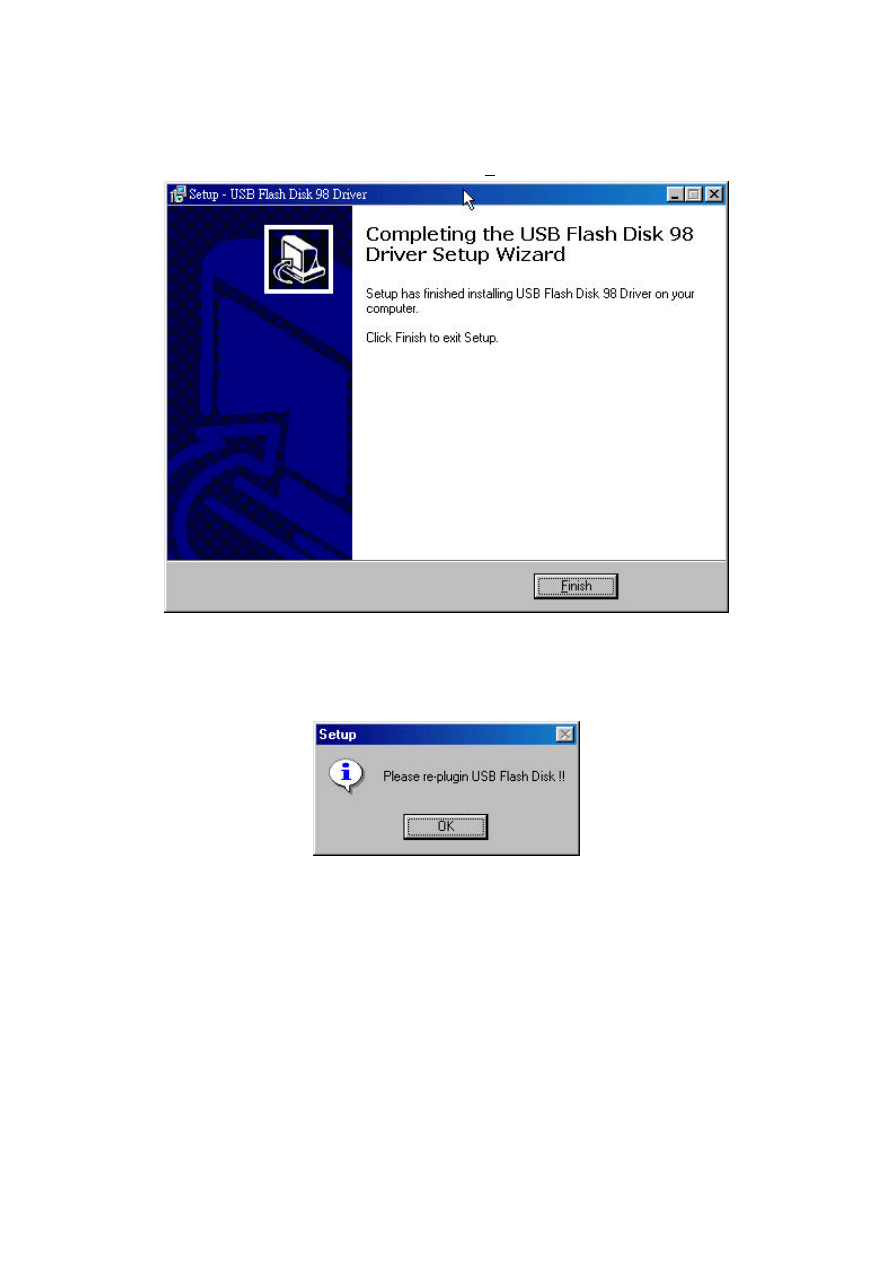
- 7 -
5.
The installation has completed, please click Finish to exit Setup.
6. The following window will show up when driver installation has finished. Please
re-plug in USB Flash Drive to activate the driver.
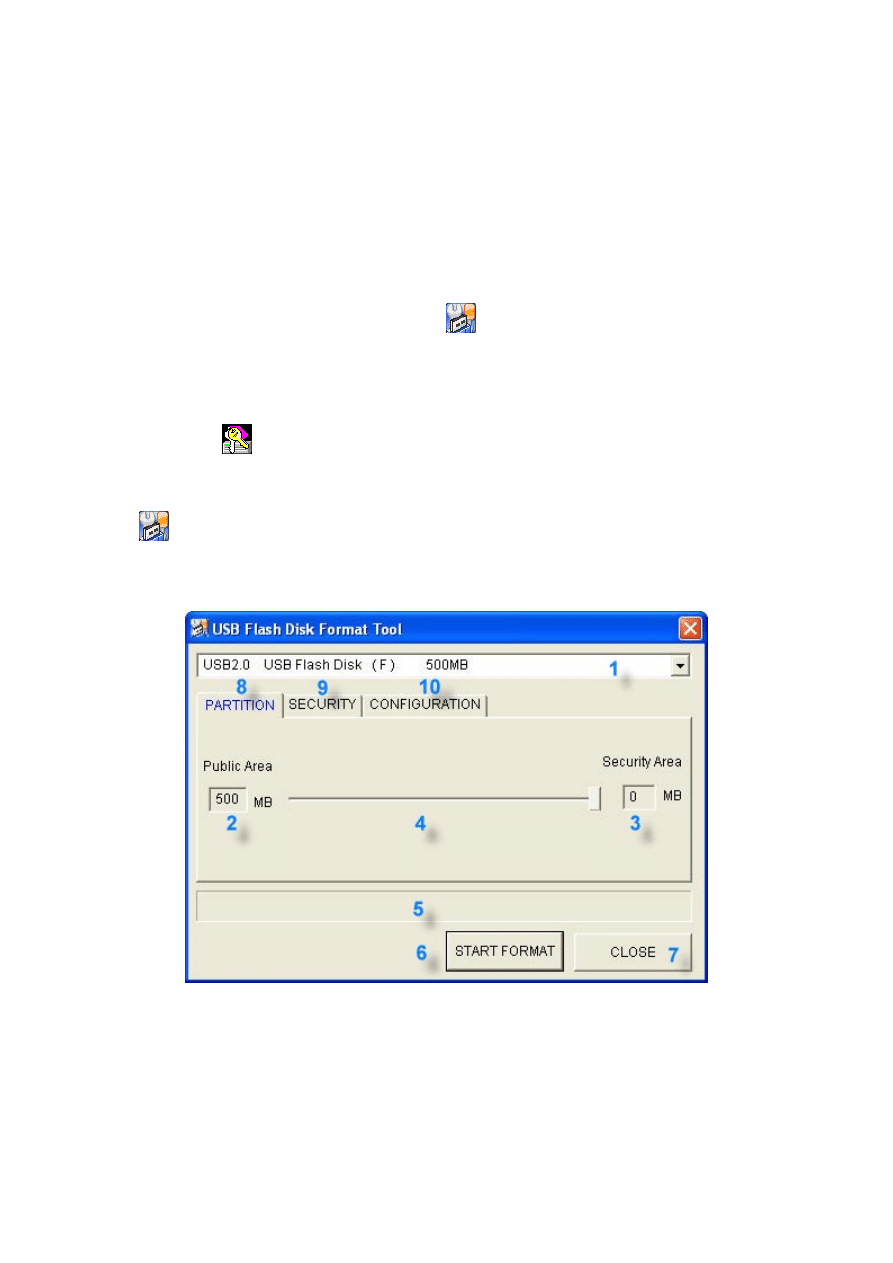
- 8 -
Disk Partitions and Security Function
This Hi-speed USB 2.0 Flash Drive provides utility program named “Format.exe” to enable
user to partition the Flash Drive and/or to set Security Area with password check to secure
your personal data. Also, you can configure this Flash Drive as an MS-DOS Startup Disk by
this utility program.
To run the utility program, just double click . “Format.exe” is used to format/partition
the USB Flash Drive, set Security Area, and create MS-DOS Startup Disk. If users enable
the security function when performing “Format.exe”, one another program named
“Lock.exe” will be generated and placed in the first partition of the Flash Drive. To run the
“Lock.exe”, just double click . “Lock.exe” is the interface used to access the Security
Area.
Format.exe
Format.exe Interface
Partition Function
1. Flash Drive Profile: Shows Vender Name, Product Name, assigned Drive letter, and
disk capacity of this Flash Drive.
2. Public Area: Shows the disk capacity of public area. The minimum capacity of this area
is 3MB.
Lock.exe
Format.exe
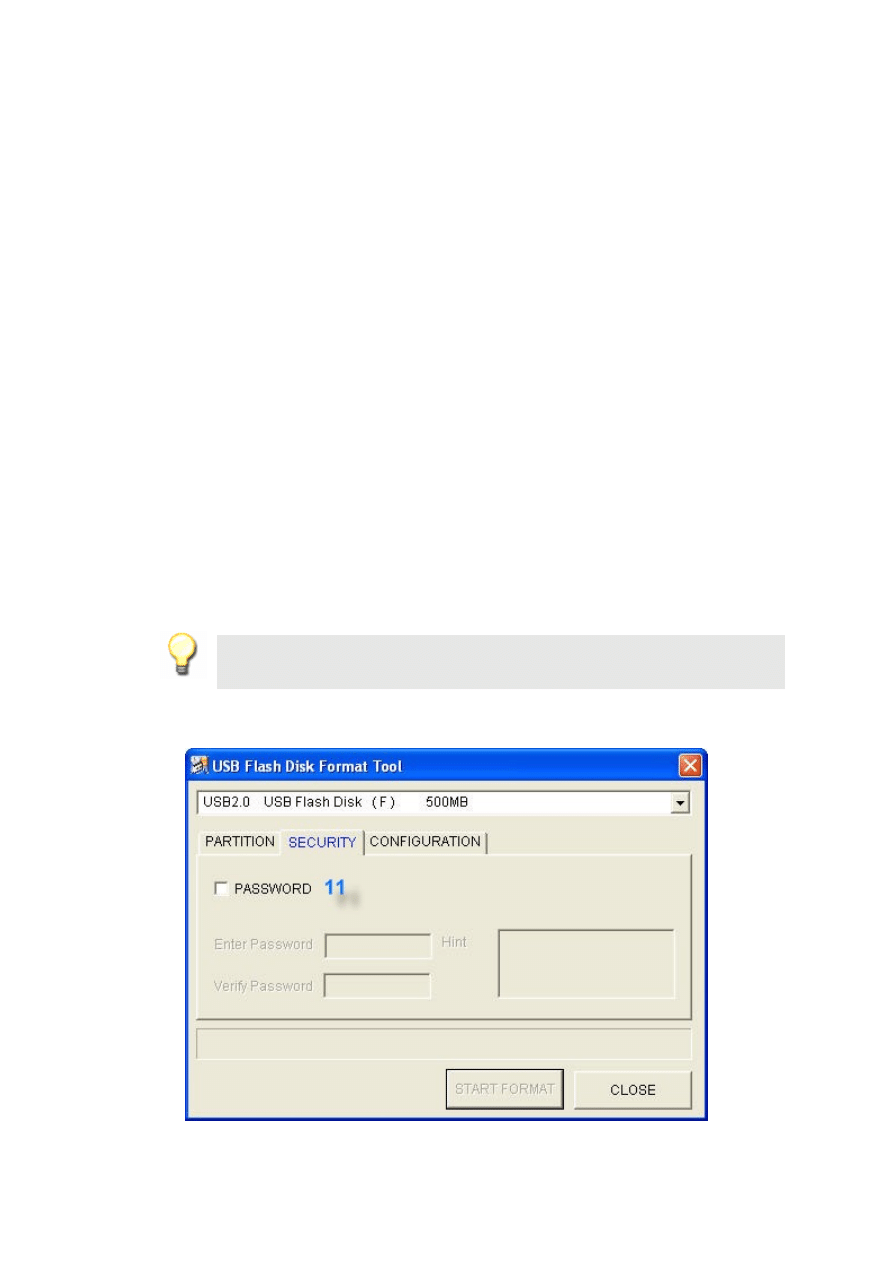
- 9 -
3. Security Area: Shows the disk capacity of security area. The minimum capacity of
security area is 3MB.
4. Capacity Scroll Bar: Users can drag the scroll bar to adjust the disk capacity between
public area and security area. Only after enabling the PASSWORD option in Security
Function, the Capacity Scroll Bar can be dragged. (See more in Security Function
below)
5. Format Progress Bar: Shows the progress of formatting disk.
6. START FORMAT: Click Button to start disk format.
7. CLOSE:Click Button to exit the program.
8. PARTITION: Click Button to switch to PARTITION function.
9. SECURITY: Click Button to switch to SECURITY function.
10. CONFIGURATION: Click Button to switch to CONFIGURATION function.
Note 1:
Only after enabling the PASSWORD option in Security Function, the Capacity
Scroll Bar can be dragged. Otherwise, the size of Security Area is set to zero.
Security Function
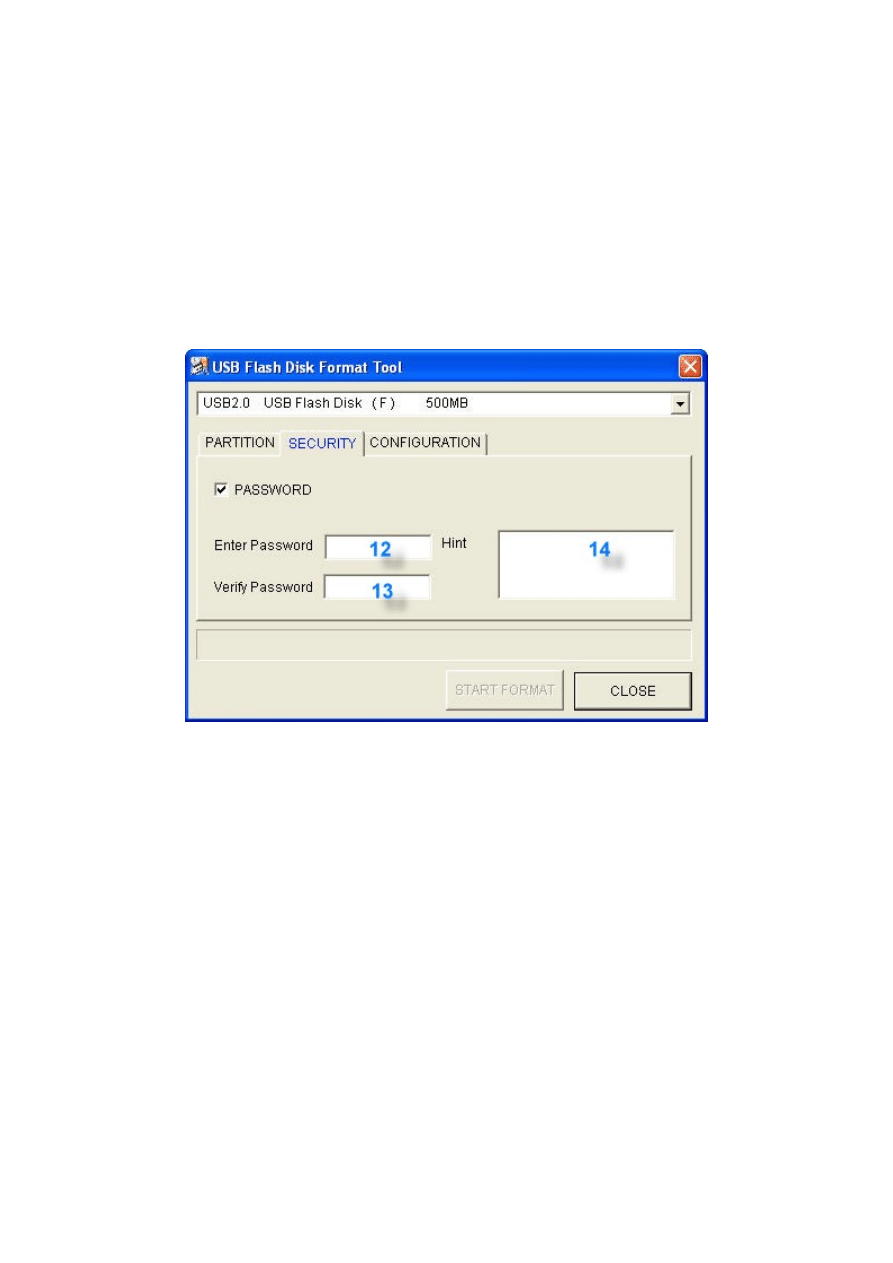
- 10 -
11. PASSWORD: After users enable this option, the display window of 12, 13 and 14
becomes valid to edit as shown in the following. User can key in up to four characters
used as password (at least one character is required). After enabling this option, the
capacity of Security Area will be allowed to be set in the PARTITION function. In other
word, if this option is not enabled, users are not allowed to set the capacity of Security
Area 〈i.e. no Security Area〉.
12. Enter Password: User can set the password for Security Area. At least one character is
required, and maximum is four characters.
13. Verify Password: Type the password again to double check.
14. Hint: Hint area is used to remind users the password. Users can type in any characters.
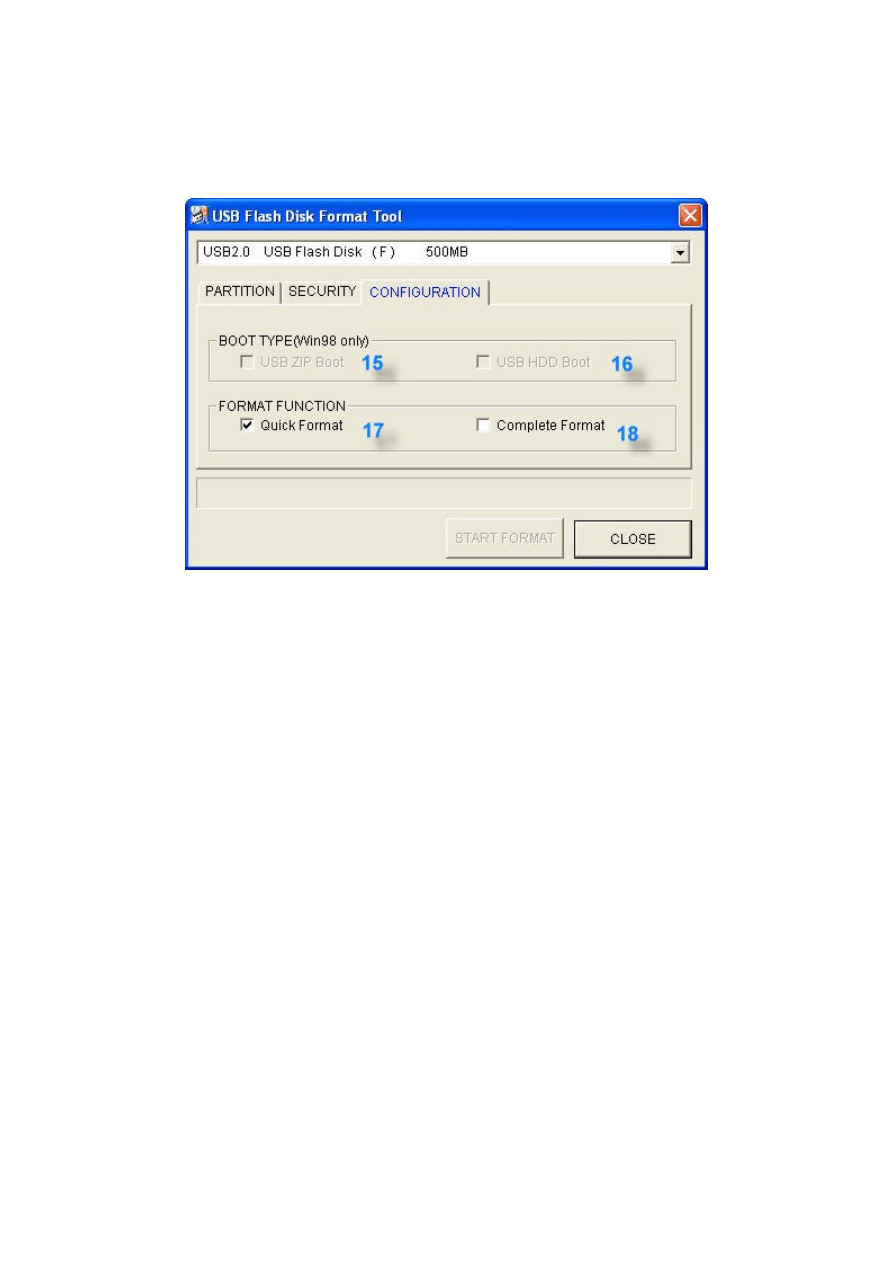
- 11 -
Configuration Function
15. USB ZIP Boot: This function is only supported for Windows 98. After completing the
format, the USB Flash Drive will become MS-DOS Startup Disk and be shown as
“Removable Disk” in the system.
16. USB HDD Boot: This function is only supported for Windows 98. After completing the
format, the USB Flash Drive will become MS-DOS Startup Disk and be shown as “Local
Disk” in the system.
17. Quick Format: Selects Quick Format will erase the internal FAT table, which referenced
by operation systems. All data previously stored in the Flash Drive will be cleared after
completion.
18. Complete Format: Selects Complete Format will both erase the internal FAT table and
physically erase the flash memory blocks. The Flash Drive will be formatted as a single
partition disk. All data previously stored in the Flash Drive will be cleared after
completion.
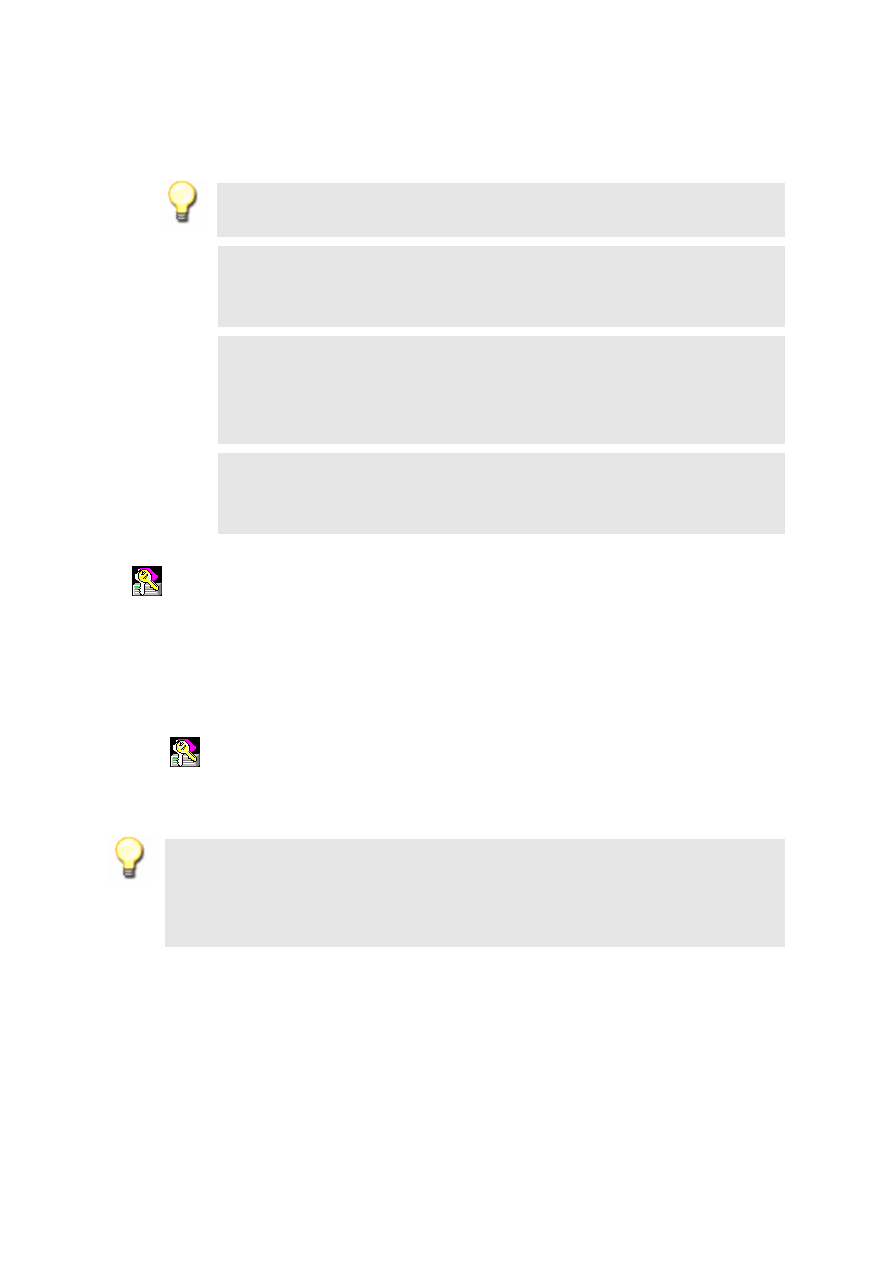
- 12 -
Note 1:
Users are asked to re-plug the USB Flash Drive after Format.exe is finished to
activate these selected functions.
Note 2:
If Security Function is enabled, the login program (Lock.exe) for security
function will be loaded into the USB Flash Drive. Otherwise, Lock.exe will not be
generated.
Note 3:
If USB Boot function failed, please check whether the boot files exist or not.
For Windows 98, please make sure the directory :\COMMAND\EBD exists. Otherwise, it’s
required to create the directory, then copy and save boot files into this directory before
formatting USB Flash Drive as a Boot Disk.
Note 4:
If users have set the Security Area from the Format.exe and run the program
again with selecting “Quick Format” or “Complete Format”, all the data previously
stored in the Public Area and Security Area will be cleared when format completed.
Lock.exe
Lock.exe Interface
The “Lock.exe” is the interface users get to access the Security Area. Having set the
Security Area, users can run “Lock.exe” to “Unlock” the Security Area then having the right
to access it. Once all the data processing has completed, users then select “Locked” to
secure their personal data in the Security Area. To run the “Lock.exe”, just double
click .
Note:
Please notice that “Lock.exe” is the only interface to access to Security Area if you have
set it. Without this program, you won’t be able to access the Security Area. If you have deleted
“Lock.exe” carelessly, please copy it from the Disk. You can also reset Security Area from
“Format.exe”, but you will lose all your data previously stored in the USB Flash Drive.
Lock.exe
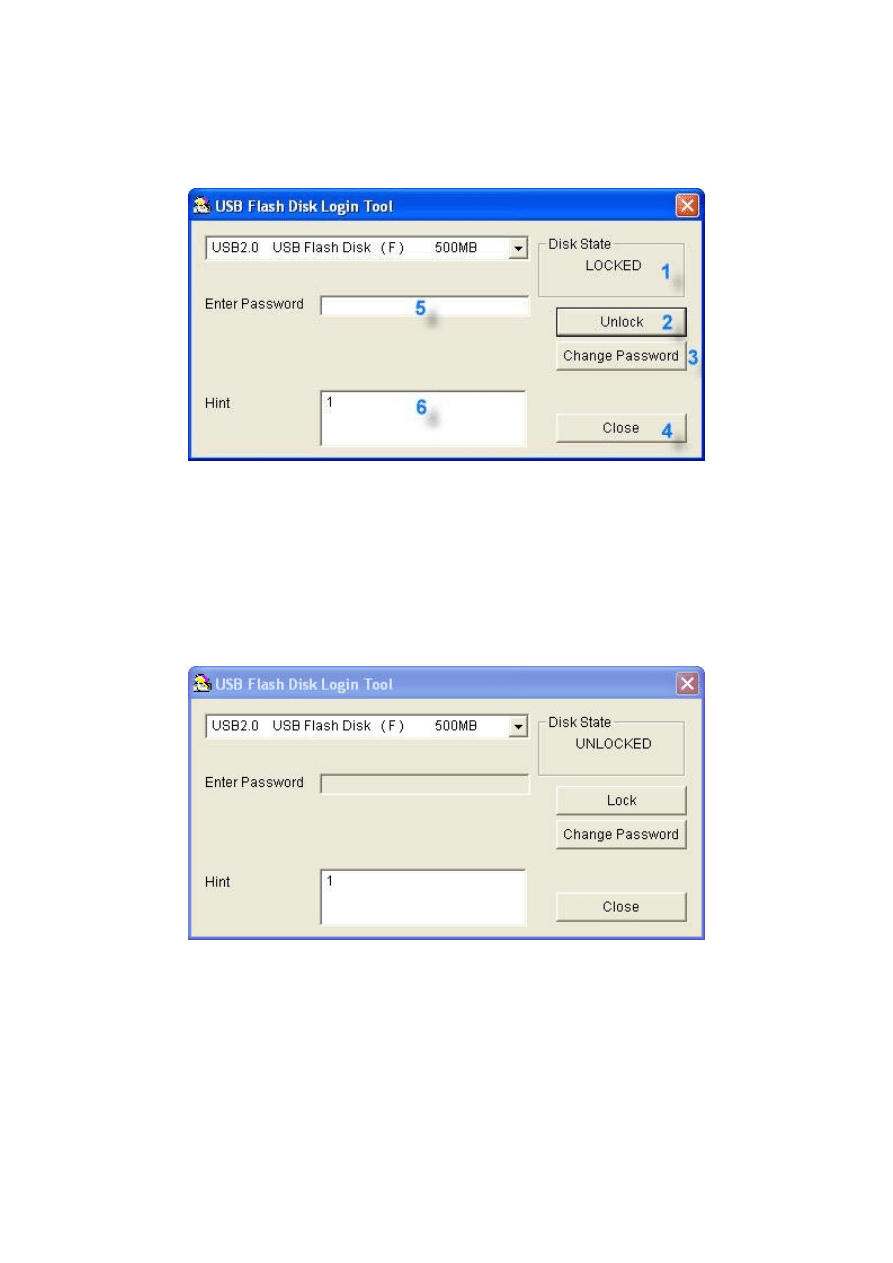
- 13 -
1. Disk State: Indicates disk mode of the USB Flash Drive. When the Disk State is
LOCKED, users are accessing the Public Area. When the Disk State is UNLOCKED,
users are accessing the Security Area.
2. Unlock: If the USB Flash Drive is in LOCKED mode, users can enter the password then
click the “Unlock” button to switch to UNLOCKED mode to access Security Area. In
UNLOCK mode, the display is shown as below:
3. Change Password: Clicks this button, the window for changing password will pop up.
See more in 7 ~ 10 in the following.
4. Close: Clicks this button to close the program.
5. Enter Password: Enter password to check if user have the right to access Security
Area.
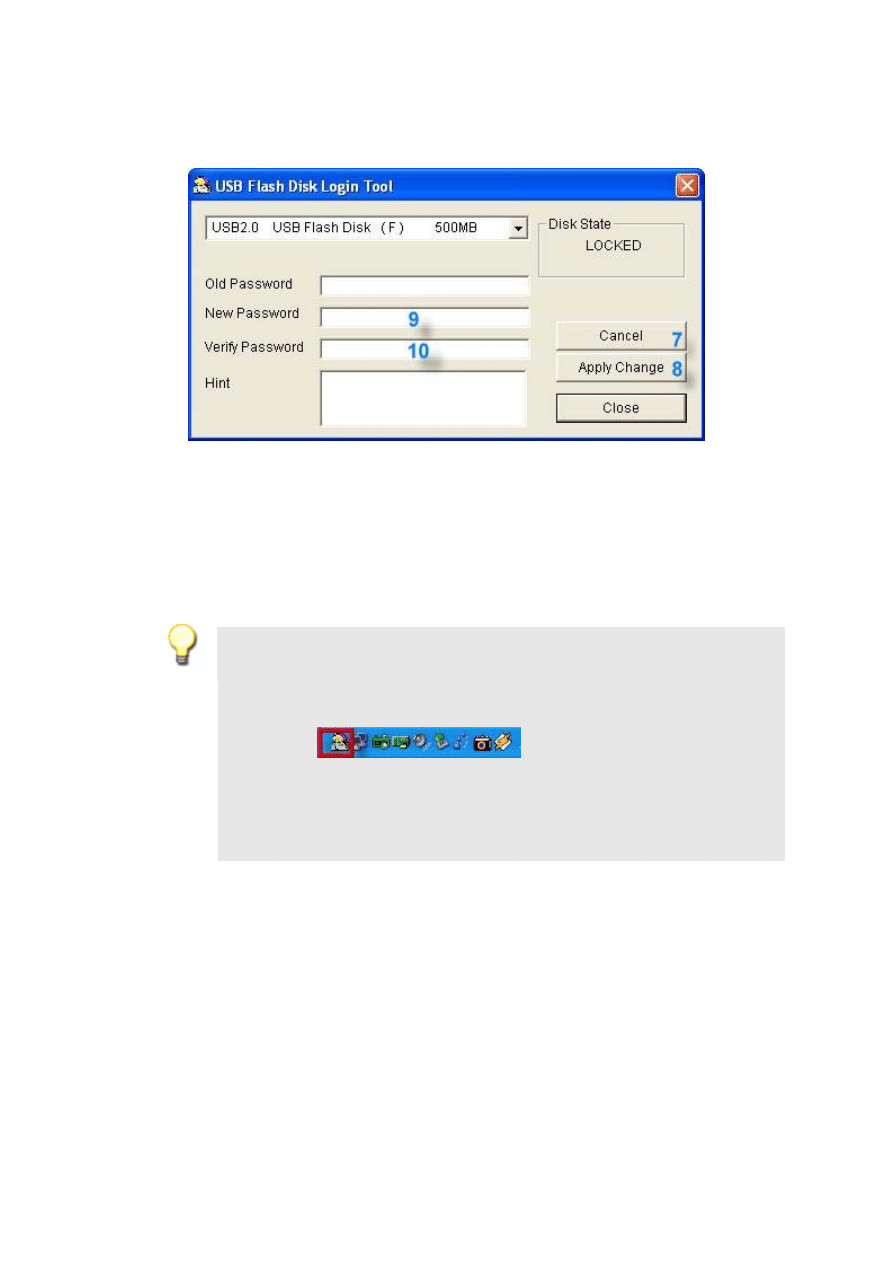
- 14 -
6. Hint: Hint area shown to remind users the password.
7. Cancel: Clicks this button to cancel the password change.
8. Apply Change: Clicks this button to complete Change Password for the Security Area.
9. New Password: The entry field for new password.
10. Verify Password: The entry field for verifying new password.
Note 1:
When executing Lock.exe, users can find its icon in the menu bar shown as
below. Users can double-clicks this icon to call the Lock.exe or points to the icon and
clicks the right-button of the mouse to do the options of “Lock”, “Change Password”, or
“Exit”.
Note2:
When users select “Lock” or “Exit” mentioned in NOTE 1, the Lock.exe will be
closed and its icon vanished. If users need to access Security Area again, please
execute this program from the Public Area I that stores Lock.exe.
Disclaimer
All the information in this document is subject to change without prior notice. The
manufacturer makes no representations or any warranties regarding the Contents of this
manual. The information contained in this manual is provided for the general use by the
customers. No part of this document may be reproduced or transmitted in any form by any
means without the express written permission of the manufacturer. All brand names and
product names used in this document are trademarks or registered trademarks of their
respective holders.
Wyszukiwarka
Podobne podstrony:
CBR600 F4i 01 03 Service Manual English
KPRE cerq manual english pdf id 741579
Manual English
Manual English
Navibe GB732 GB233 GB633 manual English
SCUBAPRO Dry Suit Manual [english, spanish, german, french]
CBR600 F4i 01 03 Service Manual English
ME1 Manual english
AVC IntraEncoder for Compressor install manual English 2
MI ODI O add on card manual English
Installation Manual ENGLISH 2GEN, Vers 1 2
Mastech MS5908 english manual
4CH 8CH ENGLISH MANUAL(v1
16 CH ENGLISH MANUAL(v1 0)
Manual of Savate and English Boxing the Leboucher Method
J750 USB Downloader Manual for English
TK200 English manual 20150206
więcej podobnych podstron