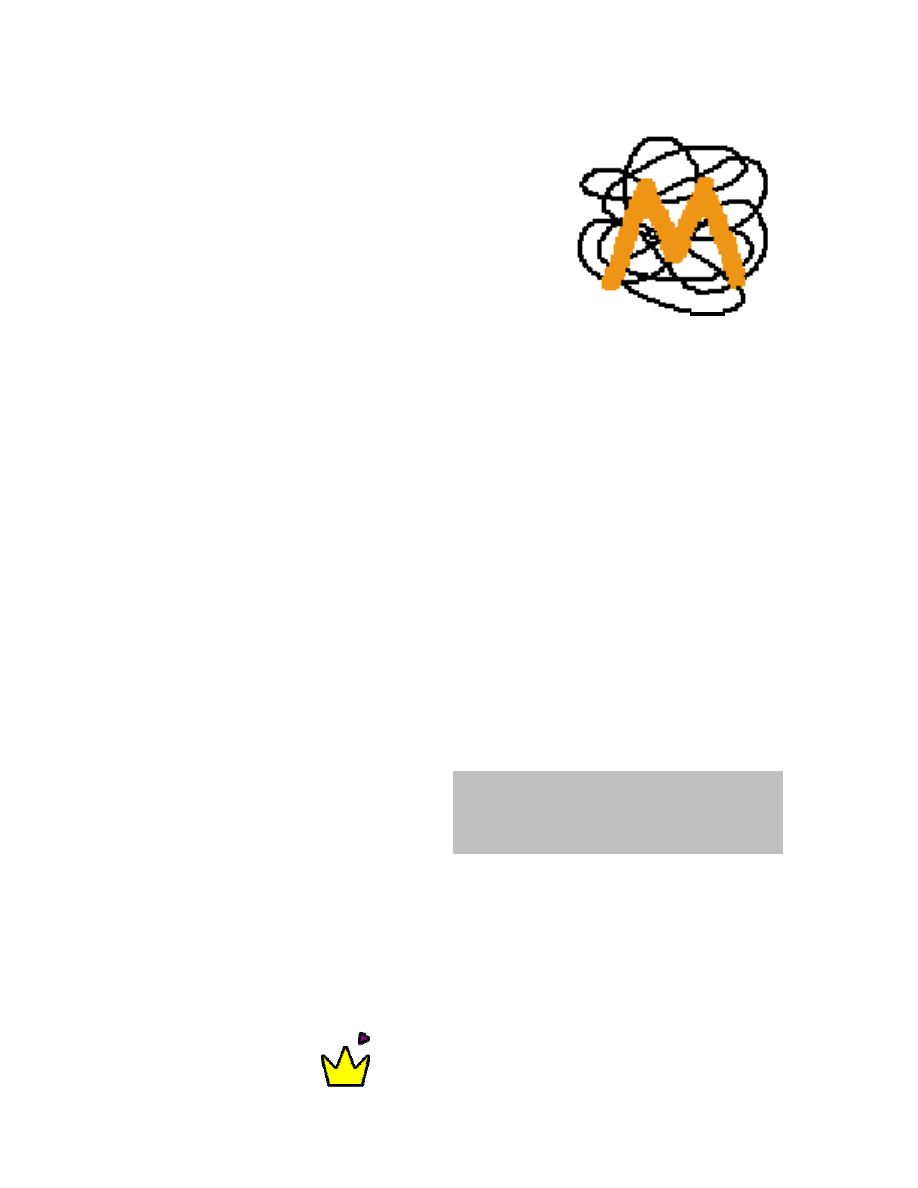
Minuet Browser 3.1
(Phone Edition)
User Guide
$Revision: 1.5 $
$Date: 2006/11/03 20:35:02 $
TriPrince Technology Co.
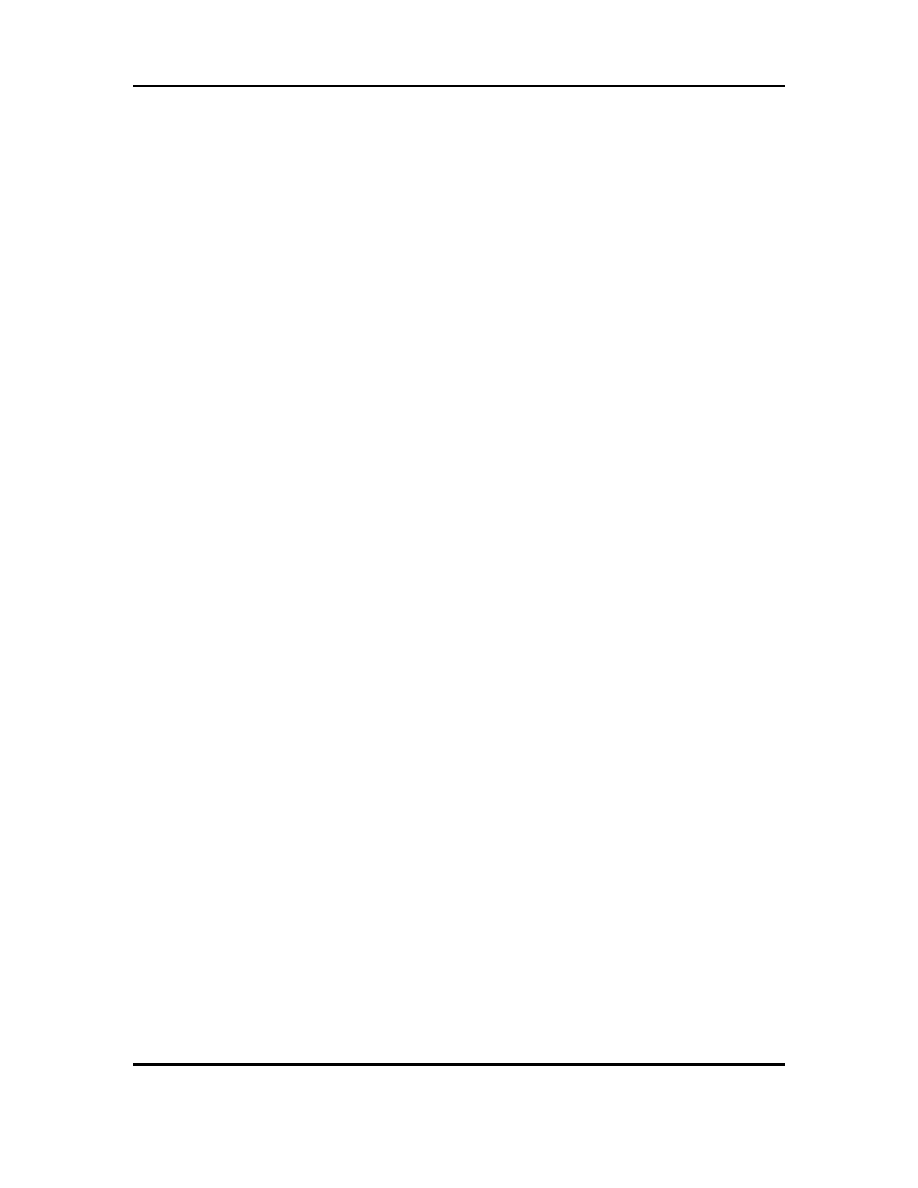
Minuet Browser (Phone Edition)
V3.1
User Guide
Copyright © 2005-2006 TriPrince Technology Co.
All Rights Reserved.
2
Table of Contents
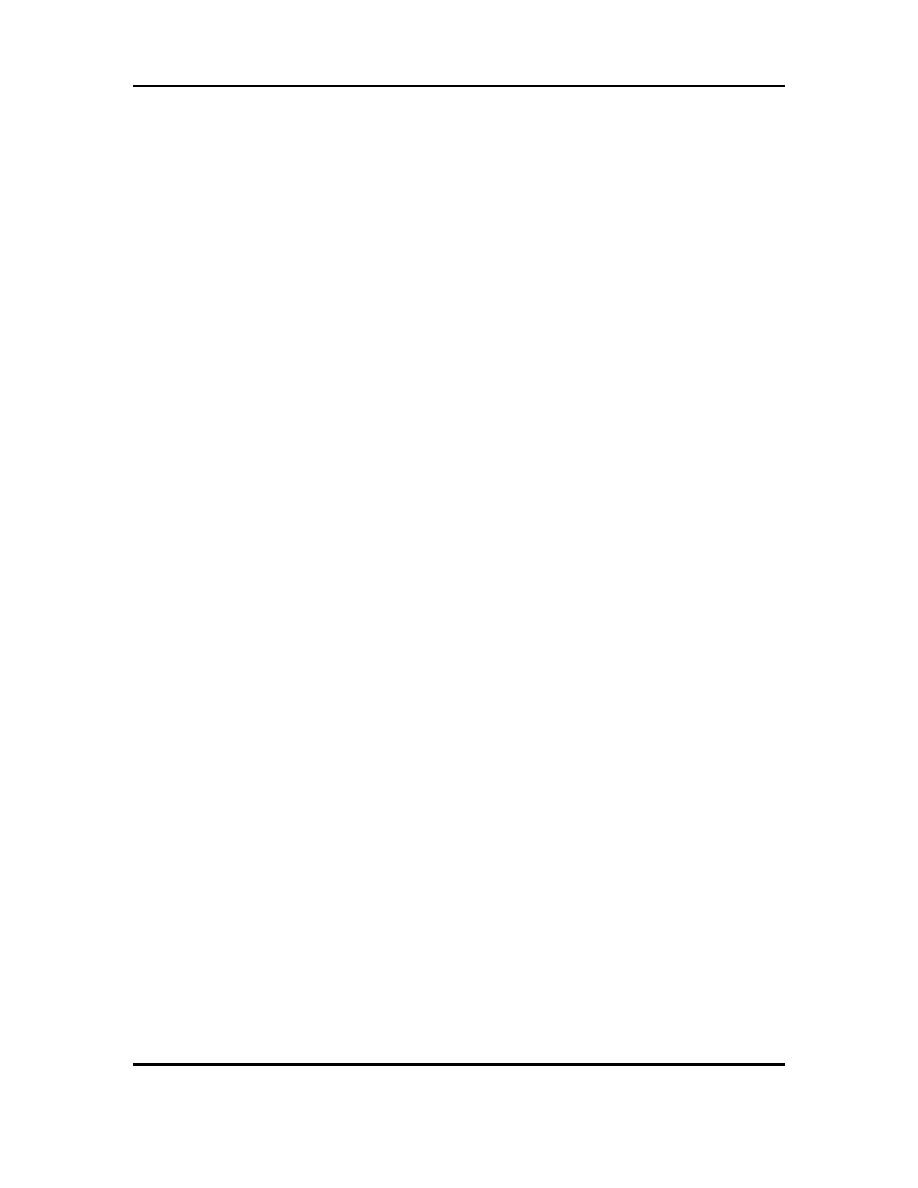
Minuet Browser (Phone Edition)
V3.1
User Guide
Copyright © 2005-2006 TriPrince Technology Co.
All Rights Reserved.
3
Minuet Keeps Asking Me when Downloading Images ................................................ 27
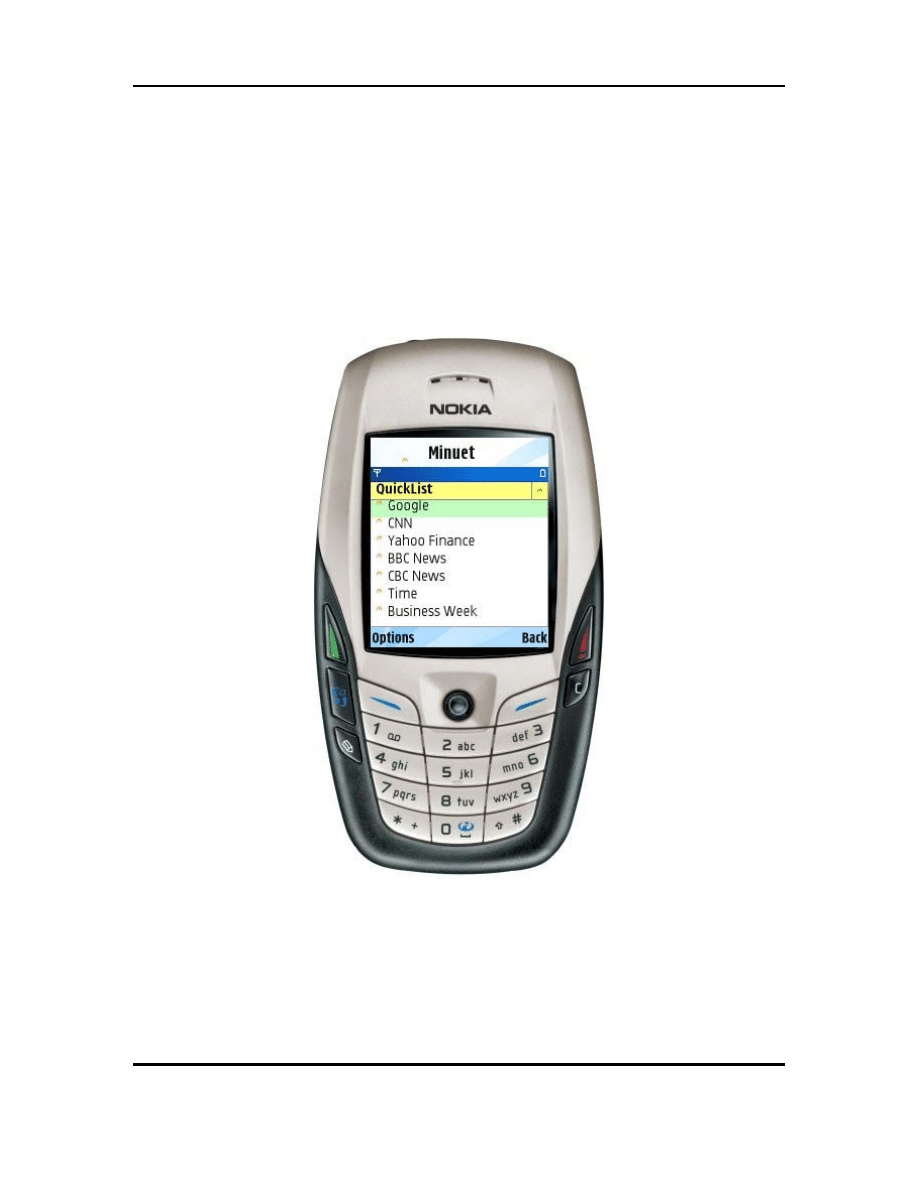
Minuet Browser (Phone Edition)
V3.1
User Guide
Introduction
Minuet Browser (Phone Edition) is a full-featured, stand-alone HTML browser designed
specifically for small mobile phones. It requires no “middle-man” or “hidden” servers.
All your inputs and security protection are handled right on your handheld device, safely
and efficiently. There are no subscriptions, bottle-necks, and security holes to worry
about. With Minuet, you can customize your own web browsing experience, from
personalized font sizes and color schemes, to various download options tailored for your
networking needs.
Welcome to Minuet!
Copyright © 2005-2006 TriPrince Technology Co.
All Rights Reserved.
4
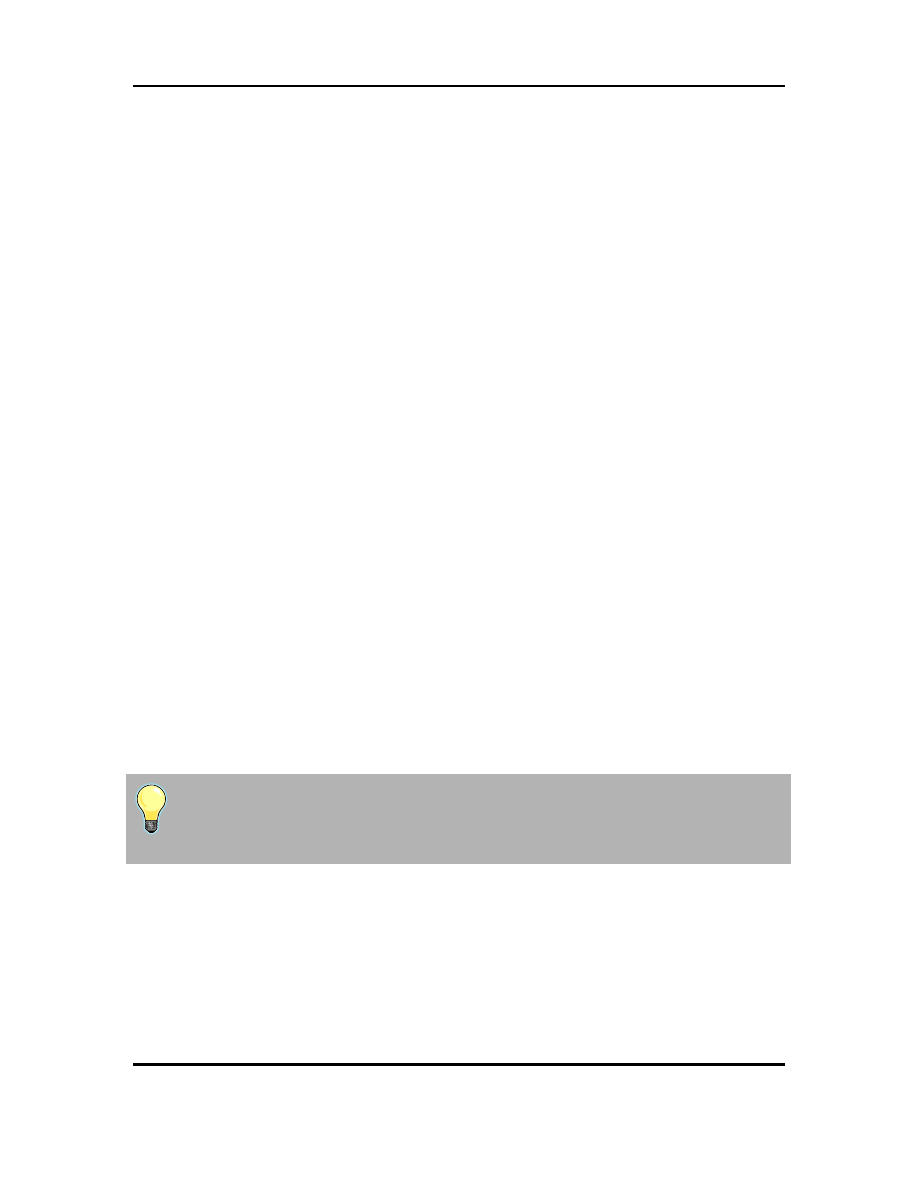
Minuet Browser (Phone Edition)
V3.1
User Guide
Main Features
• [New in V3.1] Enhanced Support for Devices – Minuet is now compatible
with many more phone devices that do not support earlier Minuet versions.
• [New in V3.1] GZIP Compression – reduce data traffic by up to 90%.
• Full support for HTML 4.0, including input forms, web log-in and password, and
cookies.
• Tab Browsing – move between viewed pages without reloading.
• Advanced Image Viewing – ideal for viewing large images on a smaller screen.
• Bookmark Lists – keep your favorite bookmarks organized.
• Other Convenient Features - reading bar, download byte counter, dynamic
memory management, custom user agent string, color schemes, font sizes.
(Minuet does not support JavaScript, Macromedia Flash and video/audio streaming.)
Minimum Requirements
Before you install and run Minuet, please make sure your phone meets all of the follow
requirements:
• Support for Java applications (CLDC 1.0, MIDP 2.0).
• 512 Kbytes RAM (1 Mbytes RAM recommended.)
• Full Internet access available.
If you are not sure whether your device meets all of the above requirements, we strongly
encourage you to try the Minuet demo version before purchasing Minuet. The demo
version is fully functional and can be used to verify that Minuet will work properly on
your device.
Quick Tips
Press-and-Hold:
• When viewing a page, try press-and-hold the RETURN key to
enlarge/shrink images.
Copyright © 2005-2006 TriPrince Technology Co.
All Rights Reserved.
5
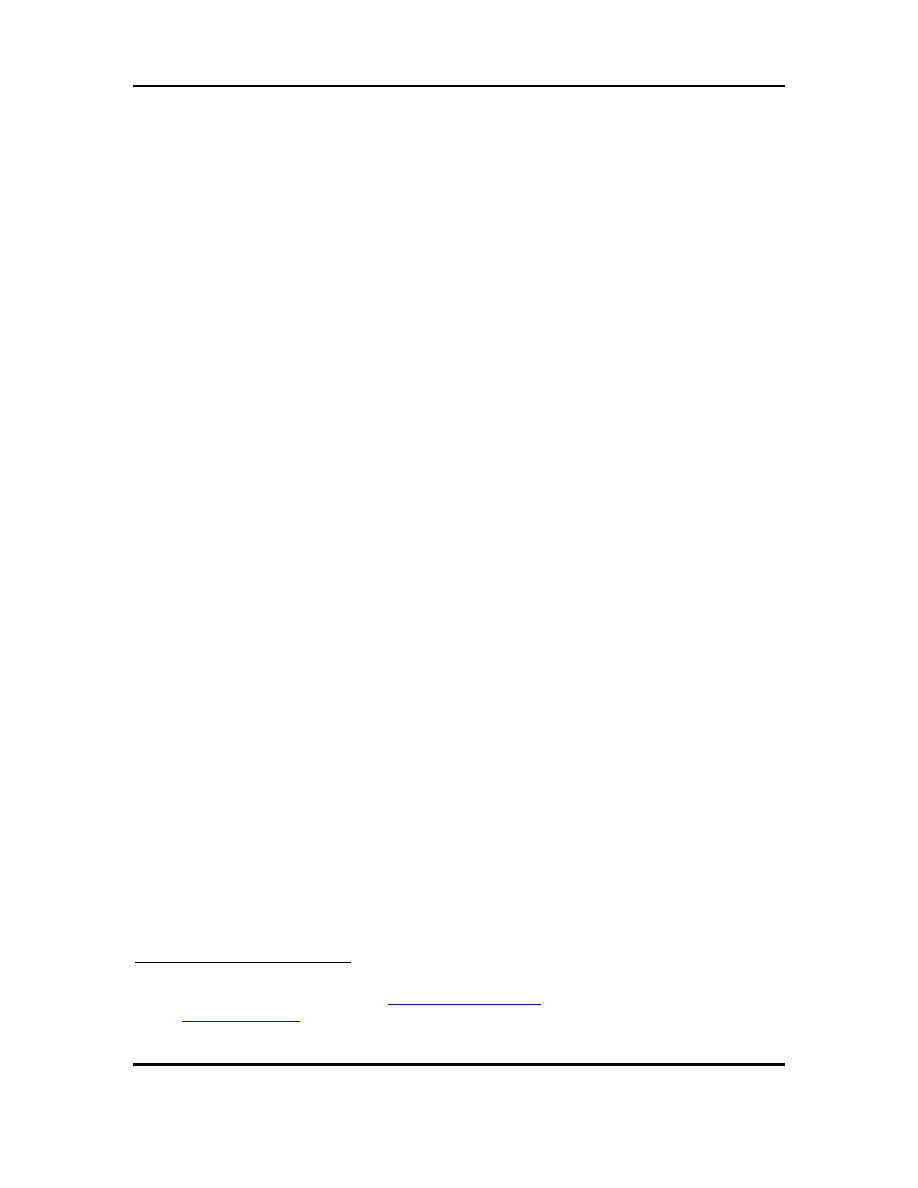
Minuet Browser (Phone Edition)
V3.1
User Guide
Copyright © 2005-2006 TriPrince Technology Co.
All Rights Reserved.
6
Locked and Unlocked Versions
Minuet is a shareware. You are welcome to try it for 10 days, absolutely free. After that,
you will need to purchase an activation code
to unlock it. The Locked version has all
the features of the Unlocked version except for the following:
• All the bookmarks will be cleared when the Locked version exits and the
QuickList will be reset to the 3 default sites.
• The recently opened list of URLs will be cleared when the Locked version exits.
(The Unlocked version will save the recently opened URL list.)
• The Locked version will expire after 10 days and will display a ticker tap
reminder.
1
Activation codes can be purchased from
. We also offer bulk discounts. Please
for more information.
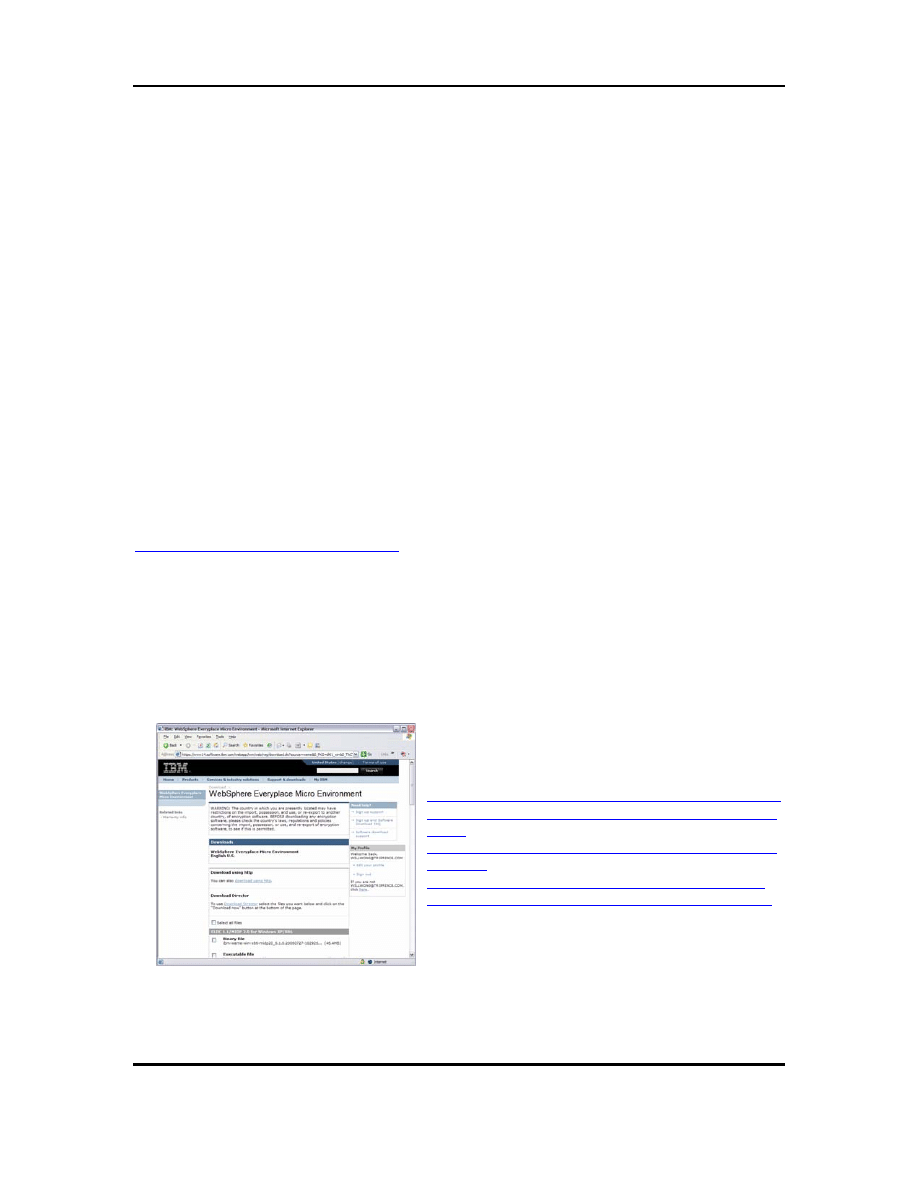
Minuet Browser (Phone Edition)
V3.1
User Guide
Using Minuet
Please read through this user guide before installing and running Minuet, and come back
to it if you encounter problems.
Installing Minuet
There are many ways to install Minuet depending on your device. Here we will discuss
some common methods. If they do not work with your device, please check with your
equipment provider for ways to install and run Java ME applications.
Devices with Built-in Java Support
Your mobile device may come with support for installing Java applications. This usually
requires a data cable, or a wireless connection to your PC via IrDA (infrared) or
Bluetooth. You will need to run a software application on your PC (e.g. PC Suite for
Nokia phones.) Please check with your mobile device user guide and your equipment
provider for detailed instructions.
Another alternative is to download and install the Minuet demo version from TriPrince
web server directly to your mobile device. This is called the OTA (Over the Air) method,
and is done by pointing your mobile device’s browser at
http://www.triprince.com/minuet.jad
. Note that this method requires a functioning
browser running on your device. Note that some service providers may intentionally
disable this feature. Please check with your service provider if you are not sure.
Windows Mobile Devices
Devices running the Windows Mobile OS will need to install a JVM (Java Virtual
Machine.) We recommend the J9 JVM from IBM, also called WebSphere Environment
Micro Edition. Follow these instructions to install the JVM and Minuet:
1
Command Menu
Download ibm-weme-wm50-sp-arm-midp20-
6.1.0-20060321-073117-918.exe from this site:
You have to register with IBM, but it's free.
Copyright © 2005-2006 TriPrince Technology Co.
All Rights Reserved.
7
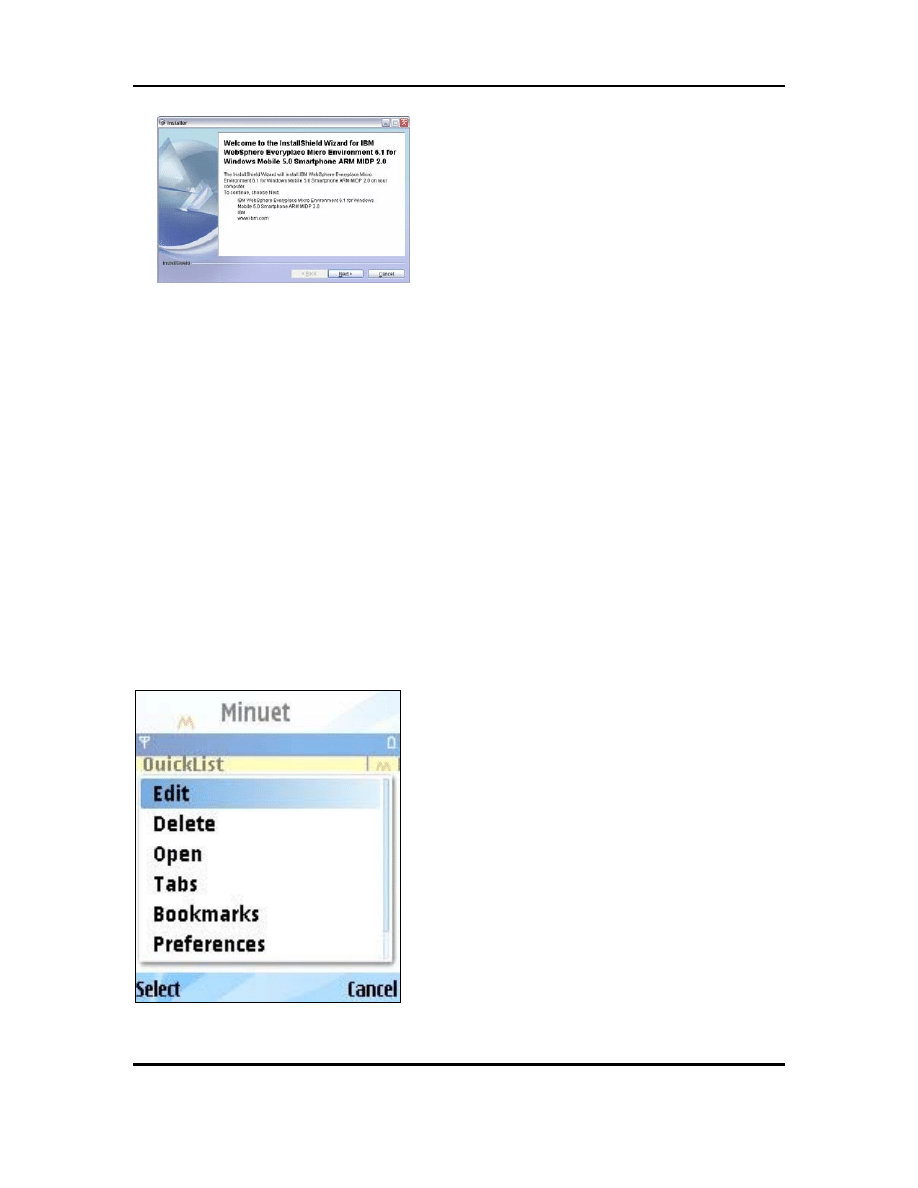
Minuet Browser (Phone Edition)
V3.1
User Guide
2
Run the .exe file on your desktop.
Once the file finishes, go into the directory the
installer created and unzip:
• weme-wm50-sp-arm-
midp20_6.1.0.20060317-111429.zip
3 Inside the unzipped folders are subfolders named "bin," "lib," "doc," and "examples"
Copy All but "doc" to the Windows Mobile device using Activesync.
4 Using the file explorer, Resco Explorer, etc., run "emulator," which is inside the "bin"
folder. Run it from your Windows Mobile device.
The program will install. Just keep hitting "yes."
5 Once it is installed, copy the MinuetV31x.jad and MinuetV31x.jar files to your
Windows Mobile device.
6 Run "emulator." It gives you the option to install a Midlet. Choose to install
MinuetV31x.jad.
General Controls
On a typical phone device, you can perform most functions with the 5-way cursor keys.
You can move the highlight bar with the UP, DOWN, LEFT, RIGHT keys, and select on-
screen items by press the CENTER key.
Two soft keys are usually located on both sides of
the 5-way cursor keys. One would bring up the
menu of additional commands, while the other
would display the previous screen.
Copyright © 2005-2006 TriPrince Technology Co.
All Rights Reserved.
8
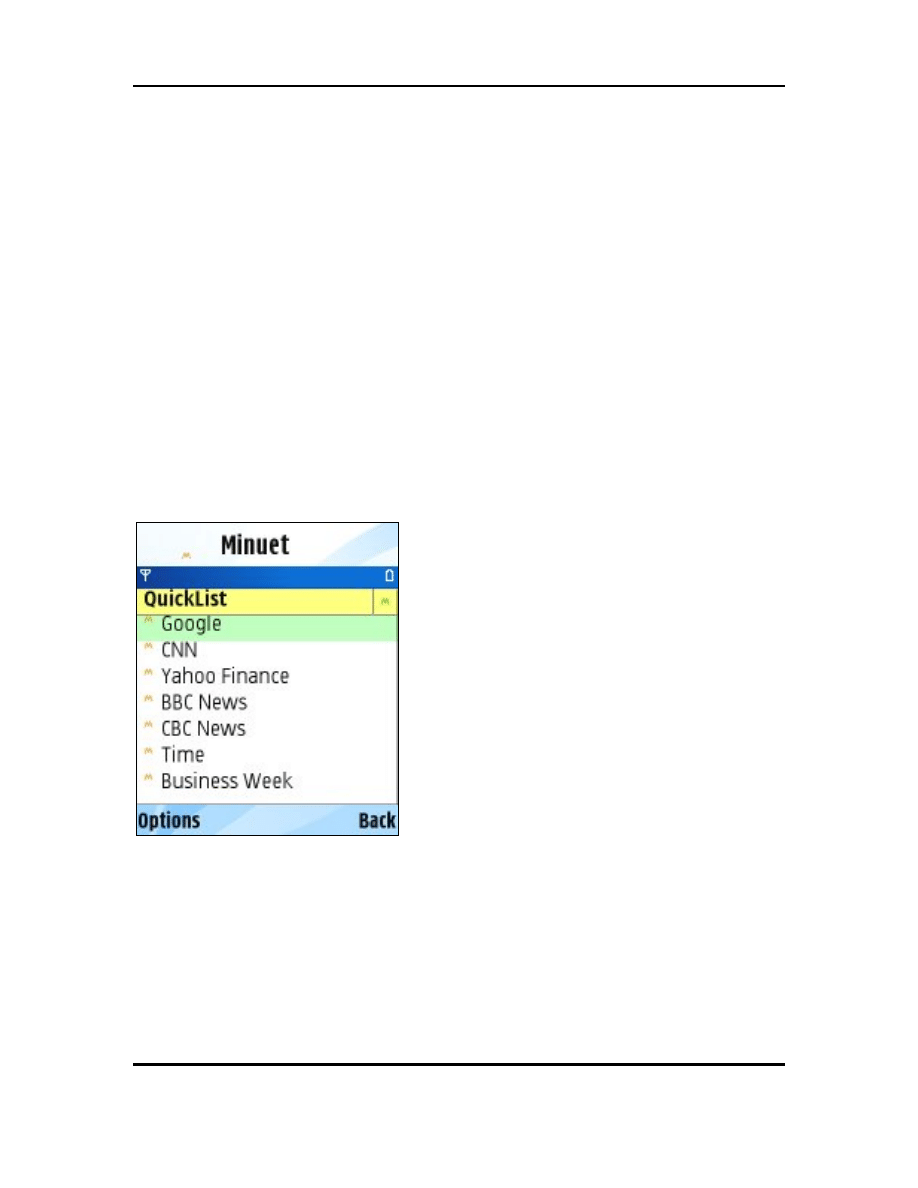
Minuet Browser (Phone Edition)
V3.1
User Guide
Command Menu
Accessing Sites
QuickList
You can begin surfing with one of the preloaded sites in the QuickList, as shown below.
QuickList
Select the site by moving the highlight bar with
the cursor keys and then press the RETURN key.
Bookmarks
You can also bring up the Bookmark Lists and select a named list of sites.
Copyright © 2005-2006 TriPrince Technology Co.
All Rights Reserved.
9
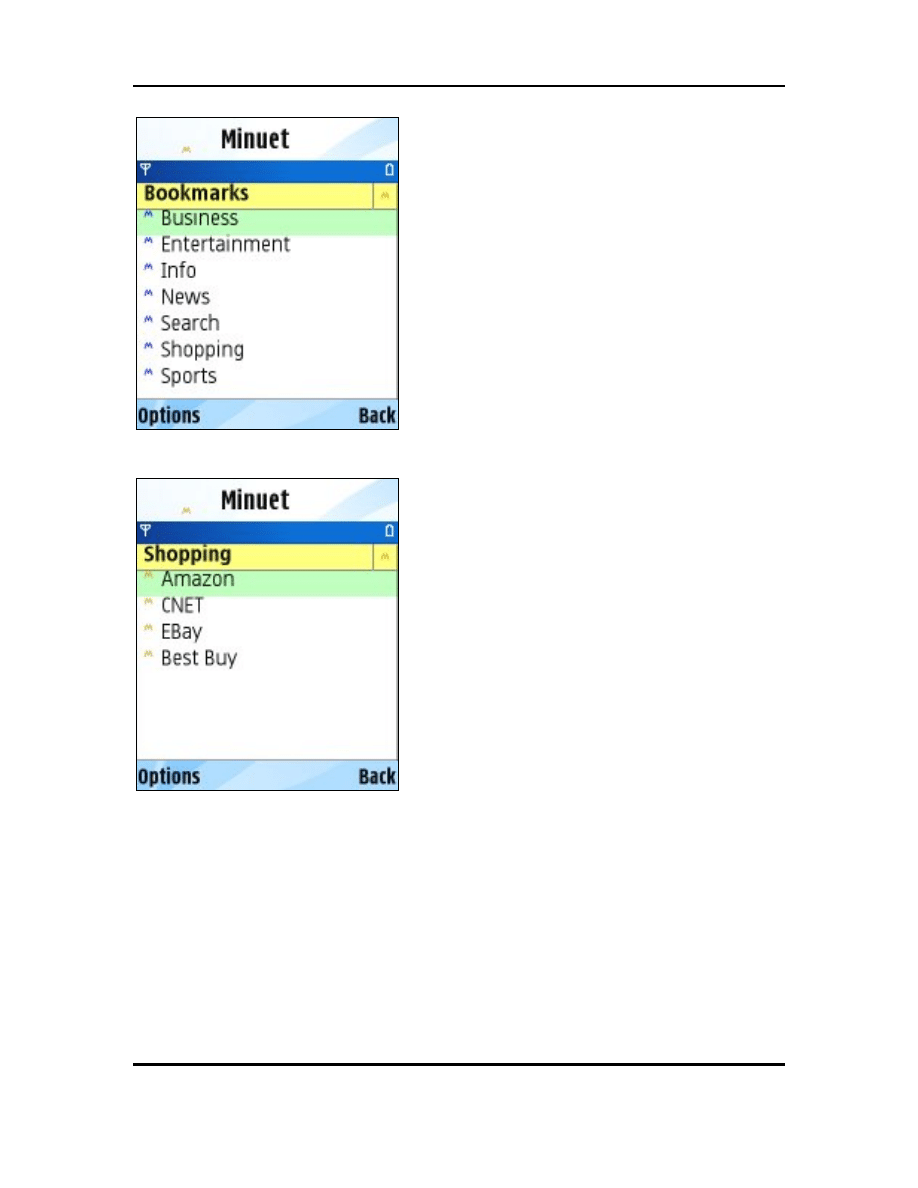
Minuet Browser (Phone Edition)
V3.1
User Guide
All the Bookmark Lists
These bookmark lists can be created and deleted
so you can store and organize your favorite sites
into different lists.
Bookmarks in a List
Go into a bookmark list and select a site to open.
Open Screen
You may also enter the web address by bringing up the “Open” menu.
Copyright © 2005-2006 TriPrince Technology Co.
All Rights Reserved.
10
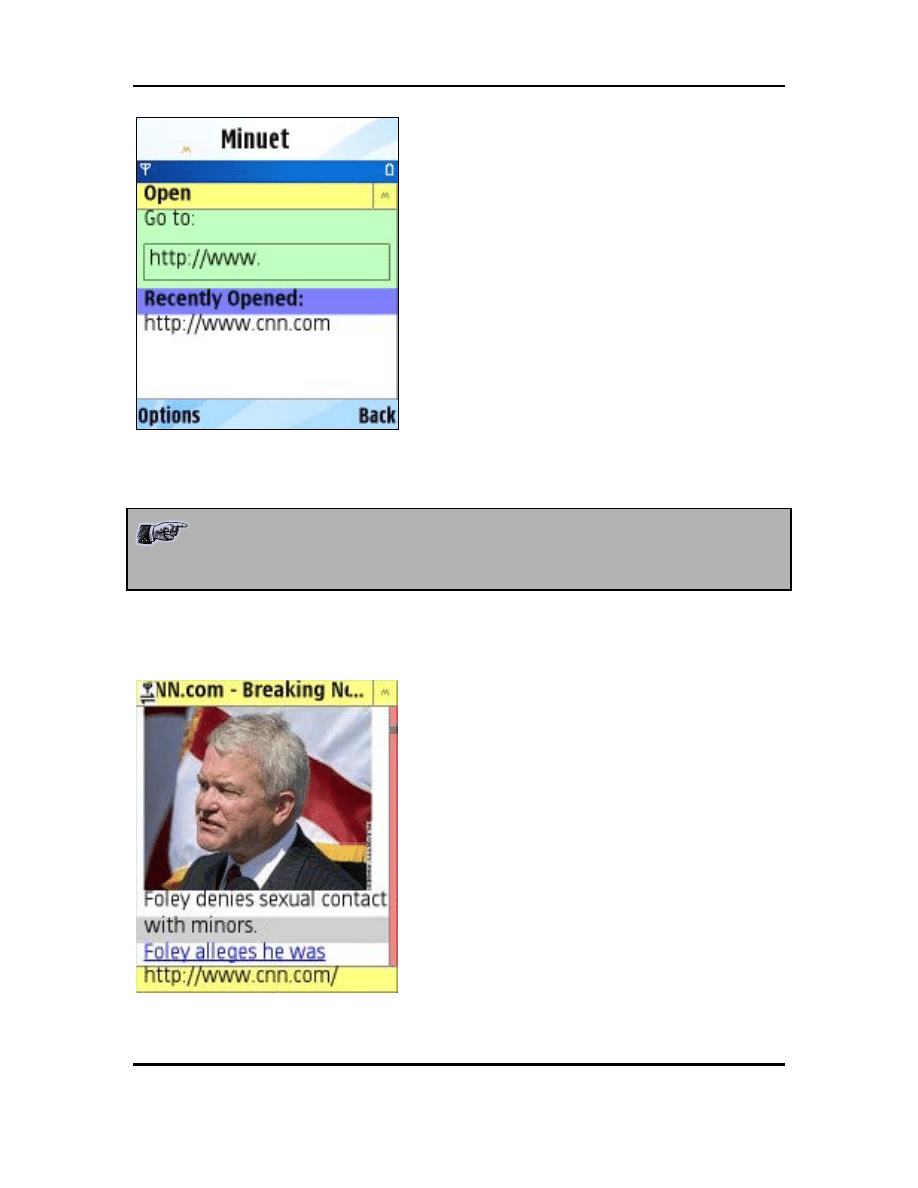
Minuet Browser (Phone Edition)
V3.1
User Guide
Open a URL
You can highlight the “Go to:” box to enter the
web address. The recently accessed sites are also
presented in this menu. You can move the
highlight bar downward and hit RETURN to go to
one of those addresses.
If you have problems opening a web site, you may need to configure your
phone’s networking set-up. See section “Appendix D - Troubleshooting” for
more details.
View Controls
Menu and web viewing are controlled by the cursor keys.
Viewing a Web Page
Press the UP/DOWN cursor keys to move the
highlight bar and display window up and down.
Press the LEFT/RIGHT cursor keys to jump up
and down a full page at a time.
To select a web item or a menu command, just
move the highlight bar to it and press the
CENTER cursor key.
The highlight bar is colored when it is over a
selectable item, such as a site in the QuickList or a
web link in a web page. If the item is not
selectable, the highlight bar becomes gray.
You can go back to the previously viewed web
page with the BACK key (if provided) or with the
BACK command in the command menu.
Copyright © 2005-2006 TriPrince Technology Co.
All Rights Reserved.
11
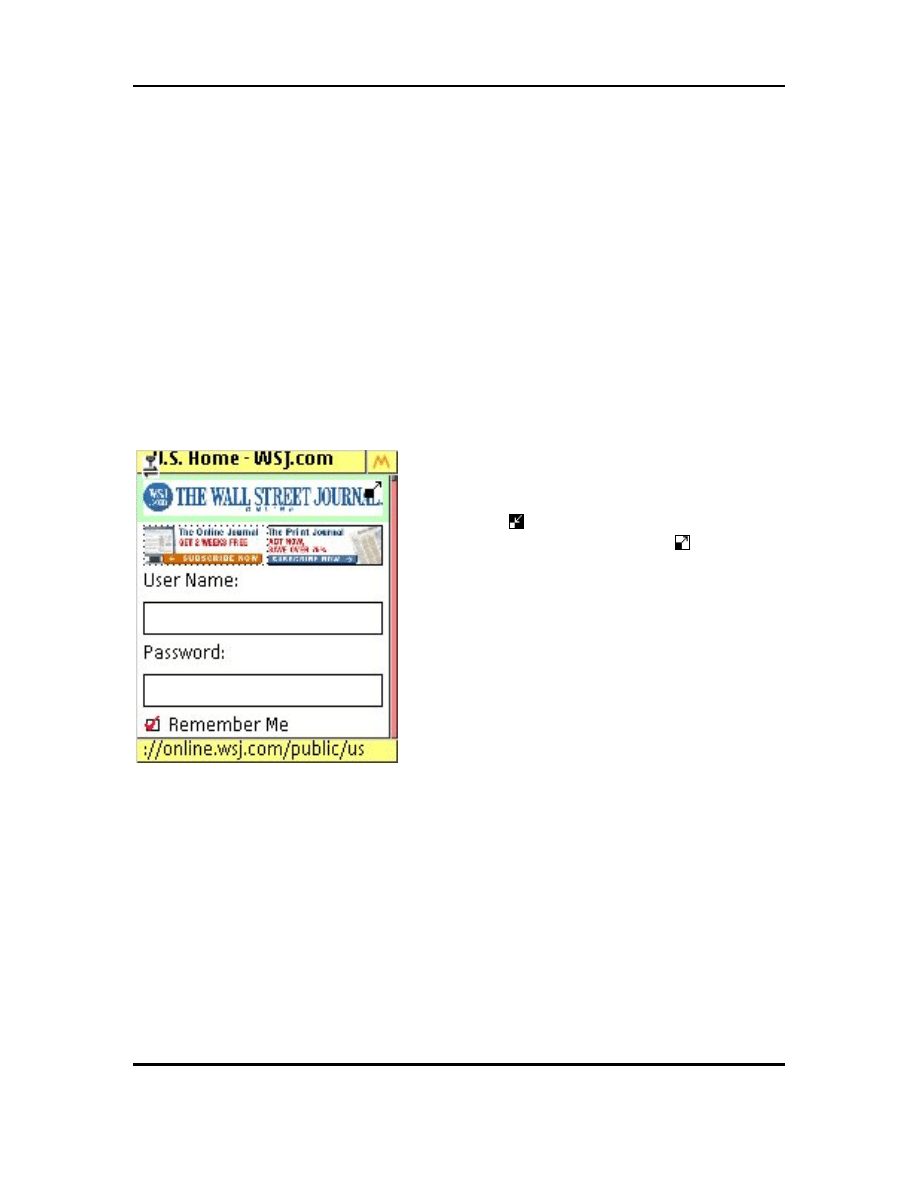
Minuet Browser (Phone Edition)
V3.1
User Guide
Viewing Large Images
Minuet fits large image to the size of the screen.
Large Image Fitted to Screen
Viewing a larger-than-screen image is easy. You
can use the LEFT, RIGHT, UP, DOWN keys to
move the image around. A large image is marked
with a small icon on the upper right corner. A
fitted image is marked with a small icon on
upper right corner.
Copyright © 2005-2006 TriPrince Technology Co.
All Rights Reserved.
12
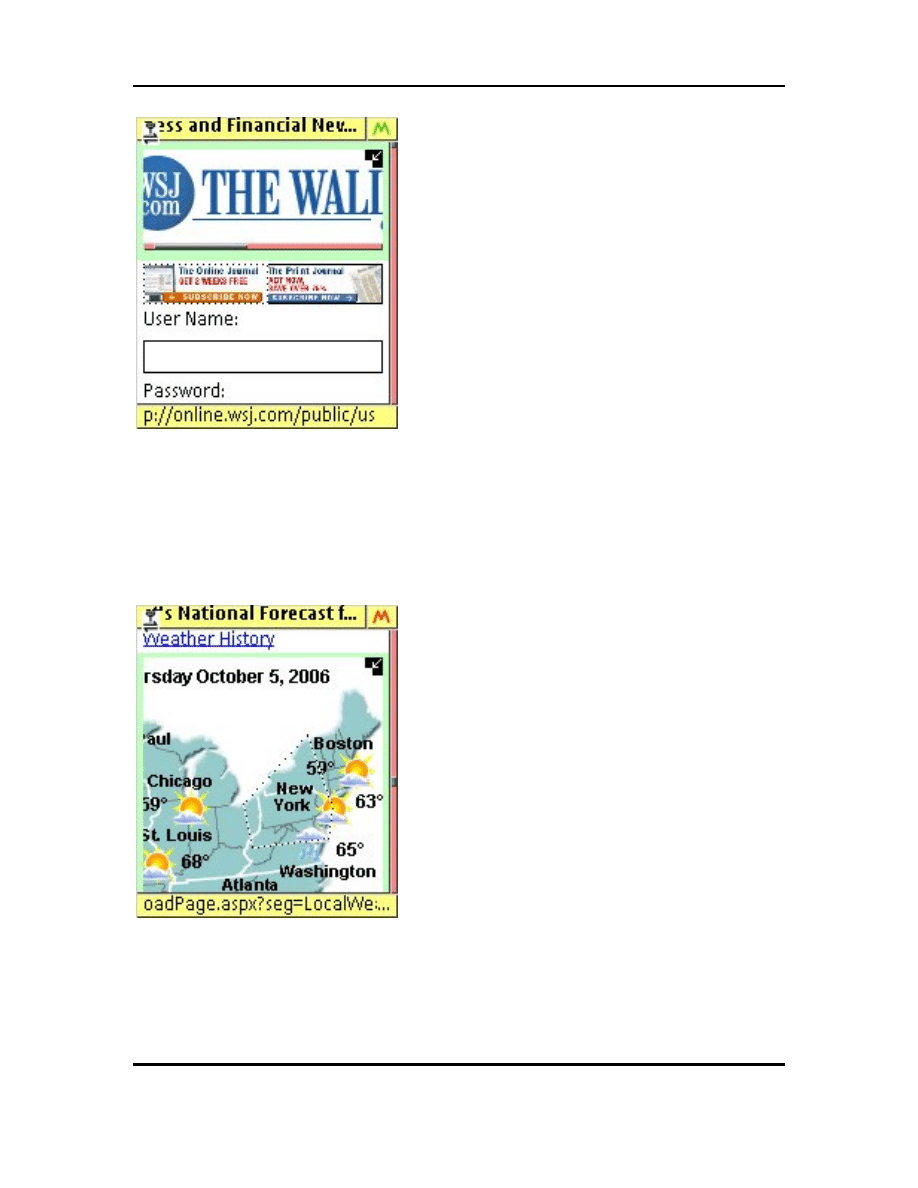
Minuet Browser (Phone Edition)
V3.1
User Guide
Large Image at Original Size
You can expand an image to its original size by
moving the highlight bar to the image, and then
pressing and holding the CENTER key for 1
second. Likewise, you can shrink a large image
back to the screen size by holding down the
CENTER key again.
Viewing Click-Sensitive Images
Minuet supports “click-sensitive” image maps where users of PC web browsers can click
on various regions of an image to go to different destination web pages.
Click-Sensitive Image
Minuet supports the same function by enclosing a
selected region on the image with a dotted line.
You can press the LEFT and RIGHT keys to move
the selected region around and then press the
CENTER key to simulate the “click” on the
image.
Copyright © 2005-2006 TriPrince Technology Co.
All Rights Reserved.
13
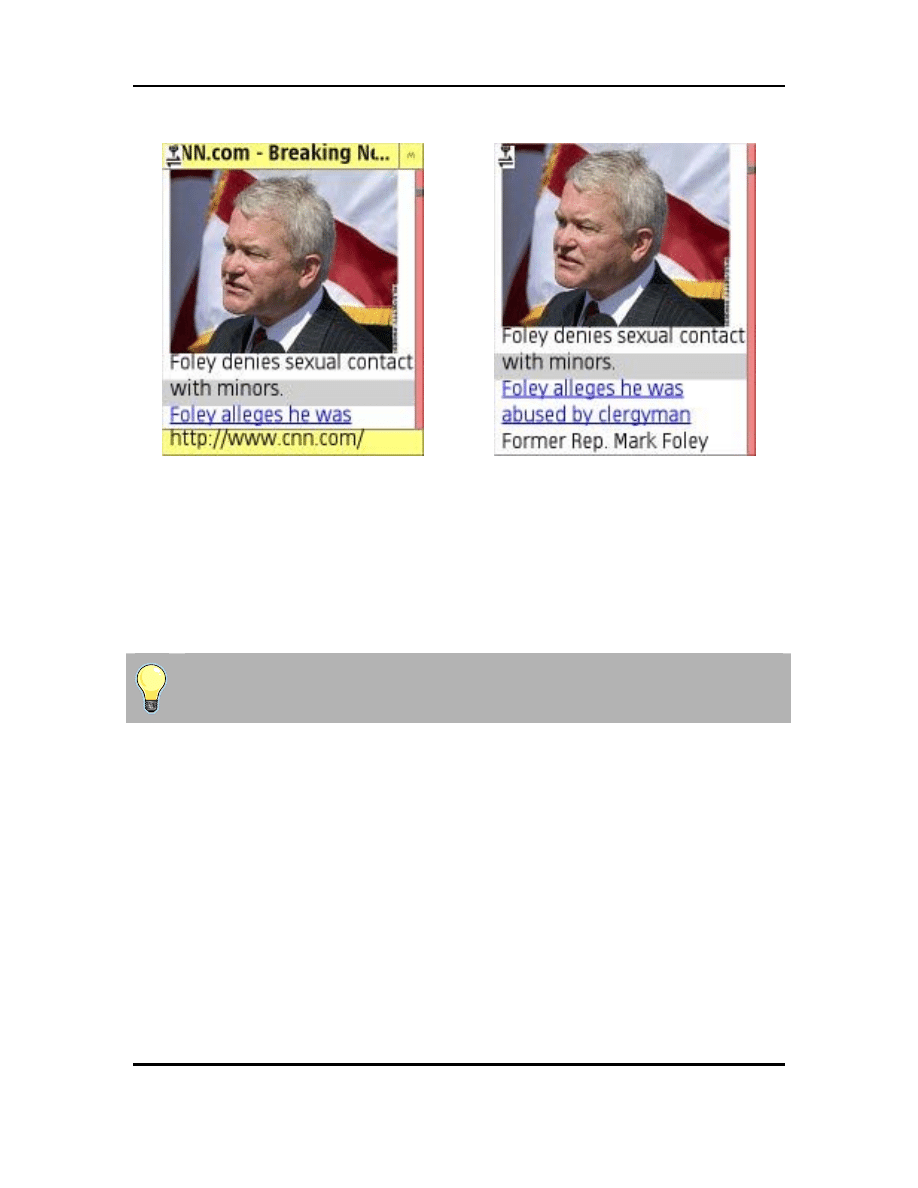
Minuet Browser (Phone Edition)
V3.1
User Guide
Auto-Hide Title/Status Bars
Title/Status Bars Shown
Title/Status Bars Hidden
By default, Minuet always displays the title bar (on the top) and the status bar (on the
bottom). You can also configure Minuet to automatically hide the title and status bars in
the Preferences > General menu.
Entering Text
Minuet uses the native input method provided by your device.
You will need to press the RETURN key first before entering test.
Using List Boxes
A list box is an item on the web page that presents a list of choices.
Copyright © 2005-2006 TriPrince Technology Co.
All Rights Reserved.
14
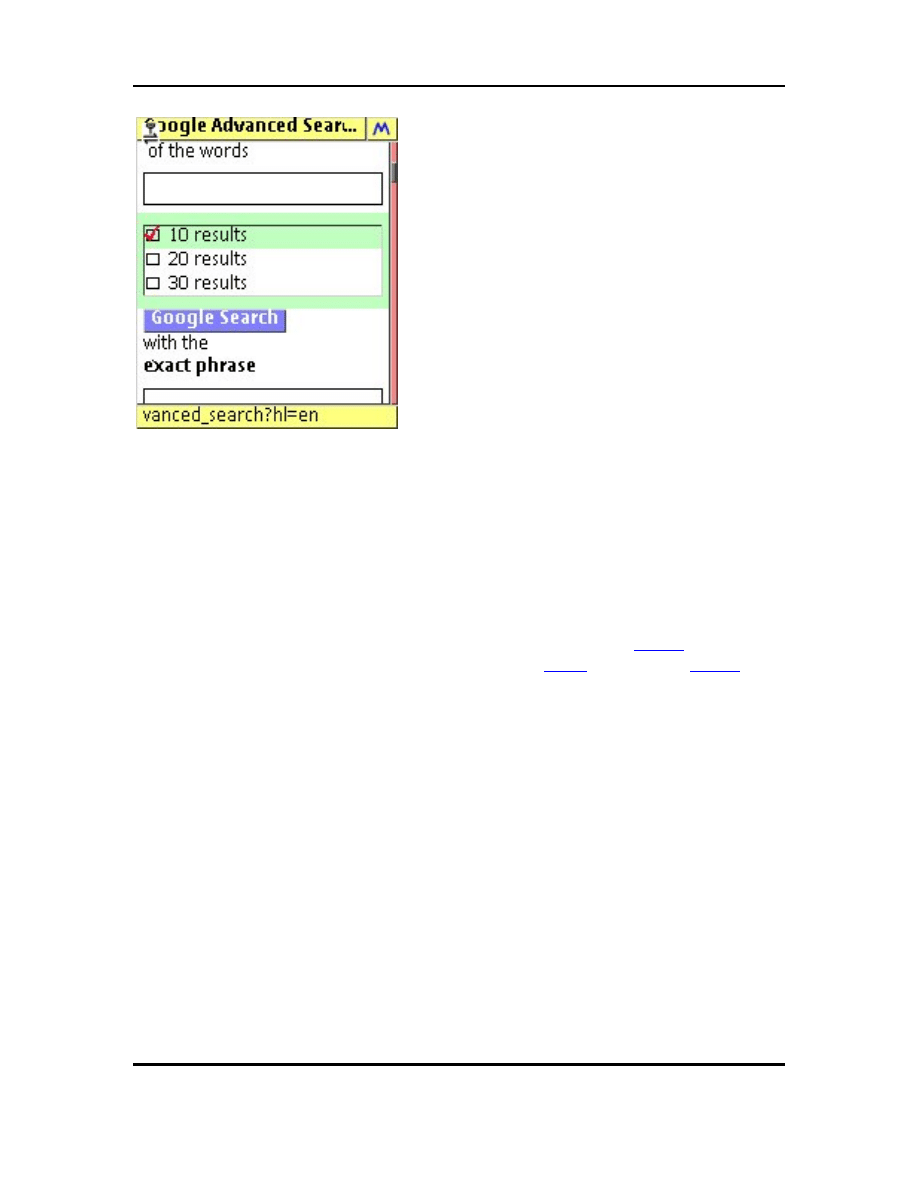
Minuet Browser (Phone Edition)
V3.1
User Guide
Web Page with List Box
You can select and unselect one or more of these
choices. To make your selections, you need to
first highlight the list box, and then use the LEFT
and RIGHT cursor controls to move the highlight
bar within the list box.
Color Schemes and Font Sizes
Minuet supports 6 color schemes and 3 font sizes for you to personalize your viewing
experiences. See section “Preferences” for details.
Secured Web Access
Minuet supports access to secured web sites the same way as you would with a PC
browser. You may have to enter the web address beginning with the
prefix, or
some secure sites will automatic redirect an access to an
address to an
address for you.
Minuet supports a number of HTTPS encryption methods, including the 128-bit
encryption and other methods. However, the actual method employed will depend on the
secured server, the network link and the device itself.
Copyright © 2005-2006 TriPrince Technology Co.
All Rights Reserved.
15
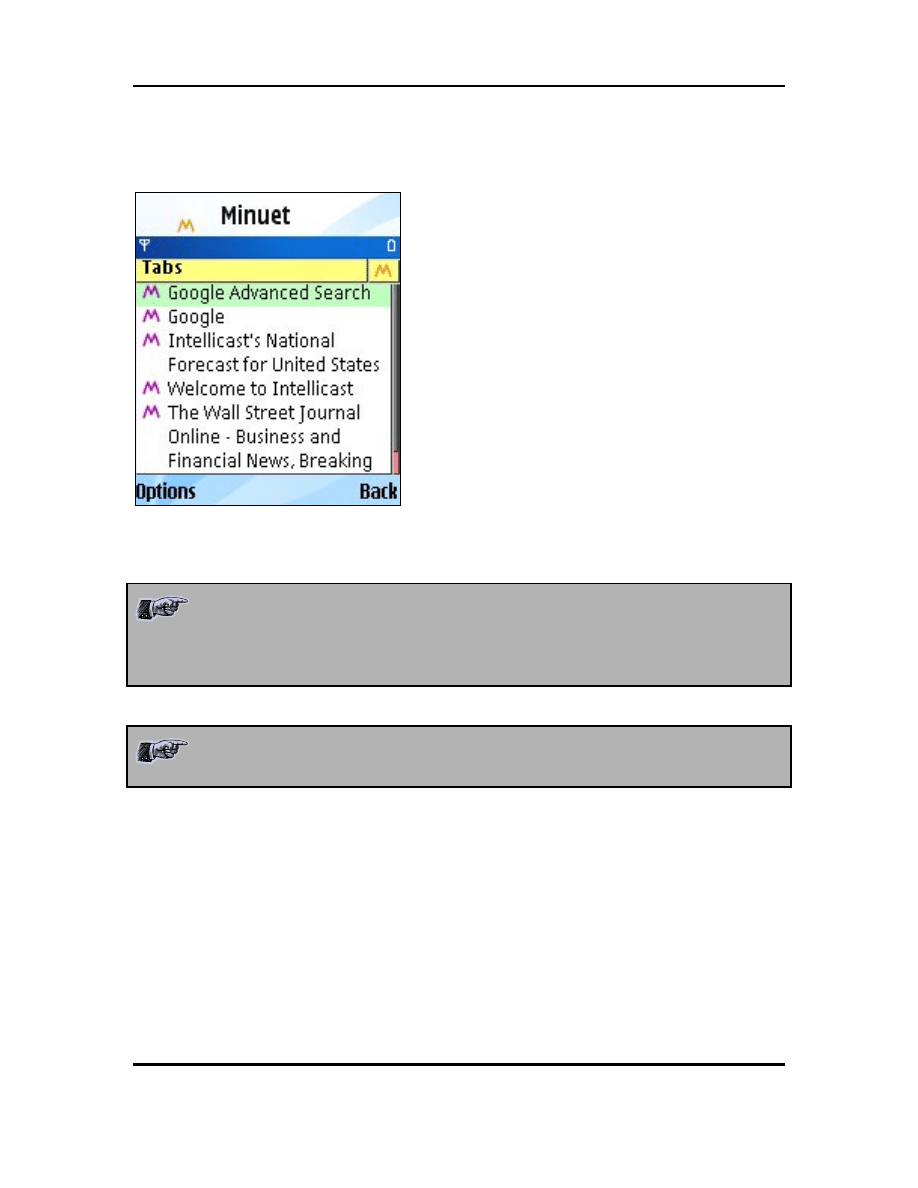
Minuet Browser (Phone Edition)
V3.1
User Guide
Tabs
The Tabs screen displays all the web pages that are currently in the tab list.
Tab Browsing
You can select to view any of the web pages in the
list.
Note that when you move to a new web page with the Open menu, or by
clicking a link or an image in a web page, the current web page is automatically
stored in the tab list. However, if you move away from a web page by using
the Back command, the current web page will NOT be stored up in the tab list.
Moreover, the least recently viewed web pages in the tab list will be freed up
(deleted) first when your device runs out of memory.
Copyright © 2005-2006 TriPrince Technology Co.
All Rights Reserved.
16
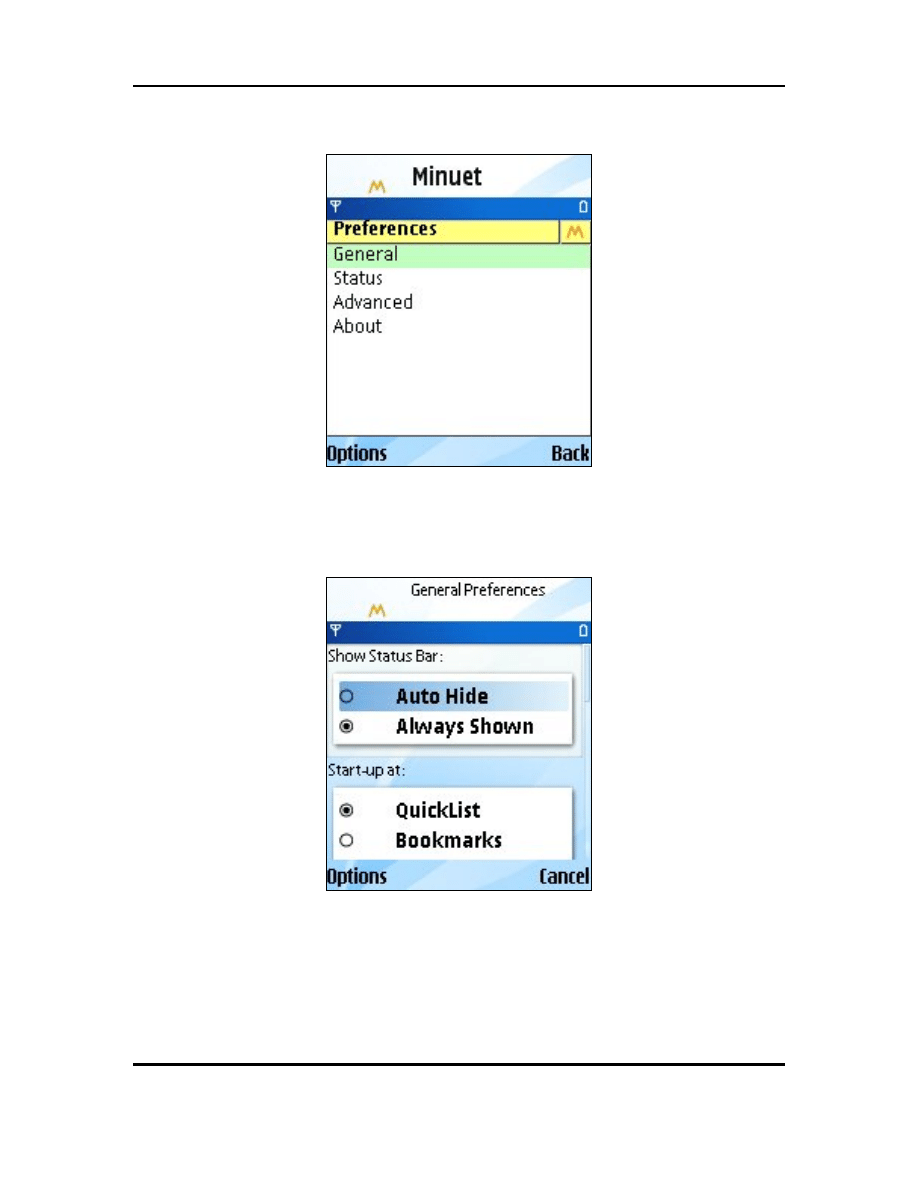
Minuet Browser (Phone Edition)
V3.1
User Guide
Preferences
Preferences
Bring up the Preferences screen to change the control settings for Minuet.
General
General Preferences
Go into the General preferences menu to make the following configuration changes:
• Set to automatically show and hide the title and status bars (default), or show
them always.
Copyright © 2005-2006 TriPrince Technology Co.
All Rights Reserved.
17
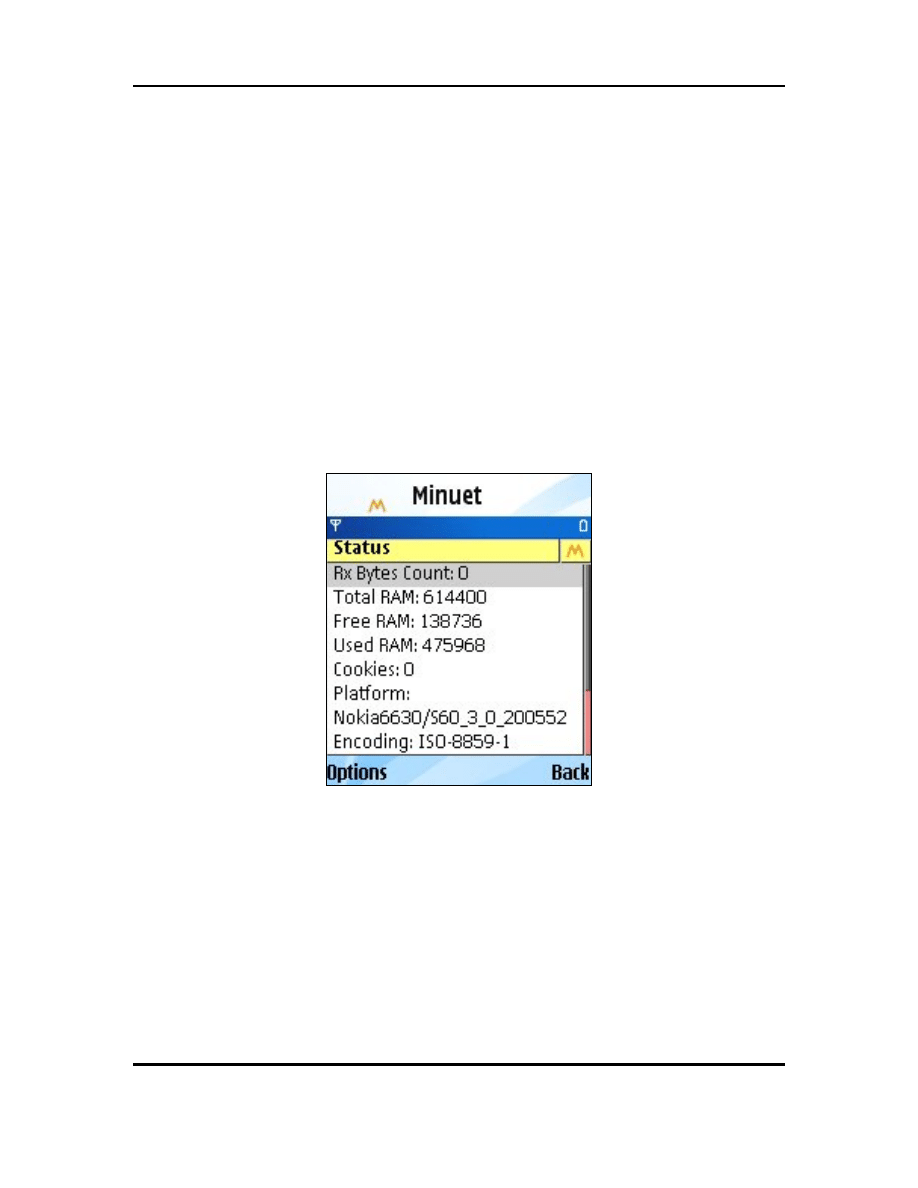
Minuet Browser (Phone Edition)
V3.1
User Guide
• Configure the font size. Note that there are 3 sizes, but some devices do not
support all the sizes.
• Configure the color scheme. The 6 choices are:
o
Default
o
Tropical Paradise
o
Box of Chocolate
o
Denim
o
Spice Rack
o
Gray Scale
• Reset all bookmarks to the default set (from Command menu.)
• Reset all the parameters to the default values (from Command menu.)
Status
Status
Go to the Status menu to view the current status of Minuet and your device.
• View and reset the download byte count.
• Total and free RAM.
• View the number of cookies in use and clear all cookies.
• Platform information.
Copyright © 2005-2006 TriPrince Technology Co.
All Rights Reserved.
18
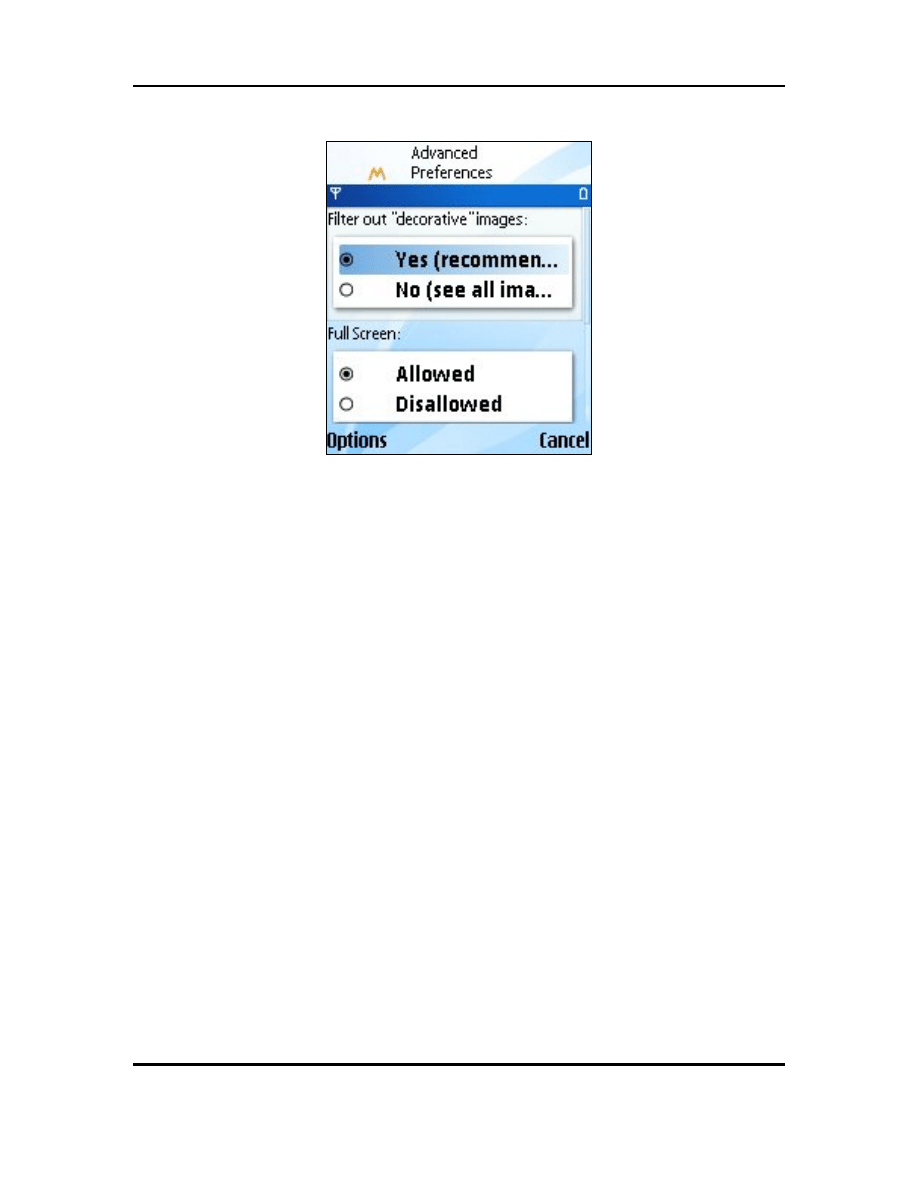
Minuet Browser (Phone Edition)
V3.1
User Guide
Advanced
Advanced Preferences
Go to the Preferences > Advanced menu to view and change the advanced Minuet
settings:
• Filter out “decorative” images. These are usually images that decorates the web
page and not very informative. If you find some images missing from a web
page, you can try to disable this feature and reload the page.
• Allow / disallow full screen mode. Some devices have problems when running in
full screen mode. Disabling the full screen mode may fix these problems. See
section “Problems with full screen mode” for more details.
• Custom user agent string. You can enter a user agent string to make Minuet look
like another browser (e.g. Internet Explorer, FireFox, etc.) to the web server.
Copyright © 2005-2006 TriPrince Technology Co.
All Rights Reserved.
19
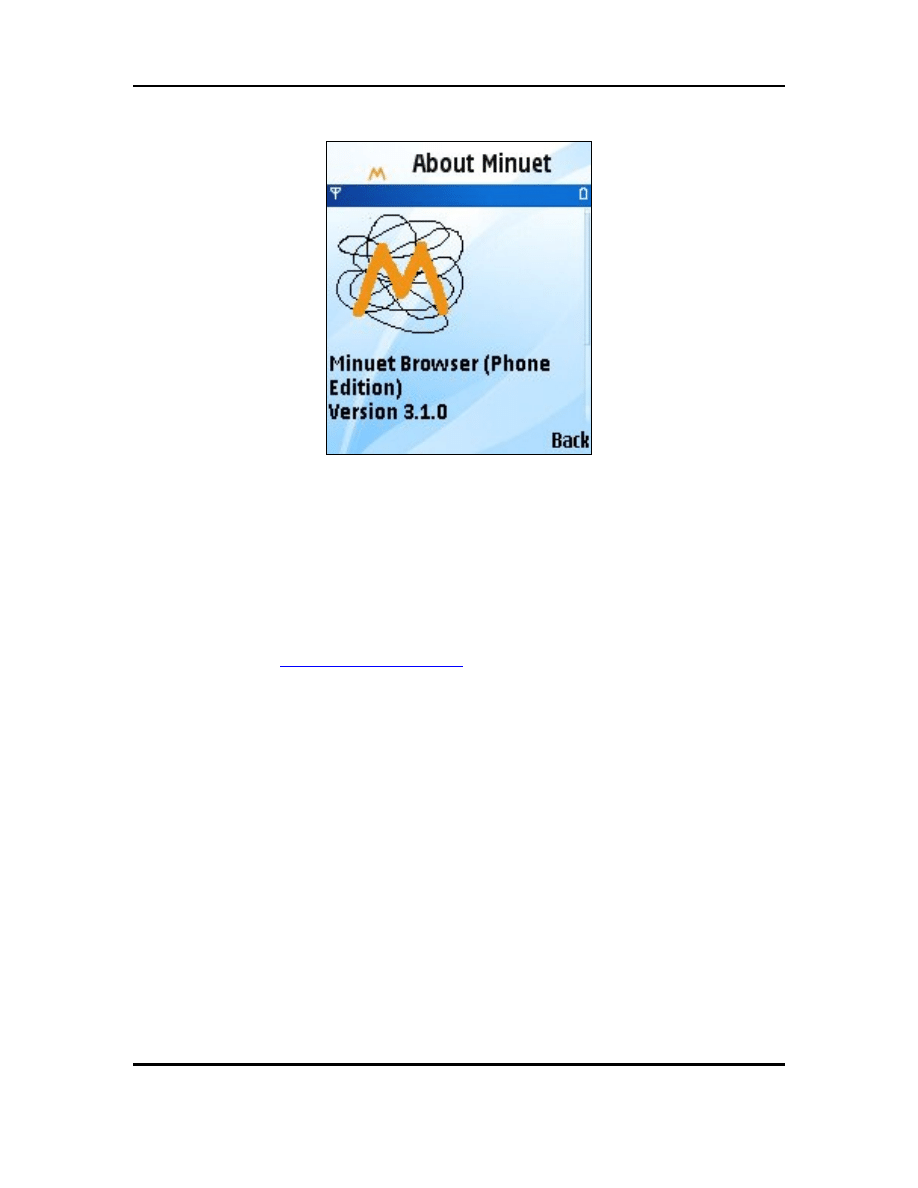
Minuet Browser (Phone Edition)
V3.1
User Guide
About
About Minuet
Go to the Preferences > About screen to review the information about Minuet:
• Version
• Technical support contact information
Activate (Locked Version Only)
Go to the Preferences > Activate menu to unlock Minuet. You will need to purchase an
activation key from
. This menu will disappear once Minuet is
unlocked.
Copyright © 2005-2006 TriPrince Technology Co.
All Rights Reserved.
20
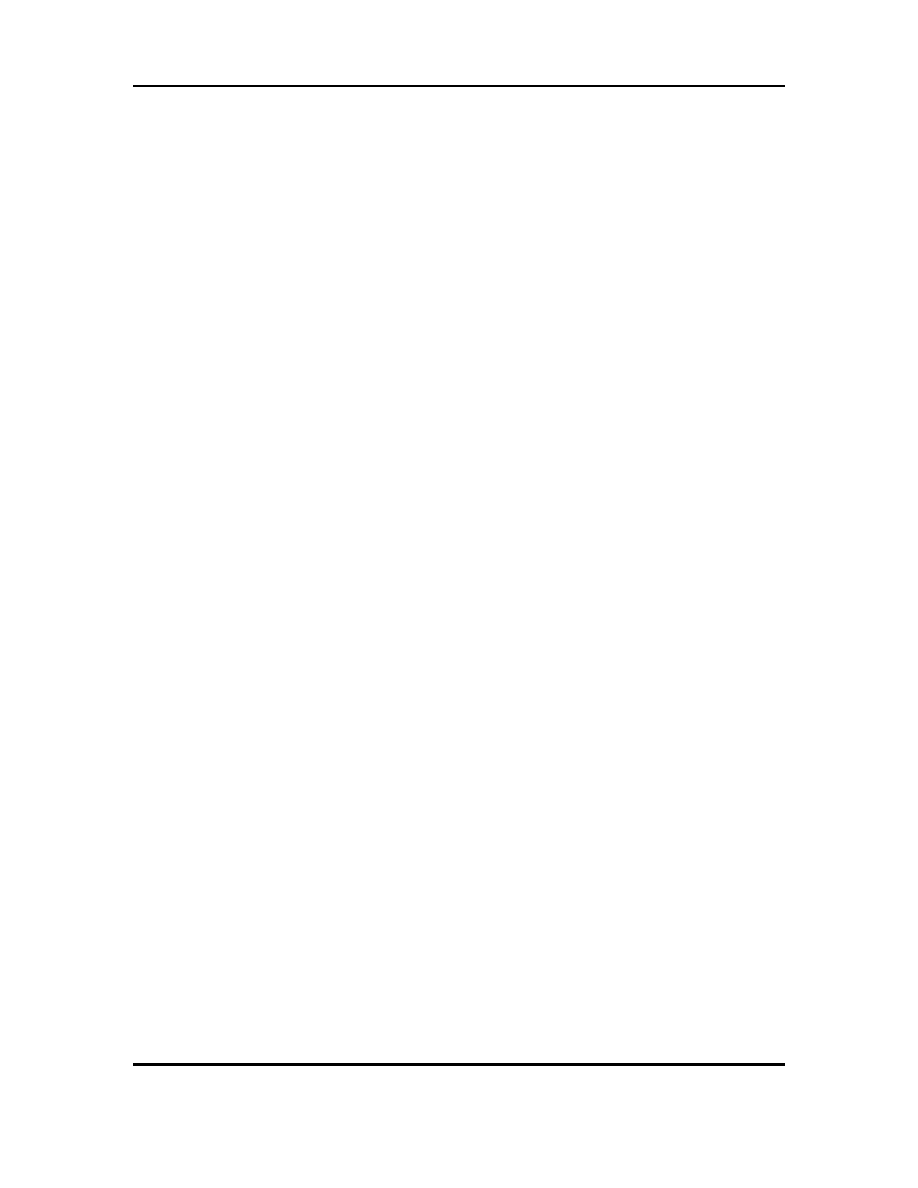
Minuet Browser (Phone Edition)
V3.1
User Guide
Copyright © 2005-2006 TriPrince Technology Co.
All Rights Reserved.
21
Appendix A – Minuet Advantages
End-to-End Solution
Minuet is a stand-alone browser. So what does that mean? You be may be surprised to
know that almost all the web browser solutions for mobile phones involve a so-called
“middle-man” server. When you open a web page with these browsers, your web address
is sent to a “middle-man” server, which then opens the web page on your behalf. The
“middle-man” server then renders (draws) the web page and sends the final picture to
your device.
While this off-loads some of the work to the “middle-man” server, the bottleneck is now
at this server. Everybody using this browser is getting slowed down, even though they
are all trying to get to different web sites. If this server ever goes down, nobody can use
their browsers.
If that is not bad enough, consider this. Everything you enter into a web page, such as
your user name, password, account numbers, is first transferred to this server, often
without any security protection, before they are sent to the intended web site. That is
why these browsers usually do not explicitly state that they rely on “middle-man” servers.
Some may say so in fine print, others simply hide this fact.
Minuet, on the other hand, is a fully stand-alone browser, just like your PC browser (e.g.
Microsoft Internet Explorer.) There are no “middle-man” servers, and when Minuet is
connected to a secured site, your data is fully protected before it leaves your device.
Another advantage of Minuet’s stand-alone solution is that you now have full control
over how the web pages look on your device. You can change the look to your taste by
changing the font size, color scheme, zooming in and out on images. You can also start
reading the web page as soon as the data arrives, and even stop or jump off to a web link
before the entire page is loaded, just like your PC browser. You can even load only the
text, and then pick and load only those images you want to see.
Full HTML Support
Most browsers for mobile devices today are WAP browsers. WAP is a stripped-down
version of web standard. These so-called WAP pages are simple pages designed to be
viewed by mobile devices with small screens. The pages usually have very few or no
images, and contain much less information than the web pages from the same site.
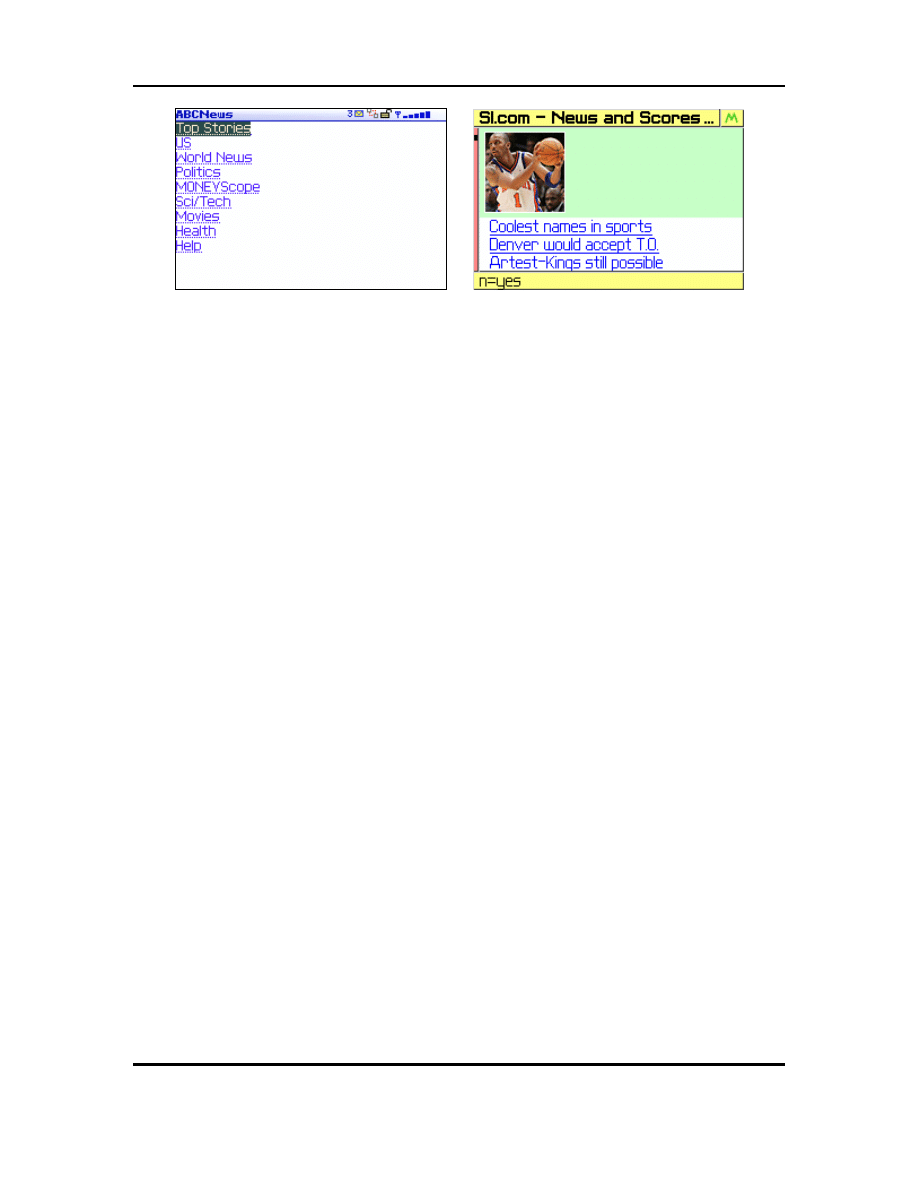
Minuet Browser (Phone Edition)
V3.1
User Guide
WAP Page Full HTML Page
Minuet is designed to support full HTML web pages. It can view the same web pages as
you would with your PC browsers. Minuet is a testament of our belief that web surfing
experience should not be compromised just because you are doing it with a smaller
screen. In fact, it should be enhanced because now you can access your favorite web
sites anywhere and anytime.
Tab Browsing
Minuet is the only mobile web browser that lets you view one web page while
downloading another. No more constant waiting for web page to reload when you switch
between pages.
Java Security
Minuet offers secured HTTPS end-to-end web access based on the Java platform. You
can rest assured that your data and activities are fully protected. Now you can access
your secured accounts the same way as with a PC, and you can do it anywhere and any
time.
Built for Speed
Minuet runs only on mobile devices. It is designed from ground up to be compact and
fast. This is not true for most handheld browsers, which are really PC browsers that got
shoe-horned into small mobile phones. They are therefore big and slow, and cannot
deliver the performance needed for small devices.
Copyright © 2005-2006 TriPrince Technology Co.
All Rights Reserved.
22
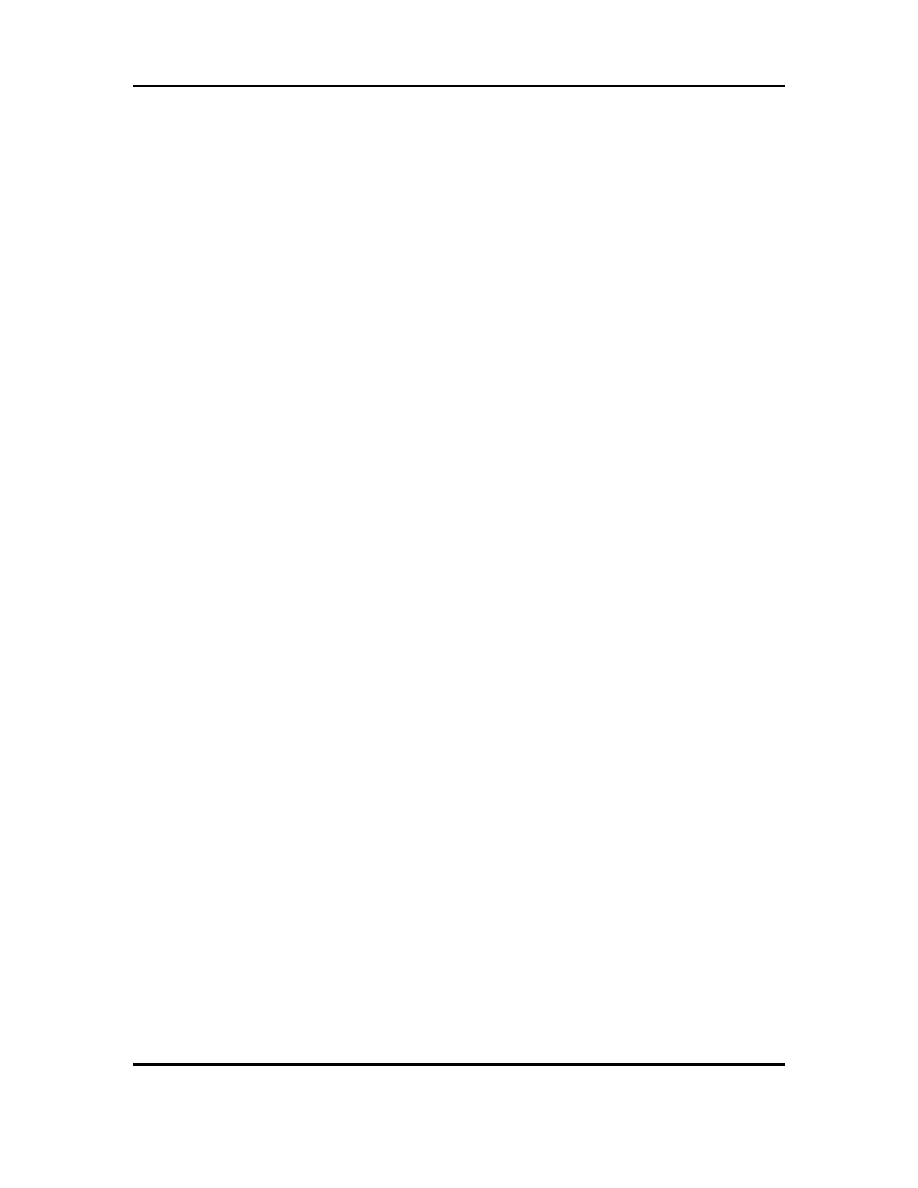
Minuet Browser (Phone Edition)
V3.1
User Guide
Copyright © 2005-2006 TriPrince Technology Co.
All Rights Reserved.
23
Appendix B – Default Web Sites
QuickList
“Google" - "http://www.google.com"
“CNN" - "http://www.cnn.com"
“Yahoo Finance" - "http://finance.yahoo.com"
“BBC News" - "http://news.bbc.co.uk/text_only.stm"
“CBC News" - "http://www.cbc.ca"
“Time (Mobile)" - "http://mobile.time.com"
“Business Week (Mobile)" - "http://businessweek.mobi"
Business
“Yahoo Finance" - "http://finance.yahoo.com"
“CNN Money" - "http://money.cnn.com"
“MSN MoneyCentral" - "http://moneycentral.msn.com"
“Fortune" - "http://www.fortune.com/fortune"
“Wall Street Journal" - "http://online.wsj.com"
“Business Week" - "http://www.businessweek.com"
Entertainment
“E!online" - "http://www.eonline.com"
“Yahoo TV" - "http://tv.yahoo.com"
“TV Guide" - "http://www.tvguide.com"
“Movies.com" - "http://movies.go.com"
“Billboard" - "http://www.billboard.com"
“MTV" - "http://www.mtv.com"
“The Hollywood Reporter" - "http://www.hollywoodreporter.com"
Info
“Intellicast Weather" - "http://www.intellicast.com"
“Traffic.com" - "http://www.traffic.com"
“Restaurants.com" - "http://www.restaurants.com"
“Dictionary.com" - "http://www.dictionary.com"
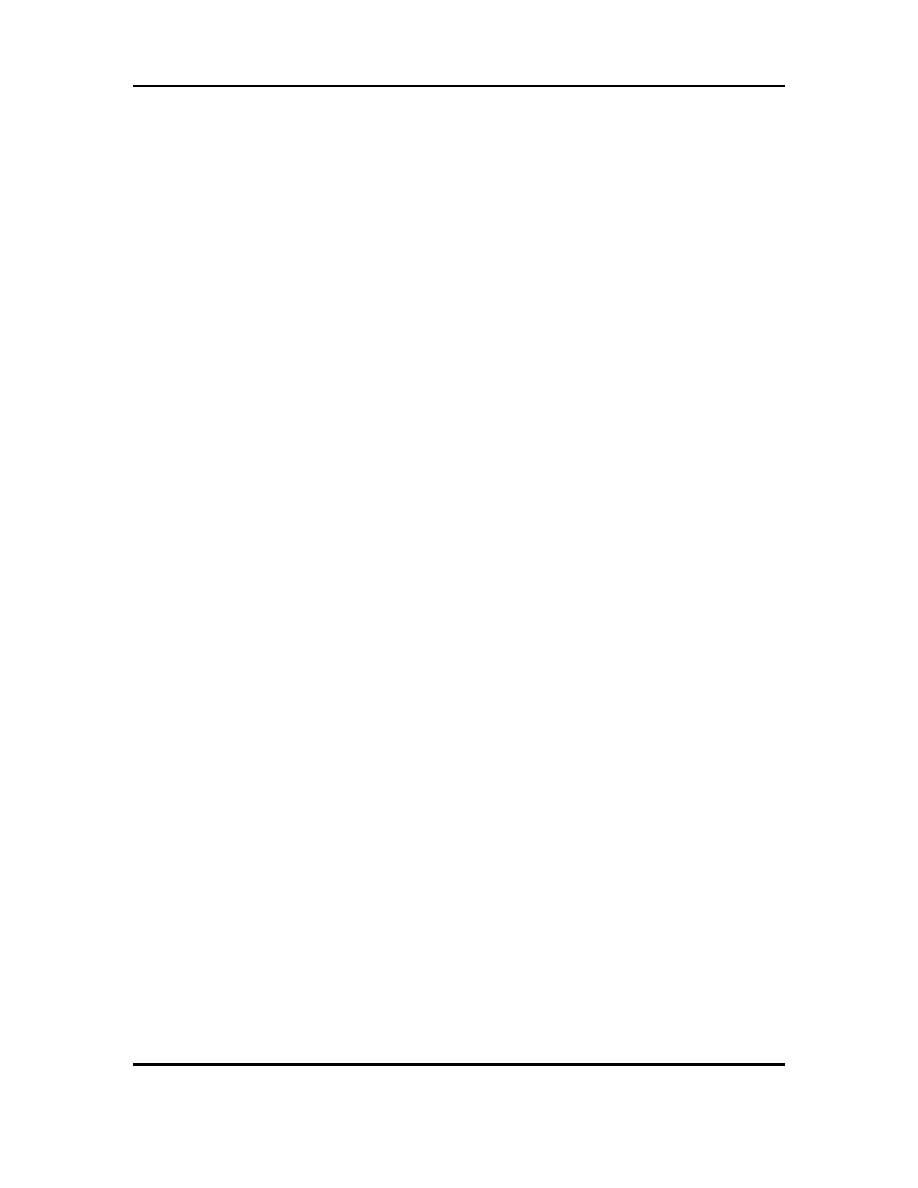
Minuet Browser (Phone Edition)
V3.1
User Guide
Copyright © 2005-2006 TriPrince Technology Co.
All Rights Reserved.
24
News
“CNN" - "http://www.cnn.com"
“AOL News" - "http://news.channel.aol.com"
“USA Today" - "http://www.usatoday.com"
“Google News" - "http://news.google.com"
“NY Times" - "http://nytimes.com"
“ABC News" - "http://www.abcnews.com"
“Washington Post" - "http://www.washingtonpost.com"
“Fox News" - "http://www.foxnews.com"
“Yahoo News" - "http://news.yahoo.com"
“CSPAN" - "http://www.c-span.org"
“BBC News" - "http://news.bbc.co.uk/text_only.stm"
“CBC News" - "http://www.cbc.ca"
“Time" - "http://www.time.com"
Search
“Google" - "http://www.google.com"
“Yahoo" - "http://www.yahoo.com"
“Go" - "http://www.go.com"
“Web Crawler" - "http://www.webcrawler.com"
“Hot Bot" - "http://www.hotbot.com"
Shopping
“Amazon" - "http://www.amazon.com"
“CNET" - "http://www.cnet.com"
“EBay" - "http://www.ebay.com"
“Best Buy" - "http://www.bestbuy.com"
Sports
“ESPN" - "http://espn.go.com"
“Sports Illustrated" - "http://sportsillustrated.cnn.com"
“NFL" - "http://www.nfl.com"
“The Sports Network" - "http://www.sportsnetwork.com"
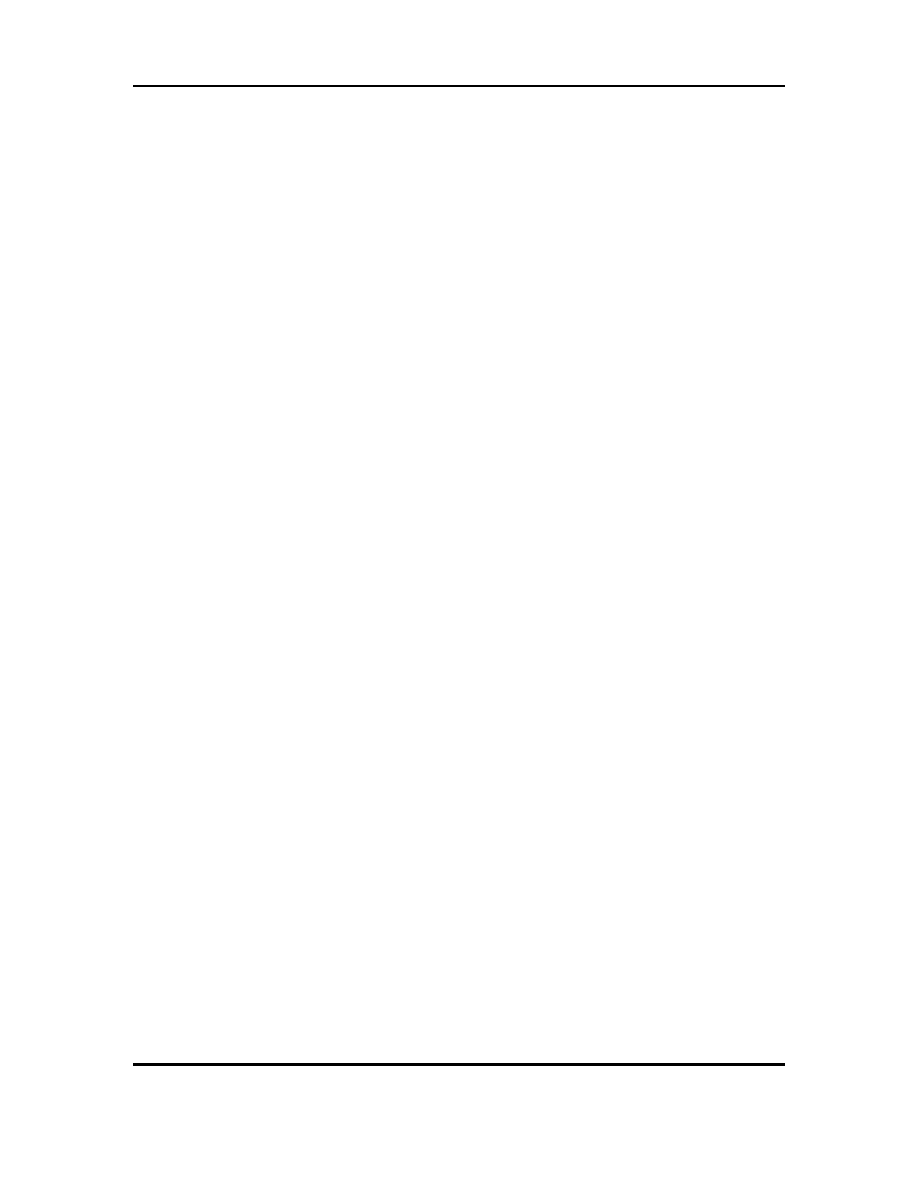
Minuet Browser (Phone Edition)
V3.1
User Guide
Copyright © 2005-2006 TriPrince Technology Co.
All Rights Reserved.
25
“Sports Central" - "http://www.sports-central.org"
“Rivals.com" - "http://www.rivals.com"
“Our Sports Central" - "http://www.oursportscentral.com"
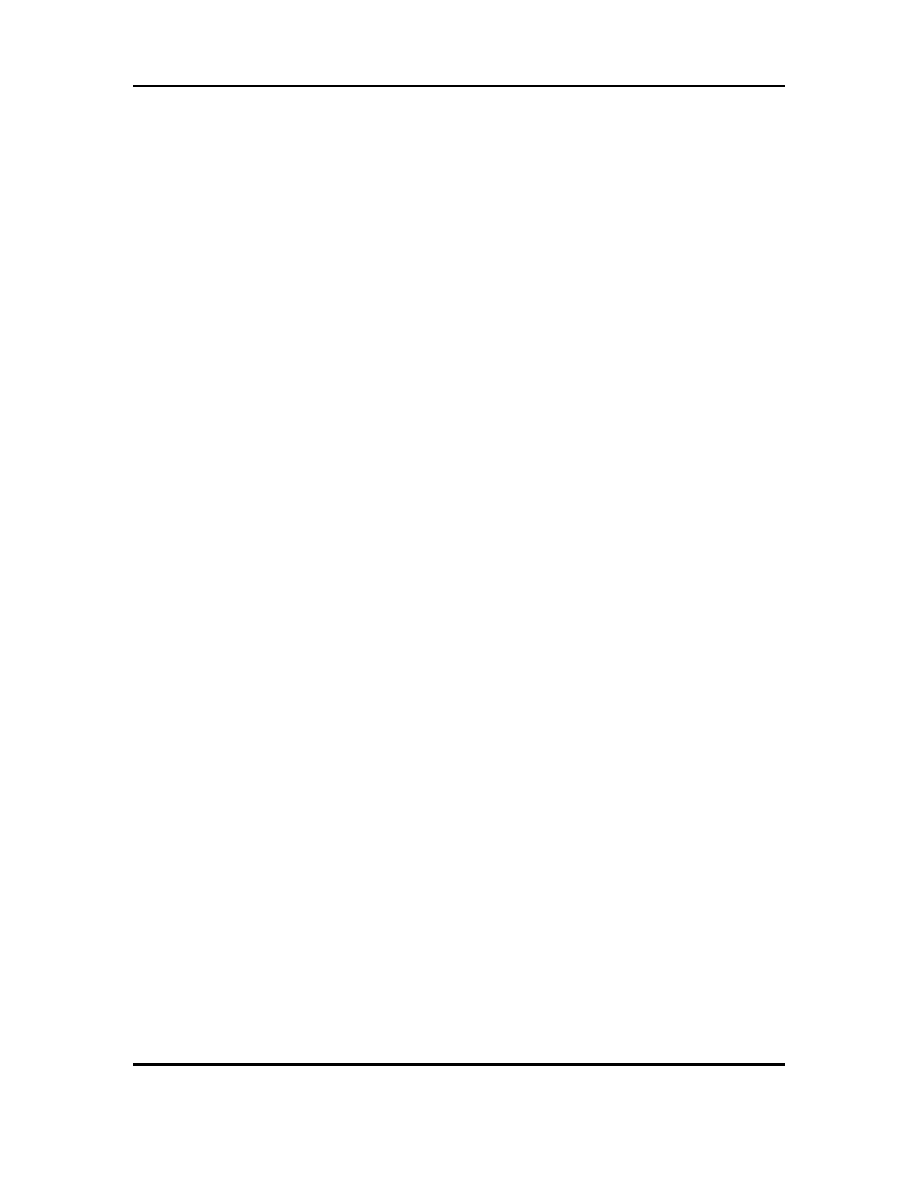
Minuet Browser (Phone Edition)
V3.1
User Guide
Copyright © 2005-2006 TriPrince Technology Co.
All Rights Reserved.
26
Appendix C – Known Issues
Problems with full screen mode
By default, Minuet uses the entire screen area to display web pages. However, some
phone models does not handle full screen mode properly. For example, the Nokia 6600
ignores all command inputs in full screen mode, making it impossible to get out of a web
page screen. Other devices have problems reporting the screen size correctly in when full
screen mode, resulting in funny layout of screen objects.
If you are having similar problems on your phone, you should disable full screen mode in
the Preferences > Advanced menu. For Nokia, the title area will remain visible when
viewing web pages, resulting in a slightly small display area.
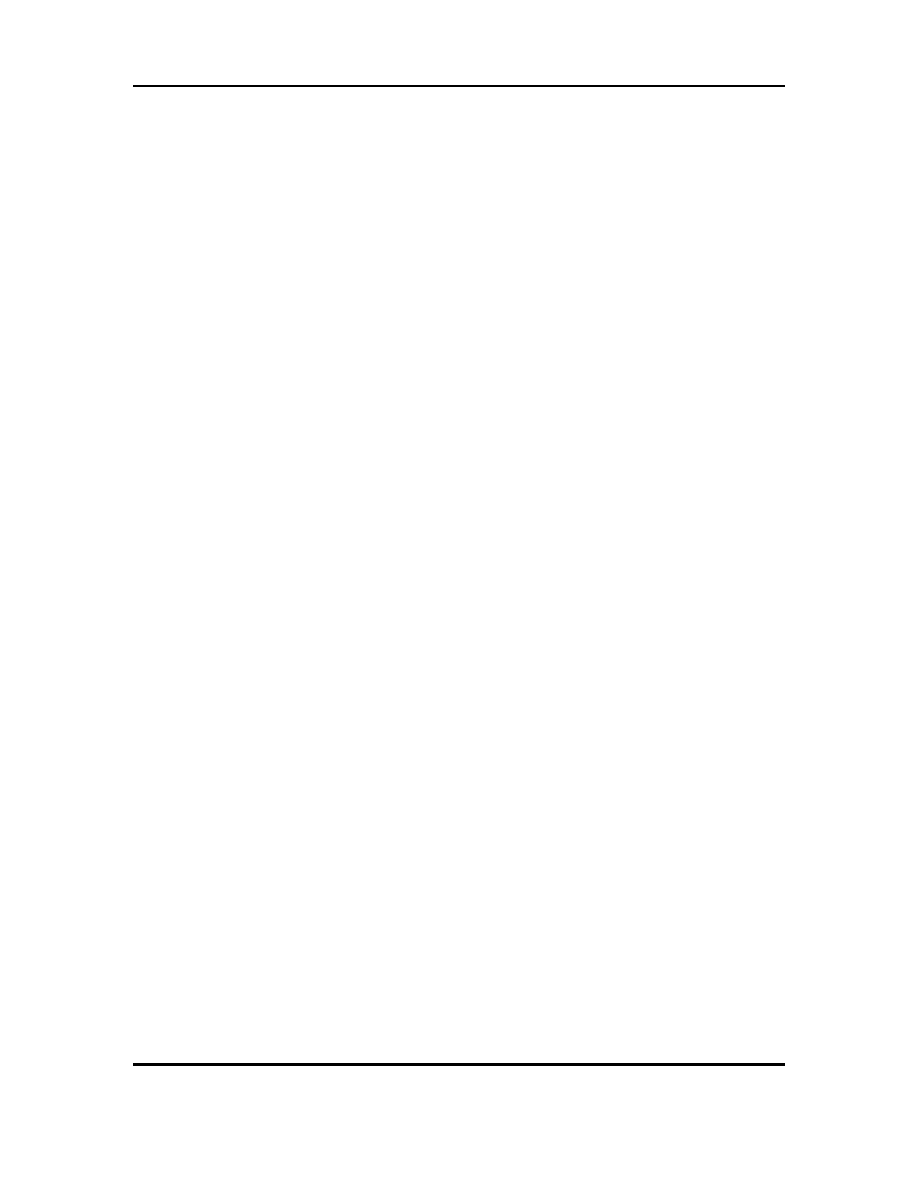
Minuet Browser (Phone Edition)
V3.1
User Guide
Copyright © 2005-2006 TriPrince Technology Co.
All Rights Reserved.
27
Appendix D - Troubleshooting
OTA does not work
Some service providers intentionally disable the OTA service. In that case what you will
see is a page of information about Minuet but no “Download” button. If that is the case,
please check with your service provider for possible ways around the problem.
Internet Access
Minuet requires access to the Internet via an IP gateway. If your phone supports HTTP
over WAP, then Minuet can access the Internet via a WAP gateway as well. Please
check with your equipment and service provider for details regarding access to the
Internet.
Cannot Connect to Some Sites
There are few cases when our users can connect to some sites but not others, because
their service providers choose to block out access to those sites. The reasons behind that
are often marketing and not technical in nature. If you encounter such problems, please
contact your service provider. You are entitled to access the entire Internet if you have
paid for Internet access, but you need to assert your rights.
Minuet Keeps Asking Me when Downloading Images
Many phones are pre-configured to ask the user for permission to use the network for
each and every access. The number of confirmations can become excessive when
viewing web pages with a lot of images, because each image requires a separate network
access. You can usually cut down the number of confirmations by setting the phone to
ask only once with the first access. Check you phone manual for the proper procedures.
Cannot Enter Text
Make sure you select the input field and then press the CENTER key to bring up the text
input screen.
Web Pages look Different
Most web pages are designed to be displayed on big PC screens, while Minuet runs on
devices with a very small screen. So you will find that some web pages look different
because Minuet has to rearrange the page to fit all the web items on the small screen.
Minuet also filters out unnecessary text and graphics to enhance the download speed and
the display.
Another possible reason for the different looks is that many web pages contain some
JavaScript, which is not supported by Minuet. While most of these web pages can still be
displayed correctly by Minuet, occasionally you may find some web pages that rely
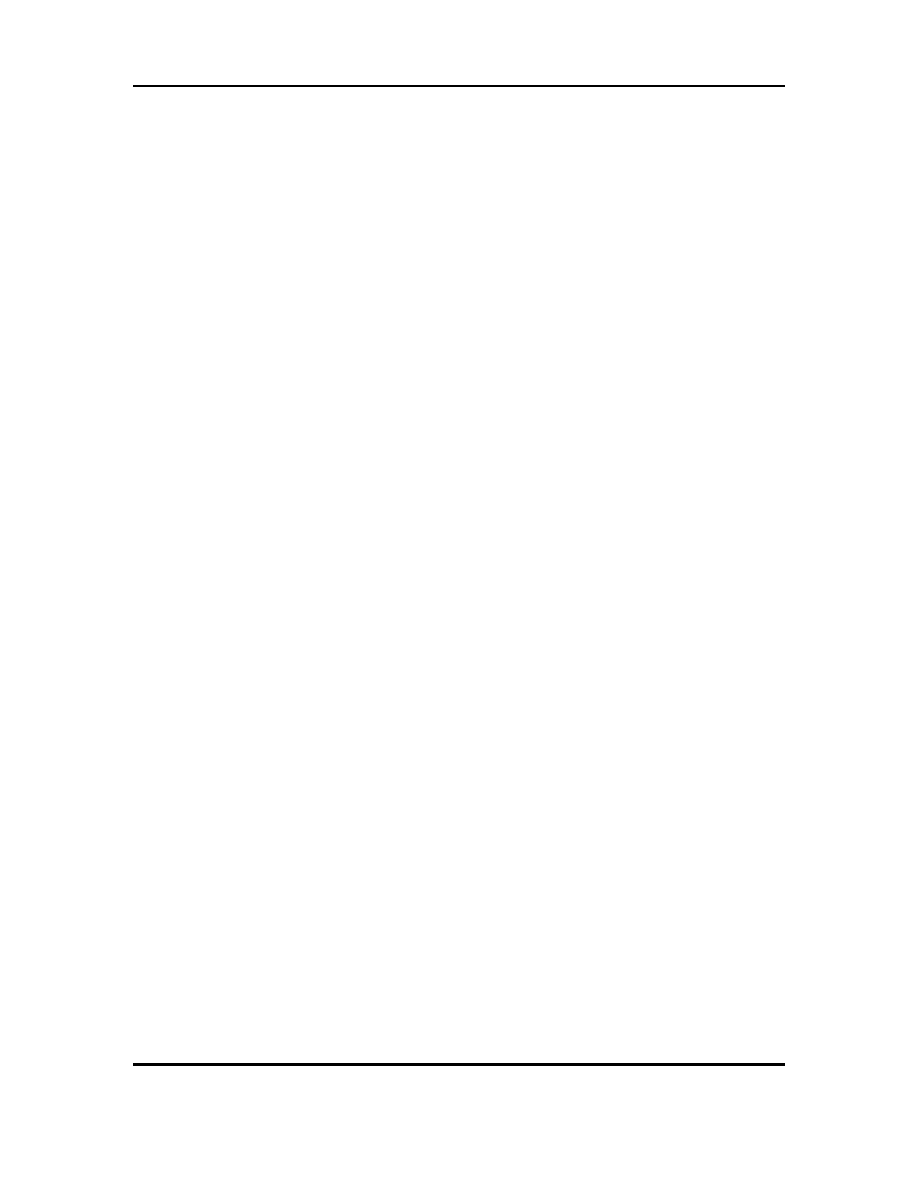
Minuet Browser (Phone Edition)
V3.1
User Guide
Copyright © 2005-2006 TriPrince Technology Co.
All Rights Reserved.
28
heavily on JavaScript, to a point where a lot of items are missing from the page. We do
not recommend viewing these web pages with Minuet.
Got “Bad Request”or Other Server Errors
Some web servers respond differently to different web browsers by reading the User
Agent in the client request. However, some do not respond nicely to browsers that they
have no knowledge of (e.g. Minuet.) In that case, you may get a Bad Request response
from the server.
One way to get around that problem is to make Minuet look like a well-known browser to
the server. Some common user agent strings are:
IE 6.0 on XP:
Mozilla/4.0 (compatible; MSIE 6.0; Windows NT 5.1)
FireFox on Windows XP:
Mozilla/5.0 (Windows; U; Windows NT 5.1; en-US; rv:1.8) Gecko/20060319
Firefox/2.0a1
Konquerer running on Linux:
Mozilla/5.0 (compatible; Konqueror/3.1; Linux 2.4.22; X11; i686; en_US, en)
Out of Memory
Each web page consists of up to a few hundred kilobytes (Kbytes) of text and images.
Depending on the amount of free RAM available on the device, Minuet may run out of
memory after extended viewing and caching of many web pages.
If Minuet runs out of free memory, it will attempt to delete the oldest of the previously
viewed web pages and repeat the attempt to load the page again. If the attempt fails
again, Minuet will display an alert. At that point, you should close down Minuet and
then try again. You can also check the amount of free memory available on the device in
the Preferences > Status menu.
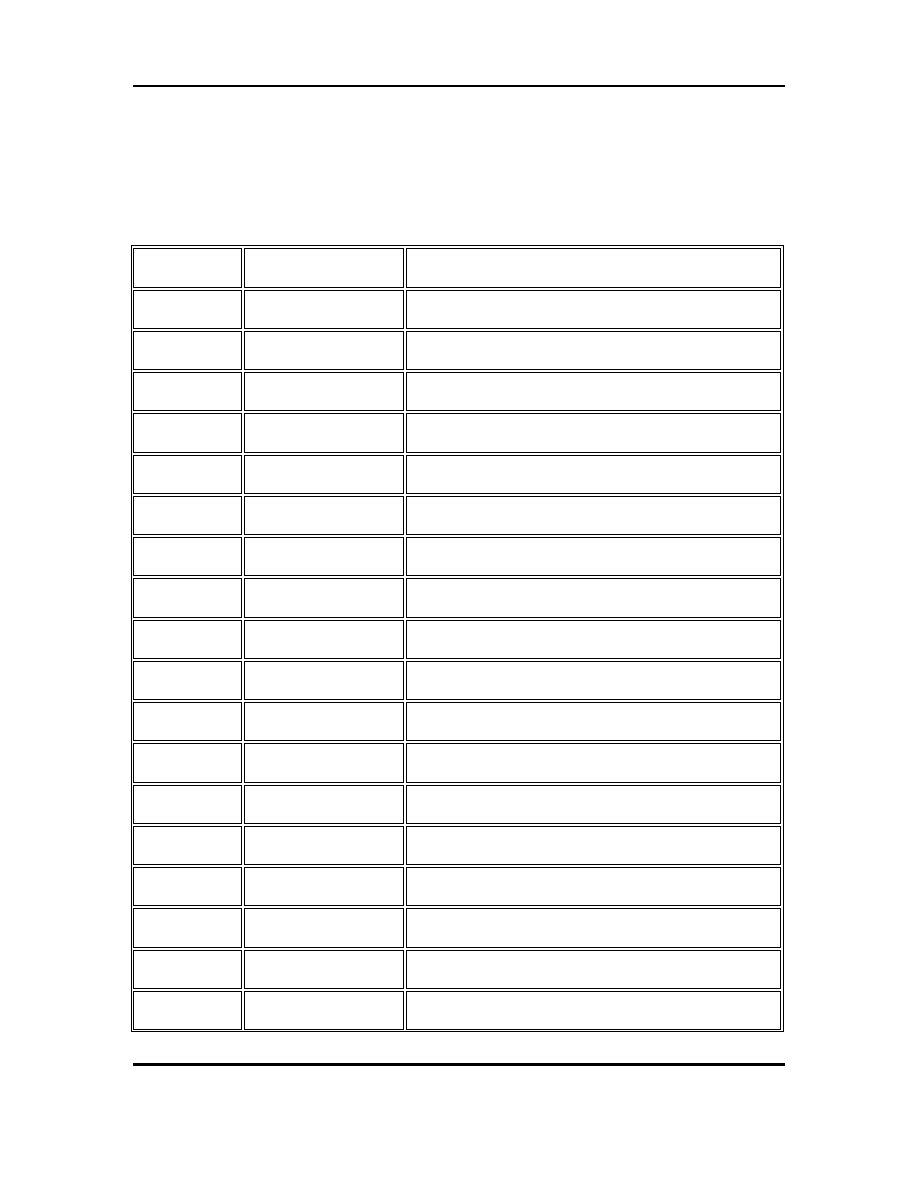
Minuet Browser (Phone Edition)
V3.1
User Guide
Copyright © 2005-2006 TriPrince Technology Co.
All Rights Reserved.
29
Appendix E – Known APN Settings
Minuet contains built-in help information for setting up the APNs for popular North
American server providers. The following are some known APN settings for service
providers outside of North America. Please note that these settings do change over time
and without notice. So please check with your service provider for the correct settings.
Country Mobile
operator
Access
point name / User Name / Password
Argentina Personal
gprs.personal.com
Argentina Unifon
internet.gprs.unifon.com.ar
Australia Telstra
telstra.internet
Australia Optus
internet
Australia Three
3netaccess
Australia Vodafone
internet
Austria Max
Online
gprsinternet
Austria One
wap.one.at
Belgium Orange
orangeinternet
Belgium Mobistar
web.pro.be
Belgium Proximus
internet.proximus.be
Bermuda AT&T
proxy
Bermuda Mobility
net.bm
Brazil Claro
claro.com.br
Brazil Oi
gprs.oi.com.br
Brazil TIM
tim.br
Bulgaria Mobiltel
(Mtel)
inet-gprs.mtel.bg
Canada Fido
internet.fido.ca
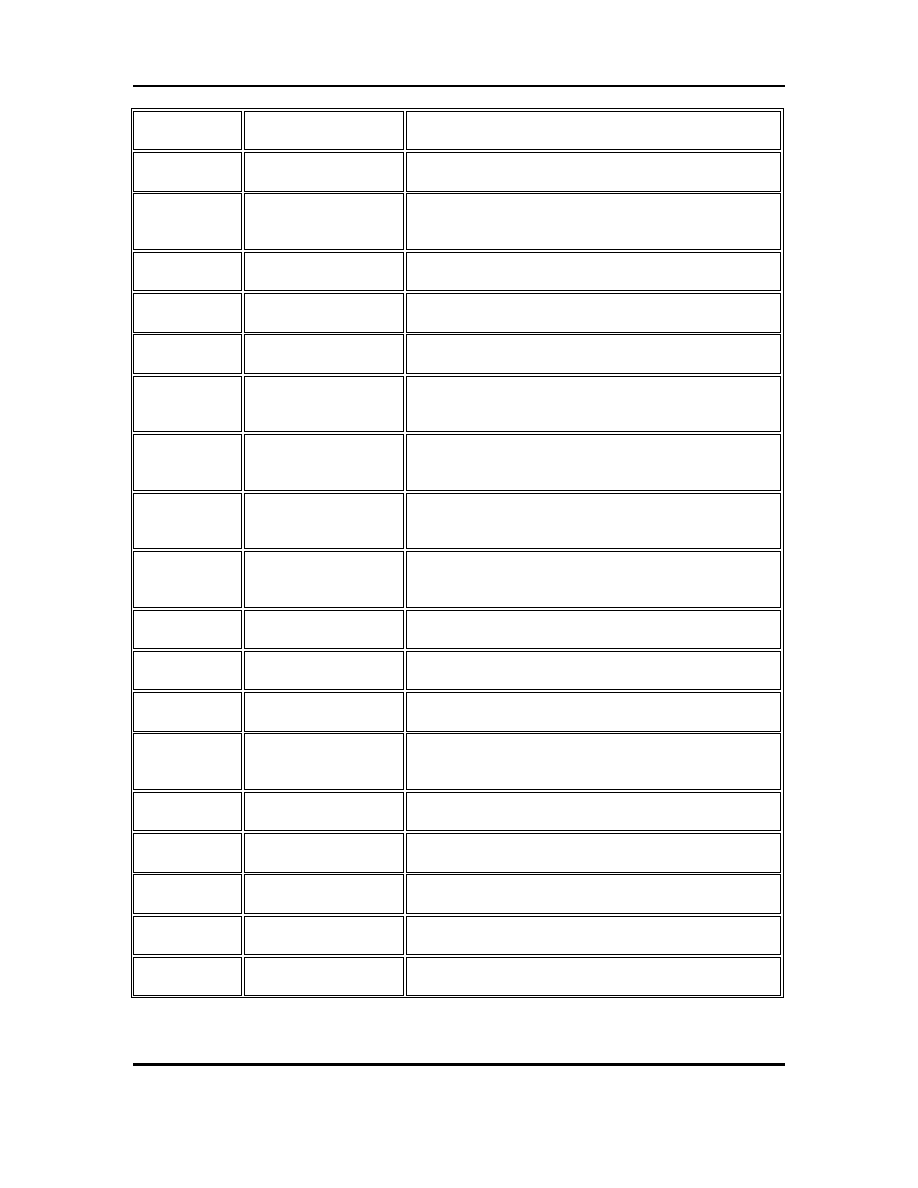
Minuet Browser (Phone Edition)
V3.1
User Guide
Copyright © 2005-2006 TriPrince Technology Co.
All Rights Reserved.
30
Country Mobile
operator
Access
point name / User Name / Password
Canada
Rogers AT&T
internet.com / wapuser1 / wap
Chile Entel
PCS
imovil.entelpcs.cl
bam.entelpcs.cl
Chile Telefonica
GSM
web.tmovil.cl
China China
Mobile cmnet
Croatia VIPNET
gprs.vipnet.hr
Czech
Republic
Eurotel internet
Czech
Republic
Oskar internet
Czech
Republic
Oskar prepaid cards
ointernet
Czech
Republic
T-Mobile internet.t-mobile.cz
Denmark TDCmobil
internet
Denmark Orange
web.orange.dk
Eygpt Vodafone
internet.vodafone.net
Dominican
Republic
Orange Dominicana
orangenet.com.do
Finland Telia
Mobile
internet
Finland DNA
internet
Finland Sonera
internet
Finland Radiolinja
internet
Finland Saunalahti
saunalahti
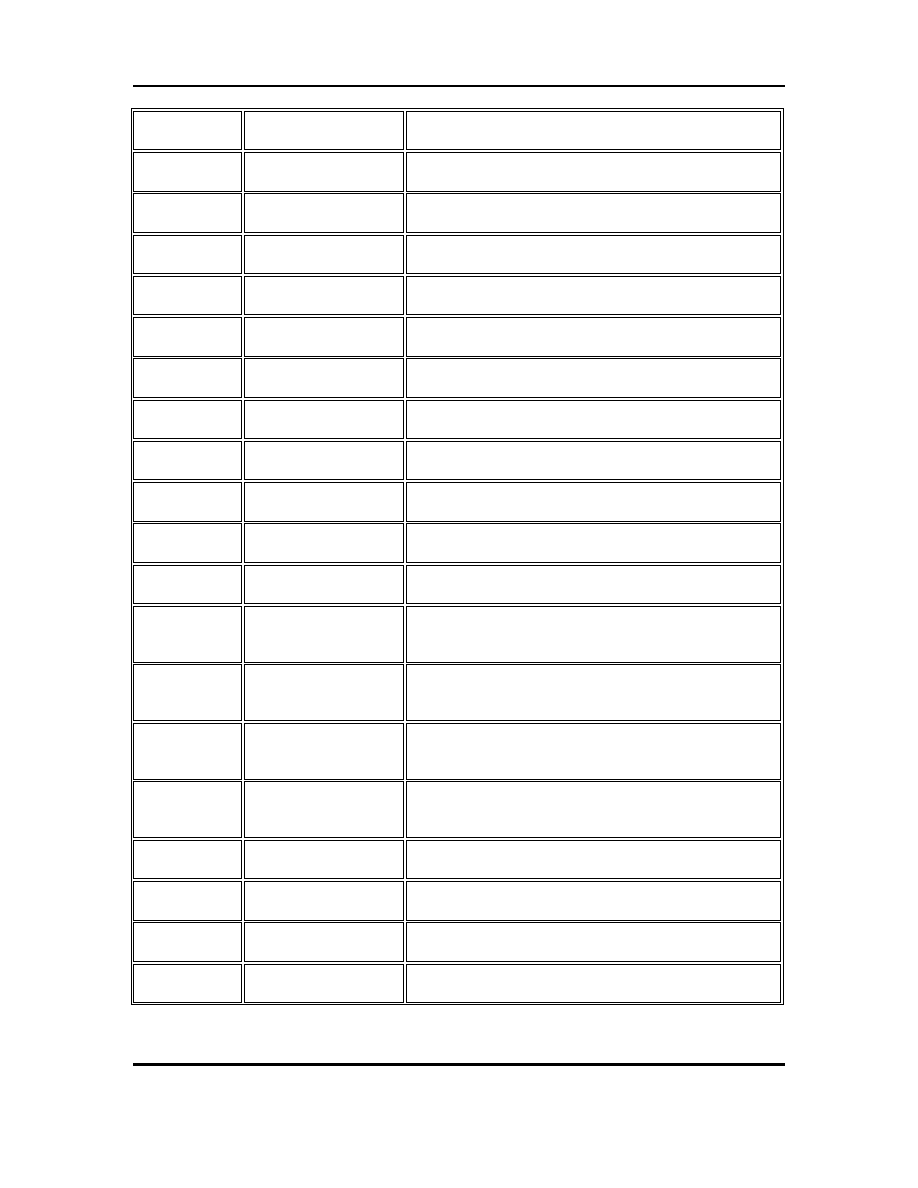
Minuet Browser (Phone Edition)
V3.1
User Guide
Copyright © 2005-2006 TriPrince Technology Co.
All Rights Reserved.
31
Country Mobile
operator
Access
point name / User Name / Password
France Orange
orange.fr
France SFR
websfr
France Bouygues
Telecom
eBouygTel.com
Germany D2
Vodafone
web.vodafone.de
Germany E-Plus
internet.eplus.de
Germany O2
internet
Germany Quam
quam.de
Germany T-Mobile
D1
internet.t-d1.de
Greece Vodafone
internet.vodafone.gr
Greece Telestet
gint.b-online.gr
Greece Cosmote
internet
Hungary
Vodafone (Prepaid
"Optimized")
vitamax.internet.vodafone.net
Hungary
Vodafone (Prepaid
"Standard")
vitamax.snet.vodafone.net
Hungary
Vodafone (Postpaid
"Optimized")
internet.vodafone.net
Hungary
Vodafone (Postpaid
"Standard")
standardnet.vodafone.net
Hong Kong
CSL
internet
Hong Kong
Orange
web.orangehk.com
Hong Kong
New World
internet
Hong Kong
People
internet
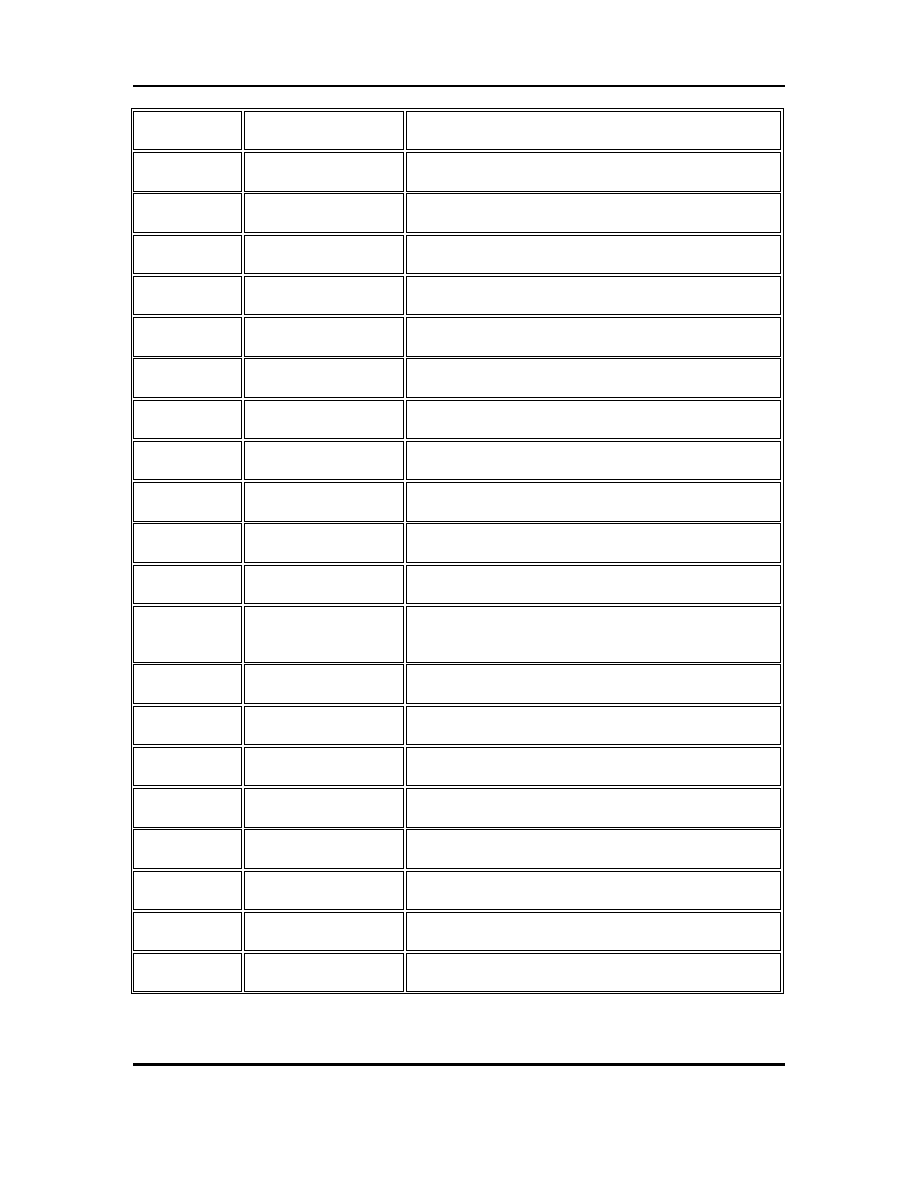
Minuet Browser (Phone Edition)
V3.1
User Guide
Copyright © 2005-2006 TriPrince Technology Co.
All Rights Reserved.
32
Country Mobile
operator
Access
point name / User Name / Password
Hong Kong
SmarTone
internet
Hong Kong
Sunday
internet
India Orange,
Hutch www
Iceland Siminn
gprs.simi.is
India BPL
Mobile bplgprs.com
India Airtel
airtelgprs.com
Indonesia Telkomsel
internet
Ireland O2
internet
Ireland Vodafone
live.vodafone.com
Israel Cellcom
internetg
Israel Orange
internet
Italy TIM
uni.tim.it
ibox.tim.it
Italy Vodafone
Omnitel
web.omnitel.it
Italy Wind
internet.wind
Latvia Latvia
Mobile
Telefone
internet.lmt.lv
Luxembourg LUXGSM
web.pt.lu
Luxembourg Tango
internet
Malaysia Celcom
celcom.net.my
Mexico Movistar
internet.movistar.mx
Mexico Telcel
internet.itelcel.com
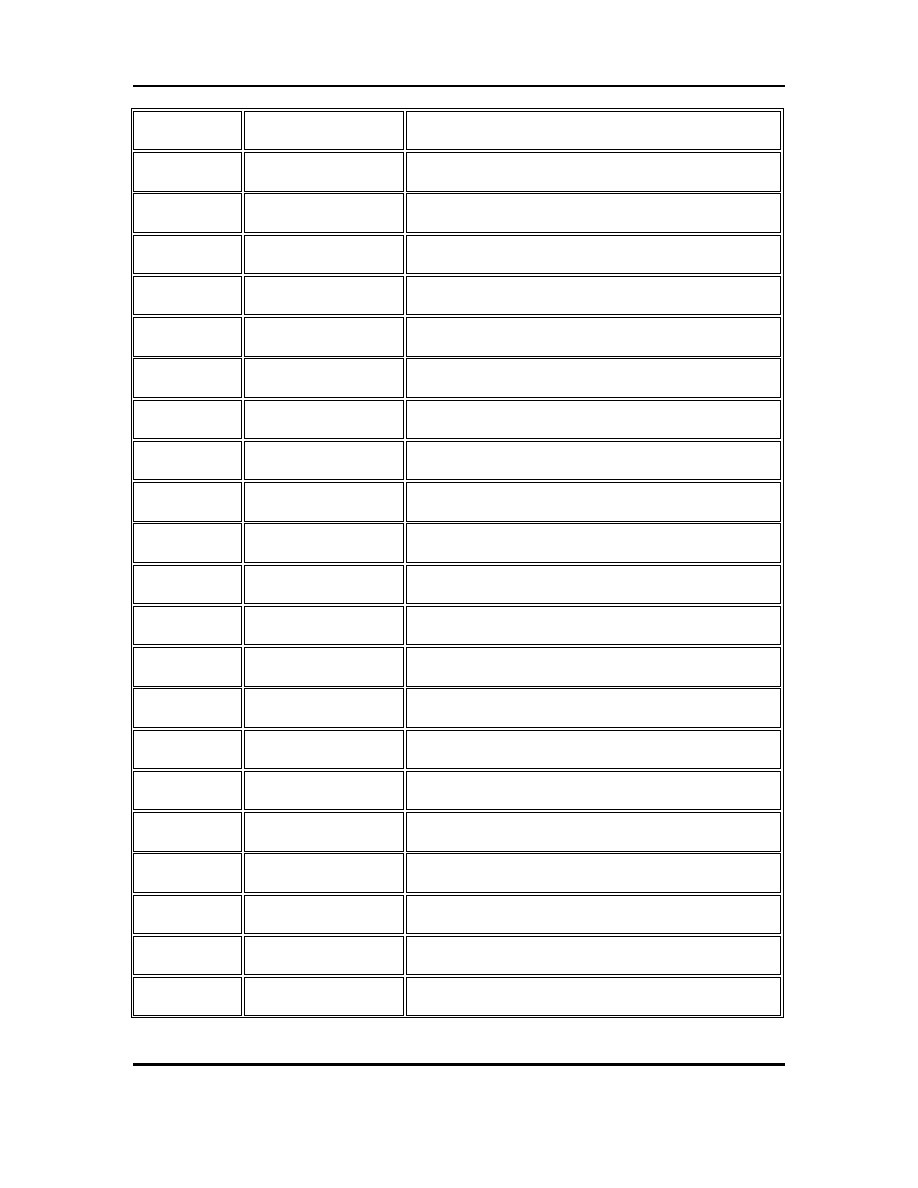
Minuet Browser (Phone Edition)
V3.1
User Guide
Copyright © 2005-2006 TriPrince Technology Co.
All Rights Reserved.
33
Country Mobile
operator
Access
point name / User Name / Password
Montenegro Monet
gprs.monetcg.com
Netherlands T-Mobile
internet
Netherlands KPM
Mobile
internet
Netherlands Orange
internet
Netherlands O2
internet
Netherlands Vodafone
(normal) web.vodafone.nl
Netherlands Vodafone
(business) office.vodafone.nl
New Zealand
Vodafone NZ
www.vodafone.net.nz
Norway Netcom
internet.netcom.no
Norway Telenor
internet
Pakistan UFone
ufone.internet
Paraguay Personal
internet
Paraguay Tigo
internet.tigo.py
Philippines Smart
internet
Philippines Globe
internet.globe.com.ph
Poland Era
erainternet
Poland Idea
www.idea.pl
Poland PlusGSM
www.plusgsm.pl
Portugal Optimus
internet
Portugal TMN
internet
Portugal Vodafone
(Telcel) internet.vodafone.pt
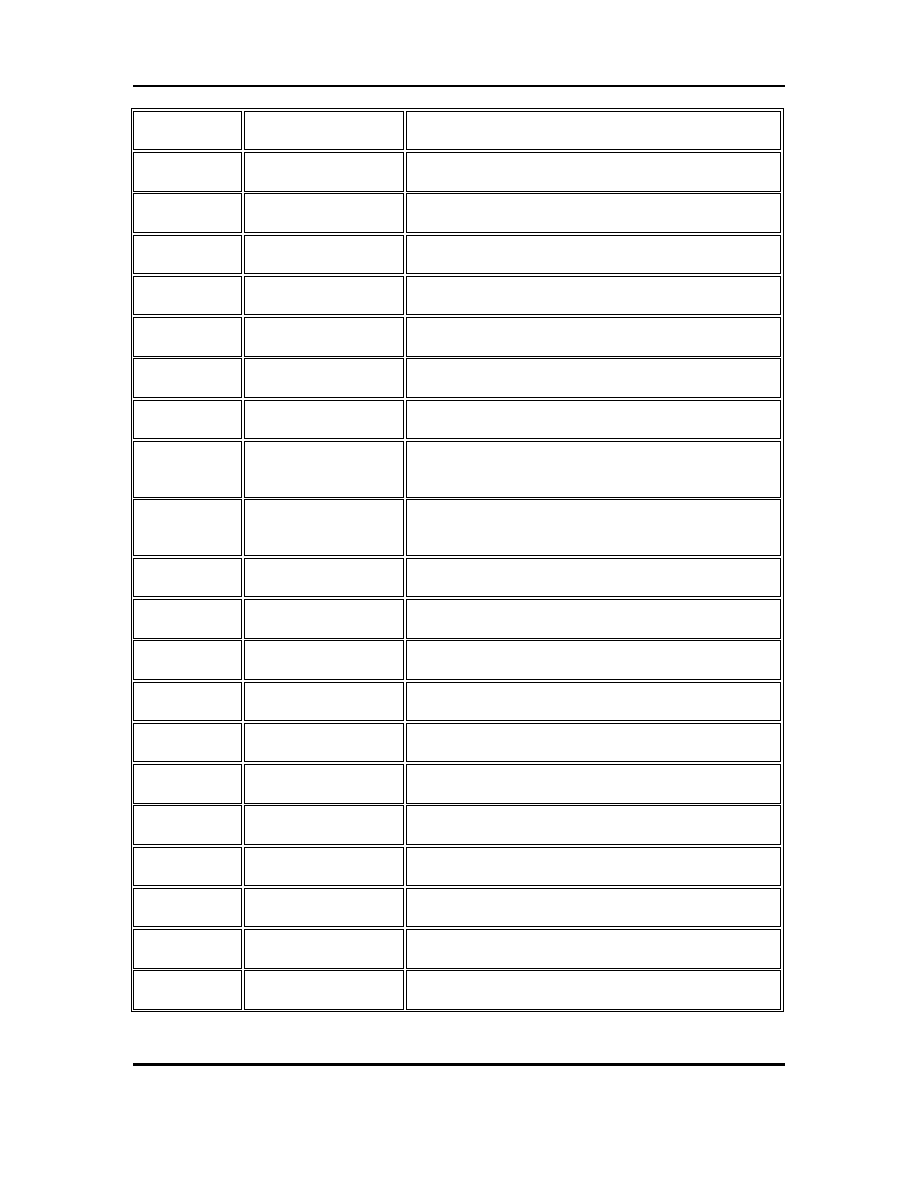
Minuet Browser (Phone Edition)
V3.1
User Guide
Copyright © 2005-2006 TriPrince Technology Co.
All Rights Reserved.
34
Country Mobile
operator
Access
point name / User Name / Password
Romania Connex
internet.connex.ro
Romania Orange
internet
Russia BeeLine
internet.beeline.ru
Russia Megafon
internet.nw
Russia MTS
internet.mts.ru
Russia PrimTel
internet.primtel.ru
Saudi Arabia
Saudi Telecom
Jawalnet.com.sa
Serbia-
Montenegro
Mobtel Srbija
internet
Serbia-
Montenegro
Telekom Srbija
gprsinternet
Singapore M1
sunsurf
Singapore Singtel
internet
Singapore Starhub
shwapint
Slovakia Eurotel
internet
Slovakia Orange
internet
South Africa
MTN
internet
Spain Amena
amenawap
Spain Telefonica
(Movistar)
movistar.es
Spain Vodafone
airtelnet
Sweden Telia
online.telia.se
Sweden Vodafone
SE
internet.vodafone.net
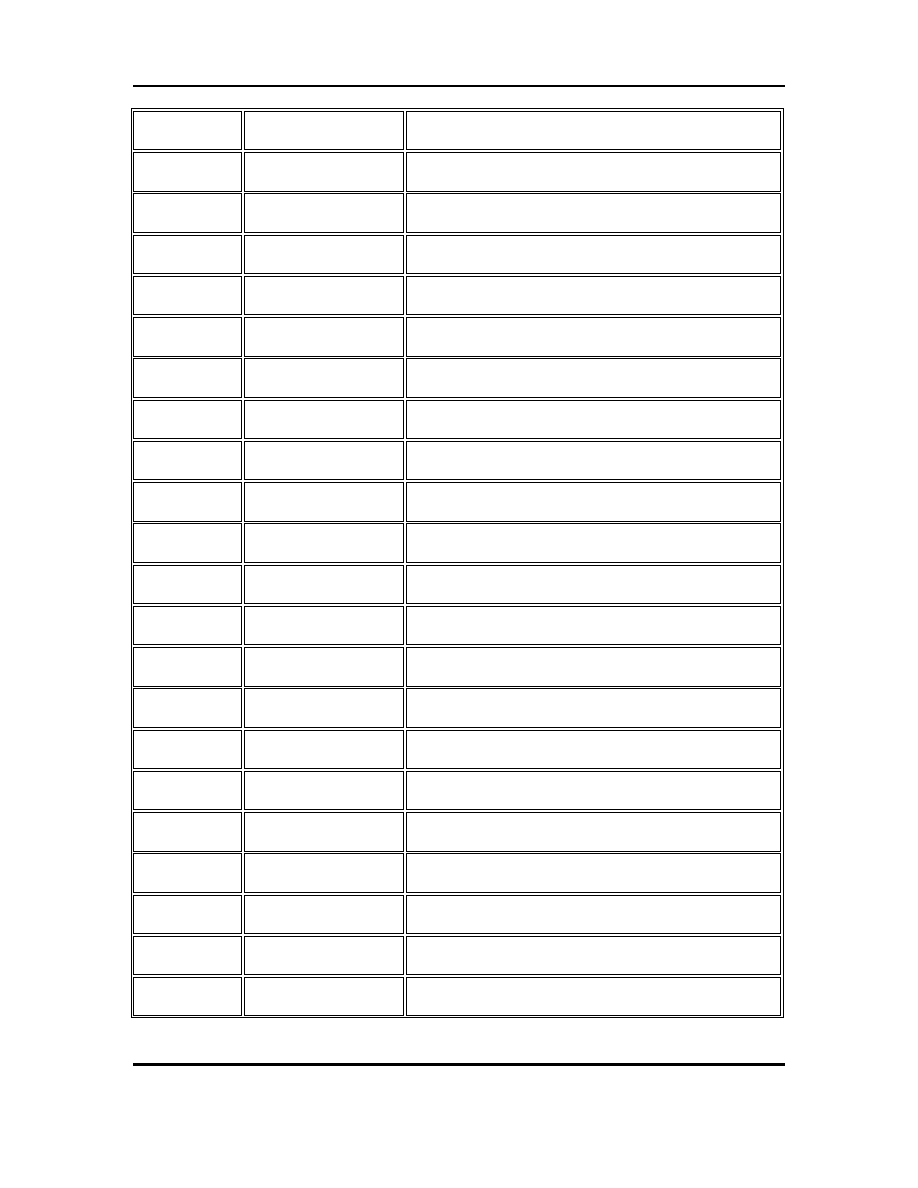
Minuet Browser (Phone Edition)
V3.1
User Guide
Copyright © 2005-2006 TriPrince Technology Co.
All Rights Reserved.
35
Country Mobile
operator
Access
point name / User Name / Password
Switzerland Swisscom
gprs.swisscom.ch
Switzerland Orange
CH
internet
Switzerland sunrise
internet
Switzerland UMC
www.umc.ua
Taiwan Chunghwa
Telecom internet
Taiwan Far
EasTone
fetnet01
Taiwan KG
Telecom
internet
Taiwan Taiwan
Cellular internet
Thailand AIS
internet
Thailand DTAC
www.dtac.co.th
Turkey Avea
internet
Turkey Aycell
aycell
Turkey Telsim
telsim
Turkey Turkcell
internet
UK Jersey
Telecom
pepper
UK O2
mobile.o2.co.uk
UK T-Mobile
general.t-mobile.co.uk
UK Vodafone
UK
internet
UK Orange
orangeinternet
Ukraine Kyivstar
GSM
www.kyivstar.net
Ukraine UMC
www.umc.ua
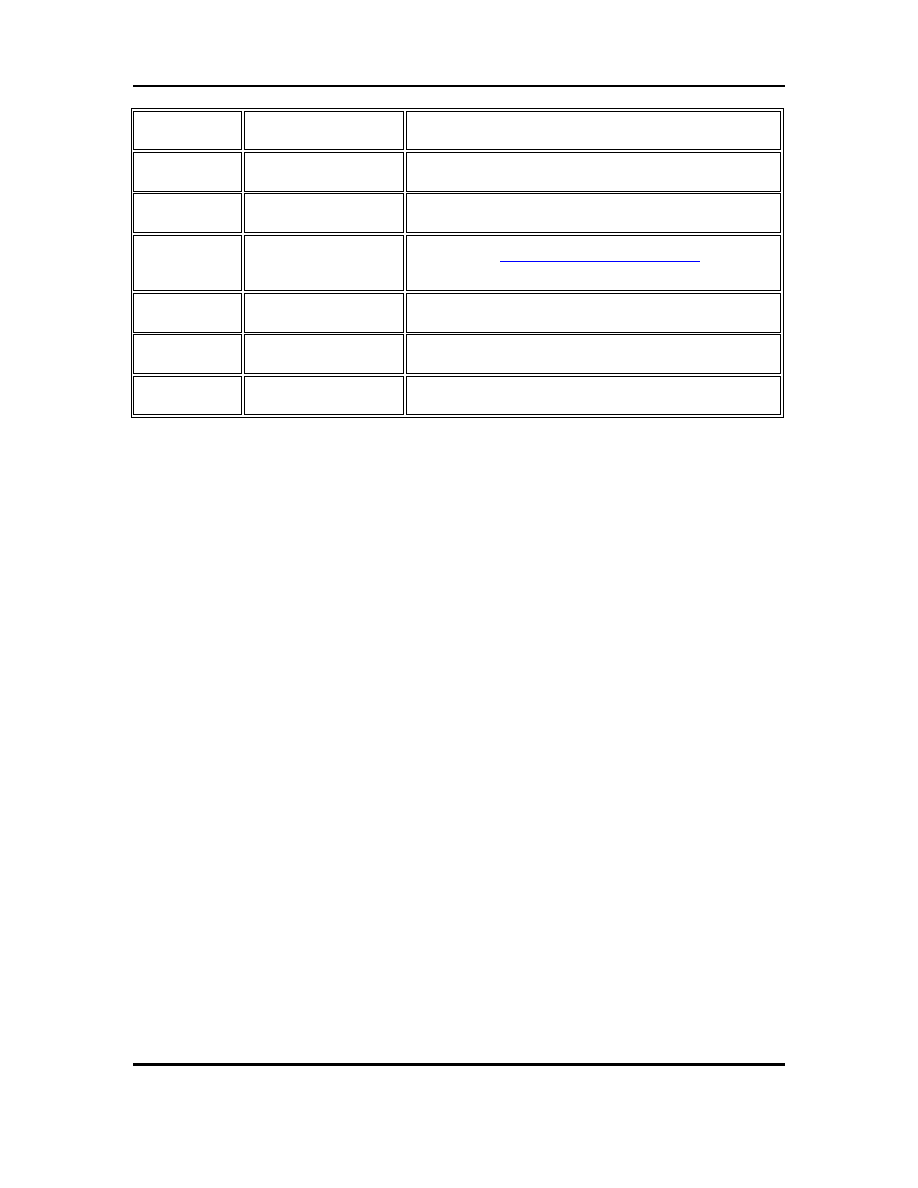
Minuet Browser (Phone Edition)
V3.1
User Guide
Copyright © 2005-2006 TriPrince Technology Co.
All Rights Reserved.
36
Country Mobile
operator
Access
point name / User Name / Password
USA T-Mobile
internet2.voicestream.com
USA AT&T
proxy
USA Cingular
isp.cingular /
/
CINGULAR1
USA
Cincinnati Bell
wap.gocbw.com / cbw / (blank)
Venezuela Digital
TIM
gprsweb.digitel.ve
Vietnam MobiFone
Mobi-gprs-wap
Document Outline
- Introduction
- Using Minuet
- Tabs
- Preferences
- Appendix A – Minuet Advantages
- Appendix B – Default Web Sites
- Appendix C – Known Issues
- Appendix D - Troubleshooting
- Appendix E – Known APN Settings
Wyszukiwarka
Podobne podstrony:
Garritan Personal Orchestra Sibelius Edition User Guide
iR Shell 3 9 User Guide
FX2N 422 BD User's Guide JY992D66101
NoteWorthy Composer 2 1 User Guide
BlackBerry 8820 User Guide Manual (EN)
intel fortran user guide 2
06 User Guide for Artlantis Studio and Artlantis Render Export Add ons
Flash Lite User Guide Q6J2VKS3J Nieznany
Active HDL 63SE User Guide
ACCU Check compact user guide products
Proc SQL User's Guide
01 vpuml user guide
01 bpva user guide
arduino mini user guide id 6826 Nieznany (2)
cinestyle profile user guide v1 Nieznany
ANSYS LS Dyna User's Guide
AE CS3 USER GUIDE EPIC TRAILER TEMPLATE
PayPal Virtual Terminal User’s Guide
iR Shell 3 8 User Guide
więcej podobnych podstron