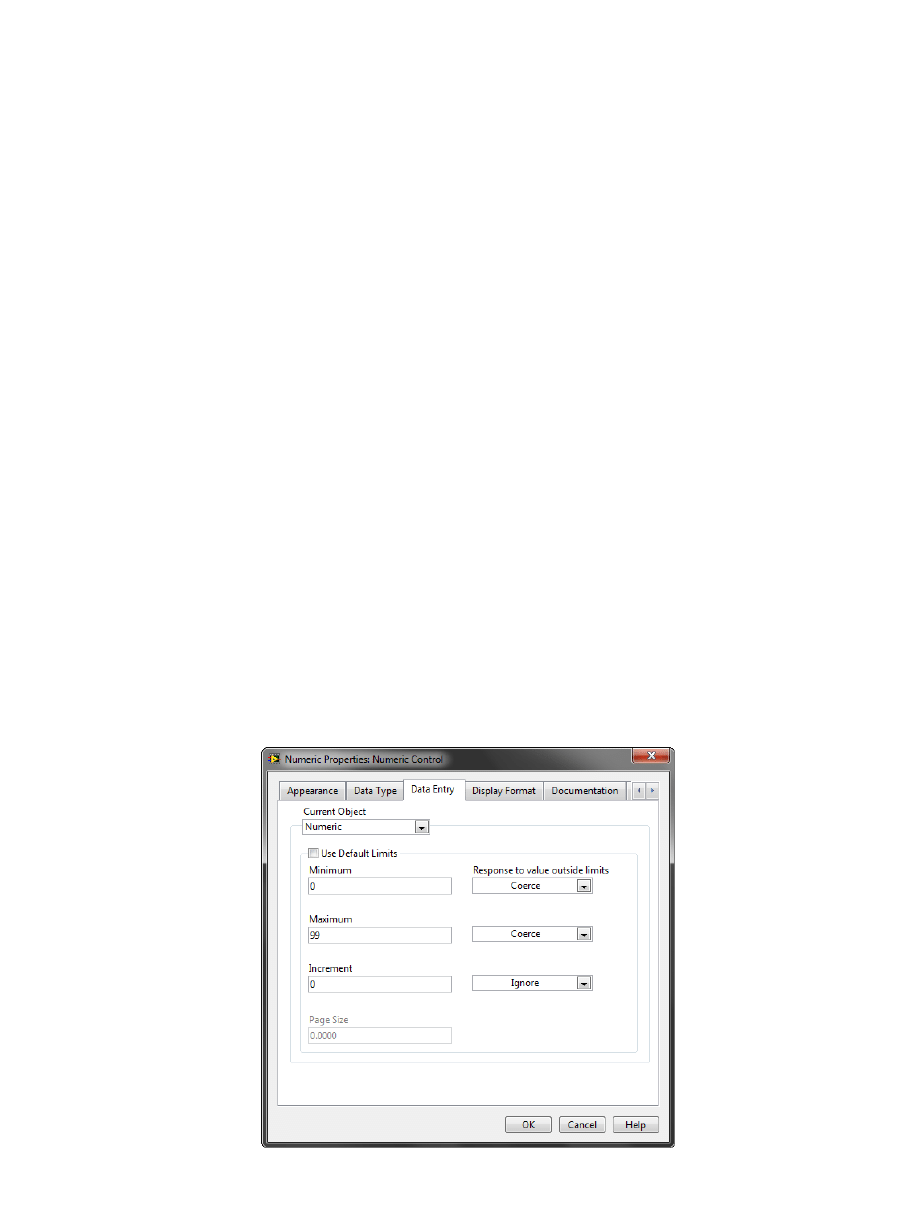
Homework: Arrays, Loops and Case Structures
Background
This homework will utilize arrays, For and While loops, and Case Structures to implement a fun activity.
Task
In this homework you will create a Pick 6 lottery. The user will pick 6 numbers, and then the computer
will randomly draw 6 numbers between 0 and 99. The more numbers that match, the bigger the payout.
You start with a certain amount in the bank and can vary how much you bet.
Steps
Front Panel – this is what the user sees and interacts with
1. Create an array of numeric controls. This is where the user will enter their lotto number picks.
a) Drag an array shell onto the front panel.
b) Change the name of the array to “Picks”.
c) Drag a numeric control into the shell.
d) Drag the corner of the array to display 6 elements (may be uninitialized).
e) Right-click an element in the array and select an integer representation, for example:
"Representation ›› U8".
f) Right-click an element in the array and select “Data Entry”.
i. Uncheck the option "Use Default Limits".
ii. Set the minimum to 0.
iii. Set the maximum to 99.
iv. Set the response to these parts to "Coerce".
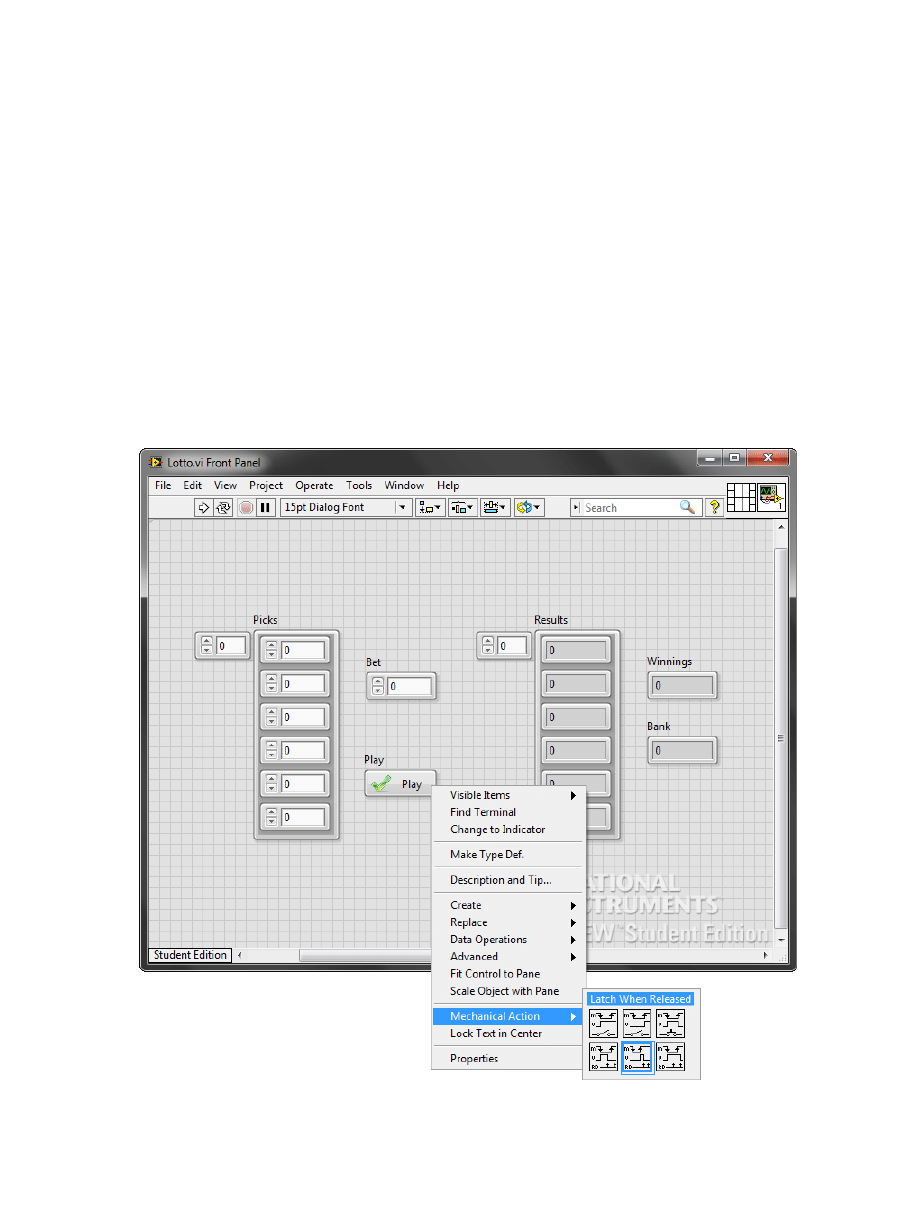
2. Create an array of numeric indicators. This will be where the lotto results will show up.
a) Select the array “Picks” and copy it.
i. Note: copy items by selecting the items and then dragging them while pressing Ctrl key
(use option key instead if you are on a Mac).
b) Change the name of the array to “Results”.
c) Change the array to an indicator by right-clicking it and selecting “Change to Indicator”.
3. Create a Numeric control and change the label to “Bet”. This is where the user will enter how much
they want to bet for their current number selections.
4. Create a Numeric indicator and change the label to “Bank”. This will show how much money is in the
bank.
5. Create a Numeric indicator and change the label to “Winnings”. This will show how much money the
user has won.
6. Create a button and change its label and Boolean text to “Play”. This will be the button that the user
clicks when they want to start playing the lotto game.
a) The mechanical action of this button should be "Latch when Released".
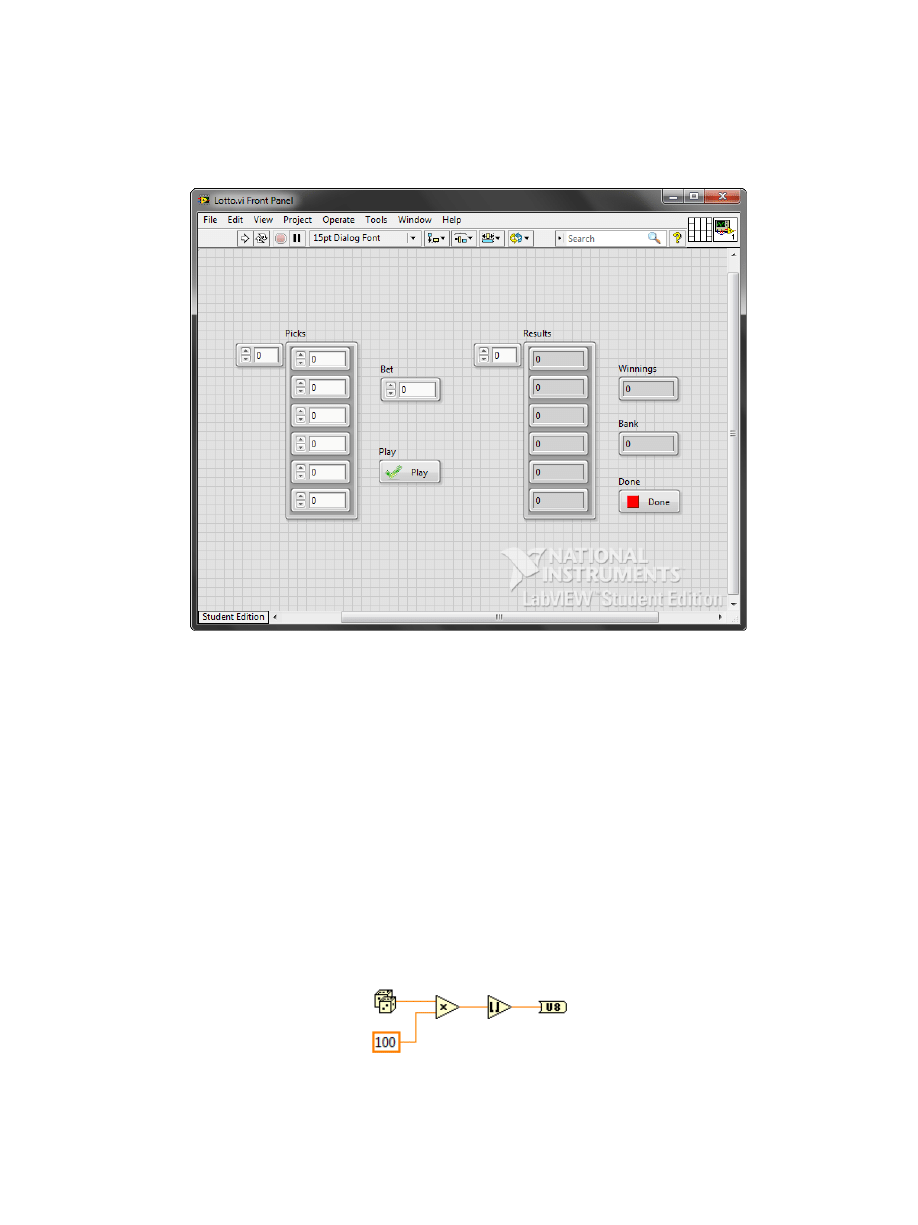
7. Create a button and change its label and Boolean text to “Done”. This is the button that the user will
press when they are done playing the game and want to stop.
a) The mechanical action of this button should be "Latch when Released".
Block Diagram – this is the actual code that executes
1. Create a random number that is whole and in the range of 0-99. This will be how the random lotto
results are selected.
a) Create a random number 0-99 by multiplying a "100" numeric constant and the output of “Random
Number (0-1)” function, found in the Numeric palette.
i. The generated number is greater than or equal to 0, but less than 1, so if we want a range of
0-99, we need to multiply the random number generator by 100, since that will return a
number greater than or equal to 0 but less than 100.
b) Use "Round Toward -Infinity" function to make the random number a whole number (Functions ››
Programming ›› Numeric ›› Round Toward -Infinity).
c) Use a numeric conversion function (Functions ›› Programming ›› Numeric ›› Conversion) to match
the representation of the generated number to the representation of elements in the "Picks" array. In
our example, this should be conversion to 8-bit unsigned integer number, so the function to use is
"To Unsigned Byte Integer".
2. Generate an array of 6 non-repeating numbers. These will be the lotto results.
a) Place the random number generation that you have just written inside a While Loop.
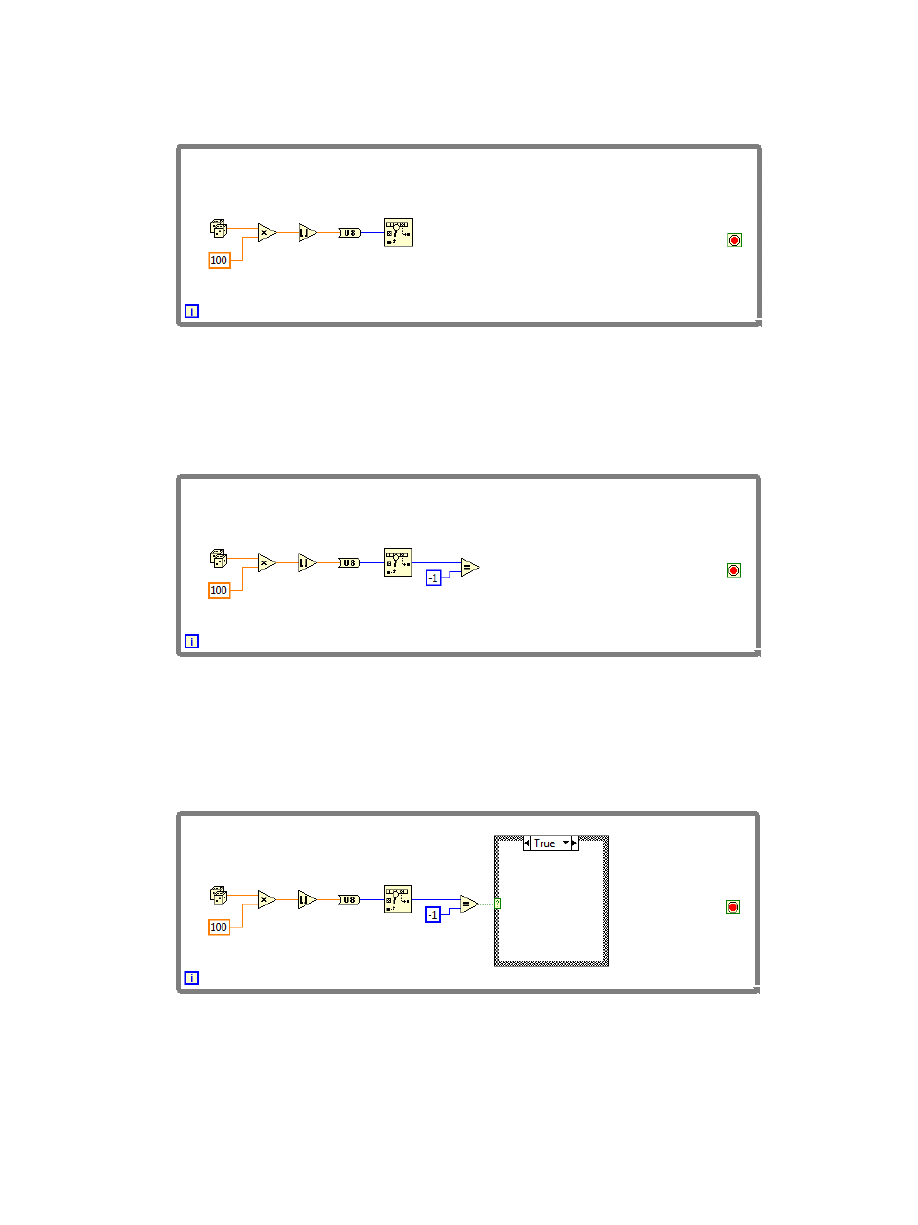
b) Place a “Search 1D Array” function in the loop (Functions ›› Programming ›› Array ›› Search 1D
Array) and wire the output of the numeric conversion function to the input labeled “element”.
c) Place an "Equal?" comparison block connected to the output of the Search 1D Array function.
Wire a numeric constant with a value of “-1” and of type I32 to the other input of the Equal?
function. This will check whether or not the lotto result was previously selected, ensuring that the
lotto results do not repeat.
i. Search 1D Array function returns the index at which the given element is present in the
given array. If the array does not contain such element, the function returns "-1".
d) Place a Case Structure inside the While Loop. This is where we will decide whether or not to add
the lotto result to the list of lotto results.
i. The Case Structure is located under Functions ›› Programming ›› Structures ›› Case
Structure.
ii. Connect the output of the Equal? function to the case selector terminal of the Case
Structure.
e) Place a "Build Array" function (Functions ›› Programming ›› Array ›› Build Array) inside the
“True” case. This case will add the lotto result to the lotto result array list.
i. Expand the Build Array function (drag its lower or upper border) so that it has two inputs.
ii. Wire the output of the numeric conversion function to the bottom input of the Build Array
function.
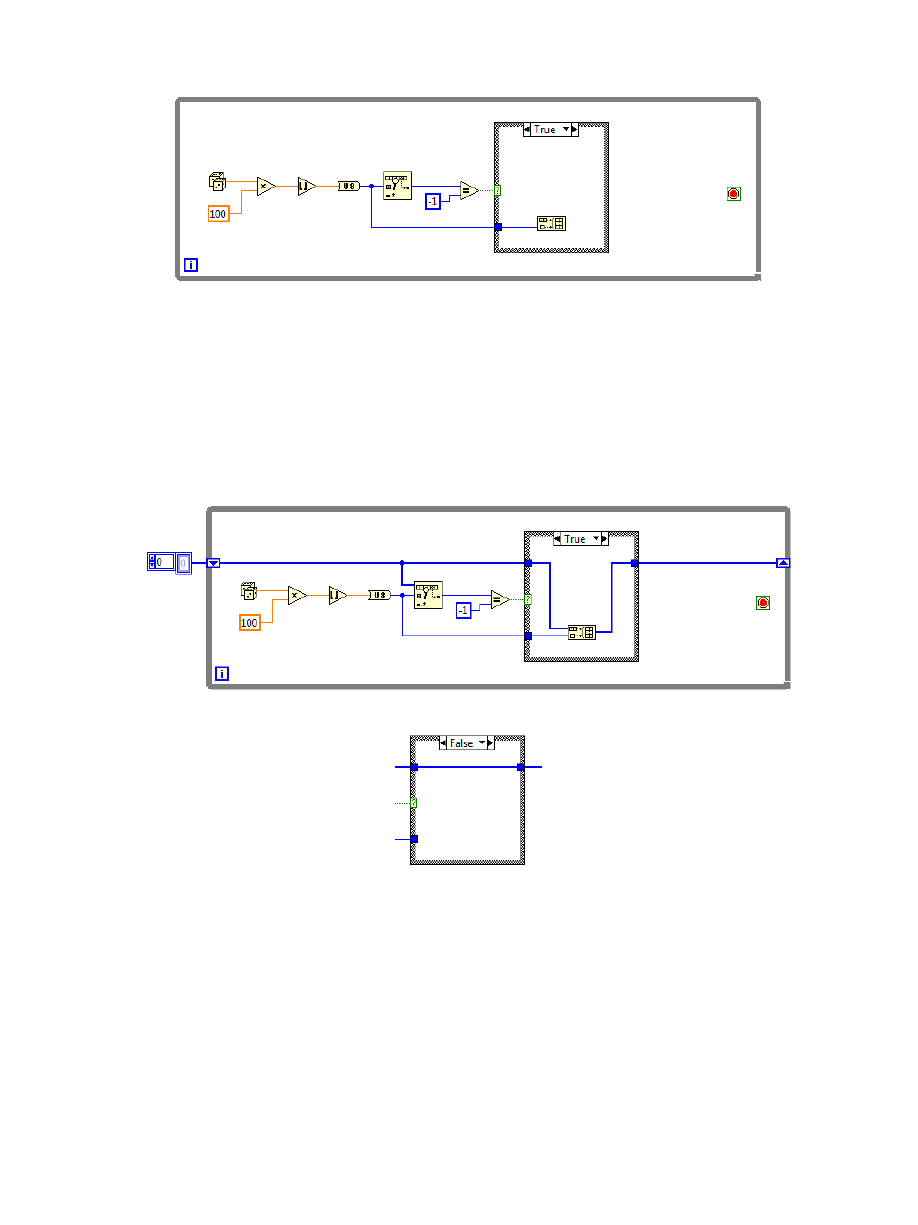
f) Create an initialized shift register that will contain the array. This is so that the While Loop
remembers the lotto result array that was created so far.
i. Wire the output of the Build Array function to the outside of the While Loop.
ii. Right-click the resulting tunnel on the border of the loop and select “Replace with Shift
Register”.
iii. On the input side of the shift register (very left side of the While Loop), create an empty
(uninitialized) array by right-clicking the shift register and selecting “Create Constant”.
iv. On the inside left side of the While loop, connect the shift register to the top input of both
the Search 1D Array and the Build Array functions.
v. In the "False" case of the Case Structure wire the array through (nothing added to it).
g) Ensure the array has six elements. This will stop adding results to the lotto results array once 6
numbers have been selected.
i. Place an "Array Size" function (Functions ›› Programming ›› Array ›› Array Size) after the
Case Structure.
ii. Connect the input of the Array Size function to the array passed out of the Case Structure.
iii. Place an Equal? function with one input connected to the size of the array.
iv. Create a constant with a value of 6 and connect it to the other input of the Equal? function.
v. Connect the output of the Equal? function to the stop terminal of the While Loop.
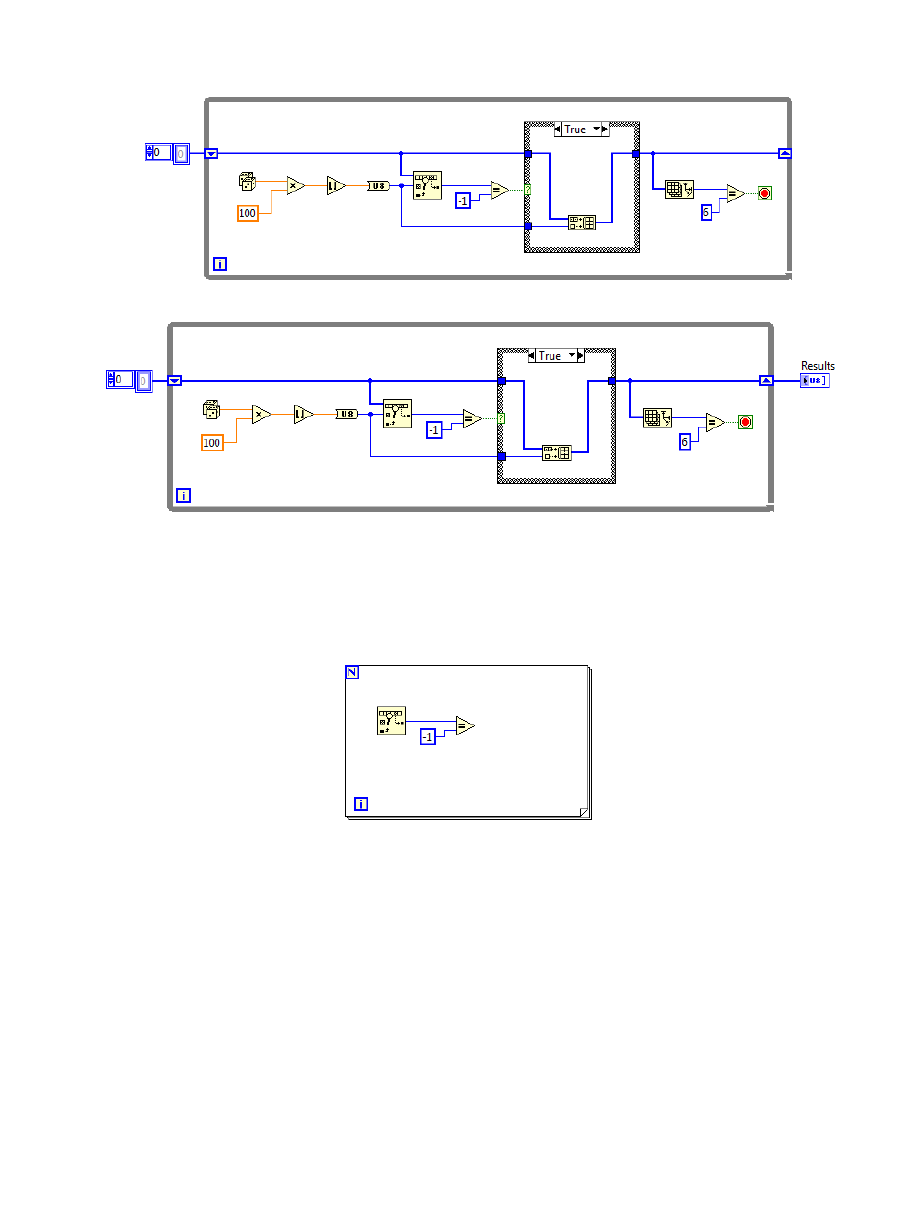
h) Wire the output of the shift register to the “Results” array in order to display the results to the user.
3. Create a For Loop to determine the number of matches between the lotto picks and the random
numbers. We will iterate through the array of lotto results and, for each number, see if it is found in the
array of the user’s lotto picks.
a) Create a For Loop (Functions ›› Programming ›› Structures ›› For Loop).
b) Inside the loop, place a Search 1D Array function and compare its output to a "-1" numeric
constant using an Equal? function (same as inside the While Loop).
c) Wire the inputs of the Search 1D Array.
i. Connect the output of the shift register on the While Loop to the input of the Search 1D
Array labeled “element”. This will enable auto-indexing on this array, so that the For Loop
iterates through each of its elements.
ii. Connect the output of the array labeled “Picks” to the left side of the For Loop.
Disable auto-indexing (right-click the tunnel and select Disable Indexing) so that the
whole array is passed in.
Connect the tunnel to the input of the Search 1D Array labeled “1D Array”.
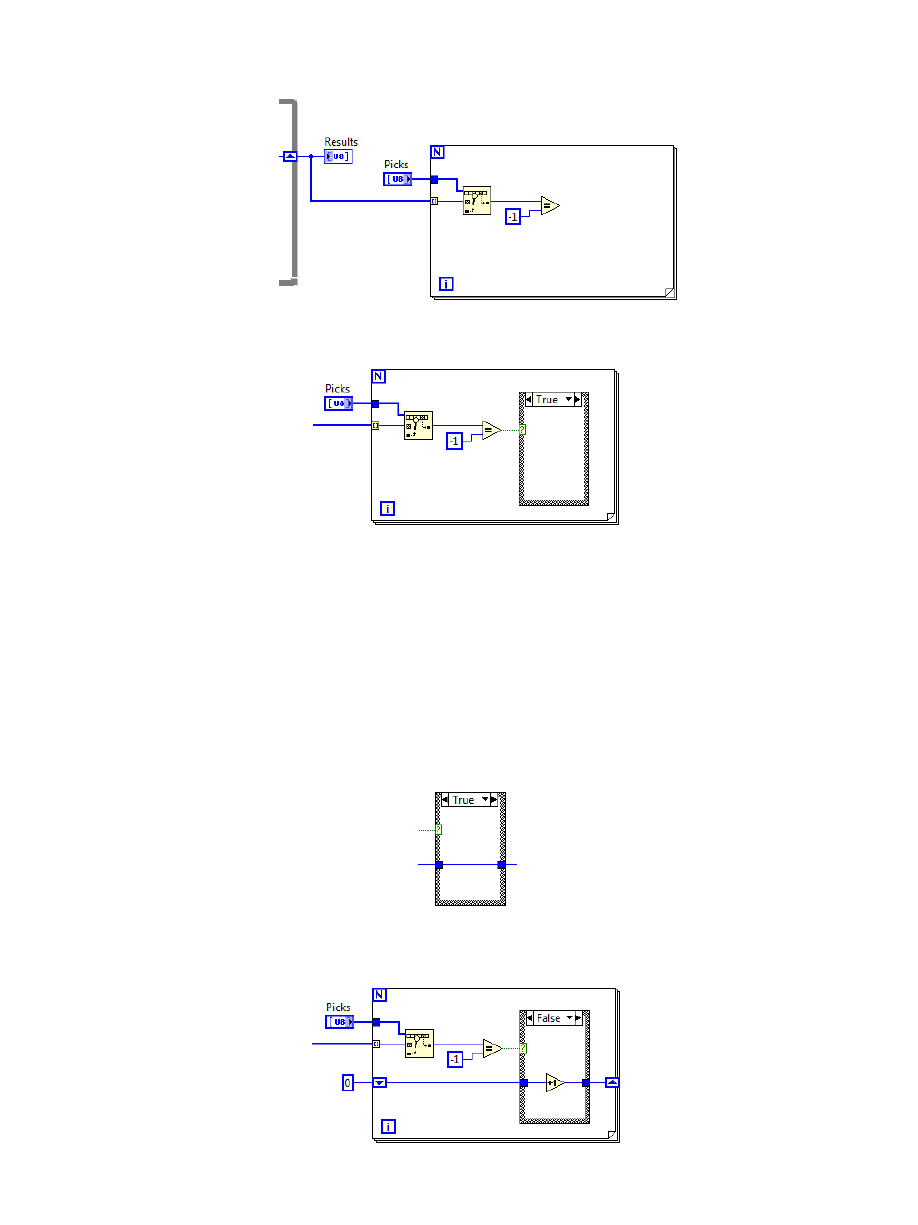
d) Place a Case Structure inside the For Loop.
i. Connect the output of the Equal? function to the case selector terminal.
e) Count the number of user’s picks that match the lotto results. If the Search 1D Array returns a "-1"
("True" in the Case Structure), then that means that the lotto result was not found in the user’s
picks, therefore they did not match that number. If the Search 1D Array returns a value other
than "-1" ("False" in the Case Structure), it means that the lotto result was found in the user’s
picks.
i. Place an "Increment" function (Functions ›› Programming ›› Numeric ›› Increment) inside
the False case.
ii. Connect the output of the Increment function to the right side of the For Loop.
iii. Right-click the resulting auto-indexing tunnel and replace it with a shift register.
iv. Connect the output of the left part of shift register with the input of the Increment function.
v. In the "True" case of the Case Structure, wire the tunnels together.
vi. On the outside of the For Loop, right-click the input of the shift register and select "Create
Constant". Leave the default value of 0, but set the numeric representation to integer value
(right-click the constant and select "Representation" to make the change).
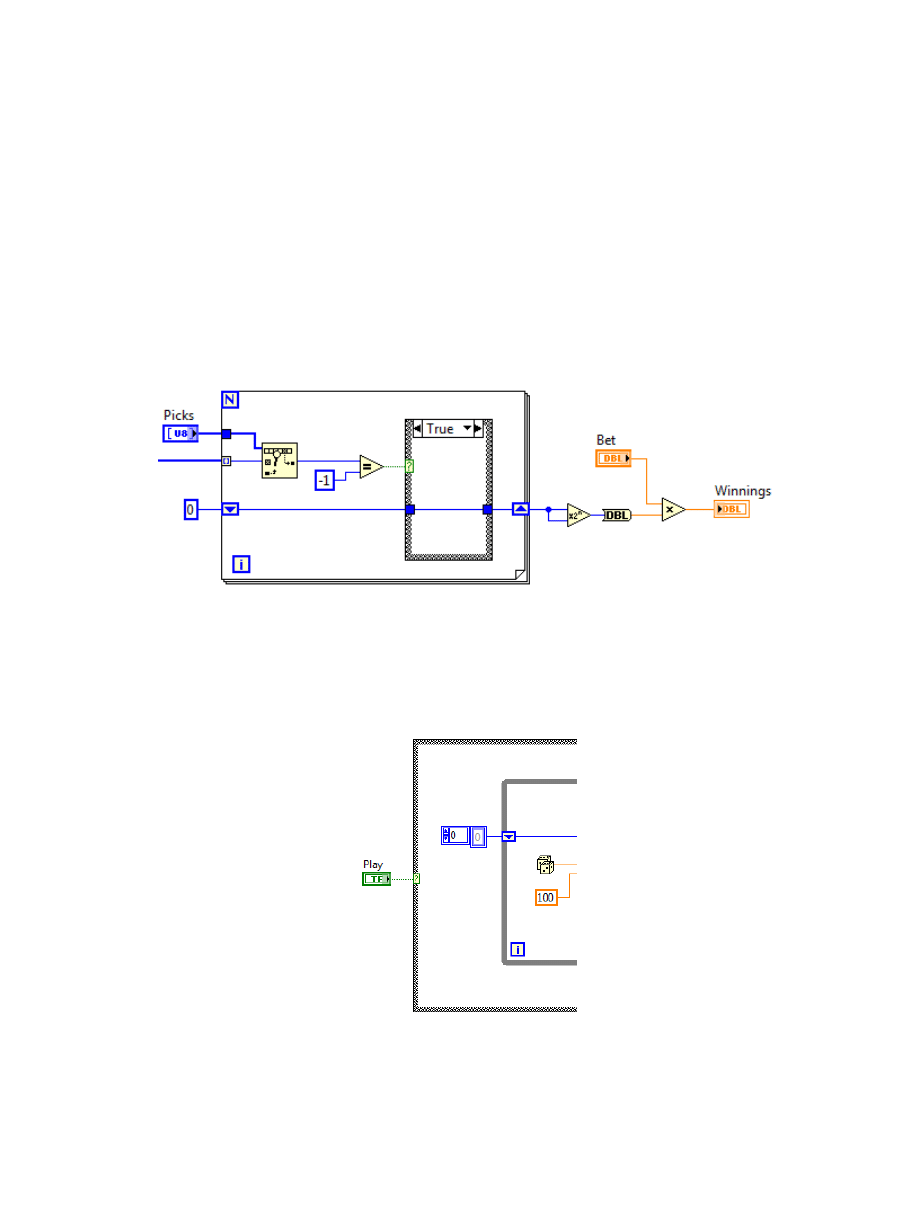
f) Determine the winnings.
i. Wire the output of the shift register on the right side of the For Loop to both inputs of a
"Scale By Power Of 2" function (Functions ›› Programming ›› Numeric ›› Scale By Power
Of 2).
ii. Wire the output of the Scale By Power Of 2 to a Multiply function.
The other input of the Multiply function is the numeric control labeled “Bet”.
This logic assures that the winnings are exponential to the number of picks the user gets
correct.
Insert a numeric conversion function to match the numeric representations of Scale By
Power Of 2 function's output and Multiply function's input: right-click the wire and
select Insert ›› Numeric Palette ›› Conversion ›› To Double Precision Float.
iii. Wire the output of the Multiply function into the numeric indicator labeled “Winnings”.
4. Determine the amount in “Bank”.
a) Place a Case Structure over both the For and While loops.
i. The loops should be in the “True” case. If they are not, right-click the boundary of the Case
Structure and select “Make this Case True”.
b) Connect the button labeled “Play” to the case selector terminal.
c) Place a While Loop around the Case Structure (and the "Play" button).
d) Create a shift register which will contain the amount in “Bank”.
i. Create a numeric constant on the outside of the While Loop with an initial value of 50.
ii. Wire the constant to the left side of the Case Structure.
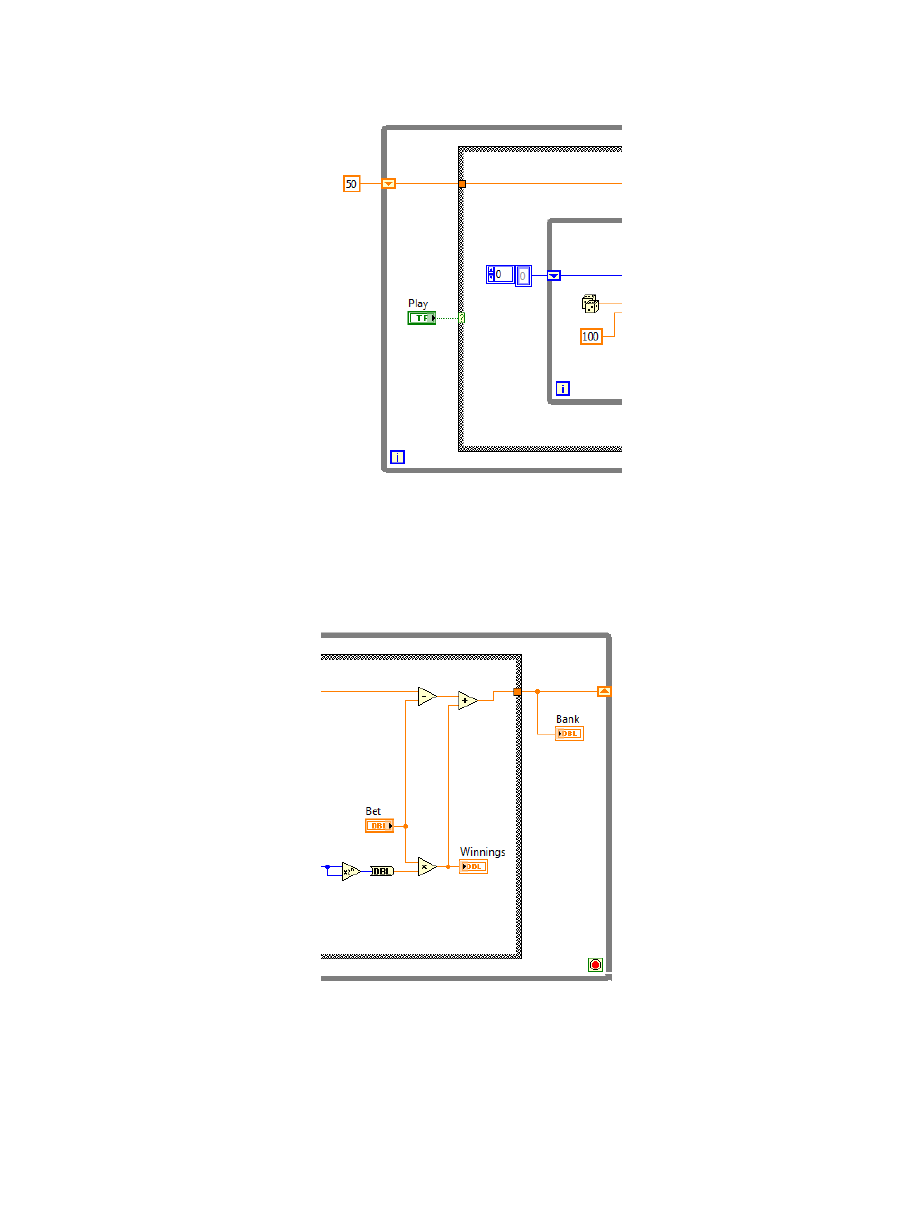
iii. Right-click the resulting tunnel on the loop border and select "Replace with Shift Register".
iv. In the "True" case of the main Case Structure, starting from the value in this shift register,
subtract “Bet” from it, and add “Winnings” to that result using the "Subtract" and "Add"
functions (Functions ›› Programming ›› Numeric ›› Subtract/Add).
v. Wire the output of the Add function to the right part of the shift register on the While
Loop.
vi. Wire the numeric indicator labeled “Bank” to the output of the Case Structure.
vii. In the "False" case, connect the bank tunnels together.
This is done so that the value of the bank is not lost during an iteration when the
"False" case is executed.
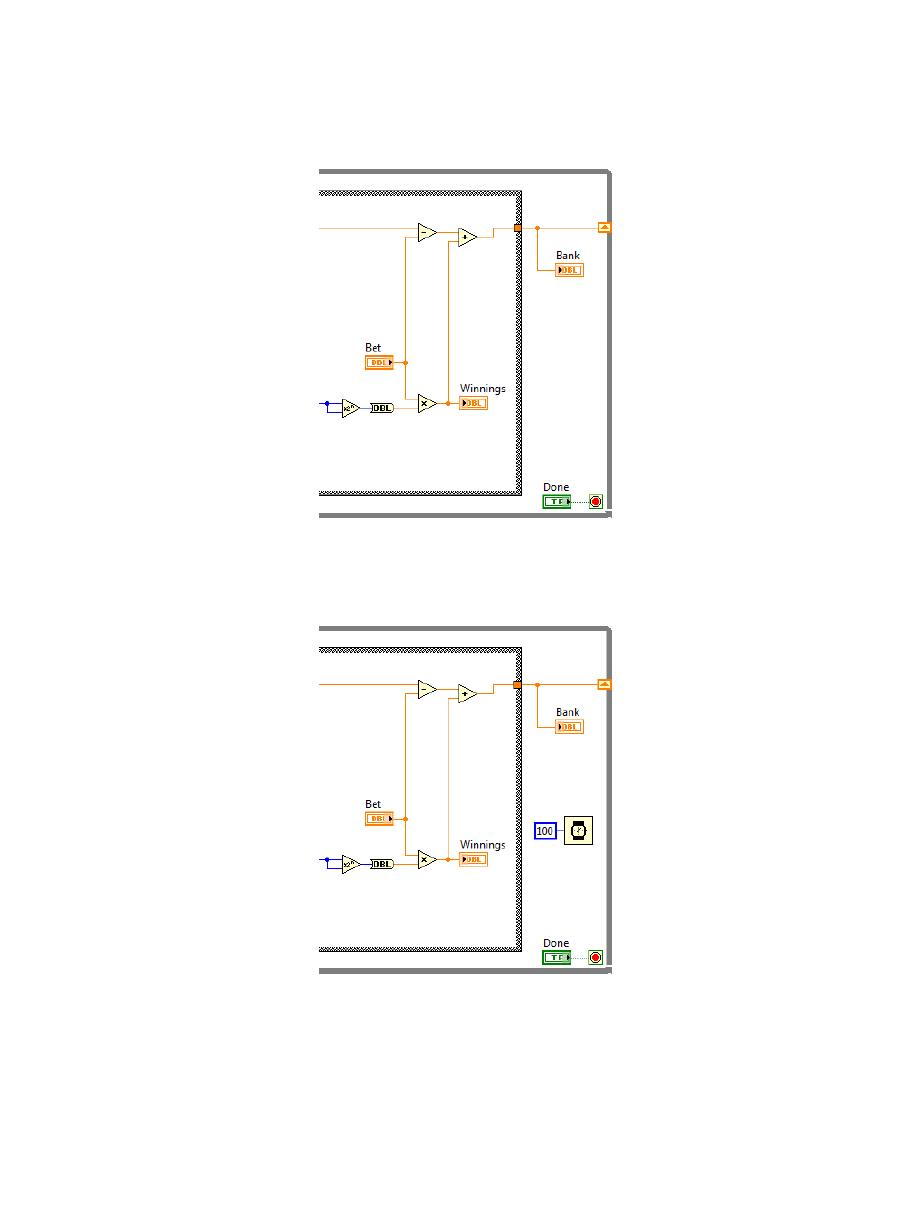
5. Wire the “Done” button to the stop terminal of the outer While Loop. This will stop the game when the
user presses the button.
6. Place a "Wait" function in the outer While Loop (Functions ›› Programming ›› Timing ›› Wait (ms)).
This is to free up the CPU so that the application does not unnecessarily consume a whole core on the
processor.
a) Create a numeric constant with a value of 100 wired to the input of the Wait function.
Optional add-ons:
Customize the controls so that it looks more like a lottery.
Interact with the user if they get above or below a predetermined amount in their bank.
Document your code with tip strips and free labels.
Set up your own payout structure.
Do not allow the user to guess the same number multiple times.
Wyszukiwarka
Podobne podstrony:
Homework Data Structures
Lotto afval kaart 1
Homework Event Based State Machine Alarm Clock
homework award
lotto game home
lotto game clothes
CLAD Homework 6 Questions
lotto game kitchen
Lotto(1)
KZ HOMEWORK for&
HOMEWORKS
homework class II for Sep21
HOMEWORK3 support
03 Homework 2
HOMEWORK klasa Vś
lotto
British Civilisation Class 7 British newspapers homework
homework 3
więcej podobnych podstron