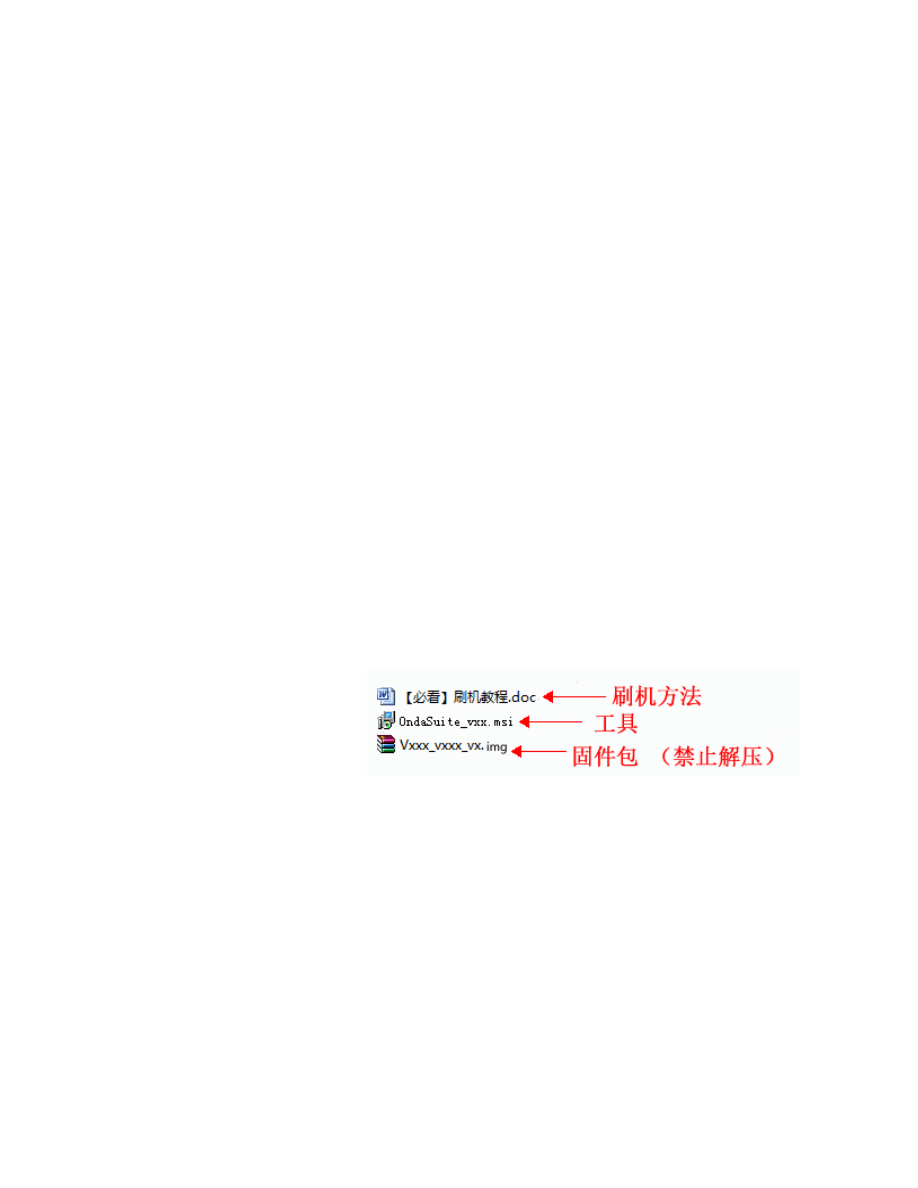
Allwinner ENG Brush tool and instructions. Rar
Allwinner models English Translated Brush tool and instructions
English Translated 19 July 2014
Important note:
1, please carefully read this tutorial, read operation again in the future!!!
2, please follow this tutorial provides methods, Do NOT alter these steps !!!
Brush machine preparation:
1, using WinXP, Win7 desktop computer, desktop computer USB cable connected to the rear USB connector.
2, to ensure that the Tablet's power over 50%.
3, please turn off the antivirus software on your computer (some antivirus software may mistakenly
report upgrade tool has a virus).
4, upgrade, please backup before Tablet PC useful data stored within, if you plug your TF card to the
machine, please remove the TF card.
5, please read this description carefully before upgrading, brush risks, caused by improper operation
If the tablet computer is not available, need to contact to purchase Office Depot for maintenance treatment.
Upgrade steps:
1, download the firmware package extract the three files in the future, namely the brush machine tools,
firmware and Flash tutorials, as shown in the following figure:
EDIT 18 July 2014
Currently – Onda devices downloaded “ Update “, when de-compressed - contain only “.img “ file … Before starting brush
operation …
Recommended to copy or move ( .img ) image file and / or OndaSuite_02.03.00.exe to same desktop computer location (
Folder ).
Tips: the firmware name is for demo purposes only, actual name is subject to you extracted.
2, install the Brush tool:
Double click on the file, install the interface as shown in the following figure:
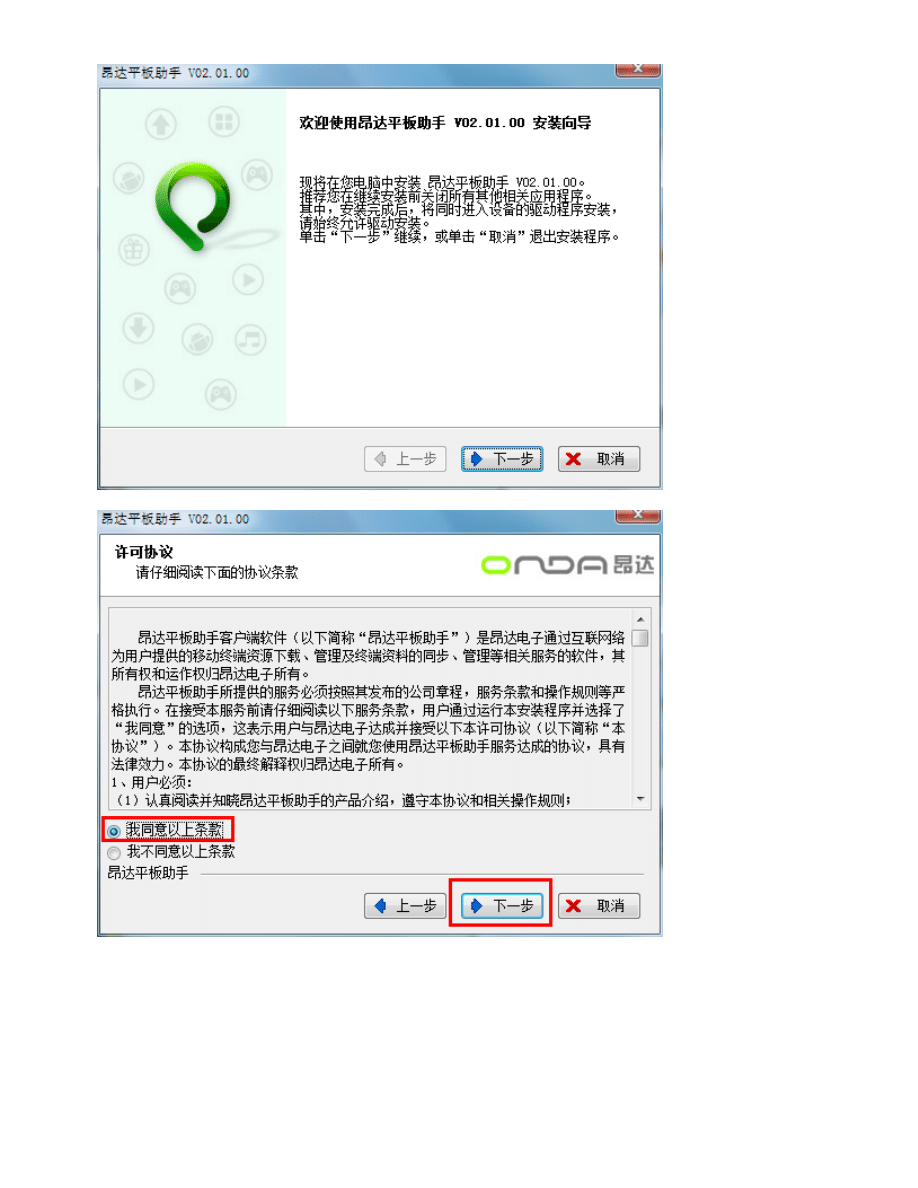
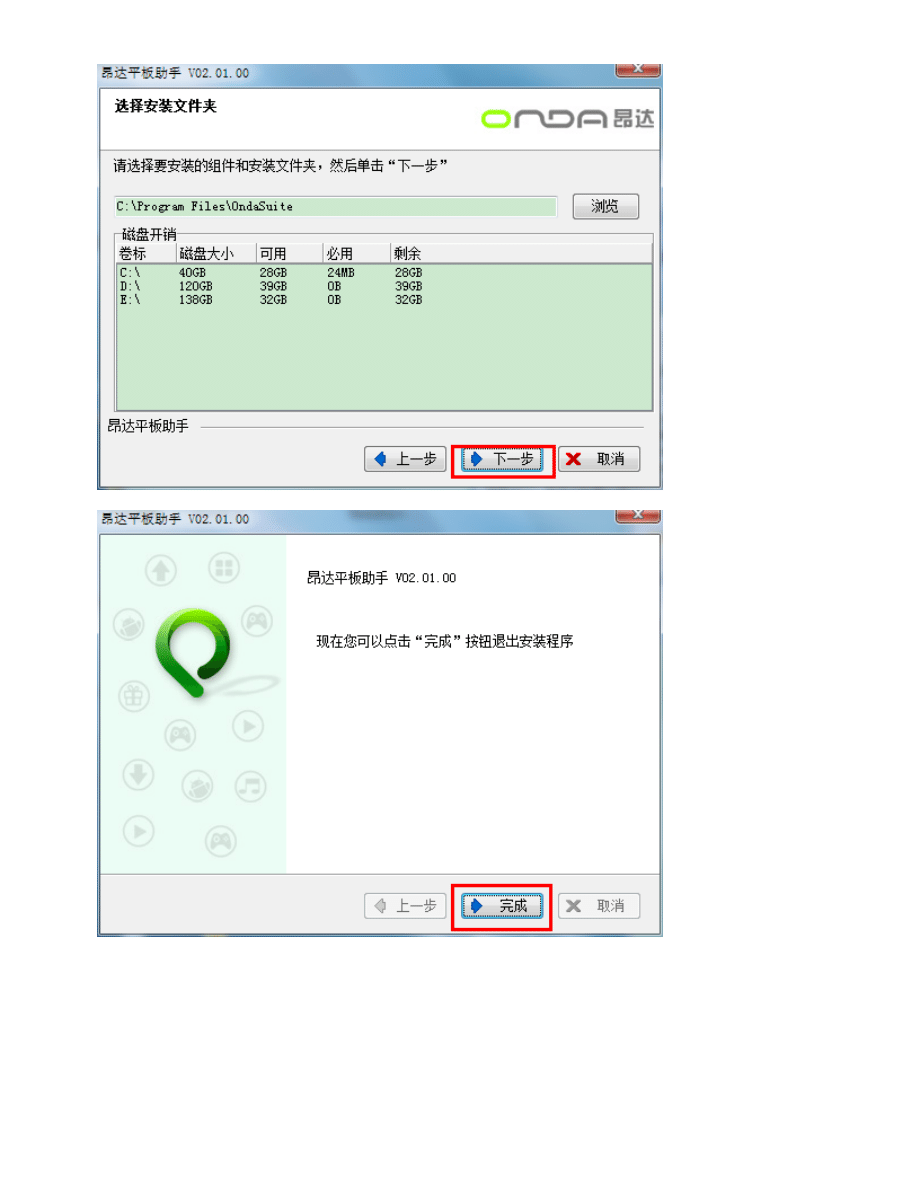
When a pops up above to complete the installation of Windows after the click on the done button, then
will automatically bring up the install driver window, as shown in the following figure
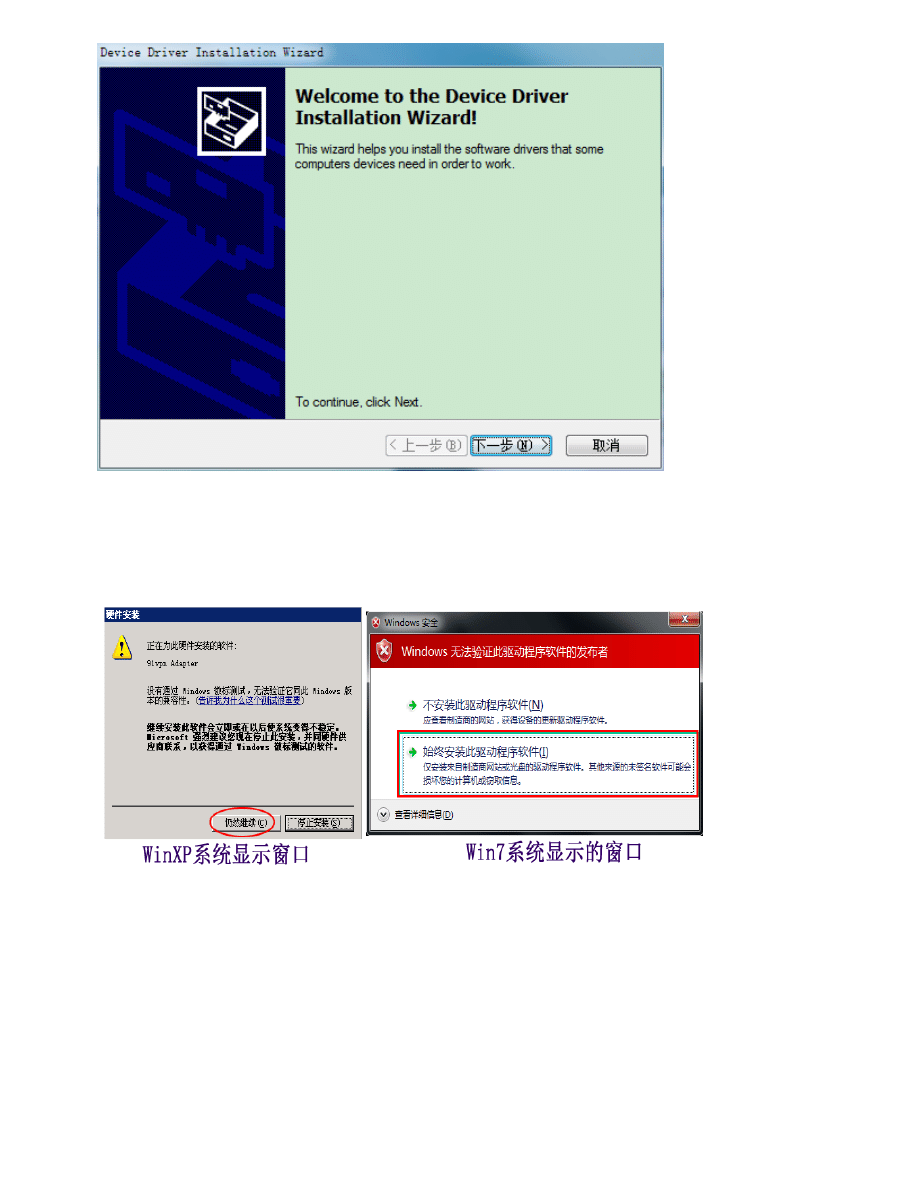
During installation of the drivers, if there are system security warning pops up, please be sure to click on
accept, otherwise it will block installation if there is no system security warning pops up, please ignore
this step and continue with the following steps.
Driver is installed, as shown in the following figure.
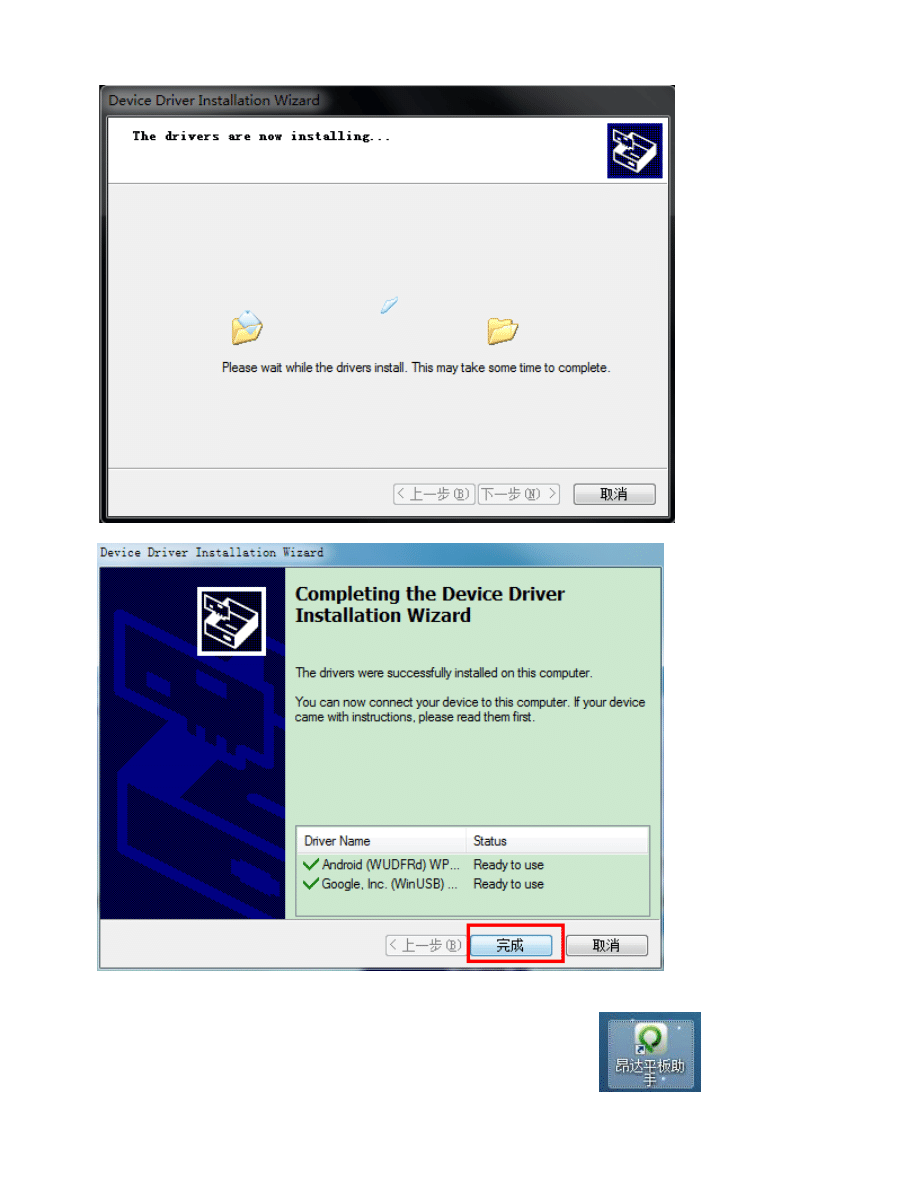
Program after installation is completed, will generate the desktop shortcut icon.
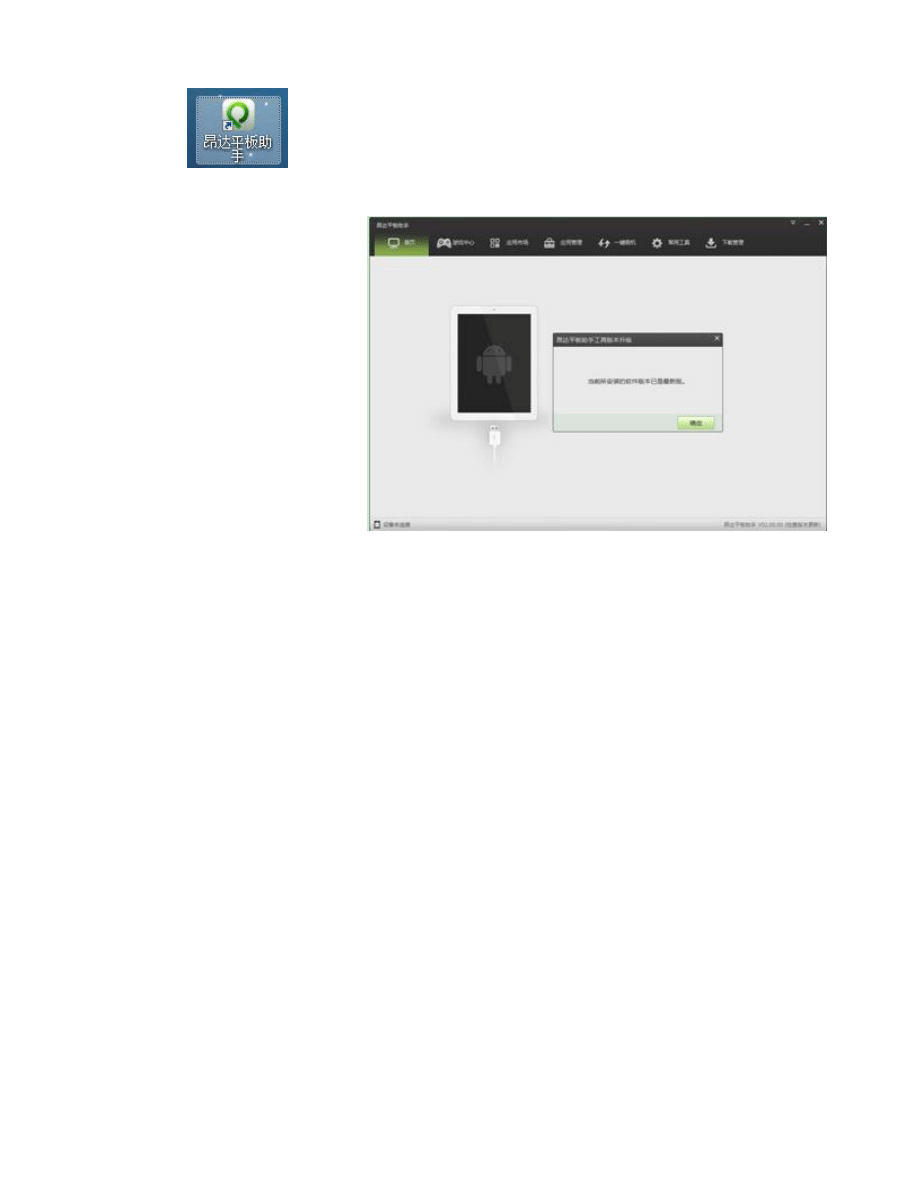
3, running the Brush tool, load firmware:
3.1, double-click the
desktop icon, or corresponds to clicking the start menu shortcut to run Onda flat
Assistant software, software to run the interface as shown in the following figure. If there is a software
update small window pops up, please close the small window.
3.2, click on the top of the "one-click Flash", as shown in the following figure, and then select the firmware package. --
> Follow the steps below to select the firmware:
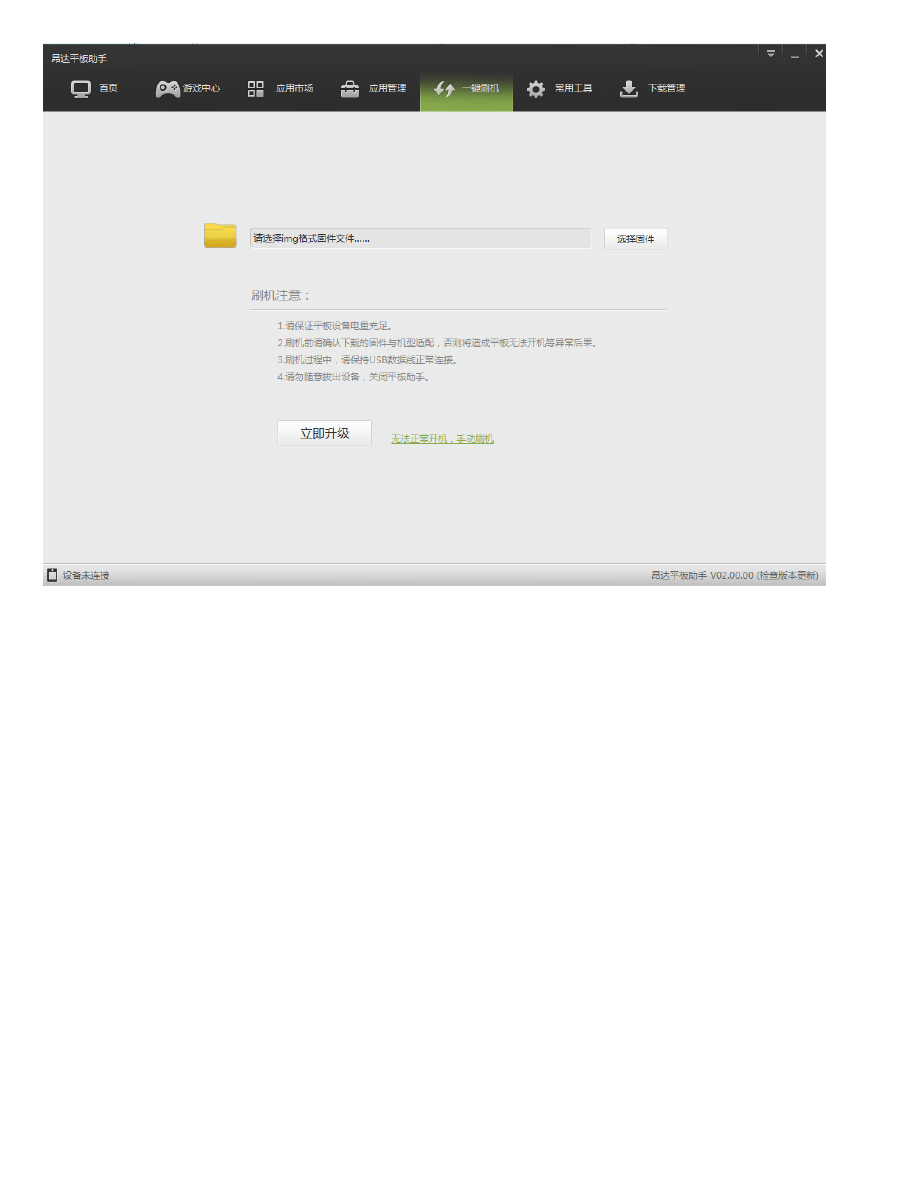
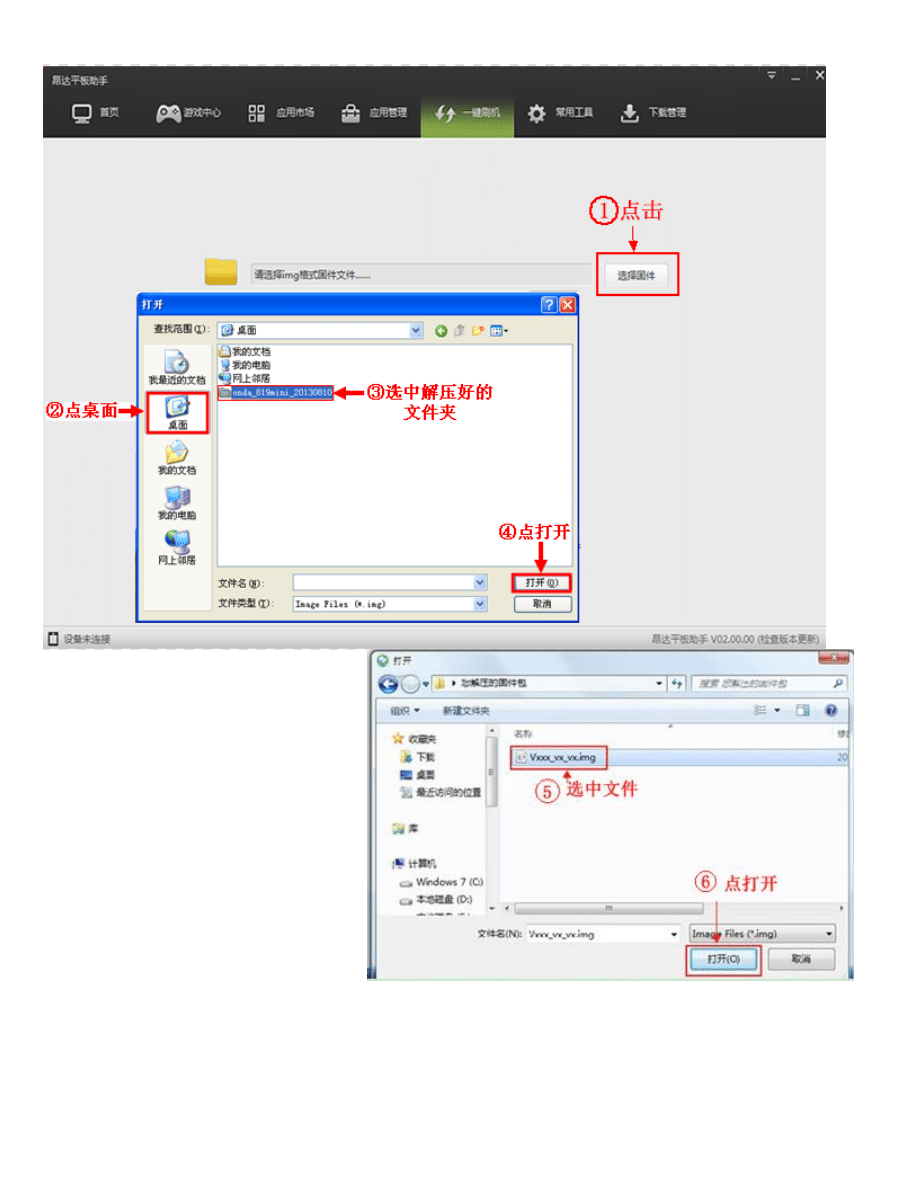
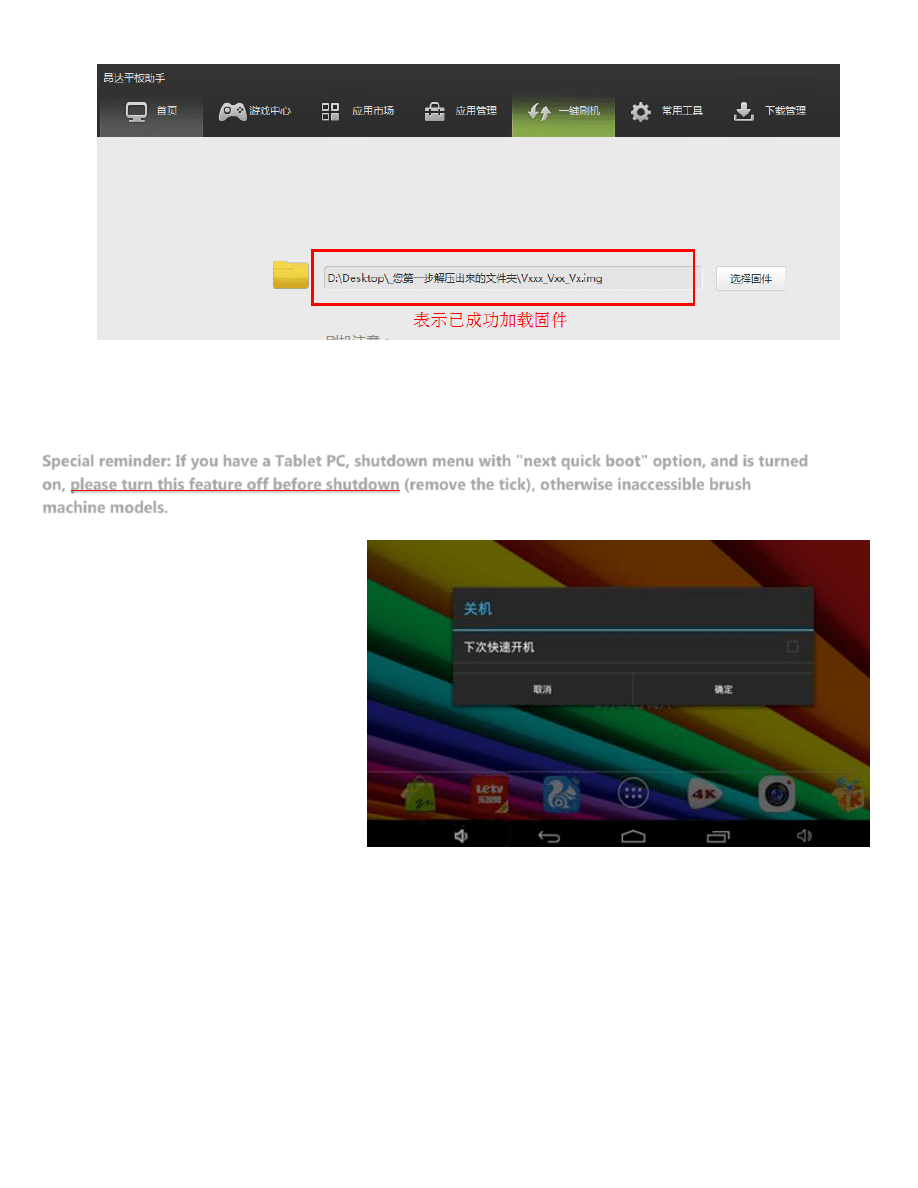
4, Tablet PC Shutdown and start flashing the firmware:
4.1, tablet computers to shut down. If the Tablet cannot be determined is in a shutdown state, you
can long press the power button forced shutdown 10-20 seconds.
Special reminder: If you have a Tablet PC, shutdown menu with "next quick boot" option, and is turned
on, please turn this feature off before shutdown (remove the tick), otherwise inaccessible brush
machine models.
4.2, tablet computer entered the brush machine models. Operation steps is: put home page key (if you of flat Shang no
home page key, please found volume reduction key) press don't let go, plug Shang USB line, then again continuous
short by boot key 5-10 times, stay computer right Xia angle tips found new of hardware, and pop-up installation drive
program of window Shi, again release home page key (or volume reduction key), following figure displayed right
installation drive:
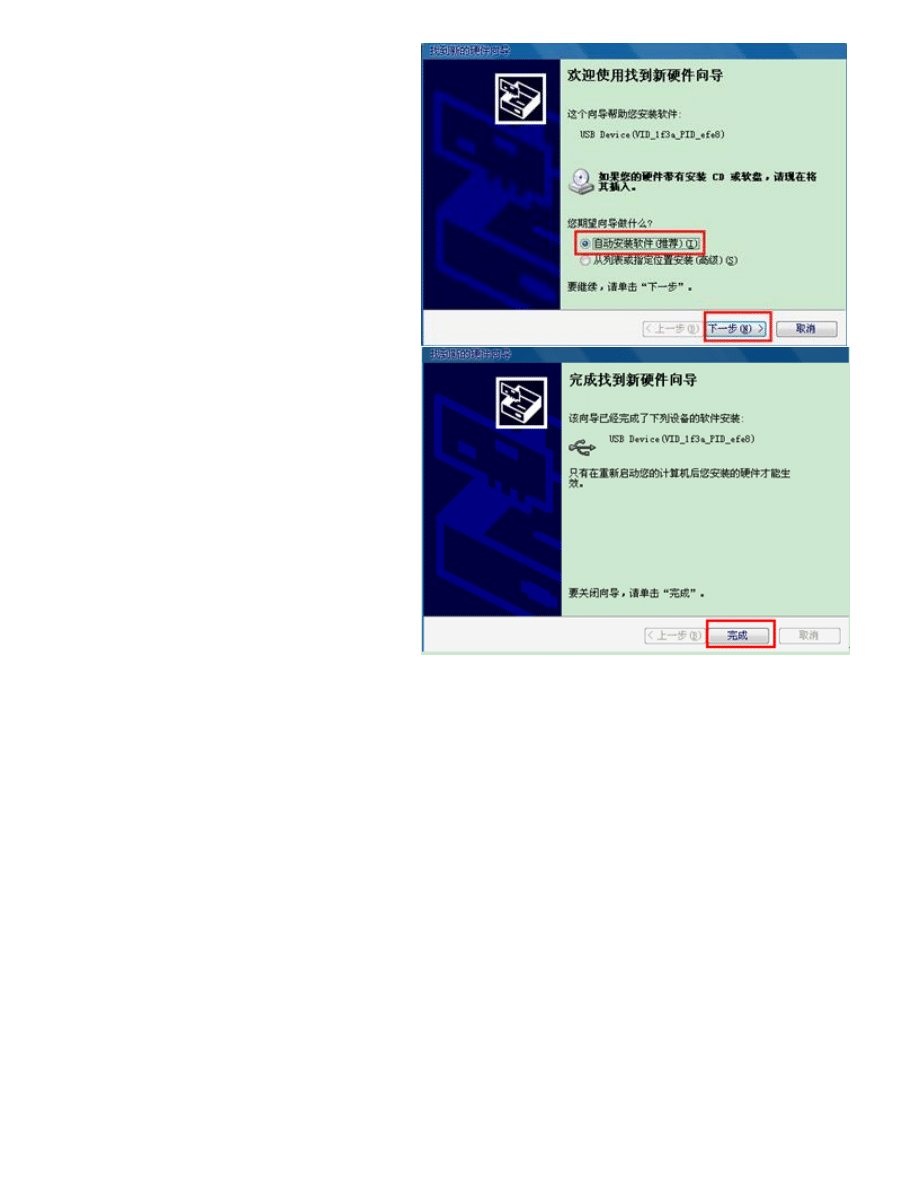
Tips:
1. the computer will automatically pop up a few times on the found new hardware window, based on
the above, please complete the driver automatically installed;
2. If a driver cannot be installed automatically according to the above, you can manually upgrade tool path points to
the driver folder in the installation directory.
The default path is: C:\ProgramFiles\OndaSuite\Drivers\AW_Driver folder;
3. the same computer only when the first brush is the only firmware will be asked to install the drivers,
firmware directly after the second brush the following window pops up!
4.3, drive after loading will start flashing the firmware, in turn according to the following diagram shows operation:
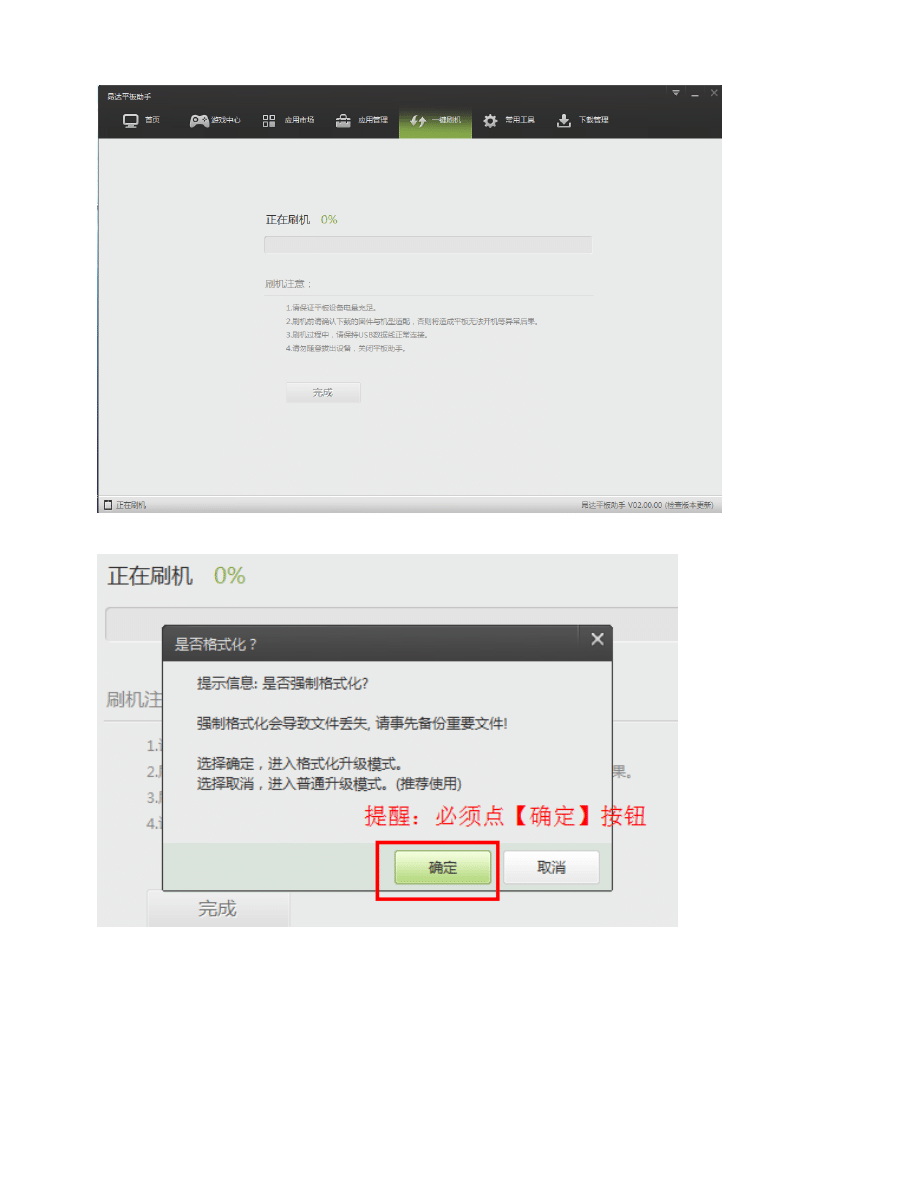
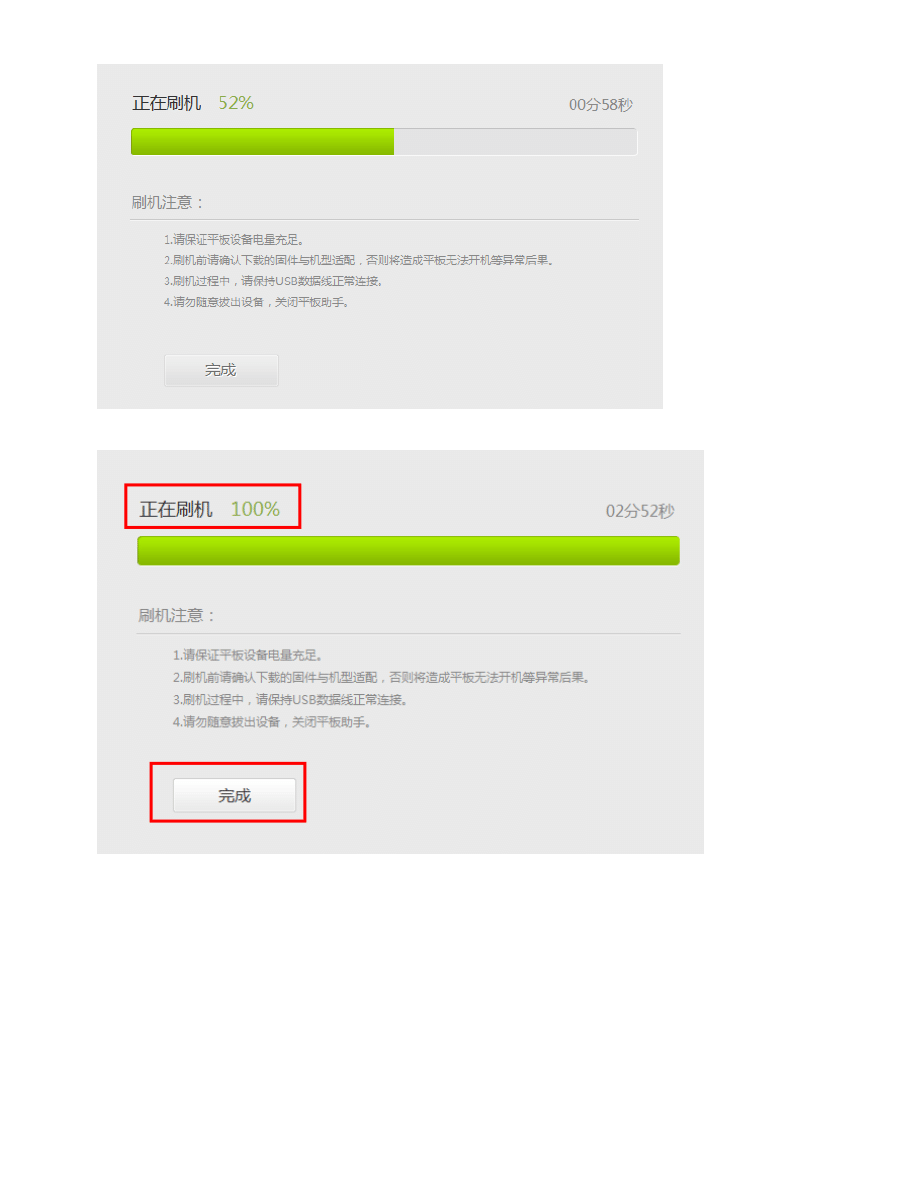
At this point, the upgrade has completed. Turn off upgrade tool, disconnect the USB cable, if the Tablet PC does
not boot automatically, press the power button to manually switch on to. After upgrading the first boot time will
be slightly longer, please be patient for a while.
Notes:
If the upgrade failed, please disconnect the USB cable, and then long press the power button for 20 seconds or
so to get the tablet computer forced shutdown, Re-start from the 4th step of the tutorial.
Wyszukiwarka
Podobne podstrony:
2 Customize a Virtual Instrume Nieznany (2)
DSW 09 09 jpolski kl4 sp instru Nieznany
Zestaw domofonowy CYFRAL instru Nieznany
09 Aparat trojosiowy instrukcja Nieznany (2)
badania makroskopowe instrukcja Nieznany (2)
03 stopien zageszczenia instruk Nieznany (2)
cwiczenie3 cwiczenie 3 instrukc Nieznany
MapaMap REC MM REC instrukcja o Nieznany
01 Badania makroskopowe instruk Nieznany
Odswierzacz powietrza instrukcj Nieznany
System stopni instruktorskich i Nieznany
MHDD plus instrukcja Instrukcja Nieznany
,NeroBurningRom Eng id 32464 Nieznany
Fahreranweisung pl instrukcja d Nieznany
04 granice atterberga instrukcj Nieznany (2)
Zaliczanie sluzby instruktorski Nieznany
więcej podobnych podstron